Page 1
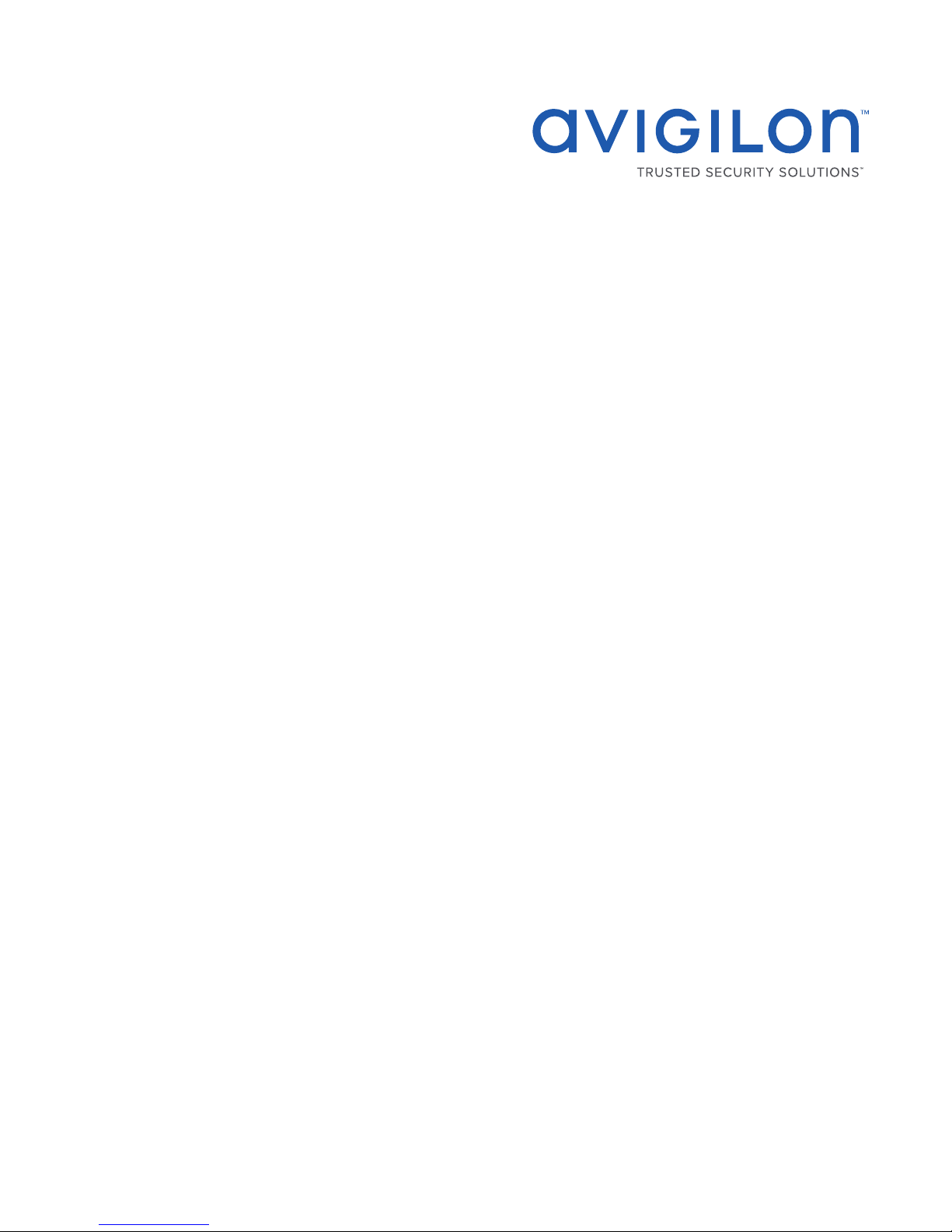
InstallationGuide
Avigilon Presence Detector (APD) Sensor
with Ceiling or Wall Mount Adapters
APD-S1-D and APD-MT-WALL1 (optional)
Page 2
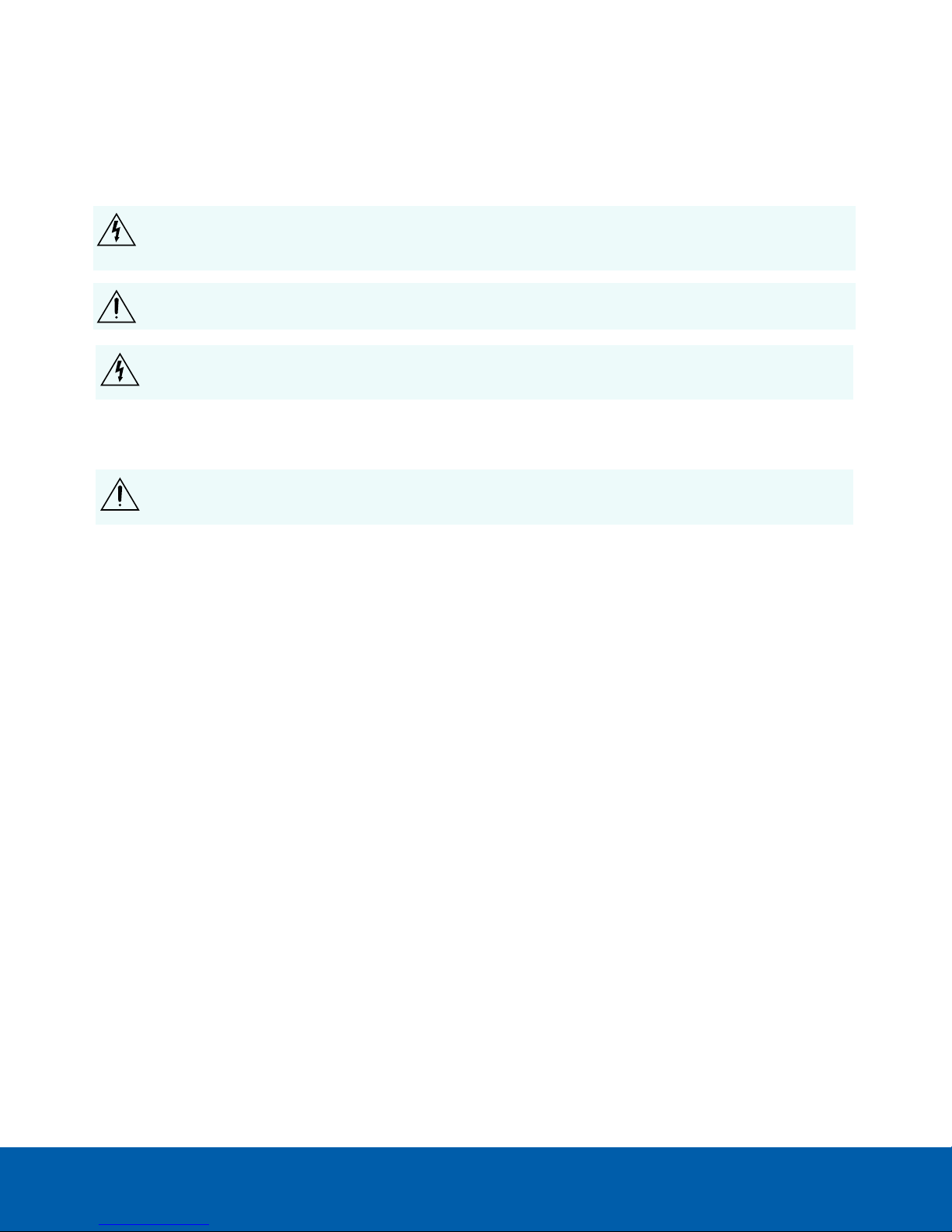
Important Safety Information
This manual provides installation and operation information and precautions for the use of this sensor. Incorrect
installation could cause an unexpected fault. Before installing this equipment read this manual carefully. Please
provide this manual to the owner of the equipment for future reference.
This Warning symbol indicates the presence of dangerous voltage within and outside the product
enclosure that may result in a risk of electric shock, serious injury or death to persons if proper
precautions are not followed.
This Caution symbol alerts the user to the presence of hazards that may cause minor or moderate injury
to persons, damage to property or damage to the product itself if proper precautions are not followed.
WARNING — Failure to observe the following instructions may result in severe injury or death.
l Do not connect directly to mains power for any reason.
CAUTION — Failure to observe the following instructions may result in injury to persons or damage to
the device.
l Do not expose the device directly to high levels of x-ray, laser, or UV radiation. Direct exposure may
cause permanent damage to the sensor.
l Do not install near any heat sources such as radiators, heat registers, stoves, or other sources of heat.
l Do not subject the device cables to excessive stress, heavy loads or pinching.
l Do not open or disassemble the device. There are no user serviceable parts.
l Refer all device servicing to qualified personnel. Servicing may be required when the device has been
damaged (such as from a liquid spill or fallen objects), has been exposed to rain or moisture, does not
operate normally, or has been dropped.
l Do not use strong or abrasive detergents when cleaning the device body.
l Use only accessories recommended by Avigilon.
l This product should be installed in restricted access locations.
Regulatory Notices
l Installation must be performed by qualified personnel only, and must conform to all local codes.
l This product is intended to be supplied by Power over Ethernet (PoE) that is a “Limited Power Source” or
“LPS” rated 48 VDC, 3W.
l This product is intended to be used in a Network Environment 0 per IEC TR62101. The device is to be
connected only to PoE networks that comply with IEEE 802.3af without routing to the outside plants.
l Do not connect directly to mains power for any reason.
ii
Page 3

FCC/ISEDNotices
l FCC ID: 2ANC5-APDS1D
l This equipment may only be operated indoors. Operation outdoors is in violation of 47 U.S.C. 301 and
could subject the operator to serious legal penalties.
l This equipment complies with the FCC and ISED Canada radiation exposure limits. This equipment should
be installed and operated with minimum distance 20 cm between the radiator and your body.
l This device complies with part 15 of the FCC Rules. Operation is subject to the following two conditions:
(1) This device may not cause harmful interference, and (2) this device must accept any interference
received, including interference that may cause undesired operation.
l NOTE: This equipment has been tested and found to comply with the limits for a Class B digital device,
pursuant to part 15 of the FCC Rules. These limits are designed to provide reasonable protection against
harmful interference in a residential installation. This equipment generates, uses and can radiate radio
frequency energy and, if not installed and used in accordance with the instructions, may cause harmful
interference to radio communications. However, there is no guarantee that interference will not occur in a
particular installation. If this equipment does cause harmful interference to radio or television reception,
which can be determined by turning the equipment off and on, the user is encouraged to try to correct
the interference by one or more of the following measures:
l Reorient or relocate the receiving antenna.
l Increase the separation between the equipment and receiver.
l Connect the equipment into an outlet on a circuit different from that to which the receiver is
connected.
l Consult the dealer or an experienced radio/TV technician for help.
l Any changes or modifications not expressly approved by the party responsible for compliance could
void the user’s authority to operate this equipment.
l This equipment complies with FCC radiation exposure limits set forth for an uncontrolled environment.
This transmitter must not be co-located or operating in conjunction with any other antenna or transmitter.
l IC ID:23071-APDS1D
l This Class B digital apparatus complies with Canadian ICES-003 (B)/NMB-3(B)
l This Device complies with Industry Canada License-exempt RSS standard(s). Operation is subject to the
following two conditions: 1) this device may not cause interference, and 2) this device must accept any
interference, including interference that may cause undesired operation of the device.
l Le présent appareil est conforme aux CNR d'Industrie Canada applicables aux appareils radio exempts
de licence. L'exploitation est autorisée aux deux conditions suivantes : (1) l'appareil ne doit pas produire
de brouillage, et (2) l'utilisateur de l'appareil doit accepter tout brouillage radioélectrique subi, même si le
brouillage est susceptible d'en compromettre le fonctionnement.
iii
Page 4
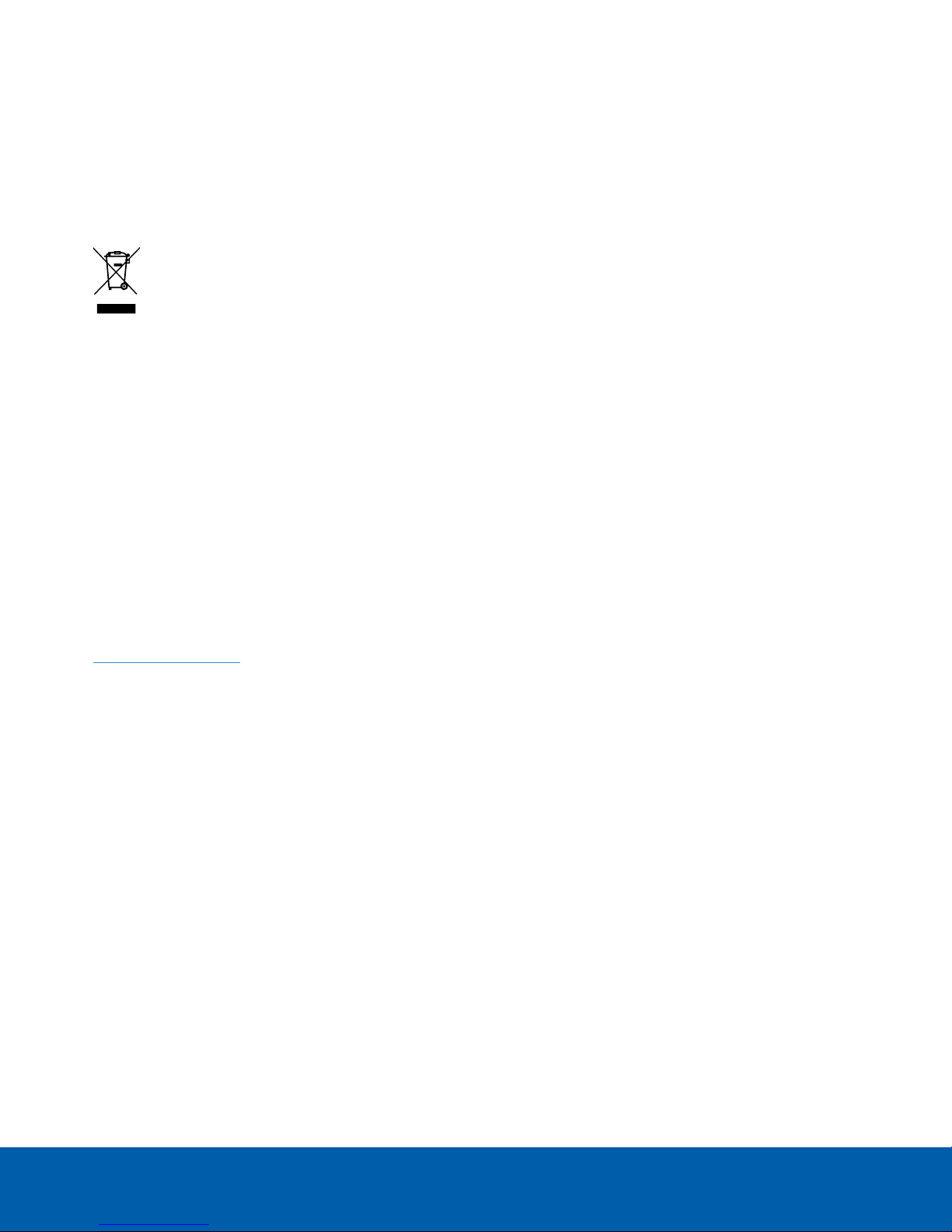
Disposal and Recycling Information
When this product has reached the end of its useful life, please dispose of it according to your local
environmental laws and guidelines.
Risk of fire, explosion, and burns. Do not disassemble, crush, heat above 100 °C (212 °F), or incinerate.
European Union:
This symbol means that according to local laws and regulations your product should be disposed of separately
from household waste. When this product reaches its end of life, take it to a collection point designated by local
authorities. Some collection points accept products for free. The separate collection and recycling of your
product at the time of disposal will help conserve natural resources and ensure that it is recycled in a manner
that protects human health and the environment.
Legal Notices
©2017,Avigilon Corporation. All rights reserved. AVIGILON, the AVIGILON logo, AVIGILONCONTROL
CENTER, ACC, AVIGILON PRESENCEDETECTOR, APD, and TRUSTED SECURITY SOLUTIONS are trademarks
of Avigilon Corporation. ONVIFis a trademark of Onvif, Inc. Other names or logos mentioned herein may be the
trademarks of their respective owners. The absence of the symbols ™ and ® in proximity to each trademark in this
document or at all is not a disclaimer of ownership of the related trademark. Avigilon Corporation protects its
innovations with patents issued in the United States of America and other jurisdictions worldwide (see
avigilon.com/patents). Unless stated explicitly and in writing, no license is granted with respect to any copyright,
industrial design, trademark, patent or other intellectual property rights of Avigilon Corporation or its licensors.
Disclaimer
This document has been compiled and published covering the latest product descriptions and specifications.
The contents of this document and the specifications of the products discussed herein are subject to change
without notice. Avigilon Corporation reserves the right to make any such changes without notice. Neither
Avigilon Corporation nor any of its affiliated companies: (1) guarantees the completeness or accuracy of the
information contained in this document; or (2) is responsible for your use of, or reliance on, the information.
Avigilon Corporation shall not be responsible for any losses or damages (including consequential damages)
caused by reliance on the information presented herein.
Avigilon Corporation
avigilon.com
PDF-APDS1-A
Revision: 1 - EN
20171013
iv
Page 5
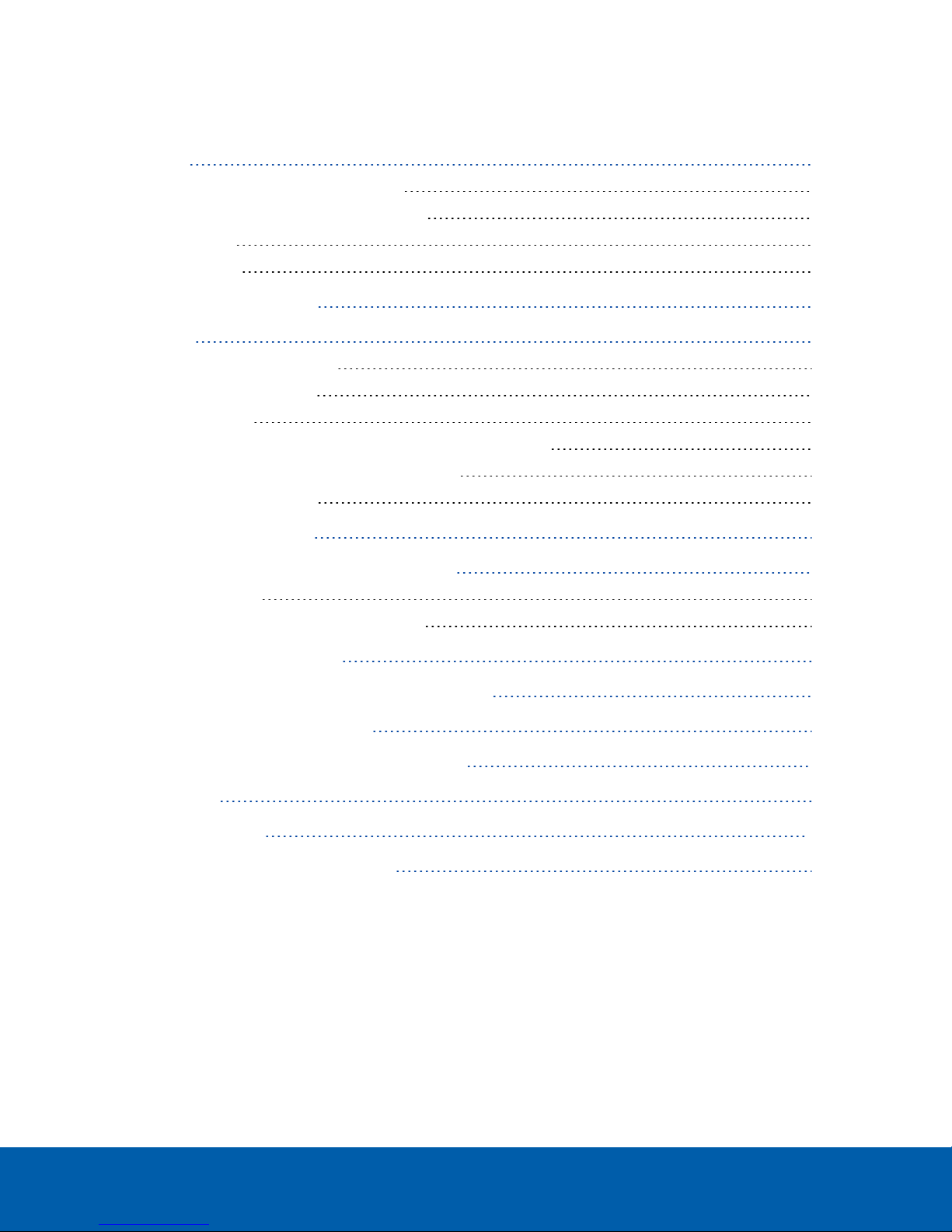
Table of Contents
Overview 1
Device Attached to the Ceiling Bracket 2
Device Attached to Wall or Corner Bracket 2
LEDIndicators 3
Back of Device 3
Positioning the APD™ Device 4
Installation 8
Required Tools and Materials 8
Device Package Contents 8
Installation Steps 8
Mounting the APD Sensor With the Surface Mount Adapter 8
Installing the Device in the Mounting Adapter 9
Assigning an IP Address 10
Configuring the APD Device 11
Initializing the APD Device and Setting the Range 12
Range-Test Mode 12
Using the Range-Test Mode Step-by-Step 12
Connection Status LED Indicator 14
Removing the APDDevice from the Mounting Adapter 15
Resetting to Factory Default Settings 16
Setting the IP Address Using the ARP/Ping Method 17
Specifications 18
For More Information 20
Limited Warranty and Technical Support 21
v
Page 6
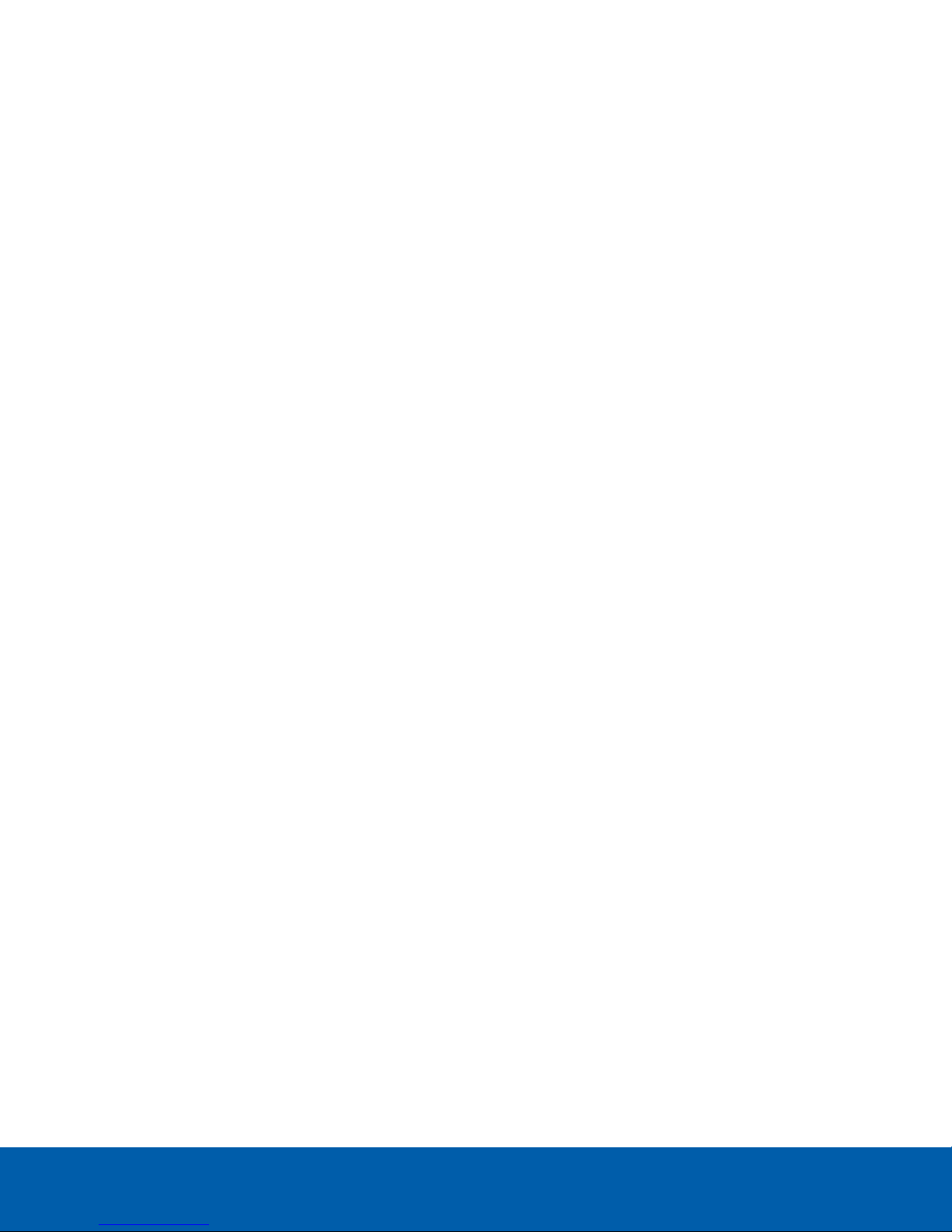
Overview
The APD device uses a short-range radar sensor to detect motion in small indoor areas. It is designed to detect
the presence of people and it is capable of detecting fine motion, such as respiration. The device is used to
detect people who enter its range and linger for extended periods of time, and can detect people who are
standing still or sleeping, and then send notifications to ACC™ servers connected to the device. It detects
whether a person is present or not but cannot quantify the number of people in range. It can be used
independently when privacy is desired or linked to a camera view for video verification.
Typically, it is configured to send notifications after it has detected that:
l A person has moved into range and lingered for a specified period of time.
l There is no longer a person in range after a specified period of time.
l A person is present.
l A person is not present.
The notifications received by the ACCserver can be used to trigger alarms using the Rules functionality in the
ACC software. These alarms can then be monitored in the ACC Client or ACCMobile applications and then
acted upon.
The configurable settings for the device allow you to specify:
l The range for the device, which must be set so that unwanted motion is not detected, such as people
walking along a hallway on the other side of an enclosed area being monitored.
l The dwell time for a detected object, which is the amount of time that a person or persons are detected
in range before a notification is sent out.
l The sensitivity of the sensor to fine motion.
Configuration can be completed using the APD Web User Interface (WebUI) when the device is installed and
connected to the network. After the device is also connected to an ACC server, configuration changes can be
made using either the WebUI or the ACCClient Software. For more information, see the Web Interface User
Guide for the APD device and Avigilon Control Center Client User Guide.
The device requires two minutes to learn the environment that is in range any time that it is powered on, or after
the range is reset. During this time, its status appears as "Initializing".
While the device is learning its environment (that is, detecting and recording the normal fixed objects in range),
no people or moving objects should be present within range of the device.
Overview 1
Page 7
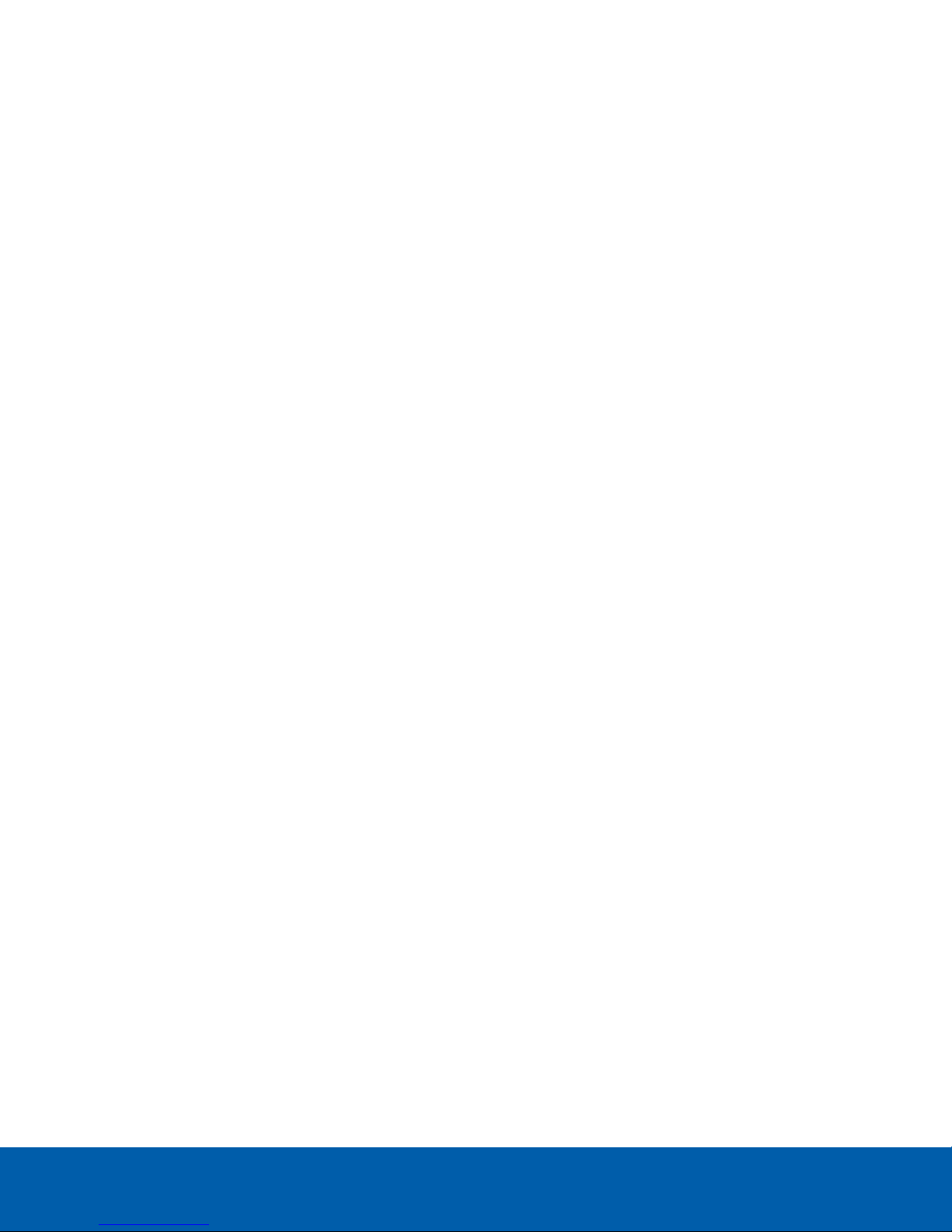
Device Attached to the Ceiling Bracket
1.
APD device body
The main body of the APD device.
2.
Ceiling Bracket
Used to mount the APD device to the ceiling, with the device pointing directly downwards.
The ceiling bracket is included in the package with the APD device.
Device Attached to Wall or Corner Bracket
1.
APD device body
The main body of the APD device.
2.
Wall or Corner Bracket
Used to mount the APD device to a wall or corner, with the device angled 30° downwards.
NOTE: The bracket for mounting the APD device on a wall or in a corner is an optional accessory that
must be ordered separately from the device.
Device Attached to the Ceiling Bracket 2
Page 8
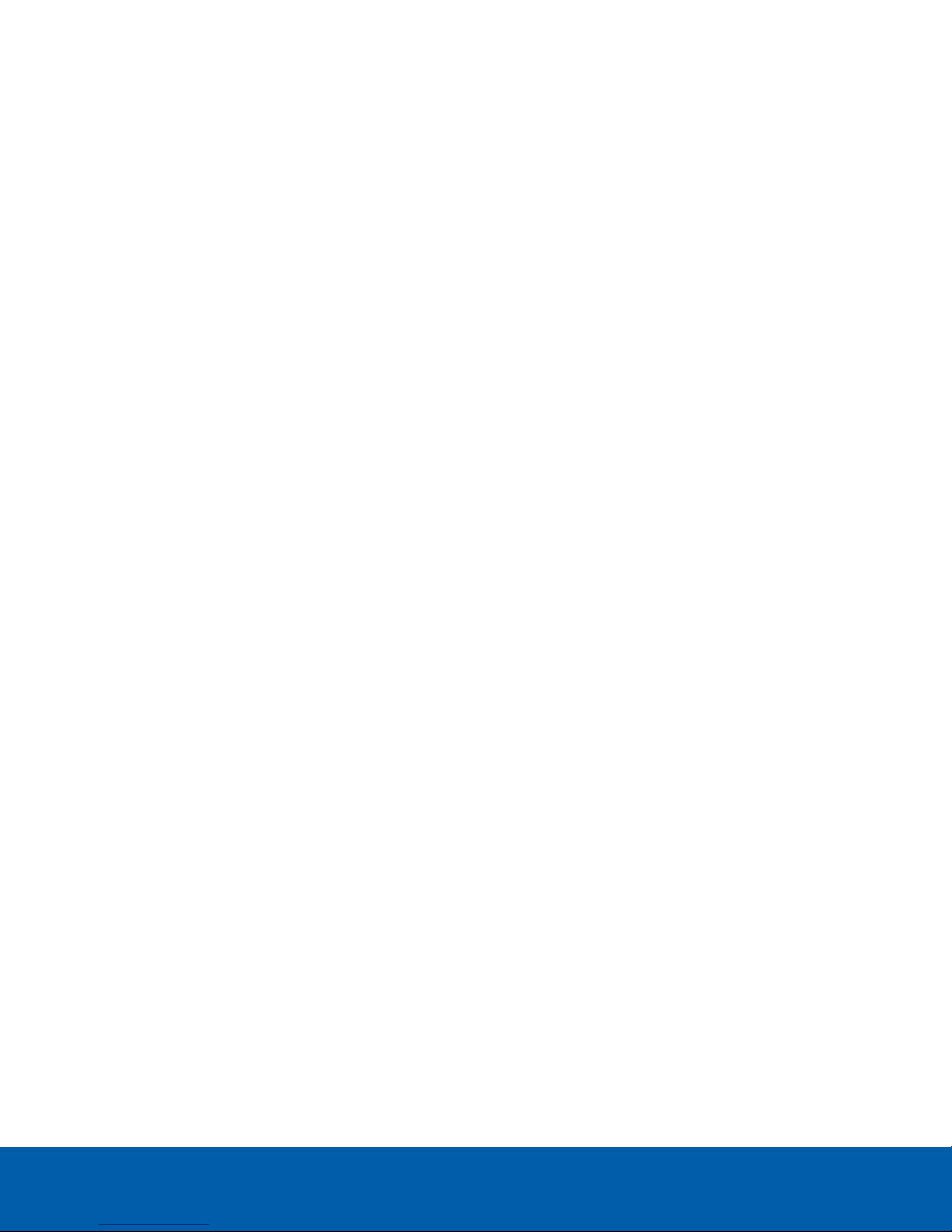
LEDIndicators
1.
Connection status LED indicator
Provides information about device operation. For more information, see Connection Status LED Indicator
on page14.
2.
Presence detection LEDindicator
A blue LED indicator displays the status of the device. The blue LED blinks while the device is initializing.
After initialization, the status LED is lit when presence is detected. It turns off when presence is absent.
.
Back of Device
1.
Ethernet port
Accepts power and Ethernet connection to the network.
The device can only be powered by Power over Ethernet (PoE). Server communication and data
transmission also occur over this connection.
2.
Serial number tag
Contains the serial number and MACaddress of the device. Copy down this information for later use if
you plan to configure a static IPaddress for this device. For more information, see Setting the IP Address
Using the ARP/Ping Method on page17.
LEDIndicators 3
Page 9

Positioning the APD™ Device
The APD device is extremely sensitive to motion and needs to be mounted on a stable surface. It is designed to
be mounted with either a ceiling or wall mount adapter. It is packaged with a ceiling mount adapter. A wall or
corner mount adapter is also available as an optional accessory.
When the device is mounted to the ceiling it detects presence inside a cone projected down from the sensor.
Fine motion, such as respiration and heartbeat, is detected within a smaller diameter cone than that in which
larger movement is detected.
The wall or corner mounting adapter points downward at a fixed 30° angle. This allows for a roughly oval-shaped
detection zone on the floor that tapers towards the wall upwards to the sensor. As with the ceiling mount, fine
motion, such as respiration, is detected within a smaller oval area than that in which larger movement is
detected.
You must determine the exact location for the APD device before you install it as the device detects only within
a specific range.
Use the diagrams in Top-down View of Ceiling Mount on the next page and Side View of Ceiling Mount on the
next page to determine the best placement of the device to detect respiration and to detect larger-motion-only
for a ceiling mounted device.
Pendant mounting is not recommended but if it is the only option then ensure that the pendant is rigidly attached
to the ceiling, preferably at two locations, and not using cables, to reduce swings and rotations.
The radar in the APD device will detect motion up to 1-2 meters behind the device, so it is important to be aware
of the radar-permeating nature of the wall or ceiling on which it is mounted. Most ceilings in commercial
buildings are concrete re-inforced and will block the radar signal, however if the APD device is mounted on an
internal wall the following is suggested:
l When installing in an office setting such as a conference room that is likely only drywall, install the APD
device in the center of the room and limit the range setting to prevent detecting presence in adjacent
rooms. Note the coverage area will be circular so corners of the room will be out of the detection area.
For rectangular rooms two APD devices may be necessary or the APD device can be placed in the
center of the ceiling in the busier area of the room.
l If an interior wall must be made to block the radar signal, metallic wall paper, or metal-backed drywall can
be used.
Use the diagrams in Top-down View of Ceiling Mount on the next pagePositioning the APD™ Device above, and
Side View of Wall Mount on page7 to determine the best placement of the device to detect respiration and
motion and motion only for a wall mounted device.
NOTE: The ranges shown in the diagrams below can vary slightly with environmental conditions.
Positioning the APD™ Device 4
Page 10

Figure 1: Top-down View of Ceiling Mount
Figure 2: Side View of Ceilin g Mount
Positioning the APD™ Device 5
Page 11

Figure 3: Top-down View of Wall Mount
Positioning the APD™ Device 6
Page 12

Figure 4: Side View of Wall Mount
Positioning the APD™ Device 7
Page 13

Installation
Required Tools and Materials
The following tools are required to complete the installation but are not included in the package:
l No. 2 Phillips screwdriver — for attaching the device to the mounting surface.
Device Package Contents
Ensure the package contains the following:
l Avigilon Presence Detector (APD) Sensor
l 4 screws and anchors for solid walls
l Surface mount adapter
Installation Steps
Complete the following sections to install the device.
Mounting the APD Sensor With the Surface Mount Adapter
The Avigilon Presence Detector™ device is provided with a surface mount adapter that can be mounted to a
ceiling. If the APD device needs to be installed on a wall or in a corner, use the wall or corner mounting adapter,
which are optional accessories. See Positioning the APD™ Device on page4 for more information.
The APD device should be installed on a surface that can be easily drilled into. It is connected to a previously
installed Ethernet cable coming from inside the mounting surface and the mounting adapter is attached over the
cable hole. The cable hole should be positioned on the ceiling or wall to provide optimal coverage.
Installation 8
Page 14

Perform the following steps to mount the appropriate adapter to a ceiling or wall:
1. Use the mounting adapter as a template to mark the position of the four mounting screws into the
mounting surface.
2. Drill the holes for the screws into the mounting surface.
3. Insert the anchor plugs for the screws and then drive the four screws to fasten the mounting adapter to
the ceiling or wall.
Installing the Device in the Mounting Adapter
After you install the mounting adapter, mount the APD device to the adapter using the following steps:
1. Connect the Ethernet port attached to the device to the Ethernet cable that was pulled through the cable
entry hole.
The connection status LED indicator will turn on once a network link has been established.
2. Align the housing clips on the device base to the attachment retainers on the mounting adapter. Press the
Installing the Device in the MountingAdapter 9
Page 15

device base into the mounting adapter. The base clicks into place and is held securely.
Assigning an IP Address
The device automatically obtains an IP address when it is connected to a network.
NOTE: If the device cannot obtain an IP address from a DHCP server, it will use Zero Configuration Networking
(Zeroconf) to choose an IP address. When set using Zeroconf, the IP address is in the 169.254.0.0/16 subnet.
The IP address settings can be changed using one of the following methods:
l Device's web browser interface: http://<camera IP address>/.
l Network Video Management software application (for example, the Avigilon Control Center™ software).
l ARP/Ping method. For more information, see Setting the IP Address Using the ARP/Ping Method on
page17.
NOTE: The default device username is administrator with no password.
Assigningan IP Address 10
Page 16

Configuring the APD Device
Configure the APD device for the first time after it is installed with the APD web user interface (WebUI) to
configure the device.
Log in to the APD WebUI in a web browser, using the IPaddress of the device. Navigate to the Setup page, then
to the Presence Detection tab. See the Web Interface User Guide for the APD device for more information.
There are three settings that can be configured in the WebUI:
l Dwell: the number of minutes that a person(s) needs to be present before an event is triggered.
The default setting is 10 minutes.
l Range: The line of sight from the sensor to the outer edge of the floor area for which you want detection
to occur.
l Sensitivity: The threshold for the amount of change from the background model needed to determine
presence.
The higher the sensitivity the less movement needed to activate the sensor. In general, increasing
sensitivity will lead to more detections but may lead to increased number of false positives. Decreasing
sensitivity can reduce the number of false positives but may lead to a false negatives.
It is unlikely you will need to change sensitivity.
After the APD device is configured, initialized, and the range has been set for the first time, you can use one of
the following methods to reconfigure the device:
l If the device is connected to your network, you can use the APD web user interface to configure the
device. See the APD Web Interface User Guide for more information.
l If the device is connected to the Avigilon Control Center system, you can use the client software to
configure the device. See the Avigilon Control Center Client User Guide for more information.
Configuring the APDDevice 11
Page 17

Initializing the APD Device and Setting the Range
The APD device takes two minutes to learn the background and initialize after it is powered on or the detection
range is reset. It is strongly recommended that no people are in range of the device during the initialization as
this may affect sensitivity.
While the device is initializing, the LEDlight on the front of the device will blink. As soon as it is initialized, the
LED light will stop blinking.
After initialization is complete, the sensor will detect a person in 2-3 seconds and the blue LED will go on (and a
presence-signal will be sent by the device). When there is no presence detected the blue LED will go off (and a
no-presence signal will be sent). Normally when a person is no longer detected it takes the sensor 1 minute to
verify this. However to facilitate installation only, a range test mode is available.
Range-Test Mode
In Range-Test Mode, when a person is detected, the sensor will still activate in 2-3 seconds, but when a person
is not detected the sensors will deactivate in less than 5 seconds, providing almost immediate feedback to the
installer. When a change is made to the range while in range-test mode initialization is reduced to 30 seconds,
instead of the 2 minute initialization required in normal mode. Use range-test mode to test the outer range of the
detection area (the area for larger movement).
NOTE: Range-Test Mode is not as sensitive to fine movement, such as respiration, as is the normal mode and it
should only be used for installation purposes.
Using the Range-Test Mode Step-by-Step
Range-Test Mode can be enabled and disabled in the APD WebUI.
To set the range of the APD device, use the following procedure:
1. Use a remote workstation on your network to connect to the APDWebUI and navigate to the Presence
Detection page of the Setup tab.
2. Click the Enter button to enable Range-Test Mode.
3. Use the diagrams Positioning the APD™ Device on page4 as a general guideline to choosing an initial
setting on the Detection Range slider.
4. Test the actual range being detected by doing a walk-test to different areas of the room and determine if
you are being detected or not. Testing the actual range detected in your environment is important to
correctly setting up the sensor.
5. Depending on your results, either skip to step 8 or adjust the Detection Range setting again.
When you change the Detection Range setting in range-test mode the sensor re-initializes. In Range-Test
Mode this initialization is reduced to 30 seconds.
6. Test the detection range again by continuing your walk-test. If the results of your walk-test are not
satisfactory continue the walk-test and adjust the range.
Initializing the APD Device and Setting the Range 12
Page 18

7. When the results of your walk-test show detection where you want it, click the Exit button to disable
Range Test Mode.
8. As a final check, walk-test the room checking the detection range in normal mode. In normal mode you
will get feedback in 2-3 seconds as to whether you are being detected but you will need to wait 1 minute
to get feedback on non-presence. If a change is made to the range setting, then the sensor will reinitialize for 2-minutes.
When the detection range is satisfactory in normal mode, you have completed installation.
Usingthe Range-TestMode Step-by-Step 13
Page 19

Connection Status LED Indicator
Once connected to the network, the Connection Status LED indicator will display the progress in connecting to
the Network Video Management software.
The following table describes what the LED indicator shows:
Connection State
Obtaining IPAddress
Discoverable
Upgrading Firmware
Connected On
Connection Status
One short flash every
second
Two short flashes
every second
Two short flashes
and one long flash
every second
LED Indicator
Description
Attempting to obtain an IP address.
Obtained an IPaddress but is not connected to the
NetworkVideo Management software.
Updating the firmware.
Connected to the Network Video Management software or an
ACC Server. The default setting can be changed to "Off" using the
camera's web user interface. For more information see the Web
Interface User Guide - H4 HD.
Connection Status LED Indicator 14
Page 20

Removing the APDDevice from the Mounting
Adapter
1. Apply force to slightly open the plastic tab on one side of the mounting adapter to release the APD
device from the adapter. Pull the APD device from the mounting adapter. You may want to use a tool with
a flat edge such as a small screwdriver or a letter opener.
2. Pull the APD device out of the mounting adapter.
3. Detach the APD device from the network cable.
Removingthe APDDevice from the Mounting Adapter 15
Page 21

Resetting to Factory Default Settings
If the APD device no longer functions as expected, you can choose to reset the device to its factory default
settings.
Use the firmware revert button to reset the device. The firmware revert button is shown in the following diagram:
1. Ensure the device is powered on.
2. Using a straightened paperclip or similar tool, gently press and hold the firmware revert button.
3. Release the button after three seconds.
CAUTION — Do not apply excessive force. Inserting the tool too far will damage the device.
Resetting to Factory Default Settings 16
Page 22

Setting the IP Address Using the ARP/Ping Method
Complete the following steps to configure the camera to use a specific IP address:
NOTE: The ARP/Ping Method will not work if the Disable setting static IP address through ARP/Ping method
check box is selected in the camera's web browser interface. For more information, see the Web User Interface
Guide - Avigilon High Definition H.264 IP Camera Models.
1. Locate and copy down the MAC Address (MAC) listed on the Serial Number Tag for reference.
2. Open a Command Prompt window and enter the following commands:
a. arp -s <New Camera IP Address> <Camera MAC Address>
For example: arp -s 192.168.1.10 00-18-85-12-45-78
b. ping -l 123 -t <New Camera IP Address>
For example: ping -l 123 -t 192.168.1.10
3. Reboot the camera.
4. Close the Command prompt window when you see the following message:
Reply from <New Camera IP Address>: ...
Setting the IP Address Usingthe ARP/Ping Method 17
Page 23

Specifications
Radar
Ultra Wide Band Pulsed Radar
Frequency Band 6.0 – 8.5 GHz with 7.2GHz center frequency
Network
Network 100Base-TX
Cabling Type CAT5
Connector RJ-45
API ONVIF® compatible (www.onvif.org)
Device Management
Protocols
Security
Protocols
Streaming
Mechanical
Dimensions
L x W x H
Weight with Mounting
Bracket
Camera Weight with
In-ceiling Mounting
Bracket
Body High impact plastic (PC)
Housing Vandal resistant
SNMP v2c
SNMP v3
Password protection, HTTPS encryption, digest authentication, WS authentication, user
access log, 802.1x port based authentication
IPv4, HTTP, HTTPS, SOAP, DNS, NTP, RTSP, RTCP, RTP, TCP, UDP, IGMP, ICMP, DHCP,
Zeroconf, ARP
RTP/UDP, RTP/UDP multicast, RTP/RTSP/TCP, RTP/RTSP/HTTP/TCP,
RTP/RTSP/HTTPS/TCP, HTTP
Wall Mount: 91mm x 60mm 75mm (3.58" x 2.36" x 2.95")
In-ceiling Mount: 91mm x 60mm 39mm (3.58" x 2.36 x 1.52")
Wall Mount: 124g, 0.28 lbs
In-ceiling Mount: 108g, 0.24 lbs
H4M-D1 - 152 g, 0.34 lbs
H4M-D1-IR - 154g, 0.34 lbs
Finish Cool grey
Electrical
Power Consumption 3W max
Power Source PoE: IEEE802.3af Class 1 compliant
Environmental (for indoor use only)
Temperature Rating 0 °C to 50 °C (32 °F to 122 °F) limit
Storage Temperature -30 °C to 70 °C (-22 °F to 158 °F)
Ingress Protection IP3x
Digital I/O Digital output rating (open drain, 25V max, 100mA sink)
Certifications
Specifications 18
Page 24

Certifications UL, FCC, CE
Safety UL 62368-1, CSA 62368-1, IEC/EN 62368-1, IEC 62471
Electromagnetic
Emissions
Electromagnetic
Immunity
FCC Part 15 Subpart B Class B, IC ICES-003 Class B, EN 55032 Class B, EN 61000-6-3,
EN 61000-3-2, EN 61000-3-3
EN 55024, EN 61000-6-1, EN 50130-4
Specifications 19
Page 25

For More Information
Additional information about setting up and using the device is available in the following guides:
l Avigilon Control Center Client User Guide
l Web Interface User Guide - Avigilon Presence Detector™ Device
l Avigilon Camera Configuration Tool User Guide
These guides are available on the Avigilon website: avigilon.com/support-and-downloads.
For More Information 20
Page 26

Limited Warranty and Technical Support
Avigilon warranty terms for this product are provided at avigilon.com/warranty.
Warranty service and technical support can be obtained by contacting Avigilon Technical Support:
avigilon.com/contact-us/.
Limited Warranty and Technical Support 21
