Page 1
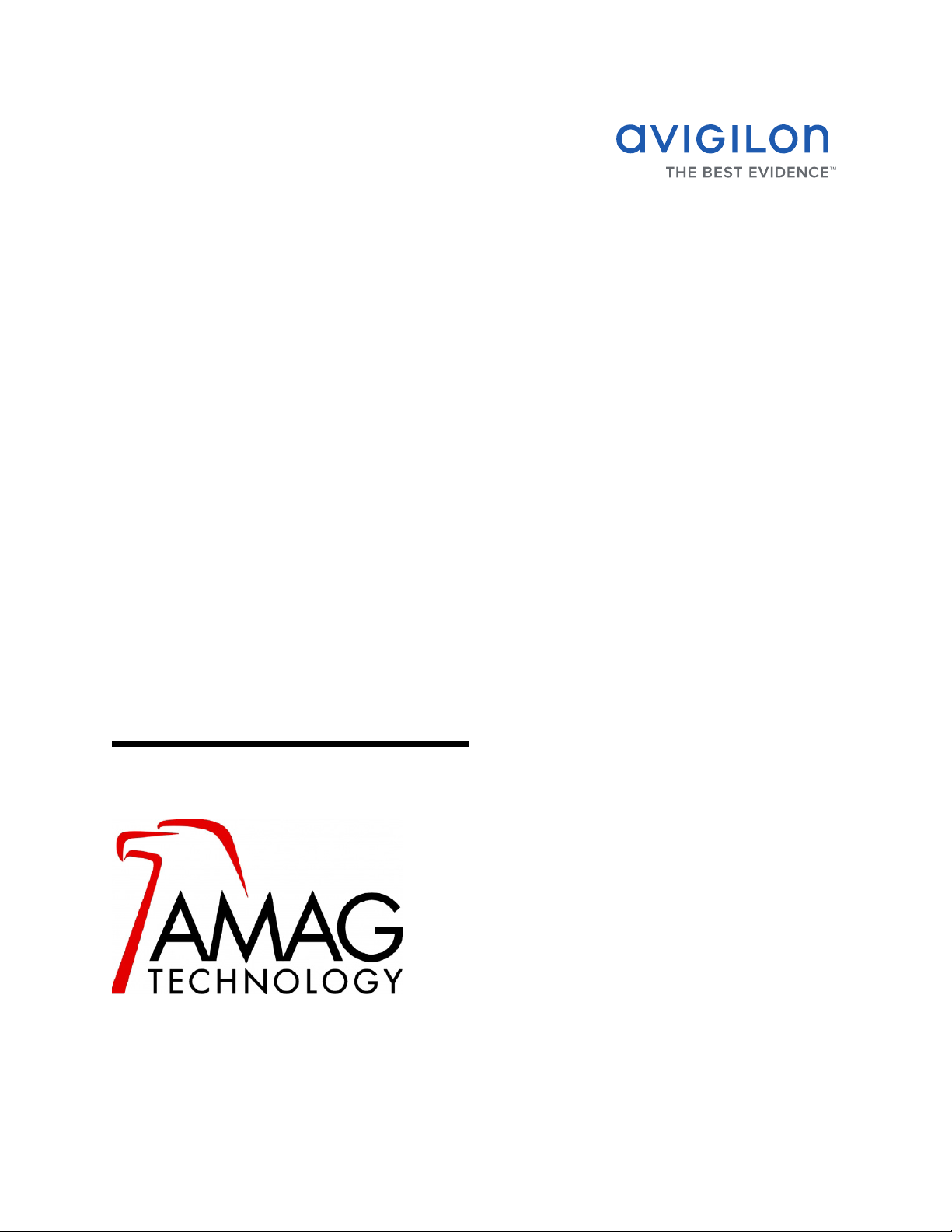
Avigilon Control Center System
Integration Guide
with AMAG Symmetry™ Security Management System 7.0
INT-AMAG-B-Rev2
Page 2
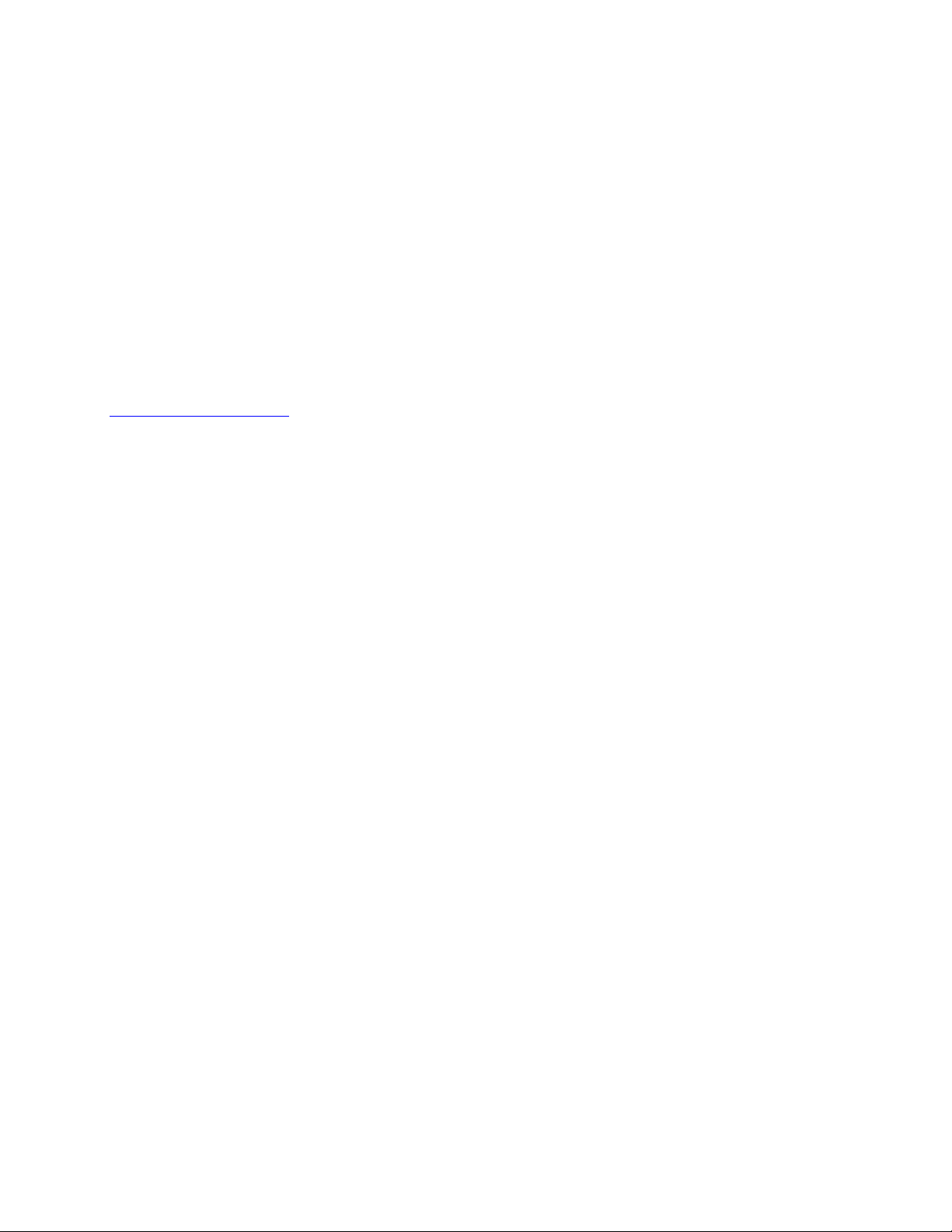
Copyright © 2013 Avigilon. All rights reserved.
No copying, distribution, publication, modification, or incorporation of this document, in whole or part, is
permitted without the express written permission of Avigilon. In the event of any permitted copying,
distribution, publication, modification, or incorporation of this document, no changes in or deletion of author
attribution, trademark legend, or copyright notice shall be made. No part of this document may be reproduced,
stored in a retrieval system, published, used for commercial exploitation, or transmitted, in any form by any
means, electronic, mechanical, photocopying, recording, or otherwise, without the express written permission
of Avigilon.
Symmetry, Security Management System and SMS are registered trademarks of AMAG Technology Inc. and
G4S Technology Ltd.
Avigilon has made every effort to identify trademarked properties and owners on this page. All brands and
product names used in this document are for identification purposes only and may be trademarks or
registered trademarks of their respective companies.
Avigilon
Tel +1.604.629.5182
Fax +1.604.629.5183
http://www.avigilon.com
Revised 2013-9-13
Page 3
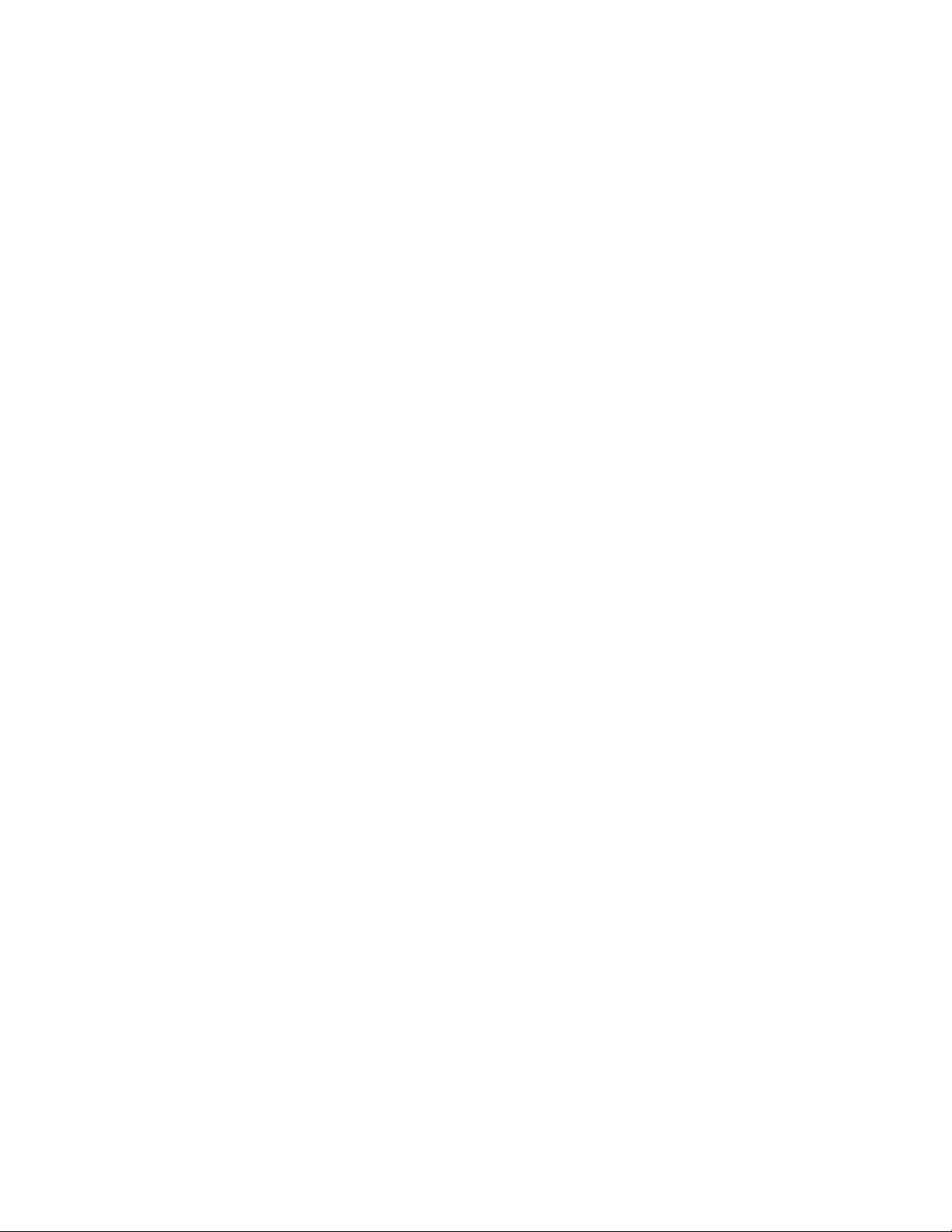
Table of Contents
Introduction . . . . . . . . . . . . . . . . . . . . . . . . . . . . . . . . .1
What’s New . . . . . . . . . . . . . . . . . . . . . . . . . . . . . . . . . . . . .1
Requirements . . . . . . . . . . . . . . . . . . . . . . . . . . . . . . . . . . .1
For More Information . . . . . . . . . . . . . . . . . . . . . . . . . . . . .2
Installation . . . . . . . . . . . . . . . . . . . . . . . . . . . . . . . . . .3
Server . . . . . . . . . . . . . . . . . . . . . . . . . . . . . . . . . . . . . . . . . 3
Client . . . . . . . . . . . . . . . . . . . . . . . . . . . . . . . . . . . . . . . . . .3
Checking the Avigilon Integration License . . . . . . . . . . . . . 3
Configuration . . . . . . . . . . . . . . . . . . . . . . . . . . . . . . . . 4
Adding an Integration User in AMAG . . . . . . . . . . . . . . . . .4
Adding an Integration User in Avigilon . . . . . . . . . . . . . . . .4
Setting Up Gateway Alarms in Avigilon . . . . . . . . . . . . . . .4
Setting Up the Video Integration . . . . . . . . . . . . . . . . . . . . . 5
Assigning Logical IDs to Cameras . . . . . . . . . . . .5
Adding Avigilon Recorder and Cameras to SMS . 5
Avigilon AMAG Gateway . . . . . . . . . . . . . . . . . . . . . .8
Configuring Server Settings . . . . . . . . . . . . . . . . . . . . . . . .8
Mapping Alarms . . . . . . . . . . . . . . . . . . . . . . . . . . . . . . . . .9
Backing Up Mapped Alarms . . . . . . . . . . . . . . . . . . . . . . . 10
Restoring Mapped alarms . . . . . . . . . . . . . . . . . . . . . . . . .10
Using the Integration . . . . . . . . . . . . . . . . . . . . . . . .12
Monitoring Alarms . . . . . . . . . . . . . . . . . . . . . . . . . . . . . . . 12
Monitoring Video . . . . . . . . . . . . . . . . . . . . . . . . . . . . . . . . 12
Troubleshooting . . . . . . . . . . . . . . . . . . . . . . . . . . . .13
Cannot Add Avigilon Cameras to SMS . . . . . . . . . . . . . . .13
Purged Avigilon Alarms Still Present in SMS . . . . . . . . . . 13
Page 4
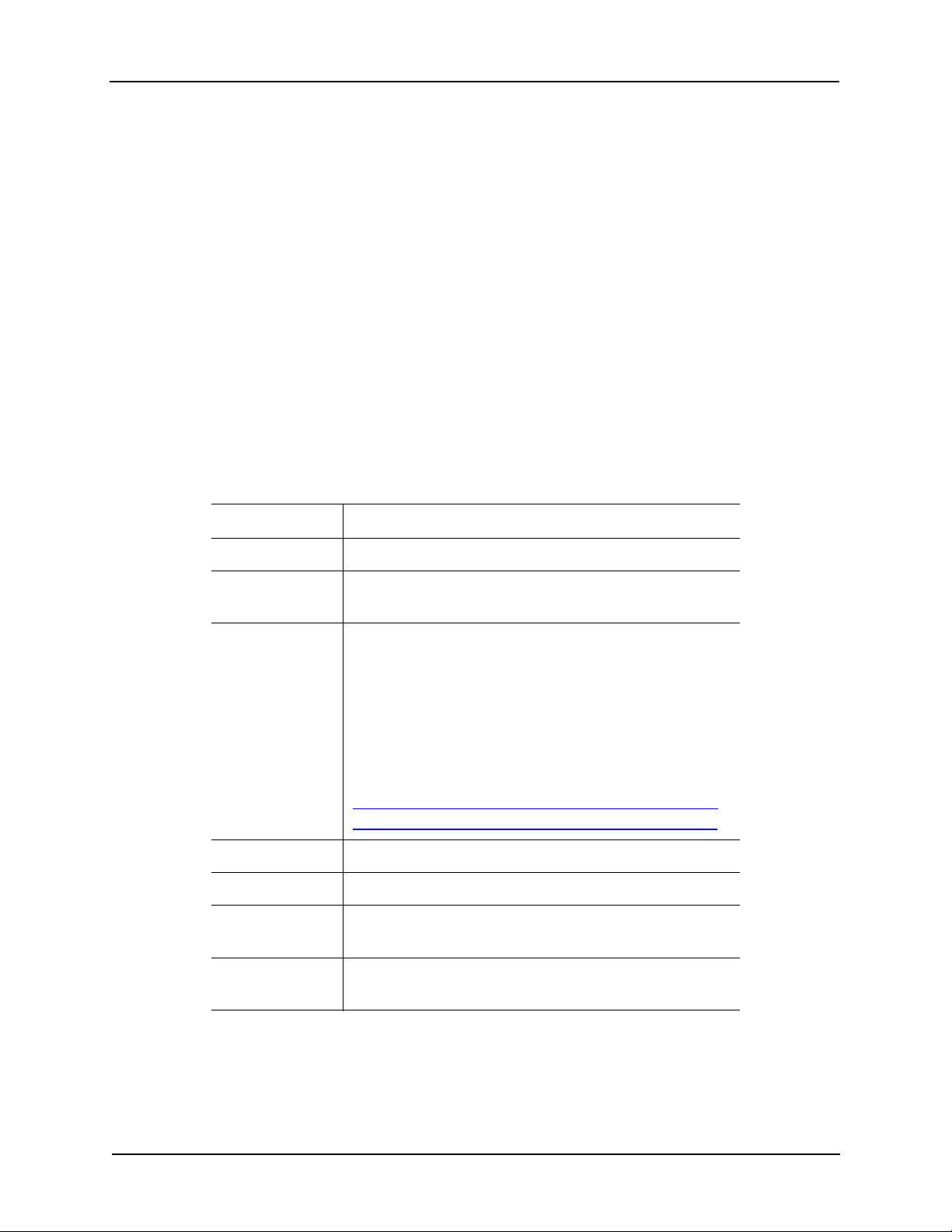
Avigilon Control Center System Integration Guide with AMAG Symmetry Security Management System
Introduction
The AMAG Symmetry™ Security Management System (SMS) and Avigilon Control Center
software integration allows for the two systems to combine alarm monitoring abilities. The
integration enables alarms created in the Avigilon Control Center software to be mapped to
specific device commands in the SMS software. Also, the integration includes a video plugin that
allows you to monitor Avigilon cameras in the SMS software.
What’s New
• Updated Alarm Mapping Gateway software for AMAG SMS 7.0
• Optional video integration software for viewing live and recorded video from Avigilon
cameras in the SMS software.
Requirements
Vendor Requirements
Avigilon Control Center Server Software 4.12 or later
Avigilon Avigilon Third Party Integration License:
ACC-AMAG-NVR
Avigilon Avigilon AMAG software integration:
AmagSMS70Gateway.exe
Installer includes:
• Alarm Mapping Gateway software
• Video Integration software
The file can be downloaded at
http://avigilon.com/#/support-and-downloads/forsoftware/acc-integration-and-plug-in-downloads/
AMAG Symmetry SMS Server software 7.0.1
AMAG Symmetry XML Open Integration Module 7.0.1
AMAG SMS SDK License:
XML-DEV-KIT-V7.0.1
AMAG SMS Video Integration License:
VID-CAM-xxx-V7
1
Page 5
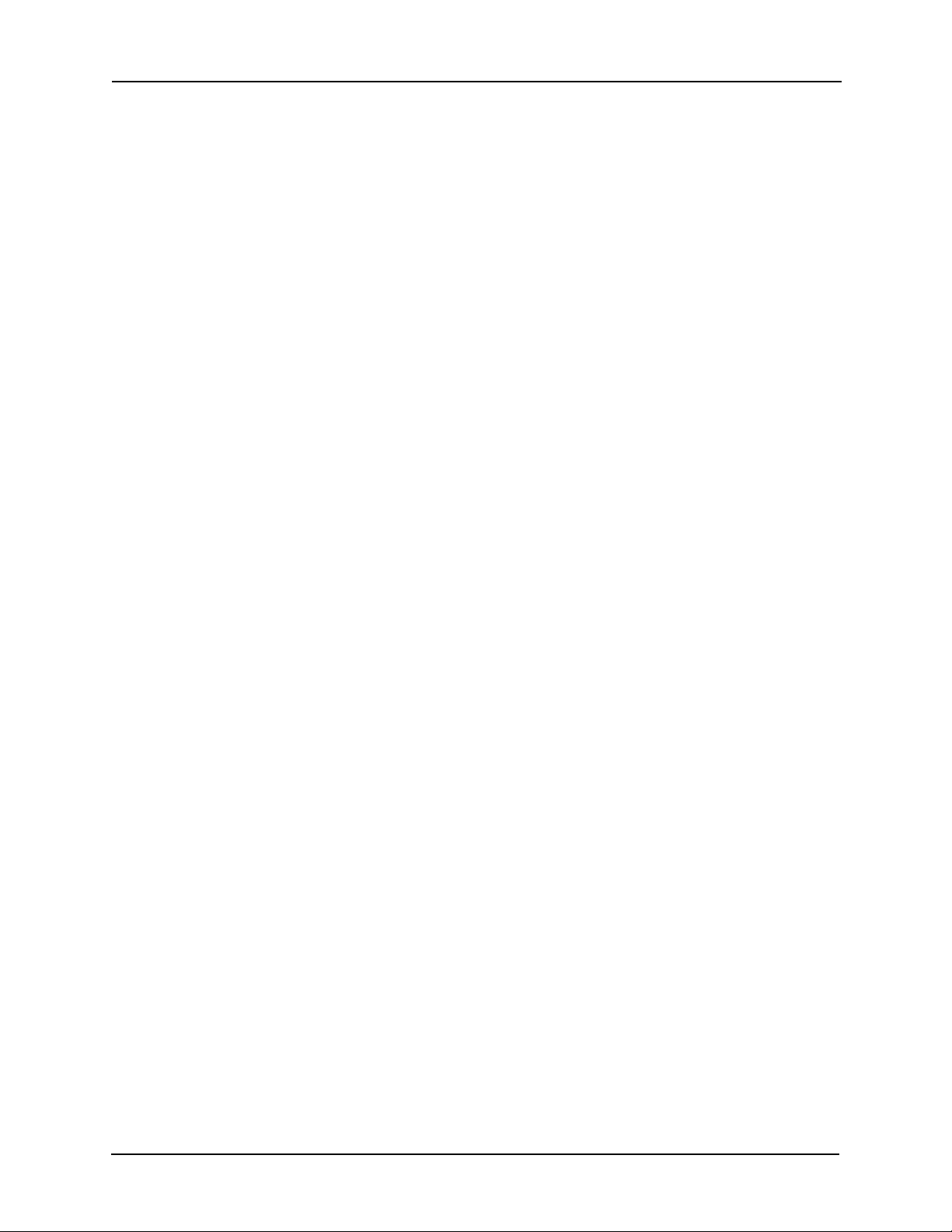
Avigilon Control Center System Integration Guide with AMAG Symmetry Security Management System
For More Information
For more detailed information about the procedures outlined in this guide, refer to the specific
software documentation.
• Avigilon Control Center Client User Guide
• Avigilon Control Center Server User Guide
• SMS Software User’s Guide
• Security Management System Online Help
2
Page 6

Avigilon Control Center System Integration Guide with AMAG Symmetry Security Management System
Installation
Server
1. Install the following on the same server:
• The SMS Server software
• The XML Open Integration Module is required if you are installing the Avigilon
AMAG Alarm Mapping Gateway software.
• (Optional) The Avigilon AMAG Video Integration software for viewing Avigilon
video in the SMS software.
2. Install the following on any server in your network:
• The Avigilon Control Center Server software
• The Avigilon AMAG Alarm Mapping Gateway software
Client
Install the following as needed:
• Install the SMS Client software on the computers that require access to the SMS
system.
• Install the Avigilon Control Center Client software on the computers that require
access to the Avigilon Control Center System.
Checking the Avigilon Integration License
1. Open the Avigilon Control Center Admin Tool.
2. Select the Settings tab and click Licensing. The License Activation dialog box
appears.
The dialog box must say Integration Connections: Yes or the software was not properly
licensed.
3
Page 7

Avigilon Control Center System Integration Guide with AMAG Symmetry Security Management System
Configuration
The Avigilon AMAG integration software is used to direct alarm communication and video
streams between the Avigilon Control Center software and the SMS software. Configure the two
applications to perform the integration features.
Adding an Integration User in AMAG
To give the integration software access to the AMAG system, you need to add a user with access
to all the Company Groups that the integration will link to and a user with access to the SMS
database or SQL Server. See the SMS Software User’s Guide for details about how to add users.
The integration software needs an SMS user and an SMS SQL Server user to connect to the
SMS software.
Adding an Integration User in Avigilon
To protect the security of the Avigilon Control Center Server, add a user to the Avigilon software
specifically for connecting to the integration. See the Avigilon Control Center Client User Guide
for details about how to add users.
This user must have the following permissions to enable all the integration features:
• View Live Images
•Use PTZ
• View Recorded Images
This integration username and password is required to add Avigilon Servers to the integration.
Setting Up Gateway Alarms in Avigilon
Alarms are manually created in the Avigilon Control Center Client software. Create the Avigilon
alarms you want mapped to the device commands in the SMS software.
1. In the Avigilon Control Center Client software, select Tools > Set up then select the
Avigilon Server to define the alarm on.
2. On the server Setup dialog box, click Alarms.
3. On the Add Alarm dialog box, click Add.
4. On the Select Alarm Trigger Source page, select External Software Event from the
Alarm Trigger Source drop down list and click Next.
5. On the Select Linked Cameras page, select the cameras to link to this alarm, and set
the Pre-Alarm Record Time and the Recording Duration. Click Next.
6. Select the groups or users who should receive alarm notifications, then click Next.
4
Page 8

Avigilon Control Center System Integration Guide with AMAG Symmetry Security Management System
7. (Optional) If you would like to trigger an action when an alarm is acknowledged, select
the Activate selected digital output(s) on alarm acknowledgement check box.
a. Select the digital outputs to be activated and specify the duration.
b. Select the Require user confirmation before activating digital output check
box if users need to confirm the alarm before the digital output action is initiated.
c. Click Next.
8. Enter a Name for the alarm and set the alarm Priority. The alarm name is used to
identify the alarm during the integration.
9. Ensure the Enable Alarm check box is selected and click Finish.
Setting Up the Video Integration
Assigning Logical IDs to Cameras
In the Avigilon Control Center Client software, assign a logical ID to each camera. The SMS
software will only detect cameras with a logical ID. By default, cameras do not have a logical ID.
1. In the Avigilon Control Center Client software, right-click a camera in the System
Explorer and select Setup.
2. In the camera Setup dialog box, click General.
3. In the General settings dialog box, enter a Logical ID for the camera.
The logical ID must be unique number.
Adding Avigilon Recorder and Cameras to SMS
If you want to monitor Avigilon cameras in the SMS software, you must first add the Avigilon
server and cameras to the SMS system.
1. In the SMS software, select the Install tab then click Digital Video.
2. In the Install Video & Audio dialog box, select Avigilon Recorder then click New.
NOTE: The Avigilon Recorder option is only listed if you have the Avigilon AMAG Video
Integration installed on the SMS server.
5
Page 9

Avigilon Control Center System Integration Guide with AMAG Symmetry Security Management System
3. Complete the following fields:
a. Video Server: enter a name for the Avigilon server.
b. IP Address: enter the server’s IP address
c. Login Credentials: enter the username and password you created in the Avigilon
Control Center Client software. For more information, see Adding an Integration
User in AMAG on page 4.
4. Click Save. The new server is now listed as an Avigilon Recorder.
Repeat the previous steps until all the required Avigilon servers have been added. Be
aware that you can only add a camera to the system after the connected server has
been added to the system.
5. Once an Avigilon server has been added to the Avigilon Recorder list, the Avigilon
Camera option is displayed in the Install - Video & Audio dialog box. Select Avigilon
Camera then click New.
6
Page 10

Avigilon Control Center System Integration Guide with AMAG Symmetry Security Management System
6. Complete the following fields:
a. Description: give the camera a name.
b. Video Recorder: select the server the camera is connected to.
c. Video Channel: select the camera you want to see in the SMS software.
NOTE: Only cameras with logical IDs are listed. For more information, see Assigning Logical
IDs to Cameras on page 5.
d. If you are adding a PTZ camera, enable the relevant PTZ controls.
7. Click Save. Repeat the previous steps until all the required cameras have been added.
7
Page 11

Avigilon Control Center System Integration Guide with AMAG Symmetry Security Management System
Avigilon AMAG Gateway
The Avigilon AMAG Gateway is composed of two parts: the Avigilon AMAG Gateway Windows
service that runs automatically in the background, and the Avigilon AMAG Gateway configuration
application that is used to configure the connection and alarm mappings between the AMAG and
the Avigilon systems.
NOTE: Whenever the Avigilon AMAG Gateway configuration application is opened, the
Avigilon AMAG Gateway service is stopped.
Configuring Server Settings
Configure the Avigilon AMAG Gateway to access the two applications.
The Avigilon AMAG Gateway configuration application remembers the server configuration, so
you do not need to repeat this procedure if the settings remain the same.
1. Open the Avigilon AMAG Gateway software. Start > All Programs > Avigilon >
Avigilon AMAG Gateway.
2. Complete the following fields:
• AMAG SMS Server: enter the SMS Server IP address or hostname.
8
Page 12

Avigilon Control Center System Integration Guide with AMAG Symmetry Security Management System
• AMAG SMS SDK User: enter the SMS username you created for the integration.
See Adding an Integration User in AMAG on page 4.
• AMAG SMS SDK Password: enter the password for the SMS user.
• SQL Server Instance: enter the IP address or hostname for the SMS database.
• SQL Server Catalog: enter the name of the SMS server catalog. It should be
“multimax.”
• Use Integrated Security: select this check box if your SQL credentials are the
same as your Windows login.
• SQL Server User Name: enter your username for the SMS database.
• SQL Server Password: enter your password for the SMS database.
3. Click Add to add the Avigilon Server.
4. In the dialog box, enter the Avigilon Server IP Address, User Name and Password,
then click OK.
Use the username and password you created for the integration. See Adding an
Integration User in Avigilon on page 4.
NOTE: If the Avigilon Server and the Avigilon AMAG Gateway Integration are installed on the
same server, set the server IP Address as
5. Click OK.
The Avigilon AMAG Gateway searches both software systems for alarms that can be mapped
together.
127.0.0.1 instead of the actual IP address.
Mapping Alarms
1. Open the Avigilon AMAG Gateway configuration application.
2. Confirm that the server configurations are correct then click OK.
3. In the AMAG SMS Alarms area, set the device commands that will trigger an SMS
alarm for the integration.
The SMS software is pre-configured with a set of commands for the devices in your
security system. For a detailed list of the available commands, see the Security
Management System Online Help for more information.
a. In the Where drop down list, select the device that this alarm will link to.
b. In the What drop down list, select the command that triggers this alarm.
9
Page 13

Avigilon Control Center System Integration Guide with AMAG Symmetry Security Management System
c. If there is a user or role that needs to be associated with the alarm, the Who drop
down list will auto-populate with the available options.
4. In the Avigilon NVR Alarms area, select the alarm you want to map to. Listed here are
the alarms you created in Setting Up Gateway Alarms in Avigilon on page 4.
5. Click Add Mapping.
6. Repeat steps 3 - 5 until all the alarms you need are mapped.
7. Click Save.
Backing Up Mapped Alarms
After you finish mapping all the alarms in the Avigilon AMAG Gateway, you can choose to back up
a copy of the mappings.
1. Navigate to C:\Program Files\Avigilon\Avigilon AMAG Gateway\.
NOTE: The filepath may be different depending on how your system is configured.
2. Copy and paste the GatewayParams.xml file to a back up location.
Restoring Mapped alarms
When you have a backup copy of the mapped alarms, you can restore the integration to use the
back up copy any time.
1. Open the Avigilon AMAG Gateway configuration application to stop the Gateway
Windows service.
2. Locate your backup copy of the GatewayParams.xml file.
10
Page 14

Avigilon Control Center System Integration Guide with AMAG Symmetry Security Management System
3. Copy and paste the backup GatewayParams.xml file into the C:\Program
Files\Avigilon\Avigilon AMAG Gateway\ folder.
Allow Windows to overwrite the copy that is currently in the folder.
4. Close the Avigilon AMAG Gateway configuration application to start the Gateway
Windows service.
5. To check if the mapped alarms were restored correctly, open the Avigilon AMAG
Gateway configuration application again.
11
Page 15

Avigilon Control Center System Integration Guide with AMAG Symmetry Security Management System
Using the Integration
Monitoring Alarms
Once the alarms from AMAG and Avigilon Control Center have been mapped in the Avigilon
AMAG Gateway, you can begin to use the integration.
When an SMS alarm is triggered, it will activate the mapped Avigilon alarm and the configured
alarm actions are started.
• To monitor alarms in the SMS software, see the alarm monitoring section of the SMS
Software User Manual.
• To monitor alarms in the Avigilon Control Center software, see the alarms section of
the Avigilon Control Center Client User Guide.
Monitoring Video
Once the video integration is set up in the SMS software, you can monitor video captured by
Avigilon cameras in the SMS software. For more information about monitoring video, see the
Digital Video management section of the SMS Software User Manual.
12
Page 16

Avigilon Control Center System Integration Guide with AMAG Symmetry Security Management System
Troubleshooting
If the following troubleshooting solutions do not resolve your issue, contact Avigilon Technical
Support – http://avigilon.com/support-and-downloads/
Cannot Add Avigilon Cameras to SMS
When you try to add Avigilon cameras to the SMS system, no cameras are listed in the Video
Channel drop down list.
This occurs when the cameras in the Avigilon system do not have logical IDs. Only cameras with
logical IDS are listed in the SMS software.
To assign a camera a logical ID, see Assigning Logical IDs to Cameras on page 5.
Purged Avigilon Alarms Still Present in SMS
After you have acknowledged an alarm in the Avigilon Control Center Client software, you click
Purge to clear the Alarms list. However, when you access the SMS software, the purged alarm is
still listed as a Blue alarm in the Alarms screen.
This occurs when a device that triggered the SMS alarm needs to be manually reset. For
example, a window with a monitor point that has not been closed. The Avigilon Control Center
software is able to acknowledge the SMS alarm but does not recognize that the device needs to
be manually reset.
To clear the alarm from the SMS Alarms screen, manually reset the device then click Clear.
13
