Page 1
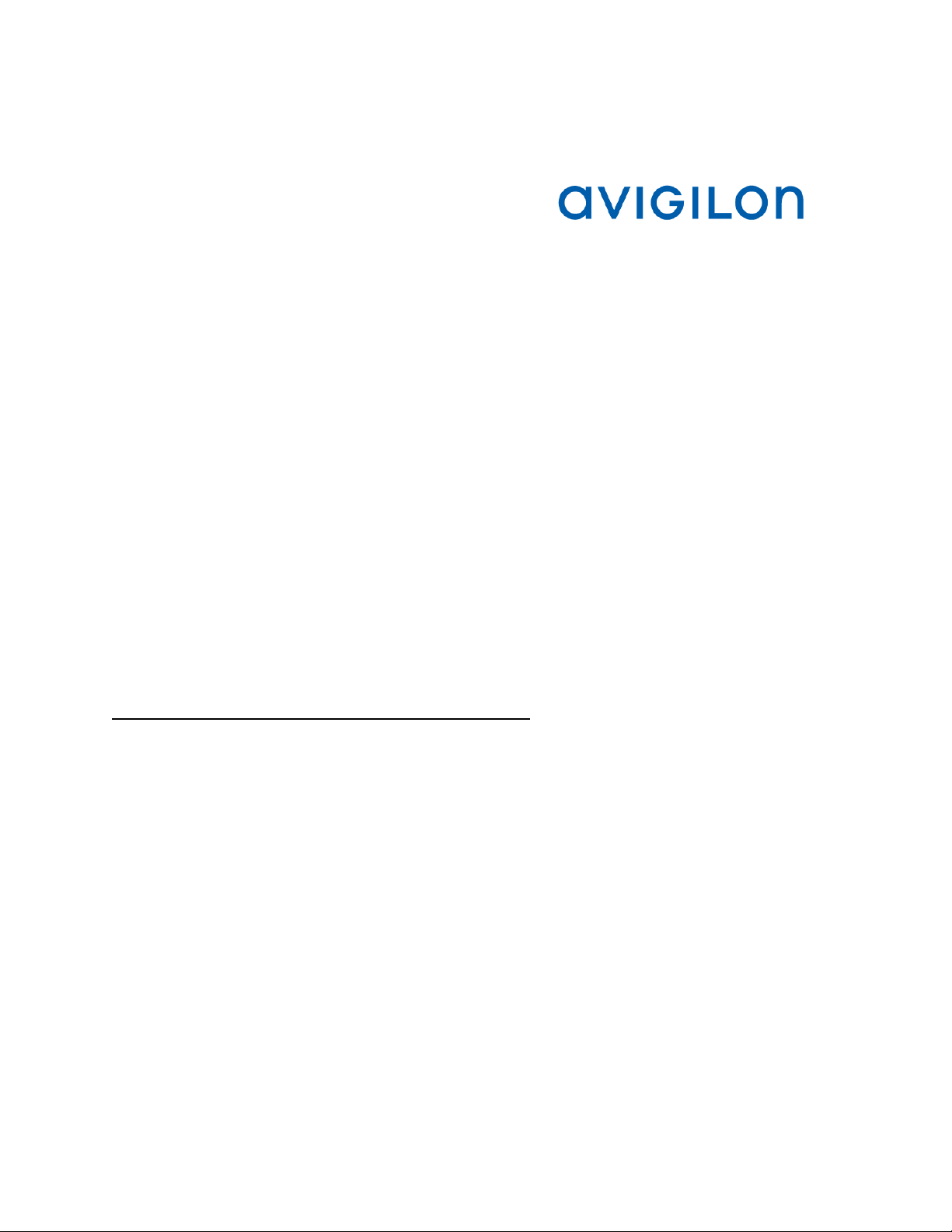
Avigilon™ Control Center Virtual Matrix
User Guide
Version 5.2
PDF-ACCVM-B-Rev1
Page 2
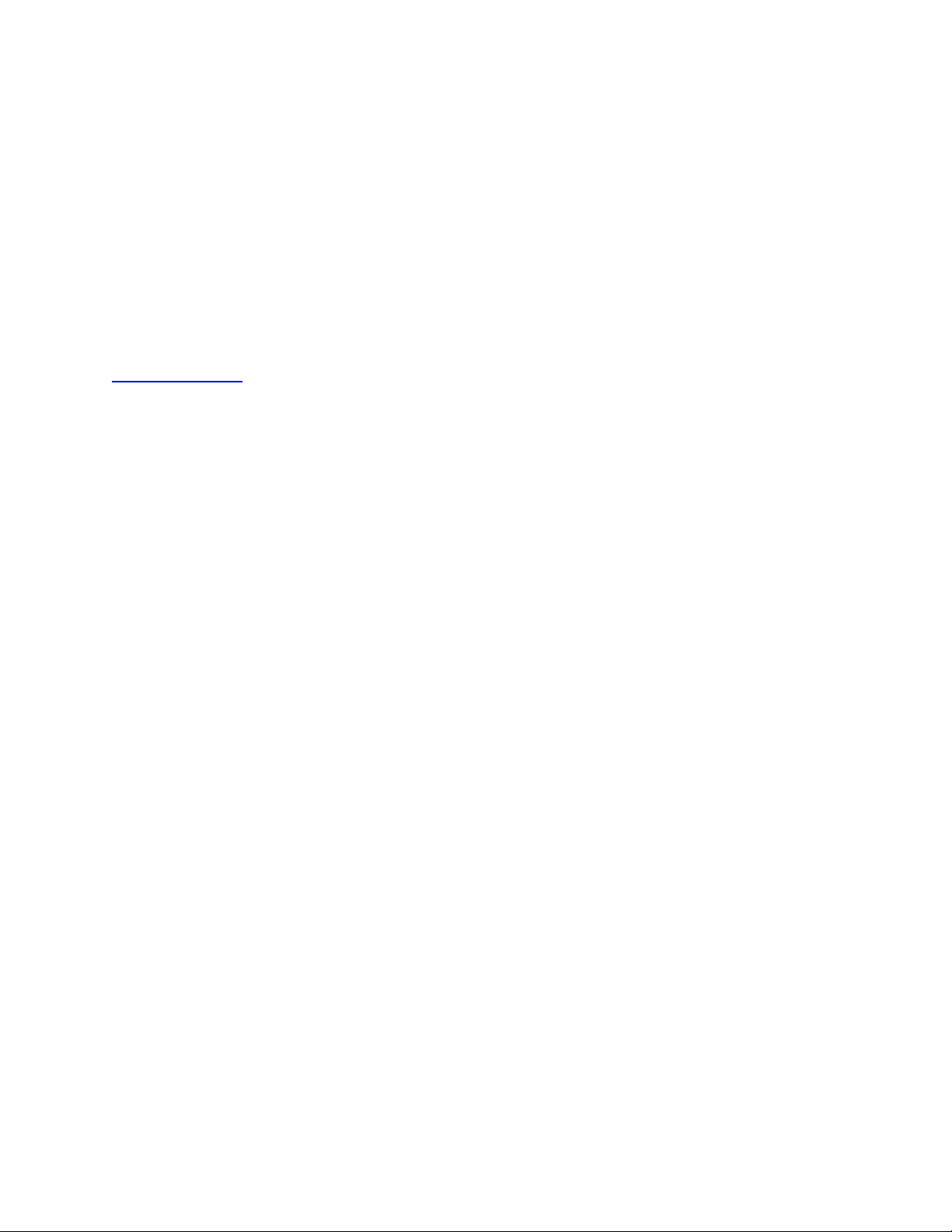
© 2013 - 2014 Avigilon Corporation. All rights reserved. Unless expressly granted in writing, no license is granted with respect to
any copyright, industrial design, trademark, patent or other intellectual property rights of Avigilon Corporation or its licensors.
AVIGILON, CAPTURE IT WITH CLARITY, HDSM, HIGH DEF INITION STREAM MANAGEMENT (HDSM), THE BEST EVIDENCE,
LIGHTCATCHER and the ACC logo are registered and/or unregistered trademarks of Avigilon Corporation in Canada and other
jurisdictions worldwide. Other product names mentioned herein may be the unregistered and/or registered trademarks of their
respective owners. ™ and ® are not used in association with each trademark in this document.
This manual has been compiled and published covering the latest product descriptions and specifications. The contents of this
manual and the specifications of this product are subject to change without notice. Avigilon reserves the right to make changes
without notice in the specifications and materials contained herein and shall not be responsible for any damages (including
consequential) caused by reliance on the materials presented, including but not limited to typographical and other errors relat i ng to
the publication.
Avigilon
http://www.avigilon.com
Revised 2014-04-15
Page 3
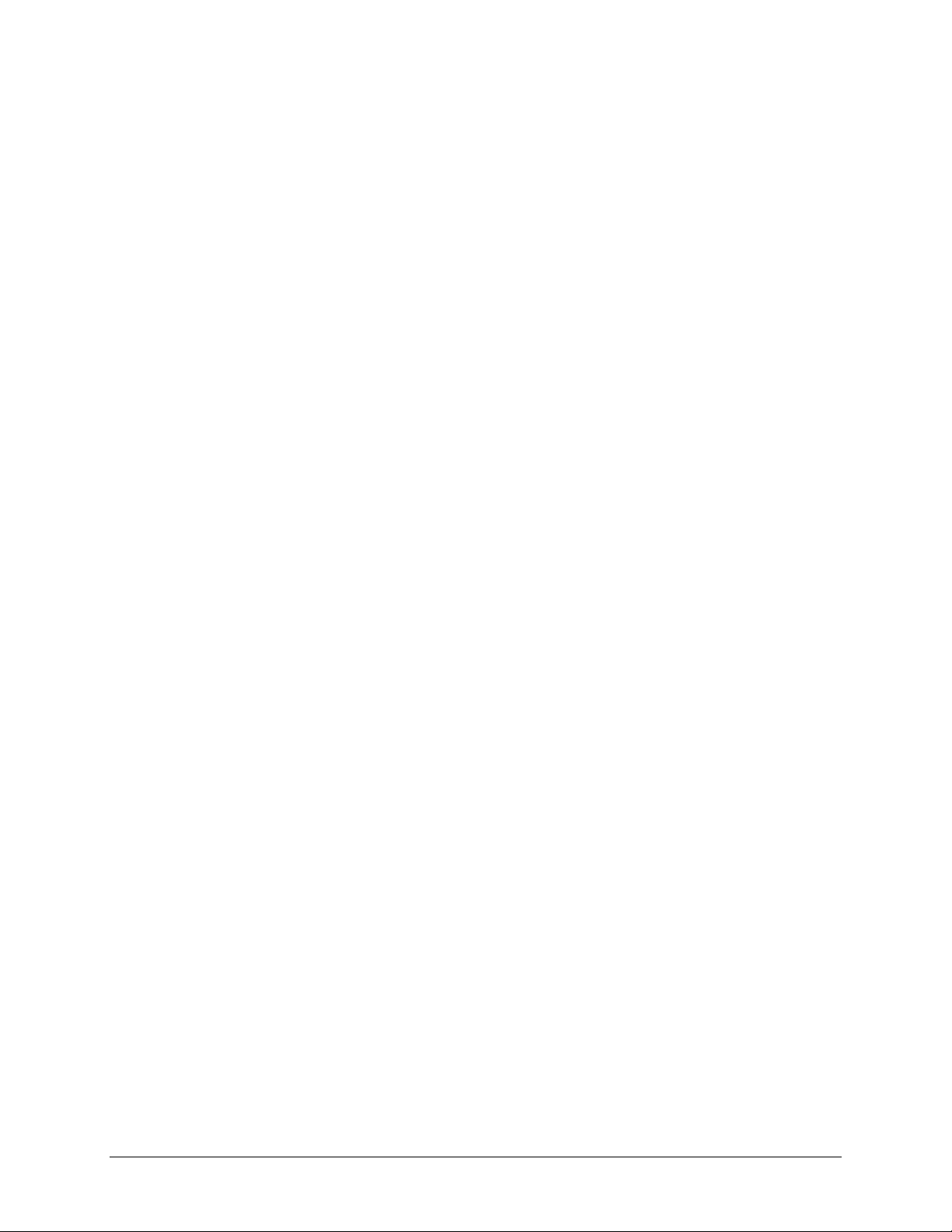
Table of Contents
Introduction .............................................................................................................................. 1
What is the Avigilon™ Control Center Virtu al Matr ix ? .............................................................................. 1
System Requirements .............................................................................................................................. 1
For More Information ................................................................................................................................ 2
Getting Started ......................................................................................................................... 4
Editing Monitor Settings .......................................................................................................... 6
Logging Into and Out of a Site ................................................................................................ 7
Adding and Removing a Monitor View ................................................................................... 8
Adding a Monitor View .............................................................................................................................. 8
Removing a Monitor View ......................................................................................................................... 8
Resizing a Monitor View .......................................................................................................... 9
Starting and Shutting Down the Virtual Matrix .....................................................................10
Starting the Virtual Matrix ....................................................................................................................... 10
Shutting Down the Virtual Matrix ............................................................................................................ 10
iii
Page 4
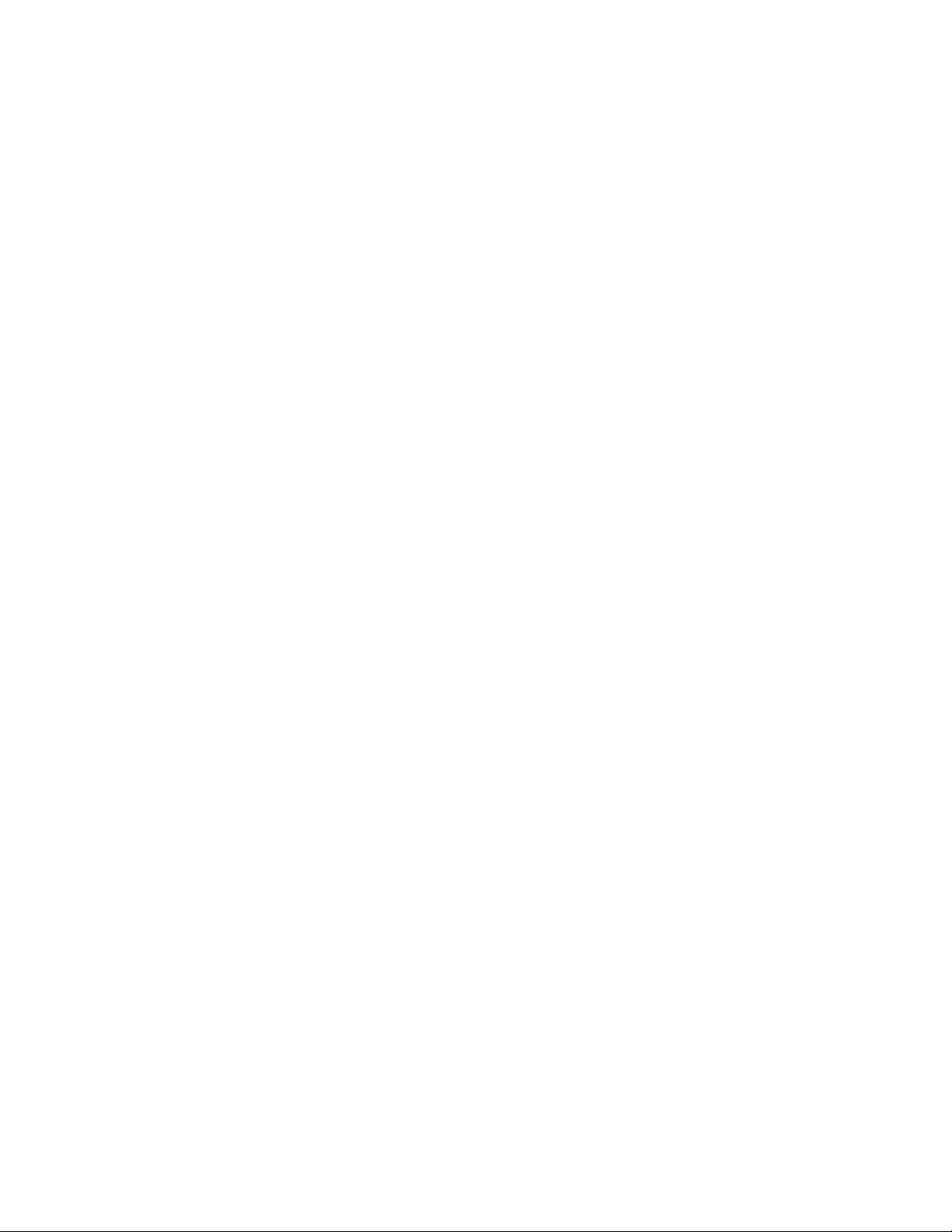
Page 5

Minimum requirements
Recommended requirements
Introduction
What is the Avigilon™ Control Center Virtual Matrix?
The Avigilon Control Center Virtual Matrix software is an optional Enterprise Edition feature that allows
you to control how video is monitored across multiple displays.
The Virtual Matrix software is used to connect a system with multiple monitors to the Avigilon Control
Center System. Once connected, you can control what is displayed on each of the linked monitors
through any instance of the Avigilon Control Center Client software. This includes choosing the cameras
that are displayed, setting the View layout, and displaying maps, web pages and alarms.
A copy of the Virtual Matrix software can be downloaded from the Avigilon website.
System Requirements
Monitor
resolution
OS
CPU
System RAM
Video card
1280 x 1024 1280 x 1024
Windows XP with Service Pack (SP) 2 or later,
Windows Vista, Windows 7 or Windows 8 (32-bit or
64-bit)
Intel Dual Core 2.0 GHz processor Quad Core 2.0 GHz
2 GB 2 GB
PCI Express, DirectX 10.0 complia nt with 256 MB
RAM
Windows 7 (64-bit)
PCI Express, DirectX 10.0
compliant with 256 MB RAM
Network card
1 Gbps 1 Gbps
1
Page 6

Avigilon Control Center Virtual Matrix User Guide
Hard disk
space
500 MB 500 MB
For More Information
Visit Avigilon at http://www.avigilon.com/ for additional product documentation.
Avigilon Training Center
The Avigilon Training Center provides free online training videos that demonstrate how to set up and use
the Avigilon Surveillance System. Register online at the Avigilon Partner Portal site to begin:
http://avigilon.force.com/login
Support
For additional support information, visit http://avigilon.com/support-and-downloads/.
The Avigilon Partner Portal also provides self-directed support resources - register and login at
http://avigilon.force.com/login.
Regular Avigilon Technical Support is available Monday to Friday from 12:00 a.m. to 6:00 p.m. Pacific
Standard Time (PST):
North America: +1.888.281.5182 option 1
International: +800.4567. 89 88 or +1. 604. 62 9.51 82 option 1
Emergency Technical Support is available 24/7:
North America: +1.888.281.5182 option 1 then dial 9
International: +800.4567. 89 88 or +1. 604. 62 9.51 82 option 1 then dial 9
E-mails can be sent to: support@avigilon.com
.
2
Page 7

Introduction
Upgrades
Software and firmware upgrades will be made available for download as they become available. Check
http://avigilon.com/support-and-downloads/
for available upgrades.
Feedback
We value your feedback. Please send any comments on our products and services to
feedback@avigilon.com
3
Page 8

Getting Started
1. After you install the Avigilon Control Center Virtual Matrix software, launch the application by
performing one of the following:
o Double-clicking the
o Select All Programs or All Apps > Avigilon > Avigilon Control Center Virtual Matrix.
2. You are prompted to login.
Figure A. Log In dialog box
1.
a. In the Log in to drop down list, select the Site you want to connected to. If the Site you
want to access is not listed, see Logging Into and Out of a Site
desktop shortcut
for more information.
b. Enter the username and password for the Site.
c. Click Log In.
Once you are logged in, a View is automatically added to each monitor that is connected to the system.
When you move your mouse, the settings dialog box is automatically displayed on all monitors. If you
leave your monitor idle, the dialog box will automatically hide itself. For more information about editing
monitor settings, see Editing Monitor Settings
.
4
Page 9

Getting Started
To edit or control what is displayed in each View, you must login to the same server through the Avigilon
Control Center Client software. Through the Client software, you can add cameras, maps and web pages
to each View, and you can change the layout that is displayed on each monitor. For more information,
see the Avigilon Control Center Enterprise Client User Guide.
5
Page 10

Editing Monitor Settings
When you move your mouse across any monitor, the Monitor Settings dialog box automatically appears
on every monitor. Each dialog box is specific to the monitor it is displayed on top of. If you leave the
monitors idle, the dialog box will auto-h ide on all m onit ors .
Monitor Name: give the monitor a meaningful name to help you identify the monitor in the
Avigilon Control Center Client software. By default, the monitor name is the <computer name><monitor number>. Click Update to apply any changes you make.
Monitor Logical ID: enter a unique number to access the monitor through keyboard commands
in the Client software. Click Update to apply any changes you make.
Site Information: this area tells you what Site the Virtual Matrix software is currently connected to.
If you need to access a different Site, see Logging Into and Out of a Site
If you want to add or remove the View monitor on your screen, see Adding and Removing a
Monitor.
for more information.
6
Page 11

Logging Into and Out of a Site
In Getting Started, you learned how to login to a Site after you first launch the Virtual Matrix software. To
login to a different Site, you will need to access the Monitor Settings dialog box.
Note: You cannot connect monitors to different Sites. When you connect to one Site, all monitors within
the system are connected to the same Site.
1. Move your mouse across the screen to display the Monitor Settings dialog box then click Change
Site/User.
2. When the popup dialog box appears, click OK to confirm that you want to log out of the current
Site.
3. When the Log In dialog box is displayed, select the Site you want to switch to from the drop down
list then enter the username and password to access the Site.
4. If the Site you want is not listed, click Find Server.
Figure A. Find Site dialog box
a. In the dialog box, enter the IP address or hostname of the Site you want to connect to.
b. The base port is 38880 by default. Consult your System Administrator if the base port has
been changed in the Avigilon Control Center Admin Tool software. See the Avigilon
Control Center Server User Guide for more information.
c. Click OK then enter your Site login.
Once you are logged into the new Site, you are automatically logged out of the last Site. If you only want
to log out of a Site, you will need to shut down the Virtual Matrix software. For more information, see
Starting and Shutting Down the Virtual Matrix
.
7
Page 12

Adding and Removing a Monitor View
By default, a View from the Avigilon Control Center Client software is added to each monitor when the
Virtual Matrix is launched. You can add or remove monitor Views as required.
Adding a Monitor View
Move your mouse across the screen to display the Monitor Settings dialog box then click Add
Monitor.
A new View is automatically added to the same monitor. In the Client software, the new View is added to
the Site as a new monitor and can be controlled like the other Views displayed by the Virtual Matrix.
Removing a Monitor View
Move your mouse across the screen to display the Monitor Settings dialog box then click Close
Monitor.
The Monitor Settings dialog box is closed with the View and the monitor is removed from the Site.
8
Page 13

Resizing a Monitor View
When the Virtual Matrix software is initially launched, the View on each monitor is displayed in fullscreen
mode but you can restore and resize the Vie w as need ed.
To restore down a View, move your mouse across the screen to display the title bar then click .
When the View is restored down, you can resize it to fit your needs by clicking and dragging any
corner of the window.
To maximize a View, move your mouse across the View to display the title bar then click
.
9
Page 14

Starting and Shutting Down the Virtual Matrix
Starting the Virtual Matrix
To start the Virtual Matrix software, repeat the procedure described in Getting Started. B y defau lt, the
application automatically logs back into the last Site it was connected to. If you are prompted to login, this
is usually because the Site is offline.
If you need the Virtual Matrix to access a different Site, click Change Site/User in the Mon itor Sett in gs
dialog box. For more information, see Logging Into and Out of a Server
.
Shutting Down the Virtual Matrix
To shut down the Virtual Matrix software, move your mouse across the screen to display the
Monitor Settings dialog box then click Exit Application.
This will shut down the Virtual Matrix software on the system and close all monitor Views.
While the Virtual Matrix software is shut down, the monitors remain listed in the Avigilon Control Center
Client software. Any changes made to the monitor display settings are applied when the Virtual Matrix
software is next launched.
10
