Page 1

Avigilon™ Control Center
Gateway User Guide
Version: 5.2
PDF-ACCGATEWAY5-B-Rev1
Page 2
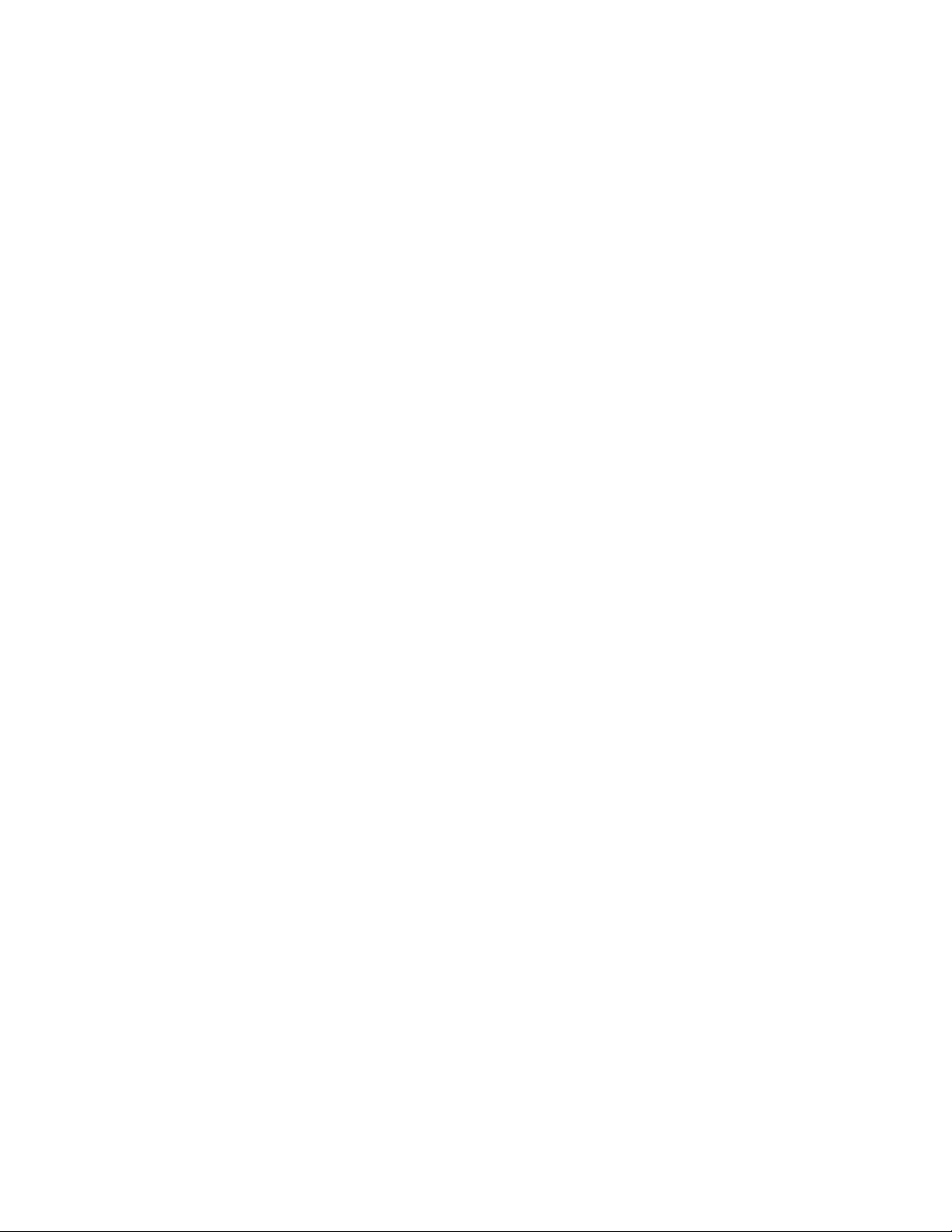
Page 3
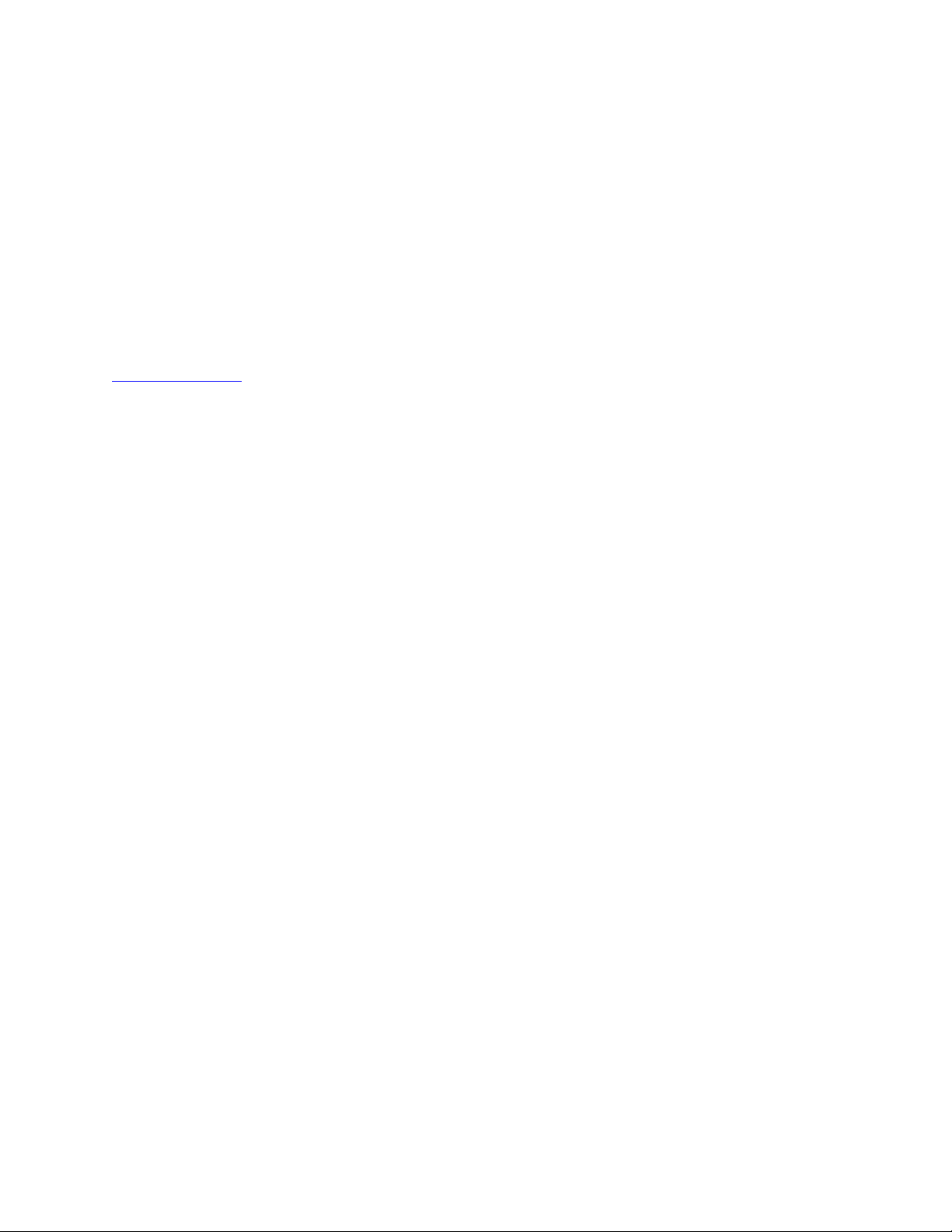
© 2013 - 2014 Avigilon Corporation. All rights reserved. Unless expressly granted in writing, no license is granted with respect to any
copyright, industrial design, trademark, patent or other intellectual property rights of Avigilon Corporation or its licensors.
AVIGILON, CAPTURE IT WITH CLARITY, HDSM, HIGH DEFINITION STREAM MANAGEMENT (HDSM), THE BEST EVIDENCE,
LIGHTCATCHER and the ACC logo are registered and/or unregistered trademarks of Avigilon Corporation in Canada and other
jurisdictions worldwide. Other product names mentioned herein may be the unregistered and/or registered trademarks of their
respective owners. ™ and ® are not used in association with each trademark in this document.
This manual has been compiled and published covering the latest product descriptions and specifications. The contents of this
manual and the specifications of this product are subject to change without notice. Avigilon reserves the right to make changes
without notice in the specifications and materials contained herein and shall not be responsible for any damages (including
consequential) caused by reliance on the materials presented, including but not limited to typographical and other errors relating to
the publication.
Avigilon Corporation
http://www.avigilon.com
Revised 2014-04-08
Page 4
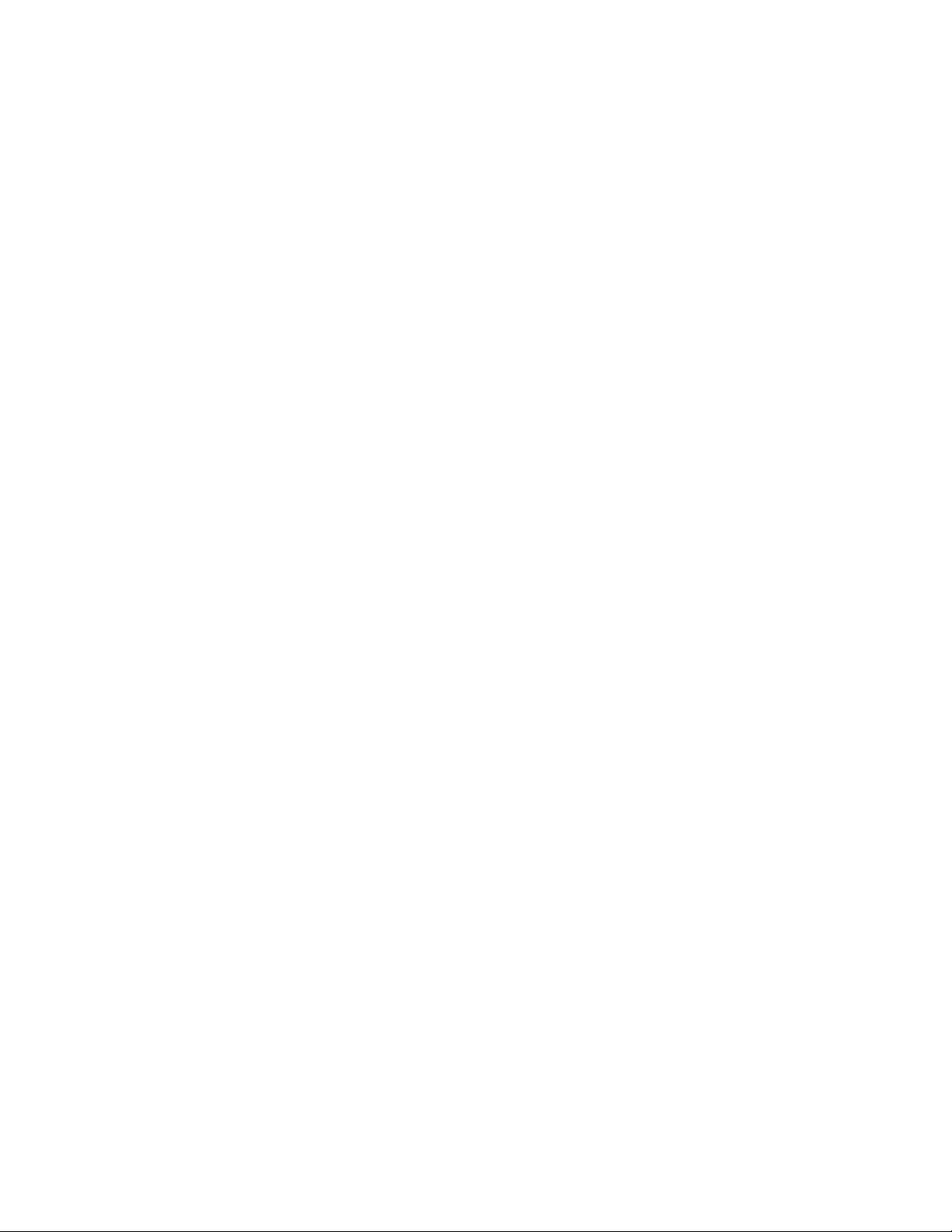
Page 5
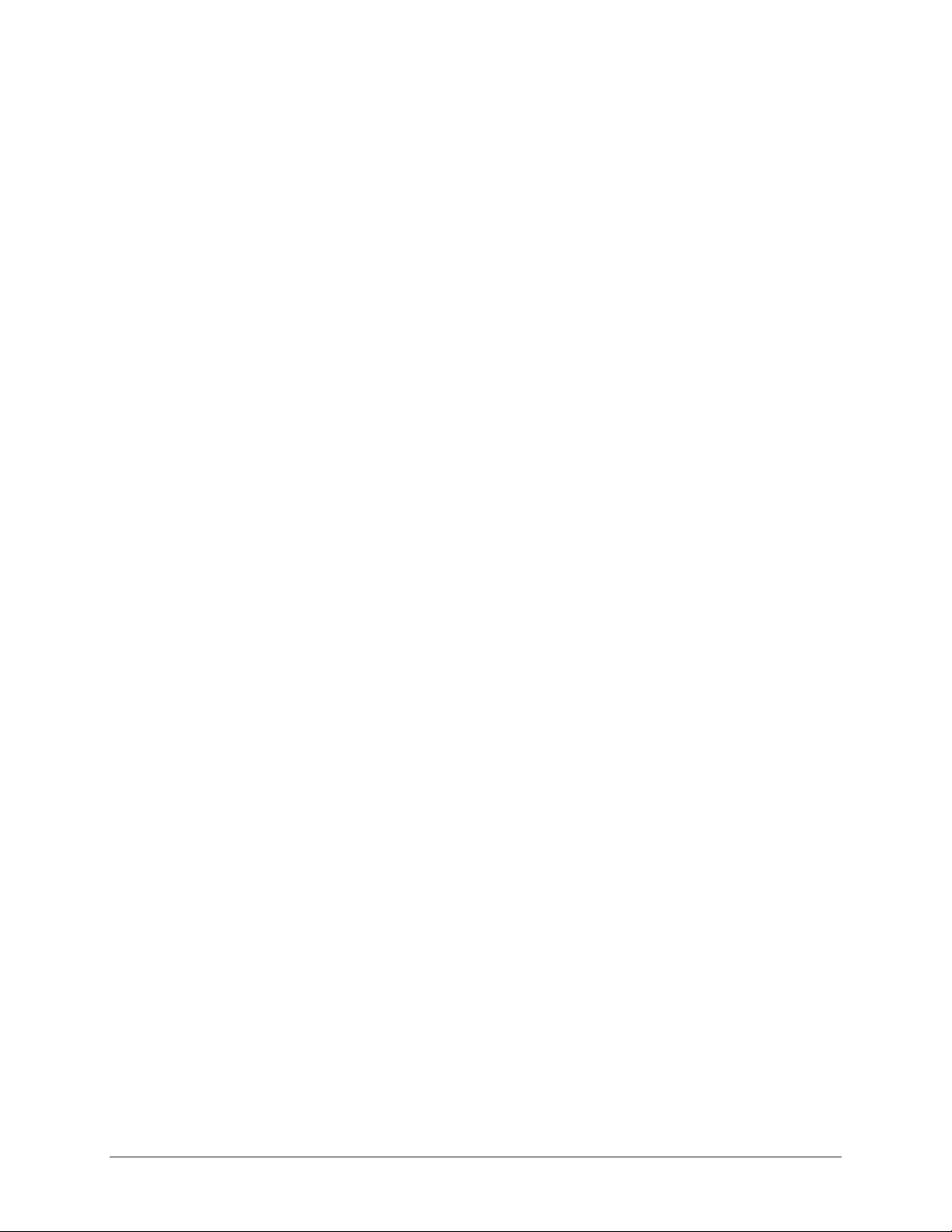
Table of Contents
Introduction ........................................................................................................................................................ 1
Accessing the Gateway ..................................................................................................................................... 1
System Requirements ....................................................................................................................................... 2
For More Information ......................................................................................................................................... 3
Avigilon Training Center .............................................................................................................................. 3
Support ............................................................................................................................................................. 3
Upgrades .......................................................................................................................................................... 3
Feedback ......................................................................................................................................................... 4
Setup................................................................................................................................................................... 5
Initial Login ........................................................................................................................................................... 5
Connecting Sites ................................................................................................................................................. 5
General .................................................................................................................................................................. 6
Users ...................................................................................................................................................................... 7
Network ................................................................................................................................................................. 8
Live Export ......................................................................................................................................................... 11
Avigilon Control Center Mobile .................................................................................................................... 15
Accessing the Gateway Web Client ............................................................................................................ 17
v
Page 6
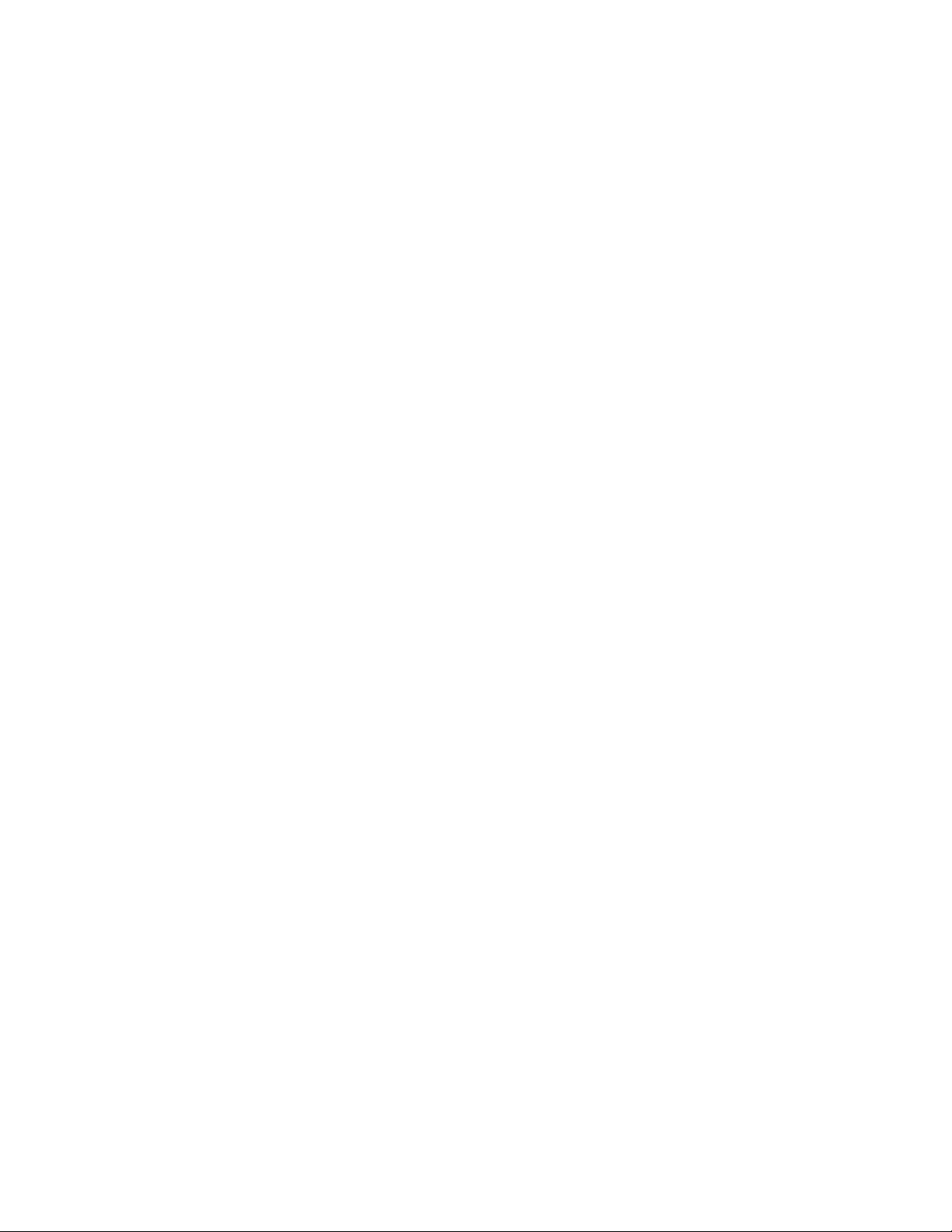
Page 7
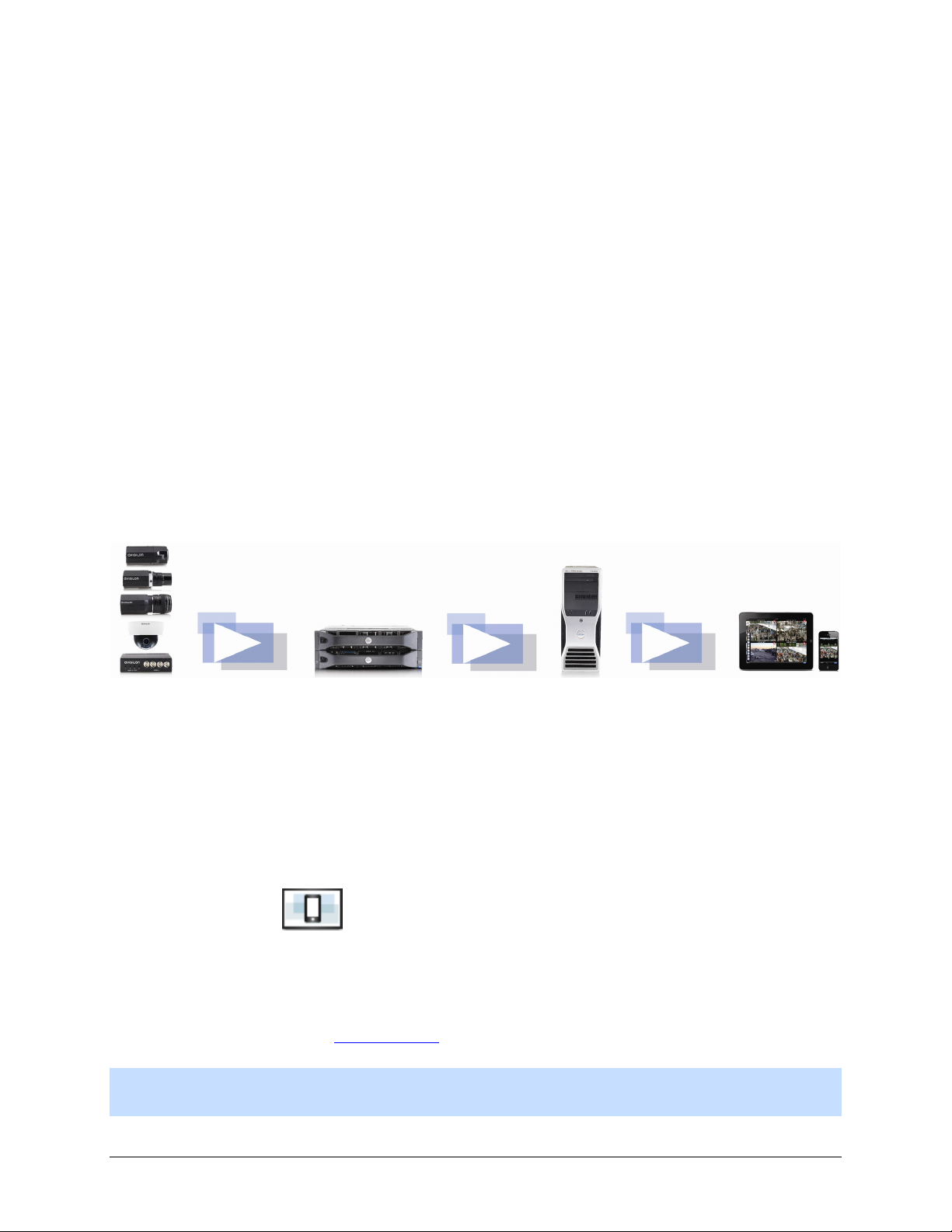
Introduction
The Avigilon™ Control Center Gateway software works with the Avigilon™ Control Center Mobile
(ACC Mobile) app and the Avigilon™ Gateway Web Client to give users remote access to your
Avigilon™ Control Center System.
ACC Mobile is installed on a user's mobile device for remote video monitoring, and the Gateway
Web Client is a simplified web browser version of the Avigilon™ Control Center Client software.
The Gateway software is used to configure remote access and stream video from your Avigilon
Control Center system to remote devices.
Figure A. Control Center system workflow
Accessing the Gateway
On the computer running the Gateway, the Gateway configuration can be accessed in any of the
following ways:
Double-click the Avigilon Control Center Gateway shortcut on the desktop.
From the Windows Start menu, select Programs > Avigilon > Avigilon Control
Center Gateway > Avigilon Control Center Gateway.
In a web browser, enter http://localhost/
Note: By default, the Gateway can only be configured locally but you can enable remote
configuration on the Network page.
.
1
Page 8
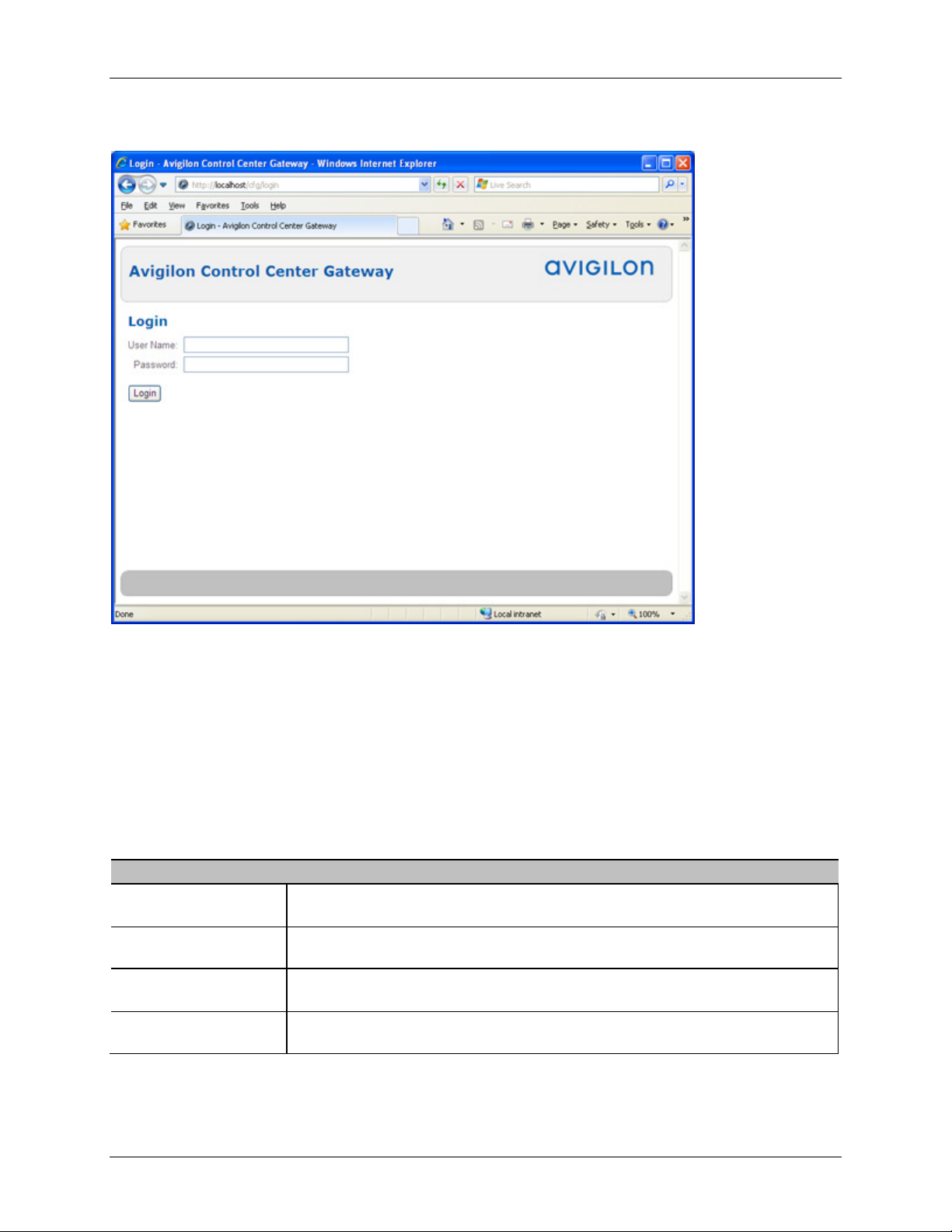
Avigilon Control Center Gateway
Recommended
When the Gateway opens in a web browser, enter your log in information.
System Requirements
The Gateway software can be installed on the same computer as the Avigilon Control Center
Server software, but it is strongly recommended that the Gateway be installed separately.
The Gateway can handle up to 36 concurrent video streams if installed on a computer with the
following minimum system requirements:
Operating System Windows Server 2003 SP2, Windows Server 2008, or Windows 7
Processor Quad Core 2.0 GHz
System RAM 4GB DDR2
Hard Drive Capacity 500 MB
2
Page 9

Introduction
For More Information
Visit Avigilon at http://www.avigilon.com/ for additional product documentation.
Avigilon Training Center
The Avigilon Training Center provides free online training videos that demonstrate how to set up
and use the Avigilon Surveillance System. Register online at the Avigilon Partner Portal site to
begin: http://avigilon.force.com/login
Support
For additional support information, visit http://avigilon.com/support-and-downloads/.
The Avigilon Partner Portal also provides self-directed support resources - register and login at
http://avigilon.force.com/login.
Regular Avigilon Technical Support is available Monday to Friday from 12:00 a.m. to 6:00 p.m.
Pacific Standard Time (PST):
North America: +1.888.281.5182 option 1
International: +800.4567.8988 or +1.604.629.5182 option 1
Emergency Technical Support is available 24/7:
North America: +1.888.281.5182 option 1 then dial 9
International: +800.4567.8988 or +1.604.629.5182 option 1 then dial 9
E-mails can be sent to: support@avigilon.com
.
Upgrades
Software and firmware upgrades will be made available for download as they become available.
Check http://avigilon.com/support-and-downloads/
for available upgrades.
3
Page 10

Avigilon Control Center Gateway
Feedback
We value your feedback. Please send any comments on our products and services to
feedback@avigilon.com
4
Page 11

Setup
Initial Login
When you log in the first time, use the default username administrator and no password.
Once logged in, you are automatically redirected to the Set Administrator Password page to
change the Administrator password.
Enter a new password for the administrator account then click OK.
You are now logged in to the Gateway. You can access each of the Gateway configuration pages
from the left menu.
Connecting Sites
After you log in, you are immediately taken to the Connect Sites page. You must connect Sites to
the Gateway before they can be accessed by ACC Mobile and the Gateway Web Client.
5
Page 12

Avigilon Control Center Gateway
1. To connect a Site to the Gateway, select a Site from the Discovered Sites list then click Connect.
The Site is added to the Connected Sites list.
Note: Only Avigilon Control Center 5 Sites are listed. This version of the Gateway is
incompatible with Avigilon Control Center 4.
2. To find a Site that is not listed, click Find Site. On the Find Site page, enter the IP
Address/Hostname and Port number of a server in the Site then click OK. The default port
number is 38880.
3. To disconnect a Site from the Gateway, select the Site from the Connected Sites list and click
Disconnect.
General
On the General page, you can name the Gateway.
6
Page 13

1. Enter a name for the Gateway. This is the name used to identify the Gateway in the ACC Mobile
app.
2. Click Apply.
3. To restore the Gateway’s default settings, click Restore Defaults. By default, the Gateway name
is the same as the local computer.
Users
Setup
By default, the Gateway has two users: an administrator that configures the Gateway and an
operator that connects to the Gateway from ACC Mobile or the Gateway Web Client.
You can change the username and password for the operator, but you cannot change the
username for the administrator.
The default operator username is operator with no password.
The default administrator username is administrator with no password. You are required to
change the password after your initial log in.
7
Page 14

Avigilon Control Center Gateway
1. To change the password for either the administrator or operator, enter a new password then click
Apply.
2. To change the operator username, enter a new username then click Apply.
Network
On the Network page, you can set the ports used to access the Gateway.
The streaming ports are used to stream video from the Avigilon Control Center System to ACC
Mobile or the Gateway Web Client. The configuration ports are used to access and configure the
Gateway.
8
Page 15

1. To change the ports, enter a new port number then click Apply.
Note: After you change the port number, be sure to check that the Gateway still has
access through your firewall. If using the Windows firewall, you must manually add an
exception for the new port number.
Setup
2. If you want to configure the Gateway from a remote computer, select the Allow remote
configuration check box and click Apply.
Once the check box is selected, the Gateway can be accessed from any web browser at
http://
<Gateway IP Address>:<port number>
3. To restore the Gateway’s default settings, click Restore Defaults. By default, the HTTP Port
number is 80 and the HTTPS Port number is 443.
9
Page 16

Page 17

Live Export
On the Live Export page, you can set the system to export live video as a series of still images.
You can choose the file format, and select your export preferences.
11
Page 18

Avigilon Control Center Gateway
1. Login to the Site that the Gateway is connected to.
2. All the cameras that are connected to the servers you added to the Gateway are listed.
3. Select a camera from the Available Devices list then click Connect. You can connect multiple
devices.
Note: Live export will only occur on cameras that are connected to the Gateway.
4. In the Image Format drop down list, select the export format: PNG, JPEG or TIFF.
12
Page 19

Live Export
5. (JPEG images only) In the Image Quality drop down list, select the export quality level.
6. Set the export image rate:
o
Select Full to export the live video stream at the camera’s full image rate.
o Select One image every to control the time between each exported image. For
example, if you enter 0 min 5 sec, one image will be exported every 5 seconds.
7. To limit the amount of images that are exported, enter a number into the Maximum number of
images to store field. The default number is 200 images.
Be aware that if you leave the field blank, the live export will continue until there is no
more available storage.
8. Select any of the listed image overlays to include that information on the exported images.
9. If you only want to export part of the camera’s field of view, click Region of Interest.
In the expanded image panel, move and resize the green overlay to highlight the area
you want to export. Only the area covered by the green overlay is exported.
10. When you are ready, click Start.
The export will run until the maximum number of images is reached, or you click Stop.
The exported images are automatically saved to the Avigilon Control Center Gateway img folder.
The folder is typically located here:
C:\Program Files\Avigilon\Avigilon Control Center Gateway\img
13
Page 20

Page 21

Avigilon Control Center Mobile
ACC Mobile is currently available for free from the Apple App Store and the Android Play Store.
To use the app, you will need to know the IP address, port number, username and password of
the Gateway software, and have a user account in the Control Center system.
15
Page 22

Page 23

Accessing the Gateway Web Client
The Gateway Web Client allows you to access your Control Center System from any web
browser.
To access the Web Client, you will need the IP address, username and password of the Gateway
software, and have a user account in the Control Center system.
1. In a web browser, enter the Gateway IP address in this format: http://<Gateway IP
Address>/acc
2. The browser will prompt you to enter the Gateway username and password.
After you log in, the System Explorer will list all the Sites that are connected to the
Gateway.
3. Right-click a Site and select Log In...
4. In the following dialog box, enter your username and password for the Site then click Login.
All the cameras in the Site are listed in alphabetical order. You can control video like you would in
the Control Center Client.
17
Page 24

Avigilon Control Center Gateway
18
