Avigilon 8.0MP-HD-DOME-180, 5.0MP-HD-DOME-D, 3.0MP-HD-DOME-DN, 2.0MP-HD-DOME-DN, 1.0MP-HD-DOME-DN Operating And Installation Instructions
Page 1
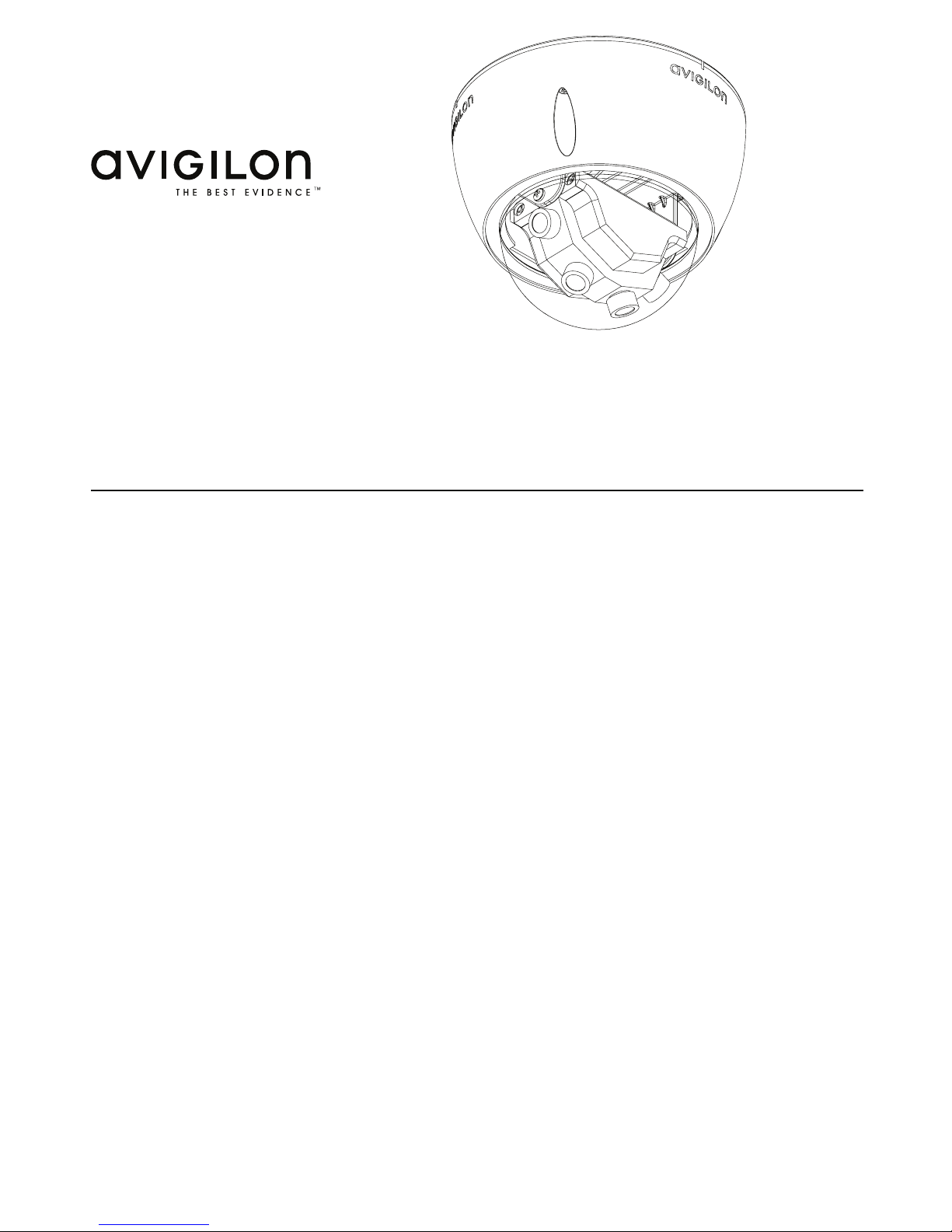
Operating and
Installation Instructions
Avigilon Panoramic High Definition IP Dome Camera Model 8.0MP-HD-DOME-180
Avigilon Corporation
Vancouver
Canada
TEL 604.629.5182
FAX 604.629.5183
avigilon.com
Page 2
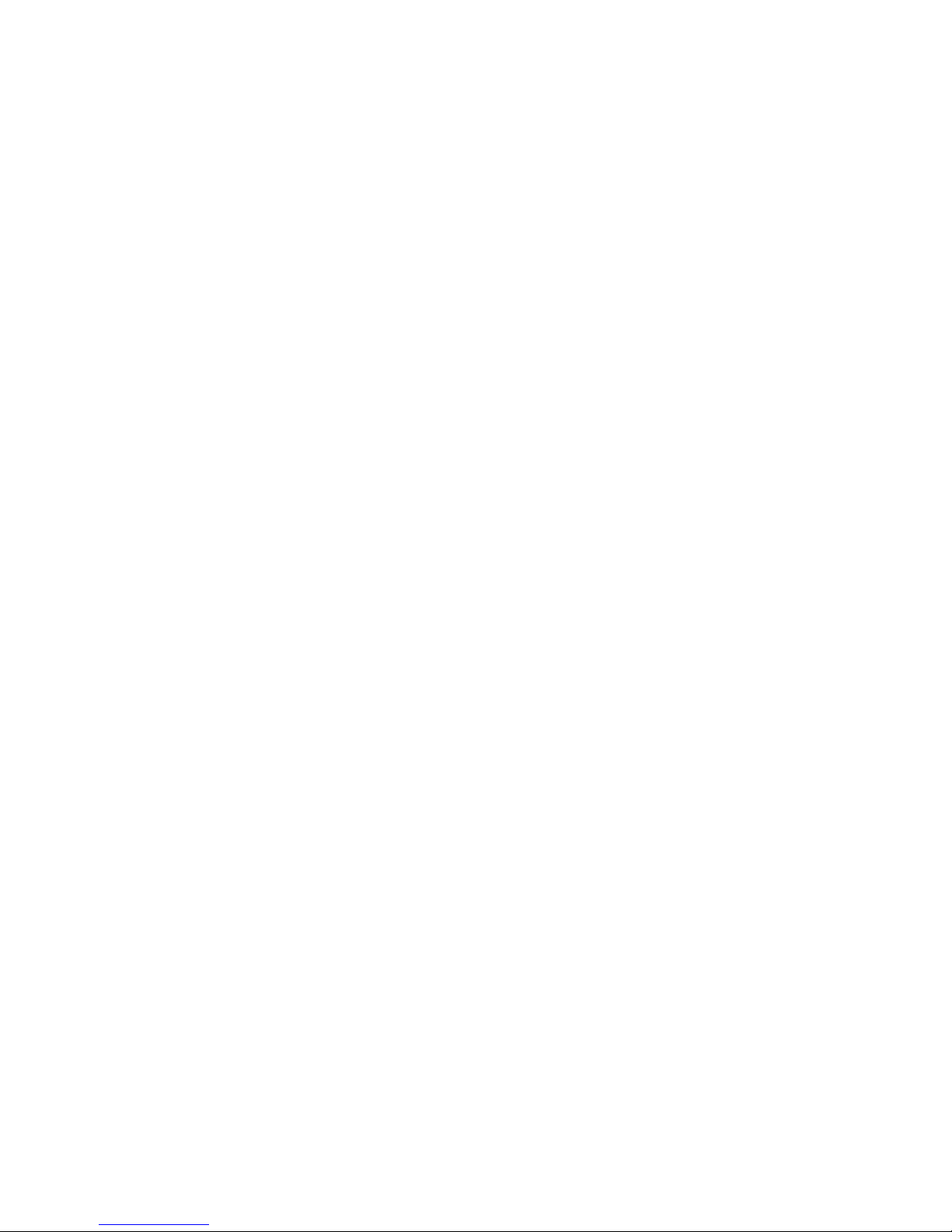
2
This page is intentionally left blank.
Page 3
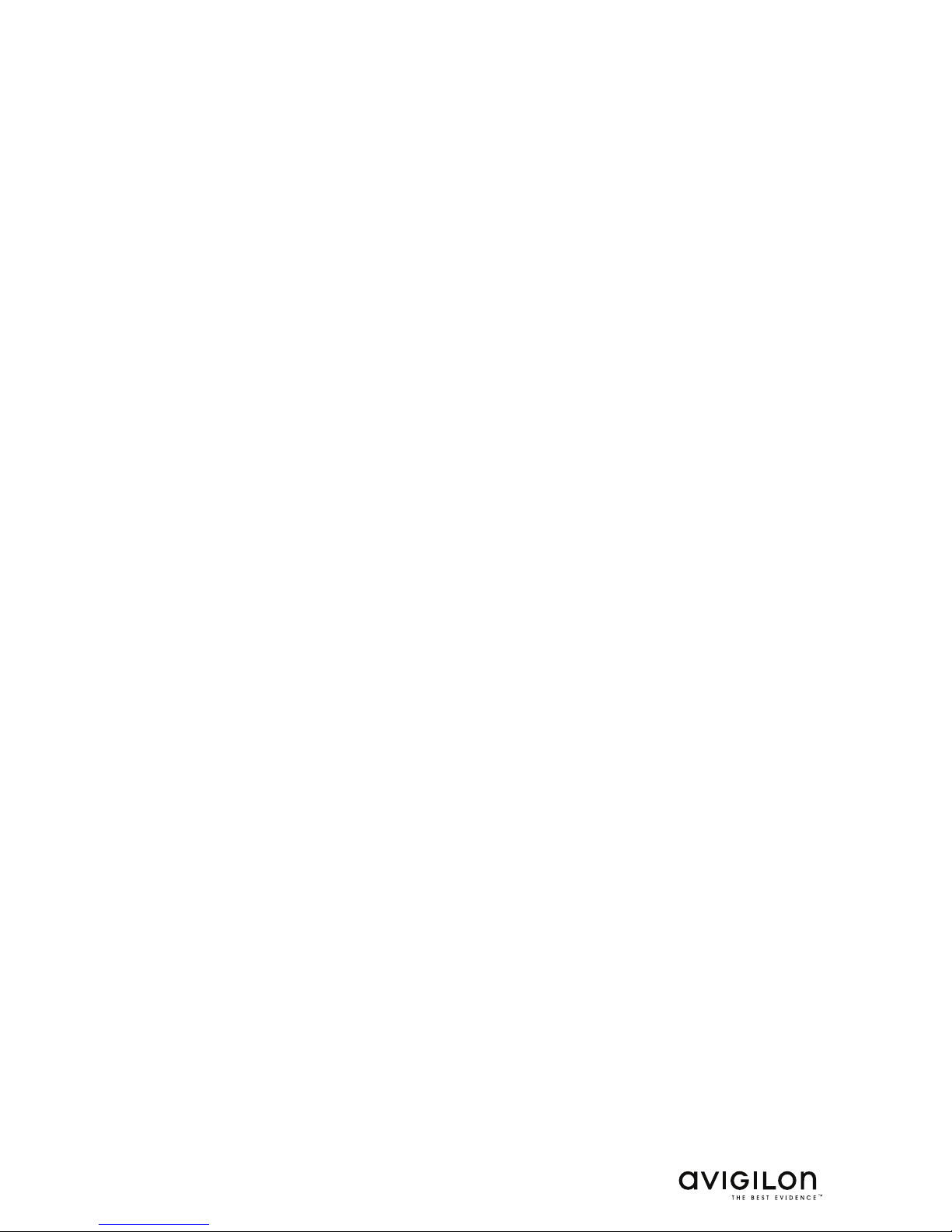
3
Contents
Important Safety Information 4
Regulatory Notices 6
FCC Notice 6
Disposal and Recycling Information 6
Other Notices 7
Compilation and Publication Notice 7
Intellectual Property Notice 7
Overview 8
Cover View 8
Bottom View 9
Front View 10
Rear View 11
Heater View 12
Installation 13
Installation Steps 13
Package Contents 13
Required Tools and Materials 13
Removing the Dome Cover 13
Mounting the Dome Camera 14
Connecting Power 15
Aiming the Dome Camera 16
Connecting the Dome Camera to a Network Video Recorder (NVR) 16
IP Address Selection 17
Advanced Features 18
Upgrading the Firmware 18
Connecting to External Devices 19
Connecting to Microphones 20
Installing Replacement Dome Bubble 20
Cleaning 20
Body 20
Specifications 21
Limited Warranty & Technical Support 22
Notes 23
Page 4
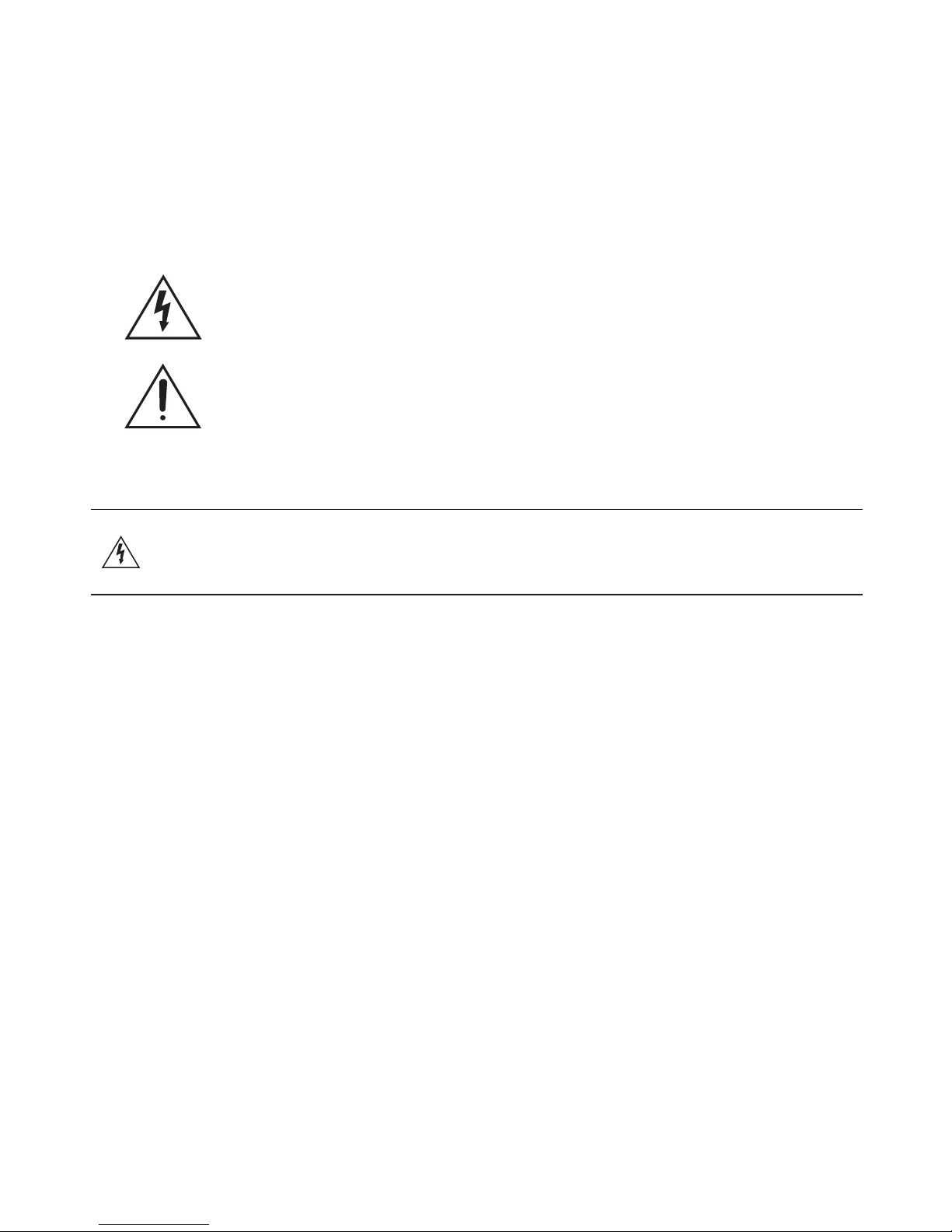
4
Important Safety Information
This manual provides installation and operation information and precautions for the use of
this equipment. Incorrect installation could cause an unexpected fault. Before installing
this equipment read this manual carefully. Please provide this manual to the owner of the
equipment for future use.
This symbol indicates the presence of dangerous voltage within and outside
the product enclosure that may constitute a risk of electric shock, serious
injury or death to persons if proper precautions are not followed.
This symbol alerts the user to the presence of hazards that may cause minor
or moderate injury to persons, damage to property or damage to the device
itself if proper precautions are not followed.
Warning – Failure to observe the following instructions may result in severe injury
or death.
Do not use the camera near water or expose the camera to dripping or splashing. Do not
place objects filled with liquids, such as vases above the camera.
Do not expose the camera to rain or moisture.
This camera is designed for indoor use only. For outdoor use, the camera must be
installed with an Avigilon DOME-OD-BASE or DOME-OD-PEND outdoor mount.
Installation of this camera must be performed by qualified personnel only and conform
to all local codes.
This product is intended to be supplied by a UL Listed Power Unit marked “Class 2” or
“LPS” or “Limited Power Source” with output rated between 12-24 VDC or 24 VAC, 12 W
min. or Power over Ethernet (PoE), rated 48 VDC, 12 W min.
Do not connect the camera directly to mains power for any reason.
•
•
•
•
•
•
Page 5
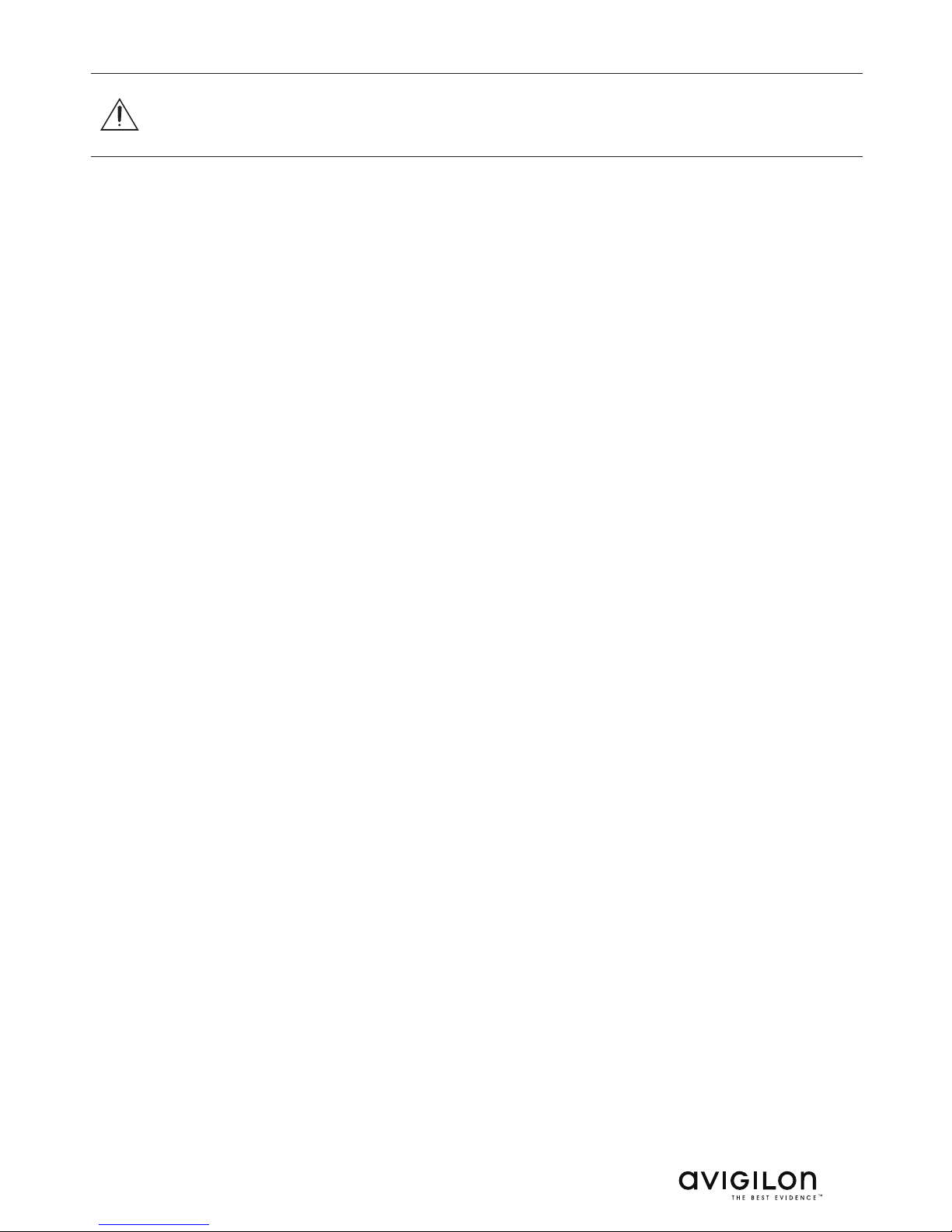
5
Caution – Failure to observe the following instructions may result in injury or damage to the device.
Do not install near any heat sources such as radiators, heat registers, stoves, or other
sources of heat.
Do not subject the cables to excessive stress, heavy loads or pinching.
Do not open or disassemble the camera. The camera contains no user serviceable
parts.
Refer all servicing to qualified personnel. Servicing may be required when the apparatus
has been damaged, such as when liquid has spilled or objects have fallen into the
apparatus, the apparatus has been exposed to rain or moisture, the apparatus does not
operate normally, or the apparatus has been dropped.
Do not use strong or abrasive detergents when cleaning the camera body.
Use only lenses and accessories recommended by Avigilon.
Avoid leaving the image sensor exposed for extended periods of time. Always cover the
image sensor with either a lens or a dust cap.
Do not allow dust, moisture or any other foreign debris to enter the lens mount.
Never touch the image sensor or any glass elements inside the lens mount.
Use of controls or adjustments or performance of procedures other than those specified
herein may result in hazardous radiation exposure.
•
•
•
•
•
•
•
•
•
•
Page 6
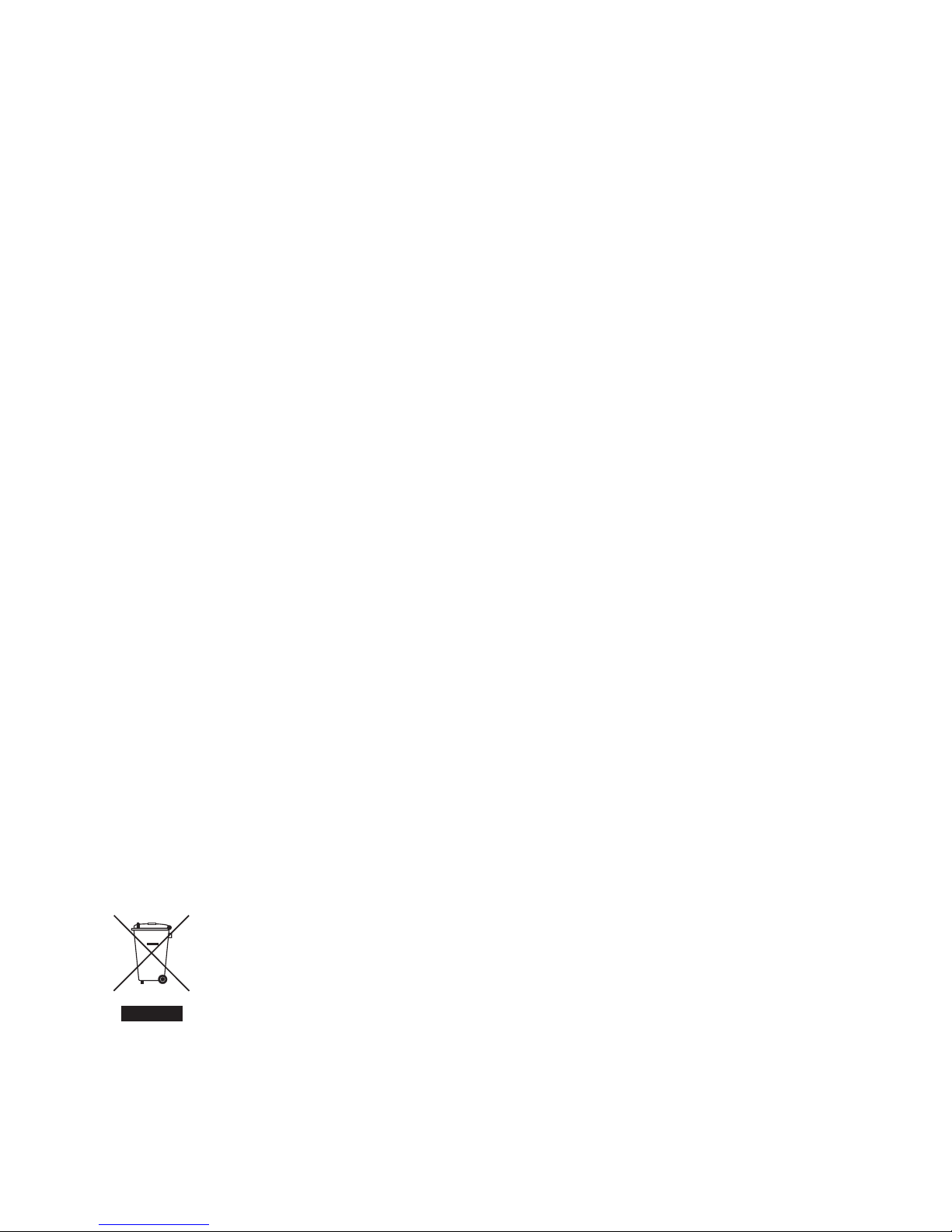
6
Regulatory Notices
This device complies with part 15 of the FCC Rules. Operation is subject to the following two
conditions: (1) This device may not cause harmful interference, and (2) this device must accept
any interference received, including interference that may cause undesired operation.
This Class A digital apparatus complies with Canadian ICES-003.
Cet appareil numérique de la classe A est conforme à la norme NMB-003 du Canada.
This product complies with IEC 60825-1 (A2:2001) - CLASS 1 LED PRODUCT. Maximum
radiated output power: 740 mW.
FCC Notice
Note: This equipment has been tested and found to comply with the limits for a Class A
digital device, pursuant to part 15 of the FCC Rules. These limits are designed to provide
reasonable protection against harmful interference when the equipment is operated in a
commercial environment. This equipment generates, uses, and can radiate radio frequency
energy and, if not installed and used in accordance with the instruction manual, may cause
harmful interference to radio communications. Operation of this equipment in a residential
area is likely to cause harmful interference in which case the user will be required to correct
the interference at his own expense.
Changes or modifications made to this equipment not expressly approved by Avigilon
Corporation or parties authorized by Avigilon Corporation could void the user’s authority to
operate this equipment.
Disposal and Recycling Information
When this product has reached the end of its useful life, please dispose of it according to your
local environmental laws and guidelines.
European Union:
This symbol means that according to local laws and regulations your product
should be disposed of separately from household waste. When this product
reaches its end of life, take it to a collection point designated by local authorities.
Some collection points accept products for free. The separate collection and
recycling of your product at the time of disposal will help conserve natural
resources and ensure that it is recycled in a manner that protects human
health and the environment.
Page 7
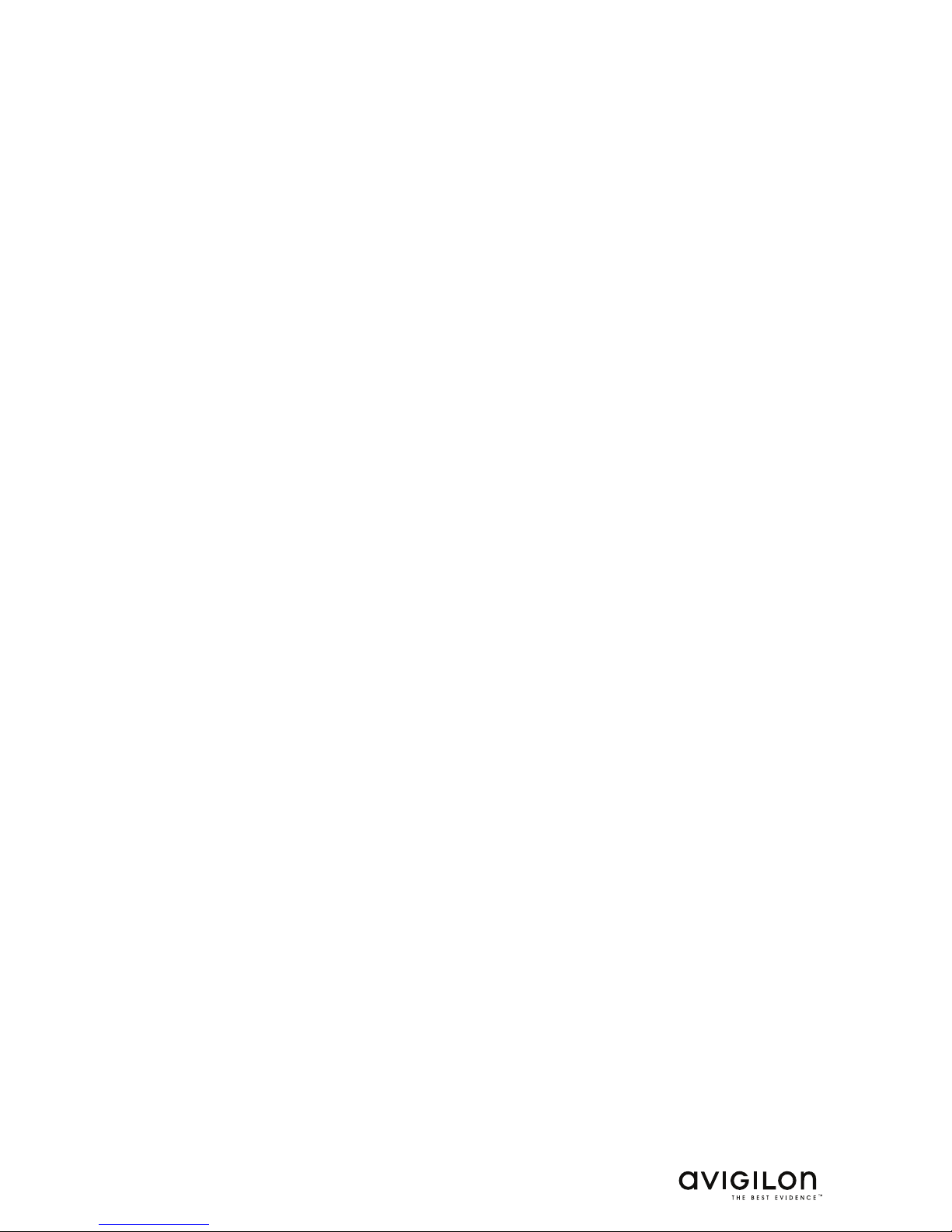
7
Other Notices
Compilation and Publication Notice
This manual has been compiled and published covering the latest product descriptions and
specifications. The contents of this manual and the specifications of this product are subject
to change without notice. Avigilon reserves the right to make changes without notice in the
specifications and materials contained herein and shall not be responsible for any damages
(including consequential) caused by reliance on the materials presented, including but not
limited to typographical and other errors relating to the publication.
Intellectual Property Notice
No license is granted by implication or otherwise under any industrial design, industrial design
rights, patent, patent rights, or copyrights of Avigilon Corporation or its licensors. Trademarks
and registered trademarks are the property of their respective owners.
Portions of the software in this product are licensed under the eCos License. Distribution
of eCos requires that the eCos source code be made available to Avigilon customers. The
eCos License and eCos source code are available to the public at http://www.avigilon.com/
ecoslicense. Avigilon reserves all rights to all software not covered under the eCos license.
This includes all portions of software that were not distributed to Avigilon as part of the eCos
operating system.
Page 8
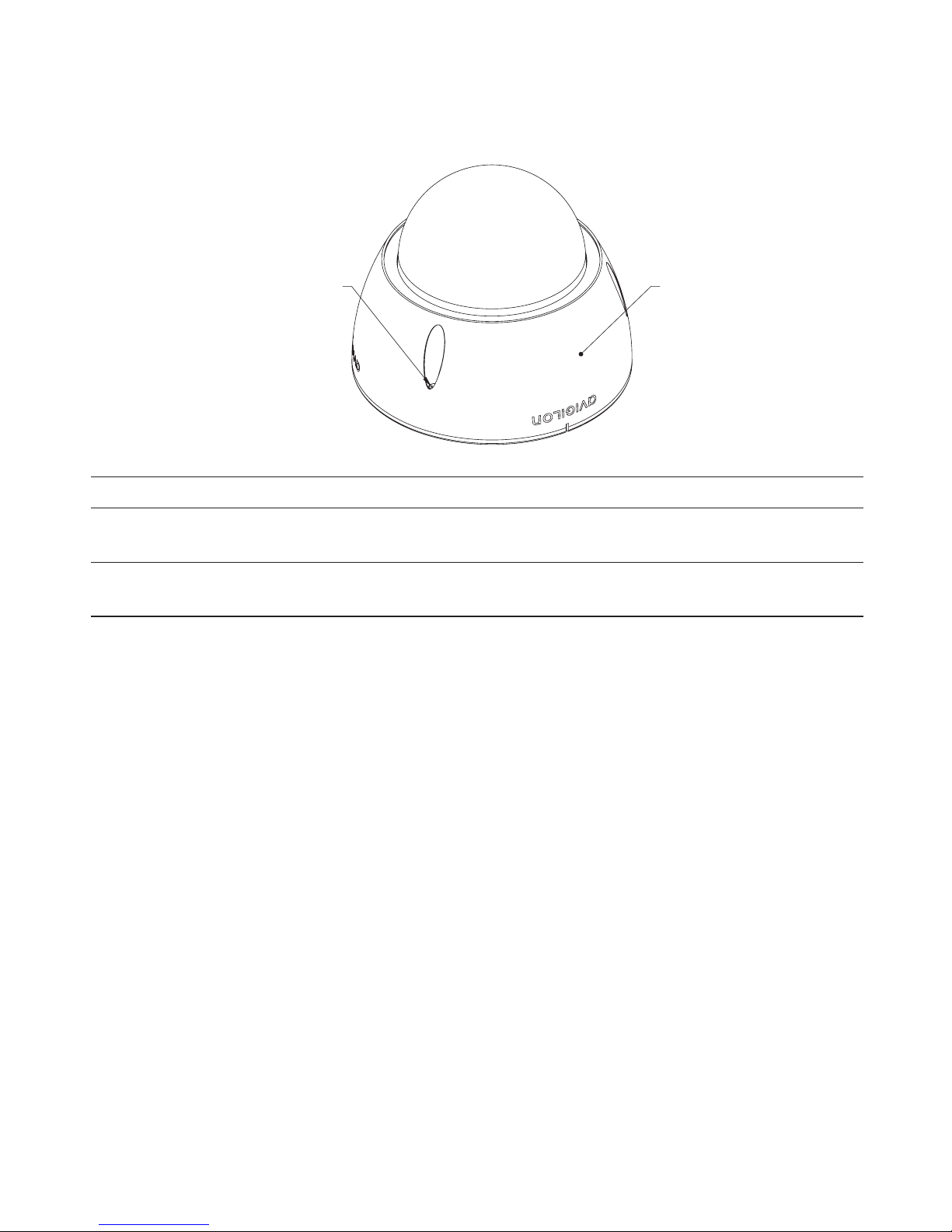
8
Overview
Cover View
Dome Cover
Tamper Proof Screws
Feature Description
Dome Cover Vandal proof dome cover constructed out of aluminum with a
polycarbonate bubble.
Tamper Proof Screws Torx tamper-proof captive screws used to fix the dome cover
to the base.
Page 9
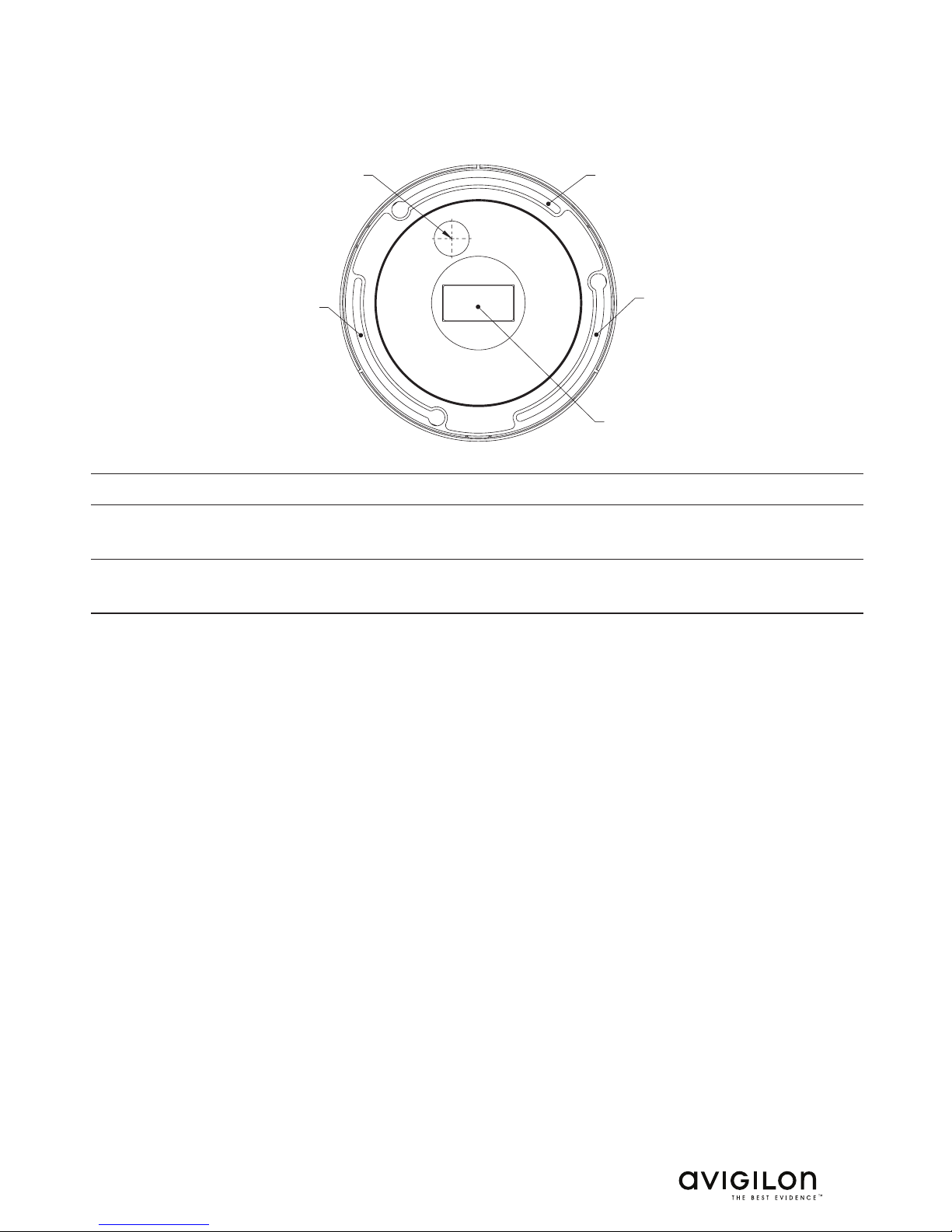
9
Bottom View
Cable Entry Hole
Serial Number Tag
Dome Mounting Slot
Dome Mounting Slot
Dome Mounting Slot
Feature Description
Cable Entry Hole Entry hole for all network, power and I/O cables.
Dome Mounting Slot Mounting points for the dome camera.
Serial Number Tag Serial and part numbers for the dome camera.
Page 10

10
Front View
Feature Symbol Description
Ethernet Port Accepts an Ethernet connection to a network. NVR
communication and image data transmission occurs over
this connection. Provides power to camera when connected
to a network that provides Power over Ethernet.
The Ethernet Port has two status lights indicating link (left)
and activity (right).
Power Connector
Block
Accepts a terminal block with either AC or DC power
connected. DC input can be either polarity. Only required
when Power over Ethernet is not available.
Audio Connector Accepts a 3.5 mm input from an external microphone
(microphone is not included). See the “Connecting to
Microphones” section for more information on the Audio
Connector.
I/O Terminals Accepts connections to external input/output devices.
See the “Connecting to External Devices” section for more
information on the I/O Terminals.
1 ---- I/O ---- 6
Page 11

11
Rear View
Feature Symbol Description
Tilt Lock Screw Provides a locking mechanism for the image tilt
adjustment.
Connection Status LED Provides information about the camera’s operation.
See the “Connecting the Dome Camera to a Network
Video Recorder” section for more information on the
Connection Status LED.
It can be turned off during operation for covert installations.
See the Avigilon Control Center software documentation
for details on how to turn off the camera’s LEDs.
Image Rotation Switch Rotates the image by a 180˚ angle.
Page 12

12
Heater View
Feature Symbol Description
Heater Provides heat for the camera to extend the operating
temperature range. The heater is not included in all
models.
Page 13

13
Installation
Installation Steps
Follow these steps to install the dome camera. Details on how to complete each of these
steps are in the following sections.
Check the package contents against the list below.
Remove dome cover.
Mount the dome camera.
Connect power.
Aim the camera.
Connect the camera to Avigilon Control Center software.
Package Contents
The package contains the following:
Avigilon Panoramic High Definition IP Dome Camera
Terminal Block
T20 Pin-in-Torx Key
3 Screws and Anchors for Solid Walls
Drill Template
Required Tools and Materials
The following items are required to complete the installation. Items marked with (*) might not
be needed for your installation:
(*) Small slotted screwdriver with 5/64” or 2 mm blade width (only needed for connecting
power when not using Power over Ethernet)
Removing the Dome Cover
Remove the dome cover by loosening the 3 tamper-proof screws that fix it to the dome base.
The pin-in-torx key included with the dome camera can be used to loosen the screws. Be
careful not to scratch the dome bubble.
1.
2.
3.
4.
5.
6.
•
•
•
•
•
•
Page 14

14
Mounting the Dome Camera
The dome camera can be mounted to a surface on its own or using one of the four dome
camera mounting accessories (indoor electrical box mounting plate, indoor in-ceiling mount,
indoor/outdoor mounting base, and indoor/outdoor pendant mount).
To mount the dome camera, complete the following steps:
Using the drill template, drill three mounting holes and one cable entry hole in the ceiling/
wall. If using a dome camera mounting accessory, this step is not necessary.
Drive three screws into mounting holes and leave 6 mm (1/4”) between the screw head
and the ceiling/wall surface.
Pull the cables through the cable entry hole in the ceiling/wall and the cable entry hole
in the dome camera.
Place the dome base on the screws using the keyed mounting slots and rotate it
clockwise.
Tighten the screws to hold the dome camera in place.
Warning – Use only UL listed mounting bracket suitable for the mounting surface
and minimum 0.53 kg (1.2 lbs) weight, plus the weight of attached lens.
Caution – This camera is designed for indoor use only. For outdoor use, an Avigilon
outdoor mounting accessory must be used.
Figure: Dome camera installation
1.
2.
3.
4.
5.
Page 15

15
Connecting Power
If the dome camera will be connected to a network that supplies Power over Ethernet, then
the steps in this section are not necessary. If Power over Ethernet is not available, the camera
needs to be powered via the removable terminal block on the side of the camera.
The camera can be powered from 24 VAC or 12 VDC. The power consumption specifications
are located in the section titled “Specifications”.
When selecting the wire used to provide power to the camera, be sure to select a gauge that
is heavy enough for the wiring distance. Maximum wiring distances for 24 VAC and 12 VDC
power supplies and different gauges of wire are provided in the table below.
To connect power to the dome camera, complete the following steps:
Remove the terminal block from the dome camera.
Remove the insulation from ¼” (6 mm) of the power wires. Be careful not to nick or
damage the wire.
Using a small slotted (5/64” or 2 mm blade width) screwdriver to loosen and tighten the
terminals, insert the two power wires into the two terminals. The connection can be made
with either polarity.
Plug the terminal block back into the receptacle ( ) on the side of the dome camera.
Warning – This product is intended to be supplied by a UL Listed Power Unit marked
“Class 2” or “LPS” or “Limited Power Source” with output rated between 12-24 VDC
or 24 VAC, 9 W min. or Power over Ethernet (PoE), rated 48 VDC, 9 W min.
Table: Maximum power wire run length for different wire gauges.
Wire Gauge Maximum Run Length (ft [m])
AWG mm
2
24 VAC 12 VDC
24 0.2 164 [50] 43 [13]
22 0.33 267 [81] 71 [21]
20 0.5 428 [130] 114 [34]
18 0.82 680 [207] 181 [55]
16 1.3 1071 [326] 285 [87]
1.
2.
3.
4.
Page 16

16
Aiming the Dome Camera
To aim the dome camera, complete the following steps:
Loosen the mounting screws and tilt lock screws.
Turn the lenses to the desired direction by rotating the base and tilting the lenses.
Once satisfied, tighten the mounting screws and tilt lock screws to secure the dome
camera’s position.
If the image is upside down, flip the image rotation switch to rotate the image by a 180˚
angle.
Connecting the Dome Camera to a Network Video Recorder (NVR)
Important: To avoid networking problems, use only network switches recommended by
Avigilon.
Connect the dome camera to the same network as the NVR running the Avigilon Control
Center software. The camera will automatically obtain an IP address and will be detected by
the software. For more information on how to configure the camera consult the software user
guide. The connection status LED on the back of the dome camera indicates the camera’s
progress in connecting to the NVR as described in the table below. By default the connection
status LED will shutoff after the camera has been connected to an NVR.
Table: Connection States of Connection Status LED
Connection State Connection Status LED Description
No Link Off Usually indicates that the
camera is not physically
connected to another
network device
Obtaining IP
Address
One short flash every second The camera is attempting to
obtain an IP address
Connecting to NVR Two short flashes every second The camera has obtained
an IP address and is
attempting to connect to the
NVR
Upgrading
Firmware
Two short flashes and one long flash
every second
The camera is updating it’s
firmware
Connected On The camera is connected to
the NVR
1.
2.
3.
4.
Page 17

17
IP Address Selection
The dome camera automatically obtains an IP address. Once connected to a network, the
camera will attempt to locate and obtain an IP address from a DHCP server. If this fails, the
camera will use Zeroconf (APIPA) to choose an IP address.
When the camera’s IP address is set using Zeroconf, its IP address is in the 169.254.*
subnet.
The camera can be set to a static IP address from the Avigilon Control Center software.
Consult the software user guide for details.
Page 18

18
Advanced Features
Upgrading the Firmware
The dome camera’s firmware can be field-upgraded via the Avigilon Control Center software.
Consult the software user guide for details on how firmware upgrades are performed.
It is possible for the dome camera’s firmware to become corrupted during an upgrade (for
instance, if power is lost during the upgrade process). If this occurs, the camera can be
reverted to run from bootstrap firmware. Once reverted, the camera can be upgraded as
usual.
Figure: Firmware revert microswitch location
Warning – The camera should only be reverted to bootstrap firmware if the camera
is unable to start up due to corrupted firmware.
To revert the camera to bootstrap firmware, perform the following steps:
Disconnect power from the camera.
Using a straightened paperclip or similar tool, press and hold the microswitch located
behind the hole next to the iris jack.
While continuing to hold the microswitch, power the camera. Hold the microswitch for
three seconds.
Caution – Do not insert anything further than ½” (13 mm) into the hole in step 2
above.
1.
2.
3.
Page 19

19
Connecting to External Devices
The dome camera can be connected to external devices through the I/O terminal. The pinout
for the I/O terminal is shown in the table below. Consult the software user guide for details
on how configure the I/O.
Table: External I/O Terminals
Pin Function Description
1 GND Ground for RS-485 interface.
2 RS-485 RX/TX+ Half-duplex RS-485 interface for controlling external
equipment.
3 RS-485 RX/TX-
4 Input (-)/Output A Shared pin for Input and Output.
5 Input (+) The input uses a photocoupler and is electrically isolated from
the internal circuitry. The input voltage should not exceed 12 V.
6 Output B The output uses a photocoupler and is electrically isolated
from the internal circuitry. The output terminal (A and B)
connections can be made with either polarity. The output can
drive a maximum load of 50 V and 120 mA.
The dome camera schematic and example applications are show in the figure below.
RS-485
External Device
Switch
Relay
1
2
3
4
5
6
24V
3V
+
+
-
-
Camera
Figure: External I/O terminal schematics and example applications
Page 20

20
Connecting to Microphones
The dome camera can be connected to an external microphone through the audio connector.
The audio connector is a 3.5 mm (1/8”) input for a mono microphone, or a line-in mono signal.
The left channel of the stereo signal is used. Consult the software user guide for details on
how configure the audio input.
Installing Replacement Dome Bubble
The dome bubble can be replaced if it is damaged.
To replace the dome bubble, perform the following steps:
Remove the dome cover by loosening the 3 tamper-proof screws.
Remove the 4 screws and the retaining ring fastening the bubble to the dome cover.
Pull the bubble out of the aluminum cover and remove the o-ring.
Put the o-ring on the replacement bubble and insert it into the dome cover.
Screw the retaining ring into the dome cover.
Figure: Dome bubble assembly
Cleaning
Body
Use a dry or lightly dampened cloth to clean the camera body.
Caution – Do not use strong or abrasive detergents when cleaning the camera
body.
1.
2.
3.
4.
5.
Page 21

21
Network
Network 100BASE-TX
Cabling Type CAT5
Connector RJ-45
Security SSL
Protocol UDP, TCP, SOAP, DHCP, Zeroconf
Mechanical
Dimensions (∅xH) 150 mm x 120 mm
5.9” x 4.7”
Weight 0.91 kg (2.0 lbs) without lens
Dome Bubble Polycarbonate, clear
Body Aluminum
Housing Surface mount, vandal resistant
Finish Powder coat, cool gray 2
Adjustment Range 360° pan, 180° tilt, 180° azimuth
Electrical
Power Source VDC: 12-24 V
VAC: 24 V
PoE: IEEE802.3af Class 3 compliant
Power Consumption 7 W
+ 5.5 W with heater option
Power Connector 2-pin terminal block
Environmental
Operating Temperature -10 °C to +50 °C (14 °F to 122 °F)
-30 °C to +50 °C (-22 °F to 122 °F) (with heater option)
Storage Temperature -10 °C to +70 °C (14 °F to 158 °F)
Humidity 20 - 80% Relative humidity (non-condensing)
Certifications
CE, Class A
FCC, Class A
Meets IP66 standards (with DOME-OD-BASE or DOMEOD-PEND adapter)
Specifications
Page 22

22
Limited Warranty & Technical Support
Avigilon warrants to the original consumer purchaser, that this product will be free of defects in
material and workmanship for a period of 3 years from date of purchase. The manufacturer’s
liability hereunder is limited to replacement of the product, repair of the product or replacement
of the product with repaired product at the discretion of the manufacturer. This warranty is
void if the product has been damaged by accident, unreasonable use, neglect, tampering or
other causes not arising from defects in material or workmanship. This warranty extends to
the original consumer purchaser of the product only.
AVIGILON DISCLAIMS ALL OTHER WARRANTIES EXPRESSED OR IMPLIED INCLUDING,
WITHOUT LIMITATION, ANY IMPLIED WARRANTIES OF MERCHANTABILITY OR FITNESS
FOR A PARTICULAR PURPOSE, EXCEPT TO THE EXTENT THAT ANY WARRANTIES
IMPLIED BY LAW CANNOT BE VALIDLY WAIVED.
No oral or written information, advice or representation provided by Avigilon, its distributors,
dealers, agents or employees shall create another warranty or modify this warranty. This
warranty states Avigilon’s entire liability and your exclusive remedy against Avigilon for any
failure of this product to operate properly.
In no event shall Avigilon be liable for any indirect, incidental, special, consequential,
exemplary, or punitive damages whatsoever (including but not limited to, damages for loss
of profits or confidential or other information, for business interruption, for personal injury, for
loss of privacy, for failure to meet any duty including of good faith or of reasonable care, for
negligence, and for any other pecuniary or other loss whatsoever) arising from the use of or
inability to use the product, even if advised of the possibility of such damages. Since some
jurisdictions do not allow the above limitation of liability, such limitation may not apply to you.
This Limited Warranty gives you specific legal rights and you may also have other rights
which vary from jurisdiction to jurisdiction.
Warranty service and technical support can be obtained by contacting Avigilon
Technical Support by phone at 1.888.281.5182 or via email at support@avigilon.
com.
Page 23

23
Notes
Page 24

24
Page 25

25
Page 26

26
Page 27

27
This page is intentionally left blank.
Page 28

28
©2010 Avigilon Corporation
V1.1
