Page 1
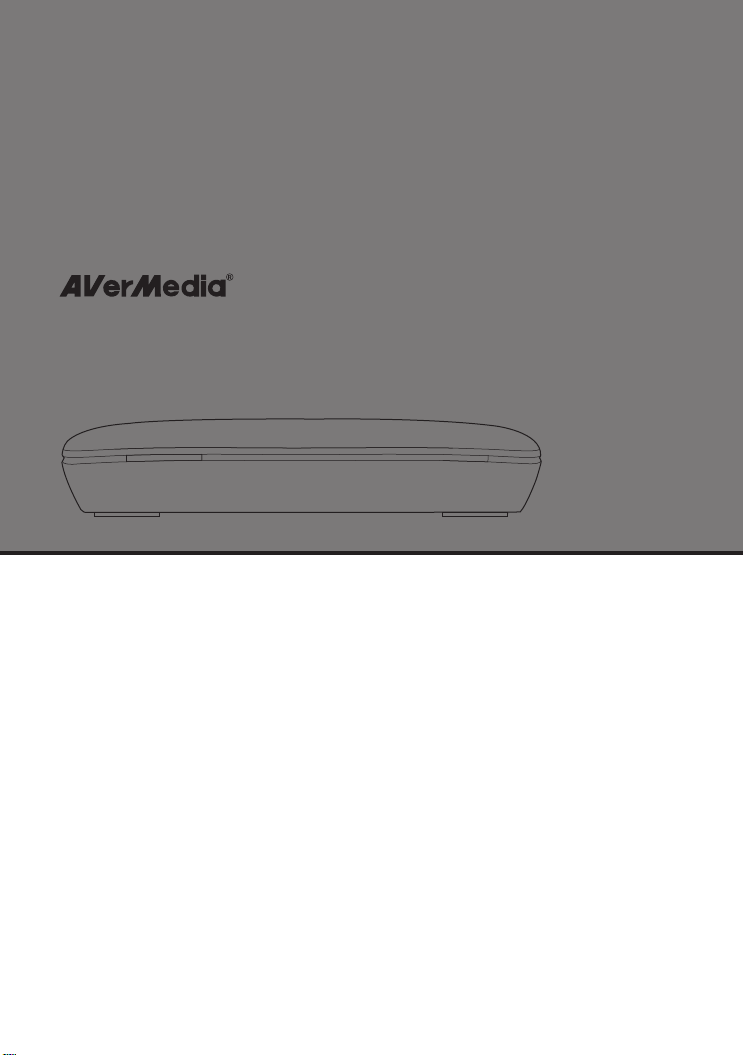
AVerMedia HD HomeFree Duet
F200
English
Č
esky
Română
Hrvatski
Ελληνική
Quick Guide
Page 2
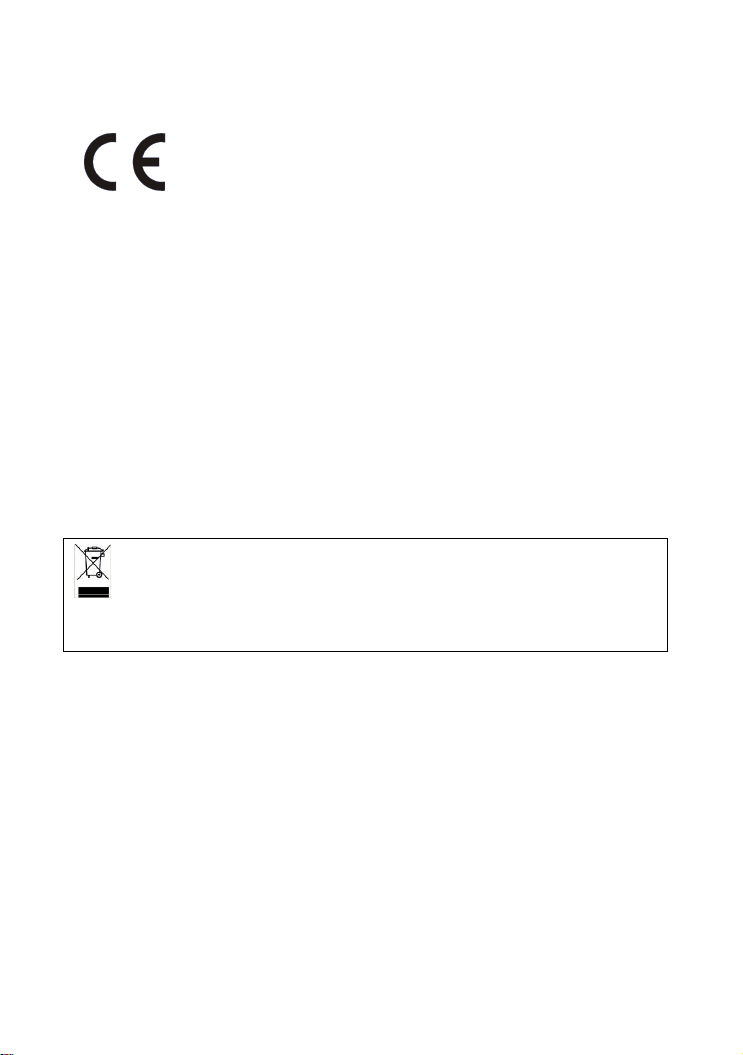
European Community Compliance Statement
Class B
This product is herewith confirmed to comply with the requirements set
out in the Council Directives on the Approximation of the laws of the
Member States relating to Electromagnetic Compatibility Directive
2004/108/EC.
Safety- Low Voltage Directive 2006/95/EC
ErP Directive- 2009/125/EC
Disclaimer
All the screen shots in this documentation are only example images. The images may vary
depending on the product and software version. Information presented in this documentation
has been carefully checked for reliability; however, no responsibility is assumed for
inaccuracies. The information contained in this documentation is subject to change without
notice.
Copyright
©2010 by AVerMedia Technologies, Inc. All rights reserved.
No part of this document may be reproduced or transmitted in any form, or by any means
without the prior written permission of AVerMedia Technologies Inc. AVerMedia Technologies
Inc. reserves the right to modify its models, including their characteristics, specifications,
accessories and any other information stated herein without notice. The official printout of any
information shall prevail should there be any discrepancy between the information contained
herein and the information contained in that printout.
"AVerMedia" is a trademark (or registered trademark) of AVerMedia Technologies, Inc. Other
trademarks used herein for description purpose only belong to each of their companies.
THE MARK OF CROSSED-OUT WHEELED BIN INDICATES THAT THIS PRODUCT MUST
NOT BE DISPOSED OF WITH YOUR OTHER HOUSEHOLD WASTE. INSTEAD, YOU NEED
TO DISPOSE OF THE WASTE EQUIPMENT BY HANDING IT OVER TO A DESIGNATED
COLLECTION POINT FOR THE RECYCLING OF WASTE ELECTRICAL AND ELECTRONIC
EQUIPMENT. FOR MORE INFORMATION ABOUT WHERE TO DROP OFF YOUR WASTE
EQUIPMENT FOR RECYCLING, PLEASE CONTACT YOUR HOUSEHOLD WASTE DISPOSAL
SERVICE OR THE SHOP WHERE YOU PURCHASED THE PRODUCT.
Page 3
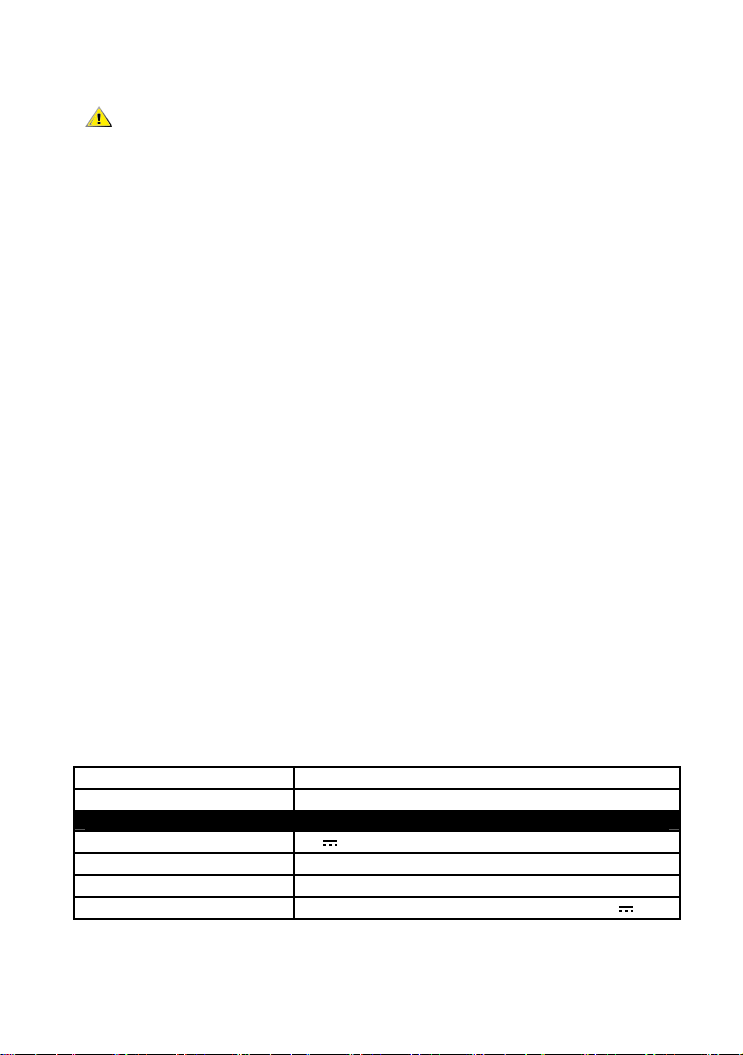
Important Safety Instructions
1.) Read these instructions.
2.) Keep these instructions.
3.) Pay attention to all warnings.
4.) Follow all instructions.
5.) Do not use this apparatus near water.
6.) Clean only with dry cloth.
7.) Do not block any ventilation openings. Install in accordance with the manufacturer's
instructions.
8.) Do not install near any heat sources such as radiators, heat registers, stoves, or other
apparatus (including amplifiers) that produce heat.
9.) Do not defeat the safety purpose of the polarized or grounding-type plug. A polarized plug
has two blades with one wider than the other. A grounding type plug has two blades and a
third rounding prong. The wide blade or the third prong is provided for your safety. If the
provided plug does not fit into your outlet, consult an electrician for replacement of the
obsolete outlet.
10.) Protect the power cord from being walked on or pinched particularly at plugs, convenience
receptacles, and the point where they exit from the apparatus.
11.) Only use the attachments/accessories specified by the manufacturer.
12.) Unplug this apparatus during lightning storms or when unused for long periods of time.
13.) Refer all servicing to qualified service personnel. Servicing is required when the apparatus
has been damaged in any way, such as power-supply cord or plug is damaged, liquid has
been spilled or objects have fallen into the apparatus, the apparatus has been exposed to
rain or moisture, does not operate normally, or has been dropped.
WARNING
To prevent fire or shock hazard do not expose the unit to rain or moisture. Dangerously
high voltages are present inside the unit. Do not open the unit. Refer servicing to
qualified personnel only.
Specification
Product name AVerMedia HD HomeFree Duet
Model name F200
Power
Power Rating 5V , 2A
Power consumption < 5W (USB device not included)
Off Mode < 0.5W
Adapter Power Input: 100-240V~, 50-60Hz, 0.3A Max. Output: 5V , 2A
Page 4

Page 5

Quick Instillation Guide
Package Contents
1
High-Speed
Ethernet Cable
Guide
Quick Installation
Installation CD
2 Hardware Installation
2.1 Hardware Overview
Ethernet LED light Tuner 1 LED light
OFF – Power off
Blinking – Network checking / Network
ON – Network working
error / Network not working
Tuner 2 LED light
OFF – Tuner unused / error
Blinking – Tuner scanning
ON – Tuner streaming
English Slovenský Magyar Hrvatski Polski Česky български
Power Adaptor
Power ON/OFF
English-1
Page 6

Quick Instillation Guide
2.2 Making Connections
A. Directly connect to the computer (after well-connected, see 5.1 for IP setup instructions)
TV Antenna
High-Speed Ethernet Cable
PC / Notebook
Power Adaptor
English-2
Page 7

Quick Instillation Guide
B. Connect to the computer via the network router (after well-connected, see 5.2 for DHCP setup
instructions)
TV Antenna Network Router (not supplied)
High-Speed Ethernet Cable
PC / Notebook
Power Adaptor
English-3
Page 8

Quick Instillation Guide
C. Connect to the computer via the network hub (If with connection, see 5.2 for DHCP setup
instructions; otherwise, see 5.1 for IP setup instructions)
TV Antenna
High-Speed Ethernet Cable
PC / Notebook
Power Adaptor
English-4
Network Hub (not supplied)
Network Wall Outlet (Optional)
(for outside network connection)
Page 9

Quick Instillation Guide
3 Software Installation
3.1 Installing AVe r TV 6 and HomeFree Manager
1. Plug in the device.
2. Place the Installation CD into the CD-ROM drive.
3. When the installation main screen appears, choose Install AVerTV.
4. If a windows pops up saying you need to install the required “WinPcap” or “Microsoft
Visual C++ 2008 Redistributable –x86”, click OK and follow the instructions on screen to
finish the installation.
5. Then click Next to begin the installation of AVerMedia HD HomeFree Duet.
6. Select “I accept the terms of the license agreement” if you agree. Then click Next.
7. Click Install.
8. Click Finish.
z If DirectX 9.0c or above is not installed in your system, usually the installation CD will
automatically install it during the process of installation. Make sure your system has
DirectX 9.0c or above installed so that the TV software utility can function properly.
z If your system is not equipped with Acrobat Reader, the installation wizard will automatically
be called up during the process of installation.
z The product does not come with a software DVD decoder. If users can playback DVD or MPEG-2
video files on the computer, there is no need to install a DVD decoder. However, if the Decoded
Error message appears on the screen, please install the compatible DVD decoder via the Windows®
XP Media Center Edition Partners site.
4 HomeFree Manager Overview
To open HomeFree Setup Tool, from the Start menu, choose All Programs Æ AVerMedia Æ
HomeFree Æ HomeFree Manager.
power-on and retry.)
z Scan – Choose to rescan the device.
z Language – Select the UI language.
z Help – Go to online help webpage.
z Abo ut – Check the tool version.
z Device Info. – Show device information. Click to
see more details.
z Firmware Upgrade – Check the current version of
your device firmware or upgrade it. (Please refer
to section 7. Firmware Upgrade problem and solution)
z Network Config. – Configure the Static IP or DHCP.
(After scanning, if the device is not found, please check if device is
English-5
