Page 1
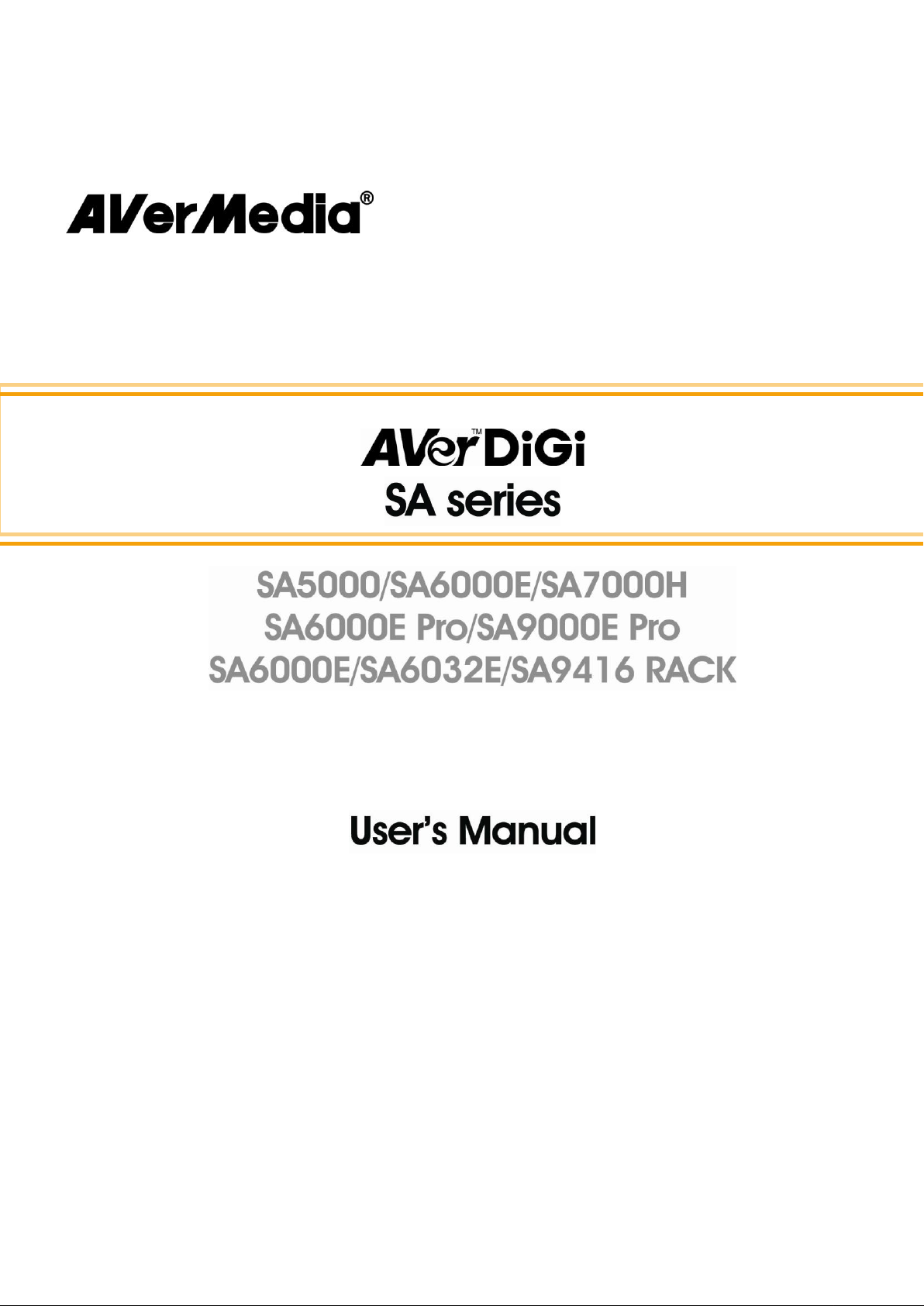
Dec. 2010
Page 2
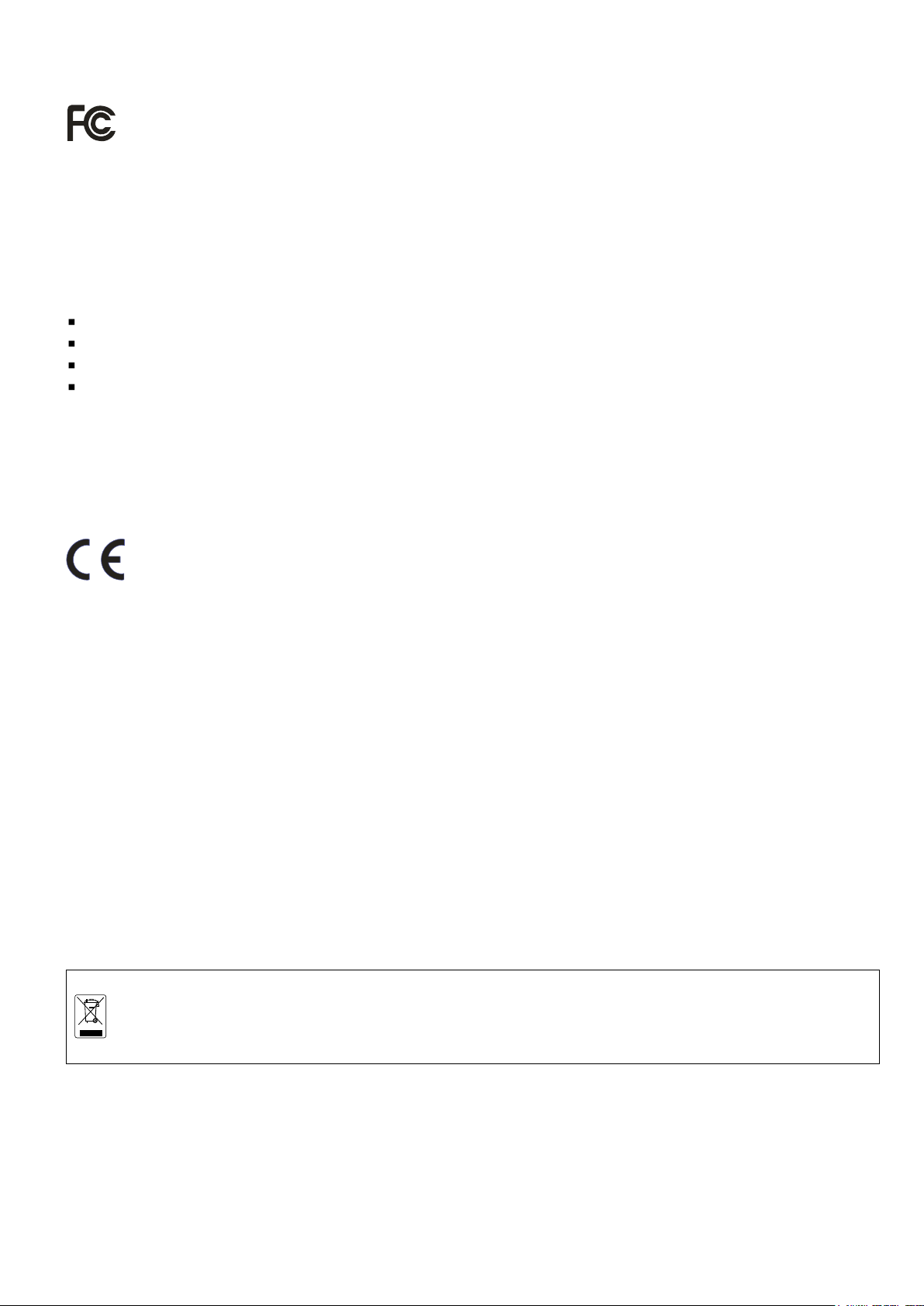
The mark of Crossed-out wheeled bin indicates that this product must not be disposed of with your other
household waste. Instead, you need to dispose of the waste equipment by handing it over to a designated
collection point for the recycling of waste electrical and electronic equipment. For more information about
where to drop off your waste equipment for recycling, please contact your household waste disposal
service or the shop where you purchased the product.
FCC NOTICE (Class A)
This device complies with Part 15 of the FCC Rules. Operation is subject to the following two conditions: (1)
this device may not cause harmful interference, and (2) this device must accept any interference received,
including interference that may cause undesired operation.
Federal Communications Commission Statement
NOTE- This equipment has been tested and found to comply with the limits for a Class A digital device, pursuant to
Part 15 of the FCC Rules. These limits are designed to provide reasonable protection against harmful interference
in a residential installation. This equipment generates uses and can radiate radio frequency energy and, if not
installed and used in accordance with the instructions, may cause harmful interference to radio communications.
However, there is no guarantee that interference will not occur in a particular installation. If this equipment does
cause harmful interference to radio or television reception, which can be determined by tuning the equipment off
and on, the user is encouraged to try to correct the interference by one or more of the following measures:
Reorient or relocate the receiving antenna.
Increase the separation between the equipment and receiver.
Connect the equipment into an outlet on a circuit different from that to which the receiver is connected.
Consult the dealer or an experienced radio/television technician for help.
Class A ITE
Class A ITE is a category of all other ITE which satisfies the class A ITE limits but not the class B ITE limits. Such
equipment should not be restricted in its sale but the following warning shall be included in the instructions for use:
Warning ─This is a class A product. In a domestic environment this product may cause radio interference in which
case the user may be required to take adequate measures.
European Community Compliance Statement (Class A)
This product is herewith confirmed to comply with the requirements set out in the Council Directives on
the Approximation of the laws of the Member States relating to Electromagnetic Compatibility Directive
2004/108/EC.
Warning - This is a Class A product. In a domestic environment this product may cause radio interference in which case
the user may be required to take adequate measures to correct this interference.
DISCLAIMER
No warranty or representation, either expressed or implied, is made with respect to the contents of this
documentation, its quality, performance, merchantability, or fitness for a particular purpose. Information presented
in this documentation has been carefully checked for reliability; however, no responsibility is assumed for
inaccuracies. The information contained in this documentation is subject to change without notice.
In no event will AVerMedia be liable for direct, indirect, special, incidental, or consequential damages arising out of
the use or inability to use this product or documentation, even if advised of the possibility of such damages.
TRADEMARKS
AVerMedia, being authorized AVerMedia Information, Inc. to use, is registered trademarks of AVerMedia
TECHNOLOGIES, Inc. “AVerDiGi” and “AVer” are trademarks (or registered trademarks) of AVerMedia Information,
Inc. Other trademarks used herein for description purposes only belong to each of their respective companies. All
other products or corporate names mentioned in this documentation are for identification and explanation purposes
only, and may be trademarks or registered trademarks of their respective owners.
COPYRIGHT
© 2008-2010 by AVerMedia Information, Inc. All rights reserved. No part of this publication may be reproduced,
transmitted, transcribed, stored in a retrieval system, or translated into any language in any form by any means without
the written permission of AVerMedia Information, Inc.
Page 3
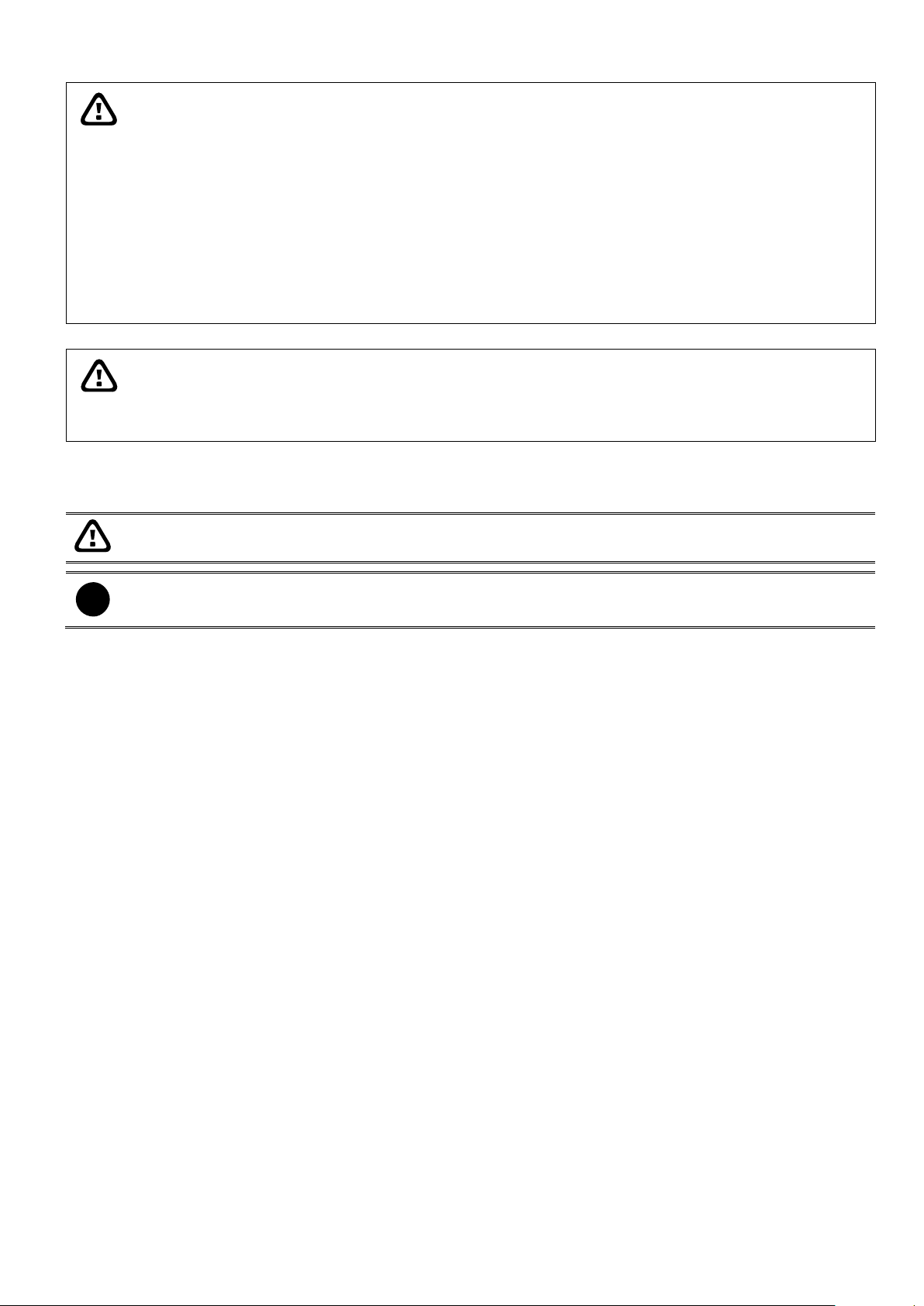
WARNING
- TO REDUCE RISK OF FIRE OR ELECTRIC SHOCK, DO NOT EXPOSE THIS APPLIANCE TO
RAIN OR MOISTURE.
- GUARANTEE BECOMES VOID IN CASE OF ANY UNAUTHORIZED MODIFICATIONS INTO DOM
CONTENTS.
- DO NOT REMOVE REMOVABLE HDD TRAY SHILE SYSTEM IN USE. IT WOULD DAMAGE DOM
CONTENTS.
- DVR SUPPORTS 1024 x 768 OR 1280 x 1024 DISPLAY RESOULTIONS. OTHER DISPLAY
RESOULTUIONS WOULD CASUE ABNORMAL DVR FUNCTIONS.
- DO NOT INSTALL DVR IN THE AIRTIGHT ENVIROEMENT. IT WOULD CAUSE INSTABILITY OF
THE SYSTEM.
CAUTION
IF THERE IS ANY DAMAGE, SHORTAGE OR INAPPROPRIATE ITEM IN THE PACKAGE, PLEASE
CONTACT WITH YOUR LOCAL DEALER. WARRANTY VOID FOR ANY UNAUTHORIZED PRODUCT
MODIFICATION.
Caution symbol is intended to alert the user of the important installation and operating instructions. Fail to
comply may damage the system.
i
Information symbol is intended to provide additional information for the purpose of clarification.
Manual Conventions
The following conventions are used throughout this manual
Page 4
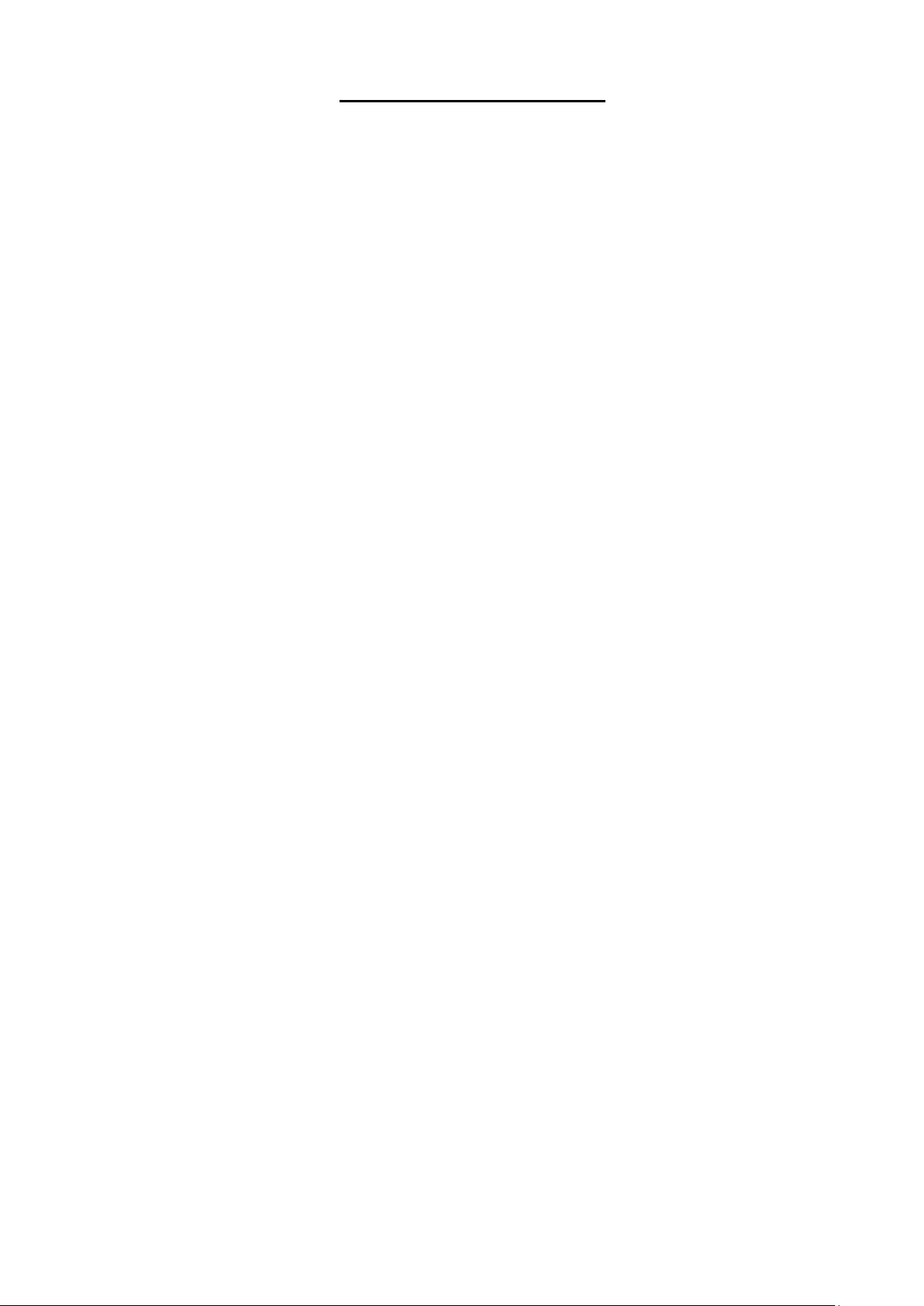
TABLE OF CONTENTS
Chapter 1 Introduction .................................................................................... 1
1.1 Package Contents .................................................................................................................... 1
1.2 Specifications ........................................................................................................................... 4
1.3 Features ................................................................................................................................. 10
1.4 Hardware Introduction ................................................................ ................................ ............. 11
1.4.1 Front Panel of SA5000 Series, SA6000E Series and SA7000H Series ....................... 11
1.4.2 Front Panel of SA6000E RACK/6032E RACK/9416 RACK .......................................... 11
1.4.3 Front Panel of SA6000E/9000E Pro ................................................................ ............ 12
1.4.3.1 Using AB Repeat Function .......................................................................................... 15
1.4.4 Back Panel of SA Series ............................................................................................. 16
1.4.4.1 SA5104 (4 channels) .................................................................................................... 16
1.4.4.2 SA5108 (8 channels) .................................................................................................... 16
1.4.4.3 SA5116(16 channels) ................................................................................................... 17
1.4.4.4 SA6000E ........................................................................................................................ 17
1.4.4.5 SA7000H ........................................................................................................................ 18
1.4.5 Back Panel of SA6000E RACK ................................................................................... 18
1.4.6 Back Panel of SA6032E RACK ................................................................................... 19
1.4.7 Back Panel of SA9416 RACK ..................................................................................... 19
1.4.8 Back Panel of SA6000E/9000E Pro ............................................................................ 20
Chapter 2 Hardware Installation ................................................................... 22
2.1 Hard Disk Installation for SA6416E/6216E/7416H/7208H...................................................... 22
2.1.1 Formatting Hard Disk .................................................................................................. 23
2.2 Connecting Device ................................................................................................................. 25
2.2.1 SA series Connecting Device ...................................................................................... 25
2.2.1.1 SA5000 series (16 channels) ...................................................................................... 25
2.2.1.2 SA6000E RACK ............................................................................................................ 25
2.2.1.3 SA6032E RACK ............................................................................................................ 26
2.2.1.4 SA9416 RACK ............................................................................................................... 26
2.2.2 SA6000E/9000E Pro Connecting Device .................................................................... 27
2.2.2.1 SA6000E Pro ................................................................................................................. 27
2.2.2.2 SA9000E Pro ................................................................................................................. 27
2.3 Familiarizing the Remote Control Buttons of SA6000E/9000E Pro ........................................ 28
2.3.1 The Remote Controller Buttons in Guest Mode ........................................................... 30
2.4 Sensor/Relay device pinhole allocation ................................................................................. 31
2.4.1 SA series ..................................................................................................................... 31
2.4.2 SA6000E Pro .............................................................................................................. 31
2.5 Audio In and RS485 Interface for SA6000E/9000E Pro ......................................................... 32
2.5.1 SA6000E Pro .............................................................................................................. 32
2.5.2 SA9000E Pro .............................................................................................................. 32
2.6 RS485 port definition of SA6832E ......................................................................................... 32
Chapter 3 Using the DVR Software .............................................................. 33
3.1 Running the Unit for the First Time ........................................................................................ 33
3.2 Function buttons in Advanced/Preview Mode ........................................................................ 33
Page 5
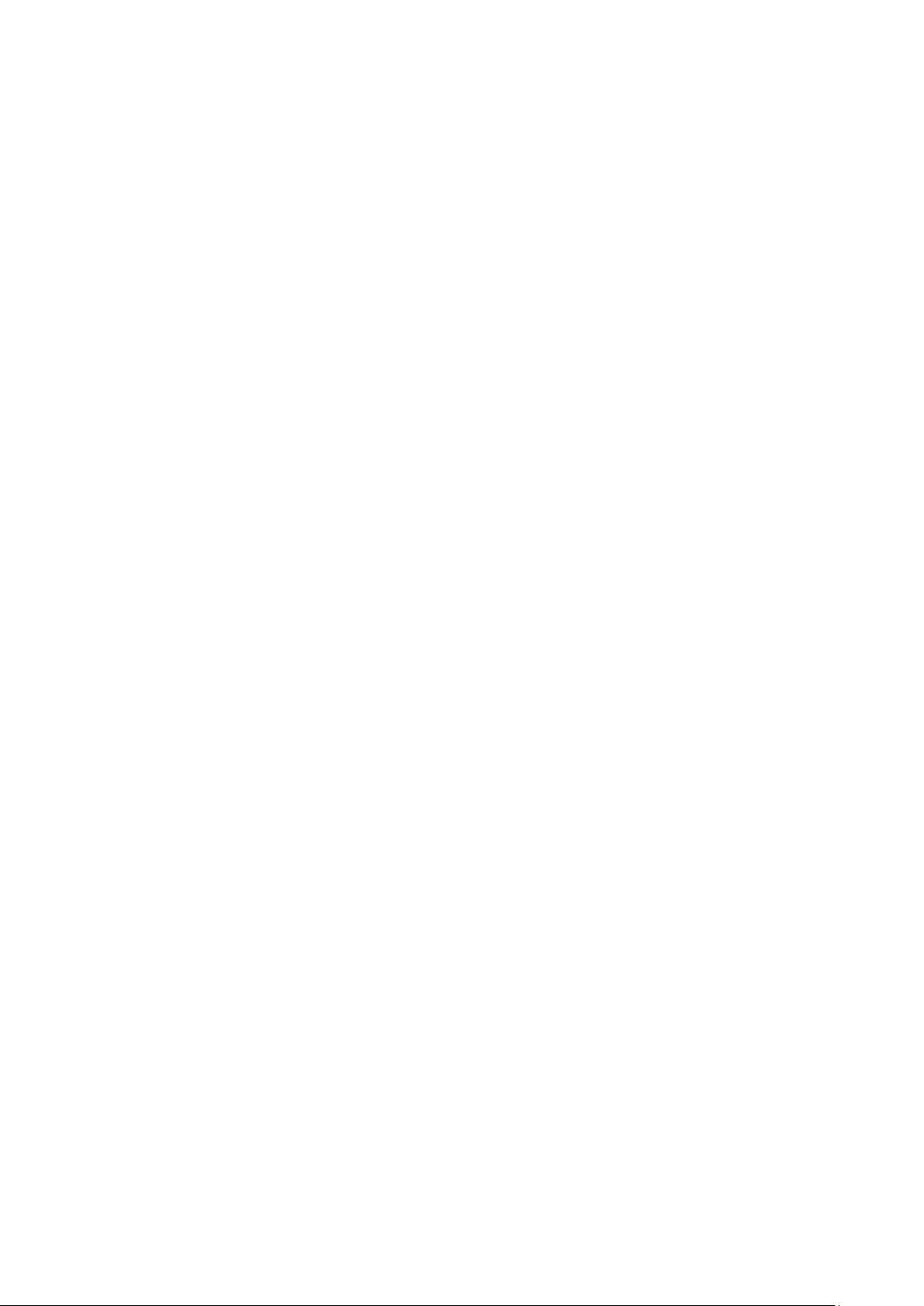
3.2.1 Using Event Log Viewer .............................................................................................. 37
3.2.1.1 Using POSViewer ......................................................................................................... 38
3.2.1.2 Using Counting Log Viewer ......................................................................................... 39
3.2.1.3 Using the Object Viewer .............................................................................................. 40
3.3 Function Buttons in Playback Mode ....................................................................................... 41
3.3.1 To Cut and Save the Wanted Portion of the Recorded Video ...................................... 44
3.3.2 To Bookmark a Section of the Video ........................................................................... 45
3.3.3 To Search Using the Visual Search ............................................................................. 46
3.3.4 To Search Using the Event Search ............................................................................. 46
3.3.5 To Search Using the Intelligent Search ....................................................................... 47
3.3.6 Watermark Verification ................................................................................................ 47
3.4 Function Buttons in Compact Mode ....................................................................................... 48
3.5 Function Buttons in PTZ Camera Controller .......................................................................... 49
3.6 Setting Up and Using the EMAP ............................................................................................ 50
3.6.1 To Set Up the EMAP ................................................................................................... 50
3.6.2 To Use the EMAP ........................................................................................................ 51
3.7 To Setup the PTZ/IP PTZ Camera ......................................................................................... 52
3.7.1 Setup the PTZ Camera ............................................................................................... 52
3.7.2 Setup the IP PTZ Camera ................................................................ ........................... 54
Chapter 4 Customizing the DVR System ..................................................... 56
4.1 System Setting ....................................................................................................................... 56
4.1.1 To Set the POS Setting ............................................................................................... 68
4.1.1.1 General Setting.............................................................................................................. 68
4.1.1.2 Advanced Setting .......................................................................................................... 73
4.1.1.3 POS Database Setting ................................................................................................. 73
4.1.2 UPS Connection .......................................................................................................... 74
4.1.3 Operating the System Controller ................................................................................. 76
4.1.3.1 Hardware Introduction .................................................................................................. 76
4.1.3.2 Hardware Installation .................................................................................................... 80
4.1.3.3 Using the System Controller for the First Time ........................................................ 84
4.1.3.4 Upgrading the Firmware of the System Controller .................................................. 85
4.1.3.5 Switching to USB DVR Mode ...................................................................................... 86
4.1.3.6 Switching to 485 DVR Mode ....................................................................................... 87
4.1.3.7 Switch Control on Multiple DVR Servers ................................................................... 88
4.1.3.8 Familiarizing with LCD Screen .................................................................................... 89
4.1.3.9 Operating the LCD Menu ............................................................................................. 90
4.1.3.10 Select a Camera............................................................................................................ 92
4.1.3.11 Locking System Operation .......................................................................................... 93
4.1.3.12 Trigger the Alarm Button .............................................................................................. 94
4.1.3.13 To Playback the Recorded File ................................................................................... 95
4.1.3.14 To View the Emap ......................................................................................................... 97
4.1.3.15 PTZ Operation ............................................................................................................... 98
Using the Joystick to Operate the PTZ Camera ...................................................... 98
To Focus the Object ................................................................................................ 99
Adjusting the Brightness of the Image .................................................................... 99
Setup preset position and Use Preset .................................................................. 100
Enabling the AutoPan ........................................................................................... 101
Page 6
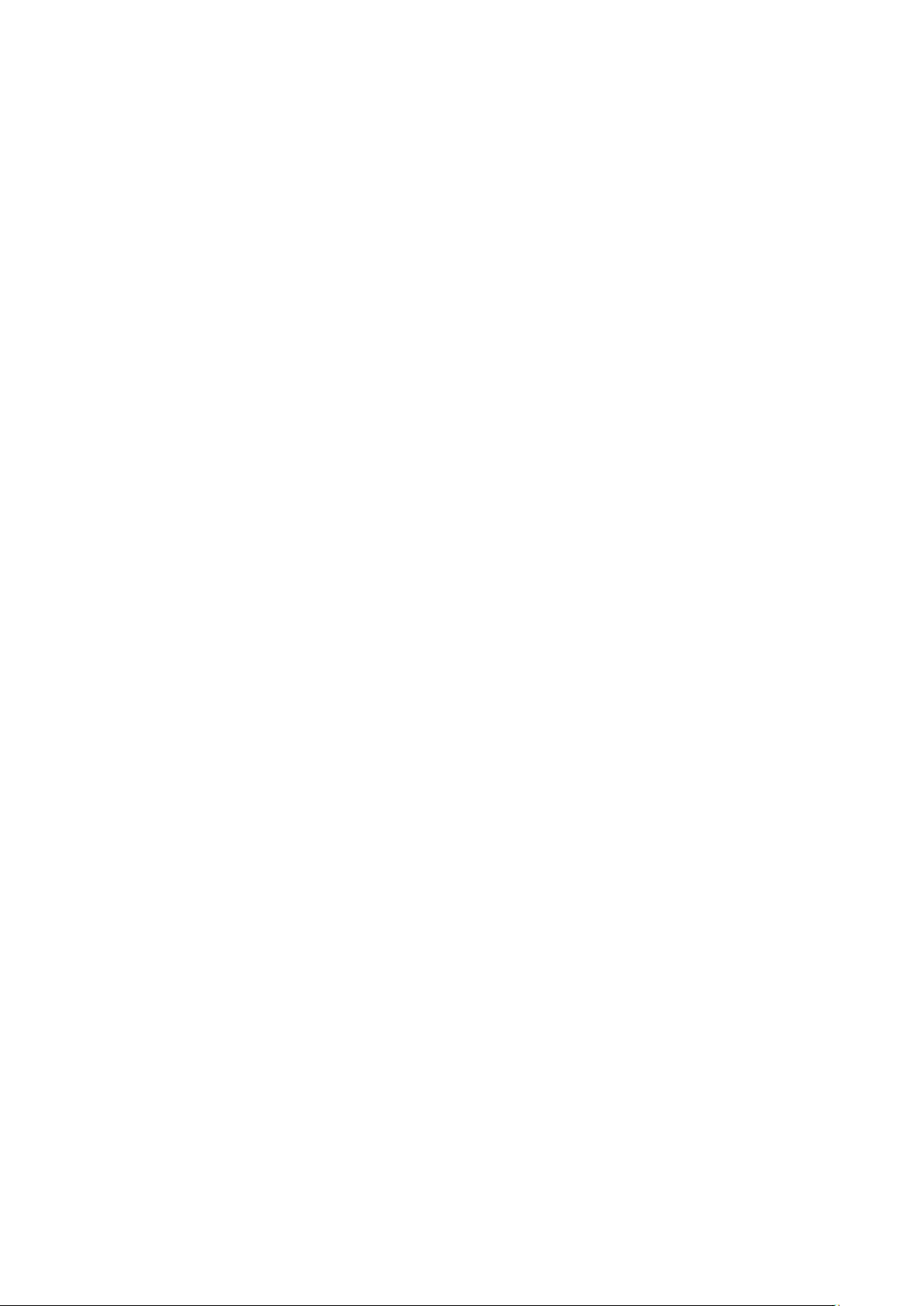
Using Digital Zoom................................................................................................ 102
4.1.3.16 Operating the System Controller .............................................................................. 103
Select a Monitor Layout ........................................................................................ 103
Camera Setup ....................................................................................................... 104
Server Setup .......................................................................................................... 112
Sound Setup .......................................................................................................... 114
Controller Setup ..................................................................................................... 115
4.1.3.17 Operating in PTZ 485 Mode ...................................................................................... 123
Switching to the PTZ 485 Mode ............................................................................ 123
Select the Protocol of the PTZ Camera ................................................................ 124
Setup the Baudrate of the PTZ Camera ............................................................... 125
Controller Setup .................................................................................................... 126
4.2 Camera Setting .................................................................................................................... 132
4.2.1 Setup the Object Counting ........................................................................................ 137
4.2.2 To Setup the FaceFinder ........................................................................................... 139
4.2.3 Setup PTZ Tracking................................................................................................... 141
4.2.4 Create a Camera Group ............................................................................................ 143
4.3 Recording Setting ................................................................................................................ 145
4.3.1 To Mask/Shield an area on the screen ...................................................................... 150
4.3.2 To show and change the color of the Mask ............................................................... 150
4.3.3 To Playback Encrypted Video .................................................................................... 150
4.4 Network Setting .................................................................................................................... 151
4.5 Schedule Setting .................................................................................................................. 154
4.5.1 Set schedule at specific portion of time ..................................................................... 155
4.6 Backup Setting ..................................................................................................................... 156
4.6.1 To Backup file ............................................................................................................ 156
4.6.2 Setup Quick Backup .................................................................................................. 157
4.7 Sensor Setting ..................................................................................................................... 158
4.7.1 To Setup External I/O Box ......................................................................................... 159
4.8 Relay Setting ........................................................................................................................ 160
4.9 Alarm Setting ....................................................................................................................... 161
4.9.1 To Setup Alarm Relay: ............................................................................................... 167
4.9.2 To Setup the Alarm Sound Setting: ........................................................................... 167
4.9.3 To Setup Call Out List: ............................................................................................... 168
4.9.4 To Setup Send E-mail Setting: .................................................................................. 169
4.9.5 To Setup FTP Setting: ............................................................................................... 170
4.9.6 To Setup Alarm Recording Setting: ........................................................................... 170
4.9.7 To Setup SMS/MMS Setting: ................................................................ ..................... 171
4.9.8 To Setup PTZ Preset Point: ....................................................................................... 172
4.9.9 To Setup Alarm SOP: ................................................................................................ 172
4.9.10 To Setup CMS Setting ............................................................................................... 172
4.9.11 To Setup POS Keyword Setting ................................................................................ 173
4.9.12 Missing, Suspicious Object, and Scene Change Detected ........................................ 174
4.10 User Setting ......................................................................................................................... 176
Page 7
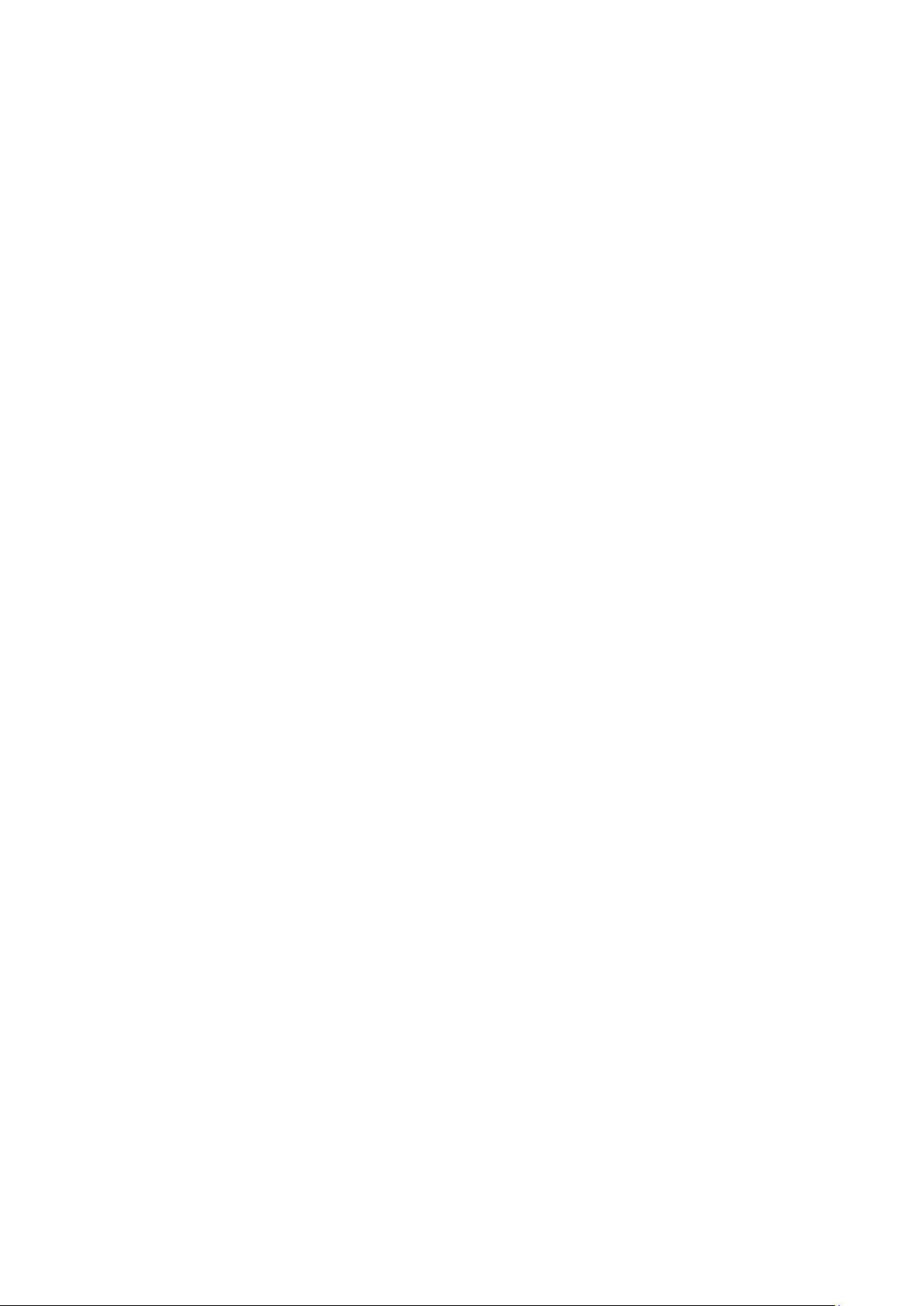
Chapter 5 Backup Video Players ................................................................ 178
5.1 Familiarizing QPlayer Buttons .............................................................................................. 178
5.1.1 Watermark Verification .............................................................................................. 180
Chapter 6 Using Functional Keys ............................................................... 181
Chapter 7 Using the Remote Programs ..................................................... 182
7.1 Familiarizing the WebViewer Buttons ................................................................................... 183
7.1.1 To Setup Remote System Setting ............................................................................. 185
7.1.1.1 Basic Setting ................................................................................................................ 185
7.1.1.2 Advance Setting .......................................................................................................... 187
7.2 Familiarizing the WebViewer PTZ Buttons ........................................................................... 201
7.3 Familiarizing the Remote Console Buttons .......................................................................... 202
7.3.1 To Setup Remote Console Setting ............................................................................ 203
7.3.2 Familiarizing the Buttons in PTZ Camera Controller ................................................. 204
7.4 Using the Remote Playback ................................................................................................. 205
7.4.1 Familiarizing the Local Playback Buttons .................................................................. 206
7.4.2 Familiarizing the RealTime Playback Buttons ........................................................... 209
7.4.3 Familiarizing the Download and Playback Buttons ..................................................... 211
7.5 Using HandyViewer to Access DVR server .......................................................................... 213
7.6 Using PDAViewer to Access DVR Server ............................................................................ 213
7.6.1 To install PDAViewer thru ActiveSync ........................................................................ 213
7.6.2 To install PDAViewer from the Internet ...................................................................... 214
7.6.3 To Use the PDAViewer .............................................................................................. 215
7.6.4 To Playback in PDAViewer ........................................................................................ 216
7.6.5 Using JavaViewer to Access DVR Server ................................................................. 217
7.6.6 To Use the JAVA-Viewer ............................................................................................ 218
Chapter 8 Image Verification ...................................................................... 219
8.1 To Run the ImageVerification program ................................................................................. 219
Chapter 9 iEnhance ..................................................................................... 220
9.1 To Use iStable ...................................................................................................................... 221
Chapter 10 Web Tools ................................................................................... 223
10.1 Dispatch Server ................................................................................................................... 223
10.2 Remote Setup ...................................................................................................................... 224
10.2.1 To Add DVR server .................................................................................................... 224
10.2.2 To Setup Remote DVR Server .................................................................................. 226
10.2.2.1 System Setting ............................................................................................................ 226
10.2.2.2 Camera Setting............................................................................................................ 229
10.2.2.3 Record Setting ............................................................................................................. 230
10.2.2.4 Network Setting ........................................................................................................... 231
10.2.2.5 Schedule Setting ......................................................................................................... 234
10.2.2.6 Alarm Setting ............................................................................................................... 235
10.3 Remote Backup ................................................................................................................... 240
Chapter 11 Using the Remote Control Server ............................................. 242
Appendix A Registering Domain Names ....................................................... 243
Appendix B Accessories Application ............................................................ 244
Page 8
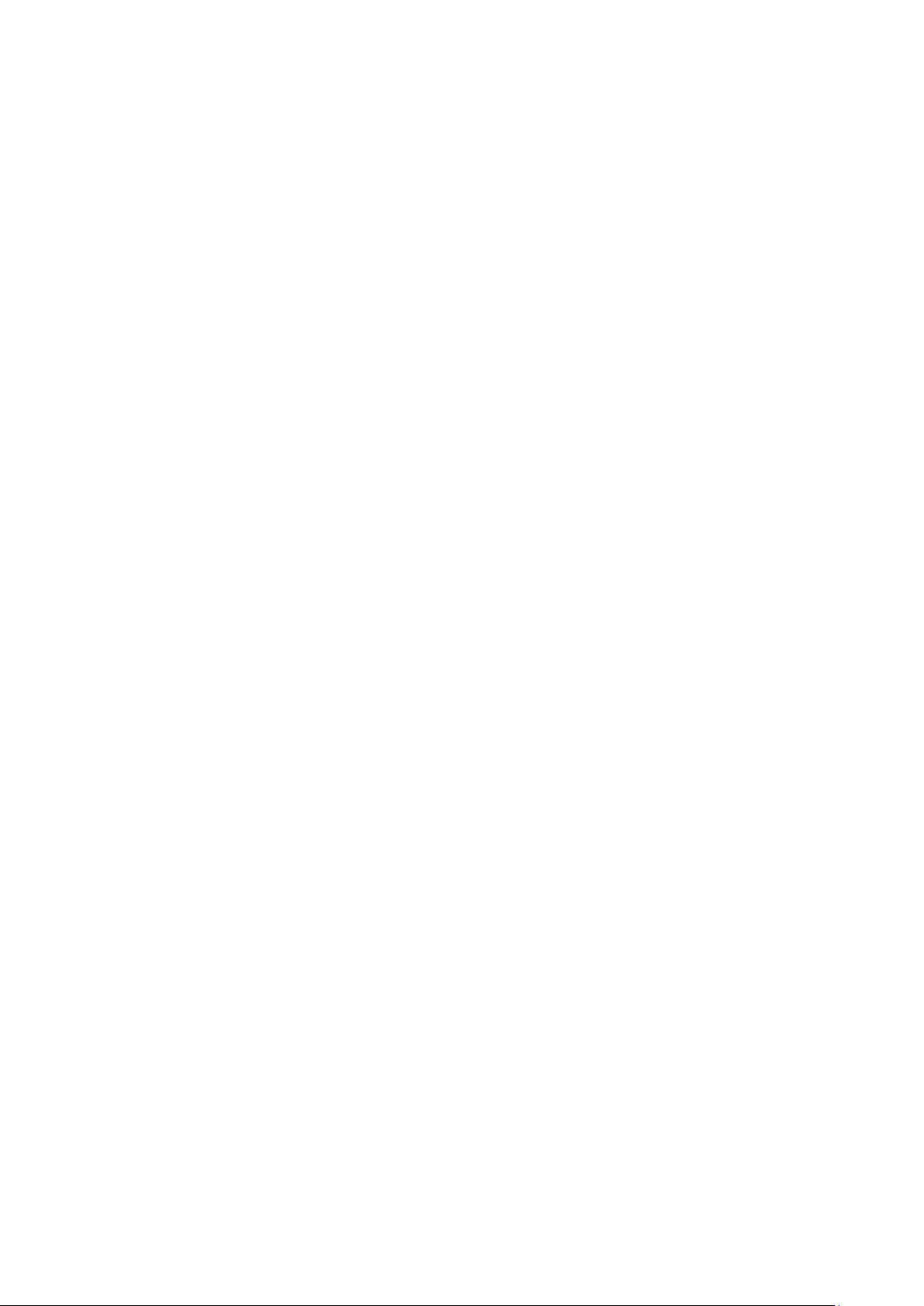
Appendix C RAID Installation ......................................................................... 246
Appendix D DVR System Recovery ............................................................... 248
Appendix E Setup Bootable HDD Priority in BIOS ....................................... 251
Appendix F Dual Touch Monitor Configuration ............................................ 253
Appendix G Network Service Port ............................................................... 258
Appendix H Install Extra Hard Disk (RACK series) ..................................... 259
Page 9
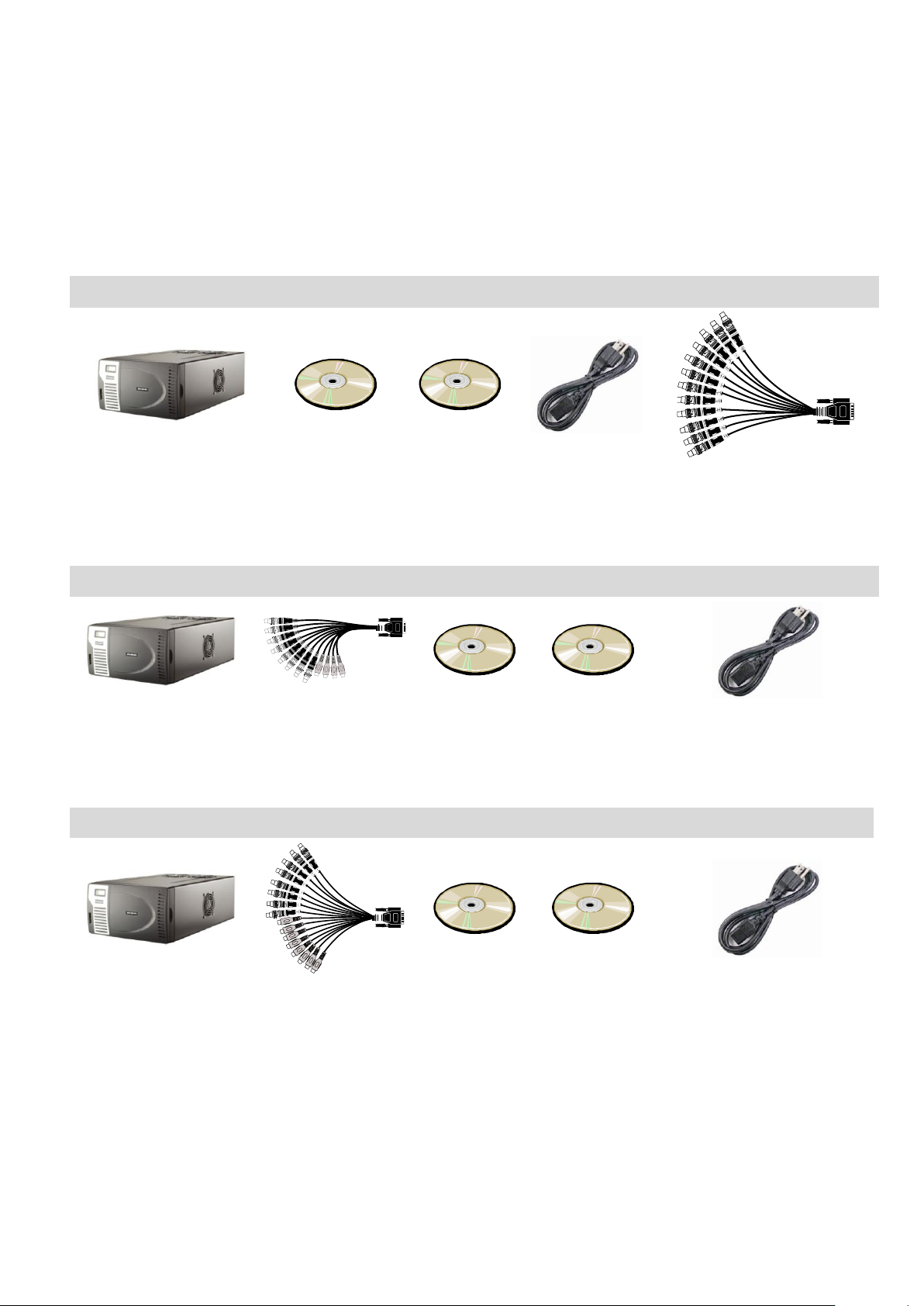
SA5000 series Package
(1)
(2) (3)
(4)
(5)
(1)SA5000 series unit
(2) Utility Software CD (Manual included)
(3) Recovery DVD
(4) Power Cord
(5) AVI cable for SA5116
SA6000E series Package
(1)
(2)
(3) (4)
(5)
(1)SA6000 series unit
(2) 2 * AV cable(SA6208 only has 1 * AV cable)
(3) Utility Software CD (Manual included)
(4)Recovery DVD
(5) Power Cord
SA7000H series Package
(1)
(2)
(3) (4)
(5)
(1)SA7000H series unit
(2) AV cable(SA7416 will have 2 * AV cable)
(3) Utility Software CD (Manual included)
(4)Recovery DVD
(5) Power Cord
Chapter 1 Introduction
AVerMedia® SA DVRs are standalone DVR units that provide up to 32 channels of hybrid and real-time
monitoring and digital recording of surveillance video. It can connect up to 136 sensors and relays and also
provide up to 32 audio inputs. No software and hardware required. Just connect the cables and you may
now start video surveillance. Through the USB port, user can backup the recorded video and playback
within the bundled software on personal computer.
1.1 Package Contents
1
Page 10
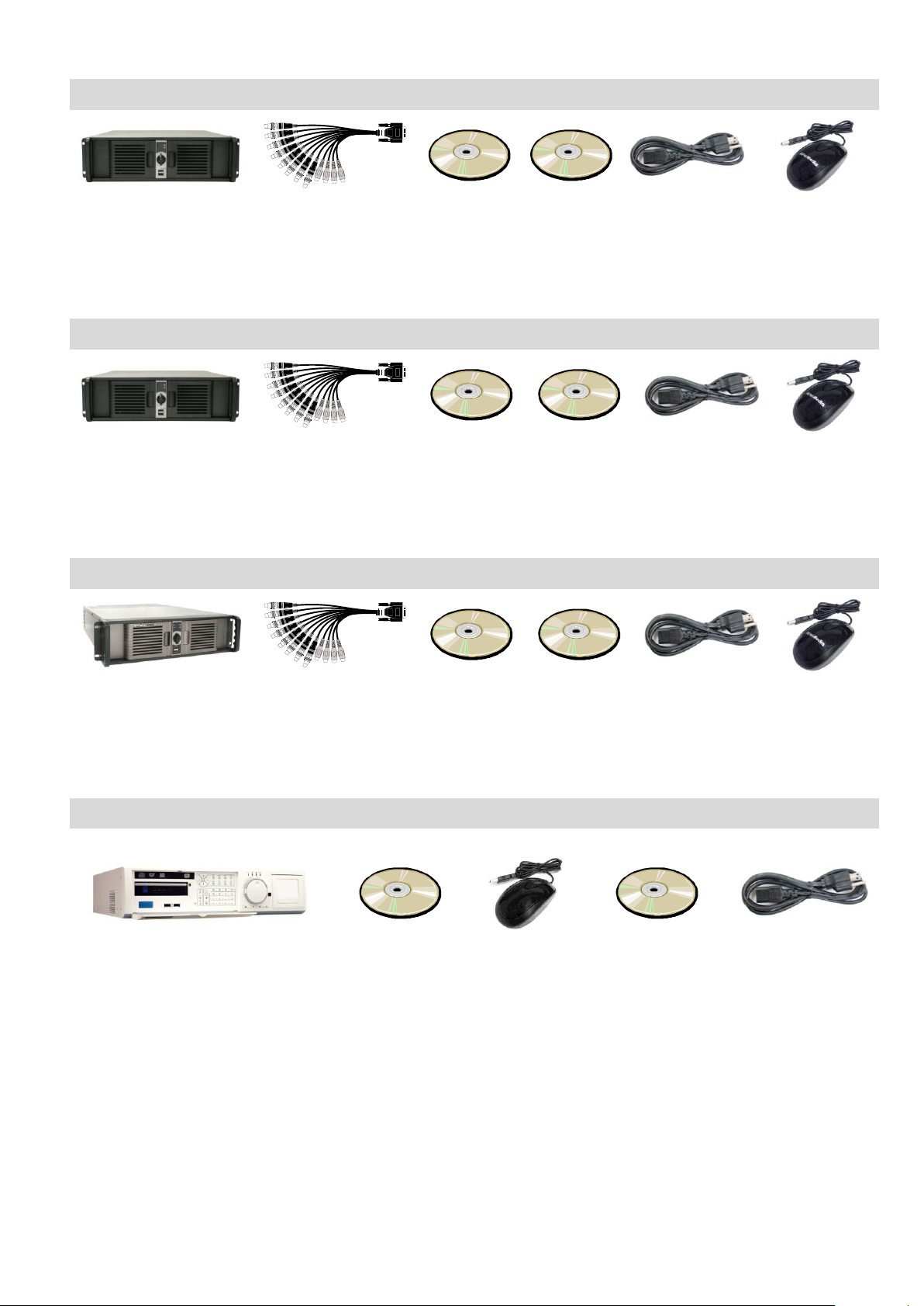
SA6000E RACK series Package
(1)
(2)
(3) (4)
(5)
(6)
(1)SA6000E RACK unit
(2) 2 x AV cable
(3) Utility Software CD (Manual included)
(4)Recovery DVD
(5)Power Cord
(6) AVerMedia USB optical mouse
SA6032E RACK Package
(1)
(2)
(3) (4)
(5)
(6)
(1)SA6032E RACK unit
(2) 4 x AV cable
(3) Utility Software CD (Manual included)
(4)Recovery DVD
(5) Power Cord
(6) AVerMedia USB optical mouse
SA9416 RACK Package
(1)
(2)
(3) (4)
(5)
(6)
(1)SA9416 RACK unit
(2) 2 x AV cable
(3) Utility Software CD (Manual included)
(4)Recovery DVD
(5) Power Cord
(6) AVerMedia USB optical mouse
SA6000E Pro Package
(1)
(2)
(3)
(4)
(4)
(1)SA6000E Pro unit
(2) Utility Software CD (Manual included)
(3) USB optical mouse
(4) Recovery DVD
(5) Power Cord
2
Page 11
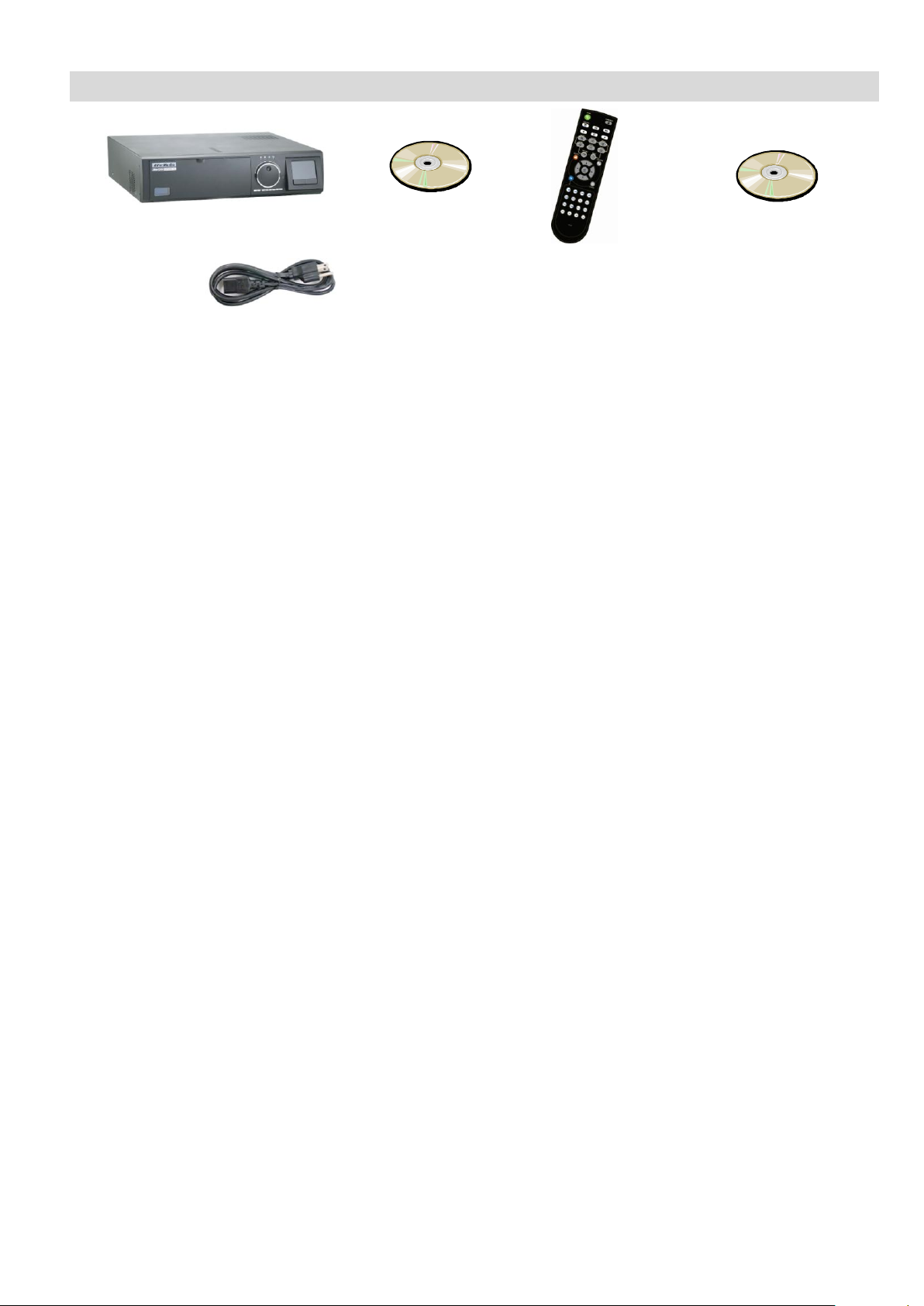
SA9000E Pro Package
(1)
(2)
(3)
(4)
(5)
(1)SA9000E Pro unit
(2) Utility Software CD (Manual included)
(3) Remote control(batteries included)
(4) Recovery DVD
(5) Power Cord
3
Page 12
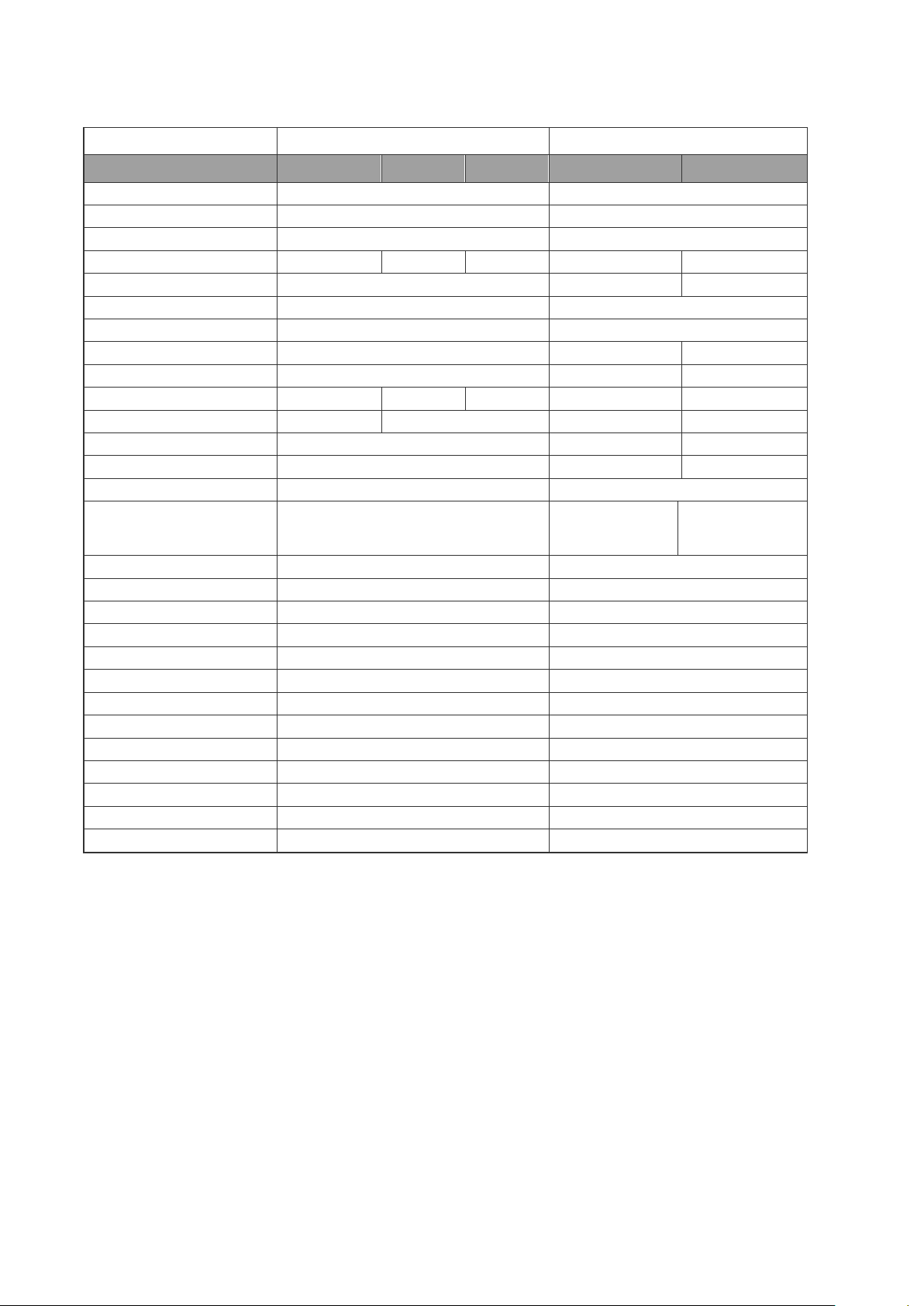
SA5000
SA7000H
Model
SA5104
SA5108
SA5116
SA7208H
SA7416H
Operating system
Embedded OS
Embedded OS
Compression
S/W compression
H/W compression
Video format
MJPEG/ MPEG4/ H.264
H.264
Video input
4 8 16 8 16
IP Camera Access
4
8
16
Video loop output
N/A
N/A
Multi-quad output
1(fixed-layout output only)
1(fixed-layout output only)
Display rate(NTSC/PAL)
120/100 fps
240/200 fps
480/400 fps
Recording frame rate(CIF)
120/100 fps
240/200 fps
480/400 fps
Recording frame rate(VGA)
120/100 fps
60/50 fps
60/50 fps
56/48 fps
112/96 fps
Recording frame rate(D1)
120/100 fps
56/48 fps
56/48 fps
112/96 fps
Audio input 4 8
16
Sensor/Relay
Optional
4/4
4/4
DVD-RW
Yes
Yes
Removable HDD tray
2 HDD tray(support up to 3HDD)
3 HDD tray
(support up to 4
HDD)
3 HDD tray
DOM
2GB
2 GB
HDD
N/A
N/A
H/W accessory
N/A
N/A
Ethernet
RJ-45, 10/100/1000 Mbps
RJ-45, 10/100/1000 Mbps
RS232(com port) 1 1
RS485
N/A
N/A
e-SATA port
N/A
N/A
USB 2.0
Front 2 ports, Rear 4 ports
Front 2 ports, Rear 4 ports
LCD Display
Temperature
Temperature
Operation via front panel
N/A
N/A
Dimensions (W x H x D)
290*160*480 mm
290*160*480 mm
Power
220 Watt
220 Watt
Dual-monitor output
Optional
Yes
1.2 Specifications
4
Page 13
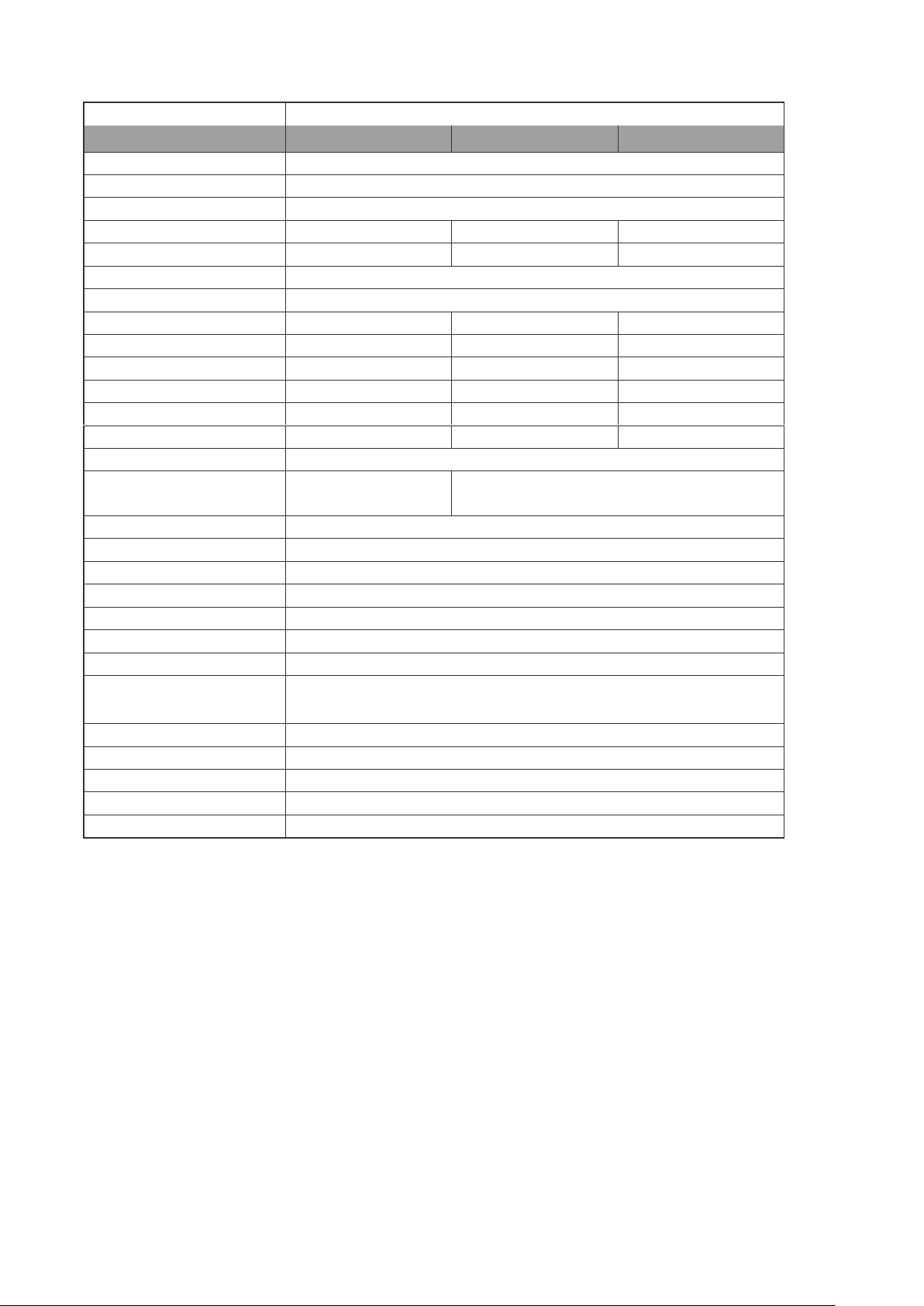
SA6000E
Model
SA6208E
SA6216E
SA6416E
Operating system
Embedded OS
Compression
S/W compression
Video format
MPEG4/ H.264
Video input 8 16
16
IP Camera Access
8
16
16
Video loop output
N/A
Multi-quad output
1
Display rate(NTSC/PAL)
240/200 fps
480/400 fps
480/400 fps
Recording frame rate(CIF)
240/200 fps
240/200 fps
480/400 fps
Recording frame rate(VGA)
240/200 fps
120/100 fps
240/200 fps
Recording frame rate(D1)
240/200 fps
80/64 fps
160/128 fps
Audio input 8 16
16
Sensor/Relay
4/4
4/4
4/4
DVD-RW
Yes
Removable HDD tray
2 HDD tray
(support up to 3 HDD)
3 HDD tray( support up to 4 HDD)
DOM
2 GB
HDD
N/A
H/W accessory
N/A
Ethernet
RJ-45, 10/100/1000 Mbps
RS232(com port)
1
RS485
N/A
e-SATA port
N/A
USB 2.0
Front 2 ports, Rear 4 ports
LCD Display
Temperature
Operation via front panel
N/A
Dimensions (W x H x D)
290*160*480 mm
Power
220 Watt
Dual-monitor output
Yes
5
Page 14
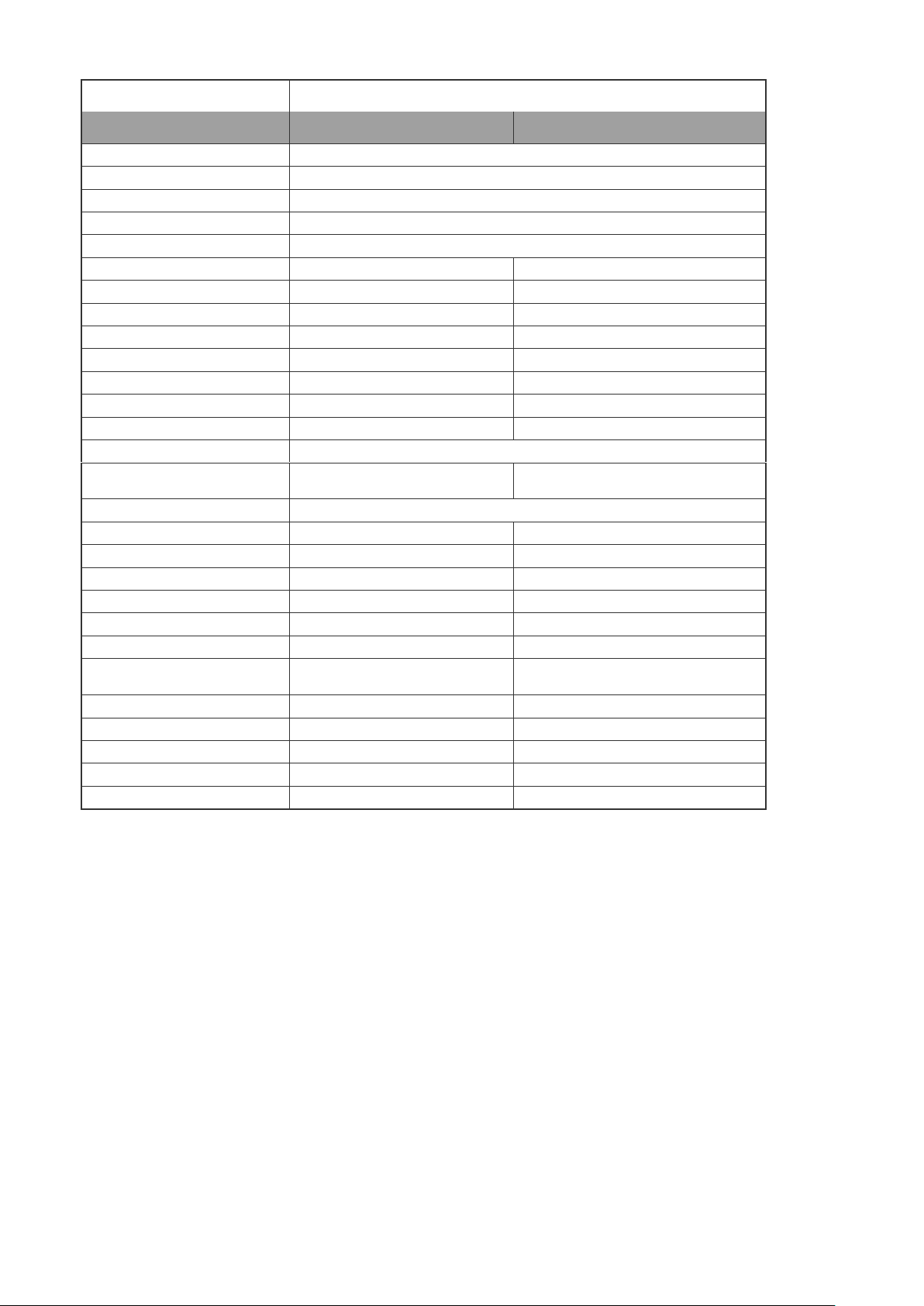
SA6032E RACK
Model
SA6832E RACK/500GB
SA6832E RACK/500GB/display21
Operating system
Embedded OS
Compression
S/W compression
Video format
MPEG4/ H.264
Video input
32
IP Camera Access
32
Video loop output
N/A
32
Multi-quad output 2 12
Display rate(NTSC/PAL)
960/800 fps
960/800 fps
Recording frame rate(CIF)
960/800 fps
960/800 fps
Recording frame rate(VGA)
960/800 fps
960/8000 fps
Recording frame rate(D1)
320/ 256 fps
320/ 256 fps
Audio input
32
32
Sensor/Relay
8/8
4/4
DVD-RW
Yes
Removable HDD tray
1 HDD tray
(support up to 5 HDD)
1 HDD tray
(support up to 5 HDD)
DOM
N/A
HDD
500GB
500GB
H/W accessory
N/A
N/A
Ethernet
RJ-45* 2, 10/100/1000 Mbps
RJ-45* 2, 10/100/1000 Mbps
RS232(com port) 1 1
RS485
1
1
e-SATA port
1
1
USB 2.0
Front 2 ports
Rear 4 ports
Front 2 ports
Rear 4 ports
LCD Display
N/A
N/A
Operation via front panel
N/A
N/A
Dimensions (W x H x D)
482*133* 529 mm
482*133* 529 mm
Power
350 Watt
350 Watt
Dual-monitor output
Yes
Yes
6
Page 15
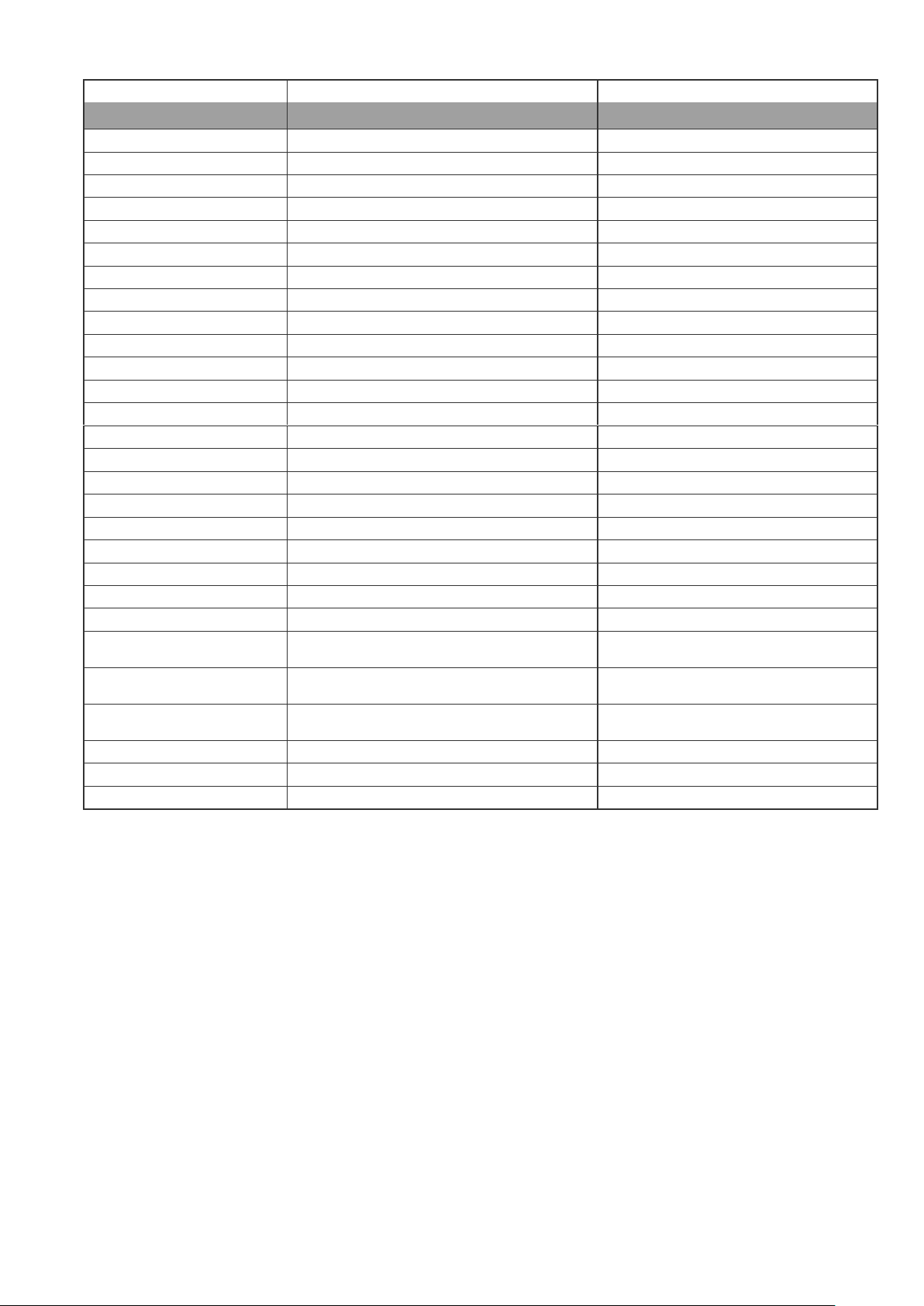
SA6000E Pro
SA9000E Pro
Model
SA6416E Pro
SA9000E Pro
Operating system
Embedded OS
Embedded OS
Compression
S/W compression
H/W compression
Video format
MPEG4/ H.264
MPEG4
Video input
16
16
IP Camera Access
16
16
Video loop output
16
16
Multi-quad output 1 1
Display rate(NTSC/PAL)
480/400 fps
480/400 fps
Recording frame rate(CIF)
480/400 fps
480/400 fps
Recording frame rate(VGA)
240/200 fps
N/A
Recording frame rate(D1)
160/128 fps
480/400 fps
Audio input
16
16
Sensor/Relay
4/4
4/4
DVD-RW
Yes
Yes
Removable HDD tray
1 HDD tray(support up to 4 HDD)
1 HDD tray(support up to 4 HDD)
DOM
2 GB
2 GB
HDD
N/A
N/A
H/W accessory
USB optical mouse
Remote controller
Ethernet
RJ-45, 10/100/1000 Mbps
RJ-45, 10/100/1000 Mbps
RS232(com port) 1 N/A
RS485
N/A
1
e-SATA port
N/A
1
USB 2.0
Front 2 ports
Rear 4 ports
Front 2 ports, Rear 4 ports
LCD Display
Temperature/ System status/ HDD left size/
Alarm status
Temperature/ System status/ HDD left
size/ Alarm status
Operation via front panel
PTZ control/ channel select/ split select/
playback control/ mode select
PTZ control/ channel select/ split select/
playback control/ mode select
Dimensions (W x H x D)
431*110*373 mm
431*110*373 mm
Power
270 Watt
270 Watt
Dual-monitor output
Yes
Yes
7
Page 16
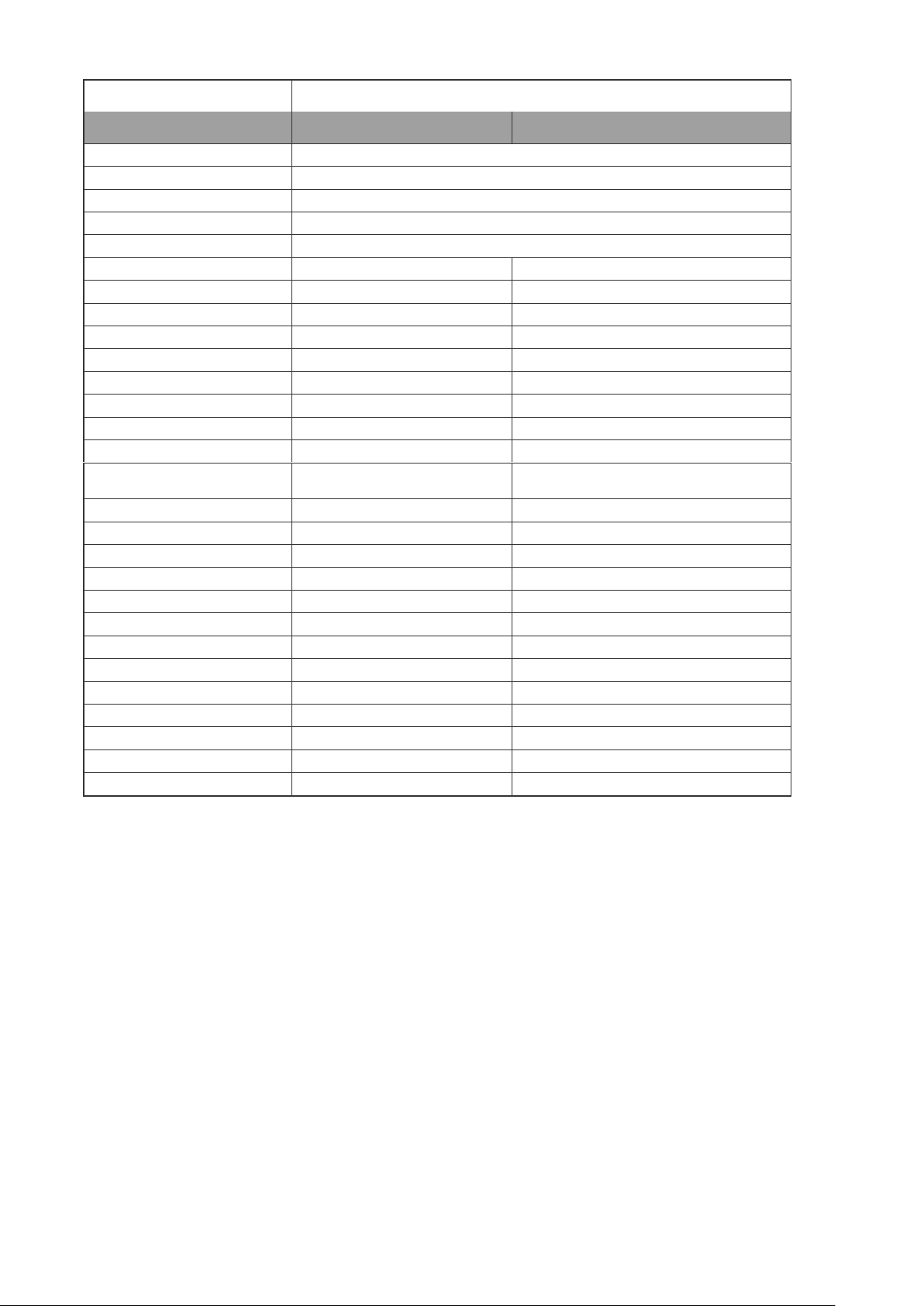
SA6000E RACK
Model
SA6416E RACK/500GB
SA6416E RACK/500GB/Display 21
Operating system
Embedded OS
Compression
S/W compression
Video format
MPEG4/ H.264
Video input
16
IP Camera Access
16
Video loop output
N/A
16
Multi-quad output 1 6
Display rate(NTSC/PAL)
480/400 fps
480/400 fps
Recording frame rate(CIF)
480/400 fps
480/400 fps
Recording frame rate(VGA)
240/200 fps
240/200 fps
Recording frame rate(D1)
160/128 fps
160/128 fps
Audio input
16
16
Sensor/Relay
4/4
4/4
DVD-RW
Yes
Yes
Removable HDD tray
1 HDD tray
(support up to 4 HDD)
1 HDD tray
(support up to 6 HDD)
DOM
N/A
N/A
HDD
500GB
500GB
H/W accessory
N/A
N/A
Ethernet
RJ-45, 10/100/1000 Mbps
RJ-45, 10/100/1000 Mbps
RS232(com port) 1 1
RS485
1
1
e-SATA port
1
1
USB 2.0
Front 2 ports, Rear 4 ports
Front 2 ports, Rear 4 ports
LCD Display
N/A
N/A
Operation via front panel
N/A
N/A
Dimensions (W x H x D)
482*133* 529 mm
482*133* 529 mm
Power
350 Watt
350 Watt
Dual-monitor output
Yes
Yes
8
Page 17
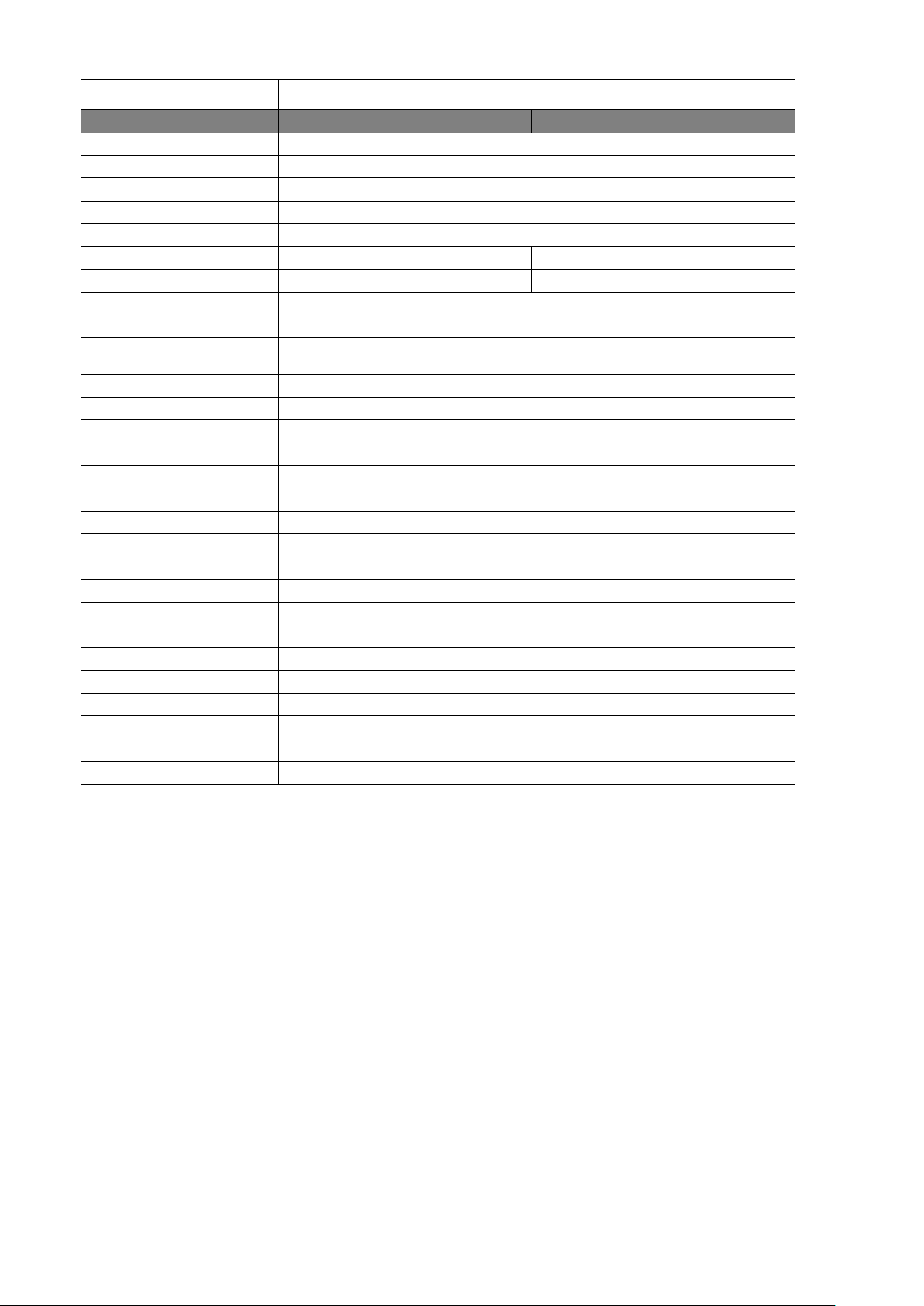
SA9416 RACK
Model
SA9416 RACK/500GB
SA9416 RACK/500GB/Display 21
Operating system
Embedded OS
Compression
H/W compression
Video format
MPEG4
Video input
16
IP Camera Access
16
Video loop output
N/A
16
Multiple-quad output 1 6
Display rate(NTSC/PAL)
480/400 fps
Recording frame rate(CIF)
480/400 fps
Recording frame
rate(VGA)
N/A
Recording frame rate(D1)
480/400 fps
Audio input
16
Sensor/Relay
4/4
DVD-RW
Yes
Removable HDD tray
1 HDD tray(support up to 5HDDs)
DOM
2G DOM
HDD
500GB
H/W accessory
AVerDiGi MU3000 (Mouse)
Ethernet
RJ-45, 10/100/1000 Mbps
RS232(com port)
N/A
RS485
1
e-SATA port
1
USB 2.0
Front 2 ports, Rear 4 ports
LCD Display
N/A
Operation via front panel
N/A
Dimensions (W x H x D)
482 x 133 x 529 mm
Power
350 Watt
Dual-monitor output
Yes
9
Page 18
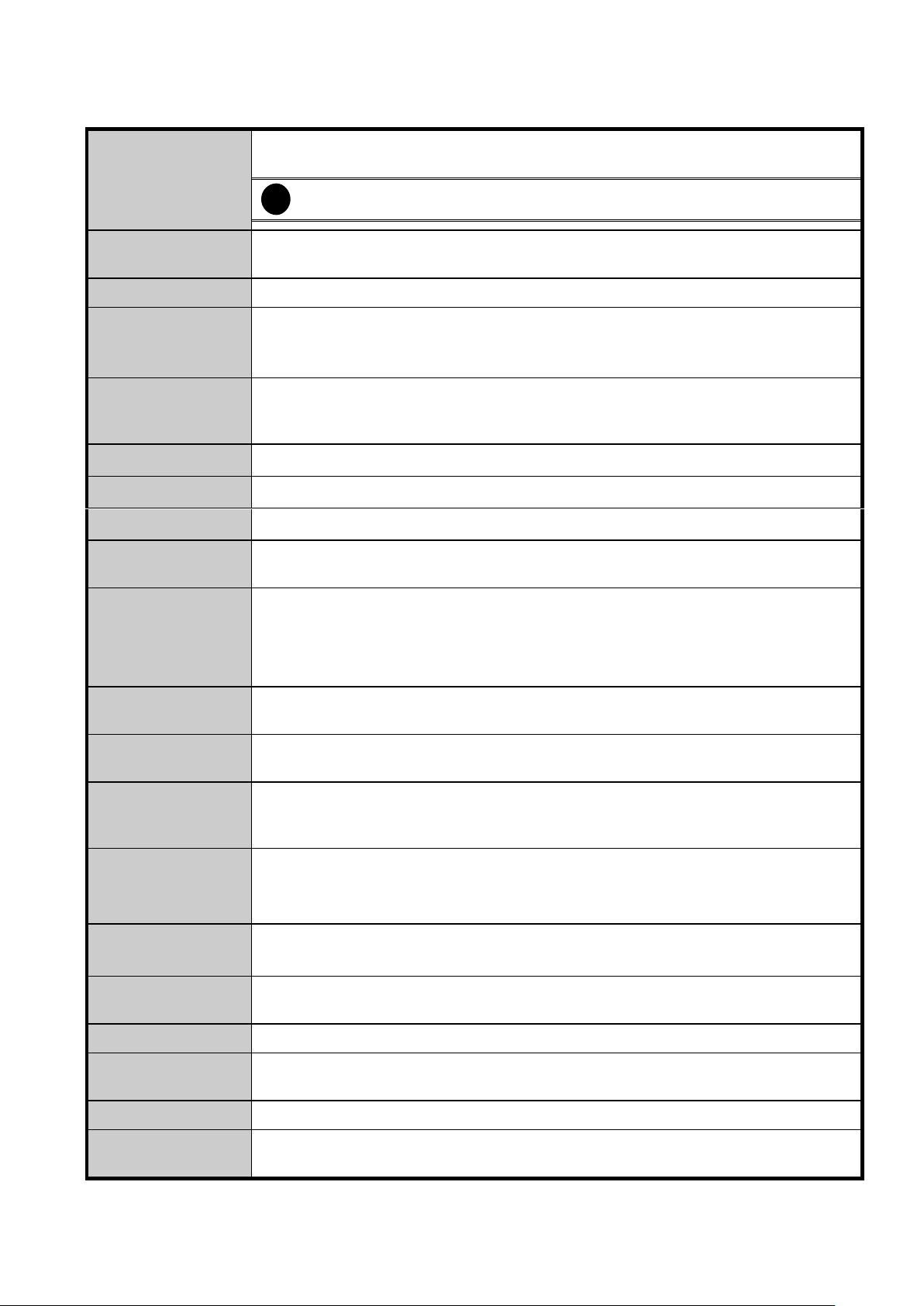
Recording Modes
Continuous Recording / Smart Recording / Motion Recording / Audio Recording /
Alarm Recording / Manual Recording
i
All modes can be triggered by schedule
De-interlace
Options
Optimize for dynamic or static camera scenes
Motion Detection
Detecting any kind of movements within the camera focus
Privacy Protection
(excludes
SA7000H)
Editable shield preventing private areas from monitoring and recording
Operation via front
panel (SA6000E
Pro only)
PTZ control / channel select / split select / playback control / mode select
EMAP Function
Show the positions of cameras, sensors, relays and triggered status
Attention Please
Enable dialogs to trace if operator pays attention to security monitor
Powerful Search
By date, time, camera, area, event, vision, and log file
Bookmark
Easily save links to particular locations of recorded data and play them directly from
the saved links
POS Integration
Compatible with most commonly used POS system
Easy to add POS protocol
Confidential Word Filter
Change location of POS text on camera display image
Advanced Event
Log Viewer
Details complete event logs according to your selection on event, operation, POS,
system and network events.
Alarm Triggered
Mode
Single event or multiple events as alarm trigger conditions
Smart Alert
Functions
Launch EMAP / Cam display / Warning sound / Email / Make a phone call / Send files
to FTP / SMS and MMS / PTZ preset point tracking / Alarm SOP wizard / Start
recording / Enlarge camera view
Remote Access
Webcam via regular IE browser
Remote Console
CM3000 Central Management System
Web Cam / Remote
Manager
Multiple DVR and IP cameras on your IE browser
Record 16 cameras on remote side
Dispatch Server
Share transmission loading; enable more clients at remote access & high-speed data
transmission.
PDAViewer
4-cam view, full screen and live audio
DDNS
Allow remote clients to search dynamic servers without enquiring for server’s IP
address
iStable
Fix shaking and jolts impact on video with just one click
iEnhance
Enhance video quality such as Brightness, Contrast, Hue, Saturation, Sharpness,
Noise Reduction, De-interlace and Gray Scale of recorded data
1.3 Features
10
Page 19

Name
Function
(1) Temperature display panel
The panel will display the system current operating temperature
(2) USB ports
To connect external USB devices
(3) Power light
System power light
(4) Operating light
System operating light
Name
Function
(1) Locker
To lock the front cover
(2) USB port x 2
To connect external USB devices
(3) Power switch
To on/off the system unit
(4) Removable HDD drawer
It can be installed the SATA hard disk
(5) DVD-RW
To backup recorded file on DVD-R/RW disk
1.4 Hardware Introduction
1.4.1 Front Panel of SA5000 Series, SA6000E Series and SA7000H Series
1.4.2 Front Panel of SA6000E RACK/6032E RACK/9416 RACK
11
Page 20
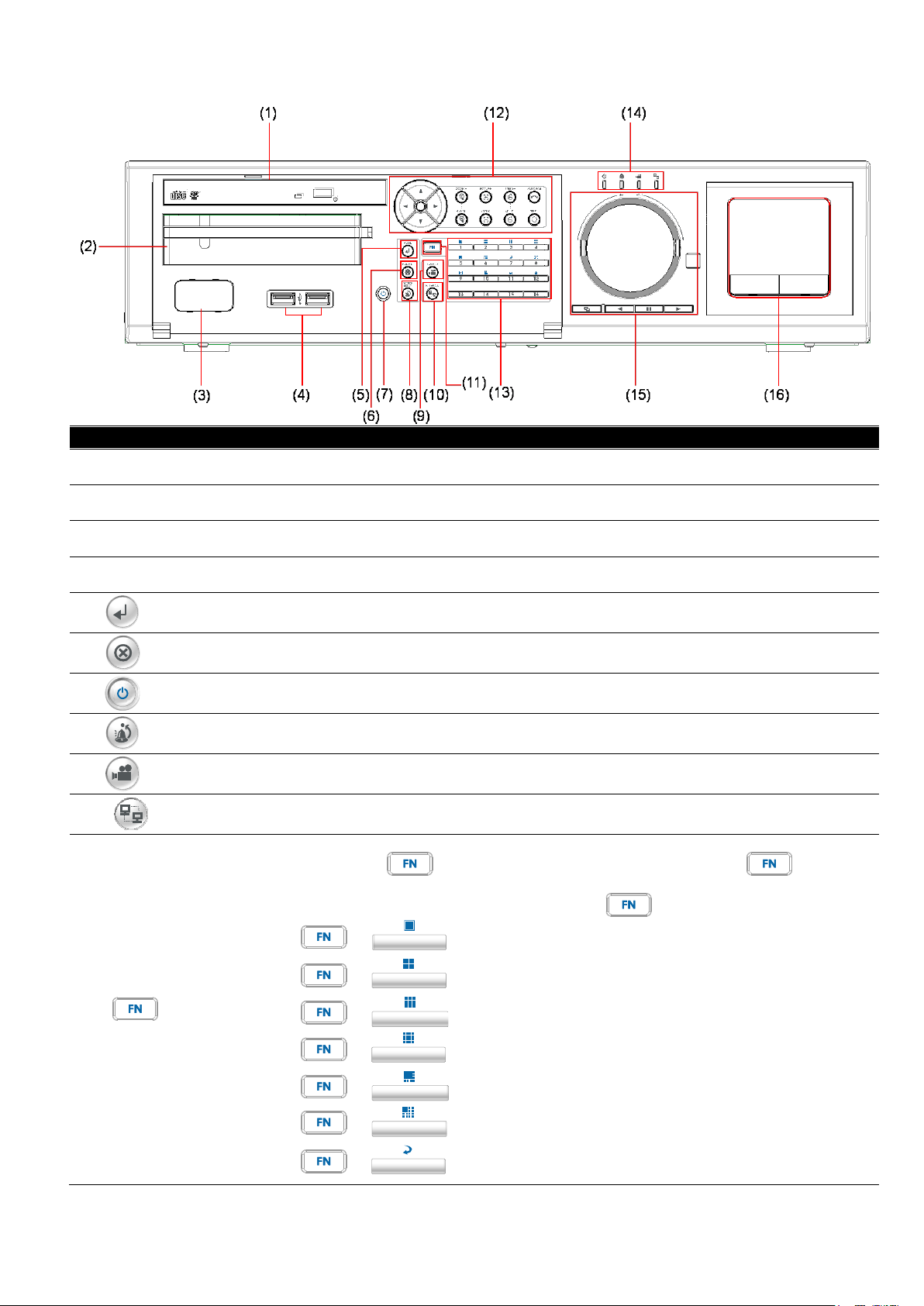
Name
Function
(1) Slim DVD-RW
Internal slim DVD-RW for read and write DVD/CD
(2) Removable hard disk tray
Removable hard disk tray for installing one 3.5” hard disk
(3) Temperature display LED
Display system temperature
(4) USB 2.0 port
To connect external USB devices
(5)
Confirm or make a selection
(6)
Cancel a selection
(7)
System power button
(8)
To reset alarm status
(9)
To enable/ disable recording video
(10)
To enable/ disable network connection
(11)
A functional key for multiple system control
-
Press to enable multiple function modes and the button will
light up.
-
To exit multiple function modes, press again.
+
1
: Switch to single screen display mode
+
2
: Switch to QUAD display mode
+
3
: Switch to 9 spilt screen display mode
+
4
: Switch to 16 spilt screen display mode
+
5
: Switch to one single and 8 spilt screen display mode
+
6
: Switch to one single and 13 spilt screen display mode
+
7
: To enable auto scan function
1.4.3 Front Panel of SA6000E/9000E Pro
12
Page 21
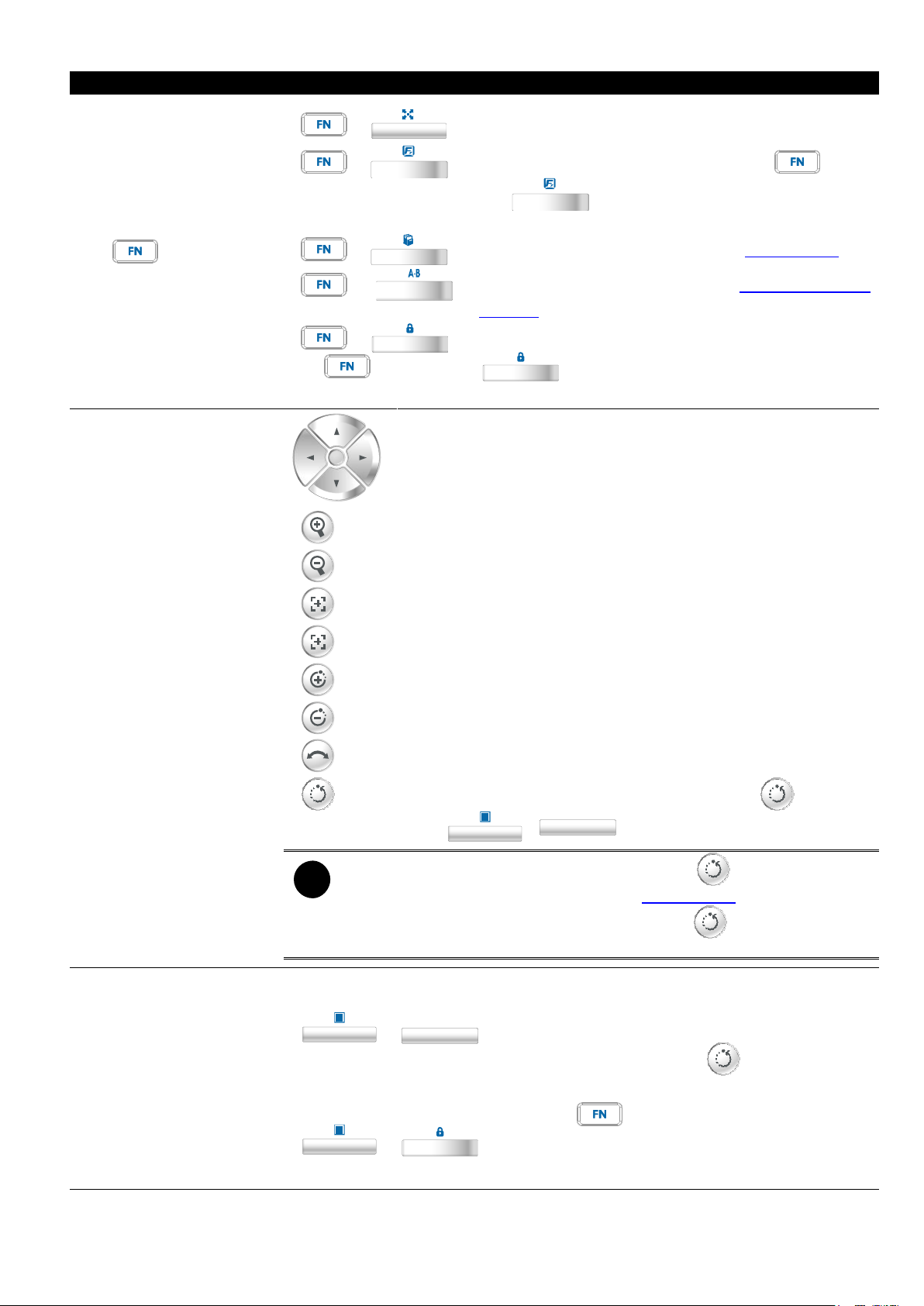
Name
Function
(11)
+
8
: Switch to full screen display mode
+
9
: To freeze the live preview video screen. In mode,
press
9
again to un-freeze the screen. User can
snapshot the freeze screen while freezing.
+
10
: To quick backup recorded video file (see Chapter 4.6.2)
+
11
: Set up a A-B point segment(see Using AB Repeat
Function)
+
12
: To lock all function buttons of panel and remote control.
In mode, press
12
and enter the password (default system
password is
admin/admin
) to un-lock the key panel.
(12) PTZ control button
:
To move PTZ camera lens to left, right, up and down
: To zoom in view of PTZ camera lens
: To zoom out view of PTZ camera lens
: To focus in PTZ camera lens
: To focus out PTZ camera lens
: To speed up movement of PTZ camera lens
: To speed down movement of PTZ camera lens
: To enable/ disable auto pan function
: To move the PTZ camera to the preset poison. Press + number
button (
1
~
16
).
i
-
Please setup the preset poison before using button function. To
setup the preset poison, please refer to Chapter 4.9.8.
-
Without setup preset poison, the preset button ( ) will be no functional
when user presses.
(13) Number button
1
~
16
-
As a number key for entering password in
playback and preview mode
-
Channel camera selection number in
playback and preview mode
-
As a preset poison with in PTZ control
mode
1
~
12
-
With button can switch to different
screen display modes and enable auto scan
function
-
To call out 1~ 8 map figures in E-map mode
13
Page 22
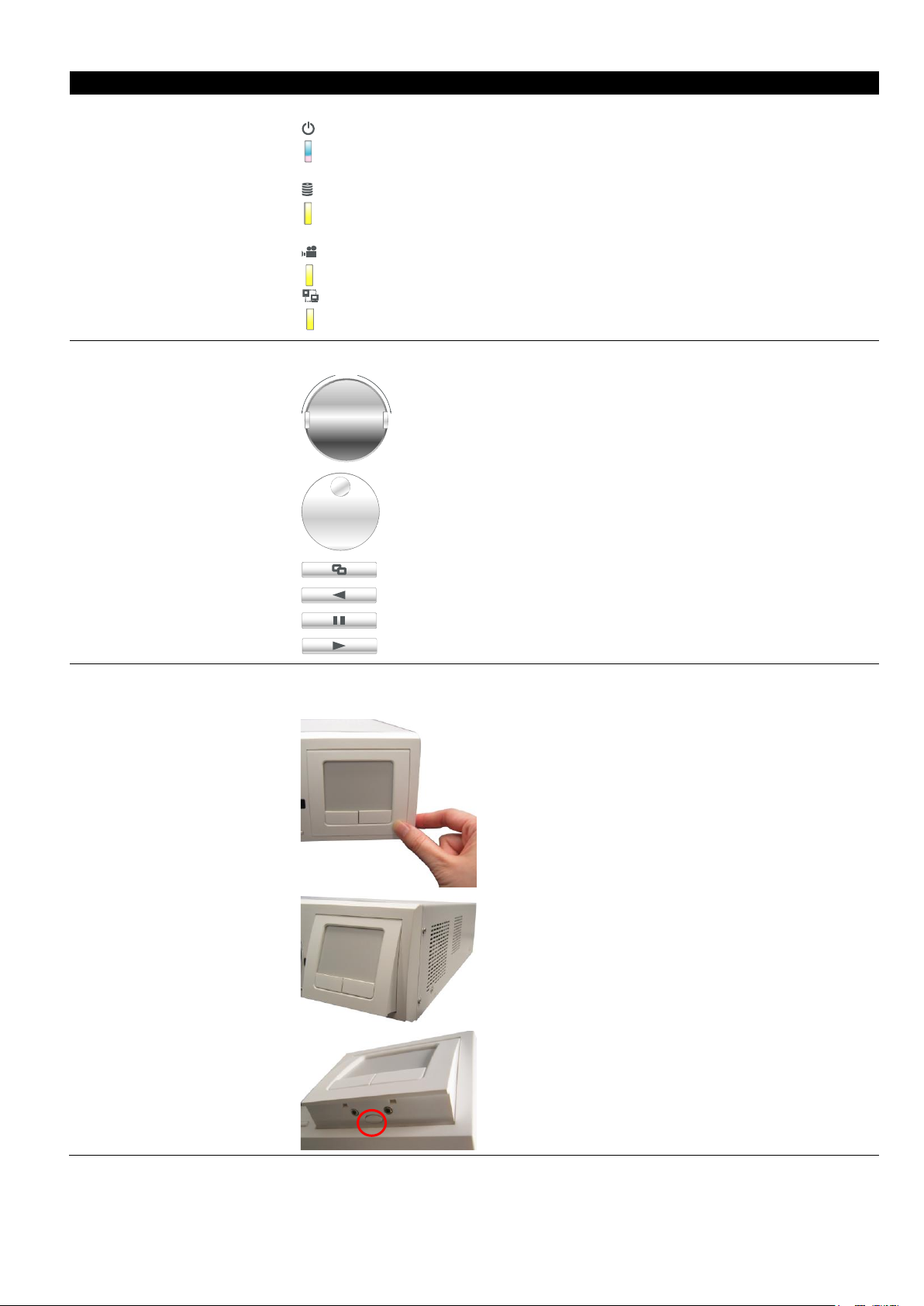
Name
Function
(14) Status LEDs
system status indicators:
: System power indicator. Indicate running state of system. Lights when the
system is running.
: Hard disk/ DOM indicator. Indicate running state of the hard disk/ DOM. Lights
when the HDD/ DOM is reading or writing
: Recording status indicator. Lights when the system is recording.
: Network status indicator. Lights when there is a remote accessing connection.
(15) Playback button
Playback control button in playback mode
REV FWD
:
Speed shuttle for adjusting rewind and forward (2x, 4x, 8x, 16x or
32x) speed during playback. Turn left is reversed and turn right is
forwarded.
:
To move to next or previous frame during playback. Turning left is
to go back to one previous frame and turning right is to go
forward next one frame..
: Switch to playback mode, preview mode or E-map mode
: To rewind the recorded video
: To pause playing
: To play the recorded video
(16) Touch Pad
Work as a computer mouse. Using to control cursor on the screen.
To open and close touch pad, please follow the steps below:
1. Push the touch pad to open the touch pad
2. The touch pad will open to 15 degree
3. To close the touch pad, look for a button which
under the touch pad bottom (as figure shown).
14
Page 23
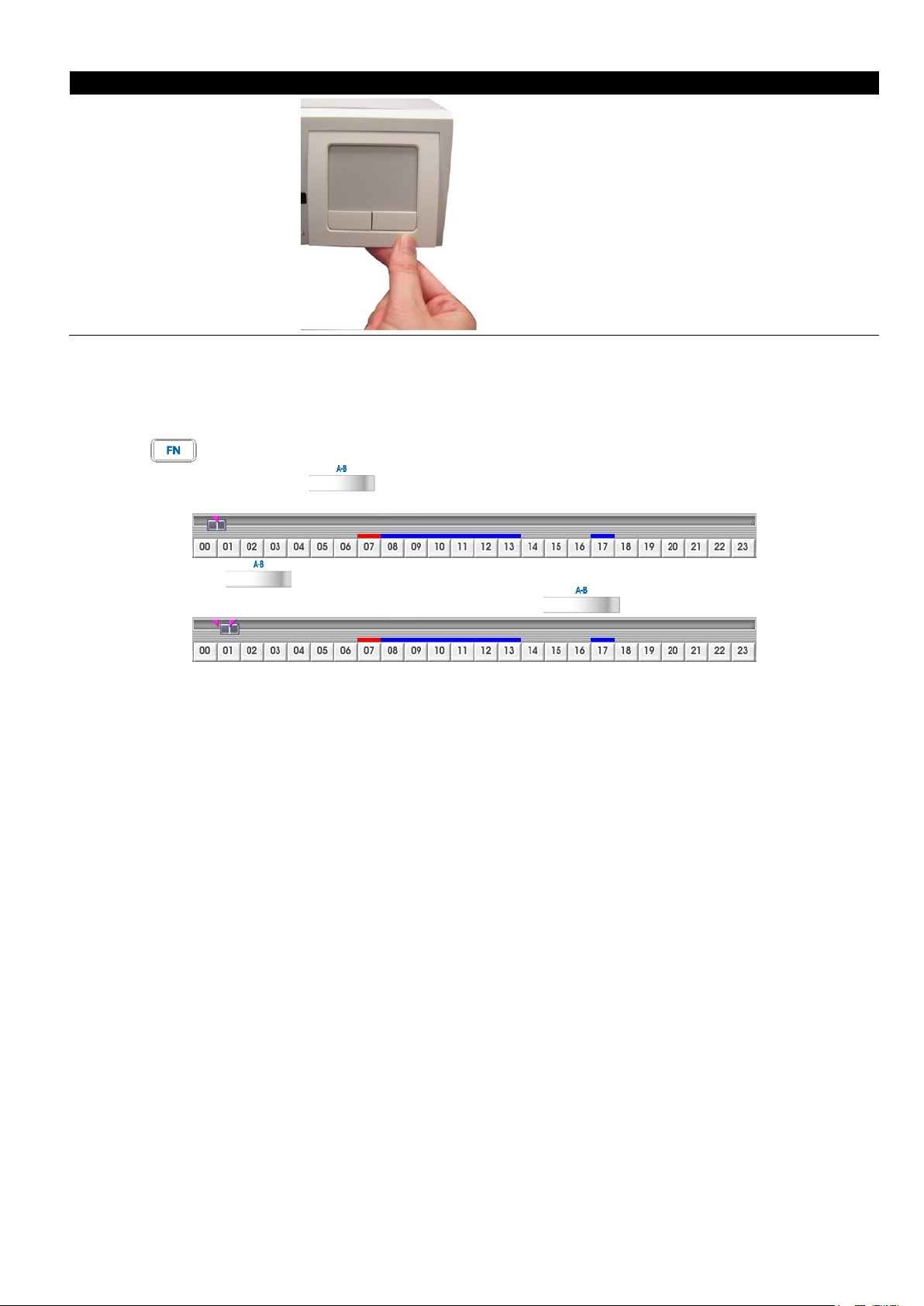
Name
Function
4. And then, press the button and push back the
touch pad at the same time
11
11
11
1.4.3.1 Using AB Repeat Function
AB Repeat function allow user to set a video segment from A to B point and play on the surveillance screen
until user stop.
Switch to Playback mode
1.
2.
Press
to enter multiple function mode
During the playback, press
3.
to set the A point of video segment. User will see a triangle mark
on play progress bar.
And then, press
4.
on play progress bar. To cancel AB repeat segment, press
again to set the B point of video segment. User will see another triangle mark
again.
The AB point segment can be saved by click
5.
In the Save As dialog box, locate on where you want to save the file, type the filename, and select the
6.
video format.
Output
button on Playback GUI
15
Page 24

i
The interfaces and connectors haven’t been described in this section that is not recommended to use for
any purposes or functions.
(1)
Port for E-I/O box connection
(2)
4 audio-in ports
(3)
TV-Out port
(4)
4 BNC video-in ports
(5)
Audio output
(6)
Ethernet port
(7)
4 USB ports
(8)
VGA output
(9)
HDMI port
(10)
Keyboard and mouse plug
(11)
Power switch
(12)
Power plug
(1)
Port for E-I/O box connection
(2)
4 audio-in ports
(3)
TV-Out port
(4)
8 BNC video in ports
(5)
Audio output
(6)
Ethernet port
(7)
4 USB ports
(8)
VGA output
(9)
HDMI port
(10)
Keyboard and mouse plug
(11)
Power plug
(12)
Power switch
1.4.4 Back Panel of SA Series
1.4.4.1 SA5104 (4 channels)
1.4.4.2 SA5108 (8 channels)
16
Page 25
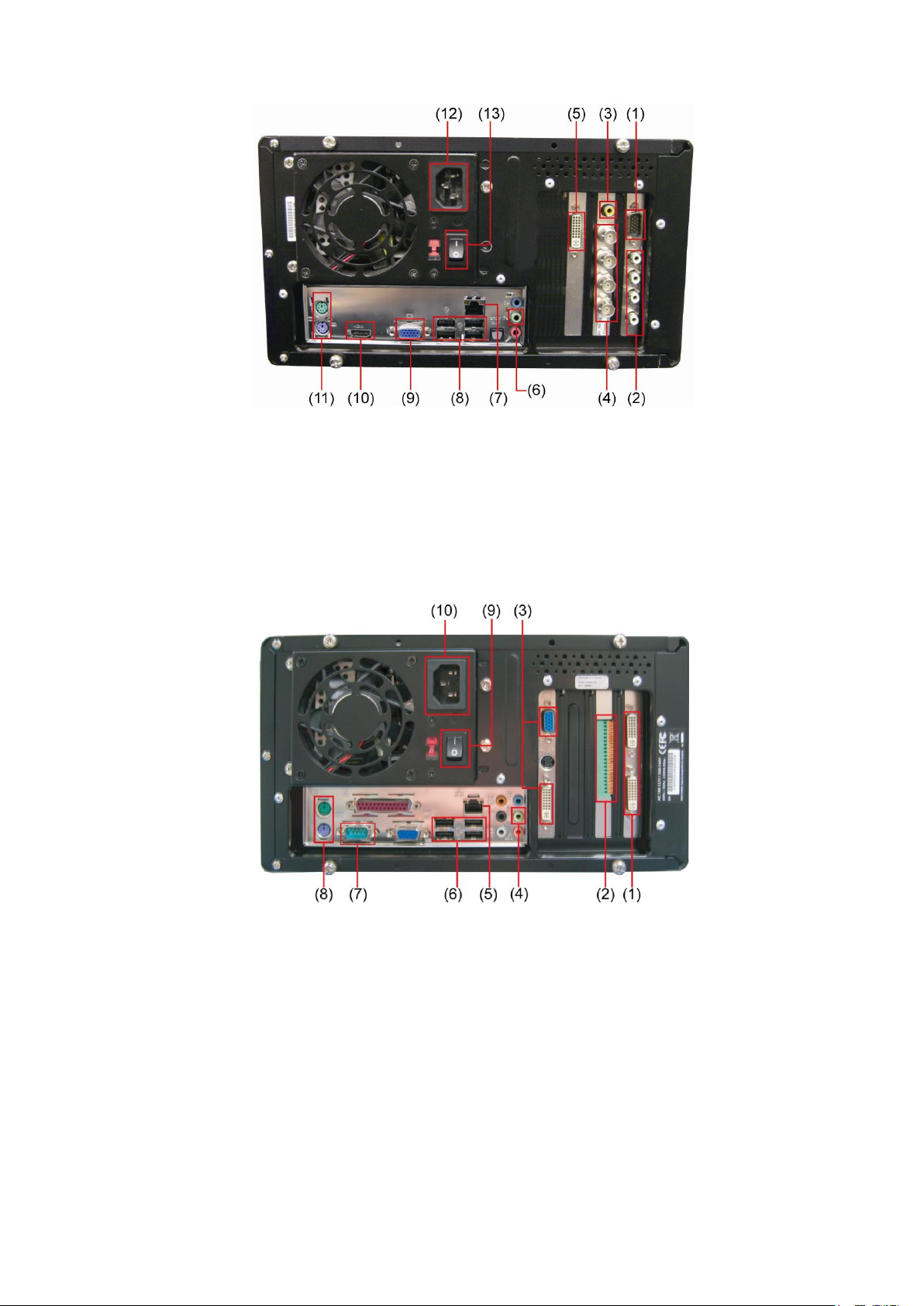
(1)
Port to connect to I/O box
(2)
4 audio-in ports
(3)
TV out port
(4)
4 BNC video-in ports
(5)
Video in interface(12 channels)
(6)
Audio output
(7)
Ethernet port
(8)
4 USB ports
(9)
VGA output
(10)
HDMI
(11)
Keyboard and mouse plug
(12)
Power plug
(13)
Power switch
(1)
DVI AV In port
(2)
Sensor and Relay connection interface
(3)
VGA Out port
(4)
Audio output
(5)
Ethernet port
(6)
4 USB ports
(7)
COM port
(8)
Keyboard and mouse plug
(9)
Power switch
(10)
Power plug
1.4.4.3 SA5116(16 channels)
1.4.4.4 SA6000E
17
Page 26
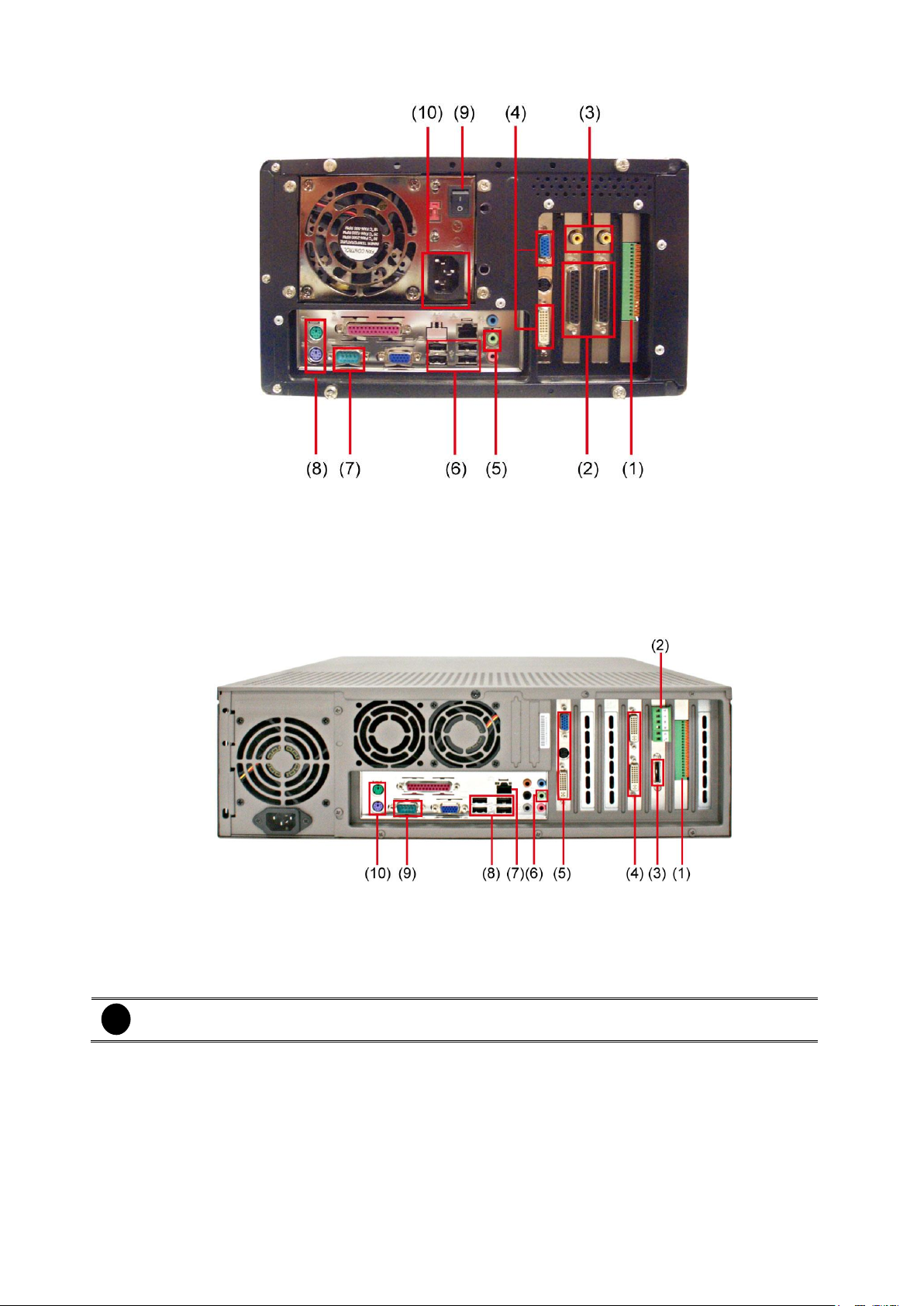
(1)
Sensor and Relay connection interface
(2)
D-Type AV In port
(3)
TV-Out port
(4)
VGA output
(5)
Audio output
(6)
USB and Ethernet port
(7)
COM port
(8)
Keyboard and mouse plug
(9)
Power switch
(10)
Power plug
(1)
Sensor and Relay connection interface
(2)
RS485 interface
(3)
eSATA interface
(4)
AV Input
(5)
VGA Output
(6)
Audio output
(7)
Ethernet port
(8)
USB port x 4
(9)
COM port
(10)
Mouse & Keyboard Input
i
RS-485 interface doesn’t support to connect with RS-485 interface of E-I/O box device directly.
1.4.4.5 SA7000H
1.4.5 Back Panel of SA6000E RACK
18
Page 27
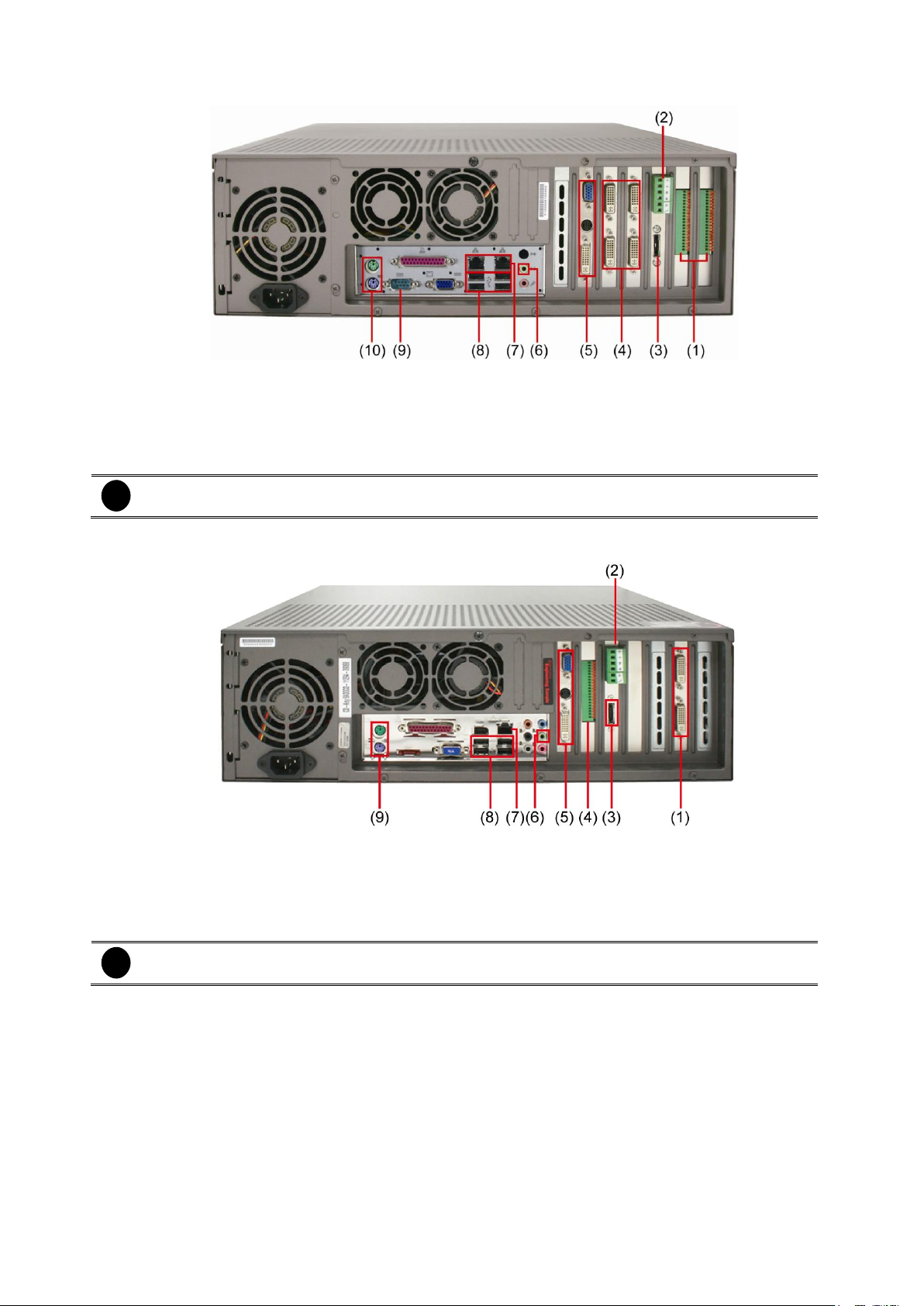
(1)
Sensor and Relay connection interface
(2)
RS485 interface
(3)
eSATA interface
(4)
AV Input
(5)
VGA Output
(6)
Audio output
(7)
Dual Gigabit Ethernet ports
(8)
USB port x 4
(9)
COM port
(10)
Mouse & Keyboard Input
i
RS-485 interface doesn’t support to connect with RS-485 interface of E-I/O box device directly.
(1)
AV Input
(2)
RS485 interface
(3)
eSATA interface
(4)
Sensor and Relay connection interface
(5)
VGA Output
(6)
Audio output
(7)
Ethernet port
(8)
USB port x 4
(9)
Mouse & Keyboard Input
i
RS-485 interface doesn’t support to connect with RS-485 interface of E-I/O box device directly.
1.4.6 Back Panel of SA6032E RACK
1.4.7 Back Panel of SA9416 RACK
19
Page 28
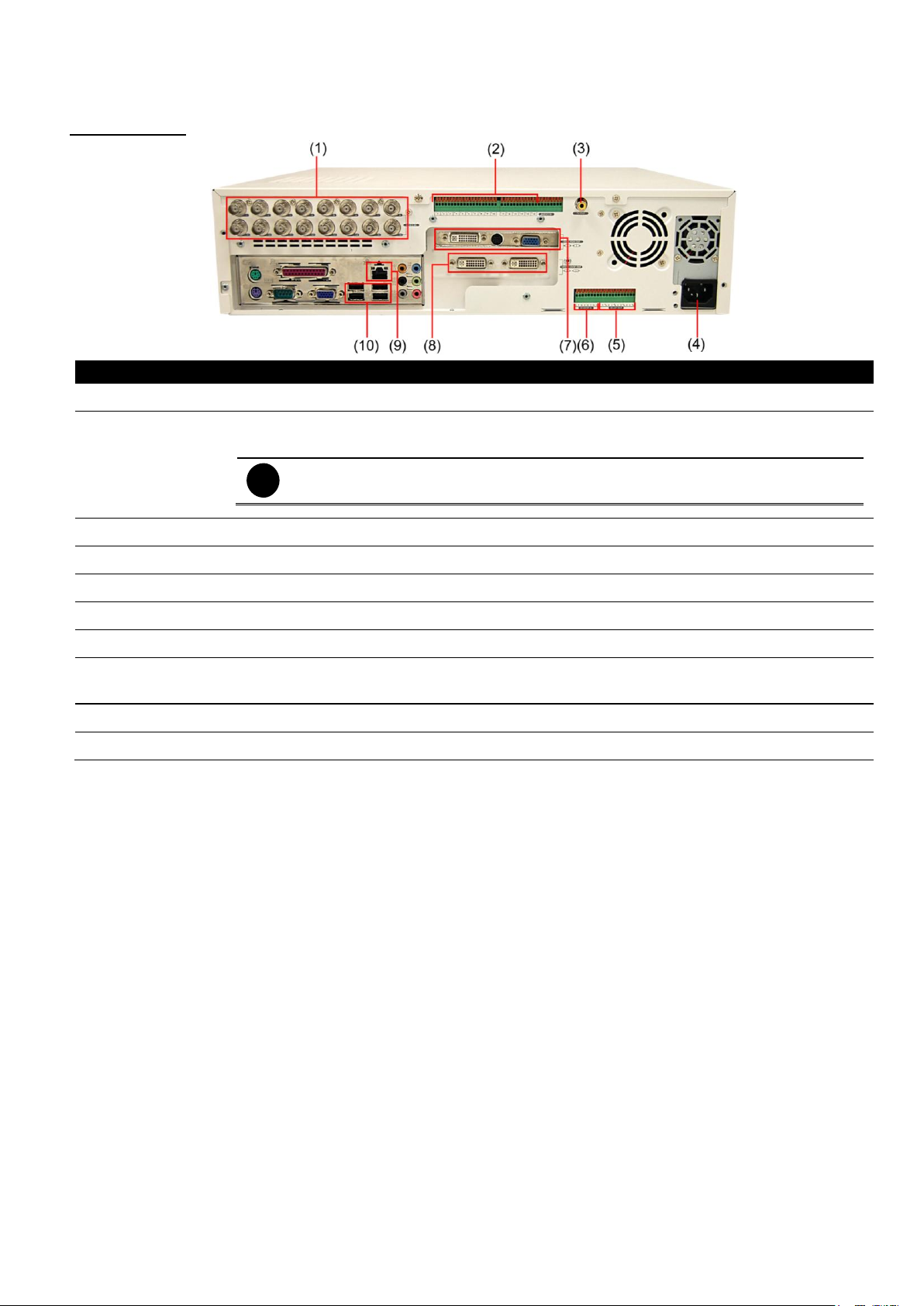
Name
Function
(1) CH1~16
Input the video camera signal and display it on channel 1~ 16
(2) Audio In
Input the audio signal from a microphone or audio output device. System supports up to 16
audio input devices. The audio is embedded with channel 1~ 16
i
The audio input device with its own power supply is necessary.
(3) TV Out
Output the video signal to a TV
(4) Power plug
Connect the power cord into this port
(5) Relay Out
Support 4 relay devices (Relay: 1A @ 125V AC/30V DC)
(6) Sensor In
Support up to 4 sensor devices
(7) VGA Out
Output the video signal to a CRT or LCD monitor
(8) Video Loop
Out
Output the video signal to a CCTV monitor. Only output one channel signal at a time.
(9) LAN Port
For Ethernet connection
(10) USB Port
4 USB port for connection USB interface devices.
1.4.8 Back Panel of SA6000E/9000E Pro
SA6000E Pro
20
Page 29
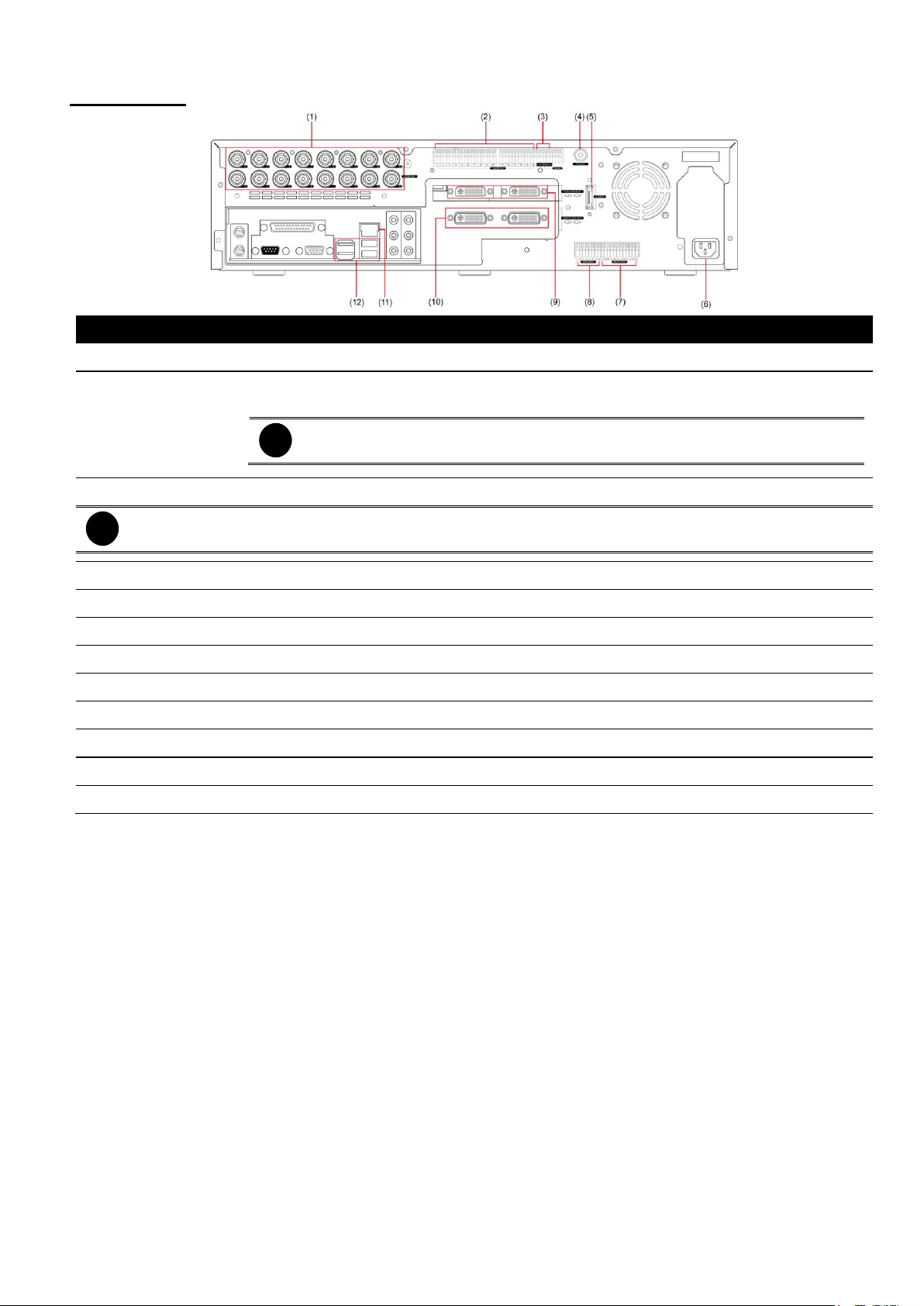
Name
Function
(1) CH1~16
Input the video camera signal and display it on channel 1~ 16
(2) Audio In
Input the audio signal from a microphone or audio output device. System supports up to
16 audio input devices. The audio is embedded with channel 1~ 16
i
The audio input device with its own power supply is necessary.
(3) RS-485
For analogy PTZ camera connection.
i
RS-485 interface doesn’t support to connect with RS-485 interface of E-I/O box device directly.
(4) TV Out
Output the video signal to a TV
(5) e-SATA
For connecting external RAID device
(6) Power plug
Connect the power cord into this port
(7) Relay Out
Support 4 relay devices (Relay: 1A @ 125V AC/30V DC)
(8) Sensor In
Support up to 4 sensor devices
(9) VGA Out
Output the video signal to a CRT or LCD monitor
(10) Video Loop Out
Output the video signal to a CCTV monitor. Only output one channel signal at a time.
(11 LAN Port
For Ethernet connection
(12) USB Port
4 USB port for connection USB interface devices.
SA9000E Pro
21
Page 30
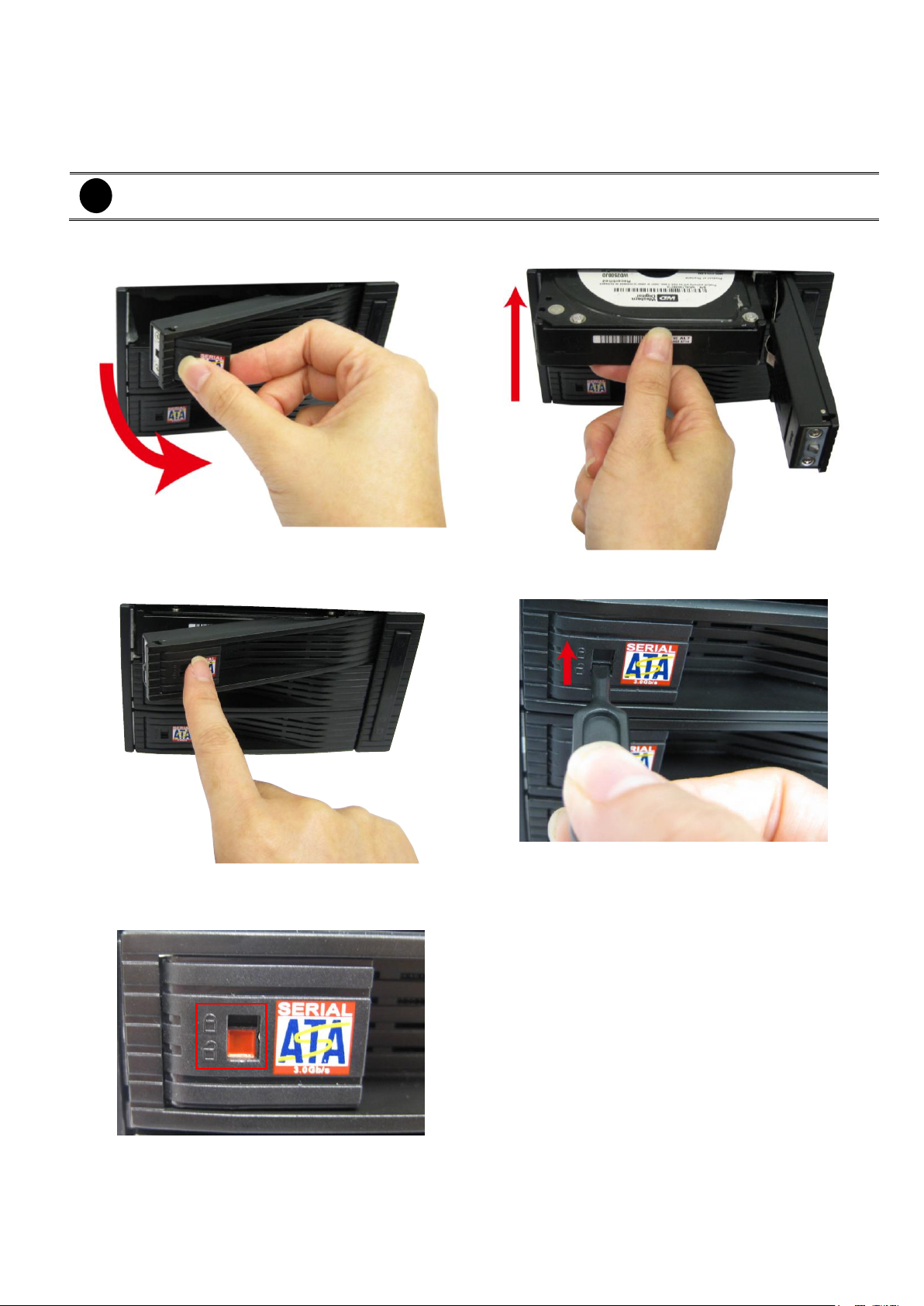
i
SA DVR only support SATA interface of hard disk
1. Pull the locker and open the door of the HDD
drawer.
2. Slide the HDD into the drawer.
3. Push and close the door to let hard disk connected
well.
4. Use the HDD locker key to lock the door. Push up to
lock the HDD drawer.
5. When user see the locker switch to red color, it
means the lock is locked. To open the locker, use
the key and push down.
6. You may now connect all the cables and power on
the DVR unit.
Chapter 2 Hardware Installation
2.1 Hard Disk Installation for SA6416E/6216E/7416H/7208H
22
Page 31

i
- Stop recording before formatting or partitioning hard disk.
- The 1st install hard disk is not able to re-format and partition unless it is un-format when install into DVR
server.
- The hard disk has been added into storage path or formatted that is not able to re-format and partition.
- Do Not save any recording data on DOM.
2.1.1 Formatting Hard Disk
User can format un-formatted hard disk by Disk management function. The hard disk must format in order
to record the video data. Follow the below steps to format and partition the hard disk.
1. Turn on the power of DVR server after hard disk has installed.
2. Click Setup and enter ID and password for authentication.
3. Click System → System Configuration and click Setting.
4. Select Disk Management tab.
5. User should see the installed hard disk is listed. Click on the hard disk that wants to format or partition.
6. Click + button to add the selected hard disk into Partition Table section.
23
Page 32

7. User can adjust the capacity of partition by clicking Capacity column and enter the capacity. If user
doesn’t want to divide hard disk into several partitions, and then, just leave the capacity without change.
8. The partition can be named by clicking on Label column and enter the name.
9. To create more than one partition, do the steps 7 and 8 again.
10. When all the partition has been added, click Start to format all partitions.
11. When the formatting complete, the each partition status will change to OK.
12. Click OK to exit when formatting is completed.
13. Now, user can assign formatted hard disk or partition as a storage path (see also Chapter 4.1
System setting).
24
Page 33

i
SA5104 and SA 5108 will be only has 4 and 8 cameras and rest of will be same as SA5116.
2.2 Connecting Device
2.2.1 SA series Connecting Device
The DVR unit can connect up to 32 video cameras, 136 sensor devices, 136 relay devices and output video
to a TV or CRT/LCD monitor. Connecting the unit to a DVD-RW/ external hard disk through USB connection,
the bundled software enables you to transfer and backup the recorded video. Also, the bundled software
can playback and segment the backup recorded video.
2.2.1.1 SA5000 series (16 channels)
2.2.1.2 SA6000E RACK
25
Page 34

2.2.1.3 SA6032E RACK
2.2.1.4 SA9416 RACK
26
Page 35

2.2.2 SA6000E/9000E Pro Connecting Device
The DVR unit can connect up to 16 video cameras, 132 sensor devices, 132 relay devices and output video
to a TV or CRT/LCD monitor. Connecting the unit to a DVD-RW/ external hard disk through USB connection,
the bundled software enables you to transfer and back up the recorded video. Also, the bundled software
can playback and segment the backup recorded video. Follow the illustration below to make the connection:
2.2.2.1 SA6000E Pro
2.2.2.2 SA9000E Pro
27
Page 36

Name
Function
(1)
Switch to playback mode, preview mode or E-map mode
(2)
To reset alarm status
(3)
To select the time and date of playback file
(4)
Fast play the video playback at the speed of 2x, 4x, 8x, 16x or 32x
Decrease the video playback at the speed of 1/2x, 1/4x, 1/8x, or 1/16x
(5)
To pause playing
(6)
To rewind the recorded video
(7)
To play the recorded video
(8)
To zoom out view of PTZ camera
To zoom in view of PTZ camera
(9)
To speed up movement of PTZ camera lens
To speed down movement of PTZ camera lens
(10)
To focus in PTZ camera lens
To focus out PTZ camera lens
(11)
To move the PTZ camera to the preset poison. Press + number button (
~ )
(12)
To enable/ disable network connection
2.3 Familiarizing the Remote Control Buttons of 9000E Pro
28
Page 37

Name
Function
(13)
To move PTZ camera to left
To move PTZ camera to right
To move PTZ camera to up
To move PTZ camera to down
Confirm or make a selection
(14)
Cancel a selection
(15)
~
-
As a number key for entering password in playback and preview mode
-
Channel camera selection number in playback and preview mode
-
As a preset position with in PTZ control mode
~
-
With button can switch to different screen display modes and enable
auto scan and full screen function (also see Chapter 1.6 #16)
-
To call out 1~ 8 map figures in E-map
(16)
~
A functional key for multiple system control
-
Press and function button to enable functions
+ :Switch to single screen display mode
+ : Switch to QUAD display mode
+ : Switch to 9 spilt screen display mode
+ : Switch to 16 spilt screen display mode
+ : Switch to one single and 7 spilt screen display mode
+ : Switch to one single and 12 spilt screen display mode
+ : To enable/ disable auto scan function
+ : To switch full screen display mode
+ : To freeze the live play video screen. User can snapshot the freeze
screen view while freezing. If it’s in mode, press
again to un-freeze. If it’s not in mode, press +
to un-freeze.
29
Page 38

Name
Function
(16)
+ : To quick backup the recorded video file (See Chapter 4.6.2)
+ : To setup a A-B point video segment for playing(See Chapter
1.4.4.1)
+ : To lock all buttons function of the panel and remote controller. If it’s
in mode, press and enter the system password
(default is
admin/admin
) to un-lock. If it’s not in mode,
press + and user will be required to enter the system
password (default is
admin/admin
)
(17)
To enable/ disable recorded video
(18)
To enable/ disable auto pan function
i
In the Guest mode, user only can use remote controller and front panel control buttons to operate DVR
server.
Name
Function
Switch to playback mode, preview mode or E-map mode
To select the time and date of playback file
+ ~
Press and function button to enable functions
+ :Switch to single screen display mode
+ : Switch to QUAD display mode
+ : Switch to 9 spilt screen display mode
+ : Switch to 16 spilt screen display mode
+ : Switch to one single and 7 spilt screen display mode
+ : Switch to one single and 12 spilt screen display mode
+ : To enable/ disable auto scan function
+ : To switch full screen display mode
+ : To freeze the live play video screen. User can snapshot the freeze
screen view while freezing. If it’s in mode, press again
to un-freeze. If it’s not in mode, press + to
un-freeze.
2.3.1 The Remote Controller Buttons in Guest Mode
When user uses Guest account to operate DVR server, the front panel control buttons of DVR are limited to
preview and playback function only. The following table lists the control buttons that are available while in
Guest mode.
30
Page 39

2019181716151413121110987654321
Pin #
Definition
Pin #
Definition
1
Sensor input signal 1+
11
Relay Normal Close 1
2
Sensor output signal 1-(GND)
12
Relay Common 2
3
Sensor input signal 2+
13
Relay Normal Open 2
4
Sensor output signal 2-(GND)
14
Relay Normal Close 2
5
Sensor input signal 3+
15
Relay Common 3
6
Sensor output signal 3-(GND)
16
Relay Normal Open 3
7
Sensor input signal 4+
17
Relay Normal Close 3
8
Sensor output signal 4-(GND)
18
Relay Common 4
9
Relay Common 1
19
Relay Normal Open 4
10
Relay Normal Open 1
20
Relay Normal Close 4
SEN S O R IN RE L AY OUT
1 G G G G
NO
2 3 4 C1
NC
1 2 3 4 5 6 7 8 9 10 11 1213 1415 16 17 1819 20
NO
C2
NC
NO
C3
NC
NO
C4
NC
Pin #
Definition
Pin #
Definition
1
Sensor output signal 1-(GND)
11
Relay Normal Close 1
2
Sensor input signal 1+
12
Relay Common 2
3
Sensor output signal 2-(GND)
13
Relay Normal Open 2
4
Sensor input signal 2+
14
Relay Normal Close 2
5
Sensor output signal 3-(GND)
15
Relay Common 3
2.4 Sensor/Relay device pinhole allocation
2.4.1 SA series
The I/O card enables you to connect (4) sensor inputs and (4) relay outputs. Just connect the external
sensor and relay pin directly to the I/O card pinhole. Check the table below and locate which pinhole is
assigned to sensor input and relay output.
The signal from the sensor (i.e., infrared sensors, smoke detectors, proximity sensors, door sensors, etc.) is
being transmitted to the I/O card and this triggers the system to respond and send signal to relay device (i.e.,
alarm, telephone etc).
2.4.2 SA6000E Pro
The I/O card enables you to connect (4) sensor inputs and (4) relay outputs. Just connect the external
sensor and relay pin directly to the I/O card pinhole. Check the table below and locate which pinhole is
assigned to sensor input and relay output.
The signal from the sensor (i.e., infrared sensors, smoke detectors, proximity sensors, door sensors, etc.) is
being transmitted to the I/O card and this triggers the system to respond and send signal to relay device (i.e.,
alarm, telephone etc).
31
Page 40

Pin #
Definition
Pin #
Definition
6
Sensor input signal 3+
16
Relay Normal Open 3
7
Sensor output signal 4-(GND)
17
Relay Normal Close 3
8
Sensor input signal 4+
18
Relay Common 4
9
Relay Common 1
19
Relay Normal Open 4
10
Relay Normal Open 1
20
Relay Normal Close 4
1 2 3 4 5 6 7 8 9 10 11 12 13 14 15 16
+ - + - + - + - + - + - + - + - + - + - + - + - + - + - + - + -
AU DIO IN
Pin #
Definition
Pin #
Definition
1
TX+
4
RX-
2
TX-
5
Ground signal
3
RX+
6
N/A
1 2 3 4 5
6
2.5 Audio In and RS485 Interface for SA6000E/9000E Pro
2.5.1 SA6000E Pro
The audio in interface enables you to connect 16 audio in devices such as microphone. Just connect the
external audio in device pin directly to the audio in pinhole. Check the figure below and locate which pinhole
is assigned.
2.5.2 SA9000E Pro
The audio in interface enables you to connect 16 audio in devices such as microphone. Just connect the
external audio in device pin directly to the audio in pinhole. Check the figure below and locate which pinhole
is assigned.
The RS-485 interface allows user to connect the PTZ camera or System Controller device.
2.6 RS485 port definition of SA6832E
The following is definition of RS485 port on SA6832E DVR server.
32
Page 41

Name
Function
(1) Exit
Call up the Logout dialog box.
In the logout dialog box, you may do the following:
- Exit: To shutdown the DVR program.
- Reboot: Restart the DVR system.
Chapter 3 Using the DVR Software
3.1 Running the Unit for the First Time
When the unit is turned on for the first time, the system will prompt you to enter the CD-Key. The CD Key is a
located on REAR PANEL of the unit. If user wants to power off the DVR system, click Shutdown button. To
restart the DVR system, click Reboot button.
3.2 Function buttons in Advanced/Preview Mode
33
Page 42

Name
Function
(1) Exit
- Login: To sign-in in different account. Default user ID is admin and password is
admin.
- Compact: To switch to compact mode
- Guest: To switch to the guest mode. In guest mode, user only can control DVR by
using the remote control (see also Chapter 2.1.3.1) and the control panel of DVR (see
also Chapter 1.4.4). The functions are limited to preview and playback function only.
For complete functions of DVR, please login as an administrator.
- Cancel: To exit Logout dialog box
- About: To update patch or find about the software info.
(2) Split Screen Mode
It provides 7 kinds of split display modes for your selection. You can select one of the
split display modes by clicking the following icon.
i
- If there are only 4 cameras, you won’t be able to switch to 9, 16, 13, and 32 split screen mode.
- The DVR system will save the current operating mode (split screen mode, auto scan, full screen, and
compact mode status) when shutdown DVR application and apply the mode for next login.
- When you are in single screen mode, Right click and Drag a square on the area you want to enlarge.
- When you are in multiple-screen mode, Right click the video screen of the camera and Drag on where
you want to relocate it. To only display one of the video in the multiple-screen mode, Left click on the
video screen you only want to display.
(3) Status Bar
It shows the current time, system temperature, and the hard disk’s free space.
(4) Record
To start recording. The button turns violet when it is recording. Click it again and enter
the password to stop.
(5) E-Map
To load up to 8 desired E-Maps in BMP or JPG image format, and locate cameras,
sensors, and relays to desired positions (see also Chapter 3.6).
(6) Network
To allow inbound connections. When this function is enabled, the button turns violet.
Click it again to disable all inbound connections.
(7) Setup
When setting up the system for the first time, type the word “admin” in the Password
text box to access.
Click button to configure settings for cameras, recording, network, scheduler,
backup, sensors, relays, alarms and user authentication.
(8) PTZ
To call out a PTZ setup dialog to configure an appointed PTZ camera (see also Chapter
3.5).
(9) Preview
Switch to Preview/Advanced mode. This allows you to view live camera display. Press
ctrl + F can freeze the live preview video screen. And then, click Snapshot can save
the freeze video screen.
(10) Playback
Switch to Playback mode. This allows you to view the recorded video file. (see Chapter
3.3)
34
Page 43

Name
Function
(11) Camera Group
Tree
To view the user defined channel group tree (see also Chapter 4.2.3). Click + of group
to extend group and drag the camera to surveillance screen to view. Click + of camera
to view the camera information.
(12) Camera ID
Click a desired icon to play the desired channel. After you click the icon, it turns yellow.
If you assign a split display mode and appoint a camera number, the icon group of the
cameras will turn yellow altogether.
(13) iPOSLive
To view the real time iPOS data of channels. Click the iPOSLive to call out the real time
iPOS data windows.
User can move the each
channel of iPOS windows
apart to proper position. If
user didn’t enable the
multi-channel of
iPOSLive( see aslo iPOS
Pro Setting in System
Setting), and then, user
should only can view one
channel each time.
To switch to different
channel, click Select
Camera drop down list to
select the channel. To
tempore stop iPOS data
coming, click Freeze. To
un-freeze, click
Transcation.
(14) Snapshot
Catch a static recording image and save it as a BMP or a JPG file.
35
Page 44

Name
Function
(15) Event log
Click it to pop-up the Event Log Viewer dialog to check Event, Operation, POS (Point of
Sales), System and Network logs. You can select a desired date and a log item to show
all logs data in the table.
(16) AutoScan
Click it to start Auto Scan.
(17) Full screen
Use the entire area of the screen to only display the video. To return, press the right
button of the mouse or ESC on the keyboard or click the arrow icon.
When you switch to full screen in multiple-screen mode, Left click to toggle to only
display one of the video in the multiple-screen mode or all.
(18) Alarm
Click to view the status or advanced alarm information.
(19) Live Playback
button
Click to playback the recorded file instantly in preview mode. When the channel is
in live playback mode, the icon is . Move the mouse to the bottom of the live
playback channel, the playback tool bar ( )
will show up. Using the playback tool bar to control the playback. Total 4 channels can
be live playback at the same time.
(20) Volume
Adjust the audio volume to a proper volume.
(21) On Screen
Keyboard
If the keyboard is not available, you may use the Virtual Keyboard.
36
Page 45

3.2.1 Using Event Log Viewer
Show the record of activities that take place in the system.
1. Click the Event Log button on DVR system main interface. The Event log viewer window will show up.
2. Select the Date to view or search certain event log by key word. Enter the key word in Find Text column
and click Search button.
3. To filter the records, select and click the select button to display Event, System, Operation, Network or
All.
4. The event list which display on the screen can be saved as text file format. To save the event list, click
Save button.
5. To view POS event log, click POSViewer bar to call out the POSViewer window (see also Chapter
3.2.1.1).
6. Click Counting Log Viewer to view object counting information (see also Chapter 3.2.1.2).
7. To view FaceFinder log, click Object Log Viewer (see also Chapter 3.2.1.3).
37
Page 46

(1)
(2)
(3)
(4)
(5)
(6)
(7)
Name
Function
(1) POSDB Path
The storage path for POS event log. Click to change the storage path.
(2) Before/After
Set a time period before and after of POS event log.
(3) Channel
Select the POS event log of channel
(4) Search String
Enter specific key word or word string to search the POS event log. Mark the “Match whole
word exactly” box if wants to find exactly key word or word string of POS event log.
(5)Export POSDB
It allows user to save the POS database to selected storage path in excel format. Click
to change the storage path. Click
Export
to save the POSDB to selected storage path.
(6) Full Reception
Display the POS event log detail that user selected from Search Result window. Click to
save the POS event log. Click to print out the POS event log.
(7) Search Result
Display the POS event log of search result. Click to save the search result. Click to print
out the search result.
3.2.1.1 Using POSViewer
38
Page 47

3.2.1.2 Using Counting Log Viewer
Search and view the list and statistic report of object counting. If the object counting function is not enabling,
there will be no any data to view.
1. Select the Date and set a time period between After and Before for object counts searching.
2. Select the search Event – In, Out or All.
3. Select one Camera or All cameras to search.
4. Click Search to start searching.
5. The result will be list out in Result table.
6. To save the search result, click .
7. Click to print out the object counts log list.
8. To view the analysis of object counts, click
9. User can select the
Date, Camera
, and
Cycle
Statistic Report
to view the report of object counts (In/Out).
tab.
39
Page 48

(1)
(2)
(3)
(4)
(5)
(6)
Name
Function
(1) Close
Click to close Object Log Viewer windows
(2) Search Mode
Switch to face object log search mode.
In search mode UI, select the Time and
Camera to search the object.
(3) Select
Camera
Select the camera to view or select all to
view all cameras
(4) Clear
To clear all object log in Object Log list
(5) Close up
Click to close up the Object Log List
(6) Object Log
List
Display the face object logs. It can display
32 object logs and when the list is full, the
first row of object log will be replaced.
3.2.1.3 Using the Object Viewer
Click Object Viewer bar to view and search FaceFinder event log.
40
Page 49

Name
Function
(1) Split Screen Mode
Select from 6 kinds of split screen type to playback the recorded video file of all the
camera, or one camera over the other or alongside on a single screen.
To view 32 channels, click 16 split screen button to switch channel display.
i
If there are only 4 cameras, you won’t be able to switch to 9, 13, and 16 split screen mode.
To zoom in an area on the screen, Right click and Drag a square on the area you want to enlarge.
(2) Exit
Close the playback mode and back to preview mode
(3) Progress bar
Show the progress of the file being played. You may move the bar to seek at any
location of the track.
(4) Hour Buttons
Select and click to playback the recorded video file on the specific time frame.
i
The Hour buttons represent the time in 24-hour clock. The blue bar on top of the hour button indicates that
there is a recorded video file on that period of time. While the red bar indicates that you are currently
viewing the recorded video file.
(5) Playback Control
Buttons
Begin: Move at the beginning of the recorded video file.
Previous: Go back to the previous frame.
Slower: Play the recorded video file at the speed of 1/2x, 1/4x, or 1/8x, 1/16x, or 1/32x.
Rewind: Wind back the recorded video file.
Pause: Briefly stop playing the recorded video file.
Play: Play the recorded video file.
Faster: Play the recorded video file at the speed of 2x, 4x, 8x,16x or 32x.
Next: Go to the next frame.
End: Go to the end of the recorded video file.
3.3 Function Buttons in Playback Mode
To switch in Playback mode, click Playback button at the lower right corner of Advanced/Preview mode user
interface
41
Page 50

Name
Function
(6) Archive
Select the date on the calendar and the time from 00 to 23 to where to start playing the
recorded video file.
– OPEN FILE: user can open the recorded file from HDD
– Channel 01~ 16&Channel 17 ~ 32: Switch to different channel group of playback
calendar.
– Day Light Saving: the playback calendar will show the available video records during
day light saving time period.
i
The numbers from 00 to 23 represent the time in 24-hour clock. The numbers from 01 to 16 represent the
camera ID. The blue colored column indicates that there is a recorded video file on that period of time.
While the red colored column indicates on where to start playing the recorded video file.
(7) Status bar
Display the recorded date, time and play speed.
(8) Camera ID
Show the number of cameras that are being viewed. When you are in single screen
mode, click the camera ID number to switch and view other camera.
(9)iPOS Serach
To find iPOS event by keyword or period.
POSOB Path: where the iPOS data located.
Start Time: select the search start time and date
End Time: select the search end time and date
Select Camera: select the camera for iPOS
events search
Keyword: enter a keyword to search iPOS event
- Match whole words exactly: the iPOS
event must 100% match the keyword
that user has entered.
The search result will display in Search Result
windows. User can click specific iPOS event to
view and the iPOS detail will display in Search
Receipt.
To save the search result, click Save button. Click
Print button to print the search result.
To save the selected iPOS search receipt, click
Save. Click Print to print the selected iPOS
event’s detail.
42
Page 51

Name
Function
(10) Export
Export includes Snapshot, Print, Output Video Clip, and Backup function.
Snapshot: Capture and save the screen shot either in *.jpg or *.bmp format.
Print: Print the screen shot.
Output Video Clip: Save the segmented file in *.mpg, *.avi, or *.dvr format (see also
Chapter 3.3.1).
Backup: Save the playback file to USB device or DVD-ROM disk (see also Chapter
4.6 Backup Setting).
(11) Segment
Keep a portion of the recorded video (see also Chapter 3.3.1).
(12) Full screen
Use the entire area of the screen to only display the video. To return, press the right
button of the mouse or ESC on the keyboard or click the arrow icon.
When you switch to full screen in multiple-screen mode, Left click to toggle to only
display one of the video in the multiple-screen mode or all.
i
When there are dual monitors with 32 channels, the full screen mode will split into 16 channels on each
monitor.
(13) Event log
Show the record of activities that take place in the system. To filter the records, select
and click the option button to only display Event, System, Operation, Network or POS.
(14) Bookmark
Mark a reference point when previewing the recorded video file to which you may return
for later reference. You may also set it to protect the file. (See also Chapter 3.3.2)
(15) Visual Search
Search from a specific camera by Date, Hour, Minute, 10 Seconds and Second. (See
also Chapter 3.3.3)
(16) Find Next
Search for the next event or changes in the motion detector frame. You can use this
when you are using Intelligent Search or Event Search function.
(17) Event Search
Search from the recorded activities that take place in the system (i.e., Sensor, Motion ,
Video Loss, POS) . (See also Chapter 3.3.4)
(18) Intelligent Search
Search the changes in the motion detector frame (See also Chapter 3.3.5).
(19) Audio
Enable/disable audio sound.
(20) De-interlace
To enhance the video quality. Set the de-interlace mode to #1, if you are capturing
motionless picture and #2, if it captures lots of movement.
(21) Watermark
To verify the playback video has not been modified (also see Chapter 3.3.6)
Click to exit
from full screen
mode
43
Page 52

i
Right-click function is disabling for security issue.
3.3.1 To Cut and Save the Wanted Portion of the Recorded Video
1. Use the Playback Control buttons or drag the bar on the playback progress bar and pause on where
you want to start the cut. Then, click Segment to set the begin mark.
2. Use the Playback Control buttons or drag the bar on the playback progress bar and pause on where
you want to end the cut. Then, click Segment to set the end mark. To cancel segmentation or set the
segment marks from the start, click Segment button again.
3. Click Export → Output Video Clip button to save the wanted clip.
4. In the Save As dialog box, locate on where you want to save the file or choose to Burn the video
segment to CD/DVD ROM (only for .*mpeg file format).
5. Select the file type and select the camera information display position when playback. The camera
information will be the information of server name that user has defined in Network Setting.
6. If the select the file type is *.avi, user can mark Included audio to include audio in output video
segment.
7. To adjust Video Quality if needed.
8. Click Save to save the video segment.
44
Page 53

i
- When the bookmark is protected, the file won’t be overwritten.
- The protected bookmark file will be deleted when the Delete the recorded data is enable in the
System setting.(also refer to 4.1 System setting)
3.3.2 To Bookmark a Section of the Video
1. Click Bookmark. The video playback stops when the bookmark button is executed.
2. In the Bookmark dialog box, you may do the following:
- Add to include the new reference mark in the bookmark list. You may select to enable/disable File
protection.
- Edit to change the mark description or enable/disable file protection.
- Delete to remove the selected reference mark in the list.
- Delete All to remove all the reference marks in the list.
- Exit to close Bookmark dialog box.
3. Select and click one in the bookmark list to preview the file.
45
Page 54

3.3.3 To Search Using the Visual Search
1. Click Visual Search.
2. In the Visual Search Setting dialog box, select the Camera number and the date. Then click OK.
When a series of frames appear by date, click on the frame to display another series of frames and
3.
search by every Hour of that date, every Minute of that hour, every 10 Seconds of that minute, every
Second of that 10 seconds. To go back, click . To view from the selected frame and close event
search, click .
3.3.4 To Search Using the Event Search
1. Click on the video screen on where you want to search.
2. Click Event Search. The Event Search text (red) would appear at the lower left corner of the screen.
3. In the Event Search Setting dialog box, check the type of condition you want to search. If you select
POS, in the Find Text box, type the word. Then, click OK to start searching. The video search would
stop at the frame that matches the condition. To keep on searching click .
4. You may also set to search and list all the result. Just check the Output Event List box. In the Search
Duration section, set the Begin Time and End Time. Set the Searching Interval time for in a period of
time won’t list out the same events. Then, click OK to start searching.
5. When the Event list appear, click and select the item you want to view.
46
Page 55

i
Watermark verification doesn’t support on hardware compression products and video that is
recorded from IP camera.
3.3.5 To Search Using the Intelligent Search
1. Click on the video screen on where you want to search.
2. Click Intelligent Search. The Intelligent Search text (red) would appear at the lower left corner of the
screen.
3. When the Intelligent Search Setting dialog box and motion detector frame appear, you may adjust the
sensitivity bar and the motion detector frame size and location. To set motion detector frame size and
location, left click and drag on the screen. Then, click OK to start searching. The video search would
stop at the frame that matches the condition. To keep on searching click .
4. You may also set to search and list all the result. Just check the List box. In the Search Duration section,
set the Begin Time and End Time. Set the Searching Interval time for in a period of time won’t
list out the same events. Then, click OK to start searching.
3.3.6 Watermark Verification
Now, SA DVR supports watermark-checking to identify the authenticity of playback video. SA DVR program
can only verify when a single channel in full screen playback mode.
To verify the playback video doesn’t been modified. Click to verify the playback video.
47
Page 56

Name
Function
(1) Split Screen Mode
Select from 7 kinds of split screen type to view all the camera, or one camera over the
other or alongside on a single screen.
i
- If there are only 4 cameras, you won’t be able to switch to 9, 16, and 13 split screen mode.
- When you are in single screen mode, Right click and Drag a square on the area you want to enlarge.
- When you are in multiple-screen mode, Right click the video screen of the camera and Drag on where
you want to locate it. To only display one of the video in the multiple-screen mode, Left click the video
screen you want to display.
(2) Auto Scan
Start/Stop video screen cycle switch
(3) Alarm
Alert and display warning info.
(4) Playback
Switch to Playback mode. This allows you to view the recorded video file. (see
Chapter 3.3)
(5) Advanced
Switch to Preview/Advanced mode.
3.4 Function Buttons in Compact Mode
To view in Compact mode, click Exit button. In the logout dialog box, click Compact.
48
Page 57

Name
Function
(1) Close
Exit PTZ camera controller.
(2) Setup
Configure PTZ cameras.(see Chapter 3.12)
(3) AutoPan
Operate the PTZ cameras automatically based on the selected camera group preset
position number.
(4) Focus +/-
Adjust the focus manually to produce clear image.
(5) Zoom +/-
Zoom in and out the image.
(6) Direction buttons
Adjust and position the focal point of the PTZ camera.
(7) Camera ID panel
Display the PTZ camera number that is being operated.
(8) Save Camera
preset position
Save the PTZ camera preset position number. Select the camera and click the preset
position number and save it.
(9) Camera lens speed
controller
Adjust the moving speed of the PTZ camera lens.
(10) Camera preset
position number
Move the PTZ camera to the preset point.
(11) Group AutoPan
Select to automatically operate PTZ camera in group.
3.5 Function Buttons in PTZ Camera Controller
49
Page 58

3.6 Setting Up and Using the EMAP
EMAP can hold up to 8 maps in *.bmp/*.jpg format. You may locate the camera, sensor and relay on the
map.
3.6.1 To Set Up the EMAP
1. Click Emap.
2. When the Emap screen appears, click the area number (1 to 8 buttons) on where you want to insert the
map.
3. Click Load Map to insert the map. When the open dialog box appears, locate and select the map and
click Open.
4. When the inserted map appears on the Emap screen, click Edit. You may now drag the camera, sensor,
and relay icons to its place on the map. Icons on the map can be relocated anywhere.
5. To set the camera direction, right click camera icon can select the camera direction in 8 angles.
6. If you are going to locate the icon on the map to other area, you need to drag the icon to the black pane
at the bottom of the Emap screen and then switch to the area on where you want to locate the icon. To
bring all the icons back to the black pane at the bottom of the Emap screen, click Reset Icon.
7. When you are done, click Save button to save the new setting. To close Emap screen, click X.
50
Page 59

3.6.2 To Use the EMAP
To use the EMAP:
1. Click E-map.
2. In the Emap screen, click the camera icon to switch on the area where the camera is located on the
map and to display the video at the upper right corner of the Emap screen. At the lower right corner of
the Emap screen, it lists all the warning message.
3. To control relay, right-click relay icon and select status (on, off, or trigger) of relay.
4. To view different Emap, click Emap number button (1 ~ 8).
5. Click X to close Emap screen.
51
Page 60

3.7 To Setup the PTZ/IP PTZ Camera
3.7.1 Setup the PTZ Camera
1. In the PTZ control panel, click Setup.
2. When the PTZ Setup dialog box appears, select the camera number and check the Use PTZ box.
3. In the Connection Settings section, select the COMPort where the PTZ camera is connected, PTZ ID
number and PTZ camera protocol. Then, click Save to keep the settings.
4. Use the PTZ control panel and adjust the position of the PTZ camera.
5. In the Preset Setting section, select the preset number to assign a number for the PTZ camera current
position. Set the DwellTime (1-60 sec) for how long the PTZ camera stays in that position before it
moves to the next one. If you want to add description, check the Show Preset Name box and in the
Preset Name text box, type the word. When done, click Save to keep the settings.
6. Repeat step 4 & 5, if you want to save another PTZ camera position.
7. Restore AutoPan Time: set a time period for restoring auto path function after the PTZ camera has
been moved. Mark the check box and set the time period in second.
8. Using Joystick: Enable/disable Using Joystick such as USB joystick device.
9. Show moving direction indicator line: enable/disable to show the direction line when uses mouse
drag on screen in PTZ mode.
10. Iris: To adjust the iris of PTZ camera. It may not support that depends on brand of the PTZ camera.
11. OSD: To allow call out PTZ camera factory’s OSD setup menu. The OSD setup menu may vary that
depends on the brand of PTZ camera.
12. When is done, click OK to save the setting or Click Cancel, to leave without saving the new setting.
13. When PTZ camera is enabling, user can control PTZ camera by using the mouse and on screen PTZ
control bar.
14. Click on screen PTZ control icon to call out the control bar.
52
Page 61

i
- User can move the on screen PTZ controller to any position of screen
- The on screen PTZ controller only display on a channel screen at a time.
15. When PTZ control icon has been click on, it will turn to red, the mouse cursor will become a red cross,
and PTZ control bar will show up on the screen.
16. Using the red cross mouse cursor to zoom in/out the camera view by drag on the screen directly.
17. To focus in/out, click the button on PTZ control bar.
53
Page 62

3.7.2 Setup the IP PTZ Camera
1. In the PTZ control panel, click Setup.
2. When the PTZ Setup dialog box appears, click IP PTZ tab.
3. Select the camera number and check the Use PTZ box.
4. In the Connection Settings section, select the Protocol and Model that is brand of IP PTZ camera and
enter the IP or URL of IP camera in IP Camera Site column. Mark the Authentication box if ID and
Password is required when connecting to IP PTZ camera. And then, click Save to keep the settings.
5. In the Preset Setting section, use the PTZ control panel and adjust the position of the PTZ camera and
select the preset number to assign a number for the PTZ camera current position.
6. Set the DwellTime (1-60 sec) for how long the IP PTZ camera stays in that position before it moves to
the next one. If you want to add description, check the Show Preset Name box and in the Preset Name
text box, type the word. When done, click Save to keep the settings.
7. Repeat step 5 & 6, if you want to save another IP PTZ camera position.
8. Restore AutoPan Time: set a time period for restoring auto path function after the IP PTZ camera has
been moved. Mark the check box and set the time period in second.
9. Using Joystick: Enable/disable Using Joystick such as USB joystick device.
10. Show moving direction indicator line: enable/disable to show the direction line when uses mouse
drag on screen in PTZ mode.
11. Iris: To adjust the iris of IP PTZ camera. It may not support that depends on brand of the PTZ camera.
12. OSD: To allow call out IP PTZ camera factory’s OSD setup menu. The OSD setup menu may vary that
depends on the brand of IP PTZ camera.
13. When is done, click OK to save the setting or Click Cancel, to leave without saving the new setting.
14. When PTZ camera is enabling, user can control PTZ camera by using the mouse and on screen PTZ
control bar.
15. Click on screen PTZ control icon to call out the control bar.
54
Page 63

i
- User can move the on screen PTZ controller to any position of screen
- The on screen PTZ controller only display on a channel screen at a time.
16. When PTZ control icon has been click on, it will turn to red, the mouse course will become a red cross,
and PTZ control bar will show up on the screen.
17. Using the red cross mouse course to zoom in/out the camera view by drag on the screen directly.
18. To focus in/out, click the button on PTZ control bar.
55
Page 64

(1)
(3)
(4)
(5)
(6)
(7)
(2)
(8)
(9)
(10)
(11)
(12)
(13)
Chapter 4 Customizing the DVR System
In the Preview/Advanced screen mode, click button to customize your DVR. When the DVR
configuration setup selection appears, select and click the buttons you want to change the setting.
4.1 System Setting
In the System Setting dialog box, click OK to accept the new settings, click Cancel to exit without saving,
and click Default to revert back to original factory setting.
(1) Storage Path
Set the directory on where to save the data. When there is not enough free space to record one hour data,
the system automatically replaces the oldest data. In case you have more than one storage path, the system
automatically saves the data to the next storage path. You may also add additional network-attached storage
(NAS) for extremely high storage capacity. Select the Enable network storage check box to send the
recorded video in network-attached storage. To add network storage, the Internet storage drive/folder
must be mapped as Network Driver in DVR server. Enable network storage first, and then, click Add. In
Browse For Folder windows, select drive C and right click mouse button, select Map Network Drive option.
56
Page 65

In the Map Network Drive windows, select the Drive and fill in the network drive direction in Folder column
if you know. Or click Browse to find the folder direction. Click Finish to complete the network drive mapping.
After the network drive has been added, user needs to create a folder for network storage. In Browse For
Folder windows, select the network drive and right click mouse button to add a new folder. And then, click
OK. User should see a new storage folder display in Storage path list.
By default the data is stored in C:\Data, to insert another storage path, click Add. To remove the selected
path, click Delete. If you want the system to automatically erase the data after a certain days, enable the
Delete recorded data after check box and enter the numbers of days in Days text box. If you want the
system to automatically erase the event and alarm log after a certain days, enable the Delete event and
alarm log after check box and enter the numbers of days in Days text box. To change logs save direction,
enable Move to and select the new save direction
(2) Hard Disk Calculator
Estimate the hard disk recording capacity. The result of calculation is a rough value which only for reference.
The hard disk record capacity will be varied by the real record quality and complexity of video scene.
Click , the hard disk calculator windows will show up. Total Recording time is the current hard disk
recording capacity. Enter the expect hard disk size or expect recording time in Expected HD Size or
Expected Record time, and then click Calculate button. Click OK to exit the hard disk calculator windows.
The hard disk calculation will base on the recording setup and current hard disk setup.
57
Page 66

(1)
(2)
(3)
(4)
(5)
(3)Language
Customize the system to display the system, interface, and tool tips based on the selected language. By
default the language is in English.
(4) Video Standard
Change and select the proper video system according to your camera video system. If the video system
setting is wrong, the video would appear abnormal.
(5) Attention Please
Check the attentiveness of the person who is
monitoring the system. You may set the number of
times the Attention dialog box to appear in a day in
Times per day text box. To check the graph on how
fast the person response, click Analysis.
When this feature is enabled, the Attention dialog box
would appear. The person who is monitoring the system must enter the same number that appears from the
left box at the right text box and then click OK.
(6) TV Out
Select the camera you want to appear on TV and set the time gap from 3 to 10 sec. before it switches to the
next camera.
- Advance button (The Advance functions only for SA6000E/SA6032E.)
Select the channel and camera user want to display on TV.
In Advance mode, user has two types of display selection – Autoscan and Fixed layout.
Autoscan
(1) Select the video source from drop down list. If user only installs one capture card on the computer,
then there is only one video card channel for selection.
(2) Select the display mode as Autoscan.
(3) Preview screen: Live camera video would be displayed here.
(4) View Mode: Select the view mode user wants to display on screen. The system will auto cycle
switch to display the next channels.
(5) Cameras: User can select the cameras that user wants to display on the screen. Only those
selected channels would be displayed on the screen. Also, the camera will be displayed by the
selecting order.
58
Page 67

(1)
(2)
(3)
(4)
(5)
Fixed Layout
(1) Select the video source from drop down list.
(2) Select the display mode as FixedLayout.
(3) Preview screen: the selected camera video will preview in here.
(4) View Mode: Select the view mode of TV out display.
(5) Cameras: User can select the cameras that user wants to display on the screen. Only those
selected channels would be displayed on the screen. Also, the camera will be displayed by the
selecting order.
(7) Configuration
Backup a copy of all the settings and allows you to regain the same settings back. To save the current
settings, click Export. To replace the settings with the one you have saved, click Import.
(8) Login
Enable the conditions in Login section you want the system to automatically carry out.
- Auto record when login
Automatically start video recording when the DVR system is executed.
- Auto start Network when login
Automatically enable DVR network connection when login into DVR program.
- Login to compact mode
Switch to compact mode directly when the DVR system is executed.
- Guest Mode
Automatically log in Guest mode when the DVR is executed. In guest mode, the functions are limited to
preview and playback only.
- Default user
Automatically log in to the selected default user when the DVR system is executed.
59
Page 68

(9) Miscellaneous
Enable the conditions in Miscellaneous section you want the system to perform.
- Status Report
Send a daily system event and attention analysis report. To change the e-mail settings, click Setup.
- Beep if no signal
Make sound when the video signal is lost.
- Mandatory Record
Always record video when software is running
- Enable Overlay
To enhance video signal for better video quality.
- Screen Saver
Set a period time to enter screen saver mode when system idle.
- Auto Scan Period
Set the time gap of the Auto Scan function from 3 to 10 seconds. This automatically switches to the next
video in cycle depending on the set time gap.
- Temperature Display
Select the format of temperature -- °C or °F
- Playback Mode
Select the mode of playback the video.
Select date and time: Select the date and time which user wants to playback.
Play the last file: Automatically playback the video from the last hour
Instant Playback: Automatically playback the video which has just recorded. To set the instant
playback time period, fill in the time in second at Set Instant Playback’s Play Time column.
- Date Format
Select the date format which wants to display in Select date and time playback mode
(10) POS
Set from which camera screen to display the data from the POS equipment. Click Setting, to set the POS
Console Setting. (see also Chapter 4.1.1)
(11) UPS (Uninterruptible Power Supply)
Protect the system from damaging, such as power surges or brownouts. This automatically gives time to
close the DVR system properly when the battery backup power has reached the Shutdown when capacity
below percentage level setting. The UPS device must be connected to your computer (see also Chapter
4.1.2).
60
Page 69

(12) System Configuration
Date/Time Setup
1. Select the Time Zone of DVR server located.
2. Select the Month and Date. Click arrow button can switch to different month.
3. Adjust the Time by click spin box arrow button.
4. Click OK to save the configuration.
Display Setting
Adjust resolution of display.
61
Page 70

Disk Management
Manage and format the hard disk drive. Please refer to Chapter 2.1.1 for formatting and partition hard
disk.
Also, DVR system supports iSCSI HDD setup now. Click iSCSI Setup to configure.
62
Page 71

i
Do Not assign the DVR to 1.0.0.0 network segment. It will cause the DVR cannot access to
Internet due to the un-recognize to 1.0.0.0 IP segment.
Network Setting
Configure the network setting (IP address, subnet, DNS, and son on…) of the system.
-
Enable DHCP:
-
Using the following IP address:
-
IP ADDRESS:
system.
To use DHCP server assigning DVR server an IP address.
Assign a fixed IP address for DVR server
Assign a constant IP address which a real IP addresses give from ISP to DVR
-
Mask:
It is a bitmask used to identify the sub network and how many bits provide room for host
addresses. Enter the subnet mask of the IP address which user has assigned to DVR system.
-
GATEWAY:
A network device act as a passageway to internet. Enter the network gateway IP
address
-
-
Domain Name Server translates domain names (such as www.abb.com.tw) to IP addresses.
DNS:
Enter the IP address of DNS if it is available.
Map Network Drive:
To add network storage, the Internet storage drive/folder must be mapped as
Network Driver in DVR server. Follow the below steps to map the network drive.
1. Click
Map Network Drive
in the
IP address
2. And then, click
and
Finish
button. In the
file folder
of file server or NAS on your network in
to make the connection.
Map Network Drive
windows, select the
Folder
Drive
.
and fill
3. After connection successful, user should see the network drive on the
4. To disconnect the mapping network drive, click
Disconnect Network Drive
63
Storage Path
.
.
Page 72

Audio Setting
Adjust audio volume of system.
Others
64
Page 73

Printer Setting
Click Add Printer and following the wizard to install a printer.
Regional/Language Setting
When DVR application is using different language of UI besides English, user can select the
corresponding region and language in order to make UI display correctly.
65
Page 74

Power Management
To setup UPS configuration. Please refer to Chapter 4.1.2 UPS Connection.
Device Management
To manage the DVR system devices.
Network Connection
To manage the connection of the network.
66
Page 75

Phone and Modem options
To setup the modem dial-up settings.
Usageinfo
To view usage of the system CPU, memory, and network.
(13) System Controller Setup
To configure the parameters that is for communicating with the System Controller (an optional accessory).
For operating of the System Controller, please refer to Chapter 4.1.3.
Enable – Mark the check box to enable the System Controller function.
Upgrade – To update the firmware of the System Controller (see also Upgrading the Firmware of the
System Controller).
Model – Select model of the System Controller. If System Controller is connecting to DVR through the
67
Page 76

i
Only when System Controller is using RS485 port connect to DVR server, the port needs to be selected.
USB port, please select the System Controller Pro mode. If System Controller is connecting to DVR
through the RS485 port, please select the System Controller Pro 485 model.
Port – Select the com port that is connected with the System Controller Pro.
ID – Set an ID for DVR server (0~99). This ID is a key for the System Controller to control the DVR server
when there are more than one DVR servers are connecting with the System Controller through the
RS485 port(see also Switch Control on Multiple DVR Servers)
4.1.1 To Set the POS Setting
4.1.1.1 General Setting
1. In the System Setting dialog box, POS section, click Setting.
2. In the POS Console Setting dialog box, click Add to set a new POS setting, Modify to change the POS
setting, and Delete to remove the selected POS setting. Click OK to save and close POS Console
Setting.
3. In the POS Mapping dialog box, click OK to accept the settings and Cancel to exit without saving the new
setting.
68
Page 77

(1)
(2)
(3)
(5)
(7)
(8)
(4)
(6)
(1) Name: Enter a name to identify the POS.
(2) Protocol: To select the protocol, click Setting button (see Setup POS Device)
(3) Skip first: Set the number of lines you want to be removed
(4) Start Testing: Click to test POS setting. You will see a test result on the right side of POS Mapping
window.
(5) Port Setting: Select the Local or Remote port to where it is connected.
Local: Select the COM port number which is connected.
Remote: Use the UDP protocol for remote connection if POS system can broadcast
to Internet. Enter the IP address of the remote station.
(6) Setup…: Set the COM Properties. If you are not sure, please contact your POS service provider.
(7) Map to Channel: Select to which camera number to display the transaction text.
(8) Text Filter: Enter the word you want to be removed.
69
Page 78

Setup POS Device
There are some default POS devices. If user uses the POS device beside defaults, user can add new POS
device and rules. The POS device can be added up to 50 include defaults.
Setup Standard POS Device
1. Add New POS Device
1. Click Add
2. Enter the POS device name in Name column
3. Select the Type as Standard
4. Click OK to save
5. To modify existing device, double click it.
6. Click Default can be reset back to original setting.
2. Add Rules
1. Select the POS device form device list
2. Click Add in Rules section
3. In Rule Setting windows, select Group. Each group has a limited
number of times ; please refer to the “Maximum” and “Remainder”
information in Rule Setting windows. The Line End, Page End, and
Bill End group only can be set once.
- Line End: set a rule to separate each line.
- Page End: set a rule to switch page.
- Skip Cmd: set a rule to discard a string or character.
- Include: set a rule for a lime with a string or character to be
displayed.
- Exclude: set a rule for a line with a string or character to be concealed.
- Bill End: set a rule to divide each transaction.
4. Select Type – Ascii or XML
5. Enter the string or character as the rule in Data column. The maximum length is 31 characters.
70
Page 79

6. Click OK
7. Click Save. The configuration will be lost without saving.
8. To modify existing replace rules, double click it.
3. Character Replacement
Set a rule to replace a character or word in POS data. The maximum replacement is 8.
1. Select a POS device from device list
2. Click Add in Replace section
3. Old Data: select the Type(Ascii or Hex) and enter word or character that wants to be replaced
4. New Data: select the Type (Ascii or Hex) and enter the word or character that will replace it in Old Data.
5. Click OK
6. Click Save. The configuration will be lost without saving.
7. To modify existing replace rules, double click it.
4. Adjust Rule Priority
User can set the priority of rule groups. Select the group and click up/down arrow button to move the priority
level. The upper position, the priority is higher.
Setup XML POS Device
XML can only work with the POS data is transmitting in XML format.
Device: select or add a new device. Only device that supports XML can be configured in here. Click Add
71
Page 80

to add a device. Enter device name and select Type as XML. The POS device can be added up to 50
include defaults.
Page Start: Beginning of data for transaction
Page End: End of data for transaction
Tag: select a root tag and sub tag as a range for data transaction to DVR server. Click Add to
set a tag. Click Save. The configuration will be lost without saving.
Please refer to the following example for more detail.
<TicketStart> → Page Start
<Header> → Root tag
<MessageVersion>1.0</MessageVersion>
<Date>20060317</Date>
<Time>164216</Time>
<RegisterID>3</RegisterID> → Sub tag
<Shift>4</Shift>
<CashierID>000000009</CashierID>
<JrnlTransNum>3</JrnlTransNum>
<JrnlID>0</JrnlID>
</Header>
</TicketStart>
<Item>
<SaleTotals>
<Item>
<SaleTotals>
<Item>
<SaleTotals>
<TenderEvent>
<TicketComplete> → Page End
72
Page 81

4.1.1.2 Advanced Setting
To setup POS text display position, text font and color.
1. In the System Setting dialog box, POS section, click Setting >> Advanced Setting
2. Mark Show POS Text to allow POS data to be display on surveillance screen.
3. If user doesn’t want POS data to be scroll up, mark Stop scroll POS Text and enter the time to delete
POS text at Erase POS text after column.
4. Select the POS data display position on surveillance screen – Left-Top, Left-Bottom, Right-Top, or
Right-Bottom.
5. Mark Multiple Windows to allow more than one iPOS live data window (see also iPOS Live in Preview
mode) display on the preview screen mode.
6. Mark Save Window Position that iPOS live data window position(see also iPOS Live in Preview mode)
will be saved as next time call out position when close
7. Select the Cameras that user wants iPOS live data to be display on Preview mode when the iPOS Live
function has been enabled. To select all cameras, mark All.
8. To change the POS data font and color, click Font.
9. When it is done, click Save to complete the configuration.
4.1.1.3 POS Database Setting
User can export the POS database to another save location or storage device. Click to change the
save path. Mark
user has setup. Also,
data is removing. Click to set a storage path.
Remove POS data after
mark Move to:
the POS data will be delete from DVR hard disk on the day that
user can save the POS data to another folder on DVR when the POS
73
Page 82

Power Cord
Power Cord
DVR unit
UPS unit
RS232 Cable
LCD Monitor
4.1.2 UPS Connection
Follow the below steps to connect the UPS to DVR system.
1. Refer to the below figure to connect the UPS with DVR unit.
2. Power on the DVR unit and UPS unit.
3. Press F8 to switch to Controls menu mode.
4. Click Power Management
5. In Power Options Properties dialog, click Select…
74
Page 83

i
To check the com port number, go to DVR application → Setup → System → POS Advance
→ Add → Port Setting → Local COM
6. Select the brand, model and com port of UPS unit. And then, click Finish.
7. Click Apply to check if the UPS setting is correct.
8. And then, click OK to complete the UPS setting.
9. User also need to enable UPS and set the capacity percentage level for shutdown in the DVR
application(see also (11) UPS (Uninterruptible Power Supply in System Setup).
75
Page 84

Function
Description
(1) USB Port
2 * USB ports for connection of keyboard, mouse, or USB flash memory.
(2) Audio Input
For audio input device connection such as microphone.
(3) Audio Output
For audio output device connection such as speaker.
i
- The audio input and output device has its own power supply is necessary.
- The audio input and output port act as the audio input and output port on the DVR system.
Function
Description
(1) RS485 Port
For connection of Pelco-D/P PTZ camera and DVR server. To connect with DVR server,
user needs a RS485 to RS232 converter or direct connects to the RS485 port on the DVR
unit (see also Connecting the DVR Server through the RS485 port).
1
TX+
2
TX-
3
RX+
4
RX-
5
GND
(2) Power Supply Port
For AC power adaptor connection.
4.1.3 Operating the System Controller
The AVerDiGi System Controller Pro provides user an easy way to operate DVR server.
4.1.3.1 Hardware Introduction
Left Side
Rear Side
76
Page 85

Function
Description
(1) (Lock)
To lock panel buttons and all operations are lock. Press it to lock and press again to un-lock. If
the system password has been set, please enter the password to un-lock (see also Locking
System Operation)
(2) (Power)
Lights up when unit is power on.
(3)
(Panic Button)
To trigger the alarm buttons that user has defined (see also Trigger the Alarm Button). To
setup alarm button, please refer to Chapter 5.9 step 5. If the alarm button hasn’t been
defined, there is no any action when alarm button is selected to trigger.
(4) Playback
Control Buttons
(Jog/Sh
uttle)
Enable/disable the jog/shuttle function. When button lights up is enabling.
(Pause)
To pause the playback.
(Play)
To switch to playback mode and start playback.
(Jog/Shuttle)
- Jog dial (top part): Playback video frame-by-frame that control by user.
- Shuttle ring (lower part): Playback video at faster forward or rewind speed
that control by user.
(5)
(Alarm Log)
To call out the alarm log window. To close alarm log window, press the button again.
(6) LCD Screen
To operate the each function in multi-functions menu and view system related information.
(7) Multi-function
Buttons
Each button represents a function that is corresponding to the function display on the LCD
screen. Press the button and operate it (see also Multi-Functions Menu).
(8)
Enable/disable the PTZ camera move automatically that is based on the selected camera
group preset position number (see also Enabling the AutoPan).
Familiarizing with System Controller Panel Buttons
System Controller Panel figure
77
Page 86

Function
Description
(9) Custom
Function
Buttons
To view system information.
Enable/disable recording. Press it to start recording and press again to stop
recording. The authentication password is required for stop recording. Using
keyboard/virtual keyboard to enter the password and press Enter button to
confirm.
Enable/disable network connection. Press it to connect the network and press
again to disconnect the network. The authentication password is required for stop
network connection. Using keyboard/virtual keyboard to enter the password and
press Enter button to confirm.
To enter system setup mode. The authentication password is required to enter
system setup mode. Using keyboard/virtual keyboard to enter the password and
press Enter button to confirm.
i
The number buttons of System Controller don’t support any account and password
entering on DVR server.
To freeze/un-freeze the surveillance screen. Press it to freeze the screen and press
again to un-freeze.
To extend/fold camera tree window.
Open/close PTZ control panel. Press it to call out the PTZ control panel and press
again to close it.
Call out Logout dialog.
(10) Preset/Set
Button
Move the PTZ camera to the selected preset position (see also Setup preset
position and Use Preset).
To setup the PTZ preset position (see also Setup preset position and Use Preset).
(11)
Enable/disable joystick as a mouse function.
(12)
When lights up in green, user can use PTZ related operation (see also PTZ Operation).
(13) Joystick
To control PTZ camera to left, right, up, down, zoom in, and zoom out.
(14) IRIS/Focus
Button
(IRIS)
To adjust the brightness of the image.
(Focus)
To adjust the focus of the PTZ camera.
(15)
Enable/disable digital zoom (see also Using Digital Zoom).
(16) Numeric Key
Pad
~
For numbers entering
i
The number buttons don’t support any account and password entering on DVR server.
To exit from current status.
&
Moving the cursor to left or right.
78
Page 87

Function
Description
(17) Back /Top
Menu Button
Go back to previous multi-function menu screen.
Go back to the main menu screen.
(18)
(Camera Select)
Using to select the camera channel (see also Select a Camera)
(19) Microphone
Build-in microphone
(20) Monitor Select
To select a DVR ID to control in multiple DVR server control situation(see also Switch Control
on Multiple DVR Servers).
(21)
Switch to full screen mode.
(22)
Enable/disable channel display cycle automatically. Press it to start auto pan and press again
to stop.
(23)
When button is pressed and lights up, the System controller can receive the sound.
(24)
Switch to Emap mode. In Emap mode, user can select different emap to view(see also To
View the Emap)
(25)
Take a quick photo shot of the surveillance screen and save it.
(26)
Switch to preview/live view mode.
79
Page 88

4.1.3.2 Hardware Installation
Connecting the DVR Server through the USB port
The following is an example of System controller installation. This way of installation is suitable for all series
of SA DVRs.
1. The DVR server should power on and DVR program is executed.
2. Plug the power cord of the System Controller into power outlet.
3. And then, plug the USB cable that is attached on the System Controller to the USB port of the DVR
server.
4. The DVR system will install the drives automatically when the System Controller connects to the DVR
system. Please wait a while for driver installation completing.
80
Page 89

RS232 cable
Single core wire
DVR server site
System Controller site
R+
T+ 1 R-
T- 2 T+
R+ 3 T-
R-
4
Connecting the DVR Server through the RS485 port
To connect the System Controller through the RS485 port has 2 ways:
1. RS485 port to RS485 port directly
2. RS485 port through the RS232 to RS485 converter
The following sections will describe these 2 ways of installation.
RS485 port to RS485 port Directly
This way of installation is suitable for SA9000E Pro, SA6000E RACK, SA9416 RACK, and SA6032E
RACK.
Before starting to make a connection, please prepare the following items:
1. The DVR server should power on and DVR program is executed.
2. Cut the 4 lines of single core wire. The length of single core wire depends on the distance between DVR
and System Controller.
3. Using the screwdriver to press down the orange tenon and insert the single core wire cable into the pin
hole of the I/O terminal on the System Controller. When the wire cable is inserted in the end of the pin
hole, release the orange tenon to fix the wire cable. The following table is the pin hole match for DVR
server and System Controller.
4. On the DVR server, using the screwdriver to press down the orange tenon and insert the single core
wire cable into the pin hole of the I/O terminal on the DVR server, too. When the wire cable is inserted in
the end of the pin hole, release the orange tenon to fix the wire cable.
5. Power on the System Controller.
6. After hardware installation has complete, please remember to enable the System Controller in DVR
system (see also (13) System Controller Setup in Chapter 4.1 System Setting).
7. Please remember to switch the System Controller mode to 485 DVR mode before starting operation
(see also Switch to 485 DVR mode).
81
Page 90

SA6000E
SA6000E Pro
SA7000H
SA5000
RS232 cable
RS485 to RS232 Converter
(*User can purchase from the dealer
** The RS232 to RS485 Converter needs to support RS-485
automatic data direction control protocol)
Single core wire
RS485 port through the RS232 to RS485 converter
This way of installation is suitable for below listing DVR series and when the System Controller is connecting
with multiple DVR servers.
Before starting to make a connection, please prepare the following items:
1. Using the screwdriver to press down the orange tenon and insert the single core wire cable into the pin
hole of the I/O terminal on the System Controller. When the wire cable is inserted in the end of the pin
hole, release the orange tenon to fix the wire cable.
2. Set the DIP switch of the RS232 to RS485 converter at 4-wire RS485 setting.
3. Using the screwdriver to lose the pin hole of RS485 to RS232 converter. And then, insert the another
side of single core wire cable into the T+, T-, R+, and R- pin hole of the RS485 to RS232 converter.
Using the screwdriver to screw tight the wire cable.
82
Page 91

RS485 pin hole of System Controller
RS485 to RS232
Converter site
System Controller site
R+
T+ 1 R-
T-
2
T+
R+
3
T-
R-
4
Please Do Not install System Controller and PTZ camera in RS485 port of DVR server at the same time. It
might cause conflict on operation.
4. Connect the RS232 cable to the RS232 port of the RS485 to RS232 converter.
5. Connect another side of RS232 cable to the RS232 port of the DVR server.
6. Power on the System Controller.
7. After hardware installation has complete, please remember to enable the System Controller in DVR
system (see also (13) System Controller Setup in Chapter 4.1 System Setting).
8. How to operate the multiple DVRs; please refer to Switch to 485 DVR mode and Switch Control on
Multiple DVR Servers.
83
Page 92

4.1.3.3 Using the System Controller for the First Time
For the first time using the System Controller, please select the model of System Controller in DVR server.
Follow the below steps to select the model:
1. Start up the DVR program.
2. Click Setup.
3. Select System, the System Setting windows will appear.
4. Click Detail that is next to the System Controller selection.
5. Mark
6. Select the Model as System Controller Pro (USB connection) or System Controller Pro 485(RS485
7. For System Controller Pro 485 model, user needs to select the connection Port. If there is more than on
8. Click OK to complete the setting.
Enable
connection). When DVR server has detected the System Controller device, user should see the model
name System Controller Pro in drop-down list.
DVR systems are connecting with System Controller, user can assign a DVR ID for the DVR system as a
control identity.
check box to enable the function of the system controller.
9. If the setting is complete, the LCD of System Controller should display like following figure.
84
Page 93

i
The upgrade process doesn’t support when System Controller connect to DVR server through the RS485
port.
4.1.3.4 Upgrading the Firmware of the System Controller
User can upgrade the newest firmware of the System Controller. For newest firmware, please contact your
local dealer.
1. In DVR program UI, click Setup > System > Detail of System Controller.
2. Click Upgrade button.
3. Click Select File button to locate the firmware.
4. Select the firmware file and click OK. The upgrade process will start.
5. The upgrade firmware may have more than one file. Therefore, click OK and locate the firmware file to
upgrade another file.
6. When the upgrade process is done, click Finish to complete.
85
Page 94

i
- The default mode is USB DVR mode
- The USB CMS and 485 DVR mode is not supported in current version.
- If System Controller is connecting with PTZ camera through RS485 port, please refer to Operating in PTZ
485 Mode for operation description.
i
If the password function is enabled, user needs to enter the password for mode switching.
4.1.3.5 Switching to USB DVR Mode
When the System Controller is connecting with DVR system through the USB port, the System Controller
mode should be in USB DVR mode in order to operate the DVR system. If the mode is not USB DVR, please
follow the below steps to switch to USB DVR mode.
1. In 485 PTZ menu screen, press button to enter Controller setup screen.
2. Press button to enter Mode setup screen.
3. In Mode setup screen, press button to switch the mode to USB DVR mode.
4. Press button to confirm. To cancel the selection, press button. When the “
message appears on the LCD screen, the mode switch is completed.
Complete
”
86
Page 95

i
- The default mode is USB DVR mode
- The USB CMS mode is not supported in current version.
- If System Controller is connecting with PTZ camera through RS485 port, please refer to Operating in PTZ
485 Mode for operation description.
i
If the password function is enabled, user needs to enter the password for mode switching.
4.1.3.6 Switching to 485 DVR Mode
When the System Controller is connecting with DVR system through the 485 port, the System Controller
mode should be in 485 DVR modes in order to operate the DVR system. If the mode is not 485 DVR mode,
please follow the below steps to switch to 485 DVR mode.
1. In main menu screen, press button to enter Controller setup screen.
2. Press button to enter Mode setup screen.
3. In Mode setup screen, press button to switch the mode to 485 DVR mode.
Press button to confirm. To cancel the selection, press button. When the “
4.
message appears on the LCD screen, the mode switch is completed.
Complete
”
87
Page 96

4.1.3.7 Switch Control on Multiple DVR Servers
System Controller can connect with multiple DVR servers through the RS485 port (see also Connecting the
DVR Server through the RS485 port ). Before starting multiple DVR servers control, please switch to
DVR485 mode (see also Switch to 485 DVR Mode).
To make sure the control mode, please press button and select . User should see the current
mode show as “
To Select an DVR server ID:
1. Press button on System Controller panel.
2. The LCD screen panel will display the DVR ID select screen as following shown:
3. Using the number keys on the System Controller panel to enter the DVR server ID that user wants to
control. And then, press the
Mode: 485-DVR Mode
Enter
”.
button.
Now, the System Controller has switched the control to the ID 1 DVR server.
4.
88
Page 97

4.1.3.8 Familiarizing with LCD Screen
Following will describe the information or icon that display on LCD screen.
Main Menu
Submenu(Multi-function menu)
89
Page 98

4.1.3.9 Operating the LCD Menu
Main Menu
On the LCD screen, each function is corresponding to the button on the panel of the System Controller Pro.
To select the function, press the correspond button.
90
Page 99

Multi-Function Menu
In multi-function menu screen, press the correspond button of the selections to configure/operate.
To go back to the main menu, press the TOP MENU button. Press the BACK button will go back to the
previous screen.
91
Page 100

i
Using & button can move the cursor to left or right.
4.1.3.10 Select a Camera
Select a camera to view, record, or operate.
1. Press button.
2. On the LCD screen will display
3. Using the numeric key pad to enter the camera number (3 numbers, ex: camera 2, enter 002). After
entered the camera number, press
4. User should see the camera number will be 3 on the Camera Select screen. Also the surveillance screen
of DVR will switch to camera 3.
Camera Select
Enter
screen.
button to confirm.
To exit the camera select screen, press
5.
BACK
or
TOP MENU
button.
92
