Page 1

AVer Rugged Bullet type Camera
Installation Guide
Page 2
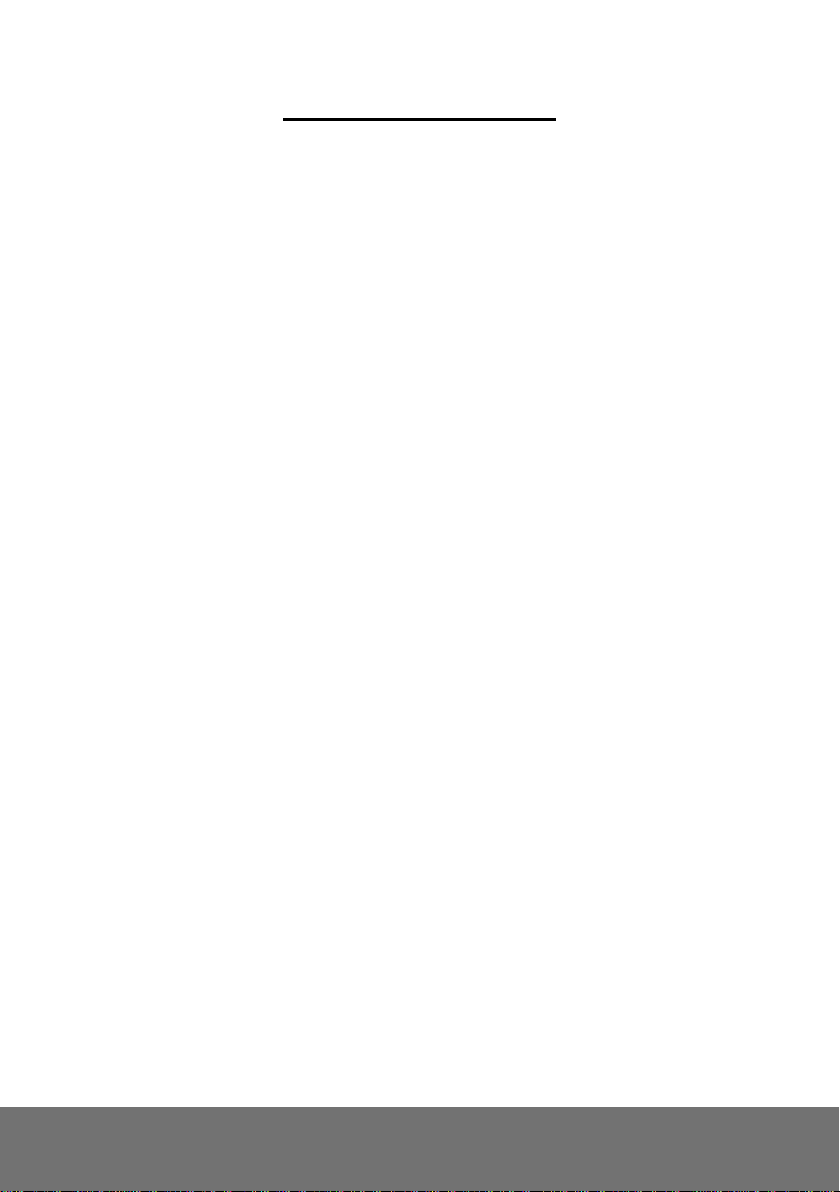
Table of Contents
IMPORTANT SAFEGUARD ................................................................................................. 1
PACKAGE CONTENTS ....................................................................................................... 2
THE FOLLOWING ITEMS ARE INCLUDED IN THE PACKAGE. ....................................... 2
OPTIONAL ACCESSORIES ................................................................................................ 2
RUGGED BULLET IP CAMERA PARTS ................................................................ ............. 3
MOUNTING THE IP CAMERA ............................................................................................. 4
DEPLOYING NETWORK ........................................................................................................ 4
Network Connection via Ethernet Switch .................................................................... 4
Power over Ethernet Connection ................................................................................ 5
CONNECTING EXTERNAL DEVICES TO I/O TERMINAL BLOCK .................................................... 6
POWER LED ...................................................................................................................... 6
INTERNAL CONNECTION DIAGRAM OF DI/DO ......................................................................... 6
MOUNTING THE IP CAMERA ................................................................................................. 7
FOCUSING THE IP CAMERA WITH BNC MONITOR ................................................................... 9
INSERT MICROSD CARD TO SYSTEM ................................................................................... 10
HARDWARE RESET ......................................................................................................... 11
TECHNICAL SPECIFICATIONS ........................................................................................ 12
FB2028-T1 (E)/FB2028-T2 (E)/FB2028-TM (E) ......................................... 12
FB3028-RT1 (E)/FB3028-RT2 (E)/FB3028-RTM (E).................................. 16
COPYRIGHT ...................................................................................................................... 20
NOTICE .............................................................................................................................. 20
WARNING .......................................................................................................................... 20
GOVERNING LAW AND YOUR RIGHTS .......................................................................... 22
Page 3
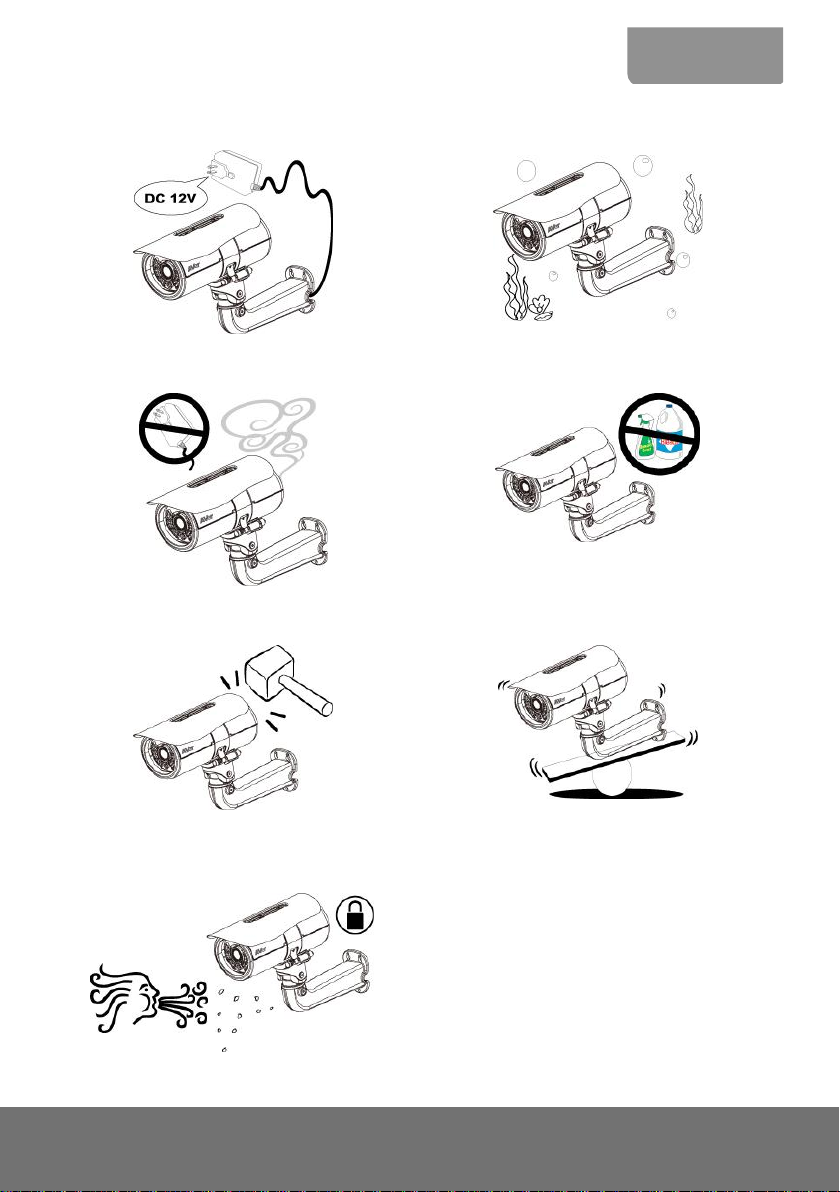
ENGLISH
Do not use power supply with different voltage
other than DC12V/PoE.
Do not submerge the unit in the water.
Unplug the power of this unit as soon as smoke
or unusual odor is detected.
Unplug the power supply before cleaning. Use
only a lens cleaning cloth and never use
benzene, thinner, or other solvent for cleaning.
Do not attempt to service this unit by yourself.
Always refer all servicing to qualified service
personnel.
Do not place the unit in unsteady surface and
also do not drop the unit.
Keep the IP camera housing close and prevent
the dust from getting in the housing.
Important Safeguard
1
Page 4
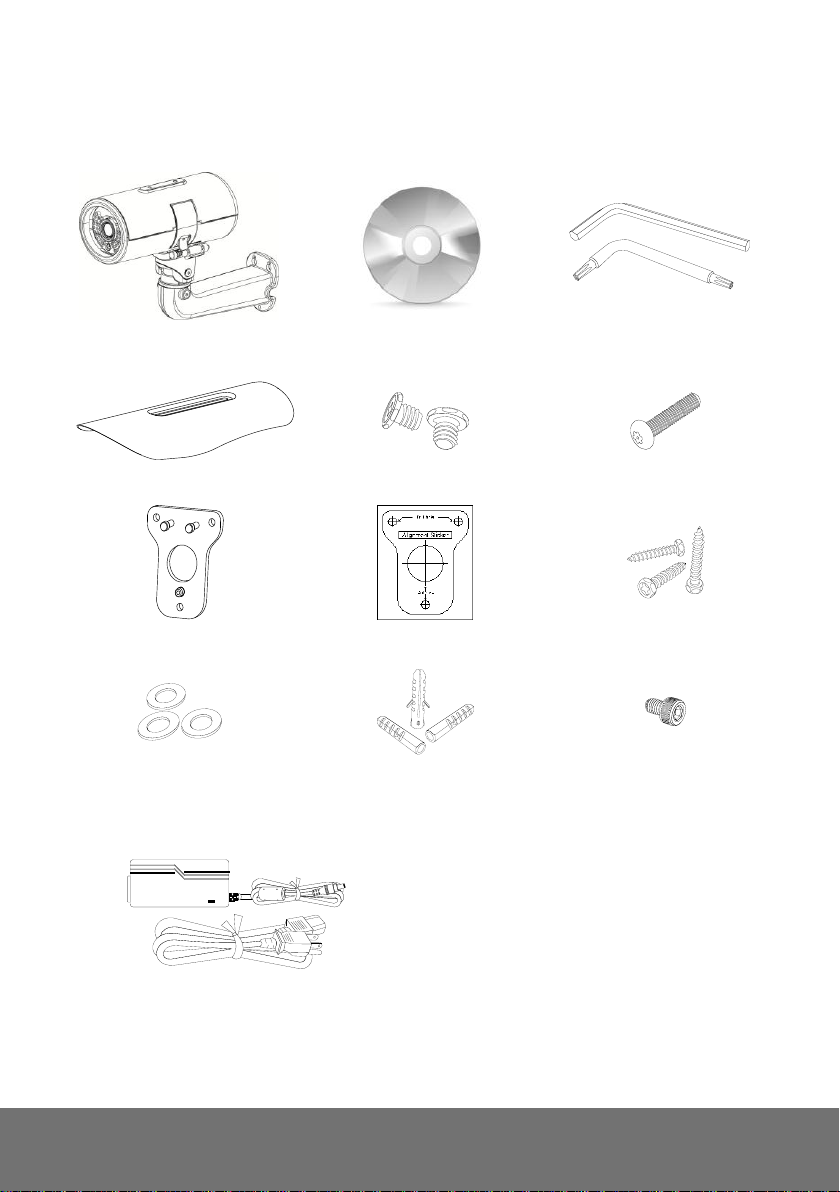
AVer rugged bullet type camera
Software & Manual CD
2 L-type Wrenches
Sun Shield
2 Sun Shield Bolts
Torx Pin Head Bolt
Wall Mount Bracket
Alignment Sticker
3 Screws
3 Washers
3 Plastic Anchors
Hex Socket Cap Bolt
Power Adapter (12V, 4A) and Power cord
* The power adapter will vary depending on the
standard power outlet of the country where it is
sold. Depending on your package the power
adapter maybe included.
Package Contents
The following items are included in the package.
Optional Accessories
2
Page 5
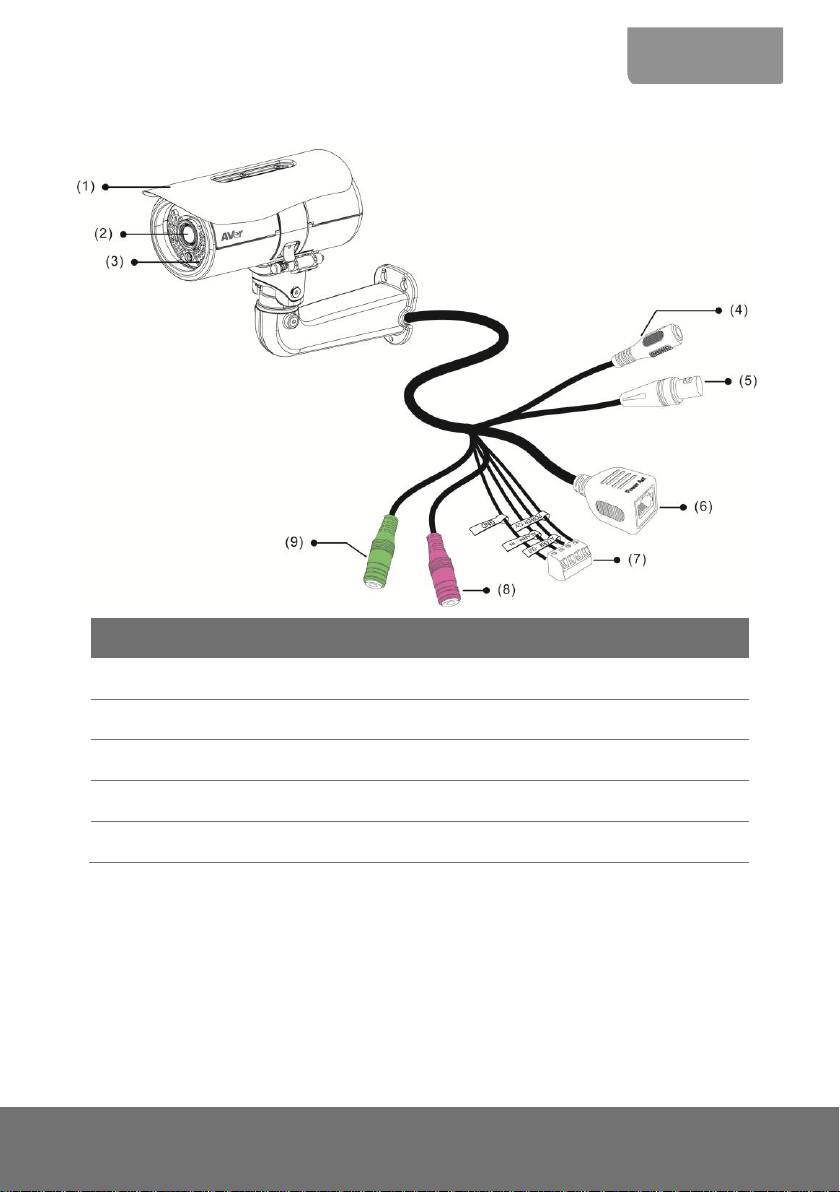
ENGLISH
No.
Function
No.
Function
(1)
Sun Shield
(6)
BNC Jack (Video Out)
(2)
Camera Lens
(7)
RJ45 Ethernet Jack
(3)
Light Sensor
(8)
I/O Terminal Block
(4)
Latch
(9)
Phone Jack (Audio In)
(5)
Power Jack
(10)
Phone Jack (Audio Out)
Rugged Bullet IP Camera Parts
3
Page 6
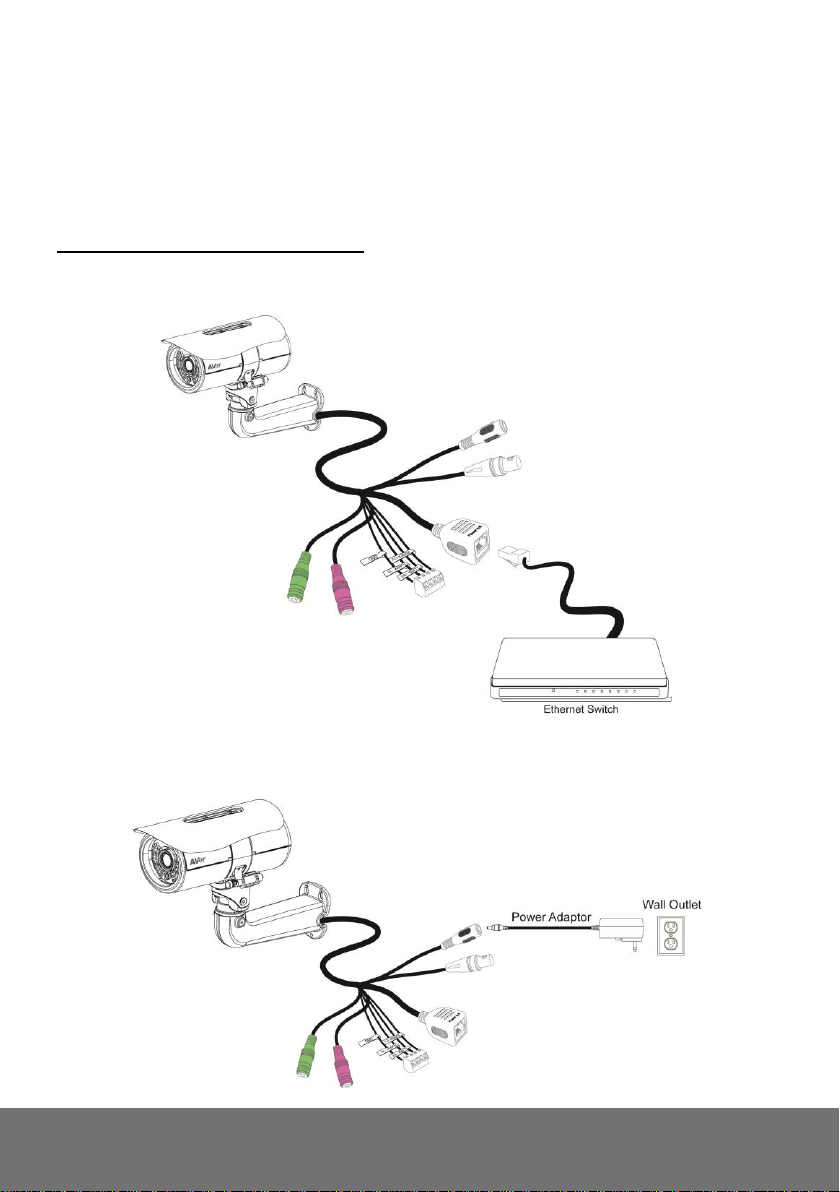
Mounting the IP Camera
This section provides useful tips on how to adjust the IP camera to meet your needs.
Deploying Network
Network Connection via Ethernet Switch
Connect the RJ45 cable from the Ethernet switch to RJ45 Ethernet jack of camera
Connect the power adapter to power jack of camera.
4
Page 7
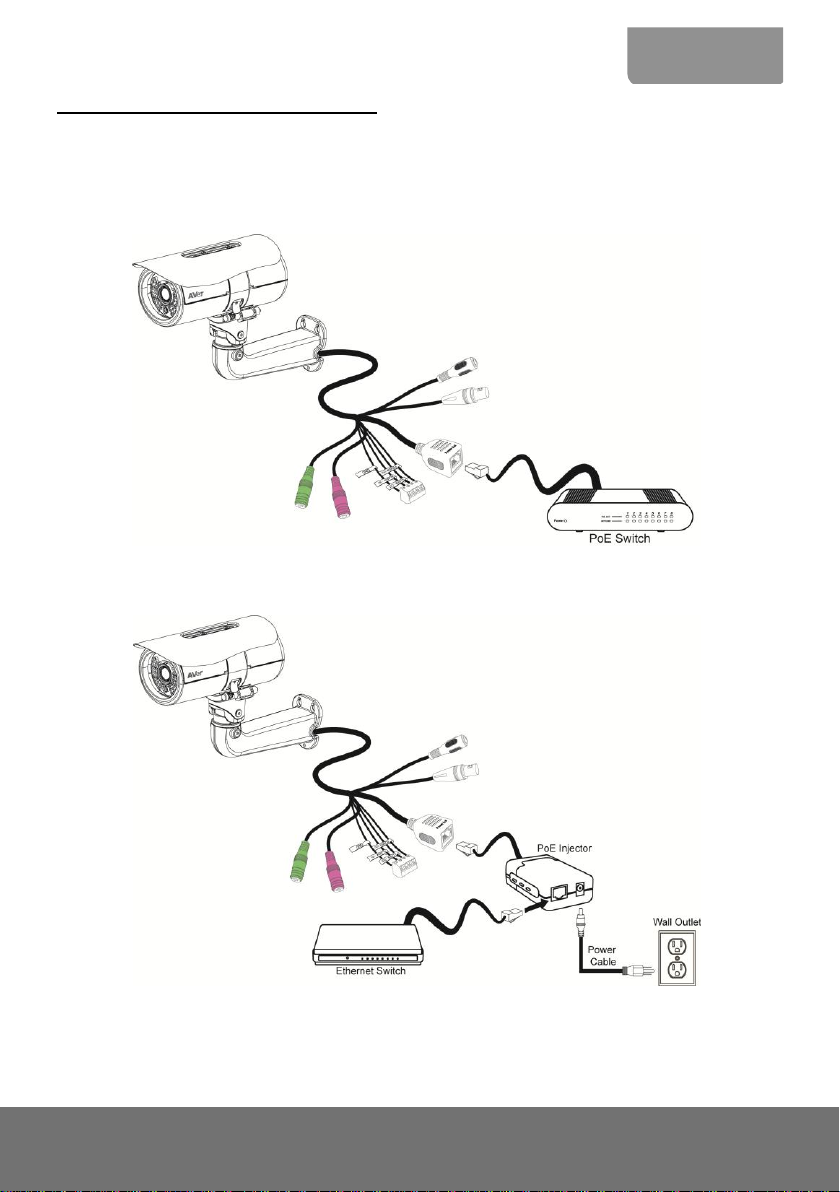
ENGLISH
Power over Ethernet Connection
Rugged bullet type camera is fully complies with PoE standard. It allows you to use PoE enabled
switch or PoE injector to transmit data and power thru single Ethernet cable.
PoE Enabled Switch Connection Diagram
PoE Injector Connection Diagram
5
Page 8
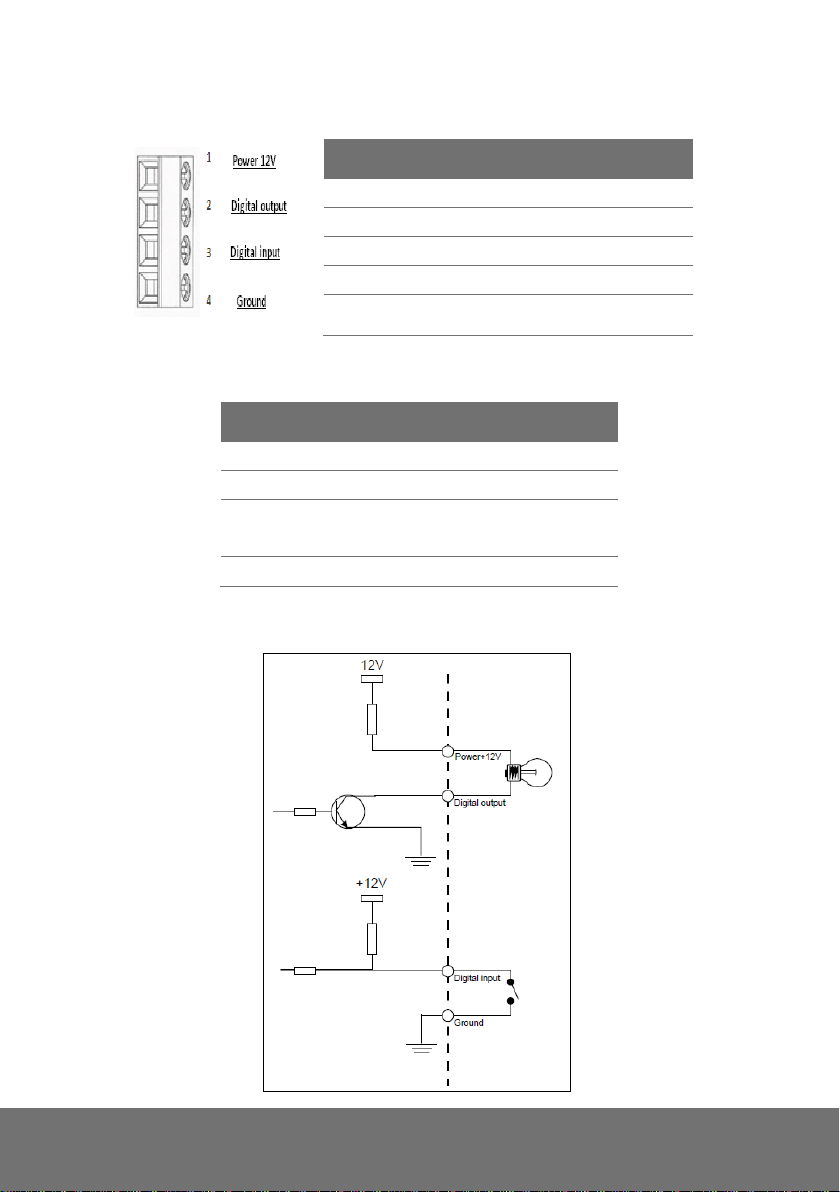
No.
Function
(1)
Power 12V
(2)
Digital Output
(3)
Digital Input
(4)
Ground
[Note] Maximum power output is 12V/100mA
LED
Status
Steady Red
Heating
Blinking Green
System working
Steady Green
Booting
Firmware updating
No Light
Power off
Connecting External Devices to I/O Terminal Block
Power LED
Internal Connection Diagram of DI/DO
6
Page 9

ENGLISH
1. Use the supplied 2 sun shield bolts and
secure the sun shield on the IP camera.
2. Place the sticker on the wall surface. Then
spot the mark and drill the 4 holes
indicated on the sticker. It’s not necessary
to drill the biggest hole if you are going to
run the wire on the side.
3. Insert the 3 plastic anchors in the wall.
Place the washer on the 3 screws and
secure the mounting bracket on the wall.
4. Hook the IP Camera and use the hex
socket cap bolt to secure the IP camera on
the mount bracket.
Mounting the IP Camera
7
Page 10

5. After adjusting the focus and zoom control,
use the torx pin head bolt to secure the IP
camera from being tampered.
8
Page 11

ENGLISH
Focusing the IP Camera with BNC Monitor
The IP camera is supported with BNC analog video out jack which allows you to connect an analog
display devices such as an LCD BNC monitor for you to adjust the camera focus and zoom.
1. Connect the LCD BNC monitor to the BNC jack.
2. Open up the IP camera case.
3. Slightly loosen the focus and zoom control knobs and adjust the focus and zoom range. Slightly
tighten the focus and zoom knobs once you are done adjusting.
9
Page 12

Insert microSD Card to System
1. Open up the IP camera case.
2. Insert microSD card
[Note] We recommend to use industrial grade microSD card (support operating temp from -40°C to
85°C) for extreme temperature condition.
10
Page 13

ENGLISH
Hardware Reset
1. Open the IP camera case.
2. Short PJ1 pins around 10 seconds.
WARNING!!
This will cause all the configuration settings back to factory default.
11
Page 14

Model
FB2028-T1 (E)
FB2028-T2 (E)
FB2028-TM (E)
Lens spec.
CBC AG3Z0312LMRP-N
CBC AG2.3Z1016LMRP-N
CBC AGP3Z0312LMRP
-E111T51
Lens type
Vari-focal Lens (Board mount, M19)
F/no
F/1.2
F/1.6
F/1.2
Iris type
DC Iris
Focal length
f3~9mm
f10~23mm
f3~9mm
View Angle
H 90.6°(W)~41.9°(T)
V 51.5°(W)~24.5°(T)
H 27°(W)~14.8°(T)
V 15°(W)~8.3°(T)
H 90.6°(W)~41.9°(T)
V 51.5°(W)~24.5°(T)
MFZ Support
N/A
N/A
Yes
Camera image
Min. illumination
0.2 Lux in day mode (IR off)
0.03 Lux in night mode
(IR off)
0 Lux in night mode (IR on)
0.3 Lux in day mode (IR off)
0.04 Lux in night mode
(IR off)
0 Lux in night mode (IR on)
0.2 Lux in day mode (IR off)
0.03 Lux in night mode
(IR off)
0 Lux in night mode (IR on)
Built-in LED
Yes
IR distance
30m
50m(DC In only)
30m
Built-in
mechanical ICR
Yes
Auto IRIS
Yes
Video
Compression
H.264/MPEG-4/MJPEG
Max. resolution
1920 x 1080
Frame rate
1920 x 1080 @ 30fps
H.264/MPEG-4
bit rate mode
VBR, 5 levels
CBR, 64/128/512/768Kbps & 1/2/3/4/6/8/10/12Mbps
MJPEG quality
5 levels
Regional of
Interest
Yes
Smart Stream
Yes, 5 windows
Technical Specifications
FB2028-T1 (E)/FB2028-T2 (E)/FB2028-TM (E)
12
Page 15

ENGLISH
Model
FB2028-T1 (E)
FB2028-T2 (E)
FB2028-TM (E)
Video
Image orientation
mirror, flip
Motion Detection
zones
3
Privacy mask
areas
3
BLC
Yes
D-WDR
Yes
De-noise
2D/3D
Day & night
function
Auto/Manual/Schedule
ePTZ
Yes
Corridor Mode
Yes
Cross Detection
Yes
Audio
Encoder
G.711 (μ-law)/G.726 (bit rate 16K~64bps) /AAC
audio compression
Streaming
2-ways audio
Microphone
External microphone input
Network
Protocols
CP/IP (IPv4/IPv6), HTTP, HTTPS, UPnP, SMTP, FTP, DHCP, NTP, DDNS,
PPPoE, Samba, QoS, SNMP(V1/V2c/V3), 802.1X
Ethernet
10/100 Base-T, RJ45 connector
ONVIF
V2.X (Profile S), conformance test V12.06
Security
Password protection/IP Filter
Users
up to 10 users simultaneously
13
Page 16
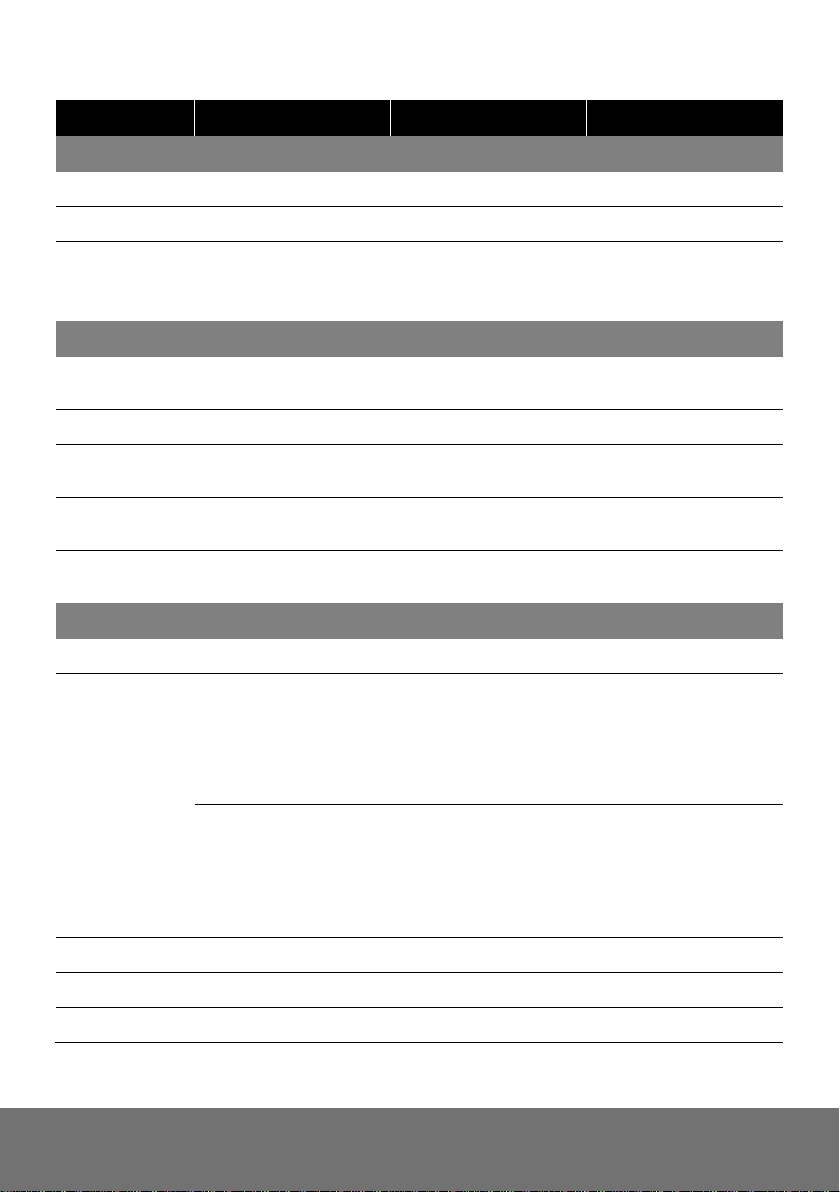
Model
FB2028-T1 (E)
FB2028-T2 (E)
FB2028-TM (E)
Event
Profiles
32 sets
Triggers
Alarm Interval, Motion Detection Region, Digital Input, SD Card, Network
Actions
Trigger: Digital Output, Alarm Audio
Send out video clip: FTP, NAS, SD card
Send out snapshot / log: FTP, NAS, SD card, mail
Interface
Digital
input/output
1/1
BNC Video output
Yes
Built-in storage
option
Micro SDHC & SDXC card (64GB max.)
External
microphone input
Yes
External Audio
output
Yes
General
Power supply
DC 12V(4A)/PoE
Power
consumption
PoE (TYP.):
6.7W (LED/Heater off)
10.0W (LED on, Heater off)
22.0W (LED off, Heater on)
23.1W (LED/Heater on)
PoE (TYP.):
6.7W (LED/Heater off)
10.0W (LED on, Heater off)
23.9W (LED off, Heater on)
24.3W (LED/Heater on)
PoE (TYP.):
6.7W (LED/Heater off)
10.0W (LED on, Heater off)
22.5W (LED off, Heater on)
23.6W (LED/Heater on)
DC-IN (TYP.)
5.7W (LED/Heater off)
8.5W (LED on, Heater off)
33.8W (LED off, Heter on)
35.8W (LED/Hearer on)
DC-IN (TYP.):
5.7W (LED/Heater off)
13.5W (LED on, Heater off)
34.7W (LED off, Heter on)
41.1W (LED/Hearer on)
DC-IN (TYP.):
5.7W (LED/Heater off)
8.5W (LED on, Heater off)
34.3W (LED off, Heter on)
36.3W (LED/Hearer on)
PoE
PoE Class 4 (IEEE802.3at)
Dimensions
265.2mm x 114.5 mm x 111mm(L x H x W) w/o bracket
Net weight
2180g
14
Page 17

ENGLISH
Model
FB2028-T1 (E)
FB2028-T2 (E)
FB2028-TM (E)
General
Temperature and
humidity
PoE
-25°C~60°C, 20%~90% Cold Start
-40°C~60°C, 20%~90% Operating
12V/4A DC-In
-25°C~60°C, 20%~90% Cold Start
-60°C~60°C, 20%~90% Operating
IP Rating
IP68
Software Requirement
OS
Windows® XP/7/8
Browser
IE 8/9/10/11 (Full Function), Chrome
Firefox and Safari (Basic Function)
Firmware remote
upgrade
Yes (via HTTP)
Bundled Software
ExpressGO
free up to 32CH
IPCAM Utility
Yes
SecureCenter
Yes
Warranty
Main body
3 years
Accessories
1 year
15
Page 18

Model
FB3028-RT1 (E)
FB3028-RT2 (E)
FB3028-RTM (E)
Lens spec.
CBC AG3Z0312LMRP-N
CBC AGP3Z0312LMRP
-E111T51
CBC AGP3Z0312LMRP
Lens type
vari-focal Lens (Board mount, M19)
F/no
F/1.2
F/1.6
F/1.2
Iris type
DC Iris
Focal length
f3~9mm
f10~23mm
f3~9mm
View Angle
H 73.2°(W)~35°(T)
V 51.5°(W)~24.5°(T)
H 22.8°(W)~12.4°(T)
V 17°(W)~9.3°(T)
H 73.2°(W)~35°(T)
V 51.5°(W)~24.5°(T)
MFZ Support
N/A
N/A
Yes
Camera image
Min. illumination
0.8 Lux in day mode (IR off)
0.1 Lux in night mode
(IR off)
0 Lux in night mode (IR on)
1.2 Lux in day mode (IR off)
0.15 Lux in night mode
(IR off)
0 Lux in night mode (IR on)
0.8 Lux in day mode (IR off)
0.1 Lux in night mode
(IR off)
0 Lux in night mode (IR on)
Built-in LED
Yes
IR distance
25m
50m(DC In only)
25m
Built-in
mechanical ICR
Yes
Auto IRIS
Yes
Video
Compression
H.264/MPEG-4/MJPEG
Max. resolution
2048 x 1536
Frame rate
2048 x 1536 @ 20fps (Wide Angle)
1920 x 1080 @ 30fps (Normal mode)
H.264/MPEG-4
bit rate mode
VBR, 5 levels
CBR, 64/128/512/768Kbps & 1/2/3/4/6/8/10/12Mbps
MJPEG quality
5 levels
Regional of
Interest
Yes
FB3028-RT1 (E)/FB3028-RT2 (E)/FB3028-RTM (E)
16
Page 19

ENGLISH
Model
FB3028-RT1 (E)
FB3028-RT2 (E)
FB3028-RTM (E)
Video
Smart Stream
Yes, 5 windows
Image orientation
mirror, flip
Motion Detection
zones
3
Privacy mask
areas
3
BLC
Yes
Sensor-WDR
Yes
De-noise
2D/3D
Day & night
function
Auto/Manual/Schedule
ePTZ
Yes
Corridor Mode
Yes
Cross Detection
Yes
Audio
Encoder
G.711 (μ-law)/G.726 (bit rate 16K~64bps) /AAC
audio compression
Streaming
2-ways audio
Microphone
External microphone input
Network
Protocols
TCP/IP (IPv4/IPv6), HTTP, HTTPS, UPnP, SMTP, FTP, DHCP, NTP, DDNS,
PPPoE, Samba, QoS, SNMP(V1/V2c/V3), 802.1X
Ethernet
10/100 Base-T, RJ45 connector
ONVIF
V2.X (Profile S), conformance test V12.06
Security
Password protection/IP Filter
Users
up to 10 users simultaneously
17
Page 20

Model
FB3028-RT1 (E)
FB3028-RT2 (E)
FB3028-RTM (E)
Event
Profiles
32 sets
Triggers
Alarm Interval, Motion Detection Region, Digital Input, SD Card, Network
Actions
Trigger: Digital Output, Alarm Audio
Send out video clip: FTP, NAS, SD card
Send out snapshot / log: FTP, NAS, SD card, mail
Interface
Digital
input/output
1/1
BNC Video output
Yes
Built-in storage
option
Micro SDHC & SDXC card (64GB max.)
External
microphone input
Yes
External Audio
output
Yes
General
Power supply
DC 12V(4A)/PoE
Power
consumption
PoE (TYP.):
6.7W (LED/Heater off)
10.0W (LED on, Heater off)
22.0W (LED off, Heater on)
23.1W (LED/Heater on)
PoE (TYP.):
6.7W (LED/Heater off)
10.0W (LED on, Heater off)
23.9W (LED off, Heater on)
24.3W (LED/Heater on)
PoE (TYP.):
6.7W (LED/Heater off)
10.0W (LED on, Heater off)
22.5W (LED off, Heater on)
23.6W (LED/Heater on)
DC-IN (TYP.)
5.7W (LED/Heater off)
8.5W (LED on, Heater off)
33.8W (LED off, Heter on)
35.8W (LED/Hearer on)
DC-IN (TYP.)
5.7W (LED/Heater off)
13.5W (LED on, Heater off)
34.7W (LED off, Heter on)
41.1W (LED/Hearer on)
DC-IN (TYP.)
5.7W (LED/Heater off)
8.5W (LED on, Heater off)
34.3W (LED off, Heter on)
36.3W (LED/Hearer on)
PoE
PoE Class 4 (IEEE802.3at)
Dimensions
265.2mm x 114.5 mm x 111mm(L x H x W)
18
Page 21

ENGLISH
Model
FB3028-RT1 (E)
FB3028-RT2 (E)
FB3028-RTM (E)
General
Net weight
2180g
Temperature and
humidity
PoE
-25°C~60°C, 20%~90% Cold Start
-40°C~60°C, 20%~90% Operating
12V/4A DC-In
-25°C~60°C, 20%~90% Cold Start
-60°C~60°C, 20%~90% Operating
IP Rating
IP68
Software Requirement
OS
Windows® XP/7/8
Browser
IE 8/9/10/11 (Full Function), Chrome, Firefox and Safari (Basic Function)
Firmware remote
upgrade
Yes (via HTTP)
Bundled Software
ExpressGO
free up to 32CH
IPCAM Utility
Yes
SecureCenter
Yes
Warranty
Main body
3 years
Accessories
1 year
19
Page 22

THE MARK OF CROSSED-OUT WHEELED BIN INDICATES THAT THIS
PRODUCT MUST NOT BE DISPOSED OF WITH YOUR OTHER HOUSEHOLD
WASTE. INSTEAD, YOU NEED TO DISPOSE OF THE WASTE EQUIPMENT BY
HANDING IT OVER TO A DESIGNATED COLLECTION POINT FOR THE
RECYCLING OF WASTE ELECTRICAL AND ELECTRONIC EQUIPMENT. FOR
MORE INFORMATION ABOUT WHERE TO DROP OFF YOUR WASTE
EQUIPMENT FOR RECYCLING, PLEASE CONTACT YOUR HOUSEHOLD
WASTE DISPOSAL SERVICE OR THE SHOP WHERE YOU PURCHASED THE
PRODUCT.
COPYRIGHT
© 2014 AVer Information Inc. All rights reserved.
All rights of this object belong to AVer Information Inc. Reproduced or transmitted in any form
or by any means without the prior written permission of AVer Information Inc. is prohibited. All
information or specifications are subject to change without prior notice. “AVer” is a trademark
owned by AVer Information Inc. Other trademarks used herein for description purpose only
belong to each of their companies.
NOTICE
SPECIFICATIONS ARE SUBJECT TO CHANGE WITHOUT PRIOR NOTICE. THE
INFORMATION CONTAINED HEREIN IS TO BE CONSIDERED FOR REFERENCE ONLY.
WARNING
TO REDUCE RISK OF FIRE OR ELECTRIC SHOCK, DO NOT EXPOSE THIS APPLIANCE TO
RAIN OR MOISTURE. WARRANTY VOID FOR ANY UNAUTHORIZED PRODUCT
MODIFICATION.
20
Page 23

Limited Warranty
AVer Information, Inc. (“AVer”) warrants that the applicable product (“Product”) substantially conforms
to AVer’s documentation for the product and that its manufacture and components are free of defects
in material and workmanship under normal use. “You” as used in this agreement means you
individually or the business entity on whose behalf you use or install the product, as applicable. This
limited warranty extends only to You as the original purchaser. Except for the foregoing, the Product is
provided “AS IS.” In no event does AVer warrant that You will be able to operate the Product without
problems or interruptions, or that the Product is suitable for your purposes. Your exclusive remedy
and the entire liability of AVer under this paragraph shall be, at AVer’s option, the repair or replacement
of the Product with the same or a comparable product. This warranty does not apply to (a) any Product
on which the serial number has been defaced, modified, or removed, or (b) cartons, cases, batteries,
cabinets, tapes, or accessories used with this product. This warranty does not apply to any Product
that has suffered damage, deterioration or malfunction due to (a) accident, abuse, misuse, neglect, fire,
water, lightning, or other acts of nature, commercial or industrial use, unauthorized product
modification or failure to follow instructions included with the Product, (b) misapplication of service by
someone other than the manufacturer’s representative, (c) any shipment damages (such claims must
be made with the carrier), or (d) any other causes that do not relate to a Product defect. The Warranty
Period of any repaired or replaced Product shall be the longer of (a) the original Warranty Period or (b)
thirty (30) days from the date of delivery of the repaired or replaced product.
Limitations of Warranty
AVer makes no warranties to any third party. You are responsible for all claims, damages, settlements,
expenses, and attorneys’ fees with respect to claims made against You as a result of Your use or
misuse of the Product. This warranty applies only if the Product is installed, operated, maintained, and
used in accordance with AVer specifications. Specifically, the warranties do not extend to any failure
caused by (i) accident, unusual physical, electrical, or electromagnetic stress, neglect or misuse, (ii)
fluctuations in electrical power beyond AVer specifications, (iii) use of the Product with any accessories
or options not furnished by AVer or its authorized agents, or (iv) installation, alteration, or repair of the
Product by anyone other than AVer or its authorized agents.
Disclaimer of Warranty
EXCEPT AS EXPRESSLY PROVIDED OTHERWISE HEREIN AND TO THE MAXIMUM EXTENT
PERMITTED BY APPLICABLE LAW, AVER DISCLAIMS ALL OTHER WARRANTIES WITH
RESPECT TO THE PRODUCT, WHETHER EXPRESS, IMPLIED, STATUTORY OR OTHERWISE,
INCLUDING WITHOUT LIMITATION, SATISFACTORY QUALITY, COURSE OF DEALING, TRADE
USAGE OR PRACTICE OR THE IMPLIED WARRANTIES OF MERCHANTABILITY, FITNESS FOR A
PARTICULAR PURPOSE OR NONINFRINGEMENT OF THIRD PARTY RIGHTS.
Limitation of Liability
IN NO EVENT SHALL AVER BE LIABLE FOR INDIRECT, INCIDENTAL, SPECIAL, EXEMPLARY,
PUNITIVE, OR CONSEQUENTIAL DAMAGES OF ANY NATURE INCLUDING, BUT NOT LIMITED
TO, LOSS OF PROFITS, DATA, REVENUE, PRODUCTION, OR USE, BUSINESS INTERRUPTION,
OR PROCUREMENT OF SUBSTITUTE GOODS OR SERVICES ARISING OUT OF OR IN
CONNECTION WITH THIS LIMITED WARRANTY, OR THE USE OR PERFORMANCE OF ANY
PRODUCT, WHETHER BASED ON CONTRACT OR TORT, INCLUDING NEGLIGENCE, OR ANY
OTHER LEGAL THEORY, EVEN IF AVER HAS ADVISED OF THE POSSIBILITY OF SUCH
DAMAGES. AVER’S TOTAL, AGGREGATE LIABILITY FOR DAMAGES OF ANY NATURE,
REGARDLESS OF FORM OF ACTION, SHALL IN NO EVENT EXCEED THE AMOUNT PAID BY
YOU TO AVER FOR THE SPECIFIC PRODUCT UPON WHICH LIABILITY IS BASED.
21
Page 24

Governing Law and Your Rights
This warranty gives you specific legal rights; You may also have other rights granted under state law.
These rights vary from state to state.
22
