Page 1
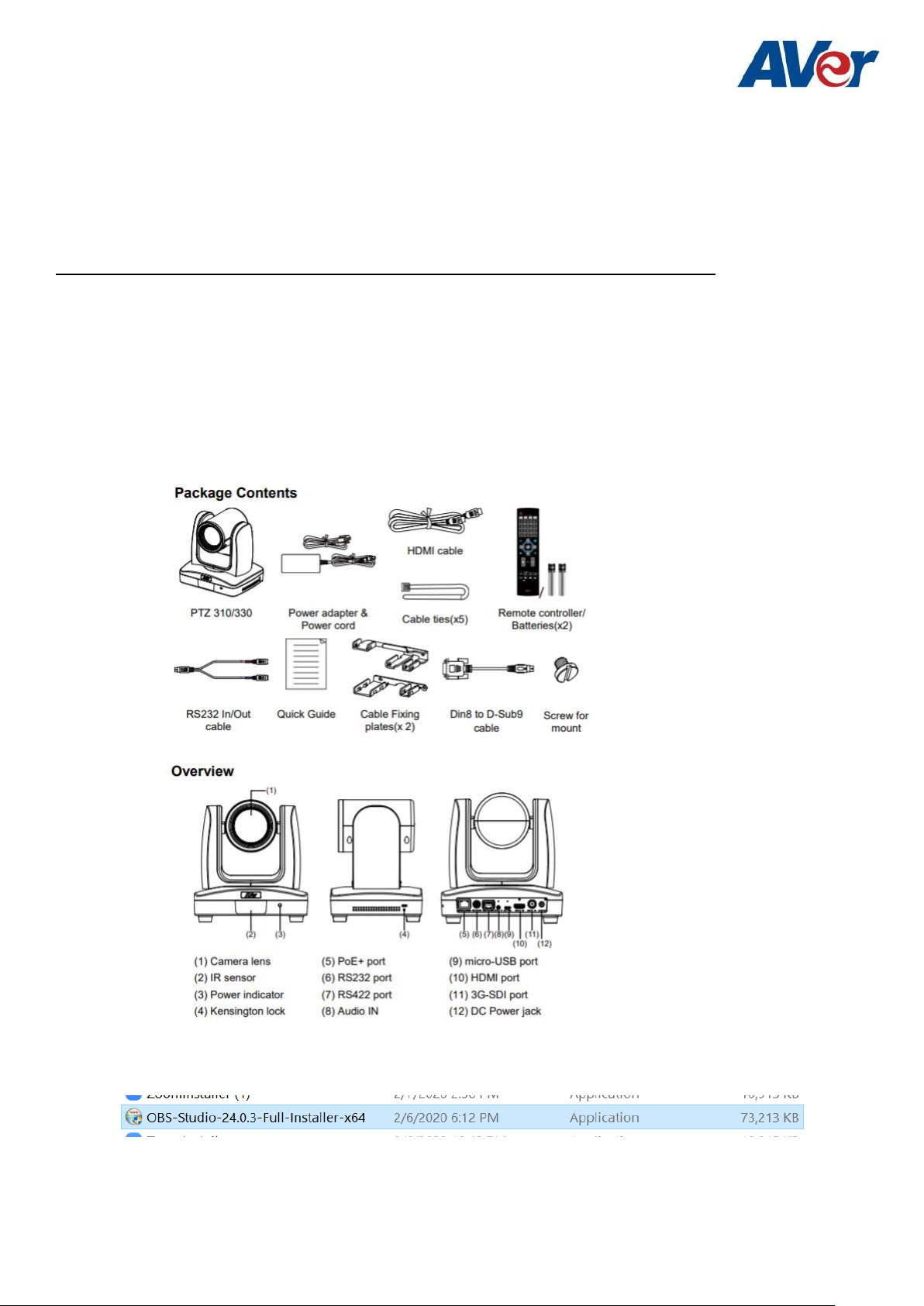
AVer PTZ 310/330 Camera Integration used with Open Broadcaster
Software (OBS)
February 2020
Steps to integrate the Aver PTZ310 and PTZ330 Cameras into the OBS Studio Software
OBS offers different options for video recording and live streaming, real time video/audio capturing and
mixing.
AVer has high quality image Cameras (TR530 / PTZ330) that will integrate with these workflows for peak
performance and ease of use. We will show the configuration process for the PTZ 310/330 Camera and
the OBS Studio Software. There are some pre-requisites for this to happen, see below.
AVer PTZ330 Camera and accessories.
Chrome Browser, version 79.0.3945.xxx and later.
OBS 24.0.3 (64 bit) Software for Windows, roughly 73MB in size.
Windows 10 Pro OS used in this setup.
AVer Information Inc. Support Guide – AVer Pro-AV Camera (Updated 2/21/2020)
1
Page 2
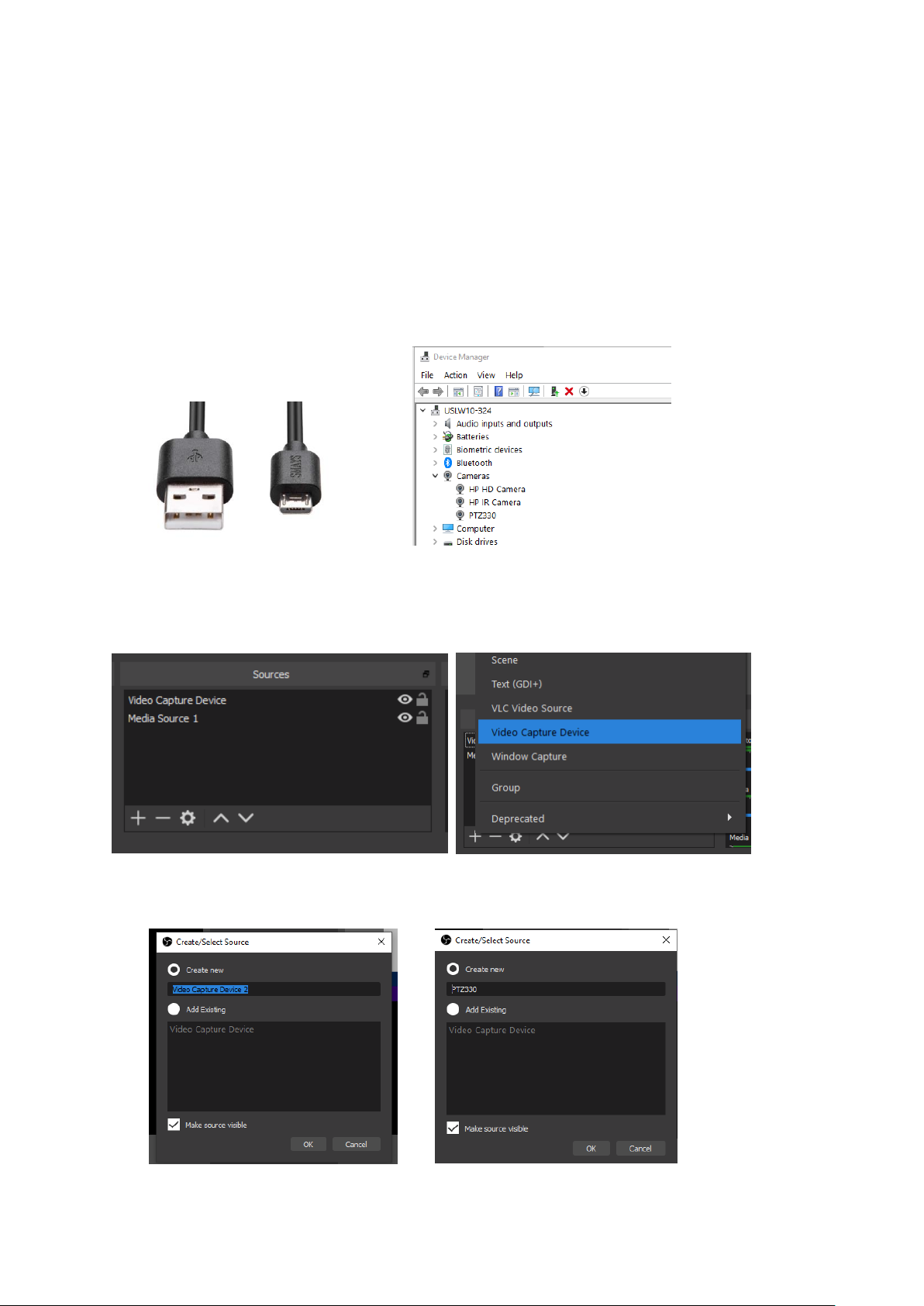
1. If OBS software is not installed, install and follow the prompts.
2. There are 3 main ways to integrate the AVer camera with OBS, they are:
USB Connection
Real Time Streaming Protocol (RTSP)
Streaming Output
USB Connection:
1. Connect the AVer PTZ310/330 Camera to a USB port on the PC using the USB to Micro-USB cable
provided and verify that Windows does see the device in the “Device Manager” window.
2. Next, open the OBS software and go to the “Sources” display. Select the “+” to add a source, and
then select “Video Capture Device”.
3. You should now see the following dialog box, give the Video Source a name and then select “OK”.
AVer Information Inc. Support Guide – AVer Pro-AV Camera (Updated 2/21/2020)
2
Page 3
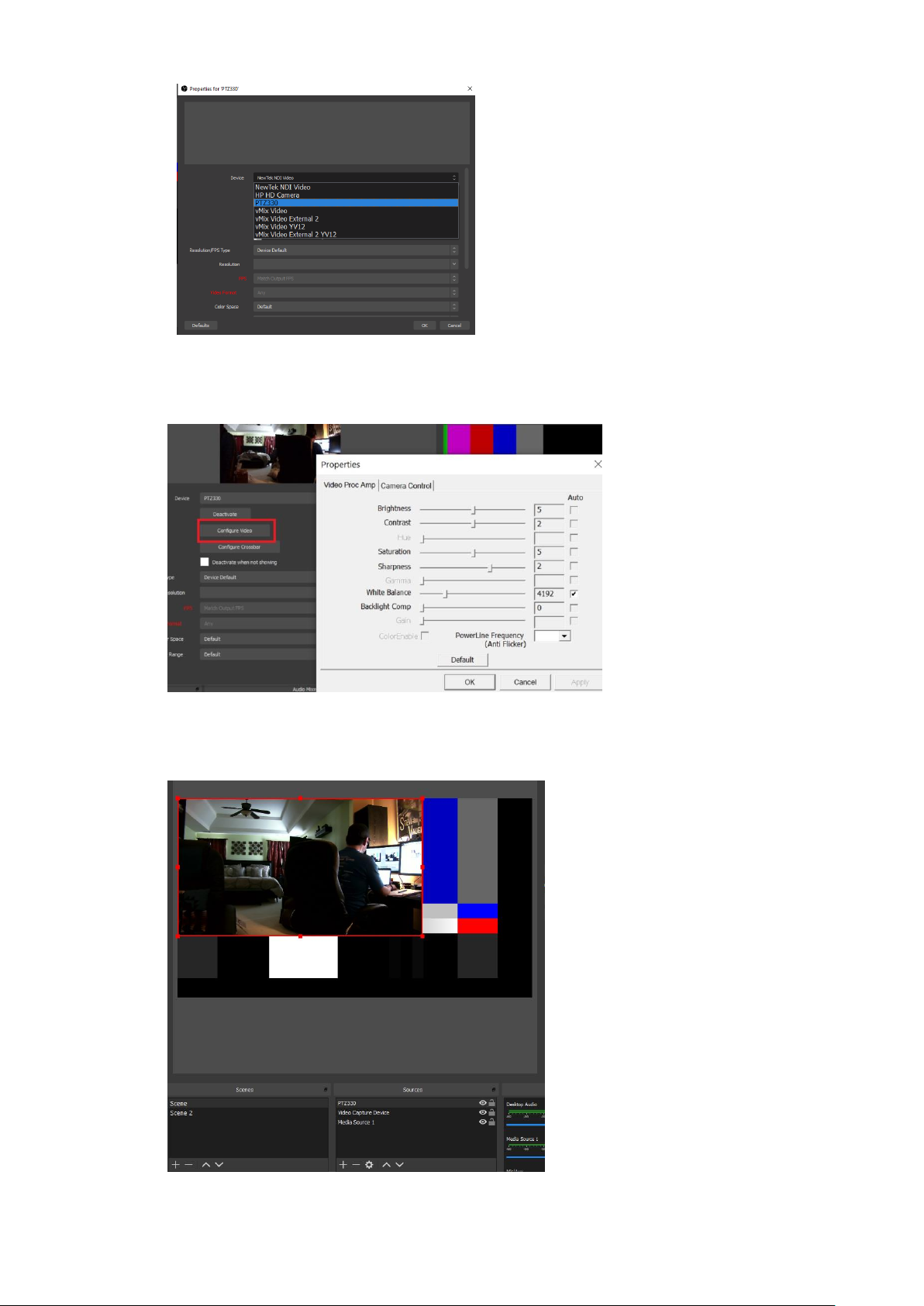
4. Next, you should now be seeing the following window to select the PTZ330 as a device.
5. At this point you should have active PTZ330 Camera video. Selecting “Configure Video”, will give
you some basic controls for Video Processing (Brightness/Contrast/Sat/Sharpness) and Camera
Control (Pan/Tilt/Zoom).
6. Once you have setup accordingly, select “OK”, then “OK” again to exit the window.
7. You will be brought back to the OBS Main page; you should now see Camera video as the PTZ330
USB Source.
AVer Information Inc. Support Guide – AVer Pro-AV Camera (Updated 2/21/2020)
3
Page 4

Recording
1. To begin recording the Program out of the OBS software, press the “Start Recording” selection
under the “Controls” header.
2. To end the recording, select “Stop Recording”, by default the video will be recorded to the “Videos”
folder of the Windows User logged in.
3. To change the “default” settings, select “Settings” under the “Controls” header, you should see the
following window appear. This is where you can change the Recording Path, Recording Format,
and Streaming Properties.
AVer Information Inc. Support Guide – AVer Pro-AV Camera (Updated 2/21/2020)
4
Page 5

RTSP Input to the OBS system
1. Connect the PTZ310/330 camera via Network RJ45 connection; verify IP address of Camera in order
to connect via Web browser. Locate the remote, select the “Menu” icon on the remote and
navigate to the “Network->DHCP->” setting, verify it is set to DHCP “On” in order to grab an
available IP address. If you are reserving IP addresses, verify it is set to “OFF” and that the correct
IP address has been set.
2. Once you have the IP address setup, type the IP address in your Chrome browser (Setup on same
subnet) and you should now see the login to the PTZ330 camera shown below.
3. The default Username/password is “administrator”.
4. Next, you should now see the main login screen with a “Live View” of the PTZ Camera.
AVer Information Inc. Support Guide – AVer Pro-AV Camera (Updated 2/21/2020)
5
Page 6

5. Next, after selecting the Video & Audio setting, verify that you have either “Stream Only” selected
or “USB + Streaming” selected. Select your Stream Video Output, Bitrate, and Framerate.
6. Next, select the “Network” setting, set the “RTSP Security” to “Off”. Once you are finished with
Streaming, you can put the RTSP Security back to “On”, ensuring there is nothing being broadcast.
7. Next, go back to the OBS system and select the “+” sign under the “Sources” header, and then select
“Media Source”.
AVer Information Inc. Support Guide – AVer Pro-AV Camera (Updated 2/21/2020)
6
Page 7

8. Next, select “Create new”, and give it a name, i.e. “RTSP PTZ330”, then select “OK”. After selecting
“OK”, you should see the name given populate into the “Sources” display.
9. Next, de-select any of the boxes that are enabled/selected by default, you should now see the
following.
10. Next, in the “Input” field, type in the following syntax for the PTZ330 RTSP feed,
“rtsp://Camera IP:554/live_st1”, where Camera IP is the actual IP address of the camera.
AVer Information Inc. Support Guide – AVer Pro-AV Camera (Updated 2/21/2020)
7
Page 8

11. Next, select “OK”, you should be seeing camera video on your OBS Preview display streaming from
the PTZ330 camera.
Streaming Output
To connect to a streaming service like YouTube, Twitch, Facebook, etc., do the following steps.
1. Select Settings under the “Controls” header, then select “Stream”; you should now be seeing the
following window displayed.
2. Next, select the “Service” you want to stream to, in this example we are using YouTube.
AVer Information Inc. Support Guide – AVer Pro-AV Camera (Updated 2/21/2020)
8
Page 9

3. Next, you will need your “Stream Key” in order to complete the process, for YouTube, go to your
account and find the “Encoder Setup” information, copy the “Stream name/key” information. You
may have to switch to “Classic view” to find it quicker.
4. Next, go to the OBS Stream Key selection and paste that information into the space provided.
5. Next, select “OK”, then select “Start Streaming” under the “Controls” header.
6. Verify that you see “Dropped Frames” displayed, LIVE counter, and “Green status bar” for kb/s has
begun. At this point you are now streaming to YouTube.
7. To verify, go to your YouTube Live Dashboard and verify the video feed from OBS.
AVer Information Inc. Support Guide – AVer Pro-AV Camera (Updated 2/21/2020)
9
Page 10

8. To end the streaming feed, select “Stop Streaming” from the “’Controls” header, the “Dropped
Frames” and “kb/s” information should now be removed from view to indicate streaming has
stopped.
9. To verify on YouTube, go back to your YouTube Live Dashboard, it should now be displaying
“Offline”.
10. This concludes the AVer PTZ310/330 Camera integration within the Open Broadcaster Software
(OBS).
AVer Information Inc. Support Guide – AVer Pro-AV Camera (Updated 2/21/2020)
10
