Page 1
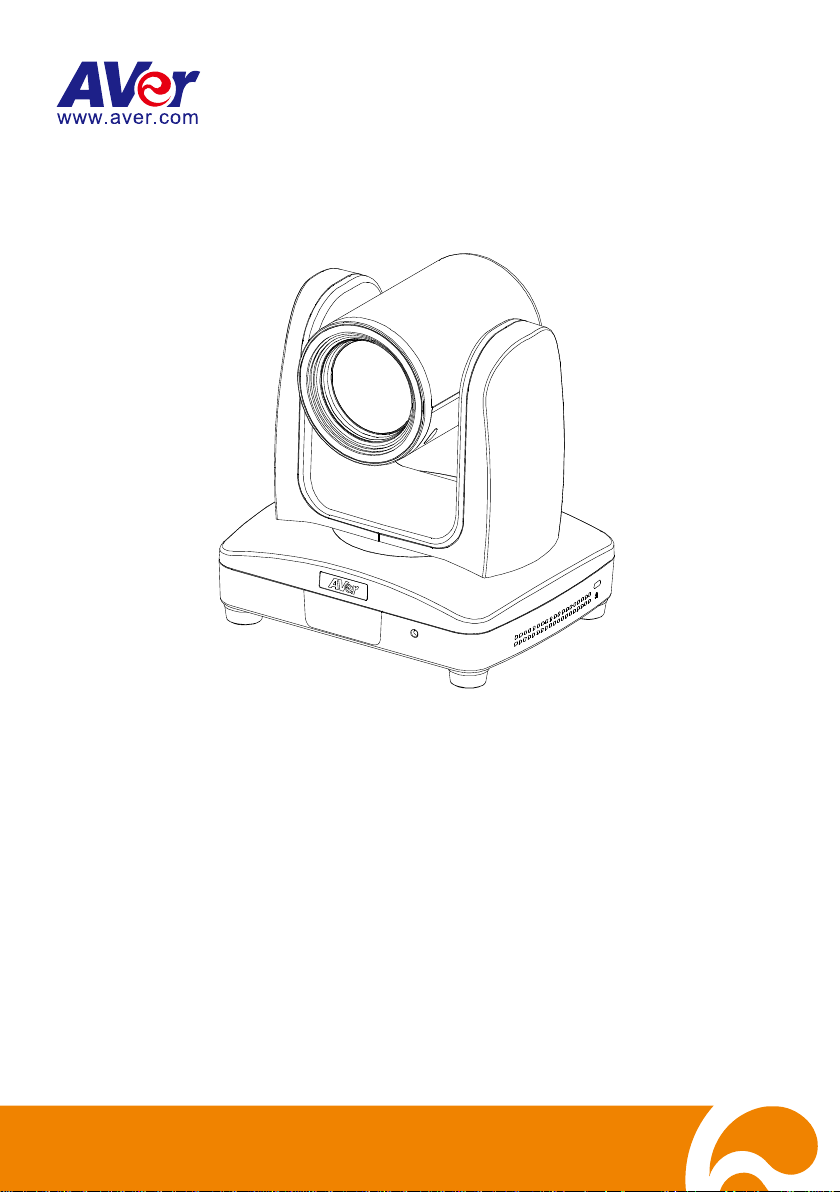
PTZ310/330
Professional PTZ Camera
User Manual
V.1.0.0
Page 2
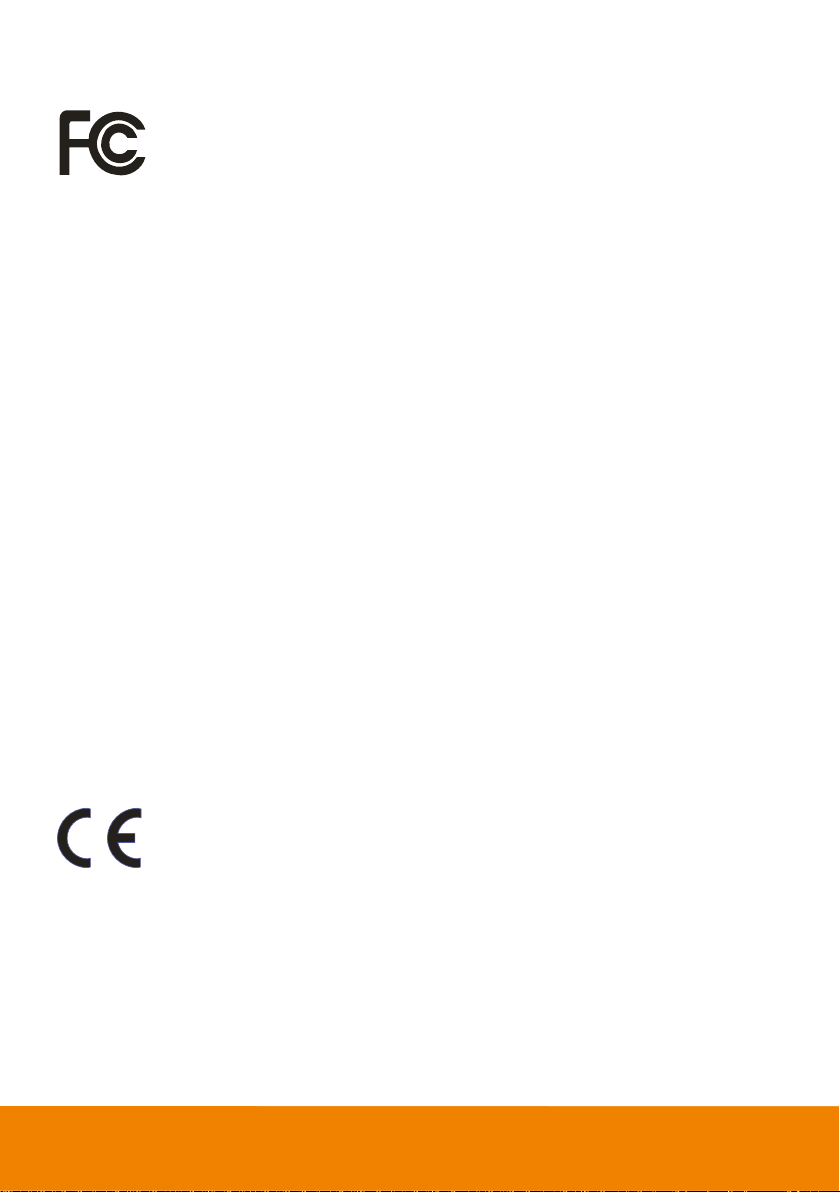
FCC NOTICE (Class A)
This device complies with Part 15 of the FCC Rules. Operation is subject to the
following two conditions: (1) this device may not cause harmful interference, and
(2) this device must accept any interference received, including interference that
may cause undesired operation.
Federal Communications Commission Statement
NOTE- This equipment has been tested and found to comply with the limits for a Class A digital
device, pursuant to Part 15 of the FCC Rules. These limits are designed to provide reasonable
protection against harmful interference in a residential installation. This equipment generates
uses and can radiate radio frequency energy and, if not installed and used in accordance with the
instructions, may cause harmful interference to radio communications. However, there is no
guarantee that interference will not occur in a particular installation. If this equipment does cause
harmful interference to radio or television reception, which can be determined by tuning the
equipment off and on, the user is encouraged to try to correct the interference by one or more of
the following measures:
Reorient or relocate the receiving antenna.
Increase the separation between the equipment and receiver.
Connect the equipment into an outlet on a circuit different from that to which the receiver is
connected.
Consult the dealer or an experienced radio/television technician for help.
Class A ITE
Class A ITE is a category of all other ITE which satisfies the class A ITE limits but not the class B
ITE limits. Such equipment should not be restricted in its sale but the following warning shall be
included in the instructions for use:
Warning - This is a class A product. In a domestic environment this product may cause radio
interference in which case the user may be required to take adequate measures.
European Community Compliance Statement (Class A)
This product is herewith confirmed to comply with the requirements set out in the
Council Directives on the Approximation of the laws of the Member States
relating to Electromagnetic Compatibility Directive 2014/ 30/EU.
Warning - This is a Class A product. In a domestic environment this product may cause radio
interference in which case the user may be required to take adequate measures to correct this
interference.
Page 3

DISCLAIMER
No warranty or representation, either expressed or implied, is made with respect to the contents
of this documentation, its quality, performance, merchantability, or fitness for a particular purpose.
Information presented in this documentation has been carefully checked for reliability; however,
no responsibility is assumed for inaccuracies. The information contained in this documentation is
subject to change without notice.
In no event will AVer Information Inc. be liable for direct, indirect, special, incidental, or
consequential damages arising out of the use or inability to use this product or documentation,
even if advised of the possibility of such damages.
TRADEMARKS
“AVer” is a trademark owned by AVer Information Inc. Other trademarks used herein for
description purpose only belong to each of their companies.
COPYRIGHT
© 2018 AVer Information Inc. All rights reserved.
All rights of this object belong to AVer Information Inc. Reproduced or transmitted in any form
or by any means without the prior written permission of AVer Information Inc. is prohibited. All
information or specifications are subject to change without prior notice.
NOTICE
SPECIFICATIONS ARE SUBJECT TO CHANGE WITHOUT PRIOR NOTICE. THE
INFORMATION CONTAINED HEREIN IS TO BE CONSIDERED FOR REFERENCE ONLY.
Remote Control Battery Safety Information
- Store batteries in a cool and dry place.
- Do not throw away used batteries in the trash. Properly dispose used batteries through
specially approved disposal methods.
- Remove the batteries if they are not in use for long periods of time. Battery leakage and
corrosion can damage the remote control. Dispose of batteries safely and through approved
disposal methods.
- Do not use old batteries with new batteries.
- Do not mix and use different types of batteries: alkaline, standard (carbon-zinc) or
rechargeable (nickel-cadmium).
- Do not dispose of batteries in a fire.
- Do not attempt to short circuit the battery terminals.
Page 4

WARNING
To reduce risk of fire or electric shock, do not expose this appliance to
rain or moisture. Warranty will be void if any unauthorized modifications
are done to the product.
Do not drop the camera or subject it to physical shock.
Use correct power supply voltage to avoid damaging camera.
Do not place the camera where the cord can be stepped on as this may
result in fraying or damage to the lead or the plug.
Hold the bottom of the camera with both hands to move the camera. Do
not grab the lens or lens holder to move the camera.
OK
Page 5

Contents
Package Contents ...................................................................................................... 1
Product Introduction ................................................................................................... 2
Overview ............................................................................................................... 2
LED Indicator ......................................................................................................... 2
Pan and Tilt Angle ................................................................................................. 3
Device Connection ................................................................................................ 3
Video Output Connection ...................................................................................... 4
RS232 and RS422 Connection ............................................................................. 5
Audio Input Connection ......................................................................................... 7
PoE Connection .................................................................................................... 7
Remote Controller ................................................................................................. 9
Setup PTZ310/330 ....................................................................................................11
OSD Menu ............................................................................................................11
Setup IP Address of PTZ310/330 ........................................................................ 12
OSD Tree ............................................................................................................ 13
Web Setup ........................................................................................................... 16
Using the AVer IPCam Utility to Find the Camera ................................................ 16
Make a Connection to PTZ310/330 via Browser ................................................. 17
Page 6
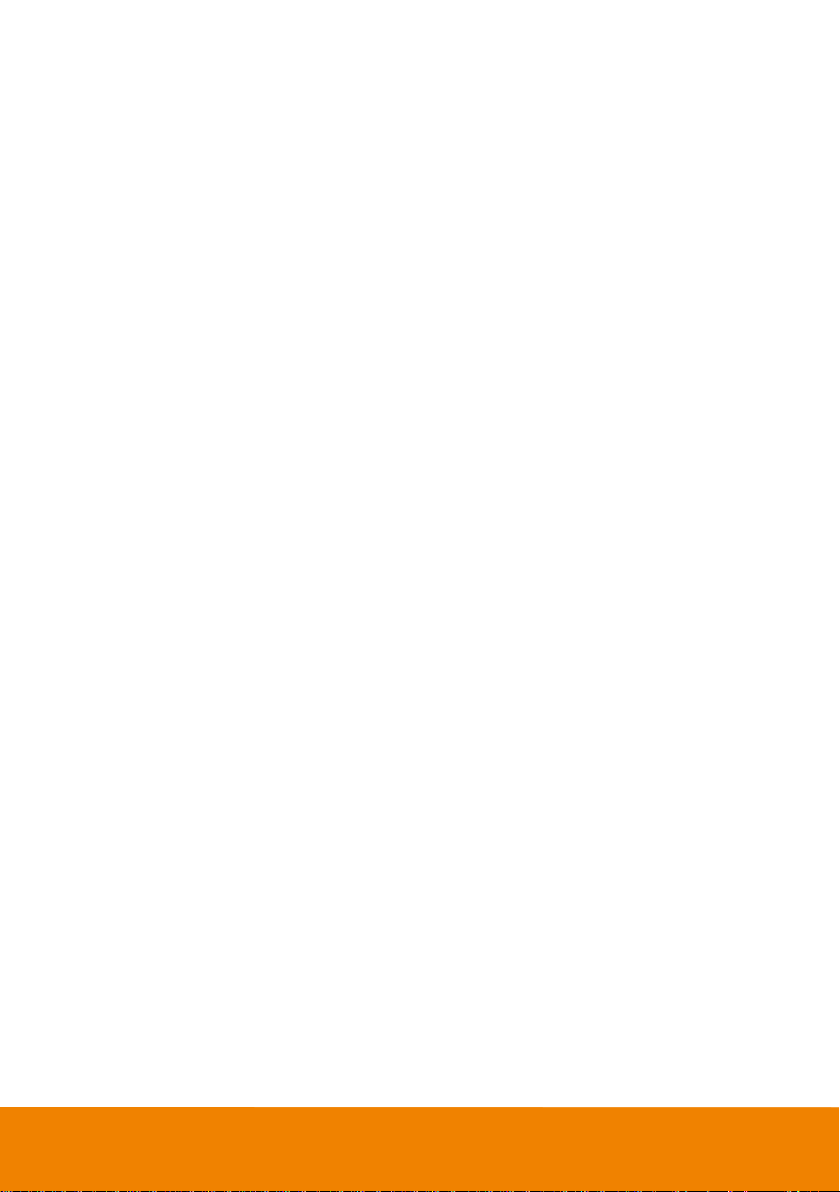
Live View ............................................................................................................. 18
Camera Settings .................................................................................................. 22
Video & Audio ...................................................................................................... 22
System ................................................................................................................ 23
Using RTSP Connect to Camera ......................................................................... 24
Firmware Update ................................................................................................. 24
Specification ............................................................................................................. 26
PTZ310................................................................................................................ 26
PTZ330................................................................................................................ 29
Page 7
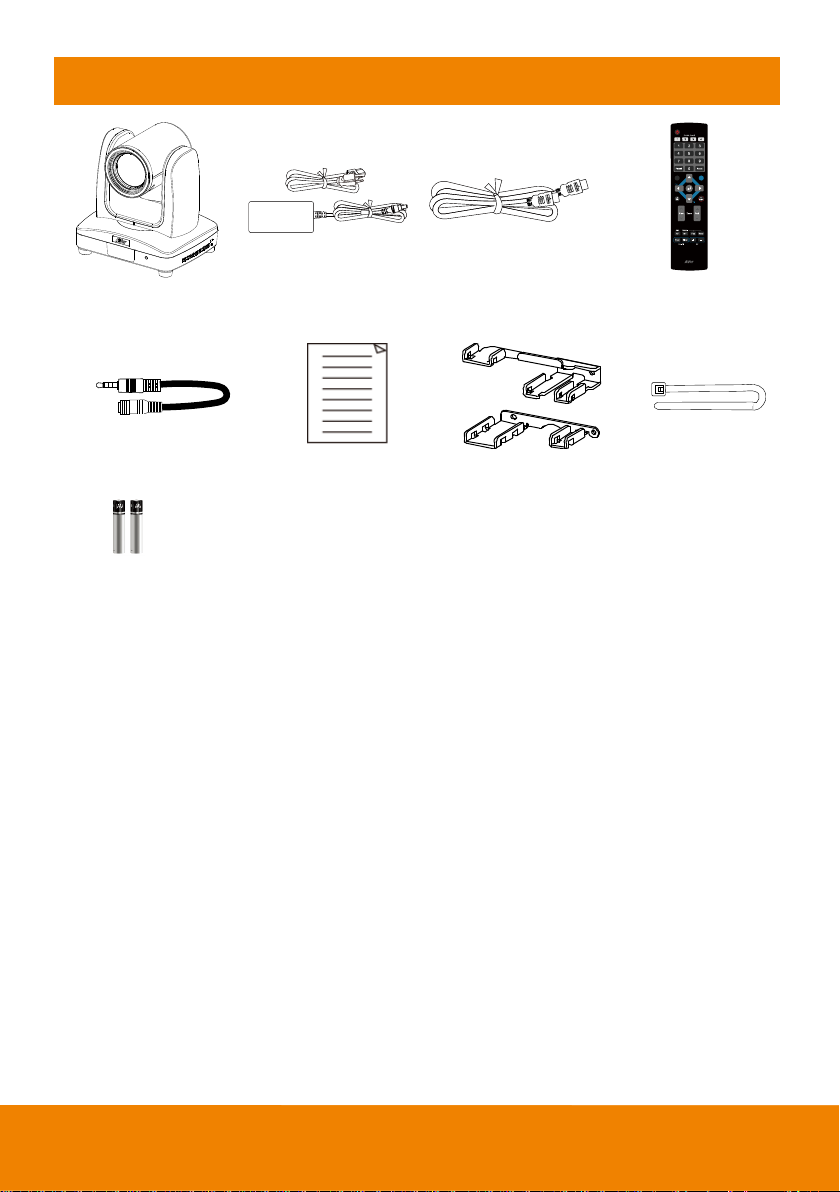
Package Contents
BLC
Menu
PTZ 310/330 unit
Power adapter &
Power cord
HDMI cable
Remote controller
4 to 3 pin MIC In cable
Quick Guide
Cable Fixing plate
Cable ties(x5)
Batteries(x2)
*The power cord will vary depending on the standard power outlet of the country where it is sold.
1
Page 8
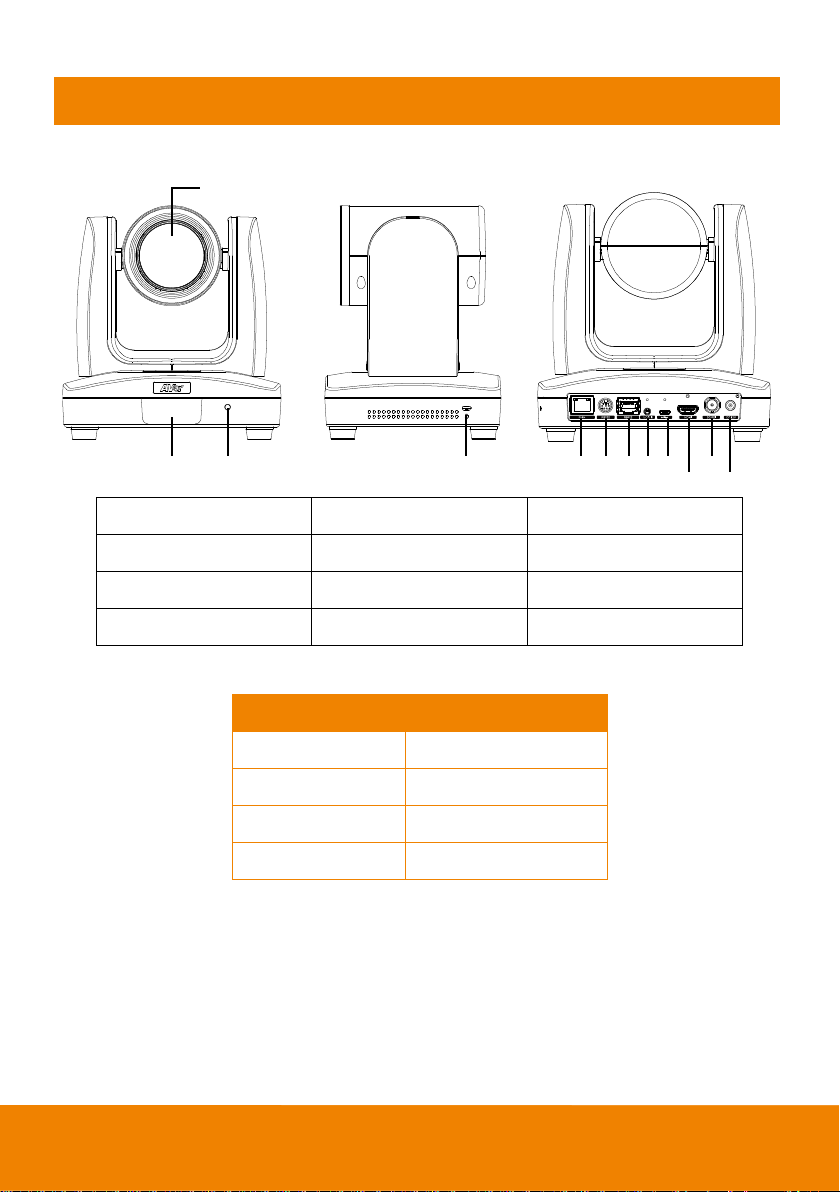
(4) (5) (6) (7)(8)(9)
(10)
(11)
(12)
(2) (3)
(1)
(1) Camera lens
(5) PoE+ port
(9) mini-USB port
(2) IR sensor
(6) RS232 port
(10) HDMI port
(3) LED indicator
(7) RS422 port
(11) 3G-SDI port
(4) Kensington lock
(8) Audio IN
(12) DC Power jack
LED
Status
Blue(Solid)
Normal Operation
Orange(Blinking)
Camera Initialization
Orange (Solid)
Standby
Red(Blinking)
FW Updating
Product Introduction
Overview
LED Indicator
2
Page 9
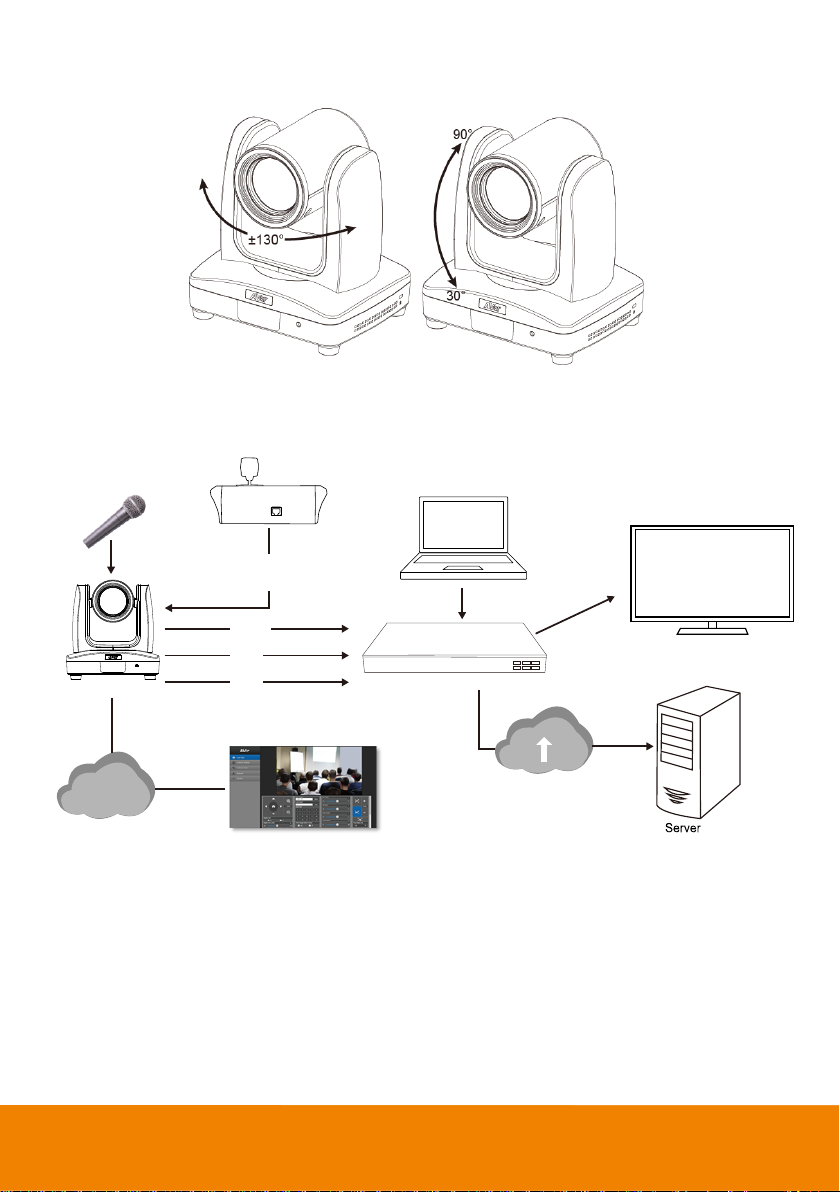
Pan and Tilt Angle
Lecture captuer system
PTZ 310/330
3G-SDI
PoE+
HDMI
or
or
LAN
(Record)
Laptop
(Management/Presention)
Monitor/TV
(Display)
Web appication
(Remote Management)
Microphone
Audio input
RS232
or
RS422
Joystick
(Camera control)
Device Connection
3
Page 10
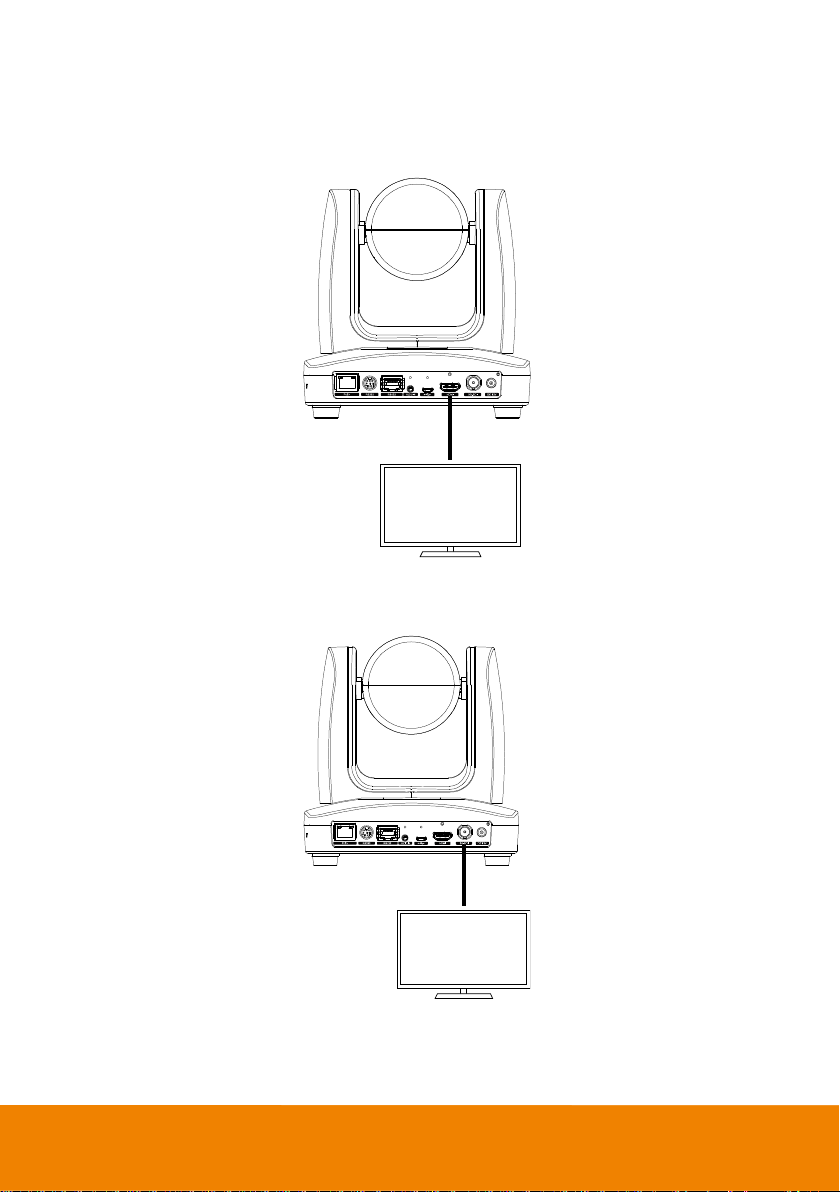
Video Output Connection
Monitor/TV
HDMI cable
SDI Monitor
3G-SDI cable
(Not inculded)
HDMI
Use the HDMI cable to connect with monitor or TV for video output.
3G-SDI
Connect to 3G-SDI monitor for video output.
[Note] HDMI and 3G-SDI monitors can be connected to camera and output live video simultaneously;
Assuming HDMI monitor is well connected before camera turned on, the OSD menu will be displayed
on HDMI monitor in default.”
4
Page 11
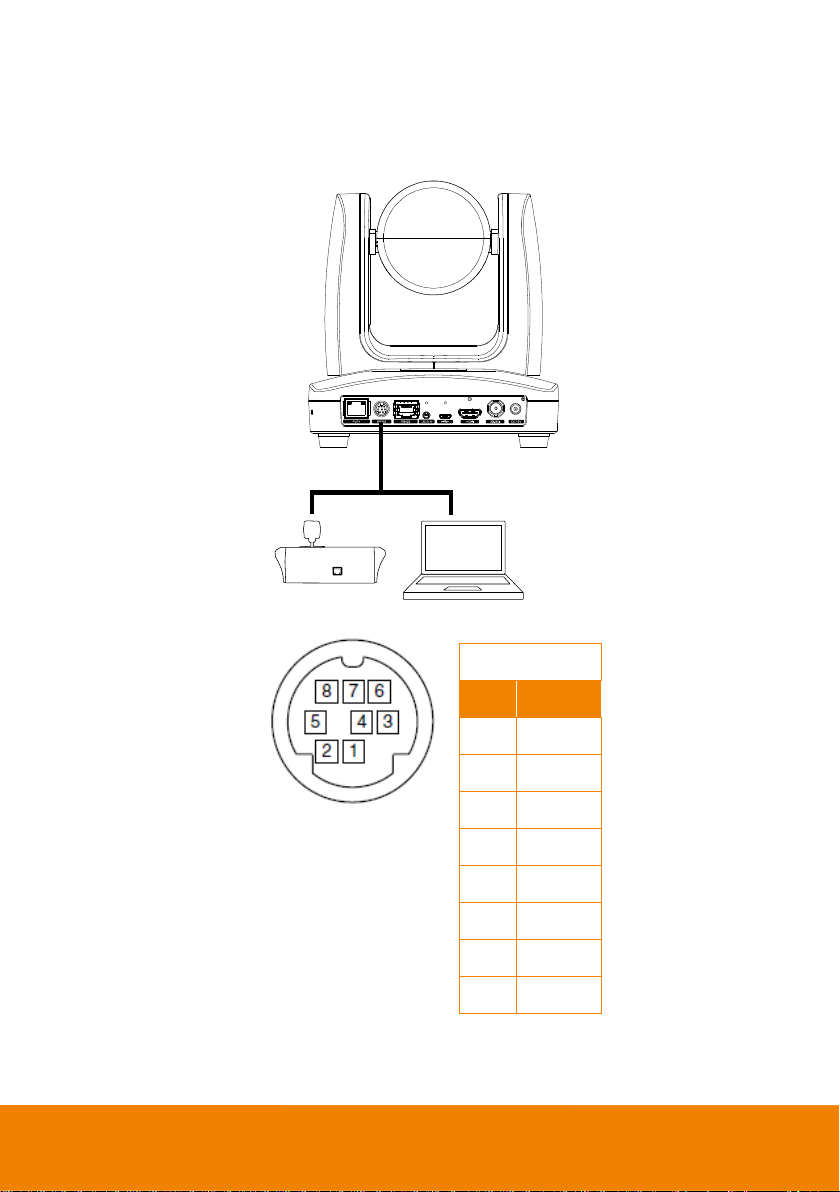
RS232 and RS422 Connection
Laptop
Joystick
RS232(VISCA) cable
(Not inculded)
RS232 Pin
No.
Pin 1 DTR
2
DSR
3
TXD
4
GND
5
RXD
6
GND 7 NC 8 NC
Connect through the RS232 or RS422 for camera controlling.
RS232
5
Page 12
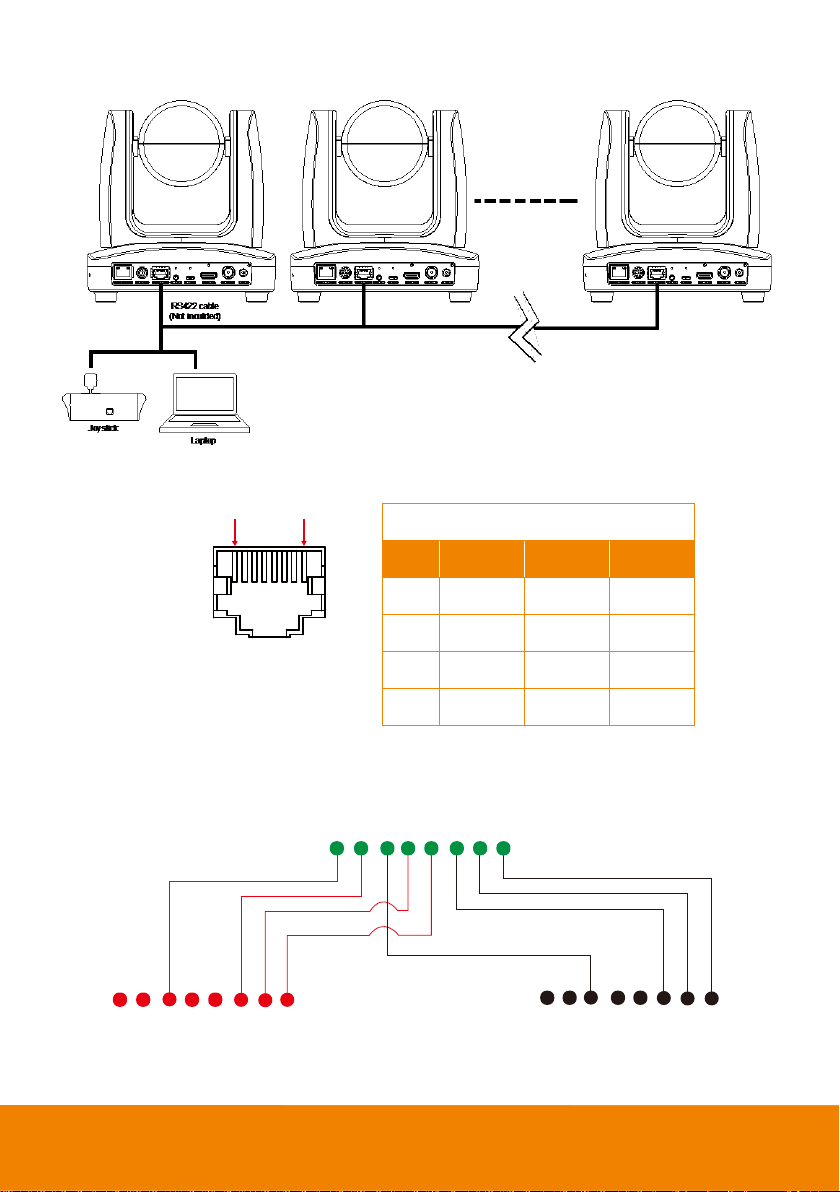
1 8
RS422
1
234
5
678
1
234
5
678
1
234
5
678
PTZ310/330
Camera/Joystick
Camera/Joystick
RS422 Pin
No.
Pin
No.
Pin 1 TX- 5 TX+ 2 TX+
6
RX+ 3 RX- 7 RX- 4 TX- 8 RX+
[Note] Use cat5e splitter for multi-camera connection.
Cat5e splitter pin assignment:
6
Page 13

Audio Input Connection
Microphone
Auido mixer
Router/PoE Switch
Ethernet cable
(Not inculded)
Connect the audio device for audio receiving.
[Note] If use MIC-in device (ex: microphone), please use 3 to 4 MIC In cable to connect camera and
MIC-in device.
PoE Connection
Connect the camera to the router or switch through the PoE+ port.
7
Page 14

Install Cable Fixing Plate
8
Page 15

Remote Controller
(1)
(2)
(3)
(4)
(6) (7)
(5)
(9)
(11)
(17)
(8)
(10)
(12)
(14)
(15)
(16)
(13)
BLC
Menu
Name
Function
(1) Power
Turn the unit on/standby.
(2) Camera Select
Select 1~4 PTZ camera.
Set the camera ID in OSD menu: System > Camera Selector, ex:
camera ID is set to 1. Then, press the “camera select” button “1” to
control camera.
(3) Numeric Pad
Use for set the preset position 0~9.
Press number button (0~9) to move the camera to pre-configure
preset position 0~9.
(4) Preset
Press “Preset” + “Number button (0~9)” to set the preset position.
(5) Reset
Press “Reset” + “Number button (0~9)” to cancel the pre-configure
preset position.
(6) BLC
Turn on/off back light compensation
(7) Menu
Open and exit the OSD menu.
(8)
▲,▼,◄, & ►
Pan and tilt the camera lens.
(9)
- Confirm the selection or make a selection in OSD menu.
- One push focus.
(10) L/R DIR
Left and right orientation setting.
- Press “L/R DIR” + “#1” button to reset setting.
- Press “L/R DIR” + “#2” button to move to opposite direction.
9
Page 16

Name
Function
(11 ) PT Reset
Reset the Pan-Tilt position.
(12) Zoom Slow
Zoom in/out slow.
(13) Zoom Fast
Zoom in/out fast.
(14) MF/Far/Near
Enable manual focus. Use Far/Near to adjust the focus.
(15) AF
Auto focus.
(16) Pan-tilt Fast/Slow
Pan-Tilt speed adjustment. There are totally 24 levels for pan-tilt speed
adjustment; press the button once will adjust fast or slow one level of
speed (also see Manual Pan-Tile-Zoom and Preset Speed Adjustment
chapter).
(17) EV +/-
EV level adjustment.
10
Page 17

Menu
Setup PTZ310/330
OSD Menu
Press
button to operate the OSD menu.
button on remote controller to call out the OSD menu and use ▲, ▼, , and
11
Page 18

Setup IP Address of PTZ310/330
Menu
Menu
Static IP
1. Press
2. Go to Network > Static IP.
[Note] Turn the DHCP off before setup static IP (Network > DHCP > Off).
3. Select the IP address, Gateway, Mask, and DNS to configure. Press and use, , number
pad to enter the data.
button on the remote controller to call out OSD menu.
DHCP
1. Press
2. Go to Network > DHCP > On.
button on the remote controller to call out OSD menu.
3. After turn the DHCP on, user can go to System > Information to view IP address.
12
Page 19

OSD Tree
Camera
Exposure Mode
Full Auto
Exposure Value/Gain Limit Level/Slow Shutter
Shutter Priority
Exposure Value/Shutter Speed/Gain Limit Level
Iris Priority
Exposure Value/Iris Level/Gain Limit Level/Slow Shutter
Manual
Shutter Speed/Iris Level/Gain Level
White Balance
Auto/Indoor/Outdoor/One Push/Manual
Color Temperature
2500~10000
Pan Tilt Zoom
Preset Speed/Digital Zoom/Digital Zoom Speed/Pan/Tilt
Slow
Noise Reduction
Off/Low/Medium/High
Frequency
50HZ/60HZ/Auto
Saturation
0~10
Contrast
0~4 Sharpness
0~3 Mirror
Off/On
Flip
Off/On
Camera
Setup camera parameters – Exposure mode, White balance, Pan-Tilt Zoom, Noise reduction,
Frequency, Saturation, Contrast, Sharpness, Mirror, and Flip.
13
Page 20

Video Format
Video Format
Auto
1080P/60
1080P/59.94
1080P/30
1080P/29.97
1080I/60
1080I/59.94
720P/60
720P/59.94
1080P/50
1080P/25
1080I/50
720P/50
Network
DHCP
Off/On
Static IP
IP Address
Gateway
Mask
DNS
System
Control
Protocol
VISCA/Pelco D
Camera Address
1~7
Baud Rate
2400/4800/9600/38400
Preset OSD
Off/On
Camera Selector
1~4 Language
English/日本語/繁體中文
Information
Model Name/Version/IP Address/MAC
Factory
Off/On
Select video resolution.
Network
Setup IP mode – DHCP or static IP.
System
Preset OSD: Enable/disable Preset status (Save Preset, Call Preset, Cancel Preset) display on
screen.
Camera Selector: Set the camera ID 1~4 for using remote controller on multiple cameras control (also
see (2) Camera select in Remote Controller chapter).
14
Page 21

Audio
Camera
Input Type
Mic in/Line in
Auto Gain Control
Off/On
Noise Suppression
Off/Low/Normal
Audio Volume
0 ~ 10
15
Page 22

Web Setup
Connect the camera from remote site through the internet.
Using the AVer IPCam Utility to Find the Camera
To find the IP address of your cameras, you can execute the IPCam Utility installer. Follow the below
steps to find the IP address of camera.
1. Download the IPCam Utiltiy from http://www.aver.com/download-center .
2. Run the IPCam Utility
3. Click Search, and all available devices will be listed on the screen
4. Select a camera from the list.
5. The corresponding fields of IP address will display.
6. Double-click on the IP address of camera from the list can connect to camera through the browser.
[Note] If IPCam utility cannot find the camera, please check following:
1. Please make sure the Ethernet connection of camera is well connected.
2. The camera and PC (IPCam utility) are in the same LAN segment.
16
Page 23

Make a Connection to PTZ310/330 via Browser
1. Find the IP address of camera. Call out OSD menu and select “System” > “Information” Or use
AVer IPCam utility to find the IP address of camera.
2. Open the browser and enter the IP address of the camera. The PC/laptop is required an internet
access.
After connecting to camera, the live view interface is displayed.
[Note] User can use mouse or ←, → of the keyboard to control the scroll bar on the control panel.
17
Page 24

Live View
In live view, user can setup zoom in/out, preset, focus (Auto, Manual, One push, and Focus Near Limit),
speed of zoom, pan-tilt, and preset and view preset.
Pan-Tilt-Zoom Control
To operate the PTZ Camera motion.
Use , , , and to adjust camera view position and use and
zoom. Select to back to default position.
Digital Zoom: Enable/disable digital zoom function. Move the scroll to adjust the limit of digital zoom.
to
18
Page 25

Preset
Setup preset position and view preset position.
1. Use , , , and to adjust camera view position.
2. Enter preset position number (0~255) in Save Preset column and select “Save” to save the
position.
3. To call the preset position, enter preset number (0~255) in Load Preset column or select the
preset number (0~19) from Quick Call section.
4. Preset Image Switch Freeze: On/Off the screen view freeze function. When “Preset Image
Switch Freeze” is on, during the preset operation, the screen will freeze till the operation is done.
19
Page 26

Focus
Switch to auto (AF) or manual (MF) focus. The manual focus use + and – to adjust focus. Press “+” to
adjust focus to far end and focusing on a far subject; press “-“to adjust focus to near end and focusing
on a near subject.
One push focus: By clicking button to adjust Lens focus automatically once.
Focus Near Limit: Set the focus distance limit.
20
Page 27

Manual Pan-Tile-Zoom and Preset Speed Adjustment
Adjust speed of manual Pan-Tilt-Zoom and Preset operation. Enable/Disable the slow mode for
manual pan-tilt operation. There are totally 24 levels for manual pan-tilt speed adjustment, and 2 levels
(Low/High) for zoom speed adjustment. There are 5 levels for preset speed adjustment.
Pan/Tilt Slow: Pan/Tilt Slow: When this option is set as ON, the maximum speed of manual pan-tilt
operation is 40°/sec; when this option is set as Off, the maximum speed of manual pan-tilt operation is
100°/sec.
21
Page 28

Camera Settings
Setup camera related parameters – Full auto, Iris priority, Shutter priority, Exposure, Gain, Saturation,
Contrast, Sharpness, Noise, Power frequency, Mirror, and Flip.
Video & Audio
User can setup Video output, Framerate, Bitrate, I-VOP internal, Encode type, Rate control, Audio
input type, Audio volume, and Sampling Rate.
22
Page 29

System
The system information of Camera is displayed in this page, including Model name, IP address, MAC
address and firmware version.
User can update firmware and reset to Factory default in this page. User can also set the OSD display
output to HDMI or 3G-SDI interface.
Network
Setup IP address of camera – DHCP or static IP, netmask, gateway, and DNS. After setting, select
“Confirm” to apply settings.
23
Page 30

Using RTSP Connect to Camera
To use RSTP player connecting to camera; please enter the following RTSP URL in your application
such as VLC, PotPlayer or Quick Time.
“rtsp://IP address of PTZ310/330/live_st1”
Firmware Update
Web Firmware Update
1. Download the newest firmware from http://www.aver.com/download-center .
2. Connect to camera through browser.
3. Select System > Upgrade firmware > Browse.
4. Select the firmware and select “Upgrade” button.
5. After updating, refresh the browser.
24
Page 31

USB Update
1. Download the newest firmware and AVer PTZApp from http://www.aver.com/download-center .
2. Connect the camera to PC/Laptop through USB port.
3. Run the AVer PTZApp.
4. Select “Update Now”.
5. Select “Manual update” and locate the firmware to start the process.
25
Page 32

Camera
Image sensor
1/2.8” 1080p 60fps Exmor CMOS
Effective picture elements
Approx. 2.1 Megapixels
Output Resolution
Auto, 1080p/60, 1080p/59.94, 1080p/50, 1080i/60, 1080i/59.94,
1080i/50, 1080p/30, 1080p/29.97, 1080p/25, 720p/60, 720p/59.94,
720p/50
Minimum Illumination
0.4 lux (IRE50, F1.6, 30FPS)
S/N ratio
> 50dB
Gain
Auto/Manual
TV Line
800 (center/wide), 700 (corner/wide)
Shutter Speed
1/1 s to 1/32,000 s
Exposure Control
Auto, Manual, Priority AE( Shutter, IRIS), BLC
White balance
Auto/Indoor/Outdoor/One-push/Manual( 2500 - 10000)
Optical Zoom
12X
Digital Zoom
12X
Horizontal Viewing Angle
72.5° (Wide) ~ 6.3° (Tele)
Focal length
f = 3.9 mm (Wide) ~ 46.8 mm (Tele)
Aperture (Iris)
F = 1.6 (Wide) ~ 2.8 (Tele)
Minimum working distance
Wide - 0.3 m, Tele - 1.5 m
Pan/Tilt Angle
Pan: -+ 130°, Tilt: +90°/-30°
Pan/Tilt Speed (manual)
Pan: 0.1~100°/sec, Tilt: 0.1~100°/sec
Preset Speed
Pan: 200°/sec, Tilt: 200°/sec
Preset Position
10 (IR), 255 (RS232)
Camera Control - IR
Yes
Specification
PTZ310
26
Page 33

Camera
Camera Control - Interface
RS232 (DIN8) / RS422 (RJ45)
Camera Control - Protocol
VISCA/PELCO-D (RS232/RS422/IP), CGI (IP)
Image Processing
Noise Reduction (2/3D), Filp, Mirror
Power Frequency
Auto/50Hz/60Hz
Audio
Audio - Channel
2ch (stereo)
Audio - Codec
AAC-LC (48/44.1.32.24K), G.711/PCM (16K/8K)
Audio - Sample Rate
48/44.1/32/24/16/8Khz
Interface
Video Output
3G-SDI, HDMI, IP
Audio Output
3G-SDI, HDMI, IP
Audio Input
MIC/Line in
General
Power Requirement
AC100V-AC240V to DC12V/5A
PoE
POE+ (IEEE 802.3at), Class 4
Operating Condition
Temperature: 0°C ~ +40°C
Humidity: 20% ~80%
Storage Condition
Temperature: -20°C ~ +60°C
Humidity: 20% ~ 95%
Dimensions
180mm(L) x 140mm(W) x 183.5mm(H)
Weight
1.741 kg
Application
Indoor
Security
Kensington slot
Remote Controller
Infrared
Language
English / Japanese / Traditional Chinese
Accessory
Remote control, 12V/5A power adapter;
27
Page 34

IP Streaming
Resolution
1920x1080, 1280x720, 960x540, 640x480
Network Video Compress
Format
H.264 (High Profile), MJPEG
Maximum Frame Rate
H.264: 60fps (1920x1080), MJPEG: 30fps (1920x1080)
Bit-rate Control Mode
VBR/CBR (selectable)
Range of Bit-rate setting
512Kbps ~ 32Mbps
Network Interface
10/100/1000Base-T
Multi-stream Capability
2
Network Protocol
IPv4, TCP, UDP, ARP, IMCP, IGMP, HTTP, DHCP, RTP/RTCP,
RTSP, VISCA over IP
WebUI
Live Video Preview
Yes
Camera PTZ Control
Pan / Tilt / Zoom / Focus / Preset Control
Camera/Image Adjustment
Exposure/WhiteBalance/Picture
Network Configuration
DHCP / IP Addr / Gateway / Netmask / DNS
Software Tools
Device IP Searching,
Configuration tool
Windows Application
28
Page 35

PTZ330
Camera
Image sensor
1/2.8” 1080p 60fps Exmor CMOS
Effective picture elements
Approx. 2.1 Megapixels
Output Resolution
Auto, 1080p/60, 1080p/59.94, 1080p/50, 1080i/60, 1080i/59.94,
1080i/50, 1080p/30, 1080p/29.97, 1080p/25, 720p/60,
720p/59.94, 720p/50
Minimum Illumination
0.3 lux (IRE50, F1.6, 30FPS)
S/N ratio
> 50dB
Gain
Auto/Manual
TV Line
800 (center/wide), 600 (corner/wide)
Shutter Speed
1/1 s to 1/32,000 s
Exposure Control
Auto, Manual, Priority AE( Shutter, IRIS), BLC
White balance
Auto/Indoor/Outdoor/One-push/Manual( 2500 - 10000)
Optical Zoom
30X
Digital Zoom
12X
Horizontal Viewing Angle
67° (Wide) ~ 6.3° (Tele)
Focal length
f = 4.3 mm (Wide) ~ 129 mm (Tele)
Aperture (Iris)
F = 1.6 (wide) ~ 4.7 (Tele)
Minimum working distance
Wide - 0.1 m, Tele - 1.2 m
Pan/Tilt Angle
Pan: -+ 130°, Tilt: +90°/-30°
Pan/Tilt Speed (manual)
Pan: 0.1~100°/sec, Tilt: 0.1~100°/sec
Preset Speed
Pan: 200°/sec, Tilt: 200°/sec
Preset Position
10 (IR), 255 (RS232)
Camera Control - IR
Yes
Camera Control - Interface
RS232 (DIN8) / RS422 (RJ45)
29
Page 36

Camera
Camera Control - Protocol
VISCA/PELCO-D (RS232/RS422/IP), CGI (IP)
Image Processing
Noise Reduction (2/3D), Filp, Mirror
Power Frequency
Auto/50Hz/60Hz
Audio
Audio - Channel
2ch (stereo)
Audio - Codec
AAC-LC (48/44.1.32.24K), G.711/PCM (16K/8K)
Audio - Sample Rate
48/44.1/32/24/16/8Khz
Interface
Video Output
3G-SDI, HDMI, IP
Audio Output
3G-SDI, HDMI, IP
Audio Input
MIC/Line in
General
Power Requirement
AC100V-AC240V to DC12V/5A
PoE
POE+ (IEEE 802.3at), Class 4
Operating Condition
Temperature: 0°C ~ +40°C
Humidity: 20% ~80%
Storage Condition
Temperature: -20°C ~ +60°C
Humidity: 20% ~ 95%
Dimensions
180 mm(L) x 140mm(W) x183.5mm(H)
Weight
1.62 kg
Application
Indoor
Security
Kensington slot
Remote Controller
Infrared
Language
English / Japanese / Traditional Chinese
Accessory
Remote control, 12V/5A power adapter;
30
Page 37

IP Streaming
Resolution
1920x1080, 1280x720, 960x540, 640x480
Network Video Compress Format
H.264 (High Profile), MJPEG
Maximum Frame Rate
H.264: 60fps (1920x1080), MJPEG: 30fps (1920x1080)
Bit-rate Control Mode
VBR/CBR (selectable)
Range of Bit-rate setting
512Kbps ~ 32Mbps
Network Interface
10/100/1000Base-T,
Multi-stream Capability
2
Network Protocol
IPv4, TCP, UDP, ARP, IMCP, IGMP, HTTP, DHCP, RTP/RTCP,
RTSP, VISCA over IP
WebUI
Live Video Preview
Yes
Camera PTZ Control
Pan / Tilt / Zoom / Focus / Preset Control
Camera/Image Adjustment
Exposure/WhiteBalance/Picture
Network Configuration
DHCP / IP Addr / Gateway / Netmask / DNS
Software Tools
Device IP Searching,
Configuration tool
Windows Application
31
