Page 1
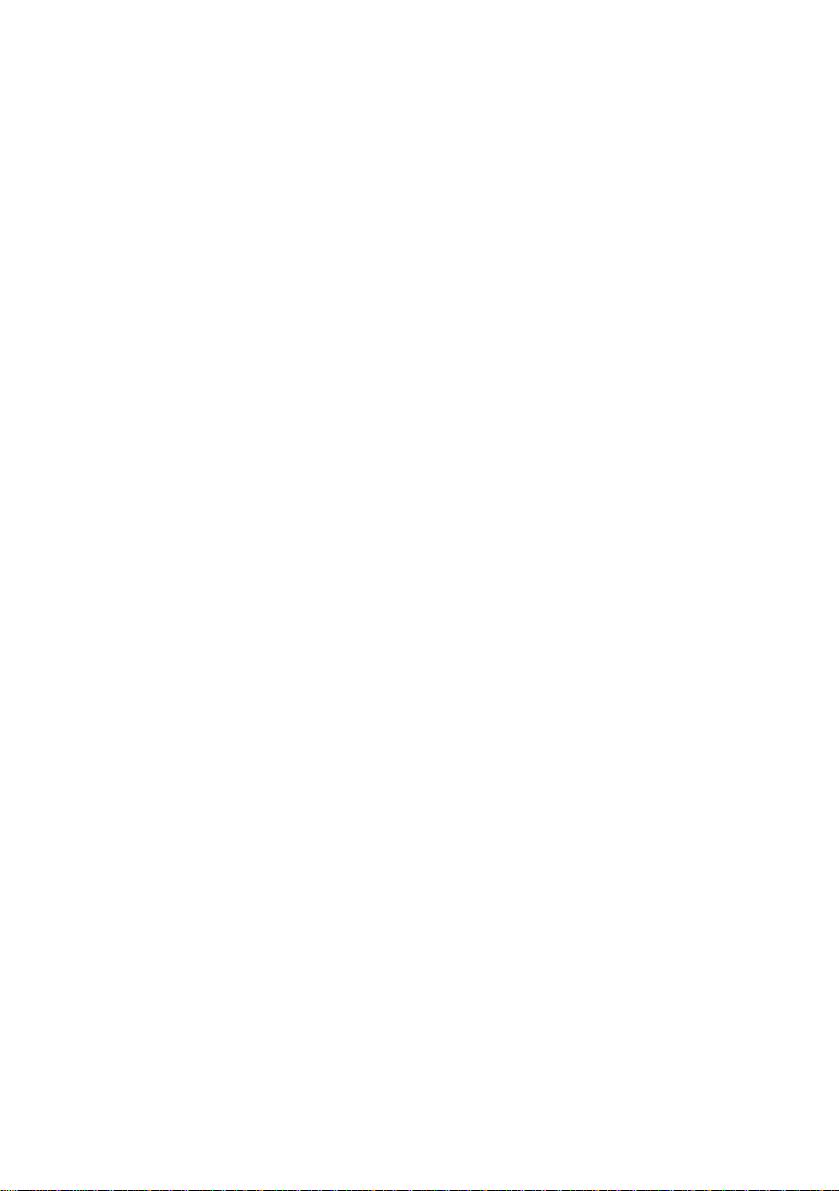
AVerMedia®
NX 8000 series
User Manual
Page 2
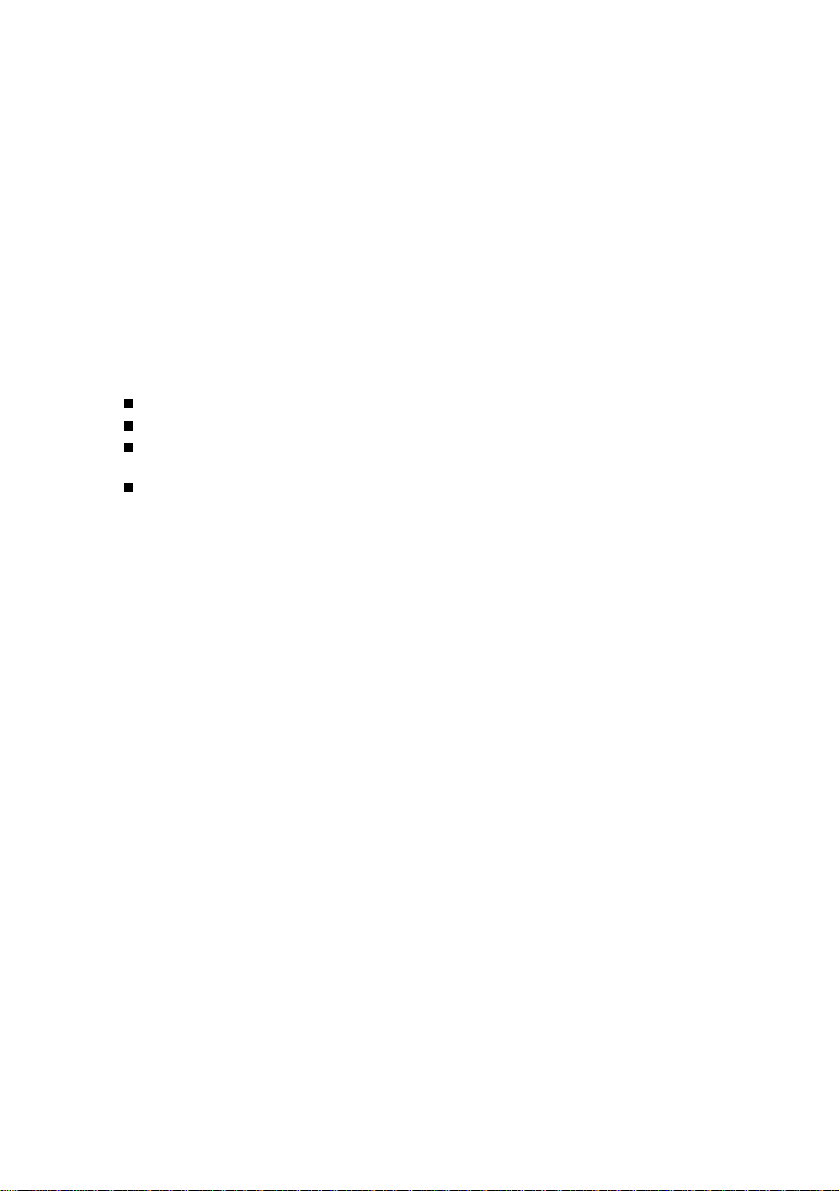
FCC NOTICE
This device complies with Part 15 of the FCC Rules. Operation is subject to the
following two conditions: (1) this device may not cause harmful interference, and
(2) this device must accept any interference received, including interference that
may cause undesired operation.
Federal Communications Commission Statement
NOTE- This equipment has been tested and found to comply with the limits for a
Class A digital device, pursuant to Part 15 of the FCC Rules. These limits are
designed to provide reasonable protection against harmful interference in a
residential installation. This equipment generates uses and can radiate radio
frequency energy and, if not installed and used in accordance with the instructions,
may cause harmful interference to radio communications. However, there is no
guarantee that interference will not occur in a particular installation. If this
equipment does cause harmful interference to radio or television reception, which
can be determined by tuning the equipment off and on, the user is encouraged to
try to correct the interference by one or more of the following measures:
Reorient or relocate the receiving antenna.
Increase the separation between the equipment and receiver.
Connect the equipment into an outlet on a circuit different from that to
which the receiver is connected.
Consult the dealer or an experienced radio/television technician for help.
CE NOTICE
This product is herewith confirmed to comply with the requirements set out in the
Council Directives on the Approximation of the laws of the Member States relating
to Electromagnetic Compatibility Directive 2004/108/EEC.
Warning - This is a Class A product. In a domestic environment this product may
cause radio interference in which case the user may be required to take adequate
measures to correct this interference.
DISCLAIMER
No warranty or representation, either expressed or implied, is made with respect to
the contents of this documentation, its quality, performance, merchantability, or
fitness for a particular purpose. Information presented in this documentation has
been carefully checked for reliability; however, no responsibility is assumed for
inaccuracies. The information contained in this documentation is subject to change
without notice.
In no event will AVerMedia
consequential damages arising out of the use or inability to use this product or
documentation, even if advised of the possibility of such damages.
®
be liable for direct, indirect, special, incidental, or
TRADEMARKS
AVerMedia, being authorized AVerMedia Information, Inc. to use, is registered
trademarks of AVerMedia TECHNOLOGIES, Inc. IBM PC is a registered trademark
of International Business Machines Corporation. Macintosh is a registered
trademark of Apple Computer, Inc. Microsoft is a registered trademark and
Windows is a trademark of Microsoft Corporation. All other products or corporate
names mentioned in this documentation are for identification and explanation
purposes only, and may be trademarks or registered trademarks of their respective
owners.
COPYRIGHT
2008 by AVerMedia® TECHNOLOGIES, Inc. All rights reserved. No part of this
publication may be reproduced, transmitted, transcribed, stored in a retrieval
Page 3
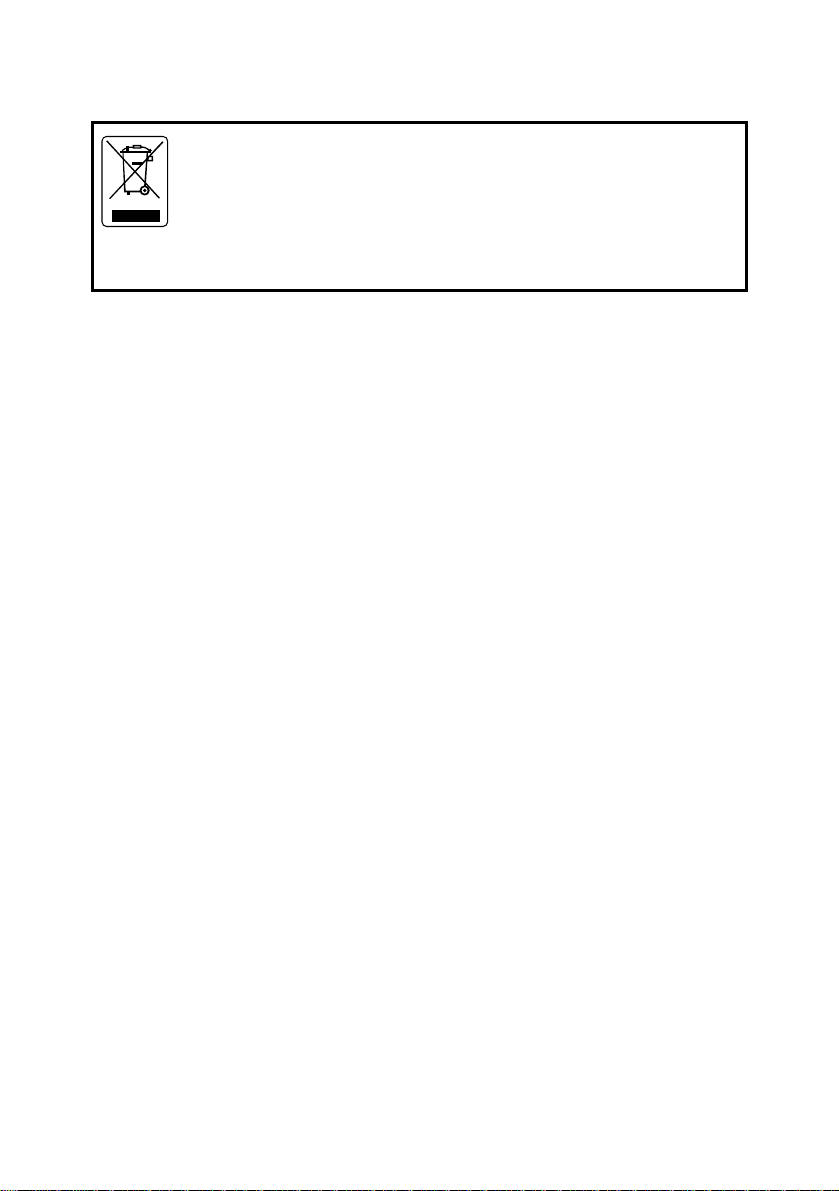
system, or translated into any language in any form by any means without the
written permission of AVerMedia
®
TECHNOLOGIES, Inc.
Following information is only for EU-member states:
The use of the symbol indicates that this product may not be
treated as household waste. By ensuring this product is disposed of
correctly, you will help prevent potential negative consequences for
the environment and human health, which could otherwise be
caused by inappropriate waste handling of this product. For more
detailed information about recycling of this product, please contact
your local city office, your household waste disposal service or the
shop where you purchased the product.
Page 4
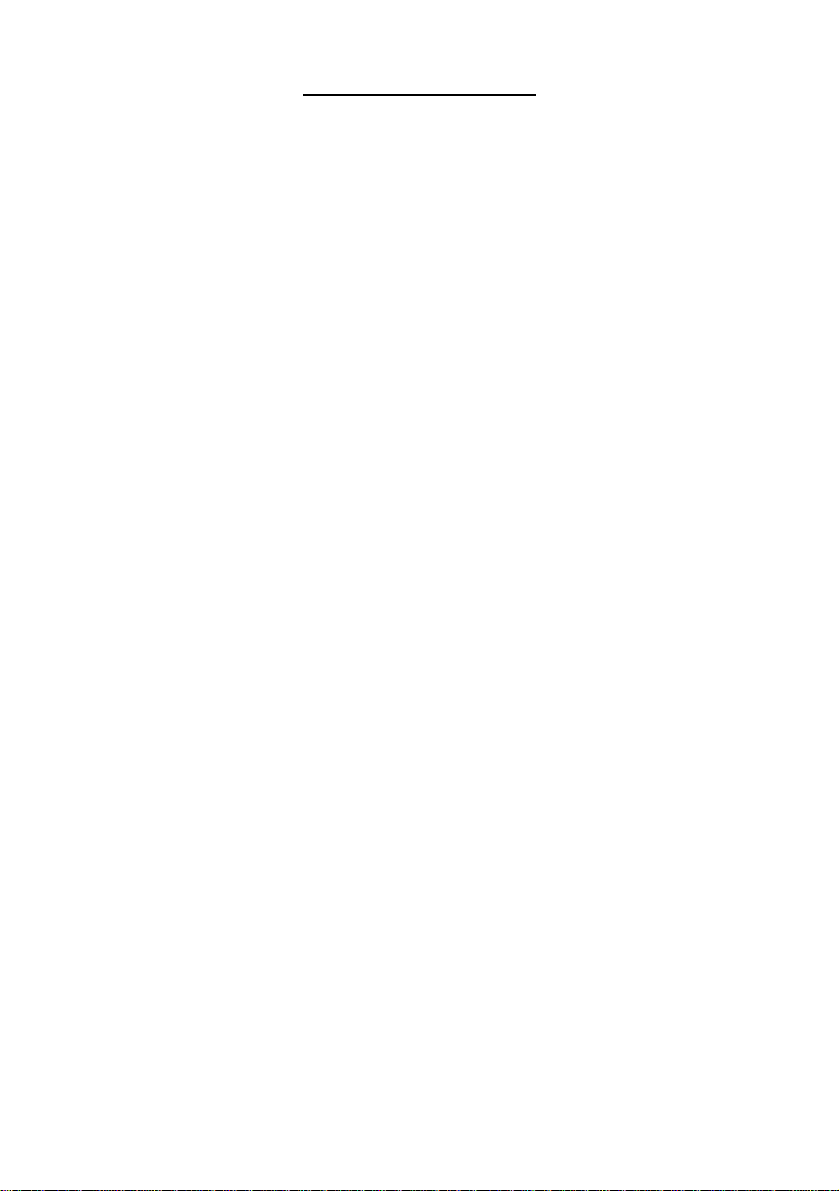
Table of Contents
Chapter 1 Introduction.......................................................................................1
1.1 Package Contents ........................................................................................................1
1.1.1 4/8/16 Channels..................................................................................................1
1.1.2 32 Channels........................................................................................................1
1.2 Card Parts ....................................................................................................................1
Chapter 2 Hardware Installation .......................................................................2
2.1 Minimum System Requirements...................................................................................2
2.2 Installing NX8004/NX8008/NX8016 Card.....................................................................2
2.3 Installing NX8032 and I/O card.....................................................................................3
2.4 Connecting the Watchdog line......................................................................................3
2.5 Connecting the a TV, Audio device, Sensor and Relay device.....................................4
2.6 Dual Monitors Setup.....................................................................................................5
2.6.1 Graphic card with ATi chipset..............................................................................5
2.6.2 Graphic card with NVIDIA chipset.......................................................................7
2.7 Sensor and Relay pinhole allocation on NX8000 .........................................................8
2.7.1 Connecting the Sensor/Relay device to I/O card ................................................8
2.7.2 I/O Card Sensor and Relay pinhole allocation: ...................................................8
2.8 The Sensor input and Relay output Specifications.......................................................9
2.9 Connecting POS (Point of Sales) .................................................................................9
Chapter 3 Software Installation.......................................................................11
3.1 Installing DVR Software in Windows XP/2000 ...........................................................11
Chapter 4 Using the DVR Software.................................................................13
4.1 Running the DVR Software ........................................................................................13
4.2 Using the Virtual Keyboard.........................................................................................13
4.3 Familiarizing the Buttons in Preview/Advanced Mode ...............................................14
4.3.1 Using Event Log Viewer....................................................................................16
4.4 Familiarizing the Buttons in Compact Mode...............................................................17
4.5 Familiarizing the Buttons in Playback Mode...............................................................18
4.6 Familiarizing the Buttons in PTZ Camera Controller ..................................................21
4.7 Setting Up and Using the Emap .................................................................................21
4.7.1 To Set Up the Emap..........................................................................................21
4.7.2 To Use the Emap ..............................................................................................22
4.8 To Cut and Save the Wanted Portion of the Recorded Video ....................................23
Page 5
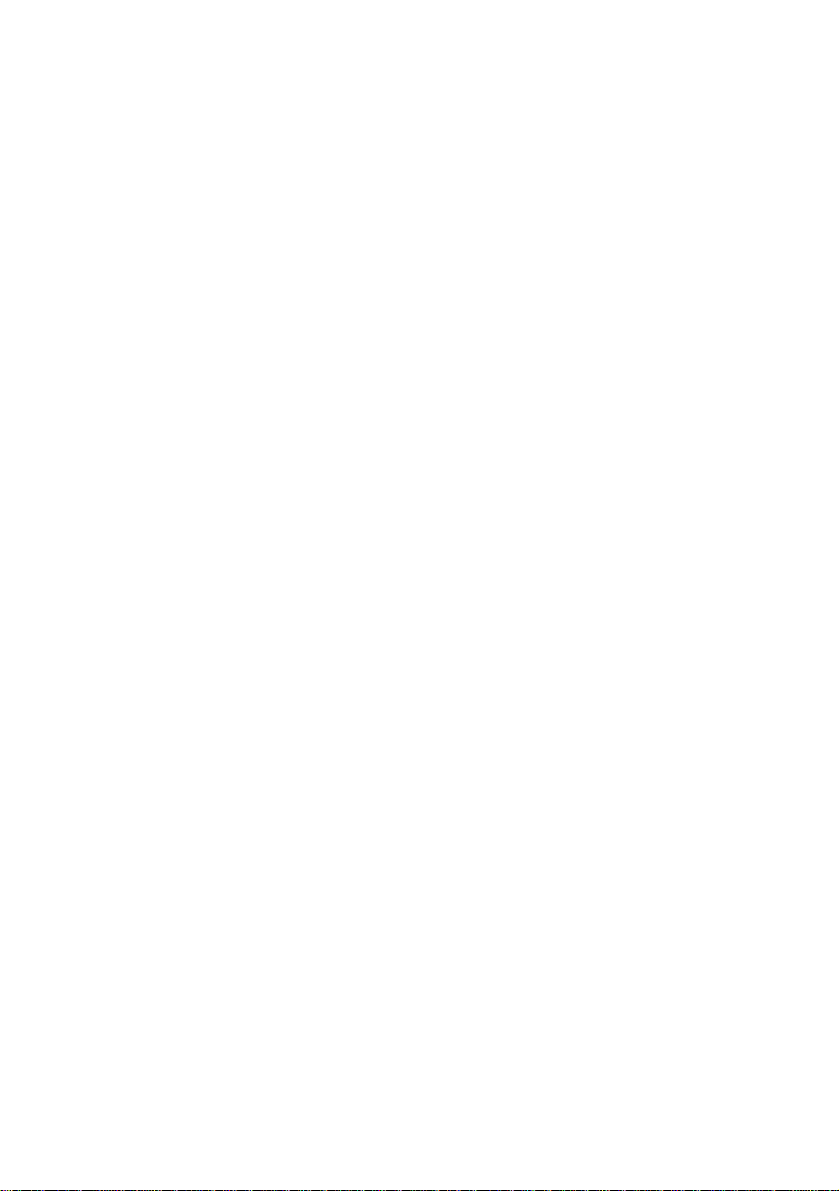
4.9 To Bookmark a Section of the Video ..........................................................................23
4.10 To Search Using the Visual Search ............................................................................23
4.11 To Search Using the Event Search ............................................................................24
4.12 To Search Using the Intelligent Search ......................................................................24
4.13 To Setup the PTZ/IP PTZ Camera..............................................................................25
Chapter 5 Customizing the DVR System .......................................................28
5.1 System Setting ...........................................................................................................28
5.1.1 To Set the POS Setting: ....................................................................................35
5.2 Camera Setting...........................................................................................................41
5.2.1 Setup the Object Counting................................................................................44
5.3 Recording Setting.......................................................................................................45
5.3.1 To Mask/Shield an area on the screen:.............................................................47
5.3.2 To show and change the color of the Mask: .....................................................47
5.3.3 To Playback Encrypted Video: ..........................................................................47
5.4 Network Setting ..........................................................................................................48
5.5 Schedule Setting ........................................................................................................50
5.5.1 To set schedule at a specific portion of time in that hour: .................................51
5.6 Backup Setting ...........................................................................................................52
5.7 Sensor Setting............................................................................................................53
5.7.1 To Setup External I/O Box.................................................................................54
5.8 Relay Setting ..............................................................................................................56
5.9 Alarm Setting..............................................................................................................57
5.9.1 To Setup Alarm Relay: ......................................................................................61
5.9.2 To Setup the Alarm Sound Setting: ...................................................................62
5.9.3 To Setup Call Out List: ......................................................................................62
5.9.4 To Setup Send E-mail Setting:..........................................................................63
5.9.5 To Setup FTP Setting: .......................................................................................63
5.9.6 To Setup Alarm Recording Setting: ...................................................................64
5.9.7 To Setup SMS/MMS Setting: ............................................................................64
5.9.8 To Setup PTZ Preset Point: ..............................................................................65
5.9.9 To Setup Alarm SOP: ........................................................................................65
5.9.10 To Setup CMS Setting.......................................................................................65
5.9.11 To Setup POS Keyword Setting ........................................................................65
5.9.12 Missing, Suspicious Object, and Scene Change Detected...............................66
5.10 User Setting................................................................................................................69
Page 6
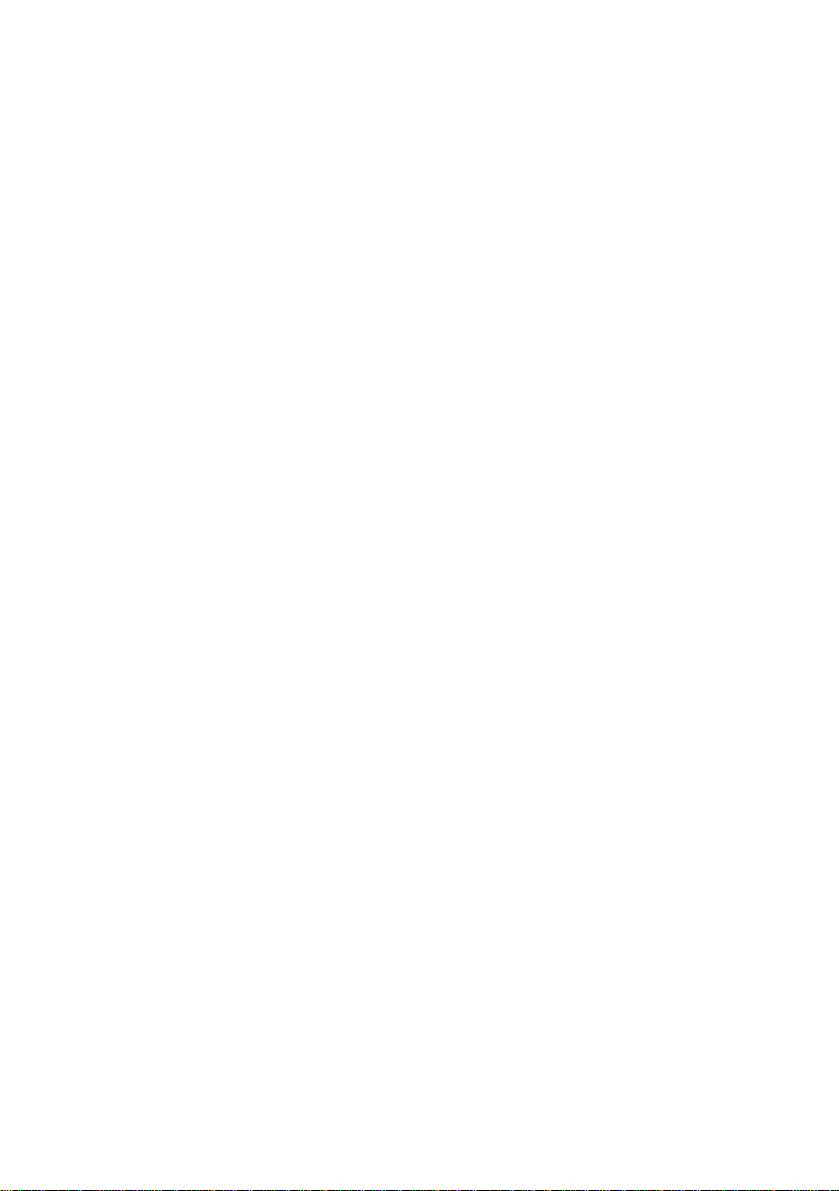
Chapter 6
6.1 Familiarizing QPlayer Buttons ....................................................................................71
Backup Video Players....................................................................71
Chapter 7 Using Functional Keys...................................................................74
Chapter 8 Using the Remote Programs .........................................................75
8.1 Familiarizing the DVR WebViewer Buttons ................................................................76
8.1.1 To Setup Remote System Setting.....................................................................78
8.2 Familiarizing the WebViewer PTZ Buttons.................................................................79
8.3 Familiarizing the Remote Console Buttons ................................................................80
8.3.1 To Setup Remote Console Setting ....................................................................81
8.4 Familiarizing the Buttons in PTZ Camera Controller ..................................................82
8.5 Using the Remote Playback .......................................................................................83
8.5.1 Familiarizing the Local Playback Buttons .........................................................84
8.5.2 Familiarizing the RealTime Playback Buttons...................................................86
8.5.3 Familiarizing the Download and Playback Buttons...........................................88
8.6 Using HandyViewer to Access DVR server................................................................89
8.7 Using PDAViewer to Access DVR Server...................................................................89
8.7.1 To install PDAViewer thru ActiveSync ...............................................................90
8.7.2 To install PDAViewer from the Internet..............................................................91
8.7.3 To Use the PDAViewer......................................................................................92
8.7.4 To Playback in PDAViewer................................................................................93
8.8 Using JavaViewer to Access DVR Server..................................................................94
8.8.1 To insta l l JAVAVi e w er fr o m t he DVR S e rver .....................................................94
8.8.2 To Use the JAVAViewer.....................................................................................95
Chapter 9 Image Verification...........................................................................97
9.1 To Run the ImageVerification program .......................................................................97
Chapter 10 iEnhance ......................................................................................98
10.1 To Use iStable.............................................................................................................99
Chapter 11 Web Tools...................................................................................101
11. 1 Dispatch Server ........................................................................................................101
11. 2 Remote Backup ........................................................................................................101
Chapter 12 Using the Remote Control Server............................................ 104
Appendix A Registering Domain Names......................................................105
Appendix B Configure UPnP .............................................................................106
Enabling UPnP in Window XP .............................................................................................106
Appendix C Network Service Port.....................................................................108
LIMITED WARRANTY .........................................................................................................109
Page 7
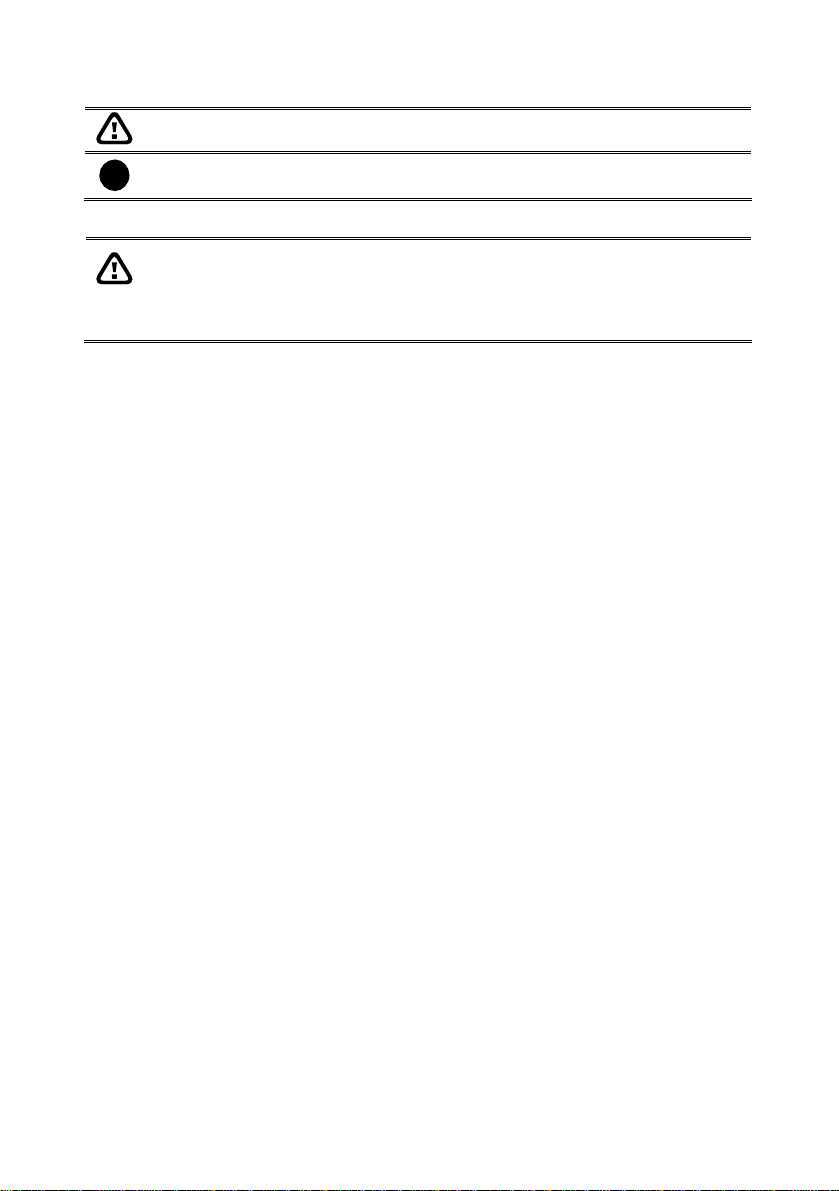
Manual Conventions
The following conventions are used throughout this manual.
Caution symbol is intended to alert the user of the important installation and
operating instructions. Fail to comply may damage the system.
Information symbol is intended to provide additional information for the purpose of
i
clarification.
NOTICE:
- INFORMATION IN THIS DOCUMENT IS SUBJECT TO CHANGE WITHOUT
NOTICE.
- THE INFORMATION CONTAINED HEREIN IS TO BE CONSIDERED FOR
REFERENCT ONLY.
Page 8

Chapter 1 Introduction
AVerMedia AVerDVR is a 32-bit PCI-E video capture card that works as a digital video
surveillance system. It enables you to capture true color images and real-time videos up to 32
IP camera inputs simultaneously.
With the latest Motion Detection technology, you no longer need to monitor every single
moment of the day; the system automatically records and triggers an alarm when any
movement is detected.
1.1 Package Contents
1.1.1 4/8/16 Channels
(1)
(2)
(1) NX8000 (3) Installation CD(manual is included)
(2) Quick Guide (4) 30cm Watchdog line
1.1.2 32 Channels
(3)
(4)
(1)
(2)
(5)
(3)
(4)
8
FC - 26P
(6)
(1) NX8000 (3) Quick Guide (5) 30cm Watchdog line
(2) I/O card
(4) Installation CD(manual is
inculded)
(6) I/O cable
If there is any damage, shortage or inappropriate item in the package, contact your
local dealer immediately.
1.2 Card Parts
I/Oconnector
TV OUT
Audio OUT
Relay & Sensor Port
Reset pin
Watchdog pin
1
Page 9

Chapter 2 Hardware Installation
2.1 Minimum System Requirements
First, must verify if the computer meets the minimum system requirements.
CPU
Motherboard Intel 875, 915, 925, 945, 955, NVIDIA nFORCE4 SLi - Intel
OS Windows2000 Professional or Windows XP Professional
Expansion Slots PCI-Ex1 Slot
RAM DDR 512MB or above
Hard disk 120GB of free hard disk space, or at least 60GB free space for
Media CD-ROM drive
VGA 16-bit high color SVGA graphic card with DirectDraw & YUV
Audio Sound card and speakers
For AVerMedia
i
go to :
http://www.avermedia.com/AVerDiGi/Product/Det
Requirement.
2.2 Installing NX8004/NX8008/NX8016 Card
1. Remove the PC case cover.
2. Remove 1 bracket that covers the PCI slots. Save the screws.
3. Press the cards into the PCI-Ex1 slots firmly.
4. Secure the card with the screws.
Pentium® 4 2.8GHz or above recommended
Edition chipset
each partition
rendering capability, 64MB video memory
®
Security Product Hardware Recommendation list update,
ail.aspx?Id=83&Tab=System
NX8000 Card
2
