Page 1
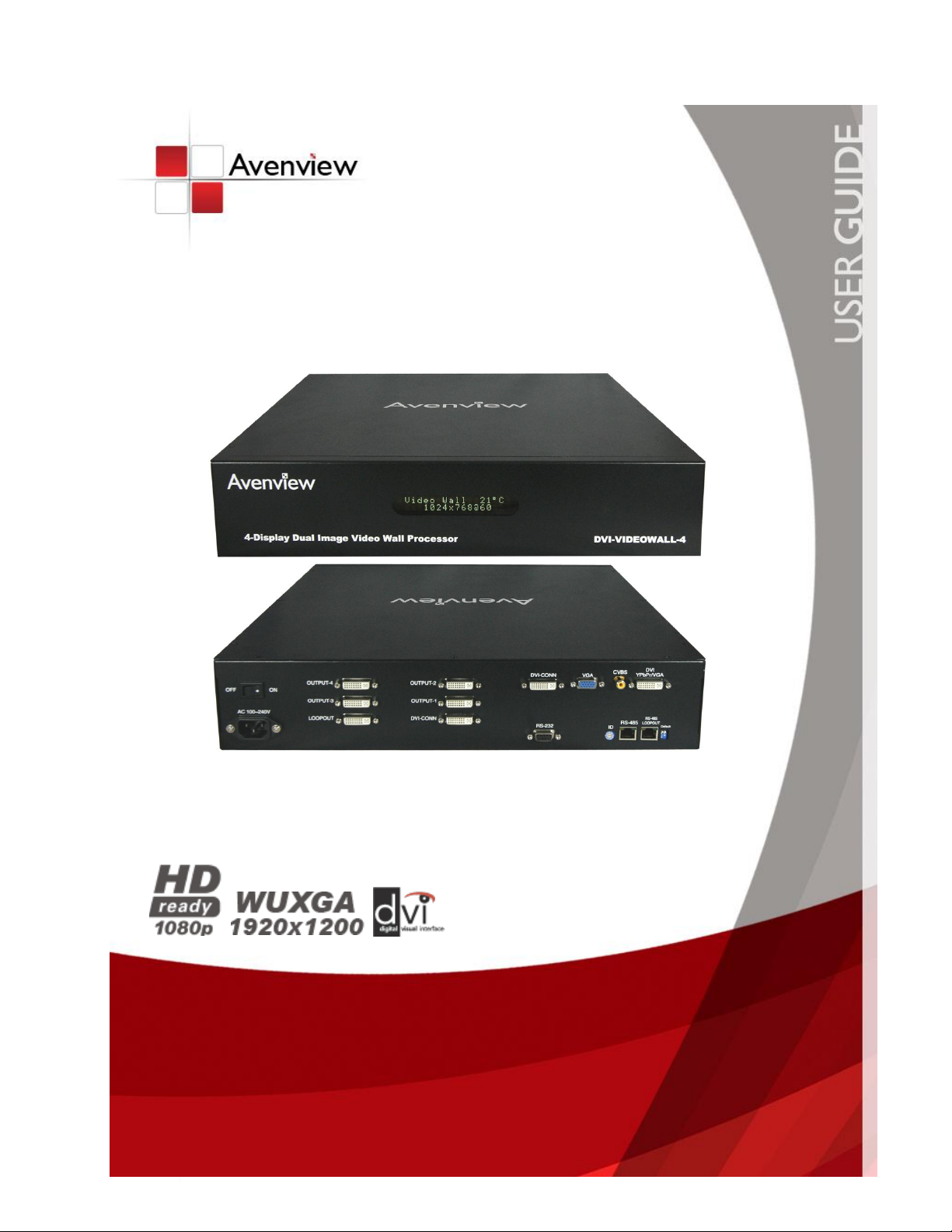
www.avenview.com
1
4 Display Video Wall Process
Model #: DVI-VIDEOWALL-4
© 2009 Avenview Inc. All rights reserved.
The contents of this document are provided in connection with Avenview Inc. (“Avenview”) products. Avenview makes no representations or warranties with
respect to the accuracy or completeness of the contents of this publication and reserves the right to make changes to specifications and product descriptions at any
time without notice. No license, whether express, implied, or otherwise, to any intellectual property rights is granted by this publication. Except as set forth in
Avenview Standard Terms and Conditions of Sale, Avenview assumes no liability whatsoever, and disclaims any express or implied warranty, relating to its products
including, but not limited to, the implied warranty of merchantability, fitness for a particular purpose, or infringement of any intellectual property right.
Reproduction of this manual, or parts thereof, in any form, without the express written permission of Avenview Inc. is strictly prohibited.
Page 2
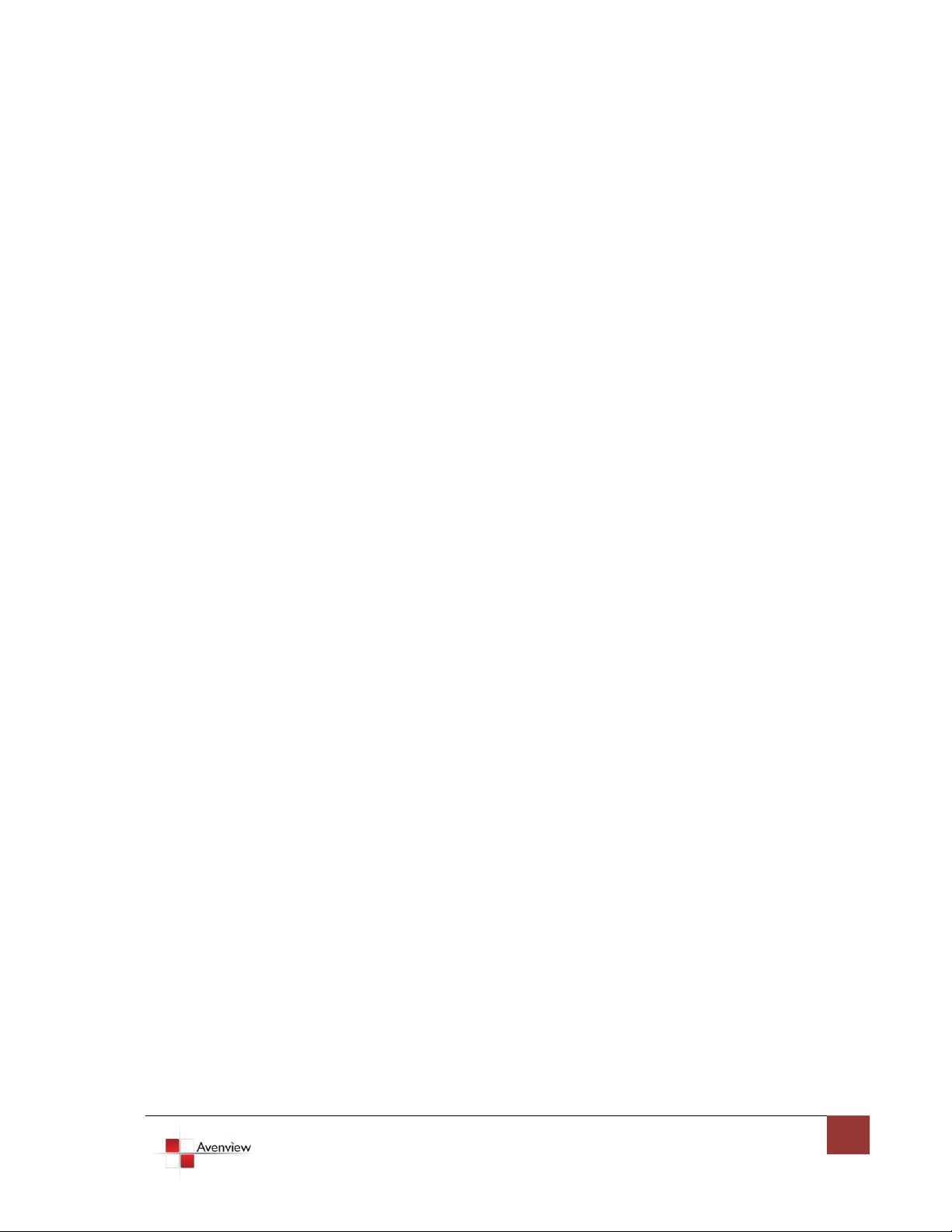
www.avenview.com
2
Table of Contents
1.1 Important Safeguards ............................................................................................................ 3
1.2 Safety Instructions ................................................................................................................. 3
1.3 Regulatory Notices Federal Communications Commission (FCC) ......................................... 4
1.4 Introduction ........................................................................................................................... 4
1.5 Package Contents ................................................................................................................... 6
1.6 Device Features...................................................................................................................... 7
1.6.1 Inputs and Outputs......................................................................................................... 7
1.6.2 I/O Connectors ............................................................................................................... 8
1.7 Before Installation.................................................................................................................. 8
Section 2: Installation ............................................................................................................................. 9
2.1 Software Installation and Setup .......................................................................................... 10
2.1.1 System Requirements .................................................................................................. 10
2.1.2 Software Connection .................................................................................................... 10
2.1.3 Software Operation ...................................................................................................... 12
2.2 Cascading Multiple Devices ................................................................................................. 23
Section 3: Specifications and Supported Resolutions .......................................................................... 24
3.1 Specifications ....................................................................................................................... 24
3.2 Supported Resolutions ......................................................................................................... 25
3.2.1 DVI-IN ........................................................................................................................... 25
3.2.2 VGA ............................................................................................................................... 25
3.2.3 DVI-OUT ........................................................................................................................ 26
Section 4: General Troubleshooting..................................................................................................... 27
Page 3
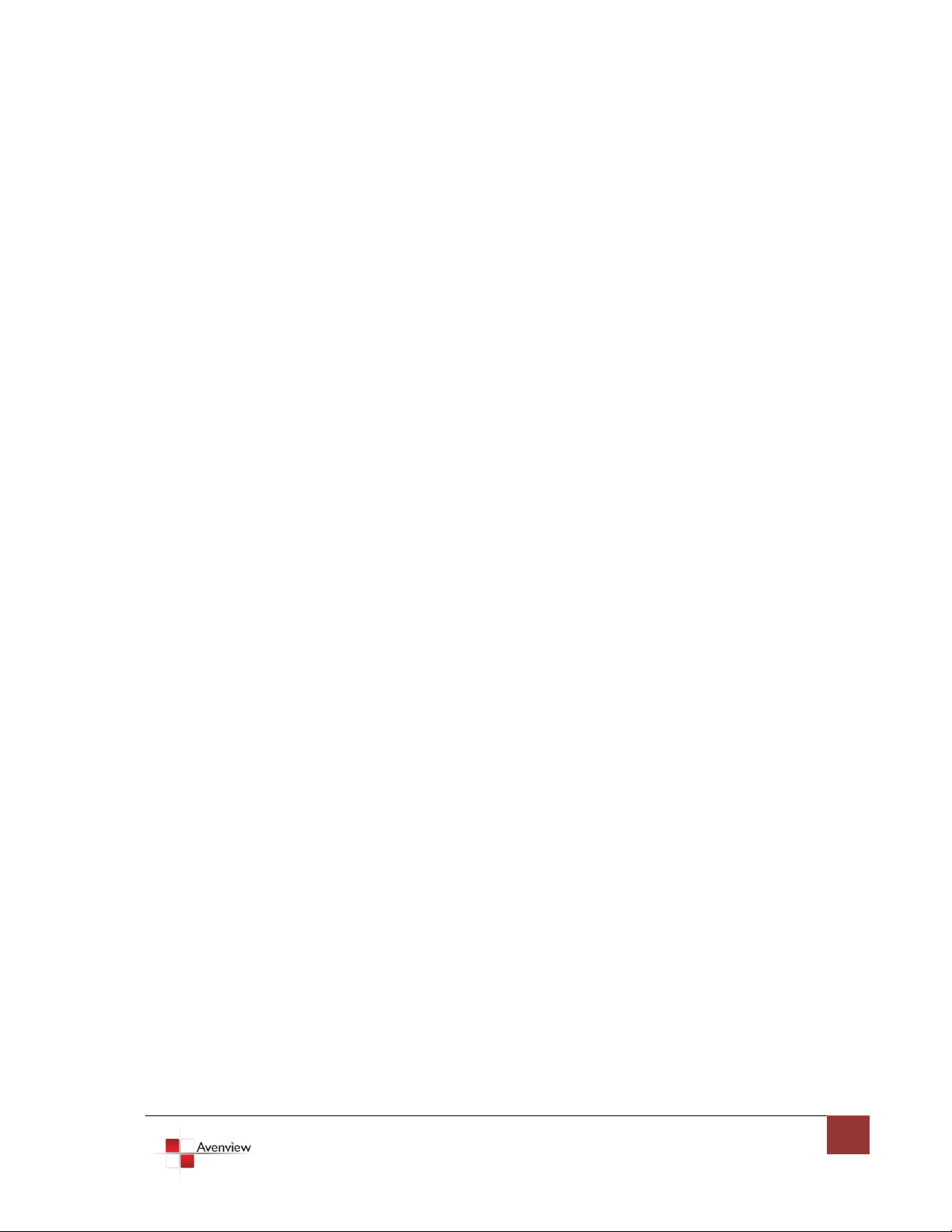
www.avenview.com
3
1.1 Important Safeguards
Please read all of these instructions carefully before you use the device. Save this manual for future
reference.
What the warranty does not cover
Any product, on which the serial number has been defaced, modified or removed.
Damage, deterioration or malfunction resulting from:
Accident, misuse, neglect, fire, water, lightning, or other acts of nature, unauthorized
product modification, or failure to follow instructions supplied with the product.
Repair or attempted repair by anyone not authorized by us.
Any damage of the product due to shipment.
Removal or installation of the product.
Causes external to the product, such as electric power fluctuation or failure.
Use of supplies or parts not meeting our specifications.
Normal wear and tear.
Any other causes which does not relate to a product defect.
Removal, installation, and set-up service charges.
1.2 Safety Instructions
The Avenview DVI-VIDEOWALL-4, 4 Display Video Wall Processor has been tested for conformance to safety
regulations and requirements, and has been certified for international use. However, like all electronic
equipment’s, the DVI-VIDEOWALL-4 should be used with care. Read the following safety instructions to
protect yourself from possible injury and to minimize the risk of damage to the unit.
Do not dismantle the housing or modify the module.
Dismantling the housing or modifying the module may result in electrical shock or burn.
Refer all servicing to qualified service personnel.
Do not attempt to service this product yourself as opening or removing housing may expose you to
dangerous voltage or other hazards
Keep the module away from liquids.
Spillage into the housing may result in fire, electrical shock, or equipment damage. If an object or liquid
falls or spills on to the housing, unplug the module immediately.
Have the module checked by a qualified service engineer before using it again.
Do not use liquid or aerosol cleaners to clean this unit. Always unplug the power to the device before
cleaning.
Page 4
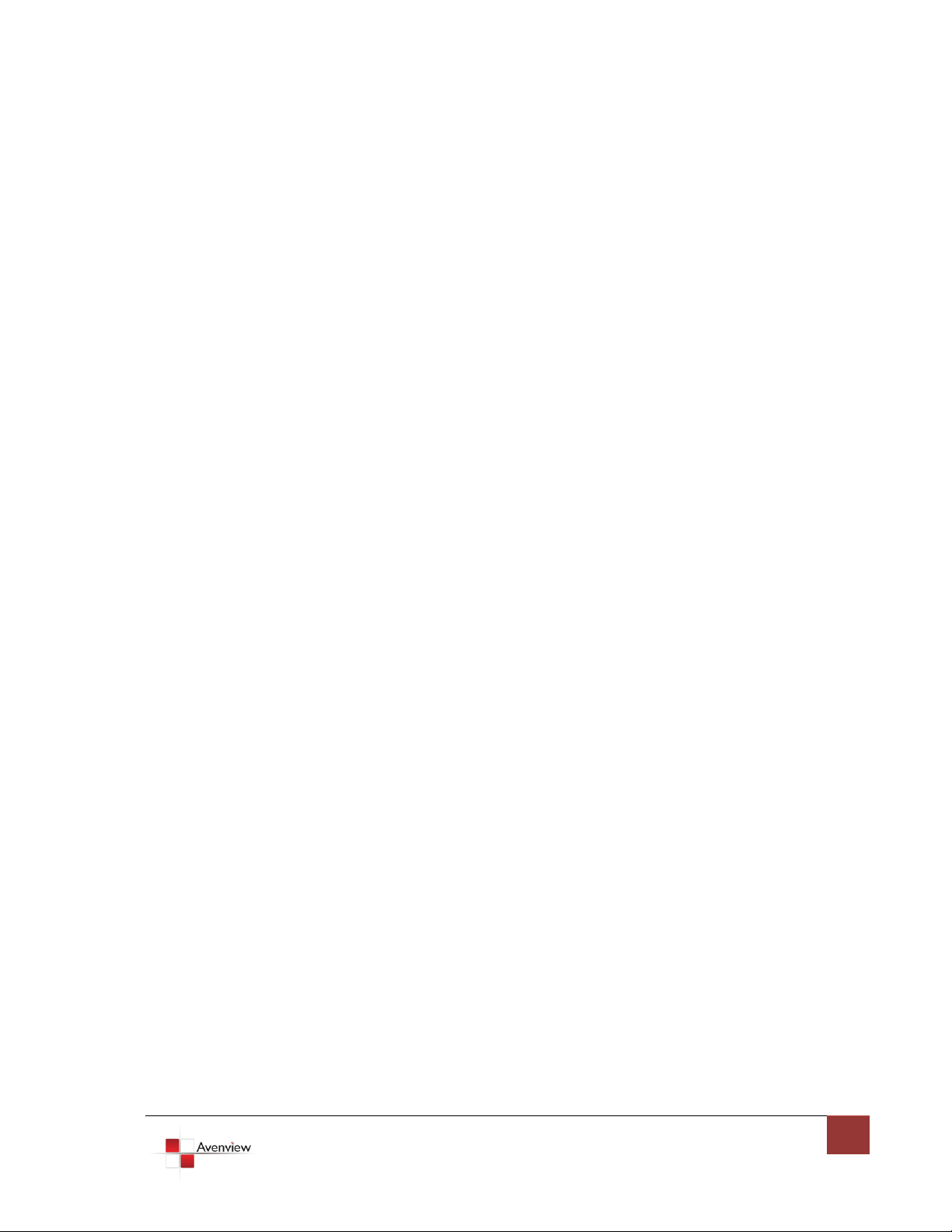
www.avenview.com
4
1.3 Regulatory Notices Federal Communications Commission (FCC)
This equipment has been tested and found to comply with Part 15 of the FCC rules. These limits are designed
to provide reasonable protection against harmful interference in a residential installation.
Any changes or modifications made to this equipment may void the user’s authority to operate this
equipment.
1.4 Introduction
The DVI-VIDEOWALL-4 Display Dual-Image Video Wall Processor is a powerful and fully real time data/video
processor for multiple flat panel displays or projectors. With the most flexibility on the input side, the unit
accepts VGA, DVI, CVBS, S-Video, and YPbPr and splits the input onto the connected 4 displays. The
DVI-VIDEOWALL-4 can display up to 2 video inputs from the front end video mixer. Thru DVI transmission, the
quality of the outcome videos is guaranteed. The output display is grained up to 255 by 255 squares. Virtually
any setups for the display layout can be possible by the provided software. The embedded mixer is an
advanced video processor for multimedia presentations. It supports up to four video inputs, of which two can
be outputted simultaneously in Picture-In-Picture (PIP) or Picture-Aside-Picture (PAP) modes. The
DVI-VIDEOWALL-4 allows you to manipulate input videos, wherever position and whatever sizes you want for
viewing. The embedded scalar converts signals from input sources to match the native resolution of monitors,
flat panel displays, projectors as well as user-selectable output settings up to WUXGA (1920x1200). The
DVI-VIDEOWALL-4 sends the resulting mixed video thru DVI interface to the connected monitors/projectors
based on the display layout. The layout can be readily modified to fit your applications and optimize visual
effects. Typical applications include digital signage, and broadcasting/education/ surveillance systems etc.
Supports 16 DVI-D input channel and 16 DVI-D output channels.
- Four DVI outputs from 640x480 to 1920x1200
- Each DVI output has an independent controllable display area
- Can be cascaded to obtain more displays
- Two graphic (DVI/VGA) and two video (Component / Composite Inputs, interlaced or progressive
- PIP, PAB, Full screen modes and adjustable size & position through software
- Titles, borders and single color background
- Resize, position, flip, zoom & pan and blend output video
- Image parameters and layouts are automatically saved in memory and can be used later
- Several image parameters and layouts can saved in computer and can be loaded for later use
- Video parameters adjustable (brightness, contrast, color temperature, etc.)
- User-selectable output settings, up to 1920x1200
- Built-in factory reset switch
- Can be used as video screen splitter, video converter or video switcher
- Firmware upgradeable for support of new features and technology enhancements
- Software control through RS232
- 2U size
Page 5
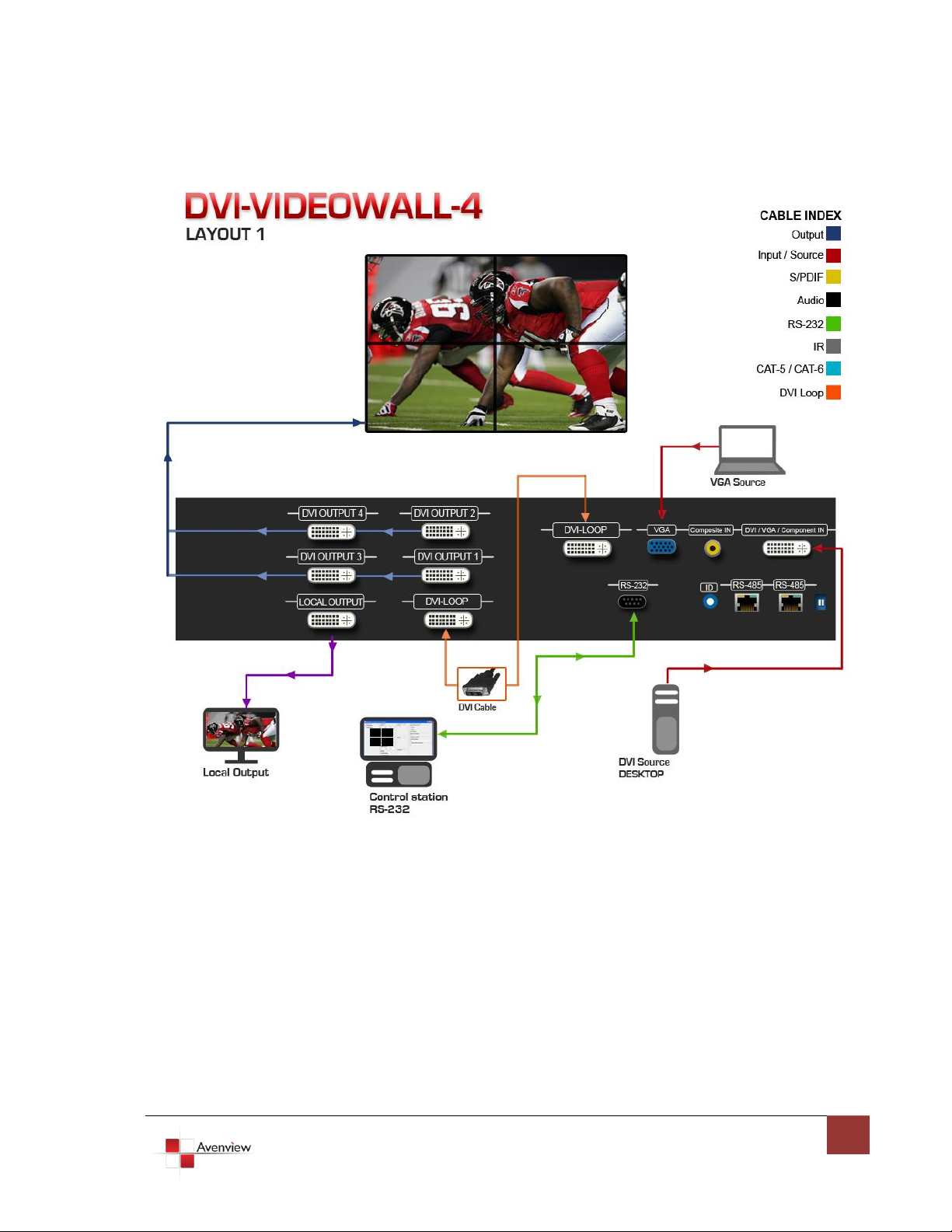
www.avenview.com
5
Page 6
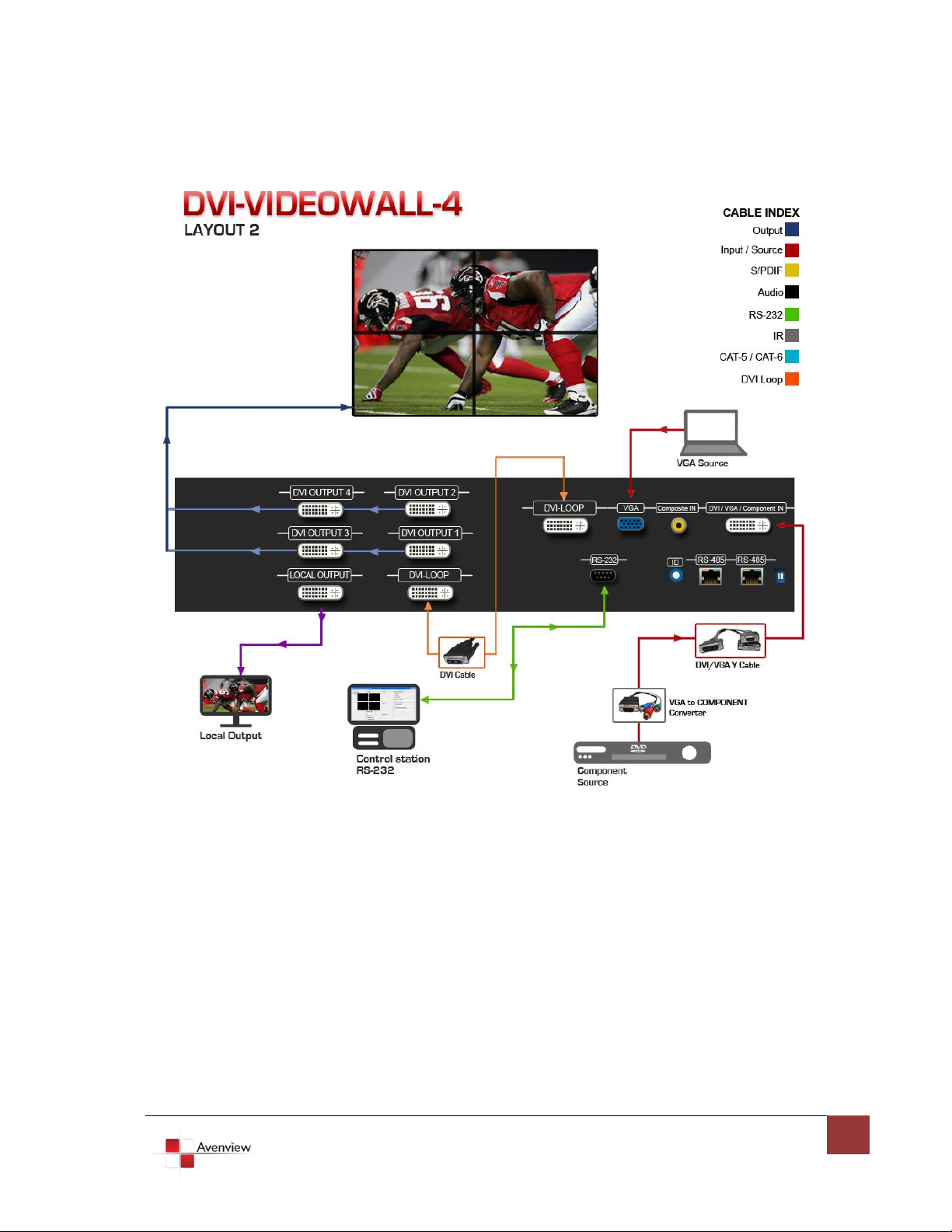
www.avenview.com
6
1.5 Package Contents
Before you start the installation of the converter, please check the package contents.
- DVI-VIDEOWALL-4 x 1
- DVI to DVI/VGA Y-Cable x 1
- VGA to Component Adapter x 1
- DVI to VGA Adapter x 1
- 30cm DVI to DVI Cable x 1
- RS232 to USB Adapter x 1
- Software CD x 1
- AC Power Supply x 1
- User’s Manual x 1
Page 7
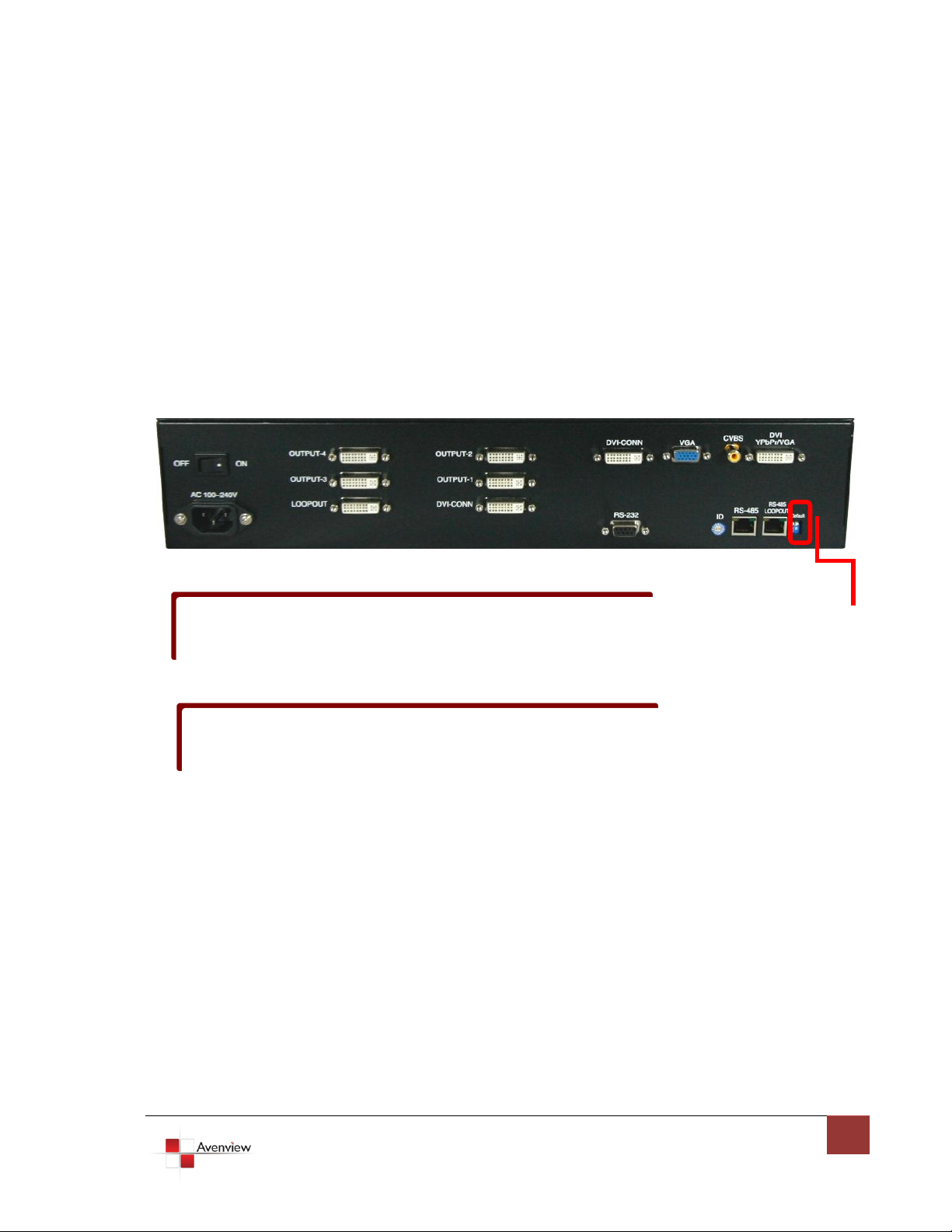
www.avenview.com
7
1.6 Device Features
To reset the DVI-VIDEOWALL-4 to factory default settings: Turn on the DVI-VIDEOWALL-4
default settings
The I/O ports support various resolutions from 640x480 up to 1920x1200. For more details
1.6.1 Inputs and Outputs
The DVI-VIDEOWALL-4 has four inputs and accepts both graphics and video signals, which come from
computers and NTSC/PAL video sources respectively. There is a concept of main channel and sub channel for
this device. You can pick up two of the four inputs, one is for main channel and the other is for sub channel,
and then the DVI-VIDEOWALL-4 will display two of them simultaneously on the same screen. Figure 2 shows
the rear panel connectors for the video inputs of a DVI-VIDEOWALL-4 and Table 1 illustrates how you can
connect video devices and display to DVI-VIDEOWALL-4.
Rear Panel
then switch both DIP Switches simultaneously up and down to reset the unit to factory
see Supported Modes section.
Page 8
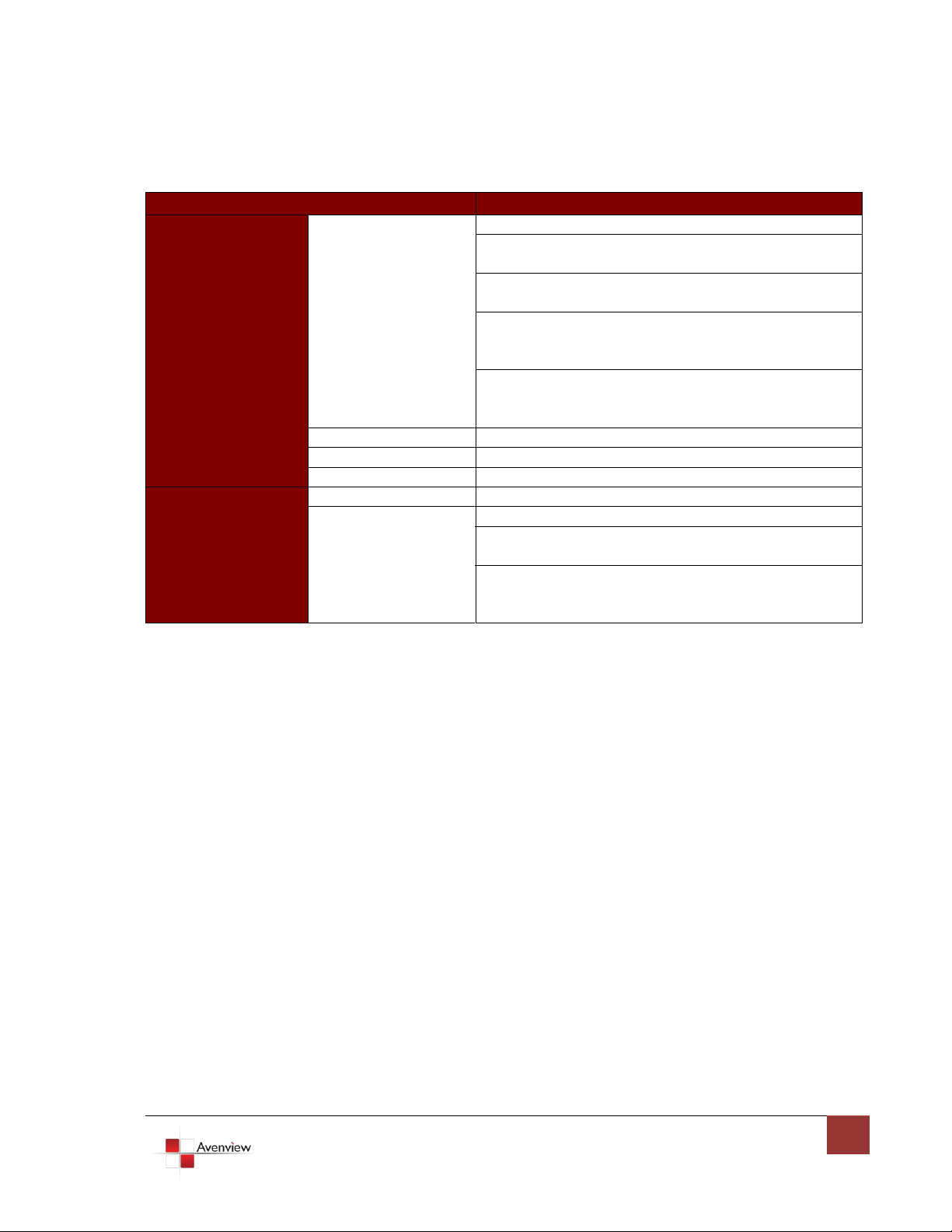
www.avenview.com
8
1.6.2 I/O Connectors
Connectors
Video Source
Input
Connectors
DVI IN
DVI
VGA
(DVI to VGA Adapter)
Component (YPbPr)
(DVI to VGA Adapter and VGA to Component Adapter)
1 x DVI
1 x VGA
(DVI to DVI/VGA Y Cable
1 x DVI
1 x Component
(DVI to DVI/VGA Y Cable and VGA to Component Adapter)
VGA
VGA
Composite
CVBS (NTSC/PAL0
Bridge Connectors
2 x DVI
Output
Connectors
Display
DVI-I OUT
DVI Display
VGA Display
(DVI to VGA Adapter)
1 x DVI Display
1 x VGA Display
(DVI to DVI/VGA Y Cable)
1.7 Before Installation
Put the product in an even and stable location. If the product falls down or drops, it may cause an
injury or malfunction.
Don’t place the product in too high temperature (over 50°C), too low temperature (under 0°C) or high
humidity.
Use the AC power adapter with correct specifications. If inappropriate power supply is used then it
may cause a fire.
Do not twist or pull by force ends of the optical cables. It can cause malfunction.
To prevent fire or shock hazards, do not expose this device to rain or moisture.
Do not immediately use after moving from low temperature to high temperature as this causes
condensation
Page 9
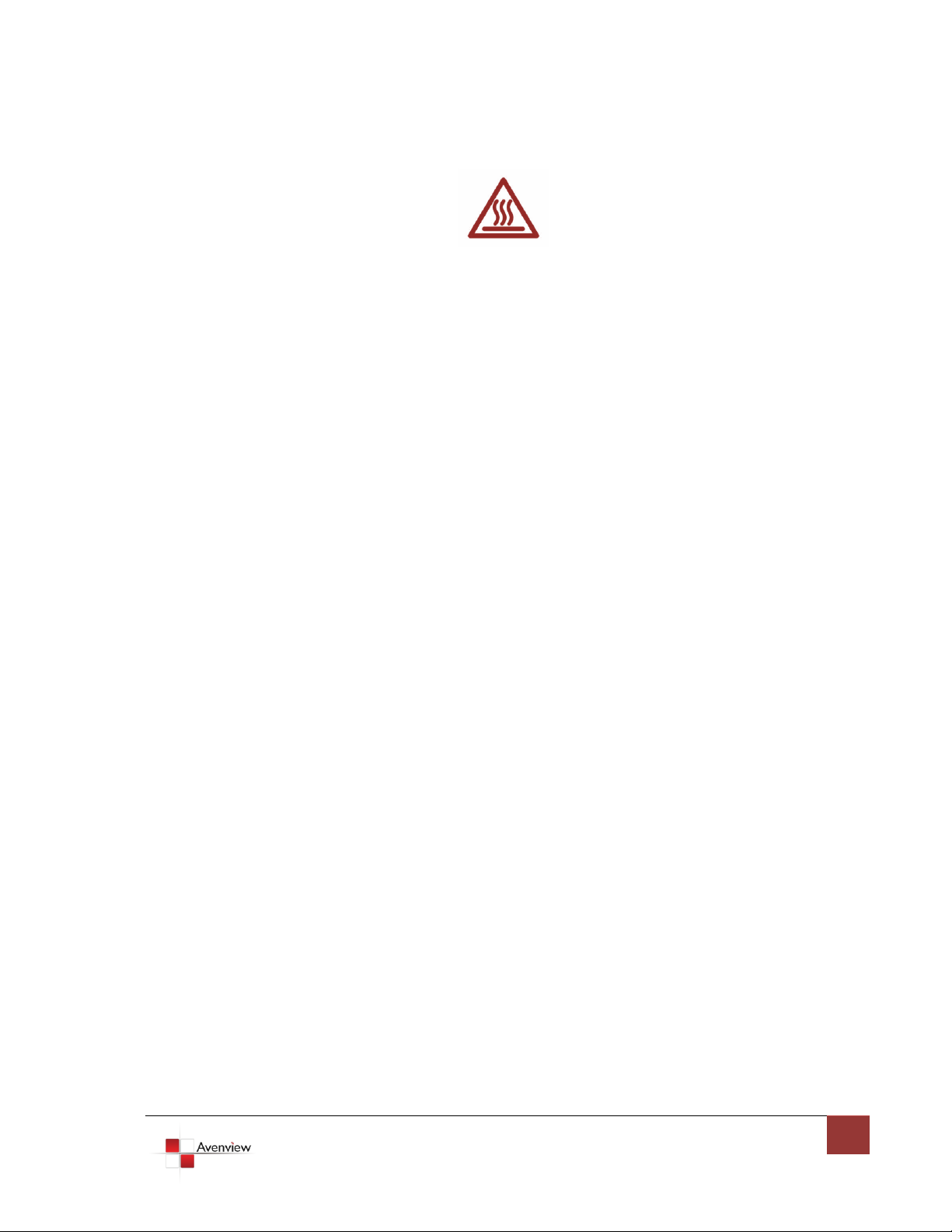
www.avenview.com
9
Section 2: Installation
Follow these instructions for installation of DVI-VIDEOWALL-4:
1. Mount or fix the DVI-VIDEOWALL-4 safely
2. While DVI-VIDEOWALL-4 switched off, connect monitors/projectors or other DVI displays by using 1
male to male high quality DVI cable to DVI-VIDEOWALL-4
3. Plug-in DVI to DVI/VGA Y cable to DVI-IN
4. Plug-in VGA to Component Adapter to VGA connector of the Y cable
5. Connect a device equipped with DVI output (such as PC) to DVI connector of the Y cable
6. Connect a device with VGA output (such as laptop) to VGA connector of DVI-VIDEOWALL-4
7. Connected a device with Composite video output to composite input of DVI-VIDEOWALL-4
8. Turn ON DVI-VIDEOWALL-4
9. Turn ON all connected devices and then control the display output thru RS232 and included software
Page 10

www.avenview.com
10
2.1 Software Installation and Setup
If” device is not ready” error pops up then:
port is free to be used by DVI-VIDEOWALL-4
2.1.1 System Requirements
1. The DVI-VIDEOWALL-4 provides a software control program which runs under Microsoft Windows 98,
2000, XP through the interface of RS-232 serial control.
2. Before you click on the icon of the software, make sure you have secured the connection between
your computer COM port and the DVI-VIDEOWALL-4.
3. The DVI-VIDEOWALL-4 provides software control. To make sure all information shown in the software
is synchronized with those in the device, please click “Connect” to acquire the latest data from the
DVI-VIDEOWALL-4 after you press any key on the remote control.
2.1.2 Software Connection
1. Power up the DVI-VIDEOWALL-4 and you can see Vacuum Fluorescent Display (VFD) on the front
panel blinks. Make sure the serial port (RS-232) connection secure.
2. The first step after running the software is to automatically detect if the device responses correctly
through RS-232 port. The process takes 5-15 seconds. If the device is not connected, a warning
window will show up as the figure below.
- Ensure that DVI-VIDEOWALL-4 is powered on.
- Please ensure that serial cable (RS232) is connected properly and available serial
3. If the serial connection is established, you will see a Windows as shown below:
Page 11

www.avenview.com
11
4. While you move the mouse’s cursor near the borders, in either red or blue, the icon of the cursor will
change as shown below:
Page 12

www.avenview.com
12
1. File
a. Connect
b. Save Settings
c. Load Settings
d. IR Control
e. Auto Sleep
f. Device ID
g. Factory Reset
h. Exit
2. Background
a. Resolution
b. Layout
c. HFlip
d. VFlip
e. SWAP
f. Color
3. Main
a. Input Source
b. Visible
c. Border
d. Label
e. Layer
f. Pause
g. Full Screen
h. Color Balance
i. Auto Config
4. Sub
a. Input Source
b. Visible
c. Border
d. Label
e. Layer
f. Pause
5. Control
a. Border
b. Image
c. Color
d. Zoom
e. Pattern
f. HS/VS Delay
g. EDID Code
2.1.3 Software Operation
The software has following menu options available:
1. File
a. Connect: This will synchronize the status of the DVI-VIDEOWALL-4 with that of the software,
especially after IR commands are sent.
Page 13

www.avenview.com
13
b. Save Setting: This will save current user preferred settings such as the positions and sizes of
1. Assign an ID for the connected DVI-VIDEOWALL-4:
type a number in the “ID Number” of the device ID
setting area and then click “Write”.
2. Read the ID of the connected DVI-VIDEOWALL-4:
click “Read” and the ID will show up.
3. Super Control: all devices cascaded will receive and
respond the same way when you are operating the
control software.
4. Single Device Control: remove the check beside the
“Super Control” and type a number that represent a
specific MX-1003A and then click “Apply”. Exit the
“Device ID Setting” and click “Connect”.
the videos, the width or color of border etc. into your favorite setting files.
c. Load Setting: The function will load the favorite settings from the previously saved file.
d. IR Control: This will enable or disable the IR remote control.
e. Auto Sleep: This decides if the DVI-VIDEOWALL-4 enters the deep sleep mode if the video
signal cannot be detected in the main channel.
f. Device ID: This is for identifying the DVI-VIDEOWALL-4 while multiple devices are cascaded
by RS-232 over CAT5 module.
g. Factory Reset: This will restore all the system values back to the factory default.
h. Exit: Quit the software.
2. Background
Page 14

www.avenview.com
14
3. Main
a. Resolution: Change the output resolution.
b. Layout: The preset layout for main & sub channels.
c. HFlip: Horizontally flip the output video.
d. VFlip: Vertically flip the output video.
e. SWAP: Swap the main and sub channel.
f. Color: The background color selection.
a. Input Source: Select a video/graphic input of the main channel.
b. Visible: Display the main channel or not.
c. Border: Display the main channel’s border.
d. Label: Display the main channel’s label. Users can define the content of the label.
e. Layer: This will make the main channel overlays the sub channel.
f. Pause: Freeze the display of the main channel.
g. Full Screen: Display the main channel full screen.
h. Color Balance: Automatically do the color balance while the main channel’s input is from
VGA/YPbPr.
i. Auto Config.: Automatically do the auto adjustment while the main channel’s input is from
VGA/YPbPr.
4. Sub
a. Input Source: Select a video/graphic input of the sub-channel.
b. Visible: Display the sub-channel or not.
c. Border: Display the sub-channel’s border.
Page 15

www.avenview.com
15
d. Label: Display the sub-channel’s label. Users can define the content of the label.
Select main or sub channel for further settings
“Clear All”: Clear all OSD items
“Apply”: Apply the settings
e. Layer: This will make the sub-channel overlays the main channel.
f. Pause: Freeze the display of the sub channel.
5. Control-Setting Dialog
a. Border
Page 16

www.avenview.com
16
1. Border Color: Setup border’s color by clicking on “Color
setting”.
2. Border Width: Input border’s width.
3. Border Type: The placement of border has three types:
Option Inside means the added border is fully inside the
video. Option Outside means the added border is
completely outside the video and this added border can
overlay the other video input. Option Middle simply adds
the border half inside the video and half outside the
video.
4. Text Color: Select the color of the label by clicking on
“Color Setting” button.
5. Text Auto: While selecting “Text Auto”, the label on the
screen for each channel will display its corresponding
input channel type. While unselecting “Text Auto”, users
can input the desired string to be displayed.
* Only 15 English characters can be displayed at most.
6. Duty Cycle: The duty cycle of blinking of OSD borders and
labels.
7. Frequency: How fast the blink.
Page 17

www.avenview.com
17
1. Choose the scaling type for the main channel at
full screen display.
2. While Blend is selected, users can use the slider
to control the degree of blending.
b. Image
c. Color
Page 18

www.avenview.com
18
1. Select the main or sub channels.
2. Reset: Restore all the setting on this page back to
their default values.
1. Select the main or sub channel.
2. Default: Restore the selected channel without
zoom effect.
d. Zoom
Page 19

www.avenview.com
19
3. This slider controls the ratio of Zoom.
4. The workplace for controlling the displayed
area after zooming the selected video.
1. While “Pattern Model” is chosen, the output
will display the selected pattern. While
unselecting this item, the output display
works normally.
2. The orange border indicates which pattern is
currently selected. Users can choose one of
the provided patterns by moving cursor and
clicking at the desired one.
3. Define the pattern’s color by clicking at the
rectangle inside the ellipse, and then use the
sliders for choosing R, G, B depths.
e. Pattern
Page 20

www.avenview.com
20
f. HS / VS Delay
1. Select the main or sub channel.
2. The fine movement of the selected channel.
1. Save: Save the read back EDID Content in PC.
2. Setting: Automatically setup the output
resolution according to the content of EDID.
*This setting is according to the content of EDID, and
the optimum resolution for the monitor might be
different because of the limited information of the
acquired EDID info.
g. EDID Code
Page 21

www.avenview.com
21
Control Display Layout
Users can define the resolution of the output video to displays.
X Total & Y Total
Page 22

www.avenview.com
22
X Start, X End, Y Start, Y End
For each display, users can define which section in the resulting mixed video should be displayed. After setup
the X Total and Y Total, users need to define the upper-left (X Start, Y Start) and bottom-right (X End, Y End)
corners for each display. The area to be displayed by default is quad view as shown.
To activate the new settings for each display, please click the “Window x” button under “Update
Parameters” section on the left of the control interface.
Enable All, Disable All, Default Layout
Clicking on “Disable all” button will make all the connected monitors have an identical display, i.e., the output
from the front end mixer. “Default Layout” will replace the current display layout with the default quad view
layout. “Enable All” button updates the connected display with the setup parameters.
Page 23

www.avenview.com
23
In “Temperature Type”, there are two types of temperature representation, Celsius and Fahrenheit, for the
VFD display.
2.2 Cascading Multiple Devices
The DVI-VIDEOWALL-4 has a dual view processor, which allows you to see 2 videos on the same screen. When
you add an additional DVI-VIDEOWALL-4 or DVI-VIDEOWALL-9, you can get additional 4 or 9 video outputs. For
example, 2 devices of DVI-VIDEOWALL-4 cascaded can provide 8 video outputs displayed simultaneously on
the connected displays.
Page 24

www.avenview.com
24
Section 3: Specifications and Supported Resolutions
Model
DVI-VIDEOWALL-4
Description
4 Display Dual Image Video Wall Processor
Output Displays
4
Dual Output Support
Yes (DVI & VGA)
Video Loop Out
Yes
Video Bandwidth
DVI Single Link - 4.95Gbps
VGA - 165 MHz
Component - 30 MHz
CVBS – 13.5 MHz
Supported Resolutions
480i / 480p / 720p / 1080i / 1080p (60) / 1920x1200@75 / 1600x1200@60
Audio Support
No
Control
RS232
Embedded Video Mixer
Yes (Dual View)
Ability to Cascade
Yes ( up to 255 units)
Input TMDS Signal
1.2 Volts (peak – peak)
ESD Protection
Human body model - ± 15kV (air gap discharge) & ±8kV (contact discharge
Input
2 x VGA
1 x DVI
1 x Component
1 x Composite
1 x RS232
1 x RS485
Output
5 x DVI
4 x VGA
DVI Connector Type
DVI-I (29-Pin female, digital only)
VGA Connector Type
HD-15 (15-pin D-sub female)
RS232 Connector
DE-9 (9-pin D-sub female)
RCA Connector
75Ω
RJ45 Connector
WE/SS 8P8C with 2 LED indicators
Dimensions
23" x 17" x 3.5" (L x W x H)
Size
2U Rack-mount with ears
Power Supply
AC 100-240V
Power Consumption
40 Watts (max)
Operating Temperature
0~40°C [32~104°F]
Storage Temperature
-20~60°C [-4~140°F]
Relative Humidity
20~90% RH [no condensation]
3.1 Specifications
Page 25

www.avenview.com
25
3.2 Supported Resolutions
Supported Mode
Resolution
NTSC/480i/525i
720x240 @60Hz
PAL/576i/625i
720x288 @50Hz
480p/525p
720x483 @60Hz
480p (16:9)
960x483 @60Hz
576p/625p
720x756 @50Hz
(HDTV) 720p
1280x720 @50Hz
(HDTV) 720p
1280x720 @60Hz
(HDTV) 1080i
1920x1080 @50Hz
(HDTV) 1080i
1920x1080 @60Hz
(HDTV) 1080p
1920x1080 @30Hz
VESA
720x400 @85Hz
VESA
640x350 @85Hz
VESA
640x400 @85Hz
IBM
720x400 @70Hz
IBM
720x350 @70Hz
IBM
640x350 @70Hz
IBM
640x400 @70Hz
VESA
640x480 @60Hz
MAC
640x480 @67Hz
VESA
640x480 @72Hz
VESA
640x480 @75Hz
VESA
640x480 @85Hz
VESA
800x600 @56Hz
VESA
800x600 @60Hz
VESA
800x600 @72Hz
VESA
800x600 @75Hz
VESA
800x600 @85Hz
Supported Mode
Resolution
MAC
832x624 @75Hz
VESA
1024x768 @60Hz
MAC
1024x768 @60Hz
VESA
1024x768 @70Hz
IBM
1024x768 @72Hz
VESA
1024x768 @75Hz
MAC
1024x768 @75Hz
VESA
1024x768 @85Hz
VESA
1152x864 @75Hz
MAC
1152x870 @75Hz
SUN
1152x900 @66Hz
SUN
1152x900 @76Hz
VESA
1280x960 @60Hz
VESA
1280x960 @85Hz
VESA
1280x1024 @60Hz
HP
1280x1024 @60Hz
IBM
1280x1024 @67Hz
HP
1280x1024 @72Hz
VESA
1280x1024 @75Hz
SUN
1280x1024 @76Hz
VESA
1600x1200 @60Hz
VESA
1920x1200 @60Hz
Supported Mode
Resolution
VESA
640x480 @60Hz
VESA
800x600 @60Hz
VESA
1024x768 @60Hz
VESA
1280x1024 @60Hz
VESA
1600x1200 @60Hz
VESA
1920x1200 @60Hz
The following resolutions are supported by DVI-VIDEOWALL-4
3.2.1 DVI-IN
3.2.2 VGA
Page 26

www.avenview.com
26
3.2.3 DVI-OUT
Supported Mode
Resolution
(HDTV) 720p
1280x720 @50Hz
(HDTV) 720p
1280x720 @60Hz
(HDTV) 1080p
1920x1080 @60Hz
VESA
640x480 @60Hz
VESA
800x600 @60Hz
VESA
1024x768 @60Hz
VESA
1152x864 @75Hz
VESA
1280x1024 @60Hz
VESA
1280x1024 @50Hz
VESA
1280x768 @60Hz
VESA
1366x768 @60Hz
VESA
1400x1050 @60Hz
VESA
1400x1050 @50Hz
VESA
1152x864 @75Hz
VESA
1600x1200 @60Hz
VESA
1920x1200 @50Hz
VESA
1920x1200 @60Hz
Page 27

www.avenview.com
27
Section 4: General Troubleshooting
Problem
Possible Solution
No Power
Ensure that DVI-VIDEOWALL-4 is plugged in
If you are recovering from power outage, accidentally unplug the
adapter or other power surge conditions, leave the device off for
a while and then power it on again.
No or Distorted Image
Make sure all cables are in good working condition and properly
connected to the DVI-VIDEOWALL-4 and displays.
Configure the output video resolution so that it doesn’t excess
the native resolution of the display. ( in this case, the message of
“out of range” is usually showed on your screen)
Poor Quality
We suggest that don’t use T-connectors to split your video source
into to images displayed on two different screens. That will lower
output video quality. Use a distribution amplifier instead of
T-connectors.
Make sure the video source is not compressed and maintains the
highest native resolution.
Wrong Color
Press “Color Balance” key for auto configuration.
Auto color configuration only works at VGA and YPbPr inputs.
Page 28

www.avenview.com
28
Notice
1. If the DVI or HDMI device requires the EDID information, please use EDID Reader/Writer to
retrieve and provide DVI/HDMI EDID information.
2. All HDMI over CAT5 transmission distances are measured using Belden 1583A CAT5e 125MHz
LAN cable and ASTRODESIGN Video Signal Generator VG-859C.3
3. The transmission length is largely affected by the type of LAN cables, the type of HDMI sources,
and the type of HDMI display. The testing result shows solid LAN cables (usually in bulk cable
300m or 1000ft form) can transmit a lot longer signals than stranded LAN cables (usually in
patch cord form). Shielded STP cables are better suit than unshielded UTP cables. A solid UTP
CAT5e cable shows longer transmission length than stranded STP CAT6 cable. For long extension
users, solid LAN cables are your only choice.
4. EIA/TIA-568-B termination (T568B) for LAN cables is recommended for better performance.
5. To reduce the interference among the unshielded twisted pairs of wires in LAN cable, you can use
shielded LAN cables to improve EMI problems, which is worsen in long transmission.
6. Because the quality of the LAN cables has the major effects in how long transmission distance
will be made and how good is the received display, the actual transmission length is subject to
your LAN cables. For resolution greater than 1080i or 1280x1024, a CAT6 cable is recommended.
7. If your HDMI display has multiple HDMI inputs, it is found that the first HDMI input
[HDMI input #1] generally can produce better transmission performance among all HDMI inputs.
Page 29

www.avenview.com
29
Disclaimer
While every precaution has been taken in the preparation of this document, Avenview Inc. assumes no liability with respect to the
operation or use of Avenview hardware, software or other products and documentation described herein, for any act or omission of
Avenview concerning such products or this documentation, for any interruption of service, loss or interruption of business, loss of
anticipatory profits, or for punitive, incidental or consequential damages in connection with the furnishing, performance, or use of the
Avenview hardware, software, or other products and documentation provided herein.
Avenview Inc. reserves the right to make changes without further notice to a product or system described herein to improve reliability,
function or design. With respect to Avenview products which this document relates, Avenview disclaims all express or implied warranties
regarding such products, including but not limited to, the implied warranties of merchantability, fitness for a particular purpose, and
non-infringement.
