Page 1

www.avenview.com
1
Dual Screen Video Processor
Model
DVI-SPLITPRO-2BB
User’s Guide
© 2008 Avenview Inc. All rights reserved.
The contents of this document are provided in connection with Avenview Inc. (“Avenview”) products. Avenview makes no representations
or warranties with respect to the accuracy or completeness of the contents of this publication and reserves the right to make changes to
specifications and product descriptions at any time without notice. No license, whether express, implied, or otherwise, to any intellectual
property rights is granted by this publication. Except as set forth in Avenview Standard Terms and Conditions of Sale, Avenview assumes
no liability whatsoever, and disclaims any express or implied warranty, relating to its products including, but not limited to, the implied
warranty of merchantability, fitness for a particular purpose, or infringement of any intellectual property right.
Reproduction of this manual, or parts thereof, in any form, without the express written permission of Avenview Inc. is strictly
prohibited.
Page 2
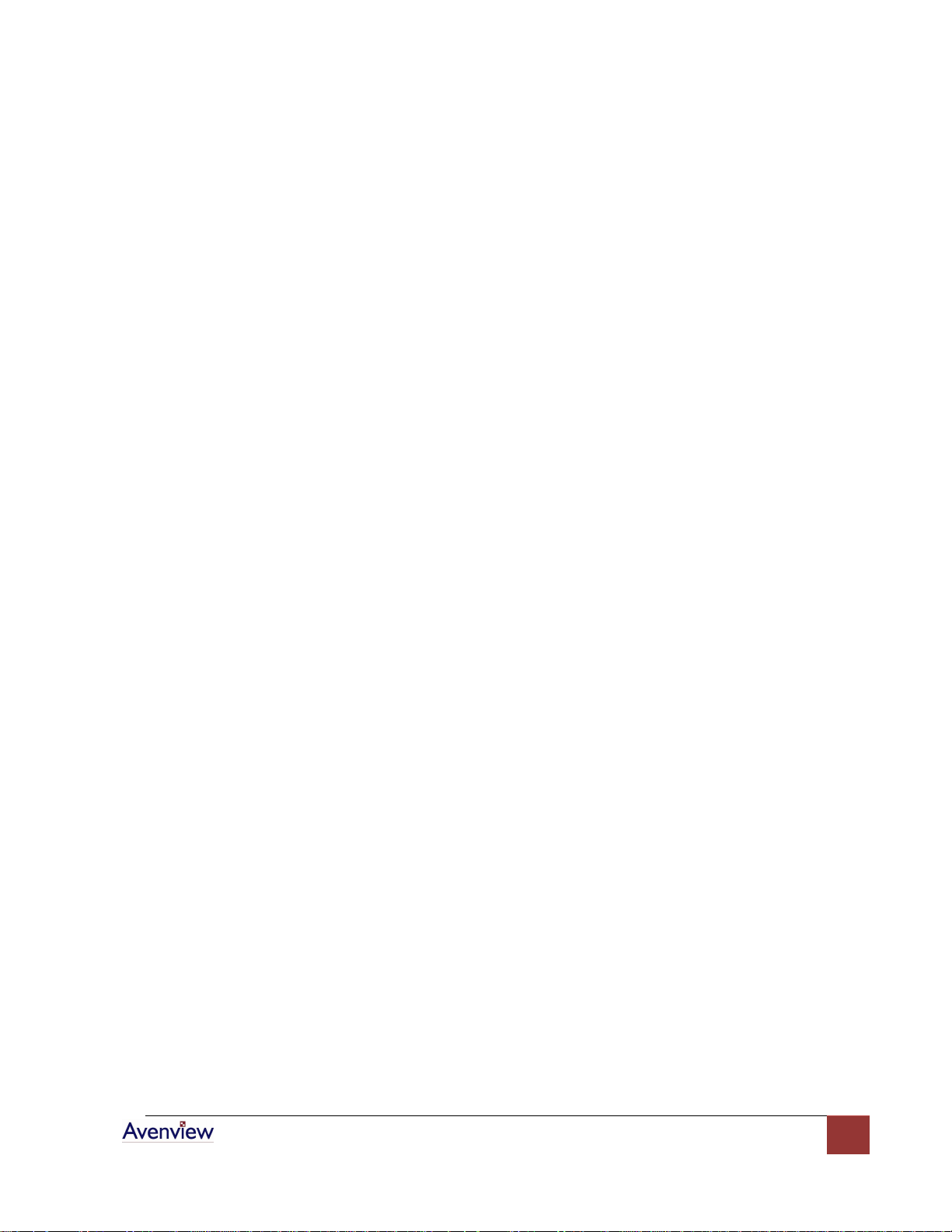
www.avenview.com
2
Table of Contents
Section 1: Getting Started ...................................................................................................................... 4
1.1 Important Safeguards ............................................................................................................ 4
1.2 Safety Instructions ................................................................................................................. 4
1.3 Regulatory Notices Federal Communications Commission (FCC) ......................................... 4
1.4 Introduction ........................................................................................................................... 5
1.5 Features ................................................................................................................................. 6
1.6 Package Contents ................................................................................................................... 6
1.7 Device Features...................................................................................................................... 7
1.6.1 Inputs and Outputs......................................................................................................... 7
1.6.2 I/O Connectors ............................................................................................................... 8
1.8 Before Installation.................................................................................................................. 8
Section 2: Installation ............................................................................................................................. 9
2.1 IR Remote Control ................................................................................................................ 10
2.2 On Screen Display Menu ...................................................................................................... 11
2.3 System Requirements .......................................................................................................... 13
2.4 Software Connection ........................................................................................................... 13
2.5 Software Operation ............................................................................................................. 14
2.5.1 Control-Setting Dialog .................................................................................................. 15
Section 3: Specifications and Supported Resolutions .......................................................................... 19
3.1 Specifications ....................................................................................................................... 19
3.2 Supported Resolutions ......................................................................................................... 20
3.2.1 DVI / Component / VGA ............................................................................................... 20
3.2.2 VGA ............................................................................................................................... 20
3.2.3 DVI-OUT ........................................................................................................................ 21
Section 4: General Troubleshooting..................................................................................................... 22
Page 3
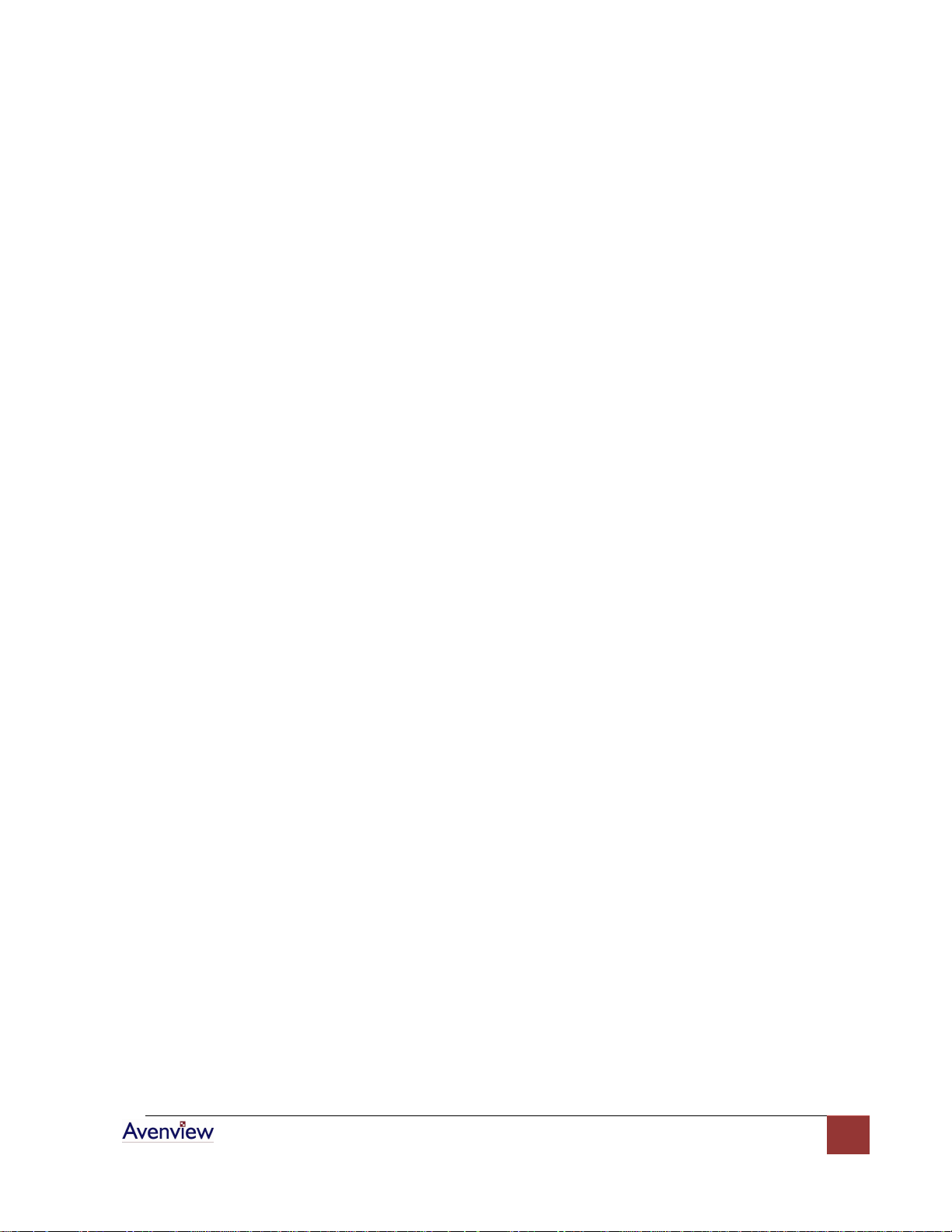
www.avenview.com
3
Page 4
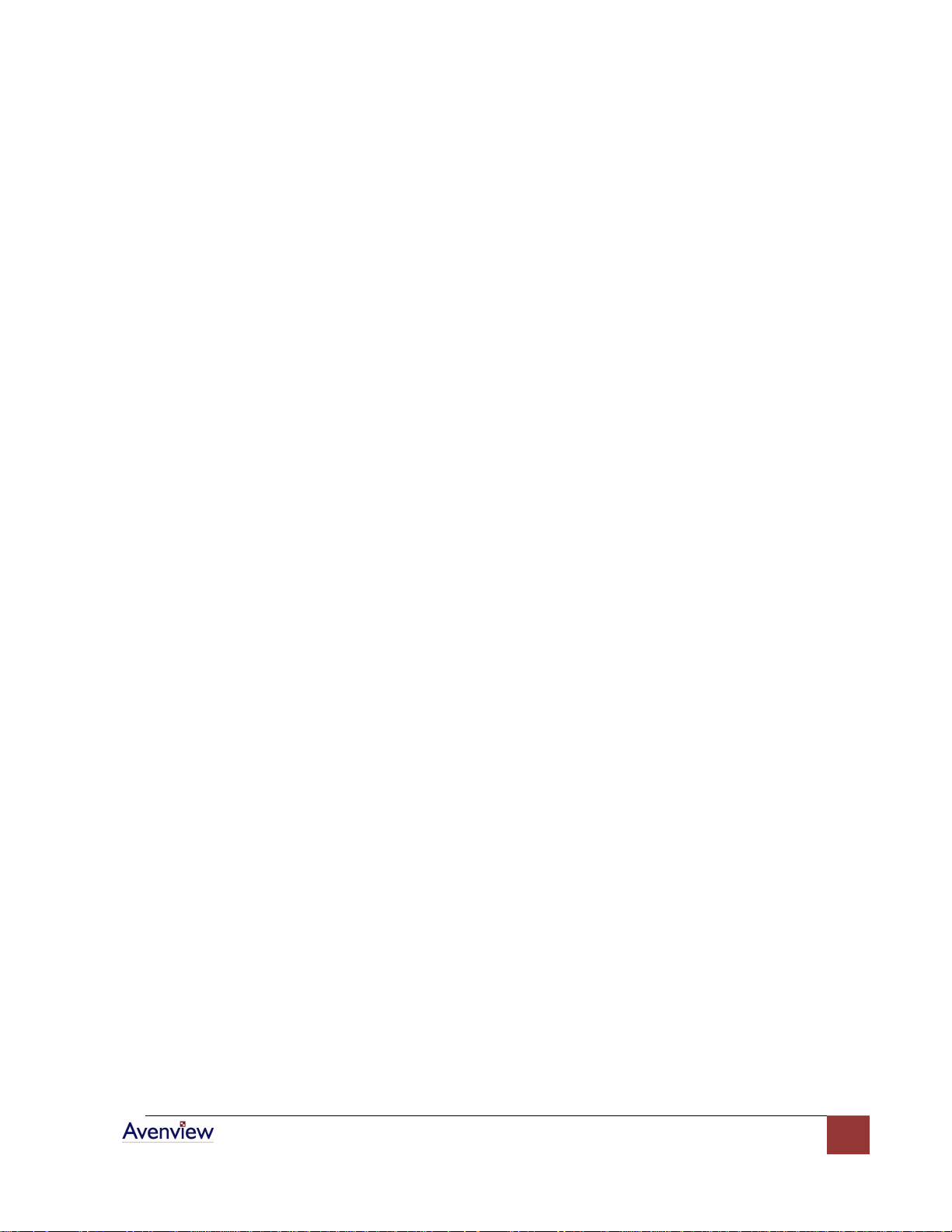
www.avenview.com
4
Section 1: Getting Started
1.1 Important Safeguards
Please read all of these instructions carefully before you use the device. Save this manual for future
reference.
What the warranty does not cover
Any product, on which the serial number has been defaced, modified or removed.
Damage, deterioration or malfunction resulting from:
Accident, misuse, neglect, fire, water, lightning, or other acts of nature, unauthorized
product modification, or failure to follow instructions supplied with the product.
Repair or attempted repair by anyone not authorized by us.
Any damage of the product due to shipment.
Removal or installation of the product.
Causes external to the product, such as electric power fluctuation or failure.
Use of supplies or parts not meeting our specifications.
Normal wear and tear.
Any other causes which does not relate to a product defect.
Removal, installation, and set-up service charges.
1.2 Safety Instructions
Do not dismantle the housing or modify the module.
Dismantling the housing or modifying the module may result in electrical shock or burn.
Refer all servicing to qualified service personnel.
Do not attempt to service this product yourself as opening or removing housing may expose you to
dangerous voltage or other hazards
Keep the module away from liquids.
Spillage into the housing may result in fire, electrical shock, or equipment damage. If an object or liquid
falls or spills on to the housing, unplug the module immediately.
Have the module checked by a qualified service engineer before using it again.
1.3 Regulatory Notices Federal Communications Commission (FCC)
This equipment has been tested and found to comply with Part 15 of the FCC rules. These limits are designed
to provide reasonable protection against harmful interference in a residential installation.
Any changes or modifications made to this equipment may void the user’s authority to operate this
equipment.
Page 5
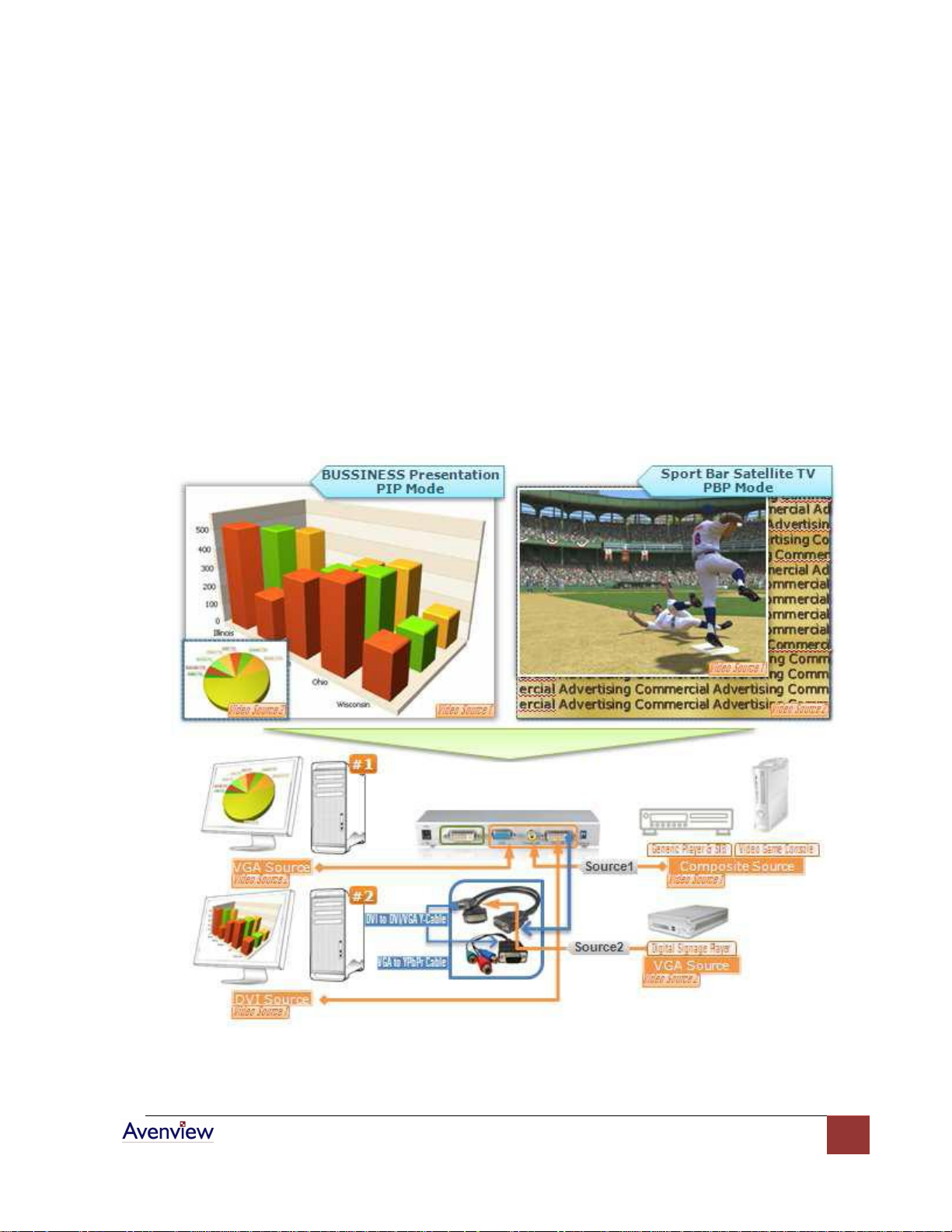
www.avenview.com
5
1.4 Introduction
The DVI-SPLITPRO-2B Dual Screen Video Processor is an advanced video processor for multimedia
presentations. It is an ideal solution for applications where up to four video signals must be displayed on a
single display. It supports up to 4 video inputs, of which 2 can be outputted simultaneously with the desired
display layout through software control. The advanced video processor allows you to manipulate output
images, wherever positions and whatever sizes you want for viewing two computers or two video signals or a
combination.
The embedded scalar converts signals from input sources to match the native resolution of monitors, flat
panel displays, projectors as well as user-selectable output settings up to WUXGA (1920x1200). Dual outputs
are provided in both analog (VGA) and digital (DVI) format, one is connected to remote display and the other
is connected to on-site display for real time monitoring.
Page 6
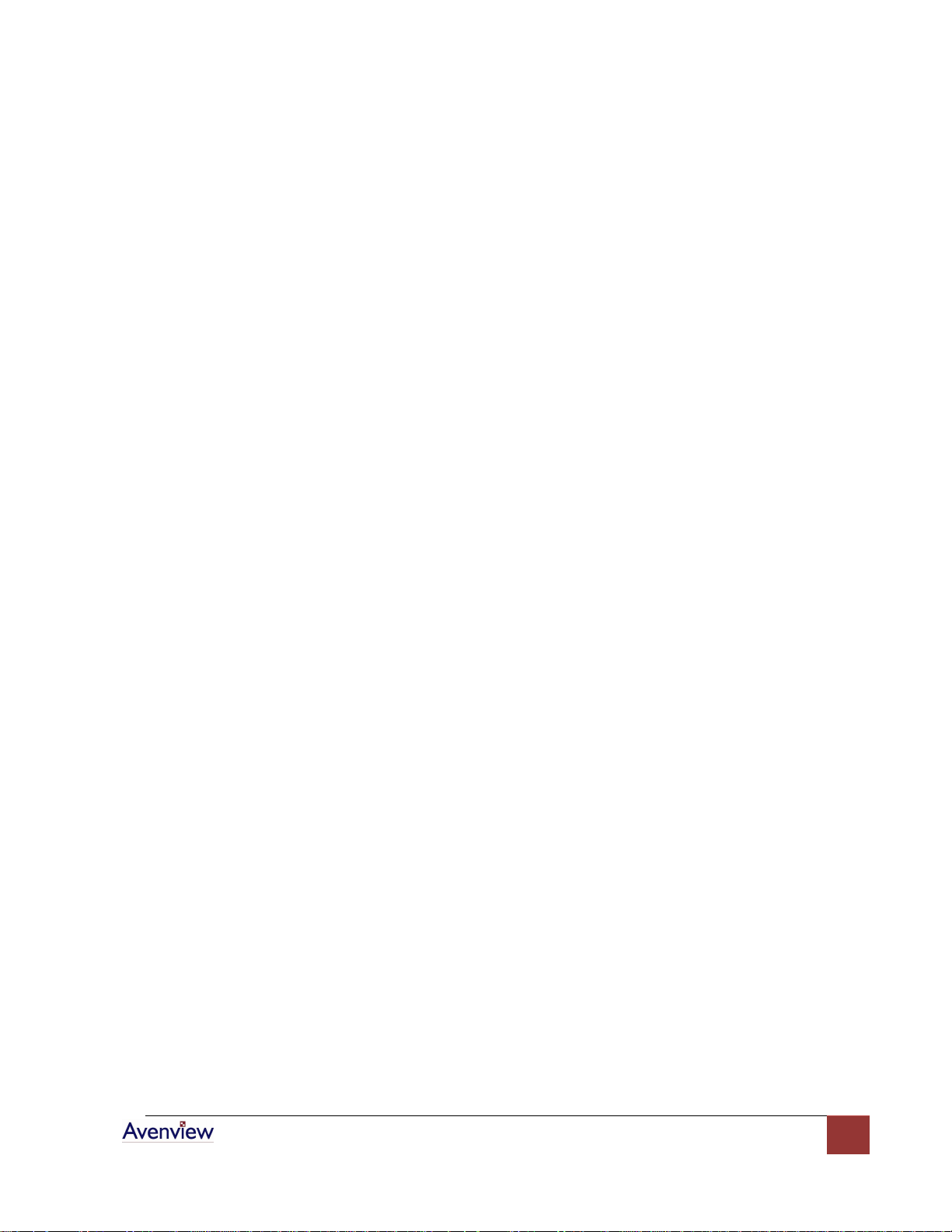
www.avenview.com
6
1.5 Features
- Three graphic (DVI / VGA) and two video (Component / Composite) Inputs, from 640x480 to 1920x1200,
- Interlaced or progressive.
- Dual outputs (DVI / VGA), 640x480 to 1920x1200.
- PIP, PAB, Full screen modes and adjustable size& position through software.
- Titles, borders and colored backgrounds.
- Resize, position, flip, zoom& pan and blend output video.
- Can be cascaded to obtain more images.
- Image parameters and layouts are automatically saved in flash memory and can be recalled for later use.
- Several Image parameters and layouts can be saved in computers and can be loaded for later use.
- Video parameters adjustable (brightness, contrast, color temperature, etc.).
- User-selectable output settings, up to 1920x1200.
- Perfectly as a video screen splitter, a video converter and a video switcher.
- Firmware upgradable for support of new features and technology enhancements.
- IR control and software control through RS-232.
- Portable size.
- Automatic power-saving mode.
1.6 Package Contents
Before you start the installation of the converter, please check the package contents.
- DVI-SPLITPRO-2B x 1
- DVI – DVI & VGA breakout Cable x 1
- VGA to Component breakout Cable x 1
- VGA to DVI Adapter x 1
- IR Remote Control x 1
- Software CD x 1
- AC Power Supply x 1
- User’s Manual x 1
Page 7
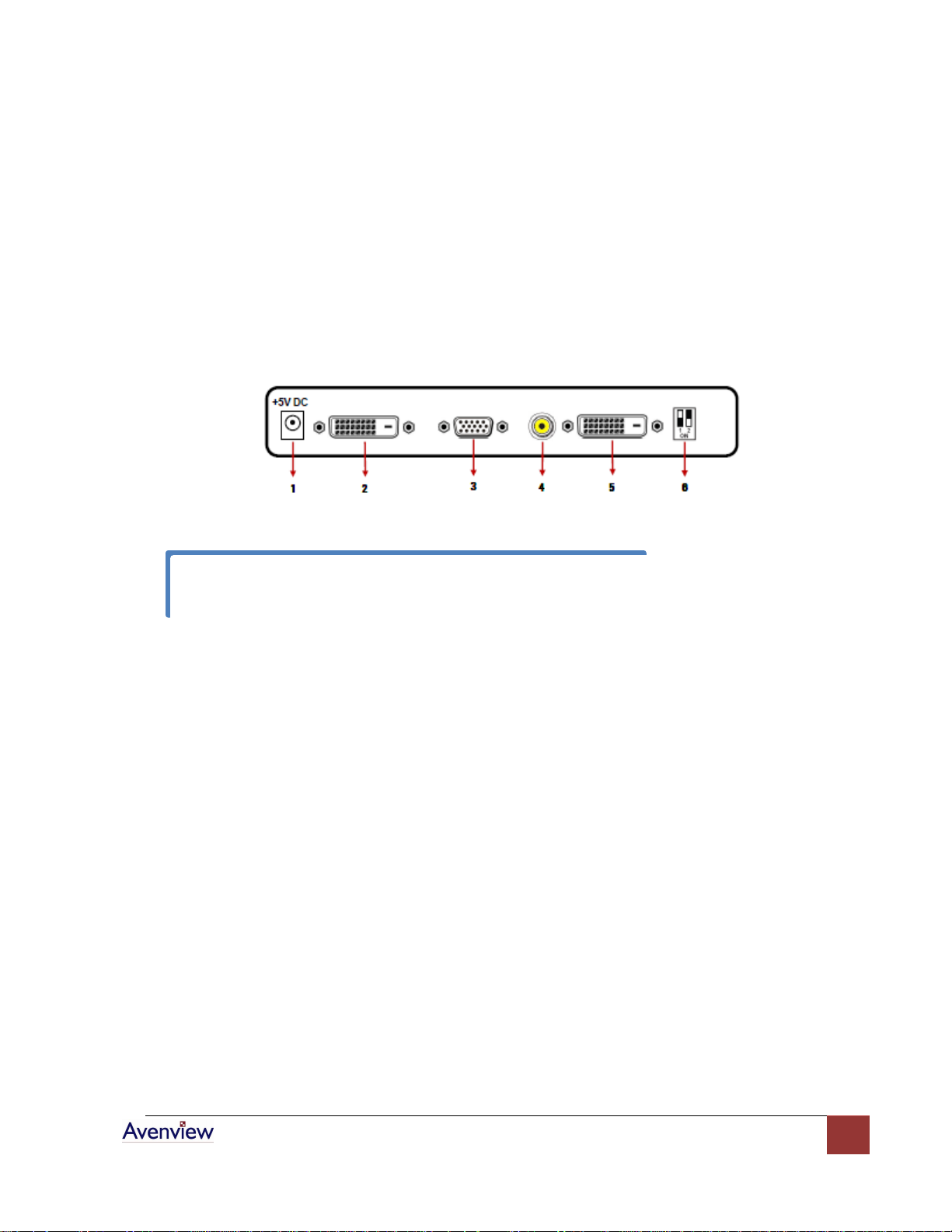
www.avenview.com
7
1.7 Device Features
To reset the DVI-SPLITPRO-2B to factory default settings: Turn on the DVI-SPLITPRO-2B
then switch both DIP Switches simultaneously up and down to reset the unit to factory
default settings
1.6.1 Inputs and Outputs
The Avenview DVI-SPLITPRO-2B has 4 inputs and accepts both graphics and video signals, which come from
computers (DVI or VGA) and NTSC/PAL video sources. You can pick up 2 of the 4 inputs and then display 2 of
them simultaneously on the same screen. Figure 2 shows the rear panel connectors of a DVI-SPLITPRO-2B and
Table 1 illustrates how you can connect video devices and display to the DVI-SPLITPRO-2B.
Rear Panel
Page 8

www.avenview.com
8
1.6.2 I/O Connectors
Connectors
Video Source
Input Connectors
DVI-IN
DVI
VGA
(VGA to DVI Adapter)
Component (YPbPr)
(DVI to VGA Adapter and VGA to Component
Adapter)
1 x DVI
1 x VGA
(DVI to DVI/VGA Y Cable)
1 x DVI
1 x Component
(DVI to DVI/VGA Y Cable and VGA to
Component Adapter)
VGA
VGA Composite
Composite with a RCA Cable
Output Connectors
Display
DVI-I OUT
DVI Display
VGA Display
(DVI to VGA Adapter)
1 x DVI Display
1 x VGA Display
(DVI to DVI/VGA Y Cable)
1.8 Before Installation
Put the product in an even and stable location. If the product falls down or drops, it may cause an
injury or malfunction.
Don’t place the product in too high temperature (over 50°C), too low temperature (under 0°C) or high
humidity.
Use the AC power adapter with correct specifications. If inappropriate power supply is used then it
may cause a fire.
Do not twist or pull by force ends of the optical cables. It can cause malfunction.
To prevent fire or shock hazards, do not expose this device to rain or moisture.
Do not immediately use after moving from low temperature to high temperature as this causes
condensation
Page 9

www.avenview.com
9
Section 2: Installation
Follow these instructions for installation of DVI-SPLITPRO-2B:
1. Ensure that DVI-SPLITPRO-2B and all other source devices are turned off
2. Connect a monitor, a projector or other displays that comes with DVI and/or VGA inputs by using 1
male-to-male DVI (VGA) cable to DVI-SPLITPRO-2B DVI output (you can connect 2 displays equipped
with DVI and VGA respectively by a DVI to DVI/VGA breakout cable
3. Plug in DVI to DVI/VGA breakout cable (DDVY01) to DVI-IN and plug in VGA to component breakout
cable to the VGA connector of the breakout cable.
4. Connect a monitor, projector, other displays that come with DVI / VGA inputs by using 1 male – male
DVI (VGA) cable to DVI-SPLITPRO-2B DVI output. (you can connect 2 displays equipped with DVI and
VGA respectively by DVI – DVI/VGA breakout cable)
5. Connect a device equipped with DVI output (such as PC) to the DVI connector of the breakout cable.
6. Connect a device equipped with component video output (YPbPr such as DVD player or camera) to
the 3-RCA jack.
7. Connect a device equipped with VGA output (such as laptop) to the VGA connector of
DVI-SPLITPRO-2B.
8. Connect a device equipped with composite video output to composite input of the DVI-SPLITPRO-2B.
9. Connect your computer with the DVI-SPLITPRO-2B by a 9-pin RS-232 cable and then install the
software.
Page 10

www.avenview.com
10
10. Plug in power adapter cable into 5V DC power jack.
1. Power
Power ON/OFF the device
2. PIP Border
Display the border of small image (under PIP
mode)
3. UP Button
Move to the upper titles
4. Source
Press to select a source for main channel
5. Reset
Factory Reset
6. Right Button
Move to the right titles
7. Menu
Display OSD Menu
8. Left Button
Move to the left titles
9. Logo
Display Logo
10. Exit
Move back to previous option or exit OSD Menu
11. Down Button
Move to the lower titles
12. Enter
Press to drop down sub-menus or confirm the
selection
13. Blank
Blank out the screen
14. Color
Automatically configure the main channel color
15. Auto
Automatically configure the man channel position
16. V Flip
Flip vertically
17. H Flip
Flip Horizontally
18. SWAP
Swap between main channel and sub-channel
(only works in PIP or PAP mode)
19. PIP
Changes mode: Full Screen, PIP and PAP
20. Sub Pause
Freeze sub-channel
21. Main Pause
Freeze main channel
11. Switch on all devices connected and then switch on the video processor and then press “menu” to
display OSD menu.
12. Press down arrow key dropping down sub-menu to select the first channel (Main Channel)
video/graphic source.
13. Once the Main Channel has a video selected, press “exit” key to exit the sub-menu, and then move
right to the next item of OSD menu, which allows you to select the second channel (Sub Channel).
14. For detailed IR remote control operation, please refer to the On Screen Display menu and IR Remote
Control section.
2.1 IR Remote Control
DVI-SPLITPRO-2B ships with a compact remote control that allows for direct access to most commands used to
control the video processor.
Page 11

www.avenview.com
11
2.2 On Screen Display Menu
Page 12

www.avenview.com
12
Main Source:
Select an input source for the main channel (VGA / YPbPr, DVI, Composite, VGA)
Main Control:
Display
Brightness (Slider)
Hue (Slider)
Contrast (Slider)
Flesh-tone (Button: Off, Weak,
Soft, Strong)
Saturation (Slider)
Image
Scaling (1:1, Fill, Aspect, Panorama)
Angle Filtering (Button: Off, On)
Adaptive De-interlacing (Button: Off, Level 1,
Level 2, Level 3)
Film Mode Detect (Button: Off,
On)
Noise Reduction (Button: Off, Low, Med,
High)
Sharpness (Slider)
Position
Zoom(Button: In, Out)
Zoom Vertical Pan (Button:
Down, Up)
Zoom Horizontal Pan (Button: Left, Right)
Vertical (Slider)
Horizontal (Slider)
Color
sRGB (Button: Off, On Cl.BA)
Red (Slider)
Gamma Correction (Button: Off, 2.2, 2.4)
Green (Slider)
Color Temperature (Button: User, 6500K,
9300K)
Blue (Slider)
PIP Control
PIP Mode (Off, Single, PAP)
Vertical (Slider)
PIP Size (Small, Medium, Large)
Horizontal (Slider)
Blend (Slider)
Logo
(Off, On)
Border
(Off, On)
Red (Slider)
Green (Slider)
Blue (Slider)
Width (Slider)
Sub Source:
Select an input source for sub-channel (VGA/component, DVI, composite, VGA)
Sub Control:
The same as Main Control
OSD Control:
Vertical (Slider)
Horizontal (Slider)
Time out (Slider)
OSD Zoom (On, Off)
Blend (Slider)
Language
Selection:
English and Traditional Chinese
Factory Reset:
Reset the device to default
Resolution
Selection:
Press Down Button to select an output resolution and then press enter to
confirm that selection
800×600 @60Hz, 1280×768 @60Hz, 1440×900 @60Hz, 1920×1080 @50Hz
1024×768 @60Hz, 1280×1024 @50Hz, 1400×1050 @50Hz, 1920×1080 @60Hz
1152×864 @75Hz, 1280×1024 @60Hz, 1400×1050 @60Hz, 1920×1200 @50Hz
1280×720 @50Hz, 1366×768 @60Hz, 1600×1200 @60Hz, 1920×1200 @60Hz
1280×720 @60Hz
Page 13

www.avenview.com
13
2.3 System Requirements
If” device is not ready” error pops up then:
- Ensure that DVI-SPLITPRO-2B is powered on.
- Please ensure that serial cable (RS232) is connected properly and available serial
port is free to be used by DVI-SPLITPRO-2B
1. The DVI-SPLITPRO-2B provides a software control program which runs under Microsoft Windows 98,
2000, XP through the interface of RS-232 serial control.
2. Before you click on the icon of the software, make sure you have secured the connection between
your computer COM port and the DVI-SPLITPRO-2B.
3. The DVI-SPLITPRO-2B provides software control. To make sure all information shown in the software
is synchronized with those in the device, please click “Update” button to acquire the latest data from
the DVI-SPLITPRO-2B after you press any key on the remote control.
2.4 Software Connection
1. Power up the DVI-SPLITPRO-2B and you can see both Red and Green LEDs on the front panel blink.
Ensure that Serial RS232 connection is secure.
2. The first step after running the software is to automatically detect if the device responses correctly
through RS-232 port. The process takes 5-15 seconds. If the device is not connected, a warning
window will show up. First of all, choose the correct COM port from the Com Port selection list. Then,
click on the linkage button to open the COM port. If the specified COM port is not available, the
“Device is not ready. Do you want to try again?” error message will pop up. Please check the
availability of COM Port. After the COM port is accurately established, please click on status update
button.
3. If the serial connection is established, you will see a Windows as shown below:
Page 14

www.avenview.com
14
2.5 Software Operation
File
Connect
Synchronizes the status of the DVI-SPLITPRO-2B with that of the software, especially after
IR commands sent.
Save Settings
Save current user preferred settings such as the positions and sizes of the videos, the width
or color of border etc into your favorite setting files.
Load Settings
Load the favorite settings from the previously saved file
IR Control
Enable or Disable IR Remote Control function
Auto Sleep
Enable or Disable auto sleep function if there is no video signal detected in the main
channel
Device ID
Define Device ID of each DVI-SPLITPRO-2B especially when multiple devices are cascaded
Factor Reset
Restore all system settings to factory default
Exit
Quit the software
Background
Resolution
Change the output resolution
The software has following menu options available:
Page 15

www.avenview.com
15
Layout
The preset layout for main & sub channels
H-Flip
Horizontally flip the output video
V-Flip
Vertically flip the output video
SWAP
Swap the main the sub channel
Color
The background color selection
Main
Input Source
Select a video/graphic input of the main channel
Visible
Display the main channel or not
Border
Display the main channel’s border
Label
Display the main channel’s label. Users can define the content of the label
Layer
This will make the main channel overlays the sub channel
Pause
Freeze the display of the main channel
Full Screen
Display the main channel full screen
Color Balance
Automatically do the color balance while the main channel’s input is from VGA/Component
Auto Config
Automatically do the auto adjustment while the main channel’s input is from
VGA/Component
Sub
Input Source
Select a video/graphic input of the sub-channel
Visible
Display the Sub-Channel or not
Border
Display the sub-channel’s border
Label
Display the sub-channel’s label. Users can define the content of the label
Layer
This will make the sub-channel overlays the main channel
Pause
Freeze the display of the sub-channel
Clear All
Clear all OSD items
Apply
Apply the settings
Border Color
Setup border’s color by clicking on “Color Settings”
Border Width
Input border’s width
Border Type
The placemat of border has three types:
Inside means the added border is fully inside the video.
Outside means the added border is completely outside the video and this added border can overlay
the other video input.
Middle means the border half inside the video and half outside the video
Text Color
Select the color of the label by clicking on “Color Settings”
Text Auto
When selected the label on the screen for each channel will display its corresponding input channel
type.
When not selected the user can input the desired string to be displayed
Duty Cycle
Enables blinking of OSD borders and labels
Frequency
Select how fast OSD border and labels blink
2.5.1 Control-Setting Dialog
Border: Select main or sub channel for further setting
Page 16

www.avenview.com
16
Image:
1. Choose the scaling type for the main channel
at fully screen display
2. While Blend is selected, users can use the
slider to control the control the degree of
blending
1. Select the main or sub channels
2. Reset: Restore all the setting on this page back
to their factory default settings.
Color:
Page 17

www.avenview.com
17
Zoom:
1. Select the main or sub channel
2. Default: Restore the selected channel
without zoom effect
3. Slider controls the ratio of zoom.
1. While the “Pattern Model” is chosen, the
output will display the selected pattern.
While unselecting this item, the output
display works normally.
2. The organ border indicates which pattern is
currently selected. Users can choose one of
the provided patterns by moving cursor
and clicking at the desired one
3. Users can define the pattern’s color by
changing Red, Green and Blue values
Pattern:
Page 18

www.avenview.com
18
HS / VS Delay:
1. Select the main or sub channel
2. The fine movement of the selected channel
1. Save: Save the read back EDID Content in
PC
2. Setting: Automatically setup the output
resolution according to the content of EDID
EDID Code:
Page 19

www.avenview.com
19
Section 3: Specifications and Supported Resolutions
Model
DVI-SPLITPRO-2B
Description
Dual Screen Video Image Processor
Dual Output Support
Yes (DVI & VGA)
Video Bandwidth
DVI Single Link - 4.95Gbps
VGA - 165 MHz
Component - 30 MHz
Composite – 13.5 MHz
Supported Resolutions
480i / 480p / 720p / 1080i / 1080p (60) / 1920x1200@75 / 1600x1200@60
Audio Support
No
Control
RS232 & IR
Embedded Video Mixer
Yes
Ability to Cascade
Yes
Input TMDS Signal
1.2 Volts (peak – peak)
ESD Protection
Human body model - ± 15kV (air gap discharge) & ±8kV (contact discharge
Input
2 x VGA (through VGA to DVI Adapter)
2 x DVI
1 x Component
1 x Composite
1 x RS232
Output
1 x DVI
1 x VGA
DVI Connector Type
DVI-I (29-Pin female)
VGA Connector Type
HD-15 (15-pin D-sub female)
RS232 Connector
DE-9 (9-pin D-sub female)
RCA Connector
75Ω
RJ45 Connector
WE/SS 8P8C with 2 LED indicators
IR Remote Control
Yes
Dimensions
7.1" x 4” x 0.9" (L x W x H)
Power Supply
5V 4A DC
Power Consumption
10 Watts (max)
Operating Temperature
0~40°C [32~104°F]
Storage Temperature
-20~60°C [-4~140°F]
Relative Humidity
20~90% RH [no condensation]
3.1 Specifications
Page 20

www.avenview.com
20
3.2 Supported Resolutions
Supported Mode
Resolution
NTSC/480i/525i
720x240 @60Hz
PAL/576i/625i
720x288 @50Hz
480p/525p
720x483 @60Hz
480p (16:9)
960x483 @60Hz
576p/625p
720x756 @50Hz
(HDTV) 720p
1280x720 @50Hz
(HDTV) 720p
1280x720 @60Hz
(HDTV) 1080i
1920x1080 @50Hz
(HDTV) 1080i
1920x1080 @60Hz
(HDTV) 1080p
1920x1080 @30Hz
VESA
720x400 @85Hz
VESA
640x350 @85Hz
VESA
640x400 @85Hz
IBM
720x400 @70Hz
IBM
720x350 @70Hz
IBM
640x350 @70Hz
IBM
640x400 @70Hz
VESA
640x480 @60Hz
MAC
640x480 @67Hz
VESA
640x480 @72Hz
VESA
640x480 @75Hz
VESA
640x480 @85Hz
VESA
800x600 @56Hz
VESA
800x600 @60Hz
VESA
800x600 @72Hz
VESA
800x600 @75Hz
VESA
800x600 @85Hz
Supported Mode
Resolution
MAC
832x624 @75Hz
VESA
1024x768 @60Hz
MAC
1024x768 @60Hz
VESA
1024x768 @70Hz
IBM
1024x768 @72Hz
VESA
1024x768 @75Hz
MAC
1024x768 @75Hz
VESA
1024x768 @85Hz
VESA
1152x864 @75Hz
MAC
1152x870 @75Hz
SUN
1152x900 @66Hz
SUN
1152x900 @76Hz
VESA
1280x960 @60Hz
VESA
1280x960 @85Hz
VESA
1280x1024 @60Hz
HP
1280x1024 @60Hz
IBM
1280x1024 @67Hz
HP
1280x1024 @72Hz
VESA
1280x1024 @75Hz
SUN
1280x1024 @76Hz
VESA
1600x1200 @60Hz
VESA
1920x1200 @60Hz
Supported Mode
Resolution
VESA
640x480 @60Hz
VESA
800x600 @60Hz
VESA
1024x768 @60Hz
VESA
1280x1024 @60Hz
VESA
1600x1200 @60Hz
VESA
1920x1200 @60Hz
The following resolutions are supported by DVI-SPLITPRO-2B
3.2.1 DVI / Component / VGA
3.2.2 VGA
Page 21

www.avenview.com
21
3.2.3 DVI-OUT
Supported Mode
Resolution
(HDTV) 720p
1280x720 @50Hz
(HDTV) 720p
1280x720 @60Hz
(HDTV) 1080p
1920x1080 @60Hz
VESA
640x480 @60Hz
VESA
800x600 @60Hz
VESA
1024x768 @60Hz
VESA
1152x864 @75Hz
VESA
1280x1024 @60Hz
VESA
1280x1024 @50Hz
VESA
1280x768 @60Hz
VESA
1366x768 @60Hz
VESA
1400x1050 @60Hz
VESA
1400x1050 @50Hz
VESA
1152x864 @75Hz
VESA
1600x1200 @60Hz
VESA
1920x1200 @50Hz
VESA
1920x1200 @60Hz
Page 22

www.avenview.com
22
Section 4: General Troubleshooting
Problem
Possible Solution
No Power
Ensure that DVI-SPLITPRO-2B is plugged in
If you are recovering from power outage, accidentally unplug the
adapter or other power surge conditions, leave the device off for
a while and then power it on again.
No or Distorted Image
Make sure all cables are in good working condition and properly
connected to the DVI-SPLITPRO-2B and displays.
Configure the output video resolution so that it doesn’t excess
the native resolution of the display. ( in this case, the message of
“out of range” is usually showed on your screen)
Poor Quality
We suggest that don’t use T-connectors to split your video source
into to images displayed on two different screens. That will lower
output video quality. Use a distribution amplifier instead of
T-connectors.
Make sure the video source is not compressed and maintains the
highest native resolution.
Image Position Shifted
Press “Auto” key on the remote control
Auto color configuration only works at VGA and Component inputs
Wrong Color
Press “Color Balance” key for auto configuration.
Auto color configuration only works at VGA and Component inputs.
Page 23

www.avenview.com
23
Disclaimer
While every precaution has been taken in the preparation of this document, Avenview Inc. assumes no liability with respect to the
operation or use of Avenview hardware, software or other products and documentation described herein, for any act or omission of
Avenview concerning such products or this documentation, for any interruption of service, loss or interruption of business, loss of
anticipatory profits, or for punitive, incidental or consequential damages in connection with the furnishing, performance, or use of the
Avenview hardware, software, or other products and documentation provided herein.
Avenview Inc. reserves the right to make changes without further notice to a product or system described herein to improve reliability,
function or design. With respect to Avenview products which this document relates, Avenview disclaims all express or implied warranties
regarding such products, including but not limited to, the implied warranties of merchantability, fitness for a particular purpose, and
non-infringement.
