Page 1
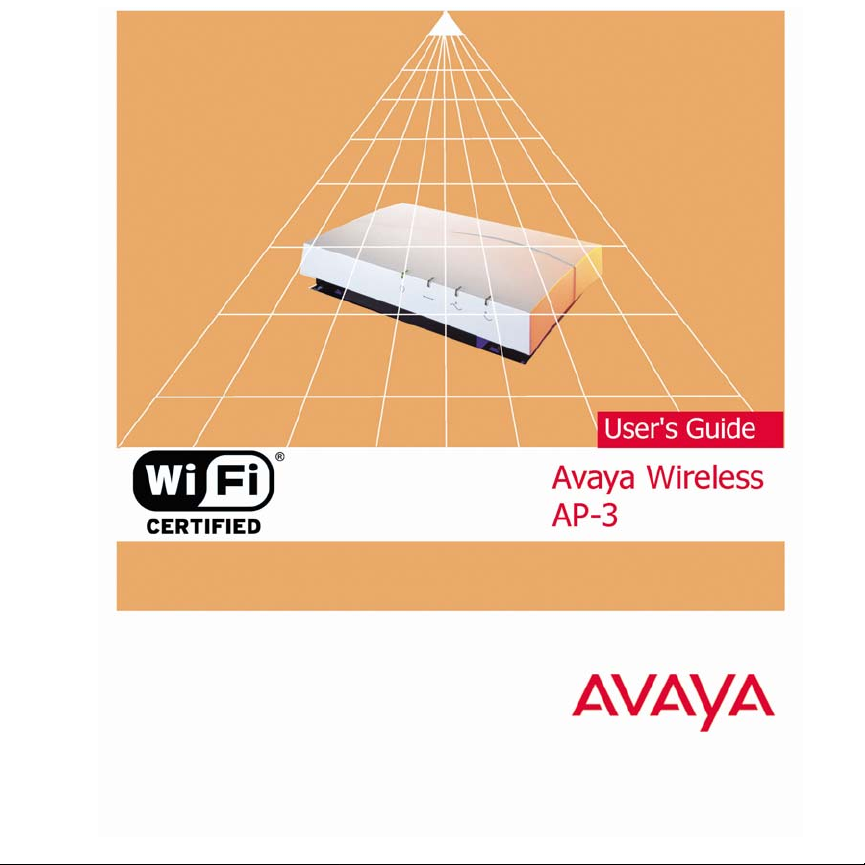
Page 2
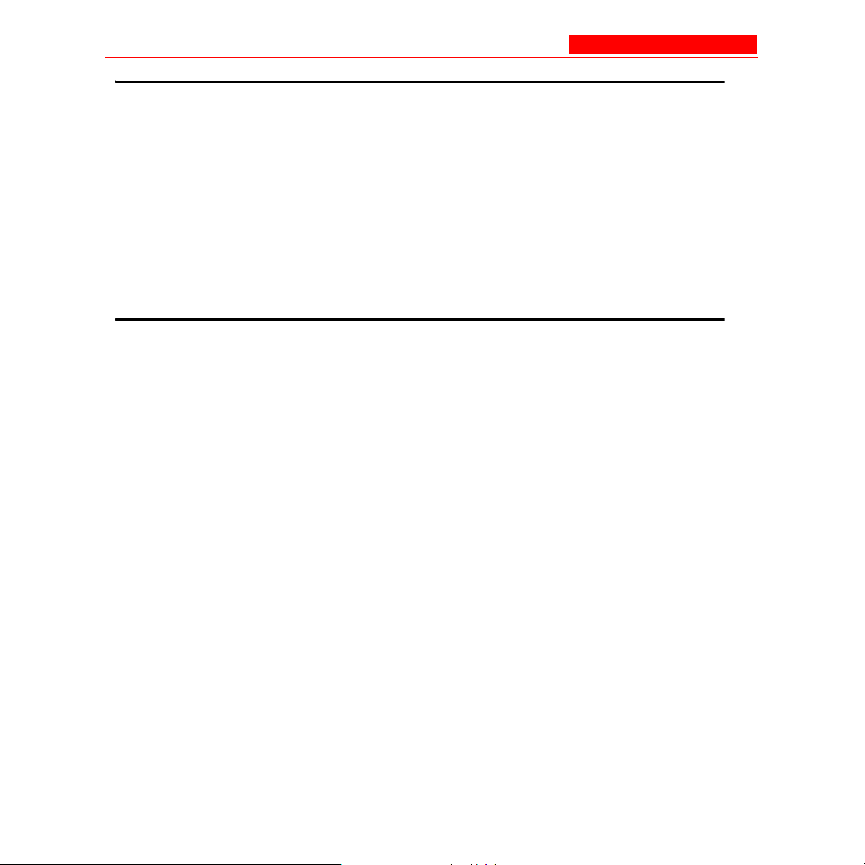
Copyrights
Copyrights
• Avaya is a registered trademark of Avaya Inc.
• Microsoft Windows is a registered trademark of the Microsoft
Corporation.
• All trademarks mentioned herein belong to their respective
owners.
Publication Information
Copyright © 2003 Avaya, Inc. All rights reserved.
Part Number: 66222/A
Release: 2.3
Date: July 2003
Page 3
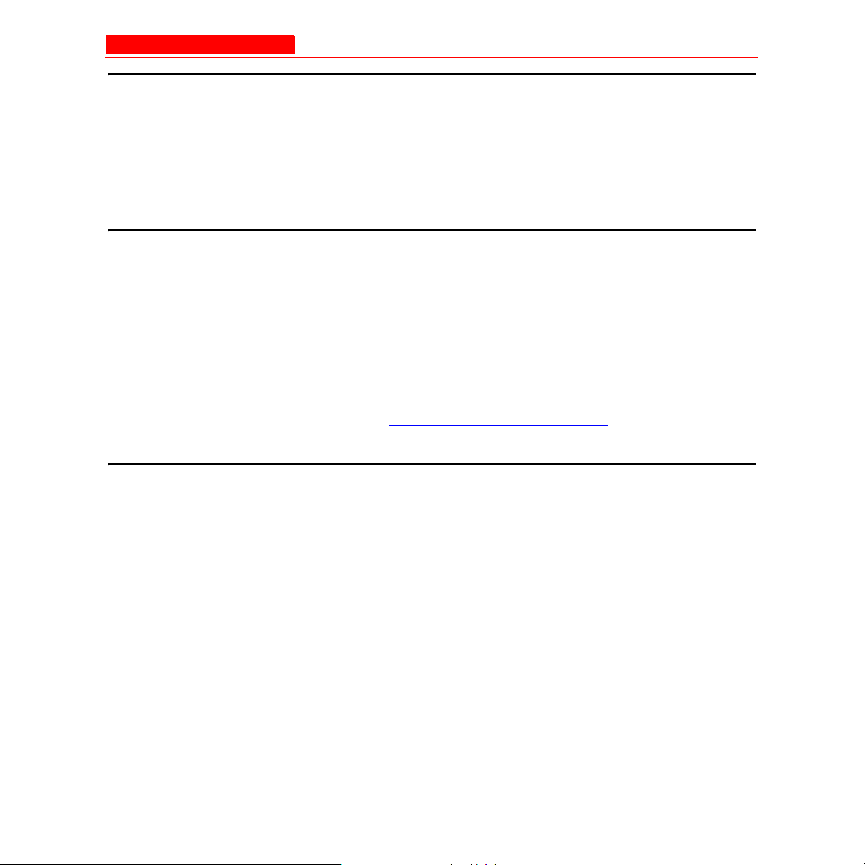
Regulatory Information
Regulatory Information
See the Regulatory Flyer that came with your AP-3 unit or go to the CDROM to view the information.
Warranty
Avaya Inc. provides a limited warranty on this product. Refer to your
sales agreement to establish the terms of the limited warranty. In
addition, Avaya’s standard warranty language as well as information
regarding support for this product, while under warranty, is available
through the following website: www.avaya.com/support
Notice
While reasonable efforts were made to ensure that the information in this
book was complete and accurate at the time of printing, Avaya can
assume no responsibility for any errors. Changes and corrections to the
information contained in this document may be incorporated into future
reissues.
Page 4
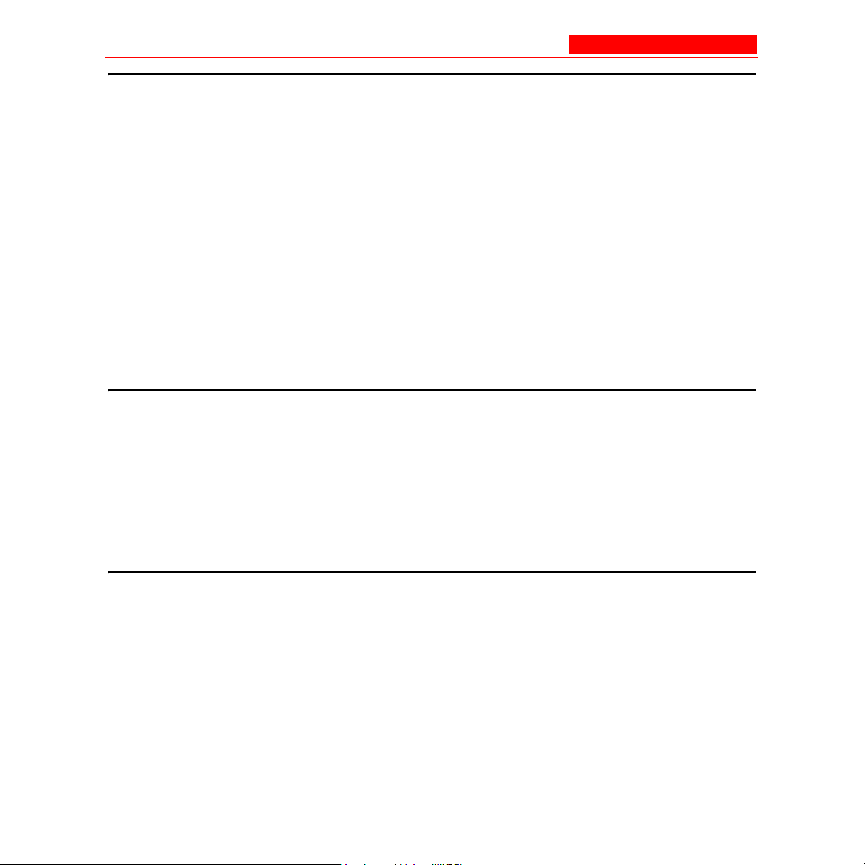
How to Get Help
How to Get Help
For additional support telephone numbers, go to the Avaya support Web
site: http://www.avaya.com/support. If you are:
• Within the United States, click the Escalation Management link.
Then click the appropriate link for the type of support you need.
• Outside the United States, click the Escalation Management link.
Then click the International Services link that includes telephone
numbers for the international Centers of Excellence.
TCP/IP Facilities
Customers may experience differences in product performance, reliability
and security depending upon network configurations/design and
topologies, even when the product performs as warranted.
To order copies of this and other documents:
For the most current versions of documentation, go to the Avaya support
Web site: http://www.avaya.com/support.
Page 5
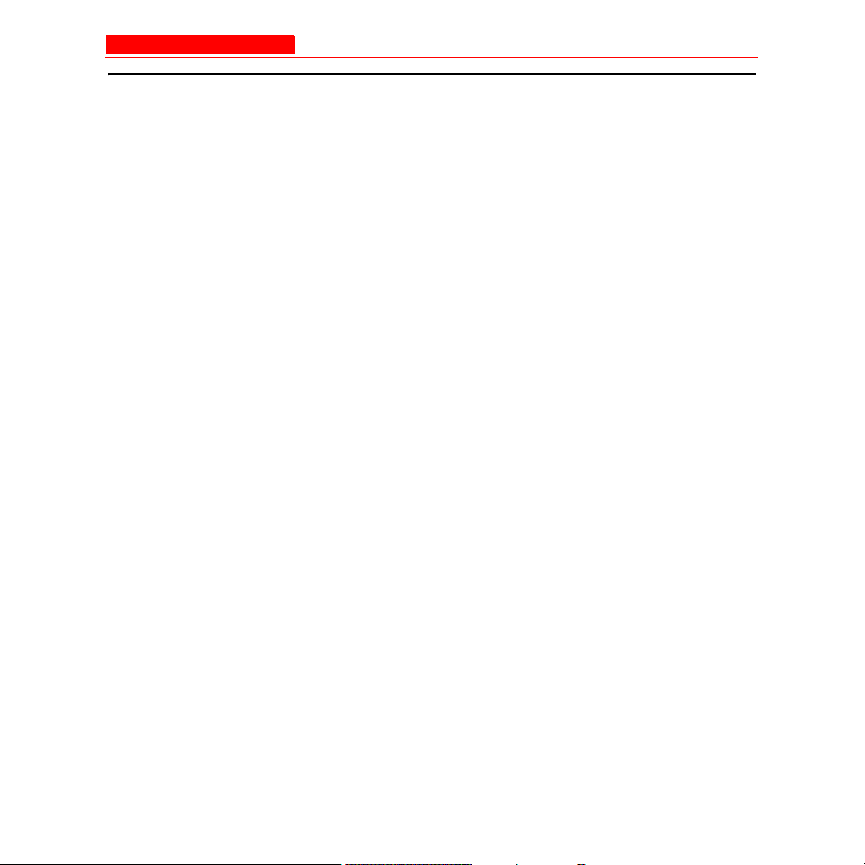
AP-3 User’s Guide Table of Contents
AP-3 User’s Guide Table of Contents
1. Introduction
In This Chapter .............................................................................1-1
Document Conventions .................................................................1-1
Introduction to Wireless Networking .............................................1-2
Site Survey .............................................................................1-3
Guidelines for Roaming ..........................................................1-4
Wireless Standard Support ..............................................1-4
Network Names ................................................................1-5
Security Settings ..............................................................1-5
Cell Coverage ..................................................................1-5
Data Rates .......................................................................1-6
Channels ..........................................................................1-6
IEEE 802.11 Specifications ...........................................................1-6
802.11b ...................................................................................1-7
802.11a ...................................................................................1-7
802.11g ...................................................................................1-7
Management and Monitoring Capabilities .....................................1-8
HTTP Interface .......................................................................1-8
Command Line Interface ........................................................1-8
How To Access the CLI ....................................................1-9
SNMP Management ...............................................................1-10
Avaya Wireless AP-3 User’s Guide 1
Page 6
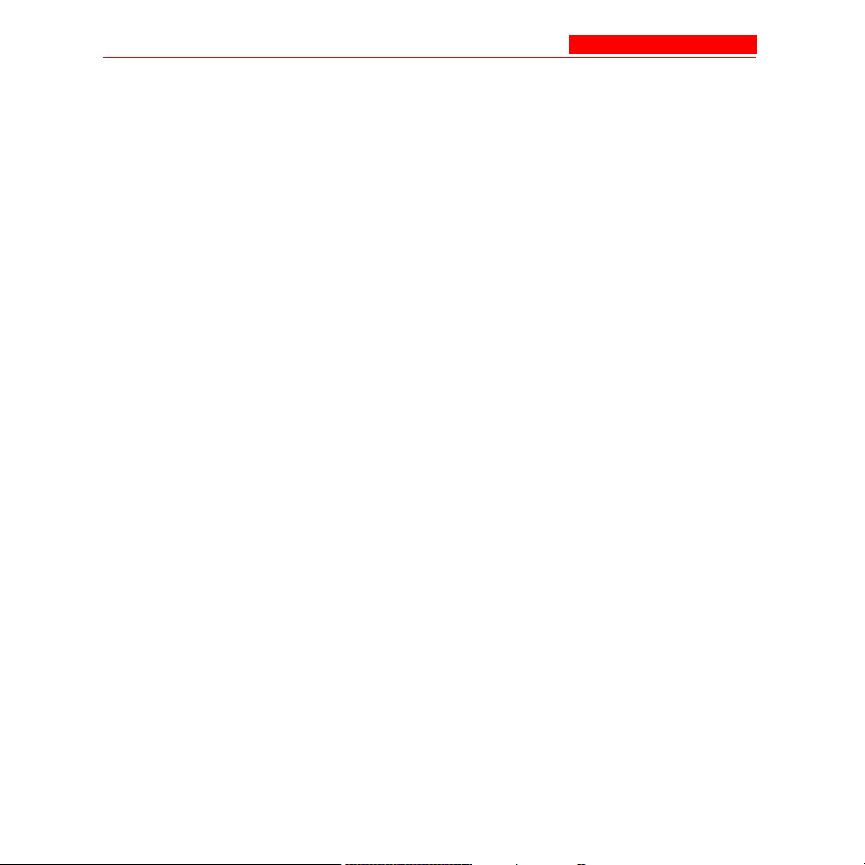
AP-3 User’s Guide Table of Contents
2. Getting Started
In This Chapter .............................................................................2-1
Prerequisites .................................................................................2-1
Product Package ...........................................................................2-4
5 GHz Antenna Adapter or AP-3 11a Upgrade Kit .................2-5
System Requirements ...................................................................2-5
Hardware Installation ...................................................................2-7
AP-3 with Active Ethernet .......................................................2-7
AP-3 with Power Supply .........................................................2-10
5 GHz or AP-3 11a Upgrade Kit .............................................2-15
Initialization ...................................................................................2-19
ScanTool ................................................................................2-20
Default IP Address ...........................................................2-20
ScanTool Instructions .......................................................2-20
Setup Wizard ..........................................................................2-28
Setup Wizard Instructions ................................................2-28
Download the Latest Software ......................................................2-44
Setup your TFTP Server .........................................................2-45
Download Updates from your TFTP Server using
the Web Interface ...................................................................2-46
Download Updates from your TFTP Server using the
CLI Interface ...........................................................................2-47
Additional Hardware Features ......................................................2-48
Installing the AP in a Plenum ..................................................2-48
Installing/Removing the Metal Faceplate .........................2-49
Active Ethernet .......................................................................2-49
LED Indicators ........................................................................2-51
Related Topics ..............................................................................2-52
2 Avaya Wireless AP-3 User’s Guide
Page 7
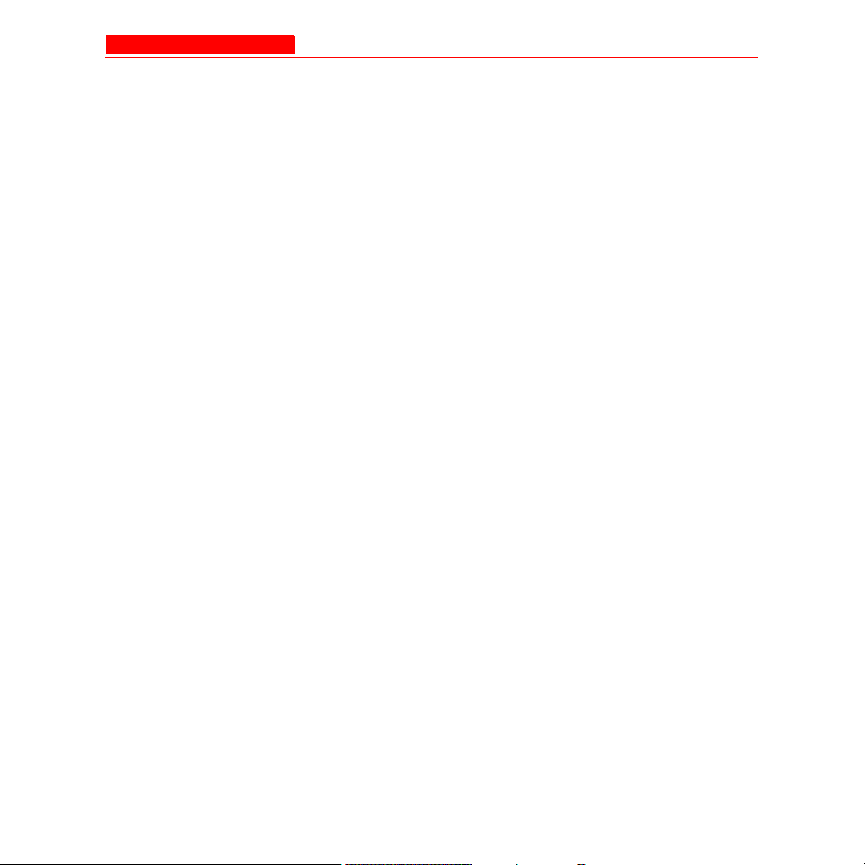
AP-3 User’s Guide Table of Contents
3. Status Information
In This Chapter .............................................................................3-1
Logging into the HTTP Interface ...................................................3-1
System Status ...............................................................................3-3
4. Advanced Configuration
In This Chapter .............................................................................4-1
Configuring the AP Using the HTTP Interface ..............................4-2
System ..........................................................................................4-6
Network .........................................................................................4-7
IP Configuration ......................................................................4-7
Basic IP Parameters ..................................................4-8
DNS Client .................................................................4-10
Advanced ...................................................................4-12
DHCP Server ..........................................................................4-12
Link Integrity ...........................................................................4-16
Interfaces ......................................................................................4-19
Wireless (802.11a) .................................................................4-19
Dynamic Frequency Selection (DFS) ...............................4-24
RTS/CTS Medium Reservation ........................................4-25
Wireless (802.11b) .................................................................4-27
Distance Between APs .....................................................4-35
Coverage ...................................................................4-36
Multicast Rate ..................................................................4-38
Wireless Distribution System (WDS) ................................4-40
Bridging WDS ............................................................4-42
WDS Setup Procedure ..............................................4-43
Wireless (802.11b/g) ..............................................................4-45
Ethernet ..................................................................................4-51
Avaya Wireless AP-3 User’s Guide 3
Page 8
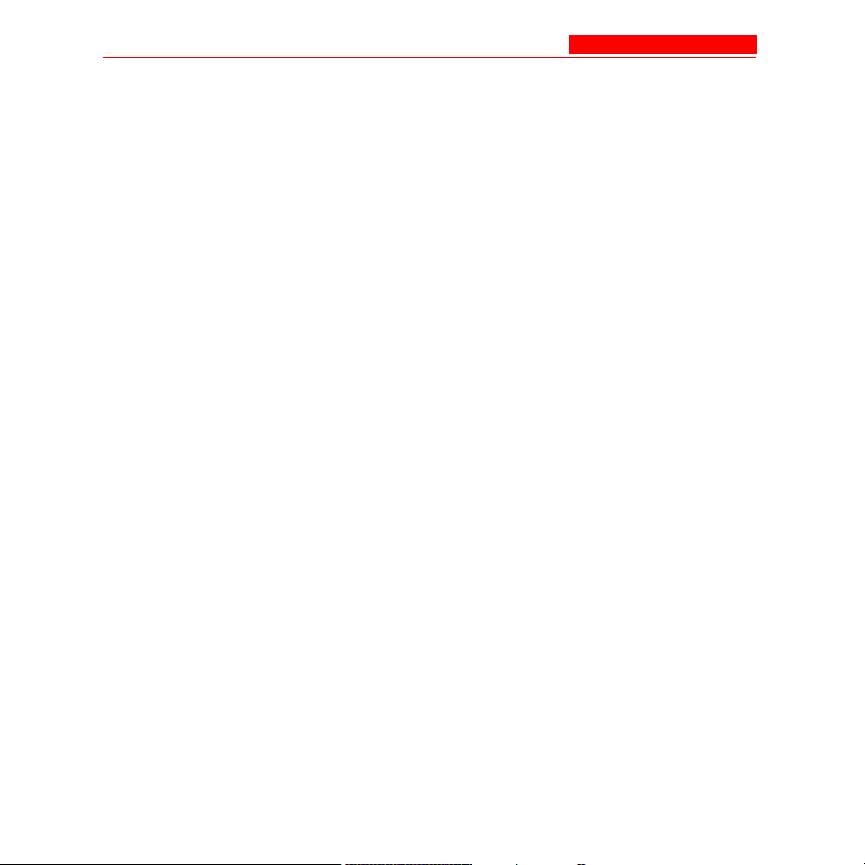
AP-3 User’s Guide Table of Contents
Management .................................................................................4-52
Passwords ..............................................................................4-52
IP Access Table ......................................................................4-53
Services ..................................................................................4-55
SNMP Settings ..........................................................4-56
HTTP Access .............................................................4-56
Telnet Configuration Settings ....................................4-59
Serial Configuration Settings .....................................4-60
Filtering .........................................................................................4-61
Ethernet Protocol ....................................................................4-62
Static MAC ..............................................................................4-64
Example .....................................................................4-65
Creating an Entry .......................................................4-66
Static MAC Filter Examples ..............................................4-68
Prevent Two Specific Devices from
Communicating ..........................................................4-68
Prevent Multiple Wireless Devices From
Communicating With a Single Wired Device .............4-69
Prevent All Wireless Devices From Communicating
With a Single Wired Device .......................................4-70
Prevent A Wireless Device From Communicating
With the Wired Network .............................................4-70
Prevent Messages Destined for a Specific Multicast
Group from Being Forwarded to the Wireless LAN ...4-71
Advanced ................................................................................4-72
TCP/UDP Port ........................................................................4-73
Adding TCP/UDP Port Filters ...........................................4-74
Editing TCP/UDP Port Filters ...........................................4-75
Alarms ...........................................................................................4-75
Groups ....................................................................................4-76
4 Avaya Wireless AP-3 User’s Guide
Page 9
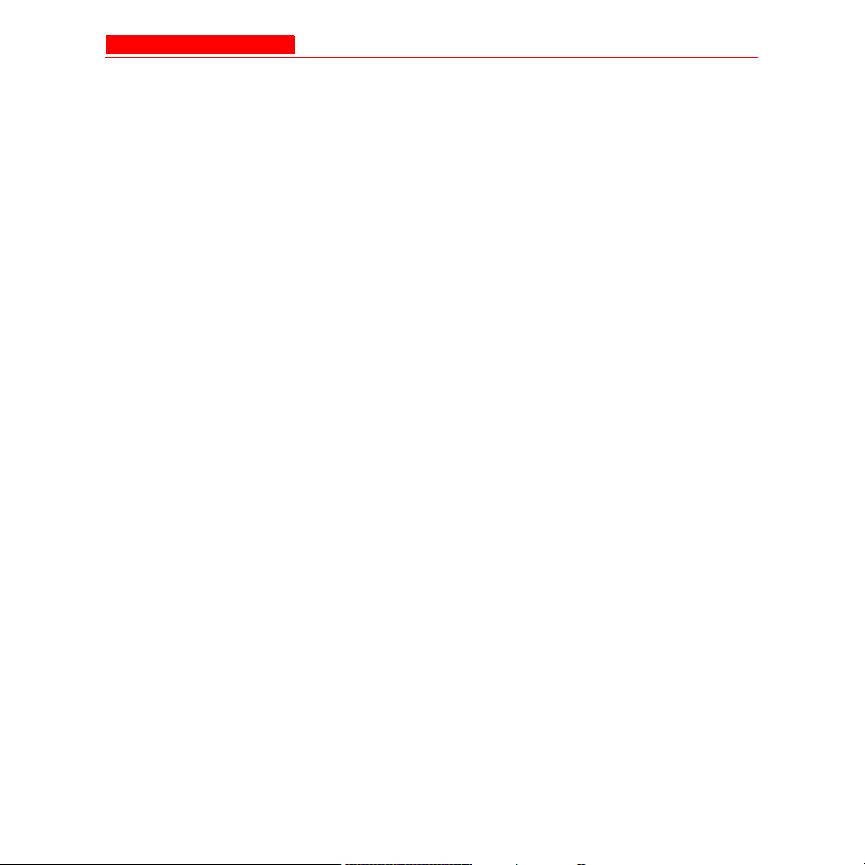
AP-3 User’s Guide Table of Contents
Severity Levels .................................................................4-85
Alarm Host Table ....................................................................4-86
Syslog .....................................................................................4-86
Setting Syslog Event Notifications ...................................4-87
Configuring Syslog Event Notifications ............................4-88
Bridge ............................................................................................4-89
Spanning Tree ........................................................................4-90
Storm Threshold .....................................................................4-91
Intra BSS ................................................................................4-92
Packet Forwarding ..................................................................4-93
Configuring Interfaces for Packet Forwarding...................4-93
Security .........................................................................................4-94
Authentication and Encryption Modes ....................................4-95
WEP Encryption ...............................................................4-95
802.1x Authentication .......................................................4-97
Authentication Process ..............................................4-99
Wi-Fi Protected Access (WPA) ........................................4-101
Configuring Security Settings ...........................................4-104
Enable WEP Encryption ............................................4-107
Enable 802.1x Security ..............................................4-108
Enable Mixed Mode (802.1x and
WEP Encryption) .......................................................4-109
802.1x Security and Wireless Distribution
Systems (WDS) .........................................................4-110
Enable WPA Mode ....................................................4-111
Enable WPA-PSK Mode ............................................4-112
MAC Access ...........................................................................4-113
RADIUS ........................................................................................4-116
MAC Access Control Via RADIUS Authentication ..................4-117
RADIUS Authentication with 802.1x .......................................4-121
Avaya Wireless AP-3 User’s Guide 5
Page 10
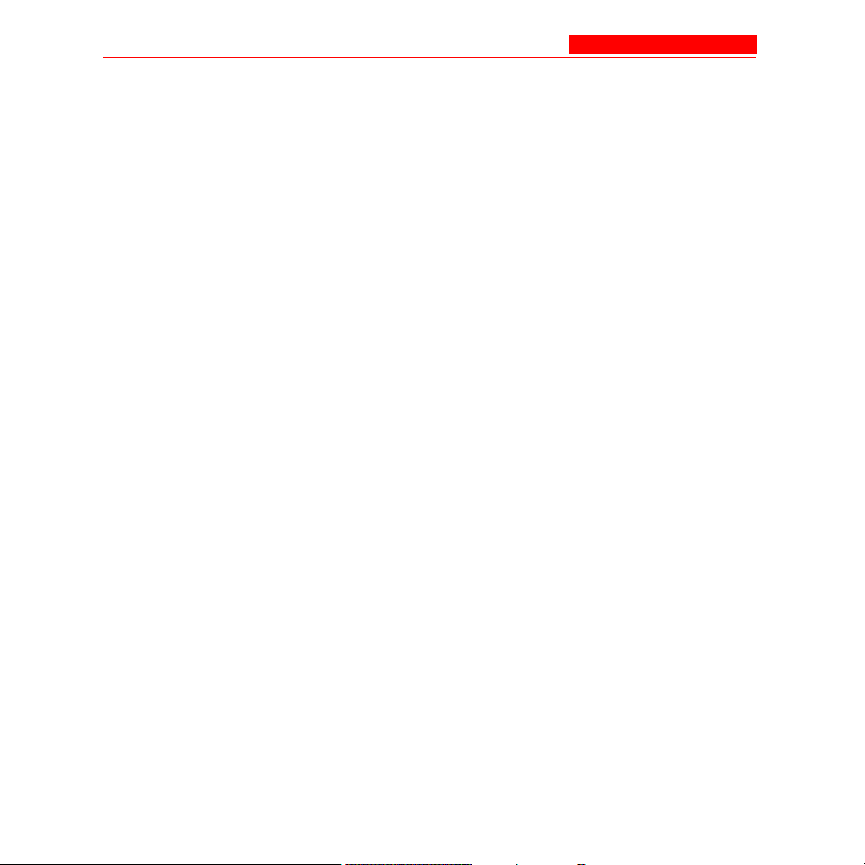
AP-3 User’s Guide Table of Contents
RADIUS Accounting ...............................................................4-123
Session Length ................................................................4-123
Configuring RADIUS Accounting .....................................4-124
VLAN/SSID ...................................................................................4-127
VLAN Overview ......................................................................4-127
VLAN Workgroups and Traffic Management ..........................4-131
Traffic Management .........................................................4-131
Typical User VLAN Configurations .........................................4-132
Configure Multiple VLAN/SSID Pairs ...............................4-133
Typical VLAN Management Configurations ............................4-135
Control Access to the AP .................................................4-135
Provide Access to a Wireless Host in the
Same Workgroup .............................................................4-136
Disable VLAN Management .............................................4-136
5. Monitor Information
In This Chapter .............................................................................5-1
Logging into the HTTP Interface ...................................................5-2
Version ..........................................................................................5-5
ICMP .............................................................................................5-7
IP/ARP Table ................................................................................5-8
Learn Table ...................................................................................5-10
IAPP ..............................................................................................5-10
RADIUS ........................................................................................5-11
Interfaces ......................................................................................5-13
Link Test (802.11b APs Only) .......................................................5-16
6 Avaya Wireless AP-3 User’s Guide
Page 11
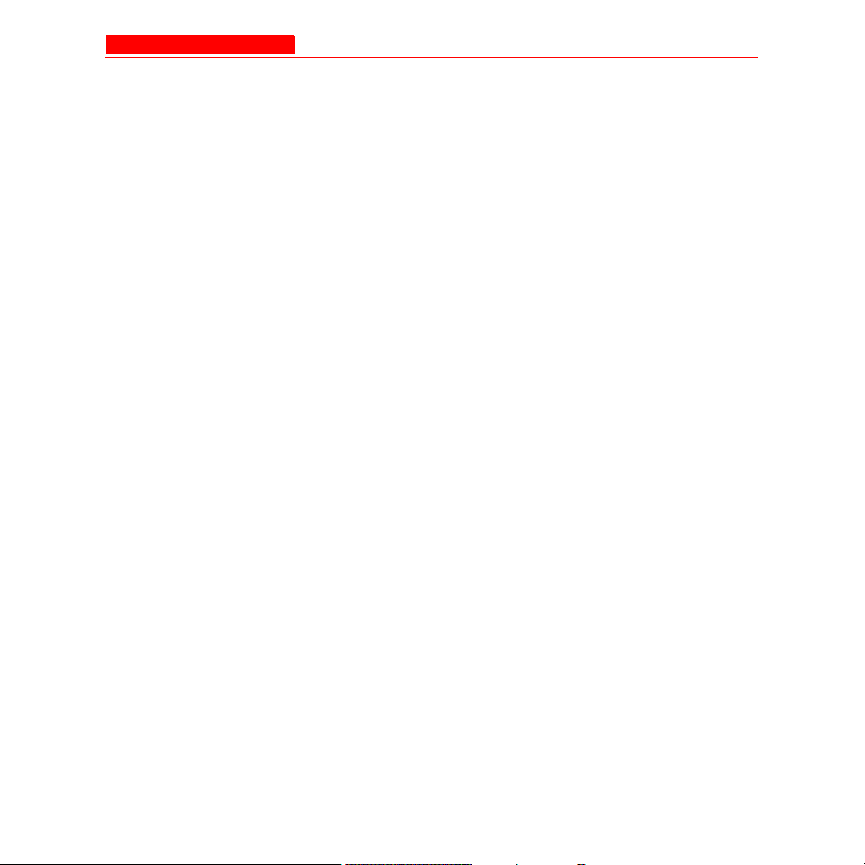
AP-3 User’s Guide Table of Contents
6. Commands
In This Chapter .............................................................................6-1
Logging into the HTTP Interface ...................................................6-1
Download ......................................................................................6-5
Upload ...........................................................................................6-7
Reboot ..........................................................................................6-8
Reset .............................................................................................6-10
Help Link .......................................................................................6-11
7. Troubleshooting
In This Chapter .............................................................................7-1
Troubleshooting Concepts ............................................................7-2
Symptoms and Solutions ..............................................................7-4
Connectivity Issues .................................................................7-4
AP Unit Will Not Boot - No LED Activity ............................7-4
Serial Link Does Not Work ...............................................7-4
Ethernet Link Does Not Work ...........................................7-5
Basic Software Setup and Configuration Problems ................7-6
Lost AP, Telnet, or SNMP Password ................................7-6
Client Computer Cannot Connect ....................................7-6
AP Has Incorrect IP Address ...........................................7-7
HTTP (browser) or Telnet Interface Does Not Work ........7-8
HTML Help Files Do Not Appear ......................................7-9
Telnet CLI Does Not Work ................................................7-9
TFTP Server Does Not Work ...........................................7-10
Client Connection Problems ...................................................7-11
Client Software Finds No Connection ..............................7-11
Client PC Card Does Not Work ........................................7-11
Intermittent Loss of Connection .......................................7-12
Avaya Wireless AP-3 User’s Guide 7
Page 12
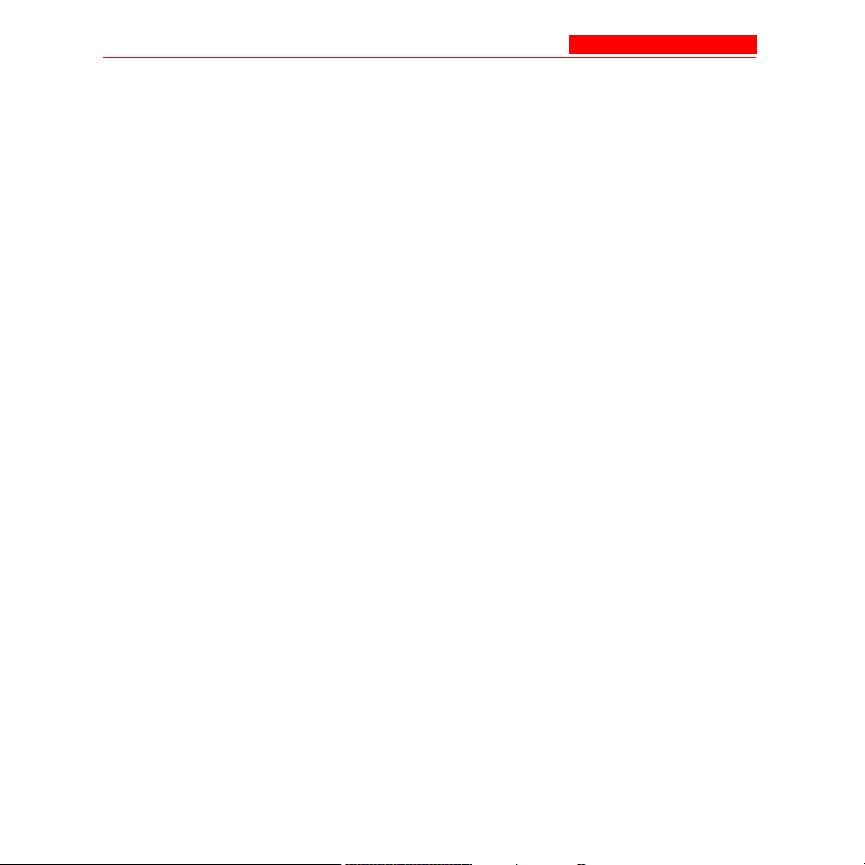
AP-3 User’s Guide Table of Contents
Client Does Not Receive an IP Address -
Cannot Connect to Internet ..............................................7-12
VLAN Operation Issues ..........................................................7-13
Verifying Proper Operation of the VLAN Feature .............7-13
VLAN Workgroups ...........................................................7-13
What if network traffic is being directed to a
nonexistent host? ......................................................7-14
I have just configured the Management ID and
now I can't manage the AP? ......................................7-14
Active Ethernet (AE) ...............................................................7-14
The AP Does Not Work ....................................................7-14
There Is No Data Link ......................................................7-15
“Overload” Indications ......................................................7-16
Recovery Procedures ...................................................................7-16
Reset to Factory Default Procedure .......................................7-17
Forced Reload Procedure ......................................................7-18
Download a New Image Using ScanTool .........................7-20
Preparing to Download the AP Image .......................7-20
Download Procedure .................................................7-21
Download a New Image Using the Bootloader CLI ..........7-22
Preparing to Download the AP Image .......................7-23
Download Procedure .................................................7-23
Setting IP Address using Serial Port ......................................7-26
Hardware and Software Requirements ............................7-26
Attaching the Serial Port Cable ........................................7-26
Initializing the IP Address using CLI .................................7-27
Related Applications .....................................................................7-30
RADIUS Authentication Server ...............................................7-30
TFTP Server ...........................................................................7-31
8 Avaya Wireless AP-3 User’s Guide
Page 13
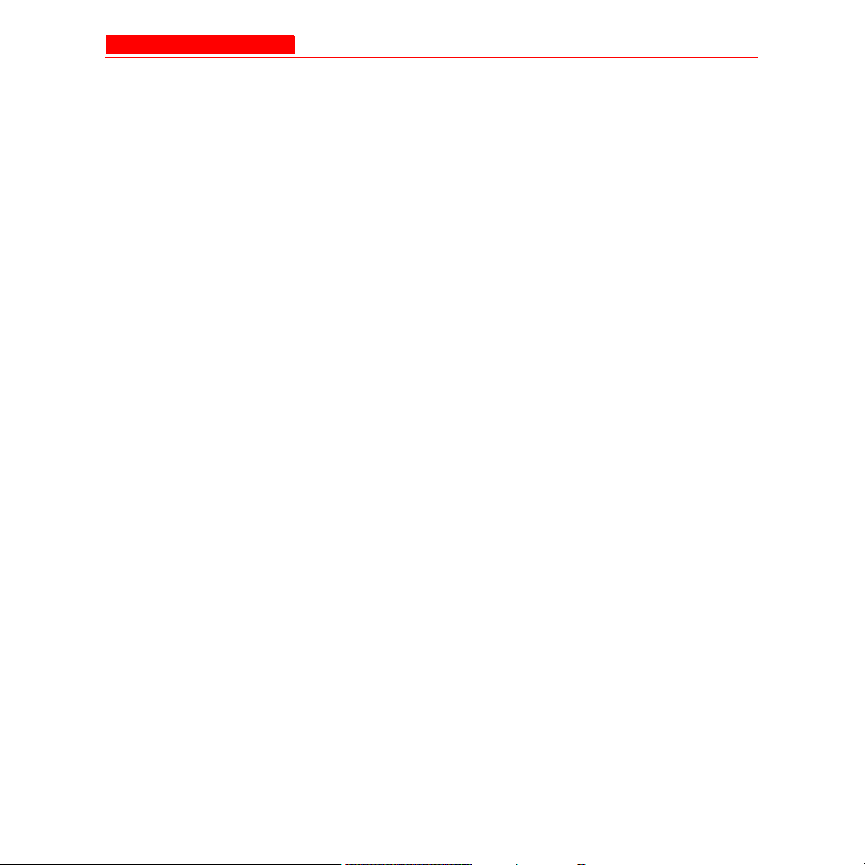
AP-3 User’s Guide Table of Contents
A. Command Line Interface
In This Appendix ...........................................................................A-1
General Notes ...............................................................................A-2
Prerequisite Skills and Knowledge .........................................A-2
Notation Conventions .............................................................A-2
Important Terminology ............................................................A-3
Navigation and Special Keys ..................................................A-5
CLI Error Messages ................................................................A-6
Command Line Interface (CLI) Variations......................................A-7
Bootloader CLI ........................................................................A-7
CLI Command Types ....................................................................A-11
Operational CLI Commands ...................................................A-11
? (List Commands) ...........................................................A-12
Example 1. Display Command list .............................A-13
Example 2. Display specific Commands ...................A-13
Example 3. Display parameters for set and show .....A-14
Example 3a. Display every parameter that
can be changed .........................................................A-15
Example 3b. Display parameters based
on letter sequence .....................................................A-16
Example 4. Display Prompts for
Successive Parameters .............................................A-17
done, exit, quit ..................................................................A-18
download ..........................................................................A-18
help ..................................................................................A-19
history ...............................................................................A-20
passwd .............................................................................A-20
reboot ...............................................................................A-21
search ..............................................................................A-21
Avaya Wireless AP-3 User’s Guide 9
Page 14
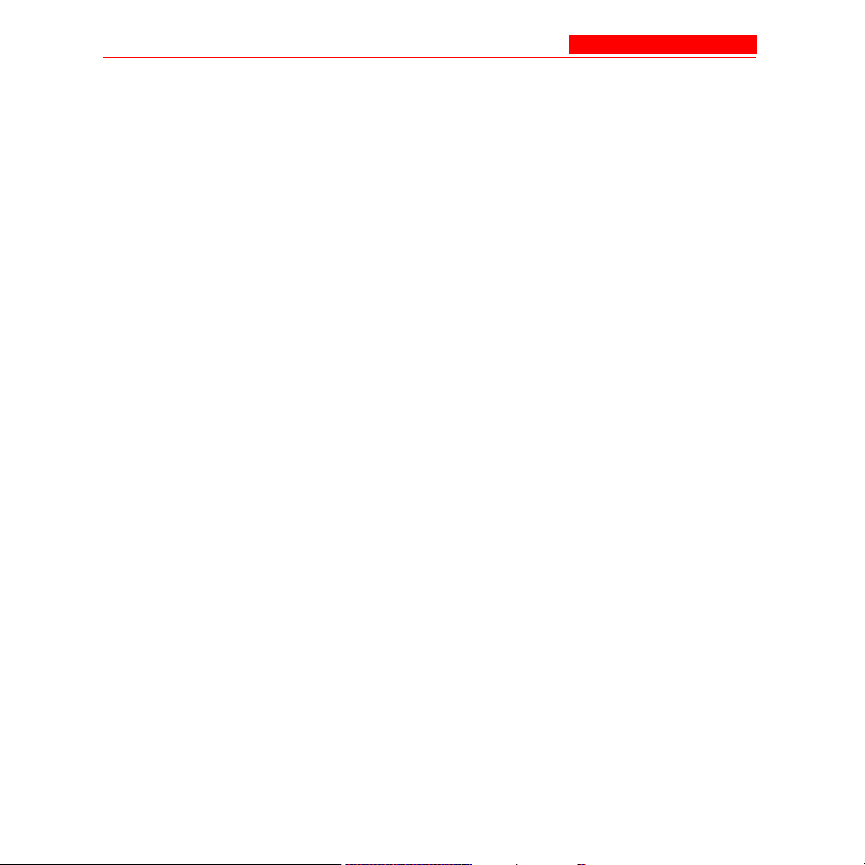
AP-3 User’s Guide Table of Contents
upload ..............................................................................A-22
Parameter Control Commands ...............................................A-23
“show” CLI Command ......................................................A-23
“set” CLI Command ..........................................................A-24
Configuring Objects that Require Reboot ........................A-25
Example 1: Configuring objects that require the
device to be rebooted ................................................A-25
Example 2: Executing the “exit”, “quit”, or “done”
commands when an object that requires reboot has
been configured .........................................................A-26
“set” and “show” Command Examples .............................A-27
Example 1 - Set the Access Point IP
Address Parameter ....................................................A-27
Example 2 - Create a table entry or row ....................A-28
Example 3 - Modify a table entry or row ....................A-28
Example 4 - Enable, Disable, or Delete a
table entry or row .......................................................A-29
Example 5 - Show the Group Parameters .................A-30
Example 6 - Show Individual & Table Parameters A-31
Using Tables & User Strings .........................................................A-32
Working with Tables ...............................................................A-32
Using Strings ..........................................................................A-34
Configuring the AP using CLI commands .....................................A-36
Log into the AP using HyperTerminal .....................................A-36
Log into the AP using Telnet ..................................................A-37
Set Basic Configuration Parameters .............................................A-38
Set System Name, Location and Contact Information .....A-38
Set Static IP Address for the AP ......................................A-39
Change Passwords ..........................................................A-40
Set Network Names for the Wireless Interface ................A-40
10 Avaya Wireless AP-3 User’s Guide
Page 15
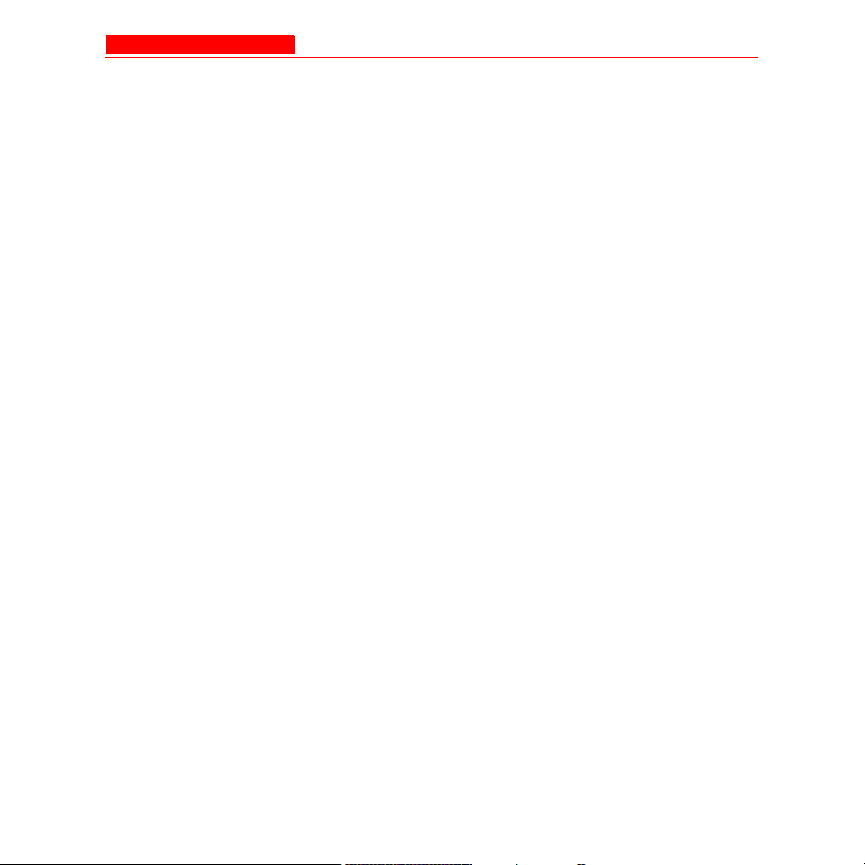
AP-3 User’s Guide Table of Contents
Set WEP Encryption for the Wireless Interface ................A-42
Download an AP Configuration File from your
TFTP Server .....................................................................A-43
Backup your AP Configuration File ..................................A-44
Other Network Settings .................................................................A-45
Configure the AP as a DHCP Server ................................A-46
Configure the DNS Client .................................................A-47
Maintain Client Connections using Link Integrity .............A-48
Change your Wireless Interface Settings .........................A-48
Operational Mode (802.11b/g) ...................................A-49
Autochannel Select (ACS) .........................................A-49
Enable/Disable Closed System .................................A-49
Enable/Disable Interference Robustness
(802.11b Only) ...........................................................A-49
Enable/Disable Load Balancing (802.11b Only) ........A-50
Enable/Disable Medium Density Distribution
(802.11b Only) ...........................................................A-50
Set the Distance Between APs (802.11b Only)..........A-50
Set the Multicast Rate (802.11b Only) .......................A-51
Set Ethernet Speed and Transmission Mode....................A-51
Set Interface Management Services ................................A-52
Edit Management IP Access Table ...........................A-52
Configure Management Ports ....................................A-52
Set Communication Ports ..........................................A-53
Set Telnet Session Timeouts .....................................A-53
Configure Serial Port Interface ..................................A-53
Configure Syslog ..............................................................A-54
Configure Intra BSS .........................................................A-54
Configure MAC Access Control .......................................A-55
Setup MAC (Address) Access Control ......................A-55
Avaya Wireless AP-3 User’s Guide 11
Page 16
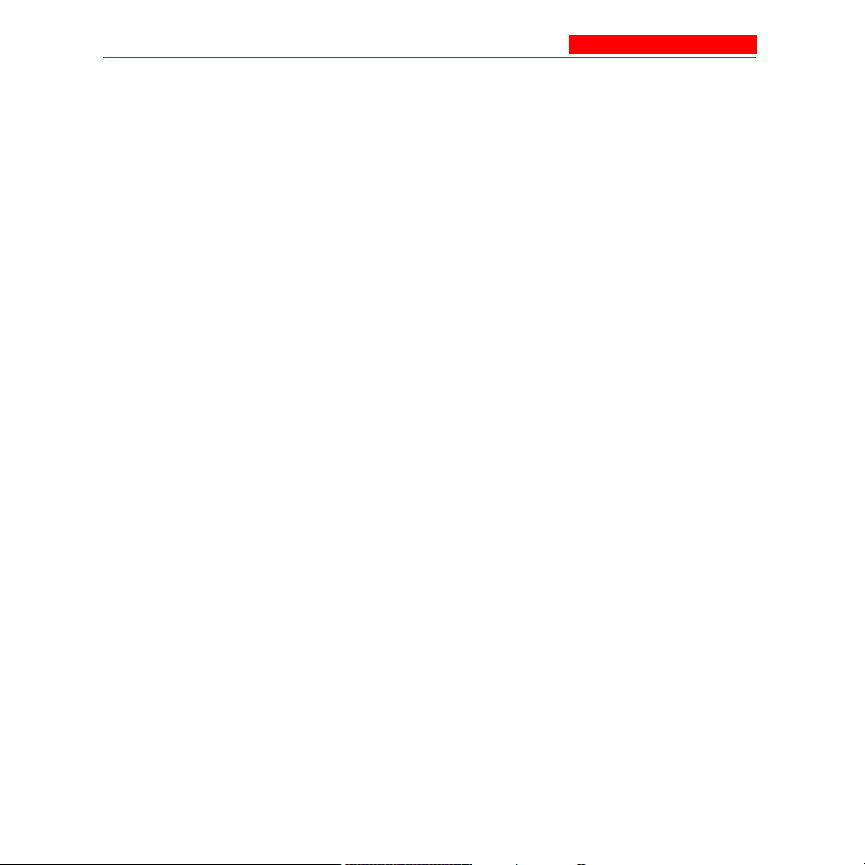
AP-3 User’s Guide Table of Contents
Add an Entry to the MAC Access Control Table ........A-55
Disable or Delete an Entry in the MAC
Access Control Table ................................................A-55
Configure Authentication Mode ........................................A-56
Set Pre-Shared Key (WPA-PSK Mode) .....................A-57
Set RADIUS Parameters ..................................................A-57
Configure RADIUS Authentication server ..................A-57
Enable RADIUS MAC Access Control .......................A-58
Set MAC Address Format Type .................................A-58
Set Authorization Lifetime ..........................................A-58
Enable RADIUS Accounting ......................................A-59
Configure RADIUS Accounting server .......................A-60
Set VLAN/SSID Parameters ............................................A-60
Enable VLAN Management .......................................A-61
Disable VLAN Management .......................................A-61
Add an Entry to the VLAN ID Table ...........................A-61
CLI Monitoring Parameters ............................................................A-62
Parameter Tables .........................................................................A-63
System Parameters ................................................................A-66
Inventory Management Information .................................A-68
Network Parameters ...............................................................A-68
IP Configuration Parameters ............................................A-68
DNS Client for RADIUS Name Resolution ................A-69
DHCP Server Parameters ................................................A-70
DHCP Server table for IP pools .................................A-70
Link Integrity Parameters .................................................A-72
Link Integrity IP Target Table ....................................A-72
Interface Parameters ..............................................................A-73
Wireless Interface Parameters .........................................A-73
12 Avaya Wireless AP-3 User’s Guide
Page 17
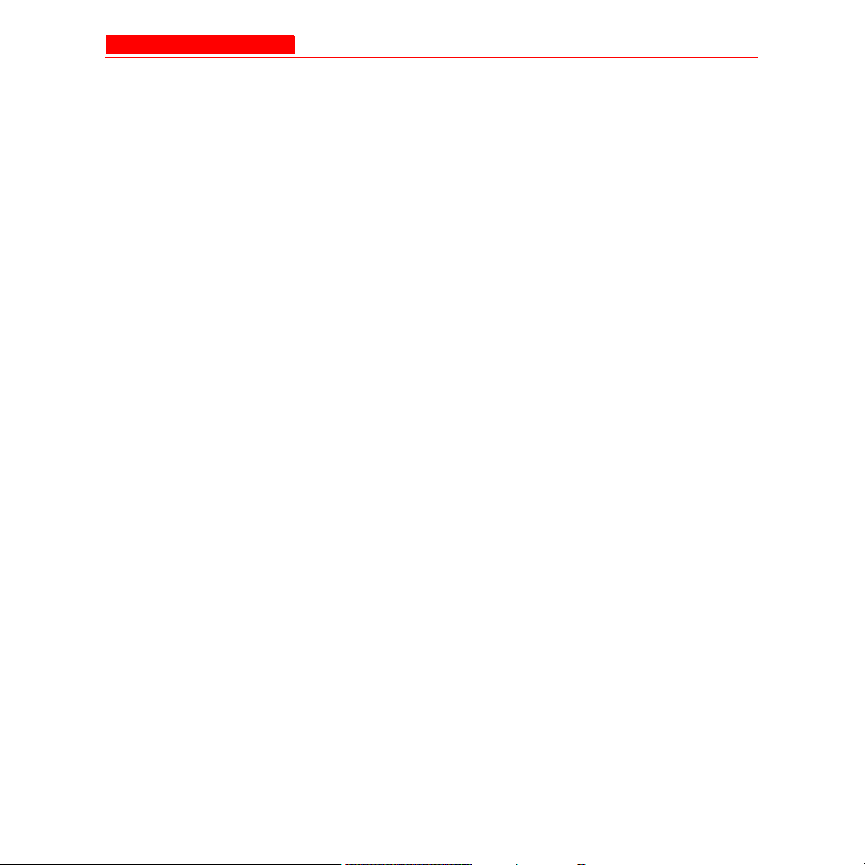
AP-3 User’s Guide Table of Contents
Common Parameters to 802.11a, 802.11b,
and 802.11b/g APs ....................................................A-73
802.11a Only Parameters ..........................................A-74
802.11b Only Parameters ..........................................A-75
802.11b/g Only Parameters .......................................A-77
Wireless Distribution System (WDS) Parameters
(802.11b Only) ...........................................................A-81
Ethernet Interface Parameters .........................................A-81
Management Parameters .......................................................A-82
SNMP Parameters ...........................................................A-82
HTTP (web browser) Parameters ....................................A-83
Telnet Parameters ............................................................A-84
Serial Port Parameters .....................................................A-85
TFTP Server Parameters .................................................A-86
IP Access Table Parameters ............................................A-87
Filtering Parameters ...............................................................A-87
Ethernet Protocol Filtering Parameters ............................A-88
Ethernet Filtering Table .............................................A-89
Static MAC Address Filter Table .......................................A-90
Proxy ARP Parameters ....................................................A-91
IP ARP Filtering Parameters ............................................A-91
Broadcast Filtering Table ..................................................A-92
TCP/UDP Port Filtering ....................................................A-93
TCP/UDP Port Filtering Table ...................................A-93
Alarms Parameters .................................................................A-96
SNMP Table Host Table Parameters ................................A-96
Syslog Parameters ...........................................................A-97
Syslog Host Table .....................................................A-98
Bridge Parameters ..................................................................A-99
Spanning Tree Parameters ..............................................A-99
Avaya Wireless AP-3 User’s Guide 13
Page 18
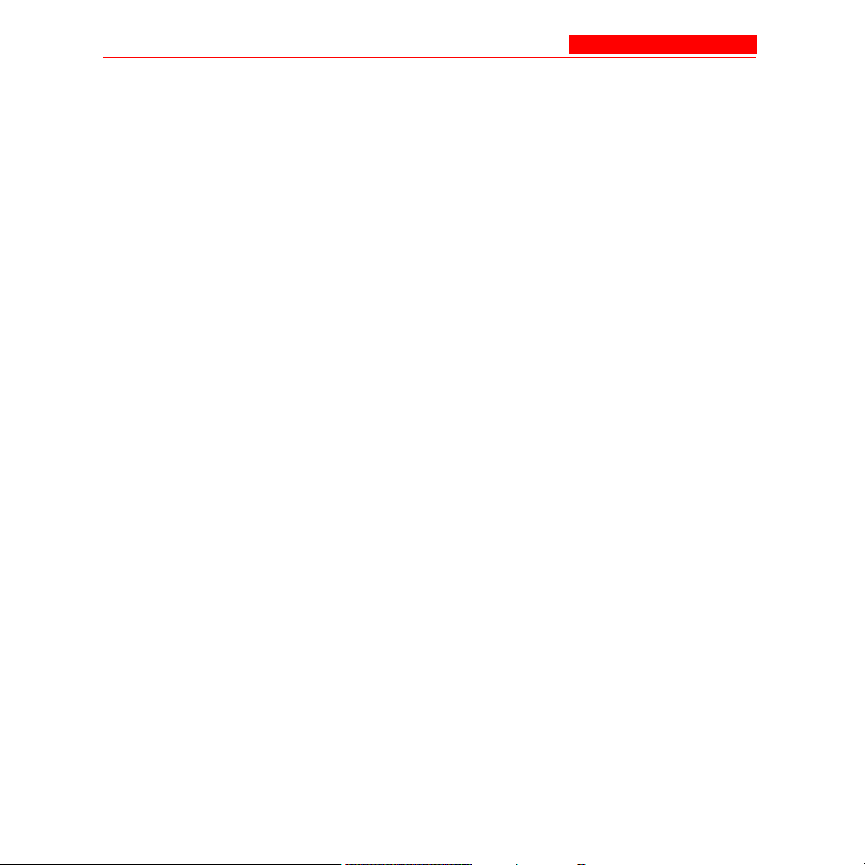
AP-3 User’s Guide Table of Contents
Spanning Tree Priority and Path Cost Table .............A-100
Storm Threshold Parameters ...........................................A-101
Storm Threshold Table ..............................................A-101
Intra BSS Subscriber Blocking .........................................A-102
Packet Forwarding Parameters ........................................A-102
Security Parameters ...............................................................A-104
Pre-Shared Key Configuration Table
(WPA-PSK Mode) .....................................................A-105
Wireless Interface Security Parameters ...........................A-106
Security Encryption Key Length Table ......................A-107
MAC Access Control Parameter ......................................A-107
MAC Access Control Table .......................................A-108
RADIUS Parameters ..............................................................A-108
Primary and Backup RADIUS Server
Table Parameters .............................................................A-108
General RADIUS Parameters ....................................A-109
RADIUS Authentication .............................................A-110
RADIUS Accounting ..................................................A-111
VLAN/SSID Parameters .........................................................A-112
VLAN ID Table ..................................................................A-113
Other Parameters ...................................................................A-114
IAPP Parameters .............................................................A-114
SpectraLink VoIP Parameters (802.11b Only) ..................A-115
B. ASCII Character Chart
Description ....................................................................................B-1
14 Avaya Wireless AP-3 User’s Guide
Page 19
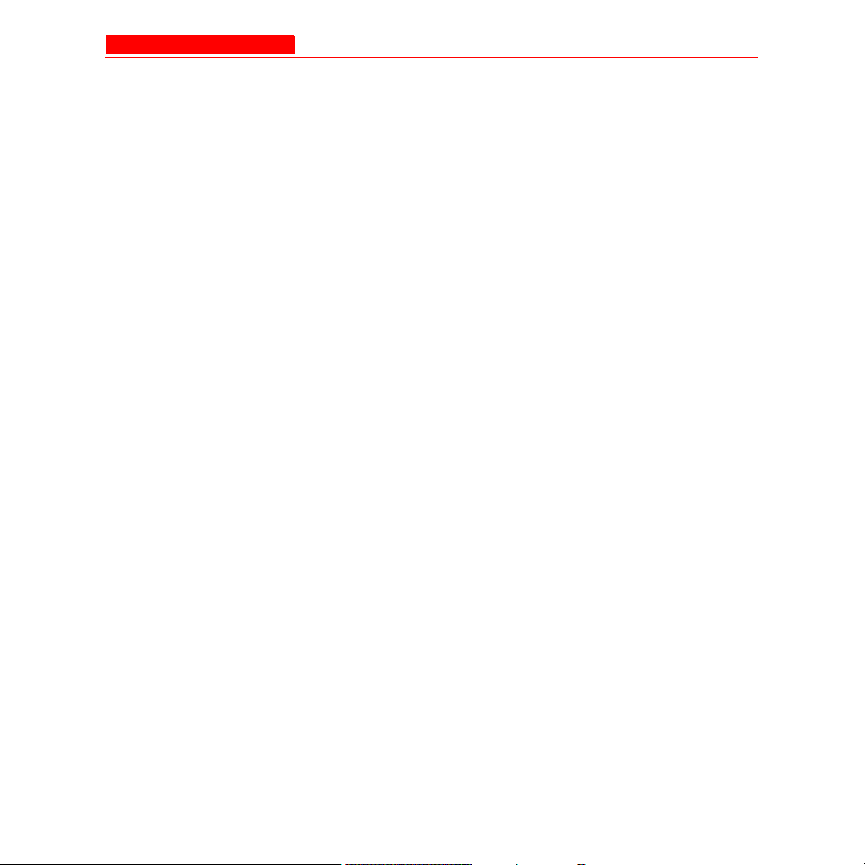
AP-3 User’s Guide Table of Contents
C. Specifications
In This Appendix ...........................................................................C-1
Software Features .........................................................................C-1
Management Functions ..........................................................C-2
Advanced Bridging Functions .................................................C-3
Medium Access Control (MAC) Functions .............................C-3
Security Functions .................................................................C-4
Network Functions .................................................................C-5
Advanced Wireless Functions ...............................................C-6
Hardware Specifications ...............................................................C-7
Physical Specifications .....................................................C-7
AP-3 Unit ...................................................................C-7
802.11a Antenna Adapter ..........................................C-7
Electrical Specifications ....................................................C-7
Without Active Ethernet Module ................................C-7
With Active Ethernet Module .....................................C-7
Environmental Specifications ...........................................C-8
AP-3 Unit ...................................................................C-8
802.11a Antenna Adapter ..........................................C-8
Ethernet Interface .............................................................C-8
Serial Port Interface .........................................................C-8
Active Ethernet Interface ..................................................C-9
HTTP Interface .................................................................C-9
Radio Specifications .....................................................................C-9
802.11a Channel Frequencies ...............................................C-10
802.11b Channel Frequencies ...............................................C-12
802.11g Channel Frequencies ...............................................C-13
Wireless Communication Range ............................................C-15
802.11b Wireless Communication Ranges ......................C-16
Avaya Wireless AP-3 User’s Guide 15
Page 20
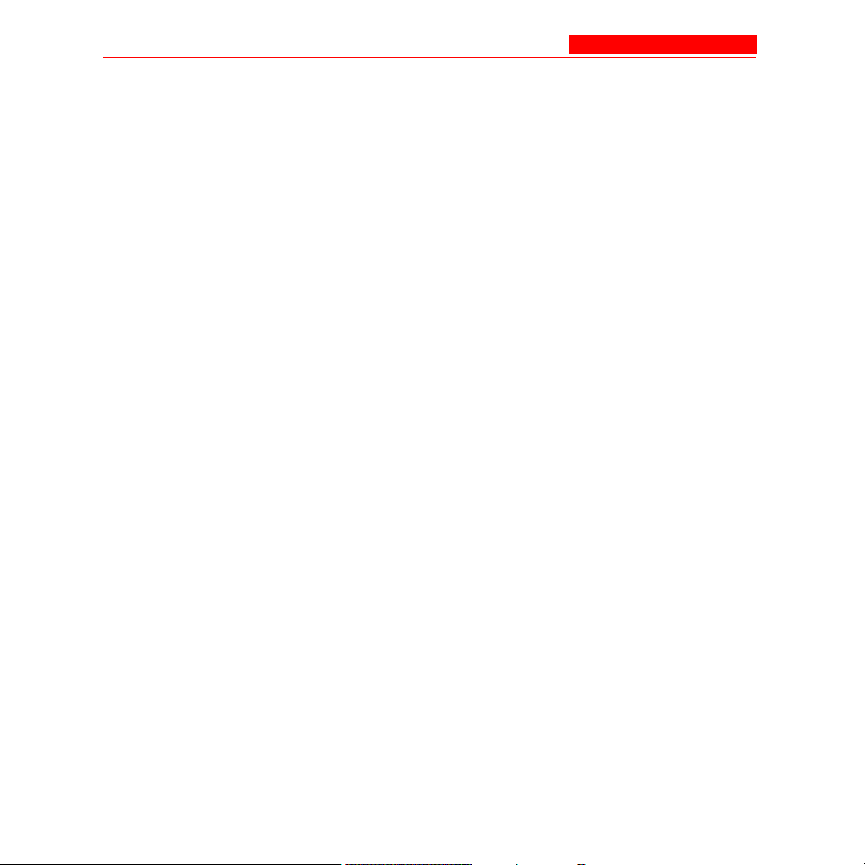
AP-3 User’s Guide Table of Contents
802.11a (5 GHz Upgrade Kit) Wireless
Communication Ranges ...................................................C-17
802.11a (11a Upgrade Kit) Wireless Communication
Ranges .............................................................................C-18
802.11b/g Wireless Communication Ranges ...................C-19
D. Technical Support
Before You Seek Help ..................................................................D-1
16 Avaya Wireless AP-3 User’s Guide
Page 21
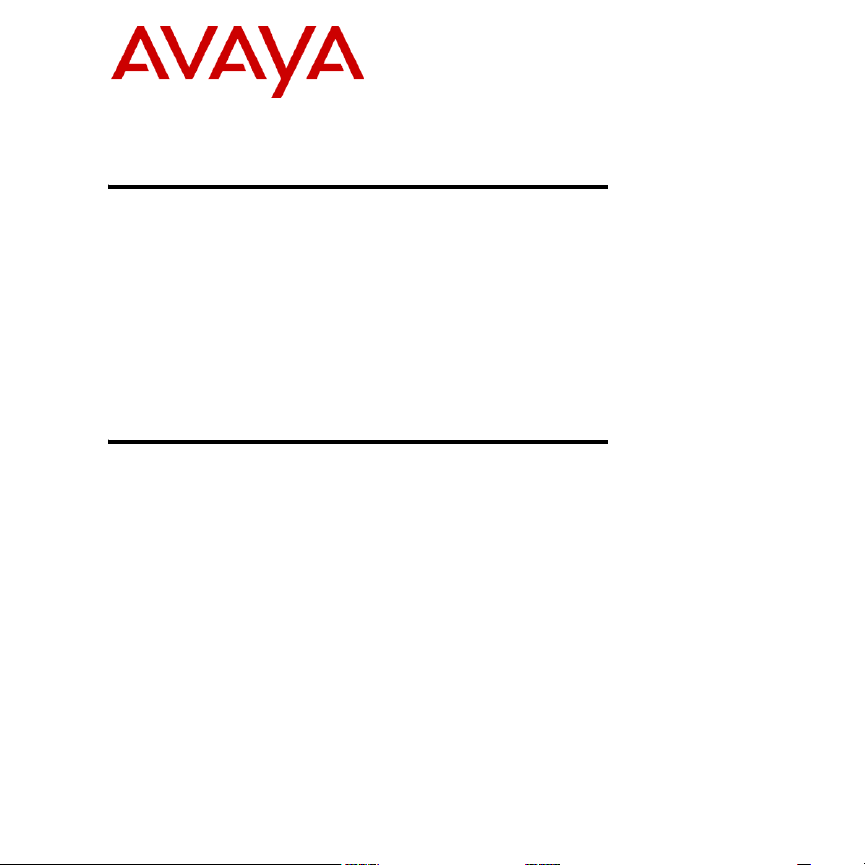
Introduction
In This Chapter
The following topics are covered in this section:
• Document Conventions
• Introduction to Wireless Networking
• IEEE 802.11 Specifications
• Management and Monitoring Capabilities
Document Conventions
• The term, AP, refers to an Access Point.
• The term, 802.11, is used to describe features that apply to the
802.11a, 802.11b, and 802.11g wireless standards.
• A Dual-radio AP is an Access Point that includes two radios; it can
support one or two IEEE radio standards (depending on the type of
radios installed). The AP-3 is a Dual-radio AP.
• An 802.11a AP is an Access Point that supports the IEEE 802.11a
standard.
• An 802.11b AP is an Access Point that supports the IEEE 802.11b
standard.
• An 802.11b/g AP is an Access Point that supports the IEEE 802.11g
1
Avaya Wireless AP-3 User’s Guide 1-1
Page 22
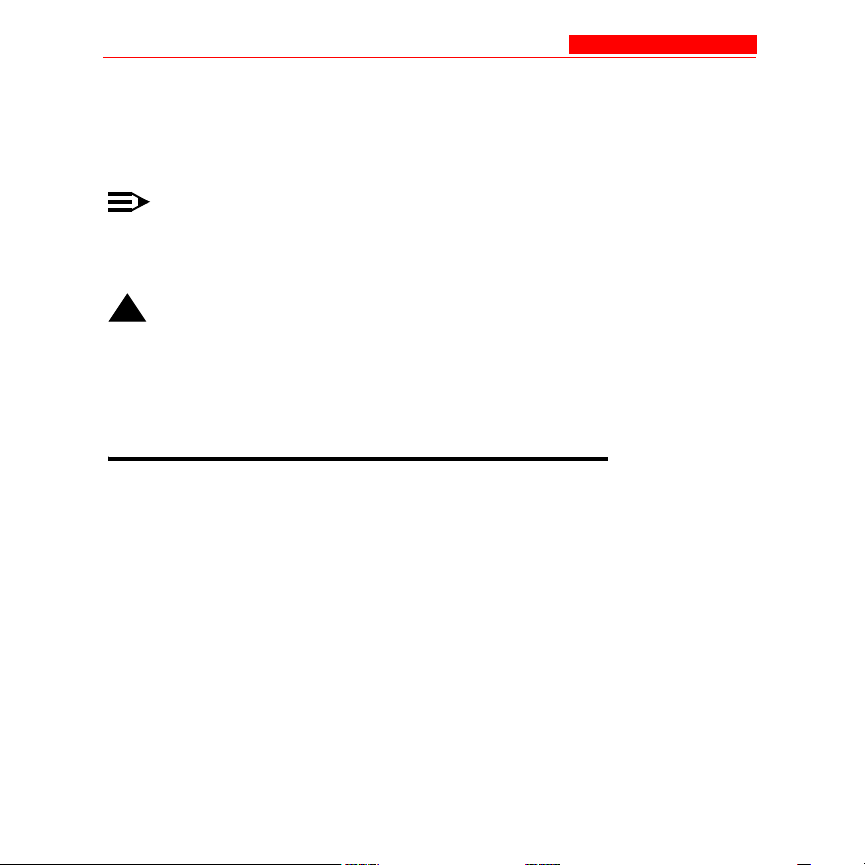
Introduction to Wireless Networking
standard.
• Blue text indicates a link to a topic or Web address. If you are
viewing this documentation on your computer, click the blue text to
jump to the linked item.
NOTE:
A Note indicates important information that helps you make better
use of your computer.
!
CAUTION:
A Caution indicates either potential damage to hardware or loss of data
and tells you how to avoid the problem.
Introduction to Wireless Networking
An AP extends the capability of an existing Ethernet network to devices
on a wireless network. Wireless devices can
• connect to a single Access Point, or
• move between multiple Access Points located within the same
vicinity. As wireless clients move from one coverage cell to another,
the devices maintain network connectivity.
1-2 Avaya Wireless AP-3 User’s Guide
Page 23
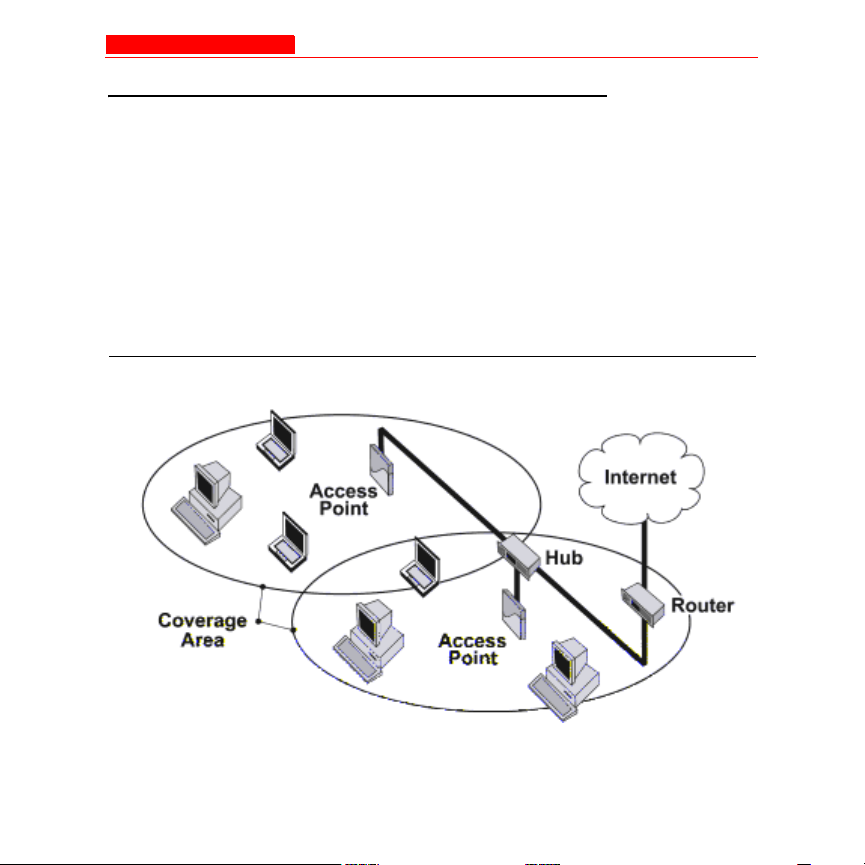
Introduction to Wireless Networking
Site Survey
To determine the best location for an Access Point, Avaya recommends
conducting a Site Survey before placing the device in its final location. For
information about how to conduct a Site Survey, contact your local
reseller.
Before an Access Point can be configured for your specific networking
requirements, it must first be initialized. See Getting Started for details.
Figure 1-1. Typical wireless network access infrastructure
Avaya Wireless AP-3 User’s Guide 1-3
Page 24
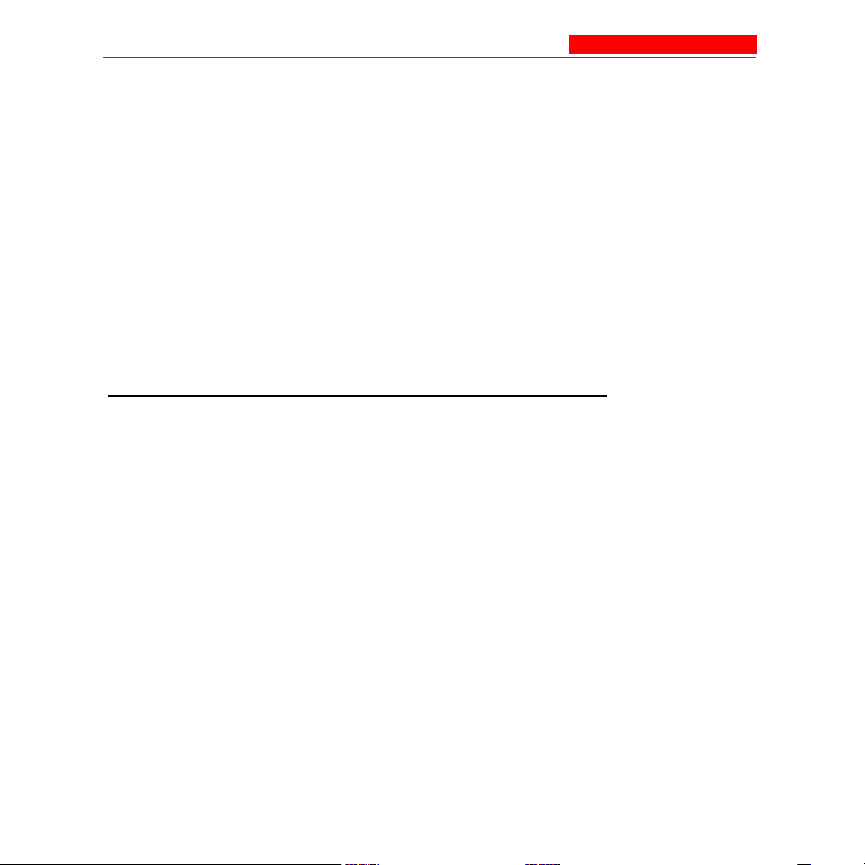
Introduction to Wireless Networking
Once initialized, the network administrator can configure each unit
according to the network’s requirements. The AP functions as a wireless
network access point to data networks. An AP network provides:
• Seamless client roaming
• Easy installation and operation
• Over-the-air encryption of data
• High speed network links
To be fully operational, the AP-3 needs at least one wireless card
installed.
Guidelines for Roaming
Wireless Standard Support
An AP can only communicate with client devices that support its wireless
standard. For example, an 802.11a client cannot communicate with an
802.11b AP and an 802.11b client cannot communicate with an 802.11a
AP. However, both 802.11b and 802.11g clients can communicate with
an 802.11b/g AP.
1-4 Avaya Wireless AP-3 User’s Guide
Page 25
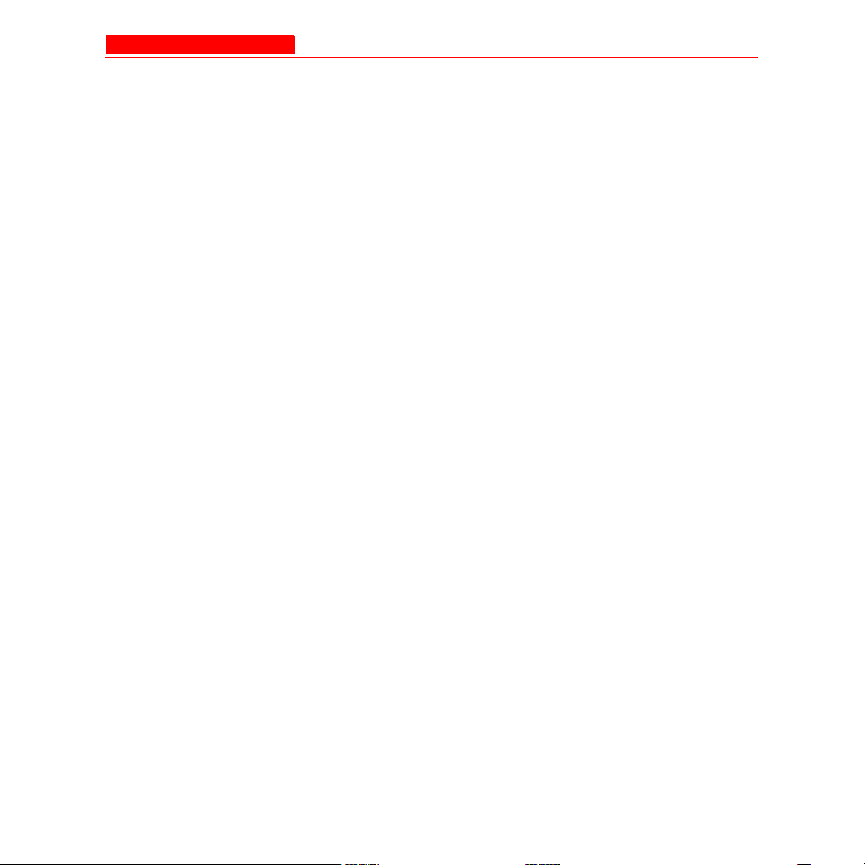
Introduction to Wireless Networking
Network Names
• All Access Points must have the same Network Name to support
client roaming.
• All workstations with an 802.11 client adapter installed must use
either a Network Name of “any” or the same Network Name as the
Access Points that they will roam between. If an AP has Closed
System enabled, a client must have the same Network Name as the
Access Point to communicate (see Interfaces).
Security Settings
All Access Points and clients must have the same security settings to
communicate.
Cell Coverage
• The Access Points’ cells must overlap to ensure that there are no
gaps in coverage and to ensure that the roaming client will always
have a connection available.
• The coverage area of an 802.11b or 802.11b/g AP is larger than the
coverage area of an 802.11a AP. The 802.11b and 802.11b/g APs
operate in the 2.4 GHz frequency band; the 802.11a AP operates in
the 5 GHz band. Products that operate in the 2.4 GHz band offer
greater range than products that operate in the 5 GHz band.
Avaya Wireless AP-3 User’s Guide 1-5
Page 26
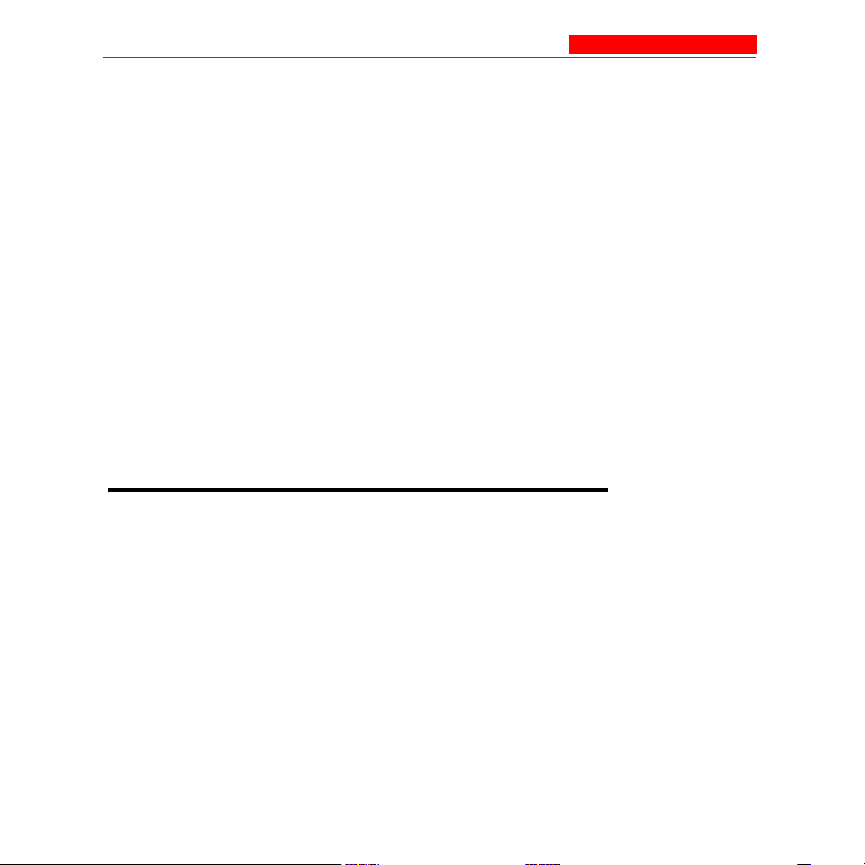
IEEE 802.11 Specifications
Data Rates
An 802.11a or 802.11b/g AP operates at faster data rates than the
802.11b AP. 802.11a and 802.11g products operate at speeds of up to 54
Mbits/sec; 802.11b products operate at speeds of up to 11 Mbits/sec.
Channels
• All Access Points in the same vicinity should use a unique,
independent Channel. By default, the AP automatically scans for
available Channels during boot-up but you can also set the Channel
manually (see Interfaces for details).
• Access Points that use the same Channel should be installed as far
away from each other as possible to reduce potential interference.
IEEE 802.11 Specifications
In 1997, the Institute of Electrical and Electronics Engineers (IEEE)
adopted the 802.11 standard for wireless devices operating in the 2.4
GHz frequency band. This standard includes provisions for three radio
technologies: direct sequence spread spectrum, frequency hopping
spread spectrum, and infrared. Devices that comply with the 802.11
standard operate at a data rate of either 1 or 2 Megabits per second
(Mbits/sec).
1-6 Avaya Wireless AP-3 User’s Guide
Page 27
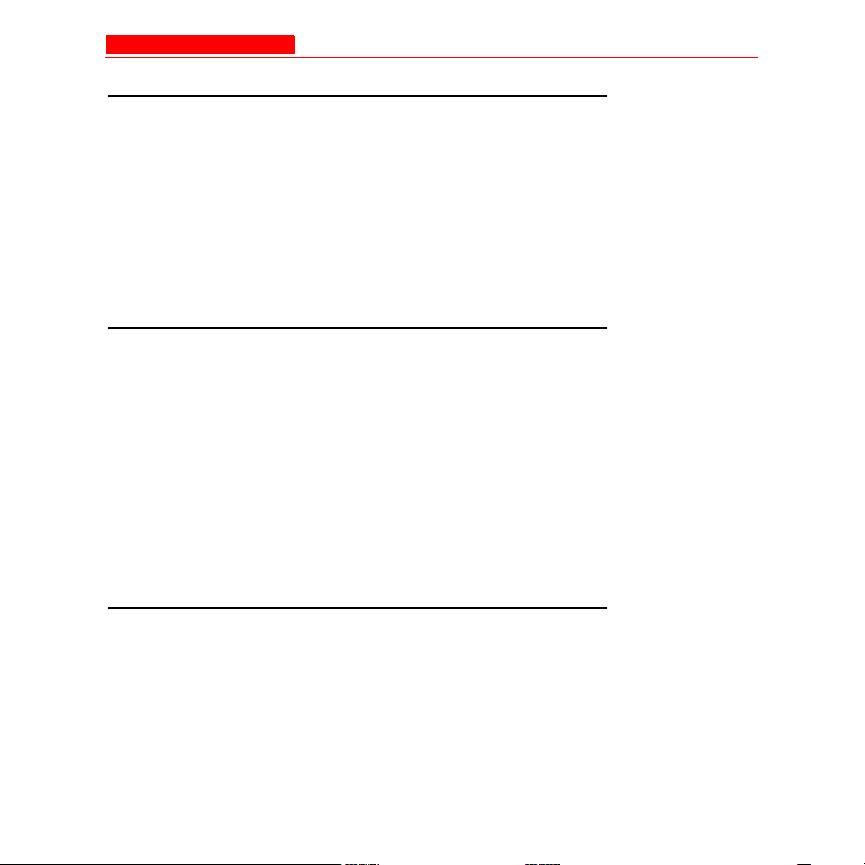
IEEE 802.11 Specifications
802.11b
In 1999, the IEEE modified the 802.11 standard to support direct
sequence devices that can operate at speeds of up to 11 Mbits/sec. The
IEEE ratified this standard as 802.11b. 802.11b devices are backwards
compatible with 2.4 GHz 802.11 direct sequence devices (that operate at
1 or 2 Mbits/sec). Available Frequency Channels vary by regulatory
domain and/or country. See 802.11b Channel Frequencies for details.
802.11a
Also in 1999, the IEEE modified the 802.11 standard to support devices
operating in the 5 GHz frequency band. This standard is referred to as
802.11a. 802.11a devices are not compatible with 2.4 GHz 802.11 or
802.11b devices. 802.11a radios use a radio technology called
Orthogonal Frequency Division Multiplexing (OFDM) to achieve data
rates of up to 54 Mbits/sec. Available Frequency Channels vary by
regulatory domain and/or country. See 802.11a Channel Frequencies for
details.
802.11g
In 2003, the IEEE introduced the 802.11g standard. 802.11g devices
operate in the 2.4 GHz frequency band using OFDM to achieve data rates
of up to 54 Mbits/sec. In addition, 802.11g devices are backwards
compatible with 802.11b devices. Available Frequency Channels vary by
regulatory domain and/or country. See 802.11g Channel Frequencies for
details.
Avaya Wireless AP-3 User’s Guide 1-7
Page 28
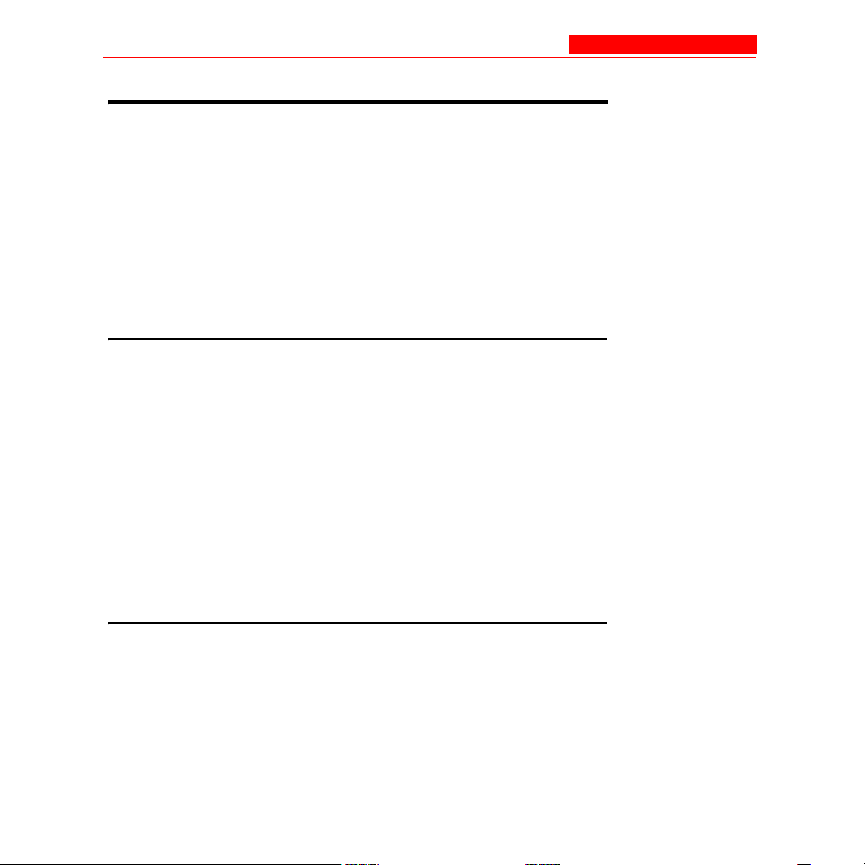
Management and Monitoring Capabilities
Management and Monitoring Capabilities
There are three management and monitoring interfaces available to the
network administrator to configure and manage an AP on the network:
• HTTP Interface
• Command Line Interface
• SNMP Management
HTTP Interface
The HTTP Interface (also known as the Web browser Interface) provides
easy access to configuration settings and network statistics from any
computer on the network. You can access the HTTP Interface:
• over your LAN (switch, hub, etc.),
• over the Internet, or
• with a “crossover” Ethernet cable connected directly to your
computer’s Ethernet Port.
Command Line Interface
The Command Line Interface (CLI) is a text-based configuration utility
that supports a set of keyboard commands and parameters to configure
and manage an AP.
1-8 Avaya Wireless AP-3 User’s Guide
Page 29
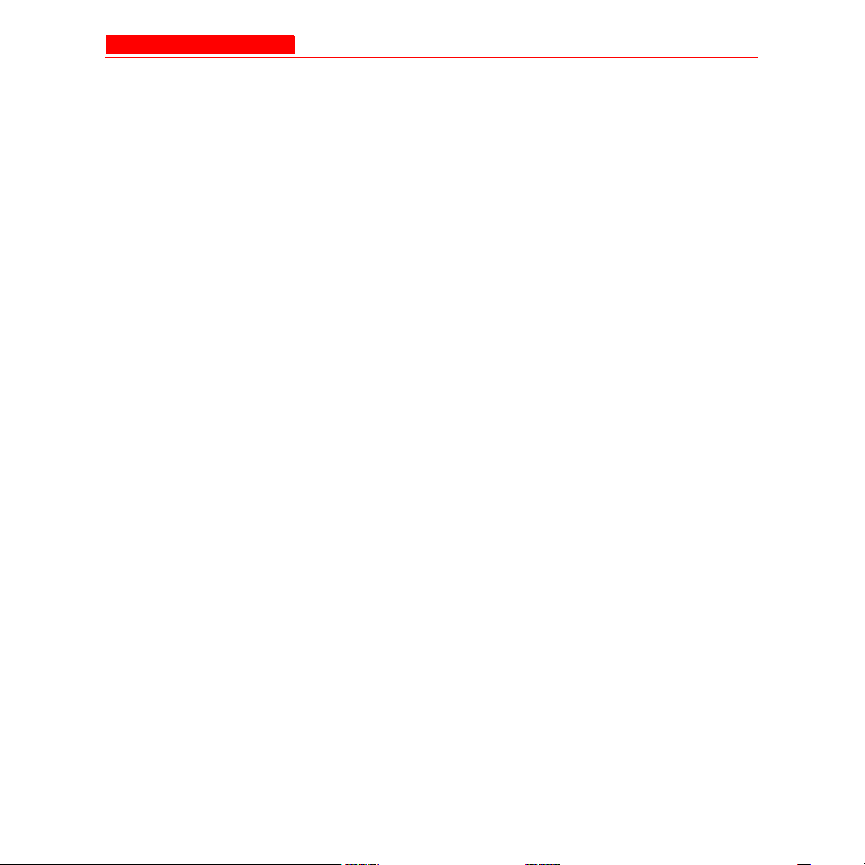
Management and Monitoring Capabilities
Users enter Command Statements, composed of CLI Commands and
their associated parameters. Statements may be issued from the
keyboard for real time control, or from scripts that automate configuration.
For example, when downloading a file, administrators enter the
download CLI Command along with IP Address, file name, and file type
parameters.
How To Access the CLI
You access the CLI over a HyperTerminal serial connection or via Telnet.
During initial configuration, you can use the CLI over a serial port
connection to configure an Access Point’s IP address.
When accessing the CLI via Telnet, you can communicate with the
Access Point from over your LAN (switch, hub, etc.), from over the
Internet, or with a “crossover” Ethernet cable connected directly to your
computer’s Ethernet Port.
See Command Line Interface (CLI) for more information on the CLI and
for a list of CLI commands and parameters.
Avaya Wireless AP-3 User’s Guide 1-9
Page 30
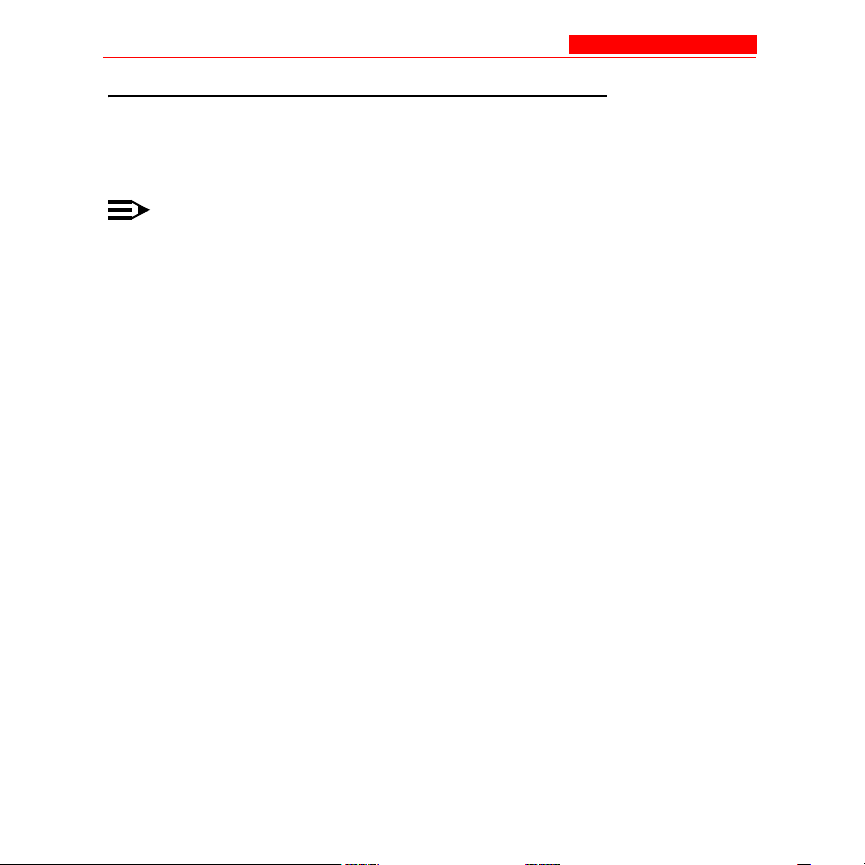
Management and Monitoring Capabilities
SNMP Management
You can also manage and configure an AP using the Simple Network
Management Protocol (SNMP).
NOTE:
This requires an SNMP manager program, like HP Openview or
Castlerock’s SNMPc.
The AP supports several Management Information Base (MIB) files that
describe the parameters that can be viewed and/or configured over
SNMP:
• MIB-II (RFC 1213)
• Bridge MIB (RFC 1493)
• Ethernet-like MIB (RFC 1643)
• 802.11 MIB
• Avaya Wireless Enterprise MIB
Avaya provides these MIB files on the CD included with each
Access Point. You need to compile one or more of the above MIBs into
your SNMP program’s database before you can manage an Access Point
using SNMP. Refer to the documentation that came with your SNMP
manager for instructions on how to compile MIBs.
1-10 Avaya Wireless AP-3 User’s Guide
Page 31

Management and Monitoring Capabilities
The Enterprise MIB defines the read and read-write objects that can be
viewed or configured using SNMP. These objects correspond to most of
the settings and statistics that are available with the other management
interfaces. Refer to the Enterprise MIB for more information; the MIB can
be opened with any text editor, such as Microsoft Word, Notepad, or
WordPad.
NOTE:
The remainder of this guide describes how to configure an AP using
the HTTP Web interface or the CLI interface. For information on
how to manage devices using SNMP, refer to the documentation
that came with your SNMP program. Also, refer to the MIB files for
information on the parameters available via SNMP.
Avaya Wireless AP-3 User’s Guide 1-11
Page 32

Getting Started
2
In This Chapter
• Prerequisites
• Product Package
• System Requirements
• Hardware Installation
• Initialization
• Download the Latest Software
• Additional Hardware Features
Prerequisites
Before installing an AP, you need to gather certain network information.
The following section identifies the information you need.
Avaya Wireless AP-3 User’s Guide 2-1
Page 33

Prerequisites
Network Name
(SSID of the
wireless cards)
Assign the Access Point a Network Name
before wireless users can communicate with
it. The clients also need the same Network
Name. This is not the same as the System
Name, which applies only to the
Access Point. The network administrator
typically provides the Network Name.
AP’s IP Address If you do not have a DHCP server on your
network, then you need to assign the
Access Point an IP address that is valid on
your network.
HTTP (Web)
Interface Password
Each Access Point requires a read/write
password to access the Web interface. The
default password is “public”.
CLI Interface
Password
Each Access Point requires a read/write
password to access the CLI interface. The
default password is “public”.
SNMP Read
Password
Each Access Point requires a password to
allow get requests from an SNMP manager.
The default password is “public”.
SNMP Read-Write
Password
Each Access Point requires a password to
allow get and set requests from an SNMP
manager. The default password is “public”.
Security Settings You need to determine what security
features you will enable on the Access Point.
2-2 Avaya Wireless AP-3 User’s Guide
Page 34

Prerequisites
Authentication
Method
Authentication
Server Shared
Secret
Authentication
Server
Authentication Port
Client IP Address
Pool Allocation
Scheme
DNS Server IP
Address
A primary authentication server may be
configured; a backup authentication server is
optional. The network administrator typically
provides this information.
This is a password shared between the
Access Point and the RADIUS
authentication server (so both passwords
must be the same), and is typically provided
by the network administrator.
This is a port number (default is 1812) and is
typically provided by the network
administrator.
The Access Point can automatically provide
IP addresses to clients as they sign on. The
network administrator typically provides the
IP Pool range.
The network administrator typically provides
this IP Address.
Avaya Wireless AP-3 User’s Guide 2-3
Page 35

Product Package
Product Package
Each Dual-radio AP comes with the following:
• One ceiling or wall mounting plate
• Mounting hardware
• Metal faceplate for APs mounted in a plenum environment
• AP cover
• Processor module (with integrated Active Ethernet, if applicable)
• Power supply (not provided with Active Ethernet unit)
• AC power cord (not provided with Active Ethernet unit)
• 802.11b PC Card or 802.11b/g AP Card
• One Installation CD-ROM that contains the following:
— Software Installation Wizard
— ScanTool
— Solarwinds TFTP software
— HTML Help
— this user’s guide in PDF format
• One Access Point Quick Start Guide
If any of these items are missing or damaged, please contact your reseller
or Technical Support (see Technical Support for contact information).
2-4 Avaya Wireless AP-3 User’s Guide
Page 36

System Requirements
5 GHz Antenna Adapter or AP-3 11a Upgrade Kit
The 5 GHz Antenna Adapter or 11a Upgrade Kit (used with software
release 2.3) can be used in the Access Point. Because the 802.11a
requires an antenna adapter, only one 5 GHz radio can be installed in the
AP. The second slot can be populated with an 802.11b or 802.11b/g card.
System Requirements
The following are the minimum requirements to begin using an AP:
• A 10Base-T Ethernet or 100Base-TX Fast Ethernet switch or hub
• At least one radio card designed for the AP:
— an 802.11b PC Card,
— 802.11b/g Card,
— 5 GHz Antenna Adapter Kit, or
— 11a Upgrade Kit
• At least one of the following IEEE 802.11-compliant devices:
You will need an: If you have an:
802.11a client device 802.11a AP
802.11b or 802.11b/g client device 802.11b AP
802.11b/g client device 802.11b/g AP
Avaya Wireless AP-3 User’s Guide 2-5
Page 37

System Requirements
• A computer that is connected to the same IP network as the AP and
has one of the following Web browsers installed:
— Microsoft Internet Explorer 6 with Service Pack 1 or later
— Netscape 6.1 or later
(The computer is required to configure the AP using the Web or
HTTP interface.)
2-6 Avaya Wireless AP-3 User’s Guide
Page 38

Hardware Installation
Hardware Installation
• AP-3 with Active Ethernet
• AP-3 with Power Supply
• 5 GHz or AP-3 11a Upgrade Kit
AP-3 with Active Ethernet
1. Slide the AP module onto the mounting bracket. Make sure it is
properly seated.
Figure 2-1. Insert Module into Mounting Bracket
Avaya Wireless AP-3 User’s Guide 2-7
Page 39

Hardware Installation
2. Slide an 802.11b, 802.11b/g wireless card, or 802.11a card with
antenna adapter (not included in the kit) into Slot A or B.
NOTE:
The 802.11a wireless card with antenna adapter will only fit in Slot
A.
3. Slide an 802.11b or an 802.11b/g wireless card (included in the kit)
into Slot A or B.
Figure 2-2. Slide a PC Card into the AP
2-8 Avaya Wireless AP-3 User’s Guide
Page 40

Hardware Installation
4. Connect power to the unit from a DC injector device, such as the
Avaya Wireless 1-Port Active Ethernet DC Injector hub.
5. Wait for the LED indicators to turn green before proceeding.
Figure 2-3. Connect an Ethernet cable from an AE hub to the AP
6. Conduct a Site Survey to determine the best location for your
device. If you need assistance, contact your reseller for help.
7. Once you have chosen a final location for your unit, mount the wall
bracket and the processor module and place the cover onto the
unit as shown.
Avaya Wireless AP-3 User’s Guide 2-9
Page 41

Hardware Installation
Figure 2-4. Wall mounting the AP
AP-3 with Power Supply
1. Clip the power supply into the mounting bracket.
2. Plug the AC power cord into the power supply.
2-10 Avaya Wireless AP-3 User’s Guide
Page 42

Hardware Installation
Figure 2-5. Install the power supply
3. Slide the AP module onto the mounting bracket. Make sure it is
properly seated.
4. Plug the DC connector from the power supply into the top of the
AP module.
Avaya Wireless AP-3 User’s Guide 2-11
Page 43

Hardware Installation
Figure 2-6. Insert module in mounting bracket and attach power
connector
2-12 Avaya Wireless AP-3 User’s Guide
Page 44

Hardware Installation
Figure 2-7. Slide a PC Card into the AP
5. Attach one end of an Ethernet cable to the AP's Ethernet port and
the other end to a network hub or switch.
6. Connect the unit to a power source.
7. Wait for the power LED to turn green before proceeding.
Avaya Wireless AP-3 User’s Guide 2-13
Page 45

Hardware Installation
Figure 2-8. Power LED turns green when the unit is operational
8. Conduct a Site Survey to determine the best location for your
device.
9. Once you have chosen a final location for your unit, mount the wall
bracket and the processor module and place the cover onto the
unit as shown.
2-14 Avaya Wireless AP-3 User’s Guide
Page 46

Hardware Installation
Figure 2-9. Wall mounting the AP
5 GHz or AP-3 11a Upgrade Kit
If you are installing this kit on a new AP (an AP that has not been installed
yet), skip to Step 4.
1. Remove the AP from your network by unplugging the power and
Ethernet cables from the unit.
2. Remove the unit from its mounting location - keep the mounting
bracket with the AP.
3. Remove the outer plastic cover.
Avaya Wireless AP-3 User’s Guide 2-15
Page 47

Hardware Installation
Figure 2-10. Remove the AP cover
4. Make sure you have at least one card slot available. The power or
Ethernet cable tie wrap may need to be cut and the cable
repositioned to allow the antenna adapter to fit correctly.
5. Position the antenna adapter, card inward, facing the top of the unit
(see Figure 2-11 Insert Card and Antenna) and insert the 5 GHz
card into the available card slot.
2-16 Avaya Wireless AP-3 User’s Guide
Page 48

Figure 2-11. Insert Card and Antenna
Hardware Installation
Avaya Wireless AP-3 User’s Guide 2-17
Page 49

Hardware Installation
6. Angle the antenna adapter slightly upwards, pinch the end tabs
inwards and carefully slide the antenna adapter onto the mounting
bracket.
7. Gently push forward while rotating the antenna downwards and
clip the adapter into the small cutouts on the face of the mounting
bracket.
8. Position the antenna for best reception:
— at a 90° angle for flat surface mounts
— at a 180° angle for wall mounts
9. Re-install the cover and mount the AP back in place.
Figure 2-12. Replace cover
10. Connect the power and Ethernet cables to the AP.
2-18 Avaya Wireless AP-3 User’s Guide
Page 50

Initialization
Initialization
Avaya provides two tools to simplify the initialization and configuration of
an AP:
• ScanTool
• Setup Wizard
ScanTool is included on the Installation CD; the Setup Wizard launches
automatically the first time you access the HTTP interface.
NOTE:
These initialization instructions describe how to configure an AP
over an Ethernet connection using ScanTool and the HTTP
interface. If you want to configure the unit over the serial port, see
Setting IP Address using Serial Port for information on how to
access the CLI over a serial connection and Command Line
Interface (CLI) for a list of supported commands.
Avaya Wireless AP-3 User’s Guide 2-19
Page 51

Initialization
ScanTool
ScanTool is a software utility that is included on the installation CD-ROM.
The tool automatically
• detects the Access Points installed on your network, regardless of
IP address,
• lets you configure each unit’s IP settings, and
• allows you to download new software to an AP that does not have a
valid software image installed (see Client Connection Problems).
To access the HTTP interface and configure the AP, the AP must be
assigned an IP address that is valid on its Ethernet network. By default,
the AP is configured to obtain an IP address automatically from a network
Dynamic Host Configuration Protocol (DHCP) server during boot-up. If
your network contains a DHCP server, you can run ScanTool to find out
what IP address the AP has been assigned.
Default IP Address
If your network does not contain a DHCP server, the Access Point’s IP
address defaults to 10.0.0.1. In this case, you can use ScanTool to assign
the AP a static IP address that is valid on your network.
ScanTool Instructions
Follow these steps to install ScanTool, initialize the Access Point, and
perform initial configuration:
2-20 Avaya Wireless AP-3 User’s Guide
Page 52

Initialization
1. Locate the unit’s Ethernet MAC address and write it down for future
reference. The MAC address is printed on the product label. Each
unit has a unique MAC address, which is assigned at the factory.
2. Confirm that the AP is connected to the same LAN subnet as the
computer that you will use to configure the AP.
3. Power up, reboot, or reset the AP.
— Result: The unit requests an IP Address from the network
DHCP server.
4. Insert the Installation CD into the CD-ROM drive of the computer
that you will use to configure the AP.
— Result: The installation program will launch automatically.
5. Follow the on-screen instructions to install the Access Point
software and documentation.
NOTE:
The Avaya Wireless Installation program supports the following
operating systems:
— Windows 98SE
— Windows 2000
— Windows Me
— Windows XP
6. After the software has been installed, double-click the ScanTool
icon on the Windows desktop to launch the program (if the
program is not already running).
Avaya Wireless AP-3 User’s Guide 2-21
Page 53

Initialization
— Result: ScanTool scans the subnet and displays all detected
Access Points. The ScanTool’s Scan List screen appears, as
shown in the following example.
NOTE:
If your computer has more than one network adapter installed, you
will be prompted to select the adapter that you want ScanTool to use
before the Scan List appears. If prompted, select an adapter and
click OK. You can change your adapter setting at any time by
clicking the Select Adapter button on the Scan List screen.
The ScanTool Network Adapter Selection screen will not appear
if your computer only has one network adapter installed.
Figure 2-13. Scan List
7. Locate the MAC address of the AP you want to initialize within the
Scan List.
2-22 Avaya Wireless AP-3 User’s Guide
Page 54

Initialization
NOTE:
If your Access Point does not show up in the Scan List, click the
Rescan button to update the display. If the unit still does not appear
in the list, see Troubleshooting for suggestions. Note that after
rebooting an Access Point, it may take up to five minutes for the unit
to appear in the Scan List.
Avaya Wireless AP-3 User’s Guide 2-23
Page 55

Initialization
8. Do one of the following:
— If the AP has been assigned an IP address by a DHCP server
on the network, write down the IP address and click Cancel to
close ScanTool. Go to Setup Wizard for information on how to
access the HTTP interface using this IP address.
— If the AP has not been assigned an IP address (in other words,
the unit is using its default IP address, 10.0.0.1), follow these
steps to assign it a static IP address that is valid on your
network:
2-24 Avaya Wireless AP-3 User’s Guide
Page 56

Initialization
Step Action
1. Highlight the entry for the AP you want
to configure.
2. Click the Change button.
Result: The Change screen appears.
Figure 2-14. Scan Tool Change Screen
Avaya Wireless AP-3 User’s Guide 2-25
Page 57

Initialization
Step Action
3. Set IP Address Type to Static.
4. Enter a static IP Address for the AP in
the field provided. You must assign the
unit a unique address that is valid on
your IP subnet. Contact your network
administrator if you need assistance
selecting an IP address for the unit.
5. Enter your network’s Subnet Mask in
the field provided.
6. Enter your network’s Gateway IP
Address in the field provided.
7. Enter the SNMP Read/Write password
in the Read/Write Password field (for
new units, the default SNMP Read/Write
password is “public”).
NOTE:
The TFTP Server IP Address and
Image File Name fields are only
available if ScanTool detects that
the AP does not have a valid
software image installed. See Client
Connection Problems.
2-26 Avaya Wireless AP-3 User’s Guide
Page 58

Initialization
Step Action
8. Click OK to save your changes.
Result: The Access Point will reboot
automatically and any changes you
made will take effect.
9. When prompted, click OK a second time
to return to the Scan List screen.
10. Click Cancel to close the ScanTool.
11. Proceed to Setup Wizard for information
on how to access the HTTP interface.
Avaya Wireless AP-3 User’s Guide 2-27
Page 59

Initialization
Setup Wizard
The first time you connect to an AP’s HTTP interface, the Setup Wizard
launches automatically. The Setup Wizard provides step-by-step
instructions for how to configure the Access Point’s basic operating
parameter, such as Network Name, IP parameters, system parameters,
and management passwords.
Setup Wizard Instructions
Follow these steps to access the Access Point’s HTTP interface and
launch the Setup Wizard:
1. Open a Web browser on a network computer.
The HTTP interface supports the following Web browser:
— Microsoft Internet Explorer 6 with Service Pack 1 or later
— Netscape 6.1 or later
2. If necessary, disable the browser’s Internet proxy settings. For
Internet Explorer users, follow these steps:
a. Select Tools > Internet Options....
b. Click the Connections tab.
c. Click LAN Settings....
d. If necessary, remove the check mark from the Use a proxy
server box.
2-28 Avaya Wireless AP-3 User’s Guide
Page 60

Initialization
e. Click OK twice to save your changes and return to Internet
Explorer.
3. Enter the Access Point’s IP address in the browser’s Address field
and press Enter.
This is either the
— dynamic IP address assigned by a network DHCP server or
— the static IP address you manually configured.
See ScanTool for information on how to determine the unit’s IP
address and manually configure a new IP address, if necessary.
— Result: The Enter Network Password screen appears.
4. Enter the HTTP password in the Password field. Leave the User
Name field blank. For new units, the default HTTP password is
“public”.
— Result: The Setup Wizard will launch automatically.
Avaya Wireless AP-3 User’s Guide 2-29
Page 61

Initialization
Figure 2-15. Enter Network Password
2-30 Avaya Wireless AP-3 User’s Guide
Page 62

Figure 2-16. Setup Wizard
5. Click Setup Wizard to begin. If you want to configure the AP
without using the Setup Wizard, click Exit and see Advanced
Configuration.
Initialization
The Setup Wizard supports the following navigation options:
— Save & Next Button: Each Setup Wizard screen has a Save
& Next button. Click this button to submit any changes you
made to the unit’s parameters and continue to the next page.
The instructions described next shown how to navigate the
Setup Wizard using the Save & Next buttons.
Avaya Wireless AP-3 User’s Guide 2-31
Page 63

Initialization
— Navigation Panel: The Setup Wizard provides a navigation
panel on the left-hand side of the screen. Click the link that
corresponds to the parameters you want to configure to be
taken to that particular configuration screen. Note that clicking
a link in the navigation panel will not submit any changes you
made to the unit’s configuration on the current page.
— Exit: The navigation panel also includes an Exit option. Click
this link to close the Setup Wizard at any time.
!
CAUTION:
If you exit from the Setup Wizard, any changes you submitted (by clicking
the Save & Next button) up to that point will be saved to the unit but will
not take effect until it is rebooted.
6. Configure the System Configuration settings and click Save &
Next. See System for more information.
7. Configure the Access Point’s Basic IP address settings, if
necessary, and click Save & Next. See Basic IP Parameters for
more information.
8. Assign the AP new passwords to prevent unauthorized access and
click Save & Next. Each management interface has its own
password:
— SNMP Read Password
— SNMP Read-Write Password
— CLI Password
— HTTP (Web) Password
2-32 Avaya Wireless AP-3 User’s Guide
Page 64

Initialization
By default, each of these passwords is set to “public”. See
Passwords for more information.
9. Configure the basic wireless interface settings and click Save &
Next.
— The following options are available for an 802.11a AP:
Option Description
Network Name
(SSID)
Enter a Network Name (between 1
and 32 characters long) for the
wireless network. You must configure
each wireless client to use this name
as well.
Auto Channel Select By default, the AP scans the area for
other Access Points and selects the
best available communication
channel, either a free channel (if
available) or the channel with the
least amount of interference.
Remove the check mark to disable
this option. Note that you cannot
disable Auto Channel Select for
802.11a products in Europe (see
Dynamic Frequency Selection (DFS)
for details).
Avaya Wireless AP-3 User’s Guide 2-33
Page 65

Initialization
Option Description
Frequency Channel When Auto Channel Select is
enabled, this field is read-only and
displays the Access Point’s current
operating channel. When Auto
Channel Select is disabled, you can
specify the Access Point’s channel. If
you decide to manually set the unit’s
channel, ensure that nearby devices
do not use the same frequency.
Available Channels vary based on
regulatory domain. See 802.11a
Channel Frequencies. Note that you
cannot manually set the channel for
802.11a products in Europe (see
Dynamic Frequency Selection (DFS)
for details).
Transmit Rate Use the drop-down menu to select a
specific transmit rate for the AP.
Choose between 6, 9, 12, 18, 24, 36,
48, 54 Mbits/s, and Auto Fallback.
The Auto Fallback feature allows the
AP to select the best transmit rate
based on the cell size.
2-34 Avaya Wireless AP-3 User’s Guide
Page 66

Initialization
Option Description
WEP Encryption Place a check mark in the box
provided to enable WEP encryption.
See WEP Encryption for more
information.
Set Encryption Key 1If you enabled Encryption, configure
an Encryption Key. This key is used
to encrypt and decrypt data between
the AP and its wireless clients. Enter
the number of characters that
correspond to the desired key size,
as described below:
• Enter 10 hexadecimal
characters (0-9 and A-F) or 5
ASCII characters (see ASCII
Character Chart) to use 64-bit
encryption.
• Enter 26 hexadecimal
characters or 13 ASCII
characters to use 128-bit
encryption.
• Enter 32 hexadecimal
characters or 16 ASCII
characters to use 152-bit
encryption.
Avaya Wireless AP-3 User’s Guide 2-35
Page 67

Initialization
— The following options are available for an 802.11b AP:
Option Description
Network Name
(SSID)
Enter a Network Name (between 1
and 32 characters long) for the
wireless network. You must configure
each wireless client to use this name
as well.
Auto Channel Select By default, the AP scans the area for
other Access Points and selects the
best available communication
channel, either a free channel (if
available) or the channel with the
least amount of interference.
Remove the check mark to disable
this option. If you are setting up a
Wireless Distribution System (WDS),
it must be disabled. See Wireless
Distribution System (WDS) for more
information.
2-36 Avaya Wireless AP-3 User’s Guide
Page 68

Option Description
Frequency Channel When Auto Channel Select is
enabled, this field is read-only and
displays the Access Point’s current
operating channel. When Auto
Channel Select is disabled, you can
specify the Access Point’s operating
channel. If you decide to manually
set the unit’s channel, ensure that
nearby devices do not use the same
frequency (unless you are setting up
a WDS). Available Channels vary
based on regulatory domain. See
802.11b Channel Frequencies.
Initialization
Distance Between
APs
Set to Large, Medium, Small,
Microcell, or Minicell depending on
the site survey for your system. The
distance value is related to the
Multicast Rate (described next). In
general, a larger distance between
APs means that your clients operate
a slower data rates (on average).
See Distance Between APs for more
information.
Avaya Wireless AP-3 User’s Guide 2-37
Page 69

Initialization
Option Description
Multicast Rate Sets the rate at which Multicast
messages are sent. This value is
related to the Distance Between
APs parameter (described
previously). The table below displays
the possible Multicast Rates based
on the Distance between APs. See
Multicast Rate for more information.
Distance
between
APs Multicast Rate
Large 1 and 2
Mbits/sec
Medium 1, 2, and 5.5
Mbits/sec
Small 1, 2, 5.5 and 11
Mbits/sec
Minicell 1, 2, 5.5 and 11
Mbits/sec
Microcell 1, 2, 5.5 and 11
Mbits/sec
2-38 Avaya Wireless AP-3 User’s Guide
Page 70

Initialization
Option Description
WEP Encryption Place a check mark in the box
provided to enable WEP encryption.
See WEP Encryption for more
information.
Set Encryption Key 1If you enabled Encryption, configure
an Encryption Key. This key is used
to encrypt and decrypt data between
the AP and its wireless clients. Enter
the number of characters that
correspond to the desired key size,
as described below:
• Enter 10 hexadecimal
characters (0-9 and A-F) or 5
ASCII characters (see ASCII
Character Chart) to use 64-bit
encryption.
• Enter 26 hexadecimal
characters (0-9 and A-F) or 13
ASCII characters to use 128-bit
encryption
Avaya Wireless AP-3 User’s Guide 2-39
Page 71

Initialization
— The following options are available for an 802.11b/g AP:
Option Description
Operational Mode An 802.11b/g wireless interface can
be configured to operate in the
following modes:
• 802.11b mode only
• 802.11g mode only
• 802.11g-wifi mode
• 802.11bg mode (default)
Network Name
(SSID)
Enter a Network Name (between 1
and 32 characters long) for the
wireless network. You must configure
each wireless client to use this name
as well.
Auto Channel Select By default, the AP scans the area for
other Access Points and selects the
best available communication
channel, either a free channel (if
available) or the channel with the
least amount of interference.
Remove the check mark to disable
this option.
2-40 Avaya Wireless AP-3 User’s Guide
Page 72

Initialization
Option Description
Frequency Channel When Auto Channel Select is
enabled, this field is read-only and
displays the Access Point’s current
operating channel. When Auto
Channel Select is disabled, you can
specify the Access Point’s channel. If
you decide to manually set the unit’s
channel, ensure that nearby devices
do not use the same frequency.
Available Channels vary based on
regulatory domain. See 802.11g
Channel Frequencies.
Transmit Rate Select a specific transmit rate for the
AP. The values available depend on
the Operational Mode. Auto Fallback
is the default setting; it allows the AP
to select the best transmit rate based
on the cell size.
• For 802.11b only -- Auto
Fallback, 1, 2, 5.5, 11 Mbits/sec
• For 802.11g only -- Auto
Fallback, 6, 9, 12, 18, 24, 36,
48, 54 Mbits/sec
• For 802.11bg and 802.11g-wifi-Auto Fallback, 1, 2, 5.5, 6, 9, 11,
12, 18, 24, 36, 48, 54 Mbits/sec
Avaya Wireless AP-3 User’s Guide 2-41
Page 73

Initialization
Option Description
WEP Encryption Place a check mark in the box
provided to enable WEP encryption.
See WEP Encryption for more
information.
2-42 Avaya Wireless AP-3 User’s Guide
Page 74

Option Description
Initialization
Set Encryption Key
1
If you enabled Encryption, configure
an Encryption Key. This key is used
to encrypt and decrypt data between
the AP and its wireless clients. Enter
the number of characters that
correspond to the desired key size,
as described below:
• Enter 10 hexadecimal
characters (0-9 and A-F) or 5
ASCII characters (see ASCII
Character Chart) to use 64-bit
encryption.
• Enter 26 hexadecimal
characters or 13 ASCII
characters to use 128-bit
encryption.
• Enter 32 hexadecimal
characters or 16 ASCII
characters to use 152-bit
encryption.
Avaya Wireless AP-3 User’s Guide 2-43
Page 75

Download the Latest Software
Option Description
Set Encryption Key
1
(continued)
10. Review the configuration summary. If you want to make any
additional changes, use the navigation panel on the left-hand side
of the screen to return to an earlier screen. After making a change,
click Save & Next to save the change and proceed to the next
screen.
11. When finished, click Reboot on the Summary screen to restart the
AP and apply your changes.
NOTE:
Additional advanced settings
are available in the Wireless
Interface Configuration
screen. See Wireless (802.11a),
Wireless (802.11b), or Wireless
(802.11b/g) for details. See
Security for more information on
security features.
Download the Latest Software
Avaya periodically releases updated software for the AP on its Web site at
http://www.avaya.com/support. Avaya recommends that you check the
Web site for the latest updates after you have installed and initialized the
unit.
2-44 Avaya Wireless AP-3 User’s Guide
Page 76

Download the Latest Software
Three types of files can be downloaded to the AP from a TFTP server:
• img (AP software image or kernel)
• config (configuration file)
• bspBl (BSP/Bootloader firmware file)
Setup your TFTP Server
A Trivial File Transfer Protocol (TFTP) server allows you to transfer files
across a network. You can
• upload files from the AP for backup or copying, and
• download the files for configuration and AP Image upgrades.
The Solarwinds TFTP server software is located on the Avaya Wireless
AP Installation CD-ROM. You can also download the latest TFTP
software from Solarwind’s Web site at http://www.solarwinds.net.
If a TFTP server is not configured and running, you will not be able to
download and upload images and configuration files to/from the AP.
Remember that the TFTP server does not have to be local as long as you
have a valid TFTP IP address. Also, a TFTP server does not have to be
running for the AP to perform tasks that do not involve file transfers.
Avaya Wireless AP-3 User’s Guide 2-45
Page 77

Download the Latest Software
After the TFTP server is installed:
• Check to see that TFTP is configured to point to the directory
containing the AP Image.
• Make sure you have the proper TFTP server IP address, the proper
AP Image file name, and that the TFTP server is operational.
• Make sure the TFTP server is configured to both Transmit and
Receive files, with no automatic shutdown or time-out.
Download Updates from your TFTP Server using the Web Interface
1. Download the latest software from http://www.avaya.com/support.
2. Copy the latest software updates to your TFTP server.
3. In the Web Interface, click the Commands button and select the
Download tab.
4. Enter the IP address of your TFTP server in the field provided.
5. Enter the File Name (including the file extension). Enter the full
directory path and file name. If the file is located in the default
TFTP directory, you need enter only the file name.
6. Select the File Type from the drop-down menu (use Img for
software updates).
7. Select Download & Reboot from the File Operation drop-down
menu.
8. Click OK.
2-46 Avaya Wireless AP-3 User’s Guide
Page 78

Download the Latest Software
9. The Access Point will reboot automatically when the download is
complete.
Download Updates from your TFTP Server using the CLI Interface
1. Download the latest software from http://www.avaya.com/support.
2. Copy the latest software updates to your TFTP server.
3. Open the CLI interface via Telnet or a serial connection.
4. Enter the CLI password when prompted.
5. Type set tftpfilename <file name> (include the file extension) and
press Enter.
6. Type set tftpfiletype img and press Enter.
7. Type set tftpipaddr <IP address of your TFTP server> and press
Enter.
8. Type show tftp and confirm that the file name, file type, and IP
address are correct.
9. Type download * and press Enter.
— Result: The download will begin. Be patient while the image is
downloaded to the Access Point.
10. When the download is complete, type reboot 0 and press Enter.
NOTE:
See Command Line Interface (CLI) for more information.
Avaya Wireless AP-3 User’s Guide 2-47
Page 79

Additional Hardware Features
Additional Hardware Features
• Installing the AP in a Plenum
• Active Ethernet
• LED Indicators
Installing the AP in a Plenum
In an office building, plenum is the space between the structural ceiling
and the tile ceiling that is provided to help air circulate. Many companies
also use the plenum to house communication equipment and cables.
However, these products and cables must comply with certain safety
requirements, such as Underwriter Labs (UL) Standard 2043: “Standard
for Fire Test for Heat and Visible Smoke Release for Discrete Products
and Their Accessories Installed in Air-Handling Spaces”.
The AP has been certified under UL Standard 2043 and can be installed
in the plenum only when the following conditions apply:
• The unit's plastic cover has been removed.
• The power supply of the Access Point has been removed.
• There are two 802.11b cards in the cards slots.
OR
• There is one 802.11b card and the other card slot is protected with
the metal faceplate provided in your kit.
2-48 Avaya Wireless AP-3 User’s Guide
Page 80

Additional Hardware Features
NOTE:
The 5GHz Antenna Adapter Kit or 11a Upgrade Kit is not approved
in accordance with UL-2043 for use in a plenum. The Access Point
using a power supply, should not be plenum mounted. Use Active
Ethernet to power the units mounted in a plenum environment.
Installing/Removing the Metal Faceplate
1. When using only one card in the Access Point mounted in a
plenum environment, remove the plastic cover.
2. Place the top edge of the faceplate under the front ridge of the
metal enclosure.
3. Snap the faceplate in the empty card slot in the Access Point.
!
CAUTION:
Do not drop the faceplate into the card slot in the AP.
4. To install a second radio card, the faceplate must be removed.
Gently pry the faceplate off using the tab on the faceplate.
Active Ethernet
An Active Ethernet-enabled AP is equipped with an 802.3af-compliant
Active Ethernet module. Active Ethernet (AE) delivers both data and
power to the access point over a single Ethernet cable. If you choose to
use Active Ethernet, there is no difference in operation; the only
difference is in the power source.
Avaya Wireless AP-3 User’s Guide 2-49
Page 81

Additional Hardware Features
• The Active Ethernet (AE) integrated module receives ~48 VDC over
a standard Category 5 Ethernet cable.
• To use Active Ethernet, you must have an AE hub (also known as a
power injector) connected to the network.
• The cable length between the AE hub and the Access Point should
not exceed 100 meters (approximately 325 feet).
• The AE hub is not a repeater and does not amplify the Ethernet data
signal.
• If connected to an AE hub and an AC power simultaneously, the
Access Point draws power from Active Ethernet.
• Maximum power supplied to an Access Point is 11 Watts; the unit
typically draws approximately 10 Watts.
Also see Hardware Specifications.
NOTE:
The AP’s 802.3af-compliant Active Ethernet module is backwards
compatible with all Avaya Wireless Active Ethernet hubs that do not
support the IEEE 802.3af standard.
2-50 Avaya Wireless AP-3 User’s Guide
Page 82

Additional Hardware Features
LED Indicators
The AP-3 has four LED indicators, which exhibit the following behavior:
Power Ethernet PC Card A PC Card B Indication
Green Green
flash with
data
activity
Amber Red Amber Amber Rebooting/Power On Self
Amber n/a (not
applicable)
Red Red n/a n/a Power On Self Test
n/a n/a Red Red PC Card incompatible on
n/a n/a Red Red PC Card failure on
Green n/a Amber Amber Indicated interface in
n/a n/a Off Off PC Card not present
Green flash
with data
activity
n/a n/a Missing or bad AP image if
Green flash
with data
activity
Normal Operation
Test (POST)
amber after reboot.
(POST) running
indicated interface.
indicataed interface.
Administrative State
Avaya Wireless AP-3 User’s Guide 2-51
Page 83

Related Topics
Related Topics
The Setup Wizard helps you configure the basic AP settings required to
get the unit up and running. The AP supports many other configuration
and management options. The remainder of this user guide describes
these options in detail.
• See Advanced Configuration for information on configuration
options that are available within the Access Point’s HTTP interface.
• See Monitor Information for information on the statistics displayed
within the Access Point’s HTTP interface.
• See Commands for information on the commands supported by the
Access Point’s HTTP interface.
• See Troubleshooting for troubleshooting suggestions.
• See Command Line Interface (CLI) for information on the CLI
interface and for a list of CLI commands.
2-52 Avaya Wireless AP-3 User’s Guide
Page 84

Status Information
3
In This Chapter
• Logging into the HTTP Interface
• System Status
Logging into the HTTP Interface
Once the AP has a valid IP Address and an Ethernet connection, you may
use your web browser to monitor the system status.
Follow these steps to monitor an AP’s operating statistics using the HTTP
interface:
1. Open a Web browser on a network computer.
NOTE:
The HTTP interface supports the following Web browser:
— Microsoft Internet Explorer 6 with Service Pack 1 or later
— Netscape 6.1 or later
2. If necessary, disable the Internet proxy settings. For Internet
Explorer users, follow these steps:
Avaya Wireless AP-3 User’s Guide 3-1
Page 85

Logging into the HTTP Interface
— Select Tools > Internet Options....
— Click the Connections tab.
— Click LAN Settings....
— If necessary, remove the check mark from the Use a proxy
server box.
— Click OK twice to save your changes and return to Internet
Explorer.
3. Enter the Access Point’s IP address in the browser’s Address field
and press Enter.
— Result: The Enter Network Password screen appears.
4. Enter the HTTP password in the Password field and click OK.
Leave the User Name field blank. (By default, the HTTP password
is “public”).
— Result: The System Status screen appears.
3-2 Avaya Wireless AP-3 User’s Guide
Page 86

System Status
Figure 3-1. Enter Network Password Screen
System Status
System Status is the first screen to appear each time you connect to the
HTTP interface. You can also return to this screen by clicking the Status
button.
Avaya Wireless AP-3 User’s Guide 3-3
Page 87

System Status
Figure 3-2. System Status Screen
3-4 Avaya Wireless AP-3 User’s Guide
Page 88

System Status
Each section of the System Status screen provides the following
information:
— System Status: This area provides system level information,
including the unit’s IP address and contact information. See
System for information on these settings.
— System Alarms: System traps (if any) appear in this area.
Each trap identifies a specific severity level: Critical, Major,
Minor, and Informational. See Alarms for a list of possible
alarms.
Avaya Wireless AP-3 User’s Guide 3-5
Page 89

Advanced Configuration
In This Chapter
• Configuring the AP Using the HTTP Interface
• System: Configure specific system information such as system name
and contact information.
• Network: Configure IP settings, DNS client, DHCP server, and Link
Integrity.
• Interfaces: Configure the Access Point’s interfaces: Wireless and
Ethernet.
• Management: Configure the Access Point’s management
Passwords, IP Access Table, and Services.
• Filtering: Configure Ethernet Protocol filters, Static MAC Address
filters, Advanced filters, and Port filters.
• Alarms: Configure the Alarm (SNMP Trap) Groups, the Alarm Host
Table, and the Syslog features.
• Bridge: Configure the Spanning Tree Protocol, Storm Threshold
protection, Intra BSS traffic, and Packet Forwarding.
4
• Security: Configure security features such as MAC Access Control,
WPA, WEP Encryption, and 802.1x.
Avaya Wireless AP-3 User’s Guide 4-1
Page 90

Configuring the AP Using the HTTP Interface
• RADIUS: Configure RADIUS features such as RADIUS Access
Control and Accounting.
• VLAN/SSID: Configure VLAN IDs and SSIDs.
Configuring the AP Using the HTTP Interface
Follow these steps to configure an Access Point’s operating settings
using the HTTP interface:
1. Open a Web browser on a network computer.
NOTE:
The HTTP interface supports the following Web browser:
— Microsoft Internet Explorer 6 with Service Pack 1 or later
— Netscape 6.1 or later
2. If necessary, disable the Internet proxy settings. For Internet
Explorer users, follow these steps:
— Select Tools > Internet Options....
— Click the Connections tab.
— Click LAN Settings....
— If necessary, remove the check mark from the Use a proxy
server box.
— Click OK twice to save your changes and return to Internet
Explorer.
4-2 Avaya Wireless AP-3 User’s Guide
Page 91

Configuring the AP Using the HTTP Interface
3. Enter the Access Point’s IP address in the browser’s Address field
and press Enter.
— Result: The Enter Network Password screen appears.
4. Enter the HTTP password in the Password field and click OK.
Leave the User Name field blank. (By default, the HTTP password
is “public”).
— Result: The System Status screen appears.
Figure 4-1. Enter Network Password Screen
5. Click the Configure button located on the left-hand side of the
screen.
Avaya Wireless AP-3 User’s Guide 4-3
Page 92

Configuring the AP Using the HTTP Interface
Figure 4-2. Configure Main Screen
6. Click the tab that corresponds to the parameter you want to
configure. For example, click Network to configure the
Access Point’s TCP/IP settings. The parameters contained in each
of the nine configuration categories are described later in this
chapter.
4-4 Avaya Wireless AP-3 User’s Guide
Page 93

Configuring the AP Using the HTTP Interface
7. Configure the Access Point’s parameters as necessary. After
changing a configuration value, click OK to save the change.
8. Reboot the Access Point for all of the changes to take effect.
Avaya Wireless AP-3 User’s Guide 4-5
Page 94

System
System
You can configure and view the following parameters within the System
Configuration screen:
Parameters Description
Name The name assigned to the AP.
Location The location where the AP is installed.
Contact Name The name of the person responsible for the
AP.
Contact Email The email address of the person
responsible for the AP.
Contact Phone The telephone number of the person
responsible for the AP.
Object ID This is a read-only field that displays the
Access Point’s MIB definition; this
information is useful if you are managing
the AP using SNMP.
Ethernet MAC
Address
4-6 Avaya Wireless AP-3 User’s Guide
This is a read-only field that displays the
unique MAC (Media Access Control)
address for the Access Point’s Ethernet
interface. The MAC address is assigned at
the factory.
Page 95

Parameters Description
Descriptor This is a read-only field that reports the
Access Point’s name, serial number,
current image software version, and current
bootloader software version.
Up Time This is a read-only field that displays how
long the Access Point has been running
since its last reboot.
Network
The Network category contains three sub-categories.
• IP Configuration
• DHCP Server
• Link Integrity
IP Configuration
Network
You can configure and view the following parameters within the IP
Configuration screen:
NOTE:
You must reboot the Access Point in order for any changes to the
Basic IP or DNS Client parameters take effect.
Avaya Wireless AP-3 User’s Guide 4-7
Page 96

Network
Basic IP Parameters
Parameter Description
IP Address
Assignment Type
Set this parameter to Dynamic to configure
the Access Point as a Dynamic Host
Configuration Protocol (DHCP) client; the
Access Point will obtain IP settings from a
network DHCP server automatically during
boot-up. If you do not have a DHCP server or
if you want to manually configure the
Access Point’s IP settings, set this parameter
to Static.
IP Address The Access Point’s IP address. When IP
Address Assignment Type is set to Dynamic,
this field is read-only and reports the unit’s
current IP address. The Access Point will
default to 10.0.0.1 if it cannot obtain an
address from a DHCP server.
4-8 Avaya Wireless AP-3 User’s Guide
Page 97

Parameter Description
Subnet Mask The Access Point’s subnet mask. When IP
Address Assignment Type is set to Dynamic,
this field is read-only and reports the unit’s
current subnet mask. The subnet mask will
default to 255.0.0.0 if the unit cannot obtain
one from a DHCP server.
Network
Gateway IP
Address
The IP address of the Access Point’s
gateway. When IP Address Assignment Type
is set to Dynamic, this field is read-only and
reports the IP address of the unit’s gateway.
The gateway IP address will default to
10.0.0.2 if the unit cannot obtain an address
from a DHCP server.
Avaya Wireless AP-3 User’s Guide 4-9
Page 98

Network
DNS Client
If you prefer to use host names to identify network servers rather than IP
addresses, you can configure the AP to act as a Domain Name Service
(DNS) client. When this feature is enabled, the Access Point contacts the
network’s DNS server to translate a host name to the appropriate network
IP address. You can use this DNS Client functionality to identify RADIUS
servers by host name. See RADIUS for details.
Parameter Description
Enable DNS
Client
Place a check mark in the box provided to
enable DNS client functionality. Note that this
option must be enabled before you can
configure the other DNS Client parameters.
DNS Primary
Server IP
The IP address of the network’s primary DNS
server.
Address
4-10 Avaya Wireless AP-3 User’s Guide
Page 99

Parameter Description
Network
DNS Secondary
Server IP
Address
DNS Client
Default Domain
Name
The IP address of a second DNS server on
the network. The Access Point will attempt to
contact the secondary server if the primary
server is unavailable.
The default domain name for the
Access Point’s network (for example,
“avaya.com”). Contact your network
administrator if you need assistance setting
this parameter.
Avaya Wireless AP-3 User’s Guide 4-11
Page 100

Network
Advanced
Default TTL (Time to Live): Time to Live (TTL) is a field in an IP packet
that specifies how long in seconds the packet can remain active on the
network. The Access Point uses the default TTL for packets it generates
for which the transport layer protocol does not specify a TTL value. This
parameter supports a range from 0 to 65535. By default, TTL is 64.
DHCP Server
If your network does not have a DHCP Server, you can configure the AP
as a DHCP server to assign dynamic IP addresses to Ethernet nodes and
wireless clients.
!
CAUTION:
Make sure there are no other DHCP servers on the network and do not
enable the DHCP server without checking with your network administrator
first, as it could bring down the whole network. Also, the AP must be configured with a static IP address before enabling this feature.
When the DHCP Server functionality is enabled, you can create one or
more IP address pools from which to assign addresses to network
devices.
4-12 Avaya Wireless AP-3 User’s Guide
