Page 1
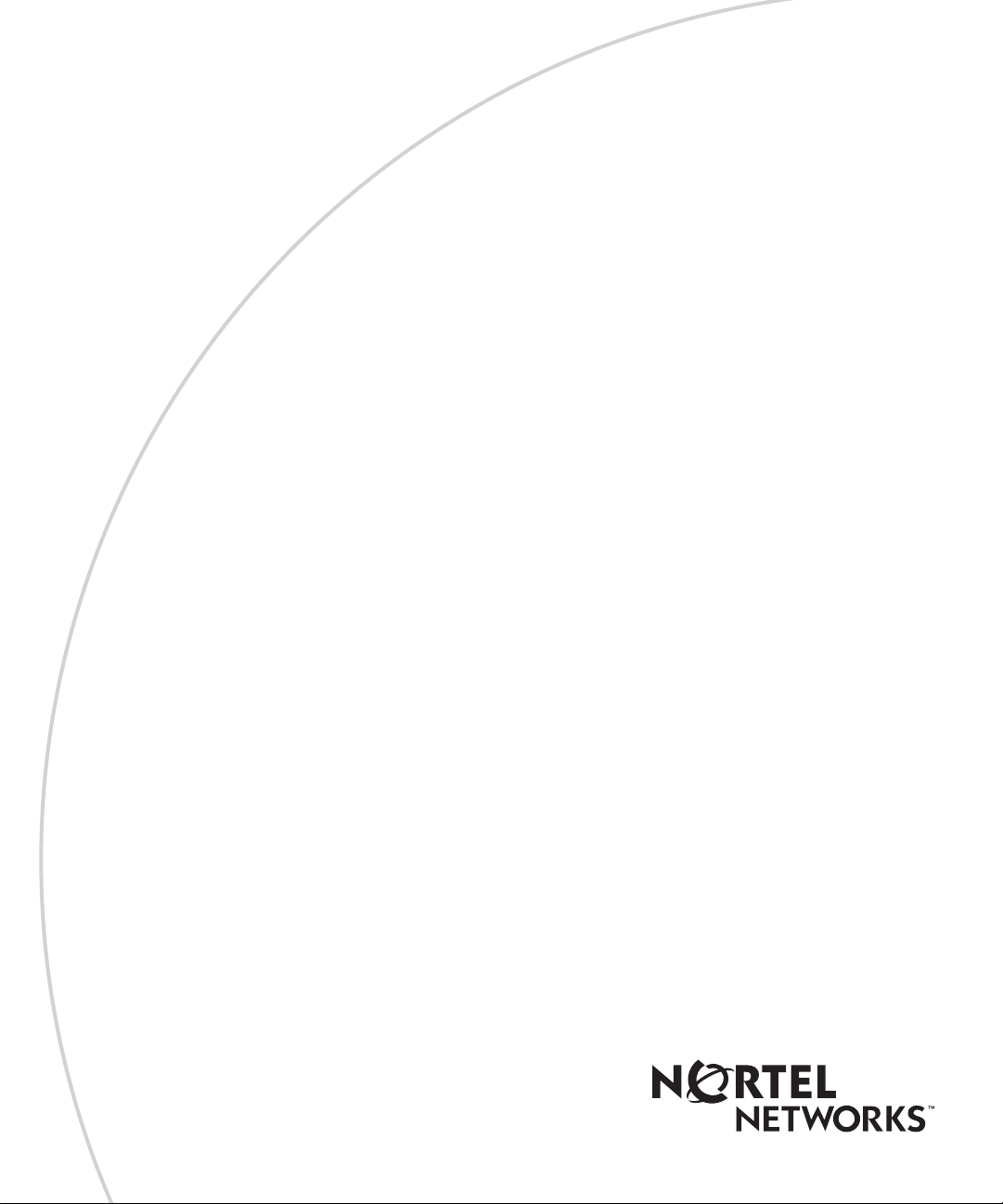
BayRS Version 14.00
Part No. 308648-14.00 Rev 00
September 1999
4401 Great America Parkway
Santa Clara, CA 95054
Configuring WAN Line
Services
Page 2
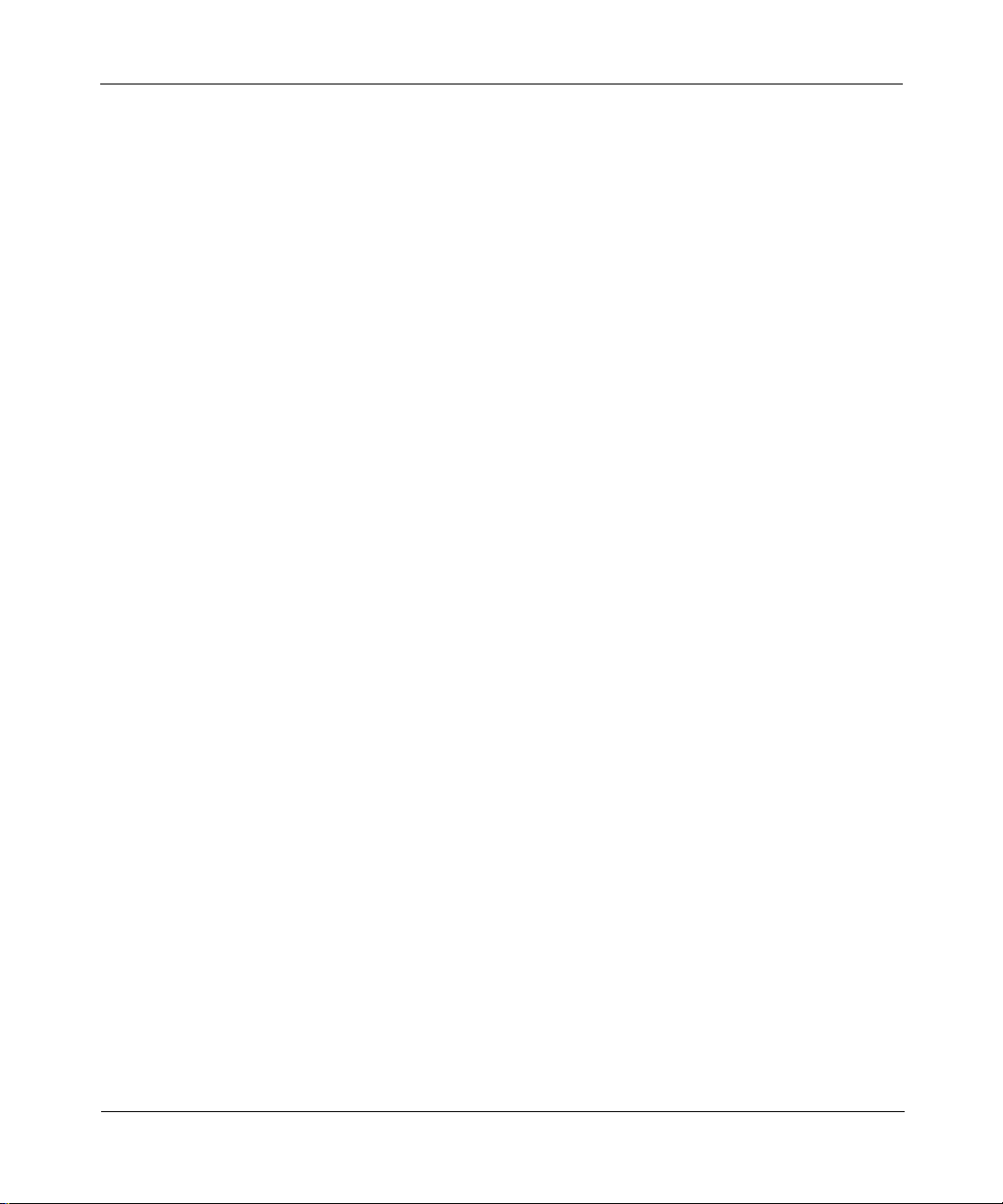
Copyright © 1999 Nortel Networks
All rights reserved. Printed in the USA. September 1999.
The information in this document is subject to change without notice. The statements, configurations, technical data,
and recommendations in this document are believed to be accurate and reliable, but are presented without express or
implied warranty. Users must take full responsibility for their applications o f a ny products specifi ed in th is d ocume nt .
The information in this document is proprietary to Nortel Networks NA Inc.
The software described in this document is furnished under a license agreement and may only be used in accordance
with the terms of that license. A summary of the Software License is included in this document.
Trademarks
NORTEL NETWORKS is a trademark of Nortel Networks.
AN, BCN, BLN, BN, BNX, FRE, LN, and Optivity are registered trademarks and ANH, ARN, ASN, BayRS,
BayStack, BayStream, BCC, and Sy stem 5000 are trademarks of Nortel Networks.
All other trademarks and registered trademarks are t he property of their respective owners.
Restricted Rights Legend
Use, duplication, or disclosure by the United States Government is subject to restrictions as set forth in subparagraph
(c)(1)(ii) of the Rights in Technical Data and Computer Sof tware clause at DFARS 252.227-7013.
Notwithstanding any other license agreement that may pertain to, or accompany the delivery of, this computer
software, the rights of the United States Government regarding its use, reproduction, and disclosure are as set forth in
the Commercial Computer Software-Restricted Rights cl ause at FAR 52.227-19.
Statement of Conditions
In the interest of improvi ng internal design, operational func tion , a n d/o r re liability , No rtel Ne tworks NA Inc. re serv e s
the right to make changes to the products described in this document without notice.
Nortel Networks NA Inc. does not assume any liability that may occur due to the use or application of the product(s)
or circuit layout(s) described herein.
Portions of the code in this software product may be Copyright © 1988, Regents of the University of California. All
rights reserved. Redistribution and use in source and binary forms of such portions are permitted, provided that the
above copyright notice and this paragraph are duplicated in all such forms and that any docu mentation, advertising
materials, and other materials related to such distribution and use acknowledge that su ch portions of the software were
developed by the University of California, Berkeley. The name of the University may not be used to endorse or
promote products derived from such portions of the software without specific prior written permission.
SUCH PORTIONS OF THE SOFTWARE ARE PROVIDED “AS IS” AND WITHOUT ANY EXPRESS OR
IMPLIED WARRANTIES, INCLUDING, WITHOUT LIMITATION, THE IMPLIED WARRANTIES OF
MERCHANTABILITY AND FITNESS FOR A PARTICULAR PURPOSE.
In addition, the program and information containe d herein are licensed only pursuant to a license agreement that
contains restrictions on use and disclosure (that may incorporate by reference certain limitations and notices imposed
by third parties).
ii
308648-14.00 Rev 00
Page 3
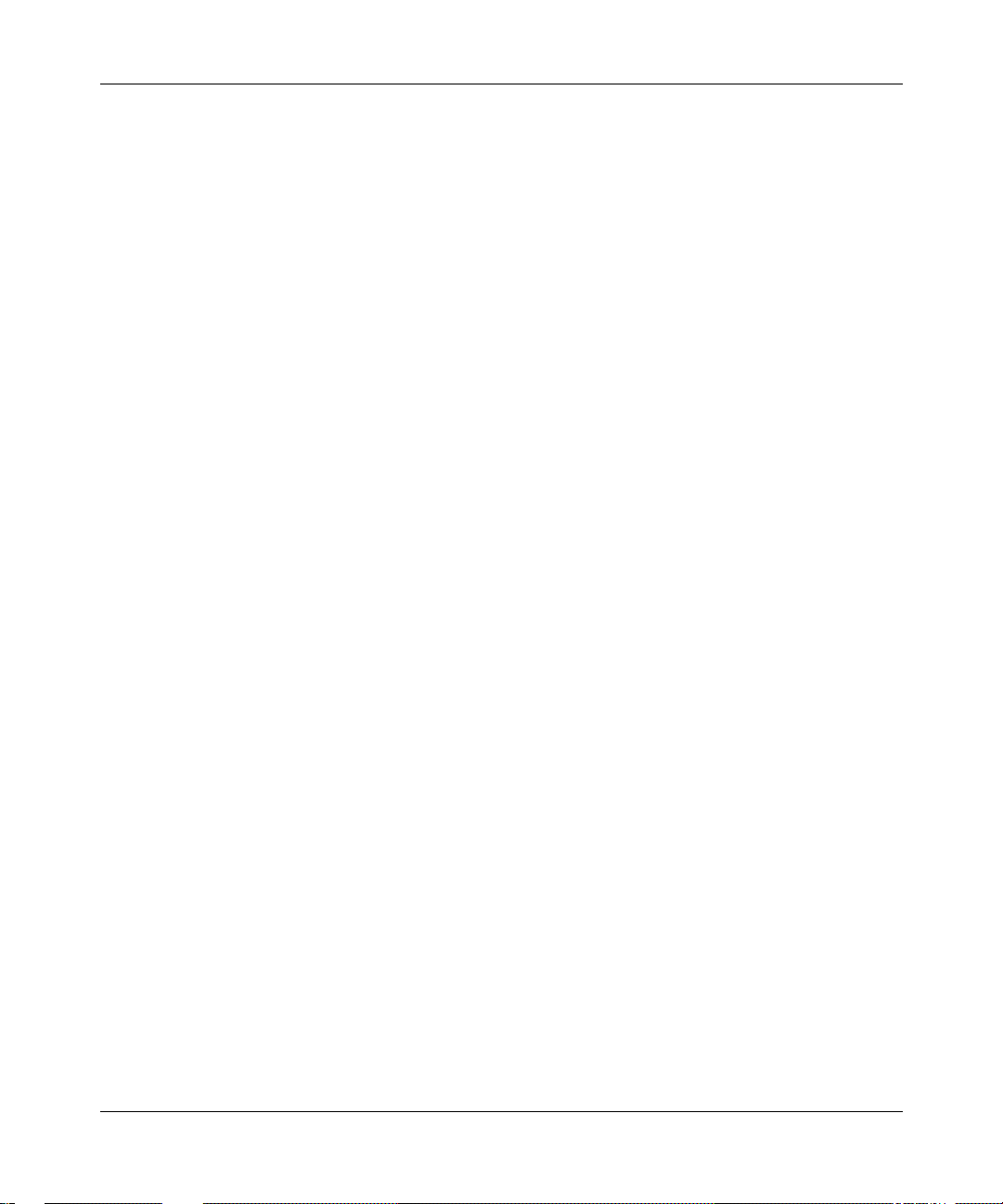
Nortel Networks NA Inc. Software License Agreement
NOTICE: Please carefully read this license agre ement before copying or using the accompanying software or
installing the hardware unit with pre-enabled software (each of which is referred to as “Software” in this Agreement).
BY COPYING OR USING THE SOFTWARE, YOU ACCEPT ALL OF THE TERMS AND CONDITIONS OF
THIS LICENSE AGREEMENT. THE TERMS EXPRESSED IN THIS AGREEMENT ARE THE ONLY TERMS
UNDER WHICH NORTEL NETWORKS WILL PERMIT YOU TO USE THE SOFTWARE. If you do not accept
these terms and conditions, return the product, unused and in the original shipping container, within 30 days of
purchase to obtain a credit for the full purchase price.
1. License Grant. Nortel Networks NA Inc. (“Nortel Networks”) grants the end user of the Software (“Licensee”) a
personal, nonex clusive, nontransferab le licen se: a) to u se the Softw are eit her on a single compute r or, if applicable , on
a single authorized device identified by host ID, for which it was originally acquired; b) to copy the Software solely
for backup purposes in support of authorized use of t he Software; and c) to use and copy the associated user manual
solely in support of authoriz ed use of th e Softwa re b y Licen see. Thi s license applies t o the So ftware o nly and d oes not
extend to Nortel Networks Agent software or other Nortel Networks software products. Nortel Networks Agent
software or other Nortel Networks software products are licensed for use under the terms of the applicable Nortel
Networks NA Inc. Software License Agreement that accompanies such software and upon payment by the end user of
the applicable license fees for such software.
2. Restrictions on use; reservation of rights. The Software and user manuals are protected und er copyright laws.
Nortel Networks and/or its licensors retain all title and ownership in both the Software and user manuals, including
any revisions made by Nortel Networks or its licensors. The copyright notice must be reproduced and included with
any copy of any portion of the Software or user manuals. Licensee may not modify, translate, decompile, disassemble,
use for any competitive analysis, reverse engineer, distribute, or create derivative works from the Software or user
manuals or any copy, in whole or in part. Except as expressly provided in this Agreement, Licensee may not copy or
transfer the Software or user manuals, in whole or in part. The Software and user manuals embody Nortel Networks’
and its licensors’ confidential and proprietary inte lle ctu al pro p erty. Licensee shall not sublicense, assign, or othe rwise
disclose to any third party the Software, or any information about the operation, design, performance, or
implementation of the Software and user manuals that is confidential to Nortel Networks and its licensors; however,
Licensee may grant permission to its consultants, subcontractors, a nd agents to use the Softw are at Licensee’s facility,
provided they have agreed to use the Software only in accordance with the terms of this license.
3. Limited warranty . Nortel Networks warrants each item of Software, as delivered by Nortel Networks and properly
installed and operated on Nortel Networks hardware or other equipment it is originally licensed for, to function
substantially as described in its accompanying user manual during its warranty period, which begins on the date
Software is first shipped to Licensee. If an y item of S oftware f ails to so function d uring its w arranty period, as the sole
remedy Nortel Networks will at its discretion provide a suitable fix, patch, or workaround for the problem that may be
included in a future Software release. Nortel Networks further warrants to Licensee that the media on which the
Software is provided will be free from defec ts in materials and wo rkman ship under no rmal use for a peri od of 90 da ys
from the date Software is first shipped to Licensee. Nortel Networks will replace defective media at no charge if it is
returned to Nortel Netw orks during the warranty period along with proof of the date of ship ment. This warranty does
not apply if the media has been damaged as a result of accident, misuse, or abuse. The Licensee assumes all
responsibility for selection of the Software to achieve Licensee’s intended results and for the installation, use, and
results obtained from the Software. Nortel Networks does not warrant a) that the functions contained in the software
will meet the Licensee’s requirements, b) that the Software will operate in the hardware or software combinations that
the Licensee may select, c) that the operation of the Software will be uninterrupted or error free, or d) that all defects
in the operation of the Softw are will be corrected . Nortel Network s is not obligate d to remedy an y Software defect that
cannot be reproduced with the latest Software release. These warranties do not apply to the Software if it has been (i)
altered, except by Nortel Networks or in accordance with i ts instructions; (ii) used in conjunction with another
vendor’s product, resulting in the de fect; or (iii) damage d by improper environment, abuse, misuse, accident, or
negligence. THE FOREGOING WARRANTIES AND LIMITATIONS ARE EXCLUSIVE REMEDIES AND ARE
IN LIEU OF ALL OTHER WARRANTIES EXPRESS OR IMPLIED, INCLUDING WITHOUT LIMITATION ANY
WARRANTY OF MERCHANTABILITY OR FITNESS FOR A PARTICULAR PURPOSE. Licensee is responsible
for the security of its own data and information and for maintaining adequate procedures apart from the Software to
reconstruct lost or altered files, data, or programs.
308648-14.00 Rev 00
iii
Page 4
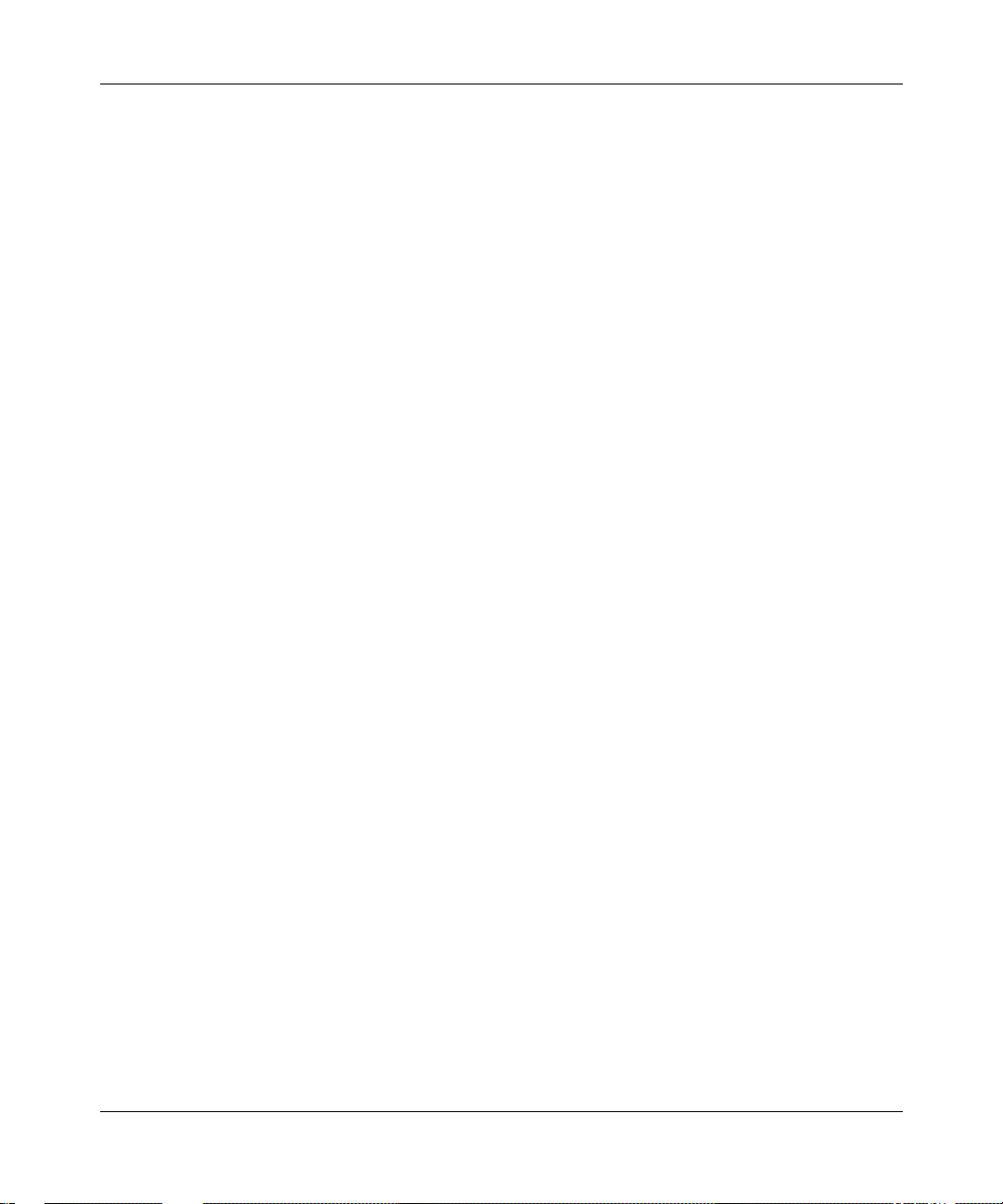
4. Limitation of liability. IN NO EVENT WILL NORTEL NETW ORKS OR ITS LICENS OR S BE LIABLE FOR
ANY COST OF SUBSTITUTE PROCUREMENT; SPECIAL, INDIRECT, INCIDENTAL, OR CONSEQUENTIAL
DAMAGES; OR ANY DAMAGES RESULTING FROM INACCURATE OR LOST DATA OR LOSS OF USE OR
PROFITS ARISING OUT OF OR IN CONNECTION WITH THE PERFORMANCE OF THE SOFTWARE, EVEN
IF NORTEL NETWORKS HAS BEEN ADVISED OF THE POSSIBILITY OF SUCH DAMAGES. IN NO EVENT
SHALL THE LIABILITY OF NORTEL NETWORKS RELATING TO THE SOFTWARE OR THIS AGREEMENT
EXCEED THE PRICE PAID TO NORTEL NETWORKS FOR THE SOFTWARE LICENSE.
5. Government Licensees. This provision applies to a ll Softwa re and docum entation acquired d irectly or i ndirectly by
or on behalf of the United States Government. The Software and documentation are commercial products, licensed on
the open market at market prices, and were developed entirely at private expense and without th e use of any U.S.
Government funds. The license to the U.S. Government is granted only with restricted rights, and use, duplication, or
disclosure by the U.S. Government is subject to the restrictions set forth in subparagraph (c)(1) of the Commercial
Computer Software––Restricte d Rig hts cla u se o f FAR 52.227-19 and the limitations set out in thi s lic ense for civilian
agencies, and subparagraph (c)(1)(ii ) of the Rights in Technical Data and Computer Software clause of DFARS
252.227-7013, for agencies of t he Department of Defense or their successors, whichever is applicable.
6. Use of Software in the European Community. This provision applies to all Software acquired for use within the
European Community. If Licensee uses the Software within a country in the European Community, the Software
Directive enacted by the Council of European Communities Directive dated 14 May, 1991, will apply to the
examination of the Software to facilitate interoperability. Licensee agrees to notify Nortel Networks of any such
intended examination of the Software an d may procure support and assistance from Nortel Networks.
7. Term and termination. This license is effective until terminated; however, all of the restrictions with respect to
Nortel Networks’ copyright in the Software and user manuals will cease being effective at the date of expiration of the
Nortel Networks copyright; those restrictions relating to use and disclosure of Nortel Networks’ confidential
information shall continue in effect. Licensee may terminate this license at any time. The license will automatically
terminate if Licensee fails to comply with any of the terms and conditions of the license. Upon termination for any
reason, Licensee will immediat ely destroy or return to Nortel Networks the Software, user manuals, and all copies.
Nortel Networks is not liable to Licensee for damages in any form solely by reason of the termination of this license.
8. Export and Re-export. Licensee agrees not to export, directly or indirectly, the Software or related technical data
or information without first obtaining any required export licenses or other governmental approvals. Without limiting
the foregoing, Licensee, on behalf of itself and its subsidiaries and affiliates, agrees that it will not, without first
obtaining all export licenses and approvals required by the U.S. Government: (i) export, re-export, transfer, or divert
any such Software or technical data, or any direct product thereof, to any country to which such exports or re-exports
are restricte d or em b argoed under Un ite d Sta te s e x port control laws an d r egulations, or to an y national or reside nt of
such restricted or embargoed countries; or (ii) provide the Software or related technical data or information to any
military end user or for any military end use, including the design, development, or production of any chemical,
nuclear, or biological weapons.
9. General. If any provision of this Agreement is held to be invalid or unenforceable by a court of competent
jurisdiction, the remainder of the provisions of this Agreement shall remain in full force and effect. This Agreement
will be governed by the laws of the state of California.
Should you have any questions concerning this Agreement, contact Nortel Networks, 4401 Great America Par kwa y,
P.O. Box 58185, Santa Clara, California 95054-8185.
LICENSEE ACKNOWLEDGES THAT LICENSEE HAS READ THIS AGREEMENT, UNDERSTANDS IT, AND
AGREES TO BE BOUND BY ITS TERMS AND CONDITIONS. LICENSEE FURTHER AGREES THAT THIS
AGREEMENT IS THE ENTIRE AND EXCLUSIVE AGREEMENT BETWEEN NORTEL NETWORKS AND
LICENSEE, WHICH SUPERSEDES ALL PRIOR ORAL AND WRITTEN AGREEMENTS AND
COMMUNICATIONS BETWEEN THE PARTIES PERTAINING TO THE SUBJECT MATTER OF THIS
AGREEMENT. NO DIFFERENT OR ADDITIONAL TERMS WILL BE ENFORCEABLE AGAINST NORTEL
NETWORKS UNLESS NORTEL NETWORKS GIVES ITS EXPRESS WRITTEN CONSENT, INCLUDING AN
EXPRESS WAIVER OF THE TERMS OF THIS AGREEMENT.
iv
308648-14.00 Rev 00
Page 5
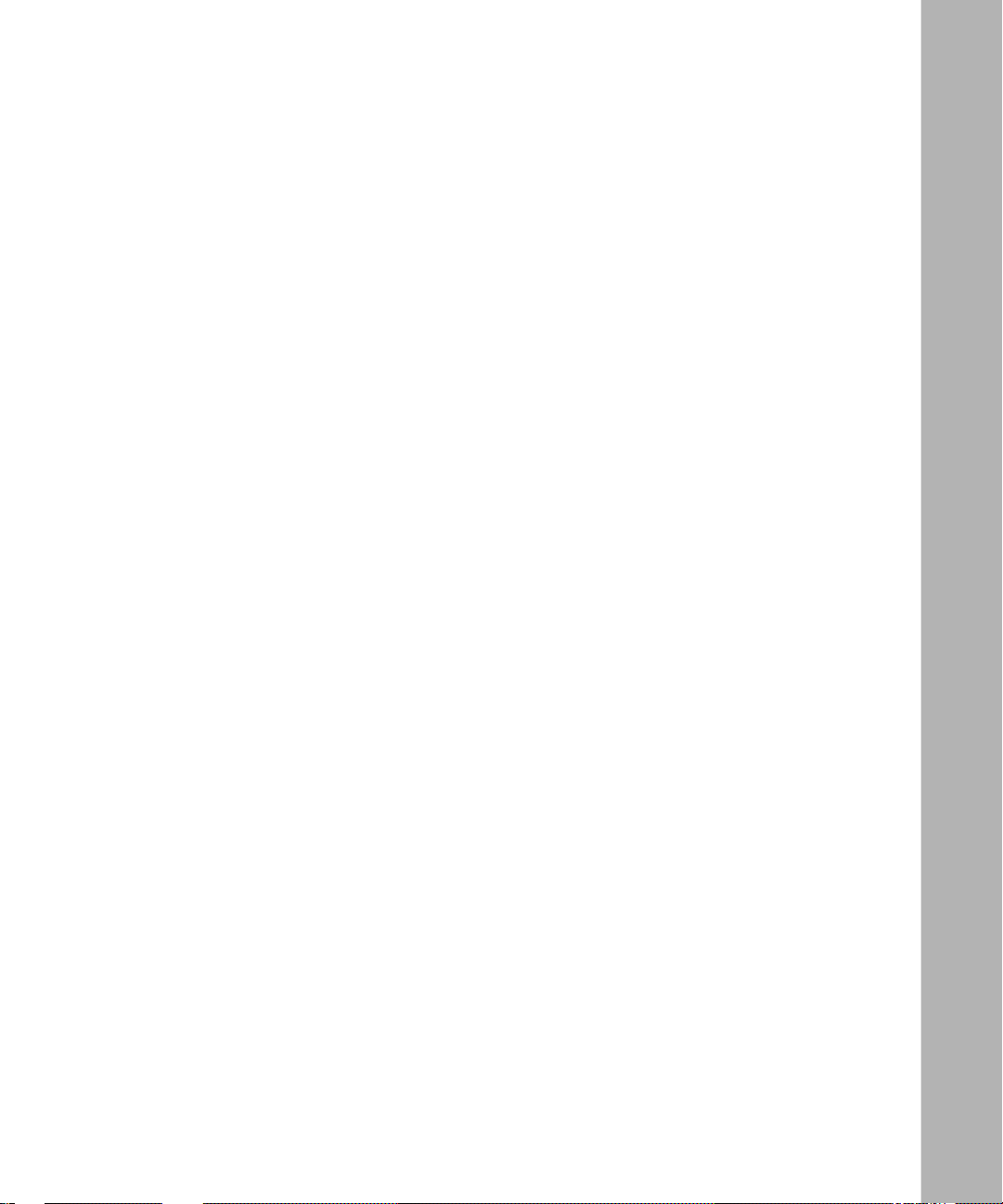
Contents
Preface
Before You Begin .........................................................................................................xxxiii
Text Conventions .........................................................................................................xxxiv
Acronyms ........................... .......................... .......................... ......................... .............. xxxv
Hard-Copy Technical Manuals .................................................................. ...... ....... .... xxxviii
How to Get Help ..........................................................................................................xxxix
Chapter 1
Getting Started
What’s the Default Configuration? ......................................... ...... ...... ....... ...... ....... ...... ...1-2
Summary of WAN Line Configuration Services ..............................................................1-2
Starting the Configuration Tools .....................................................................................1-3
Accessing Line Parameters ............................................................................................1-4
Using the BCC .........................................................................................................1-4
Using Site Manager ..................................................................................................1-5
Chapter 2
Configuring Synchronous Services
Overview of Synchronous Services ................................................................................2-2
Customizing Synchronous Services Using the BCC or
Site Manager ..................................................................................................................2-2
Enabling or Disabling Synchronous Services ..........................................................2-4
Using the BCC ...................................................................................................2-4
Using Site Manager ...........................................................................................2-4
Enabling or Disabling BofL Messages .....................................................................2-5
Using the BCC ...................................................................................................2-5
Using Site Manager ...........................................................................................2-5
Setting the BofL Timeout ..........................................................................................2-6
Using the BCC ...................................................................................................2-6
Using Site Manager ...........................................................................................2-6
308648-14.00 Rev 00
v
Page 6
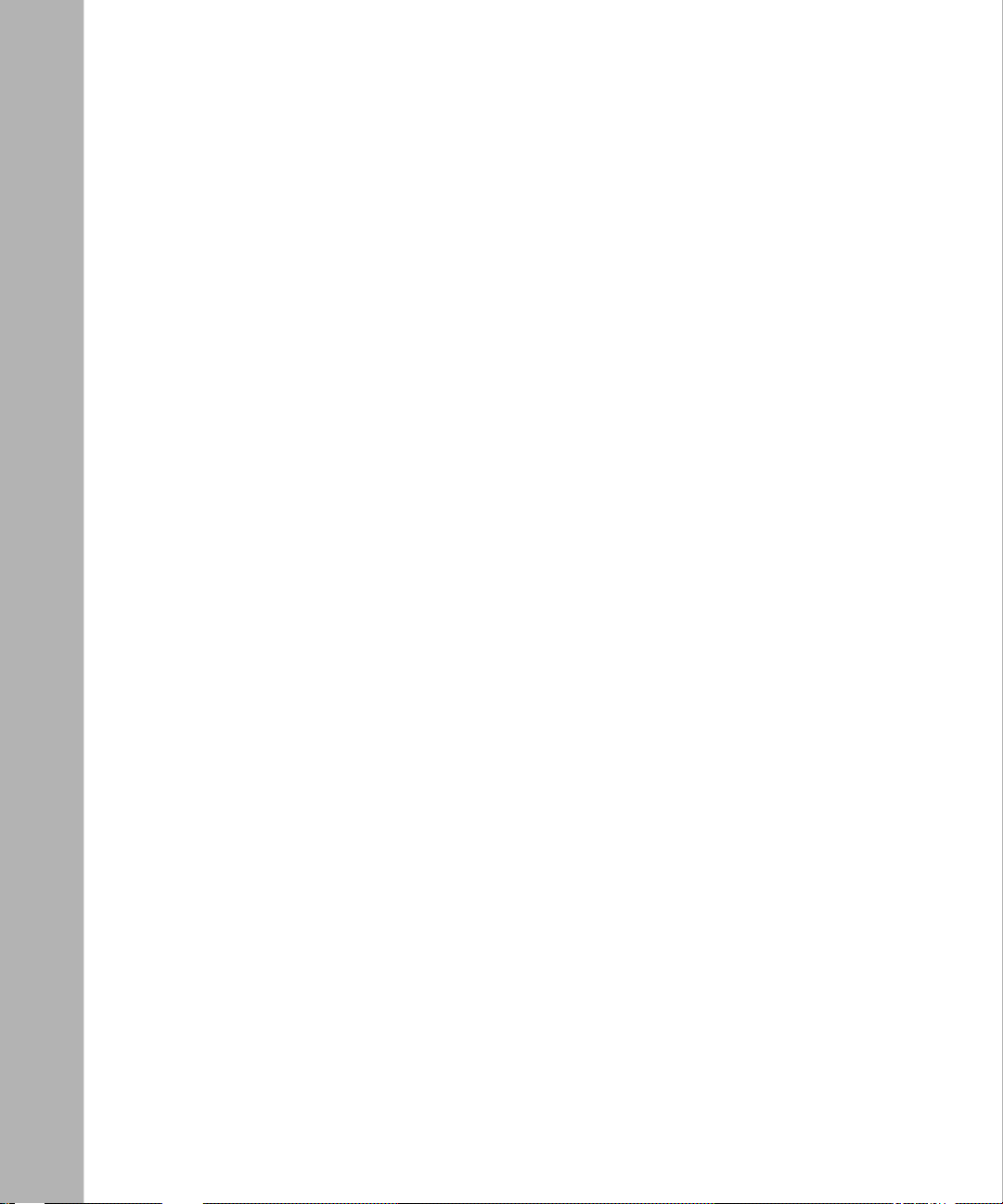
Setting the MTU .......................................................................................................2-6
Using the BCC ...................................................................................................2-7
Using Site Manager ...........................................................................................2-7
Enabling or Disabling Remote Address Filtering ......................................................2-7
Using the BCC ...................................................................................................2-7
Using Site Manager ...........................................................................................2-7
Configuring Clocking Signals ...................................................................................2-8
Setting the Clock Source ...................................................................................2-8
Setting the Internal Clock Speed .......................................................................2-9
Setting the External Clock Speed ....................................................................2-10
Setting the Signal Mode .........................................................................................2-10
Using the BCC .................................................................................................2-11
Using Site Manager .........................................................................................2-11
Enabling or Disabling RTS Signals ........................................................................2-11
Using the BCC .................................................................................................2-11
Using Site Manager .........................................................................................2-11
Enabling or Disabling Burst Count .........................................................................2-12
Using the BCC .................................................................................................2-12
Using Site Manager .........................................................................................2-12
Specifying the Link-Level Protocol .........................................................................2-12
Using the BCC .................................................................................................2-13
Using Site Manager .........................................................................................2-13
Setting the Transmit Window Size ..........................................................................2-13
Using Site Manager .........................................................................................2-13
Setting Minimum Frame Spacing ...........................................................................2-14
Using the BCC .................................................................................................2-14
Using Site Manager .........................................................................................2-14
Specifying Point-to-P oint Addresses ......................................................................2-14
Local Address ..................................................................................................2-16
Remote Address ................ ...... ....... ...... ....... ............................................. ...... .2-1 6
Viewing the Configured WAN Protocol ........................................ ....... ...... ....... ...... .2-1 7
Using the BCC .................................................................................................2-17
Using Site Manager .........................................................................................2-17
Setting Pass-Through Addresses ..........................................................................2-17
Setting the Pass Thru Remote Address ..........................................................2-18
vi
308648-14.00 Rev 00
Page 7
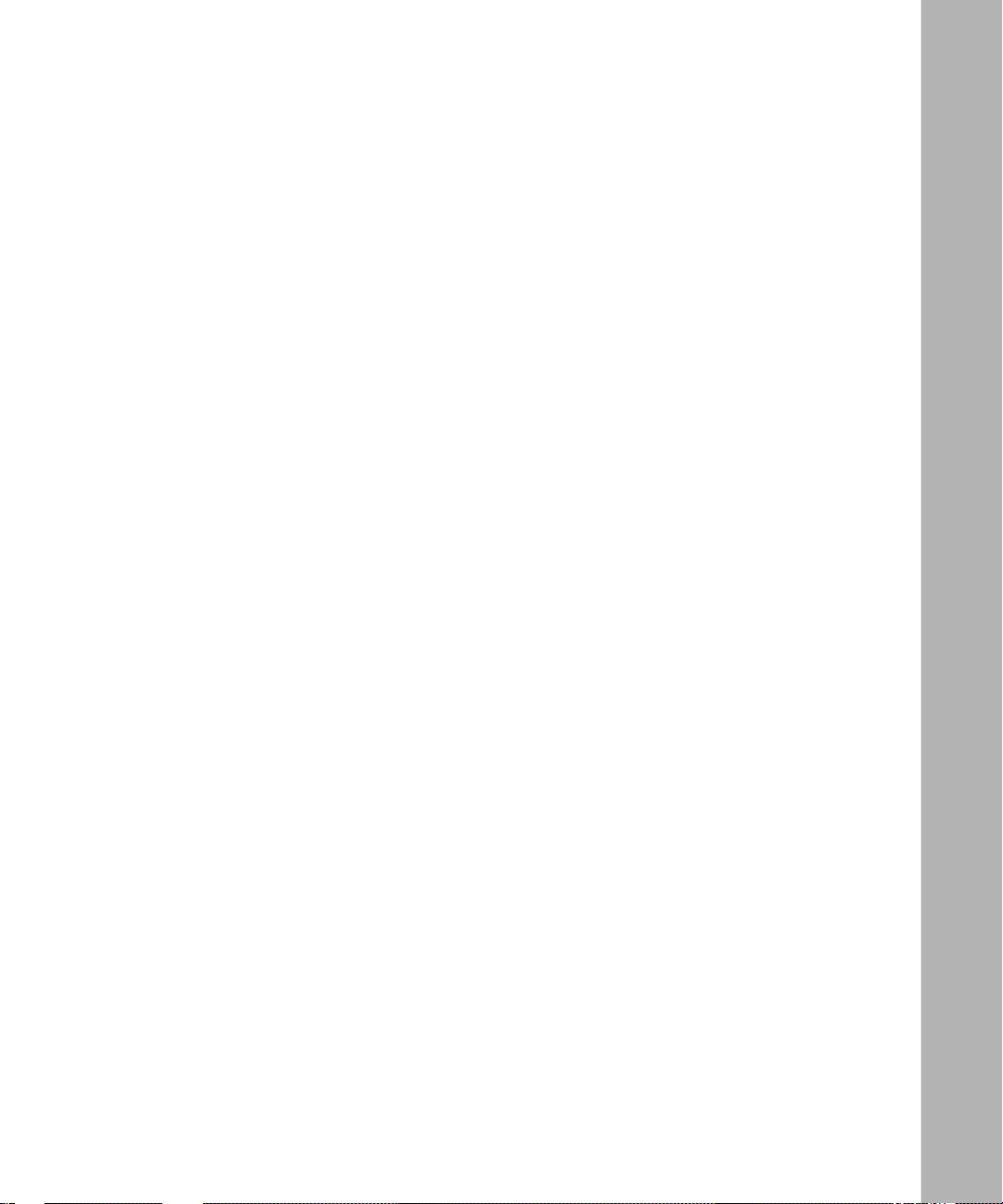
Setting the Pass Thru Local Address ..............................................................2-18
Setting the CRC Size .............................................................................................2-19
Using the BCC .................................................................................................2-19
Using Site Manager .........................................................................................2-19
Setting the Signaling Method .................................................................................2-19
Using the BCC .................................................................................................2-20
Using Site Manager .........................................................................................2-20
Enabling or Disabling DSR Polling .........................................................................2-20
Using Site Manager .........................................................................................2-20
Setting the Line Coding ..........................................................................................2-21
Using the BCC .................................................................................................2-21
Using Site Manager .........................................................................................2-21
Configuring KG84A Security ..................................................................................2-21
KG84A Cycle ...................................................................................................2-23
KG84A Sync Loss Interval ...............................................................................2-23
KG84A Remote Resync Wait ..........................................................................2-23
KG84A Sync Pulse ..........................................................................................2-24
Specifying the Network Link Level .........................................................................2-24
Using Site Manager .........................................................................................2-24
Setting the Retry Count ..........................................................................................2-25
Using Site Manager .........................................................................................2-25
Setting the Link Idle Timer .....................................................................................2-25
Using Site Manager .........................................................................................2-25
Enabling or Disabling Extended Control ................................................................2-25
Using Site Manager .........................................................................................2-25
Enabling or Disabling Receiver Ready Signals ......................................................2-26
Using Site Manager .........................................................................................2-26
Setting the Cable Type ...........................................................................................2-26
Using the BCC .................................................................................................2-26
Using Site Manager .........................................................................................2-27
Setting the Retry Timer ..........................................................................................2-27
Using Site Manager .........................................................................................2-27
Enabling or Disabling Extended Addressing ..........................................................2-27
Using Site Manager .........................................................................................2-27
Enabling or Disabling Remote Loopback Detection ...............................................2-28
308648-14.00 Rev 00
vii
Page 8
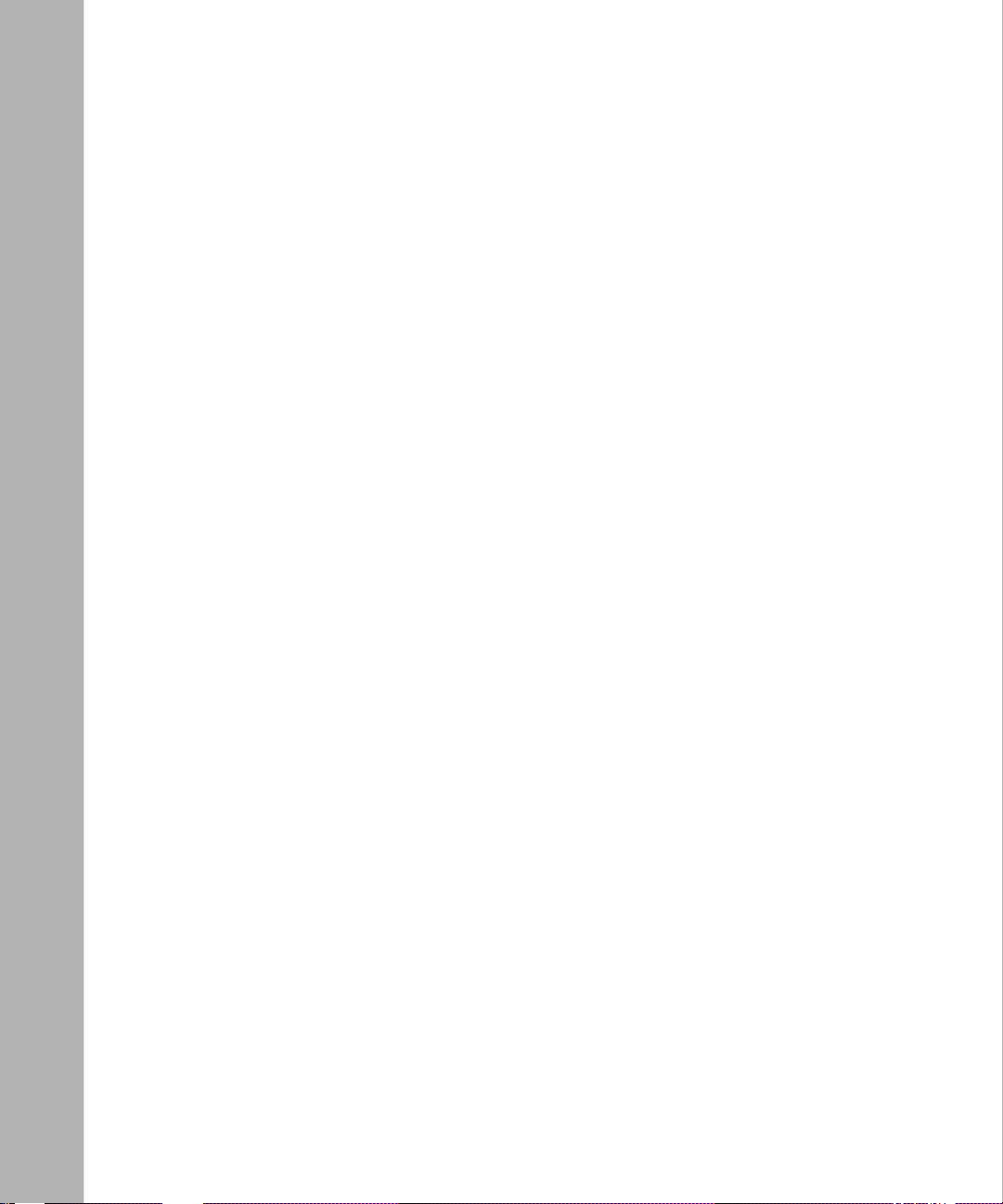
Using the BCC .................................................................................................2-28
Using Site Manager .........................................................................................2-28
Setting a Priority .....................................................................................................2-28
Using the BCC .................................................................................................2-28
Using Site Manager .........................................................................................2-29
Setting the Hold Down Time ..................................................................................2-29
Using the BCC .................................................................................................2-29
Using Site Manager .........................................................................................2-29
Setting the B Channel Override .............................................................................2-29
Using the BCC .................................................................................................2-30
Using Site Manager .........................................................................................2-30
Setting the IFTF Pattern .........................................................................................2-30
Using Site Manager .........................................................................................2-31
Configuring Asynchronous Services ......................................................................2-31
Setting the WAN Serial Interface Type .............................................................2-31
Setting the Asynchronous Baud Rate ..............................................................2-32
Configuring Polled Asynchronous over TCP/IP Line Parameters ..........................2-32
Setting the Pasync Parity Type ........................................................................2-33
Setting the Pasync Data Bits ...........................................................................2-33
Setting the Pasync Stop Bits ...........................................................................2-33
Setting the Pasync Baud Rate .........................................................................2-34
Editing LAPB Protocol Services ...................................................................................2-34
LAPB Implementation on Nortel Networks Routers ...............................................2-34
LAPB Parameters ...................................................................................................2-35
Enabling or Disabling LAPB Services ..............................................................2-36
Setting the Station Type ...................................................................................2-36
Setting the Control Field ..................................................................................2-37
Setting the Maximum N1 Frame Size ..............................................................2-38
Setting the Window Size ..................................................................................2-38
Setting the Maximum N2 Retry Count .............................................................2-38
Setting the Maximum T1 Acknowledge Timer .................................................2-39
Setting the Maximum T2 Acknowledge Timer .................................................2-39
Setting the Maximum T3 Disconnect Timer .....................................................2-40
Setting the Link Setup Action ..........................................................................2-40
Enabling or Disabling Test Exchange Identification (XID) Frames ...................2-40
viii
308648-14.00 Rev 00
Page 9
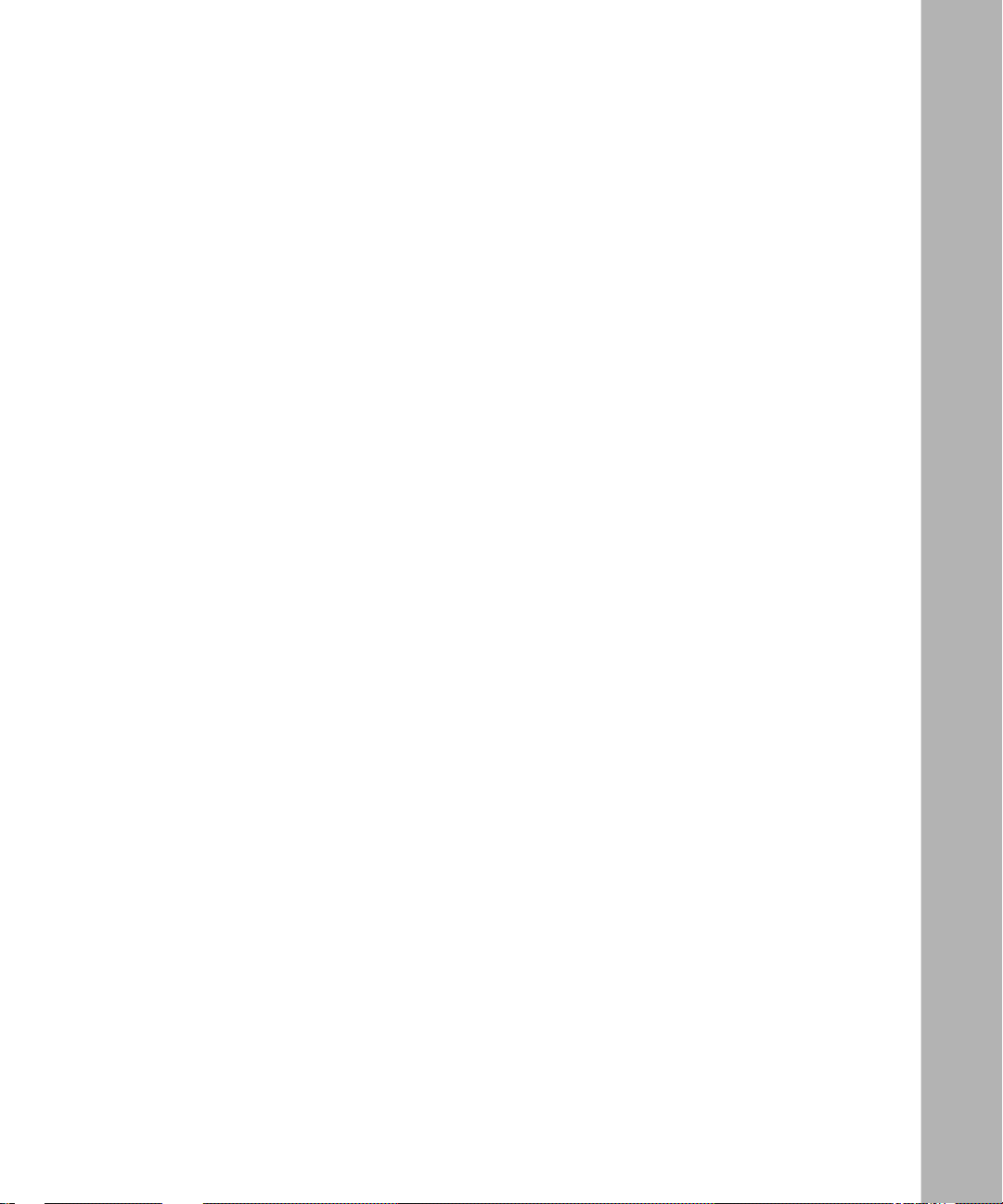
Enabling or Disabling Receiver Ready (RR) Frames .......................................2-41
Selecting the Local Command or Response Address .....................................2-41
Viewing the WAN Protocol ........................... ...... ....... .......................................2-42
Displaying EIA Signals ..................................................................................................2-42
Resetting EIA Signal Status .........................................................................................2-43
Chapter 3
Configuring BayStack AN and ANH
Asynchronous Services
Enabling or Disabling the Asynchronous Driver .............................................................3-2
Setting the MTU ..............................................................................................................3-3
Specifying the TCP Start Protocol ..................................................................................3-3
Setting the Remote IP Address ................................................................................3-3
Specifying the Remote Port .....................................................................................3-4
Specifying the Local Port .........................................................................................3-4
Setting the Baud Rate ....................................................................................................3-4
Setting the Idle Timer .....................................................................................................3-5
Setting the TCP Receive Window Size ...........................................................................3-5
Setting the TCP Keepalive Message Interval .................................................................3-5
Setting the TCP Inactive Limit ........................................................................................3-6
Setting the Maximum Transmit Queue Length ................................................................3-6
Setting the Maximum Receive Queue Length ................................................................3-6
Chapter 4
Configuring BayStack DSU/CSU Services
Configuring DSU/CSU Services .....................................................................................4-2
Using the BCC .........................................................................................................4-2
Using Site Manager ..................................................................................................4-2
Customizing DSU/CSU Services Using the BCC or
Site Manager ..................................................................................................................4-3
Setting the Option Mode ..........................................................................................4-4
Using the BCC ...................................................................................................4-4
Using Site Manager ...........................................................................................4-4
Selecting the Transmit Clock Source ........................................................................4-4
Using the BCC ...................................................................................................4-5
Using Site Manager ...........................................................................................4-5
Resetting the Router ................................................................................................4-5
308648-14.00 Rev 00
ix
Page 10
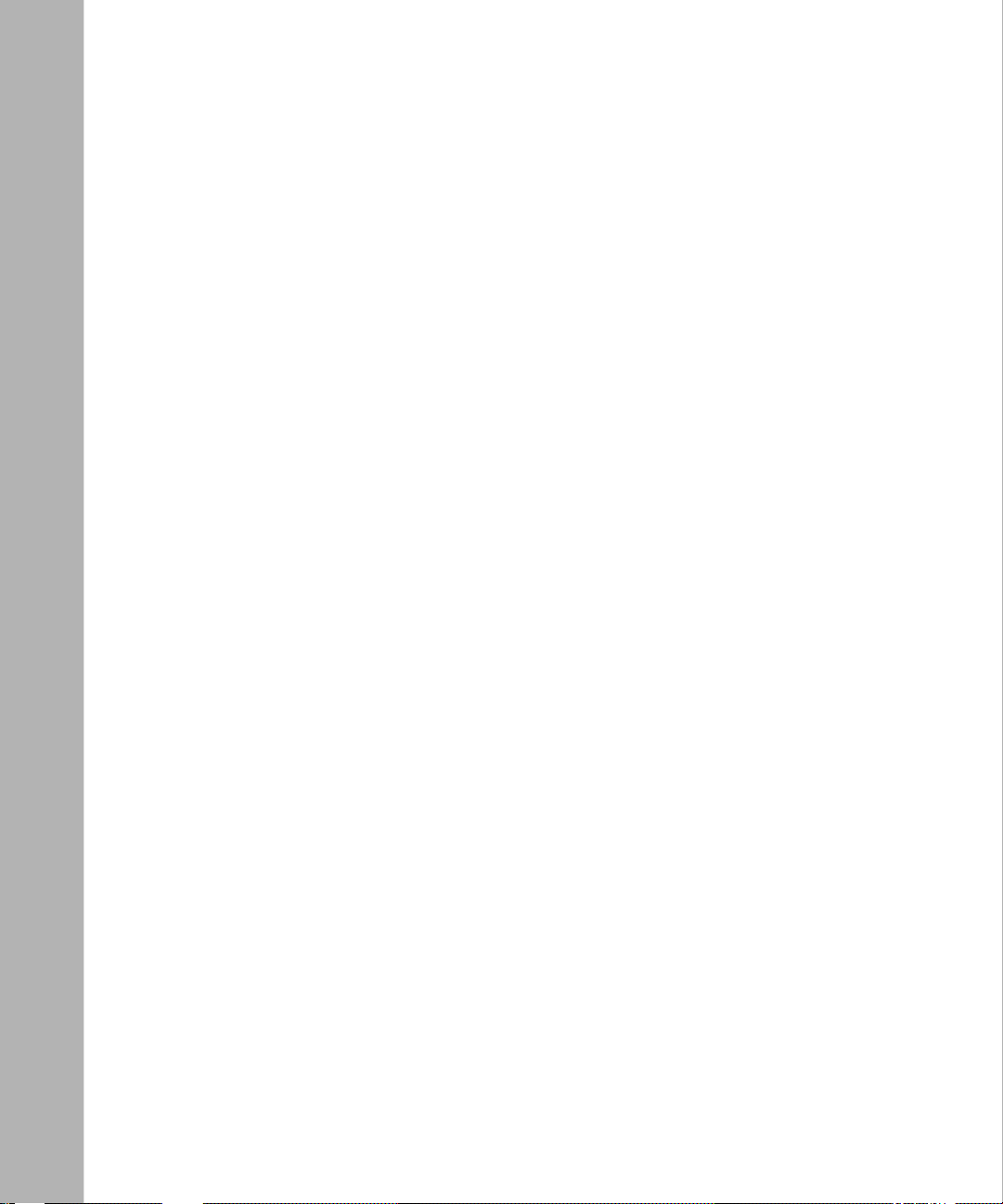
Using the BCC ...................................................................................................4-5
Enabling or Disabling the 64K Transmit Monitor ......................................................4-6
Using the BCC ...................................................................................................4-6
Using Site Manager ...........................................................................................4-6
Configuring Line Availability .....................................................................................4-6
Using the BCC ...................................................................................................4-6
Setting the Poll Rate .................................................................................................4-7
Using the BCC ...................................................................................................4-7
Resetting the CQMS Counters .................................................................................4-7
Using the BCC ...................................................................................................4-7
Configuring V.54 Loopback Tests ...................................................................................4-8
Configuring the V.54 Loopback Test State ...............................................................4-8
Configuring the V.54 Loopback Timer ......................................................................4-9
Loopback Test Modes ............................................................................................4-10
Digital Loopback (DL) ......................................................................................4-11
Remote Digital Loopback (RL) .........................................................................4-11
Local Analog Loopback (AL) ............................................................................4-12
Pattern-2047 BERT Test ..................................................................................4-13
Telco-Activated Loopback ................................................................................4-13
Chapter 5
Configuring HSSI Services
Overview of HSSI Services ............................................................................................5-1
Customizing HSSI Services Using the BCC or Site Manager ........................................5-2
Using the BCC .........................................................................................................5-2
Using Site Manager ..................................................................................................5-2
Enabling or Disabling HSSI Lines ............................................................................5-3
Using the BCC ...................................................................................................5-3
Using Site Manager ...........................................................................................5-3
Enabling or Disabling BofL .......................................................................................5-3
Using the BCC ...................................................................................................5-4
Using Site Manager ...........................................................................................5-4
Setting the BofL Interval ...........................................................................................5-4
Using the BCC ...................................................................................................5-4
Using Site Manager ...........................................................................................5-5
Setting the MTU .......................................................................................................5-5
x
308648-14.00 Rev 00
Page 11
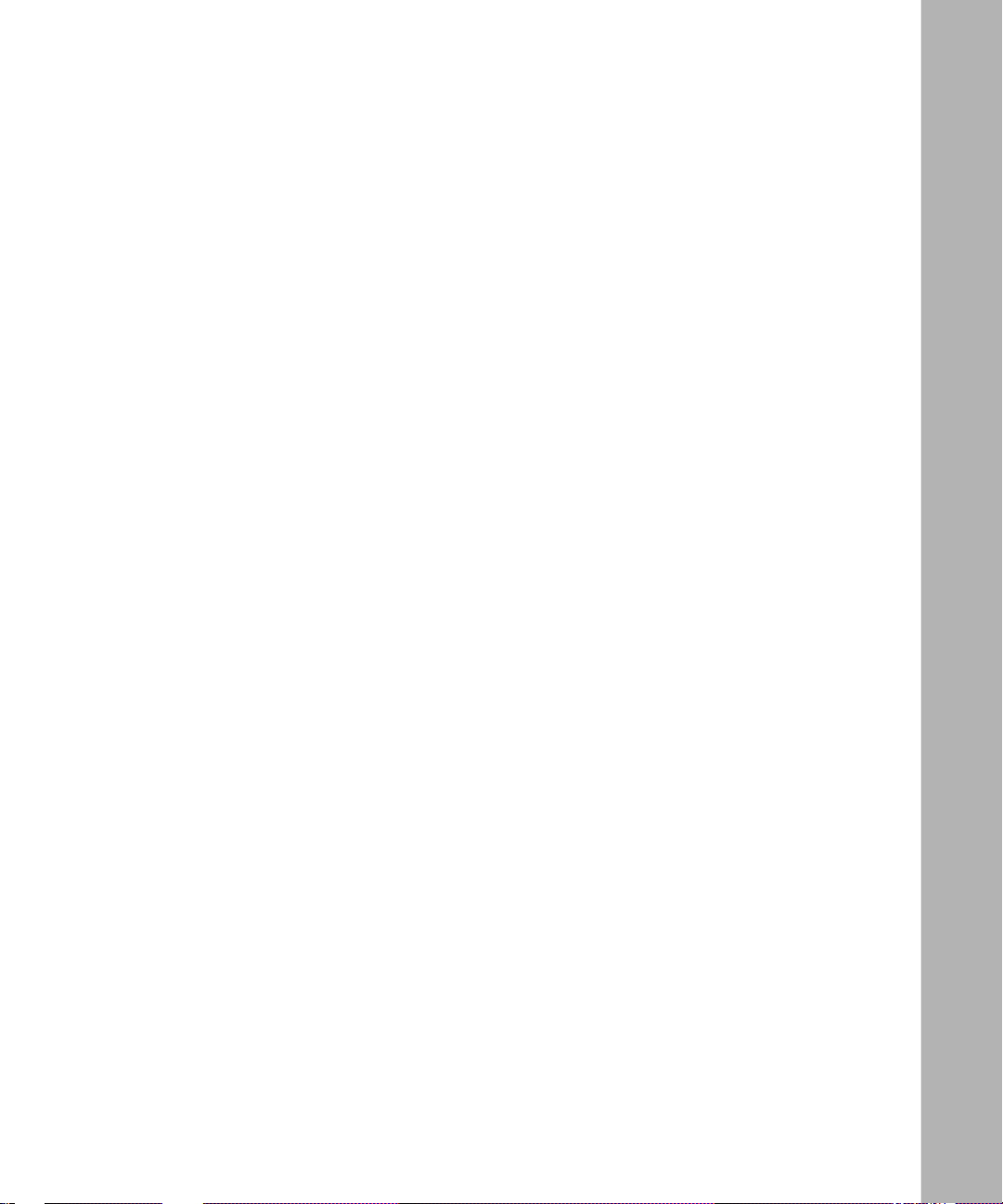
Using the BCC ...................................................................................................5-5
Using Site Manager ...........................................................................................5-5
Viewing the Configured WAN Protocol ........................................ ....... ...... ....... ...... ...5-5
Using Site Manager ...........................................................................................5-5
Setting the Transmission Interface ...........................................................................5-6
Using the BCC ...................................................................................................5-6
Using Site Manager ...........................................................................................5-6
Setting the External Clock Speed ............................................................................5-6
Using the BCC ...................................................................................................5-7
Using Site Manager ...........................................................................................5-7
Setting the CRC Size ...............................................................................................5-7
Using the BCC ...................................................................................................5-7
Using Site Manager ...........................................................................................5-7
Setting the Carrier Loss Debounce Timeout ............................................................5-8
Using the BCC ...................................................................................................5-8
Using Site Manager ...........................................................................................5-8
Setting Up DTE Loopback Testing ...........................................................................5-8
Using Site Manager .........................................................................................5-10
Sending Traffic Across a HSSI Interface ................................................................5-10
Chapter 6
Configuring E1 and T1 Services
Overview of E1 and T1 Services ....................................................................................6-1
Editing T1 Service s ........................ ...... ....... ...... ....... ............................................. ...... ...6-2
Enabling or Disabling T1 Services ...........................................................................6-4
Setting the T1 Frame Type .......................................................................................6-4
D4 Format ..........................................................................................................6-4
ESF Format .......................................................................................................6-4
Enabling or Disabling Bipolar with 8 Zero Substitution (B8ZS) ................................6-5
Specifying Line Buildout ...........................................................................................6-6
Setting the Internal Clock Mode ...............................................................................6-7
Assigning Channel Functions ...................................................................................6-7
Circuit Assignment .............................................................................................6-8
Data and Vo ice Pass-Through ...........................................................................6-8
Editing E1 Serv ices ................. ....... ............................................. ...... ....... ......................6-8
Enabling or Disabling E1 Services .........................................................................6-10
308648-14.00 Rev 00
xi
Page 12
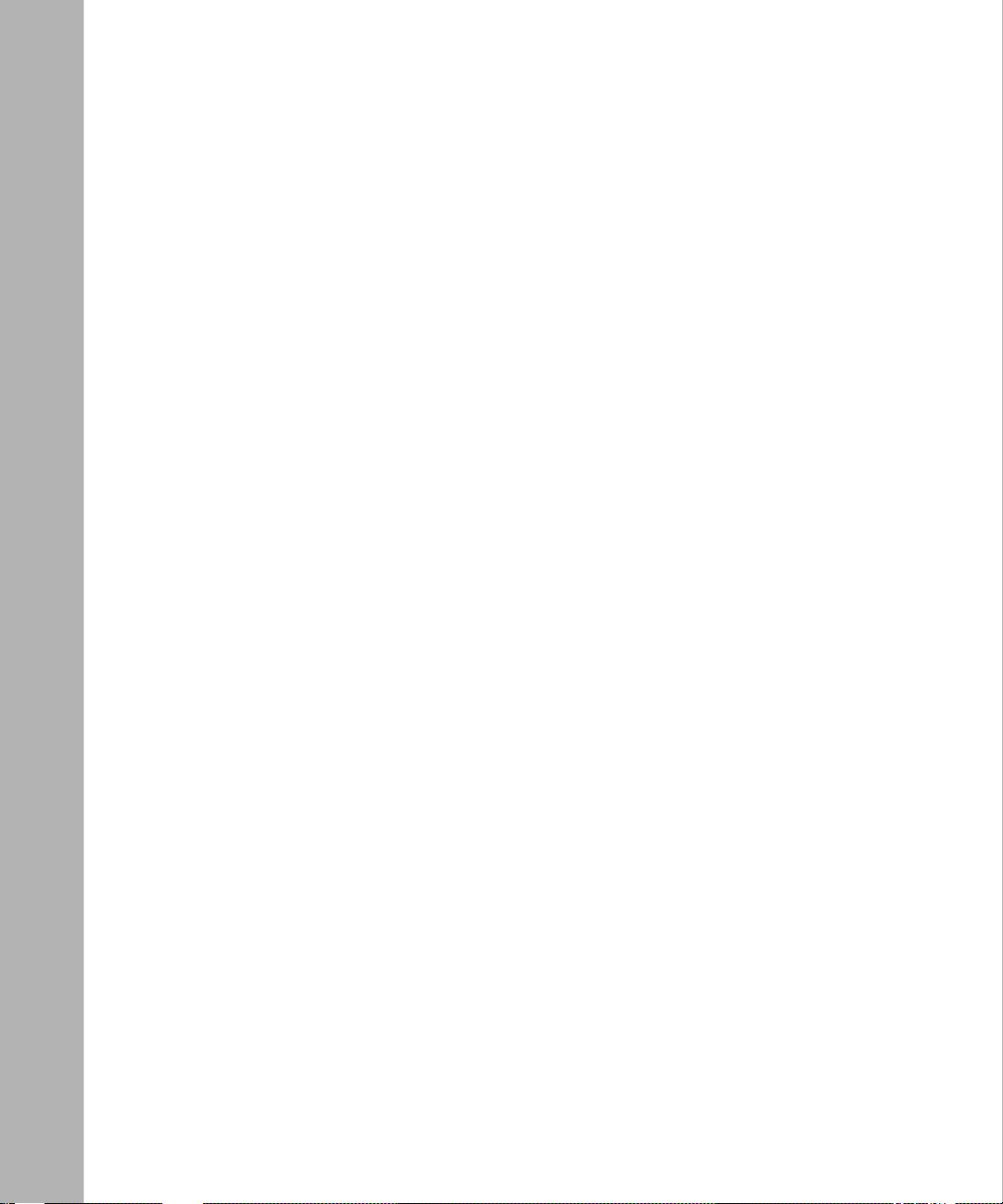
Enabling or Disabling CRC ....................................................................................6-10
Enabling or Disabling High-Density Bipolar Coding (HDB3S) ................................6-10
Setting the Clock Source ........................................................................................6-10
Assigning Channel Functions .................................................................................6-11
Circuit Assignment ...........................................................................................6-11
Data and Vo ice Pass-Through .........................................................................6-11
Chapter 7
Configuring MCE1 and MCT1 Services
Overview of MCE1 and MCT1 Services .........................................................................7-2
Configuring MCE1 and MCT1 Ports ...............................................................................7-3
Selecting the Port Application ..................................................................................7-3
Using the BCC ...................................................................................................7-3
Using Site Manager ...........................................................................................7-4
Setting the Clock Parameters ...................................................................................7-5
Using the BCC ...................................................................................................7-6
Using Site Manager ...........................................................................................7-6
Customizing MCE1 Port Parameters .............................. ....... .........................................7-7
Enabling or Disabling the MCE1 Port .......................................................................7-8
Using the BCC ...................................................................................................7-8
Using Site Manager ...........................................................................................7-8
Setting the MCE1 Line Type .....................................................................................7-9
Using the BCC ...................................................................................................7-9
Using Site Manager ...........................................................................................7-9
Setting the MCE1 Line Coding .................................................................................7-9
Using the BCC .................................................................................................7-10
Using Site Manager .........................................................................................7-10
Setting the MCE1 Alarm Threshold Time ..............................................................7-10
Using the BCC .................................................................................................7-10
Using Site Manager .........................................................................................7-11
Setting the Alarm Threshold Clear Time ................................................................7-11
Using the BCC .................................................................................................7-11
Using Site Manager .........................................................................................7-11
Enabling or Disabling the International Bit .............................................................7-11
Using the BCC .................................................................................................7-11
Using Site Manager .........................................................................................7-11
xii
308648-14.00 Rev 00
Page 13
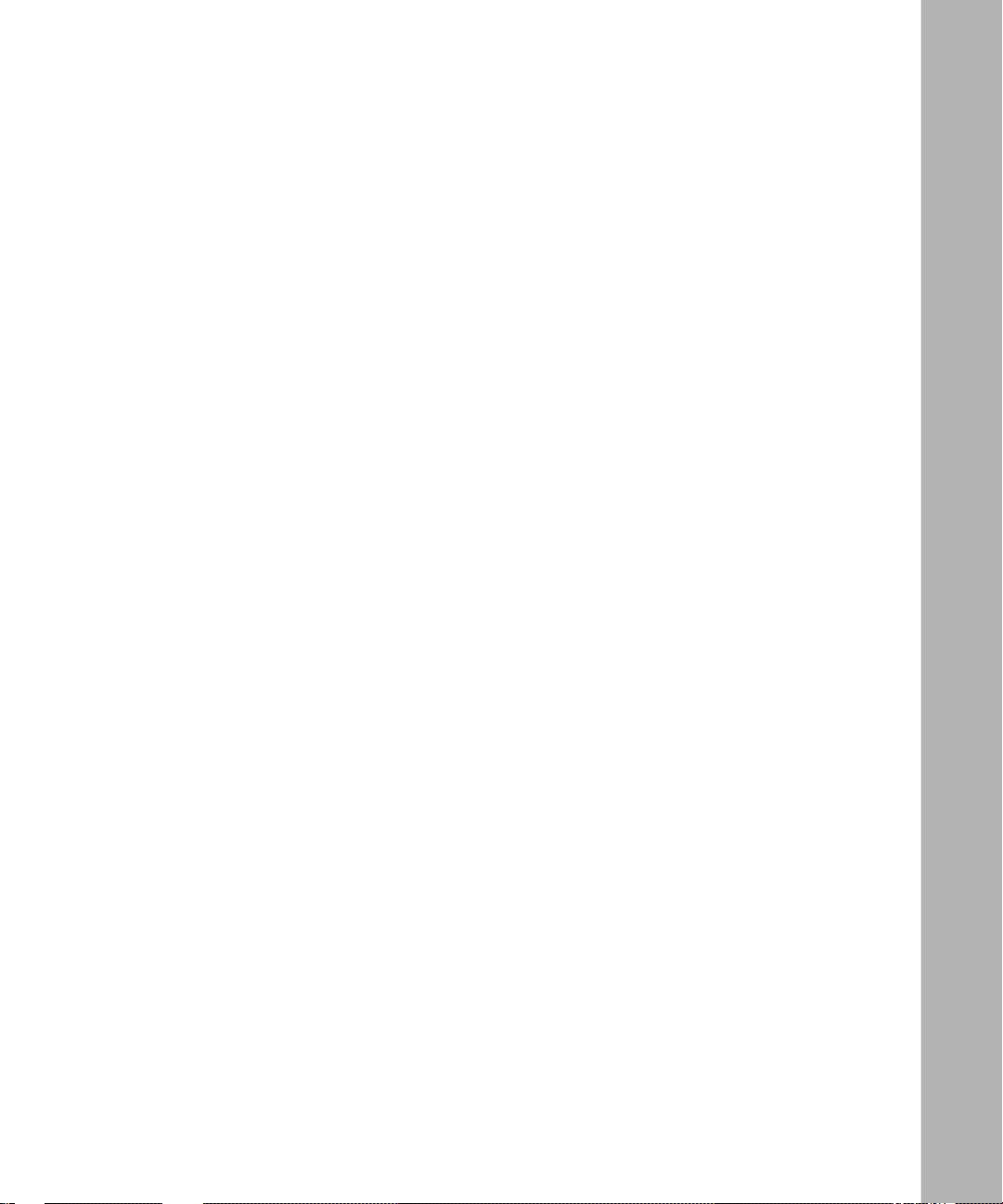
Setting the Loop Clock ...........................................................................................7-12
Using the BCC .................................................................................................7-12
Setting the External Clock ......................................................................................7-12
Using the BCC .................................................................................................7-12
Setting the Line Impedance (MCE1 Net Modules Only) ........................................7-13
Using the BCC .................................................................................................7-13
Using Site Manager .........................................................................................7-13
Setting the FDL Loop Interframe Fill ......................................................................7-13
Using the BCC .................................................................................................7-13
Setting Buffer Credits for MCE1 .............................................................................7-14
Setting the Transmit Buffer Use Credits for MCE1 ...........................................7-15
Setting the Receive Buffer Use Credits for MCE1 ...........................................7-15
Customizing MCT1 Port Parameters ............................................................................7-16
Enabling or Disabling the MCT1 Port .....................................................................7-17
Using the BCC .................................................................................................7-17
Using Site Manager .........................................................................................7-17
Setting the MCT1 Line Type ...................................................................................7-18
Using the BCC .................................................................................................7-18
Using Site Manager .........................................................................................7-18
Setting the MCT1 Line Coding ...............................................................................7-19
Setting the Signal Level ..........................................................................................7-20
Setting the Alarm Threshold Time .........................................................................7-21
Using the BCC .................................................................................................7-21
Using Site Manager .........................................................................................7-21
Setting the Alarm Threshold Clear Time ................................................................7-21
Using the BCC .................................................................................................7-21
Using Site Manager .........................................................................................7-21
Setting the FDL Mode for ESF Line Types .............................................................7-22
Using the BCC .................................................................................................7-22
Using Site Manager .........................................................................................7-22
Setting the Remote FDL HDLC Address Mode ......................................................7-23
Using the BCC .................................................................................................7-23
Using Site Manager .........................................................................................7-23
Accepting or Rejecting Port Loopback Requests ...................................................7-23
Using the BCC .................................................................................................7-23
308648-14.00 Rev 00
xiii
Page 14
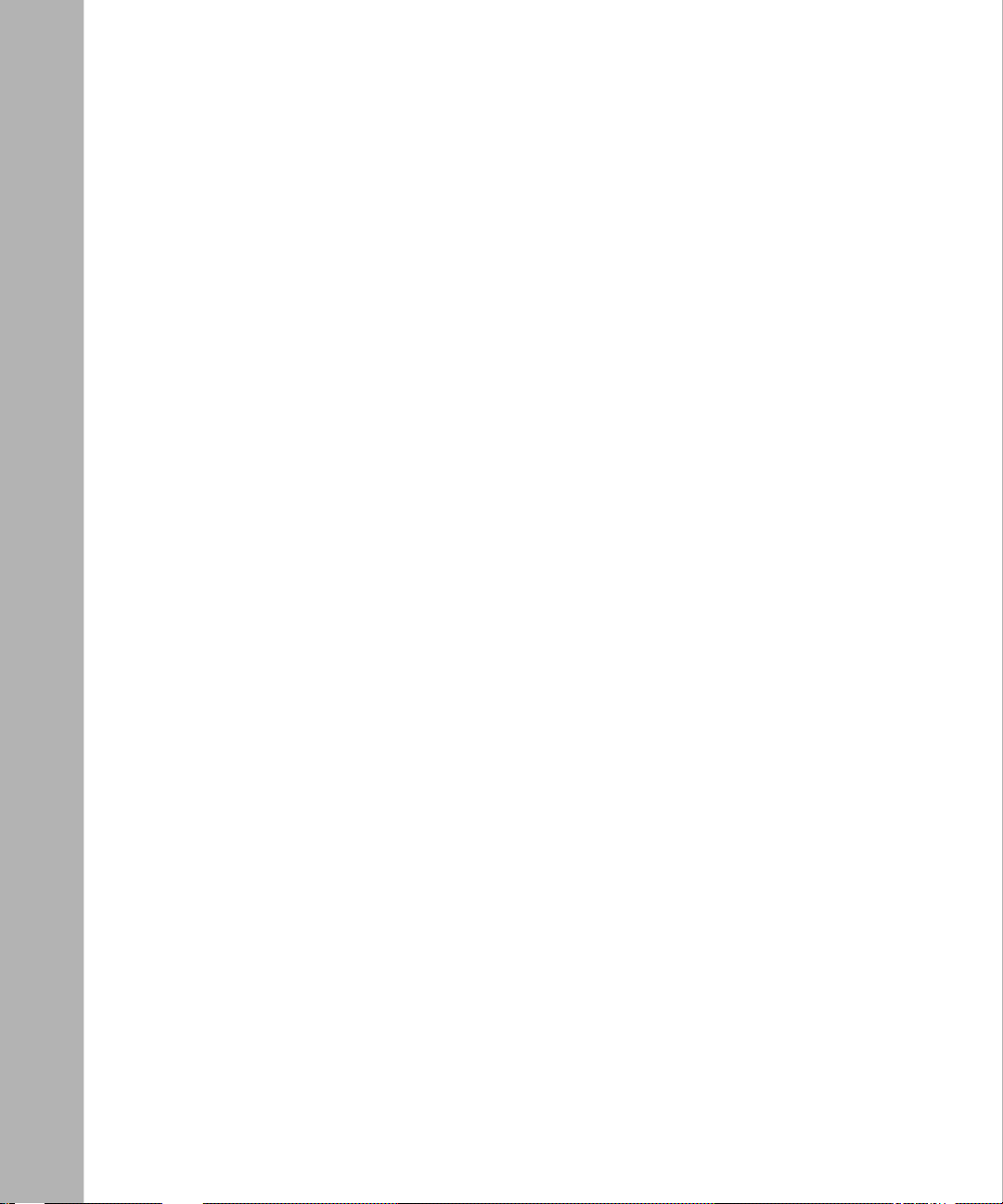
Using Site Manager .........................................................................................7-24
Setting a Loopback Configuration ..........................................................................7-24
Using the BCC .................................................................................................7-24
Using Site Manager .........................................................................................7-24
Setting Relay Control .............................................................................................7-25
Using the BCC .................................................................................................7-25
Setting the Source of Send Performance Messages .............................................7-25
Using the BCC .................................................................................................7-26
Using Site Manager .........................................................................................7-26
Setting the Source of Accept Performance Messages ...........................................7-26
Using the BCC .................................................................................................7-26
Using Site Manager .........................................................................................7-27
Setting the Primary Clock Source ..........................................................................7-27
Using the BCC .................................................................................................7-28
Using Site Manager .........................................................................................7-28
Setting the Secondary Clock Source .....................................................................7-28
Using the BCC .................................................................................................7-28
Using Site Manager .........................................................................................7-29
Setting the Loop Clock ...........................................................................................7-29
Using the BCC .................................................................................................7-29
Setting the External Clock ......................................................................................7-29
Using the BCC .................................................................................................7-29
Setting Buffer Credits for MCT1 .............................................................................7-29
Configuring a DS0A Connection ...................................................................................7-30
Gathering Required Information .............................................................................7-30
Setting Parameters .................................................................................................7-31
Using the BCC .................................................................................................7-31
Using Site Manager .........................................................................................7-33
Configuring Non-PRI Logical Lines ..............................................................................7-34
Defining Logical Lines ............................................................................................7-35
Using the BCC .................................................................................................7-35
Using Site Manager .........................................................................................7-36
Customizing Logical Line Parameters ....................................................................7-38
Using the BCC .................................................................................................7-38
Using Site Manager .........................................................................................7-39
xiv
308648-14.00 Rev 00
Page 15
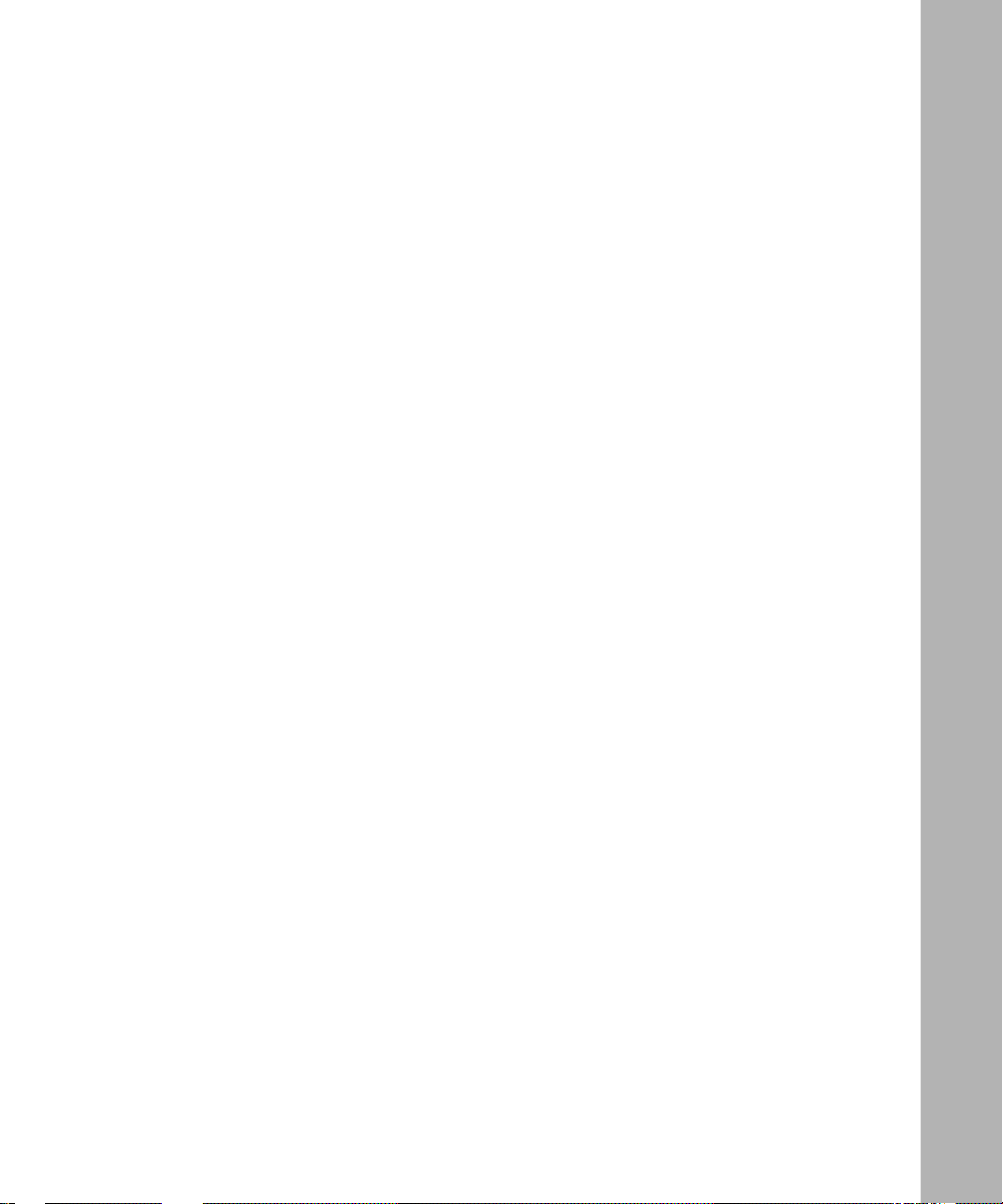
Enabling or Disabling the Logical Line ............................................................7-39
Enabling or Disabling BofL Messages .............................................................7-40
Setting the BofL Timeout .................................................................................7-40
Enabling or Disabling Logical Line Loopback ..................................................7-41
Viewing the Configured WAN Protocol ................................. ....... ...... ....... ...... .7-41
Setting the HDLC Service Type .......................................................................7-42
Setting the Local HDLC Address .....................................................................7-42
Setting the Remote HDLC Address .................................................................7-43
Setting Rate Adaption ......................................................................................7-44
Setting the Interframe Time Fill Pattern ...........................................................7-45
Setting the CRC Size .......................................................................................7-46
Setting the MTU Size .......................................................................................7-46
Enabling or Disabling Remote Loopback Detection .........................................7-47
Configuring BERT Diagnostic Pattern Tests ...... ....... ...... ...... ....... ...... ....... .......7 -4 7
Enabling or Disabling Fractional T1 Loopback Detection ................................7-48
Configuring NRZI Line Encoding .....................................................................7-49
Setting the Transmit Queue Length .................................................................7-50
Setting the Receive Queue Length ..................................................................7-51
Assigning Timeslots ...............................................................................................7-52
Using the BCC .................................................................................................7-52
Using Site Manager .........................................................................................7-53
Configuring ISDN PRI B Channels ...............................................................................7-54
Using the BCC .......................................................................................................7-54
Using Site Manager ................................................................................................7-55
Testing MCE1 and MCT1 Lines ....................................................................................7-56
About the Tests ..................................... ...... ............................................. ....... ...... .7-5 6
Setting Port Test Parameters .................................................................................7-57
Enabling or Disabling BERT Mode ..................................................................7-58
Setting the BERT Alarm Type ..........................................................................7-58
Setting the BERT Test Pattern .........................................................................7-59
Setting the Line-Coding Method ......................................................................7-59
Setting the Line Type .......................................................................................7-59
Setting FDL Options (MCT1 Only) ...................................................................7-60
Setting the Signal Level (MCT1 Only) .............................................................7-60
Enabling or Disabling the International Bit (MCE1 Only) .................................7-61
308648-14.00 Rev 00
xv
Page 16
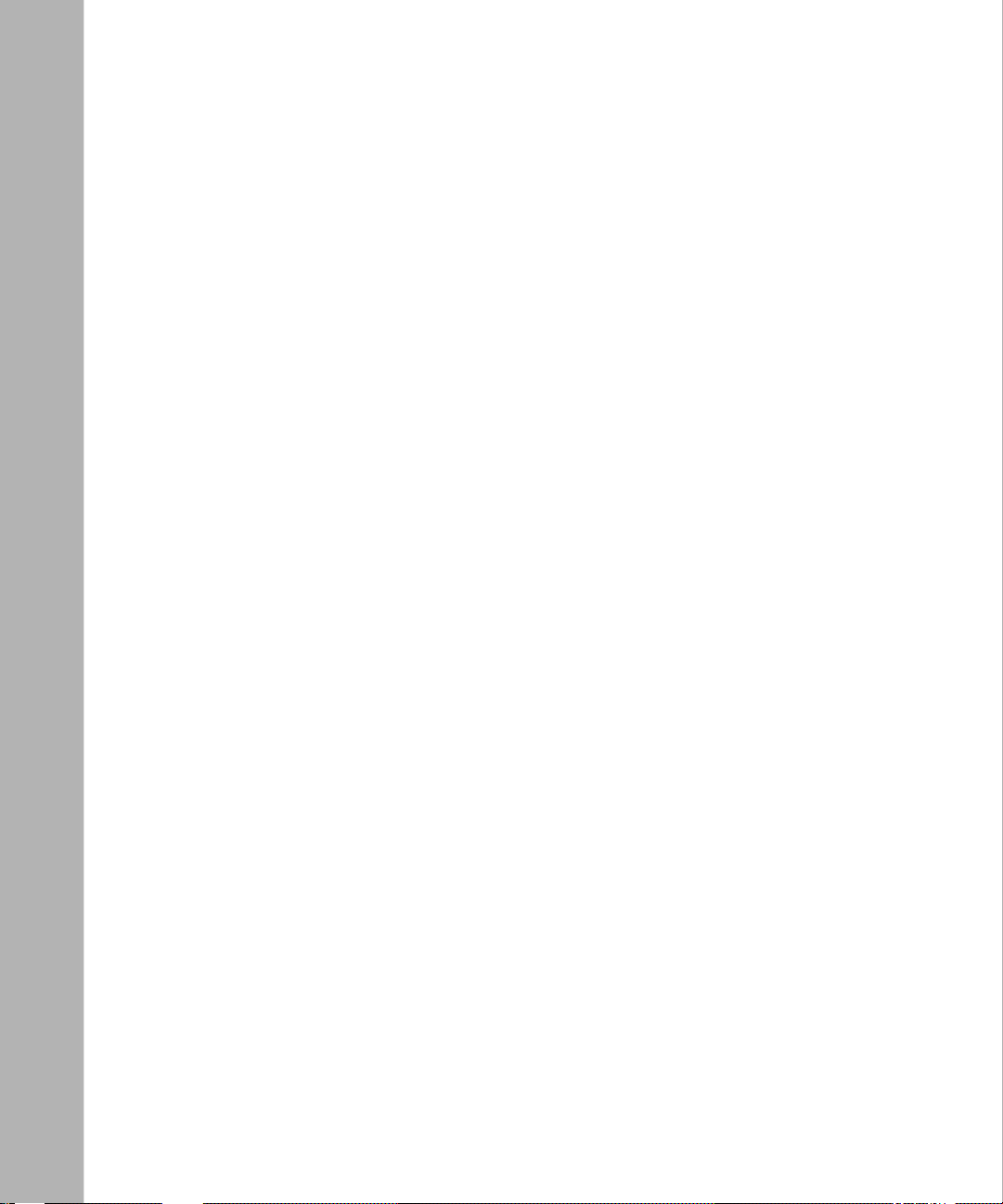
Running Port Tests .................................................................................................7-61
Setting Logical Line Test Parameters .....................................................................7-63
Configuring BERT Patterns .............................................................................7-64
Configuring Fractional Loopback Requests .....................................................7-65
Running Logical Line Tests ....................................................................................7-66
Chapter 8
Configuring FT1 Services
Overview of FT1 Services ..............................................................................................8-1
FT1/T1 and ISDN Phone Line Configuration ...........................................................8-2
Configuring FT1 Services ...............................................................................................8-2
Configuring an FT1 Port Using the BCC ..................................................................8-2
Setting the External Clock State ........................................................................8-2
Configuring FT1 Services Using Site Manager ........................................................8-3
Setting the Clock Parameters ...................................................................................8-3
Using the BCC ...................................................................................................8-4
Using Site Manager ...........................................................................................8-4
Customizing FT1 Services Using the BCC or Site Manager ..........................................8-5
Enabling or Disabling the FT1 Port ..........................................................................8-6
Using the BCC ...................................................................................................8-6
Using Site Manager ...........................................................................................8-6
Setting the FT1 Line Type ........................................................................................8-7
Using the BCC ...................................................................................................8-7
Using Site Manager ...........................................................................................8-7
Setting the FT1 Line Coding ....................................................................................8-8
Using the BCC ...................................................................................................8-8
Using Site Manager ...........................................................................................8-9
Setting the Signal Level ............................................................................................8-9
Using the BCC ...................................................................................................8-9
Using Site Manager .........................................................................................8-10
Setting the Alarm Threshold Time .........................................................................8-10
Using the BCC .................................................................................................8-10
Using Site Manager .........................................................................................8-10
Setting the Alarm Threshold Clear Time ................................................................8-10
Using the BCC .................................................................................................8-10
Using Site Manager .........................................................................................8-11
xvi
308648-14.00 Rev 00
Page 17
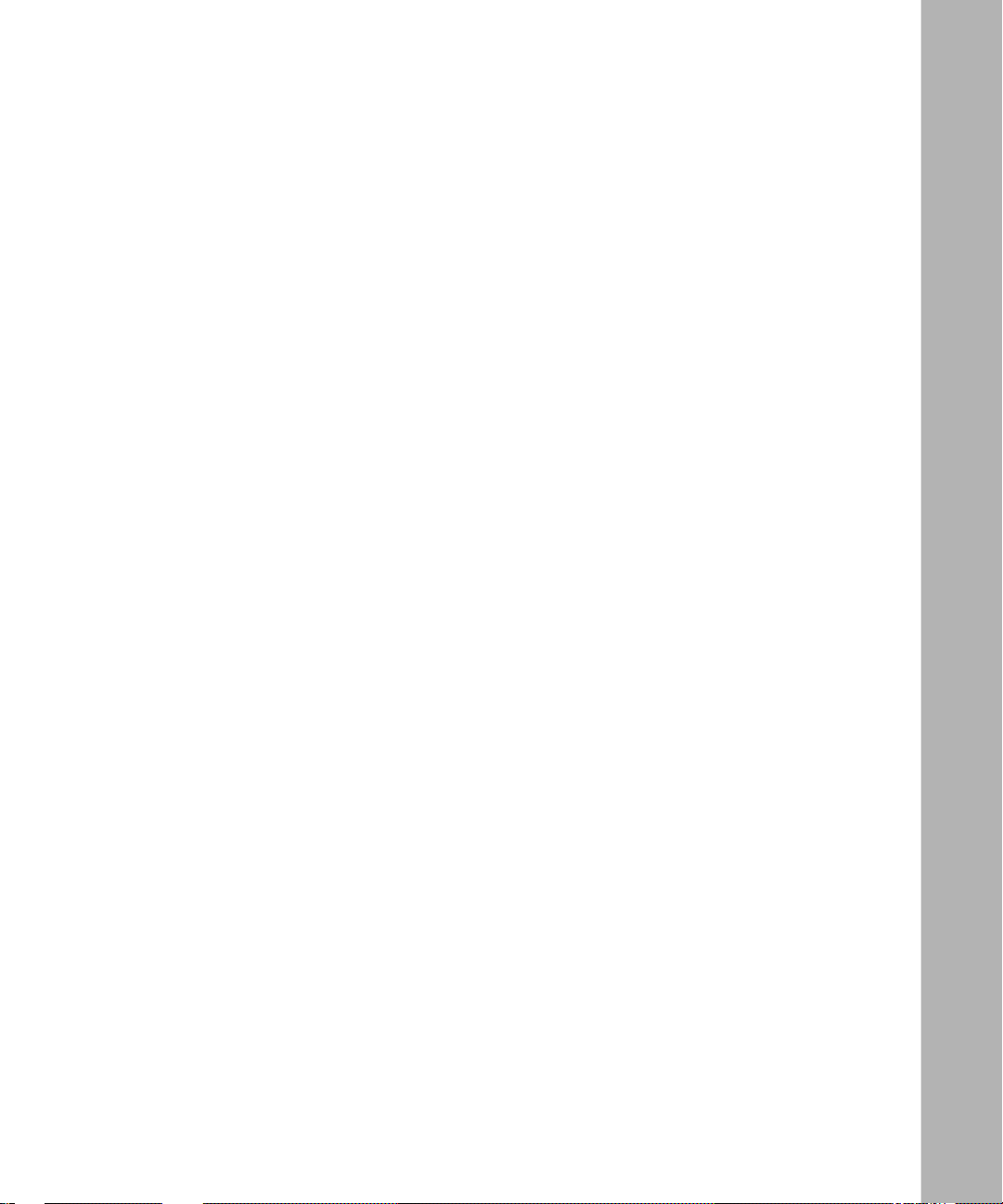
Setting the FDL Mode for ESF Line Types .............................................................8-11
Using the BCC .................................................................................................8-11
Using Site Manager .........................................................................................8-11
Setting the Remote FDL HDLC Address Mode ......................................................8-12
Using the BCC .................................................................................................8-12
Using Site Manager .........................................................................................8-12
Accepting or Rejecting Port Loopback Requests ...................................................8-12
Using the BCC .................................................................................................8-12
Using Site Manager .........................................................................................8-13
Setting the Loop Retention Interframe Time Fill .....................................................8-13
Using the BCC .................................................................................................8-13
Setting a Loopback Configuration ..........................................................................8-14
Using the BCC .................................................................................................8-14
Using Site Manager .........................................................................................8-14
Setting the Source of Send Performance Messages .............................................8-15
Using the BCC .................................................................................................8-15
Using Site Manager .........................................................................................8-15
Setting the Source of Accept Performance Messages ...........................................8-15
Using the BCC .................................................................................................8-16
Using Site Manager .........................................................................................8-16
Setting the MTU .....................................................................................................8-16
Using the BCC .................................................................................................8-16
Setting the Primary Clock Source ..........................................................................8-17
Using the BCC .................................................................................................8-17
Using Site Manager .........................................................................................8-17
Setting the Secondary Clock Source .....................................................................8-18
Using the BCC .................................................................................................8-18
Using Site Manager .........................................................................................8-18
Setting the External Clock State ............................................................................8-19
Using the BCC .................................................................................................8-19
Setting the Loop Clock ...........................................................................................8-19
Using the BCC .................................................................................................8-19
Setting Relay Control .............................................................................................8-20
Configuring a Non-PRI Logical Line .............................................................................8-20
Defining Logical Lines Using the BCC ...................................................................8-20
308648-14.00 Rev 00
xvii
Page 18
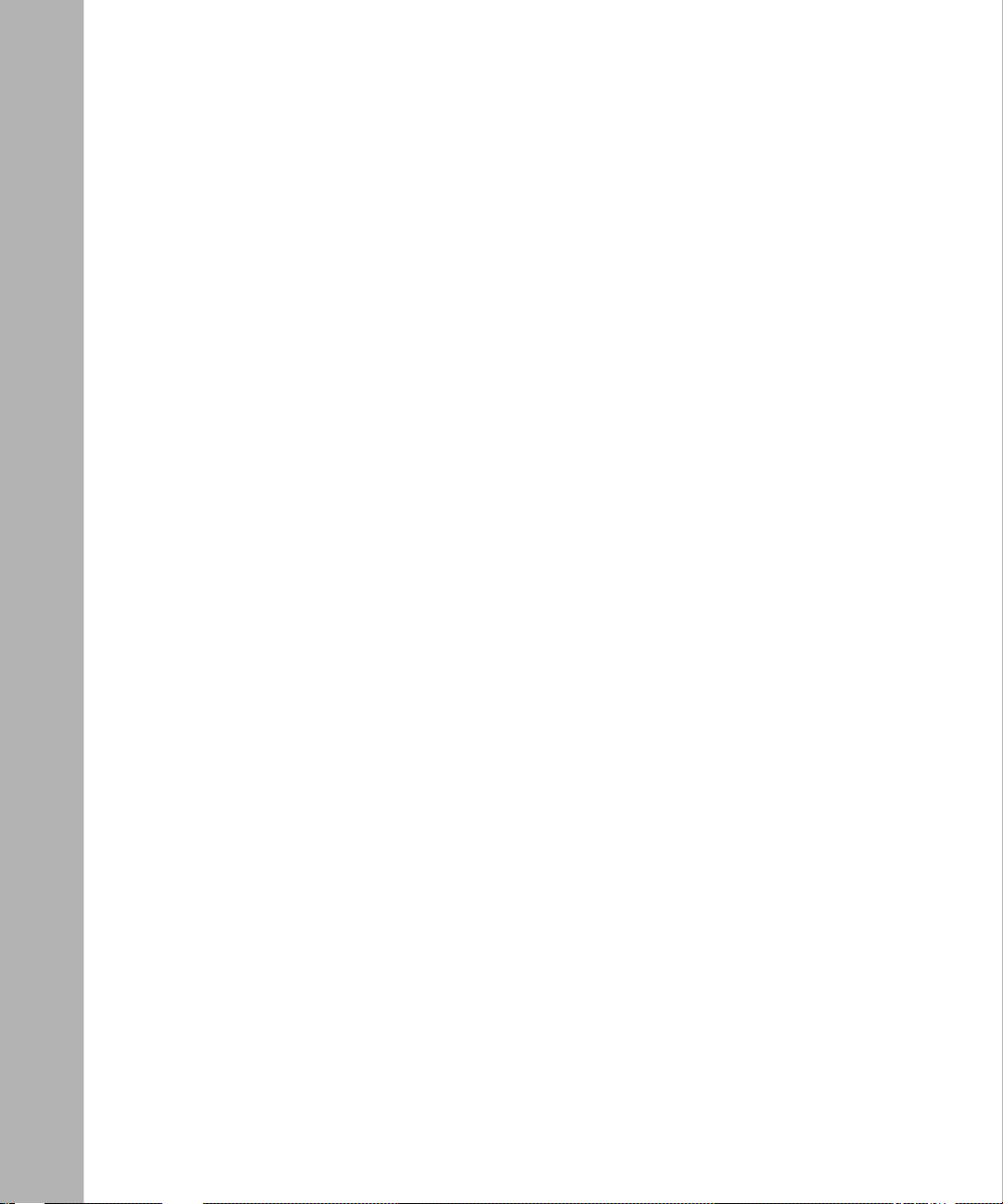
Adding a Logical Line to an FT1 Port ..............................................................8-20
Specifying a Circuit Name ...............................................................................8-21
Selecting a WAN Protocol ........................... ...... ....... ...... ...... ...........................8-21
Setting the WAN Interface Type .......................................................................8-21
Defining Logical Lines Using Site Manager ...........................................................8-22
Customizing Logical Line Parameters ....................................................................8-23
Enabling or Disabling the Logical Line ............................................................8-24
Setting the Clock Source .................................................................................8-25
Enabling or Disabling BofL Messages .............................................................8-25
Setting the BofL Timeout .................................................................................8-26
Enabling or Disabling Logical Line Loopback ..................................................8-26
Viewing the Configured WAN Protocol ................................. ....... ...... ....... ...... .8-27
Setting the HDLC Service Type .......................................................................8-27
Setting the Local HDLC Address .....................................................................8-28
Setting the Remote HDLC Address .................................................................8-28
Setting the CRC Size .......................................................................................8-29
Setting the MTU Size .......................................................................................8-30
Enabling or Disabling Remote Loopback Detection .........................................8-30
Configuring BERT Diagnostic Pattern Tests ...... ....... ...... ...... ....... ...... ....... .......8 -3 1
Configuring NRZI Line Encoding ...........................................................................8-32
Using the BCC .................................................................................................8-32
Using Site Manager .........................................................................................8-32
Assigning Timeslots ...............................................................................................8-33
Allocating DS0s ...............................................................................................8-33
Selecting 56K Rate Adaption on FT1/T1 DSU/CSU Lines ..............................8-33
Using the BCC .................................................................................................8-34
Using Site Manager .........................................................................................8-34
Editing Line Resources ................................ ...... ....... ...... ...... ....... ....................8-35
Testing FT1 Lines .........................................................................................................8-35
About the Tests ..................................... ...... ............................................. ....... ...... .8-3 5
Setting Port Test Parameters .................................................................................8-36
Using Site Manager .........................................................................................8-36
Enabling or Disabling BERT Mode ..................................................................8-37
Setting the BERT Alarm Type ..........................................................................8-37
Setting the BERT Test Pattern .........................................................................8-37
xviii
308648-14.00 Rev 00
Page 19
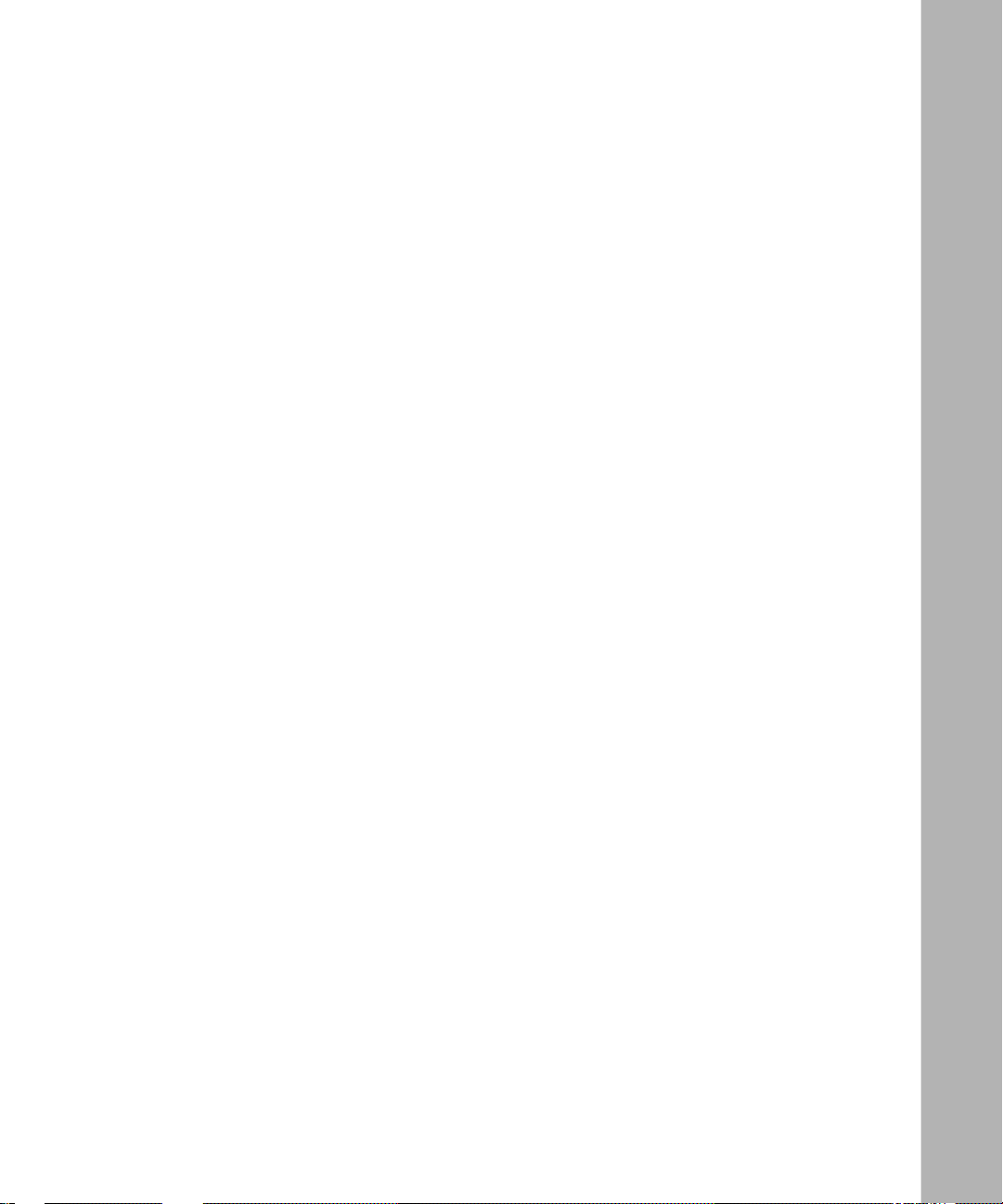
Setting the Line-Coding Method ......................................................................8-38
Setting the Line Type .......................................................................................8-39
Setting FDL Options ........................................................................................8-39
Setting the Signal Level ..................................................................................8-40
Using Site Manager .........................................................................................8-40
Running Port Tests .................................................................................................8-41
Using Site Manager .........................................................................................8-41
Entering BERT Test Commands ......................................................................8-41
Entering FT1 Port Loopback Commands ........................................................8-42
Chapter 9
Configuring FE1 Services
Overview of FE1 Services ..............................................................................................9-1
Configuring FE1 Services ...............................................................................................9-2
Configuring an FE1 Port Using the BCC ..................................................................9-2
Setting the External Clock State ........................................................................9-2
Configuring FE1 Services Using Site Manager ........................................................9-3
Setting the Clock Parameters ...................................................................................9-3
Using the BCC ...................................................................................................9-4
Using Site Manager ...........................................................................................9-4
Customizing FE1 Services Using the BCC or Site Manager ..........................................9-5
Disabling and Reenabling the FE1 Port ...................................................................9-5
Using the BCC ...................................................................................................9-6
Using Site Manager ...........................................................................................9-6
Setting the FE1 Line Type ........................................................................................9-6
Using the BCC ...................................................................................................9-6
Using Site Manager ...........................................................................................9-6
Setting the FE1 Line Coding ....................................................................................9-7
Using the BCC ...................................................................................................9-8
Using Site Manager ...........................................................................................9-8
Setting the Alarm Threshold Time ...........................................................................9-8
Using the BCC ...................................................................................................9-8
Using Site Manager ...........................................................................................9-8
Setting the Alarm Threshold Clear Time ..................................................................9-8
Using the BCC ...................................................................................................9-9
Using Site Manager ...........................................................................................9-9
308648-14.00 Rev 00
xix
Page 20
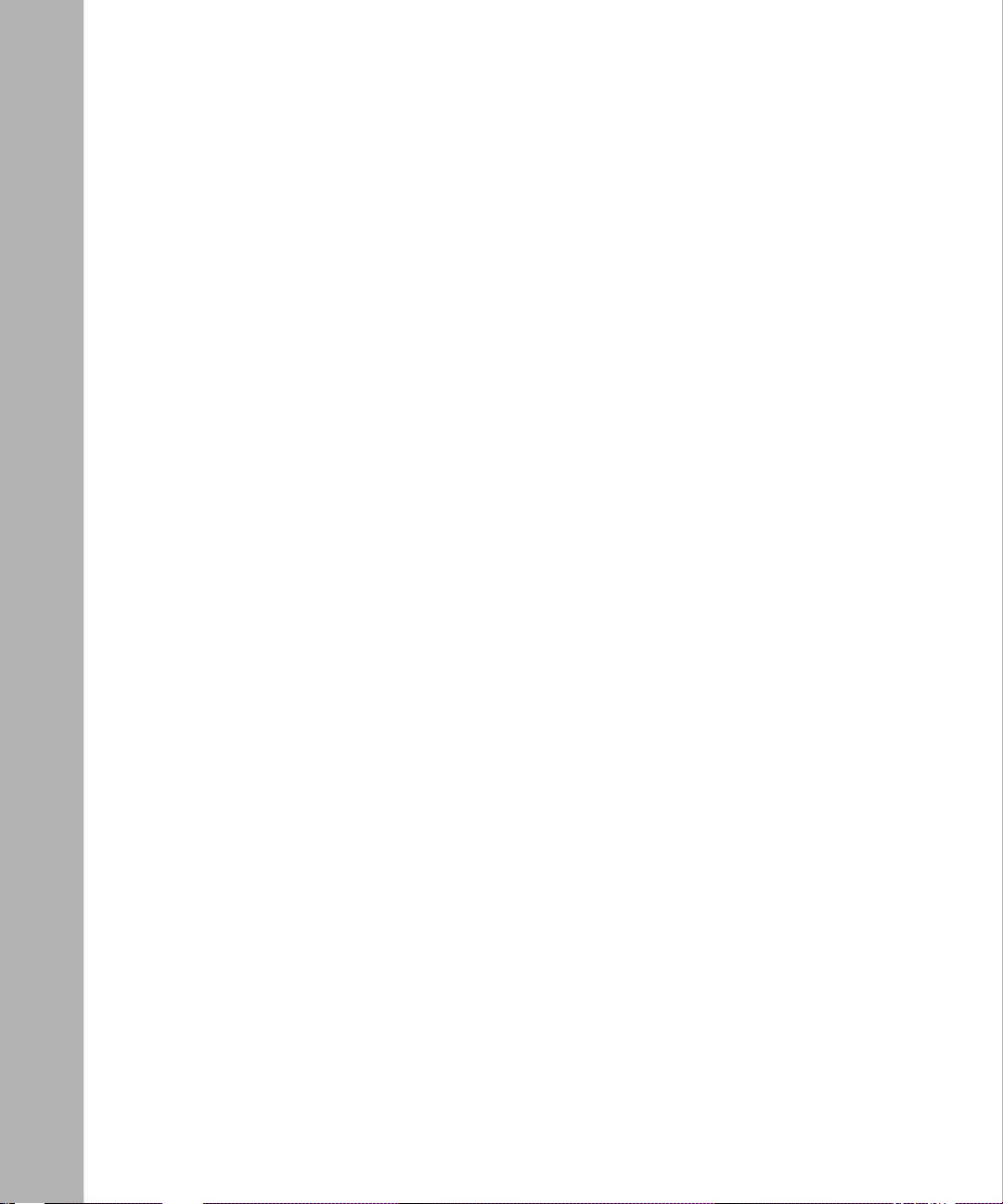
Accepting or Rejecting Loopback Requests ............................................................9-9
Setting a Loopback Configuration ............................................................................9-9
Using the BCC .................................................................................................9-10
Using Site Manager .........................................................................................9-10
Enabling or Disabling the International Bit .............................................................9-10
Using the BCC .................................................................................................9-10
Using Site Manager .........................................................................................9-10
Setting the Primary Clock Source ..........................................................................9-11
Using the BCC .................................................................................................9-11
Using Site Manager .........................................................................................9-11
Setting the Secondary Clock Source .....................................................................9-11
Using the BCC .................................................................................................9-12
Using Site Manager .........................................................................................9-12
Configuring a Non-PRI Logical Line .............................................................................9-12
Defining the Logical Line Using the BCC ...............................................................9-13
Adding a Logical Line to an FE1 Port ..............................................................9-13
Defining the Logical Line Using Site Manager .......................................................9-13
Customizing Logical Line Parameters ....................................................................9-14
Disabling and Reenabling the Logical Line .....................................................9-16
Disabling and Reenabling BofL Messages .................................. ...... .............. 9 -1 6
Setting the BofL Timeout .................................................................................9-17
Setting the MTU Size .......................................................................................9-17
Enabling or Disabling Interface Filtering ..........................................................9-18
Setting the Service Type ..................................................................................9-18
Setting Minimum Frame Spacing .....................................................................9-19
Setting the Local HDLC Address .....................................................................9-19
Setting the Remote HDLC Address .................................................................9-20
Viewing the Configured WAN Protocol ................................. ....... ...... ....... ...... .9-21
Setting the CRC Size .......................................................................................9-21
Setting Synchronous Line Coding ...................................................................9-21
Enabling or Disabling Extended Addressing ....................................................9-22
Enabling or Disabling Remote Loopback Detection .........................................9-23
Editing Line Resources ................................ ...... ....... ...... ...... ....... ....................9-23
Assigning Timeslots .........................................................................................9-23
Setting FE1 Line Priority ..................................................................................9-24
xx
308648-14.00 Rev 00
Page 21
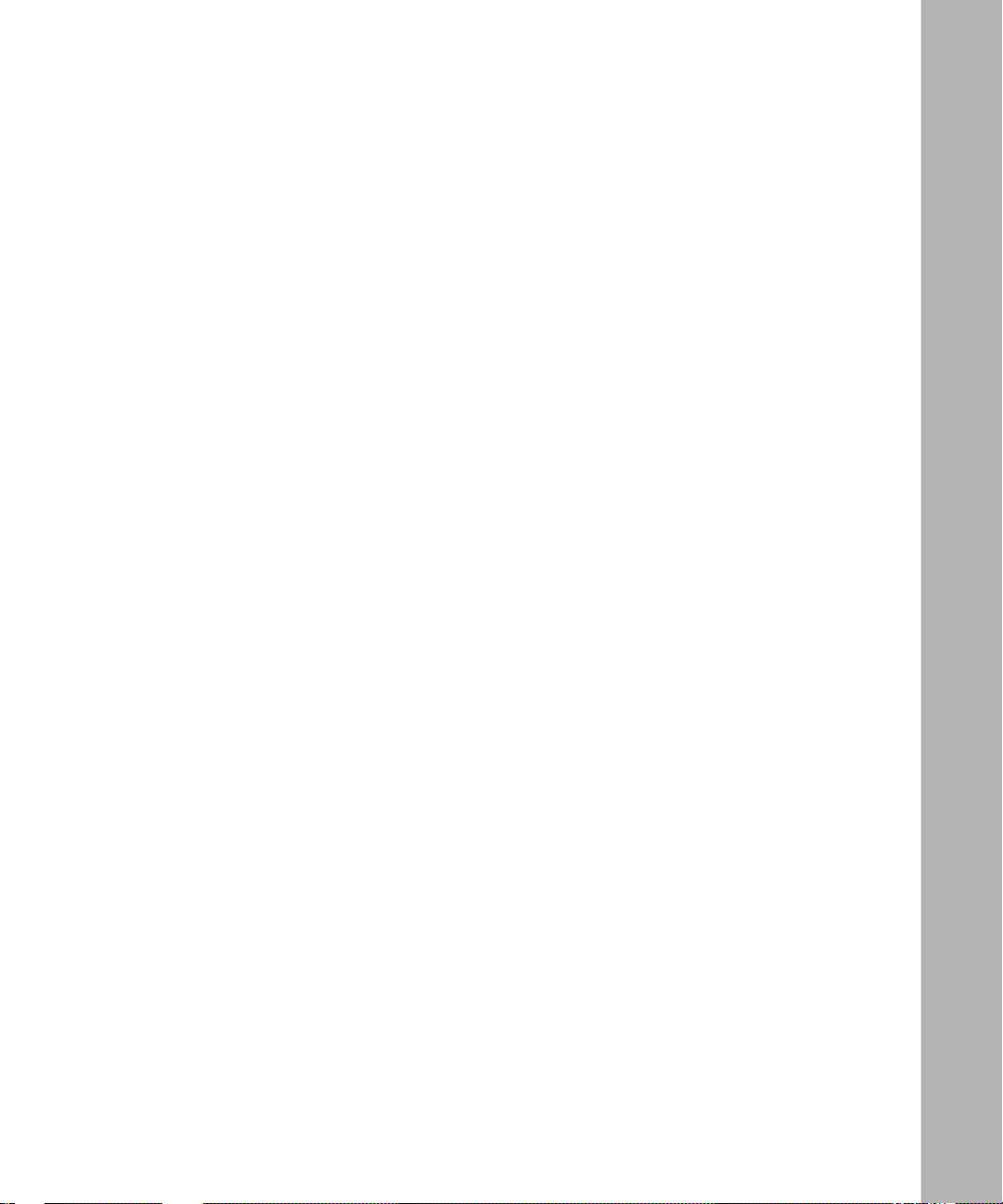
Setting the Hold-Down Interval ........................................................................9-25
Viewing the External Clock Speed ..................... ....... ...... ...... ...........................9-25
Testing FE1 Lines .........................................................................................................9-25
About the Tests ..................................... ...... ............................................. ....... ...... .9-2 6
Setting Port Test Parameters .................................................................................9-27
Enabling or Disabling BERT Mode ..................................................................9-28
Setting the BERT Alarm Type ..........................................................................9-28
Setting the BERT Test Pattern .........................................................................9-28
Setting the Line-Coding Method ......................................................................9-28
Setting the Line Type .......................................................................................9-28
Running Port Tests .................................................................................................9-29
Defining FE1 Port-Line Testing Using the BCC ......................................................9-30
Setting the Error Insert Value ..........................................................................9-30
Enabling Bert Mode .........................................................................................9-30
Resetting BERT Testing ...................................................................................9-30
Setting the BERT Alarm Type ..........................................................................9-30
Setting the BERT Test Pattern .........................................................................9-31
Setting the Framing Method ............................................................................9-31
Enabling the International Bit ...........................................................................9-31
Setting the Line Coding Method ......................................................................9-31
Chapter 10
Configuring Multiline Services
Overview of Multiline Configurations ............................................................................10-1
Types of Multiline Circuits .......................................................................................10-2
Physical and Logical Circuits ...........................................................................10-2
Benefits of a Multiline Configuration .......................................................................10-3
Multiline Example ...................................................................................................10-3
Software Considerations ........................................................................................10-4
Frame Relay ....................................................................................................10-4
Multilink PPP ...................................................................................................10-5
Bandwidth-on-Demand (BOD) .........................................................................10-5
Configuring Multiline Services ......................................................................................10-5
Grouping Physical Lines into a Multiline Circuit .....................................................10-6
Adding Physical Lines to a Circuit ..........................................................................10-7
Changing the Traffic Distribution Method .........................................................10-9
308648-14.00 Rev 00
xxi
Page 22
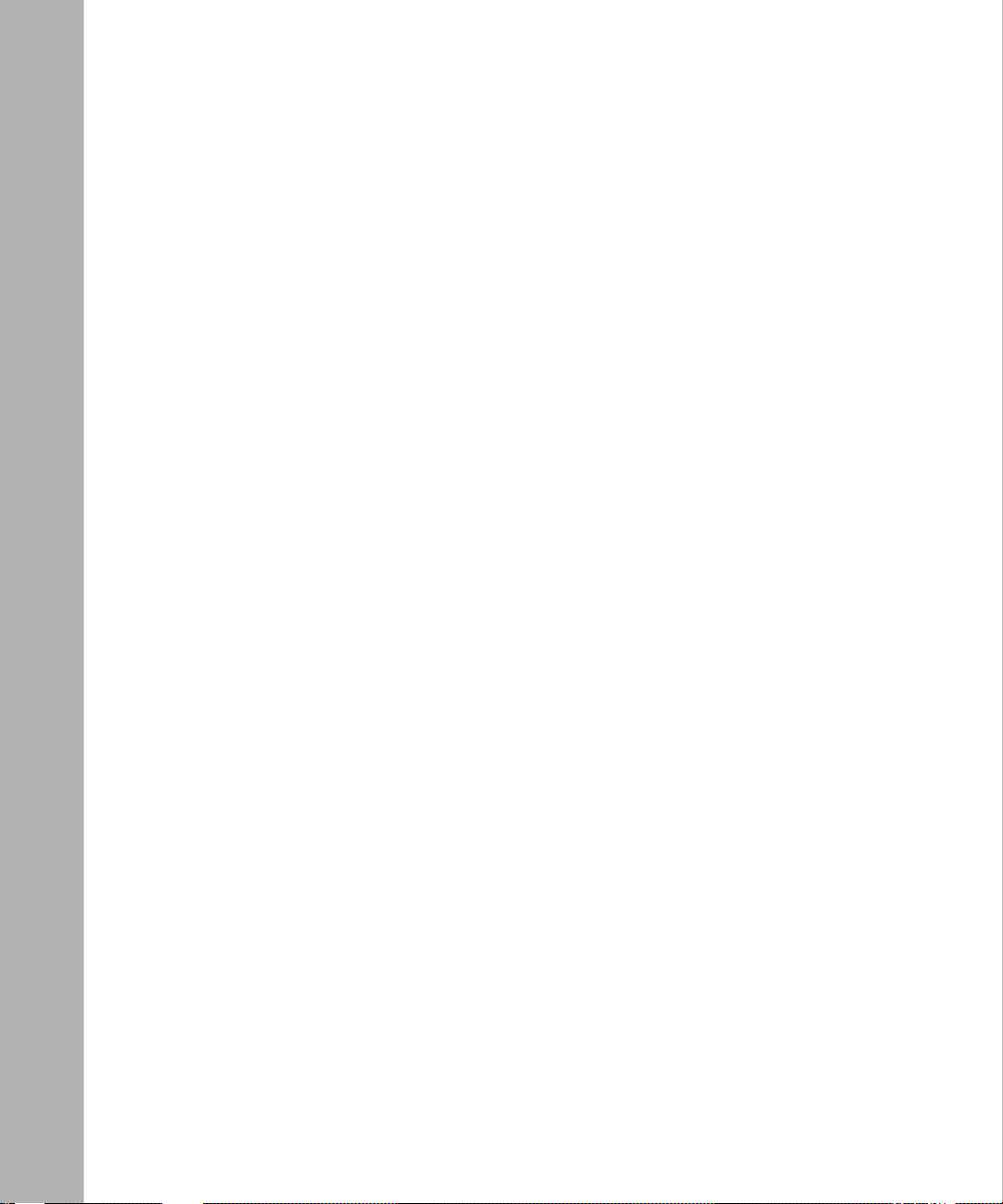
Address-Based Selection ..............................................................................10-10
Random Selection .........................................................................................10-11
Grouping Logical Lines into a Multiline Circuit ............................ ....... ...... ....... .....10 -11
Appendix A
Site Manager Parameters
Asynchronous Line Parameters ..................................................................................... A-2
DSU/CSU Parameters ................................................................................................... A-8
E1 Line Parameters ..................................................................................................... A-10
HSSI Line Parameters ................................................................................................. A-13
LAPB Parameters ........................................................................................................ A-18
MCE1 Port Application and Clock Par a meters ............................................................ A-24
MCE1 Port Parameters ................................................................................................ A-25
MCT1 Port Application and Clock Parameters ......... ...... ....... ...... ...... ....... ...... ....... ...... A-28
MCT1 Port Parameters ............ ....... ............................................. ...... ....... ................... A-29
QMCT1 and DMCT1 Port Parameters .. ....... ...... ....... ...... ....... ...... ...... ....... ...... ............. A-34
MCE1 and MCT1 Logical Line Parameters ................................................................. A-36
FT1 Port Application and Clock Parameters ................................................................ A-43
FT1 Port Parameters ................................................................................................... A-44
FT1 Logical Line Parameters ....................................................................................... A-50
FE1 Line Parameters ................................................................................................... A-56
FE1 Clock Parameters ................................................................................................. A-57
FE1 Port Parameters ................................................................................................... A-58
FE1 Logical Line Parameters ...................................................................................... A-63
Synchronous Line Parameters .................................................................................... A-69
T1 Line Parameters ..................................................................................................... A-88
Multiline Configuration Parameter ............................................................................... A-91
Appendix B
BCC show Commands
Online Help ..................................................................... ....... ...... ..................................B-1
Commands for DSU/CSU Services ............................................................................... B-1
show dsucsu alerts ................................................................................................. B-2
show dsucsu detail .................................................................................................. B-3
Receive Errors .................................................................................................. B-5
Transmit Errors ................................................................................................. B-5
xxii
308648-14.00 Rev 00
Page 23
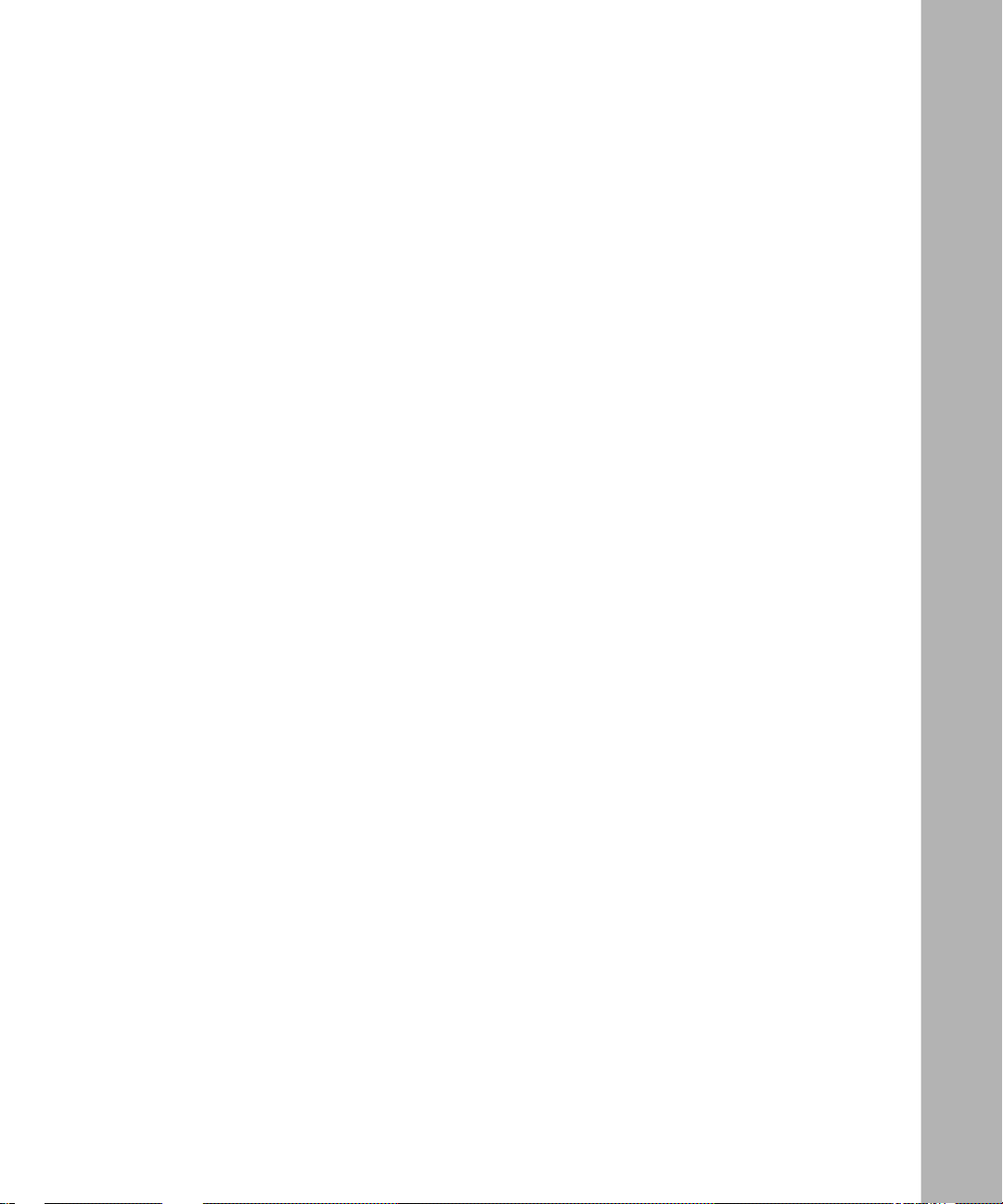
System Errors .................... ...... ....... ...... ....... ...... ............................................. .. B-6
show dsucsu errors ................................................................................................. B-6
Receive Errors .................................................................................................. B-6
Transmit Errors ................................................................................................. B-7
System Errors .................... ...... ....... ...... ....... ...... ............................................. .. B-7
show dsucsu sample ............................................................................................... B-8
show dsucsu stats ................................................................................................... B-9
show dsucsu summary ......................................................................................... B-10
Commands for FT1 and FE1 Services ........................................................................ B-11
show ft1e1 alerts ................................................................................................... B-12
show ft1e1 bert-stats ............................................................................................. B-12
show ft1e1 detail ................................................................................................... B-13
Receive Errors ................................................................................................ B-15
Transmit Errors ............................................................................................... B-15
System Errors .................... ...... ....... ...... ....... ...... ............................................. B-16
show ft1e1 errors .................................................................................................. B-16
Receive Errors ................................................................................................ B-17
Transmit Errors ............................................................................................... B-17
System Errors .................... ...... ....... ...... ....... ...... ............................................. B-17
show ft1e1 fdl-ansi ................................................................................................ B-18
show ft1e1 fdl-att ................................................................................................... B-19
show ft1e1 framer ................................................................................................. B-20
show ft1e1 port ..................................................................................................... B-20
show ft1e1 sample ................................................................................................ B-21
show ft1e1 stats .................................................................................................... B-22
show ft1e1 summary ............................................................................................. B-23
show ft1e1 timeslot ............................................................................................... B-24
Commands for HSSI Services ..................................................................................... B-25
show hssi alerts .................................................................................................... B-26
show hssi detail ..................................................................................................... B-27
Receive Errors ................................................................................................ B-29
Transmit Errors ............................................................................................... B-30
System Errors .................... ...... ....... ...... ....... ...... ............................................. B-30
show hssi errors .................................................................................................... B-31
Receive Errors ................................................................................................ B-31
308648-14.00 Rev 00
xxiii
Page 24
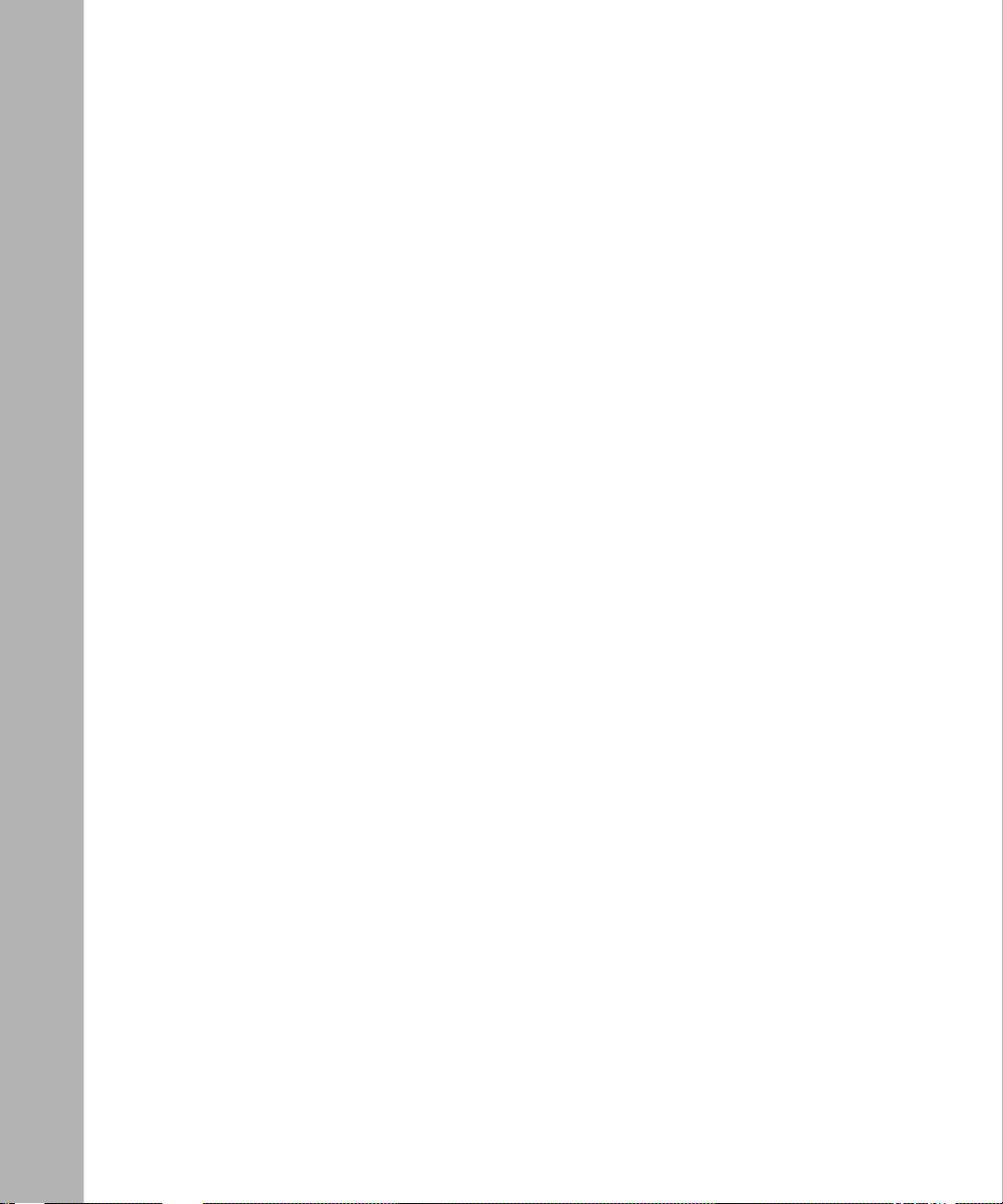
Transmit Errors ............................................................................................... B-31
System Errors .................... ...... ....... ...... ....... ...... ............................................. B-32
show hssi sample .................................................................................................. B-32
show hssi stats ...................................................................................................... B-33
show hssi summary .............................................................................................. B-35
Commands for MCT1/MCE1 Services ........................................................................ B-37
show mct1e1 alerts ............................................................................................... B-38
show mct1e1 bert-stats-ll ...................................................................................... B-39
show mct1e1 bert-stats-port ................................................................................. B-40
show mct1e1 clock-state ....................................................................................... B-41
show mct1e1 clock-summary ................................................................................ B-41
show mct1e1 e1port .............................................................................................. B-42
show mct1e1 fdl-ansi ............................................................................................ B-43
show mct1e1 fdl-att ............................................................................................... B-44
show mct1e1 framer .............................................................................................. B-45
show mct1e1 rx-errors .......................................................................................... B-46
show mct1e1 stats ................................................................................................ B-47
show mct1e1 summary ......................................................................................... B-48
show mct1e1 system-errors .................................................................................. B-50
show mct1e1 t1port ............................................................................................... B-51
show mct1e1 timeslot ............................................................................................ B-52
show mct1e1 tx-errors ........................................................................................... B-52
Commands for Serial Services .................................................................................... B-53
show serial alerts .................................................................................................. B-54
show serial detail ................................................................................................... B-55
Receive Errors ................................................................................................ B-57
Transmit Errors ............................................................................................... B-57
System Errors .................... ...... ....... ...... ....... ...... ............................................. B-57
show serial eia-status ............................................................................................ B-58
show serial errors .................................................................................................. B-59
Receive Errors ................................................................................................ B-59
Transmit Errors ............................................................................................... B-59
System Errors .................... ...... ....... ...... ....... ...... ............................................. B-60
xxiv
308648-14.00 Rev 00
Page 25
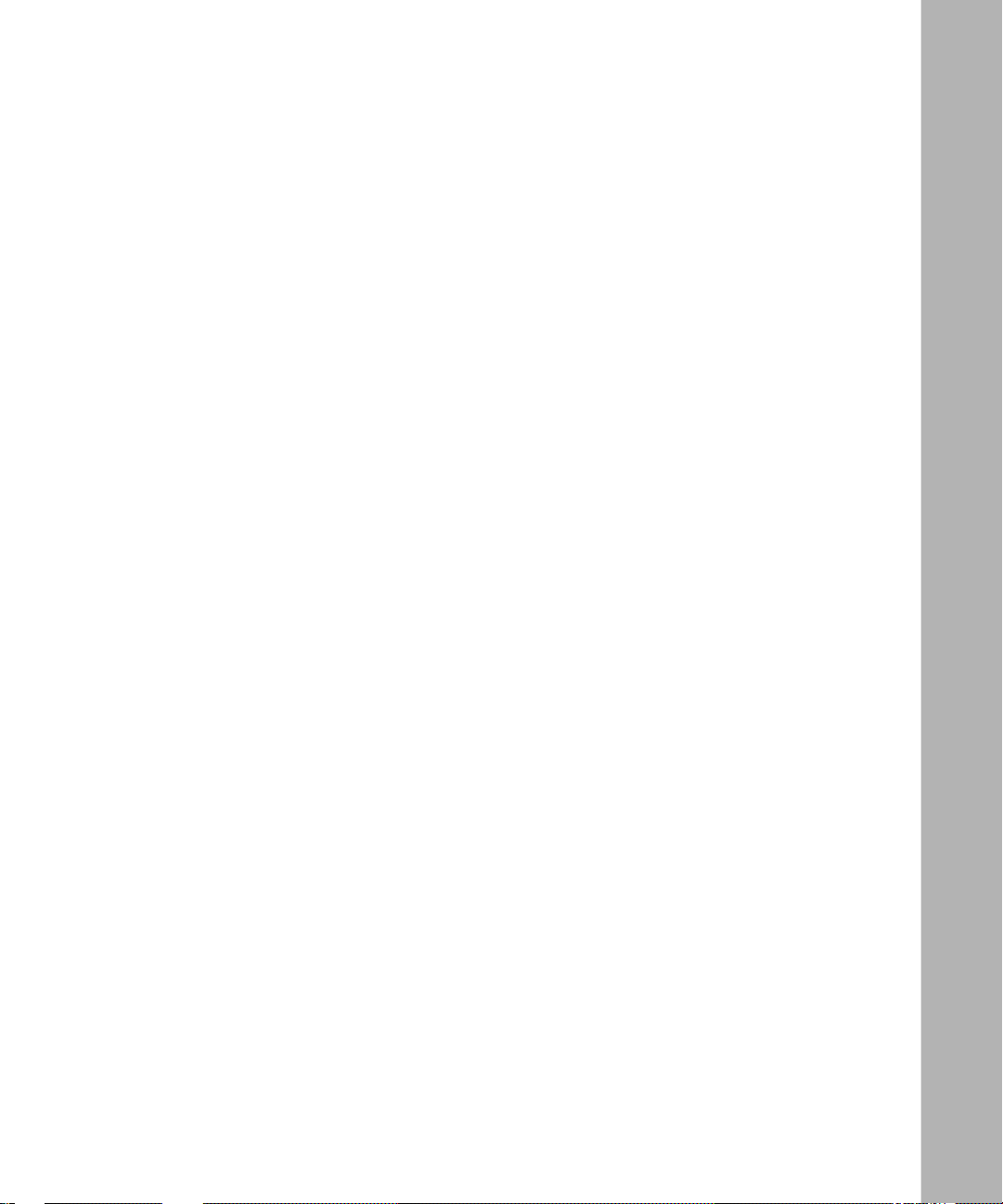
show serial sample ................................................................................................ B-60
show serial stats .................................................................................................... B-61
show serial summary ............................................................................................ B-63
Appendix C
Troubleshooting an MCT1 Connection
Glossary
Index
308648-14.00 Rev 00
xxv
Page 26
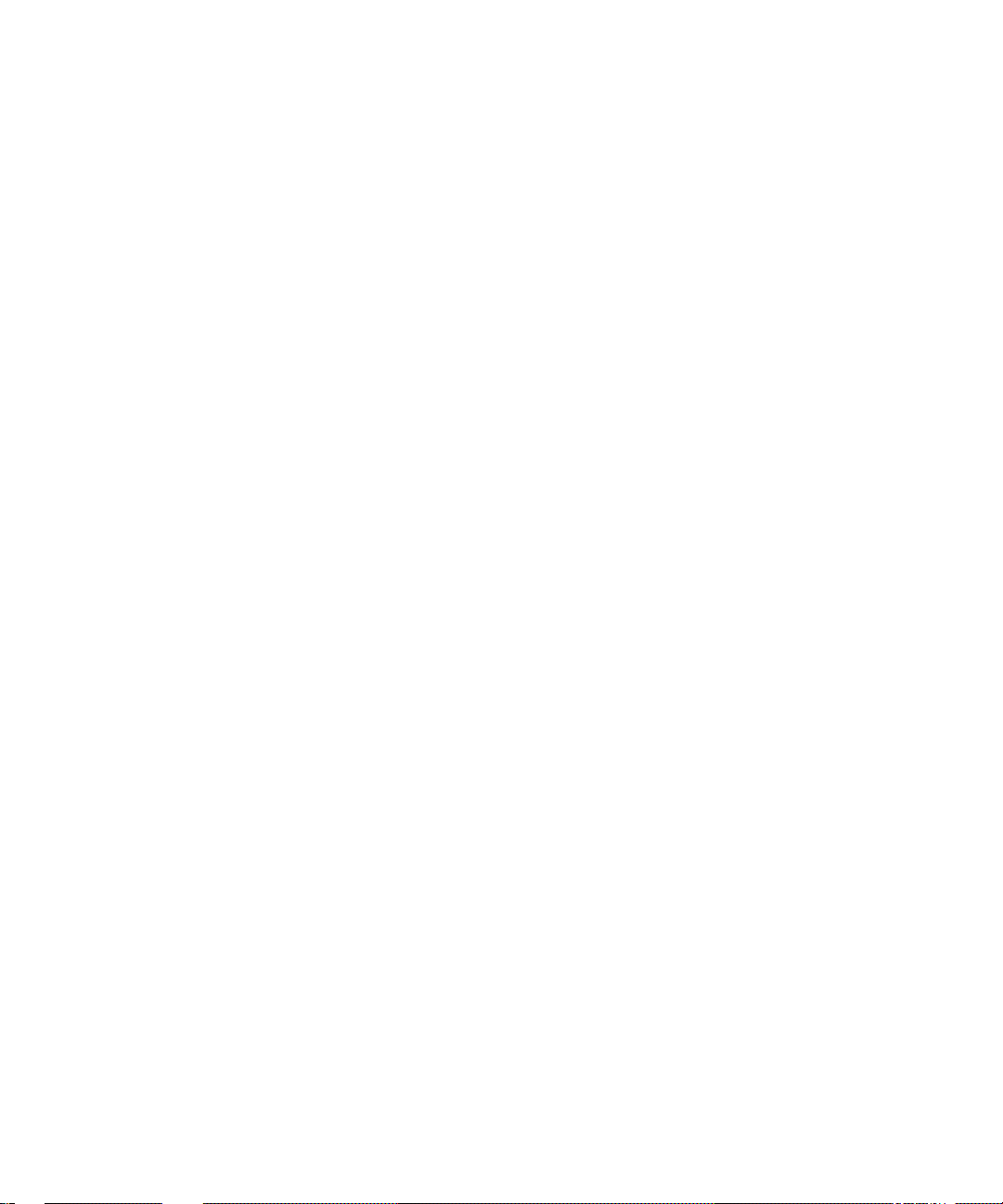
Page 27
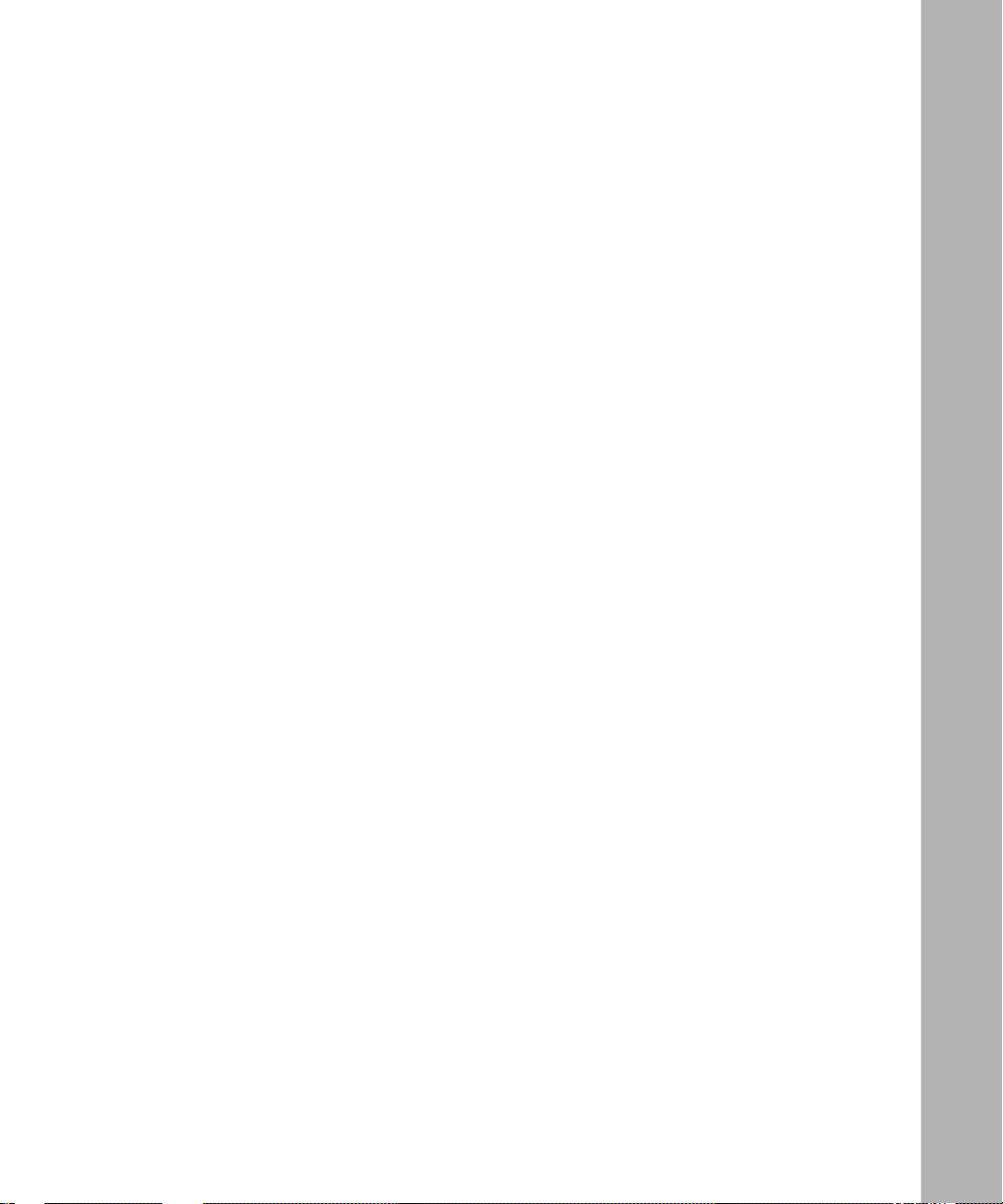
Figures
Figure 2-1. Satellite Broadcast (Sample Topology) ..................................................2-15
Figure 2-2. KG84A Network Configuration ...............................................................2-22
Figure 2-3. Edit LAPB Parameters Window .............................................................2-36
Figure 3-1. Edit ASYNC Parameters Window ............................................................3-2
Figure 4-1. Digital Loopback ....................................................................................4-11
Figure 4-2. Remote Digital Loopback (CCITT V.54 Loopback) ................................4-12
Figure 4-3. Local Analog Loopback ..........................................................................4-12
Figure 4-4. Pattern-2047 BERT Test ........................................................................4-13
Figure 5-1. DTE-to-DCE Loopback Testing ................................................................5-9
Figure 6-1. T1 Line Entry Window ..............................................................................6-3
Figure 6-2. Bipolar Format .........................................................................................6-5
Figure 6-3. Bipolar with 8 Zero Substitution (B8ZS) ...................................................6-6
Figure 6-4. E1 Line Entry Window .............................................................................6-9
Figure 7-1. SDLC Connection Using Fr ame Relay over T1 Lines ............................7-31
Figure 7-2. Default Circuit Name for Link Modules ...................................................7-37
Figure 7-3. Default Circuit Name for ASN Net Modules ...........................................7-37
Figure 8-1. Default Circuit Name for ARN Link Modules ..........................................8-23
Figure 9-1. Default Circuit Name for ARN Link Modules ..........................................9-13
Figure 10-1. Multiline Circuit Types ............................................................................10-3
Figure 10-2. Multiline Circuit Consisting of Three Synchronous Lines .......................10-4
Figure 10-3. Add Circuit Window ................................................................................10-7
Figure 10-4. Circuit Definition Window .......................................................................10-8
Figure 10-5. Change Lines Menu Option ...................................................................10-9
Figure 10-6. Edit Multiline Options Window .............................................................10-10
Figure 10-7. Logical Lines Window Showing Unused Logical Lines
(MCE1 E xa mple) ...... ...... ....... ...... ....... ...... ....... ...... ...... ....... ...... ....... .....10 -13
Figure 10-8. Logical Lines Window Showing the Circuit and
Unused Logical Lines (MCE1 Example) ..............................................10-15
Figure 10-9. Circuit Definition Window .....................................................................10-16
308648-14.00 Rev 00
xxvii
Page 28
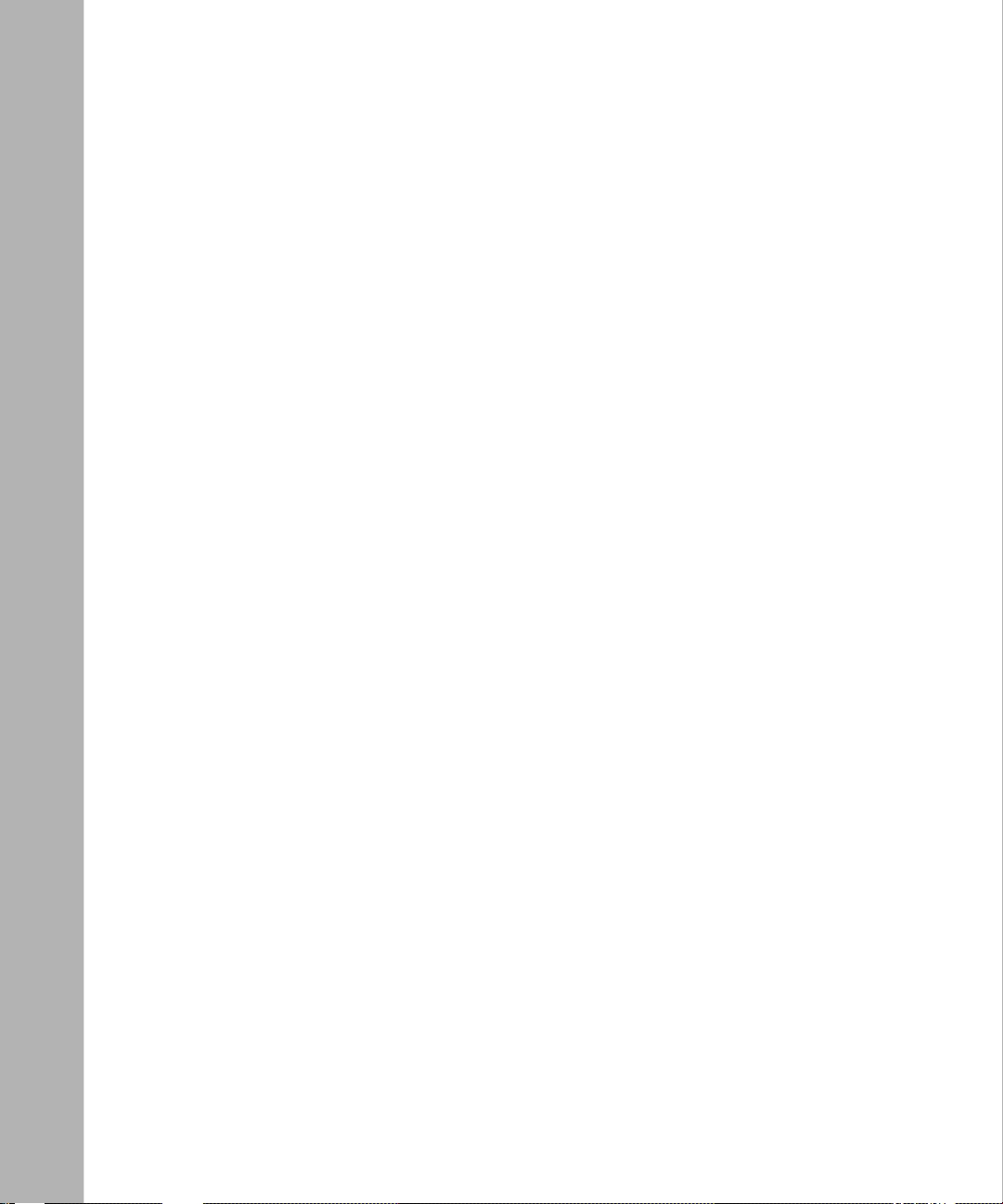
Figure 10-10. Select Logical Line Window .................................................................10-16
Figure 10-11. Selecting an Unused Logical Line ........................................................10-17
Figure 10-12. Two Logical Lines in a Multiline Circuit ................................................10-17
xxviii
308648-14.00 Rev 00
Page 29
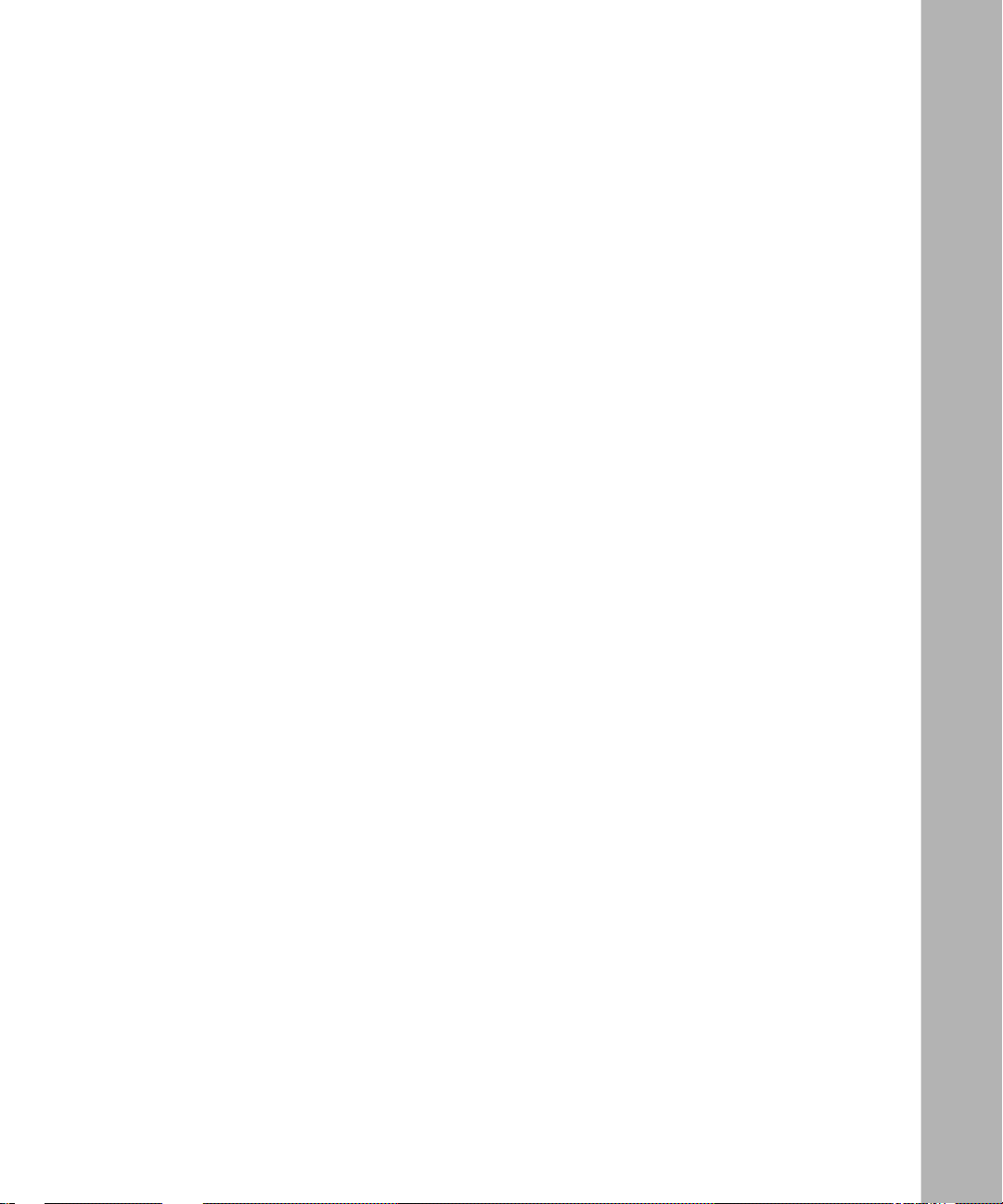
Tables
Table 1-1. Site Manager Abbreviations for Circuit Types .........................................1-5
Table 1-2. WAN Line Types ......................................................................................1-6
Table 2-1. Synchronous Line Configuration Tasks ...................................................2-2
Table 2-2. Line Coding Options ..............................................................................2-21
Table 4-1. DSU/CSU Configuration Tasks ...............................................................4-3
Table 4-2. Telco Service Options ..............................................................................4-4
Table 4-3. Loopback Test State Options ...................................................................4-8
Table 5-1. HSSI Line Configuration Tasks ................................................................5-2
Table 7-1. MCE1 and MCT1 Clock Source Options .................................................7-5
Table 7-2. MCE1 Port Configuration Tasks ..............................................................7-7
Table 7-3. MCE1 Line Type Options .........................................................................7-9
Table 7-4. MCE1 Port Configuration Tasks ............................................................7-16
Table 7-5. MCT1 Line Type Options .......................................................................7-18
Table 7-6. Signal Level Options ..............................................................................7-20
Table 7-7. ESF Line Types ......................................................................................7-22
Table 7-8. Loopback Configuration Options ............................................................7-24
Table 7-9. Send Performance Messages Options ..................................................7-25
Table 7-10. Accept Performance Messages Options ................................................7-26
Table 7-11. Primary Clock Source Options .... ....... ...... ............................................. .7-27
Table 7-12. Line Encoding for SDLC Connections ...................................................7-32
Table 7-13. MCE1 and MCT1 Logical Line Configuration Tasks ..............................7-38
Table 7-14. Local HDLC Address Options ................................................................7-42
Table 7-15. Remote HDLC Address Options ............................................................7-43
Table 7-16. Rate Adaption Options ...........................................................................7-44
Table 7-17. MCE1 and MCT1 Line Tests ..................................................................7-56
Table 7-18. MCE1 and MCT1 Port Test Configuration Tasks ....................................7-57
Table 7-19. ESF Line Types ......................................................................................7-60
Table 7-20. Signal Level Options ..............................................................................7-60
Table 7-21. Send Commands for MCE1 and MCT1 Port Tests ................................7-61
308648-14.00 Rev 00
xxix
Page 30
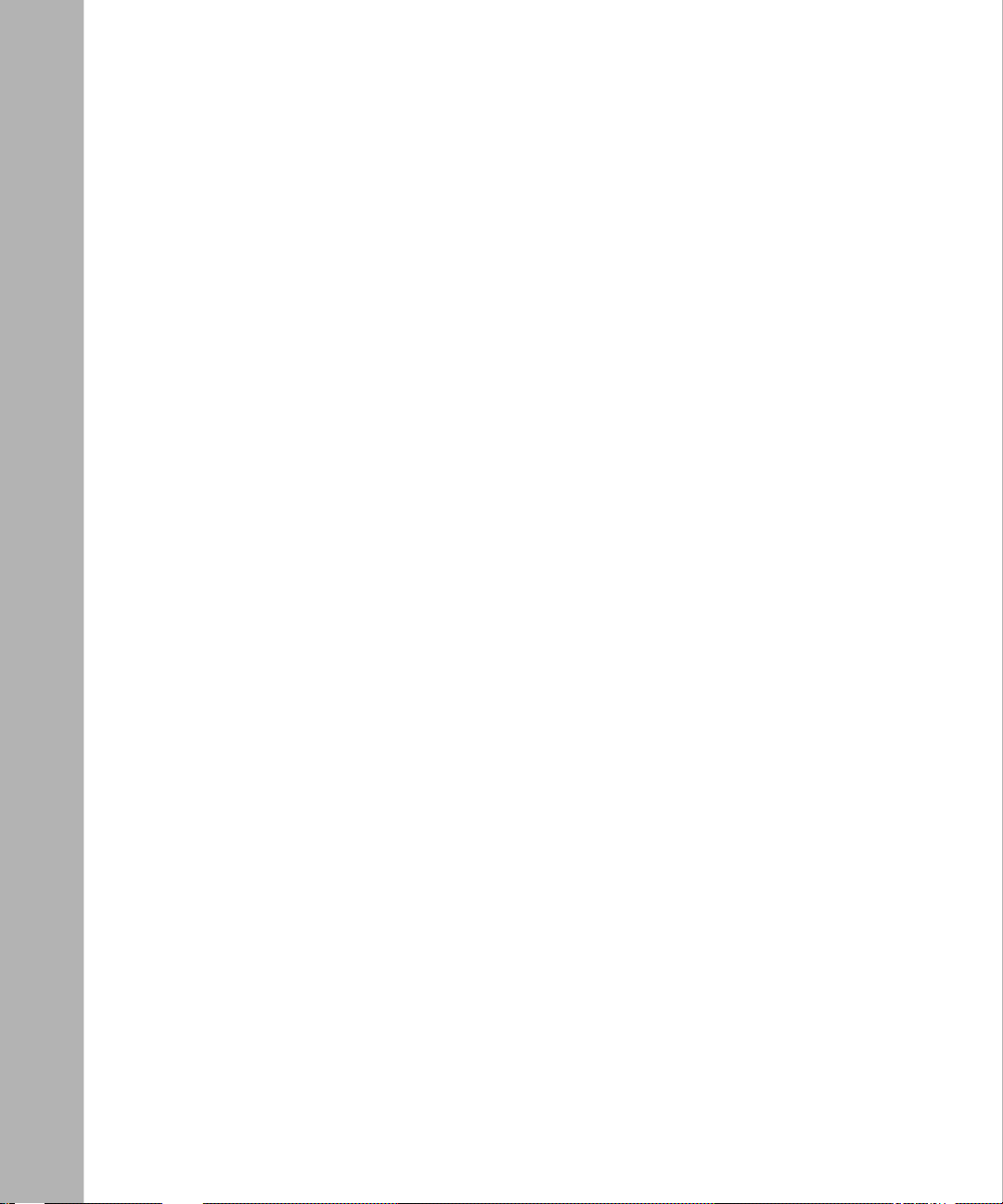
Table 7-22. Send Commands for MCT1 Port Loopback ..........................................7-62
Table 7-23. Fractional Loopback Options .................................................................7-65
Table 7-24. Send Commands for Logical Line BERT Tests .....................................7-67
Table 7-25. Send Commands for Logical Line Fractional Loopback Tests ...............7-67
Table 8-1. Clock Parameter Options .........................................................................8-4
Table 8-2. FT1 Configuration Tasks .........................................................................8-5
Table 8-3. FT1 Line Type Options .............................................................................8-7
Table 8-4. FT1 Line Coding Options ...... ...... ....... ...... ....... .........................................8-8
Table 8-5. Signal Level Options ................................................................................8-9
Table 8-6. ESF Line Types ......................................................................................8-11
Table 8-7. Loopback Configuration Options ............................................................8-14
Table 8-8. Send Performance Messages Options ..................................................8-15
Table 8-9. Accept Performance Messages Options ................................................8-15
Table 8-10. Primary Clock Options ...........................................................................8-17
Table 8-11. Secondary Clock Options ......................................................................8-18
Table 8-12. Logical Line Configuration Tasks ..........................................................8-23
Table 8-13. Port Test Configuration Tasks ...............................................................8-36
Table 8-14. BERT Alarm Type Options .....................................................................8-37
Table 8-15. FT1 Line Coding Options ................................ .......................................8-38
Table 8-16. FT1 Line Type Options ...........................................................................8-39
Table 8-17. ESF Line Types ......................................................................................8-39
Table 8-18. Signal Level Options ..............................................................................8-40
Table 8-19. Send Commands for FT1 Port Tests ......................................................8-41
Table 8-20. Send Commands for FT1 Port Loopback ..............................................8-42
Table 9-1. Clock Parameter Options .........................................................................9-3
Table 9-2. FE1 Configuration Tasks .........................................................................9-5
Table 9-3. FE1 Line Type Options .............................................................................9-6
Table 9-4. FE1 Line Coding Options .........................................................................9-7
Table 9-5. Loopback Configuration Options ..............................................................9-9
Table 9-6. Primary Clock Option .............................................................................9-11
Table 9-7. Secondary Clock Options ......................................................................9-12
Table 9-8. Logical Line Configuration Tasks ..........................................................9-14
Table 9-9. Send Commands for FE1 Port Tests ......................................................9-29
Table B-1. DSU/CSU show Commands .................................................................. B-2
Table B-2. show ft1e1 Commands ......................................................................... B-11
xxx
308648-14.00 Rev 00
Page 31

Table B-3. HSSI show Commands ......................................................................... B-25
Table B-4. MCT1/MCE1 show Commands ............................................................ B-37
Table B-5. Serial show Commands ........................................................................ B-53
308648-14.00 Rev 00
xxxi
Page 32

Page 33

Preface
This guide describes WAN line services and what you do to start and customize
WAN line services on a Nortel Networks router.
You can use the Bay Command Console (BCC
WAN line services on a router. In this guide, you will find instructions for using
both the BCC and Site Manager.
Before You Begin
Before using this guide, you must complete the following procedures. For a new
router:
• Install the router (see the installation guide that came with your router).
• Connect the router to the network and create a pilot configuration file (see
Quick-Starti ng Router s , Conf igur ing BaySt ac k Remote Acc ess , or Connecting
ASN Routers to a Network).
Make sure that you are runni ng the lates t versio n of Nortel Netw orks BayRS
Site Manager software. For information about upgrading BayRS and Site
Manager, see the upgrading guide for your version of BayRS.
™
) or Site Manager to configure
™
and
308648-14.00 Rev 00
xxxiii
Page 34

Configuring WAN Line Services
Text Conventions
This guide uses the following text conventions:
angle brackets (< >) Indicate that you choose the text to enter based on the
description inside the brackets. Do not type the
brackets when entering the command.
Example: If the command syntax is:
ping
<
ip_address
ping 192.32.10.12
>, you enter:
bold text
Indicates command names and options and text that
you need to enter.
Example: Enter
show ip {alerts | routes
Example: Use the
dinfo
command.
}.
braces ({}) Indicate required elements in syntax descriptions
where there is more than one option. You must choose
only one of the options. Do not type the braces when
entering the command.
Example: If the command syntax is:
show ip {alerts | routes
show ip alerts or show ip routes
}
, you must enter either:
, but not both.
brackets ([ ]) Indicate optional elements in syntax descriptions. Do
not type the brackets when entering the command.
Example: If the command syntax is:
show ip interfaces [-alerts
show ip interfaces
or
]
, you can enter either:
show ip interfaces -alerts
.
ellipsis points (. . . ) Indicate that you repeat the last element of the
command as needed.
xxxiv
Example: If the command syntax is:
ethernet/2/1
ethernet/2/1
[<
parameter> <value
and as many parameter-value pairs as
needed.
. . .
>]
, you enter
308648-14.00 Rev 00
Page 35

Preface
italic text Indicates file and directory names, new terms, book
titles, and variables in command syntax descriptions.
Where a variable is two or mor e words, the words are
connected by an underscore.
Example: If the command syntax is:
show at
valid_route
<
valid_route
>
is one variable and you substitute one value
for it.
screen text Indicates system output, for example, prompts and
system messages.
Acronyms
Example:
Set Trap Monitor Filters
separator ( > ) Shows menu paths.
Example: Protocols > I P ide nti fies the IP option on the
Protocols menu.
vertical line (
) Separates choices for command keywords and
|
arguments. Enter only one of the choices. Do not type
the vertical line when enteri ng the command.
Example: If the command syntax is:
show ip {alerts | routes
show ip alerts
or
This guide uses the following acronyms:
AMI
ANSI
ATM
alternate mark inversion
American N ational Standards Inst itute
asynchronous transfer mode
}
, you enter either:
show ip routes
, but not both.
AUI attachmen t unit interface
B8ZS bipolar with 8 zero substitution
BCC
BERT
308648-14.00 Rev 00
Bay Command Console
bit error rate test
xxxv
Page 36

Configuring WAN Line Services
BofL
BRI
CC
CCITT
CPE
CRC
CSMA/CD
CTS
DCE
DDS
DLSw
DMCT1
DS0
DS0A
DS01
Breath of Life (message)
Basic Rate Interface
clear channel
International Telegraph and Telephone Consultative
Committee (now ITU-T)
customer premise equipment
cyclic redundancy check
carrier sense multiple access/collision detection
clear to send
data communications equipment
digital data system
data link switching
Nortel Networks Dual-Por t Multic hannel T1 link or net
module
digital signal, level zero (0)
digital signal, level zero, subrate A
digital signal, level one
xxxvi
DSR
DSU/CSU
DSX-1
DTE
ESF
FCS
FDDI
FDL
FT1
GOSIP
data set ready
data service unit/channel service unit
digital system cross-connect, level 1
data termin al equipment
extended supe rframe format
frame check sequence
Fiber Distributed Data Interface
facility data link
fractional T1
Government O pen System s Interconnection Protocol
HDB3 high-density bipolar coding
HDLC
HSSI
high-level data li nk control
high-speed serial interface
308648-14.00 Rev 00
Page 37

Preface
IP
ISDN
ISO
ITU-T
LAPB
LAN
MAC
MAU
MCE1
MCT1
MTU
NBMA
NCP
NLPID
NRZ
NRZI
Internet P rotocol
Integrated S ervices Digital Network
International Organization for Standardization
International Telecommunications
Union–Telecommunications (formerly CCITT)
Link Access Procedure Balanced
local area network
media access control
media access unit
Multichannel E1
Multichannel T1
maximum transmission unit
nonbroadcast multi-access
Network Control Protocol
network layer protocol identifier
nonreturn to zero
nonreturn to zero inverted
NSAP
OSI
OSPF
PCM
PDU
PHY
PMD
PPP
PTT
QMCT1
RMT
RR
308648-14.00 Rev 00
network service access point
Open Systems Interconnection
Open Shortest Path First (protocol)
Physical Connection Management (FDDI)
protocol data unit
physical layer
physical layer media dependent (FDDI)
Point-to-Point Protocol
Post Telephone and Telegraph
Nortel Networks Quad-Port Multichannel T1 link
module
Ring Management (FDDI)
receiver ready
xxxvii
Page 38

Configuring WAN Line Services
RTS
SCC
SDLC
SF
SMDS
SMT
SNMP
STP
TCP/IP
request to send
serial communications controller
synchronous data link control
superframe format
switched multimegabit data service
Station Management (FDDI)
Simple Network Management Protocol
shielded tw isted pair
Transmission Control Protocol/Internet Protocol
Telnet Telecommunication network
TFTP
TPE
UTP
WAN
Trivial File Transfer Protocol
twisted pa ir Ethernet
unshielded twisted pair
wide area network
Hard-Copy Technical Manuals
xxxviii
You can print selected technical manuals and release notes free, directly from the
Internet. Go to support.baynetworks.com/library/tpubs/. Find the product for
which you need documentation. Then locate the specific category and model or
version for your hardw are or soft ware product . Usi ng Adobe Ac robat Re ader, you
can open the manuals and releas e notes, search for the sections you ne ed, and print
them on most standard printers. You can download Acrobat Reader free from the
Adobe Systems Web site, www.adobe.com.
You can purchase selected documentation sets, CDs, and technical publications
through the collateral catalog. The catalog is located on the World Wide Web at
support.baynetworks.com/catalog.html and is divided into sections arranged
alphabetically:
• The “CD ROMs” section lists available CDs.
• The “Guides/Books” section lists books on technical topics.
• The “Technical Manuals” section lists available printed documentation sets.
308648-14.00 Rev 00
Page 39

How to Get Help
If you purchased a service contract for your Nortel Networks product from a
distributor or authorized reseller, contact the technical support staff for that
distributor or reseller for assistance.
If you purchased a Nort el Net wor ks s ervice pr ogram, c ontact one of the f ollowing
Nortel Networks Technical Solutions Centers:
Technical Solutions Center Telephone Number
Billerica, MA 800-2LANWAN (800-252-6926)
Santa Clara, CA 800-2LANWAN (800-252-6926)
Valbonne, France 33-4-92-96-69-68
Sydney, Australia 61-2-9927-8800
Tokyo, Japan 81-3-5402-7041
Preface
308648-14.00 Rev 00
xxxix
Page 40

Page 41

Chapter 1
Getting Started
This chapter describes how to access the physical and data link layer (line)
services for the configured WAN circuits on a Nortel Networks router.
Note:
In the OSI internetworking model, the physical layer manages the
transmission of bits across the physical media (for example, cable or modem
interface); a physical layer protocol defines the electrical and mechanical
interface. The data link layer defines the procedures for transferring data
accurately and reliably across the physical layer.
This chapter contains the following sections:
Section Page
What’s the Default Configuration? 1-2
Summary of WAN Line Configuration Services 1-2
Starting the Configuration Tools 1-3
Accessing Line Parameters 1-4
308648-14.00 Rev 00
1-1
Page 42

Configuring WAN Line Services
What’s the Default Configuration?
With the exception of multichannel circuits (MCE1 and MCT1), router software
automatically sets default values for line service parameters when you add a
network circuit.
Line defaults are suitable for most networks; however, you can use the BCC or
Site Manager to customize these sett i ngs bas ed on you r net work composition and
requirements.
Summary of WAN Line Configuration Services
After completing a basic configuration, you can use this guide to customize line
services, as defined in the following table. A check mark (
you can perform a task using the tool named at the top of the column.
WAN Line Services Configuration Tasks
Task BCC Site Manager
✓) indicates whether
Configuring synchronous and LAPB services
Configuring BayStack AN and ANH asynchronous
services
Configuring BayStack DSU/CSU services
Configuring HSSI services
Configuring E1 and T1 services
Configuring MCE1 and MCT1 services
Configuring FT1 services
Configuring FE1 services
Configuring multiline services
✓✓
✓
✓✓
✓✓
✓
✓✓
✓✓
✓
✓
1-2
308648-14.00 Rev 00
Page 43

Startin g the Configuration Tools
Before configuring WAN line services, refer to the following user guides for
instructions on how to start and use the Nortel Networks configuration tool of
your choice.
Configuration Tool User Guide
Getting Started
Bay Command Console (BCC™)
Site Manager
NETarchitect
Using the Bay Command Console
(AN/BN Routers)
Configuring and Managing Routers
with Site Manager
Getting Started with Optivity Network Management
System 8.0
Configuring and Maintaining Networks
with the NETarchitect System
These guides also describe generically how to create or modify a device
configuration.
308648-14.00 Rev 00
1-3
Page 44

Configuring WAN Line Services
Accessing Line Parameters
You can use the BCC or Site Manager to access WAN line services.
Using the BCC
To access line parameters, complete the following tasks.
1.
In confi gura ti on mode, navigate to t he top-leve l
box
or
stack
prompt and
type:
show config
box#
The console displays the current router configuration, including installed
modules and protocols.
2.
At the
box
or
stack
prompt, choose a slot n umber an d connector nu mber
from the configuration. For example, type:
serial slot 2 connector 1
box#
OR
serial 2/1
box#
The prompt changes to
3.
Refer to the appropriate chapter for instructions on customizing a line
serial/2/1#
.
service.
1-4
308648-14.00 Rev 00
Page 45

Using Site Manager
Note:
This guide assumes that you are w orking with a route r conf iguration f ile
that already contains the appropriate WAN circuits for the hardware
configuration. See Configuring and Managing Routers with Site Manager for
information about adding circuits to a configuration file.
To access line parameters, complete the following tasks.
You do this System responds
Getting Started
Site Manager Procedure
1. In the Site Manager main window, choose
>
Tools
select the local or rem ote config uration fi le
for the router.
2. Choose
Note:
Configuration Manager
Circuits
>
Edit Circuits
For many circuit types, you can simply click on the configured
; then,
. The Circuit List window op ens.
The Configuration Manager window
opens.
connector in the Configuration Manager window, and then click on Edit Line
in the window.
The Circuit List ide ntif ies all circuit s in the conf igurati on f ile usi ng an abbr e viated
name and number. Table 1-1
lists the Configuration Manager abbreviation for
each circuit type.
Table 1-1. Site Manager Abbreviations for Circuit Types
Letter Designator Circuit Type
E1 E1
HHSSI
MCE1 MCE1
MCT1 MCT1
S Synchronous
T1 T1
E Ethernet
*
(continued)
308648-14.00 Rev 00
1-5
Page 46

Configuring WAN Line Services
Table 1-1. Site Manager Abbreviations for Circuit Types
Letter Designator Circuit Type
F FDDI *
O Token ring *
*
Configuring Ethernet, FDDI, and Token Ring Services.
See
To edit a circuit, complete the following tasks.
Site Manager Procedure
You do this System responds
1. In the Circuit List w indow, select the circuit
and click on
2. Choose
3. Select the line you want to edit and click
on
4. Edit the line parameters.
Lines > Edit Lines
.
Edit
Edit
.
. The Edit Lines window opens, listin g the
The Circuit Definition window opens.
selected circuit’s lines by slot number an d
connector name.
The Configuration Manager displays the
appropriate Edit Lines window for the
circuit type. Only multichannel and
multiline circuits have more than one line
listed in the Edit Lines windo w.
(continued)
1-6
The circuit type determines how you edit line services. Table 1-2
go for information for each circuit type.
Table 1-2. WAN Line Types
Line Type Go To
Synchronous, LAPB Chapter 2
Asynchronous Chapter 3
DSU/CSU (BayStack routers only) Chapter 4
HSSI Chapter 5
E1, T1 Chapter 6
MCE1, MCT1 Chapter 7
308648-14.00 Rev 00
shows where to
(continued)
Page 47

Getting Started
Table 1-2. WAN Line Types
Line Type Go To
FT1 Chapter 8
FE1 Chapter9
Multiline synchronous, HSSI, T1/E1, or MCT1/MCE1 Chapter 10
ATM DXI Chapter 2 (COM line) or
ATM FRE
Ethernet, FDDI, Token Ring
®
-2, ATM ARE
(continued)
Chapter 5 (HSSI line)
Configuring ATM Services
Configuring Ethernet, FDDI, and
Token Ring Services
308648-14.00 Rev 00
1-7
Page 48

Page 49

Chapter 2
Configuring Synchronous Services
You configure and customize line services for synchronous WAN circuits and the
Link Access Procedure Balanced (LAPB) protocol by setting synchronous and
LAPB parameters as described in the following sections:
Section Page
Overview of Synchronous Services 2-2
Customizing Synchronous Services Using the BCC or Site Manager 2-2
Editing LAPB Protocol Services 2-34
Displaying EIA Signals 2-42
Resetting EIA Signal Status 2-43
Note:
refer to an interface or service. However, in the BCC, we use serial exclusively.
308648-14.00 Rev 00
Throughout this chapt er , we use sync hr o nous an d seri al int erchan geably to
2-1
Page 50

Configuring WAN Line Services
Overview of Synchronous Service s
Each synchronous interface:
• Connects a Nortel Networks router or switch to data communications
equipment (DCE) devices, such as DSUs, CSUs, and modems.
• Supports a range of physical connections, including V.35, X.21, RS-232, and
RS-449/422 balanced.
• Supports both leased and dial-up circuits. See Configuring Dial Services for
information about configuring dial-up circuits.
• Supports many WAN software services, including PPP, X.25, frame relay,
SMDS, HDLC encapsulation, and ATM DXI.
• Operates from 1200 b/s to a maximum of 2.048 Mb/s, full duplex.
You can configure synchronous interfaces to integrate IBM SDLC traffic in an
internetwork. Traffic is integrated by connecting local or remote IBM equipment
directly to the synchronous interface and configuring either DLSw for SDLC or
Transparent Sync Pass-Thru features.
Customizing Synchronous Services Using the BCC or
Site Manager
Table 2-1 lists the synchronous line configuration tasks described in this chapter
and indicates whether you can use the BCC or Site Manager to perform each task.
Table 2-1. Synchronous Line Configuration Tasks
Task BCC Site Manager Page
Enabling and Disabling Synchronous Services
Enabling or Disabling BofL Messages
Setting the BofL Timeout
Setting the MTU
Enabling or Disabling Remote Address Filtering
Setting the Clock Source
Setting the Internal Clock Speed
2-2
✓✓
✓✓
✓✓
✓✓
✓✓
✓✓
✓✓
308648-14.00 Rev 00
2-4
2-5
2-6
2-6
2-7
2-8
2-9
(continued)
Page 51

Configuring Synchronous Services
Table 2-1. Synchronous Line Configuration Tasks
Task BCC Site Manager Page
Setting the External Clock Speed
Setting the Signal Mode
Enabling and Disabling RTS Signals
Enabling and Disabling Burst Count
Specifying the Link-Level Protocol
Setting the Transmit Window Size
Setting Minimum Frame Spacing
Specifying Point-to-Point Addresses
Viewing the Configured WAN Protocol
Setting Pass-Thru Addresses
Setting the CRC Size
Setting the Signaling Method
Enabling and Disabling DSR Polling
Setting the Line Coding
Configuring the KG84A Security
Specifying the Network Link Level
Setting the Retry Count
Setting the Link Idle Timer
Enabling and Disabling Extended Control
Enabling and Disabling Receiver Ready Signals
Setting the Cable Type
Setting the Retry Timer
Enabling and Disabling Extended Addressing
Enabling and Disabling Remote Loopback Detection
Setting a Priority
Setting the Hold Down Time
Setting the B Channel Override
Setting the IFTF Pattern
Setting the WAN Serial Interface Type
✓✓
✓✓
✓✓
✓✓
✓✓
✓✓
✓✓
✓✓
✓✓
✓✓
✓✓
✓✓
✓✓
✓✓
✓✓
✓✓
✓✓
(continued)
✓
✓
✓
✓
✓
✓
✓
✓
✓
✓
✓
✓
2-10
2-10
2-11
2-12
2-12
2-13
2-14
2-14
2-17
2-17
2-19
2-19
2-20
2-21
2-21
2-24
2-25
2-25
2-25
2-26
2-26
2-27
2-27
2-28
2-28
2-29
2-29
2-30
2-31
(continued)
308648-14.00 Rev 00
2-3
Page 52

Configuring WAN Line Services
Table 2-1. Synchronous Line Configuration Tasks
Task BCC Site Manager Page
Setting the Asynchronous Baud Rate
Setting the Pasync Parity Type
Setting the Pasync Data Bits
Setting the Pasync Stop Bits
Setting the Pasync Baud Rate
Note:
Although there are several line parameters common to all synchronous
(COM) ports, many parameters apply only to certain hardware modules or WAN
protocols.
Enabling or Disabling Synchronous Services
The router enables synchronous line services when you add the circuit. You can
disable and reenable the line without moving the cables.
Using the BCC
To enable or disable a serial line, navigate to the serial prompt (for example,
box; serial/2/1
) and type:
(continued)
✓
✓
✓
✓
✓
2-32
2-33
2-33
2-33
2-34
2-4
state
variable
For example:
serial/2/1/#
serial/2/1/#
state enabled
state disabled
Using Site Manager
See the Enable paramet er on page A-69 for information.
308648-14.00 Rev 00
Page 53

Enabling or Disabling BofL Messages
The Breath of Life (BofL) parameter enables or disables the transmission of
proprietary BofL messages over a point-to-point connection between the local
router and a remote peer. The exchange of BofL messages provides a level of
confidence in the point-to-point connection. If you enable BofL locally, you must
also configure the remote peer to enable BofL.
Nortel Networks recommends that you enable BofL for point-to-point
connections between Nortel Networks peers. However, if such a connection is
accomplished through a wide area transport service such as frame relay, X.25, or
SMDS, you must disable BofL.
The router enables BofL messages by default.
Using the BCC
To enable or disable BofL messages, navigate to the serial prompt (for example,
box; serial/2/1
bofl
variable
) and type:
Configuring Synchronous Services
For example:
serial/2/1#
serial/2/1#
Using Site Manager
See the BofL parameter on page A-70 for information.
308648-14.00 Rev 00
bofl enabled
bofl disabled
2-5
Page 54

Configuring WAN Line Services
Setting the BofL Timeout
The BofL Timeout parameter specifies the time between transmissions of BofL
messages from this synchronous interface. This parameter is valid only when
BofL is enabled.
By default, the BofL timeout period is 5 seconds. Timeout occurs when five
periods elapse without both a successful frame transmission and a successful
reception. When timeout occurs, the router disables and reenables the
synchronous line. For example, with this parameter set to 5 seconds, the interface
must successfully tran smit and rece i ve a fr ame within 25 seconds . T imeout occurs
in 25 seconds.
Set the BofL timeout to a value from 1 to 60 seconds on the interface.
Using the BCC
To set BofL timeout, navigate to the serial prompt (for example,
and type:
bofl-timeout
For example:
serial/2/1#
Using Site Manager
See the BofL Timeout para meter on page A-70 for information.
Setting the MTU
The maximum transmission unit (MTU) is the largest frame that the router can
transmit on this line.
For X.25, specify a value of at least 5 bytes more than the maximum packet size
for the packet level.
The MTU is 1600 bytes by default. Set the MTU from 3 to 4608 bytes on the
interface.
integer
bofl-timeout 20
box; serial/2/1
)
2-6
308648-14.00 Rev 00
Page 55

Using the BCC
Configuring Synchronous Services
To set the MTU size, navigate to the serial prompt (for example,
and type:
integer
mtu
For example:
serial/2/1#
mtu 2000
Using Site Manager
See the MTU parameter on page A-71 for information.
Enabling or Disabling Remote Address Filtering
Set the Promiscuous parameter to specify whether the interface filters packets for
addresses other than its own local ad dress , or wh eth er ad dress filtering is based on
both the local and remote addresses.
With this parameter se t to enabled, th e interface receives all frames. By default,
address filtering is disabled: the interface receives only frames destined for its
local address. Enable or disable local and remote (promiscuous) address filtering
on the interface.
box; serial/2/1
)
Using the BCC
To enable or disable address filtering, navigate to the serial prompt (for example,
box; serial/2/1
promiscuous
For example:
serial/2/1#
serial/2/1#
Using Site Manager
See the Promiscuous parameter on page A-71 for information.
308648-14.00 Rev 00
) and type:
variable
promiscuous disabled
promiscuous enabled
2-7
Page 56

Configuring WAN Line Services
Configuring Clocking Signals
By default, the synchronous interface operates with an external clock source at
64102 b/s. You can configure the source and speed of synchronous timing signals
by:
• Setting the Clock Source
• Setting the Internal Clock Speed
• Setting the External Clock Speed
Setting the Clock Source
The Clock Source parameter specifies whether the origin of the synchronous
timing signals are supplied by the router (Internal) or by a network device
(External).
With th is parame ter set to In terna l, the rou ter supp li es the re quired timi ng signal s.
If you set the Clock Source parameter to Internal, set the Internal Clock Speed
parameter as described in “
With this parameter set to External (the defau lt), an external network device
supplies the required timing signals. In most cases, you should set this parameter
to External. See “Setting the External Clock Speed” on page 2-10
Setting the Internal Cloc k Speed” on page 2-9.
.
2-8
Using the BCC
To set the clock source, navigate to the serial prompt (for example,
box; serial/2/1
clock-source
) and type:
variable
For example:
serial/2/1#
serial/2/1#
clock-source internal
clock-source external
Using Site Manager
See the Clock Source parameter on page A-72 for information.
308648-14.00 Rev 00
Page 57

Configuring Synchronous Services
Setting the Internal Clock Speed
The Internal Clock Spee d parameter sets the cl ock speed of an internally supplied
clock when the Clock Source parameter is set to Internal. You cannot set this
parameter when the Clock Source parameter is set to External.
By default, the internal clock speed is 64 Kb/s. Set the clock speed for the internal
clock to the desired data transmission rate across the synchronous line.
You can set the internal clock to:
• 1200, 2400, 4800, 7200, 9600, 19200, 32000, or 38400 b/s
• 56, 64, 125, 230, 420, 625, or 833 Kb/s
• 1.25, 2.5, or 5 Mb/s
Certain routing protocols use this parameter value for route selection. If you
configure protocol prioritization, the router uses this parameter to calculate line
delay. See Configuring Traffic Filters and Protocol Prioritization for information
about protocol prioritization, latency, and queue depth.
Set the internal clock speed for the interface.
Using the BCC
To set internal clock speed, navigate to the serial prompt (for example,
serial/2/1
internal-clock-speed
For example:
serial/2/1#
serial/2/1#
serial/2/1#
Using Site Manager
See the Internal Clock Speed parameter on page A-72 for info rmation.
308648-14.00 Rev 00
) and type:
variable
internal-clock-speed clk32000b
internal-clock-speed clk625k
internal-clock-speed clk1mb
box
;
2-9
Page 58

Configuring WAN Line Services
Setting the External Clock Speed
The External Clock Speed parameter sets the clock speed of an externally
supplied clock when the Clock Source pa ramete r is set to Ex ternal. You cannot set
this parameter when the Clock Source parameter is set to Internal.
By default, the external clock speed is 64102 b/s. Set the clock speed for the
external clock to the data transmission rate that most closely corresponds to the
speed of the e xternal clock. You can set the external clock to a value from 120 0 t o
6000000 b/s.
Certain routing protocols use this parameter value for route selection. If you
configure protocol prioritization, the router uses this parameter to calculate line
delay. See Configuring Traffic Filters and Protocol Prioritization for information
about protocol prioritization, latency, and queue depth.
Using the BCC
To set external clock speed, navigate to the serial prompt (for example,
serial/2/1
external-clock-speed
) and type:
For example:
serial/2/1#
external-clock-speed 1200
Using Site Manager
See the External Clock Speed parameter on page A-84 for information.
Setting the Signal Mode
You use the Signal Mode parameter to set either balanced or unbalanced
transmission on an interface, depending on the signaling mode of the connected
device.
Balanced transmissi on uses two conductors to carry signals; unbalanced
transmission uses one conductor to carry a signal, with a ground providing the
return path.
integer
box
;
2-10
308648-14.00 Rev 00
Page 59

Using the BCC
Configuring Synchronous Services
T o set the signal mode, n aviga te to the serial prompt (for e xample,
and type:
signal-mode
variable
For example:
serial/2/1#
serial/2/1#
signal-mode balanced
signal-mode unbalanced
Using Site Manager
See the Signal Mode parameter on page A-73 for information.
Enabling or Disabling RTS Signals
The RTS Enable parameter enables or disables the detection of request to send
(RTS) signals on this interface.
Set this parameter to Enable if the connected device (for example, a modem or a
KG84A cryptographic device) uses RTS/CTS flow control.
Enable or dis able RTS signals for the interface.
Using the BCC
box; serial/2/1
)
To enable or disable RTS signals, navigate to the serial prompt (for example,
box; serial/2/1
rts-enable
For example:
serial/2/1#
serial/2/1#
Using Site Manager
See the RTS Enable parameter on page A-73 for information.
308648-14.00 Rev 00
) and type:
variable
rts-enable enabled
rts-enable disabled
2-11
Page 60

Configuring WAN Line Services
Enabling or Disabling Burst Count
The Burst Count paramete r provides performance t uning. E nable s ets s ingle -w ord
DMA burst cycles; Disable sets eight-word burst cycles. You should keep the
Burst Count parameter set to Enable. Disable the Burst Count parameter when
excessive TxUflo or RxOflo errors occur on the Ethernet ports of the following:
• DSDE (5430 - Dual Synchronous, Dual Ethernet) link module
• DSE (5420 - Dual Synchronous, Single Ethernet) link module
Disable this parameter on th e synchronous interface that is either runn ing at a
lower clock speed or carrying lower-priority traffic. If disabling Burst Count on
only one DSDE interface does not eliminate errors on both Ethernet interfaces,
then disable the Burst Count parameter on both interface s.
Using the BCC
To enable or disable burst count, navigate to the serial prompt (for example,
serial/2/1
burst-count
) and type:
variable
For example:
serial/2/1#
serial/2/1#
burst-count enabled
burst-count disabled
Using Site Manager
See the Burst Count parameter on page A-74 for information.
Specifying the Link-Level Protocol
The Service parameter specifies the link-level protocol for this interface. You can
set the link-level protocol to one of the following:
• Transparent
• LLC1
•LAPB
The synchronous interface is configured for LLC1 by default.
box
;
2-12
308648-14.00 Rev 00
Page 61

Configuring Synchronous Services
Setting this parameter to Transparent enables raw HDLC mode. LLC1 specifies
connectionless data gram servi ce; it i nsert s the HDLC a ddress and con trol fields at
the beginning of the frame.
If X.25 is enabled on this line, this parameter must be set to LAPB. See “Setting
the IFTF Pattern” on page 2-30
.
Set the link-level protocol for the interface.
Using the BCC
T o specif y the link- le v el protoc ol, na vigat e to the seri al pro mpt (for e xample,
serial/2/1
service
) and type:
variable
For example:
serial/2/1#
serial/2/1#
serial/2/1#
serial/2/1#
service llc1
service transparent
service llc2
service lapb
Using Site Manager
See the Service parameter on page A-74 for information.
Setting the Transmit Window Size
The Trans mit Window Siz e pa rameter con trols the num ber of I-fr ames th at ca n be
transmitted without acknowledgment. The default is 1 frame.
Set the tran smit window size to a value from 1 to 7 I-frames.
Using Site Manager
box
;
See the Transmit Window Size parameter on page A-76 for information.
308648-14.00 Rev 00
2-13
Page 62

Configuring WAN Line Services
Setting Minimum Frame Spacing
The Minimum Frame Spacing parameter specifies the minimum number of flags
transmitted between adj acent frames on this interface. T he interface transmits 1
frame by default.
Set frame spa cing to a value from 1 to 32 flags for the interface.
Using the BCC
To set frame spacing, navigate to the serial prompt (for example,
and type:
minimum-frame-space
integer
For example:
serial/2/1#
minimum-frame-space 3
Using Site Manager
See the Minimum Frame Spacing parameter on page A-77 for information.
Specifying Point-to-Point Addresses
One end of a point-to-point circuit is designated as data communications
equipment (DCE) and is assigned an address of 01; the other end of the circuit is
designated as data terminal equipment (DTE) and is assigned an address of 03.
Note:
The remote and local addresses must be 1 (DCE) or 3 (DTE) if you
configure X.25 on a line.
If you configure a device with a local address of 1 and remote address of 3, you
must configur e the de vic e a t the ot her e nd of th e point -t o-poin t cir cuit wi th a loca l
address of 3 and remote address of 1.
box; serial/2/1
)
2-14
Conventional DCE/DTE addressing is inadequate, however, for multiple
communication channels enabled by a common satellite link. As illustrated in
Figure 2-1
, a common satellite relay link provides a virtual point-to-point link
between routers A and X, B and Y, and C and Z.
308648-14.00 Rev 00
Page 63

Configuring Synchronous Services
A
B
C
Virtual
circuits
X
Y
Z
LS0016A
Figure 2-1. Satellite Broadcast (Sample Topology)
Conventional addressing designates routers A, B, and C as DCE (address = 01)
and routers X, Y, and Z as DTE (address = 03). If router A transmits a frame
across the virtual point-to-point circuit to X, X (the intended recipient), Y, and Z
all monitor the satellite broadcast. Because X, Y, and Z all perceive a properly
addressed frame, all three accept delivery and attempt to process the frame
contents, with unpredictable results.
To avoid such confusion, assign unique addresses to each end of a point-to-point
circuit using the Local Address and Remote Address parameters. Be sure to
reverse the local and remote addresses when you configure the other end of the
point-to-point circuit.
308648-14.00 Rev 00
2-15
Page 64

Configuring WAN Line Services
Local Address
The local interface receives only frames whose HDLC addresses match the Local
Address parameter.
Using the BCC
To specify a local address, navigate to the serial prompt (for example,
serial/2/1
local-address
) and type:
variable
box
;
For example:
serial/2/1#
local-address 3
Using Site Manager
See the Local Address parameter on page A-77 for information.
Remote Address
The router uses the remo te address as the HDLC addr ess for all frames transmitted
by this interface.
Using the BCC
To specify a remote address, navigate to the serial prompt (for example,
box; serial/2/1
remote-address
) and type:
variable
For example:
2-16
serial/2/1#
remote-address 1
Using Site Manager
See the Remote Address parameter on page A-78 for information.
308648-14.00 Rev 00
Page 65

Viewing the Configured WAN Protocol
You can view the WAN protocol that is enabled on a synchronous circuit.
However, do not change the current value.
Configuring Synchronous Services
Caution:
Changing the WAN protocol does not reconfigure the interface, and
could disable the interface.
Using the BCC
To vie w t he configured WAN protocol, na vig ate t o the seri al pr ompt ( for e xa mple,
box; serial/2/1
serial/2/1#
) and type:
wan-protocol ?
The configured WAN protocol is listed as the current value.
Using Site Manager
See the WAN Protocol parameter on page A-79 for information.
Setting Pass-Through Addresses
You can assign a local media access control (MAC) address to the local interface
using the Pass Thru Local Address parameter. This address becomes the source
address of packets that are bridged to the destination MAC address.
You assign the destination MAC address using the Pass Thru Remote Address
parameter. This address becomes the destinati on MAC address of packets that are
bridged to the local MAC address.
Always reverse the local and remote MAC addresses at the remote synchronous
pass-through interface.
When assigning addresses, use any unique MAC address of exactly 12
hexadecimal digits. Make sure that the second digit in the address is a zero
(for example, 10fffabc5432).
308648-14.00 Rev 00
2-17
Page 66

Configuring WAN Line Services
Setting the Pass Thru Remote Address
Using the BCC
To set the pass thru remote address, navigate to the serial prompt (for example,
box; serial/2/1
) and type:
passthru-remote
mac-address
For example:
serial/2/1#
passthru-remote 10fffabc5431
Using Site Manager
See the Pass Thru Remote Address parameter on page A-79 for information.
Setting the Pass Thru Local Address
Using the BCC
To set the pass thru local address, navigate to the serial prompt (for example,
box; serial/2/1
passthru-local
) and type:
mac-address
For example:
serial/2/1#
passthru-local 10fffabc5432
Using Site Manager
See the Pass Thru Local Address parameter on page A-78 for information.
2-18
308648-14.00 Rev 00
Page 67

Setting the CRC Size
The cyclic redundanc y ch eck (CRC) size spe cif ies an error -det ection sch eme. You
can choose either 16 bit (standard ITU-T) or 32 bit (extended) frame check
sequence ( FCS) to detect errors in the packet.
Set a CRC size for the interface. The local and remote ends of the synchronous
connection must be configured for the same CRC size.
Using the BCC
Configuring Synchronous Services
To set the CRC size, navigate to the serial prompt (for example,
and type:
crc-size
variable
For example:
serial/2/1#
serial/2/1#
crc-size crc16bit
crc-size crc32bit
Using Site Manager
See the CRC Size parameter on page A-79 for information.
Setting the Signaling Method
You can specify the signaling method that the router uses for this line using the
Sync Media Type parameter. Available media types are as follows:
• Default
•T1
•E1
• RAISEDTR
•V25BIS
• ISDN BRI
• ISDNLEASEDLINE
•HAYES
box; serial/2/1
)
308648-14.00 Rev 00
2-19
Page 68

Configuring WAN Line Services
Using the BCC
To set the medi a t ype, navigate to the serial prompt (for e xa m ple ,
and type:
media-type
variable
For example:
serial/2/1#
media-type t1
Using Site Manager
See the Sync Media Type parameter on page A-80 for information.
Enabling or Disabling DSR Polling
By default, a synchronous interface does not monitor the data set ready (DSR)
signal. If you set this par ameter to Enable , the synchr onous dr i ver is enabl ed when
the DSR is detected. When the DSR is no longer detected, the driver is disabled.
Enable this parameter only if you plan to use dial-up services.
Enable or disable synchronous polling of DSR for the interface.
Using Site Manager
See the Sync Polling parameter on page A-82 for information.
box; serial/2/1
)
2-20
308648-14.00 Rev 00
Page 69

Setting the Line Coding
On AN, ASN, or System 5000 routers, and on a router with an Octal Sync link
module, you can spe cify the lin e codi ng of the p hysi cal s ynchron ous l ine t o match
the line coding of a device at the other end of the line. Specify the line coding as
follows:
Table 2-2. Line Coding Options
BCC Option Site Manager Option Description
nrz NRZ The default; used for nonreturn to zero
nrzi NRZI Used for nonreturn to zero inverted coding
nrzimark NRZI Mark Used for nonreturn to zero inverted mark
Using the BCC
T o set the line coding for this interface, navigate to the serial prompt (for example,
box; serial/2/1
) and type:
Configuring Synchronous Services
coding
coding
sync-line-coding
variable
For example:
serial/2/1#
sync-line-coding nrzimark
Using Site Manager
See the Sync Line Coding parameter on page A-84 for information.
Configuring KG84A Security
KG84A is a cryptographic device used to secure data transmitted over a
point-to-point synchronous line.
Nortel Networks KG84A support allows the router to use the encryption services
of a KG84A device. In a KG84A configuration, the KG84A device is usually
placed between the router and a modem. The KG84A device acts as the DCE for
the attached router. Another KG84A device must be located at the other end of the
point-to-point connection so that encrypted data can be decrypted (Figure 2-2)
308648-14.00 Rev 00
.
2-21
Page 70

Configuring WAN Line Services
Router
Figure 2-2. KG84A Network Configuration
KG84A
MODEM
The Nortel Networks router attaches to the KG84A device using a modified V.35
synchronous cable. The encryption/decryption process is usually transparent to
the router. However, occasionally, two KG84A devices can lose cryptographic
synchronization. When this occurs, the modified cable allows the router to initiate
cryptographic resynchronization. The modified cable also allows the router to
detect and monitor the local KG84A device resynchronization, whether the
resynchronization is initiated locally or remotely by a KG84A device.
The router detects the loss of synchronization between KG84A devices by
monitoring the number of FCS errors and valid frames received. If the router
detects FCS errors and it does not re ceive a valid frame within a time period you
specify, the router requests resynchronization. The router also requests
resynchronizati on if it deter mines th at the previous resynch roniz ation r equest w as
not completed in the specified time period.
You can also force a resynchronization of the local KG84A device by pressing its
RESYNC button. The router can de tect this type of remote resynchr onization and
can request a new one if resynchronization is not completed in the specified time
period.
MODEM
KG84A
Router
LS0017A
2-22
Use the following parameters in the Edit SYNC Parameters window to configure
KG84A support on synchronous lines that connect to KG84A cryptographic
devices:
• KG84A Cycle
• KG84A Sync Loss Interval
• KG84A Remote Resync Wait
• KG84A Sync Pulse
Note:
Be sure to als o set the RTS Enable parameter to Enable.
308648-14.00 Rev 00
Page 71

Configuring Synchronous Services
KG84A Cycle
By default, the t imer c ycle is set to 10 0 millise conds (ms) . This c ycle v al ue is use d
by the timers on the other KG84A devices on the network. This value also
becomes the polling cycle for monitoring FCS errors.
Set the KG84A timer cycle to 5, 10, 25, 50, 100, 200, or 500 ms on this interface.
Using Site Manager
See the KG84A Cycle parameter on page A-80 for information.
KG84A Sync Loss Interval
By default, the router waits 50 cycles after detecting an FCS error to receive a
valid frame before declaring a loss of synchronization.
Set the KG84A loss interval to 5, 10, 25, 50, 100, 200, or 500 cycles on this
interface.
Using Site Manager
See the KG84A Sync Loss In terval parameter on page A-81 for information.
KG84A Remote Resync Wait
By default, the router waits 200 cycles when synchronization is lost and a
remotely initiated res ynchron izat ion h as been d etect ed. You can set the nu mber o f
cycles that the router waits for the remote KG84A device to complete a
resynchronization operation to 2, 5, 10, 25, 50, 100, 200, or 500. After this
number of cycles, the router determines that the resynchronization failed and
initiates another resynchronization.
Note that if you press the RESYNC but t on on the loca l KG8 4A device, the router
responds as if it detected a remotely initiated resynchronization.
Use diffe rent set tings a t each end of th e point- to-point link to av oid a possi ble race
condition.
Configure the KG 84A remote resynchronization wait on this interface.
308648-14.00 Rev 00
2-23
Page 72

Configuring WAN Line Services
Using Site Manager
See the KG84A Remote Resyn c Wait parameter on page A-81 for info rmation.
KG84A Sync Pulse
By default, the rout er tr ans m it s a 10 ms pulse to the KG84A de vi ce when it needs
to initiate KG84A resynchronization. The router uses the RTS signal of the V.35
interface, whic h connect s to the KG84A de v ice ’s synchronous signal via a special
cable, to initiate KG84A resynchronization. When the router needs to initiate
KG84A resynchronization, it changes the value of the synchronous signal from
low to high.
The KG84A pulse length is the number of milliseconds that the synchronous
signal retains its high value. Set the pulse length from 2 to 4096 ms on this
interface.
Using Site Manager
See the KG84A Sync Pulse parameter on page A-82 for information.
Specifying the Network Link Level
By default, the network link level for a synchronous point-to-point connection is
NET2.
Change this parameter to GOSIP when the s ynchronous po int-to- point connec tion
is part of a Government Open Systems Interconnection Protocol
(GOSIP)-compliant network (such as the Department of Defense network).
Change this parameter to SYNC_TYPE_C03 when you are running X.25 on the
QSYNC, DST, or ESAF synchronous link module.
Set the network link level for the interface.
Using Site Manager
See the Network Link Level parameter on page A-83 for information.
2-24
308648-14.00 Rev 00
Page 73

Setting the Retry Count
By default, the router makes 16 attempts to retransmit a frame before a line is
declared down. Specify the number of retransmission attempts, from 1 to 64, for
the interface.
Using Site Manager
See the Retry Count parameter on page A-75 for information.
Setting the Link Idle Timer
By default, the router determines that a synchronous interface is idle after
9 seconds. The router disables an idle line.
Set the Link Idle Timer parameter to a value from 1 to 9999 seconds.
Using Site Manager
See the Link Idle Timer parameter on page A-75 for information.
Configuring Synchronous Services
Enabling or Disabling Extended Control
By default, the control fields of all S- and I-frames are 1 octet in length, and
I-frame numbering is Mo dulo 8. With the Exte nded Control (S and I frames)
parameter, you can extend the control fields of S- and I-frames to 2 octets in
length, and numbering of all I-frames to Modulo 128.
Enable or disable extended control of S- and I-frames for the in terface.
Using Site Manager
See the Extended Control (S and I frames) parameter on page A-76 for
information.
308648-14.00 Rev 00
2-25
Page 74

Configuring WAN Line Services
Enabling or Disabling Receiver Ready Signals
By default, the synchronous interface does not send a receiver ready (RR) signal
when the Link Idle Timer expires. Enable the Idle RR Frames parameter if you
want the router to send RR signals.
Enable or disable idle RR signals for the interface.
Using Site Manager
See the Idle RR F rames parameter o n page A-80 for information.
Setting the Cable Type
If the synchrono us inter face is connec ted t o a dial -up de vice for switched services ,
you can specify the cable interface type of the device that connects the dial unit.
You can select one of the following cable types:
•Null
•RS232
•RS422
•V35
•X21
2-26
By default, the cable type is set to Null. If you start SDLC on your interface, the
system sets the cable type to RS232.
Using the BCC
To set the cable type, navigate to the serial prompt (for example,
box; serial/2/1
and enter:
cable-type <type>
type is one of the following:
null
rs232
rs422
v35
x21
308648-14.00 Rev 00
)
Page 75

For example, the following command sets the cable type to V35:
serial/2/1# cable-type v35
Using Site Manager
See the Cable Type parameter on page A-83 for information.
Setting the Retry Timer
By default, the rou te r waits 3 seconds for a r esponse from the interf ac e. Whe n th e
timer expires, th e router:
1.
Sends link control frames.
2.
Resends the frames up to the value of the Retry Count parameter.
3.
Disconnects the link.
Set the Retry Timer parameter to a value from 1 to 9999 seconds.
Using Site Manager
Configuring Synchronous Services
See the Retry Timer parameter on page A-75 for information.
Enabling or Disabling Extended Addressing
By default, the router does not test the address length of frames on a synchronous
interface. With the Extended Addres s parameter enabled, the rout er tests the first
bit of the address to determine the length of the address, in octets.
Enable or disable extended addressing for the interface.
Using Site Manager
See the Extended Address parameter on page A-76 for information.
308648-14.00 Rev 00
2-27
Page 76

Configuring WAN Line Services
Enabling or Disabling Remote Loopback Detection
By enabling remote loopback detection on an interface, you can configure the
router to automatically disable the interface upon detecting its own BofL
messages. If BofL is enabled, the device driver disables the interface upon
receiving i t s own BofL pac k et s, assuming that the link h as been put into loop bac k
mode. This function is disabled by default.
Using the BCC
To enable or disable remote loopback detection, navigate to the serial pr ompt (f or
example,
box; serial/2/1
) and type:
remote-loopback-detection
For example:
serial/2/1#
serial/2/1#
Using Site Manager
See the Remote Loopback Detection parameter on page A-84 for information.
Setting a Priority
On a synchronous interface configured for dial or switched services, you can
assign a priority number (1 to 50) to e ach line in the same demand or back up pool.
The lower the number, the higher the priority. For example, the router uses a line
of priority 1 before it uses a line of p riority 2.
Set the priority for the inte rface.
Using the BCC
To set a priority number, navigate to the serial prompt (for example,
serial/2/1
variable
remote-loopback-detection enabled
remote-loopback-detection disabled
) and type:
box
;
2-28
priority
integer
For example:
serial/2/1#
priority 4
308648-14.00 Rev 00
Page 77

Using Site Manager
See the Sync Priority parameter on page A-86 for information.
Setting the Hold Down Time
On a synchronous interface configured for dial services, you can specify a time
period (0 to 9999 seconds) for the router to wait before bringing down a backup
line. This de lay allows time for th e primary line t o fully recover befor e
deactivating the backup line.
For a dial-on-demand interface, the Hold Down Time parameter is set to 3 seconds
by default.
For other inter fa ce s, the Hold Down Ti me para met er is set to 0 b y def aul t. Set thi s
parameter to a value from 0 to 9999 seconds.
Using the BCC
Configuring Synchronous Services
To set the hold down time, nav ig at e t o the ser i al pr ompt (for example,
) and type:
2/1
hold-down-time
integer
For example:
serial/2/1#
hold-down-time 0
Using Site Manager
See the Hold Down Time parameter on page A-83 for information.
Setting the B Channel Override
On AN and ANH routers with ISDN support only, you can connect the ISDN
B channel to a specific serial communications controller (SCC). By default, the
B channel is determined by the connector.
You can use the Sync B Channel Override parameter to specify which B channel
this interface is using for ISDN. Select BCHANNEL1 or BCHANNEL2 to
explicitly assign the B channel.
box; serial/
308648-14.00 Rev 00
2-29
Page 78

Configuring WAN Line Services
You can set the B channel to one of the following:
•DEFAULT
• BCHANNEL1
• BCHANNEL2
• FLOATINGB
If your ISDN service provider offers only 2B + D service, the FLOATINGB
option enables you to use only one B channel for dial service applications.
Floating B is an alternative if you cannot purchase 1B + D service.
Select FLOATINGB to use only one B channel of ISDN, which becomes
BCHANNEL1 or BCHANNEL2, depending on the call setup proced ure s. COM1
and COM2 become available in this mode.
Configure the B channel on an AN or ANH ISDN interface.
Using the BCC
To specify the B channel override , navigate to the serial prompt (for example,
box; serial/2/1
) and type:
bchannel-override
For example:
serial/2/1#
bchannel-override bchannel2
Using Site Manager
See the Sync B Channel Override parameter on page A-85 for information.
Setting the IFTF Pattern
The router transmi ts an int erframe t ime f il l (I FTF) pa ttern when there is no dat a to
transmit on a synchronous line. There are two IFTF patterns:
• HDLC Flags, an 0x7E pattern (0 1 1 1 1 1 1 0)
•Idles, an 0xFF pattern (1 1 1 1 1 1 1 1)
2-30
variable
308648-14.00 Rev 00
Page 79

HDLC Flags is the default IFTF pattern for all synchronous media types except
ISDN BRI. For ISDN BRI , the def ault patte rn is Idle s. To use these defaults, l ea v e
the Sync Force IFTF parameter set to Default. Or, you can override the defaults by
setting this parameter to Force Flags or Force Idles.
For a dial-on-demand interface, set the Sync Force IFTF parameter to Force Idles.
Using Site Manager
See the Sync Force IFTF parameter on page A-85 for information.
Configuring Asynchronous Services
The implementation of asynchronous services differs among Nortel Networks
routers. On Octal Sync link modules, all synchronous net modules, and BayStack
router COM ports, yo u ca n c onfigure asynchron ous communication from th e Ed it
SYNC Parameters window by:
• Setting the WAN Serial Interface Type
• Setting the Asynchronous Baud Rate
Configuring Synchronous Services
For all other synchronous link modules, these parameters are not available. See
Chapter 3 for information about additional asynchronous services on BayStack
AN and ANH routers.
Setting the WAN Serial Interface Type
The serial interface is set for synchronous operation by default. Set this parameter
to Async to select asynchronous communication; set it to Pasync for polled
asynchronous communication.
Using the BCC
To set the WAN serial interface type, navigate to the serial prompt (for example,
box; serial/2/1
wan-type
For example:
serial/2/1#
308648-14.00 Rev 00
) and type:
variable
wan-type asynchronous
2-31
Page 80

Configuring WAN Line Services
Using Site Manager
See the WAN Serial Interface Type parameter on page A-86 for info rmation.
Setting the Asynchronous Baud Rate
With the WAN Serial Interface Type parameter set to Async, you can set the
transmission speed (in bits per second) between the router and the modem. You
control the baud rate f or asynchro nous PPP using the Asy nc Baud Rate parameter.
Set this parameter to a value that is greater than or equal to the speed at which the
modem connects, but that is independent of that speed. For example, you set a
V.34 modem to its maximum modular connection speed of 28800 Kb/s or higher.
However, you could set the baud rate for a V.42bis or MNP 5 data compression
modem with a high (4 to 1) compression ratio to 115200 baud.
By default, the asynchronous baud rate is 9600. Select a baud rate from 1200 to
115200 baud.
Using Site Manager
See the Async Baud Rate parameter on page A-86 for information.
Configuring Polled Asynchronous over TCP/IP Line Parameters
The implementation of polled asynchronous over TCP/IP (AOT) uses the
following line parameters:
• Pasync Parity Type
• Pasync Data Bits
• Pasync Stop Bits
• Pasync Baud Rate
For more information about configuring polled AOT, see Configuring Polled AOT
Transport Services.
2-32
308648-14.00 Rev 00
Page 81

Configuring Synchronous Services
Setting the Pasync Parity Type
The Pasync Parity Type parameter sets the error-detection method for isolating
AOT packets that were altered or damaged during transmission. Asynchronous
equipment typically adds a parity bit to the end of a packet before transmission.
This allows the receiving router to detect a tra nsmission e rror if it receives a
packet with an unexpected parity.
The parity type options are Odd, Even, High (1), Low (0), or None.
Using Site Manager
See the Pasync Parity Type parameter on page A-87 for information.
Setting the Pasync Data Bits
The Pasync Data Bits parameter sets the length of a polled AOT packet to a
specific n umber of da ta bit s. The parameter options are five , si x, seven, and e ight.
Select the number of data bits that is appropriate for your network. The default
setting is eight.
Using Site Manager
See the Pasync Data Bits parameter on page A-87 for information.
Setting the Pasync Stop Bits
The Pasync Stop Bits paramete r sets the interval at the en d of a transmitted pol led
AOT packet, allowing the receiving router to pause before accepting the next
packet. More stop bits create a longer pause at the receiving router. Specify either
one or two stop bits. The default setting is two.
Using Site Manager
See the Pasync Stop Bits parameter on page A-87 for information.
308648-14.00 Rev 00
2-33
Page 82

Configuring WAN Line Services
Setting the Pasync Baud Rate
The Pasync Baud Rate parameter sets the transmission spee d for polled AOT
packets between primary and secondary routers over a TCP connection. The
parameter options are 150, 300, 600, 1200, 2400, 4800, 9600, 19200, 38400, and
57600. The default setting is 600.
Using Site Manager
See the Pasync Baud Rate parameter on page A-88 for information.
Editing LAPB Protocol Services
The Link Access Procedure Balanced (LAPB) protocol is a version of the
high-level data link control (HDLC) protocol, which is an OSI data link layer
standard. This section describes the following:
• LAPB Implementation on Nortel Networks Routers
• LAPB Parameters
LAPB Implementation on Nortel Networks Routers
The implementation of the LAPB protocol differs among Nortel Networks
routers. On the AN, ANH, ARN, ASN, a nd System 5000 routers, an d on the BN
and LN
software. For all other link modules, LAPB is implemented in the hardware, and
you cannot configure LAPB line parameters.
Nortel Networks routers use LAPB services to initialize the link between the
router and the local DCE, and to frame X.25 data p ack ets bef ore transmi tting them
to the DCE. X.25 uses the LAPB protocol at the data link layer to:
• Initialize the link between the DTE and the local DCE
• Frame X.25 data packets before transmitting them to the DCE
The LAPB information field contains the X.25 packets.When an X.25 packet
reaches the destination router, the LAPB protocol strips away the LAPB frame
and delivers the packet to the network layer for further processing. For detailed
information on X.25, see Configuring X.25 Services.
2-34
®
routers with the Octal Sync link module, LAPB is implemented in the
®
308648-14.00 Rev 00
Page 83

LAPB Parameters
This section describe s ho w to edit LAP B parameters using Site Mana ger. It cov ers
the following topics:
• Enabling or Disabling LAPB Services
• Setting the Station Type
• Setting the Control F i eld
• Setting the Maximum N1 Frame Size
• Setting the Window Size
• Setting the Maximum N2 Retry Count
• Setting the Maximum T 1 Acknowledge Timer
• Setting the Maximum T 2 Acknowledge Timer
• Setting the Maximum T3 Disconnect Timer
• Setting the Link Setup Action
• Enabling or Disabling Test Exchange Identification (XID) Frames
Configuring Synchronous Services
• Enabling or Disabling Receiver Ready (RR) Frames
• Selecting the Local Command or Response Address
• Viewing the WAN Protocol
When you edit an Octal S ync l i nk modul e l i ne, or any synchronous line o n Nor tel
Networks AN, ANH, ARN, ASN, or System 5000 routers, the router
automatically conf igures th e LAPB protocol if you c onfigu re a circuit for the X.25
protocol. The Edit SYNC Para meters window for these lines includes an
additional button for editing LAPB parameters. Click on the LAPB button to
display the Edit LAPB Parameters window (Figure 2-3)
308648-14.00 Rev 00
.
2-35
Page 84

Configuring WAN Line Services
2-36
Figure 2-3. Edit LAPB Parameters Window
Enabling or Disabling LAPB Services
The router enables LAPB line services when you configure a synchronous circuit
for the X.25 protocol. You can disable and reenable LAPB services on the
interface without moving any cables.
Using Site Manager
See the Enable paramet er on page A-18 for information.
Setting the Station Type
The Station Type parameter identifies whether the de vice is a DTE or DCE for this
interface.
If you have DTE devices, select DTE. If you have DCE devices, select DCE.
308648-14.00 Rev 00
Page 85

Configuring Synchronous Services
If you do not want to assign a specific station type, and instead want the network
to determine the stati on ty pe, selec t DXE. This v al ue ind icate s that th e router is in
unassigned mode; it is neither a DTE nor a DCE. If you select DXE, the router
will send an exch ange ident if ication (XID), b ut ne gotiat ion will not occur until th e
network assigns a station type.
By default, the station type is DTE. Set the station type of the interface to DCE or
DTE.
Using Site Manager
See the Station Type parameter on page A-18 for information.
Setting the Control Field
The Control Field parameter specifies the desired window size, or modulo, of the
sequence numbering the rout er uses to number frames. The parameter opt i ons ar e
as follows:
• Modulo 8
• Modulo 128
By default, the Cont rol Fi eld pa rame ter i s set to Modul o 8. Set the c ontrol f iel d on
the interface.
Using Site Manager
See the Control Field parameter on page A-19 for information.
308648-14.00 Rev 00
2-37
Page 86

Configuring WAN Line Services
Setting the Maximum N1 Frame Size
The Max N1 Frame Size parameter specifies the frame size, in bytes, for a frame
that the router or network transmits. This number excludes flags and 0 bits
inserted for transparency.
By default, the Max N1 Frame Size parameter is set to 1600 bytes.
Select a frame size from 3 to 4500 bytes to suit your network configuration.
Using Site Manager
See the Max N1 Frame Size parameter on page A-19 for information.
Setting the Window Size
The Window Size parameter specifies the default transmit and receive window
size for the interface. This value is the maximum number of unacknowledged
frames that you allow from the router or network at any one time.
By default, the window size is 7 frames. Select a window size from 1 to 127
frames to suit your network configuration.
2-38
Using Site Manager
See the Window Size parameter on page A-19 for information.
Setting the Maximum N2 Retry Count
The Max N2 Retries parameter determines the value of the N2 retry count, which
is the number of retransmission attempts the router makes, per frame, before it
considers the l ine to b e do wn. The retry c ount i s the max imum nu mber of attem pts
following the expiration of the T1 timer.
By default, the number of times the router tries to retransmit is 10. Set the number
of retries from 1 to 64 on this interface.
Using Site Manager
See the Max N2 Retries parameter on page A-20 for information.
308648-14.00 Rev 00
Page 87

Configuring Synchronous Services
Setting the Maximum T1 Acknowledge Timer
The Max T1 Ackn owledge Timer parameter specifies the time, in seconds , that
the router waits for an acknowledgment of a frame that it has sent to the network.
By default, this timer is set to 3 seconds. Set the maximum time that the router
should wait for a frame acknowledgment from the network to a value from 1 to
9999 seconds.
Using Site Manager
See the Max T1 Acknowledge Timer parameter on page A-20 for information.
Setting the Maximum T2 Acknowledge Timer
The Max T2 Ackn owledge Timer parameter specifies the time, in seconds , that
the router waits before sending an acknowledgment for a sequenced frame.
The default value of 1 means that the router does not delay before generating an
acknowledgment.
Set the amount of time that you want the router to wait before acknowledging a
sequenced frame to a value from 1 to 9999 seconds.
Using Site Manager
See the Max T2 Acknowledge Timer parameter on page A-21 for information.
308648-14.00 Rev 00
2-39
Page 88

Configuring WAN Line Services
Setting the Maximum T3 Disconnect Timer
The Max T3 Disconnect T i mer spec if ie s th e time, in sec onds , that t he rout er wa its
before determining that the link is disconnected.
By default, this timer is set to 60 seconds. A value of 1 indicates that once the
router completes the frame exchange to bring down the link, it considers the link
disconnected.
Set the amount of time that you want the router to wait before it decides that the
link is disconnected to a value from 1 to 9999 seconds.
Using Site Manager
See the Max T3 Disconnect Timer parameter on page A-21 for information.
Setting the Link Setup Action
The Initiate Link Setup Action parameter identifies whether the router initiates
link setup or waits for the network to initiate link setup.
Select Active if you want the router to initiate link setup, or select Passive if you
want the network to initiate link setup. Link setup is active by default.
2-40
Set the Initiate Link Setup Action parameter to Active or Passive.
Using Site Manager
See the Initiate Link Setup A ction parameter on page A-22 fo r information.
Enabling or Disabling Test Exchange Identification (XID) Frames
The Enable Rx/Tx of XID Frames parameter enables or disables the transmission
and reception of test XID frames by the router.
Select Enable to allo w the route r to send XID frames. Select Disable to pr ev ent the
router from sending XID frames.
Enable or disable the transmission of XID frames on this interface.
Using Site Manager
See the Enable Rx/Tx of XID Frames parameter on page A-22 for information.
308648-14.00 Rev 00
Page 89

Configuring Synchronous Services
Enabling or Disabling Receiver Ready ( RR) Frames
The Idle RR Frames parameter ena ble s or disables the tran smis si on an d reception
of receiv er rea dy (RR) fra mes during p eriods when there ar e no infor mation frame
exchanges.
By default, the router does not transmit RR frames on the LAPB interface. When
this parameter is set to On, an RR frame is transmitted when no traffic is present
on the physical media.
Enable or disable transmission of RR frames on this interface.
Using Site Manager
See the Idle RR F rames parameter o n page A-23 for information.
Selecting the Local Command or Response Address
The Command/Response Address parameter specifies the local command or
response address, which is the DTE or DCE value.
Select DTE for the DTE address; sel ec t DCE for the DCE address. The address is
set to DTE by default.
Set the local address on this interface.
Using Site Manager
See the Command/Response Address parameter on page A-22 for information.
308648-14.00 Rev 00
2-41
Page 90

Configuring WAN Line Services
Viewing the WAN Protocol
You can see which protocol, Standard (PPP) or X.25, is enabled on this interface.
Do not change the current value.
Caution:
Changing the WAN protocol does not reconfigure the interface, and
could disable it. To change the configured WAN protocol, delete and re-create
the WAN circuit. See Configuring and Managing Routers with Site Manager
for instructions.
Using Site Manager
See the WAN Protocol parameter on page A-23 for information.
Displaying EIA Signals
You can display Electronic Indus tries Ass ociation (EIA) s ignals on t he seria l ports
of Nortel Networks AN
request to send (RTS), clear to send (CTS), data send ready (DSR), data terminal
ready (DTR), and data carrier detect (DCD) signals on any serial port including
RS-232-C, RS-422, and V.35 interfaces.
Only the true status of the EIA signals at the serial port are displayed,
Note:
and they are not inter preted base d on the ca ble typ e. F or ca ble ty pes o ther th an
straight-through cables, such as crossover cables, you must interpret the
signals.
®
, ARN™, ASN™, and BN® routers. You can display
2-42
You can display the EIA signals on a specific serial port by using the
show
command of either the Technician Interface (TI) or the BCC.
For information on using s how commands with the TI, see Using Technician
Interface Scripts.
For the BCC, use the command
show serial eia-status
. An active signal is
displayed as “H,” an inactive signal is displayed as “L.” An asterisk (*) denotes a
signal whose state has changed since the last time the signal status was reset.
308648-14.00 Rev 00
Page 91

Example
Configuring Synchronous Services
serial/1/1#
Slot Conn Circuit RTS CTS DSR DCD DTR
------ ------ ------ ------ ------ ------ ------ -----1 2 S11 H L* L H* L
1 entry(s) found
show serial eia-status
Resetting EIA Signal Status
You can reset the state change status of th e EIA signal s being moni tored usin g the
BCC. Use the BCC command
specific serial port.
Example
serial/1/1/#
Slot Conn Circuit RTS CTS DSR DCD DTR
------ ------ ------ ------ ------ ------ ------ -----12S11HLLHL
1 entry(s) found
eia-reset
eia-reset
to reset EIA signal change status on a
308648-14.00 Rev 00
2-43
Page 92

Page 93

Chapter 3
Configuring BayStack AN and ANH
Asynchr o nous Services
This chapter describes how to edit asynchronous services for BayStack AN or
ANH serial circuits using Site Manager.
On AN and ANH COM2 circuits only, the Configuration Manager displays the
Edit ASYNC Parameters window (Figure 3-1)
protocol from the WAN Protocols window.
This chapter contains the following sections:
Section Page
when you select the asynchronous
Enabling or Disabling the Asynchronous Driver 3-2
Setting the MTU 3-3
Specifying the TCP Start Protocol 3-3
Setting the Baud Rate 3-4
Setting the Idle Timer 3-5
Setting the TCP Receive Window Size 3-5
Setting the TCP Keepalive Message Interval 3-5
Setting the TCP Inactive Limit 3-6
Setting the Maximum Transmit Queue Length 3-6
Setting the Maximum Receive Queue Length 3-6
For a description of all Site Manager parameters for asynchronous line, see
Appendix A, “Site Manager Parameters.”
308648-14.00 Rev 00
3-1
Page 94

Configuring WAN Line Services
See Chapter 1 for information about accessing the Edit ASYNC Parameters
window. Use the window’s scroll bar to view all of the asynchronous line
parameters.
Figure 3-1. Edit ASYNC Parameters Window
Enabling or Disabling the Asynchronous Driver
The router enables asynchronous line services when you add the asynchronous
WAN protocol on AN and ANH COM2 circuits. You can disable and r eenabl e the
interface without moving any cables.
See the Enable parameter on page A-2 for information.
3-2
308648-14.00 Rev 00
Page 95

Configuring BayStack AN and ANH Asynchronous Services
Setting the MTU
The largest packet size that this interface can transmit over TCP is the maximum
transmissi on unit (MTU).
By default, the MTU is 1000 bytes. Set the MTU from 3 to 1580 bytes.
See the MTU parameter on page A-2 for information.
Specifying the TC P Start Protocol
There are three options for the TCP start protocol:
• Answer -- Advises local TCP to wait for a connection request
• Loop -- Tests the asynchronous cable
• Originate -- Advises local TCP to initialize a connection to the specified
remote IP address, specified in the Remote IP Address parameter
Select the start protocol for this in terface.
With the Start Protocol parameter set to Originate, you must also configure the
following:
• Remote IP address
• Remote port
• Local port
See the Start Protocol parameter on page A-3 for information.
Setting the Remote IP Address
The router uses the remote IP address only when the asynchronous Start Protocol
parameter is set to Originate.
The Remote IP Addr parameter specifies a remote TCP host with which the router
communicates using the asyn chr onou s int er f ace. You can specify any valid 32-bit
IP address in dotted-decimal notation as the remote IP address for this interface.
See the Remote IP Addr parameter on page A-3 for information.
308648-14.00 Rev 00
3-3
Page 96

Configuring WAN Line Services
Specifying the Remote Port
The router uses the remot e port number only when t he Sta rt Protocol parameter is
set to Originate. The remote port number specifies a remote port for the TCP
connection.
By default, the remote port number is 7. You can specify any valid remote port
number from 1 to 65535 for this interface.
See the Remote Port parameter on page A-3 for information.
Specifying the Local Port
The router uses the local port number only when the Start Protocol parameter is
set to Originate. The local port number specifies a local port for the TCP
connection for asynchronous communi cat ions.
By default, the local port number is 2100. You can specify any valid local port
number from 1 to 65535 for this interface.
See the Local Port parameter on page A-4 for in formation.
Setting the Baud Rate
The Baud Rate parameter specifies the line speed for this asynchronous interface.
By default, the baud rate is 9600. Select one of the following valid baud rates:
•300
•1200
•2400
•4800
•9600
• 19200
See the Baud R ate parameter on page A-4 for info rmation.
3-4
308648-14.00 Rev 00
Page 97

Configuring BayStack AN and ANH Asynchronous Services
Setting the Idle Timer
By default, the router determines that the asynchronous interface is idle after 20
seconds of inactivity. The router disables an idle line.
You can set the idle timer from 1 to 300 seconds.
See the Idle Timer parameter on page A-4 f or information.
Setting the TCP Receive Window Size
By default, the router set s the TCP rece ive window size for asynchronous pa ck e ts
to 4096 bytes.
Set the Receive Window parameter to a value from 512 to 65535 bytes.
See the Receive Window parameter on page A-5 for information.
Setting the TCP Keepalive Message Interval
The TCP keepalive message interval specifies how often the local router sends
TCP keepalive messages to a remote router. The default interval is 8 seconds.
When the local router sends a TCP keepalive message on the asynchronous
interface, it expects an acknowledgment (ACK) from the remote rout er. The ACK
then resets the inactive limit timer.
If the local router do es not re ceive an ACK from the remote router wi thin t he time
limit specified by the TCP Inactive Limit parameter, the TCP connection is
disabled. To prevent an error or alarm condition, set the TCP Inactive Limit
parameter to a value that allows enough time for multiple TCP keepalive
messages.
Set the TCP KeepAlive parameter to a value from 3 to 180 seconds. The router
uses this parameter with the TCP Inactive Limit parameter.
See the TCP KeepAl ive parameter on page A-5 for information.
308648-14.00 Rev 00
3-5
Page 98

Configuring WAN Line Services
Setting the TCP Inactive Limit
When the TCP inactive limit timer expires, the TCP connecti on b etwe en t he l ocal
router and the remote router is lost. By default, the TCP connection on an
asynchronous interface times out in 300 seconds.
To pre v ent a TCP co nnecti on lo ss, set thi s par ameter to a v a lue t hat a llows enough
time for multiple TCP k eep al ive messag es and ACKs f rom t he re mo te TCP r out er.
If the interface is listening for an incoming connection request, you can specify a
negative value for this parameter to mark the connection as inactive, and defer
resetting the connection until a connection request is received.
Set the TCP Inactive Limit parameter to a value from -65536 to 65535 seconds.
See the TCP In active Limit parameter on page A-6 for info rmation.
Setting the Maximum Transmit Queue Length
The Cfg TxQ Length parameter specifies the maximum length of the transmit
queue for the asynchronous interface.
If the driver transmit queue length is larger than the value of this parameter, it is
reduced to the value of this parameter.
Set the maximum transmit q ueue length for this int erface to a value from 1 to 255
bytes.
See the Cfg TxQ Length parameter on page A-6 for information.
Setting the Maximum Receive Queue Length
The Cfg RxQ Length parameter specifies the m aximum receive queue l ength for
an asynchronous interface.
If the driver receive queue leng th is larger than the value of this para meter, it is
reduced to the value of this parameter.
Set the maximum receive queue length for this interface to a value from 1 to 255
bytes.
See the Cfg RxQ Length parameter on page A-7 for information.
3-6
308648-14.00 Rev 00
Page 99

Chapter 4
Configuring BayStack DSU/CSU Services
You configure and customize services for an internal DSU/CSU installed in a
BayStack AN, ANH, or ARN router by setting parameters as described in the
following sections:
Section Page
Configuring DSU/CSU Services 4-2
Customizing DSU/CSU Services Using the BCC or Site Manager 4-3
Configuring V.54 Loopback Tests 4-8
BayStack routers support an optional integrated DSU/CSU serial adapter module
with one interface connector, for direct connection to Telco leased-line circuits.
Note:
that already contains the appropriate WAN circuits for the hardware
configuration. See Configuring and Managing R outers with Site Manager for
information about adding circuits to a configuration file.
308648-14.00 Rev 00
This guide assumes that you are working with a router configuration file
4-1
Page 100

Configuring WAN Line Services
Configuring DSU/CSU Services
You can configure DSU/CSU services using the BCC or Site Manager.
Note:
The default serial line configuration is usually appropriate. See Chapter 2
for information about changing the default synchronous line parameters.
Using the BCC
To configure DSU/CSU services, navigate to the box prompt and type:
dsucsu slot 1 connector 1
box#
OR
dsucsu 1/1
box#
This command configures DSU/CSU services on slot 1 connector 1.
Note:
You can configure DSU/CSU services only on slot 1 connector 1 or
slot 1 connector 2.
Using Site Manager
To configure DSU/CSU services, complete the following tasks.
You do this System responds
1. In the Configuration Manager window,
click on the COM conn ect or for the DSU/
CSU circuit.
2. Click on
3. Click on OK to accept the default
configuration, or edit the parameters
before clicking on OK to initialize the
changes.
4-2
Edit DSU/CSU
Site Manager Procedure
The Edit Connector window opens.
. The Edit Adapter Module DSU CSU
Parameters window opens.
308648-14.00 Rev 00
