Page 1
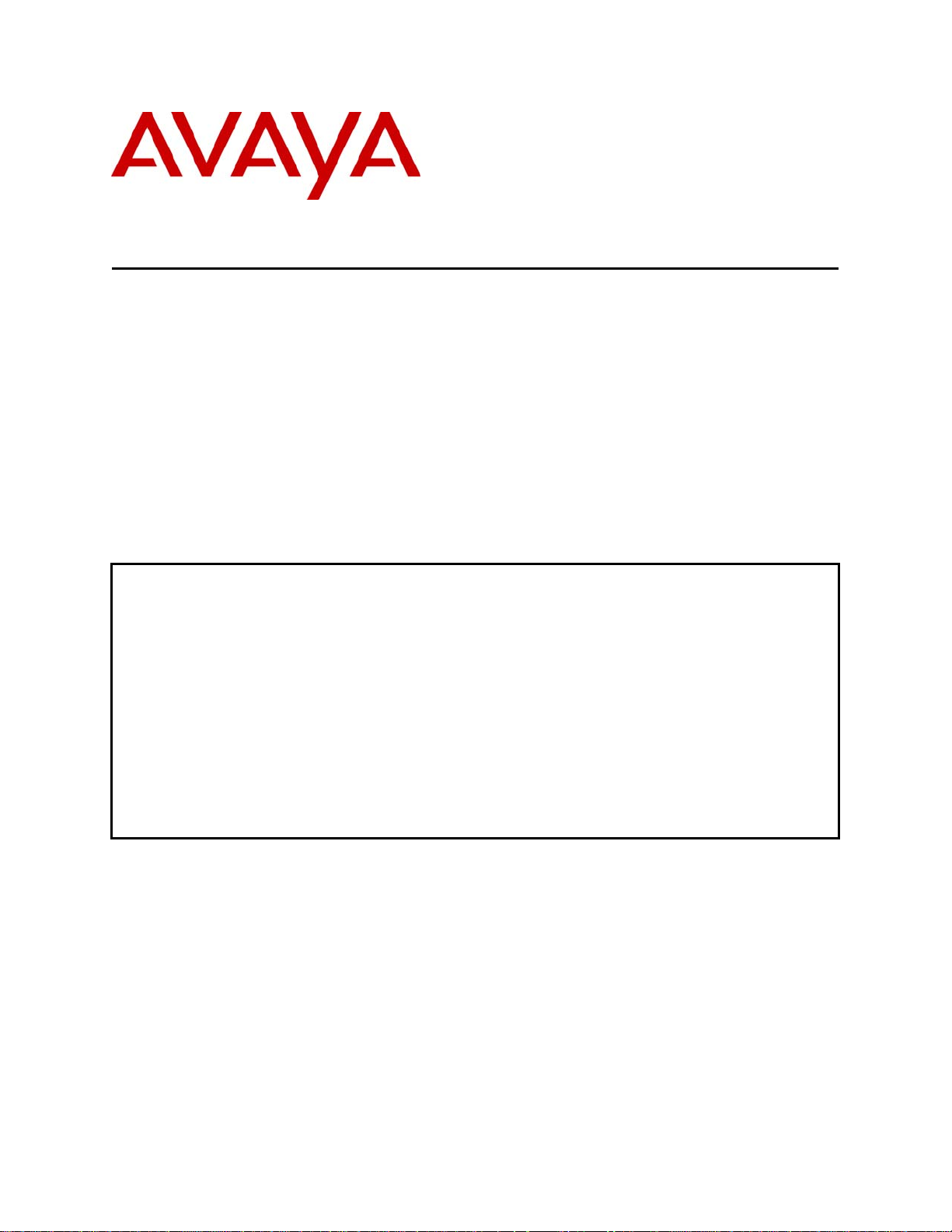
Avaya Solution & Interoperability Test Lab
Application Notes for Configuring Avaya WebLM License
Manager for Avaya VPNremote™ Phone Release 2
– Issue 1.0
Abstract
These Application Notes describe the steps for configuring the Avaya WebLM License
Manager to support Avaya VPNremote™ Phones.
Avaya WebLM is a Web-based license manager application designed to support Avaya
software products that require licensing. The Avaya VPNremote™ Phone is a software based
Virtual Private Network (VPN) client integrated into the firmware of an Avaya IP Telephone.
Release 2 of the Avaya VPNremote Phone utilizes Avaya's WebLM license management
system. The Avaya VPNremote Phone license file must be installed on the WebLM server for
the Avaya VPNremote Phone to be fully functional. A WebLM client integrated into the
Avaya VPNremote Phone communicates with the WebLM sever for license verification during
the phone startup process.
EMH; Reviewed:
SPOC 10/25/2006
Solution & Interoperability Test Lab Application Notes
©2006 Avaya Inc. All Rights Reserved.
1 of 25
weblm_vpnphone.doc
Page 2
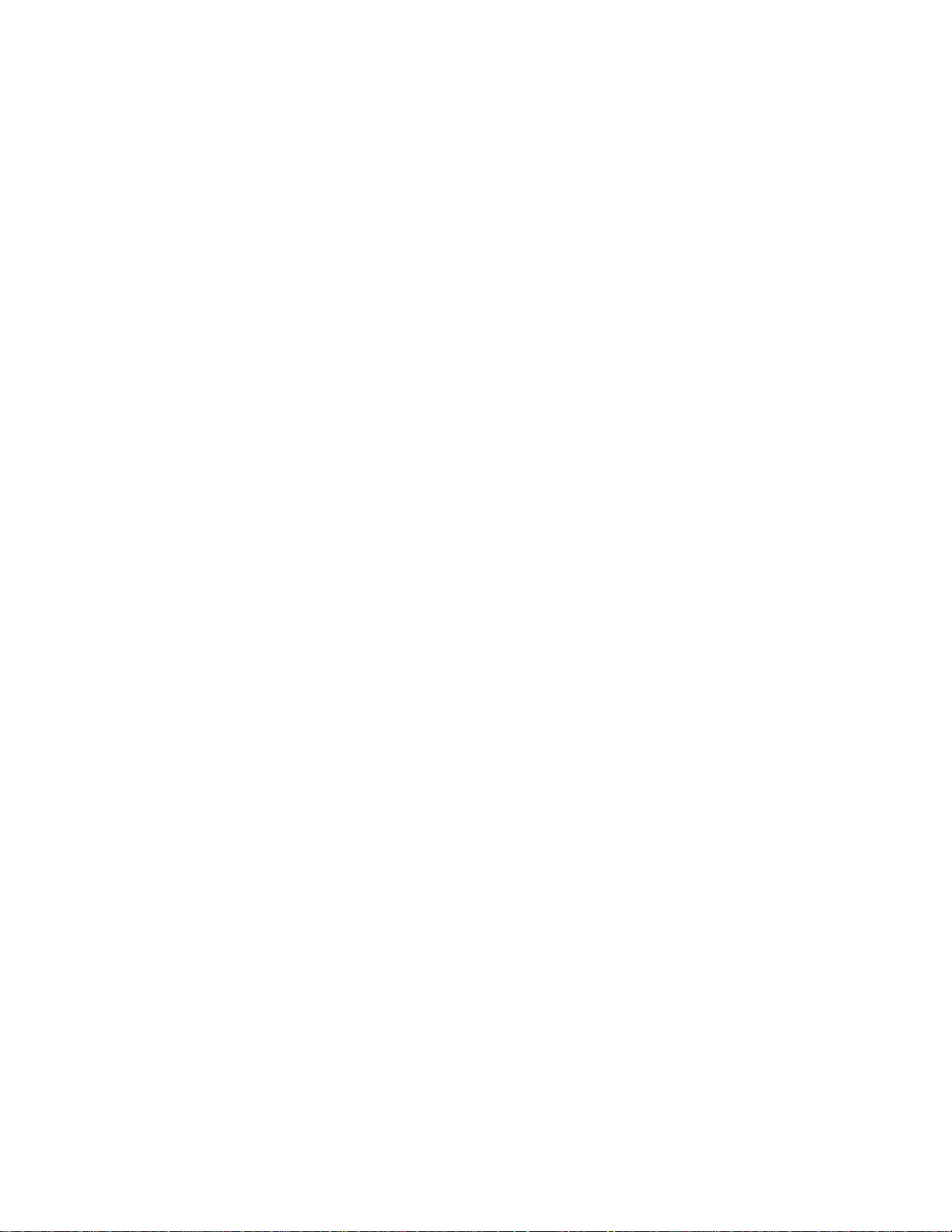
TABLE OF CONTENTS
1. INTRODUCTION..............................................................................................................................................3
1.1. VPNREMOTE PHONE STARTUP....................................................................................................................4
2. NETWORK TOPOLOGY................................................................................................................................5
3. EQUIPMENT AND SOFTWARE VALIDATED...........................................................................................6
4. AVAYA VPNREMOTE PHONE CONFIGURATION..................................................................................6
4.1. VPNREMOTE PHONE FIRMWARE.................................................................................................................6
4.2. CONFIGURING AVAYA VPNREMOTE PHONE ...............................................................................................7
5. AVAYA WEBLM LICENSE MANAGER INSTALLATION AND CONFIGURATION .........................9
5.1. INSTALL JAVA RUNTIME ENVIRONMENT .....................................................................................................9
5.2. INSTALL APACHE TOMCAT........................................................................................................................10
5.3. AVAYA WEBLM CONFIGURATION ............................................................................................................14
6. ACCESSING WEBLM SERVER WEB PAGE............................................................................................18
7. INSTALL LICENSE FILE.............................................................................................................................21
8. VERIFICATION STEPS.................................................................................................................................21
9. TROUBLESHOOTING ..................................................................................................................................22
10. REFERENCES............................................................................................................................................24
EMH; Reviewed:
SPOC 10/25/2006
Solution & Interoperability Test Lab Application Notes
©2006 Avaya Inc. All Rights Reserved.
2 of 25
weblm_vpnphone.doc
Page 3
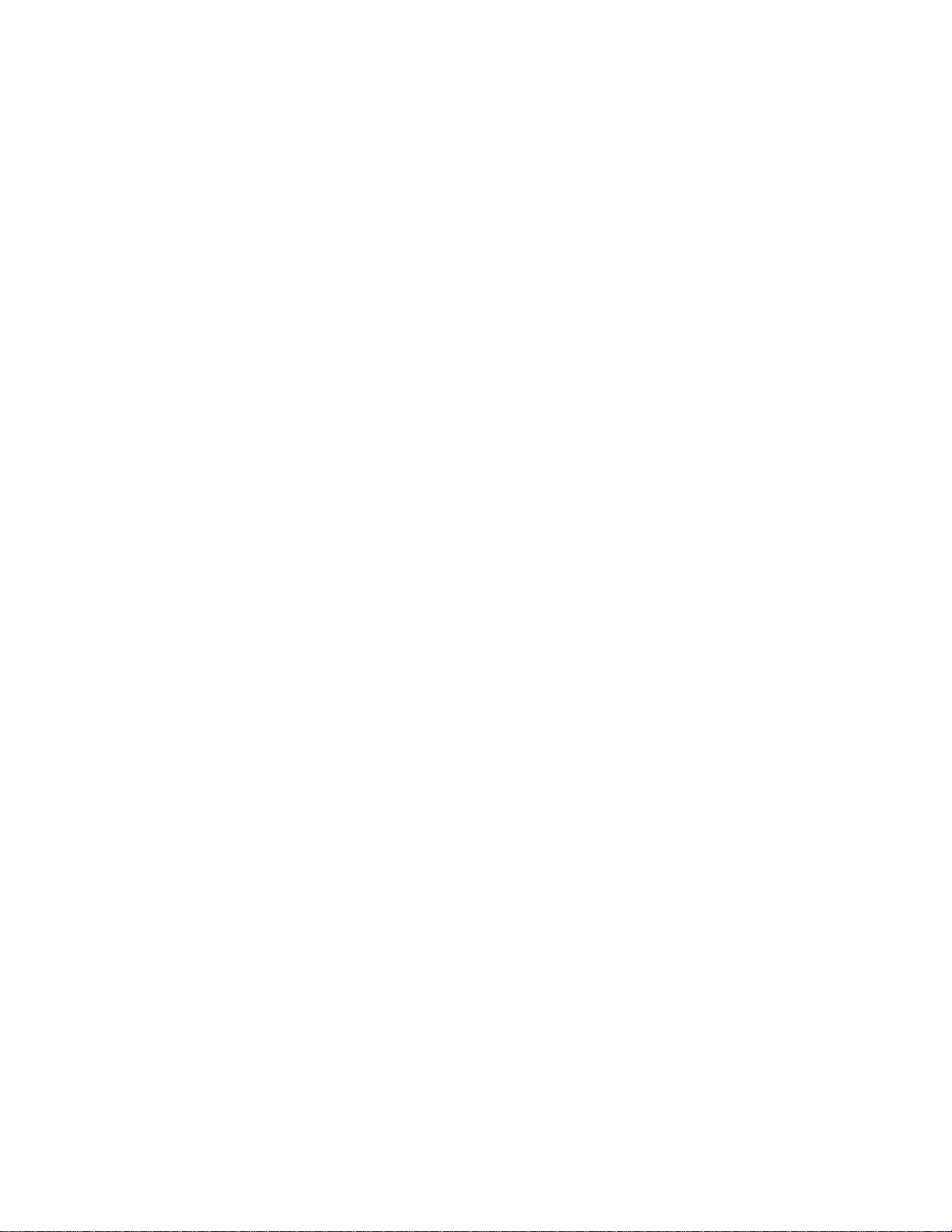
1. Introduction
These Application Notes describe the steps for configuring the Avaya WebLM License Manager
to support Avaya VPNremote™ Phones.
Avaya WebLM is a Web-based license manager that runs on both Microsoft Windows and
UNIX systems. It is designed to support Avaya software products that require licensing. The
WebLM server provides a Web User Interface (UI) for license administration which can be
accessed from a standard web browser over a secure SSL link.
The Avaya VPNremote™ Phone is a software based Virtual Private Network (VPN) client
integrated into the firmware of an Avaya IP Telephone. This enhancement allows the Avaya IP
Telephone to be plugged in and used seamlessly over a secure VPN from any broadband Internet
connection. The Avaya VPNremote Phone provides the identical telephony feature set and user
experience as a standard Avaya IP Telephone offers in a typical office environment deployment.
Avaya IP Telephone models supporting the Avaya VPNremote Phone firmware are the 4610SW,
4620SW, 4621SW, 4622SW and 4625SW.
Release 2 of the Avaya VPNremote Phone utilizes Avaya's WebLM license management system.
A WebLM client application integrated into the Avaya VPNremote Phone communicates with
the WebLM sever. The Avaya VPNremote Phone license file must be installed on the WebLM
server for full functionality. The VPNremote Phone can function without a license file for a 30day period. When the 30-day time period expires, the VPNremote Phone is non-operational and
the user must install the previous firmware to the telephone for any functionality.
An Avaya sales representative or business partner must be contacted to obtain the VPNremote
Phone license file.
EMH; Reviewed:
SPOC 10/25/2006
Solution & Interoperability Test Lab Application Notes
©2006 Avaya Inc. All Rights Reserved.
3 of 25
weblm_vpnphone.doc
Page 4
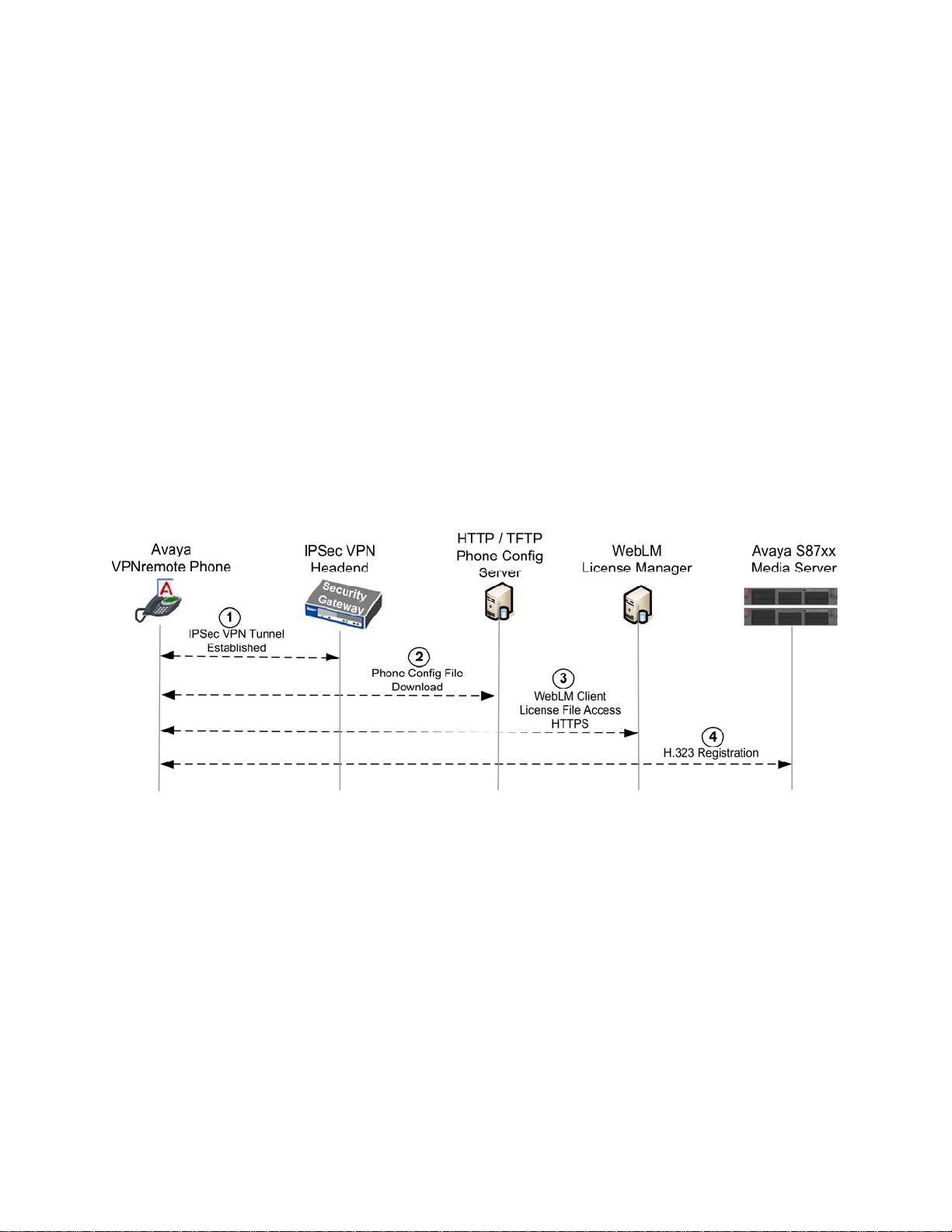
1.1. Avaya VPNremote Phone Startup
The steps shown in Figure 1 below describe the high level events that take place during the
VPNremote phone startup process including access to the WebLM server.
1. The VPNremote Phone establishes an IPSec VPN tunnel upon boot up with the
designated VPN gateway.
2. The VPNremote Phone initiates a TFTP or HTTP session with the phone configuration
server (HTTP/TFTP Server) for configuration file download.
3. The VPNremote Phone initiates an HTTPS session with the WebLM server. The
VPNremote Phone’s WebLM client communicates with the WebLM server to request a
license. The WebLM server verifies the request, confirms the license count will not be
exceeded and grants a license.
4. The VPNremote Phone registers with Avaya Communication Manager and is ready for
service.
EMH; Reviewed:
SPOC 10/25/2006
Figure 1: VPNremote Phone Startup
Solution & Interoperability Test Lab Application Notes
©2006 Avaya Inc. All Rights Reserved.
4 of 25
weblm_vpnphone.doc
Page 5
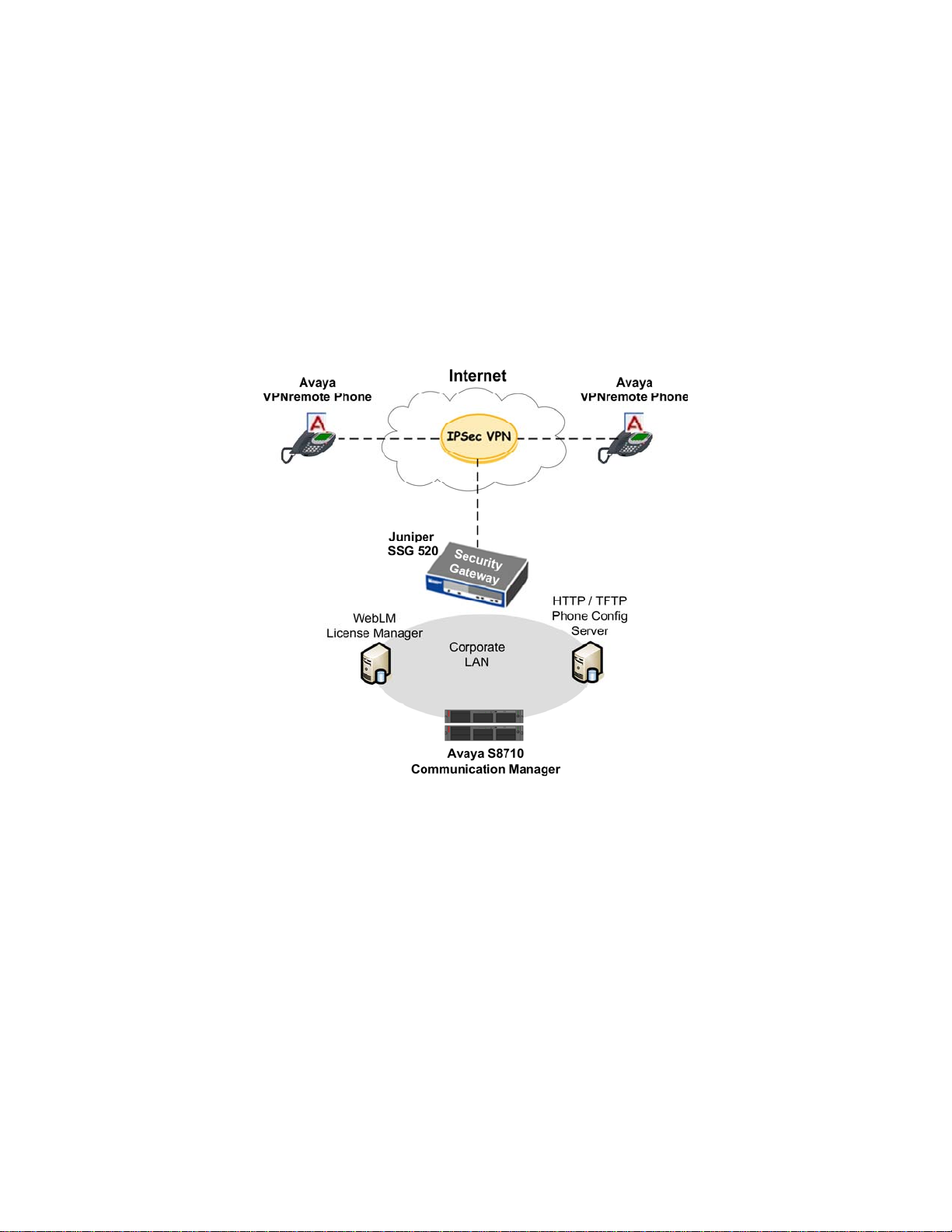
2. Network Topology
The sample network implemented for these Application Notes is shown in Figure 2. The
WebLM License Manager supports both Linux and Windows platforms. Microsoft Windows
2000 Server was used in the sample configuration.
While separate physical servers are used for the WebLM License Manager and the HTTP/TFTP
phone configuration download server in the sample network, they can be installed as co-resident
applications on the same physical server.
EMH; Reviewed:
SPOC 10/25/2006
Figure 2: Network Topology
Solution & Interoperability Test Lab Application Notes
©2006 Avaya Inc. All Rights Reserved.
5 of 25
weblm_vpnphone.doc
Page 6
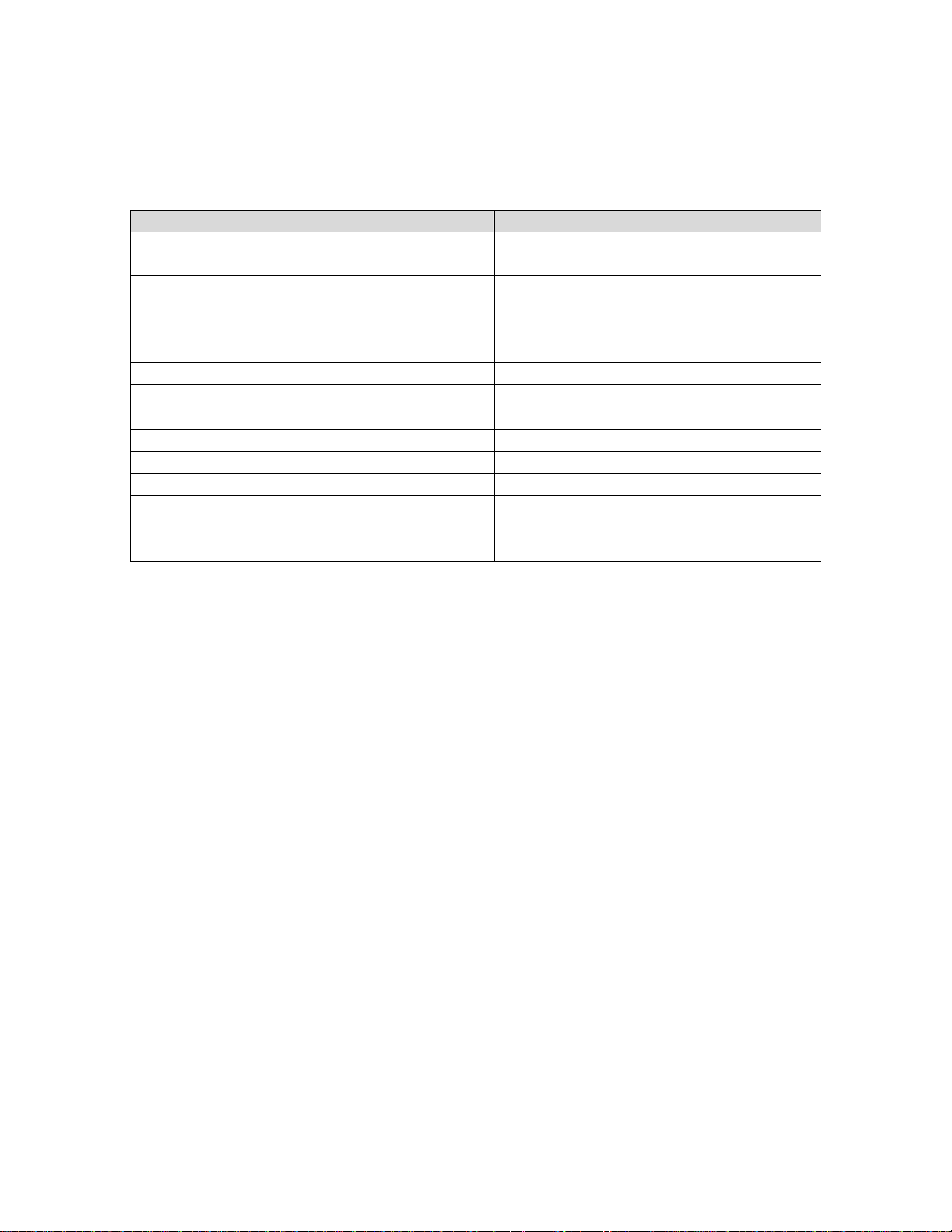
3. Equipment and Software Validated
Table 1 lists the equipment and software/firmware versions used in the sample configuration
provided.
Component Description Software/Hardware Version
Avaya S8710 Media Servers
Avaya G650 Media Gateway
IPSI (TN2312BP)
C-LAN (TN799DP)
MedPro (TN2302AP)
Avaya 4610SW IP Telephones R2.3 – Application (a10bVPN232_1.bin)
Avaya 4620SW IP Telephones R2.3 – Application (a20bVPN232_1.bin)
Avaya 4621SW IP Telephones R2.3 – Application (a20bVPN232_1.bin)
Avaya 4625SW IP Telephones R2.5 – Application (a25VPN252_1.bin)
Avaya WebLM License Manager 4.3
Apache Tomcat 5.5.17 – Core Distribution
Java Runtime Environnent Java 2 Standard Edition v1.5.0_8
Juniper Networks Secure Services Gateway
520
Table 1 – Equipment and Software Validated
Avaya Communication Manager R3.1.2
(R013x.01.2.632.1)
FW 022 (HW6)
FW 016 (HW1)
FW 108 (HW12)
ScreenOS 5.4.0r1.0
4. Avaya VPNremote Phone Configuration
4.1. VPNremote Phone Firmware
The Avaya VPNremote Phone firmware must be installed on the phone prior to the phone being
deployed in the remote location. See Section 10 References VPNremote for the 4600 Series IP
Telephones Release 2.0 Administrator Guide for details on installing the VPNremote Phone
firmware. The firmware version of Avaya IP telephones can be identified by viewing the version
displayed on the phone upon boot up or when the phone is operational by selecting the Options
hard button Æ View IP Settings soft button Æ Miscellaneous soft button Æ Right arrow hard
button. The Application file name displayed denotes the installed firmware version.
As displayed in Table 1 – Equipment and Software Validated, VPNremote Phone firmware
includes the letters VPN in the file name. This allows for easy identification of firmware
versions incorporating VPN capabilities.
EMH; Reviewed:
SPOC 10/25/2006
Solution & Interoperability Test Lab Application Notes
©2006 Avaya Inc. All Rights Reserved.
6 of 25
weblm_vpnphone.doc
Page 7
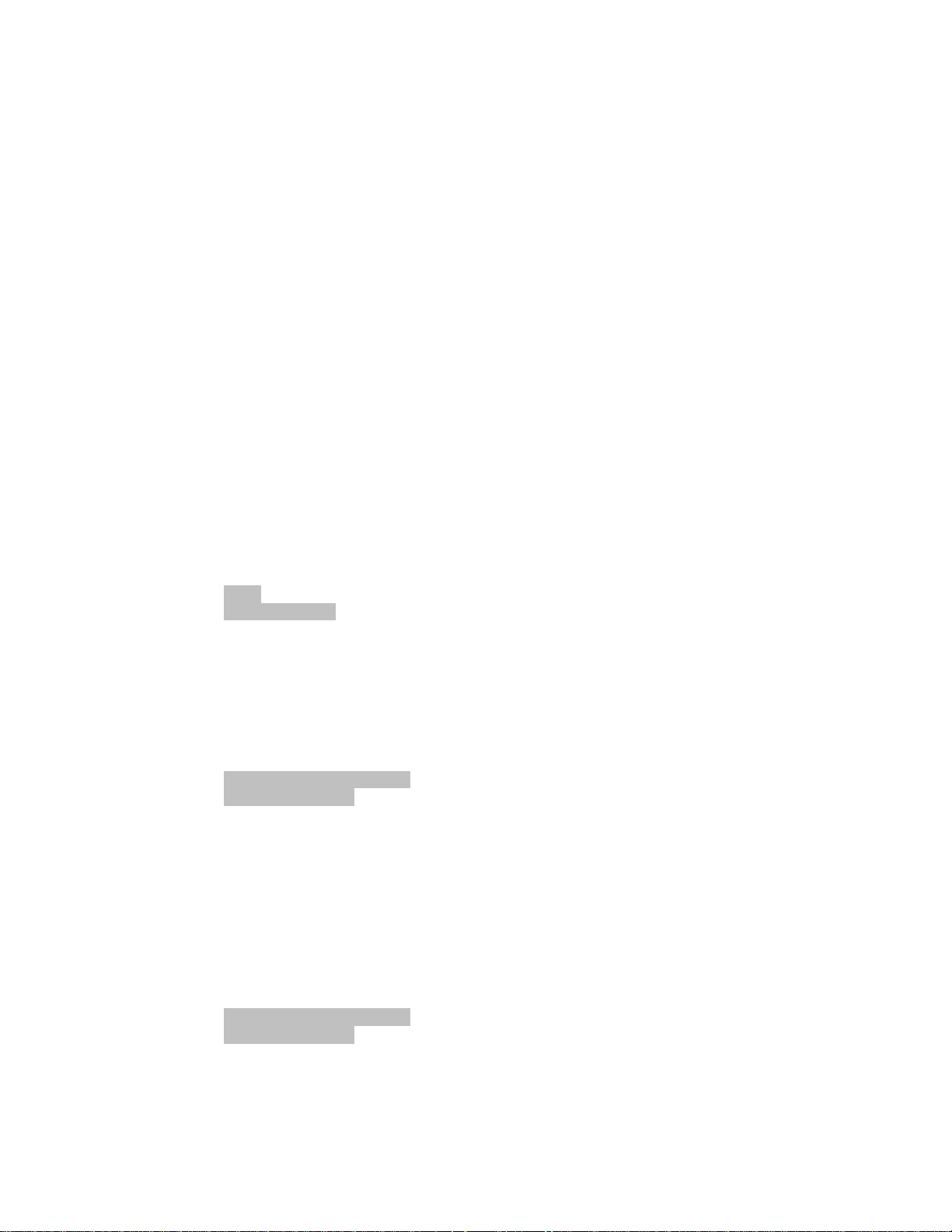
4.2. Configuring Avaya VPNremote Phone
The VPNremote Phone configuration can be administered centrally from an HTTP or TFTP
server or locally on the phone. See Section 10 References VPNremote for the 4600 Series IP
Telephones Release 2.0 Administrator Guide for details on all the VPNremote Phone
configuration parameters.
1. Locally Setting the Avaya VPNremote Phone File Server parameter
Most parameters of the VPN Options menu of the VPNremote Phone are VPN specific. The
one parameter related to the WebLM server is the File Server parameter. As described in
Section 1.1 Figure 1, the VPNremote Phone must first access the HTTP/TFTP file server
which then identifies the location of the WebLM server through the configuration files
downloaded to the VPNremote Phone. The File Server IP Address must be entered locally in
the VPNremote Phone.
There are two methods available to access the VPN Options menu from the VPNremote
Phone.
a. During Telephone Boot:
During the VPNremote Phone boot up, the option to press the * key to enter the
local configuration mode appears on the telephone’s display screen as shown
below.
DHCP
* to program
When the * key is pressed, several configuration parameters are presented such as
the phone’s IP Address, the Call Server’s IP Address, etc. Press the # key to
accept the current settings or set to an appropriate value. The final configuration
option displayed is the VPN Start Mode option shown below. Press the * key to
enter the VPN Options menu.
VPN Start Mode: Boot
*=Modify #=OK
b. During Telephone Operation:
EMH; Reviewed:
SPOC 10/25/2006
While the VPNremote Phone is in an operational state (i.e. registered with Avaya
Communication Manager) press the following key sequence on the telephone to
enter VPN configuration mode:
Mute-V-P-N-M-O-D-# (Mute-8-7-6-6-6-3-#)
The follow is displayed:
VPN Start Mode: Boot
*=Modify #=OK
Press the * key to enter the VPN Options menu.
Solution & Interoperability Test Lab Application Notes
©2006 Avaya Inc. All Rights Reserved.
weblm_vpnphone.doc
7 of 25
Page 8
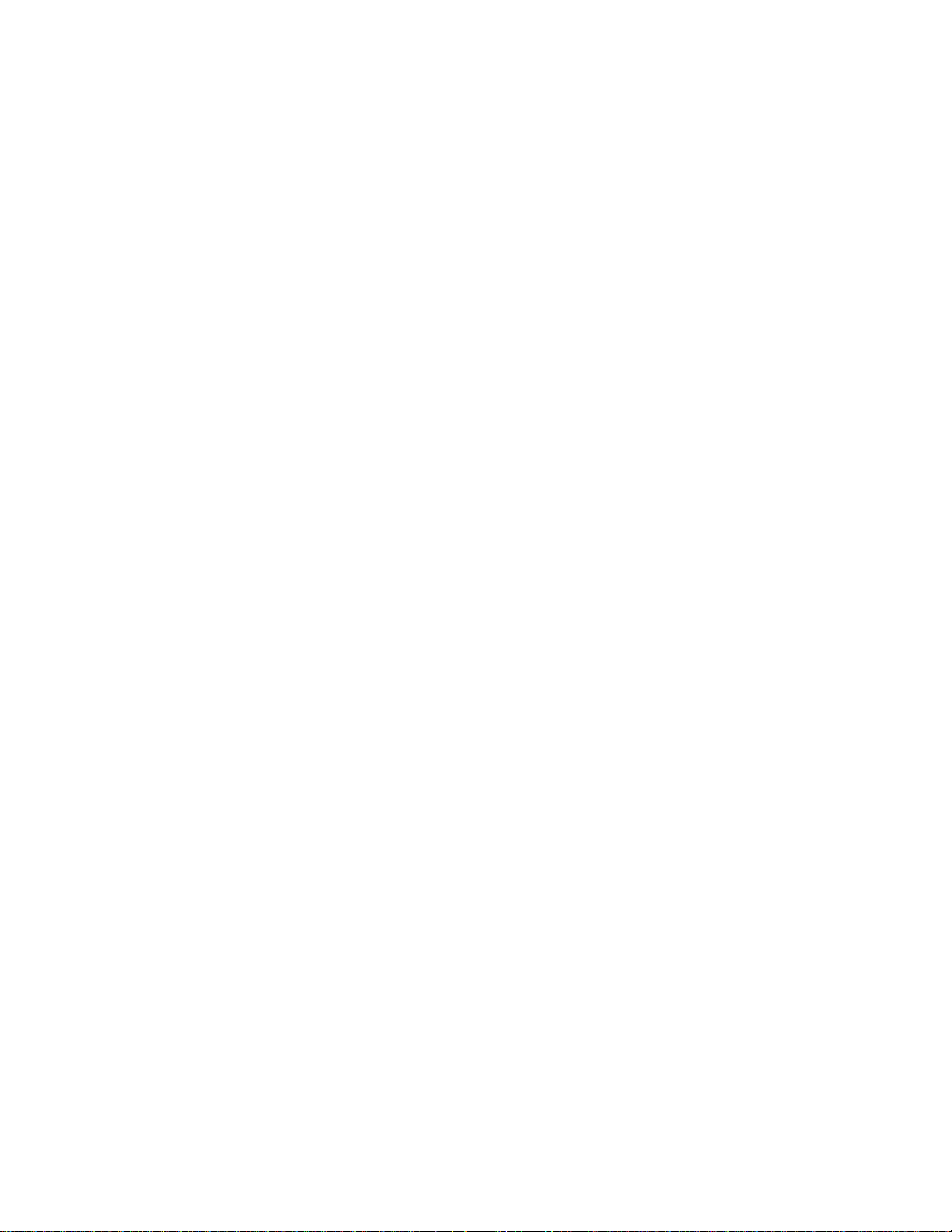
2. Setting the NVWEBLMURL Variable
One of the configuration script files downloaded by the VPNremote Phone from the
HTTP/TFTP file server is the 46VPNsetting.txt file. The 46VPNsetting.txt file contains many
variables including the variable NVWEBLMURL which identifies all available WebLM
servers to the VPNremote Phone. Below are the specifics of the NVWEBLMPURL
variable:
• Variable Name: NVWEBLMURL
• Valid Values:
o Comma separated URLs of available WebLM Licensing servers.
o Length of individual URL cannot be more than 128 characters.
o Combined length of all the URLs cannot be more than 252 characters.
o Default URL of the WebLM Licensing Server is:
http://xxx.xxx.xxx.xxx:8080/WebLM/LicenseServer
Where xxx.xxx.xxx.xxx is the IP address (or FQDN) of the WebLM server.
• Example:
o SET NVWEBLMURL http://192.168.1.30:8080/WebLM/LicenseServer
EMH; Reviewed:
SPOC 10/25/2006
Solution & Interoperability Test Lab Application Notes
©2006 Avaya Inc. All Rights Reserved.
8 of 25
weblm_vpnphone.doc
Page 9

5. Avaya WebLM License Manager Installation and
Configuration
5.1. Install the Java Runtime Environment
The Avaya WebLM application, when installed on a Microsoft Windows platform, requires
both the Java Runtime Environment (JRE) and Apache Tomcat applications be installed on
the system to be used for WebLM. See Table 1 for versions used for these Application Notes.
The JRE must be installed first followed by Apache Tomcat. Default settings were chosen
during installation for both applications.
1. Download JRE
The following link is to the Sun Java download web site to access the J2RE 5.0 Update 8
used for these Application Notes.
https://sdlc1a.sun.com/ECom/EComActionServlet;jsessionid=DF5A17809CDF026408A3A
FDC62555E14
2. Install JRE
Execute the downloaded J2SE 5.0 installation script and follow the prompts.
3. Verify JRE
Verify the installation by going to Windows Control Panel > Add/Remove Programs.
J2SE Runtime Environment 5.0 Update 8 should be displayed in the Currently Installed
Programs list.
EMH; Reviewed:
SPOC 10/25/2006
Solution & Interoperability Test Lab Application Notes
©2006 Avaya Inc. All Rights Reserved.
9 of 25
weblm_vpnphone.doc
Page 10

5.2. Install Apache Tomcat
With the JRE application installed from Section 5.1, download and install the Apache Tomcat
for Windows server application.
1. Download Apache Tomcat
The following URL is to the Apache Tomcat download web site to access the Tomcat server
version 5.5.17 used for these Application Notes.
http://tomcat.apache.org/download-55.cgi#5.5.17
From the download web page select ○ Windows Executable (pgp, md5)
under Core distribution, as shown below.
EMH; Reviewed:
SPOC 10/25/2006
Solution & Interoperability Test Lab Application Notes
©2006 Avaya Inc. All Rights Reserved.
10 of 25
weblm_vpnphone.doc
Page 11

2. Install Apache Tomcat
Execute the downloaded Apache Tomcat 5.5.17 installation script and follow the prompts.
Below are a few of the screens that appear during the Tomcat installation which require
input. The first screen to appear to start the installation is shown below.
Note the Destination Folder used for the Tomcat installation. This folder path is needed in
Section 5.3 of these Application Notes.
EMH; Reviewed:
SPOC 10/25/2006
Solution & Interoperability Test Lab Application Notes
©2006 Avaya Inc. All Rights Reserved.
11 of 25
weblm_vpnphone.doc
Page 12

Note the HTTP Port number Tomcat will run under. This port number is need when
accessing the URL for WebLM described in Section 6 of these Application Notes.
The Java Runtime Environment application installed in Section 5.1 is shown on the
following screen.
EMH; Reviewed:
SPOC 10/25/2006
Solution & Interoperability Test Lab Application Notes
©2006 Avaya Inc. All Rights Reserved.
12 of 25
weblm_vpnphone.doc
Page 13

3. Verify Apache Tomcat
Verify the installation by going to Windows Control Panel Æ Add/Remove Programs.
Apache Tomcat 5.5 should be displayed in the Currently Installed Programs list.
4. Set Tomcat Startup Type
The Apache Tomcat server icon
appears in the bottom right corner of the Windows
toolbar. Select this icon for additional Apache Tomcat configuration options. Apache
Tomcat runs as a Windows service which defaults to a startup type of manual. It is
recommended to change the startup type to Automatic to ensure Apache Tomcat starts
when Windows restarts.
EMH; Reviewed:
SPOC 10/25/2006
Solution & Interoperability Test Lab Application Notes
©2006 Avaya Inc. All Rights Reserved.
13 of 25
weblm_vpnphone.doc
Page 14

5.3. Avaya WebLM Configuration
The steps below describe the installation and configuration of the Avaya WebLM License
Manager running in a Microsoft Windows environment. The installation is a manual process and
requires copying, moving and editing files. Refer to the WebLM release notes prior to
installation. The following areas are covered:
• Download and Extract WebLM files
• Copy WebLM Files
• Extract Contents of WebLM.war to the WebLM Folder
• Enabling HTTPS
1. Download and Extract WebLM files
The WebLM software and release notes may be downloaded from the Avaya support web
site. From a web browser, navigate to the following links or enter the URL shown below to
go directly to VPNremote Telephone Download page.
http://support.avaya.com Æ FIND DOCUMENTATION and TECHNICAL INFORMATION by
PRODUCT NAME Æ VPNremote™ Phone Æ Downloads Æ VPNremote Telephone
Download
http://support.avaya.com/japple/css/japple?temp.documentID=286394&temp.productID=280
576&temp.releaseID=280577&temp.bucketID=108025&PAGE=Document
The WebLM download (Windows) option from the above link was used for these
Application Notes.
EMH; Reviewed:
SPOC 10/25/2006
Solution & Interoperability Test Lab Application Notes
©2006 Avaya Inc. All Rights Reserved.
14 of 25
weblm_vpnphone.doc
Page 15

The WebLM software download is in the form of a zip file. Unzip the
WebLM_Windows.zip file to the PC where WebLM will be installed.
The following files are extracted:
• WebLM.war: A .war file, short for Web Archive, is a compressed ZIP file used
to distribute a set of Java classes. The WebLM.war file contains core WebLM
files providing the primary WebLM functionality and licensing server
components.
• mail.jar: Required by the WebLM server to send email to the administrator.
• activation.jar: Used internally by mail.jar.
2. Copy WebLM files
The extracted files from Step 1 above must now be copied to designated directories under the
Apache Tomcat server as shown below.
• Copy WebLM.war to the <tomcat_installed_dir>\webapps directory
(.i.e. C:\Program Files\Apache Software Foundation\Tomcat 5.5\webapps).
• Copy mail.jar to the <tomcat_installed_dir>\common\lib directory
(.i.e. C:\Program Files\Apache Software Foundation\Tomcat 5.5\common\lib).
• Copy activation.jar to the <tomcat_installed_dir>\common\lib directory
(.i.e. C:\Program Files\Apache Software Foundation\Tomcat 5.5\common\lib).
3. Extract Contents of WebLM.war to the WebLM Folder
• Create a folder named WebLM under the <tomcat_installed_dir>\webapps
directory.
(.i.e. C:\Program Files\Apache Software Foundation\Tomcat\5.5\webapps).
• Open the WebLM.war file using the Windows Zip (WinZIP) application and extract
the contents of WebLM.war to the WebLM directory.
EMH; Reviewed:
SPOC 10/25/2006
Solution & Interoperability Test Lab Application Notes
©2006 Avaya Inc. All Rights Reserved.
15 of 25
weblm_vpnphone.doc
Page 16

4. Enable HTTPS
It is recommended the Tomcat server be configured for HTTPS to ensure secure
communications with the WebLM application. The following steps configure Tomcat for
HTTPS when accessing the WebLM application.
Note: Refer to the section titled “SSL Config HOW TO” in the Tomcat 5 documentation for
more detailed instructions.
• Using a text editor such as Windows Notepad, edit the file server.xml located in
<tomcat_installed_dir>\conf
(i.e. C:\Program Files\Apache Software Foundation\Tomcat\5.5\conf)
• Search for the following text:
<!-- Define a SSL HTTP/1.1 Connector on port 8443 -->
The text below shows a “before edit” view of the HTTPS <Connector>.
Prior to server.xml edit:
<!-- Define a SSL HTTP/1.1 Connector on port 8443 -->
<!--
<Connector port="8443" maxHttpHeaderSize="8192"
maxThreads="150" minSpareThreads="25" maxSpareThreads="75"
enableLookups="false" disableUploadTimeout="true"
acceptCount="100" scheme="https" secure="true"
clientAuth="false" sslProtocol="TLS" />
-->
• Uncomment this entire HTTPS <Connector> tag by removing the tag <!-- before the
start of <Connector port=”8443”. Also remove the tag --> after the end of the
<Connector> tag.
EMH; Reviewed:
SPOC 10/25/2006
Solution & Interoperability Test Lab Application Notes
©2006 Avaya Inc. All Rights Reserved.
16 of 25
weblm_vpnphone.doc
Page 17

• The last line of this HTTPS <Connector> tag contains the following line:
clientAuth="false" sslProtocol="TLS" />
Add the following three attributes to the end of the HTTPS <Connector> tag in
front of the />:
keystoreFile=”./webapps/WebLM/WEB-INF/weblmserver.p12”
keystoreType=”PKCS12”
keystorePass=”weblmserver”
The text below shows an “after edit” view of the HTTPS <Connector>. Save the
server.xml file when edits are complete.
After server.xml edit:
<!-- Define a SSL HTTP/1.1 Connector on port 8443 -->
<Connector port="8443" maxHttpHeaderSize="8192"
maxThreads="150" minSpareThreads="25" maxSpareThreads="75"
enableLookups="false" disableUploadTimeout="true"
acceptCount="100" scheme="https" secure="true"
clientAuth="false" sslProtocol="TLS"
keystoreFile=”./webapps/WebLM/WEB-INF/weblmserver.p12”
keystoreType="PKCS12" keystorePass="weblmserver" />
• Restart Tomcat: The Windows Tomcat service must be stopped and restarted for the
changes to server.xml to take effect and enable HTTPS.
EMH; Reviewed:
SPOC 10/25/2006
Solution & Interoperability Test Lab Application Notes
©2006 Avaya Inc. All Rights Reserved.
17 of 25
weblm_vpnphone.doc
Page 18

6. Accessing WebLM Server Web Page
1. Enter WebLM Server URL
From a web browser, enter the URL of the WebLM server,
(i.e. http://<WebLM Server IP address:8080/WebLM/index.jsp)
The following URL is used for these Application Notes:
http://192.168.1.30:8080/WebLM/index.jsp
A security alert popup window appears informing the user that communication between the
web browser and WebLM server will be transferred over the secured network connection.
The user is required to accept the security alert.
The web browser will then be automatically redirected to
https://WebLM Server IP address:8443/WebLM/index.jsp. Note the change in the
URL from http to https and the port number change from 8080 to 8443.
From this point, all communication between the web browser and the WebLM server will
be over the secure HTTPS connection.
EMH; Reviewed:
SPOC 10/25/2006
Solution & Interoperability Test Lab Application Notes
©2006 Avaya Inc. All Rights Reserved.
18 of 25
weblm_vpnphone.doc
Page 19

2. WebLM Server Log in
The WebLM login web page, similar to the one below, appears. For the first time logging
into WebLM, enter the username of “admin” and a password of “weblmadmin”.
EMH; Reviewed:
SPOC 10/25/2006
Solution & Interoperability Test Lab Application Notes
©2006 Avaya Inc. All Rights Reserved.
19 of 25
weblm_vpnphone.doc
Page 20

3. WebLM Server Forced Password Change
For the first time log in, the user (admin) will be forced to change the password. Only after
the password is changed can the user move ahead. Once the password is changed, the user
will be logged out automatically and required to log in with the new password.
EMH; Reviewed:
SPOC 10/25/2006
Solution & Interoperability Test Lab Application Notes
©2006 Avaya Inc. All Rights Reserved.
20 of 25
weblm_vpnphone.doc
Page 21

7. Install License File
The VPNremote Phone license file can now be uploaded to the WebLM license server. Copy the
VPNremote Phone license file to a directory on the WebLM Server. From the WebLM Server
Administration Web UI, select Install License from the left navigation menu to display the
Install License page. From the Install License page, select Browse to navigate to the VPNremote
Phone license file. Select Install to upload the license file to the WebLM server.
8. Verification Steps
The VPNremote Phone displays a WebLM client successful message when the WebLM server is
successfully contacted during the phone boot up process. This indicates a valid license has been
reserved for the VPNremote Phone.
EMH; Reviewed:
SPOC 10/25/2006
Solution & Interoperability Test Lab Application Notes
©2006 Avaya Inc. All Rights Reserved.
21 of 25
weblm_vpnphone.doc
Page 22

9. Troubleshooting
1. License File Error
The following error message is displayed if the license file is not successfully installed in the
WebLM server. License files are created for specific WebLM Servers based on the WebLM
Servers primary NIC MAC address. The error displayed below is the result of an attempt to
install a license file on a WebLM Server with a MAC address that did not match the one the
license file expected. For additional information see License File Upload Error: in Step 2
below. Contact an Avaya sales representative or business partner for assistance.
EMH; Reviewed:
SPOC 10/25/2006
Solution & Interoperability Test Lab Application Notes
©2006 Avaya Inc. All Rights Reserved.
22 of 25
weblm_vpnphone.doc
Page 23

2. WebLM Logs
The WebLM Server maintains an active log of events. The log file, weblmserver.log, can be
found in the following directory <tomcat_installed_dir>\webapps\WebLM\data\log\ .
(i.e. C:\Program Files\Apache Software Foundation\Tomcat 5.5\webapps\WebLM\data\log\
weblmserver.log)
Below are some examples of a WebLM Server log:
• First Time Web UI login:
INFO WebLMUI - Remote user: - Login request. WebLM user name: admin
INFO WebLMUI - Remote user: - WebLM user admin logged in for the first
time. Transfer to set password page.
INFO WebLMUI - Remote user: - WebLM user: admin requests password change.
INFO WebLMUI - Remote user: - WebLM user admin session has been invalidated
INFO WebLMUI - Remote user: - Login request. WebLM user name: admin
INFO WebLMUI - Remote user: - WebLM user admin logged in
• License File Upload:
INFO WebLMUI - Remote user: - WebLM user: admin requesting license install.
INFO WebLM - Name of uploaded License File is wlm2477license.xml
• License File Upload Error:
ERROR com.avaya.weblm.b.c - Host id mismatch. Host Id from WebLM server:
000CF1E76DB8.
ERROR WebLMLib - License file contain invalid product(getting null)
ERROR Exception - Error= Error Code = 32, Message = 'License file is invalid
or not created for this server. License file was
not installed.'
3. Apache Tomcat Logs
The Apache Tomcat Server maintains several active log files which can be found in the
following default directory: <tomcat_installed_dir>\logs\
(i.e. C:\Program Files\Apache Software Foundation\Tomcat 5.5\logs\)
10. Conclusion
The Avaya WebLM application provides a secure, easy to use tool for the management of
licenses required by Avaya products including the Avaya VPNremote Phone.
EMH; Reviewed:
SPOC 10/25/2006
Solution & Interoperability Test Lab Application Notes
©2006 Avaya Inc. All Rights Reserved.
23 of 25
weblm_vpnphone.doc
Page 24

11. References
1. Avaya VPNremote Phone and WebLM Server software download
http://support.avaya.com/japple/css/japple?temp.documentID=286394&temp.productID=
280576&temp.releaseID=280577&temp.bucketID=108025&PAGE=Document
2. Avaya VPNremote for the 4600 Series IP Telephones Release 2.0 Administrator Guide
http://support.avaya.com/japple/css/japple?temp.documentID=292326&temp.productID=
280576&temp.releaseID=280577&temp.bucketID=159898&PAGE=Document
3. Avaya VPNremote Phone documentation
http://support.avaya.com/japple/css/japple?PAGE=ProductArea&temp.productID=28057
6&temp.releaseID=280577
4. Avaya Administrators Guide for Communication Manager
http://support.avaya.com/elmodocs2/comm_mgr/r3/pdfs/03_300509_1.pdf
5. Java Runtime Environnent
http://www.java.com/en/download/manual.jsp
6. Apache Tomcat
http://tomcat.apache.org/index.html
7. Additional Avaya Application Notes and Resources are available,
http://www.avaya.com/gcm/master-usa/en-us/resource/
EMH; Reviewed:
SPOC 10/25/2006
Solution & Interoperability Test Lab Application Notes
©2006 Avaya Inc. All Rights Reserved.
24 of 25
weblm_vpnphone.doc
Page 25

©
2006 Avaya Inc. All Rights Reserved.
Avaya and the Avaya Logo are trademarks of Avaya Inc. All trademarks identified by ® and ™
are registered trademarks or trademarks, respectively, of Avaya Inc. All other trademarks are the
property of their respective owners. The information provided in these Application Notes is
subject to change without notice. The configurations, technical data, and recommendations
provided in these Application Notes are believed to be accurate and dependable, but are
presented without express or implied warranty. Users are responsible for their application of any
products specified in these Application Notes.
Please e-mail any questions or comments pertaining to these Application Notes along with the
full title name and filename, located in the lower right corner, directly to the Avaya Solution &
Interoperability Test Lab at interoplabnotes@list.avaya.com
EMH; Reviewed:
SPOC 10/25/2006
Solution & Interoperability Test Lab Application Notes
©2006 Avaya Inc. All Rights Reserved.
25 of 25
weblm_vpnphone.doc
