Page 1
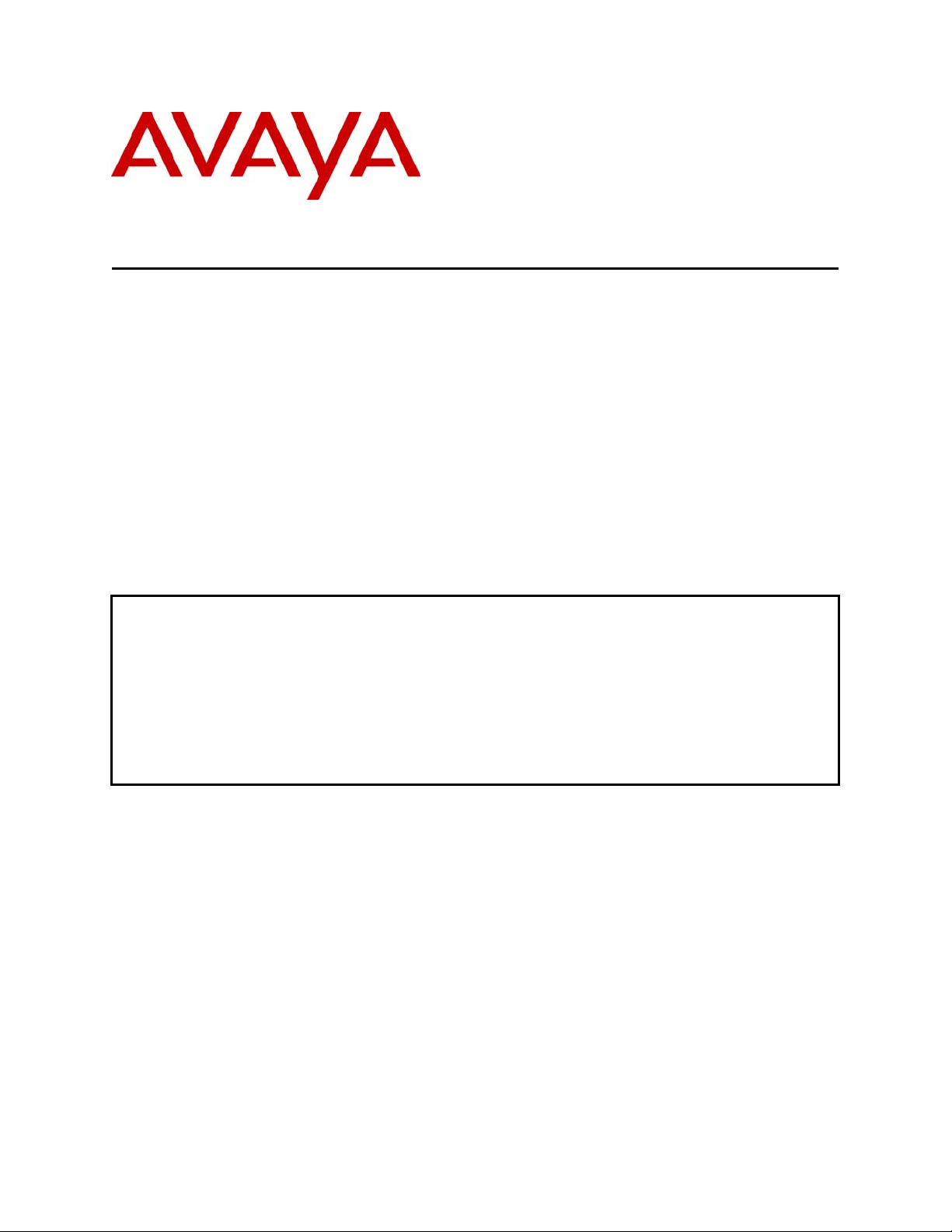
Avaya Solution & Interoperability Test Lab
Application Notes for Configuring Avaya VPNremote™
Phone with Juniper Secure Services Gateway using PolicyBased IPSec VPN and XAuth Enhanced Authentication –
Issue 1.0
Abstract
These Application Notes describe the steps for configuring the Juniper Secure Services
Gateway 520 Security Platform with a policy-based IPSec VPN and XAuth enhanced
authentication to support the Avaya VPNremote™ Phone. The sample configuration presented
in these Application Notes utilizes a shared IKE Group ID to streamline the VPN
configuration and management, IP Network Region segmentation to logically group and
administer VPNremote Phones and NAT-T for IPSec traversal of Network Address
Translation devices.
EMH; Reviewed:
SPOC 9/27/06
Solution & Interoperability Test Lab Application Notes
©2006 Avaya Inc. All Rights Reserved.
1 of 42
vpnphone_ssg.doc
Page 2
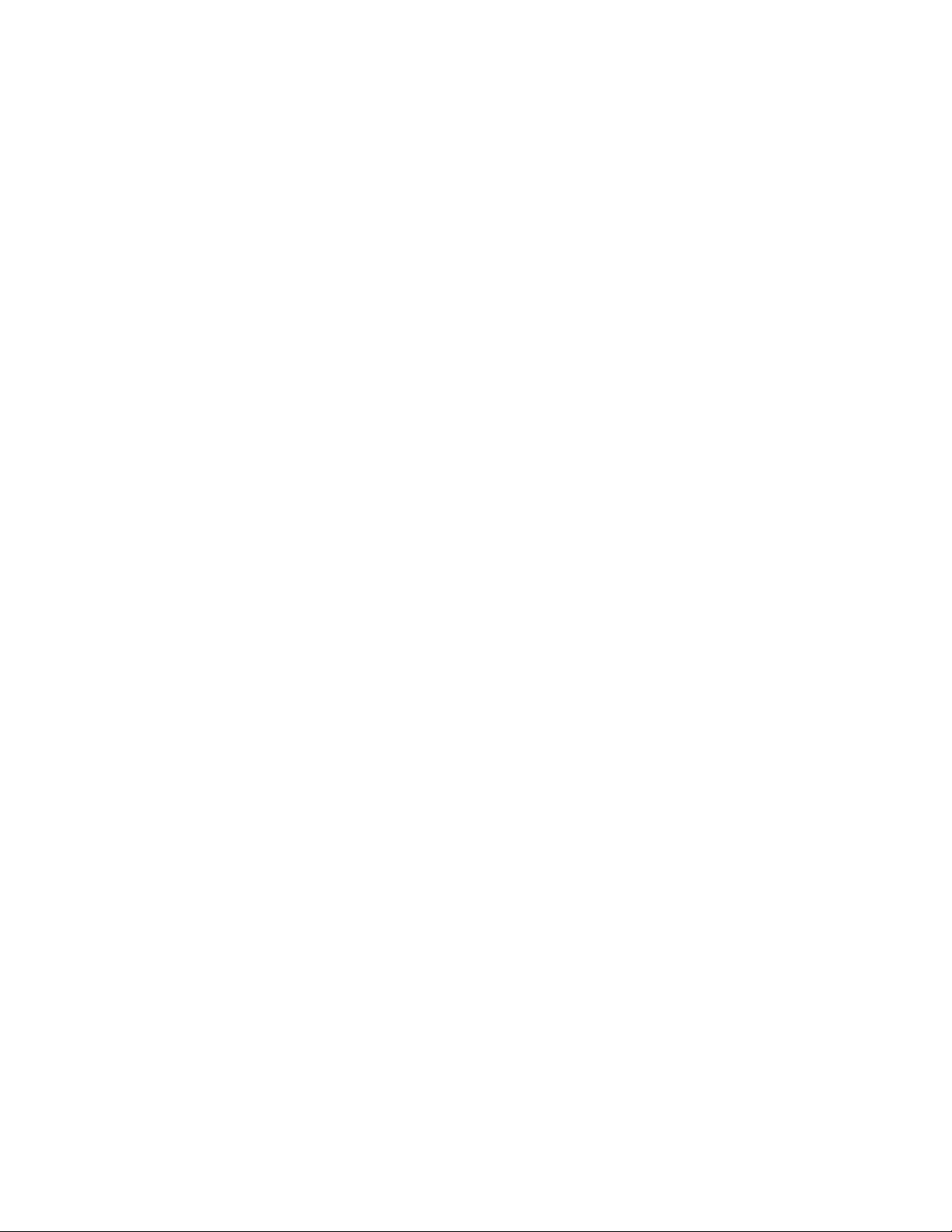
TABLE OF CONTENTS
1. INTRODUCTION..............................................................................................................................................3
1.1. HIGHLIGHTS ................................................................................................................................................3
2. NETWORK TOPOLOGY ................................................................................................................................4
3. EQUIPMENT AND SOFTWARE VALIDATED...........................................................................................7
4. CONFIGURE JUNIPER SSG 520....................................................................................................................7
4.1. ACCESS SSG 520 ........................................................................................................................................7
4.2. CONFIGURE JUNIPER SSG ETHERNET INTERFACES .....................................................................................8
4.3. IP ADDRESS POOL .....................................................................................................................................11
4.4. ROUTES .....................................................................................................................................................12
4.5. LOCAL USER CONFIGURATION ..................................................................................................................14
4.6. LOCAL USER GROUP CONFIGURATION......................................................................................................17
4.7. VPN..........................................................................................................................................................19
4.8. XAUTH CONFIGURATION ..........................................................................................................................24
4.9. H.323 ALG ...............................................................................................................................................26
4.10. SECURITY POLICIES...................................................................................................................................26
5. AVAYA VPNREMOTE PHONE CONFIGURATION................................................................................28
5.1. VPNREMOTE PHONE FIRMWARE...............................................................................................................28
5.2. CONFIGURING AVAYA VPNREMOTE PHONE .............................................................................................28
6. EXTREME 3804 CONFIGURATION...........................................................................................................30
6.1. ADD IP ROUTE TO VPN IP ADDRESS POOL NETWORK ..............................................................................30
7. AVAYA COMMUNICATION MANAGER CONFIGURATION..............................................................31
7.1. VPNREMOTE PHONE CONFIGURATION......................................................................................................31
7.2. IP CODEC SETS CONFIGURATION ..............................................................................................................31
7.3. IP NETWORK MAP CONFIGURATION .........................................................................................................32
7.4. IP NETWORK REGIONS CONFIGURATION...................................................................................................33
8. VERIFICATION STEPS.................................................................................................................................34
8.1. VPNREMOTE PHONE QTEST ......................................................................................................................34
8.2. VPNREMOTE PHONE IPSEC STATS ............................................................................................................35
8.3. JUNIPER SSG DEBUG AND LOGGING .........................................................................................................35
8.4. OVERLAPPING NETWORK ADDRESSES ......................................................................................................37
9. CONCLUSION.................................................................................................................................................37
10. DEFINITIONS AND ABBREVIATIONS.................................................................................................37
11. REFERENCES............................................................................................................................................38
APPENDIX A: SSG 520 A CLI CONFIGURATION ............................................................................................39
EMH; Reviewed:
SPOC 9/27/06
Solution & Interoperability Test Lab Application Notes
©2006 Avaya Inc. All Rights Reserved.
2 of 42
vpnphone_ssg.doc
Page 3
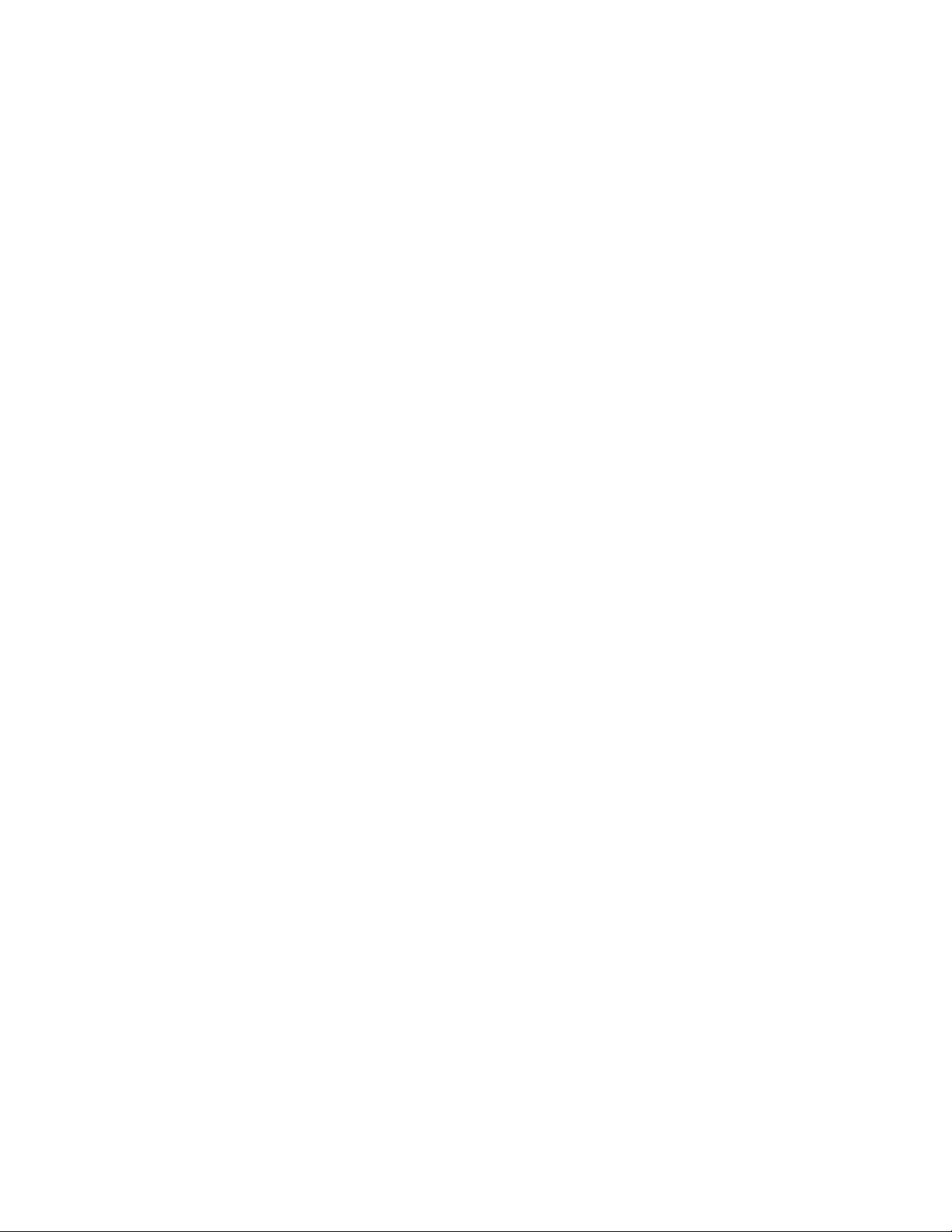
1. Introduction
These Application Notes describes the steps for configuring the Juniper Secure Services
Gateway 520 security appliance to support the Avaya VPNremote™ Phone.
The Avaya VPNremote™ Phone is a software based Virtual Private Network (VPN) client
integrated into the firmware of an Avaya IP Telephone. This enhancement allows the Avaya IP
Telephone to be plugged in and used seamlessly over a secure VPN from any broadband Internet
connection. The end user experiences the same IP telephone features as if they were using the
phone in the office. Avaya IP Telephone models supporting the Avaya VPNremote Phone
firmware are the 4610SW, 4620SW, 4621SW, 4622SW and 4625SW.
Release 2 of the Avaya VPNremote Phone extends the support of head-end VPN gateways to
include Juniper security platforms. The configuration steps described in these Application Notes
utilize a Juniper Secure Services Gateway (SSG) model 520. However, these configuration steps
can be applied to Juniper NetScreen and ISG platforms using the ScreenOS version specified in
Section 3.
1.1. Highlights
The sample network provided in these Application Notes implements the following features of
the Juniper SSG 520 and Avaya VPNremote Phone:
• Policy-Based IPSec VPN
The policy-based VPN feature of the Juniper SSG allows a VPN Tunnel to be directly
associated with a security policy as opposed to a route-based VPN being bound to a
logical VPN Tunnel interface. Because no network exists beyond a VPN client end-point,
policy-based VPN tunnels are a good choice for VPN end-point configurations such as
with the Avaya VPNremote Phone.
• XAuth User Authentication
The XAuth protocol enables the Juniper SSG to authenticate the individual users of the
VPNremote Phone. The XAuth user authentication is in addition to the IKE IPSec VPN
authentication. The IKE and XAuth authentication steps of the Avaya VPNremote Phone
are as follows:
Step 1. Phase 1 negotiations: the Juniper SSG authenticates the Avaya VPNremote
Phone by matching the IKE ID and Pre-SharedKkey sent by the Avaya
VPNremote Phone. If there is a match, the Juniper SSG XAuth process begins.
EMH; Reviewed:
SPOC 9/27/06
Solution & Interoperability Test Lab Application Notes
©2006 Avaya Inc. All Rights Reserved.
3 of 42
vpnphone_ssg.doc
Page 4
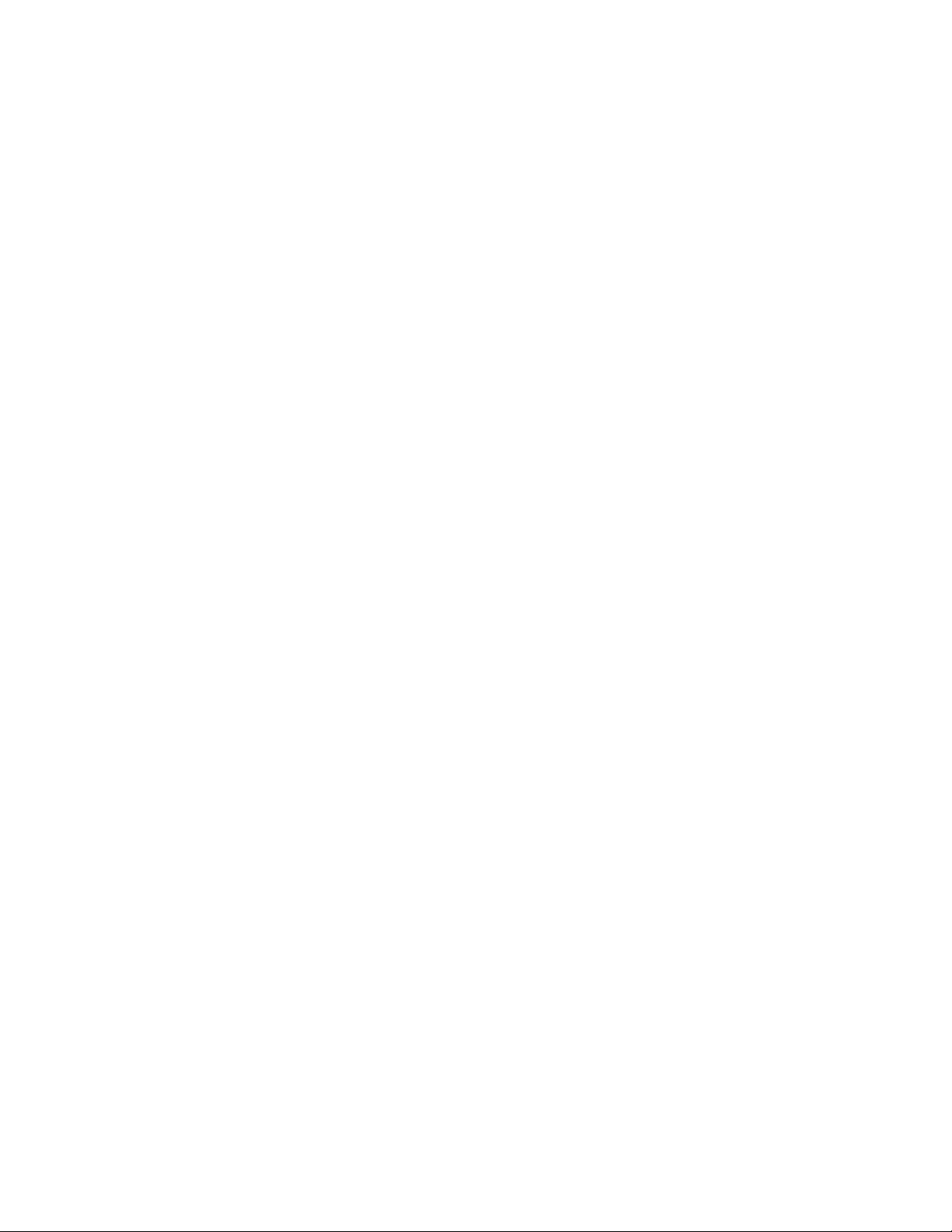
Step 2. XAuth: the Juniper SSG XAuth server prompts the Avaya VPNremote Phone for
user credentials (username and password). If the Avaya VPNremote Phone is
configured to store user credentials in flash memory, the Avaya VPNremote Phone
responds to the Juniper SSG with the stored credentials without user involvement.
Otherwise the Avaya VPNremote Phone displays a prompt for username and
password to be manually entered.
Step 3. Phase 2 negotiations: Once the XAuth user authentication is successful, Phase 2
negotiations begin.
• XAuth Dynamic IP Address Assignment
The XAuth protocol enables the Juniper SSG appliance to dynamically assign IP
addresses from a configured IP Address pool range. The assignment of IP address ranges
to Avaya VPNremote Phones enables Avaya Communication Manager to map the Avaya
VPNremote Phones into IP Network Regions.
• Shared IKE Group ID
The shared IKE ID feature of the Juniper SSG appliance facilitates the deployment of a
large number of dialup IPSec VPN users. With this feature, the security device
authenticates multiple dialup VPN users using a single group IKE ID and preshared key.
Thus, it provides IPSec protection for large remote user groups through a common VPN
configuration. XAuth user authentication must be used when implementing Shared IKE
Group ID.
• IP-Network-Region Segmentation
A common deployment for the Avaya VPNremote Phones is in a home network
environment with limited bandwidth. The G.729 codec is recommended for such
bandwidth constrained environments. Avaya Communication Manager IP Network
Regions allow IP endpoints to be logically grouped together to apply unique
configuration settings, including the assignment of specific codecs.
2. Network Topology
The sample network implemented for these Application Notes is shown in Figure 1. Three office
locations are included, a “Main Campus” and three “Remote Offices”.
The Main Campus consists of two Juniper SSG 520’s, named “SSG 520 A” and “SSG 520 B”,
functioning as perimeter security devices and IPSec VPN head-ends. The Avaya S8710 Media
Server and Avaya G650 Media Gateway are also located at the Main Campus. The Main Campus
is mapped to Network Region 1 in Avaya Communication Manager.
EMH; Reviewed:
SPOC 9/27/06
Solution & Interoperability Test Lab Application Notes
©2006 Avaya Inc. All Rights Reserved.
4 of 42
vpnphone_ssg.doc
Page 5
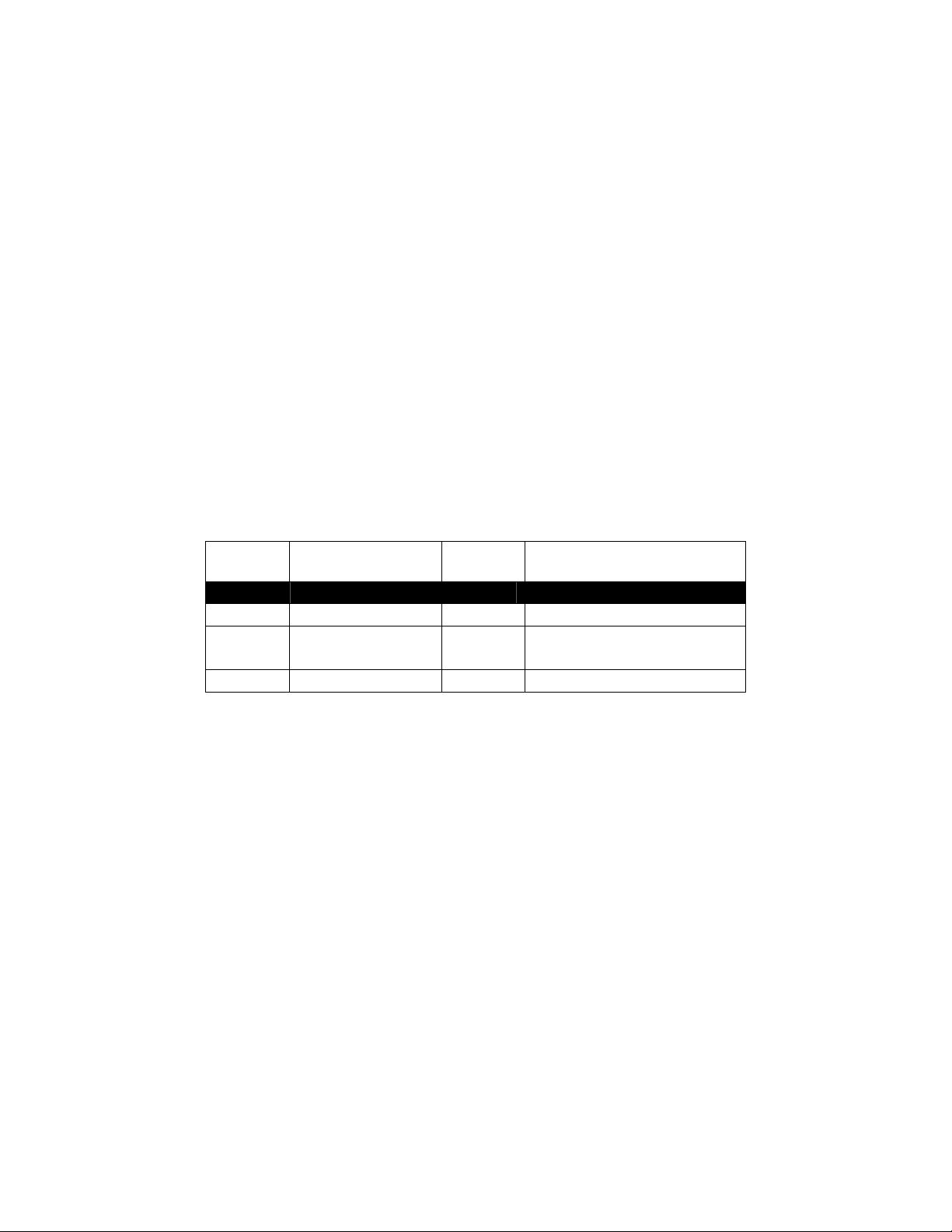
Remote SOHO Office A consists of two Avaya VPNremote Phones connected to a Netgear
broadband router. The Netgear router is configured as a firewall with NAT enabled as well as a
local DHCP server. The VPNremote phones in Remote Office A are configured to use SSG 520
A for IPSec tunnel termination. SSG 520 A assigns an IP address to the VPNremote Phones
mapped to Network Region 2 in Avaya Communications Manager.
Remote Home Office B consists of a single Avaya VPNremote Phones connected to a Linksys
broadband router. The Linksys router is configured as a firewall with NAT enabled as well as a
local DHCP server. The VPNremote phone in Remote Office B is configured to use SSG 520 A
for IPSec tunnel termination. SSG 520 A assigns an IP address to the VPNremote Phone mapped
to Network Region 2 in Avaya Communication Manager.
Remote Home Office C consists of a single Avaya VPNremote Phones connected to a Dlink
broadband router. The Dlink router is configured as a firewall with NAT enabled as well as a
local DHCP server. The VPNremote phone in Remote Office C is configured to use SSG 520 B
for IPSec tunnel termination. SSG 520 B assigns an IP address to the VPNremote Phone mapped
to Network Region 3 in Avaya Communication Manager.
Table 1 summarizes the Network Region IP address mappings.
Network
Region
IP Address
Range
Juniper
SSG
Office
1 192.168.1.0 /24 - Main
2 50.50.100.0 /24 A
Remote SOHO Office A
Remote Home Office B
3 50.50.130.0 /24 B Remote Home Office C
Table 1 – Network Region Mappings
EMH; Reviewed:
SPOC 9/27/06
Solution & Interoperability Test Lab Application Notes
©2006 Avaya Inc. All Rights Reserved.
5 of 42
vpnphone_ssg.doc
Page 6
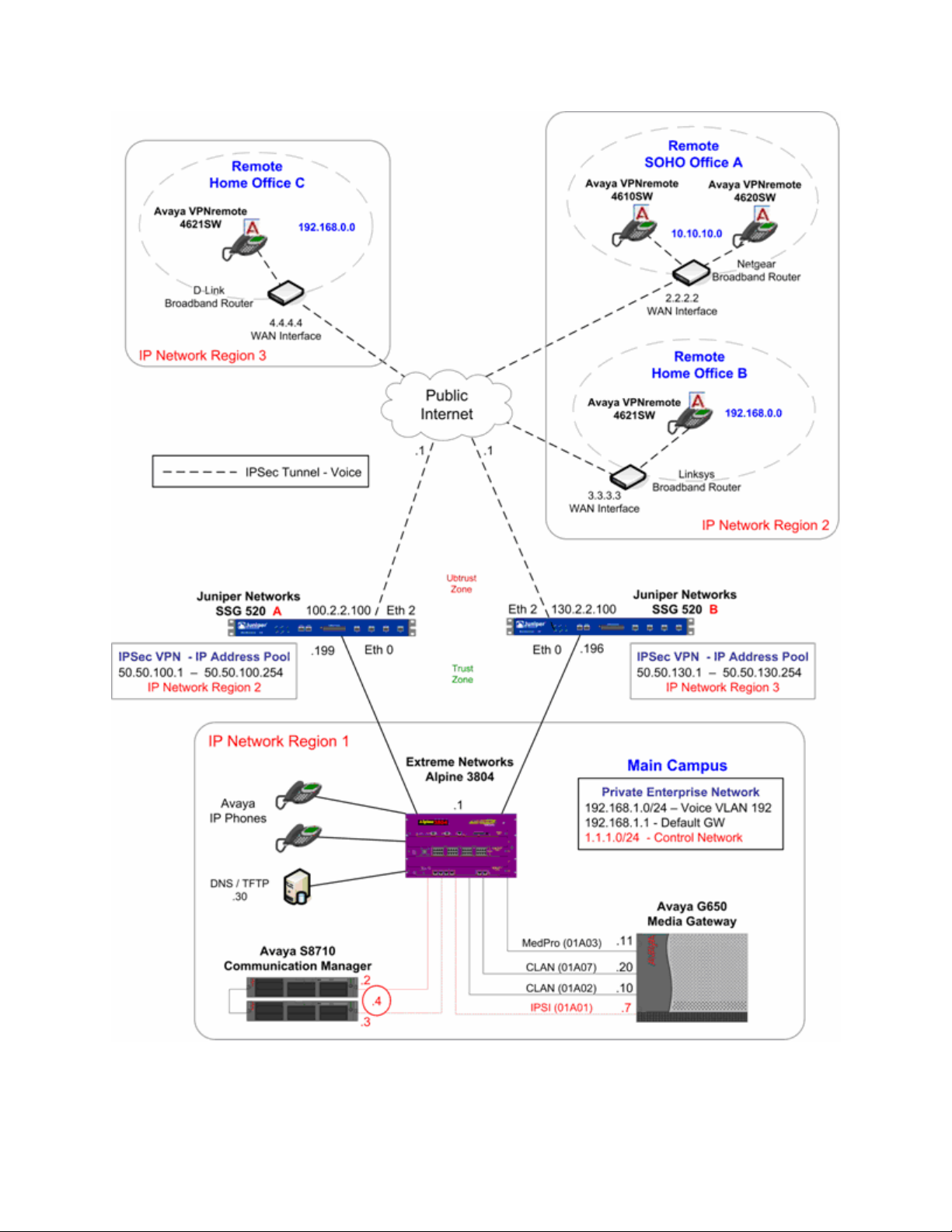
EMH; Reviewed:
SPOC 9/27/06
Figure 1: Physical Network
Solution & Interoperability Test Lab Application Notes
©2006 Avaya Inc. All Rights Reserved.
6 of 42
vpnphone_ssg.doc
Page 7
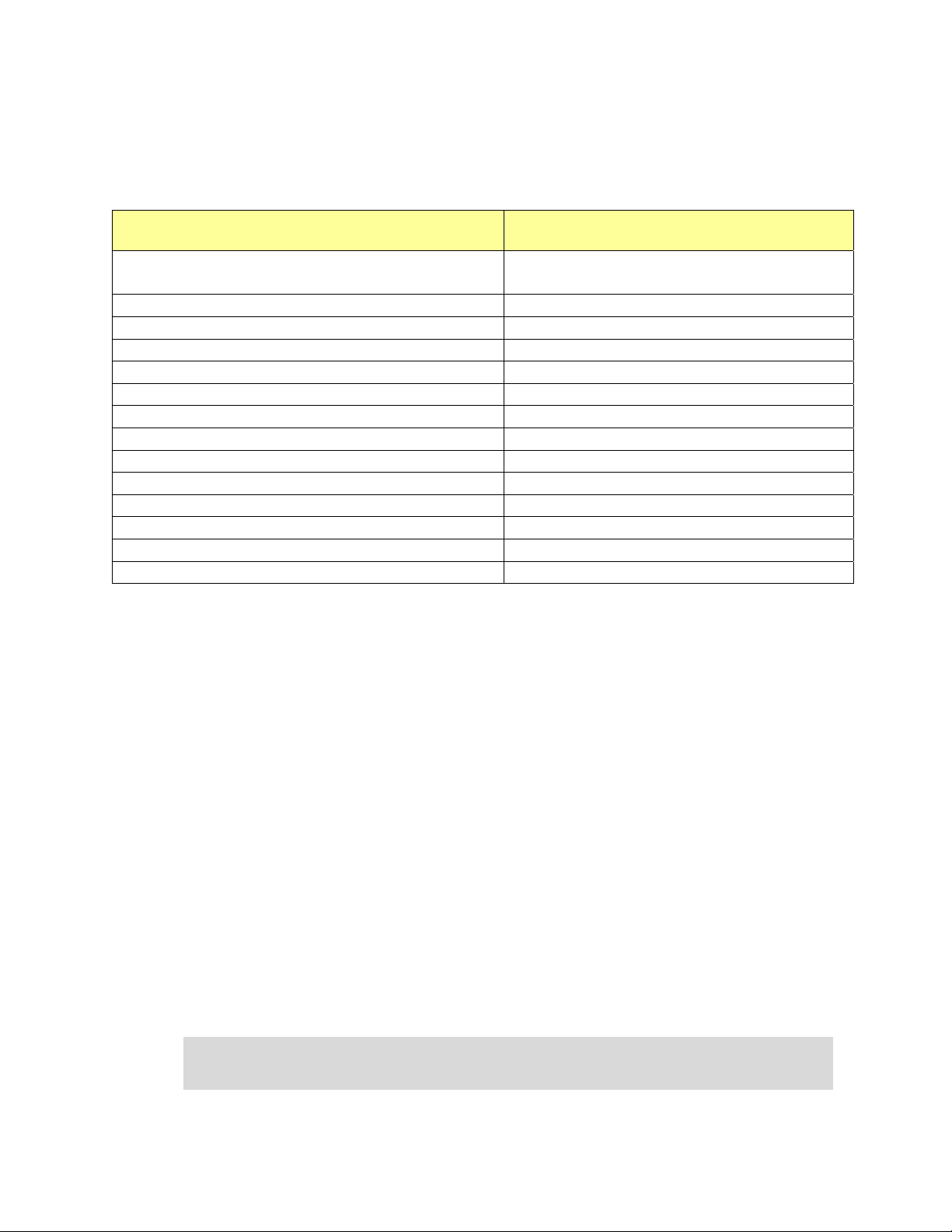
3. Equipment and Software Validated
Table 2 lists the equipment and software/firmware versions used in the sample configuration
provided.
Device Description Versions Tested
Avaya S8710 Media Server
Avaya Communication Manager R3.0.1
(R013x.00.1.346.0)
Avaya G650 Media Gateway -
TN2312BP IPSI FW 22 (HV 6)
TN799DP C-LAN FW 16 (HV 1)
TN2302AP IP MedPro FW 108 (HV 12)
Avaya 4610SW IP Telephones R2.3.2 – Release 2 (a10bVPN232_1.bin)
Avaya 4620SW IP Telephones R2.3.2 – Release 2 (a20bVPN232_1.bin)
Avaya 4621SW IP Telephones R2.3.2 – Release 2 (a20bVPN232_1.bin)
Avaya 4625SW IP Telephones R2.5.2 – Application (a25VPN252_1.bin)
Juniper Networks SSG 520 ScreenOS 5.4.0r1.0
Extreme Alpine 3804
Netgear Broadband Router – RP614v3 Firmware – V6.0NA 09/03/04
D-Link Broadband Router – DL-604 Firmware – 3.51 11/22/04
Linksys Broadband Router – BEFSR41 Ver4 Firmware – v1.04.05 07/20/05
Table 2 – Equipment and Software Validated
4. Configure Juniper SSG 520
Two Juniper SSG 520’s are included in the sample configuration as described in Section 2. The
primary difference in the configuration between these Juniper SSG 520s is IP address assignment
and IP Pool address range. For brevity purposes, only the steps for configuring one of the SSG’s,
SSG 520 A, is covered in these Application Notes.
The configuration steps utilize the Web User Interface (WebUI) of the Juniper SSG 520. The
entire Juniper SSG 520 system CLI configuration is provided as a reference in Appendix A.
4.1. Access SSG 520
1.
EMH; Reviewed:
SPOC 9/27/06
From a serial connection to the Console port of the Juniper SSG, log in and access the
Command Line Interface using a Terminal Emulation application such as Windows
HyperTerm. Execute the following commands to configure the Juniper SSG Ethernet
interface 0/0. This enables access to the Juniper SSG WebUI.
SSG520-> set interface ethernet0/0 ip 192.168.1.199/24
SSG520-> set interface ethernet0/0 ip manageable
Solution & Interoperability Test Lab Application Notes
©2006 Avaya Inc. All Rights Reserved.
vpnphone_ssg.doc
7 of 42
Page 8
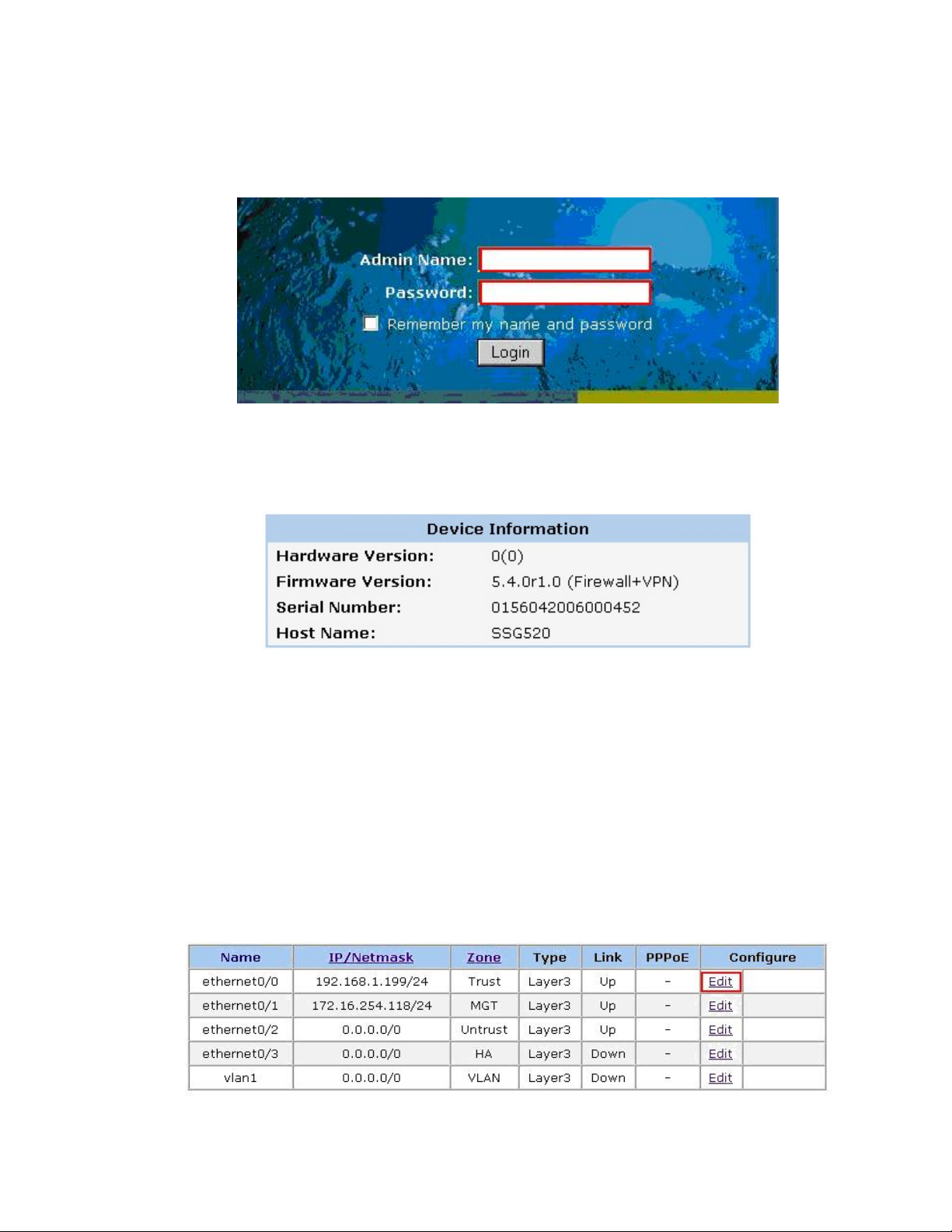
2.
3.
From a web browser, enter the URL of the Juniper SSG WebUI management
interface, https://<IP address of the SSG>, and the following login screen appears.
Log in using a user name with administrative privileges.
The Juniper SSG WebUI administration home page appears upon successful login.
Note the ScreenOS Firmware Version in the Device Information section.
4.2. Configure Juniper SSG Ethernet Interfaces
The Juniper SSG 520 has four build-in Ethernet interfaces, Ethernet 0/0 – Ethernet 0/3. The steps
below configured Ethernet 0/0 to a Trust security zone facing the internal corporate network and
Ethernet 0/2 to an Untrust security zone facing the public internet. The Avaya VPNremote Phone
will interact with Ethernet 0/2 when establishing an IPSec Tunnel.
Configure Ethernet 0/0:
1.
From the left navigation menu, select Network
The Network Interfaces List screen appears. The IP address is already populated for
Ethernet0/0 from the basic configuration of Section 4.1. Select Edit for Ethernet 0/0
to configure additional parameters.
> Interfaces.
EMH; Reviewed:
SPOC 9/27/06
Solution & Interoperability Test Lab Application Notes
©2006 Avaya Inc. All Rights Reserved.
8 of 42
vpnphone_ssg.doc
Page 9
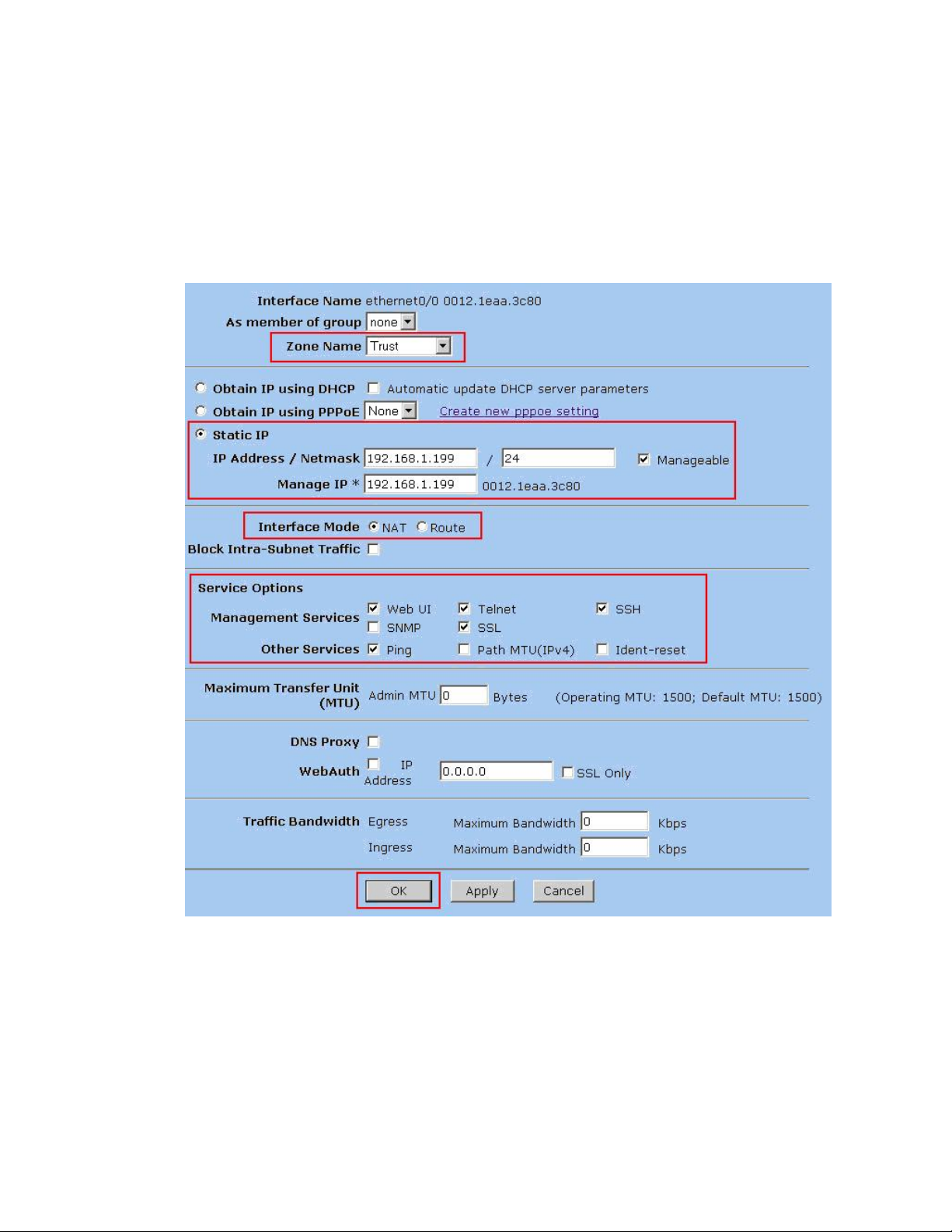
2.
From the Ethernet 0/0 properties page, configure the highlighted fields shown below.
All remaining fields can be left as default. Select OK to save.
Ethernet 0/0 connects to the private corporate network making it a trusted interface. It
is placed in the Trust security zone of the Juniper SSG. The Service Options
selected and enabling Manageability are related to the interface being in the Trust
zone.
EMH; Reviewed:
SPOC 9/27/06
Solution & Interoperability Test Lab Application Notes
©2006 Avaya Inc. All Rights Reserved.
9 of 42
vpnphone_ssg.doc
Page 10
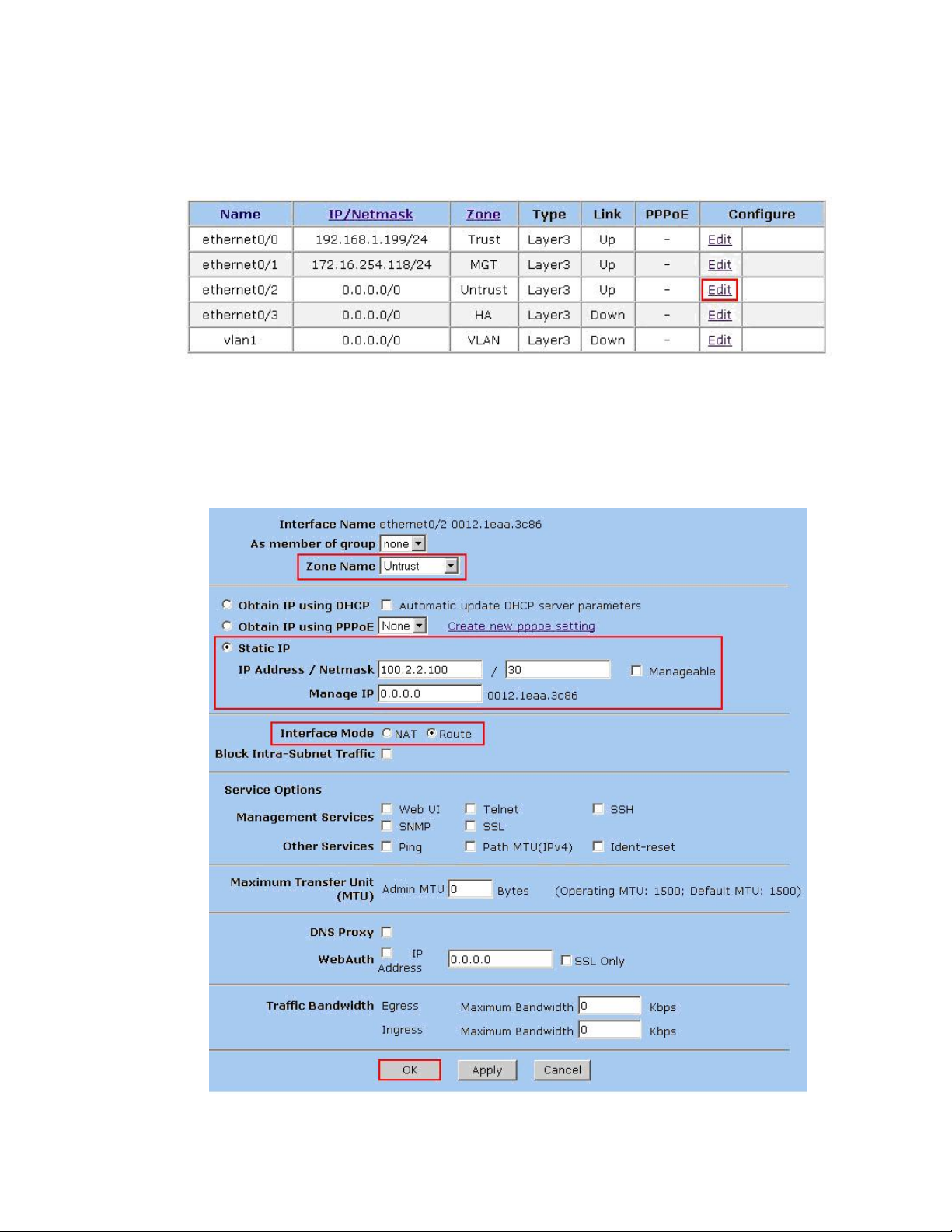
Configure Ethernet 0/2 Interface:
1.
From the Network Interfaces List screen, select Edit for Ethernet 0/2
2.
From the Ethernet 0/2 properties page, configure the highlighted fields shown below.
All remaining fields can be left as default. Select OK to save.
Because Ethernet0/2 is in the Untrust zone and not configured as manageable, all
service options are disabled.
EMH; Reviewed:
SPOC 9/27/06
Solution & Interoperability Test Lab Application Notes
©2006 Avaya Inc. All Rights Reserved.
10 of 42
vpnphone_ssg.doc
Page 11
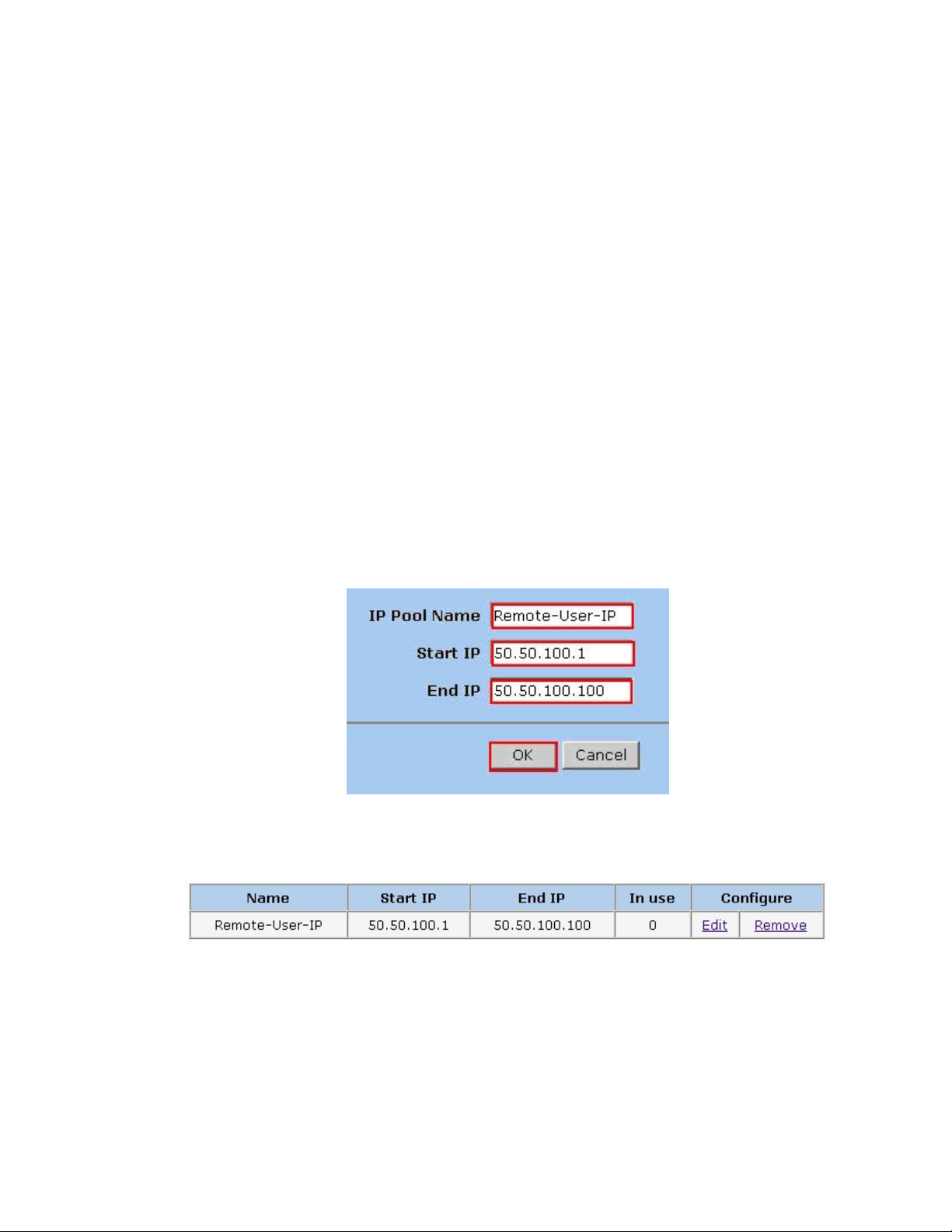
4.3. IP Address Pool
The XAuth protocol enables the Juniper SSG to dynamically assign IP addresses from a
configured IP Address pool range to IPSec clients such as the Avaya VPNremote Phone.
Controlling the assignment of IP address ranges to Avaya VPNremote Phones enables Avaya
Communication Manager to map the Avaya VPNremote Phones into IP Network Regions as
described in Section 7.4.
The following steps create the IP Address Pool:
1.
2.
From the left navigation menu, select Objects > IP Pools.
On the IP Pools list page, select New.
From the IP Pools Edit page, populate the highlighted fields shown below then select
OK to save.
The IP Pool Name is a descriptive name for this IP Pool. Once configured, this name
will appear in the IP Pool Name drop-down menu of Section 4.8.
Ensure the IP address range does not conflict with addresses used throughout the
corporate trusted network.
3.
The IP Pools list page displays the new address pool entry.
EMH; Reviewed:
SPOC 9/27/06
Solution & Interoperability Test Lab Application Notes
©2006 Avaya Inc. All Rights Reserved.
11 of 42
vpnphone_ssg.doc
Page 12

4.4. Routes
The sample configuration requires two new route entries be added to the Juniper SSG routing
table, one specifying the default route and one specifying the network address range entered for
the IP Address Pool in Section 4.3. Although several routing options exist in the Juniper SSG
platform, static routes are used for this sample configuration.
4.4.1. Configure Default Route
1.
From the left navigation menu, select Network > Routing > Destination
The Route Entries screen similar to the one below appears.
Select trust-vr from drop down menu then New
EMH; Reviewed:
SPOC 9/27/06
Solution & Interoperability Test Lab Application Notes
©2006 Avaya Inc. All Rights Reserved.
12 of 42
vpnphone_ssg.doc
Page 13
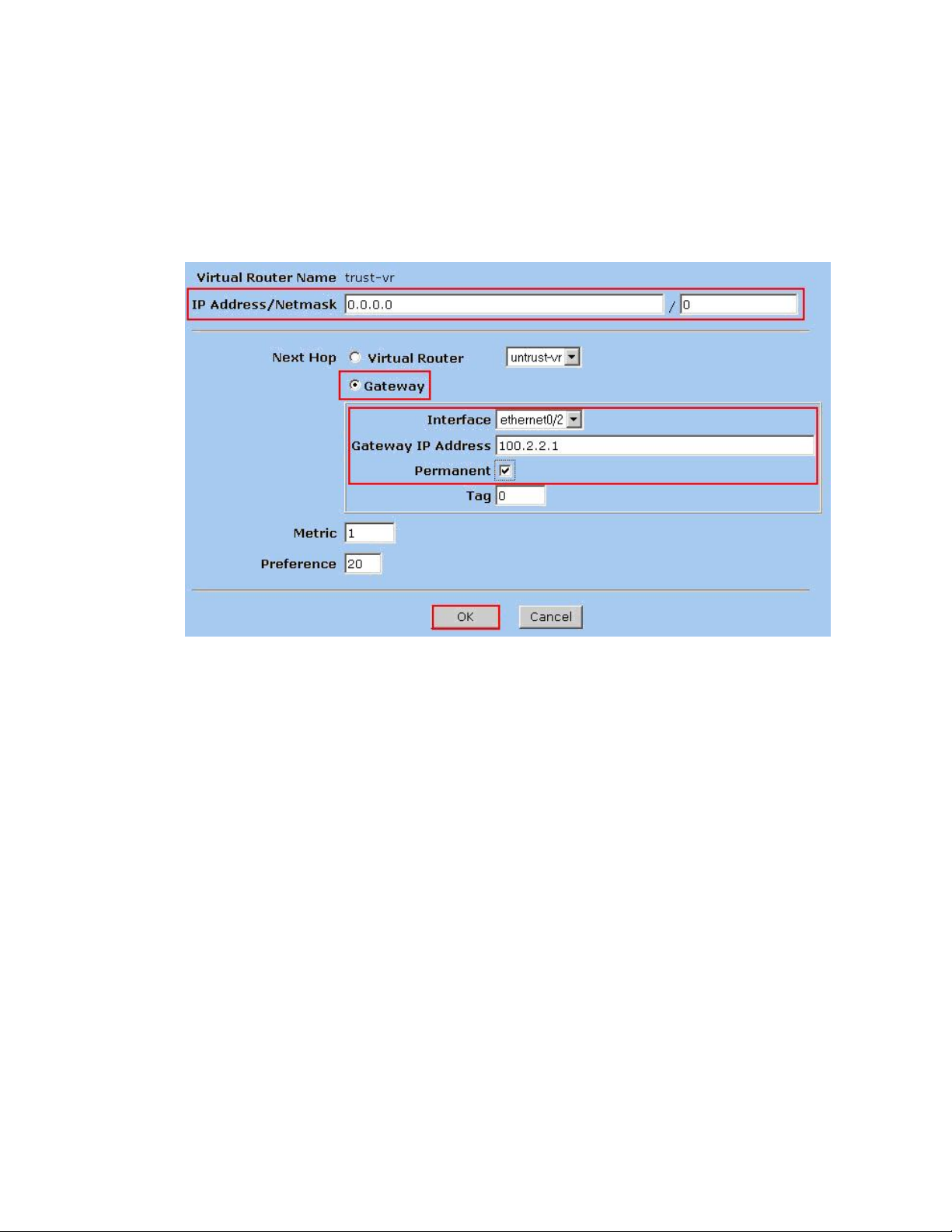
2.
Configure the highlighted fields shown below. All remaining fields can be left as
default. Select OK to save.
The 0.0.0.0/0 network indicates the default route when no other matches existing in
the routing table. The route is going to the next hop out interface Ethernet 0/2 to the
public internet.
EMH; Reviewed:
SPOC 9/27/06
Solution & Interoperability Test Lab Application Notes
©2006 Avaya Inc. All Rights Reserved.
13 of 42
vpnphone_ssg.doc
Page 14

4.4.2. Configure Route to IP Pool Address range
1.
2.
From the Route Entries screen, select trust-vr from the drop down menu then select
New.
Configure the highlighted fields shown below. All remaining fields can be left as
default. Select OK to save.
The IP Address / Netmask is the network used for the IP Address Pool in Section
4.3. The Gateway IP Address specifies the next hop route of the Trusted corporate
network, the Extreme 3804 L2/L3 switch in the sample configuration. See Section 6
for information on the Extreme 3804 switch.
4.5. Local User Configuration
The sample configuration includes two different user types; IKE users and XAuth users.
IKE users are typically associated with a device such as the Avaya VPNremote Phone and are
used to authenticate the actual device during the establishment of the IPSec tunnel.
XAuth users are remotely authenticated users who access a head-end security gateway via an
AutoKey IKE VPN tunnel. Whereas the authentication of IKE users is actually the authentication
of an individual’s device, Avaya VPNremote Phone, the authentication of XAuth users is the
authentication of the individual themselves.
EMH; Reviewed:
SPOC 9/27/06
Solution & Interoperability Test Lab Application Notes
©2006 Avaya Inc. All Rights Reserved.
14 of 42
vpnphone_ssg.doc
Page 15

4.5.1. IKE User
The following steps create an IKE user to be used by Avaya VPNremote Phones for IKE
authentication.
1.
From the left navigation menu, select Objects > User > Local > New.
Configure the highlighted fields shown below. All remaining fields can be left as
default. Select OK to save.
The Number of Multiple Logins with Same ID parameter specifies the number of
end-points that can concurrently establish IPSec tunnels using this identity. This
number must equal or exceed the number of Avaya VPNremote Phones accessing this
Juniper SSG.
IKE Identity, combined with a Pre-Shared Key, is used to identify the end-point
when an initial IKE Phase one dialog begins. The format of the IKE Identity used is
of an email address. As described in Section 5.2, the Group Name field of the Avaya
VPNremote Phone must match this IKE Identity string. vpnphone@avaya.com is used
in these Application Notes however any email address string can be used.
2.
The local Users list page displays the new IKE user:
EMH; Reviewed:
SPOC 9/27/06
Solution & Interoperability Test Lab Application Notes
©2006 Avaya Inc. All Rights Reserved.
15 of 42
vpnphone_ssg.doc
Page 16

4.5.2. XAuth Users
Three XAuth user accounts, owen, garrett, and evan are created in the sample configuration for
users of the Avaya VPNremote Phones. The following steps create a user account for owen.
Follow the same steps to create accounts for garrett and evan.
The XAuth server of the Juniper SSG provides the authentication of these users. The users of the
Avaya VPNremote Phone will need to be supplied with their user name and password. Users will
be prompted on the phone display to enter this information as the Avaya VPNremote Phone
establishes the IPSec tunnel or the password can be stored the VPNremote Phones flash memory,
see Section 5.2 for additional detail.
1.
From the left navigation menu, select Objects > User > Local > New.
Configure the highlighted fields shown below. All remaining fields can be left as
default. Select OK to save.
Follow the same steps for each additional user.
EMH; Reviewed:
SPOC 9/27/06
Solution & Interoperability Test Lab Application Notes
©2006 Avaya Inc. All Rights Reserved.
16 of 42
vpnphone_ssg.doc
Page 17

2.
The local Users list page displays the new XAuth users:
4.6. Local User Group Configuration
User groups have the benefit of being able to create one policy for the user group and that policy
automatically applies to all members of a group. This eliminates the need to create polices for
each individual user.
The sample configuration includes two different types of User Groups: IKE and XAuth. The IKE
users and XAuth users created in Section 4.5 must now be added to an IKE Group and an XAuth
Group respectfully.
4.6.1. IKE User Group
1.
From the left navigation menu, select Objects > User > Local Groups > New.
Enter a descriptive Group Name. Select the vpnphone-ike user name from the
Available Members column on the right. Select the << icon to move the user name
to the Group Members column on the left. Select OK to save.
EMH; Reviewed:
SPOC 9/27/06
Solution & Interoperability Test Lab Application Notes
©2006 Avaya Inc. All Rights Reserved.
17 of 42
vpnphone_ssg.doc
Page 18

2.
The Local Groups list page displays the new IKE group:
4.6.2. Xauth User Group
1.
From the left navigation menu, select Objects > User > Local Groups > New.
Enter a descriptive Group Name. Select the owen, garrett and evan user names from
the Available Members column on the right. Select the << icon to move the user
name to the Group Members column on the left. Select OK to save.
2.
The Local Groups list page displays the new XAuth group:
EMH; Reviewed:
SPOC 9/27/06
Solution & Interoperability Test Lab Application Notes
©2006 Avaya Inc. All Rights Reserved.
18 of 42
vpnphone_ssg.doc
Page 19

4.7. VPN
Setting up the VPN tunnel encryption and authentication is a two-phase process.
• Phase 1 covers how the Avaya VPNremote Phone and the Juniper SSG will securely
negotiate and handle the building of the tunnel.
• Phase 2 sets up how the data passing through the tunnel will be encrypted at one end and
decrypted at the other. This process is carried out on both sides of the tunnel.
Table 3 provides the IKE Proposals used in the sample configuration including the proposal
name used by the Juniper SSG.
Life
Time
(sec)
SSG Proposal
Name
Phase
Encryption/
Authentication
Method
Diffie-
Hellman
Group
Encryption
Algorithm
Hash
Algorithm
P1 Pre-Shared Key 2 3DES MD5 28800 pre-g2-3des-md5
P2 ESP 2 AES128 SHA-1 3600 g2-esp-aes128-sha
Table 3 – IKE P1 /P2 Proposals
EMH; Reviewed:
SPOC 9/27/06
Solution & Interoperability Test Lab Application Notes
©2006 Avaya Inc. All Rights Reserved.
19 of 42
vpnphone_ssg.doc
Page 20

4.7.1. AutoKey IKE Gateway Configuration - Phas e 1
1.
From the left navigation menu, select VPNs > AutoKey Advanced > Gateway.
Select New. Configure the highlighted fields shown below. All remaining fields can
be left as default.
Provide a descriptive Gateway Name. Selecting Custom Security Level provides
access to a more complete list of proposals available on this Juniper SSG. Selecting
Dialup User Group associates the Group vpnphone-grp created in Section 4.6 to
this IKE gateway.
Enter an ASCII text string for a Preshared Key that will match the text entered on
the Avaya VPNremote Phone.
Outgoing Interface is the interface which terminates the VPN tunnel.
Select Advanced to access additional configuration options.
2.
Configure the highlighted fields shown on the next page. All remaining fields can be
left as default. Select Return to complete the advanced configuration, and then OK to
save.
Select Security Level of Custom and the appropriate Phase 1 Proposal from the drop
down menu. Refer to Table 3 – IKE P1 / P2 Proposals.
EMH; Reviewed:
SPOC 9/27/06
Solution & Interoperability Test Lab Application Notes
©2006 Avaya Inc. All Rights Reserved.
20 of 42
vpnphone_ssg.doc
Page 21

Aggressive Mode must be used for end-point negotiation such as the Avaya
VPNremote Phone.
Enable NAT-Traversal allows IPSec traffic after Phase 2 negotiations are complete
to traverse a Network Address Translation (NAT) device The Juniper SSG first
checks if a NAT device is present in the path between itself and the Avaya
VPNremote Phone. If a NAT device is detected, the Juniper SSG uses UDP to
encapsulate each IPSec packet.
EMH; Reviewed:
SPOC 9/27/06
Solution & Interoperability Test Lab Application Notes
©2006 Avaya Inc. All Rights Reserved.
21 of 42
vpnphone_ssg.doc
Page 22

3.
Because the IKE group was selected in Step 1 above, a pop-up window similar to the
one below is displayed as a reminder to enable the XAuth server. Section 4.8
provides the XAuth server configuration. Select OK.
4.
The AutoKey Advanced > Gateway list page displays the new gateway.
4.7.2. AutoKey IKE VPN Tunnel Configuration - Phase 2
1.
From the left navigation menu, select VPNs > AutoKey IKE.
Select New. Configure the highlighted fields shown below. All remaining fields can
be left as default.
Provide a descriptive VPN Name. Selecting Custom Security Level provides access
to a more complete list of proposals available on the Juniper SSG. Select Predefined
for Remote Gateway and the select the Remote Gateway name entered in Section
4.7.1, vpnphone-gw, from the drop-down menu,.
Select Advanced to access additional configuration options.
EMH; Reviewed:
SPOC 9/27/06
Solution & Interoperability Test Lab Application Notes
©2006 Avaya Inc. All Rights Reserved.
22 of 42
vpnphone_ssg.doc
Page 23

2.
Configure the highlighted fields shown below. All remaining fields can be left as
default. Select Return to complete the advanced configuration, and then OK to save.
Select Security Level of Custom and the appropriate Phase 2 Proposal from the drop
down menu. Refer to Table 3 – IKE P1 / P2 Proposals.
Replay Protection protects the encrypted IPSec traffic from man-in-the-middle
replay attacks by including a sequence number with each IKE negotiation between the
IKE endpoints.
Bind to None uses the outgoing interface, Ethernet 0/2, for all VPN tunnel traffic.
EMH; Reviewed:
SPOC 9/27/06
Solution & Interoperability Test Lab Application Notes
©2006 Avaya Inc. All Rights Reserved.
23 of 42
vpnphone_ssg.doc
Page 24

3.
The AutoKey IKE list page displays the new IKE VPN:
4.8. XAuth Configuration
The Juniper SSG has a “local” XAuth server integrated within the ScreenOS operating system.
Alternatively, an external Radius server can be used.
These Application Notes implement the “local” ScreenOS XAuth server. The following steps
configure the default and IKE gateway specific settings of the local XAuth server.
4.8.1. XAuth Server Defaults
1.
From the left navigation menu, select VPNs > AutoKey Advanced > XAuth
Settings. Configure the highlighted fields shown below. All remaining fields can be
left as default. Select Apply when complete.
Select the IP Pool Name created in Section 4.3 from the drop down menu. This
defines the IP Address range used when IP addresses are dynamically assigned to the
Avaya VPNremote Phone by the XAuth server during IKE setup. DNS and WINS IP
addresses are also dynamically assigned by the XAuth server.
EMH; Reviewed:
SPOC 9/27/06
Solution & Interoperability Test Lab Application Notes
©2006 Avaya Inc. All Rights Reserved.
24 of 42
vpnphone_ssg.doc
Page 25

4.8.2. Enable XAuth Authentication for AutoKey IKE gateway
1.
From the left navigation menu, select VPNs > AutoKey Advanced > Gateway.
The list page displays the IKE gateway created in Section 4.7.1 as shown below.
Select Xauth under the Configure column for the vpnphone-gw IKE gateway.
2.
Configure the highlighted fields shown below. All remaining fields can be left as
default. Select OK when complete to save settings.
EMH; Reviewed:
SPOC 9/27/06
Solution & Interoperability Test Lab Application Notes
©2006 Avaya Inc. All Rights Reserved.
25 of 42
vpnphone_ssg.doc
Page 26

4.9. H.323 ALG
1.
From the left navigation menu, select Configuration > Advanced > ALG >
Configure. Un-check the H323 check box to globally disable the H.323 Application
Layer Gateway.
4.10. Security Policies
From the left navigation menu select Policies. Any currently configured security policies are
1.
displayed.
Create a security policy for traffic flowing from the Untrust zone to the Trust zone. On the top of
the Policies page select Untrust on the From drop-down menu and Trust on the To drop-down
menu. Select the New button on top right corner of page to create the new security policy.
EMH; Reviewed:
SPOC 9/27/06
Solution & Interoperability Test Lab Application Notes
©2006 Avaya Inc. All Rights Reserved.
26 of 42
vpnphone_ssg.doc
Page 27

Configure the highlighted fields shown below. All remaining fields can be left as default. Select
2.
OK when complete to save settings. Enter a descriptive policy Name to easily identify this
policy in the policy list and logs.
Selecting Dial-Up VPN from the Source Address drop down menu and Any from the
Destination Address defines the VPN tunnel as the traffic originator.
Selecting Tunnel from the Action field drop down menu indicates the action the SSG will take
against traffic that matches the first three criteria of the policy: Source Address, Destination
Address, and Service. All matching traffic will be associated with a particular VPN Tunnel
specified in the Tunnel field.
Selecting vpnphone-vpn from the Tunnel VPN drop down menu associates the VPNremote
Phone VPN tunnel to the Action.
Check the Modify matching bidirectional VPN policy to have the SSG create a matching VPN
policy for traffic flowing in the opposite direction.
EMH; Reviewed:
SPOC 9/27/06
Solution & Interoperability Test Lab Application Notes
©2006 Avaya Inc. All Rights Reserved.
27 of 42
vpnphone_ssg.doc
Page 28

The Policies list page displays the new Dial-Up VPN policy:
4.
5. Avaya VPNremote Phone Configuration
5.1. VPNremote Phone Firmware
The Avaya VPNremote Phone firmware must be installed on the phone prior to the phone being
deployed in the remote location. See VPNremote for the 4600 Series IP Telephones Release 2.0
Administrator Guide for details on installing VPNremote Phone firmware. The firmware version
of Avaya IP telephones can be identified by viewing the version displayed on the phone upon
boot up or when the phone is operational by selecting the Options hard button Æ View IP
Settings soft button Æ Miscellaneous soft button Æ Right arrow hard button. The Application
file name displayed denotes the installed firmware version.
As displayed in Table 2 – Equipment and Software Validated, VPNremote Phone firmware
includes the letters VPN in the name. This allows for easy identification of firmware versions
incorporating VPN capabilities.
5.2. Configuring Avaya VPNremote Phone
The Avaya VPNremote Phone configuration can be administered centrally from an HTTP/TFTP
server or locally on the phone. These Application Notes utilize the local phone configuration
method. See Section 11 VPNremote for the 4600 Series IP Telephones Release 2.0
Administrator Guide for details on centralized configuration.
There are two methods available to access the VPN Configuration Options menu from the
1.
VPNremote Phone.
a. During Telephone Boot:
During the VPNremote Phone boot up, the option to press the * key to enter the local
configuration mode is displayed on the telephones screen as shown below.
DHCP
* to program
When the * key is pressed, several configuration parameters are presented such as the
phones IP Address, the Call Servers IP Address, etc. Press # to accept the current settings or
set to an appropriate value. The final configuration option displayed is the VPN Start Mode
EMH; Reviewed:
SPOC 9/27/06
Solution & Interoperability Test Lab Application Notes
©2006 Avaya Inc. All Rights Reserved.
28 of 42
vpnphone_ssg.doc
Page 29

option shown below. Press the * key to enter the VPN Options menu.
VPN Start Mode: Boot
*=Modify #=OK
b. During Telephone Operation:
While the VPNremote Phone is in an operational state, i.e. registered with Avaya
Communication Manager, press the following key sequence on the telephone to enter VPN
configuration mode:
Mute-V-P-N-M-O-D-# (Mute-8-7-6-6-6-3-#)
The follow is displayed:
VPN Start Mode: Boot
*=Modify #=OK
Press the * key and the VPN Options menu to enter the VPN Options menu.
The following VPN configuration options are displayed. The settings highlighted below are from
2.
the VPNremote Phone of user owen. For detailed description of each VPN configuration option,
see Section 11 VPNremote for the 4600 Series IP Telephones Release 2.0 Administrator Guide.
Server: 100.2.2.100 (Public Eth2 address of SSG A)
User Name:
owen
Password: xxxxx (Must match XAuth user password entered in Section 4.5.2)
Group Name:
vpnphone@avaya.com
Group PSK: xxxxx (Must match PreShared Key entered in Section 4.7.1)
VPN Start Mode:
BOOT
Profile: Modify: Juniper Xauth with PSK (Press Profile softbutton to access)
Press the ► hard button to access next screen with the following VPN configuration options.
Password Type: Save in Flash (User not prompted at phone boot)
Encapsulation
4500-4500
Syslog Server:
IKE Parameters: DH2-ANY-ANY
IKE ID Type:
Diffie-Hellman
USER-FQDN
2
Group:
Encryption Alg:
Authentication Alg:
IKE Xchg Mode:
IKE Config Mode:
Any
Any
Aggressive
Enable
IPSec Parameters: DH2-ANY-ANY
Encryption Alg:
Any
EMH; Reviewed:
SPOC 9/27/06
Solution & Interoperability Test Lab Application Notes
©2006 Avaya Inc. All Rights Reserved.
29 of 42
vpnphone_ssg.doc
Page 30

Authentication Alg:
Diffie-Hellman
Any
2
Group:
Protected Net:
Remote Net #1:
0.0.0.0/0
From the telephone keypad, press the telephone ► hard button to access the next screen with the
following VPN configuration options.
Copy TOS:
File Srvr:
Connectivity
No
192.168.1.30
First Time
Check:
When the VPN configuration options have been set, press the Done softbutton. The following is
displayed. Select # to save the configuration and the reboot phone.
Save new values ?
*=no #=yes
6. Extreme 3804 Configuration
The focus of these Application Notes is on the configuration of the Juniper SSG and Avaya
VPNremote Phone. Therefore, the network infrastructure configuration is not described.
However, the addition of route entries for the IP Pool Addresses defined in Section 4 in the
private corporate network is required.
6.1. Add IP Route to VPN IP Address Pool network
Although the Extreme 3804 supports several dynamic routing protocols, static routes have been
utilized these Application Notes. The config iproute add CLI command is used to add the
static route entries for the IP Pool Address ranges defined in the Juniper SSG A and Juniper SSG
B. The sh iproute command confirms the two new entries are in the route table.
* Alpine3804:4 # config iproute add 50.50.100.0 / 24 192.168.1.199
* Alpine3804:4 # config iproute add 50.50.130.0 / 24 192.168.1.196
* Alpine3804:11 # sh iproute
Ori Destination Gateway Mtr Flags VLAN Duration
*s 50.50.100.0/24 192.168.1.198 1 UG---S-um-- voice 0d:0h:00m:18s
*s 50.50.130.0/24 192.168.1.196 1 UG---S-um-- voice 0d:0h:00m:18s
EMH; Reviewed:
SPOC 9/27/06
Solution & Interoperability Test Lab Application Notes
©2006 Avaya Inc. All Rights Reserved.
30 of 42
vpnphone_ssg.doc
Page 31

7. Avaya Communication Manager Configuration
All the commands discussed in this section are executed on Avaya Communication Manager
using the System Access Terminal (SAT). This section assumes that basic configuration on
Avaya Communication Manager has been already completed.
7.1. VPNremote Phone Configuration
An Avaya VPNremote Phone is configured the same as other IP telephones within Avaya
Communication Manager. Even though the Avaya VPNremote Phone is physically located
outside of the corporate network, the AvayaVPNremote Phone will behave the same as other
Avaya IP telephones located locally on the corporate LAN once the VPN tunnel has been
established.
For additional information regarding Avaya Communication Manager configuration, see the
Administrator Guide for Avaya Communication Manager.
7.2. IP Codec Sets Configuration
These Application Notes utilize the G.711 codec for the Main Campus location (Network Region
1) and the G.729 codec (3 Frames Per Pkt 30ms) for the Remote Office locations with Avaya
VPNremote Phones deployed. The high compression of the G.729 codec accommodates the
limited bandwidth of the remote office WAN connection (i.e. DSL or Cable).
For more information on configuring codecs, please see Setting WAN Bandwidth Limits between
Network Regions section of the Administrators Guide for Avaya Communication Manager.
Use the change ip-codec-set 1 command to define the G.711 codec as shown below.
change ip-codec-set 1 Page 1 of 2
IP Codec Set
Codec Set: 1
Audio Silence Frames Packet
Codec Suppression Per Pkt Size(ms)
1: G.711MU n 2 20
2:
3:
EMH; Reviewed:
SPOC 9/27/06
Solution & Interoperability Test Lab Application Notes
©2006 Avaya Inc. All Rights Reserved.
31 of 42
vpnphone_ssg.doc
Page 32

Use the change ip-codec-set 2 command to define the G.729 codec as shown below.
change ip-codec-set 2 Page 1 of 2
IP Codec Set
Codec Set: 2
Audio Silence Frames Packet
Codec Suppression Per Pkt Size(ms)
1: G.729 n 3 30
2:
3:
Use the list ip-codec-set command to verify the codec assignments.
list ip-codec-set
IP CODEC SETS
Codec Codec 1 Codec 2 Codec 3 Codec 4 Codec 5
Set
1 G.711MU
2 G.729
3 G.711MU
4 G.711MU
7.3. IP Network Map Configuration
Use the change ip-network-map command to define the IP addresses mapped to Network
Region 2 and 3 as shown below. Refer to Table 1 – Network Region Mappings and Figure 1:
Physical Network in Section 2.
change ip-network-map Page 1 of 32
IP ADDRESS MAPPING
Emergency
Subnet Location
From IP Address (To IP Address or Mask) Region VLAN Extension
50 .50 .100.1 . . . 24 2 n
50 .50 .130.1 . . . 24 3 n
. . . . . . n
. . . . . . n
EMH; Reviewed:
SPOC 9/27/06
Solution & Interoperability Test Lab Application Notes
©2006 Avaya Inc. All Rights Reserved.
32 of 42
vpnphone_ssg.doc
Page 33

7.4. IP Network Regions Configuration
Use the change ip-network-region 1 command to configure Network Region 1 parameters.
Configure the highlighted fields shown below. All remaining fields can be left as default.
Select a descriptive name for Name. Intra-region and Inter-region IP-IP Direct Audio
determines the flow of RTP audio packets. Setting to yes enables the most efficient audio path be
taken. Codec Set 1 is used for Network Region 1 as described in Section 7.2.
change ip-network-region 1 Page 1 of 19
IP NETWORK REGION
Region: 1
Location: 1 Authoritative Domain: avaya.com
Name: Main Campus
MEDIA PARAMETERS Intra-region IP-IP Direct Audio: yes
Codec Set: 1 Inter-region IP-IP Direct Audio: yes
UDP Port Min: 2048 IP Audio Hairpinning? y
UDP Port Max: 3327
DIFFSERV/TOS PARAMETERS RTCP Reporting Enabled? y
Call Control PHB Value: 46 RTCP MONITOR SERVER PARAMETERS
Audio PHB Value: 46 Use Default Server Parameters? y
Video PHB Value: 26
802.1P/Q PARAMETERS
Call Control 802.1p Priority: 6
Audio 802.1p Priority: 6
Video 802.1p Priority: 5 AUDIO RESOURCE RESERVATION PARAMETERS
H.323 IP ENDPOINTS RSVP Enabled? n
H.323 Link Bounce Recovery? y
Idle Traffic Interval (sec): 20
Keep-Alive Interval (sec): 5
Keep-Alive Count: 5
Page 3 of the IP-Network-Region form defines the codec set to use for intra-region and interregion calls. Avaya VPNremote Phones are mapped to Region 2 or 3. Calls within IP Network
Region 1 use Codec Set 1 (G.711MU) while calls from IP Network Region 1 to IP Network
Region 2 or 3 use Codec Set 2 (G.729).
change ip-network-region 1 Page 3 of 19
Inter Network Region Connection Management
src dst codec direct Dynamic CAC
rgn rgn set WAN WAN-BW-limits Intervening-regions Gateway IGAR
1 1 1
1 2 2 y :NoLimit n
1 3 2 y :NoLimit n
1 4
EMH; Reviewed:
SPOC 9/27/06
Solution & Interoperability Test Lab Application Notes
©2006 Avaya Inc. All Rights Reserved.
33 of 42
vpnphone_ssg.doc
Page 34

Use the change ip-network-region 2 command to configure Network Region 2 parameters.
Configure the highlighted fields shown below. All remaining fields can be left as default.
change ip-network-region 2 Page 1 of 19
IP NETWORK REGION
Region: 2
Location: Authoritative Domain:
Name: VPN Users – SSG A
MEDIA PARAMETERS Intra-region IP-IP Direct Audio: yes
Codec Set: 2 Inter-region IP-IP Direct Audio: yes
UDP Port Min: 2048 IP Audio Hairpinning? y
UDP Port Max: 3028
Page 3 defines the codec set to use for intra-region and inter-region calls. All calls from IP
Network Region 2 will use the G.729 codec as defined by the IP Codec Set in Section 7.2
change ip-network-region 2 Page 3 of 19
Inter Network Region Connection Management
src dst codec direct Dynamic CAC
rgn rgn set WAN WAN-BW-limits Intervening-regions Gateway IGAR
2 1 2 y :NoLimit n
2 2 2
2 3 2 y :NoLimit n
2 4
Follow these same steps for configuring IP Network Region 3.
8. Verification Steps
8.1. VPNremote Phone Qtest
Using a feature of the Avaya VPNremote Phone called Quality test or Qtest, the VPNremote
Phone can test the network connection to the VPN head-end gateway to characterize the voice
quality an end user is likely to experience.
Once the Avaya VPNremote Phone establishes an IPSec tunnel, registers with Avaya
Communication Manager and becomes functional, enter the Avaya VPNremote Phone VPN
configuration mode as described in Section 5.2. Select the Qtest softbutton to enter the Qtest
menu. Select the Start softbutton to start Qtest. Note the reported statistics to determine the
network connection quality.
EMH; Reviewed:
SPOC 9/27/06
Solution & Interoperability Test Lab Application Notes
©2006 Avaya Inc. All Rights Reserved.
34 of 42
vpnphone_ssg.doc
Page 35

8.2. VPNremote Phone IPSec stats
Once the Avaya VPNremote Phone establishes an IPSec tunnel, registers with Avaya
Communication Manager and becomes functional, from the telephone keypad, press the
OPTIONS hard button (√ icon). From the telephone keypad, press the telephone ► hard button
to access the next screen. Select the VPN Status… option. There are two screens of IPSec tunnel
statistics displayed. Use the ► hard button to access the next screen. Press the Refresh
softbutton to update the displayed statistics.
8.3. Juniper SSG Debug and Logging
From the Juniper SSG WebUI, select Reports > System Log > Event Log Level: - information
from the left navigation menu.
The Juniper SSG System Log shown below contains the IKE Phase1, IKE Phase2 and XAuth
events logged as an Avaya VPNremote Phone establishes an IPSec tunnel. The screen below
shows the events of a single Avaya VPNremote Phone successfully establishing a tunnel.
EMH; Reviewed:
SPOC 9/27/06
Solution & Interoperability Test Lab Application Notes
©2006 Avaya Inc. All Rights Reserved.
35 of 42
vpnphone_ssg.doc
Page 36

From the Juniper SSG CLI, the ScreenOS debug ike basic and debug ike detail commands are
useful for troubleshooting ISAKMP (IKE) tunnel setup (e.g., detect mis-matched proposals, can't
find gateway, etc.).
The get ike cookies command is also useful in getting status on existing IKE negotiations by
displaying the completed IKE Phase 1 negotiations as shown below.
No active Phase 1 Security Associations:
SSG520-> get ike cookies
Active: 0, Dead: 0, Total 0
One active Phase 1 Security Association:
SSG520-> get ike cookies
Active: 1, Dead: 0, Total 1
1017182f/0006, 2.2.2.2:32831->100.2.2.100:4500, PRESHR/grp2/AES192/SHA,
xchg(4) (vpnphone-gw/
grp6/usr13)
resent-tmr -65536 lifetime 300 lt-recv 86400 nxt_rekey 44 cert-expire 0
responder, err cnt 0, send dir 1, cond 0x0
nat-traversal map:
keepalive frequency 5 sec
nat-t udp checksum disabled
local pri ip 100.2.2.100
local pri ike port 4500
local pub ip 0.0.0.0
local pub ike port 0
remote pri ip 0.0.0.0
remote pri ike port 4500
remote pub ip 2.2.2.2
remote pub ike port 32831
internal ip 0.0.0.0
internal port 0
natt proto 17
ike heartbeat : disabled
ike heartbeat last rcv time: 0
ike heartbeat last snd time: 0
XAUTH status: 100
DPD seq local 0, peer 0
SSG520->
EMH; Reviewed:
SPOC 9/27/06
Solution & Interoperability Test Lab Application Notes
©2006 Avaya Inc. All Rights Reserved.
36 of 42
vpnphone_ssg.doc
Page 37

8.4. Overlapping Network Addresses
During the writing of these Application Notes problems were observed if the private IP address
range of the residential router is the same as the private IP address range within the corporate
network. In the sample network configuration of these Application Notes, 192.168.1.0 /24 is the
private corporate network. The following characteristics occur if the residential router uses the
same 192.168.1.0 /24 IP network on the private side of the NAT:
The IPSec tunnel is successfully established from the Avaya VPNremote Phone to the Juniper
SSG and the VPNremote phone is assigned a dynamic IP address from the Juniper SSG IP
Address pool. However, the VPNremote phone is not able to access the corporate TFTP/HTTP
server or Avaya Communication Manager H.323 GateKeeper and goes into “discover mode”.
Changing the private network IP range at the residential router to a range not matching the
private corporate network corrects the problem.
9. Conclusion
The Avaya VPNremote Phone combined with Juniper ScreenOS security appliances; SSG,
NetScreen and ISG, provide a secure solution for remote worker telephony over any broadband
internet connection.
10. Definitions and Abbreviations
The following terminology is used through out this document.
CLAN
IKE
ISAKMP
IPSec
IPSI
MD5
MEDPRO
NAT
PFS
Phase 1
Phase 2
RTP
SA
SHA-1
VPN
Control LAN
Internet Key Exchange (An IPSec control protocol)
Internet Security Association and Key Management Protocol
Internet Protocol Security
IP Services Interface
Message Digest 5
Media Processor
Network Address Translation
Perfect Forward Secret
IKE negotiations used to create an ISAKMP security association.
IKE negotiations used to create IPSec security associations.
Real-Time Transport Protocol
Security Association
Secure Hash Algorithm 1.
Virtual Private Network
EMH; Reviewed:
SPOC 9/27/06
Solution & Interoperability Test Lab Application Notes
©2006 Avaya Inc. All Rights Reserved.
37 of 42
vpnphone_ssg.doc
Page 38

11. References
1. Juniper Networks: Concepts & Examples ScreenOS Reference Guide; Volume 5:
Virtual Private Networks Release 5.4.0, Rev. A
http://www.juniper.net/techpubs/software/screenos/screenos5.4.0/CE_v5.pdf
2. Secure Services Gateway (SSG) 500 Series Hardware Installation and Configuration
Guide ScreenOS Version 5.4.0
http://www.juniper.net/techpubs/hardware/netscreen-systems/netscreen-
systems54/SSG_HW_revA.pdf
3. Cameron R., Cantrell C., Killion D., Russell K., Tam K. (2005) Configuring NetScreen
Firewalls. Rockland: Syngress Publishing, Inc.
http://juniper.net/training/jnbooks/configuring_nscn_firewalls.html
4. Avaya VPNremote Phone documentation and software download.
http://support.avaya.com/japple/css/japple?PAGE=Product&temp.productID=280576&te
mp.releaseID=280577
5. Avaya Administrators Guide for Communication Manager
http://support.avaya.com/elmodocs2/comm_mgr/r3/pdfs/03_300509_1.pdf
6. Additional Avaya Application Notes and Resources are available,
http://www.avaya.com/gcm/master-usa/en-us/resource/
EMH; Reviewed:
SPOC 9/27/06
Solution & Interoperability Test Lab Application Notes
©2006 Avaya Inc. All Rights Reserved.
38 of 42
vpnphone_ssg.doc
Page 39

Appendix A: SSG 520 A CLI Configuration
set clock timezone 0
set vrouter trust-vr sharable
set vrouter "untrust-vr"
exit
set vrouter "trust-vr"
unset auto-route-export
exit
unset alg h323 enable
set auth-server "Local" id 0
set auth-server "Local" server-name "Local"
set auth default auth server "Local"
set auth radius accounting port 27911
set admin name "netscreen"
set admin password "nKVUM2rwMUzPcrkG5sWIHdCtqkAibn"
set admin user "interop" password "nANqEgr5A3pAcWOEfs6NpNBteXJxQn" privilege
"all"
set admin http redirect
set admin auth timeout 30
set admin auth server "Local"
set admin format dos
set zone "Trust" vrouter "trust-vr"
set zone "Untrust" vrouter "trust-vr"
set zone "DMZ" vrouter "trust-vr"
set zone "VLAN" vrouter "trust-vr"
set zone "Untrust-Tun" vrouter "trust-vr"
set zone "Trust" block
set zone "Trust" tcp-rst
set zone "Trust" asymmetric-vpn
set zone "Untrust" block
set zone "Untrust" tcp-rst
set zone "Untrust" asymmetric-vpn
set zone "MGT" block
set zone "DMZ" tcp-rst
set zone "VLAN" block
set zone "VLAN" tcp-rst
set zone "Untrust" screen tear-drop
set zone "Untrust" screen syn-flood
set zone "Untrust" screen ping-death
set zone "Untrust" screen ip-filter-src
set zone "Untrust" screen land
set zone "V1-Untrust" screen tear-drop
set zone "V1-Untrust" screen syn-flood
set zone "V1-Untrust" screen ping-death
set zone "V1-Untrust" screen ip-filter-src
set zone "V1-Untrust" screen land
set interface "ethernet0/0" zone "Trust"
set interface "ethernet0/1" zone "MGT"
set interface "ethernet0/2" zone "Untrust"
unset interface vlan1 ip
set interface ethernet0/0 ip 192.168.1.199/24
set interface ethernet0/0 nat
set interface ethernet0/1 ip 172.16.254.118/24
set interface ethernet0/1 route
EMH; Reviewed:
SPOC 9/27/06
Solution & Interoperability Test Lab Application Notes
©2006 Avaya Inc. All Rights Reserved.
39 of 42
vpnphone_ssg.doc
Page 40

set interface ethernet0/2 ip 100.2.2.100/30
set interface ethernet0/2 route
unset interface vlan1 bypass-others-ipsec
unset interface vlan1 bypass-non-ip
set interface ethernet0/0 ip manageable
unset interface ethernet0/2 ip manageable
unset interface ethernet0/0 manage snmp
set interface ethernet0/0 manage mtrace
unset interface ethernet0/1 manage snmp
set interface vlan1 manage mtrace
unset flow no-tcp-seq-check
set flow tcp-syn-check
set console timeout 15
set pki authority default scep mode "auto"
set pki x509 default cert-path partial
set address "Trust" "0.0.0.0/0" 0.0.0.0 0.0.0.0
set address "Trust" "0.0.0.0/0.0.0.0" 0.0.0.0 0.0.0.0
set user "evan" uid 4
set user "evan" type xauth
set user "evan" password "IZ7/4vQeNmFM9MsszyCnjHNzgpnDvp01Lg=="
unset user "evan" type auth
set user "evan" "enable"
set user "garrett" uid 3
set user "garrett" type xauth
set user "garrett" password "Gx7kdgYVNa70FRs0CoCF8CtolDnz3cum1g=="
unset user "garrett" type auth
set user "garrett" "enable"
set user "owen" uid 2
set user "owen" type xauth
set user "owen" password "xOfx89OCNyMQJ/sPQlCWU1rvHGngirErgg=="
unset user "owen" type auth
set user "owen" "enable"
set user "vpnphone-ike" uid 1
set user "vpnphone-ike" ike-id u-fqdn "vpnphone@avaya.com" share-limit 100
set user "vpnphone-ike" type ike
set user "vpnphone-ike" "enable"
set user-group "remoteuser-grp" id 3
set user-group "remoteuser-grp" user "evan"
set user-group "remoteuser-grp" user "garrett"
set user-group "remoteuser-grp" user "owen"
set user-group "vpnphone-grp" id 1
set user-group "vpnphone-grp" user "vpnphone-ike"
set ike respond-bad-spi 1
unset ike ikeid-enumeration
unset ipsec access-session enable
set ipsec access-session maximum 5000
set ipsec access-session upper-threshold 0
set ipsec access-session lower-threshold 0
set ipsec access-session dead-p2-sa-timeout 0
unset ipsec access-session log-error
unset ipsec access-session info-exch-connected
unset ipsec access-session use-error-log
set xauth default ippool "Remote-User-IP"
set xauth default dns1 192.168.1.30
set url protocol websense
exit
EMH; Reviewed:
SPOC 9/27/06
Solution & Interoperability Test Lab Application Notes
©2006 Avaya Inc. All Rights Reserved.
40 of 42
vpnphone_ssg.doc
Page 41

set monitor cpu 100
set nsmgmt bulkcli reboot-timeout 60
set ssh version v2
set ssh enable
set config lock timeout 5
set snmp port listen 161
set snmp port trap 162
set vrouter "untrust-vr"
exit
set vrouter "trust-vr"
unset add-default-route
set route 0.0.0.0/0 interface ethernet0/2 gateway 100.2.2.1 preference 20
permanent
set route 50.50.100.0/24 vrouter "untrust-vr" preference 20 metric 1
exit
set vrouter "untrust-vr"
exit
set vrouter "trust-vr"
exit
EMH; Reviewed:
SPOC 9/27/06
Solution & Interoperability Test Lab Application Notes
©2006 Avaya Inc. All Rights Reserved.
41 of 42
vpnphone_ssg.doc
Page 42

©
2006 Avaya Inc. All Rights Reserved.
Avaya and the Avaya Logo are trademarks of Avaya Inc. All trademarks identified by ® and ™
are registered trademarks or trademarks, respectively, of Avaya Inc. All other trademarks are the
property of their respective owners. The information provided in these Application Notes is
subject to change without notice. The configurations, technical data, and recommendations
provided in these Application Notes are believed to be accurate and dependable, but are
presented without express or implied warranty. Users are responsible for their application of any
products specified in these Application Notes.
Please e-mail any questions or comments pertaining to these Application Notes along with the
full title name and filename, located in the lower right corner, directly to the Avaya Solution &
Interoperability Test Lab at interoplabnotes@list.avaya.com
EMH; Reviewed:
SPOC 9/27/06
Solution & Interoperability Test Lab Application Notes
©2006 Avaya Inc. All Rights Reserved.
42 of 42
vpnphone_ssg.doc
