Page 1
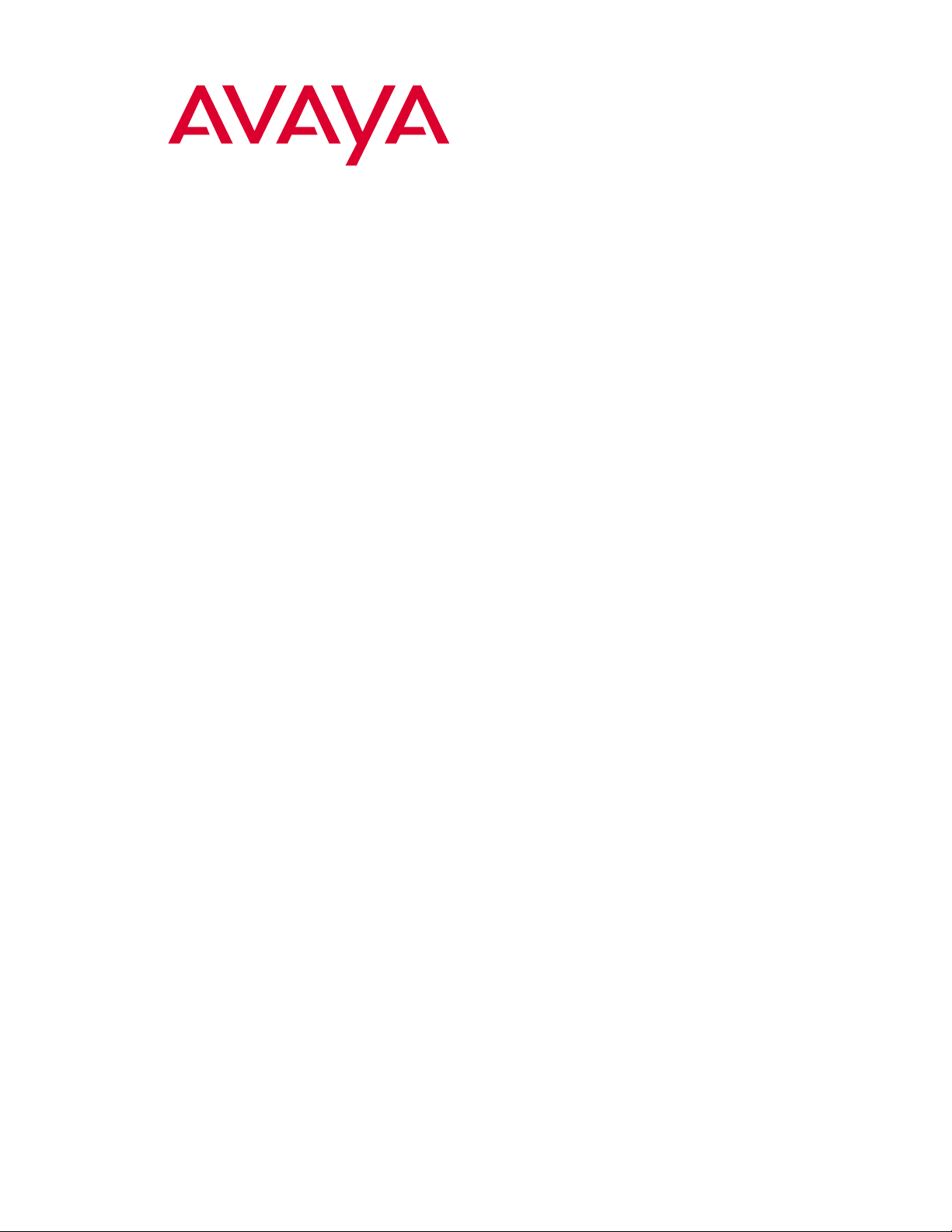
Avaya VisAbility™ Management Suite
Release 1.2
Installation Overview
555-233-148
Issue 3
November 2002
Page 2
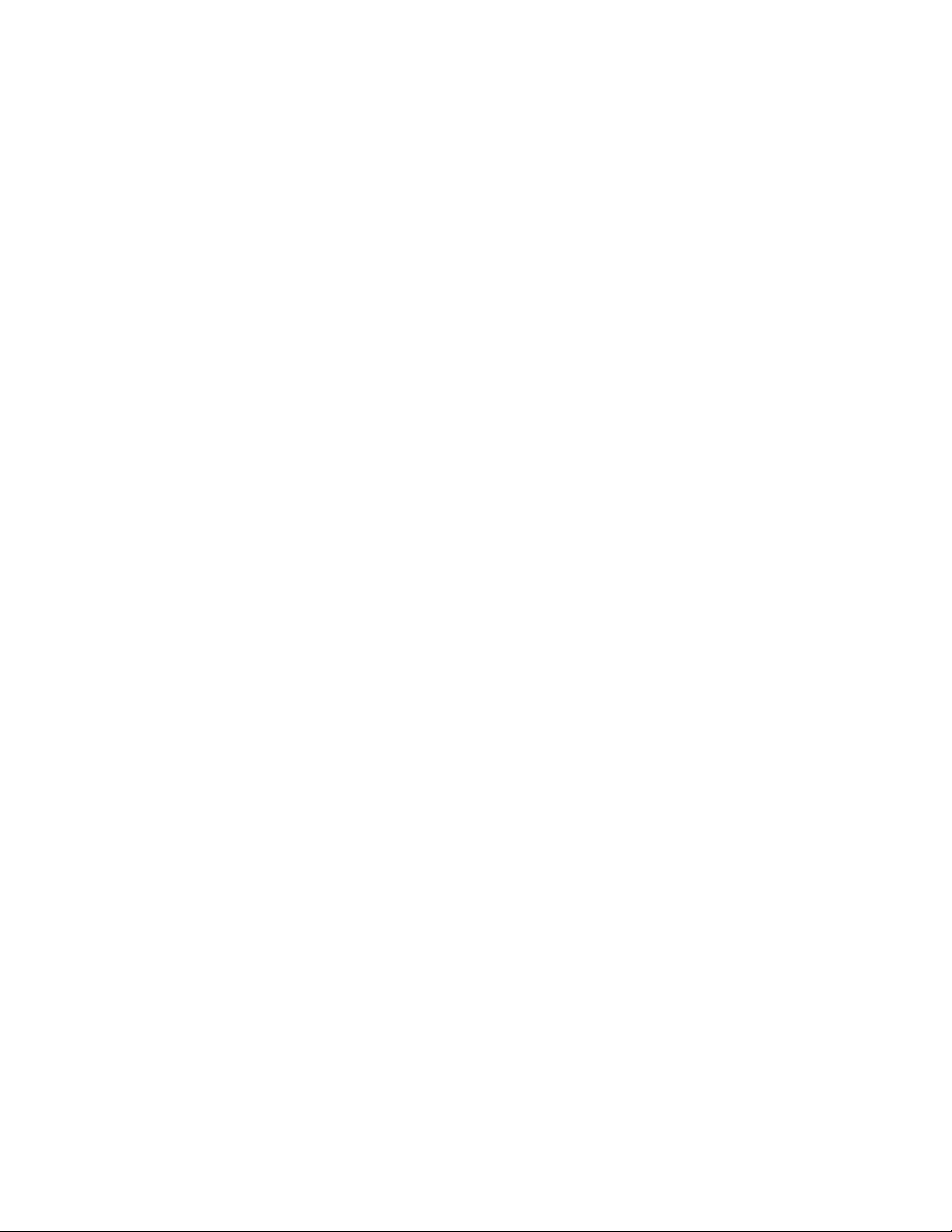
Copyright 2002, Avaya Inc.
All Rights Reserved, Printed in U.S.A.
Notice
Every effort was made to ensure that th e in form ation in this book
was complete and accurate at the time of printing. However,
information is subject to change.
Avaya Web Page
The world wide web ho me page for Avaya is:
http://www.avaya.com
Preventing Toll Fraud
Toll Fraud is the unauthorized use of your telecommuni cations
system by an unauthorized party (for example, a person who is not
a corporate employee, agent, subco ntractor, or working on your
company’s behalf). Be aware that there is a risk of t oll fra ud associated with your system and that, if toll fraud occurs, it can result
in substantial addition al charges for y o u r telecommu nications services.
Avaya Fraud Intervention
If you suspect that you are being victimized by toll fraud and you
need technical assistance or support, call the Technical Service
Center’s Toll Fraud Intervention Hotline at 1.800.643. 2353.
Providing Telecommunications Security
Telecommunications security of voice, data, and/ o r video communications is the prevention of any type of intrusion to, that is,
either unauthorized or m al ic io u s ac ce ss to or use of, your company’s telecommunications equipment by some party.
Your company’s “telecommunications e qui pment” includes both
this Avaya product and any other voice/data/video equipment that
could be accessed via this Avaya product (that is, “networked
equipment”).
Y o ur Responsibility for Your Company’s Telecommunications
Security
The final responsibility for securing both this system and its networked equipment re sts with you – an Avaya customer’s system
administrator, your telecommunications peers, and your managers.
Base the fulfillment of your responsibility on acquired knowledge
and resources from a variet y of sources including but not limited
to:
• Installation documents
• System administration documents
• Security documents
• Hardware-/software-based security tools
• Shared information bet w e en yo u and your peers
• Telecommunications security experts
To prevent intrusions to your telecommunications equipment, you
and your peers should carefully program and configure your:
• Avaya provided telecommunications systems and their
interfaces
• Avaya provided software appli cations, as well as their
underlying hardware/software platforms and interfaces
• Any other equipment networked to your Avaya products
Trademarks
See the preface of this document.
Ordering Information
Call: Avaya Publications Center
Voice 1 800 457-1235 International Voice +1 207-866-6701
Fax 1 800 457-1764 International Fax +1 207-6 26-7269
Write: GlobalWare Solutions
200 Ward Hill Avenue
Haverhill, MA 01835 USA
Attention: Avaya Account Management
Email: totalware@gwsmail.com
For additional documents, refer to the section in “About This
Book” entitled “Related Resou r ces.”
An “outside party” is anyone who is not a corporate employee,
agent, subcontracto r, or working on your company’s behalf.
Whereas, a “malicious pa rty ” is Anyone, including someone wh o
may be otherwise authoriz ed, who accesses your telecommunications equipment with either malicious or mischievous intent.
Such intrusions may be either to/throug h sync hronous (time-multiplexed and/or circuit-b ase d) or a s ync hronous (character-, message-, or packet-based ) equipment or interfaces for reasons of:
• Utilization (of capabilities special to the accessed equip-
ment)
• Theft (such as, of intellectual property, financial assets, or
toll-facility access)
• Eavesdropping (privacy invasions to humans)
• Mischief (troubling, but apparently innocuous, tampering)
• Harm (such as harmful tampering, data loss or al terat i on,
regardl e s s of motive or i ntent)
Be aware that there may be a risk of unauthorized intrusions associated with your system and/or i ts ne tworked equipment. Also
realize that , if such an intrusion shoul d o ccur, it could result in a
variety of los s es to your company, including but not limited to,
human/data privacy, intellectual property, material assets, financial resources, labor costs, and/or legal costs).
Obtaining Products
To learn more about Avaya products and to order products, contact
Avaya Direct, the direct-market organization of Avaya Business
Communications Systems. Access their web site at
www.avaya.com/direct or call 800-426-2455.
Comments
To commen t on this document, return the co mment card at the
front of the document.
Page 3
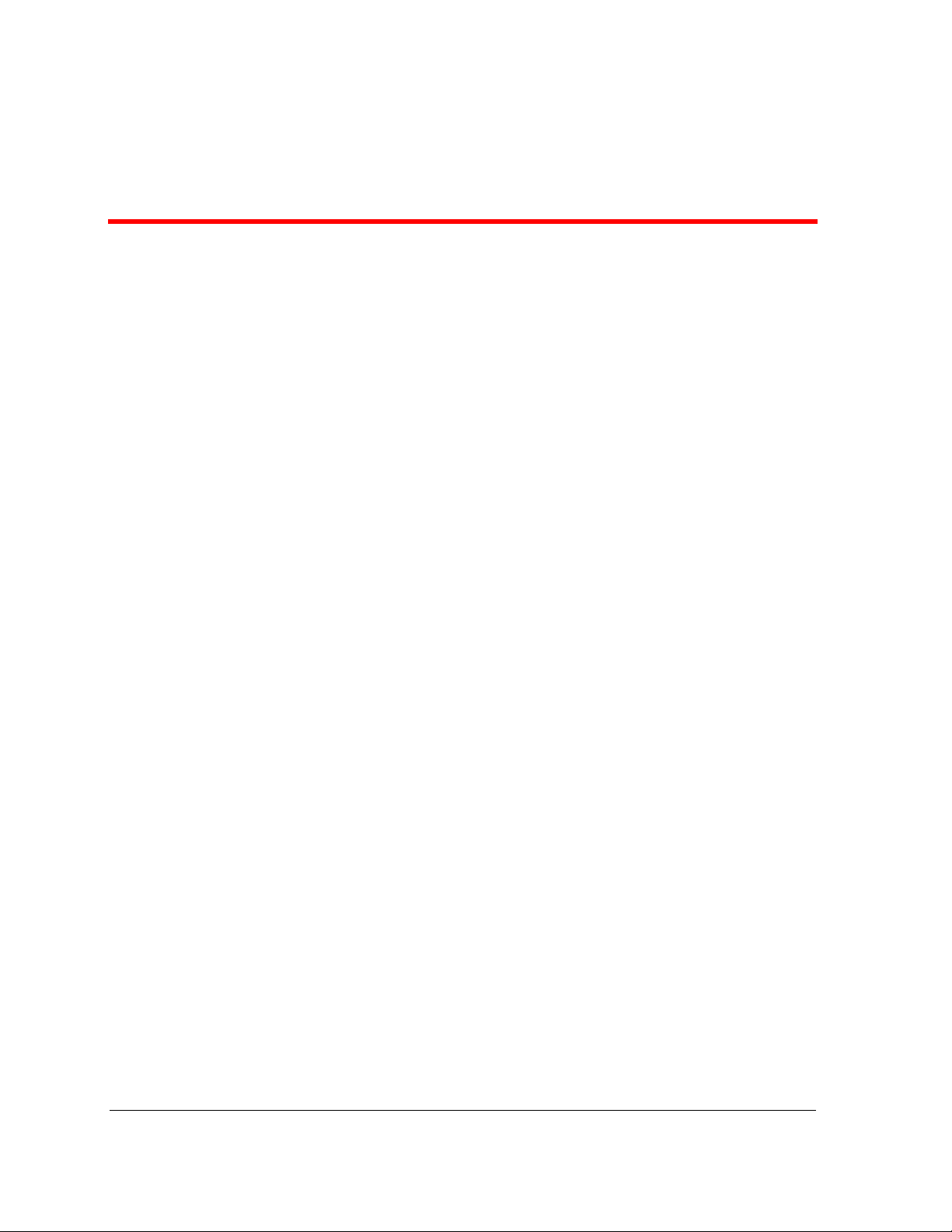
Table of Contents
Chapter 1 — Welcome. . . . . . . . . . . . . . . . . . . . . . . . . . . . . . . . . . . . . . 5
Purpose . . . . . . . . . . . . . . . . . . . . . . . . . . . . . . . . . . . . . . . . . . . . . . . .5
Prerequisites . . . . . . . . . . . . . . . . . . . . . . . . . . . . . . . . . . . . . . . . . . . .5
Intended Audience . . . . . . . . . . . . . . . . . . . . . . . . . . . . . . . . . . . . . . .5
Conventions Used in This Book . . . . . . . . . . . . . . . . . . . . . . . . . . . . .5
Additional Resources . . . . . . . . . . . . . . . . . . . . . . . . . . . . . . . . . . . . .6
Tell Us What You Think! . . . . . . . . . . . . . . . . . . . . . . . . . . . . . . . . . .6
How to Get This Book on the Web . . . . . . . . . . . . . . . . . . . . . . . . . . .7
How to Order More Copies . . . . . . . . . . . . . . . . . . . . . . . . . . . . . . . . .8
Chapter 2 — Introduction . . . . . . . . . . . . . . . . . . . . . . . . . . . . . . . . . . . 9
Technical Support . . . . . . . . . . . . . . . . . . . . . . . . . . . . . . . . . . . . . . . .9
Pre-Installation Tasks . . . . . . . . . . . . . . . . . . . . . . . . . . . . . . . . . . . . .9
Upgrade Procedures . . . . . . . . . . . . . . . . . . . . . . . . . . . . . . . . . . . . .10
Chapter 3 — Linux Server Installation . . . . . . . . . . . . . . . . . . . . . . . . 11
Hardware Requirements for the Linux Server . . . . . . . . . . . . . . . . .11
Pre-Installation Tasks . . . . . . . . . . . . . . . . . . . . . . . . . . . . . . . . . . . .12
Installation Procedure . . . . . . . . . . . . . . . . . . . . . . . . . . . . . . . . . . . .12
Chapter 4 — Windows Server Installation. . . . . . . . . . . . . . . . . . . . . 15
Contents of the Installation CDs . . . . . . . . . . . . . . . . . . . . . . . . . . . .15
Requirements for the Windows Server . . . . . . . . . . . . . . . . . . . . . .16
Installation Procedure . . . . . . . . . . . . . . . . . . . . . . . . . . . . . . . . . . . .16
Chapter 5 — Windows Client Installation . . . . . . . . . . . . . . . . . . . . . 19
Contents of the Windows Client Installation CD . . . . . . . . . . . . . . .19
Requirements for Window Client PCs . . . . . . . . . . . . . . . . . . . . . . .20
Installation Procedures . . . . . . . . . . . . . . . . . . . . . . . . . . . . . . . . . . .20
Avaya VisAbility™ Management Suite Installation Overview 3
Page 4
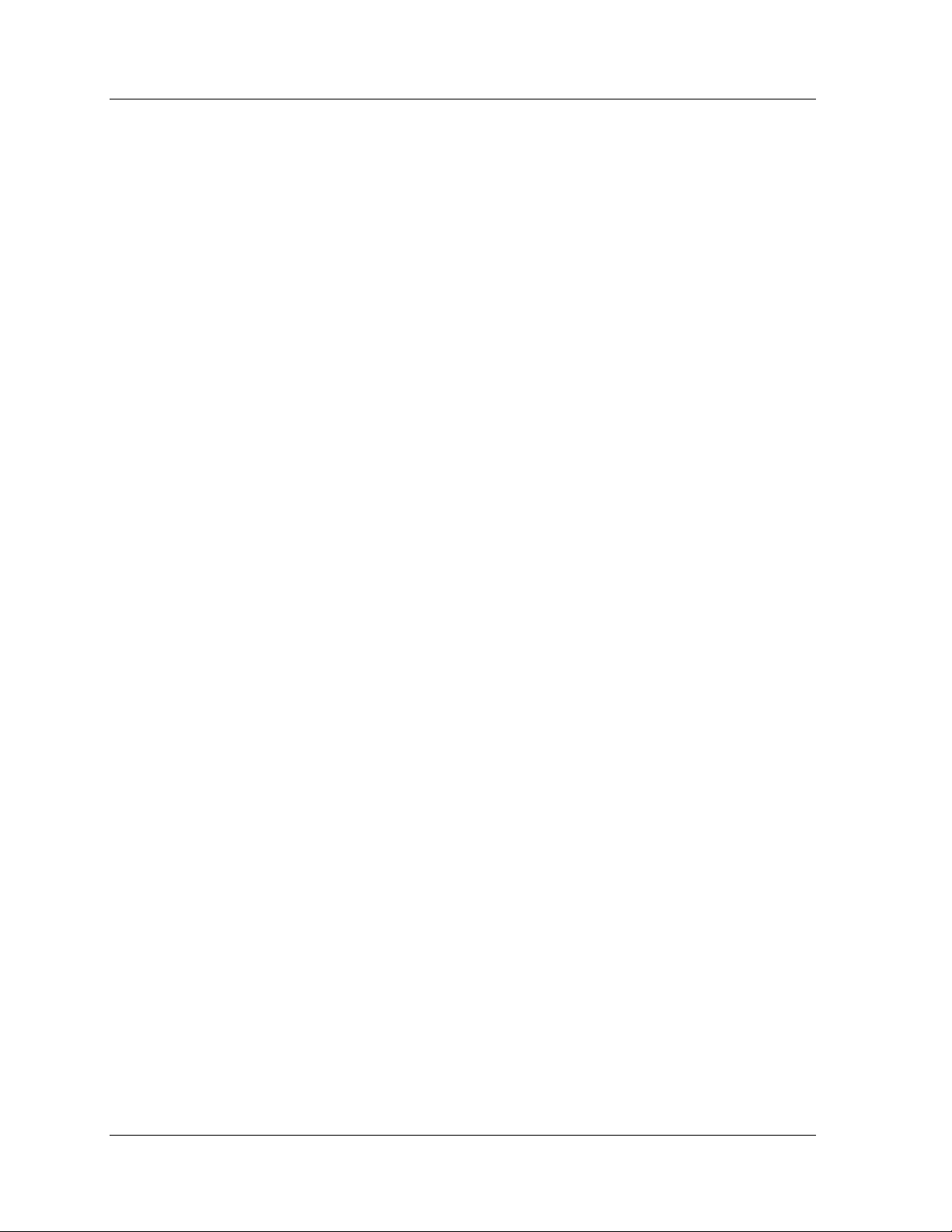
8EFPISJ'SRXIRXW
4 Avaya VisAbility™ Management Suite Installation Overview
Page 5
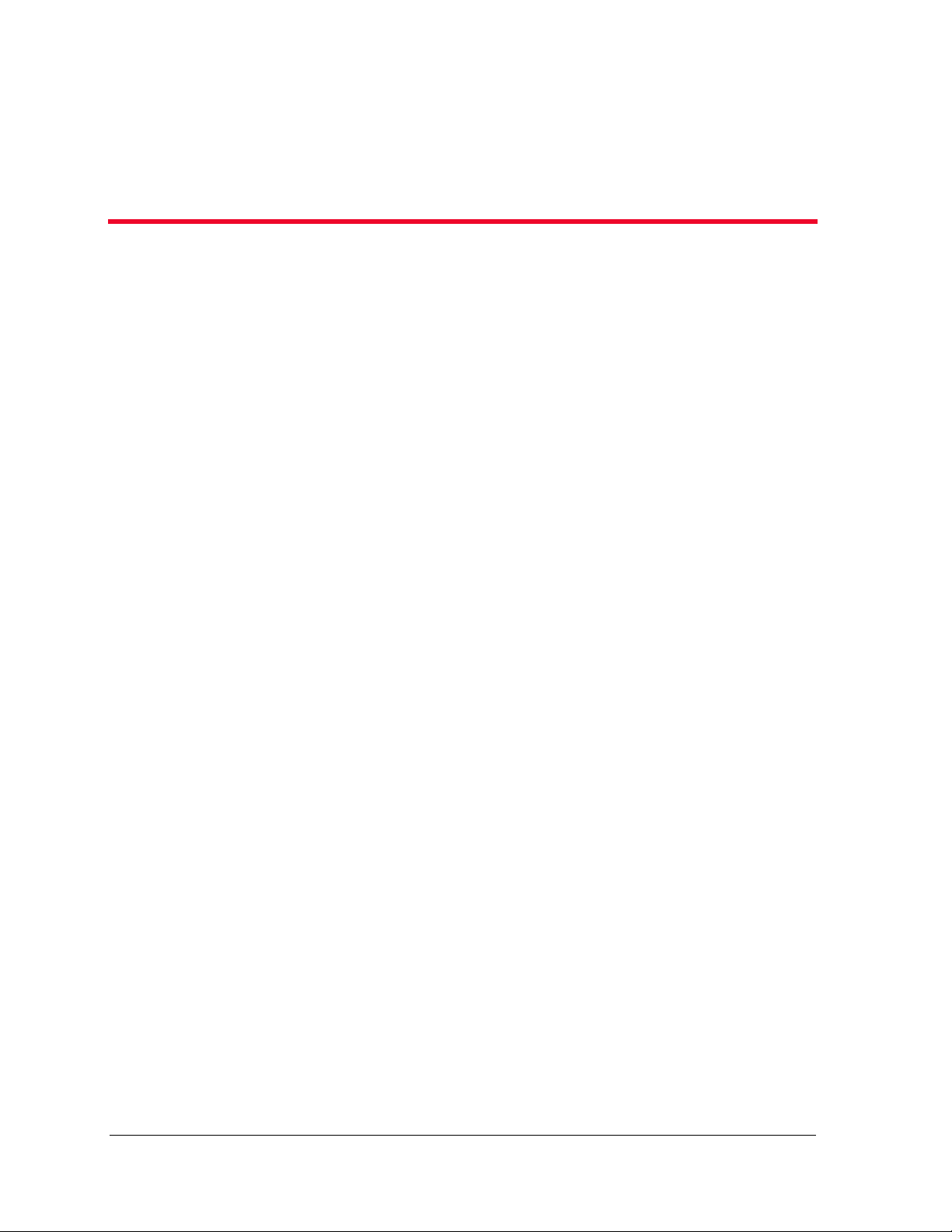
;IPGSQI
4YVTSWI
This book lists the requirements for computers that run components of the Avaya
VisAbility™ Management Suite, lists pre-installation tasks, and describes the installation
process at a high level, with references to the appropriate product documentation for
application-specific installation instructions.
4VIVIUYMWMXIW
Installing the suite requires familiarity with standard Windows installation wizards, as well as
familiarity with Linux operating systems.
-RXIRHIH%YHMIRGI
We wrote this book for system administrators who are responsible for installing software on
Windows-based PCs and Linux-based systems.
'SRZIRXMSRW9WIHMR8LMW&SSO
In this book, we use the following typographical conventions:
• We use bold type for emphasis and for any information that you should type; for
example: save translation.
• We use Courier font for any information that the computer screen displays; for
example:
• We use arrows to indicate options that you should select on cascading menus; for
example: “Select File>Open” means choose the “Open” option from the “File” menu.
login.
Avaya VisAbility™ Management Suite Installation Overview 5
Page 6
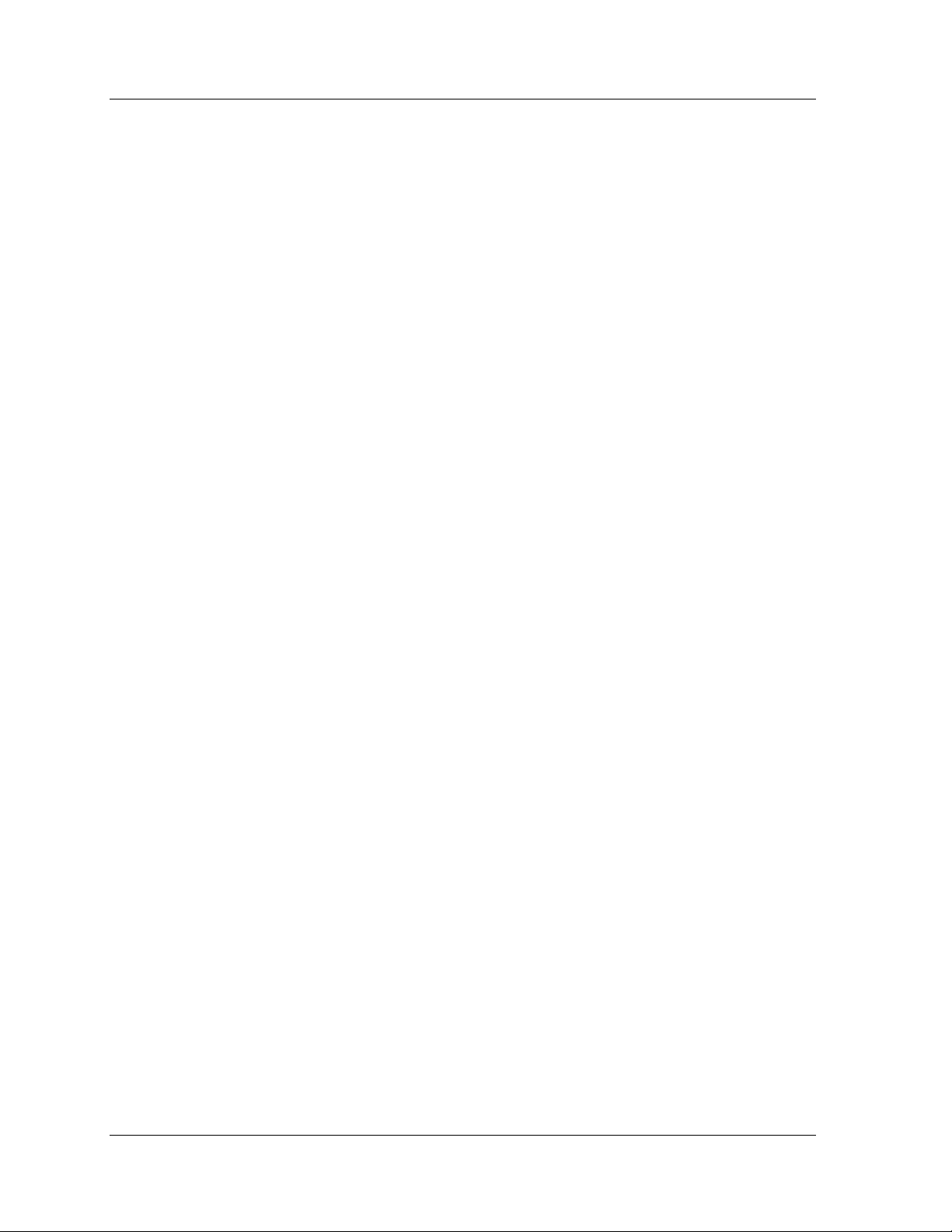
%HHMXMSREP6IWSYVGIW
%HHMXMSREP6IWSYVGIW
The following additional books exist to help you during installation and configuration of
selected applications in the suite:
• Avaya ATM WAN Survivable Processor Manager Installation and Configuration,
555-233-223.
• Avaya Directory Enabled Management Installation and Implementation,
555-038-101.
• Avaya MultiService Network Manager Installation Guide
• Avaya MultiVantage Configuration Manager Installation and Configuration,
555-233-137
• Avaya MultiVantage Fault and Performance Manager Installation and Configuration,
555-233-138
• Avaya Proxy Agent Installation and Configuration, 555-233-139
8IPP9W;LEX=SY8LMRO
Let us know how this book measured up to your expectations. Your opinions are crucial to
helping us meet your needs! Please complete and return the comment card at the front of
this book. Optionally, send us your comments by mail, fax, or e-mail, as follows:
Mail: Avaya Inc.
Avaya VisAbility Management Suite Documentation Team
Room 1E-124
307 Middletown Lincroft Rd.
Lincroft, NJ 07738
USA
Fax: Avaya VisAbility Management Suite Documentation Team
+ 1 732 817-2469
E-mail: document@avaya.com
6 Avaya VisAbility™ Management Suite Installation Overview
Page 7
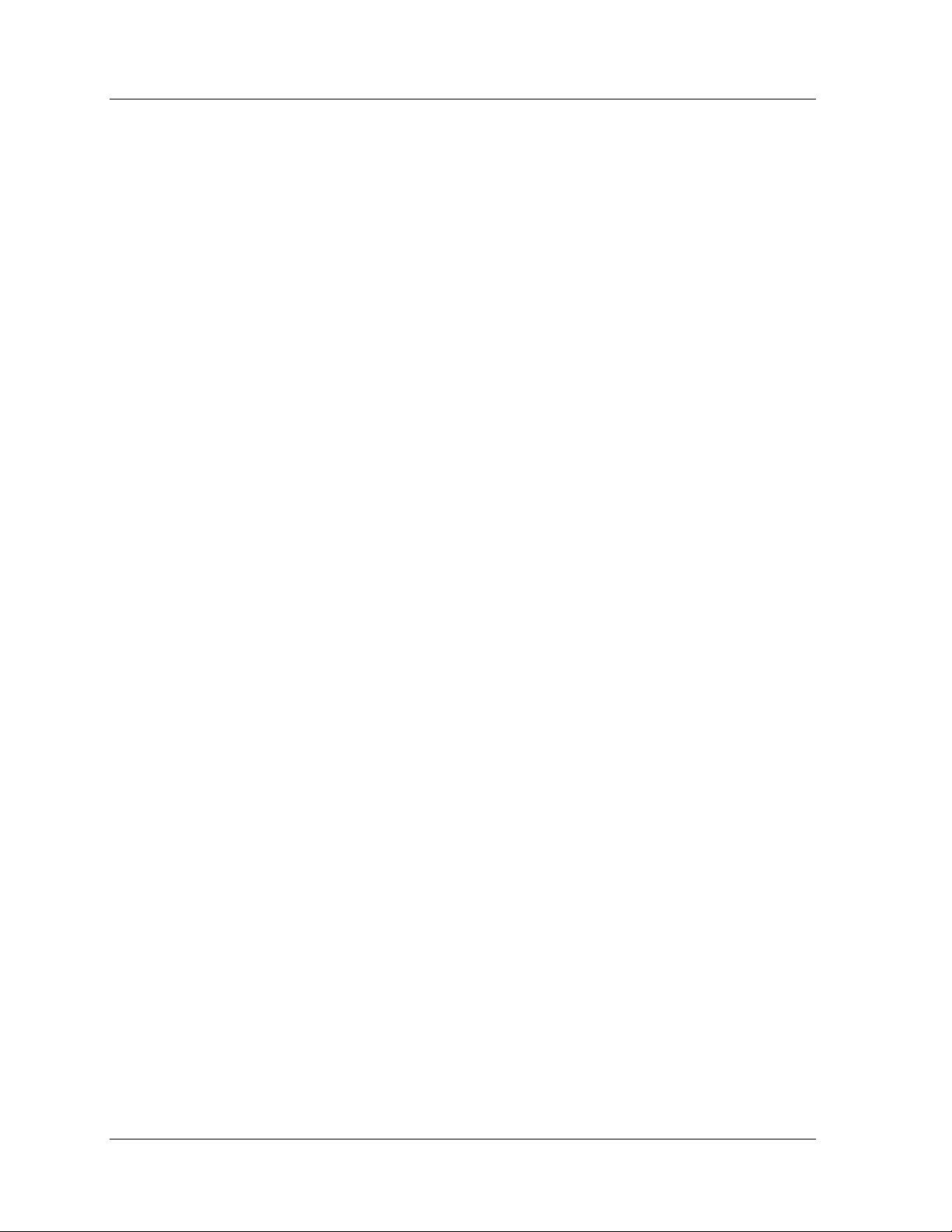
,S[XS+IX8LMW&SSOSRXLI;IF
To view or download the latest version of this book, perform the steps listed next.
1. Install your internet browser.
Most computers are sold with browsers already installed.
2. Get access to the Internet.
If you do not already have access to the Internet, contact an Internet Service Provider
(ISP) and set up an account.
3. Set up your browser preferences.
Refer to the documentation that came with your browser.
4. Install Adobe Acrobat Reader with Search, version 5.0 or later.
This is available on your CD-ROM or from:
http://www.adobe.com.
;IPGSQI
5. Access http://www.avaya.com/support
6. Click
7. Click
8. Under the heading “VisAbility Management Suite,” locate the heading, “Avaya
9. Locate the title of the book you want and then click it.
Product Documentation.
System and Network Management.
VisAbility™ Management Suite” and then click the link corresponding to the software
release for which you want documentation.
Avaya VisAbility™ Management Suite Installation Overview 7
Page 8
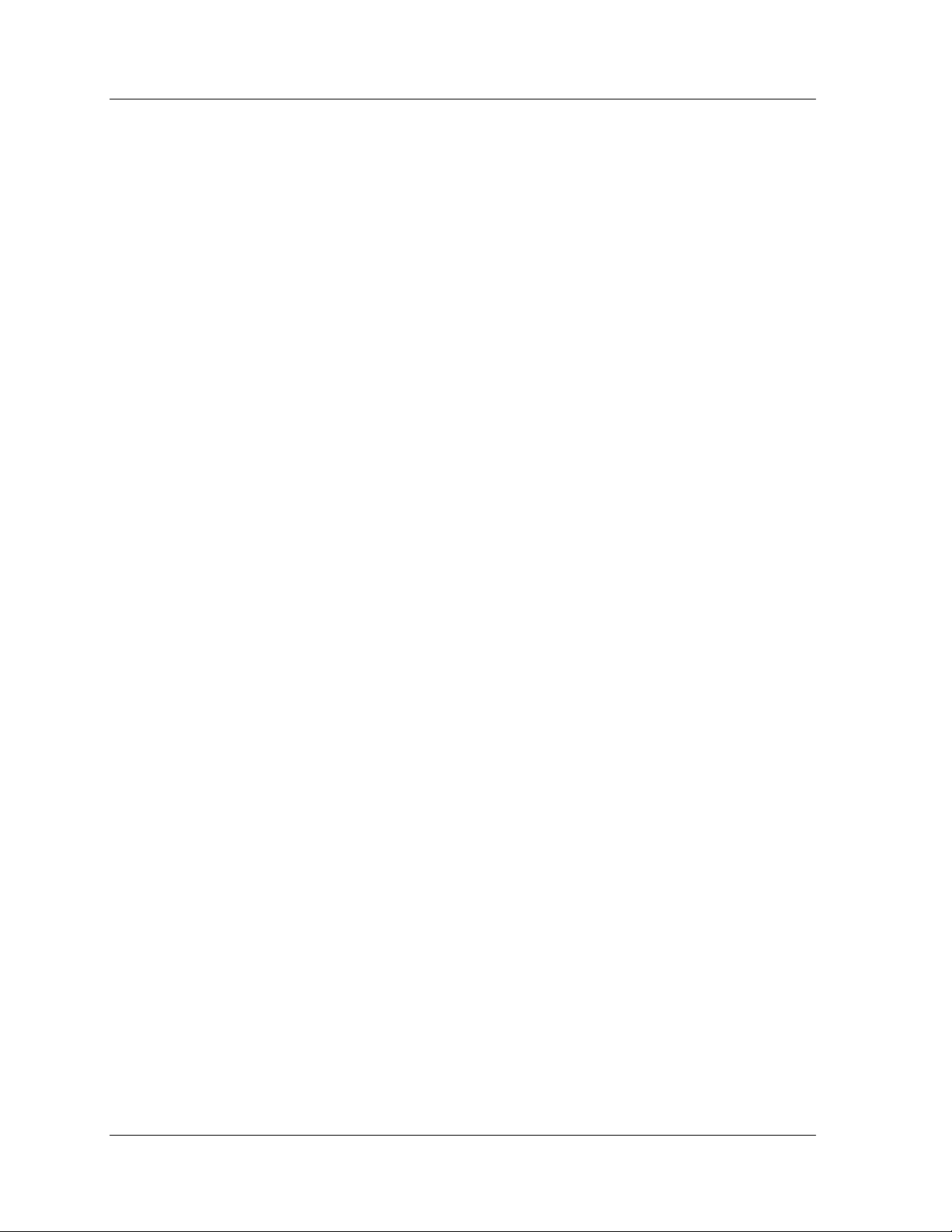
,S[XS3VHIV1SVI'STMIW
,S[XS3VHIV1SVI'STMIW
To order this book, call or write us and request the following publication:
Order: Document Number: 555-233-148
Issue: Issue 3
Date: November 2002
Call: Avaya Publications Center USA
Voice: 1 800 457 1235
Fax: 1 800 457 1764
For callers that cannot access US 1-800 numbers, dial:
Voice:
Fax: + 1 207 626 7269
Write: Globalware Solutions
200 Ward Hill Avenue
Haverhill, MA 01835
USA
+ 1 207 866 6701
8 Avaya VisAbility™ Management Suite Installation Overview
Page 9

-RXVSHYGXMSR
The products in the Avaya VisAbility™ Management Suite 1.0 are delivered on the
installation CDs listed below:
• Linux Server Installation CD
• Windows Server Installation CD
• MultiService Network Manager (2-CD set)
• Windows Client Installation CD
8IGLRMGEP7YTTSVX
If you have questions regarding implementation offers for the Avaya VisAbility Management
Suite, contact the Remote Network Implementation Services (RNIS) group in Tampa FL, at:
1-800-730-9108, prompt 3. Note that this organization does not handle technical support
questions for VisAbility implementations.
Due to configuration complexities, we strongly recommend that you seek professional
installation services for the following VisAbility applications: Avaya Directory Enabled
Management, Avaya MultiVantage Configuration Manager, Avaya MultiVantage Fault and
Performance Manager, and Avaya MultiVantage Proxy Agent. If you choose to install a
VisAbility application or the VisAbility suite yourself and you encounter difficulties, contact
the Technical Support Center. Time and Materials charges may apply if Avaya Services is
required to correct a faulty installation.
4VI-RWXEPPEXMSR8EWOW
The list below describes activities you must perform before installing the suite. The list refers
you to the appropriate application-specific documentation, if there is any, for detailed
instructions on installing and configuring the given application.
1. Check the minimum hardware requirements for the Linux server (Chapter 3),
Windows server (Chapter 4), and Windows client PC (Chapter 5).
2. Collect the system administrator login IDs and passwords for the Linux and Windows
servers.
You will need these to install the VisAbility Management Suite.
Avaya VisAbility™ Management Suite Installation Overview 9
Page 10

9TKVEHI4VSGIHYVIW
3. Complete the appropriate VMS00x Administration Request forms.
These forms contain the information that you will need to install the products,
including: IP addresses, server domain names, and port addresses. Your Avaya client
executive downloads this form from an internal Avaya web site and completes it with
your input. The VMS001 form must be completed for installations of Avaya
MultiVantage Fault and Performance Manager or Avaya MultiVantage Proxy Agent.
The VMS002 form must be completed for installations of Avaya MultiVantage
Configuration Manager. The VMS003 form must be completed for installations of
Avaya Directory Enabled Management.
4. If you are installing any applications that have installation and configuration guides,
then print the guides.
Installation and configuration guides exist for VisAbility Management Suite
applications that are complex to install or configure. See “Additional Resources” on
page 6 of this document for a list. These guides explain how to install and set up
selected applications within the suite. You can print the guides any of the following
ways:
— From the Support Centre web site, Product Documentation area (see ‘‘How to Get
This Book on the Web’’ on page 7).
— From the installation autorun menu.
— After the products are installed, you can also view and print the guides from the
Products page on and the VisAbility Home page.
9TKVEHI4VSGIHYVIW
This release of the Avaya VisAbility Management Suite runs on Linux RedHat 7.3. If your
Linux-based computer is running an earlier version of RedHat, you must upgrade before
installing the suite.
Before you upgrade, make a copy of the file /etc/services. After you upgrade, paste the
file in its original directory. This process ensures that the RedHat settings that were specified
during the original RedHat installation are preserved. The Avaya VisAbility Management
Suite needs only a subset of the standard RedHat services. Copying and replacing this services
file ensures that only the necessary services are turned on.
For instructions on upgrading your RedHat operating system, consult your RedHat
documentation or contact your preferred system administration group.
10 Avaya VisAbility™ Management Suite Installation Overview
Page 11

0MRY\7IVZIV-RWXEPPEXMSR
The Linux Server Installation CD contains the following items:
• Avaya MultiVantage Configuration Manager
• Avaya MultiVantage Fault and Performance Manager
• Avaya MultiVantage Proxy Agent
• MultiVantage Maintenance (mvmaint)
• Self-extract file for Windows Clients and VisAbility Shortcuts
• Avaya VisAbility Management Home Page
• Apache Tomcat Web Server
• Adobe Acrobat Reader for Linux
• Adobe Acrobat Reader for Windows
• Installation and Configuration guide for selected products.
See “Additional Resources” on page 6 of this document for a list.
,EVH[EVI6IUYMVIQIRXWJSVXLI0MRY\7IVZIV
The table below contains the minimum hardware requirements for the Linux servers.
Table 3-1. Linux Server Hardware Requirements
Component Recommended Comments
Processor 1.3 GHz Pentium 4 1.3 GHZ Pentium 3 is acceptable
Available Space 40 GB
Available Memory 1.5 GB
Network Connectivity TCP/IP 10/100 Network Card
Modem 56K Avaya Services needs the modem
for remote access
CD-ROM Drive Required
Avaya VisAbility™ Management Suite Installation Overview 11
Page 12

4VI-RWXEPPEXMSR8EWOW
4VI-RWXEPPEXMSR8EWOW
Your Linux server must be configured as described in the Avaya VisAbility Management
Suite Implementation Guidelines, which is available from your Avaya client executive’s
team. The Implementation Guidelines covers many areas; specific instructions for setting up
the Linux server are only one part of the document. These instructions may also be found
under the “VisAbility” heading in the System and Network Management area of the Avaya
Support Centre web site. For instructions on accessing these documents, see ‘‘ How to Get
This Book on the Web’’ on page 7.
-RWXEPPEXMSR4VSGIHYVI
MultiVantage products can run co-resident on a single Linux server. Customers can choose to
install the MultiVantage Fault and Performance Manager and the MultiVantage Proxy Agent
on a second Linux server.
;%62-2+
Security Alert: During the installation, the installation wizard turns off the
internal firewall around the Linux server. This allows internal
users to telnet to the Linux server and to use their web browser
to access the Windows client shortcuts. Do not turn on the
internal Linux firewall after the installation. The customer's
network firewall provides the needed security to prohibit access
to the Linux server from outsiders.
Complete the procedure below to install the contents of the Linux Server Installation CD.
1. Ask all users to log off the system.
2. At the login prompt, type root and press
3. At the password prompt, type the root password and press )RXIV
4. Insert the CD listed below into the CD-ROM drive.
Avaya VisAbility Management Suite
Advanced Converged Management
Linux Server Installation
Result: The server opens a browser window.
)RXIV
5. Close the CD browser window.
12 Avaya VisAbility™ Management Suite Installation Overview
Page 13

6. Open a terminal emulation window.
To do so using the Red Hat toolbar, click the Terminal Emulation icon.
0MRY\7IVZIV-RWXEPPEXMSR
7. In the terminal emulation window, type cd /mnt/cdrom and press
)RXIV
8. In the command line, type ./vms_setup.bin and press )RXIV
Result: The system starts the installation wizard.
9. At the Welcome screen, read the page and click
2I\X to display the Setup screen.
10. At the Setup screen, select one of the options below:
Custom Option (default)
— Click
2I\X to accept the Custom option and select the products to install.
— At the Product Installation screen, select the options you want to install on this
Linux server. Then click
2I\X to display the Summary screen.
— Review the list and select one of the options below:
— If the list is incorrect, click
— If the list is correct, click
&EGO to make any changes.
2I\X to continue.
Result: The system displays the first License Agreement.
All Option
— Select
%PP and click 2I\X to install all products and components on this Linux
server.
Result: The system displays the first License Agreement.
The installation wizard first displays all of the license agreements for the products,
and then installs the products and components. The installation wizard displays
progress messages for each installation.
When all selected products and components have been installed, the installation
wizard displays the message that the installation was successfully completed and
that you can now reboot the computer.
11. Click
*MRMWL
Result: The installation wizard closes. The system displays the terminal emulation
window.
Avaya VisAbility™ Management Suite Installation Overview 13
Page 14

-RWXEPPEXMSR4VSGIHYVI
12. Reboot the Linux server.
To do so, type the commands below in the terminal emulation window:
— To remove the CD from the drive, type eject and press
)RXIV
— To reboot the computer, type reboot and press )RXIV
13. If you are installing any applications that have installation and configuration guides,
then print the guides.
Installation and configuration guides exist for VisAbility Management Suite
applications that are complex to install or configure. See “Additional Resources” on
page 6 for a list. These guides explain how to install and set up selected applications
within the suite. You can print the guides any of the following ways:
— From the Support Centre web site, Product Documentation area (see ‘‘How to Get
This Book on the Web’’ on page 7).
— From the installation autorun menu.
— After the products are installed, you can also view and print the guides from the
Products page on and the VisAbility Home page.
14 Avaya VisAbility™ Management Suite Installation Overview
Page 15

;MRHS[W7IVZIV-RWXEPPEXMSR
The Windows-based products are delivered on separate CDs:
• Windows Server Installation CD
This CD contains most of the Windows-based products in the suite. Any products not
included on this CD are delivered on the next CD (set).
• Avaya MultiService Network Manager CD set
This set consists of two CDs: an installation CD and the documentation and utilities
CD.
'SRXIRXWSJXLI-RWXEPPEXMSR'(W
The Windows Server Installation CD includes:
• Avaya ATM WAN Survivable Processor Manager
• Avaya VoIP Monitoring Manager
• Avaya MultiService Network Manager with MultiService SMON Manager
• Avaya Directory Enabled Management
• NMSI components for HP OpenView
• Self-extract file for Windows Clients
• Avaya VisAbility Management Home Page
• Netscape Navigator web browser
• Apache Web Server
• Apache Tomcat Web Server
• Adobe Acrobat Reader for Linux
• Adobe Acrobat Reader for Windows
• Java Development Kit (JDK)
Avaya VisAbility™ Management Suite Installation Overview 15
Page 16

6IUYMVIQIRXWJSVXLI;MRHS[W7IVZIV
The Avaya MultiService Network Manager CD set includes:
• Avaya MultiService Network Manager Installation CD; contains the Avaya
MultiService SMON Manager. These are also on the Windows Server Installation CD.
• Avaya MultiService Network Manager Documentation and Utilities CD.
• Envelope with key to activate the Avaya MultiService Network Management SMON
Manager.
6IUYMVIQIRXWJSVXLI;MRHS[W7IVZIV
The table below contains the minimum hardware requirements for the Windows servers.
Table 4-1. Windows Server Requirements
Component Recommended Comments
Processor 1.3 GHz Pentium 4 1.3 GHZ Pentium 3 is acceptable
Available Space 40 GB
Available Memory 1 GB
Network Connectivity TCP/IP 10/100 Network Card
Modem 56K Required for Avaya support.
CD-ROM Drive Required
Extra Softw are
Web browser
• anti-virus software
pcAnywhere
•
• Netscape 6.2 or
• Internet Explorer 5.5
Required for Avaya support.
-RWXEPPEXMSR4VSGIHYVI
The installation process for the Windows server lets you install the products on multiple
Windows servers. We recommend that you install Avaya Directory Enabled Management on
one Windows server and install the remaining products on a second Windows server.
During the installation process, you can select the products to install on a specific server.
Complete the procedure below to install the contents of the Windows Server Installation CD.
1. Ask all users to log off the system.
2. Close all open windows and applications.
16 Avaya VisAbility™ Management Suite Installation Overview
Page 17

3. Insert the CD listed below into the CD-ROM drive.
Avaya VisAbility Management Suite
Advanced Converged Management
Windows Server Installation
;MRHS[W7IVZIV-RWXEPPEXMSR
4. At the CD menu screen, select
-RWXEPP;MRHS[W7IVZIV4VSHYGXW
5. At the Welcome screen, read the text and click Next.
6. At the Products Install screen, select all of the options except:
— Do not select the “Avaya Directory Enabled Management” option if you plan to
install this product on a separate Windows Server.
— The “NMSI Components for HP OpenView” option is “grayed out” and cannot be
selected unless HP OpenView is installed on the Windows server. HP OpenView is
not included in the VisAbility suite.
7. Click
2I\X to display the Summary screen.
The Summary screen lists the options you selected.
8. Review the list and select one of the options below:
— If the list is incorrect, click
— If the list is correct, click
&EGO to make any changes.
2I\X to continue.
* Note: The system displays a warning message that cautions you not to reboot your
computer during the installations process. For some products, you will see a
message that prompts you to reboot after the product is installed. Do not reboot
this computer until the installation is complete on this computer.
9. Click
3/ to start the installation.
The master installation wizard launches the individual installation wizard for each
product, in the order listed below:
— Netscape Navigator web browser
— Java Development Kit (JDK)
— Apache web server - Select the option “Run as a server for all users”
— Apache Tomcat servlet engine - Set up as “NT service”
— Avaya ATM WAN Survivable Processor Manager - Select “Server” to install
client-server components
— Avaya VisAbility Management Home Page
— Avaya VoIP Monitoring Manager
— Avaya Directory Enabled Management (if selected)
Avaya VisAbility™ Management Suite Installation Overview 17
Page 18

-RWXEPPEXMSR4VSGIHYVI
— NMSI Components for HP OpenView (if selected)
— Adobe Acrobat Reader
10. When the master installation wizard prompts you to remove the Windows Server
Installation CD and insert the installation CD for the Avaya MultiService Network
Manager, complete the following steps:
a. Follow the instructions on the wizard screens to install the Avaya MultiService
Network Manager.
b. Select all options under the Custom install. All third-party icons will be installed.
c. Do not reboot.
d. Remove the CD and reinsert the Windows Server Installation CD.
The master installation wizard completes the installation of all selected products and
displays the message that the installation was successfully completed and that you can
now reboot the computer.
11. On the CD menu, click
)\MX
12. Remove the CD from the drive.
13. Reboot the Windows server.
14. If you are installing any applications that have installation and configuration guides,
then print the guides.
Installation and configuration guides exist for VisAbility Management Suite
applications that are complex to install or configure. See “Additional Resources” on
page 6 for a list. These guides explain how to install and set up selected applications
within the suite. You can print the guides any of the following ways:
— From the Support Centre web site, Product Documentation area (see ‘‘How to Get
This Book on the Web’’ on page 7).
— From the installation autorun menu.
— After the products are installed, you can also view and print the guides from the
Products page on and the VisAbility Home page.
18 Avaya VisAbility™ Management Suite Installation Overview
Page 19

;MRHS[W'PMIRX-RWXEPPEXMSR
The Windows Client Installation CD is primarily intended for installing Windows standalone
products and VisAbility shortcuts on remote client PCs.
After the VisAbility Home page is installed on the Linux and Windows servers, users can
download and install these same products from the Products page that resides on the
VisAbility Home page.
'SRXIRXWSJXLI;MRHS[W'PMIRX-RWXEPPEXMSR'(
• Avaya Site Administration
• Avaya Terminal Emulator
• Avaya Voice Announcement Over LAN Manager
• Avaya VoIP Monitoring Manager
• VisAbility shortcuts
• Required components
• Netscape Navigator web browser
• Adobe Acrobat Reader for Windows
• Java Runtime Environment (JRE)
Avaya VisAbility™ Management Suite Installation Overview 19
Page 20

6IUYMVIQIRXWJSV;MRHS['PMIRX4'W
6IUYMVIQIRXWJSV;MRHS['PMIRX4'W
The table below contains the requirements for hardware and web browsers for the Windows
client PCs.
Table 5-1. Windows Client Requirements
Component Recommended Comments
Operating System Microsoft Windows 98,
Windows NT 4.0, or
Windows 2000
Processor 600 MHz Pentium 2
Available Space 1 GB Required to install all of the client
components.
Available Memory 256 MB
Monitor SVGA Required for Avaya support.
Network Connectivity TCP/IP 10/100 Network Card
Modem 56K Optional. May be needed for remote
access to the client PC.
CD-ROM Drive Required
Web browser
• Netscape 6.2 or
• Internet Explorer 5.5
Required to access the VisAbility
Home page and web-based client
components.
-RWXEPPEXMSR4VSGIHYVIW
Complete the procedure below to install the contents of the Windows Client Installation CD.
1. Close all open windows and applications.
2. Insert the CD listed below into the CD-ROM drive.
Avaya VisAbility Management Suite
Advanced Converged Management
Windows Client Installation
Result: The PC opens a browser window and displays the splash screen for a few
sections. Then the system displays the CD menu screen.
* Note: Do not close the browser window.
3. At the CD menu screen, select
20 Avaya VisAbility™ Management Suite Installation Overview
-RWXEPP;MRHS[W'PMIRX:MW%FMPMX]4VSHYGXW
Page 21

;MRHS[W'PMIRX-RWXEPPEXMSR
4. At the Welcome screen, read the text and click 2I\X to display the Selection screen.
5. At the Selection screen, select products and shortcuts that you want to install and click
2I\X
6. At the Summary screen, review the list and perform one of the actions below:
— If the list is incorrect, click
— If the list is correct, click
&EGO to make any changes.
2I\X to continue.
The system displays a warning message that cautions you not to reboot your computer
during the installations process. For some products, you will see a message that
prompts you to reboot after the product is installed. Do not reboot the computer until
the installation of all products and components are completed on that computer.
7. Click
3/
Result: The master installer launches the first installation wizard.
The master installation wizard launches an installation wizard for each product, in the
order listed below:
— Netscape Navigator
— Java Development Kit
— Required components
— Avaya Site Administration
— Avaya Voice Announcement Over LAN Manager
— Avaya VoIP Monitoring Manager
— VisAbility shortcuts
— Adobe Acrobat Reader
The master installation wizard completes the installation of all selected products and
displays the message that the installation was successfully completed, and that you
can now reboot the computer.
8. On the CD browser screen, click
)\MX
9. Remove the CD from the drive.
10. Reboot the PC.
Avaya VisAbility™ Management Suite Installation Overview 21
Page 22

-RWXEPPEXMSR4VSGIHYVIW
22 Avaya VisAbility™ Management Suite Installation Overview
Page 23

Page 24

