Page 1
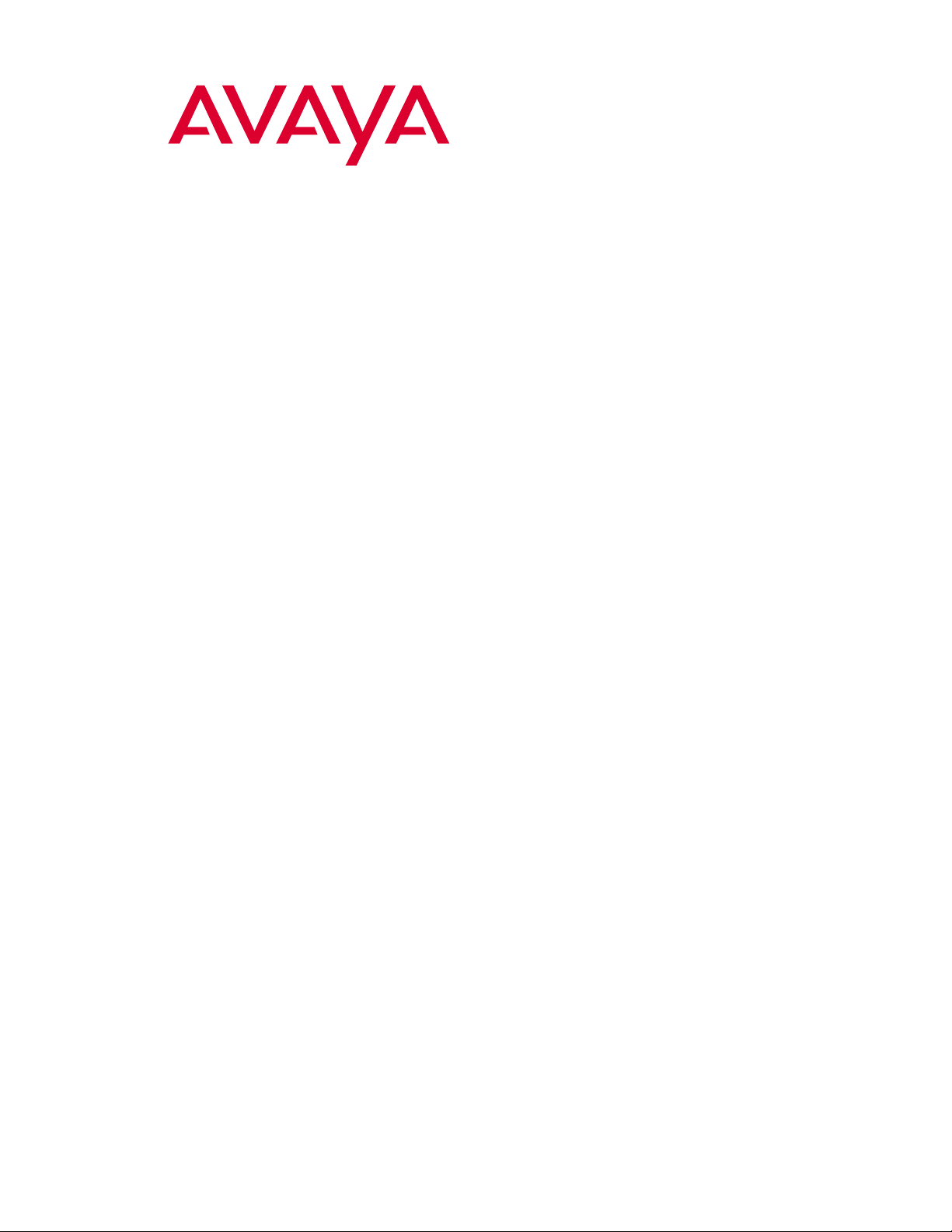
Avaya VisAbility™ Management Suite
Release 1.2
Configuring Red Hat Linux
555-233-152
Issue 1
November 2002
Page 2
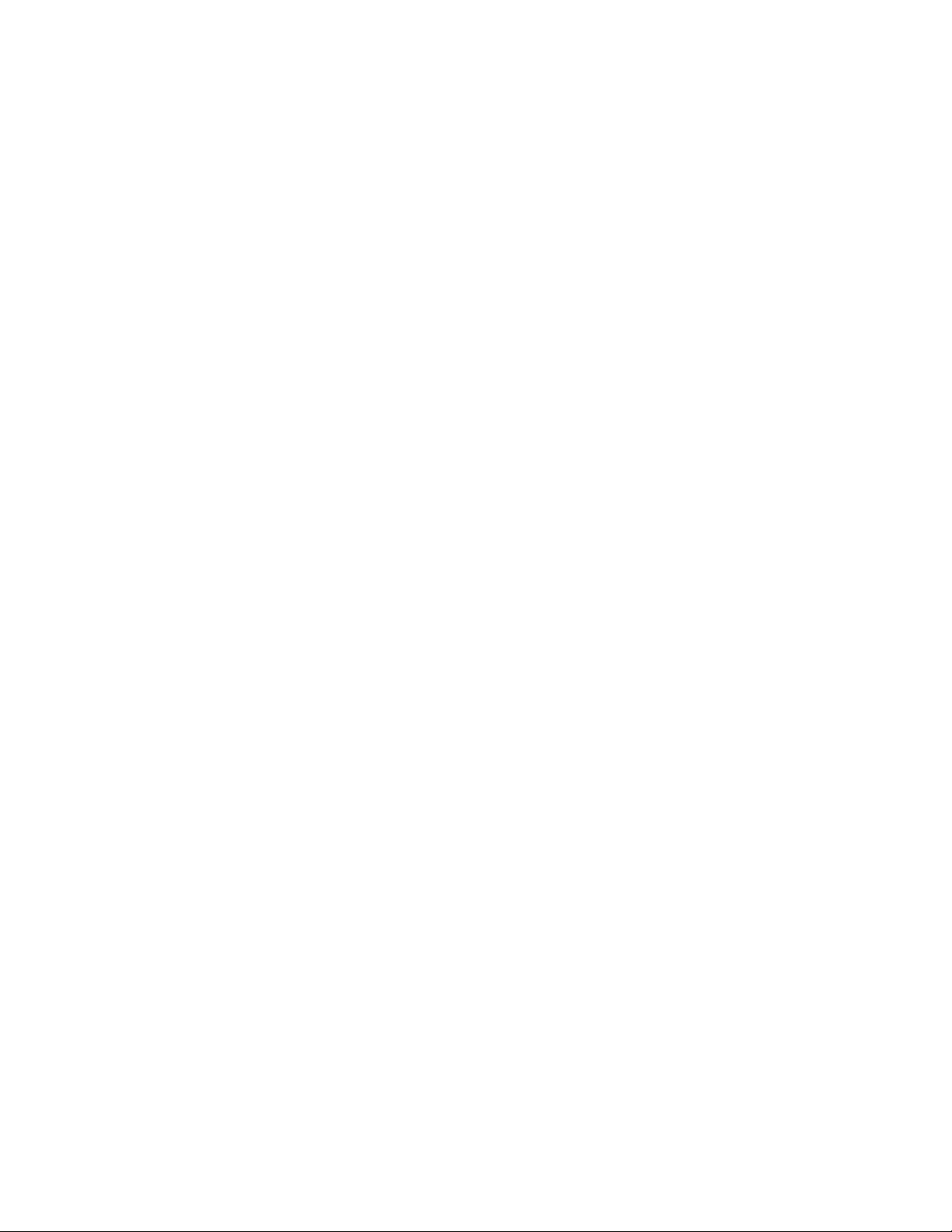
Copyright 2002, Avaya Inc.
All Rights Reserved, Printed in U.S.A.
Notice
Every effort was made to ensure that th e in form ation in this book
was complete and accurate at the time of printing. However,
information is subject to change.
Avaya Web Page
The world wide web ho me page for Avaya is:
http://www.avaya.com
Preventing Toll Fraud
Toll Fraud is the unauthorized use of your telecommuni cations
system by an unauthorized party (for example, a person who is not
a corporate employee, agent, subco ntractor, or working on your
company’s behalf). Be aware that there is a risk of t oll fra ud associated with your system and that, if toll fraud occurs, it can result
in substantial addition al charges for y o u r telecommu nications services.
Avaya Fraud Intervention
If you suspect that you are being victimized by toll fraud and you
need technical assistance or support, call the Technical Service
Center’s Toll Fraud Intervention Hotline at 1.800.643. 2353.
Providing Telecommunications Security
Telecommunications security of vo ice, data, and/o r vi deo communications is the prevention of any type of intrusion to, that is,
either unauthorized or m al ic io u s ac ce ss to or use of, your company’s telecommunications equipment by some party.
Your company’s “telecommunications e qui pment” includes both
this Avaya product and any other voice/data/video equipment that
could be accessed via this Avaya product (that is, “networked
equipment”).
Y o ur Responsibility for Your Company’s Telecommunications
Security
The final responsibility for securing both this system and its networked equipment re sts with you – an Avaya customer’s system
administrator, your telecommunications peers, and your managers.
Base the fulfillment of your responsibility on acquired knowledge
and resources from a variet y of sources including but not limited
to:
• Installation documents
• System administration documents
• Security documents
• Hardware-/software-based security tools
• Shared information bet w e en yo u and your peers
• Telecommunications security experts
To prevent intrusions to your telecommunications equipment, you
and your peers should carefully program and configure your:
• Avaya provided telecommunications systems and their
interfaces
• Avaya provided software appli cations, as well as their
underlying hardware/software platforms and interfaces
• Any other equipment networked to your Avaya products
Trademarks
See the preface of this document.
Ordering Information
Call: Avaya Publications Center
Voice 1 800 457-1235 International Voice +1 207-866-6701
Fax 1 800 457-1764 International Fax +1 207-6 26-7269
Write: GlobalWare Solutions
200 Ward Hill Avenue
Haverhill, MA 01835 USA
Attention: Avaya Account Management
Email: totalware@gwsmail.com
For additional documents, refer to the section in “About This
Book” entitled “Related Resou r ces.”
An “outside party” is anyone who is not a corporate employee,
agent, subcontracto r, or working on your company’s behalf.
Whereas, a “malicious pa rty ” is Anyone, including someone wh o
may be otherwise authoriz ed, who accesses your telecommunications equipment with either malicious or mischievous intent.
Such intrusions may be either to/throug h sync hronous (time-multiplexed and/or circuit-b ase d) or a s ync hronous (character-, message-, or packet-based ) equipment or interfaces for reasons of:
• Utilization (of capabilities special to the accessed equip-
ment)
• Theft (such as, of intellectual property, financial assets, or
toll-facility access)
• Eavesdropping (privacy invasions to humans)
• Mischief (troubling, but apparently innocuous, tampering)
• Harm (such as harmful tampering, data loss or al terat i on,
regardl e s s of motive or intent)
Be aware that there may be a risk of unauthorized intrusions associated with your system and/or i ts ne tworked equipment. Also
realize that , if such an intrusion shoul d o ccur, it could result in a
variety of los s es to your company, including but not limited to,
human/data privacy, intellectual property, material assets, financial resources, labor costs, and/or legal costs).
Obtaining Products
To learn more about Avaya products and to order products, contact
Avaya Direct, the direct-market organization of Avaya Business
Communications Systems. Access their web site at
www.avaya.com/direct or call 800-426-2455.
Comments
To commen t on this document, return the co mment card at the
front of the document.
Page 3
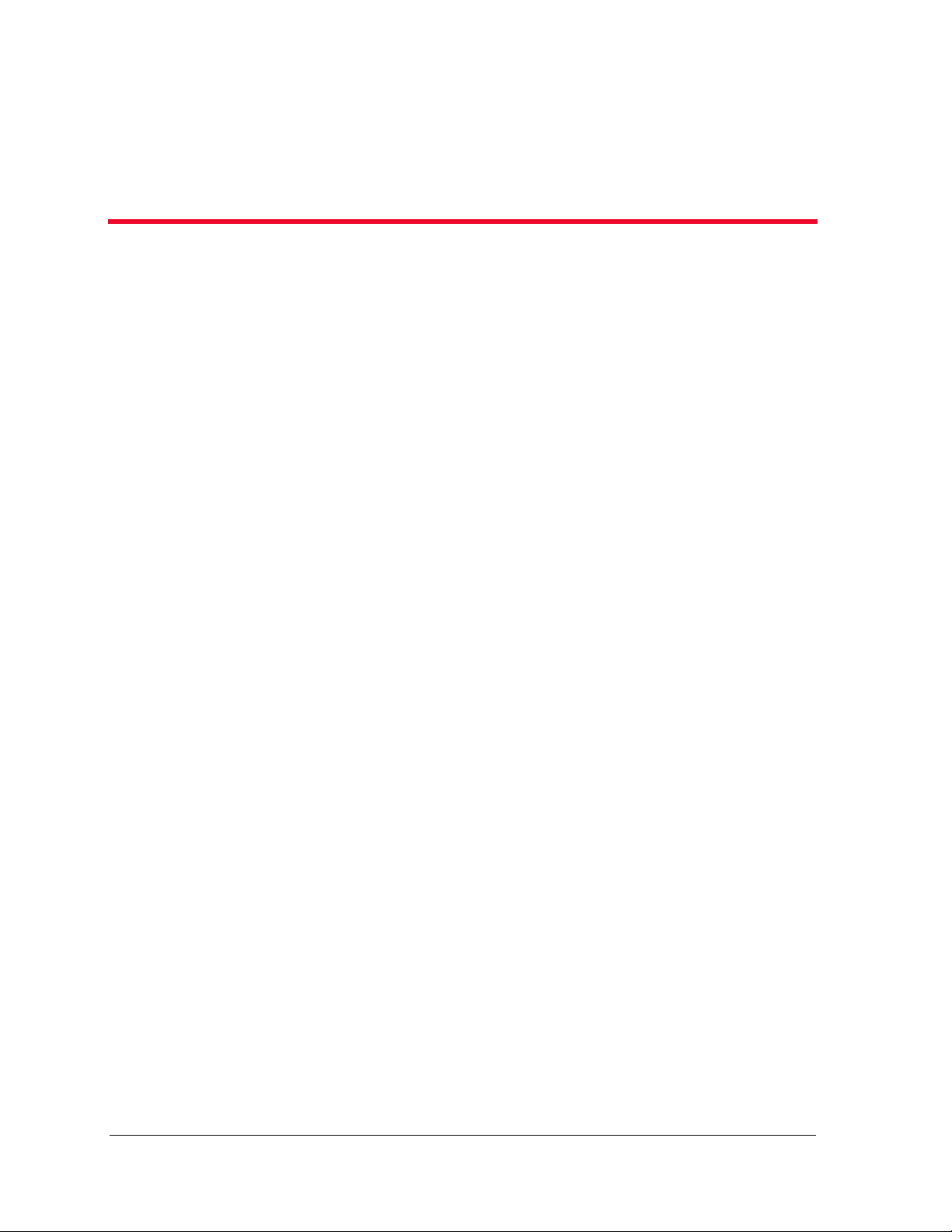
;IPGSQI
4YVTSWI
This book explains how to set up Red Hat Linux on the server that run components of the
Avaya VisAbility™ Management Suite.
4VIVIUYMWMXIW
Configuring Linux requires familiarity with Linux operating systems. Experience using Red
Hat is highly desirable.
-RXIRHIH%YHMIRGI
We wrote this book for system administrators who are responsible for installing software on
Linux-based systems.
'SRZIRXMSRW9WIHMR8LMW&SSO
In this book, we use the following typographical conventions:
• We use bold type for emphasis and for any information that you should type; for
example: save translation.
• We use Courier font for any information that the computer screen displays; for
example:
• We use arrows to indicate options that you should select on cascading menus; for
example: “Select File>Open” means choose the “Open” option from the “File” menu.
login.
%HHMXMSREP6IWSYVGIW
The following additional books exist to help you during installation and configuration of
selected applications in the suite:
• Avaya VisAbility Management Suite Installation Overview, 555-233-148
Avaya VisAbility™ Management Suite Configuring Red Hat Linux 3
Page 4

8IPP9W;LEX=SY8LMRO
8IPP9W;LEX=SY8LMRO
Let us know how this book measured up to your expectations. Your opinions are crucial to
helping us meet your needs! Please complete and return the comment card at the front of
this book. Optionally, send us your comments by mail, fax, or e-mail, as follows:
Mail: Avaya Inc.
Avaya VisAbility Management Suite Documentation Team
Room 1E-124
307 Middletown Lincroft Rd.
Lincroft, NJ 07738
USA
Fax: Avaya VisAbility Management Suite Documentation Team
+ 1 732 817-2469
E-mail: document@avaya.com
,S[XS+IX8LMW&SSOSRXLI;IF
To view or download the latest version of this book, perform the steps listed next.
1. Install your internet browser.
Most computers are sold with browsers already installed.
2. Get access to the Internet.
If you do not already have access to the Internet, contact an Internet Service Provider
(ISP) and set up an account.
3. Set up your browser preferences.
Refer to the documentation that came with your browser.
4. Install Adobe Acrobat Reader with Search, version 5.0 or later.
This is available on your CD-ROM or from:
http://www.adobe.com.
5. Access http://www.avaya.com/support
6. Click
7. Click
4 Avaya VisAbility™ Management Suite Configuring Red Hat Linux
Product Documentation.
System and Network Management.
Page 5

8. Under the heading “VisAbility Management Suite,” locate the heading, “Avaya
VisAbility™ Management Suite” and then click the link corresponding to the software
release for which you want documentation.
9. Locate the title of the book you want and then click it.
,S[XS3VHIV1SVI'STMIW
To order this book, call or write us and request the following publication:
Order: Document Number: 555-233-152
Issue: Issue 1
Date: November 2002
Call: Avaya Publications Center USA
Voice: 1 800 457 1235
Fax: 1 800 457 1764
;IPGSQI
For callers that cannot access US 1-800 numbers, dial:
Write: Globalware Solutions
200 Ward Hill Avenue
Haverhill, MA 01835
USA
Voice:
Fax: + 1 207 626 7269
+ 1 207 866 6701
Avaya VisAbility™ Management Suite Configuring Red Hat Linux 5
Page 6

0MRY\7IVZIV-RWXEPPEXMSR
This document specifies the options that you must select during the installation of Red Hat
Linux 7.3 to support Avaya MultiVantage Fault & Performance Manager, Avaya MultiVantage
Proxy Agent, and Avaya MultiVantage Configuration Manager. This document is copied
from the appendix of the Avaya VisAbility Management Suite Implementation Guidelines,
which is available from your Avaya client executive.
If an option is not specified in this document, select the default response.
-RWXEPPMRK6IH,EX0MRY\
1. At the “Install Type” prompt (screen #5), choose the ‘Install’ and ‘Server’ options.
2. At the “Disk Partitioning Setup” prompt (screen #6), choose ‘Manually Partition with
Disk Druid.’
3. At the “Disk Setup” prompt (screen #7), delete any partitioning that appears for the
hard drive, using the DELETE button.
4. Then, add partitions in accordance with the table below, using the ADD button.
The precise partition sizes are shown for a 40GB hard drive. If the hard drive is bigger
than 40GB, use the proportion column to partition the hard drive.
Proportion of
Mount
Point
/ 800 MB 2% ext3
/boot 100 MB 1% ext3
/home 7000 MB 18% ext3
/usr 13000 MB 33% ext3
/var 13000 MB 33% ext3
/swap 2048 MB 5% swap
/tmp 3000 MB 8% ext3
Partition Size
(40MB HD)
Disk Space
(>40MB HD)
File
System
Type
Total 38948 MB 100%
6Avaya VisAbility™ Management Suite Configuring Red Hat Linux
Page 7

0MRY\7IVZIV-RWXEPPEXMSR
5. At the “Network Configuration” prompt (screen #10), clear the ‘Configuration using
DHCP’ checkbox and instead select ‘static IP.’
6. Then, enter the static IP address; subnet mask; hostname; gateway; and primary,
secondary, and tertiary DNS addresses.
7. At the “Firewall Configurations” prompt (screen #12), select ‘No firewall’ with ‘Use
default firewall rules.’
* Note: The VisAbility Management Suite installation process will override the setting
and select the default firewall rules.
8. At the “Account Configuration” prompt (screen #15), enter the password for the root
user, and then add users including one for Avaya remote services.
9. At the “Package Group Selection” prompt (screen #16), select ‘Classic X window
System,’ ‘GNOME,’ and ‘Anonymous FTP Server.’
-RWXEPPMRK%HHMXMSREP7SJX[EVI
1. After you install Red Hat, you must install the following individual RPM (Red Hat
Package Manager) files from the Red Hat CD:
a. mgetty (install 1st)
b. mgetty-sendfax
c. UUCP
2. In addition, verify that the following RPM files were loaded during the Red Hat
installation:
a. ppp
b. vnc
c. vnc-server
If you need to install an RPM, follow the instructions below.
Avaya VisAbility™ Management Suite Configuring Red Hat Linux 7
Page 8

-RWXEPPMRK641JMPIW
-RWXEPPMRK641JMPIW
1. Insert the Red Hat installation CD in the CD-ROM drive.
2. Open the Terminal Emulation program.
3. Type cd /mnt/cdrom/RedHat/RPMS.
* Note: If Linux responds “directory does not exist,” you may have to manually mount
the CD-ROM drive. To do so, type: mount /mnt/cdrom, then repeat “cd”
command.
4. At the $ prompt, type rpm –iv <name of RPM package>.
(IXIVQMRMRK[LIXLIV641JMPIWEVIEPVIEH]
MRWXEPPIH
1. In the terminal emulation window, at the $ prompt, type rpm –qa <name of RPM
package>.
2. To search for RPM files using a partial RPM package name, at the $ prompt type:
Rpm –qa | grep <partial name with * for letters not specified>,
For example, rpm –qa | greg vnc*.rpm to determine if any RPM packages beginning
with “vnc” have been installed.
8Avaya VisAbility™ Management Suite Configuring Red Hat Linux
Page 9

Page 10

