Page 1
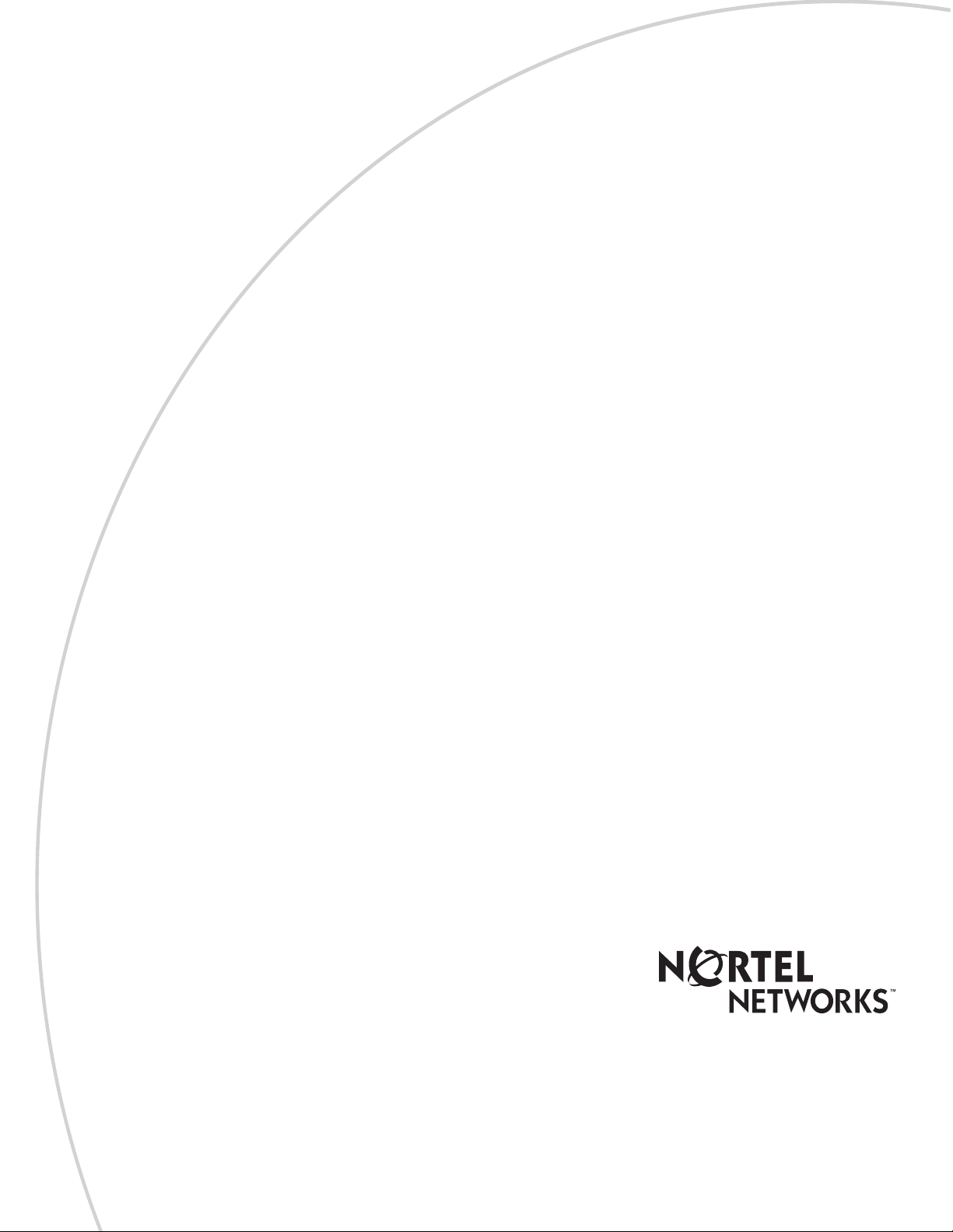
Part No. P0607274 01
September 17, 2003
Business Communications Manager
UPS Installation and Configuration Guide
Page 2
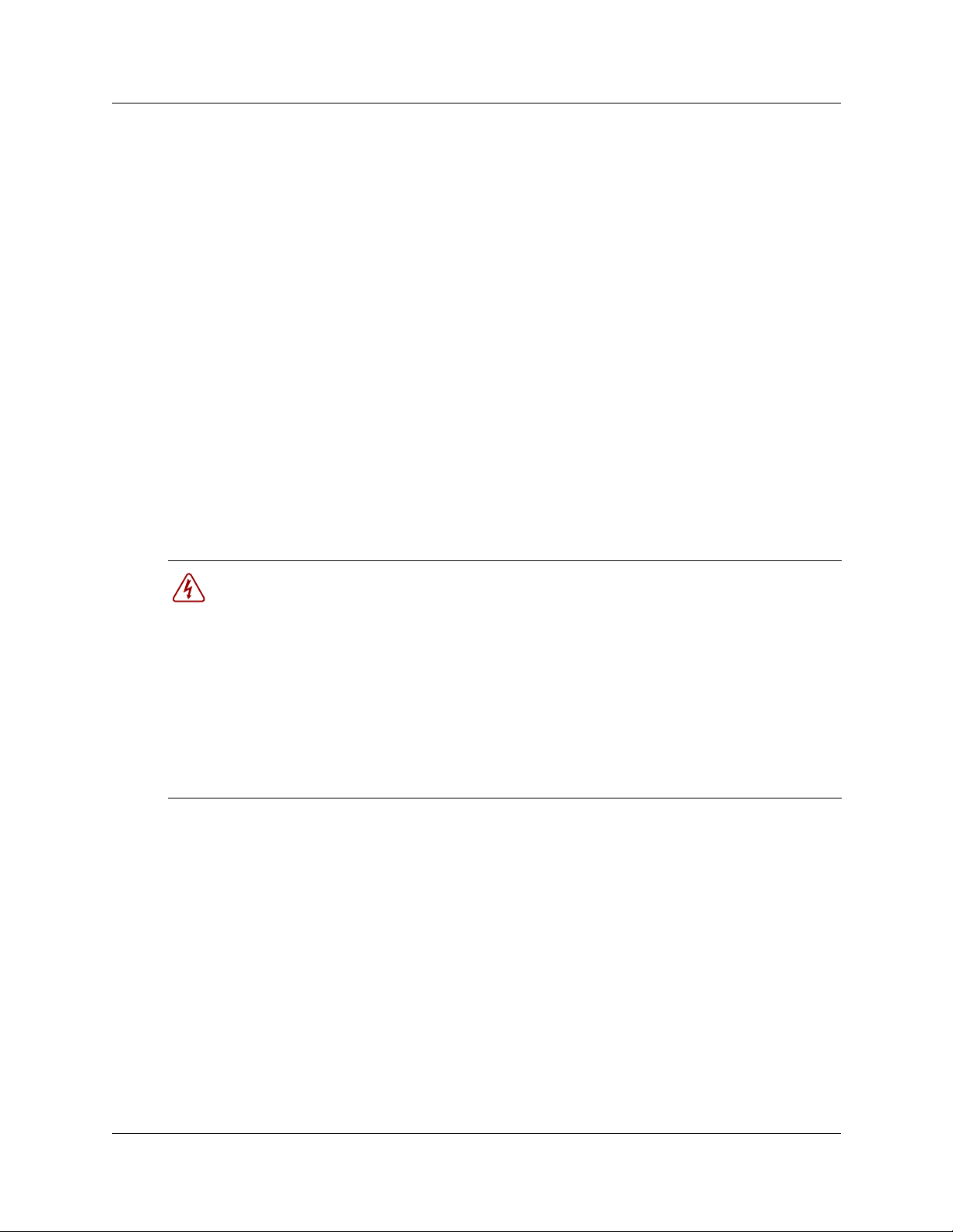
2
Copyright © 2003 Nortel Networks
All rights reserved. July, 2003.
The information in this document is subject to change without notice. The statements, configurations, technical data, and
recommendations in this document are believed to be accurate and reliable, but are presented without express or implied
warranty. Users must take full responsibility for their applications of any products specified in this document. The
information in this document is proprietary to Nortel Networks NA Inc.
Trademarks
NORTELNETWORKS and Business Communications Manager, are trademarks of Nortel Networks NA Inc.
Microsoft, MS, MS-DOS, Windows, and Windows NT are registered trademarks of Microsoft Corporation.
APC are registered trademarks of American Power Conversion, Inc.
All other trademarks and registered trademarks are the property of their respective owners.
North American Regulatory Information
Safety
Business Communications Manager equipment meets all applicable requirements of both the CSA
C22.2 No. 950-95 and UL-1950 Edition 3.
Danger: Risk of shock.
Read and follow installation instructions carefully.
Ensure the Business Communications Manager and Business Communications Manager
expansion unit are unplugged from the power socket and that any telephone or network
cables are unplugged before opening the Business Communications Manager or Business
Communications Manager expansion unit.
If installation of additional hardware and /or servicing is required, disconnect all telephone
cable connections prior to unplugging the Business Communications Manager.
Ensure the Business Communications Manager and Business Communications Manager
expansion unit are plugged into the wall socket using a three-prong power cable before
any telephone cables are connected.
P0607274 01
Page 3
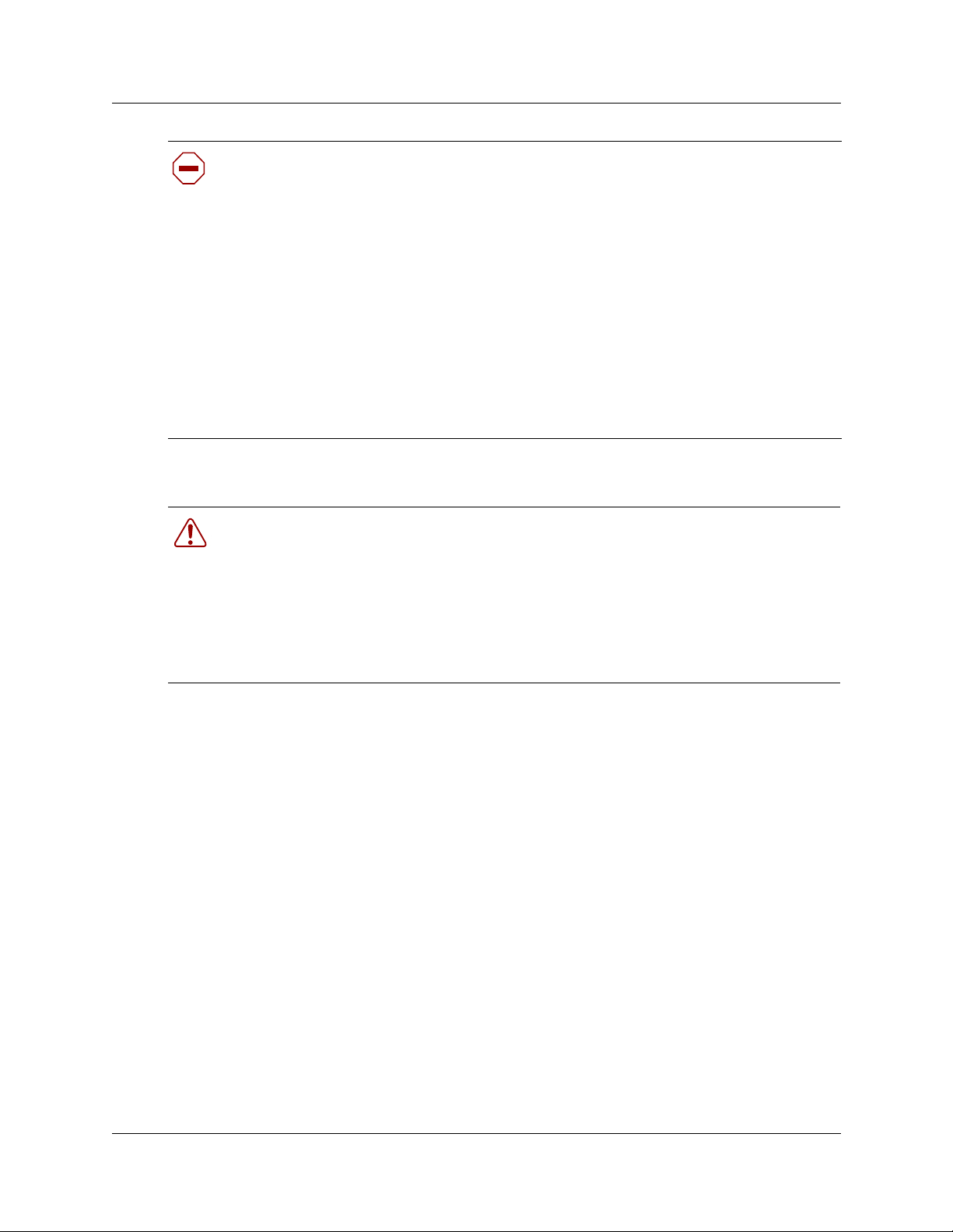
Caution: Only qualified persons should service the system.
The installation and service of this hardware is to be performed only by service personnel
having appropriatetraining and experience necessary to be aware of hazards to which they
are exposed in performing a task and of measures to minimize the danger to themselves or
other persons.
Electrical shock hazards from the telecommunication network and AC mains are possible
with this equipment. To minimize risk to service personnel and users, the Business
CommunicationsManager system must be connected to an outlet with a third-wire ground.
Service personnel must be alert to the possibility of high leakage currents becoming
availableon metalsystem surfaces duringpower line fault events near network lines. These
leakage currents normally safely flow to Protective Earth ground via the power cord.
Therefore, it is mandatory that connection t o an earthed outlet is performed first and
removed last when cabling to the unit. Specifically, operations requiring the unit to be
powered down must have the network connections (central office lines) removed first.
Radio-frequency Interference
Warning: Equipment generates RF energy.
This equipment generates, uses, and can radiate radio-frequency energy. If not installed
and used in accordance with the installation manual, it may cause interference to radio
communications. It has been tested and found to comply with the limits for a Class A
computing device pursuant to Part 15 of the FCC Rules and with ICES.003, CLASS A
Canadian EMI Requirements. Operation of this equipment in a residential area is likely to
cause interference, in which case the user, at his or her own expense, will be required to
take whatever measures may be required to correct the interference.
3
UPS Installation and Configuration Guide
Page 4
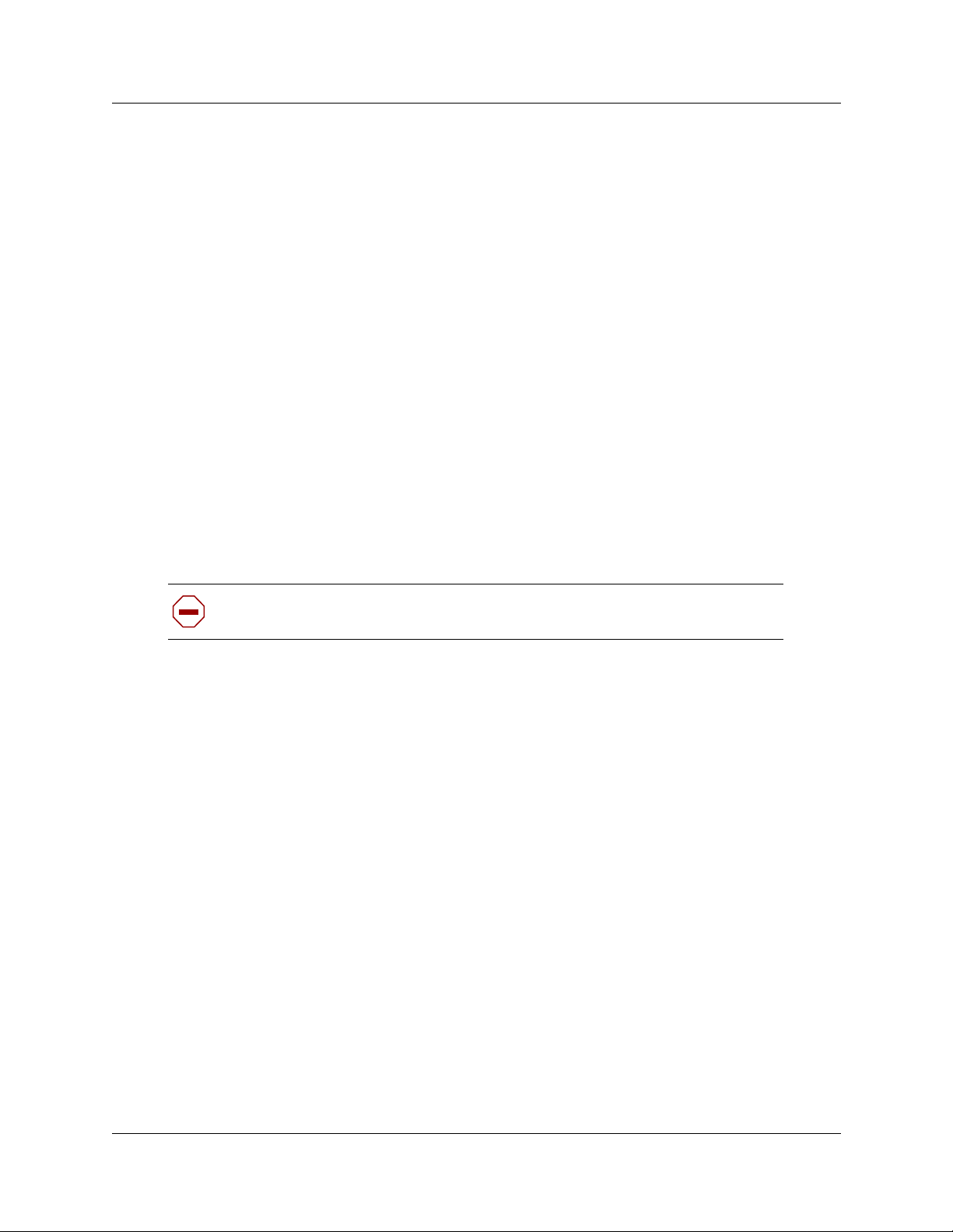
4
Telecommunication Registration
Business Communications Manager equipment meets all applicable requirements of both Industry
Canada CS-03 and US Federal Communications Commission (FCC) Part 68 and has been
registered under files Industry Canada 332D-5980A and FCC US:AB6KF15B20705 (key system),
US:AB6MF15B20706 (hybrid system), and US:AB6PF15B23740 (PBX system). Connection of
the Business Communications Manager telephone system to the nationwide telecommunications
network is made through a standard network interface jack that you can order from your local
telecommunicationscompany.This type of customer-provided equipment cannot be used on party
lines or coin lines.
Before installing this equipment, users should ensure that it is permissible to be connected to the
facilities of the local telecommunications company. The equipment must also be installed using an
acceptable method of connection. The customer should be aware that compliance with the above
conditions may not prevent degradation of service in some situations.
Repairs to certified equipment should be made by an authorized maintenance facility designated
by the supplier. Any repairs or alterations made by the user to this equipment, or equipment
malfunctions, may give the telecommunications company cause to request the user to disconnect
the equipment. Users should ensure for their own protection that the electrical ground connections
of the power utility, telephone lines and internal metallic water pipe system, if present, are
connected together. This precaution may be particularly important in rural areas.
Caution: Users should not attempt to make such connections themselves, but
should contact the appropriate electric inspection authority, or electrician.
Electromagnetic Compatibility
Business Communications Manager equipment meets all FCC Part 15, Class A radiated and
conducted emissions requirements.
Business Communications Manager does not exceed the Class A limits for radiated and conducted
emissions from digital apparatus as set out in the Radio Interference Regulations of Industry
Canada.
Telephone Company Registration
It is usually not necessary to call the telecommunications company with information on the
equipment before connecting the Business Communications Manager system to the telephone
network. If the telecommunications company requires this information, provide the following:
• telephone number(s) to which the system will be connected
• FCC registration number (on label affixed to Business Communications Manager)
• universal service order code (USOC)
• service order code (SOC)
• facility interface code (FIC)
P0607274 01
Page 5
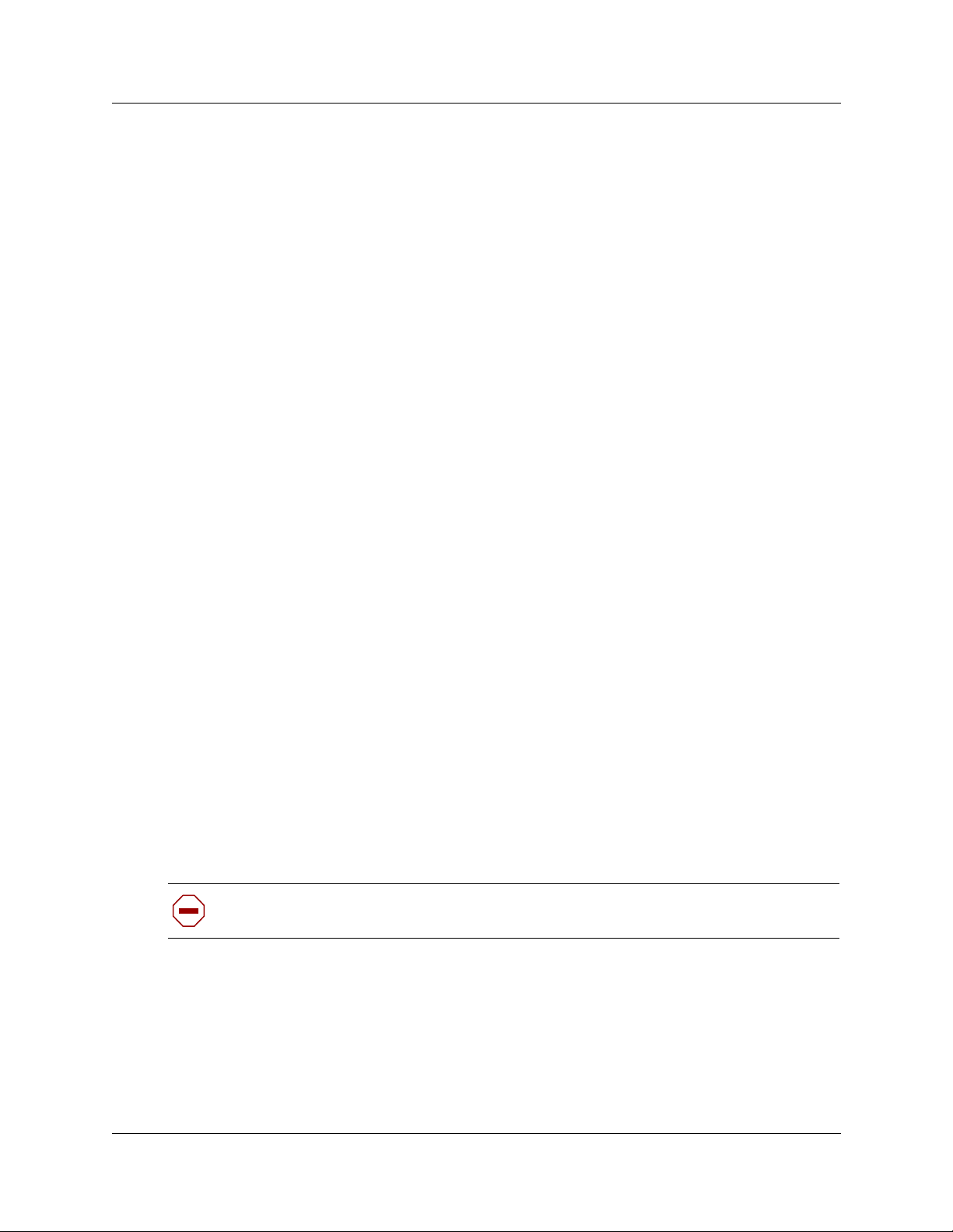
Rights of the Telecommunications Company
If the Business Communications Manager system or adjunct systems is causing harm to the
telephone network, the telecommunications company may discontinue service temporarily. If
possible, the telecommunications company will notify you in advance. If advance notice is not
practical, the user will be notified as soon as possible. The user will be given the opportunity to
correct the situation and informed of the right to file a complaint to the FCC.
The telecommunications company may make changes in its facilities, equipment, operations or
procedures that could affect the proper functioning of the system. If this happens, the
telecommunicationscompany will give you advance notice in order for you to make any necessary
modifications to maintain uninterrupted service.
Repairs
In the event of equipment malfunction, all repairs to certified equipment will be performed by an
authorized supplier.
Canadian Regulations - please read carefully
5
Notice
The term "IC" before the certification number located on the host equipment only signifies that the
Industry Canada technical specifications were met. The Department does not guarantee the
equipment will operate to the user's satisfaction. Before installing this equipment, users should
ensure that it is permissible to be connected to the facilities of the local telecommunications
company. The equipment must also be installed using an acceptable method of connection. The
customer should be aware that compliance with the above conditions may not prevent degradation
of service in some situations. Repairs to certified equipment should be coordinated by a
representative designated by the supplier. Any repairs or alterations made by the user to this
equipment, or equipment malfunctions, may give the telecommunications company cause to
request the user to disconnect the equipment. Users should ensure for their own protection that the
electrical ground connections of the power utility, telephone lines and internal metallic water pipe
system, if present, are connected together. This precaution may be particularly important in rural
areas.
Caution: Users should not attempt to make such connections themselves, but should
contact the appropriate electric inspection authority, or electrician, as appropriate.
Notice
The Ringer Equivalence Number (REN) assigned to each terminal device provides an indication of
the maximum number of terminals allowed to be connected to a telephone interface. The
termination on an interface may consist of any combination of devices subject only to the
requirement that the sum of the RENs of all the devices does not exceed 5.
UPS Installation and Configuration Guide
Page 6
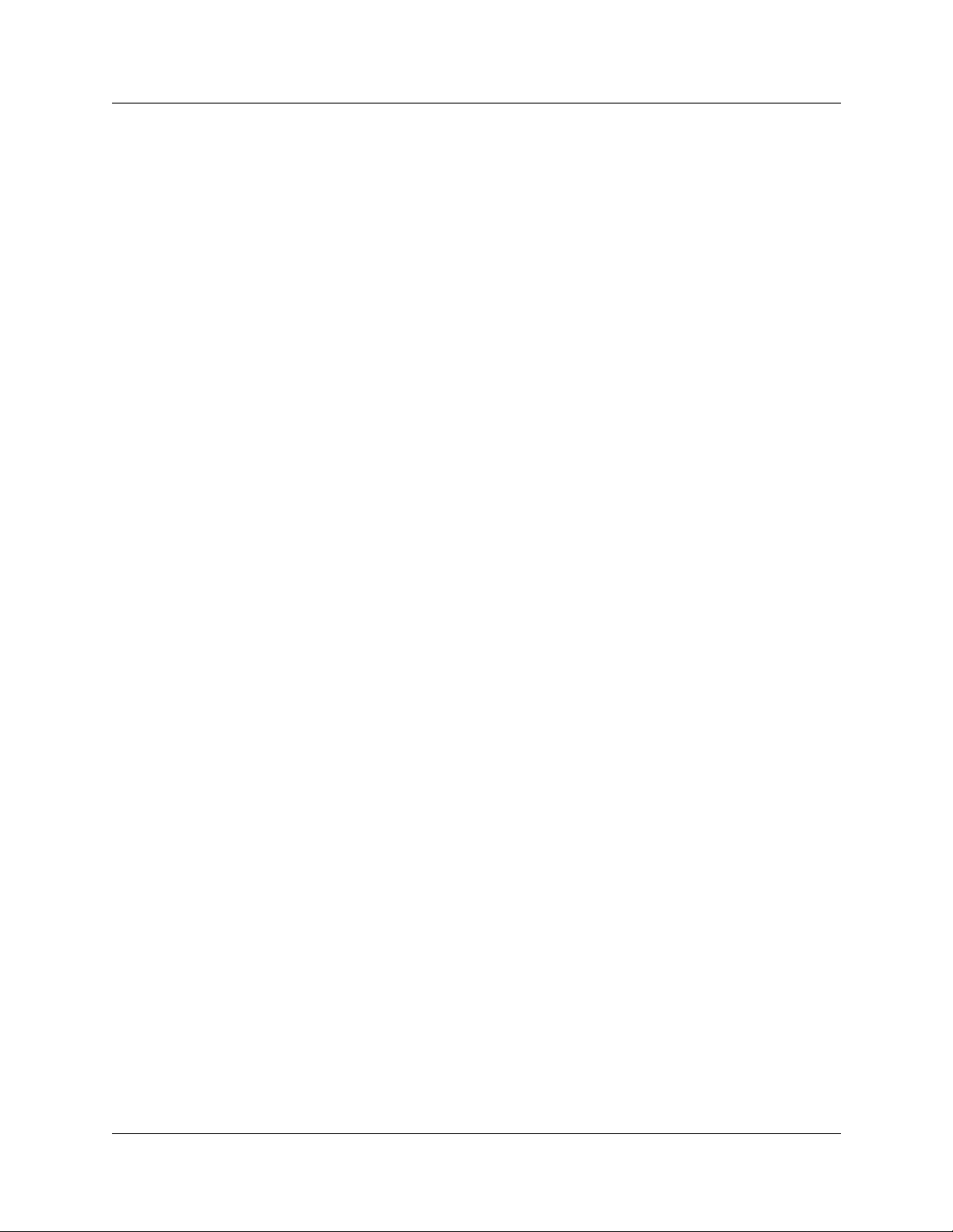
6
This Class A device complies with Part 68 & Part 15 of the FC C Rules and ICES-003 Class A
Canadian EMI requirements. Operation is subject to the following two conditions (1) This device
may not cause harmful i nterference and (2) this device must accept any interference received,
including interference that may cause undesired operation.
Do not attempt to repair this equipment. If you experience trouble, write for warranty and repair
information:
Nortel Networks
30 Norelco Drive, Weston,Ontario
M9L 2X6 Canada
US Regulations - please read carefully
Federal Communications Commission (FCC) Notice
FCC registration number: This telephone equipment complies with Part 68, Rules and
Regulations, of the FCC for direct connection to the Public Switched Telephone Network. (The
FCC registration number appears on a sticker affixed to the bottom of the telephone.)
Your connection to the telephone line must comply with these FCC rules:
• An FCC compliant telephone cord and modular plug is provided with this equipment. This
equipment is designed to be connected to the telephone network premises wiring using a
compatible modular jack which is Part 68 compliant. See installation instructions for details.
• Use only an FCC Part 68-compliant Universal Service Order Code (USOC) network interface
jack, as specified in the installation instructions, to connect this telephone to the telephone
line. (To connect the phone, press the small plastic tab on the plug at the end of the phone’s
line cord. Insert into a wall or baseboard jack until it clicks. To disconnect, press the tab and
pull out.) See installation instructions for details.
• If the terminal equipment causes harm to the telephone network, the telephone company will
notify you in advance that temporary discontinuance of the product may be required. But if
advance notice isn’t practical, the telephone company will notify you as soon as possible. You
will also be advised of your right to file a complaint with the FCC, if you believe it is
necessary.
• If a network interface jack is not already installed in your location, you can order one from
your telephone company. Order the appropriate USOC Network interface jack, as specified in
the installation instructions, for w all-mounted telephones or for desk/table use. In some states,
customers are permitted to install their own jacks.
• Your telephone may not be connected to a party line or coin telephone line. Connection to
Party Line Service is subject to state tariffs. (Contact the state public utility commission,
public service commission or corporation commission for information.)
P0607274 01
Page 7
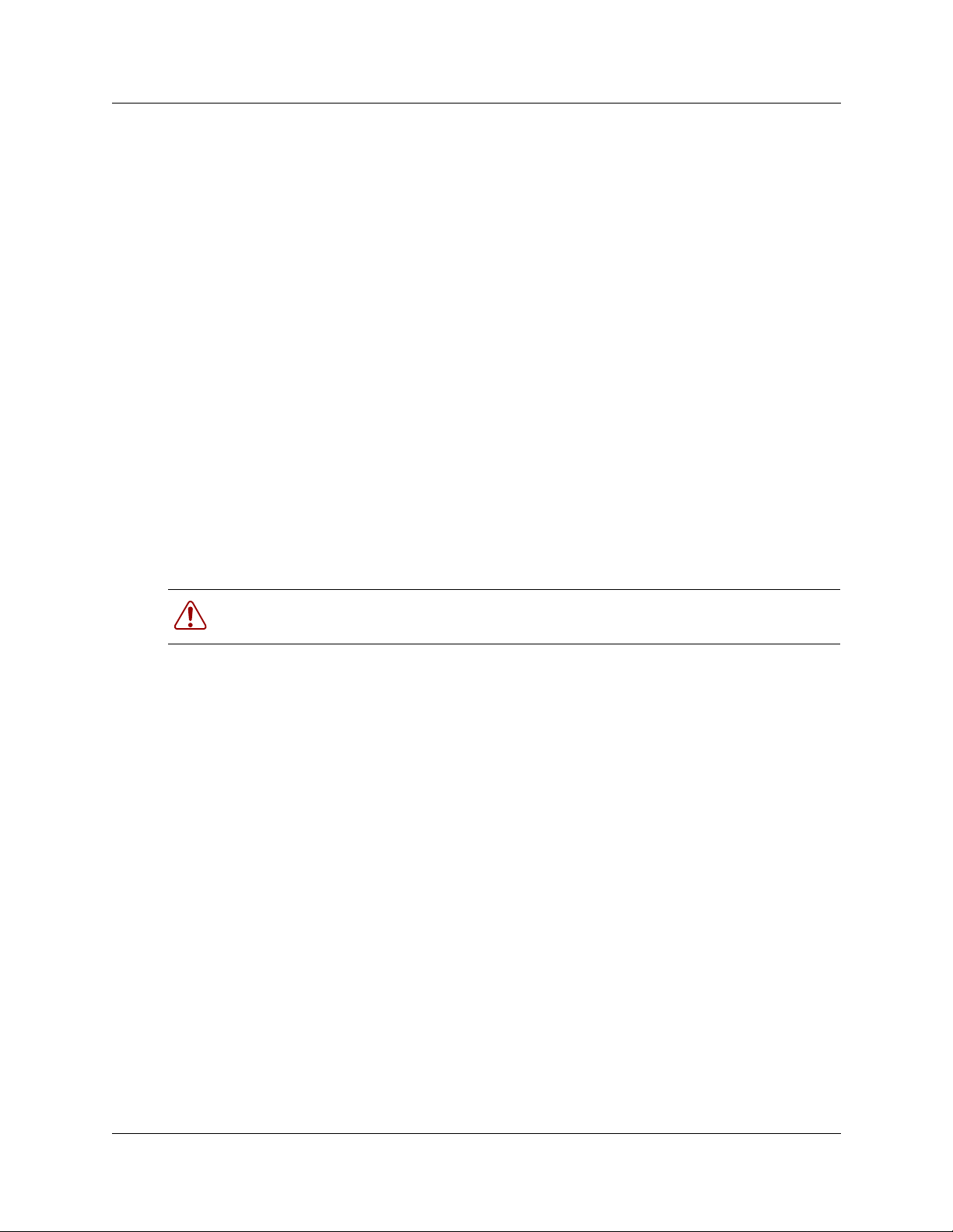
• It is no longer necessary to notify the Telephone Company of your phone’s Registration and
REN numbers. However, you must provide this information to the telephone company if they
request it. The telephone company may make changes in its facilities, equipment, operation or
procedures that could affect the operation of the equipment. If this happens the telephone
company will provide advance notice in order for you to make necessary modification to
maintain uninterrupted service.
• Do not attempt to repair this equipment. If you experience trouble, write for warranty and
repair information:
Nortel Networks
640MassmanDrive,
Nashville, TN, 37210, USA
Important Safety Instructions
The following safety instructions cover the installation and use of the Product. Read carefully and
retain for future reference.
Installation
7
When installing your UPS equipment, basic safety precautions should always be followed to
reduce risk of fire, electric shock and injury to persons, including the following:
Warning:Toavoid electrical shock hazard to personnel or equipment damage observe the
following precautions when installing telephone equipment:
1 Never install the UPS or other equipment during a lightning storm. 2 Never install the UPS in wet locations.
This symbol on the product is used to identify the following important information: Use only
with a CSA or UL certified CLASS 2 level C power supply.
Use
When using your UPS equipment, basic safety precautions should always be followed to reduce
risk of fire, electric shock and injury to persons, including the following:
1 Read and understand all instructions. 2 Follow the instructions marked on the product. 3 Unplug this product from the wall outlet before cleaning. Do not use liquid cleaners or aerosol
cleaners. Use a damp cloth for cleaning.
4 Do not use this product near water, for example, near a bath tub, wash bowl, kitchen sink, or
laundry tub, in a wet basement, or near a swimming pool.
5 Do not place this product on an unstable cart, stand or table. The product may fall, causing
serious damage to the product.
UPS Installation and Configuration Guide
Page 8
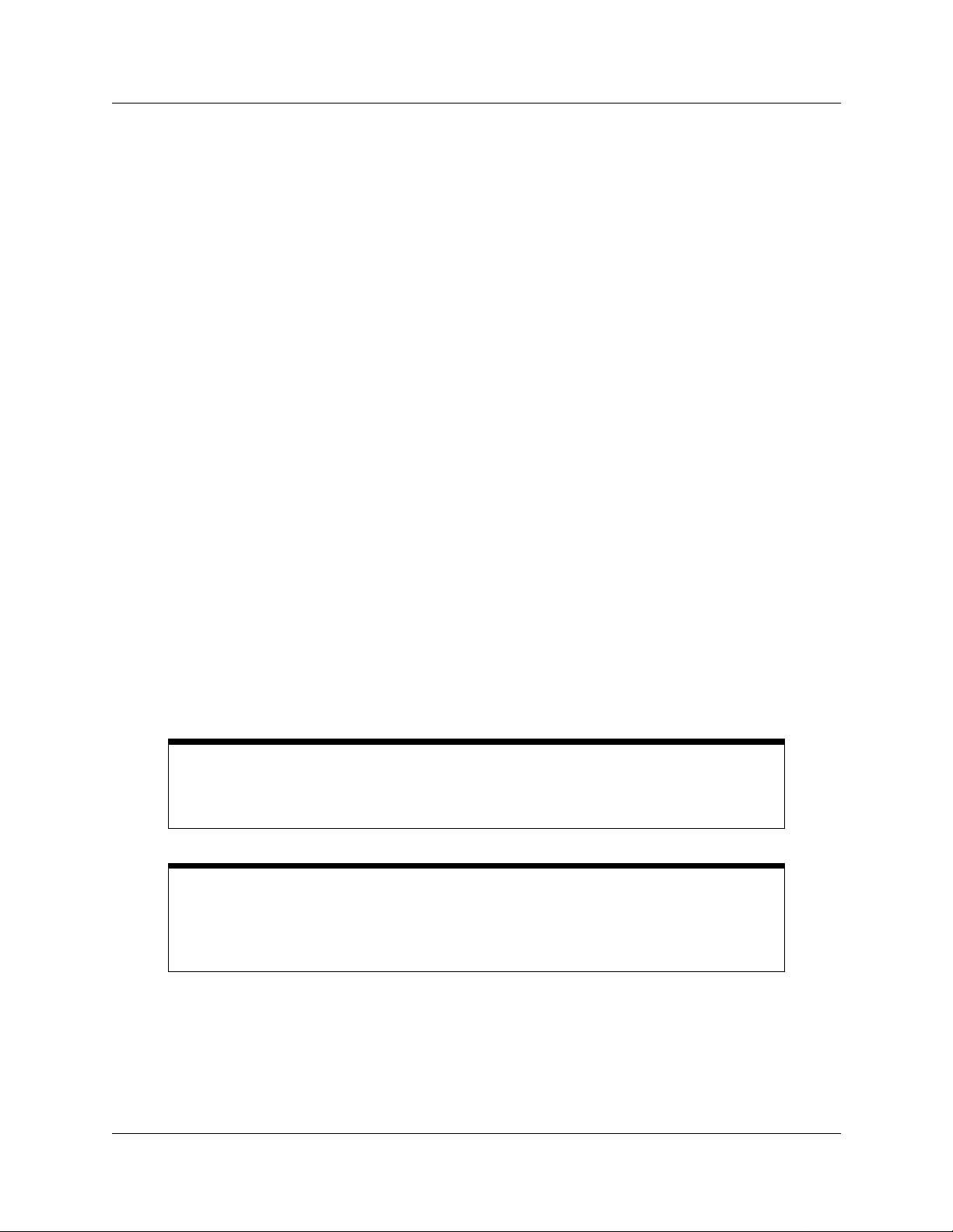
8
6 This product should never be placed near or over a radiator or heat register. This product
should not be placed in a built-in installation unless proper ventilation is provided.
7 Do not allow anything to rest on the power cord. Do not locate this product where the cord will
be abused by persons walking on it.
8 Do not overload wall outlets and extension cords as this can result in the risk of fire or electric
shock.
9 Never spill liquid of any kind on the product. 10 To reduce the risk of electric shock do not disassemble this product, but have it sent to a
qualified service person when some service or repair work is required.
11 Unplug this product from the wall outlet and refer servicing to qualified service personnel
under the following conditions:
a When the power supply cord or plug is damaged or frayed.
b If the product has been exposed to rain, water or liquid has been spilled on the product,
disconnectand allow the product to dry out to see if it still operates; but do not open up the
product.
c If the product housing has been damaged.
d If the product exhibits a distinct change in performance.
12 Caution: To eliminate the possibility of accidental damage to cords, plugs and jacks, do not use
sharp instruments during the assembly procedures.
13 Save these instructions.
Safety
WARNING!
Only qualified service personnel may install this equipment. The instructions in this
manual are intended for use by qualified service personnel only.
Risk of shock.
Ensure the Business Communications Manager is unplugged from the power socket
before installing the UPS device.
Read and follow installation instructions carefully
P0607274 01
Page 9
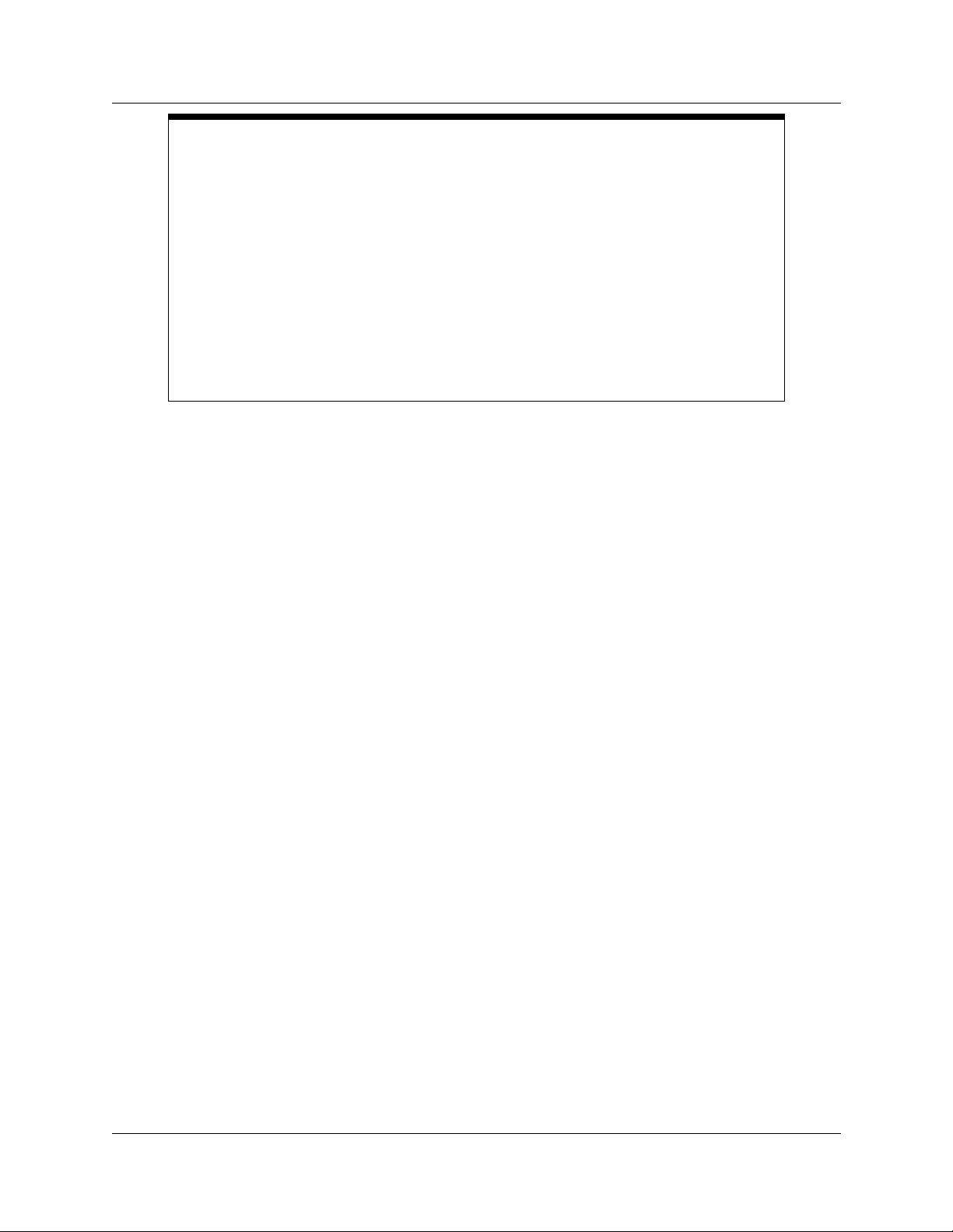
Only qualified persons should service the system.
The installation and service of this hardware is to be performed only by service
personnel having appropriate training and experience necessary to be aware of
hazards to which they are exposed in performing a task and of measuresto minimize
the danger to themselves or other persons.
Electrical shock hazards from the telecommunication network and AC mains are
possible with this equipment. To minimize risk to service personnel and users, the
UPS device must be connected to an outlet with a third-wire Earth.
Service personnel must be alert to the possibility of high leakage currents becoming
available on metal system surfaces during power line fault events near network lines.
These leakage currents normally safely flow to Protective Earth via the power cord.
Therefore, it is mandatory that connection to an earthed outlet is performed first and
removed last when cabling to the unit. Specifically, operations requiring the unit to be
powered down must have the network connections (exchange lines) removed first.
9
UPS Installation and Configuration Guide
Page 10
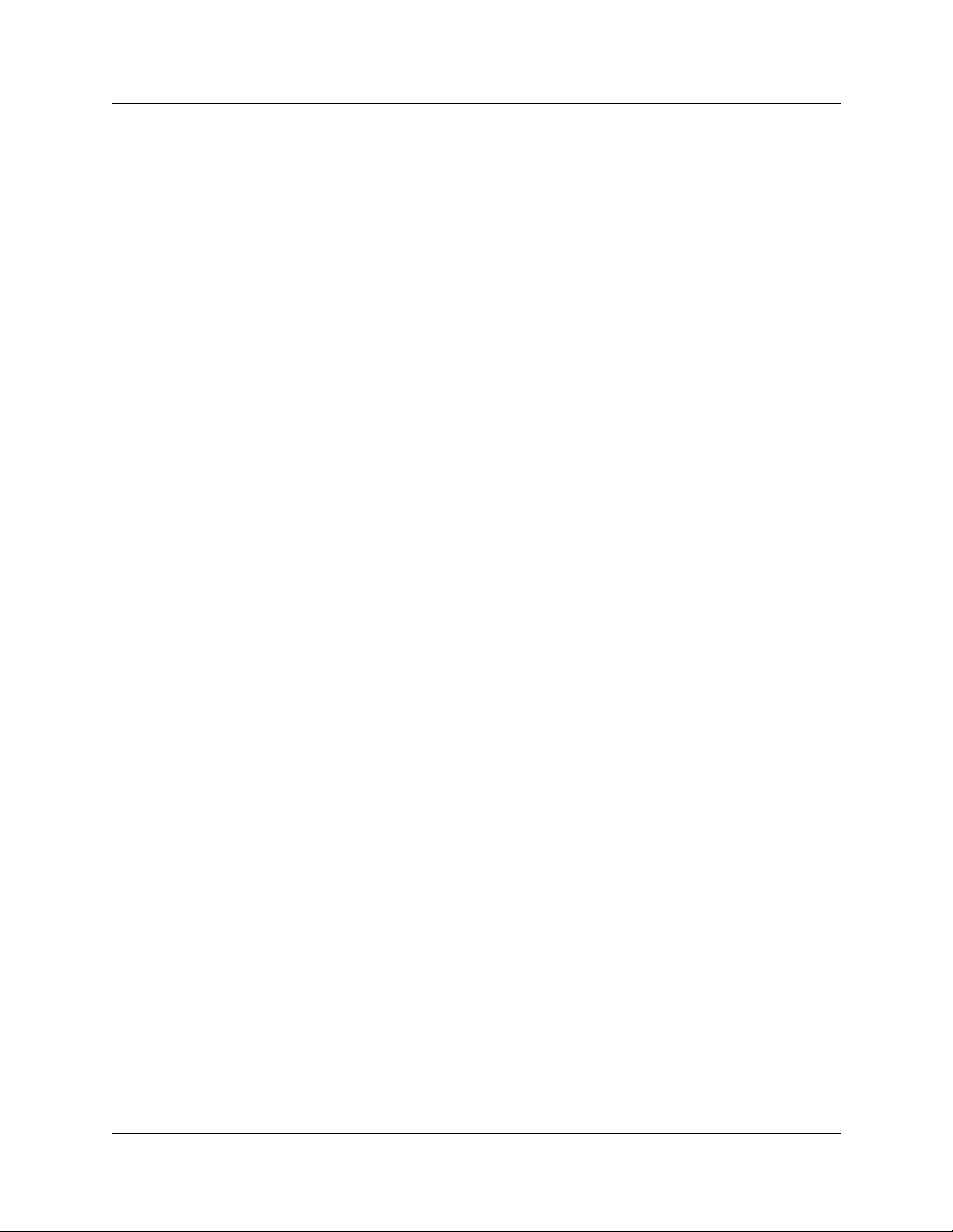
10
P0607274 01
Page 11
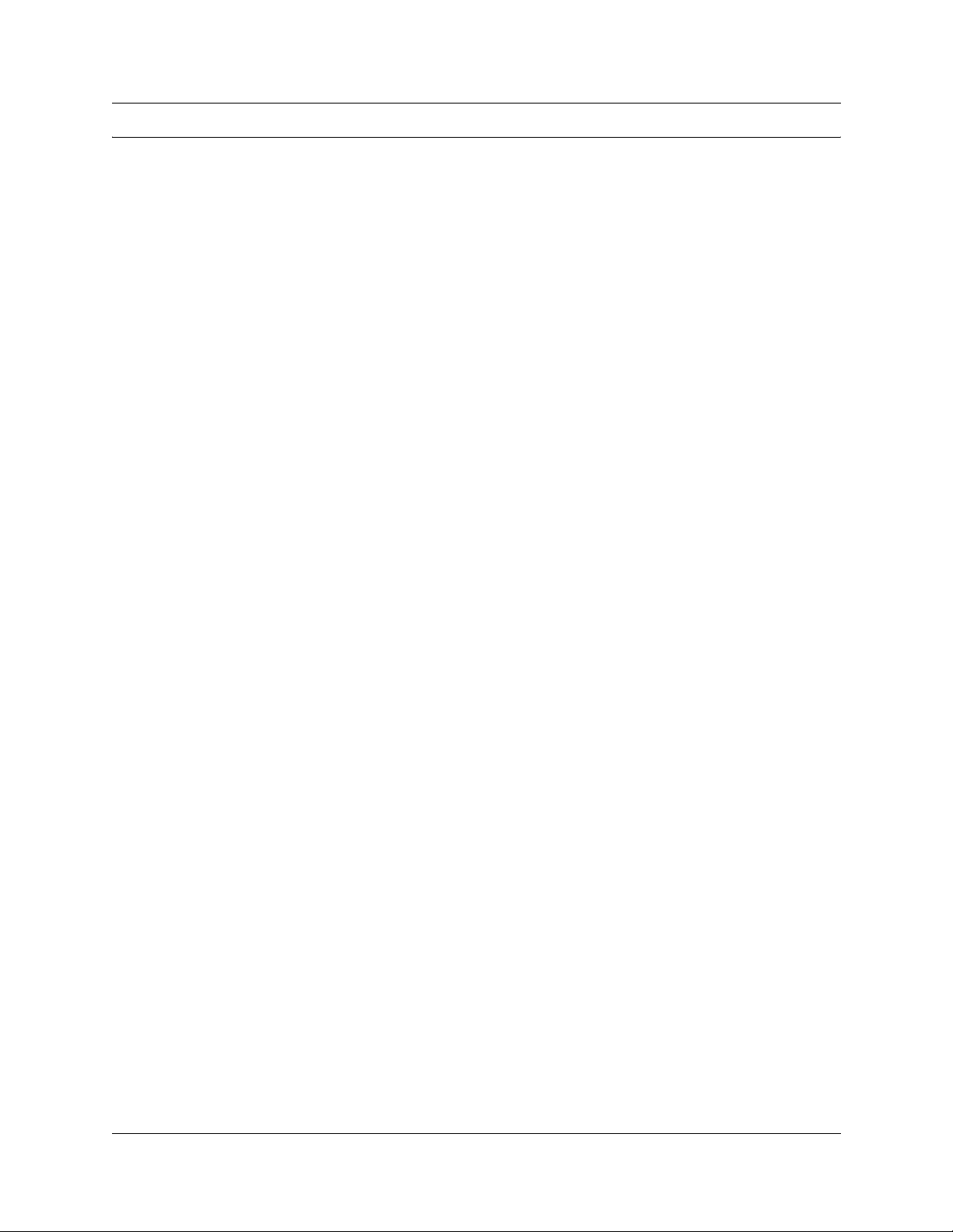
Contents
NorthAmericanRegulatoryInformation .........................................2
Safety ................................................................2
Radio-frequencyInterference ..............................................3
TelecommunicationRegistration............................................4
ElectromagneticCompatibility..............................................4
Telephone Company Registration . ..........................................4
RightsoftheTelecommunicationsCompany ..................................5
Repairs ...............................................................5
Canadian Regulations - please read carefully . . . . . . . ..........................5
USRegulations-pleasereadcarefully.......................................6
Safety ................................................................8
Preface .......................................................... 13
DisplayTips..............................................................13
Symbolsusedinthisguide ..................................................14
Textconventions ..........................................................15
Relatedpublications .......................................................15
HowtoGetHelp ..........................................................16
11
FederalCommunicationsCommission(FCC)Notice.........................6
ImportantSafetyInstructions ...........................................7
Chapter 1
Uninterruptable Power Supply (UPS) Overview ......................... 17
UPSOverview ............................................................17
BCMandUPSpowerandcontrolconnections................................18
UPSthresholdvalues ...................................................19
Alarmandeventreporting................................................19
Operationalmeasurementsandaccounting ..................................22
Logfilesandtraces .................................................22
UPSdefaultconfigurationsettings .........................................22
Chapter 2
Install and Initialize the Uninterruptable Power Supply . . . ................ 25
InstallandinitializetheUPS .................................................25
Procedure:
InstalltheUPS .......................................................25
Procedure:
Initializetheserialport .................................................26
UPSConsoleToggleService .................................................27
Procedure:
EnableUPSConsoleToggle:.............................................27
Procedure:
Enabletheconsole(batchfile): ..........................................28
UPS Installation and Configuration Guide
Page 12

12
Chapter 3
Monitor the Uninterruptable Power Supply. . ........................... 29
MonitortheUPS ..........................................................29
Procedure:
AccesstheUPSStatusmonitor..........................................30
Procedure:
AccesstheUPSOMandlogreports......................................31
Procedure:
AccesstheUPSstatusreport ...........................................33
Procedure:
TesttheUPS ........................................................34
Figures
Figure1 AcrobatReaderdisplaysetupselections..............................14
Figure 2 UPS / BCM power connections and topology . .........................18
Figure3 UPSconfigurationsetupscreendisplay ..............................26
Figure4 UPSStatusmonitorscreendisplay ..................................30
Figure5 UPSOMsreport.................................................31
Figure6 UPSLogfilereport...............................................32
Figure7 UPSstatusreport................................................33
Tables
Table1 UPSEventmessages ............................................20
Table2 UPSdefaultsettings..............................................22
P0607274 01
Page 13

Preface
This guide describes how to install, initialize and monitor the Business Communications Manager
Uninterruptable Power Supply (UPS) device.
Information in these chapters explains:
•howtosetuptheUPS
• how to start and initialize the UPS
• how to test and monitor the UPS
Display Tips
Youcan read this publication from your computer monitor or printed hard copy. For best on-screen
display results, use Adobe Acrobat Reader (TM) version 4.0 or 5.0.
If you use Adobe Acrobat Reader, version 4.0, perform the following to optimize the illustrations:
• Increase display magnification
• Print the document
13
For Adobe Acrobat Reader, version 5.0, perform the following steps to optimize the graphical
display:
1 Start the Adobe Acrobat Reader, version 5.0 application. 2 From the top line menu, select: Edit -->Preferences -->General. 3 Select Display, from the preferences menu at the left side of the setup screen. 4 Select the following smoothing options from the Display setup screen:
• Smooth Text
• Smooth Line Art
• Smooth Images
See Figure 1 to review Acrobat Reader version 5.0 display selections.
UPS Installation and Configuration Guide
Page 14

14 Preface
Figure 1 Acrobat Reader display setup selections
Symbols used in this guide
This guide uses the following symbols to draw your attention to important information:
Caution: Caution Symbol
Alerts you to conditions where you can damage the equipment.
Danger: Electrical Shock Hazard Symbol
Alerts you to conditions where you can get an electrical shock.
Warning: Warning Symbol
Alerts you to conditions where you can cause the system to work improperly or to fail.
Note: Note Symbol
Alerts you to important information.
P0607274 01
Page 15

Tip: Tip Symbol
Alerts you to additional information that can help you perform a task.
Warning: Grounding Symbol.
Alerts you to ground yourself with an antistatic grounding strap before performing the
maintenance procedure.
Warning: Disconnect Symbol
Alerts you to remove the Business Communications Manager and Business
Communications M anager expansion cabinet power cords from the AC outlet before
performing any maintenance procedure.
Text conventions
This guide uses the following text conventions:
Preface 15
bold Courier text
italic text Indicates file and directory names, new terms, book titles, Web
bold text Indicatescommand names, screen titles, options and text for a graphical
angle brackets (< >) Indicates a keyboard key press or simultaneous key presses, i.e.
Related publications
The following documents provide further information about the Business Communications
Manager, related media bay modules, extension equipment, and system applications and software:
• Business Communications Manager Programming and Operations Guide describes core
system operational configuration and how to program the Business Communications Manager
equipment.
• Business Communications Manager 200/400 Installation and Maintenance Guide describes
how to install the Business Communications Manager system.
Indicates command names and optionsand text that you need to enter in
a command-line interface.
Example: Use the
Example: Enter
addresses, and variables in command syntax descriptions.
user interface (GUI).
<ENTER> or <CTRL j>
dinfo command.
show ip {alerts|routes}.
UPS Installation and Configuration Guide
Page 16

16 Preface
How to Get Help
Your local distributor provides t echnical support for your Business Communications Manager
system or has access to that information through a Technical Service Center (TSC).
If you require non-technical support, contact 1-800-4NORTEL (1-800-466-7835), choose option
3, Sales or Pre-Sales Support)
P0607274 01
Page 17

Chapter 1
Uninterruptable Power Supply (UPS) Overview
This book describes how to install, configure and monitor the Uninterruptable power supply (UPS)
on the Business Communications Manager (BCM) 200, 400 and 1000 models.
This section provides an overview of the UPS functionality and describes the following
information:
BCM and UPS power and control connections on page 18
UPS threshold values on page 19
Alarm and event reporting on page 19
Operational measurements and accounting on page 22
UPS default configuration settings on page 22
17
UPS Overview
A UPS device maintains continuous operation during power interruption or failure conditions and
is an optional component of the BCM. The UPS feature provides power source monitoring and
battery backup activation so that critical BCM functionality is maintained.
In a power failure situation, the UPS provides sufficient time t o either correct the problem or
activate a contingency plan to sustain services. The UPS is configured to perform a graceful
shutdown of the BCM two minutes before the UPS battery power is drained.
Business Communications Manager release 3.5 supports the American Power Conversion (APC)
UPS device. The UPS control software enables the configuration of various operational settings.
The interaction between the UPS and the Business Communications Manager occurs in three
stages:
1 Configuration – this stage sends configuration information to the UPS device and requires
minimal user interaction.
2 Monitoring – this stage is a steady-state, periodic monitoring cycle where the BCM reads the
status of the UPS. This stage requires minimal user interaction.
3 Failure condition – this stage initiates an action when a threshold value is surpassed. The
BCM requires major user interaction in the case of a planned system shutdown.
The UPS feature is supported in all markets (110~120V and 220~24V power standards). All
BCM’s using version 3.5 software can use the UPS feature.
UPS Installation and Configuration Guide
Page 18

18 Chapter 1 Uninterruptable Power Supply (UPS) Overview
BCM and UPS power and control connections
The UPS device operates in parallel with the BCM 200/400. The Business Communications
Manager obtains power through the UPS. The UPS obtains power from a conventional AC power
source.
The UPS meets Business Communications Manager power delivery requirements for 110~120 and
220~240 Volt standards. The BCM’s operational power usage range (shown in the table below) is
compatible with the UPS’ operating range.
BCM Input Power Source
110 ~ 120 Voltpower standards 220 ~ 240 Volt power standards
Minimum (VAC) Maximum (VAC) Minimum (VAC) Maximum (VAC)
90.0 130.0 220.0 265.0
The serial connection between the BCM and UPS provides power monitoring and control
capability. The UPS service uses standard RS232 serial protocol. Figure 2 on page 18 shows the
physical BCM connections and OAM topology.
Figure 2 UPS / BCM power connections and topology
Local Area
Network
CTM4
1Aux 2 3 4
DSM16+
1234 1234
StatusPower
COM port supports a DB9 serial connection
to a UPS for power monitoring
Plug BCM power
cord into UPS
Unified Manager
Workstation provides UPS
configuration,service
activation and OAM
monitoring applications
UPS device
Plug UPS into AC
power source
P0607274 01
Page 19

Chapter 1 Uninterruptable Power Supply (UPS) Overview 19
UPS threshold values
UPS threshold values are tolerances that define the UPS operational requirements and power
delivery capability. The UPS reports the threshold values through the Unified Manager. The
following table provides the minimum and maximum UPS threshold values for 110~120 and
220~240 Volt standards. All configuration data is stored in the F:\Program
Files\PwerChute\PwrChute.ini file.
110 ~ 120 Volt UPS Threshold Values 220 ~ 240 Volt UPS Threshold Values
Minimum Maximum Minimum Maximum
Line voltage minimum (AC)
Line voltage maximum (AC)
UPS output voltage (AC)
Battery voltage (DC)
Output frequency (Hz)
UPS load (%)
Temperature (degr. C)
1 Line voltage minimum: The lowest AC input voltage supplied by the power source. This threshold represents the
value recorded since you started the user interface module.
2. Line voltage maximum: The highest AC input voltage supplied by the power source. This thresholdrepresents the
value recorded since you started the user interface module.
3. UPS Output voltage: The voltage (AC) supplied by the UPS to the equipment supported.
4. Battery voltage: The voltage (DC) supplied by the UPS to the equipment supported during a power outage.
5. Output frequency: The line voltage frequency.
6. UPS load: The amount of battery power drawn by the equipment supported during a recorded interval. The value
is represented by the percentage of the total power available in the UPS.
7. Temperature:The internal temperature of the UPS device.
6
1
2
3
4
5
7
90 120 208 253
90 120 208 253
106 127 220 240
16 36 16 36
59 60.25 49 50.25
0 125 0 125
-1545-1545
Alarm and event reporting
The BCM software monitors the UPS threshold values and provides event reporting capability to
the BCM SNMP trap and alarm reporting systems. The BCM monitors the UPS through the COM
port and polls the UPS every 60 seconds. Power supply failure notification is sent to the OAM and
alarm subsystem and to the recovery application.
The threshold values relate to the following:
• Power: Utility power failure, low battery power for the UPS device. The message advises
users to take appropriate action on their BCM. The battery must be recharged for every minute
of run time. Appropriate action is to verify the power supply is functional. Alternatively, try to
connect to a secondary power supply, possibly switch telephony/data services to alternate
location if possible.
• Communications: Send a message when communication with the UPS starts. Send a message
when communication with the UPS is lost (e.g. remote UPS shutdown). If communication loss
occurs, verify serial connection is functional or UPS is operational.
UPS Installation and Configuration Guide
Page 20

20 Chapter 1 Uninterruptable Power Supply (UPS) Overview
• Operating conditions: send a message when internal UPS operating temperature falls outside
of the upper or lower threshold.
See Table 1 on page 20 for further information on event messages.
Table 1 UPS Event messages
Event ID Event Type Event ID Event Type
1005 Administrative shutdown Info 1002 Communication Established Info
100500 Administrative shutdown started Info 300400 Communication lost while on
100501 Administrative shutdown: User
initiated
100502 Administrative shutdown: Weekly
shutdown
100503 Administrative shutdown: Daily
shutdown
110000 Ambient temperature back within
thresholds
110100 Ambient humidity back within
thresholds
301400 Base module fan needs repair Error 101400 UPS runtime calibration initiated Info
301500 Base module bypass power supply
needs repair
310001 Below lower ambient temperature
threshold
310101 Below humidity threshold Warn 101700 UPS returned from bypass Info
2037 Bypass contactor failed Error 1102 UPS internal temperature in
1040 Bypass contactor OK Info 200000 UPS on battery Info
1033 Battery added Info 200001 UPS on battery: High input line
1034 Battery removed Info 200002 UPS on battery: Brownout Warn
301000 Check installation of Smart Cell
signal cable
310002 Exceeded upper ambient
temperature threshold
310102 Exceeded upper humidity threshold Warn 200006 UPS on battery: Deep momentary
203800 Input circuit breaker tripped Info 200005 UPS on battery: Small momentary
203900 Input circuit breaker reset Info 200008 UPS on battery: Simulated power
200301 Low battery condition Warn 103100 UPS module added Info
103500 Main Intelligence module OK Info 103200 UPS module removed Info
103600 Main Intelligence module added Info 200200 UPS enabling SmartBoost Info
Info 300000 Unable to communicate with UPS Warn
Info 300200 UPS self-test failed Error
Info 100700 UPS returned from low battery
Info 100900 UPS batteries no longer need
Info 101300 UPS overload condition solved Info
Error 101500 UPS runtime calibration completed Info
Warn 1004 UPS self-test passed Info
Warn 200003 UPS on battery: Blackout Warn
Warn 200004 UPS on battery: Small momentary
battery
condition
replacing
bounds
voltage
sag
sag
spike
failure
Info
Info
Info
Info
Warn
Warn
Warn
Warn
Warn
P0607274 01
Page 21

Chapter 1 Uninterruptable Power Supply (UPS) Overview 21
Table 1 UPS Event messages
Event ID Event Type Event ID Event Type
203200 Main intelligence module removed Warn 200400 UPS runtime calibration cancelled Info
203300 Main intelligence module failed Error 200401 UPS runtime calibration cancelled
1030 Minimum redundancy regained Warn 200402 UPS runtime calibration aborted by
310700 Maximum internal UPS
temperature exceeded
2030 Minimum redundancy lost Warn 200700 UPS enabling SmartTrim Info
100300 Normal power restored: UPS on
line
103700 Redundant intelligence module OK Info 201302 UPS system is in maintenance
103800 Redundant intelligence module
added
203400 Redundant intelligence module
removed
203500 Redundant intelligence module
failed
203600 System level fan OK Info 200007 UPS on battery: Large momentary
2001 System shutdown Complete Info 301302 UPS on bypass: severe DC
2036 System level fan failed Error 301303 UPS on bypass: output voltage
1006 Shutdown cancelled Info 301304 UPS on bypass: top module fan
1016 System Shutdown started Info 300100 UPS output overload Warn
100401 Scheduled UPS self-test passed Info 300300 UPS battery is discharged Warn
300201 Scheduled UPS self-test failed Error 301600 UPS battery needs replacing Error
300202 Scheduled UPS self-test failed:
Invalid test
100403 Self-test at UPS passed Info 100601 User-initiated shutdown cancelled Info
300205 Self-test at UPS failed Error 101601 User-initiated shutdown started Info
300206 Self-test at UPS failed: Invalid test Warn 300204 User-initiatedself-test failed Error
1018 Smart Cell signal restored Info 300206 User-initiatedself-test failed:Invalid
Warn 200403 UPS unable to perform runtime
Info 201301 UPS on bypass: user set via
Info 203100 UPS module failed Error
Warn 301300 UPS internal temperature over limit Warn
Warn 301301 UPS battery charger failure Warn
Warn 100402 User-initiated UPS self-test passed Info
by user
power failure
calibration: Capacity < 100 %
software or panel
bypass set by switch
spike
imbalance overload
outside limits
needs repair
test
Info
Info
Warn
Info
Info
Warn
Warn
Warn
Error
Warn
UPS Installation and Configuration Guide
Page 22

22 Chapter 1 Uninterruptable Power Supply (UPS) Overview
Operational measurements and accounting
The Business Communications Manager collects operational measurement (OM) information
from the UPS and saves the data in a log file. The OM information is viewed through the Unified
Manager or archlog applications. The OM values can be reset using the Unified Manager. For
further information on how to access logs using the U nified Manager, refer to the Management
User Guide.
Log files and traces
The BCM UPS service logs into (APC PowerChute.log) to track internal and external UPS service
functionality.The messages described in Table 1 on page 20 are captured in the log file which can
be viewed through the Unified Manager.
1 Event Log Location (“F:\Program Files\PwerChute\PwrChute.log”, Fixed), this file checked
periodically by Unified Manager collecting OMs information and UPS overall status.
2 Data Log Location (“F:\Program Files\PwerChute\PwrChute.dat”, Fixed), this file checked
periodically by Unified Manager collecting UPS Status Monitor information.
3 Error Log Location (“F:\Program Files\PwerChute\PwrChute.err”, Fixed), this file checked
periodically by Unified Manager collecting the UPS failures.
UPS default configuration settings
The UPS software is configured under the default settings defined in Table 2 on page 22.
Table 2 UPS default settings
General
Signalling Type Smart
Port COM1
Auto UPS Reboot Enabled Yes
Cable Type Normal
Event Logging
Event Log Enabled Yes
Event L og Location “F:\Program Files\PwerChute\PwrChute.log”
Select the Event Log Maximum 5000 KB
Data Logging
Data Log Enabled Yes
Data Log Location “F:\Program Files\PwerChute\PwrChute.dat”
SelecttheDataLogMaximum 5000KB
Data Logging interval 60 Seconds
Error Logging
P0607274 01
Page 23

Table 2 UPS default settings
Error Log Enabled Yes
Error Log Location “F:\Program Files\PwerChute\PwrChute.err”
Select the Error Log Maximum 5000 KB.
Shutdown
Shutdown Delay 30 Seconds
Admin Shutdown Delay 30 Seconds
Chapter 1 Uninterruptable Power Supply (UPS) Overview 23
UPS Installation and Configuration Guide
Page 24

24 Chapter 1 Uninterruptable Power Supply (UPS) Overview
P0607274 01
Page 25

Chapter 2
Install and Initialize the Uninterruptable Power Supply
This section describes how to install and initialize the Uninterruptable power supply (UPS) on the
Business Communications Manager (BCM) 200, 400 and 1000 models.
This section describes the following:
Procedure: Install the UPS on page 25
Procedure: Initialize the serial port on page 26
Procedure: Enable UPSConsoleToggle: on page 27
Procedure: Enable the console (batch file): on page 28
Install and initialize the UPS
25
Use the procedure in this section to perform a first-time UPS installation on your Business
Communications Manager.
Procedure: Install the UPS
Use this procedure to install and power-up the Business Communications Manager through the
UPS. Refer also to the UPS product installation manual for detailed instructions.
To install the Business Communications Manager to the UPS:
1 Plug the UPS power cord into the AC power source (wall outlet). 2 Plug the BCM power cord into the UPS. 3 Connect the serial cable from the Business Communications Manager to the UPS. 4 Ensure you have a LAN connection from the Business Communications Manager to the
Unified Manager workstation.
5 Power-up the UPS. 6 Power-up the Business Communications Manager. 7 Wait for the Business Comm unications Manager t o finish boot-up. 8 This procedure is complete.
UPS Installation and Configuration Guide
Page 26

26 Chapter 2 Install and Initialize the Uninterruptable Power Supply
Procedure: Initialize the serial port
The Unified Manager provides a means to modify the serial port configuration and UPS service
settings. W hen you enable the UPS device using the Unified Manager interface, Unified Manager
turns the console service OFF and turns the UPS service ON. Conversely, if the UPS serial cable is
disconnected, the BCM Unified Manager turns the console service ON and turns the UPS service
OFF.
To initialize the UPS serial port:
1 Connect the serial cable from the BCM to the UPS. 2 Access the correct Business Communications Manager i n your network from the Unified
Manager workstation browser.
3 Select the Services key from the Unified Manager main page and expand the navigation tree.
A list of available services appears in the Services information frame.
4 Select the UPS heading from the navigation tree window. 5 Select the UPS configuration tab from the UPS setup screen. The UPS configuration setup
screen appears (see Figure 3 on page 26).
Figure 3 UPS configuration setup screen display
6 Select the UPS radio button to enable the serial port for use by the UPS.
P0607274 01
Page 27

Chapter 2 Install and Initialize the Uninterruptable Power Supply 27
7 Select the power source type (110 ~ 120v or 220 ~ 240v).
Note: Once the UPS is selected and enabled on the Unified Manager “Serial Selection
Page”, the UPS sends the message “UPS Communication Established” to the NT event
log, when the UPS communication started. If the BCM loses or cannot establish a link to
the UPS, an error log appears “Unable to Communicate with the UPS”.
8 This procedure is complete.
UPSConsoleToggle Service
UPSConsoleToggle is an Auto-Start service that initiates at system boot time to enable the serial
console for 15 minutes. Plug the console serial cable into the BCM and work on BCM console for
aperiodof15minutes.
After 15 minutes, the service switches back to the UPS to enable the UPS (if the UPS was
originally selected and enabled).
• To extend the Console time, stop the UPSConsoleToggle using the command “Net Stop
UPSConsoleToggle”.
• The UPS service needs to be enabled from the Unified Manager when the user ends the
console session.
Procedure: Enable UPSConsoleToggle:
Use this procedure to enable the UPSConsoleToggle service.
To enable the UPSConsoleToggle service:
1 Wait for all services to be up and running. 2 Verify that the UPS service is running. 3 If UPS service is running, change its start-up type to Manual-Start and the console CMDRMT
service to Auto-Start, then stop UPS service and start Console service.
4 Wait for 15 minutes. 5 Toggle the UPS/Console.
Change the console start-up type to Manual-Start and the UPS to Auto-Start. This stops the
console service and starts the UPS service.
6 Stop the UPSConsoleToggle service.
UPS Installation and Configuration Guide
Page 28

28 Chapter 2 Install and Initialize the Uninterruptable Power Supply
Procedure: Enable the console (batch file):
Use this procedure to use the serial port for startup or emergency maintenance purposes.
1 If you have access to the Unified Manager, from Services/UPS, select the console. 2 If you have an access to the BCM via the IP, Telnet to the BCM using the IP connection and
runthebatchfilecalled“EnableConsole.bat” located on “F:\Program Files\Nortel
Networks\Voice Platform”.
3 Running EnableConsole.bat will do the following:
• Changes the value of the register key to:
“KEY_LOCAL_MACHINE\SOFTWARE\APC\GUI\SerialSelect” to 0
• Stops the UPS service and changes its startup type to Manual.
• Changes the CMDRMT (Console Service) startup type to AUTOMATIC and start it.
4 This procedure is complete.
P0607274 01
Page 29

Chapter 3
Monitor the Uninterruptable Power Supply
This section describes how to monitor the Uninterruptable power supply (UPS) on the Business
Communications Manager (BCM) 200, 400 and 1000 m odels.
This section describes the following procedures:
Procedure: Access the UPS Status monitor on page 30
Procedure: Access the UPS OM and log reports on page 31
Procedure: Access the UPS status report on page 33
Procedure: Test the UPS on page 34
Monitor the UPS
29
The Business Communications Manager UPS service communicates with the UPS device through
a serial (DB9) cable. The UPS service provides the following capabilities:
• Monitors the UPS using the COM port. The BCM polls the UPS device every 60 seconds.
• Power source failure notification is sent to the OAM and alarm subsystem and to the recovery
application.
• Provides a warning signal when UPS battery power is low.
• Allows you to perform a remote UPS shutdown.
• Allows you to configure battery recharge time. The battery must recharge for every minute of
run time.
• Allows you to configure the delay between warning messages.
• Allows an auto power off for the Business Communications Manager.
• Allows you to configures the UPS to perform a graceful BCM shutdown (and cleanly
shutdown telephony) two minutes before the battery is drained.
There are two methods to monitor the UPS:
1 Select the UPS Status monitor tab to monitor the UPS device only (see “Procedure: Access the
UPS Status monitor” on page 30)
2 Select the UPS Status report to monitor the UPS device and BCM UPS service (see
“Procedure: Access the UPS status report” on page 33).
UPS Installation and Configuration Guide
Page 30

30 Chapter 3 Monitor the Uninterruptable Power Supply
Procedure: Access the UPS Status monitor
Use this procedure to access the UPS status monitor tab interface and monitor the UPS device.
To access the UPS status monitor:
1 Initialize the serial port as described in Procedure: Initialize the serial port on page 26. 2 Access the correct Business Communications Manager i n your network from the Unified
Manager workstation browser.
3 Select the Services key from the Unified Manager main page and expand the navigation tree.
A list of available services appears in the Services information frame.
4 Select the UPS heading from the navigation tree window. 5 Select the UPS status m onitor tab from the UPS setup screen. The UPS status monitor screen
appears (see Figure 4 on page 30).
Figure 4 UPS Status monitor screen display
6 Examine the UPS device status information displayed in the information window. 7 This procedure is complete.
P0607274 01
Page 31

Chapter 3 Monitor the Uninterruptable Power Supply 31
Procedure: Access the UPS OM and log reports
Use this procedure to access the UPS operational metrics (OMs), UPS log files or status reports.
To access the UPS OM or Log reports:
1 Initialize the serial port as described in Procedure: Initialize the serial port on page 26. 2 Access the correct Business Communications Manager i n your network from the Unified
Manager workstation browser.
3 Select the Services key from the Unified Manager main page and expand the navigation tree.
A list of available services appears in the Services information frame.
4 Select the UPS heading from the navigation tree window. 5 Select the Report from the top line menu. 6 Select the OMs Report from the drop-down menu. The UPS OMs report appears (see Figure 5
on page 31).
Figure 5 UPS OMs report
UPS Installation and Configuration Guide
Page 32

32 Chapter 3 Monitor the Uninterruptable Power Supply
7 To reset the OMs, select “Click here to reset the oms values”fromthescreen. 8 To view the Log files, select “Click here to view UPS Log File” from the screen (see Figure
6onpage32).
Figure 6 UPS Log file report
9 To print the report, select “Print this Report”fromthescreen. 10 To close the report window, select “Close This Window”fromthescreen. 11 This procedure is complete.
P0607274 01
Page 33

Chapter 3 Monitor the Uninterruptable Power Supply 33
Procedure: Access the UPS status report
Use this procedure to access the UPS status report to monitor the UPS device and BCM UPS
service.
To access the UPS status report:
1 Initialize the serial port as described in Procedure: Initialize the serial port on page 26. 2 Access the correct Business Communications Manager i n your network from the Unified
Manager workstation browser.
3 Select the Services key from the Unified Manager main page and expand the navigation tree.
A list of available services appears in the Services information frame.
4 Select the UPS heading from the navigation tree window. 5 Select the Report from the top line menu. 6 Select the UPS Status report from the drop-down menu. The U PS status report appears (see
Figure 7 on page 33).
Figure 7 UPS status report
7 To print the report, select “Print this Report”fromthescreen.
UPS Installation and Configuration Guide
Page 34

34 Chapter 3 Monitor the Uninterruptable Power Supply
8 To close the report window, select “Close This Window”fromthescreen. 9 This procedure is complete.
Procedure: Test the UPS
Use this procedure to test the UPS power backup function after you have installed and configured
the UPS for the Business Communications Manager.
The UPS device automatically performs a biweekly self-test. Locate the test results under the
following path:
F:\Program Files\PwerChute\PwrChute.log file.
The APC PwrChute Plus software is recommended to simulate and test the UPS self test and UPS
calibration. (APC PwrChute Plus software already installed on BCM).
To test the UPS:
1 Ensure that the serial cable between the Business Communications Manager and the UPS (or
the expansion chassis) is securely connected at both ends.
2 Simulate a power failure. Disconnect the power cord from the AC power source (wall outlet)
to the UPS device.
3 Verify that the BCM connected to the UPS device remains operational 4 Verify that a warning m essage and/or alert appears on the client screen. 5 Wait until the UPS battery reaches a low level. A system shutdown should occur (on the BCM
200/400 and 1000).
6 After system shutdown, restore power to the UPS device. 7 Check the system log in the Event Viewer to ensure that all actions are logged and that there
are no errors.
8 This procedure is complete.
P0607274 01
