Page 1
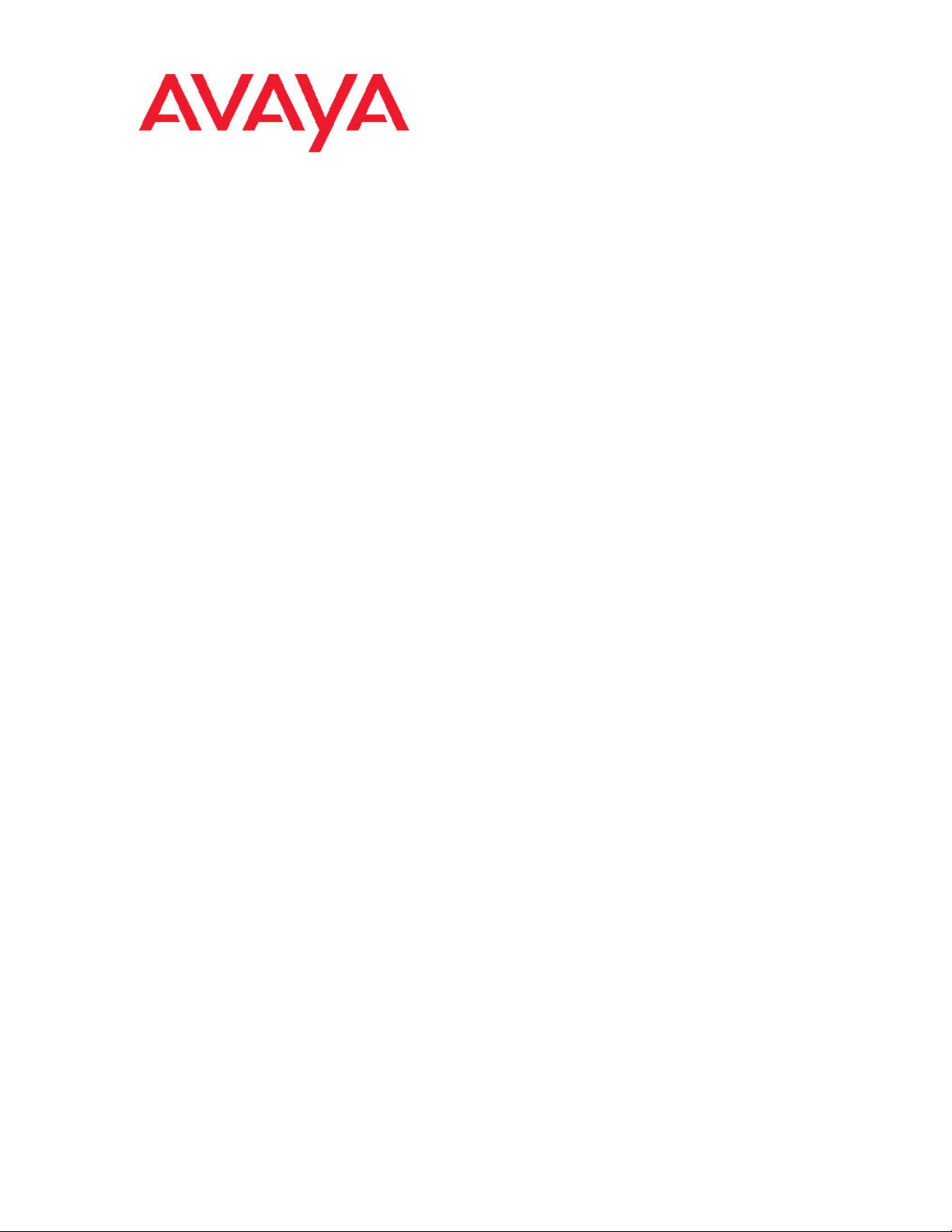
Avaya 1603/1603SW/1603-I/1603SW-I IP
Deskphone User Guide
16-601444
February 2010
Issue 4
Page 2
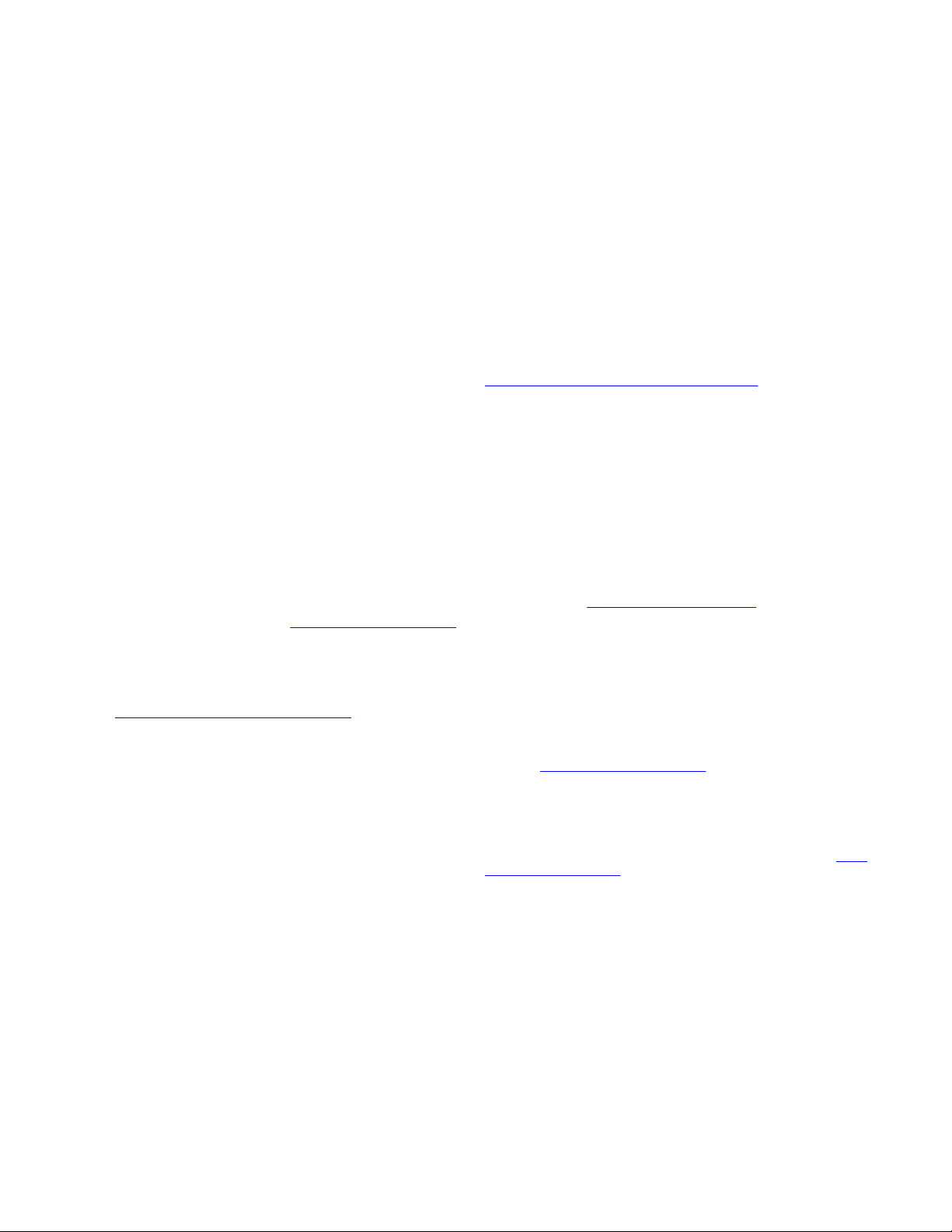
©
2009 Avaya Inc.
All Rights Reserved.
Notice
While reasonable efforts were made to ensure that the information in
this document was complete and accurate at the time of printing, Avaya
Inc. can assume no liability for any errors. Changes and corrections to
the information in this document might be incorporated in future
releases.
Note:
Using a cell, mobile, or GSM phone, or a two-way radio in close
proximity to an Avaya IP telephone might cause interference.
Documentation disclaimer
Avaya Inc. is not responsible for any modifications, additions, or
deletions to the original published version of this documentation unless
such modifications, additions, or deletions were performed by Avaya.
Customer and/or End User agree to indemnify and hold harmless
Avaya, Avaya's agents, servants and employees against all claims,
lawsuits, demands and judgments arising out of, or in connection with,
subsequent modifications, additions or deletions to this documentation
to the extent made by the Customer or End User.
Link disclaimer
Avaya Inc. is not responsible for the contents or reliability of any linked
Web sites referenced elsewhere within this documentation, and Avaya
does not necessarily endorse the products, services, or information
described or offered within them. We cannot guarantee that these links
will work all the time and we have no control over the availability of the
linked pages.
Warranty
Avaya Inc. provides a limited warranty on this product. Refer to your
sales agreement to establish the terms of the limited warranty. In
addition, Avaya’s standard warranty language, as well as information
regarding support for this product, while under warranty, is available
through the Avaya Support Web site:
Licenses
USE OR INSTALLATION OF THE PRODUCT INDICATES THE END
USER'S ACCEPTANCE OF THE TERMS SET FORTH HEREIN AND
THE GENERAL LICENSE TERMS AVAILABLE ON THE AVAYA WEB
http://www.avaya.com/support/LicenseInfo/ ("GENERAL
SITE
LICENSE TERMS"). IF YOU DO NOT WISH TO BE BOUND BY
THESE TERMS, YOU MUST RETURN THE PRODUCT(S) TO THE
POINT OF PURCHASE WITHIN TEN (10) DAYS OF DELIVERY FOR
A REFUND OR CREDIT.
Avaya grants End User a license within the scope of the license types
described below. The applicable number of licenses and units of
capacity for which the license is granted will be one (1), unless a
different number of licenses or units of capacity is specified in the
Documentation or other materials available to End User. "Designated
Processor" means a single stand-alone computing device. "Server"
means a Designated Processor that hosts a software application to be
accessed by multiple users. "Software" means the computer programs
in object code, originally licensed by Avaya and ultimately utilized by
End User, whether as stand-alone Products or pre-installed on
Hardware. "Hardware" means the standard hardware Products,
originally sold by Avaya and ultimately utilized by End User.
License types
Designated System(s) License (DS). End User may install and use
each copy of the Software on only one Designated Processor, unless
a different number of Designated Processors is indicated in the
Documentation or other materials available to End User. Avaya may
require the Designated Processor(s) to be identified by type, serial
number, feature key, location or other specific designation, or to be
provided by End User to Avaya through electronic means established
by Avaya specifically for this purpose.
http://www.avaya.com/support
Shrinkwrap License (SR). With respect to Software that contains
elements provided by third party suppliers, End User may install and
use the Software in accordance with the terms and conditions of the
applicable license agreements, such as "shrinkwrap" or "clickwrap"
license accompanying or applicable to the Software ("Shrinkwrap
License"). The text of the Shrinkwrap License will be available from
Avaya upon End User’s request (see “Third-party Components" for
more information).
Copyright
Except where expressly stated otherwise, the Product is protected by
copyright and other laws respecting proprietary rights. Unauthorized
reproduction, transfer, and or use can be a criminal, as well as a civil,
offense under the applicable law.
Third-party components
Certain software programs or portions thereof included in the Product
may contain software distributed under third party agreements ("Third
Party Components"), which may contain terms that expand or limit
rights to use certain portions of the Product ("Third Party Terms").
Information identifying Third Party Components and the Third Party
Terms that apply to them is available on the Avaya Support Web site:
http://www.avaya.com/support/ThirdPartyLicense/
Preventing toll fraud
"Toll fraud" is the unauthorized use of your telecommunications system
by an unauthorized party (for example, a person who is not a corporate
employee, agent, subcontractor, or is not working on your company's
behalf). Be aware that there can be a risk of toll fraud associated with
your system and that, if toll fraud occurs, it can result in substantial
additional charges for your telecommunications services.
Avaya fraud intervention
If you suspect that you are being victimized by toll fraud and you need
technical assistance or support, call Technical Service Center Toll
Fraud Intervention Hotline at +1-800-643-2353 for the United States
and Canada. For additional support telephone numbers, see the Avaya
Support Web site:
Suspected security vulnerabilities with Avaya Products should be
reported to Avaya by sending mail to: securityalerts@avaya.com.
Trademarks
All other trademarks are the property of their respective owners.
Downloading documents
For the most current versions of documentation, see the Avaya Support
Web site:
Contact Avaya Support
Avaya Inc. provides a telephone number for you to use to report
problems or to ask questions about your product. The support
telephone number is 1-800-242-2121 in the United States. For
additional support telephone numbers, see the Avaya Web site:
www.avaya.com/support
http://www.avaya.com/support
http://www.avaya.com/support/
http://
2 Avaya 1603/1603SW/1603-I/1603SW-I IP Deskphone User Guide February 2010
Page 3
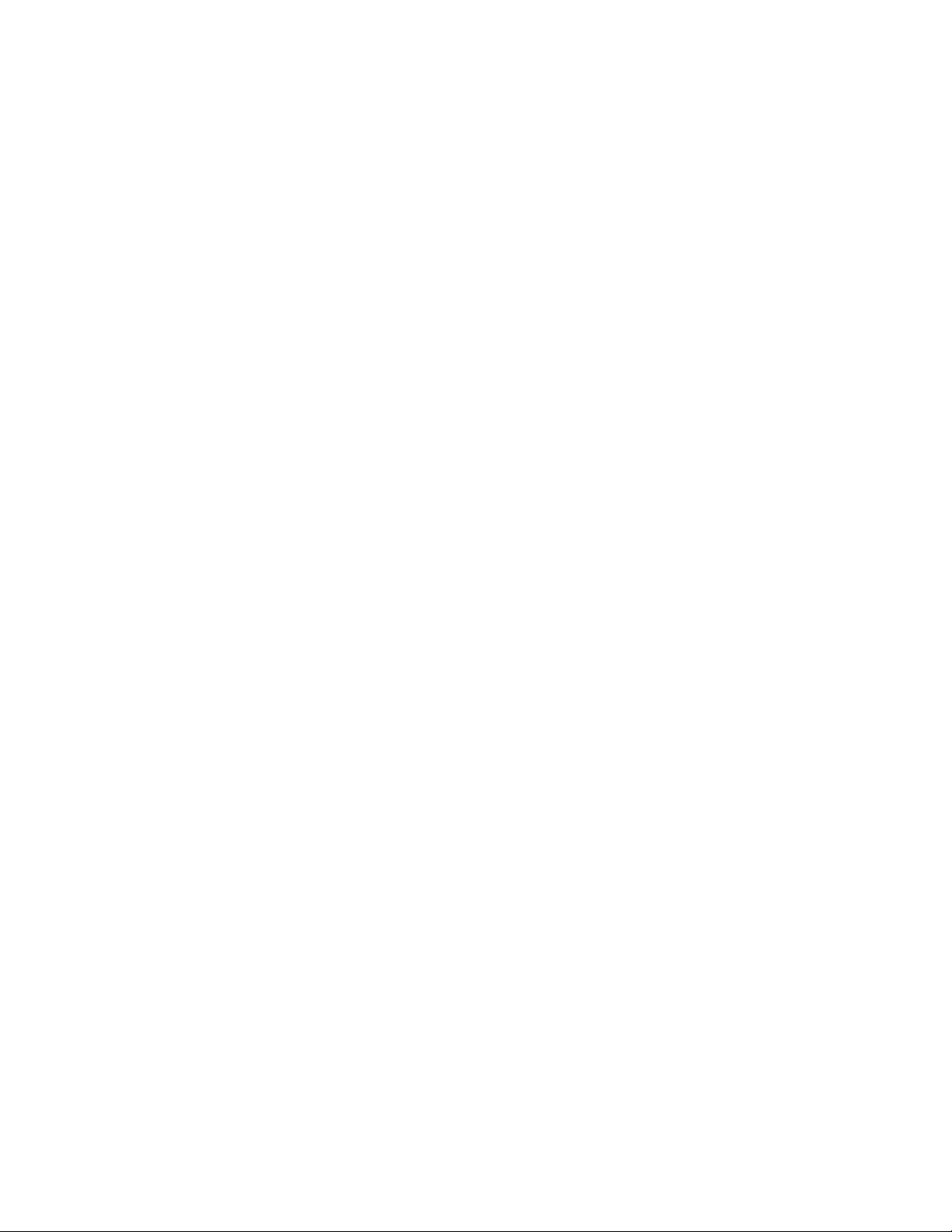
Contents
Chapter 1: Introduction to the 1603/1603SW/1603-I/1603SW-I IP Telephone......................5
Overview of phone buttons and features..........................................................................................................6
LEDs................................................................................................................................................................8
Icons in the telephone display..........................................................................................................................8
Paper labels......................................................................................................................................................9
Chapter 2: Logging in to and out of your telephone............................................................11
Logging in to your telephone..........................................................................................................................11
Logging out of your telephone........................................................................................................................11
Chapter 3: Making calls..........................................................................................................13
Making a call..................................................................................................................................................13
Redialing a number........................................................................................................................................13
Chapter 4: Handling calls......................................................................................................15
Answering a call..............................................................................................................................................15
Muting a call....................................................................................................................................................15
Putting a call on hold......................................................................................................................................16
Transferring a call............................................................................................................................................16
Chapter 5: Conference calls..................................................................................................17
Making a conference call................................................................................................................................17
Adding a person on hold to a conference call................................................................................................17
Putting a conference call on hold....................................................................................................................17
Dropping the last person added from a conference call..................................................................................18
Chapter 6: Getting your messages........................................................................................19
Logging into your voice mail............................................................................................................................19
Chapter 7: Bridged call appearances....................................................................................21
Answering a call on a bridged call appearance..............................................................................................21
Joining a call on a bridged call appearance....................................................................................................21
Making an outgoing call on a bridged call appearance..................................................................................21
Chapter 8: Shared line appearances....................................................................................23
Answering a call on a shared line appearance..............................................................................................23
Joining a call on a shared line appearance....................................................................................................23
Making an outgoing call on a shared line appearance....................................................................................24
Chapter 9: Advanced telephone features..............................................................................25
Chapter 10: Avaya Menu........................................................................................................27
Adjusting the brightness or contrast of the display..........................................................................................27
Changing the ring pattern................................................................................................................................28
Turning button click sounds on and off............................................................................................................28
Turning error tones on or off............................................................................................................................28
Turning visual alerting on or off......................................................................................................................29
Setting automatic gain control........................................................................................................................29
Changing the language..................................................................................................................................29
Viewing network information..........................................................................................................................30
Avaya 1603/1603SW/1603-I/1603SW-I IP Deskphone User Guide February 2010 3
Page 4
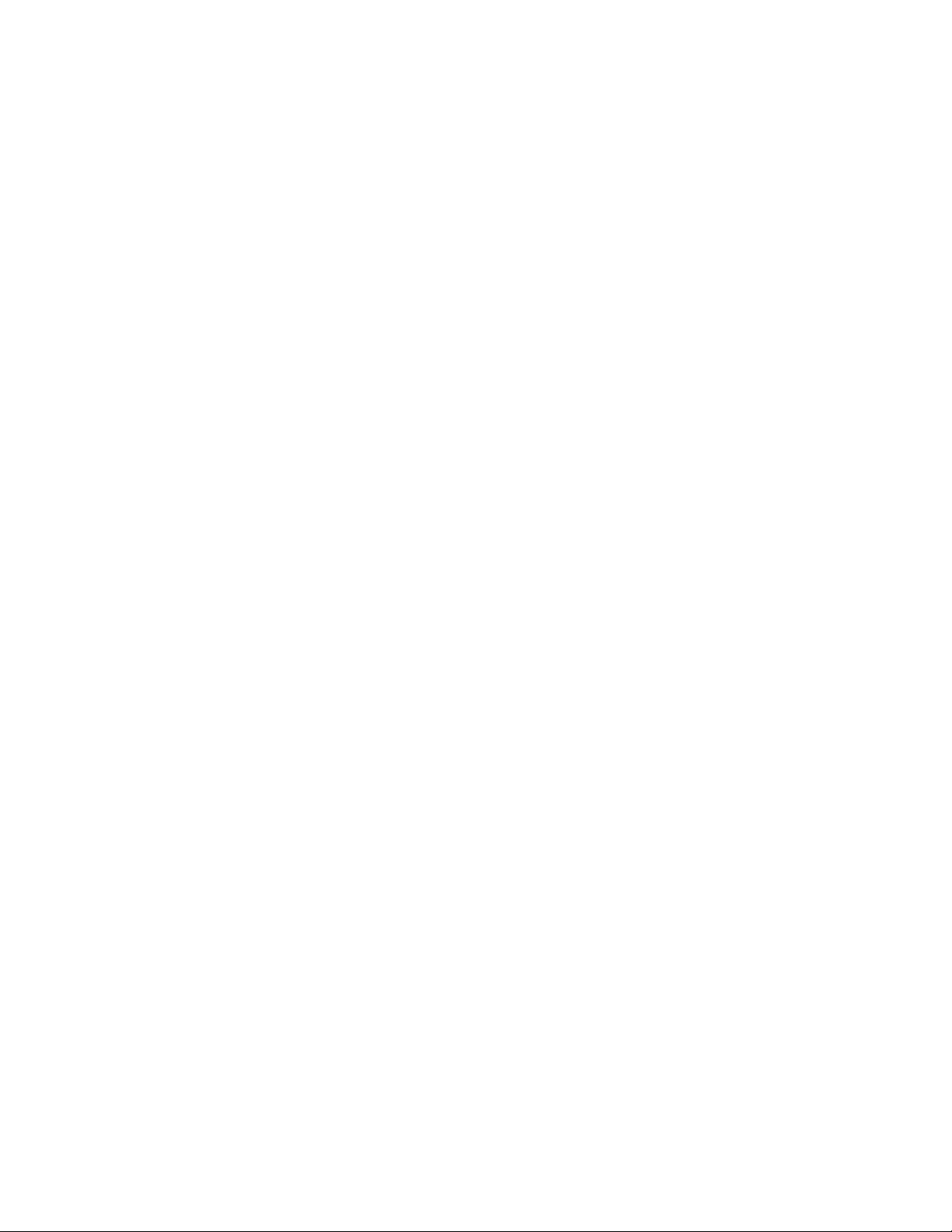
Contents
Index.........................................................................................................................................31
4 Avaya 1603/1603SW/1603-I/1603SW-I IP Deskphone User Guide February 2010
Page 5
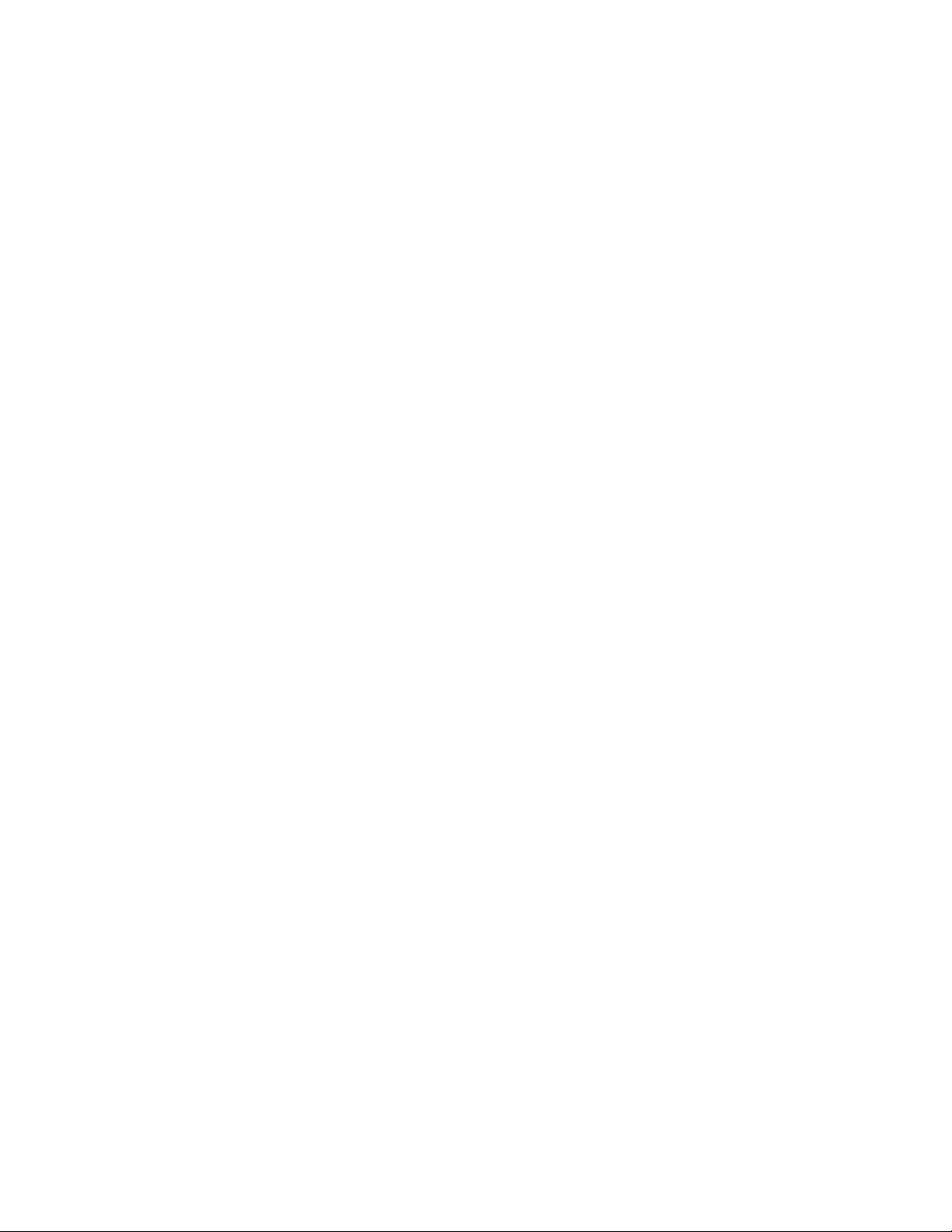
Chapter 1: Introduction to the 1603/1603SW/
1603-I/1603SW-I IP Telephone
The 1603/1603SW/1603-I/1603SW-I telephone is a multiline IP telephone for use with Avaya
Communication Manager or Avaya Distributed Office call processing systems. The
1603/1603SW/1603-I/1603SW-I IP telephone puts convenient features and capabilities at your
fingertips, including a Conference, Transfer, Hold, and Redial button and a menu of options
and settings to customize your phone.
Not all features described in this user guide may be available on your telephone. If you find
that a feature is not available, contact your system administrator.
Avaya 1603/1603SW/1603-I/1603SW-I IP Deskphone User Guide February 2010 5
Page 6
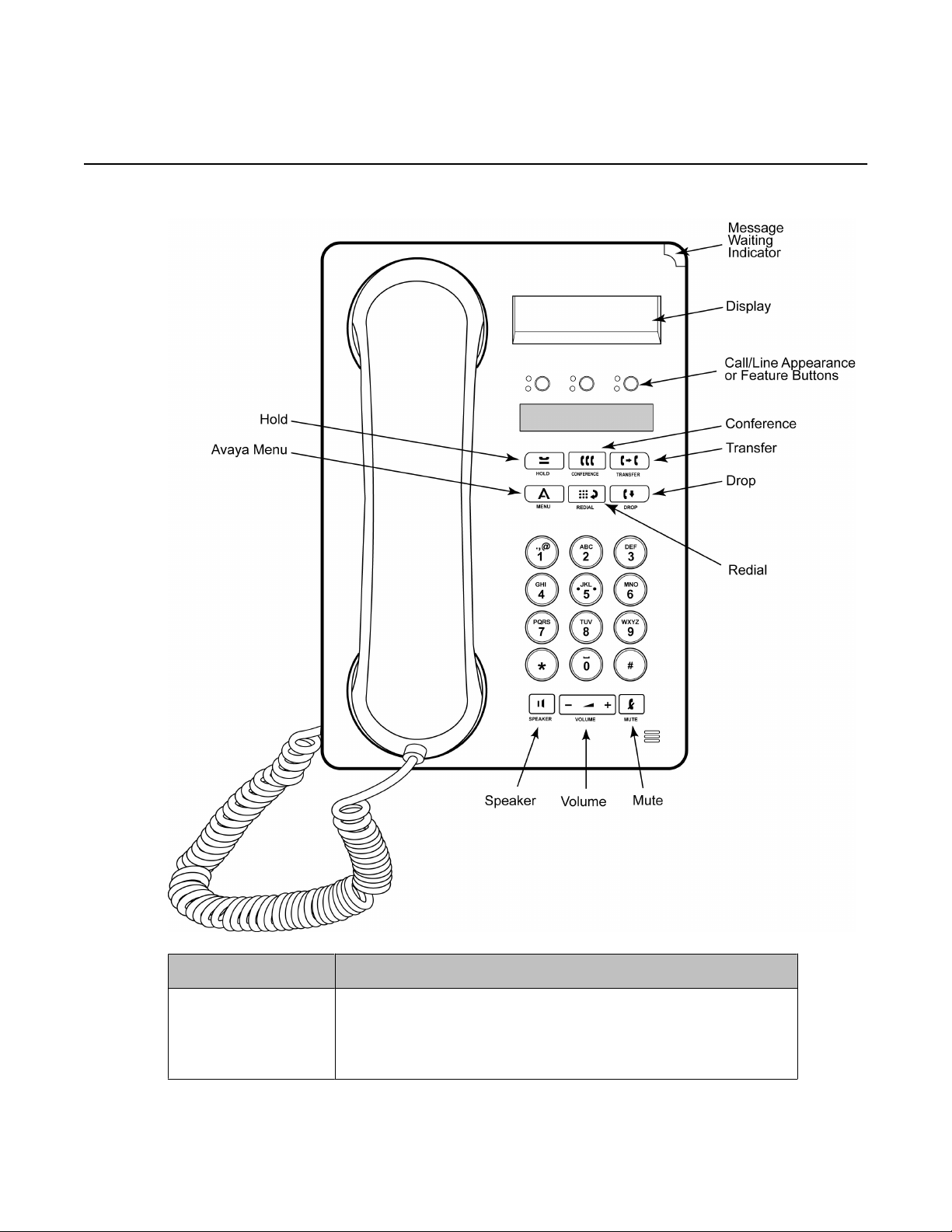
Introduction to the 1603/1603SW/1603-I/1603SW-I IP Telephone
Overview of phone buttons and features
Name Description
Message Waiting
Indicator
6 Avaya 1603/1603SW/1603-I/1603SW-I IP Deskphone User Guide February 2010
An illuminated red light in the upper-right corner of your
phone indicates you have voicemail messages waiting. If
Visual Alerting is enabled, this light flashes when you
receive an incoming call.
Page 7
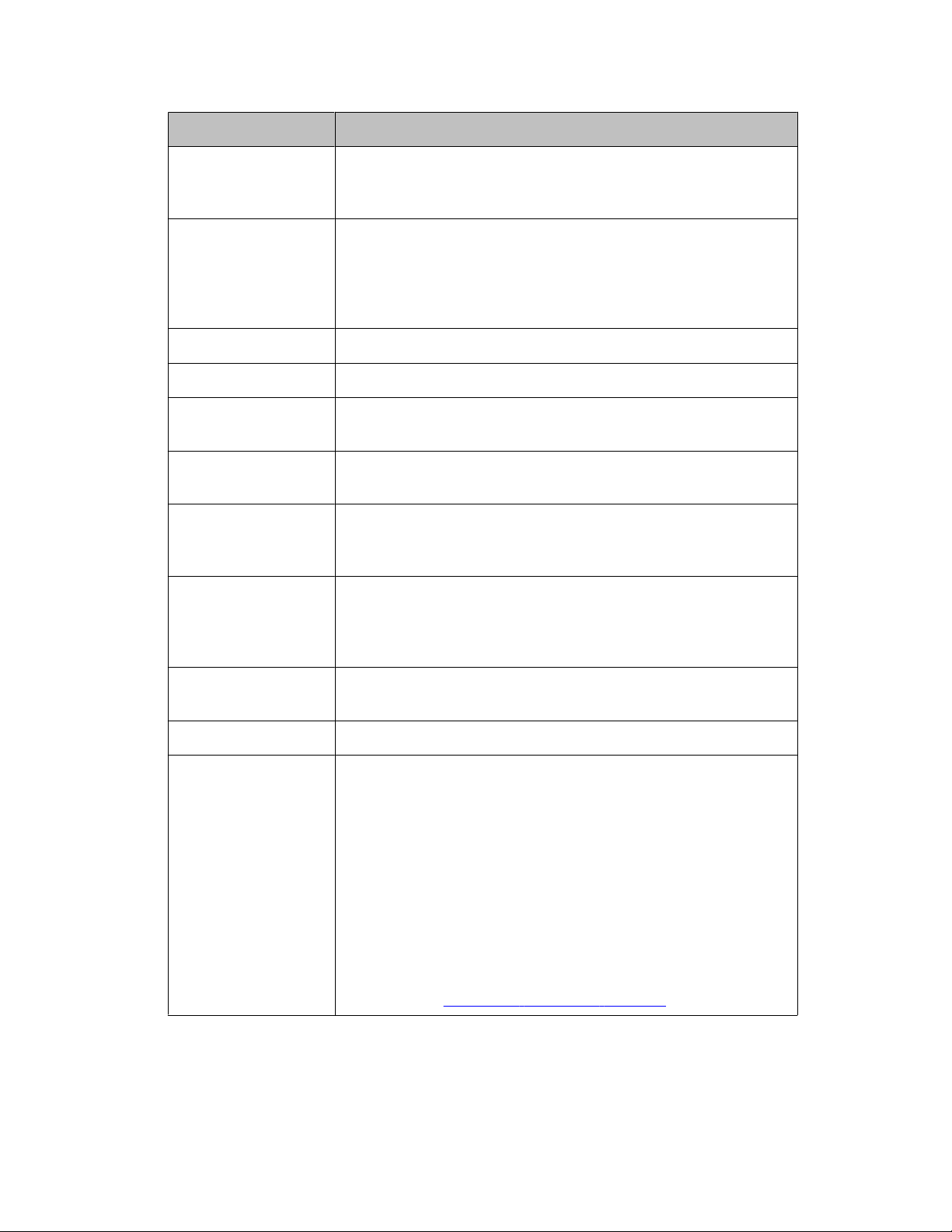
Overview of phone buttons and features
Name Description
Phone Display There are two lines in the phone display. The phone display
presents calling or called party identification, user options,
and other information relevant to using the phone.
Avaya Menu Press the A button to access the Avaya menu. Press the A
button twice to exit the Avaya menu. The Avaya menu
provides options that allow you to customize phone settings,
select the display language, view network information, and
log out.
Redial Press the Redial button to dial the last number you dialed.
Hold Press the Hold button to put the active call on hold.
Conference Press the Conference button to add another party to an
existing call.
Transfer Press the Transfer button to transfer a call to another
number.
Drop Press the Drop button to drop the active call. While on a
conference call, press the Drop button to drop the last
person added to the conference call.
Volume Press + or - on the Volume button while active on the
handset or speaker to adjust the volume. To adjust the
volume of the ringer, press + or - on the Volume button while
the handset and speaker are inactive.
Mute Press the Mute button to mute a call in progress. To take a
call off mute, press Mute again.
Speaker Press the Speaker button to use the speakerphone. .
Feature Buttons
and Call/Line
Appearance
Buttons
There are 3 buttons that can be programmed by the system
administrator as either call/line appearance buttons or
feature buttons. Press a call/line appearance button to make
or answer a call or resume a call on hold. Press a labeled
feature button to enable or disable that feature. Typically,
two buttons are administered as call/line appearance
buttons and one button is administered as a feature button.
The feature button provides access to an Avaya call
management system feature that has been administered for
your extension. The green LED next to the feature button
indicates if the feature is currently on or off. If the light is on,
the feature is on. For more information about the feature
buttons, see
Advanced telephone features on page 25.
Avaya 1603/1603SW/1603-I/1603SW-I IP Deskphone User Guide February 2010 7
Page 8
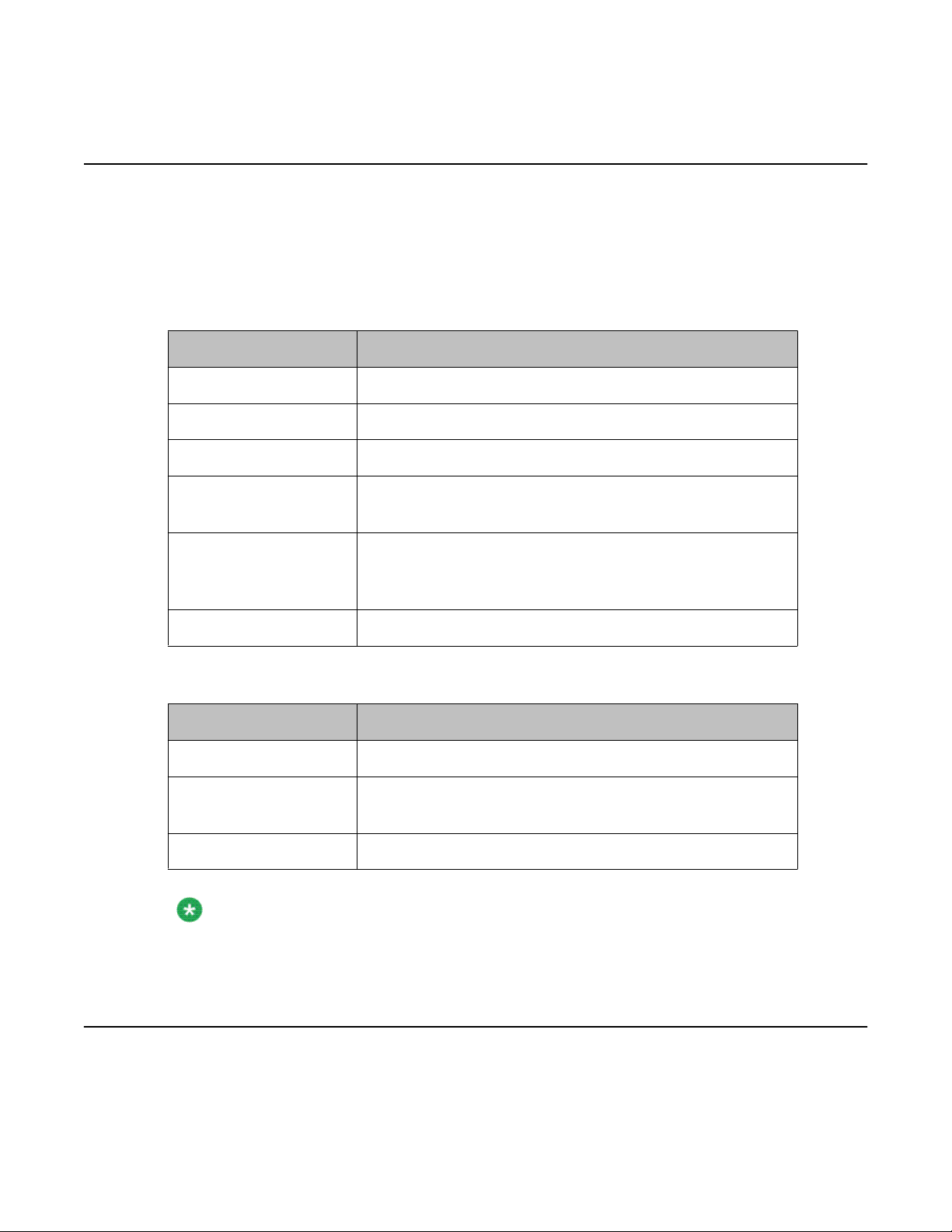
Introduction to the 1603/1603SW/1603-I/1603SW-I IP Telephone
LEDs
Each call/line appearance button and feature button has two LEDs, one green and one red, to
indicate the status of the call/line appearance or feature. The status is identified by whether
the LED is on, off, or blinking as described in the following tables.
Table 1: Call/Line Appearance Button LEDs
LED Description
Steady green Call/line appearance is active.
Slow blinking green Call/line appearance is ringing.
Fast blinking green Call/line appearance is on hold.
Very fast blinking
green
Steady red Call/line appearance is selected and will be used when
Off Call/line appearance is available.
Table 2: Feature Button LEDs
LED Description
Steady green Feature is active.
Blinking green Feature is pending (request is being processed and not
Off Feature is not active.
Note:
Depending on your call processing system, the feature button LEDs for some features may
operate differently.
Conference or Transfer is pending.
you go off-hook. It remains steady red while you use the
call/line appearance.
immediately available).
Icons in the telephone display
Icons are provided in the phone display to indicate the state of a call and navigation choices.
The icons that appear in the phone display are described in the following table.
8 Avaya 1603/1603SW/1603-I/1603SW-I IP Deskphone User Guide February 2010
Page 9
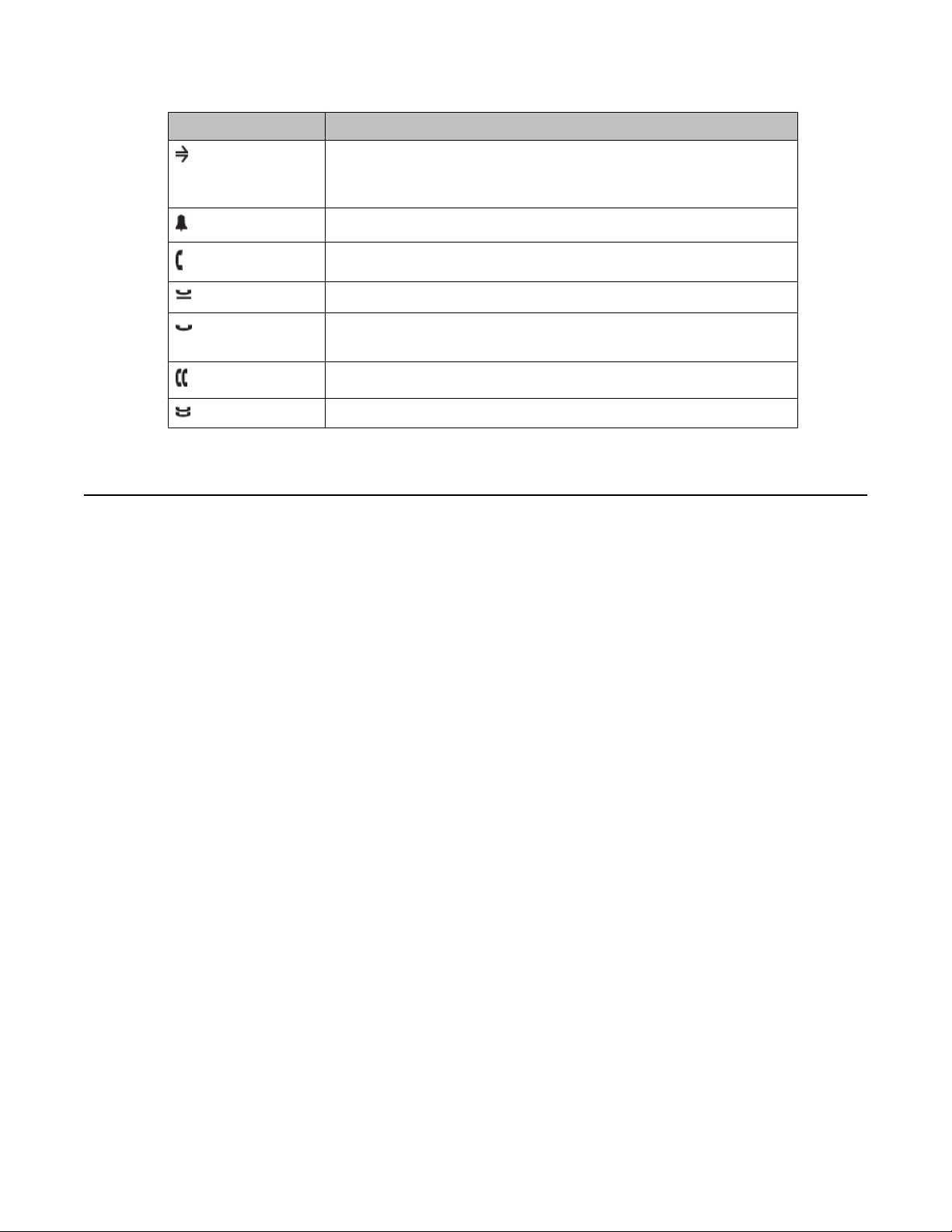
Icon Description
Call forward, Send All Calls, or EC500 is active. (These
features are available if they have been administered for your
telephone.)
Incoming call is ringing.
Call is active.
Call is on hold.
Call is on soft hold (when using Conference or Transfer
feature).
Conference is active.
Conference is on hold.
Paper labels
Paper labels
Next to each call/line appearance button and feature button is a paper label. The label identifies
the call/line appearance number or the feature that has been programmed on the button by
your system administrator. You can remove the labels if you want to change a label or write
on a blank one. Printed labels are also available for your telephone. See your system
administrator for more information.
Avaya 1603/1603SW/1603-I/1603SW-I IP Deskphone User Guide February 2010 9
Page 10
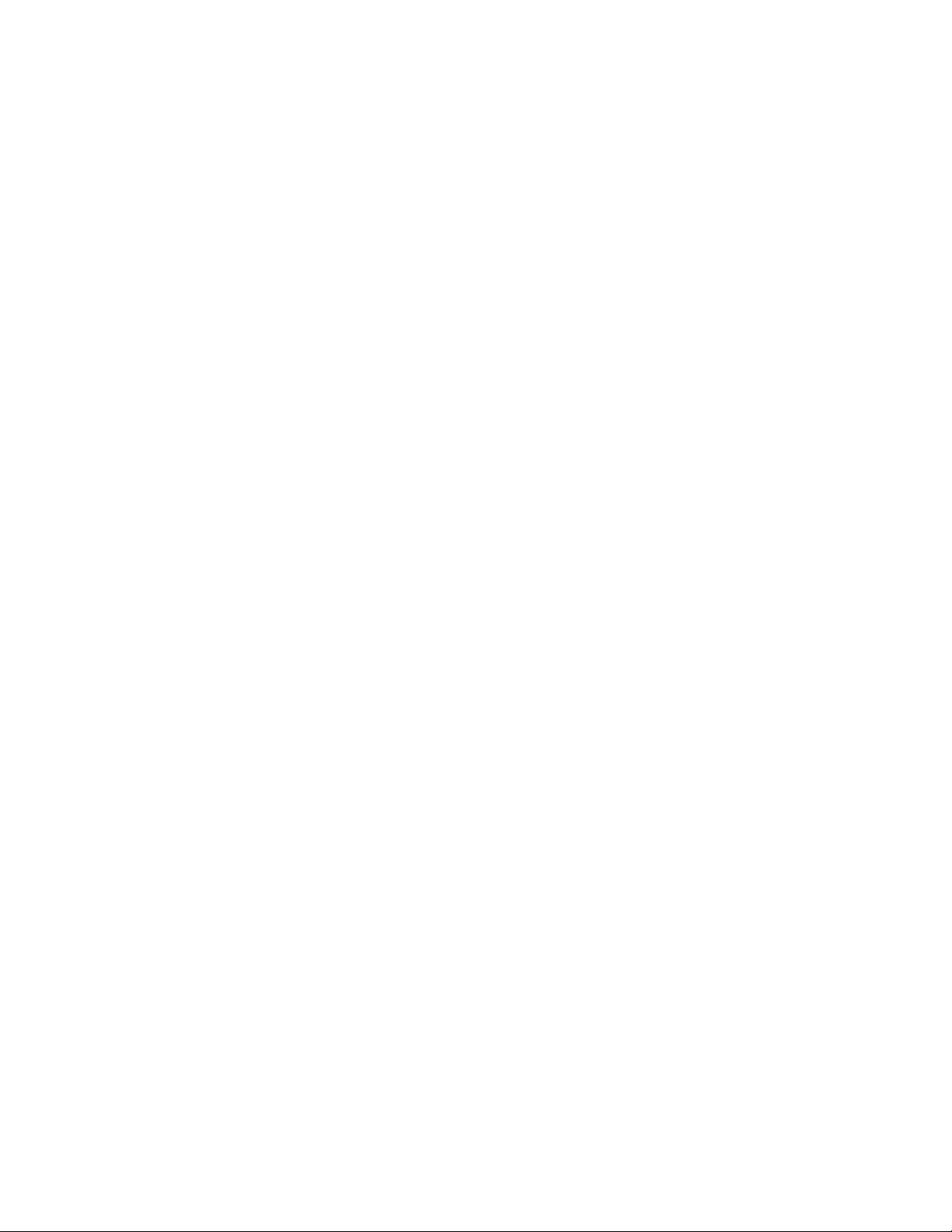
Introduction to the 1603/1603SW/1603-I/1603SW-I IP Telephone
10 Avaya 1603/1603SW/1603-I/1603SW-I IP Deskphone User Guide February 2010
Page 11

Chapter 2: Logging in to and out of your
telephone
Logging in and out maintains your personal options if you share a telephone with other users, or
if you want to use the same extension from another phone. Logging out also prevents
unauthorized use of your telephone during an absence.
Logging in to your telephone
Log in from the initial screen that prompts you for your extension.
1. Enter your extension.
2. Press # to select OK.
3. Enter your password.
4. Press # to select OK.
Logging out of your telephone
1. Press the A button.
2. Press # to scroll to Log Out.
Note:
Log Out is not available if you are on a call.
3. Press * to select Log Out.
4. Press * again to confirm.
Avaya 1603/1603SW/1603-I/1603SW-I IP Deskphone User Guide February 2010 11
Page 12

Logging in to and out of your telephone
12 Avaya 1603/1603SW/1603-I/1603SW-I IP Deskphone User Guide February 2010
Page 13

Chapter 3: Making calls
Use the procedures in this chapter to make calls from your telephone.
Making a call
If you are not on a call, simply dial the number you want to call.
1. Lift the handset, press the Speaker button, or press an available call/ line
appearance button.
2. Dial the number you want to call.
Redialing a number
Press the Redial button to call the last number dialed.
Avaya 1603/1603SW/1603-I/1603SW-I IP Deskphone User Guide February 2010 13
Page 14

Making calls
14 Avaya 1603/1603SW/1603-I/1603SW-I IP Deskphone User Guide February 2010
Page 15

Chapter 4: Handling calls
Use the procedures in this chapter to handle calls from your telephone. This includes
procedures such as answering a call, muting a call, and transferring a call.
Answering a call
When you receive an incoming call, the incoming call is usually selected automatically.
However, if you are already on a call or if you receive more than one incoming call at a time,
you may need to select the call you want to answer manually.
1. If you are not on another call, do one of the following:
• Lift the handset.
• Press the call/line appearance button whose green LED flashes for the
incoming call.
2. If you are on another call, press the call/line appearance button whose green LED
Muting a call
If a call is on mute and you switch between the handset, headset, or speakerphone, the mute
will be turned off. When the Mute button light is on, the call is muted.
• Press the Speaker button to answer using the speakerphone.
flashes for the incoming call.
Note:
If the Auto Hold (Communication Manager) feature is enabled by your system
administrator, you can answer another call without first putting an active call on
hold. If Auto Hold is not enabled, you must put your active call on hold before
answering the incoming call; otherwise, you will drop the active call when you
answer the other one.
Avaya 1603/1603SW/1603-I/1603SW-I IP Deskphone User Guide February 2010 15
Page 16

Handling calls
1. Press the Mute button during a call so that the other person cannot hear you.
2. Press the Mute button again to unmute the call.
Putting a call on hold
1. Press the Hold button to put your active call on hold.
The fast blinking green LED next to the call/line appearance button indicates the
call is on hold. If the active call is on a line appearance on an Avaya Distributed
Office system, the red LED will also be on.
2. To resume the call, press the call/line appearance button for the call on hold.
Transferring a call
1. If the call you want to transfer is not your active call, press the call/line appearance
button for the call you want to transfer.
2. Press the Transfer button.
The very fast blinking green LED next to the call/line appearance button indicates
the call is being transferred. If the active call is on a line appearance on an Avaya
Distributed Office system, the red LED will also be on.
3. Dial the telephone number.
Note:
To transfer the call to a call that is on hold, press the call/line appearance button for
the call that is on hold.
4. Press the Transfer button again or hang up to complete the transfer.
16 Avaya 1603/1603SW/1603-I/1603SW-I IP Deskphone User Guide February 2010
Page 17

Chapter 5: Conference calls
You can use conference calls to speak with up to three people in different locations on the
same call. Additional conferencing options may be available through Expanded Meet-Me
Conferencing. Contact your system administrator for more information about this feature.
Making a conference call
1. While active on a call, press the Conference button.
The very fast blinking green LED next to the call/line appearance button indicates
the call is being conferenced. If the active call is on a line appearance on an Avaya
Distributed Office system, the red LED will also be on.
2. Dial the telephone number.
3. Press the Conference button to add the person to the existing call.
Adding a person on hold to a conference call
1. While active on a call, press the Conference button.
You hear a dial tone.
2. Press the call/line appearance button of the call on hold.
3. Press the Conference button again to add the person to the conference call.
Putting a conference call on hold
When you put a conference call on hold, the other parties can still talk to each other.
Avaya 1603/1603SW/1603-I/1603SW-I IP Deskphone User Guide February 2010 17
Page 18

Conference calls
1. Press the Hold button during a conference call.
The blinking green LED next to the call/line appearance button indicates the
conference is on hold.
2. Press the call/line appearance button to resume the conference call.
Dropping the last person added from a conference call
While active on a conference call, press the Drop button.
18 Avaya 1603/1603SW/1603-I/1603SW-I IP Deskphone User Guide February 2010
Page 19

Chapter 6: Getting your messages
The red light on the upper right-hand corner of your telephone is illuminated when you have
messages waiting. Your messages are an administered function. Contact your system
administrator with any questions.
Logging into your voice mail
1. To log in to your voice mail, follow the instructions provided by your system
administrator.
2. Follow the voice prompts from your voice mail system.
Avaya 1603/1603SW/1603-I/1603SW-I IP Deskphone User Guide February 2010 19
Page 20

Getting your messages
20 Avaya 1603/1603SW/1603-I/1603SW-I IP Deskphone User Guide February 2010
Page 21

Chapter 7: Bridged call appearances
Your phone may show one or more bridged call appearances on the display screen in addition
to your own call appearances. A bridged call appearance typically belongs to someone else,
but bridging allows you to see if that call appearance is in use, answer calls on that appearance,
or join a call in progress on that call appearance from your telephone. You can also make
outgoing calls on a bridged call appearance when it is not in use.
Answering a call on a bridged call appearance
To answer a call on a bridged call appearance, press the call/line appearance button
associated with the bridged call appearance.
Note:
The ringing bridged call appearance may be selected automatically if there are no
other active calls. If the ringing appearance is displayed, you can answer by picking
up the handset or by pressing the Speaker button. If you are on another call when
a call comes in to a bridged call appearance, you may have to select the ringing call
appearance button (just like for an incoming call to a primary line).
Joining a call on a bridged call appearance
To join an existing call on a bridged call appearance, press the call/line appearance
button associated with the bridged call appearance.
Making an outgoing call on a bridged call appearance
When you make a call on a bridged call appearance, you are using another person’s call
appearance. The caller ID may show the call as coming from you or coming from the person
Avaya 1603/1603SW/1603-I/1603SW-I IP Deskphone User Guide February 2010 21
Page 22

Bridged call appearances
whose call appearance you are using. If you have any questions about how the name or
extension displays to the person you are calling, contact your system administrator.
1. Press the call/line appearance button associated with the bridged call appearance.
2. Dial the telephone number.
22 Avaya 1603/1603SW/1603-I/1603SW-I IP Deskphone User Guide February 2010
Page 23

Chapter 8: Shared line appearances
If your call processing system is an Avaya Distributed Office system and depending on how
it is configured, your phone may show shared line appearances on the display screen in
addition to your own lines. A shared line appearance is a line that is shared among multiple
users. You can answer a call, join a call in progress, and make an outgoing call on a shared
line appearance. The procedures to answer, join, and make a call on a shared line appearance
are similar as those for a bridged appearance. But instead of using another person's line, you
are using a shared line.
Answering a call on a shared line appearance
To answer a call on a shared line appearance, press the call/line appearance button
associated with the shared line appearance.
Note:
The ringing shared line appearance may be selected automatically if there are no
other active calls. If the ringing appearance is displayed, you can answer by picking
up the handset or by pressing the Speaker button. If you are on another call when
a call comes in to a shared line appearance, you may have to select the ringing
appearance button (just like for an incoming call to a primary line).
Joining a call on a shared line appearance
To join an existing call on a shared line appearance, press the call/line appearance
button associated with the shared line appearance.
Avaya 1603/1603SW/1603-I/1603SW-I IP Deskphone User Guide February 2010 23
Page 24

Shared line appearances
Making an outgoing call on a shared line appearance
If you have any questions about how the name or extension displays to the person you are
calling when you make a call on a shared line appearance, contact your system administrator.
You can make only outside calls on shared line appearances.
1. Press the call/line appearance button associated with the shared line appearance.
2. Dial the telephone number.
24 Avaya 1603/1603SW/1603-I/1603SW-I IP Deskphone User Guide February 2010
Page 25

Chapter 9: Advanced telephone features
Avaya call management systems provide many advanced telephone features such as Call
Forwarding, Send All Calls, Abbreviated Dial buttons, and Extension to Cellular. One of these
features can be assigned by your system administrator to the feature button on your telephone.
The feature button label identifies the feature that has been assigned for your telephone. For
more information about the feature administered for your telephone, and for other features that
are available for your extension, contact your system administrator.
Avaya 1603/1603SW/1603-I/1603SW-I IP Deskphone User Guide February 2010 25
Page 26

Advanced telephone features
26 Avaya 1603/1603SW/1603-I/1603SW-I IP Deskphone User Guide February 2010
Page 27

Chapter 10: Avaya Menu
You can use the Avaya Menu to adjust and customize phone settings, select the display
language, view network settings, and log out. To access the Avaya Menu, press the A button. To
exit the Avaya Menu, press the A button twice.
The Avaya Menu has five sub-menus:
Screen Lets you adjust the display brightness and contrast and turn visual alerting
on and off.
Sounds Lets you select your ringing pattern, turn button click sounds on and off,
and turn error tones on and off.
Advanced Lets you select the display language; set automatic gain control on the
handset and speaker; or initiate a manual backup/restore if you have a
backup/restore file server. See your system administrator for more
information.
Network
Information
Log Out Lets you log out of your telephone to prevent unauthorized use during your
Note:
The sub-menus that appear depend on how your extension was administered. Some submenus may not be available.
Shows a summary of network-related parameters for your phone, such as
IP parameters and Quality of Service.
absence.
Adjusting the brightness or contrast of the display
1. Press the A button.
2. Press # to continue.
3. Press * to select Screen.
4. Press # to scroll to Bright or Contrast.
5. Press - or + on the volume button to adjust the brightness or contrast.
Avaya 1603/1603SW/1603-I/1603SW-I IP Deskphone User Guide February 2010 27
Page 28

Avaya Menu
Changing the ring pattern
1. Press the A button.
2. Press # to scroll to Sounds.
3. Press * to select Sounds.
4. Press - or + on the volume button to select a ring type.
You hear each ring type when you select them.
Turning button click sounds on and off
1. Press the A button.
2. Press # to scroll to Sounds.
3. Press * to select Sounds.
4. Press # to select Next.
5. Press - or + on the volume button to turn button click sounds on and off.
Turning error tones on or off
1. Press the A button.
2. Press # to scroll to Sounds.
3. Press * to select Sounds.
4. Press # to scroll to Error Tones.
5. Press - or + on the volume button to turn error tones on or off.
28 Avaya 1603/1603SW/1603-I/1603SW-I IP Deskphone User Guide February 2010
Page 29

Turning visual alerting on or off
When the Visual Alerting option is turned on, incoming calls cause the LED in the top right
corner of the phone to flash. You can turn Visual Alerting on or off.
1. Press the A button.
2. Press # to continue.
3. Press * to select Screen.
4. Press # to scroll to Visual Alert.
5. Press - or + on the volume button to turn visual alerting on or off.
Turning visual alerting on or off
Setting automatic gain control
Automatic gain control helps to maintain a constant audio level by automatically increasing or
decreasing the gain depending upon the signal level. For high level signals, the gain is reduced
and for low level signals, the gain is increased.
1. Press the A button.
2. Press # to scroll to Advanced.
3. Press * to select Advanced.
4. Press # to select AGCHandset or AGCSpeaker.
5. Press - or + on the volume button to turn automatic gain control on or off.
Changing the language
1. Press the A button.
2. Press # to scroll to Advanced.
3. Press * to select Advanced.
Avaya 1603/1603SW/1603-I/1603SW-I IP Deskphone User Guide February 2010 29
Page 30

Avaya Menu
4. Press # to scroll to Language.
5. Press * to select Language.
6. Press # to scroll to the desired language.
Note:
Other languages may be available. Contact your system administrator.
7. Press * to save your selection.
8. Press + to confirm or - to cancel.
Viewing network information
1. Press the A button.
2. Press # to scroll to Network Info.
3. Press * to select Network Info.
4. Press # to scroll to Audio Info, IP Info, QOS, Interfaces, or Miscellaneous.
5. Press * to view information for the item you selected.
30 Avaya 1603/1603SW/1603-I/1603SW-I IP Deskphone User Guide February 2010
Page 31

Index
A
advanced options
setting automatic gain control ..............................29
Advanced Options
changing language ...............................................29
advanced telephone features
about ....................................................................25
automatic gain control
setting ..................................................................29
Avaya menu
button click sounds ..............................................28
Avaya Menu ..........................................................27, 28
adjusting brightness or contrast ...........................27
changing ring pattern ...........................................28
error tones ............................................................28
F
feature button LEDs
about ......................................................................8
G
getting your messages ...............................................19
H
handling calls ..............................................................15
hold
conference calls ...................................................17
B
bridged call appearance
about ....................................................................21
joining ...................................................................21
Bridged Calls
answering .............................................................21
button click sounds
configuring ...........................................................28
C
call settings
configuring visual alerts .......................................29
call/line appearance button LEDs
about ......................................................................8
conference calls
about ....................................................................17
adding a person on hold ......................................17
dropping the last person ......................................18
making .................................................................17
putting a call on hold ............................................17
D
I
icons in telephone display
about ......................................................................8
incoming calls
answering .............................................................15
transferring ...........................................................16
L
Language
changing ..............................................................29
LEDs
about ......................................................................8
legal notices .................................................................2
logging in to your telephone .......................................11
logging out of telephone .............................................11
logging out of your telephone .....................................11
M
making calls ................................................................13
muting calls ................................................................15
Display
adjusting brightness .............................................27
adjusting contrast .................................................27
E
error tones
turning off .............................................................28
Avaya 1603/1603SW/1603-I/1603SW-I IP Deskphone User Guide February 2010 31
O
outgoing calls
making a call ........................................................13
making a call on a bridged call appearance .........22
making a call on a shared line appearance .........24
redialing a number ...............................................13
Page 32

Index
P
answering .............................................................23
joining ...................................................................23
paper labels ..................................................................9
putting a call on hold ..................................................16
R
redial ...........................................................................13
Ring Pattern
changing ..............................................................
28
S
shared line appearance
about ....................................................................23
T
telephone display icons ................................................8
Transfer ......................................................................16
V
viewing network information .......................................30
visual alerts
configuring ...........................................................29
voice mail
logging in ..............................................................19
32 Avaya 1603/1603SW/1603-I/1603SW-I IP Deskphone User Guide February 2010
