Avaya one-X 1600 Installation And Maintenance Manual

Avaya one-X™
Deskphone Value Edition
1600 Series IP Telephones
Installation and Maintenance Guide
Release 1.0
16-601438
Issue 1
June 2007
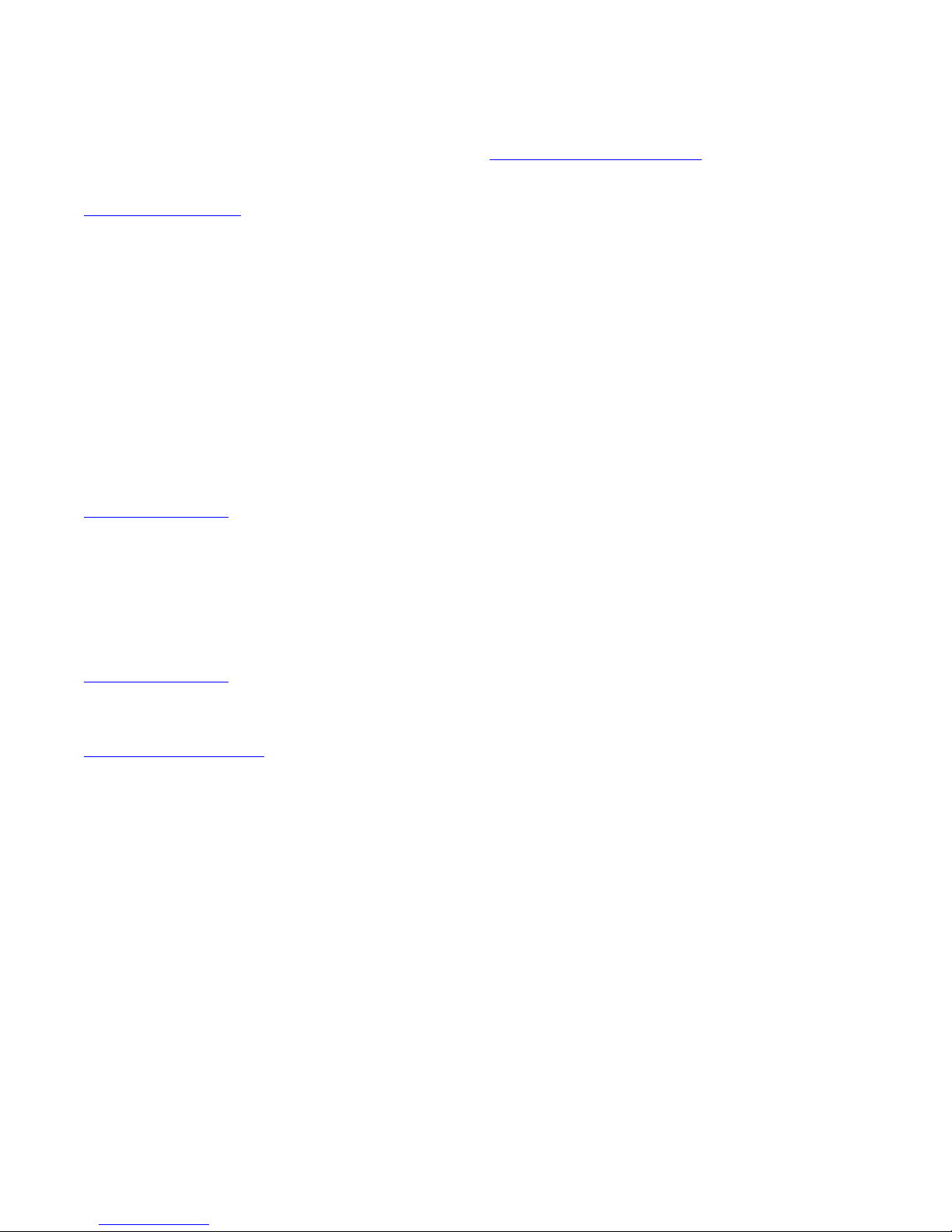
© 2007 Avaya Inc.
All Rights Reserved.
Notice
While reasonable efforts were made to ensure that the infor mation in this
document was complete and accurate at the time of printing, Avaya Inc. can
assume no liability for any errors. Changes and corrections to the information
in this document may be incorporated in future releases.
For full legal page information, please see the complete document, A vaya
Legal Page for Hardware Documentation, Document number 03-600759.
To locate this document on our Web site, simply go to
http://www.avaya.com/support
the search box.
Documentation disclaimer
Avaya Inc. is not responsible for any modifications, addition s, or deletions to
the original published version of this documentation unless such modifications,
additions, or deletions were performed by Avaya. Customer and/or End User
agree to indemnify and hold harmless Avaya, Avaya's agents, servants and
employees against all claims, lawsuits, demands and judgments arising out of,
or in connection with, subsequent modifications, additions or deletions to this
documentation to the extent made by the Customer or End User.
Link disclaimer
Avaya Inc. is not responsible for the contents or reliability of any linked Web
sites referenced elsewhere within this documentation, and Avaya does not
necessarily endorse the products, services, or informa tion described or o ff ered
within them. We cannot guarantee that these links will work all of the time and
we have no control over the availability of the linked pages.
Warranty
Avaya Inc. provides a limited warranty on this product. Refer to your sales
agreement to establish the terms of the limited warran ty. In addition, Avaya’s
standard warranty language, as well as information regarding support for this
product, while under warranty, is available through the following Web site:
http://www.avaya.com/support
Copyright
Except where expressly stated otherwise, the Product is protected by copyrigh t
and other laws respecting proprietary rights. Unauthorized reproduction,
transfer, and or use can be a criminal, as well as a civil, offense un der the
applicable law.
Avaya support
Avaya provides a telephone number for you to use to report pro blems or t o ask
questions about your product. The support telephone number
is 1-800-242-2121 in the United States. For additional support telephone
numbers, see the Avaya Web site:
http://www.avaya.com/support
Software License
USE OR INSTALLATION OF THE PRODUCT INDICATES THE END USER’S
ACCEPTANCE OF THE TERMS SET FORTH HEREIN AND THE GENERAL
LICENSE TERMS AVAIL ABLE ON T HE AVAYA WEBSITE AT
http://support.avaya.com/LicenseInfo/
YOU DO NOT WISH TO BE BOUND BY THESE TERMS, YOU MUST
RETURN THE PRODUCT(S) TO THE POINT OF PURCHASE WITHIN TEN
(10) DAYS OF DELIVERY FOR A REFUND OR CREDIT.
Avaya grants End User a license within the scope of the license types
described below. The applicable number of licenses and units of capacity for
which the license is granted will be one (1), unless a different number of
licenses or units of capacity is specified in the Documentation or other
materials available to End User. “Designated Processor” means a single
stand-alone computing device. “Server” means a Designated Processor that
hosts a software application to be accessed by multiple users. “Soft w are”
means the computer programs in object code, originally licensed by Avaya and
ultimately utilized by End User, whether as stand-alone Products or
pre-installed on Hardware. “Hardware” means the standard hardware
Products, originally sold by Avaya and ultimately utili zed by End User.
License Type(s):
Designated System(s) License (DS). End User may install and use each copy
of the Software on only one Designated Processor, unless a different number
of Designated Processors is indicated in the Documentation or other mat erials
available to End User. Avaya may require the Designated Processor(s) to be
identified by type, serial number, feature key, location or other specific
designation, or to be provided by End User to Avaya through elect roni c mean s
established by Avaya specifically for this purpose.
and search for the document number in
(“GENERAL LICENSE TERMS”). IF
Third-party Components
Certain software programs or portions thereof included in the Product may
contain software distributed under third party agreements (“Third Party
Components”), which may contain terms that expand or limit rights to use
certain portions of the Product (“Third Party Terms”). Information identifying
Third Party Components and the Third Party Terms that apply to them is
available on Avaya’s Web site at:
http://support.avaya.com/ThirdPartyLicense/
Interference
Using a cell, mobile, or GSM telephone, or a two-way radio in close proximity to
an Avaya IP Telephone might cause interference.
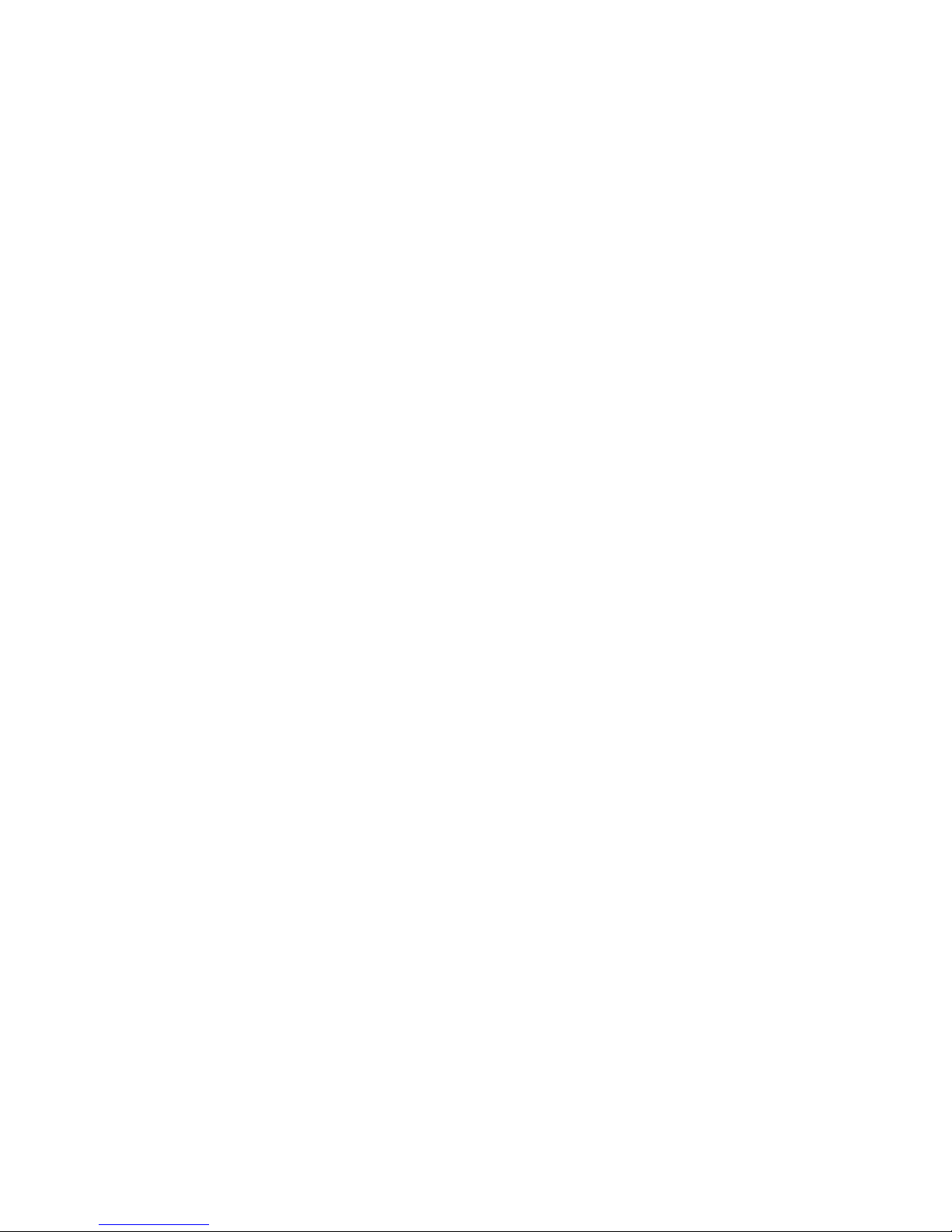
Contents
Chapter 1: Introduction . . . . . . . . . . . . . . . . . . . . . . . . . . . 5
About This Guide . . . . . . . . . . . . . . . . . . . . . . . . . . . . . . . . . . . 5
Intended Audience. . . . . . . . . . . . . . . . . . . . . . . . . . . . . . . . . . . 5
Document Organization . . . . . . . . . . . . . . . . . . . . . . . . . . . . . . . . 6
Other Documentation . . . . . . . . . . . . . . . . . . . . . . . . . . . . . . . . . 6
Customer Support . . . . . . . . . . . . . . . . . . . . . . . . . . . . . . . . . . . 7
Chapter 2: 1600 Series IP Telephone Installation . . . . . . . . . . . . . 9
Introduction . . . . . . . . . . . . . . . . . . . . . . . . . . . . . . . . . . . . . . 9
IP Telephone Models . . . . . . . . . . . . . . . . . . . . . . . . . . . . . . . 9
Software . . . . . . . . . . . . . . . . . . . . . . . . . . . . . . . . . . . . . . 10
Pre-Installation Checklist . . . . . . . . . . . . . . . . . . . . . . . . . . . . . . . 10
Assembling the 1600 Series IP Telephone. . . . . . . . . . . . . . . . . . . . . . 12
Powering the 1600 Series IP Telephone . . . . . . . . . . . . . . . . . . . . . 12
Dynamic Addressing Process . . . . . . . . . . . . . . . . . . . . . . . . . . . . 20
Unnamed Registration. . . . . . . . . . . . . . . . . . . . . . . . . . . . . . . . . 23
Printing Button Labels . . . . . . . . . . . . . . . . . . . . . . . . . . . . . . . . 24
Chapter 3: Local Administrative Options . . . . . . . . . . . . . . . . . 25
Introduction . . . . . . . . . . . . . . . . . . . . . . . . . . . . . . . . . . . . . . 25
Entering Data for Administrative Options . . . . . . . . . . . . . . . . . . . . . . 26
About Local Administrative Procedures . . . . . . . . . . . . . . . . . . . . . . . 26
Set the 802.1X Operational Mode. . . . . . . . . . . . . . . . . . . . . . . . . . . 28
Pre-Installation Checklist for Static Addressing. . . . . . . . . . . . . . . . . . . 29
Static Addressing Installation. . . . . . . . . . . . . . . . . . . . . . . . . . . . . 29
Disable/Enable Automatic Gain Control . . . . . . . . . . . . . . . . . . . . . . . 32
Manually Setting the DHCP Client Hardware Address . . . . . . . . . . . . . . . 34
Clear Procedure . . . . . . . . . . . . . . . . . . . . . . . . . . . . . . . . . . . . 35
Disable/Enable Debug Mode . . . . . . . . . . . . . . . . . . . . . . . . . . . . . 36
Group Identifier . . . . . . . . . . . . . . . . . . . . . . . . . . . . . . . . . . . . 37
Interface Control. . . . . . . . . . . . . . . . . . . . . . . . . . . . . . . . . . . . 38
Disable/Enable Event Logging . . . . . . . . . . . . . . . . . . . . . . . . . . . . 40
Logoff. . . . . . . . . . . . . . . . . . . . . . . . . . . . . . . . . . . . . . . . . . 41
Reset System Values . . . . . . . . . . . . . . . . . . . . . . . . . . . . . . . . . 42
Restart the Telephone . . . . . . . . . . . . . . . . . . . . . . . . . . . . . . . . . 43
Signaling Protocol Identifier . . . . . . . . . . . . . . . . . . . . . . . . . . . . . 44
Site-Specific Option Number Setting. . . . . . . . . . . . . . . . . . . . . . . . . 45
Issue 1 June 2007 3
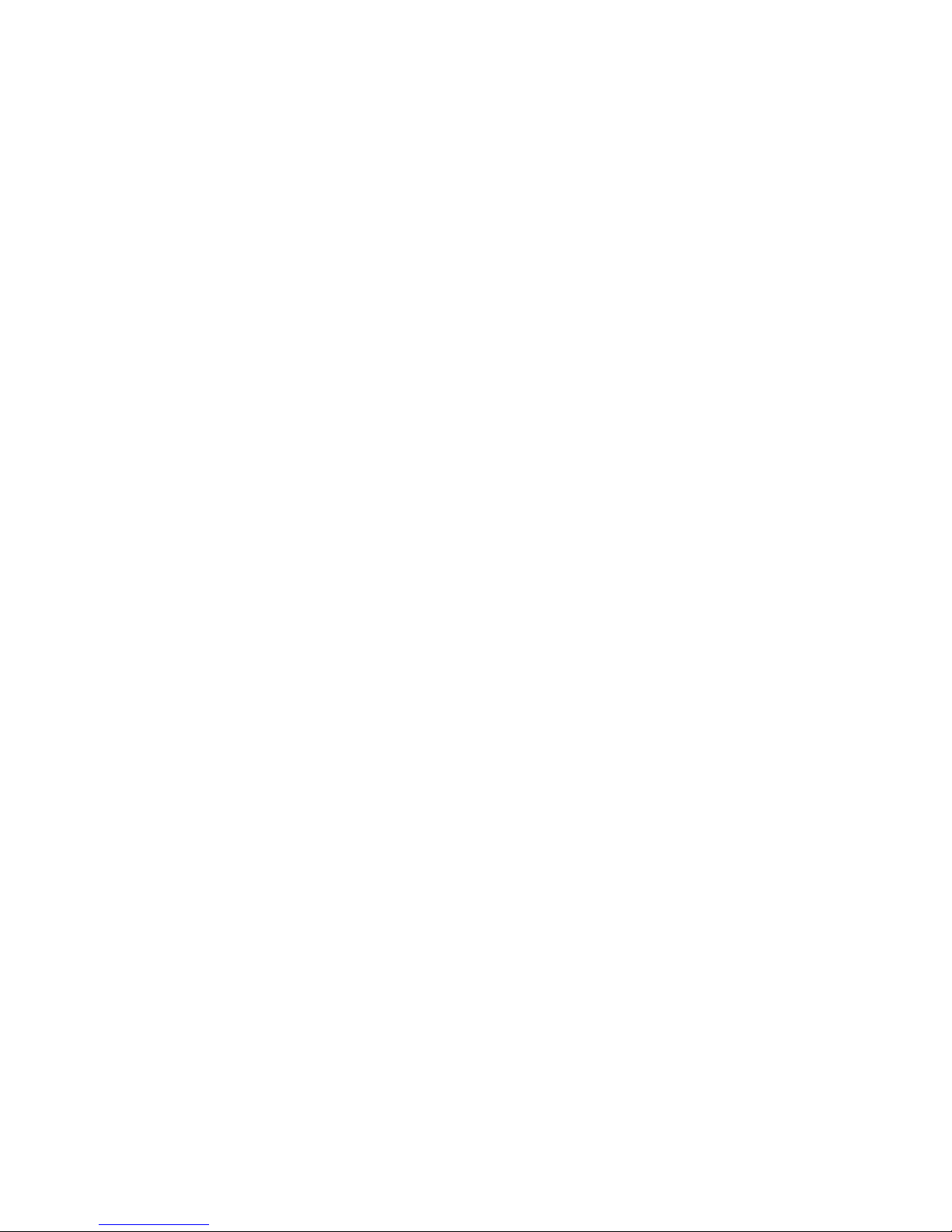
Contents
Self-Test Procedure . . . . . . . . . . . . . . . . . . . . . . . . . . . . . . . . . . 46
Chapter 4: Maintaining 1600 Series IP Telephones . . . . . . . . . . . . 47
Introduction . . . . . . . . . . . . . . . . . . . . . . . . . . . . . . . . . . . . . . 47
Downloading Software Upgrades. . . . . . . . . . . . . . . . . . . . . . . . . . . 47
Download File Content . . . . . . . . . . . . . . . . . . . . . . . . . . . . . . 47
Download Procedure . . . . . . . . . . . . . . . . . . . . . . . . . . . . . . . 48
Contents of the Settings File . . . . . . . . . . . . . . . . . . . . . . . . . . . 50
Downloading Language Files. . . . . . . . . . . . . . . . . . . . . . . . . . . 50
The GROUP System Value . . . . . . . . . . . . . . . . . . . . . . . . . . . . . . 50
Chapter 5: Troubleshooting Guidelines . . . . . . . . . . . . . . . . . . 53
Introduction . . . . . . . . . . . . . . . . . . . . . . . . . . . . . . . . . . . . . . 53
Error Conditions . . . . . . . . . . . . . . . . . . . . . . . . . . . . . . . . . . . . 53
DTMF Tones . . . . . . . . . . . . . . . . . . . . . . . . . . . . . . . . . . . . 54
Power Interruption. . . . . . . . . . . . . . . . . . . . . . . . . . . . . . . . . 54
The View Administrative Option . . . . . . . . . . . . . . . . . . . . . . . . . . . 54
Installation Error and Status Messages . . . . . . . . . . . . . . . . . . . . . . . 57
Operational Errors and Status Messages . . . . . . . . . . . . . . . . . . . . . . 61
Appendix A: Restart Scenarios. . . . . . . . . . . . . . . . . . . . . . . 67
Scenarios for the Restart Process . . . . . . . . . . . . . . . . . . . . . . . . . . 67
Restart the Telephone. . . . . . . . . . . . . . . . . . . . . . . . . . . . . . . 67
Boot File Needs to be Upgraded . . . . . . . . . . . . . . . . . . . . . . . . . 69
Latest Boot File Loaded/No Application File or
Application File Needs to be Upgraded. . . . . . . . . . . . . . . . . . . . . 72
Latest Boot File and System-Specific
Application File Already Loaded . . . . . . . . . . . . . . . . . . . . . . . . 74
Appendix B: Glossary of Terms . . . . . . . . . . . . . . . . . . . . . . 77
Terms Used in This Guide. . . . . . . . . . . . . . . . . . . . . . . . . . . . . . . 77
Appendix C: Related Documentation . . . . . . . . . . . . . . . . . . . 79
IETF Documents . . . . . . . . . . . . . . . . . . . . . . . . . . . . . . . . . . 79
ITU Documents. . . . . . . . . . . . . . . . . . . . . . . . . . . . . . . . . . . 80
ISO/IEC, ANSI/IEEE Documents . . . . . . . . . . . . . . . . . . . . . . . . . 81
Index . . . . . . . . . . . . . . . . . . . . . . . . . . . . . . . . . . 83
4 Avaya one-X™ Deskphone Value Edition 1600 Series IP Telephones Installation and Maintenance Gu ide
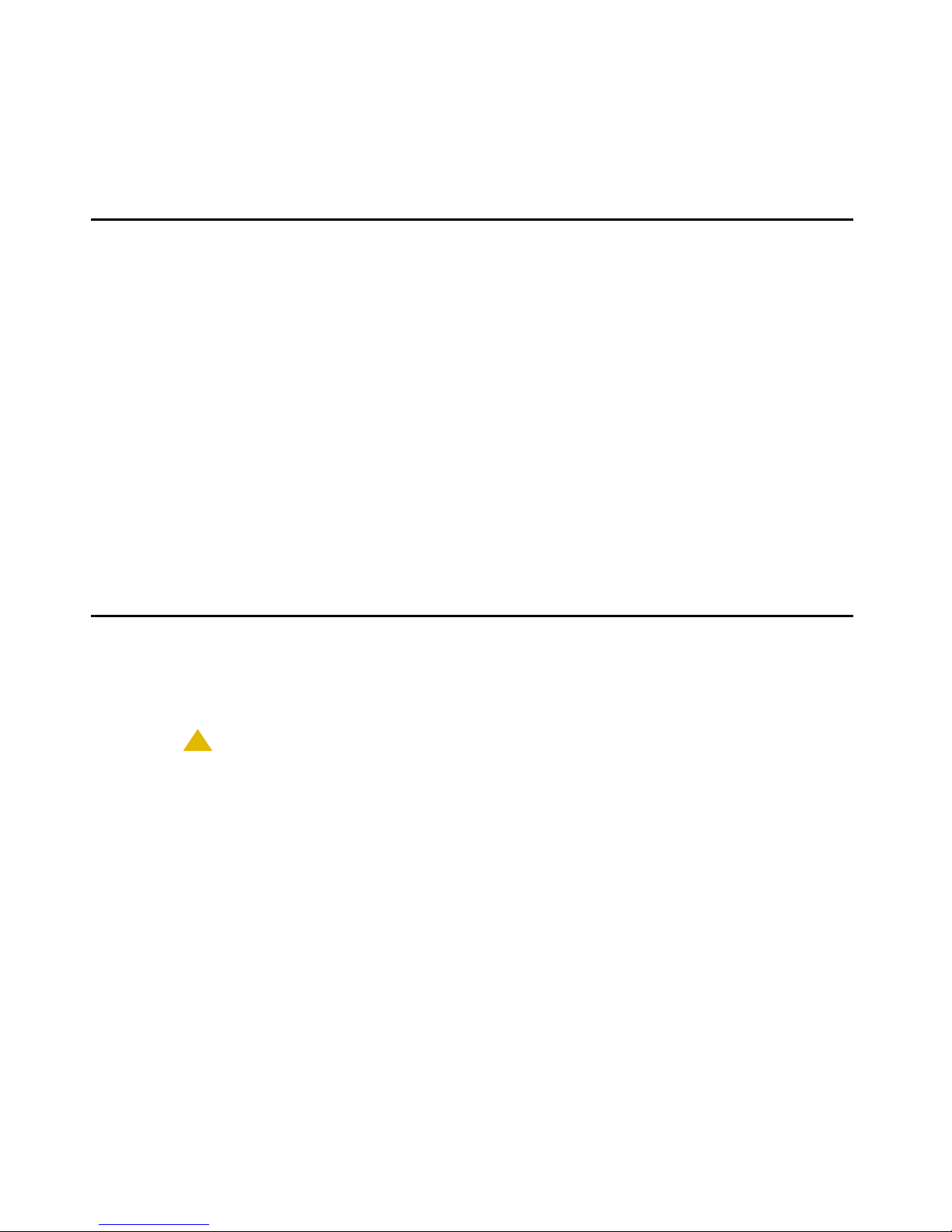
Chapter 1: Introduction
About This Guide
This guide describes how to install and maintain the Avaya one-X™ Deskphone Value Edition
1600 Series IP Telephone product line and troubleshoot telephone problems.
The 1600 Series IP Telephone product line supports only the H.323 sig naling protocol and work
with Avaya Communication Manager Release 3.0 or later call servers and Avaya Distributed
Office Release 1.1.
Note:
Note: Unless otherwise indicated, generic references in this document to a server can
apply to DEFINITY
Manager media servers, or Avaya Distributed Office systems.
Note:
Note: Any reference to HTTP in this guide applies equally to HTTPS.
®
servers, MultiVantage servers, Avaya Communication
Intended Audience
This document is intended for personnel who install and administer the 1600 Series IP
Telephones.
!
CAUTION:
CAUTION: Avaya does not support many of the products mentioned in this document. Take
care to ensure that there is adequate technical support available for the servers
involved, including, but not necessarily limited to, HTTP, HTTPS, and DHCP
servers. If the servers are not functioning correctly, the IP telephones might not
be able to operate correctly.
Issue 1 June 2007 5
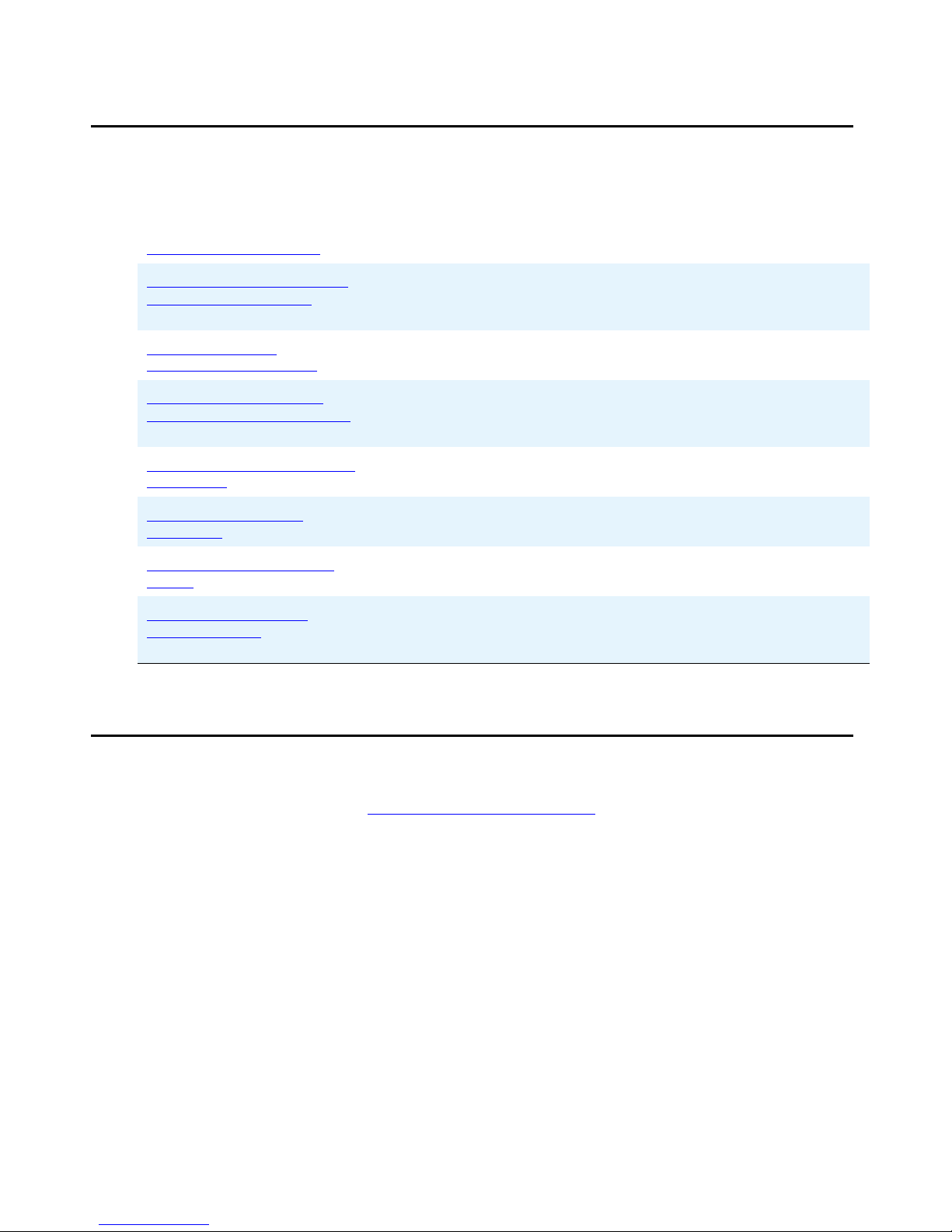
Introduction
Document Organization
The guide contains the following sections:
Chapter 1: Introduction
Chapter 2: 1600 Series IP
Telephone Installation
Chapter 3: Local
Administrative Options
Chapter 4: Maintaining
1600 Series IP Telephones
Chapter 5: Troubleshooting
Guidelines
Appendix A: Restart
Scenarios
Appendix B: Glossary of
Terms
Appendix C: Related
Documentation
Provides an overview of this guide.
Describes the equipment and resources required to properly
install and operate the 1600 Series IP Telephones. Provides
instructions on installing the telephones out of the box.
Describes how to set local administrative options, if requested by
the system or LAN administrator.
Describes maintenance actions like downloading telephone
software from the Avaya support Web site and customizing
system values.
Describes error conditions and messages that might occur
during the installation of the 1600 Series IP Telephones.
Explains the different scenarios possible for the sequence o f the
restart process.
Provides a glossary of terms used in this document or which are
generally applicable to 1600 Series IP Telephones.
Provides references to external documents that relate to
telephony in general, and can provide additional information
about specific aspects of the telephones.
Other Documentation
See the Avaya support site at http://www.avaya.com/support for 1600 Series IP Telephone
technical and end user documentation.
The following documents are available for the 1600 Series IP Telephones:
● Avaya one-X™ Deskphone Value Edition 1600 Series IP Telephone Installation and
Maintenance Guide, Document Number 16-601438.
● Avaya one-X™ Deskphone Value Edition 1600 Series IP Telephone Pre-Installation
Checklist, Document Number 16-601439.
● Avaya one-X™ Deskphone Value Edition 1600 Series IP Telephone Safety Instructions,
Document Number 16-601440.
6 Avaya one-X™ Deskphone Value Edition 1600 Series IP Telephones Installation and Maintenance Gu ide
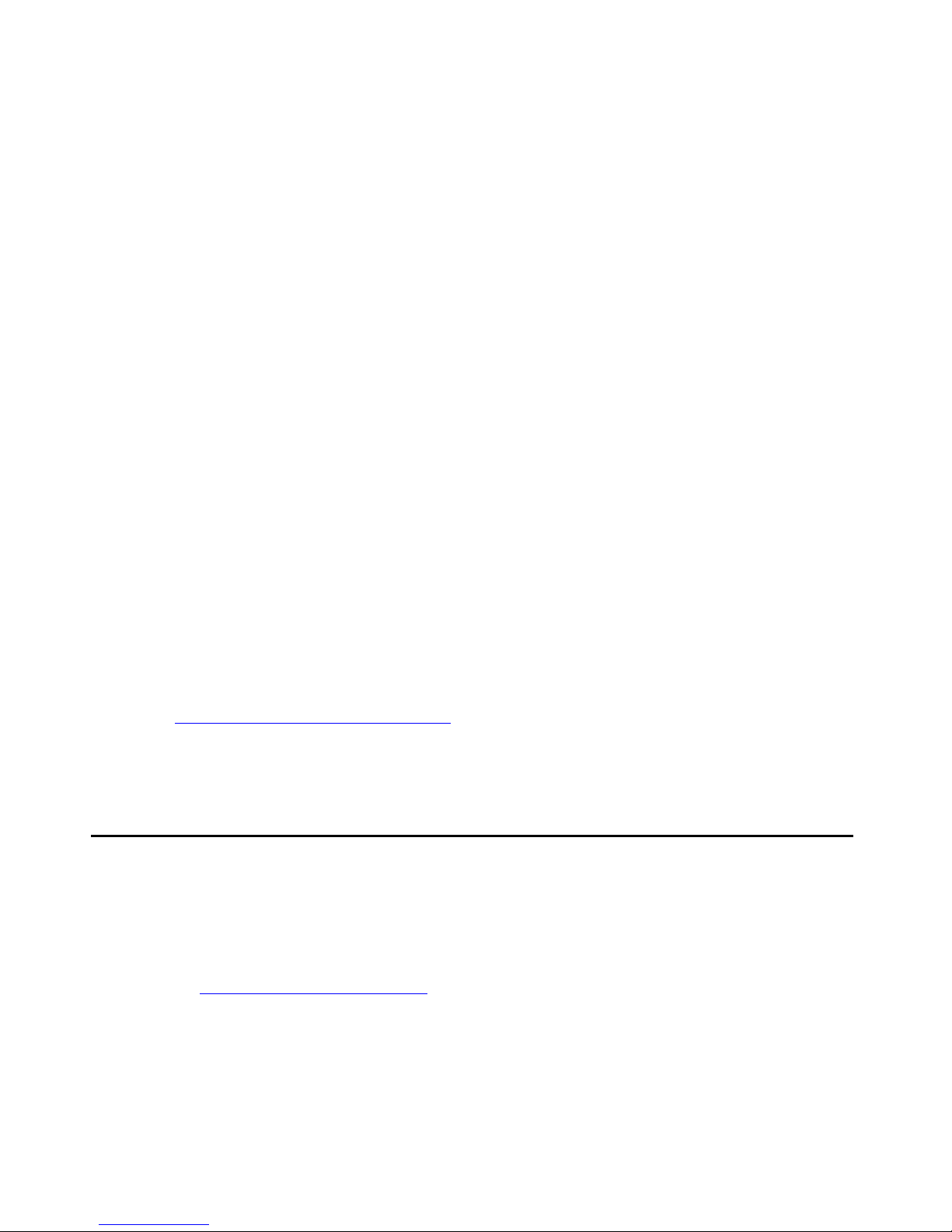
Customer Support
● Avaya one-X™ Deskphone Value Edition 1600 Series IP Telephones BM32 Button
Module Installation and Safety Instructions, Document Number 16-601441.
● Avaya one-X™ Deskphone Value Edition 1600 Series IP Telephone Application
Programmer Interface (API) Guide, Document Number 16-601442.
● Avaya one-X™ Deskphone Value Edition 1600 Series Telephone Administrator Guide,
Document Number 16-601443.
● Avaya one-X™ Deskphone Value Edition 1603 IP Telephone User Guide,
Document Number 16-601444.
● Avaya one-X™ Deskphone Value Edition 1608 IP Telephone User Guide,
Document Number 16-601446.
● Avaya one-X™ Deskphone Value Edition 1616 IP Telephone User Guide,
Document Number 16-601448.
● Avaya one-X™ Deskphone Value Edition 1600 Series IP Telephones BM32 Button
Module User Guide, Document Number 16-601450
● Avaya one-X™ Deskphone Value Edition 1603 IP Telephone Wall Mount Instructions,
Document Number 16-601453.
● Avaya one-X™ Deskphone Value Edition 1608/1616 IP Telephone Wall Mount
Instructions, Document Number 16-601933.
● Avaya one-X™ Deskphone Value Edition 1603 IP Telephone Quick Reference,
Document Number 16-601445.
● Avaya one-X™ Deskphone Value Edition 1608 IP Telephone Quick Reference,
Document Number 16-601447.
● Avaya one-X™ Deskphone Value Edition 1616 IP Telephone Quick Reference,
Document Number 16-601449.
See Appendix C: Related Documentation
published by the Internet Engineering Task Force (IETF) and International Telecommunication
Union (ITU).
Customer Support
For 1600 Series IP Telephone support, call the Avaya support number provided to you by your
Avaya representative or Avaya reseller.
Information about Avaya products can be obtained at the following URL:
for a list of non-Avaya documents, such as those
http://www.avaya.com/support
Issue 1 June 2007 7
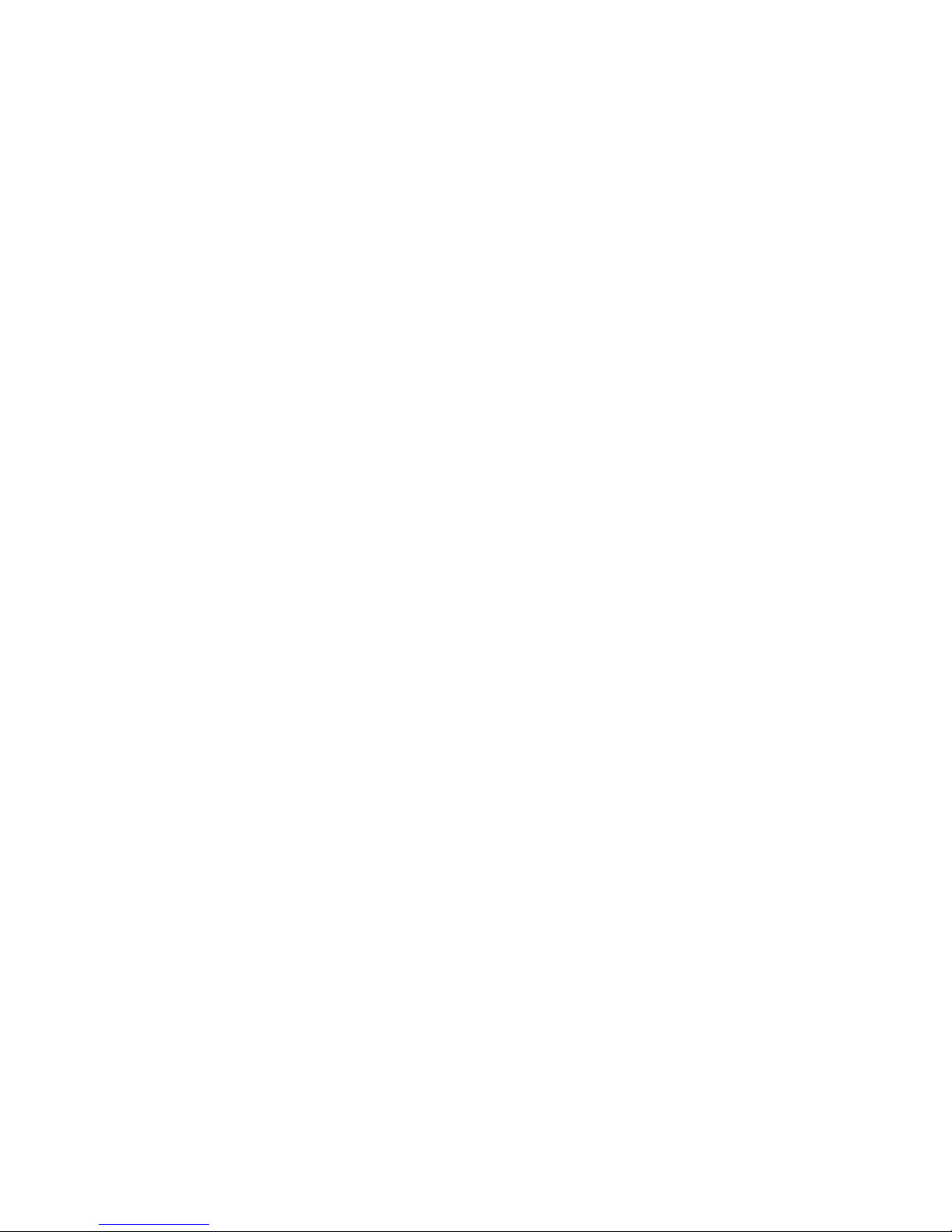
Introduction
8 Avaya one-X™ Deskphone Value Edition 1600 Series IP Telephones Installation and Maintenance Gu ide
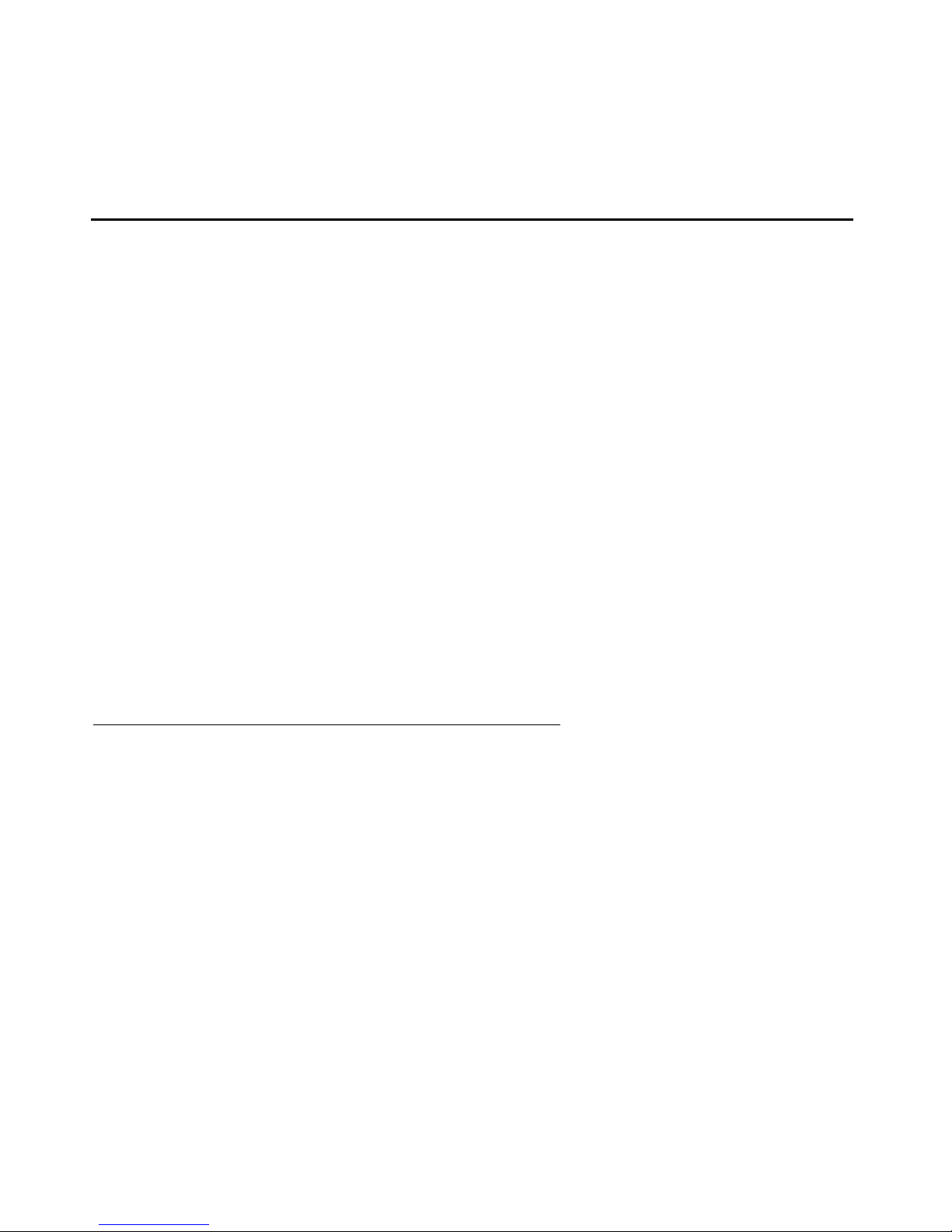
Chapter 2: 1600 Series IP Telephone Installation
Introduction
The 1600 Series IP Telephone product line uses Internet Protocol (IP) technology with Ethernet
interfaces. The IP telephones supplement the existing Avaya IP Solutions platform.
The 1600 Series IP Telephones support DHCP and HTTP/HTTPS over IPv4/UDP which
enhance the administration and servicing of the telephones. These telephones use DHCP to
obtain dynamic IP addresses, HTTP or HTTPS to download customized settings for the
telephones, and HTTP only to download the new software version.
The 1608 and 1616 IP Telephones provide the ability to have one IP connection on the desktop
for both a telephone set and a PC using an Ethernet switch. The 1603 IP Telephone does not
provide a secondary Ethernet connection for a PC.
In compliance with Australian law, the following information is provided:
This equipment shall be installed and maintained by trained service personnel. All the input/
output ports are classified as Safety Extra Low Voltage (SELV, in the meaning of IEC
60950). To maintain safety compliance when connecting the equipment electrically to other
equipment, the interconnecting circuits shall be selected to provide continued conformance
of clause 2.3 for SEL V circuits (gene rally, double/reinforced insulation to 240V ac rms to any
primary/mains circuitry and 120Vac rms to any telecommunications network circuitry). To
ensure that these conditions are adhered to, interconnect the equipment only with the
already approved/certified equipment.
IP Telephone Models
There are three telephone set models and a button module currently defined in the 1600 Series
IP Telephone family:
Model Call Appearance/
● 1603 IP Telephone 3 2 row by 16 column display
● 1608 IP Telephone 8 3 row by 24 column display
● 1616 IP Telephone 16 4 row by 24 column display
● BM32 Button Module 32 No display
Display Size
Line Appearance/
Feature Buttons
Issue 1 June 2007 9

1600 Series IP Telephone Installation
The 1608 and 1616 telephones have an internal Ethernet switch that allows the telephone and
a PC to share the same LAN connection, if appropriate. Thus, 1600 models do not need, or
work with, the 30A switched hub interface. The 1600 Series IP Telephones do support the
Avaya 1151C1/1151C2 power supply.
This document describes the installation of these telephones and post-installation main tenance
issues. For details about using the features provided by the telephones, see the user
documentation for each telephone. For information about desk or wall mounting any of the 1600
Series IP Telephones, see the instructions boxed with the telephone. Wall or desk mount
instructions are also available on the Avaya support Web site http://www.avaya.com/support
Software
As shipped from the factory, the 1600 Series IP Telephone may not contain the most up-to-date
software for registration and operation. When the telephone is first plugged in, a software
download from an HTTP server might be initiated. The software download gives the telephone
upgraded functionality.
For subsequent downloads of software upgrades, the Avaya Media Server provides the
capability for a remote restart of the IP telephone. As a consequence of restarting, the
telephone automatically restarts reboot procedures which result in a download if new software
is available. Chapter 4: Maintaining 1600 Series IP Telephones
software releases.
.
covers downloading new
Pre-Installation Checklist
Before plugging in the 1600 Series IP Telephone, verify that all the following requirements are
met. Failure to do so prevents the telephone from working properly and can have a negative
impact on the network. Print copies of this checklist for each server and IP telephone.
Verify These Network Requirements
1. Ensure that the LAN uses Ethernet Category 5e cabling running the IPv4 version of
Internet Protocol.
2. Avaya Communication Manager Release 3.0 or later software supports the 1600
Series IP Telephones, aliased as 4600 Series IP Telephones. Specifically, the 1603
should be aliased as a 4610, the 1608 should be aliased as a 4610, and the 1616
should be aliased as a 4620.
Avaya Distributed Office provides native support for the 1600 Series IP Telephones.
10 Avaya one-X™ Deskphone Value Edition 1600 Ser ies IP Telephones Installation and Maintenance Guide
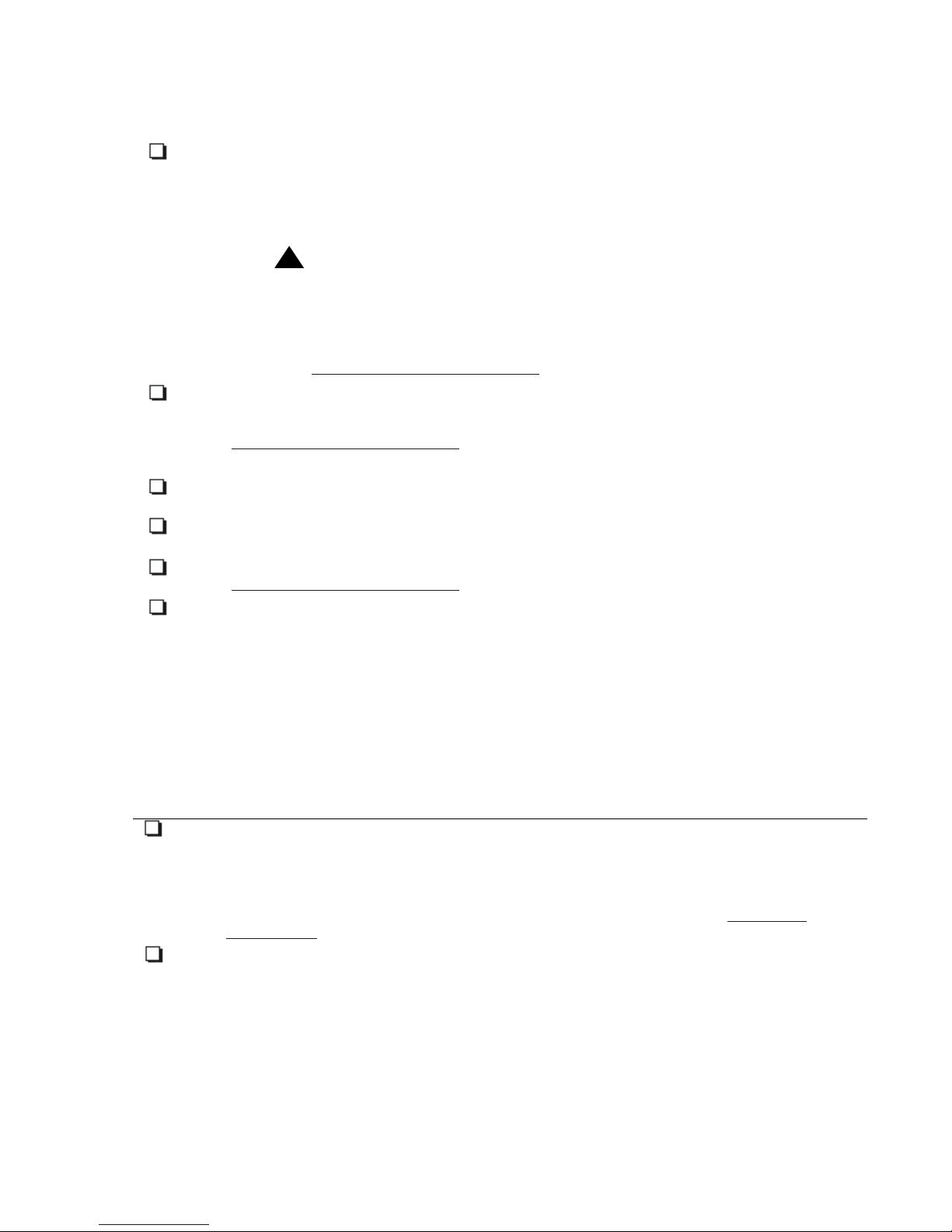
Pre-Installation Checklist
Verify These Network Requirements (continued)
3. For Avaya Communication Manager, the following circuit packs are installed on the
switch:
● TN2602 IP Media Processor circuit pack. Sites with a TN2302 IP Media
Processor circuit pack must also install a TN2602 circuit pack.
● TN799B, C, or D Control-LAN (CLAN) circuit pack.
!
Important:
Important: IP telephone firmware Release 1.0 or greater requires TN799C V3
or greater CLAN circuit pack(s). For more information, see the
Communication Manager Software and Firmware Compatibility
Matrix on the Avaya support Web site
http://www.avaya.com/support
.
4. For Avaya Communication Manager, the Avaya Media Server is configured
correctly, as described in the 1600 Series IP Telephone Administrator Guide and
Avaya Communication Manager documentation. Both documents are available at
http://www.avaya.com/support
.
For Avaya Distributed Office, see the Local Manager online help.
5. The DHCP server and application are administered as described in the 1600 Series
IP Telephone Administrator Guide.
6. The HTTP server and application are administered as described in the 1600 Series
IP Telephone Administrator Guide.
7. The upgrade script and application files from the Avaya Support Web site,
http://www.avaya.com/support
, are loaded correctly on the HTTP/HTTPS server.
8. If applicable, the DNS server is administered as described in the 1600 Series IP
Telephone Administrator Guide.
Notes:
- Any or all of the server applications mentioned in items 5-8 can be co-resident on the
same hardware, subject to the specific restrictions of each individual application.
- See the 1600 Series IP Telephone Administrator Guide for more information about:
● administering other network equipment,
Note:
● administering applications like firewalls, and
● information about topics like port utilization.
Requirements to Verify for Each IP Telephone
9. You have an extension number and an Avaya Communication Manager or Avaya
Distributed Office security code (password) fo r each applicable IP telephone. If your
call server supports unnamed registration, and the telephone settings file allows
unnamed registration, you do not need to provide an extension or password for the
telephone. However, if you do not provide an extension or password, the telephone
will have very limited telephone functionality. (For information, see Unnamed
Registration on page 23.)
10. A Category 5e LAN jack is available at each telephone site.
Issue 1 June 2007 11
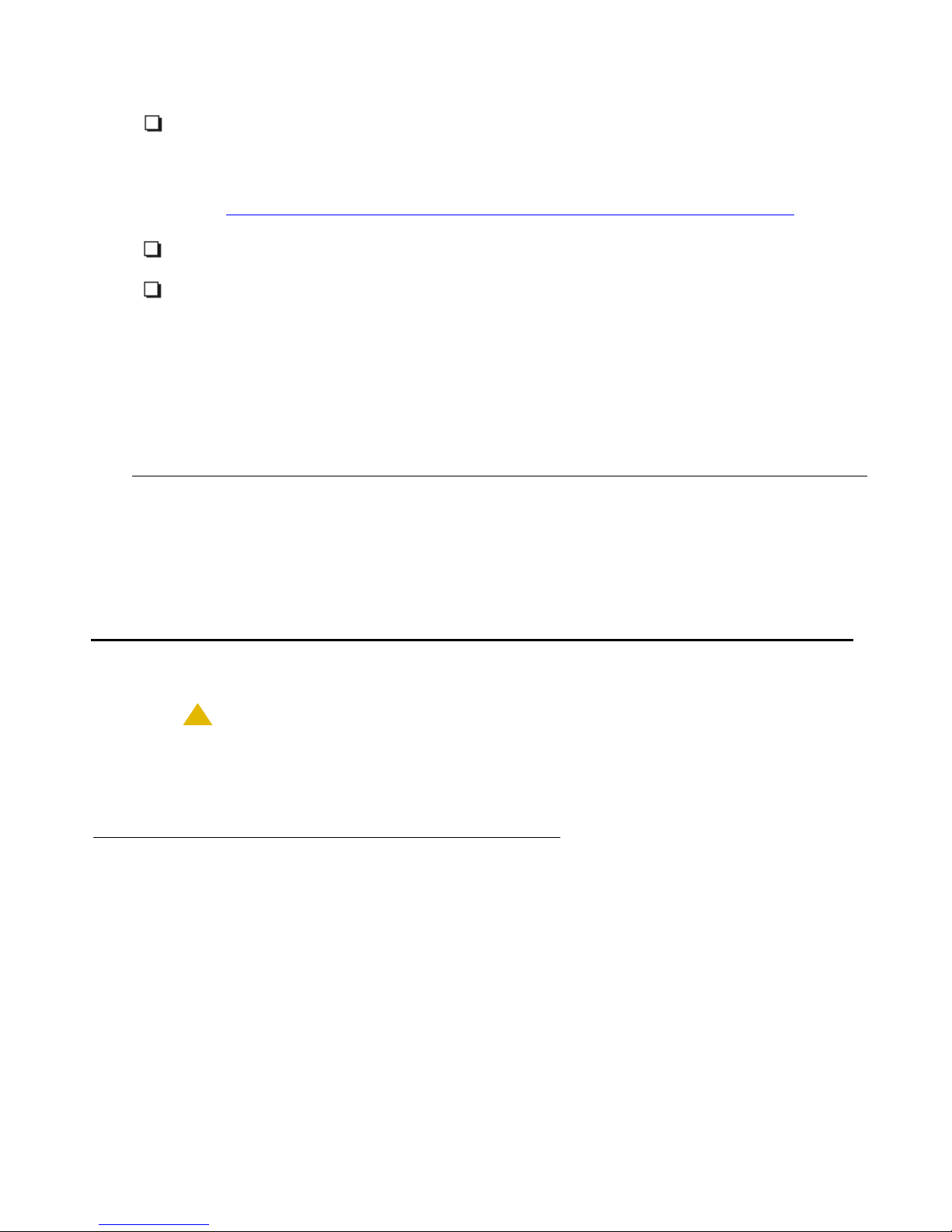
1600 Series IP Telephone Installation
11. Electrical power is provided to each telephone by a Telephone Power Module (DC
power jack) (must be ordered separately). If the LAN will supply IEEE-standard
power to the telephone, no power module is required for the 1608 and 1616
telephones. For 1603 telephones, you will need to use the Power over Ethernet
adapter if the LAN will supply IEEE-standard power to the telephone. (See
Connection Jacks with Power over Ethernet on a 1603 Series IP Telephone
page 14.)
12. 1 Category 5e modular line cord is available for the connection between the IP
telephone and the PC, if applicable.
13. Verify that the 1600 Series IP Telephone package includes the following
components:
● 1 telephone set with stand.
● 1 handset capable of transmitting and receiving 7KHz audio.
● 1 H4DU 9-foot long (when extended) 4-conductor coiled handset cord,
plugged into the telephone and the handset.
● 1 8.5"x11" sheet of labels
● 1600 Series IP Telephone Safety Instructions.
● 1600 Series IP Telephone Quick Reference.
You will need 1 Category 5 modular line cord for the connection from the IP
telephone to the Ethernet wall jack.
Note:
Note: For sites using headsets, the 1608 IP Telephone and the 1616 IP Telephone
support only the HIS headset cords. The 1603 IP Telephone does not support
headsets.
on
Assembling the 1600 Series IP Telephone
!
CAUTION:
CAUTION: Be careful to use the correct jack when plugging in the telephone. The jacks are
located on the back of the telephone housing and are flanked by icons to
represent their correct use.
Powering the 1600 Series IP Telephone
All 1600 Series IP Telephones can be locally powered with a Telephone Power Module (DC
power jack), available separately. In addition, the telephones support IEEE 802.3af-standard
LAN-based power. (To use LAN-based power with a 1603 telephone, you must use a Power
over Ethernet adapter.) Before installing a 1600 Series IP Telephone, verify with the LAN
administrator whether the LAN supports IEEE 802.3af, and if so, whether the telephone should
be powered locally or by means of the LAN.
12 Avaya one-X™ Deskphone Value Edition 1600 Ser ies IP Telephones Installation and Maintenance Guide
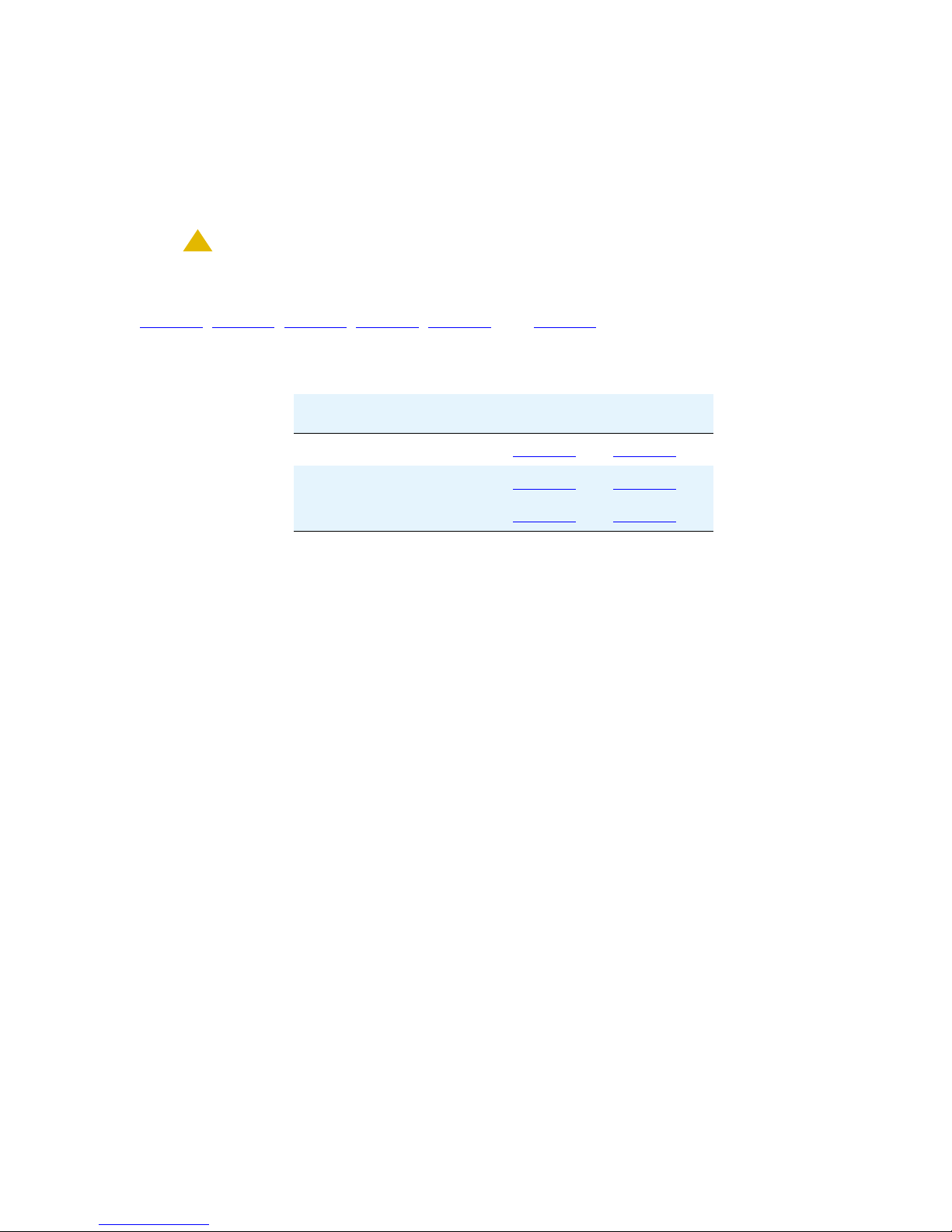
Assembling the 1600 Series IP Telephone
Note:
Note: The last step in assembling the 1600 Series IP Telephone must be applying
power. Apply power either by plugging the power cord into the power source
(local powering) or plugging the modular line cord into the Ethernet wall jack
(IEEE powering). Do not use the 1151 power adapter with these telephones.
!
CAUTION:
CAUTION: Failure to connect the proper cables with the proper jacks might result in an
outage in part of your network.
Figure 1
, Figure 2, Figure 3, Figure 4, Figure 5, and Figure 6 provide illustrations to connect
cords to jacks on 1600 Series IP Telephones. Use the illustrations and associated procedures
as appropriate for telephone assembly.
Telephone Model: See:
1603 Figure 1
and Figure 2
1608 Figure 3 and Figure 4
1616 Figure 5 and Figure 6
Issue 1 June 2007 13
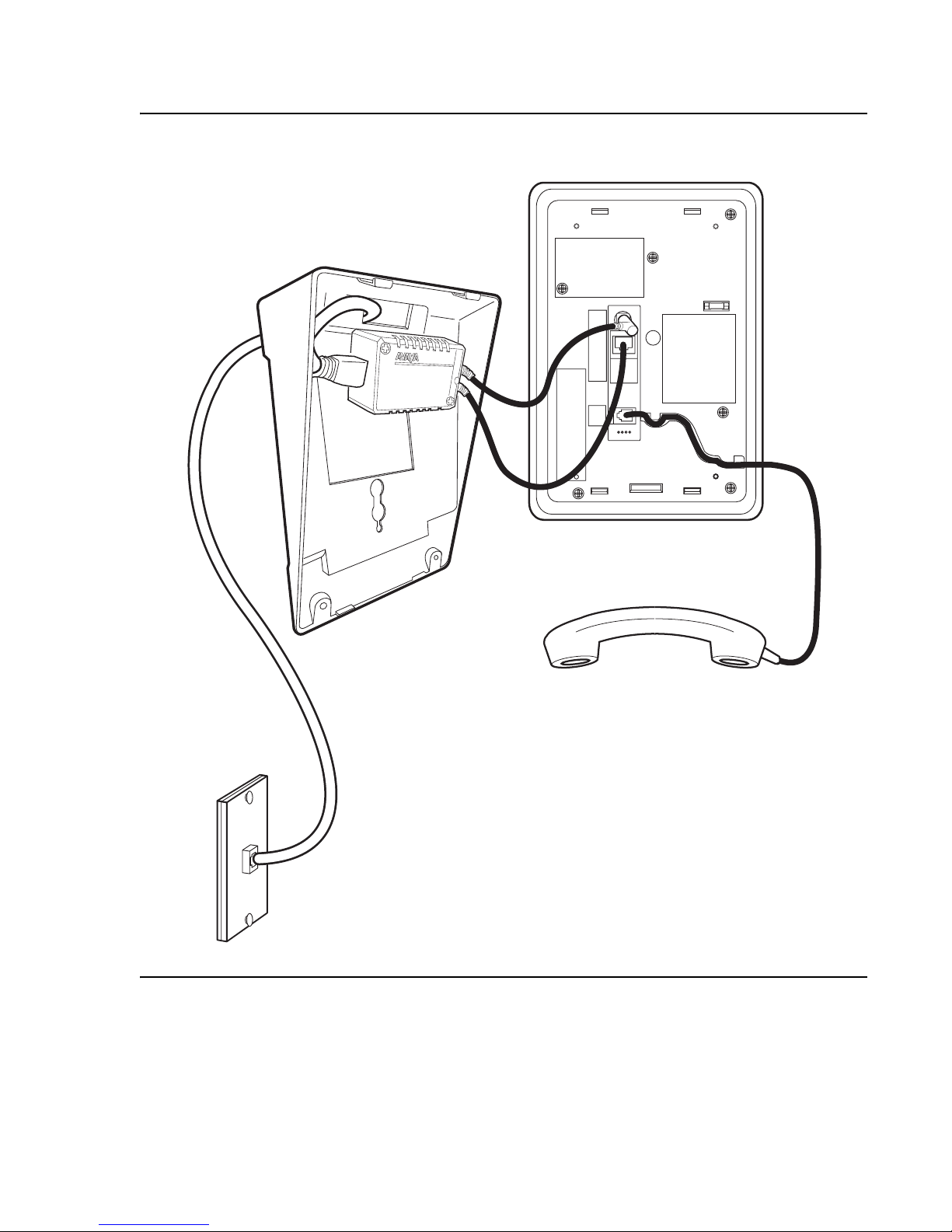
1600 Series IP Telephone Installation
Figure 1: Connection Jacks with Power over Ethernet on a 1603 Series IP Telephone
14 Avaya one-X™ Deskphone Value Edition 1600 Ser ies IP Telephones Installation and Maintenance Guide
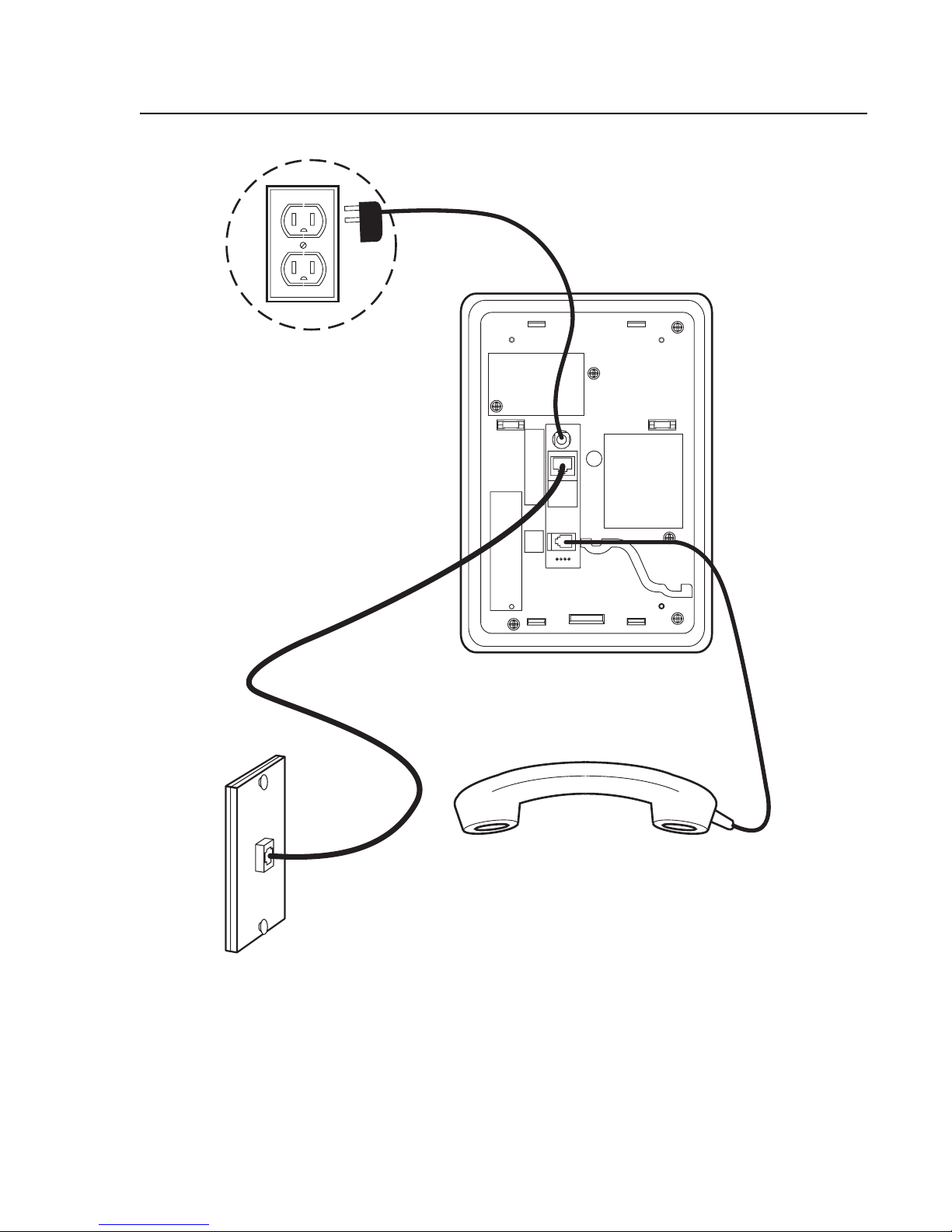
Assembling the 1600 Series IP Telephone
Figure 2: Connection Jacks with Local Power on a 1603 Series IP Telephone
Issue 1 June 2007 15
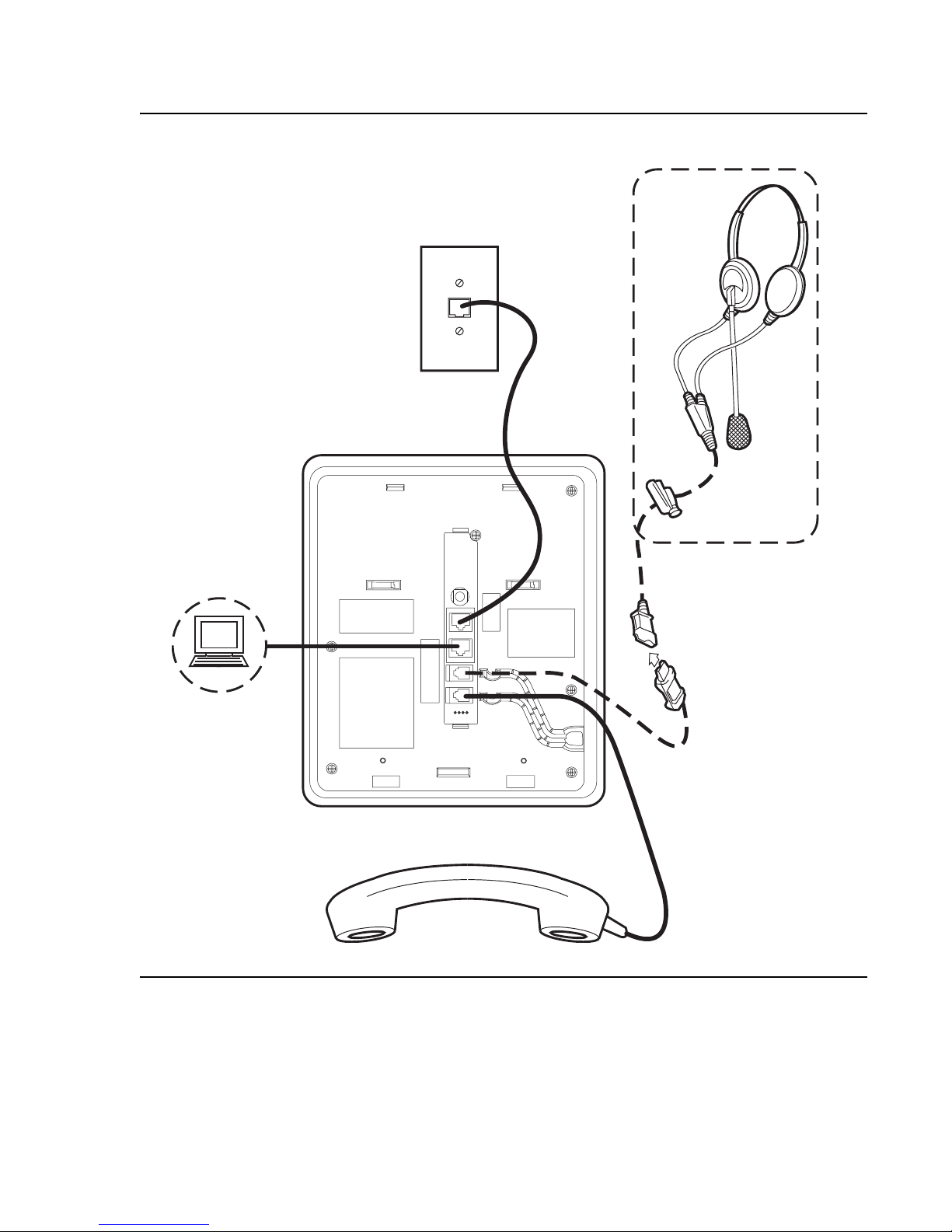
1600 Series IP Telephone Installation
Figure 3: Connection Jacks with Power over Ethernet on a 1608 Series IP Telephone
16 Avaya one-X™ Deskphone Value Edition 1600 Ser ies IP Telephones Installation and Maintenance Guide
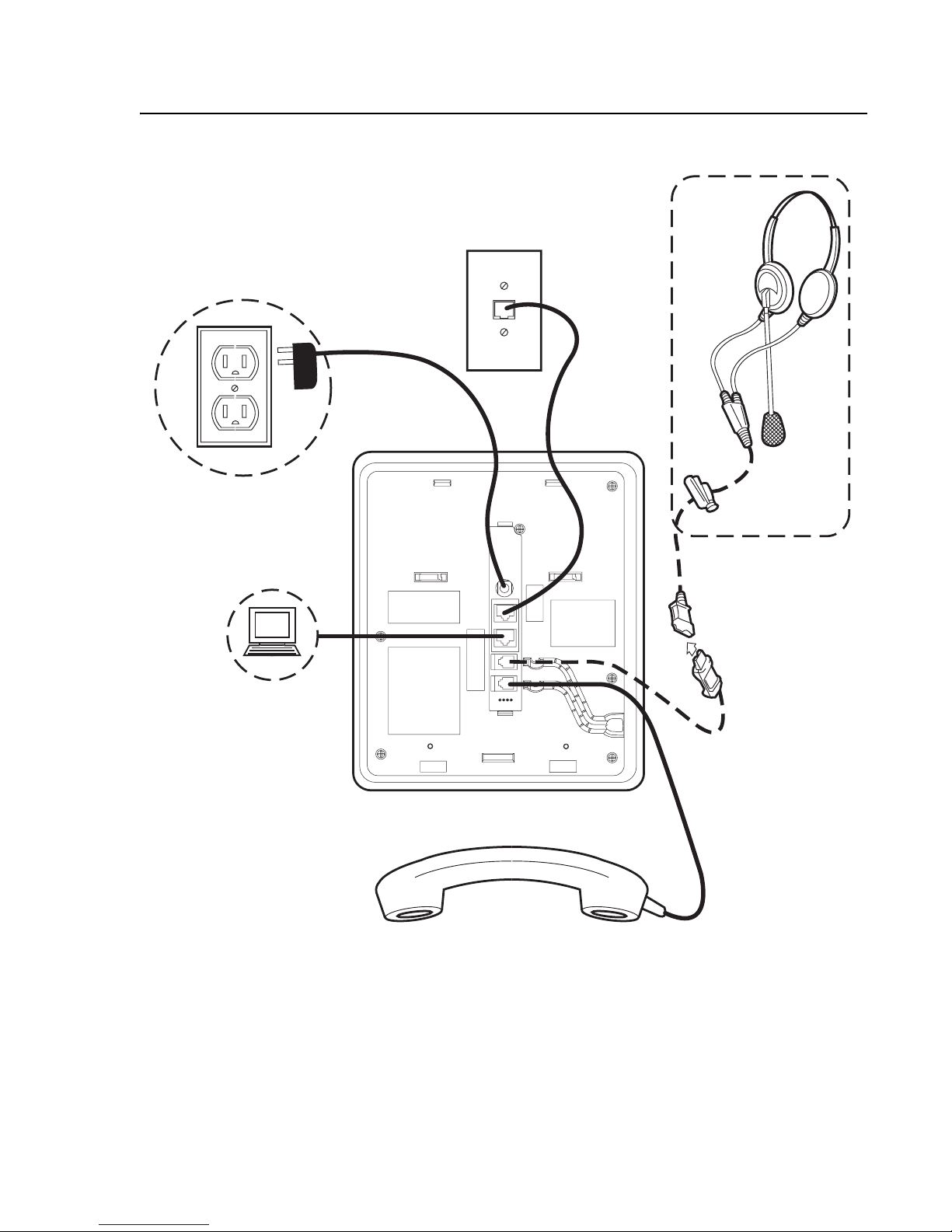
Assembling the 1600 Series IP Telephone
Figure 4: Connection Jacks with Local Power on a 1608 Series IP Telephone
Issue 1 June 2007 17
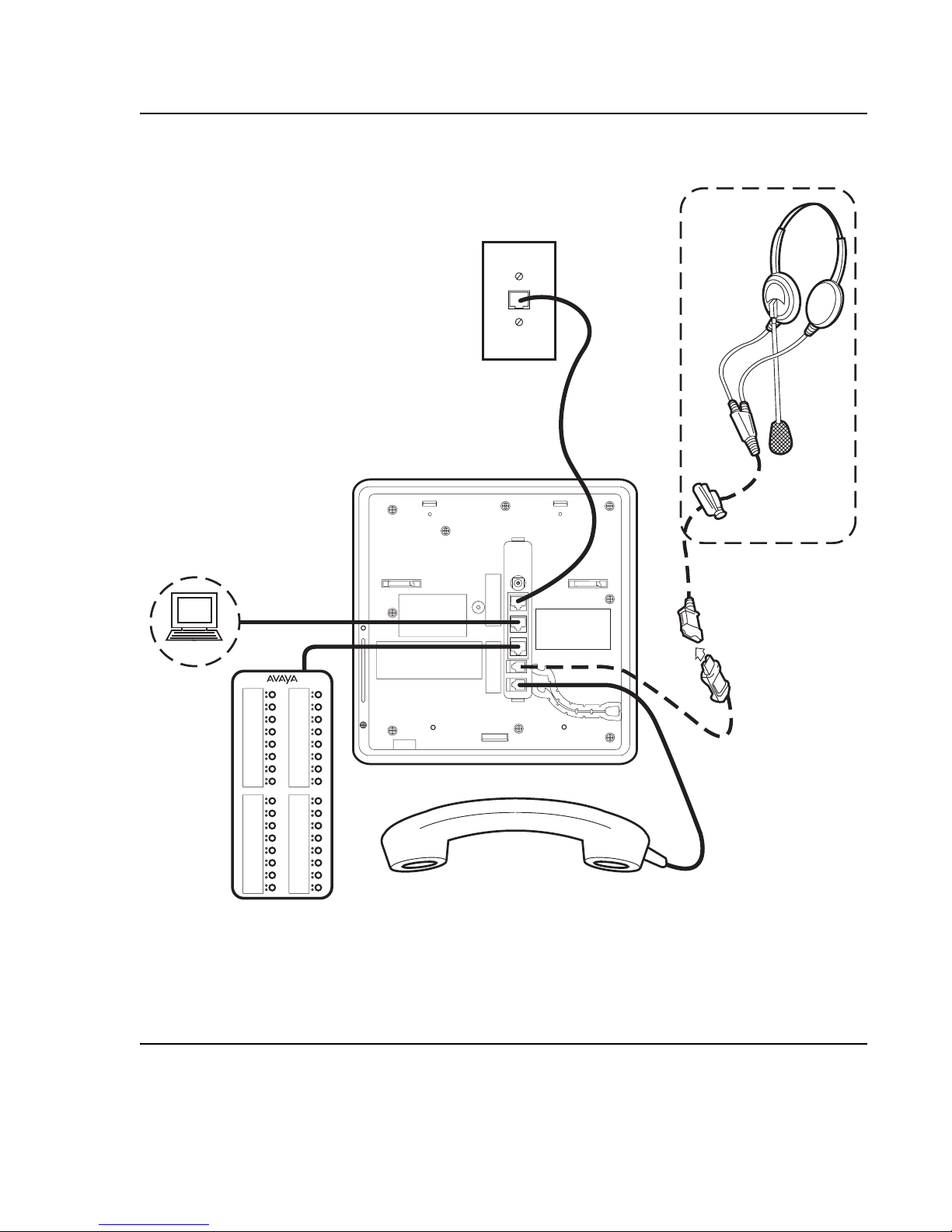
1600 Series IP Telephone Installation
Figure 5: Connection Jacks with Power over Ethernet on a 1616 Series IP Telephone
Note:
The BM32 Button Module shown in the lower left corner can also be
attached to the telephone with the connector packaged with the module.
18 Avaya one-X™ Deskphone Value Edition 1600 Ser ies IP Telephones Installation and Maintenance Guide
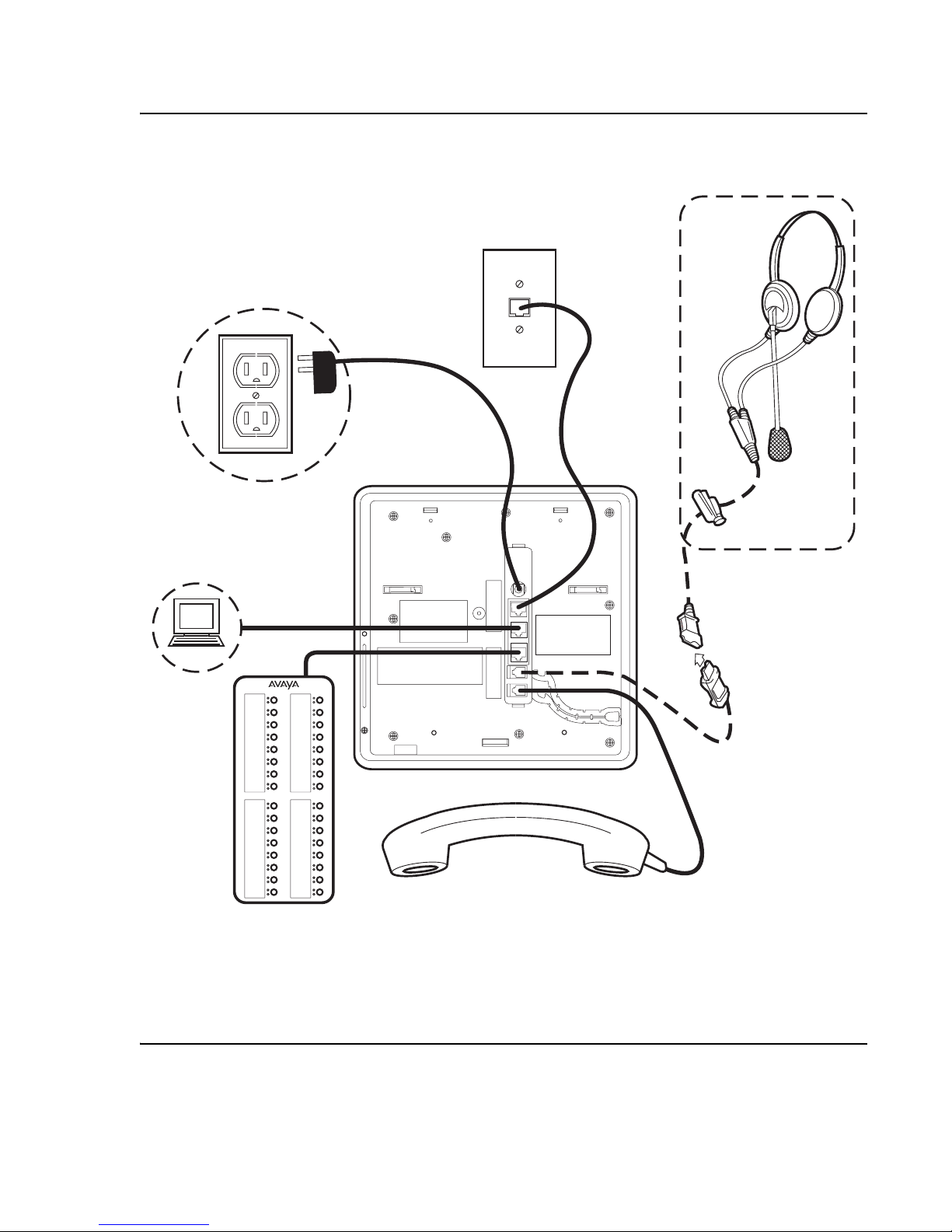
Assembling the 1600 Series IP Telephone
Figure 6: Connection Jacks with Local Power on a 1616 Series IP Telephone
Note:
The BM32 Button Module shown in the lower left corner can also be
attached to the telephone with the connector packaged with the module.
Issue 1 June 2007 19
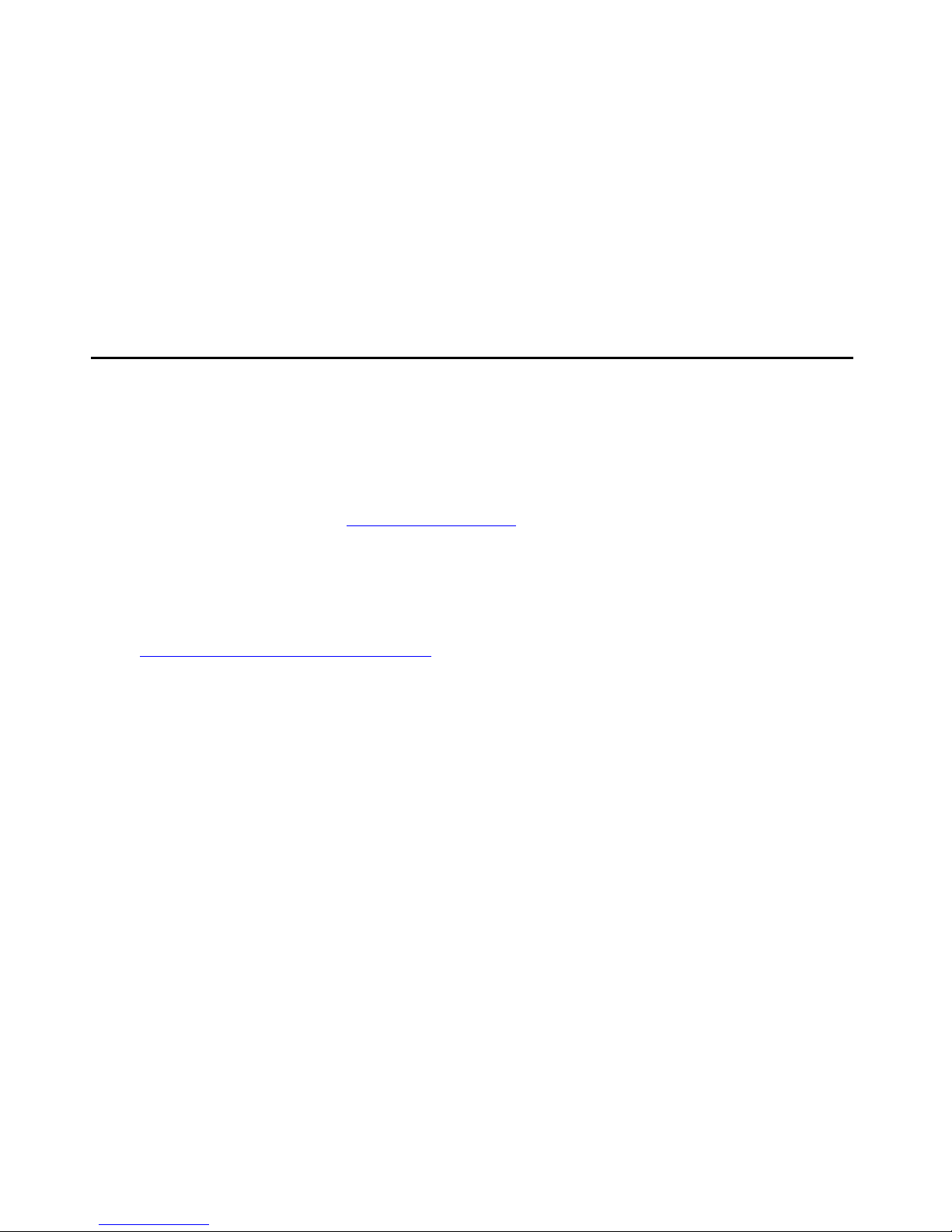
1600 Series IP Telephone Installation
1. Plug one end of the first Category 5 modular line cord into the Ethernet jack of the PC and
the other end into the secondary Ethernet jack on the 1600 Series IP Telephone,
if appropriate.
2. Plug one end of the second Category 5 modular line cord into the Ethernet jack on the 160 0
Series IP Telephone. Plug the other end of this cord into the Ethernet wall jack. If the
telephone is to be IEEE-powered, you are finished. Do not proceed to Step 3.
3. If the telephone is to be powered locally, plug the power cord into the 1600 Series IP
Telephone and the power cord plug into the wall socket.
Dynamic Addressing Process
Note:
Note: Before starting this process you must have an extension number for the IP
telephone and the Avaya Communication Manager security code (password) for
that extension, unless the telephone will use unnamed registration. For more
information, see Unnamed Registration
on page 23.
Any reference to the HTTP server applies equally to an HTTPS server.
The following description of the process of installing the IP telephones assumes that the
process is executed successfully. Only an initial out of the box installation is described. For
errors that might be encountered during the process and the messages displayed, see
Chapter 5: Troubleshooting Guidelines
.
When you plug the IP telephone set into the Ethernet wall jack and apply power, if applicable,
the following process takes place.
Note:
Note: If the application has already been downloaded, the whole process takes
approximately 1 to 2 minutes after the telephone is plugged in. For software
upgrades, including the boot file and application file download, the process might
take 5 - 10 minutes. The duration is based on LAN loading, how many telephones
are being installed at once, and similar factors.
Do not unplug the power cord during the download process.
1. The telephone activates the Ethernet line interface, the PC Ethernet jack, and dial pad input
to allow the invocation of procedures. The activation occurs as soon as possible after
power-up or a reset.
The telephone displays the speed of the Ethernet interface in Mbps, that is,
10 or 100. The message No Ethernet displays until the softwa re determines whether the
interface is 10 Mbps or 100 Mbps.
20 Avaya one-X™ Deskphone Value Edition 1600 Ser ies IP Telephones Installation and Maintenance Guide
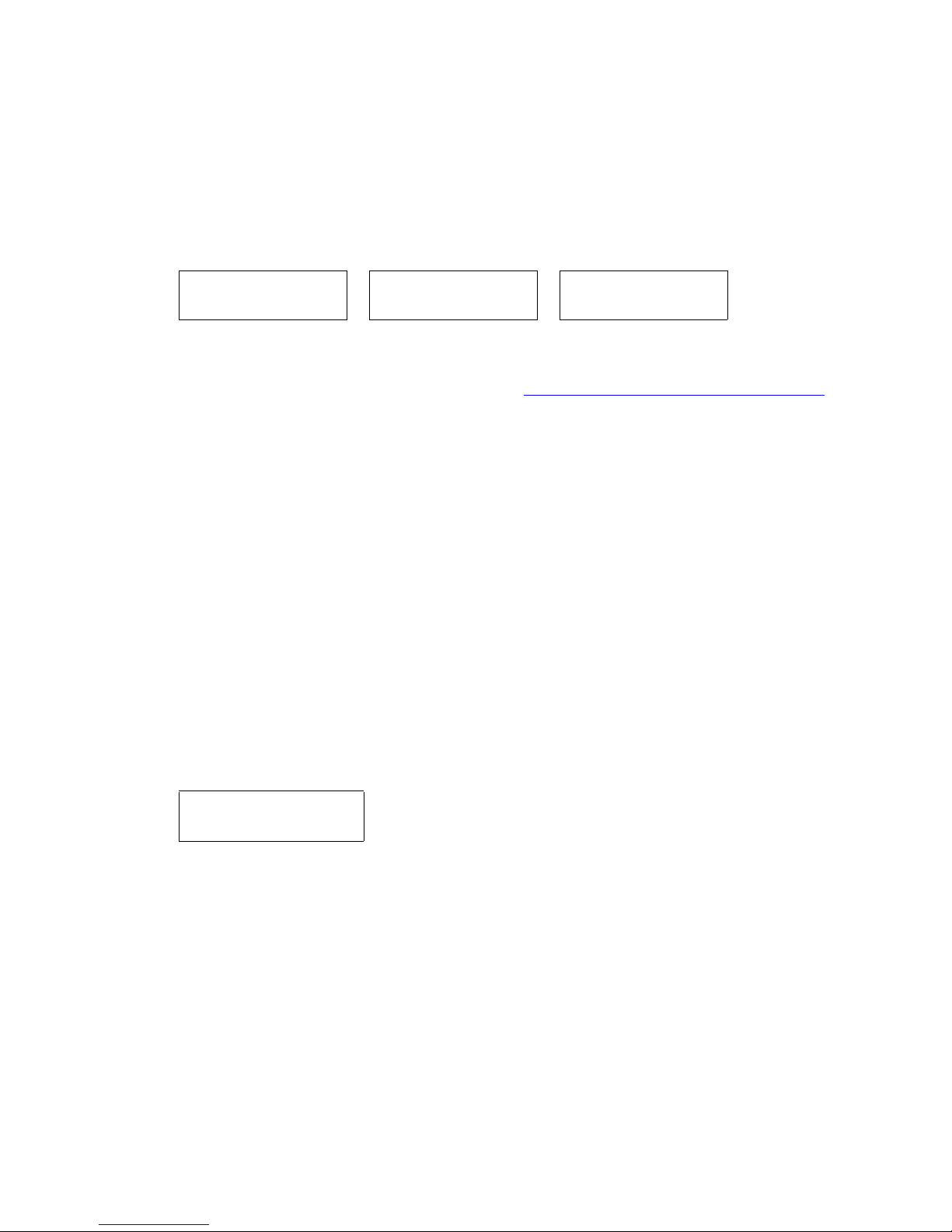
Dynamic Addressing Process
Note:
Note: The Ethernet speed indicated is the LAN interface speed for both the telephone
and any attached PC, assuming the administrator has not disabled the latter
interface by a PHY2STAT setting.
2. The IP telephone sends a request to the DHCP server and invokes the DHCP process.
One of the following messages display:
DHCP: s secs
* to program
DHCP: s secs
VLAN ID = n
DHCP: s secs
where s is the number of seconds that have elapsed since DHCP was invoked. The
message on the left appears if 802.1Q tagging is off and access to local programming
procedures is not disabled or restricted. (See Chapter 3: Local Administrative Options
specifics.) The middle message appears if 802.1Q tagging is on and access to local
programming procedures is disabled or restricted. If the left and middle messages alternate
every two seconds, 802.1Q tagging is on. When both messages alternate, access to local
programming procedures is not disabled or restricted. Finally, the message on the right
appears if 802.1Q tagging is off and acce ss to local programmin g procedures is disabled or
restricted.
for
3. The DHCP server provides IP addresses for the following hardware:
● The IP telephone
● The HTTP/HTTPS server
● The TN799C or D Control-LAN (CLAN) circuit pack on the media server
4. Using the list of gateway IP addresses provided by the DHCP server, the telephone
performs a router check. The telephone cycles through the gateway IP addresses with
ARPs or pings until it receives a response. When the router is located, the HTTP/HTTPS
process starts.
5. While the IP telephone connects to the HTTP/HTTPS server, the telephone displays the
following message:
HTTP:n ipadd
where n is the number of the IP address obt ain ed from th e HTTP/HTTPS server and ipadd
is the IP address.
6. When connected, the telephone looks for an upgrade script file.
Issue 1 June 2007 21
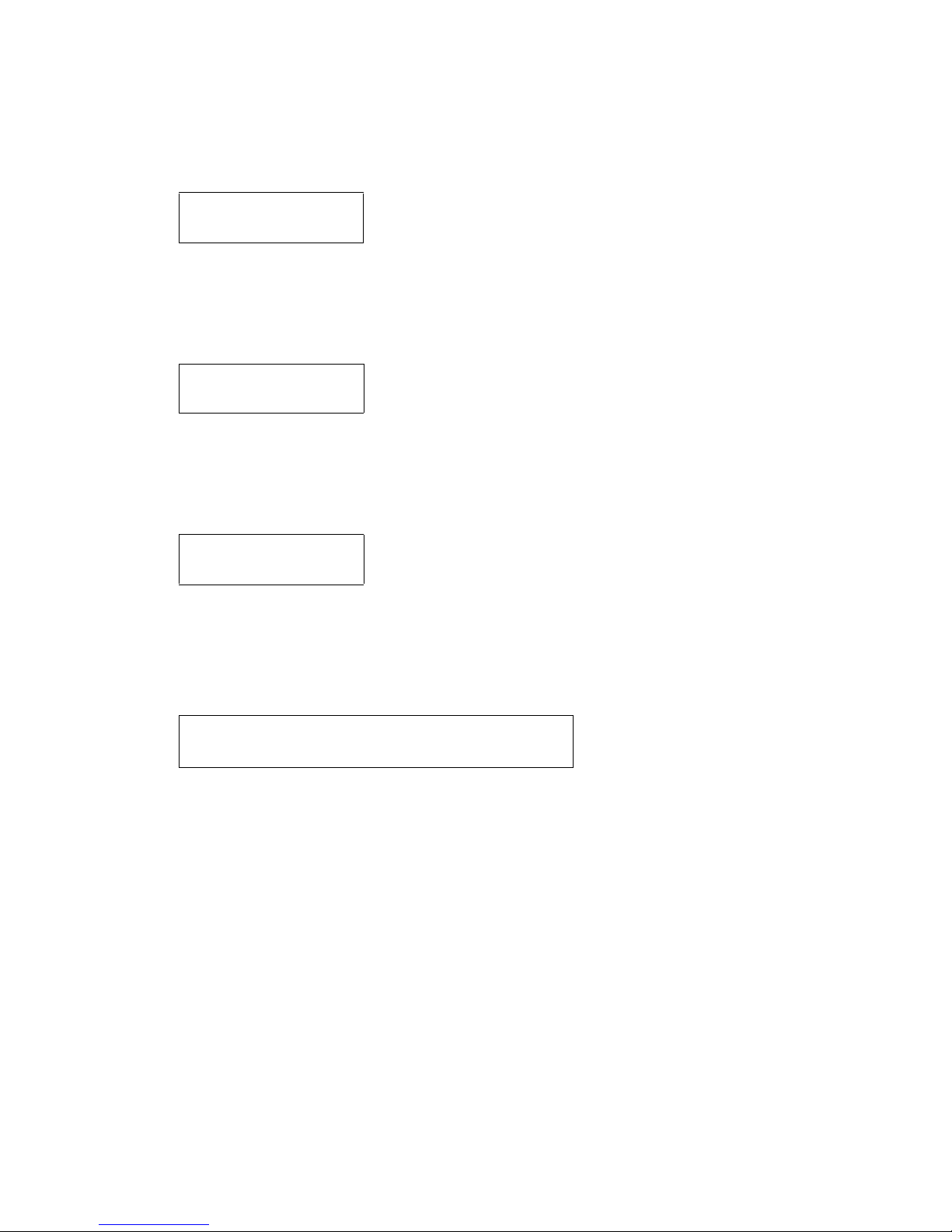
1600 Series IP Telephone Installation
7. The HTTP/HTTPS server sends and identifies an upgrade script.
The GET message might have to be sent several times. Each time the GET message is
sent, all IP telephones display one of the following messages:
HTTP: n uri
For HTTP, n is the number of HTTP requests made by the telep hone and uri is the URI fo r
the current HTTP request.
8. While the upgrade script file is being downloaded, all IP telephones display the following
message:
HTTP:n sc etag
where n is the number of the IP address obtained from the HTTP server, sc is the status
code of the HTTP response and etag is the value of the ETag header.
9. While the application file is saved in flash memory, all IP telephones display the following
message:
Saving to flash
1%, 1 secs
with the percentage of the file and the number of elapsed seconds incremented as the
application file is stored in flash memory.
10. The telephone contacts the Avaya Media Server and attempts to log in.
All IP telephones display the following prompts for an extension:
Enter Extension
EXT= #=OK
22 Avaya one-X™ Deskphone Value Edition 1600 Ser ies IP Telephones Installation and Maintenance Guide

Unnamed Registration
11. Enter a new extension and press OK. To register the telephone without the extension or
password (unnamed), press only OK or make no entry and wait 60 seconds.
Note:
Note: Unnamed registration is the capability to register a telephone with the call server
without entry of an extension or password. The UNNAMEDSTAT p arameter must
be set to enable unnamed registration. Telephones registered unnamed have
limited functionality. For more information, see Unnamed Registration
.
All IP telephones display the following prompt for a password:
Login
Enter Password
Enter Password and press Enter or OK
12. Enter the password and press OK. To register the telephone without the extension or
password (unnamed), press OK or make no entry and wait 60 seconds.
13. The extension is visible as you enter it but the password displays as asterisks. The system
determines whether the extension is in use.
14. Successful completion of this process produces a dial tone when the Speaker button is
pressed or the handset is lifted.
The IP telephone was installed successfully.
Unnamed Registration
Unnamed registration is a capability an IP telephone can have to re gister with a ca ll server, and
receive limited service, without requiring an extension and password entry. Typical
environments where this functionality is useful include:
● “Hot-desking” environments where there is a period of time between one user logging out
and another user logging in on the same telephone.
● Using the Avaya Softphone application in “road warrior” mode, which allows a traveller to
invoke the telephony features and functionality by taking over the office telephone
extension. This takeover unregisters the office telephone.
In both examples, the user unregisters the telephone by logging off or by taking the office
telephone extension over to another telephone. Without unnamed registration, the telepho ne in
the first example will just wait for an extension and password entry and the telephone in the
second example will continue attempting to register at regular intervals. The downside of a
telephone being unregistered is that no one can use the telephone, for example, to report a
building emergency like a fire.
Issue 1 June 2007 23
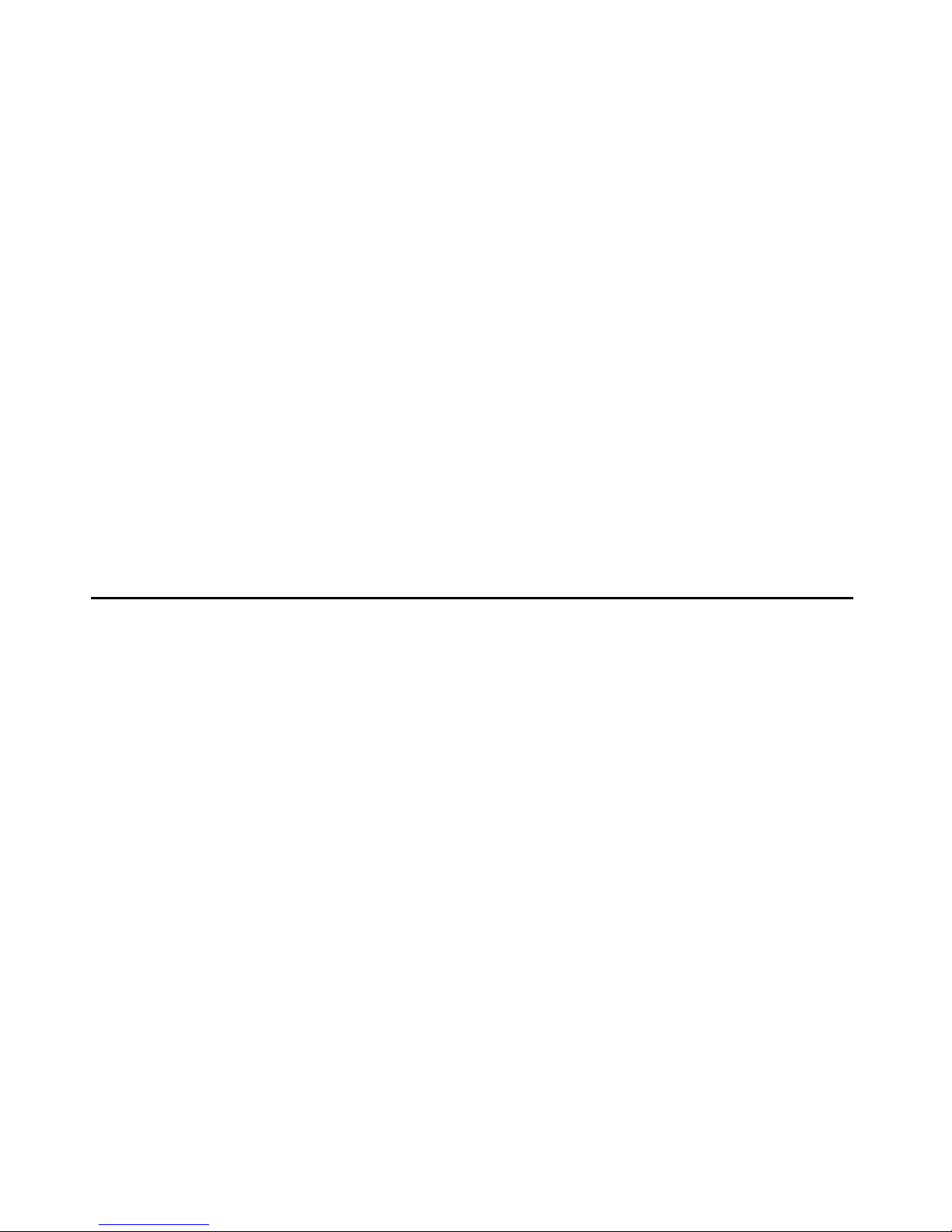
1600 Series IP Telephone Installation
Unnamed registration allows the telephone to register without an extension and password.
Because there is no extension, telephony functionality is limited, specifically:
● The user has only one call appearance, and hence, cannot transfer or conference calls.
● The user has no administered feature buttons, and cannot invoke on-hook dialing.
● Extension-based information, like a given user’s Contacts data or Option settings are not
available.
● The user is limited to the calling capability administered for PSA (Personal Station Access)
on the call server, for example, access to an emergency number.
Unless otherwise disabled, the telephone automatically attempts to register unnamed if no
action is taken on the telephone Extension entry screen within 60 seconds. Initiating any ID or
password entry disables and prevents unnamed registration from occurring. Unnamed
registration is ignored after any dialpad entry.
Administrators can disable unnamed registration by appropriately administering the system
parameter UNNAMEDSTAT, as indicated in Chapter 7 of the Avaya one-X™ Deskphone Value
Edition 1600 Series IP Telephone Administrator Guide. Unnamed registration appears to the
end user like Avaya Communication Manager TTI Mode, and is similar from an administration
perspective. For more information about TTI, see your Avaya Communication Manager
documentation.
Printing Button Labels
You can download software from www.desi.com that enables you to print button labels for the
1600 series telephones. To download this software, perform the following steps:
1. Using your web browser, go to www.desi.com.
2. Click DESI downloads.
3. Download the appropriate application.
If you are using Avaya Distributed Office, you can export the button settings from Local
Manager and import the settings into the DESI application. For more info rmation, see the Avaya
Distributed Office Local Manager online help.
24 Avaya one-X™ Deskphone Value Edition 1600 Ser ies IP Telephones Installation and Maintenance Guide
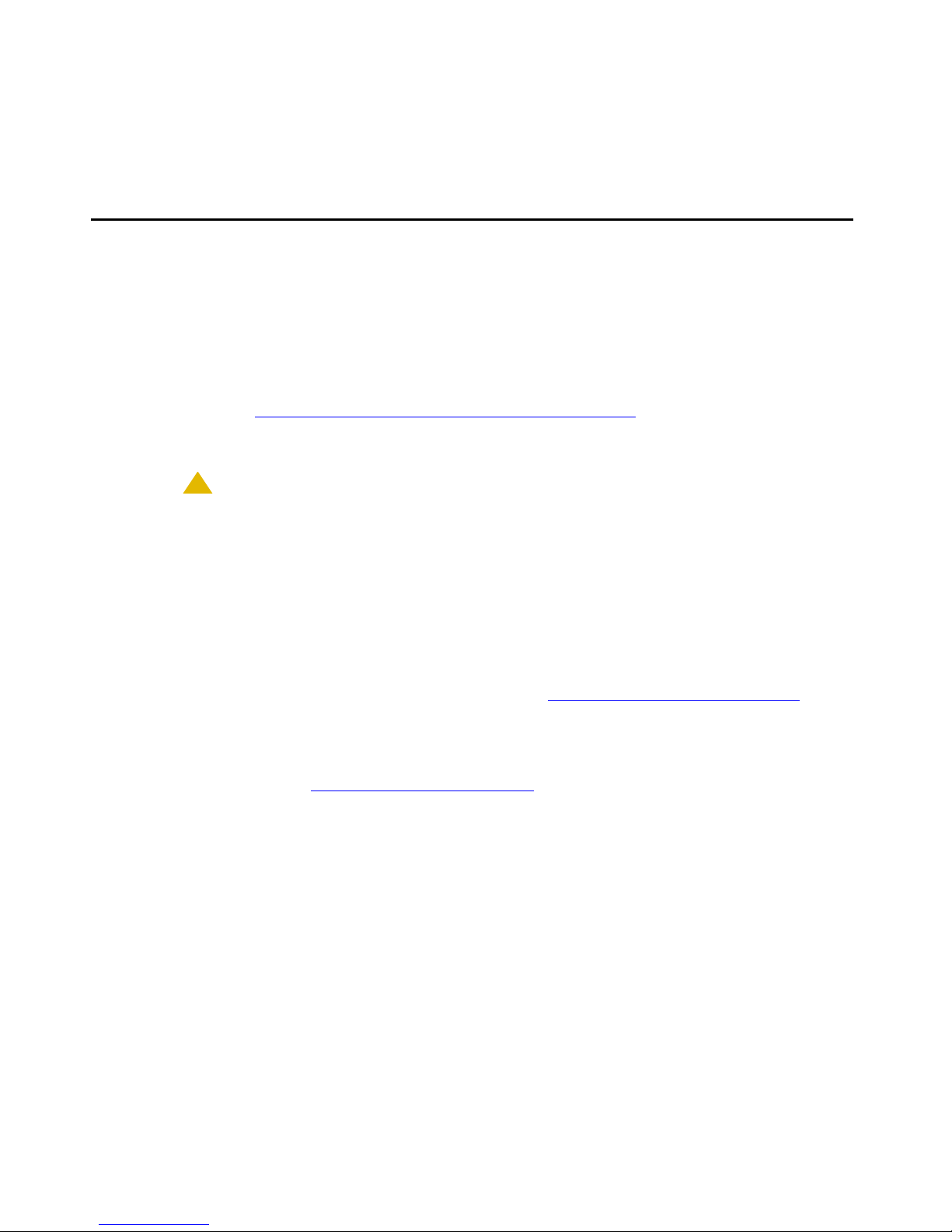
Chapter 3: Local Administrative Options
Introduction
After you have successfully installed an IP telephone, you might be instructed to administ er one
of the options described in this chapter.
Note:
Note: You can modify the settings file to set parameters for IP telephones that
download their upgrade script and application files from the same HTTP server.
See Chapter 4: Maintaining 1600 Series IP Telephones
Telephone Scripts and Application Files” in Chapter 4 of the Avaya one-X™
Deskphone Value Edition 1600 Series IP Telephones Administrator Guide.
!
CAUTION:
CAUTION: Perform these procedures only if instructed to do so by the system or LAN
administrator.
Static administration of these options causes upgrades to work differently than if
they are administered dynamically. Values assigned to options in static
administration are not changed by upgrade scripts. These values remain stored
in the telephone until either:
and “1600 Series IP
- a new boot file is downloaded, or
- the IP telephone is reset, as indicated in Reset System Values on page 42
.
Use these option-setting procedures only with static addressing and, as always, only
if instructed by the system or LAN administrator. Do not use these option-setting
procedures if you are using DHCP. DHCP is the Dynamic Addressing Process, as
indicated in Dynamic Addressing Process
on page 20.
Issue 1 June 2007 25
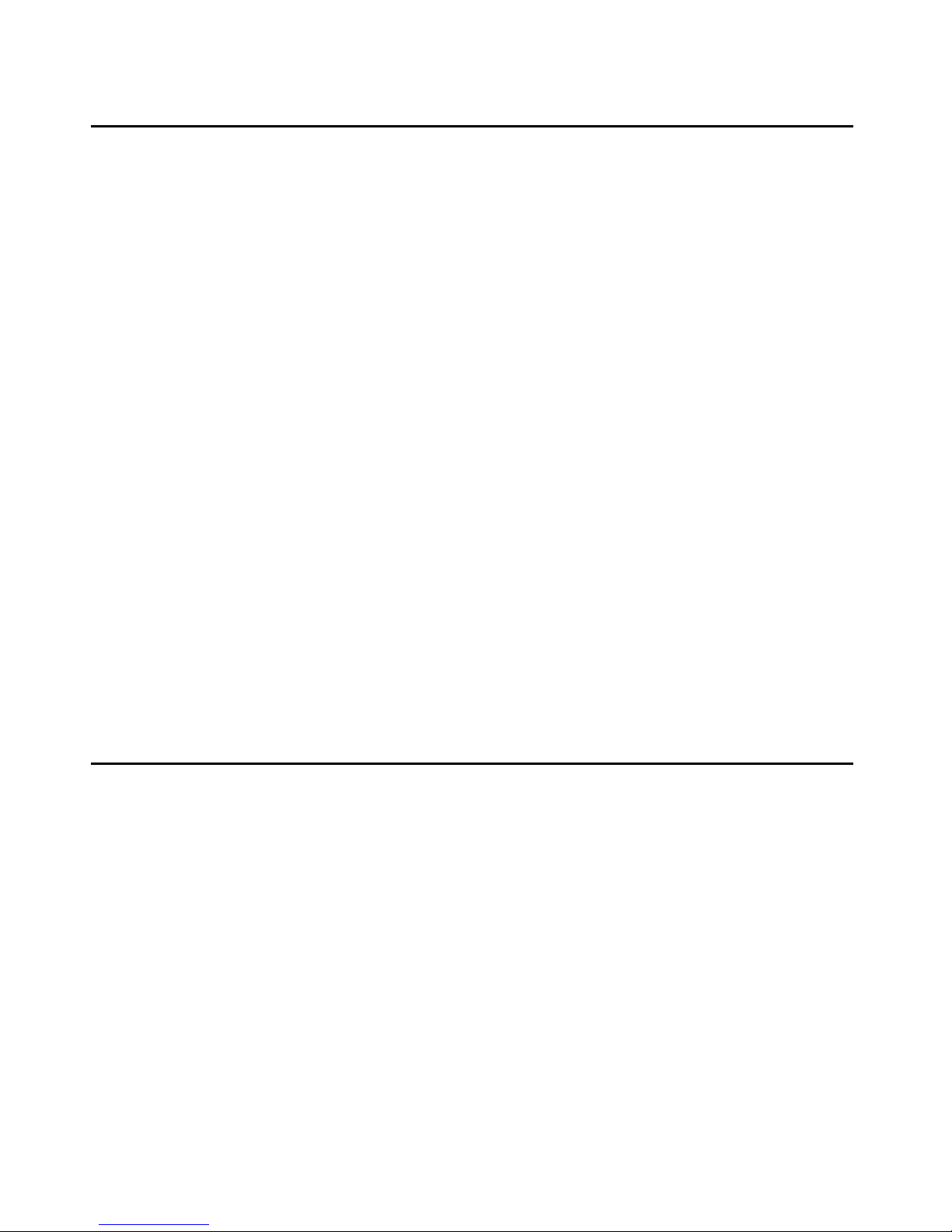
Local Administrative Options
Entering Data for Administrative Options
This section applies to all 1600 Series IP Telephones and describes how to enter data for
administrative options.
1. Invoke all local procedures by pressing the Mute button, up to 7 numeric dial pad buttons,
and the # button.
A 6-second timeout is in effect between button presses after pressing the Mute button. If
you do not press a valid button within 6 seconds of pressing the previous button, the
collected digits are discarded. In this case, no administrative option is invoked.
2. Attempts to enter invalid data are rejected, and the telephone emits an error beep.
3. If you enter a numeric digit for a value or for an IP address or subnet mask field after
entering only a zero, the new digit replaces the zero.
4. Press the # button to go to the next step.
5. To backspace, press the leftmost softkey. When you press the applicable button or key to
backspace, the most recently entered digit or period is erased from the display. The cursor
remains in the erased character’s former position.
6. If PROCPSWD is administered as indicated in Chapter 7 of the Avaya one-X™ Deskphone
Value Edition 1600 Series IP Telephones Administrator Guide, you must type the Local
Procedure password after pressing Mute and before pressing the code for your given
local programming option.
Note:
Note: If PROCSTAT has been administered to 1, you will not be able to invoke any
administrative options other than V I E W.
About Local Administrative Procedures
Local administrative procedures allow you to customize the 1600 Series IP Telephone
installation for your specific operating environment. This section provides a description of each
local administrative option covered in this guide, with references to the pages on which the
option appears.
Note:
Note: Unless otherwise prohibited by administration, the user can view but not change
most of the parameters associated with Local Administrative procedures. For
more information about this option, see the applicable user guides.
26 Avaya one-X™ Deskphone Value Edition 1600 Ser ies IP Telephones Installation and Maintenance Guide
