Page 1
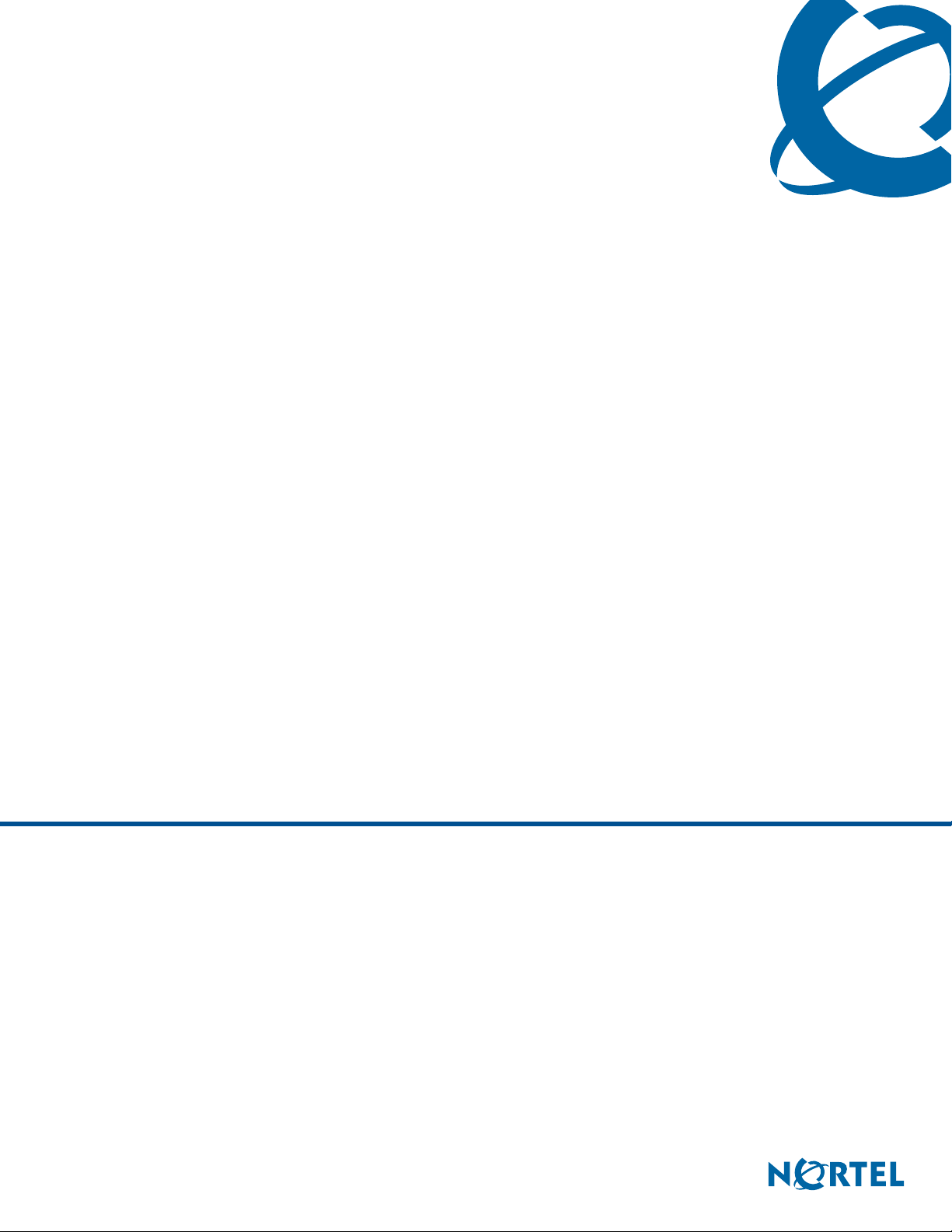
IP Audio Conference Phone 2033 User Guide
BCM 4.0
Business Communications Manager
Document Status: Standard
Document Version:
Part Code: N0060623
Date: June 2006
03
Page 2
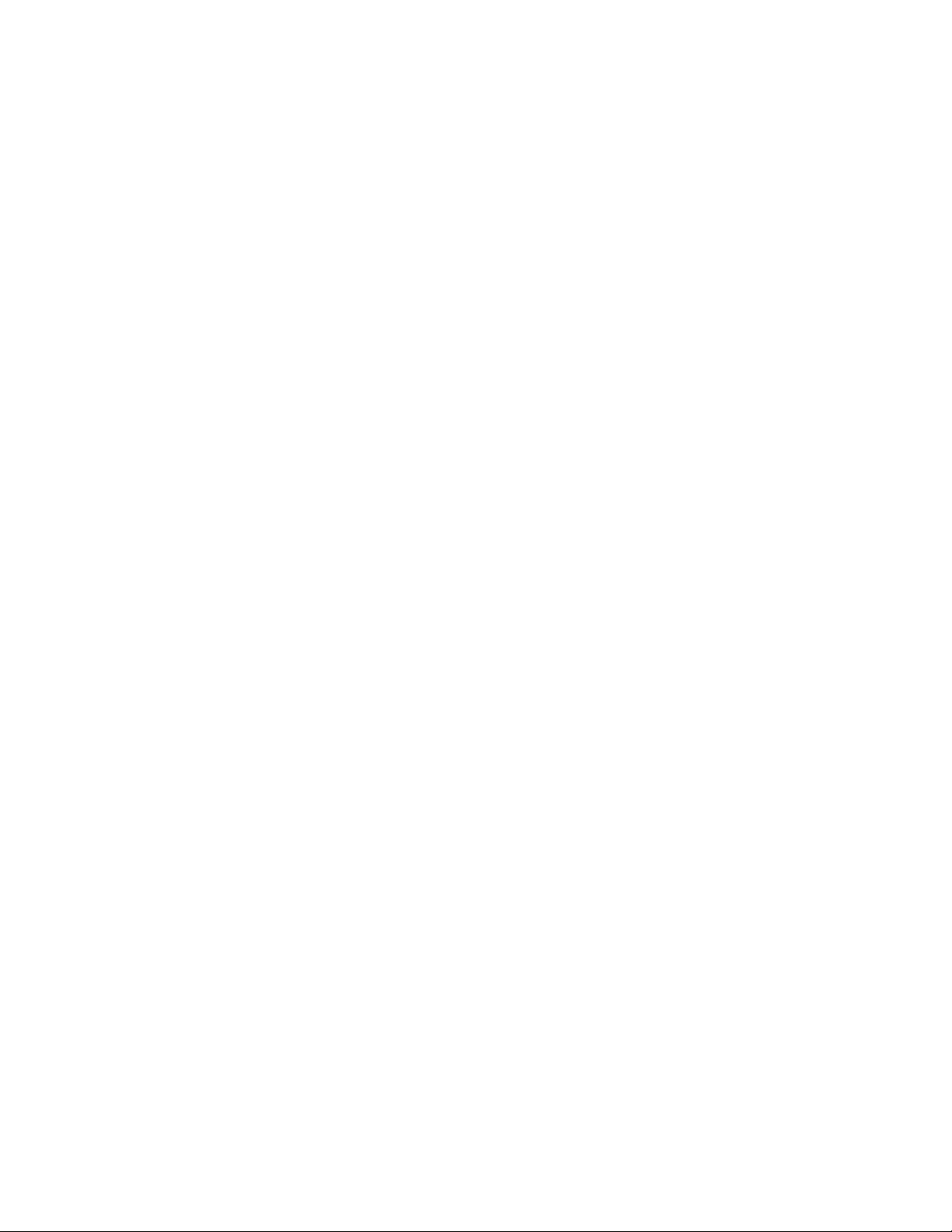
Copyright © Nortel Networks Limited 2005-2006, All rights reserved
The information in this document is subject to change without notice. The statements, configurations, technical data, and
recommendations in this document are believed to be accurate and reliable, but are presented without express or implied
warranty. Users must take full responsibility for their applications of any products specified in this document. The
information in this document is proprietary to Nortel Networks.
Trademarks
Nortel, the Nortel logo, and the Globemark are trademarks of Nortel Networks.
Microsoft, MS, MS-DOS, Windows, and Windows NT are registered trademarks of Microsoft Corporation.
All other trademarks and registered trademarks are the property of their respective owners.
Page 3
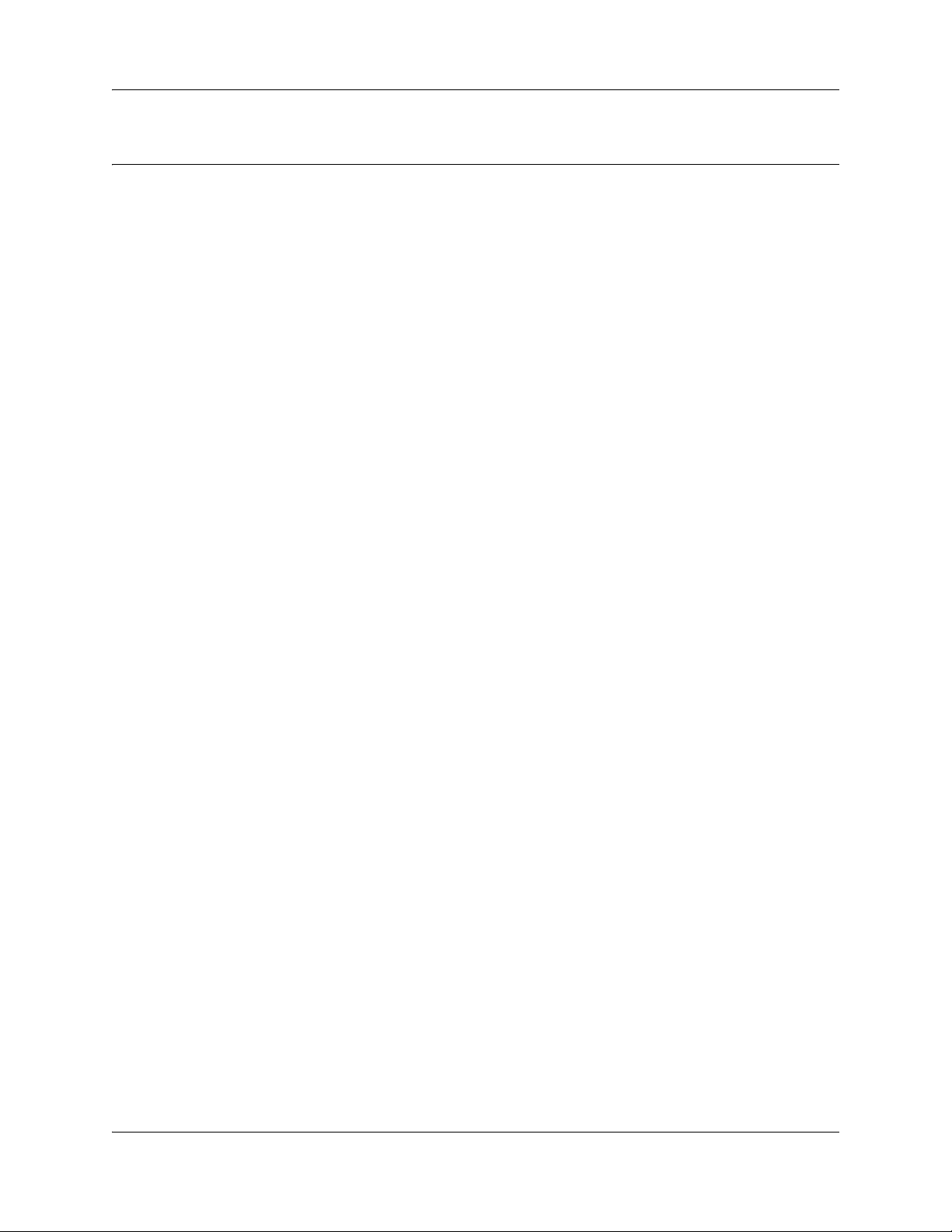
Contents
Chapter 1
Getting Started . . . . . . . . . . . . . . . . . . . . . . . . . . . . . . . . . . . . . . . . . . . . . . . . . 5
Basic features . . . . . . . . . . . . . . . . . . . . . . . . . . . . . . . . . . . . . . . . . . . . . . . . . . . . . . . . 5
Extension microphones . . . . . . . . . . . . . . . . . . . . . . . . . . . . . . . . . . . . . . . . . . . . . . . . . 6
Telephone controls . . . . . . . . . . . . . . . . . . . . . . . . . . . . . . . . . . . . . . . . . . . . . . . . . . . . 7
Telephone display . . . . . . . . . . . . . . . . . . . . . . . . . . . . . . . . . . . . . . . . . . . . . . . . . . . . . 8
Cleaning the display screen . . . . . . . . . . . . . . . . . . . . . . . . . . . . . . . . . . . . . . . . . . 9
Telephone status indicators . . . . . . . . . . . . . . . . . . . . . . . . . . . . . . . . . . . . . . . . . . . . . . 9
Chapter 2
Basic call features . . . . . . . . . . . . . . . . . . . . . . . . . . . . . . . . . . . . . . . . . . . . . 11
Basic call features . . . . . . . . . . . . . . . . . . . . . . . . . . . . . . . . . . . . . . . . . . . . . . . . . . . . 11
Time offset . . . . . . . . . . . . . . . . . . . . . . . . . . . . . . . . . . . . . . . . . . . . . . . . . . . . . . 12
Navigation buttons . . . . . . . . . . . . . . . . . . . . . . . . . . . . . . . . . . . . . . . . . . . . . . . . . . . . 13
Contents 3
IP Audio Conference Phone 2033 User Guide
Page 4

4 Contents
N0060623
Page 5
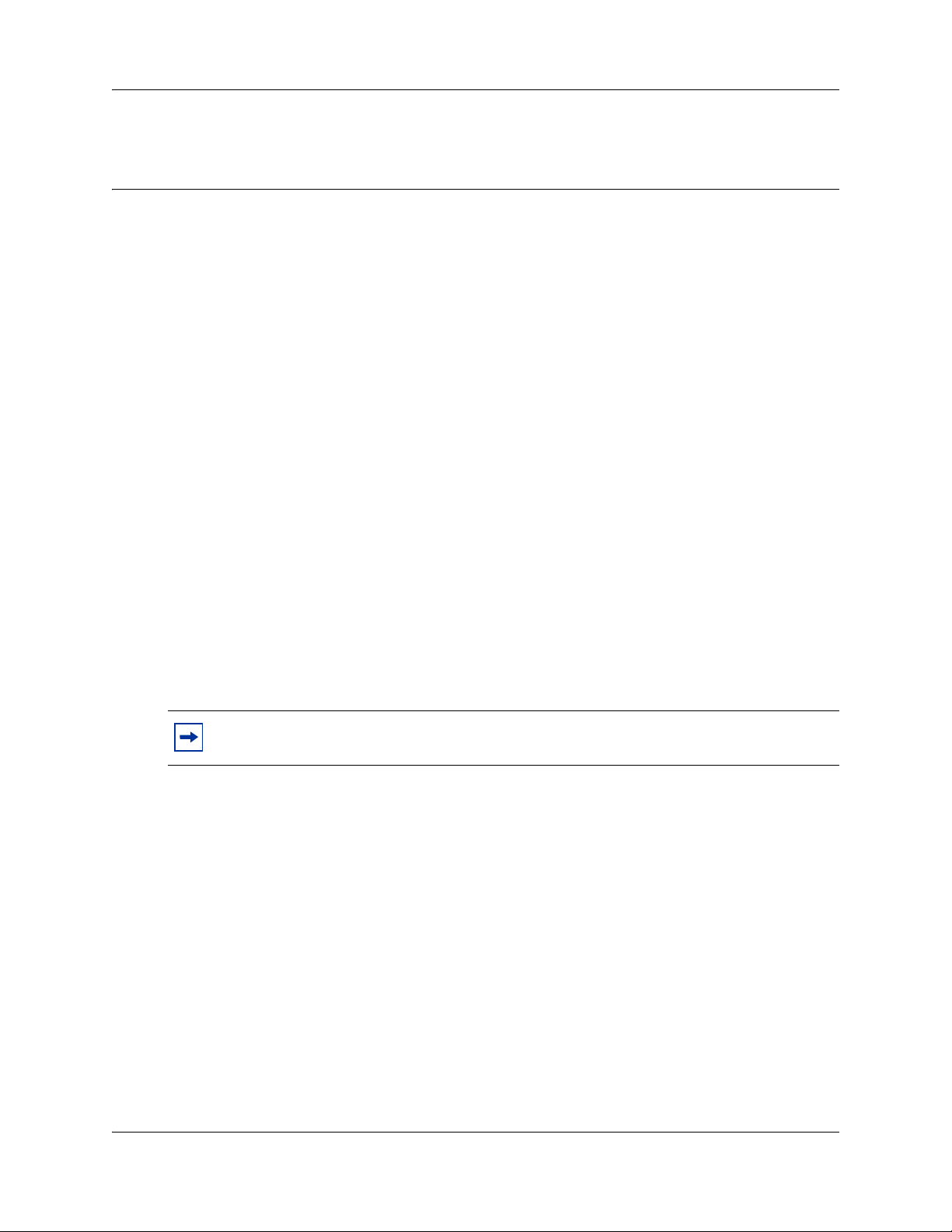
Chapter 1
Getting Started
The IP Audio Conference Phone 2033 brings voice to the audio conference environment by
connecting directly to a Local Area Network (LAN) through an Ethernet connection.
Basic features
The IP Audio Conference Phone 2033 supports the following features:
• three soft keys
• multi-field LCD display screen
• up to two extension microphones to provide microphone co verage in larger rooms
• volume control bar for adjusting ringer and speaker volume
• two specialized fixed keys:
•Services
• Message (Inbox)
• three call-processing fixed keys:
•Line
•Hold
• Goodbye
• automatic network configuration
5
Note: For information on telephone features and how to use them, refer to the BCM
Telephone Feature User Guide.
IP Audio Conference Phone 2033 User Guide
Page 6

6 Chapter 1 Getting Started
Figure 1 shows the IP Audio Conference Phone 2033.
Figure 1 IP Audio Conference Phone 2033
Extension microphones
The IP Audio Conference Phone 2033 supports up to two extension microphones that extend the
microphone range in large rooms. Each extension microphone has a Mute button and an LED
indicator to indicate the current mute state.
Figure 2 shows an extension microphone.
Figure 2 Extension microphone
N0060623N0060623
Page 7

Telephone controls
Chapter 1 Getting Started 7
Use the Volume control buttons to adjust the
volume of the ringer and speaker.
Use the Mute key on the main unit or any
extension speaker to mute the ringer and speaker.
The Status indicator LED blinks red when mute is
activated.
Pressing the Mute key on the extension
microphone toggles the mute state of the entire
telephone, not just the microphone.
Use the Line (DN) key to access the single line
and activate on-hook dialing. No status icon or
LED is provided.
Use the Goodbye key to terminate an active call.
Press the Hold key to put an active call on hold.
Press the Line (DN) key to return to the caller on
hold.
Press the Message (Inbox) key to access your
voice mailbox.
Use the Navigation keys to scroll through menus
and lists appearing on the LCD display screen.
Arrows appear on the left side of the display
screen to indicate there is more information to be
displayed.
Soft keys (self-labeled) are located below the
LCD screen display. The LCD screen display
above the key changes, based on the active soft
key function. Press the Shift soft key labeled >>
to access the second row of soft keys.
When a triangle appears before a key label, the
feature is active.
IP Audio Conference Phone 2033 User Guide
Page 8

8 Chapter 1 Getting Started
Allows you to view the scrollable display menu
for feature options (FEATURE *900), including
the hot desking feature, do not disturb feature, and
call forwarding.
For more information on hot desking and other IP
feature options, refer to the BCM Telephone
Feature User Guide.
Note: Feature options in this menu are configured
by your system administrator.
Press the Services key to exit from any menu or
menu item.
Indicates voicemail message waiting.
Telephone display
The IP Audio Conference Phone 2033 has two display areas:
• The upper display area contains single-line information for items such as the caller number,
caller name, feature prompt strings,
user-entered digits, date and time information, and set information.
• The lower display area provides soft key label information.
N0060623N0060623
Page 9

Cleaning the display screen
Gently wipe the screen with a soft, dry cloth.
Caution: Do not use any liquids or powders on the phone. Using anything other than a soft,
dry cloth can contaminate telephone components and cause premature failure.
Telephone status indicators
The IP Audio Conference Phone 2033 uses three bi-color LED lights, located around the speaker,
to indicate the telephone status.
The table lists the telephone state corresponding to the status indicator.
Table 1 Status indicators
LEDs Status
Solid green Active call
Flashing red Incoming call
Blinking red Mute
Chapter 1 Getting Started 9
The idle telephone display also indicates if there is a message waiting or missed call.
Each extension microphone also has an LED indicator, indicating the mute status of the telephone.
IP Audio Conference Phone 2033 User Guide
Page 10

10 Chapter 1 Getting Started
N0060623
Page 11

Chapter 2
Basic call features
This section describes the basic call features of the IP Audio Conference Phone 2033. For detail ed
information on telephone features and how to use them, refer to the BCM Telephone Feature User
Guide.
Basic call features
There are many ways to make a call depending on your telephone programming and the type of
call.
External calls
1 Lift the handset.
2 Enter the external code (or line pool code) to access an external line.
11
3 Dial the external telephone number.
External calls using the Line button ( or )
1 Press or .
Line
Line
2 Enter the external code (or line pool code) to access an external line.
3 Dial the external telephone number.
4 Lift the handset to speak with the person you are calling.
Contact your system administrator to confirm what external code or line pool code to use on your
telephone.
Note: When entering a line pool access code on PRI lines you will not hear dial
tone.
Internal calls
1 Lift the handset.
2 Dial the extension number.
Internal calls using the Line button ( or )
Line
1 Press or .
Line
2 Dial the extension number.
3 Lift the handset to speak with the person you are calling.
IP Audio Conference Phone 2033 User Guide
Page 12

12 Chapter 2 Basic call features
Contact your system administrator for a list of extension numbers.
Answering calls
Lift the handset to answer a call when your telephone rings and the light flashes.
Hold ( or )
1 While on a call, press or .
2 To retrieve a held call, press or again.
Hold
Hold
Hold
Make or answer a second call
You can have two calls active at the same time. Use or to switch between calls.
Hold
To answer a second call while on another call
• Press or to answer the second call. The first call is automatically put on hold.
Hold
To hold a call and make a second call
• Press or to put the first call on hold and dial the telephone number of the second
call.
Hold
To return to the first call
• Press or again to return to the first call. The second call is automatically put on
hold.
Hold
Time offset
When your IP Audio Conference Phone 2033 is located in a different time zone from your system,
the display shows the system time not the local time. The Time Offset feature allows you to adjust
the time that appears on the display.
Before you begin, calculate the time difference, in hours, between the server time and local time.
To change the time that appears on your telephone display to local time:
1 Press
2 Press CHANGE
3 Press • to switch between adding or subtracting time.
4 Using the dialpad, enter the number of hours between local time and system time.
5 Press OK
N0060623
Feature •fi⁄‚.
.
Note: Press
£ to enter half hour increments.
.
Note: It may take up to one minute for the change to appear on the display.
Page 13

Navigation buttons
Use the Navigation buttons to scroll through or make changes to your call log. Call Log displays
use the following special characters:
1
(underline) identifies a new item
¯ identifies answered calls
§ identifies long distance calls
/ identifies that the information has been shortened
To view your Call Log:
1 Press Feature °⁄¤.
Chapter 2 Basic call features 13
2 Press
3 Press MORE
and to move through your items.
Press OLD
Press NEW
Press RESUME
or • to view old items.
or £to view new items.
or ‚ to return to the last viewed item.
or √ to view more information on an item.
To erase a Call Log entry:
1 Press or while viewing an item.
Goodbye
To return a call from your Call Log:
1 Display the desired number on your telephone.
2 Edit the number, if required. You can add numbers for long distance dialing or line pool access
or remove numbers using TRIM
3 Lift the handset.
and BKSP.
IP Audio Conference Phone 2033 User Guide
Page 14

14 Chapter 2 Basic call features
N0060623
