Page 1

Interactive Voice Response Installation and
Configuration Guide
Avaya Business Communications Manager
Document Status: Standard
Document Number: NN40070-300
Document Version: 04.02
Date: October 2010
Page 2
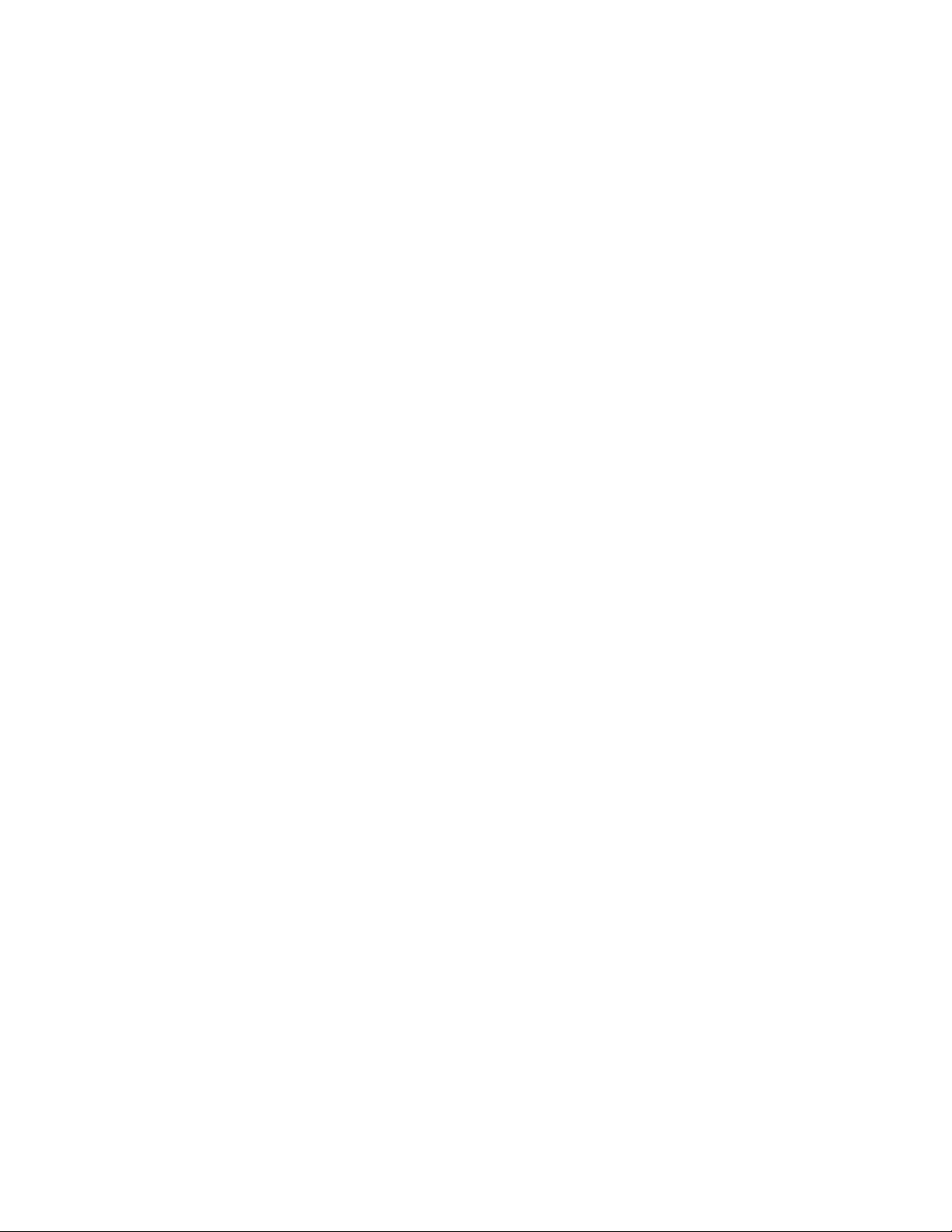
© 2010 Avaya Inc.
All Rights Reserved.
Notices
While reasonable efforts have been made to ensure that the information in this document is complete and accurate at the time of printing,
Avaya assumes no liability for any errors. Avaya reserves the right to make changes and corrections to the information in this document
without the obligation to notify any person or organization of such changes.
Documentation disclaimer
Avaya shall not be responsible for any modifications, additions, or deletions to the original published version of this documentation
unless such modifications, additions, or deletions were performed by Avaya. End User agree to indemnify and hold harmless Avaya,
Avaya’s agents, servants and employees against all claims, lawsuits, demands and judgments arising out of, or in connection with,
subsequent modifications, additions or deletions to this documentation, to the extent made by End User.
Link disclaimer
Avaya is not responsible for the contents or reliability of any linked Web sites referenced within this site or documentation(s) provided by
Avaya. Avaya is not responsible for the accuracy of any information, statement or content provided on these sites and does not
necessarily endorse the products, services, or information described or offered within them. Avaya does not guarantee that these links will
work all the time and has no control over the availability of the linked pages.
Warranty
Avaya provides a limited warranty on this product. Refer to your sales agreement to establish the terms of the limited warranty. In
addition, Avaya’s standard warranty language, as well as information regarding support for this product, while under warranty, is
available to Avaya customers and other parties through the Avaya Support Web site: http://www.avaya.com/support
Please note that if you acquired the product from an authorized reseller, the warranty is provided to you by said reseller and not by Avaya.
Licenses
THE SOFTWARE LICENSE TERMS AVAILABLE ON THE AVAYA WEBSITE, HTTP://SUPPORT.AVAYA.COM/LICENSEINFO/
ARE APPLICABLE TO ANYONE WHO DOWNLOADS, USES AND/OR INSTALLS AVAYA SOFTWARE, PURCHASED FROM
AVAYA INC., ANY AVAYA AFFILIATE, OR AN AUTHORIZED AVAYA RESELLER (AS APPLICABLE) UNDER A
COMMERCIAL AGREEMENT WITH AVAYA OR AN AUTHORIZED AVAYA RESELLER. UNLESS OTHERWISE AGREED TO
BY AVAYA IN WRITING, AVAYA DOES NOT EXTEND THIS LICENSE IF THE SOFTWARE WAS OBTAINED FROM ANYONE
OTHER THAN AVAYA, AN AVAYA AFFILIATE OR AN AVAYA AUTHORIZED RESELLER, AND AVAYA RESERVES THE
RIGHT TO T AKE LEGAL ACTION AGAINST YOU AND ANYONE ELSE USING OR SELLING THE SOFTWARE WITHOUT A
LICENSE. BY INSTALLING, DOWNLOADING OR USING THE SOFTWARE, OR AUTHORIZING OTHERS TO DO SO, YOU,
ON BEHALF OF YOURSELF AND THE ENTITY FOR WHOM YOU ARE INSTALLING, DOWNLOADING OR USING THE
SOFTWARE (HEREINAFTER REFERRED TO INTERCHANGEABLY AS "YOU" AND "END USER"), AGREE TO THESE
TERMS AND CONDITIONS AND CREATE A BINDING CONTRACT BETWEEN YOU AND AVAYA INC. OR THE
APPLICABLE AVAYA AFFILIATE ("AVAYA").
Copyright
Except where expressly stated otherwise, no use should be made of the Documentation(s) and Pr oduct( s) p rovided by Avaya. All content
in this documentation(s) and the product(s) pr ov id ed by Avaya including the selection, arrangement and design of the content is owned
either by Avaya or its licensors and is protected b y copyright and other intellectual property laws including the sui generis rights relating
to the protection of databases. You may not modify, copy, reproduce, republish, upload, post, transmit or distribute in any way any
content, in whole or in part, including any code and software. Unauthorized reproduction, transmission, dissemination, storage, and or
use without the express written consent of Avaya can be a criminal, as well as a civil offense under the applicable law.
Third Party Components
Certain software programs or portions thereof included in the Product may contain software distributed under third party agreements
("Third Party Components"), which may contain terms that expand or limit rights to use certain portions of the Product ("Third Party
Terms" ). Information regarding distributed Linux OS source code (for those Products that have distributed the Linux OS source code),
and identifying the copyright holders of the Third Party Components and the Third Party Terms that apply to them is available on the
Avaya Support Web site: http://support.avaya.com/Copyright.
Trademarks
The trademarks, logos and service marks ("Marks") displayed in this site, the documentation(s) and product(s) pr ovided by Avaya are the
registered or unregistered Marks of Avaya, its affiliates, or other third parties. Users are not permitted to use such Marks without prior
written consent from A vaya or such third party which may own the Mark. Nothing contained in this site, the documentation(s) and
product(s) should be construed as granting, by implication, estoppel, or otherwise, any license or right in and to the Marks without the
express written permission of Avaya or the applicable third party. Avaya is a registered trademark of Avaya Inc. All non-Avaya
trademarks are the property of their respective owners.
Downloading documents
For the most current versions of documentation, see the Avaya Support. Web site: http://www.avaya.com/support
Contact Avaya Support
Avaya provides a telephone number for you to use to report problems or to ask questions about your product. The support telephone
number is 1-800-242-2121 in the United States. For additional support telephone numbers, see the Avaya Web site: http://
www.avaya.com/support
Page 3

Contents
Getting started . . . . . . . . . . . . . . . . . . . . . . . . . . . . . . . . . . . . . . . . . . . . . . . . . . . . 5
About this guide . . . . . . . . . . . . . . . . . . . . . . . . . . . . . . . . . . . . . . . . . . . . . . . . . . . . . . . . . . . 5
Audience . . . . . . . . . . . . . . . . . . . . . . . . . . . . . . . . . . . . . . . . . . . . . . . . . . . . . . . . . . . . . . . . 5
Acronyms . . . . . . . . . . . . . . . . . . . . . . . . . . . . . . . . . . . . . . . . . . . . . . . . . . . . . . . . . . . . . . . . 5
Symbols and text conventions . . . . . . . . . . . . . . . . . . . . . . . . . . . . . . . . . . . . . . . . . . . . . . . . 6
Related publications . . . . . . . . . . . . . . . . . . . . . . . . . . . . . . . . . . . . . . . . . . . . . . . . . . . . . . . 7
Customer service . . . . . . . . . . . . . . . . . . . . . . . . . . . . . . . . . . . . . . . . . . . . . . . . . . . . . . . . . . 9
Navigation . . . . . . . . . . . . . . . . . . . . . . . . . . . . . . . . . . . . . . . . . . . . . . . . . . . . . . . . . . . . 9
Getting technical documentation . . . . . . . . . . . . . . . . . . . . . . . . . . . . . . . . . . . . . . . . . . . 9
Getting product training . . . . . . . . . . . . . . . . . . . . . . . . . . . . . . . . . . . . . . . . . . . . . . . . . . 9
Getting help from a distributor or reseller . . . . . . . . . . . . . . . . . . . . . . . . . . . . . . . . . . . . 9
Getting technical support from the Avaya Web site . . . . . . . . . . . . . . . . . . . . . . . . . . . . . 9
Installing Interactive Voice Response . . . . . . . . . . . . . . . . . . . . . . . . . . . . . . . . . . 11
Overview of installing IVR . . . . . . . . . . . . . . . . . . . . . . . . . . . . . . . . . . . . . . . . . . . . . . . . . . . 11
Hardware and software requirements . . . . . . . . . . . . . . . . . . . . . . . . . . . . . . . . . . . . . . . 12
IVR capacities . . . . . . . . . . . . . . . . . . . . . . . . . . . . . . . . . . . . . . . . . . . . . . . . . . . . . . . . . 12
Enabling IVR . . . . . . . . . . . . . . . . . . . . . . . . . . . . . . . . . . . . . . . . . . . . . . . . . . . . . . . . . . . . . 13
Administering several IVR systems . . . . . . . . . . . . . . . . . . . . . . . . . . . . . . . . . . . . . . . . . . . . 13
Installing PeriView . . . . . . . . . . . . . . . . . . . . . . . . . . . . . . . . . . . . . . . . . . . . . . . . . . . . . . . . . 15
Before you install PeriView . . . . . . . . . . . . . . . . . . . . . . . . . . . . . . . . . . . . . . . . . . . . . . . 15
PeriView 2.1 and PeriView 2.1 Consolidator installation . . . . . . . . . . . . . . . . . . . . . . . . . 16
Adjusting the number of voice ports . . . . . . . . . . . . . . . . . . . . . . . . . . . . . . . . . . . . . . . . . . . 24
Uploading IVR prompts . . . . . . . . . . . . . . . . . . . . . . . . . . . . . . . . . . . . . . . . . . . . . . . . . . . . . 26
Installing the client database software . . . . . . . . . . . . . . . . . . . . . . . . . . . . . . . . . . . . . . . . . . 28
Configuring host access . . . . . . . . . . . . . . . . . . . . . . . . . . . . . . . . . . . . . . . . . . . . . . . . . 28
Enabling the Host Communication Access keycode . . . . . . . . . . . . . . . . . . . . . . . . . . . . 28
Launching an application in PeriView . . . . . . . . . . . . . . . . . . . . . . . . . . . . . . . . . . . . . . . . . . 41
Dialing the IVR extension . . . . . . . . . . . . . . . . . . . . . . . . . . . . . . . . . . . . . . . . . . . . . . . . . . . 49
Assigning lines to IVR . . . . . . . . . . . . . . . . . . . . . . . . . . . . . . . . . . . . . . . . . . . . . . . . . . . . . . 49
Viewing or changing the system fax name . . . . . . . . . . . . . . . . . . . . . . . . . . . . . . . . . . . . . . 51
Contents 3
Administering Interactive Voice Response . . . . . . . . . . . . . . . . . . . . . . . . . . . . . 55
Stopping, starting, or restarting IVR service . . . . . . . . . . . . . . . . . . . . . . . . . . . . . . . . . . . . . 55
Uninstalling PERI packages for BCM/IVR 1.x automatically . . . . . . . . . . . . . . . . . . . . . . . . . 57
Using IVR Basic Settings . . . . . . . . . . . . . . . . . . . . . . . . . . . . . . . . . . . . . . . . . . . . . . . . . . . . 57
Using IVR Advanced Commands . . . . . . . . . . . . . . . . . . . . . . . . . . . . . . . . . . . . . . . . . . . . . 57
Using IVR Advanced Configuration . . . . . . . . . . . . . . . . . . . . . . . . . . . . . . . . . . . . . . . . . . . . 59
Backing up and restoring IVR . . . . . . . . . . . . . . . . . . . . . . . . . . . . . . . . . . . . . . . . . . . . . . . . 61
IVR logs . . . . . . . . . . . . . . . . . . . . . . . . . . . . . . . . . . . . . . . . . . . . . . . . . . . . . . . . . . . . . . . . . 61
Interactive Voice Response Installation and Configuration Guide
Page 4

4 Contents
IVR guides . . . . . . . . . . . . . . . . . . . . . . . . . . . . . . . . . . . . . . . . . . . . . . . . . . . . . . . . . . . . . . . 61
IVR group privileges . . . . . . . . . . . . . . . . . . . . . . . . . . . . . . . . . . . . . . . . . . . . . . . . . . . . . . . 62
Database Access Configuration . . . . . . . . . . . . . . . . . . . . . . . . . . . . . . . . . . . . . . 65
Overview . . . . . . . . . . . . . . . . . . . . . . . . . . . . . . . . . . . . . . . . . . . . . . . . . . . . . . . . . . . . . . . . 65
VMST 3 on the Avaya BCM Node . . . . . . . . . . . . . . . . . . . . . . . . . . . . . . . . . . . . . . . . . . 66
Configuring periq on the Windows Node . . . . . . . . . . . . . . . . . . . . . . . . . . . . . . . . . . . . . . . . 66
Configuring sqlclnt on the Windows Node . . . . . . . . . . . . . . . . . . . . . . . . . . . . . . . . . . . . . . . 67
NN40070-300
Page 5

Chapter 1
Getting started
About this guide
This guide leads a system administrator through installing and configuring the Interactive Voice
Response (IVR) application on an Avaya Business Communications Manager (Avaya BCM)
system.
IVR is an automated telephony application that prompts callers with a combination of recorded
menus and prompts, and provides callers with real-time data from databases. Users enter digits
from their touchtone keypad that direct the IVR application to access databases and play
information back to the caller.
IVR is a call-handling system that allows employees to perform their jobs, and agents to make
sales, rather than answer frequently asked questions. IVR can distribute calls, make
announcements, and give callers access to relevant information from dynamic databases 24 hours a
day, 7 days a week. This chapter contains:
5
• About this guide
• Audience
• Acronyms
• Symbols and text conventions
• Related publications
• Customer service
Audience
This guide is intended for use by Avaya BCM Administrators and Installers who want to install
IVR on their Avaya BCM system. This guide is also intended for IVR users.
Acronyms
The following is a list of acronyms used in this guide.
Table 1
Acronym Description
BCM Business Communications Manager
BRU Backup and restore utility
IVR Interactive Voice Response
Interactive Voice Response Installation and Configuration Guide
Page 6

6 Chapter 1 Getting started
Table 1
Acronym Description
JRE Java Runtime Environment
MMDP MPS Manager Data Provider
Symbols and text conventions
These symbols are used to Highlight critical information for the Avaya BCM system:
Caution: Alerts you to conditions where you can damage the equipment.
Danger: Alerts you to conditions where you can get an electrical shock.
Warning: Alerts you to conditions where you can cause the system to fail or work
improperly.
Note: A Note alerts you to important information.
Tip: Alerts you to additional information that can help you perform a task.
Security note: Indicates a point of system security where a default should be changed,
or where the administrator needs to make a decision about the level of security required
for the system.
Warning: Alerts you to ground yourself with an antistatic grounding
strap before performing the maintenance procedure.
NN40070-300
Page 7

Chapter 1 Getting started 7
Warning: Alerts you to remove the Avaya BCM main unit and
expansion unit power cords from the ac outlet before performing any
maintenance procedure.
These conventions and symbols are used to represent the Business Series Terminal display and
key pad.
Convention Example Used for
Word in a special font (shown in
the top line of the display)
Underlined word in capital letters
(shown in the bottom line of a two
line display telephone)
DialpadKey pad
buttonskeysDialpad buttons
Pswd:
PLAY
£
Command line prompts on display telephones.
Displaybuttonkey option. Available on two line
display telephones
directly below the option on the display to proceed.
ButtonskeysButtons you press on the dialpadkey
paddialpad to select a particular option.
. Press thebuttonkey button
These text conventions are used in this guide to indicate the information described:
Convention Description
bold Courier
text
Indicates command names and options and text that you need to enter.
Example: Use the
Example: Enter
info command.
show ip {alerts|routes}.
italic text Indicates book titles
plain Courier
text
FEATURE
HOLD
Indicates command syntax and system output (for example, prompts
and system messages).
Example:
Set Trap Monitor Filters
Indicates that you press the button with the coordinating icon on
whichever set you are using.
RELEASE
Related publications
This document refers to other related publications, which appear in the following list. To locate
specific information, you can refer to the Master Index of Avaya BCM Library.
Avaya BCM450 Administration and Security (NN40160-601)
Avaya Business Communications Manager 450 1.0 Configuration—System (NN40160-501)
Avaya Business Communications Manager 450 1.0 Configuration—Devices (NN40160-500)
Keycode Installation Guide (NN40010-301)
Interactive Voice Response Installation and Configuration Guide
Page 8

8 Chapter 1 Getting started
CallPilot Manager Set Up and Operation Guide BCM450 1.0 (NN40160-304)
Media Processor Server Series COMMGR Reference Manual
Avaya BCM -IVR Integration Supplement
PeriReporter User's Guide
NN40070-300
Page 9

Customer service
Visit the Avaya Web site to access the complete range of services and support that Avaya
provides. Go to www.avaya.com or go to one of the pages listed in the following sections.
Navigation
• “Getting technical documentation” on page 9
• “Getting product training” on page 9
• “Getting help from a distributor or reseller” on page 9
• “Getting technical support from the Avaya Web site” on page 9
Getting technical documentation
To download and print selected technical publications and release notes directly from the Internet,
go to www.avaya.com/support.
Chapter 1 Getting started 9
Getting product training
Ongoing product training is available. For more information or to register, you can access the Web
site at www.avaya.com/support. From this Web site, you can locate the Training contacts link on
the left-hand navigation pane.
Getting help from a distributor or reseller
If you purchased a service contract for your Avaya product from a distributor or authorized
reseller, contact the technical support staff for that distributor or reseller for assistance.
Getting technical support from the Avaya Web site
The easiest and most effective way to get technical support for Avaya products is from the Avaya
Technical Support Web site at www.avaya.com/support.
Interactive Voice Response Installation and Configuration Guide
Page 10

10 Chapter 1 Getting started
NN40070-300
Page 11

Chapter 2
Installing Interactive Voice Response
This chapter contains the information and procedures shown in this list:
• Overview of installing IVR
— Hardware and software requirements
— IVR capacities
• Enabling IVR
• Administering several IVR systems
• Installing PeriView
— Before you install PeriView
— PeriView 2.1 and PeriView 2.1 Consolidator installation
• Adjusting the number of voice ports
• Uploading IVR prompts
• Configuring host access
11
— Enabling the Host Communication Access keycode
• Launching an application in PeriView
• Dialing the IVR extension
• Assigning lines to IVR
Overview of installing IVR
To install IVR you must know how to:
• log on to Business Element Manager and use the Business Element Manager interface
Refer to the Avaya BCM450 Administration and Security (NN40160-601) for more
information.
• log on to CallPilot Manager and use the CallPilot Manager interface
Refer to the CallPilot Manager Set Up and Operation Guide BCM450 1.0 (NN40160-304) for
more information.
•use PeriView
Refer to your PeriView system documentation for more information.
Interactive Voice Response Installation and Configuration Guide
Page 12

12 Chapter 2 Installing Interactive Voice Response
Hardware and software requirements
To install PeriView you must have:
• a computer that runs Windows 2000
IVR capacities
Maximum number of simultaneous calls 24 (24 voice ports)
Maximum number of voice ports 63
Maximum number of voice ports that can be
allocated to voicemail
Maximum number of IVR fax calls 8
Maximum number of fax ports 8
Recording time available on Avaya Business
Communications Manager (Avaya BCM) for all
applications (IVR, CallPilot, and Contact Center)
63
400 hours
Note: There are other restrictions that can alter the real number of voice ports
available on an Avaya BCM. For more information, refer to the Avaya Business
Communications Manager 450 1.0 Configuration—System (NN40160-501).
Voice ports cannot be shared between voicemail, Contact Center, and IVR.
To install IVR
1 Enable the IVR software authorization code.
Refer to “Enabling IVR” on page 13.
2 If you are going to use IVR in a multinode environment, refer to “Administering several IVR
systems” on page 13.
3 Install PeriView on a Windows 2000 client PC.
4 Assign voice ports to IVR.
5 Upload IVR prompts to the Avaya BCM.
6 Configure host access if your IVR scripts use host access.
NN40070-300
Refer to “Installing PeriView” on page 15.
Refer to “Adjusting the number of voice ports” on page 24.
Refer to “Uploading IVR prompts” on page 26.
Refer to “Configuring host access” on page 28.
Page 13
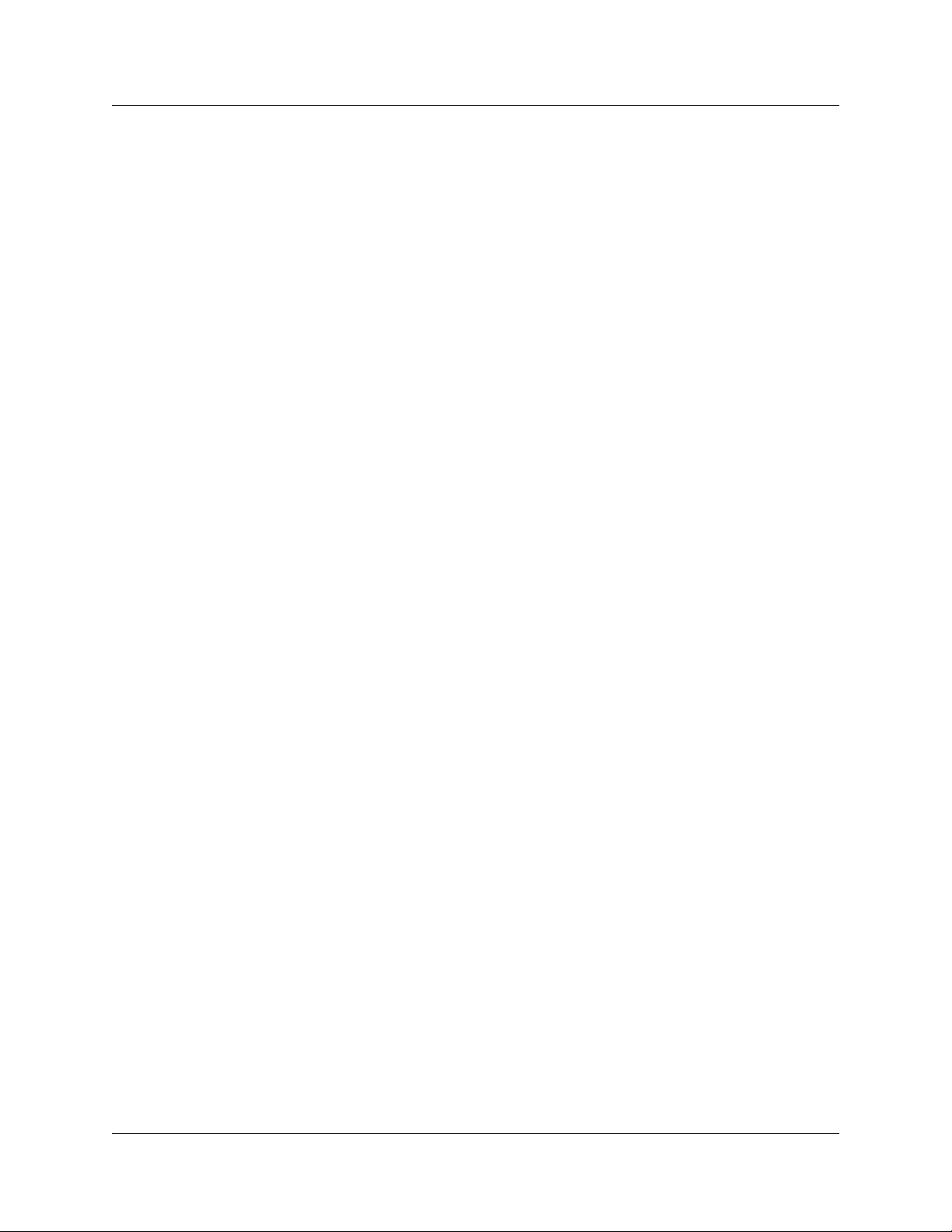
7 Use the PeriView Application Manager to load and configure the scripts.
Refer to “Launching an application in PeriView” on page 41 and see the PeriView User’s
Guide for more details.
8 Verify that IVR is working by dialing the IVR extension.
Refer to “Dialing the IVR extension” on page 49.
9 Use CallPilot Manager to assign the lines you want the IVR scripts to answer.
Refer to “Assigning lines to IVR” on page 49.
10 Back up IVR.
For information on how to perform backup and restore activities, refer to the Avaya BCM450
Administration and Security (NN40160-601).
Enabling IVR
To enable IVR, load an Avaya BCM keycode file and IVR-specific authorization code on the
Business Element Manager. The IVR-specific authorization code enables the number of voice
ports to be used by the IVR application to service scripts. This authorization code also enables fax
resources that can be used by IVR scripts.
Chapter 2 Installing Interactive Voice Response 13
For more information and procedures on installing the Avaya BCM keycode and IVR
authorization code, refer to the Keycode Installation Guide (NN40010-301).
Administering several IVR systems
If you want to use PeriView to administer several IVR systems on different Avaya BCMs, you
must assign a different node number to each IVR system.
To change the node number
1 Launch and log on to Business Element Manager.
The Business Element Manager opens with the Task Navigation Panel showing.
2 From the Configuration tab, open the Applications folder.
Interactive Voice Response Installation and Configuration Guide
Page 14
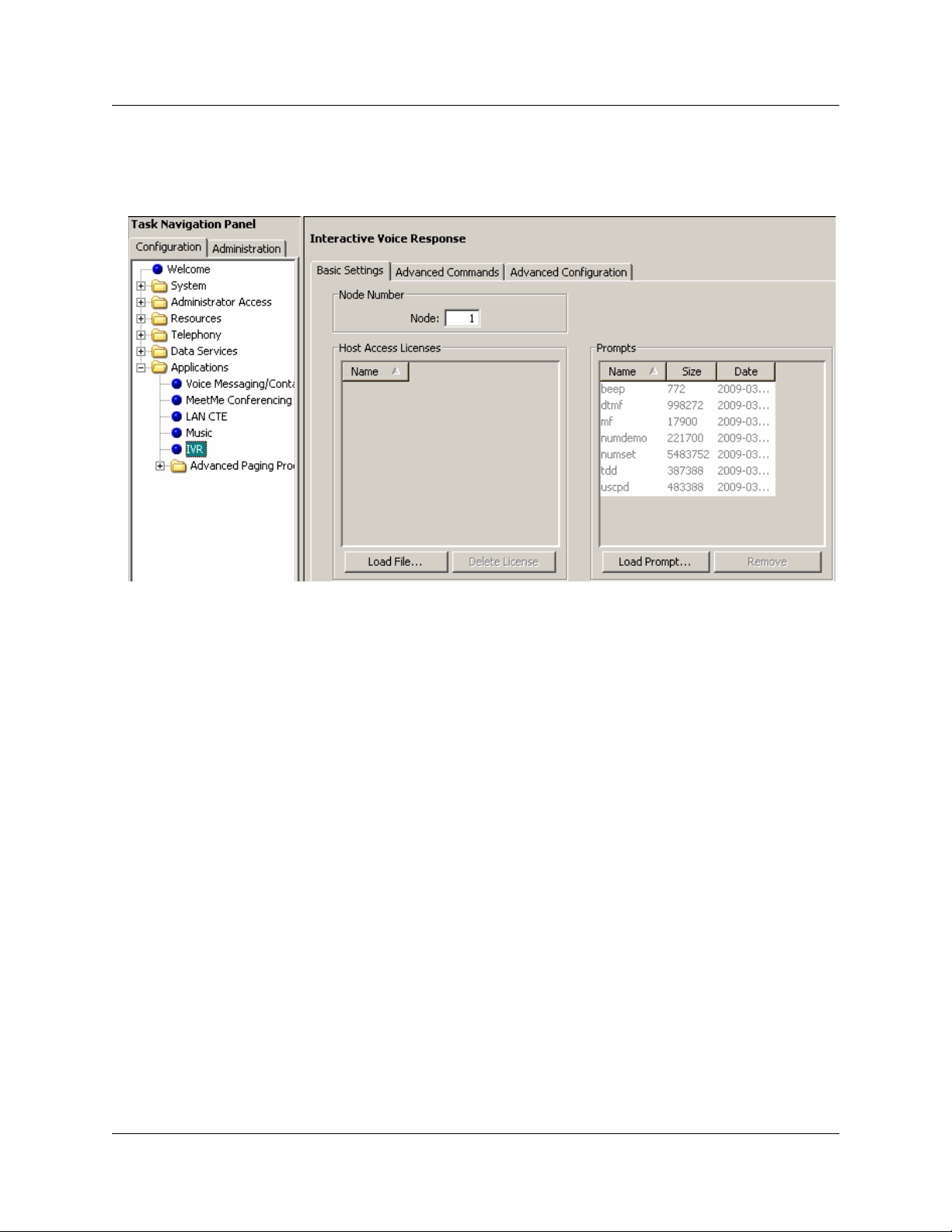
14 Chapter 2 Installing Interactive Voice Response
3 Click IVR.
The Interactive Voice Response panel opens with the Basic Settings tab showing.
NN40070-300
Page 15
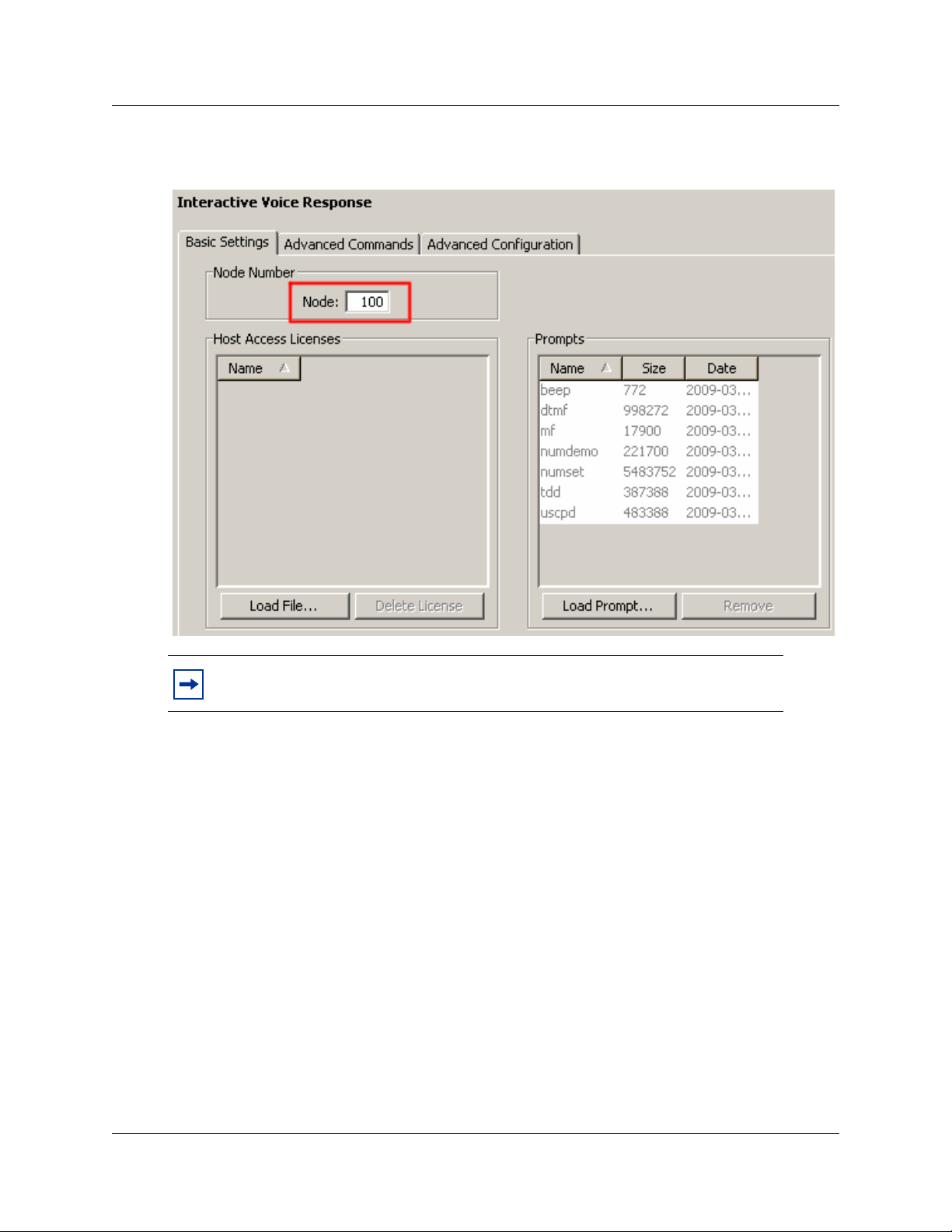
Chapter 2 Installing Interactive Voice Response 15
4 In the Node field, enter a node number.
The node number is 1 by default. The node number can be between 1 and 5000.
Note: IVR restarts when you change the node number.
IVR
5 You must next install PeriView. Go to “To install BCM/IVR 2.x PeriView Consolidator”.
Installing PeriView
PeriView is the IVR administrative client. Use PeriView to administer IVR scripts on your Avaya
BCM. Before you can use PeriView, you must install it on a client computer.
Before you install PeriView
Ensure the following before you install PeriView:
• Order the Avaya BCM IVR 2.1 Management and IVR Tools CD Kit
• Make sure you install PeriView on a Windows 2000 PC. PeriView can be installed on
Windows 2000 only.
Interactive Voice Response Installation and Configuration Guide
Page 16

16 Chapter 2 Installing Interactive Voice Response
• Make sure you have administrative privileges, so that you can install services and update
environment settings.
• Remove any versions of Perl currently installed on the workstation. PeriView uses a version of
Perl specifically designed to work with PeriView. You must remove any other versions of Perl
due to potential incompatibility with PeriView.
• Quit all active applications and Avaya or Periphonics services.
• If Windows 2000 is already installed on your system and you are running the Windows
Desktop Update option (Active Desktop), deactivate this option. See the Windows 2000
online Help for instructions. Active Desktop affects color renditions in PeriView.
PeriView 2.1 and PeriView 2.1 Consolidator installation
PeriView 2.1 is an integrated systems management application suite that provides full
administration and control over Avaya BCM self-service platforms. It is used by BCM/IVR 2.1
System Administrators to manipulate and view network activity and to deploy and maintain
applications in the networked environment.
PeriView Consolidator is the communications hub for BCM/IVR system administration. The
System Administrator remotely manages the BCM/IVR system by pointing any User PC web
browser to the PeriView Consolidator workstation. The PeriView Consolidator workstation
communicates with and collects data from the Avaya BCMs. The System Administrator also
administers the BCM/IVR 2.1 system directly from the PeriView Consolidator workstation.
The PeriView Consolidator Workstation runs both the Apache Web Server and MPS Manager
Data Provider (MMDP). The PeriView Consolidator MMDP communicates with MMDPs running
on the Avaya BCMs and collects information.The BCM/IVR 2.1 system is comprised of three
machines:
• User PC: A Windows-based machine (Windows XP or Windows 2000) with Internet
Explorer 6.0 or Netscape 7, and Java Runtime Environment (JRE) 1.5.0 (or higher). Neither
PeriView nor Peripdp is installed on this machine; therefore, the user manages the Avaya
BCM through browser-based PeriView.
• BCM: A machine with an NCGL operating system. JRE does not need to be installed on this
machine. Peripdp is installed on the Avaya BCM, but PeriView is not.
• PeriView Consolidator Workstation: a Windows-based machine (Windows XP or Windows
2000) with both PeriView and Peripdp installed. This machine must also be equipped with a
web server (preferably Apache) and some Peri packages.
The system administrator manages the BCM/IVR system by pointing the user PC web browser to
the PeriView Consolidator Workstation, which then communicates and collects data from the
Avaya BCMs.
NN40070-300
Page 17

Chapter 2 Installing Interactive Voice Response 17
PeriView is not installed on the User PC. Rather, the User PC accesses information on the
PeriView Consolidator Workstation through a browser-based PeriView.
The PeriView Consolidator Workstation runs both the Apache Web Server and MPS Manager
Data Provider (MMDP). The PeriView Consolidator MMDP communicates with MMDPs running
on the Avaya BCMs and collects information. Information collected by PeriView Consolidator
MMDP process is sent by jar files to the user PC by the Apache Web Server.
The Avaya BCM MMDPs always run in service mode. An MMDP process in service mode will
allow another, higher level MMDP process (for example, the PeriView Consolidator) to establish a
constant and persistent connection.
By design, the User PC can only log on to the PeriView Consolidator to get a PeriView display,
not the Avaya BCM (or Avaya BCMs). This is so even if the PeriView Consolidator Workstation
and the User PC are the same machine.
Interactive Voice Response Installation and Configuration Guide
Page 18

18 Chapter 2 Installing Interactive Voice Response
To install BCM/IVR 2.x PeriView Consolidator
1 From the MPS 2.1 Software, Documentation and Update CD, go to Preinstall and install the
JAVA runtime.
2 From the MPS 2.1 Software, Documentation and Update CD, start Avaya_mps2.1.
3 Accept the Agreement and click Next.
4 In the Select features screen, make sure that the PeriView Workstation is selected and click
Next.
NN40070-300
Page 19

Chapter 2 Installing Interactive Voice Response 19
5 The selected features will now install. At the end of the installation, you will be prompted to
restart the Computer. Select No and click Finish.
6 From the MPS 2.1 Software, Documentation and Update CD, install any patches by
double-clicking on each files in the Patches folder.
When this window appears, patches have been successfully installed:
7 Confirm installation of PeriView and PERIpdp 2.1 from the command line by entering:
C:\>perl -S perireiv.plx outfile=STDOUT
8 In C:\Program Files\Nortel\PERIpdp\etc, back up the userdb.xml file.
9 From the BCM/IVR Toolkit CD, copy the file userdb.xml.BCM to overwrite C:\Program
Files\Nortel\PERIpdp\etc\userdb.xml.
The userdb.xml.BCM file contains the administrative plugins required for BCM/IVR
management.
10 Restart Apache and PDP services.
Interactive Voice Response Installation and Configuration Guide
Page 20

20 Chapter 2 Installing Interactive Voice Response
11 Ensure PeriView Consolidator host name appears in C:\Program
Files\Nortel\PERIpdp\etc\mmdp.cfg.
12 If you are managing the BCM/IVR system from a browser located outside the local host,
change permissions in:
C:\ProgramFiles\Nortel\PERIdist\apache\conf\httpd.conf
13 From Services, restart the Apache web browser.
14 Ensure PeriView Consolidator is running by pointing the Apache web browser to the
PeriView URL http://<Consolidator IP>/PeriView/PeriView.html.
a In the UserID field, enter “Administrator”.
b In the Password field, enter “root;”.
c Verify that the Host field contains the PeriView Consolidator IP address.
d Verify that the Port field contains “9191”.
e Click OK.
You are logged on and ready to add the Avaya BCM nodes to the system.
15 Click Control Center (the button located on the far right of the Management toolbar).
NN40070-300
Page 21
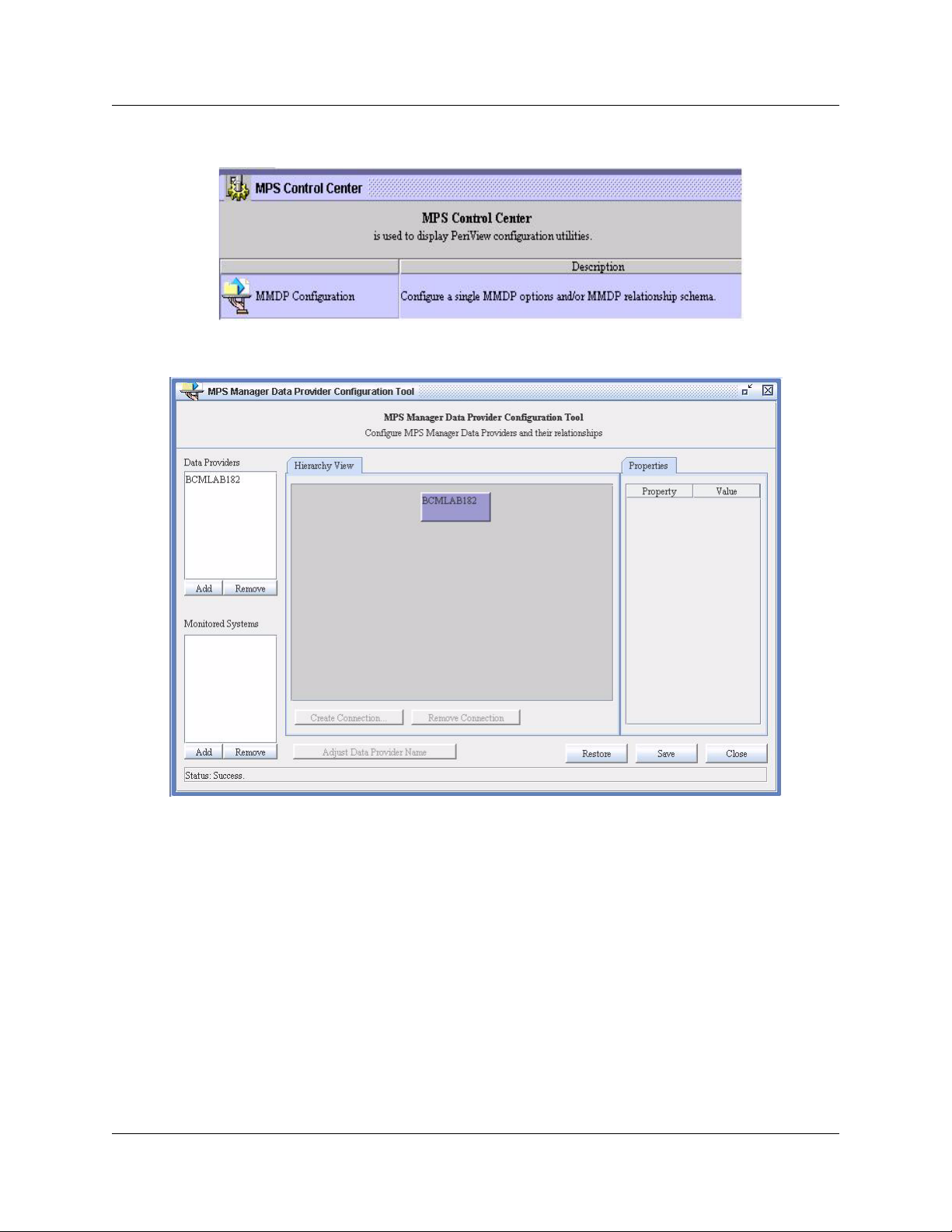
Chapter 2 Installing Interactive Voice Response 21
16 From the MPS Control Center window, select MMDP Configuration.
17 Click Add to add a data provider.
Interactive Voice Response Installation and Configuration Guide
Page 22

22 Chapter 2 Installing Interactive Voice Response
18 In the Add Data Provider window, enter the host name, for example, BCM-IVR, in the Data
Provider Name field.
Note: To ensure the Data Provider host name translates to its corresponding IP
address, make a DNS entry or place an entry in the consolidators host file:
C:\winnt\system32\drivers\etc\hosts
19 Select the BCM-IVR as the Service Data Provider by checking the Service Data Provider
option.
20 Select the PeriView Consolidator workstation as the Parent Data Provider.
21 At the bottom of the window, ensure that the box next to Will the Data Provider monitor
local components field is checked.
This triggers the BCM-IVR MMDP process to connect to the local srp to get state information.
NN40070-300
Page 23

Chapter 2 Installing Interactive Voice Response 23
22 Click Add.
The MPS Manager Data Provider Configuration Tool window appears, showing a hierarchy of
two MMDPs. The PeriView Consolidator MMDP appears above the BCM-IVR MMDP,
indicating that it is the parent service provider.
23 Select BCM-IVR from the Data Providers pull-down list in the upper left of the window or in
the hierarchy.
The BCM-IVR is listed as a monitored system.
Interactive Voice Response Installation and Configuration Guide
Page 24

24 Chapter 2 Installing Interactive Voice Response
24 Click Save.
If the information from the preceding steps has been entered correctly, the BCM-IVR IP
address and node are contacted. The icons representing the BCM/IVR Service Data Providers
turn green when a connection is established.
Adjusting the number of voice ports
You can adjust the minimum and maximum number of IVR ports. For more information about
voice ports, refer to the Avaya Business Communications Manager 450 1.0 Configuration—
Telephony (NN40160-502).
After adjusting the minimum and maximum numbers of IVR ports, note that:
• The maximum number of simultaneous voice calls that IVR can handle is 24 (with 24 voice
ports).
• The combined maximum number of voice ports for IVR, voicemail, and Contact Center
cannot exceed 63.
• Fax is automatically enabled for IVR and the maximum number of fax ports is set to 8.
• The default values for IVR are the number of ports purchased for the maximum, and 2 for the
minimum.
NN40070-300
Page 25

Chapter 2 Installing Interactive Voice Response 25
To adjust the number of voice ports
1 Launch and log on to Business Element Manager.
The Business Element Manager opens with the Task Navigation Panel showing.
2 From the Configuration tab, open the Resources folder.
3 Click Applications Resources.
The Applications Resources panel opens, showing the Applications Resources Reservations
table.
4 In the Applications Resources Reservations table, select the IVR Ports row.
5 Click Modify.
The Modify Application Resource Reservations dialog box opens.
6 Change the values in the Minimum and Maximum fields.
7 Click OK.
8 To change the number of fax ports, click the Fax line.
9 Click Modify.
10 Change the values in the Minimum and Maximum boxes.
Note: After you change the minimum or maximum number of IVR ports or fax
ports you must reboot your system.
11 Log back on to Business Element Manager.
Interactive Voice Response Installation and Configuration Guide
Page 26

26 Chapter 2 Installing Interactive Voice Response
You are now ready to upload IVR prompts.
Go to “To upload IVR prompts”.
Uploading IVR prompts
The steps for installing IVR prompts are similar to those for installing a keycode. Upload .mmi and
.mmd files to your Avaya BCM system, where they are installed in the Voice File System, along
with other IVR system prompt files.
When the prompts are installed, IVR restarts.
To upload IVR prompts
1 Ensure the prompts (.mmi and .mmd files) that have been created for your IVR system are
available to be retrieved.
2 In Business Element Manager, open the Applications folder.
3 Click IVR.
The Interactive Voice Response panel opens with the Basic Settings tab showing.
NN40070-300
Page 27

Chapter 2 Installing Interactive Voice Response 27
4 In the Prompts area, click Load Prompt.
A message appears warning that IVR will restart after the prompt is loaded.
5 Click OK to continue.
A window opens in which you can specify the location of the prompt you want to upload.
6 Use the Look in, File name, and File type fields to navigate to the .mmi file.
Note: You must upload the .mmi first and then the .mmd file.
7 Click Open.
A message appears that asks you to confirm your choice.
The .mmi file uploads to the Avaya BCM.
8 Click OK.
9 Use the Look in, File name, and File type fields to navigate to the .mmd file.
10 Click Open.
A message appears that asks you to confirm your choice.
The .mmd file uploads to the Avaya BCM.
Interactive Voice Response Installation and Configuration Guide
Page 28

28 Chapter 2 Installing Interactive Voice Response
11 Click OK.
When you have transferred both the .mmi and .mmd files, the IVR service restarts.
Installing the client database software
When you install the client database software, you must configure the host access. There are two
phases for configuring the host access.
Configuring host access
To configure host access
1 Enable the host communication access keycode.
Refer to “Enabling the Host Communication Access keycode” on page 28.
2 Configure host access if your IVR scripts use host access.
Refer to the Media Processing Server Series COMMGR Reference Manual and the BCM-IVR
Integration Supplement for instructions on how to configure host access.
After you complete these two procedures you are ready to use PeriView, the IVR administration
tool, to load and configure scripts. Go to “Launching an application in PeriView” on page 41.
For information about host access refer to the Media Processor Server Series COMMGR
Reference Manual and the BCM -IVR Integration Supplement.
Enabling the Host Communication Access keycode
To enable the Host Communication Access keycode, complete the following procedure.
To enable the Host Communication Access keycode
1 Retrieve the authorization number for Host Communications from the NTKC0098
documentation kit and the order code of the feature you want to enable (for example: geotel,
iex, atte).
2 Record the Medial Control Address (MAC address) of the Avaya BCM. The MAC address is
a hardware address that gives a unique identification to each node of a network.
a Log on to Business Element Manager.
b Open the System folder.
c Click IP Subsystem and select the LAN Interfaces tab.
NN40070-300
Page 29

Chapter 2 Installing Interactive Voice Response 29
d Record the information that appears in the in the Customer LAN MAC Address field.
This is the MAC address of your Avaya BCM.
3 Contact Avaya Support at www.avaya.com/support, and request assistance to produce an
Avaya BCM Host Communication keycode (license file).
Provide the keycode support prime with the MAC address you obtained in step 2 and the
Authorization number from the NTKC0098 documentation kit.
Interactive Voice Response Installation and Configuration Guide
Page 30

30 Chapter 2 Installing Interactive Voice Response
The Avaya support prime generates the keycode and sends it to you by e-mail. The file is
too long to repeat over the telephone. The name of the file is plservrc, with no extension.
4 From the Basics tab in the Host Access area, click Load File.
A window opens to allow you to find the keycode that you received.
5 In the Open window, use the Look in, File Name, and File of Type fields to navigate to the
plservrc file.
6 Click Open.
A progress bar appears as the keycode loads and IVR restarts.
To configure the Host Communication Access
1 Use TN3270 (TelNet 3270) to activate the host protocol, which is one of the host protocols
IVR supports.
TN3270 is a client program that uses the TCP/IP networking protocol. TN3270 is widely used
to connect a desktop computer to a mainframe or main server.
a From Business Element Manager Task Navigation Panel, open the Applications folder.
b Click IVR.
The Interactive Voice Response panel opens with the Basic Settings tab showing.
NN40070-300
Page 31

Chapter 2 Installing Interactive Voice Response 31
c Click the Advanced Configuration tab.
The Advanced Configuration tab appears.
d From the Choose a Folder pull-down list, and select the /opt/vps/mpsN/etc/ folder.
e From the Choose a File pull-down list, verify that these files are present:
•commgr.cfg
•vos.cfg
• vpstn3270.cfg
2 Use the Advanced Configuration tab to add the entries shown in bold to the vos.cfg file:
#
# Example vos.cfg file.
#
# NAMEHOSTPORTPRICOMMAND LINE
bim-0bim
vstat - - 0 vstat
commgr - - 0 commgr
vpstn3270 - - 0 vpstn3270
a In the Advanced Configuration tab, select the /opt/vps/mpsN/etc/ folder from the
Choose a Folder pull-down list.
Interactive Voice Response Installation and Configuration Guide
Page 32

32 Chapter 2 Installing Interactive Voice Response
b From the Choose a File pull-down list, select the vos.cfg file.
c Click Transfer File to My PC.
The Save window opens.
d In the Save window, navigate to where you want to save the vos.cfg file on your PC.
e In the File Name field type the file name you want to download (vos.cfg).
f Click Save.
The file saves to the location you specified.
g Locate the file on your PC and open it in Wordpad.
h Notepad?
i Edit the file.
j Save your changes and close the file.
From the Business Element Manager, in the Advanced Configuration tab, click Transfer
File From my PC.
NN40070-300
The Save window opens.
Page 33

Chapter 2 Installing Interactive Voice Response 33
k Navigate to the vos.cfg file and click Load IVR Configuration.
Note: Ensure that you save your changes in the /opt/vps/mpsN/etc/ folder.
The edited file uploads to the Avaya BCM and appears as vos.cfg in the Choose a File
pull-down list.
3 Use the Advanced Configuration tab to add the entries shown in bold to the vpstn3270.cfg
file:
#
# vpstn3270 configuration File
#
# Example
#
maxvt 24
hostname falvmx
vt 1-24 ptelnet 1
port 23
init
Note: In the vpstn3270.cfg file enter the hostname and use default port 23 to
connect to the remote TN3270 host. The parameter maxvt refers to total licensed
Interactive Voice Response lines, which are 24 on an Avaya BCM. If you have
Interactive Voice Response licenses for four ports, set your maxvt parameter
between 1 and 4.
Note: The hostname falvmx is an example of a TN2370.
a In the Advanced Configuration tab, select the /opt/vps/mpsN/etc/ folder from the
Choose a Folder pull-down list.
Interactive Voice Response Installation and Configuration Guide
Page 34

34 Chapter 2 Installing Interactive Voice Response
b From the Choose a File pull-down list, select the vpstn3270.cfg file.
c Click Transfer File to My PC.
The Save window opens.
d In the Save window, navigate to where you want to save the vpstn3270.cfg file on your
PC.
e In the File Name field type the file name you want to download (vpstn3270.cfg).
f Click Save.
The file saves to the location you specified.
g Locate the file on your PC and open it in Wordpad.
h Edit the vpstn3270.cfg file.
i Save your changes and close the file.
NN40070-300
Page 35

Chapter 2 Installing Interactive Voice Response 35
j From the Business Element Manager, in the Advanced Configuration tab, click Transfer
File From my PC.
The Save window opens.
k Navigate to the vpstn3270.cfg file and click Load IVR Configuration.
Note: Ensure that you save your changes in the /opt/vps/mpsN/etc/ folder.
The edited file uploads to the Avaya BCM and appears as vpstn3270.cfg in the Choose a
File pull-down list.
4 Use the Advanced Configuration tab to edit the commgr.cfg file. In the commgr.cfg file,
uncomment the host protocol entries for TN3270 as shown here:
#
# VPS TN3270 Example
#
host 1 protocol vpstn3270
host 1 svcid 1-512 unassign
host 1 svcid 1-24 sess 1
host 1 svcid 1-24 assignvt 1
a In the Advanced Configuration tab, select the /opt/vps/mpsN/etc/ folder from the
Choose a Folder pull-down list.
b From the Choose a File pull-down list, select the commgr.cfg file.
Interactive Voice Response Installation and Configuration Guide
Page 36

36 Chapter 2 Installing Interactive Voice Response
c Click Transfer File to My PC.
The Save window opens.
d In the Save window, navigate to where you want to save the commgr.cfg file on your PC.
e In the File Name field type the file name you want to download (commgr.cfg).
f Click Save.
The file saves to the location you specified.
g Locate the file on your PC and open it in Wordpad.
h Uncomment the host protocol entries for TN3270
i Save your changes and close the file.
j From the Business Element Manager, in the Advanced Configuration tab, click Transfer
File From my PC.
NN40070-300
The Save window opens.
Page 37

Chapter 2 Installing Interactive Voice Response 37
k Navigate to the commgr.cfg file and click Load IVR Configuration.
Note: Ensure that you save your changes in the /opt/vps/mpsN/etc/ folder.
The edited file uploads to the Avaya BCM and appears as commgr.cfg in the Choose a File
pull-down list.
5 In Business Element Manager, use the Service Manager to stop and start the IVR service.
This activates host communications for TN3270 on an Avaya BCM, according to the protocol
configuration files you defined.
Complete the procedure “To stop, start, or restart IVR service” on page 55 to verify that the
IVR services are running.
If the services are running, return to the IVR application in the Configuration tab.
For each service that is not running, click Restart.
6 Use the IVR Advanced Commands to verify that the HOST-specific processes are up and
running.
a From Business Element Manager Task Navigation Panel, open the Applications folder.
b Click IVR.
The Interactive Voice Response panel opens with the Basic Settings tab showing.
c Click the Advanced Commands tab.
The Advanced Commands tab appears.
Interactive Voice Response Installation and Configuration Guide
Page 38

38 Chapter 2 Installing Interactive Voice Response
d From the Command pull-down list, select the vsh command.In the Arguments field, type
the arguments you want to add to the vsh command (srp vos -status).
e Click Run Command.
The output appears in the Results panel.
7 Ensure that the host lines have been allocated licenses.
a From Business Element Manager Task Navigation Panel, open the Applications folder.
b Click IVR.
The Interactive Voice Response panel opens with the Basic Settings tab showing.
c Click the Advanced Commands tab.
The Advanced Commands tab appears.
d From the Command pull-down list, select the vsh command.In the Arguments field, type
the arguments you want to add to the vsh command (srp vos -commreplic).
NN40070-300
Page 39

e Click Run Command.
The output appears in the Results panel.
Chapter 2 Installing Interactive Voice Response 39
8 From VSH, connect line 1 to Host. Ensure that data can be read from the remote host on the
connected line.
a From Business Element Manager Task Navigation Panel, open the Applications folder.
b Click IVR.
The Interactive Voice Response panel opens with the Basic Settings tab showing.
c Click the Advanced Commands tab.
The Advanced Commands tab appears.
Interactive Voice Response Installation and Configuration Guide
Page 40

40 Chapter 2 Installing Interactive Voice Response
d From the Command pull-down list, select the vsh command.
e In the Arguments field, type the arguments you want to add to the vsh command (srp vos
-status).
f Click Run Command.
The output appears in the Results panel.
9 Use the IVR Advanced Commands to verify that the Host-specific processes are up and
running.
a From the Interactive Voice Response panel, select the Advanced Commands tab.
The Advanced Commands tab appears.
b From the Command pull-down list, select the vsh command.
NN40070-300
Page 41

Chapter 2 Installing Interactive Voice Response 41
c Connect line 1 to the Host and check that data can be read from the remote host on the
connected line.
d In the Arguments field, type the arguments you want to add to the vsh command (shown
in bold in the output in substep e, for example, vpstn3270 connect 1 [where 1 is the node
number of your Avaya BCM]).
e Click Run Command.
The output appears in the Results panel.
Launching an application in PeriView
In Internet Explorer, go to http:\\<ip of PeriView Consolidator>\periview\periview.html.
Before you launch an application in PeriView, ensure that all system connections are established
and running. All elements of the system, such as Avaya BCMs and the Windows host workstation,
appear as green icons in the left hand window of the PeriView launch screen.
To launch an application in PeriView
1 Ensure Windows host SRP is up using Settings > Control Panel > Services > Services
Startup.
2 Launch PeriView.
Interactive Voice Response Installation and Configuration Guide
Page 42

42 Chapter 2 Installing Interactive Voice Response
3 In the PeriView launch screen, click Application Configuration to start the IVR setup.
The Windows host workstation is BCM-IVR. The icon representing the host workstation is
green in the left hand window of the PeriView launch screen.
4 Click Choose.
The Choose Application window opens, showing folders on the selected node.
NN40070-300
Page 43

Chapter 2 Installing Interactive Voice Response 43
5 From the Select Node drop-down list, select the Windows host.
6 Browse the .vex folder.
The .vex folder is located in /opt/vps/mpsN/apps and contains only one application
(numdemo.vex). Files with .vex extensions are the compiled output of PERIproducer source
files.
7 Select the .vex file you want to use.
8 Click Load.
Interactive Voice Response Installation and Configuration Guide
Page 44

44 Chapter 2 Installing Interactive Voice Response
9 Click Save.
Note: PeriView automatically creates the .acfg file when a .vex file is loaded to
the Application Configuration utility.
Note: You cannot have two MPS components with the same component number
on the same network.
10 To load C/C++ Call Function files (for example, files with .so extensions), click Change
Option.
11 Click Add.
12 Browse the Windows host folder in which .so files are located and select the .so file you want
to use.
NN40070-300
Page 45

Chapter 2 Installing Interactive Voice Response 45
The selected .so file is generated on the Fedora NCGL workstation and sent to the Windows
host for transfer to the Avaya BCM.
13 Click Save and Deploy to assign the .so file to the Avaya BCM.
14 Return to the PeriView launch screen and click Application Management.
The Application Management window opens.
Interactive Voice Response Installation and Configuration Guide
Page 46

46 Chapter 2 Installing Interactive Voice Response
15 In the Choose area of the Application Management window, select the MPS nodes and line
numbers you want to use.
16 Click the > button between the Choose panel and the Locations panel.
17 In the right panel of the window, select the Assign and Start check boxes.
NN40070-300
Page 47

Chapter 2 Installing Interactive Voice Response 47
18 Click Apply to activate the selected application to the desired Avaya BCM ports.
In the following example, the numdemo application has been activated on the BCM/IVR ports
1 through 2. When the applications are up and running, the icons are green.
Interactive Voice Response Installation and Configuration Guide
Page 48

48 Chapter 2 Installing Interactive Voice Response
19 To validate the IVR application, use any phone connected to your Avaya BCM system to call
the IVR DN.
Note: To obtain the IVR DN, use the vsh command (as shown in this example).
a From the Interactive Voice Response panel, select the
Advanced Commands tab.
The Advanced Commands tab appears.
b From the Command pull-down list, select the vsh command.
c In the Arguments field, type the arguments you want to add to
the vsh command (bim repvoicecti).
NN40070-300
d Click Run Command.
The output appears in the Results panel.
The IVR DN appears in the Port Group DN line of the output.
Page 49

Dialing the IVR extension
You can use Feature 985 to see what the IVR extension is. Dial this extension to confirm that the
appropriate IVR script answers the call.
To dial the IVR extension
1 On a one-line or two-line display telephone connected to your Avaya BCM system, press
FEATURE 985.
The display shows the Voicemail extension.
2 Press the NEXT soft key or the pound key (#) to view the IVR extension.
The display shows the IVR extension.
3 Dial the IVR extension and check that the script answers the call.
Note: You can program the IVR extension to be any extension on an Avaya BCM (for
example, the prime is set for trunks, ringing sets for Night Service, or for CFNA sets). For
information about changing extensions, see the Avaya BCM450 Administration and
Security (NN40160-601).
Chapter 2 Installing Interactive Voice Response 49
If you change the IVR extension, you must restart IVR. Complete the procedure “To stop,
start, or restart IVR service” on page 55 to restart IVR service .
Assigning lines to IVR
You can assign which lines answer IVR calls. To assign multiple lines, go to “To assign multiple
lines to IVR” on page 50.
To assign lines to IVR
1 Launch and log on to the Business Element Manager.
The Business Element Manager opens with the Task Navigation Panel open.
2 From the Configuration tab, open the Application folder.
3 Click Voice Messaging/Contact Center.
The Voice Messaging/Contact Center panel appears.
4 Click Launch CallPilot Manager.
The CallPilot Manager Main Menu opens in your web browser.
5 Click Auto Attendant.
The Lines Administration page appears.
Interactive Voice Response Installation and Configuration Guide
Page 50

50 Chapter 2 Installing Interactive Voice Response
6 Click the Change link for the line you want to assign to IVR.
The Line Properties page opens.
7 From the Answer Mode list box, select IVR.
8 From the Number of rings list box select the number of rings you want there to be before IVR
answers.
You must select a number from 0 to 12. If you set the number to less than 2, Caller ID
information cannot be passed to IVR for analog lines.
9 Click Submit.
To assign multiple lines to IVR
1 Launch and log on to the Business Element Manager.
The Business Element Manager opens with the Task Navigation Panel open.
2 From the Configuration tab, open the Applications folder.
3 Click Voice Messaging/Contact Center.
The Voice Messaging/Contact Center panel appears.
4 Click Launch CallPilot Manager.
The CallPilot Manager Main Menu opens in your web browser.
5 Click Auto Attendant.
The Lines Administration page appears.
NN40070-300
Page 51

6 Click Change Many Lines.
The Change Many Lines page appears.
Chapter 2 Installing Interactive Voice Response 51
7 In the From field, type the number of the first line to add.
8 In the To field, type the number of the last line to add.
9 From the Answer Mode list box, select IVR.
10 From the Number of rings pull-down list, select the number of rings before IVR answers.
You must select a number from 0 to 12. If you set the number to less than 2, Caller ID
information cannot be passed to IVR.
11 Click Submit.
Viewing or changing the system fax name
When IVR sends a fax, it uses the system fax name that is programmed in CallPilot Manager. The
system name transmits to external fax machines as the station ID of the site. Many fax machines
show this value when transmitting or receiving, and record it in transmission logs. If you have not
entered a system name, no station ID is sent.
The system name can be a maximum of 16 characters. You can use your main fax number as the
system name.
To view or change the system fax name
1 Launch and log on to the Business Element Manager.
The Business Element Manager opens with the Task Navigation Panel open.
2 From the Configuration tab, open the Application folder.
Interactive Voice Response Installation and Configuration Guide
Page 52

52 Chapter 2 Installing Interactive Voice Response
3 Click Voice Messaging/Contact Center.
The Voice Messaging/Contact Center panel appears.
4 Click Launch CallPilot Manager.
The CallPilot Manager Main Menu opens in your web browser.
5 Click Configuration.
6 Click Fax Properties.
The Fax Properties web page opens.
7 To change the system fax name, in the System Name field enter a name for your IVR system.
The name can be a maximum of 16 characters.
NN40070-300
Note: This page can appear different, depending on your system information.
Page 53

Chapter 2 Installing Interactive Voice Response 53
Interactive Voice Response Installation and Configuration Guide
Page 54

54 Chapter 2 Installing Interactive Voice Response
NN40070-300
Page 55

Chapter 3
Administering Interactive Voice Response
This chapter contains the following information about how to administer the IVR application on
your Avaya Business Communications Manager (Avaya BCM) system:
• Stopping, starting, or restarting IVR service
• Uninstalling PERI packages for BCM/IVR 1.x automatically
• IVR logs
• IVR guides
• IVR group privileges
Stopping, starting, or restarting IVR service
There are three IVR services:
• plicd: the IVR license server
55
The plicd service stops and starts automatically when a backup and restore activity occurs or
when a new license is downloaded. The plicd service does not run when there is no license
present.
• mmdp: the IVR PeriView server
The mmdp service stops and restarts automatically when a backup and restore activity occurs,
when IVR prompts are added or removed, or when a node number is changed.
• srp: the IVR Runtime engine
The srp service stops and restarts automatically when a backup and restore activity occurs,
when IVR prompts are added or removed, or when a node number is changed.
To stop, start, or restart IVR service
1 Launch and log on to Business Element Manager.
The Business Element Manager opens, showing the Task Navigation Panel.
2 From the Administration tab, open the General folder.
Interactive Voice Response Installation and Configuration Guide
Page 56

56 Chapter 3 Administering Interactive Voice Response
3 Click Service Manager.
The Service Manager panel appears.
4 Select one of the following IVR files from the Service Name column:
• plicd (only available if a Host Access license was purchased)
•mmdp
•srp
The Start, Stop, and Restart buttons become available.
5 Click the appropriate button to start, stop, or restart the selected service.
NN40070-300
Page 57

Chapter 3 Administering Interactive Voice Response 57
Uninstalling PERI packages for BCM/IVR 1.x automatically
If BCM/IVR 1.x is already on the Windows workstation, complete the following procedure to
remove the BCM/IVR 1.x PERI packages before you install BCM/IVR 2.1.
To uninstall PERI packages with the MPS 2.1 Software and Document CD:
1 Select Start > Settings > Control Panel > Add or Remove Programs
applications.
2 Reboot the system,
Using IVR Basic Settings
You can manage IVR integration using the Business Element Manager. From the Applications
folder in the Task Navigation Panel, you can navigate to the Interactive Voice Response panel.
The Interactive Voice Response panel has three tabs:
• Basic Settings
• Advanced Commands
• Advanced Configuration
Use the Basic Settings tab to:
• change a node number (see “To change the node number” on page 13)
• load an IVR keycode file onto the Avaya BCM (see “To enable the Host Communication
Access keycode” on page 28 and “To configure the Host Communication Access” on page 30)
• load or remove prompts (see “To upload IVR prompts” on page 26)
and remove all PERI
Using IVR Advanced Commands
Use the Advanced Commands tab on the Interactive Voice Response panel in Business Element
Manager to execute advanced IVR commands.
Outputs from commands appear in the Results area of the Advanced Commands panel.
To execute an advanced IVR command
1 Launch and log on to Business Element Manager.
The Business Element Manager opens, showing the Task Navigation Panel.
2 From the Configuration tab, open the Applications folder.
3 Click IVR.
The Interactive Voice Response panel appears with the Basic Settings tab showing.
Interactive Voice Response Installation and Configuration Guide
Page 58

58 Chapter 3 Administering Interactive Voice Response
4 Select the Advanced Commands tab.
5 From the Commands pull-down list, select the command you want to execute.
6 In the Arguments field, enter any arguments required by the command you selected.
Note: If you leave the Arguments field blank and click Run Command, a list of
arguments appears in the Results area (for those commands that require
arguments).
7 Click Run Command.
NN40070-300
Page 59

Chapter 3 Administering Interactive Voice Response 59
The output appears in the Results area.
Note: The “Done!” string always appears at the end of the Results area.
Using IVR Advanced Configuration
Use the Advanced Configuration tab on the Interactive Voice Response panel in Business Element
Manager to carry advanced IVR configuration actions. From the Advanced Configuration tab you
can transfer, from your Avaya BCM, files that require configuring, edit the files on a PC, then
transfer the files back to the Avaya BCM. The files that you can transfer and edit in this manner
can be found only in specific IVR folders.
If you must upload new configuration files to the Avaya BCM, you can transfer them to these
folders only.
Interactive Voice Response Installation and Configuration Guide
Page 60

60 Chapter 3 Administering Interactive Voice Response
To use advanced IVR configuration
1 Launch and log on to Business Element Manager.
The Business Element Manager opens, showing the Task Navigation Panel.
2 From the Configuration tab, open the Applications folder.
3 Click IVR.
The Interactive Voice Response panel appears with the Basic Settings tab showing.
4 Select the Advanced Configuration tab.
5 From the Choose a Folder pull-down list, select the folder from which you want to retrieve a
a file to edit.
The files available in the selected folder appear in the Choose a File pull-down list.
6 From the Choose a File pull-down list, select a file to edit.
7 Click Transfer File to My PC.
The file transfers to your PC, where you can now configure it.
8 When you finish editing the file, close the file.
9 From the Advanced Configuration tab in Business Element Manager, select the folder and
file you are replacing.
10 Click Transfer File from My PC.
A window opens in which you can specify the path to the configured file.
11 Use the Look In, File Name, and File Type fields to specify the path on your PC to the
configured file.
NN40070-300
Page 61

Chapter 3 Administering Interactive Voice Response 61
12 Click Open.
The file transfers from your PC to the folder you selected in the Choose a Folder pull-down
list.
Warning: Removing files could cause IVR to stop running as expected.
13 Click Delete File to remove the selected file from the Avaya BCM.
Backing up and restoring IVR
You can protect your IVR files by backing them up using the Backup and Restore utility (BRU).
IVR service stops during a backup and restore.
The IVR configuration maybe backed up separately. If the IVR data needs to be backed up, then
Voice Mail data will also be backed up (and vice-versa). When backing up the data, the
configuration will also be backed up automatically. The IVR data and configuration maybe
restored separately. If the IVR data needs to be restored, then the IVR configuration, Voice Mail
configuration and Voice Mail data will also be restored (and vice-versa).
For more information on back up and restore activities, refer to the Avaya BCM450 Administration
and Security (NN40160-601)
IVR logs
All Avaya BCM Logs, including logs for IVR can be captured via the Business Element Manager.
Diagnostic and Sensitive logs need to be collected when an IVR problem needs to be diagnosed.
For details and procedures on how to manage, retrieve, and view logs from the Avaya BCM, see
Avaya BCM450 Administration and Security (NN40160-601).
For information about reports, refer to the PeriReporter User's Guide and the BCM -IVR
Integration Supplement.
IVR guides
You can download IVR documentation from the Avaya BCM web page.
Interactive Voice Response Installation and Configuration Guide
Page 62

62 Chapter 3 Administering Interactive Voice Response
IVR group privileges
The IVR Administration screens have IVR privileges associated with them. You can create a
group (IVR Admin in the example below), with IVR group privileges only.
NN40070-300
Page 63

Chapter 3 Administering Interactive Voice Response 63
This means that an account (ivradmin, for example) belonging to this group only can only perform
IVR Administration.
The ivradmin login screen would allow only IVR administration.
Interactive Voice Response Installation and Configuration Guide
Page 64

64 Chapter 3 Administering Interactive Voice Response
NN40070-300
Page 65

Chapter 4
Database Access Configuration
This chapter contains the following information about how to administer the IVR application on
your Avaya Business Communications Manager (Avaya BCM) system:
• Overview
• Configuring periq on the Windows Node
• Configuring sqlclnt on the Windows Node
Overview
Some applications require access to external databases. BCM-IVR 2.1 supports Host database
access and VTCPD. The system is configured so that database requests from applications running
on Avaya BCMs are relayed to an intermediate Windows node where periq and sqlclnt are
running. The Windows node retrieves the information and relays it back to the application running
on the Avaya BCM.
65
The following graphic shows the interaction between the application on the Avaya BCM, the
intermediate Windows node, and the external database.
To configure the BCM-IVR 2.1 system for database access, periq and sqlclnt must run on the
Windows node. Both
TYPICAL installation on the Windows workstation. The Windows workstation can serve as the
intermediate Windows node.
periq and sqlclnt are installed as components of perirdb in a
Interactive Voice Response Installation and Configuration Guide
Page 66

66 Chapter 4 Database Access Configuration
VMST 3 on the Avaya BCM Node
Ensure vmst is running on the Avaya BCM node where the applications requiring database access
are running. The following command produces an output showing the list of active vmst ports and
the attached Avaya BCM components:
[root@BCM1000 root]#vvpsactive
Configuring periq on the Windows Node
To configure periq on the Windows Node, you must edit the gen.cfg file. The following figure
shows a sample gen.cfg file:
In the gen.cfg file, make the following entry for periq:
periq -v NodeA:3 -s16 -a sqlclnt -q odbcq32
The preceding command starts periq and connects the Windows node to vmst number 3 (running
on the host Avaya BCM) through port 16. Port 16 is the default port for
in $ASEHOME/etc/services. The preceding command also restarts
queue name as odbcq32.
NN40070-300
periq and is configured
sqlclnt services and sets the
Page 67

Chapter 4 Database Access Configuration 67
The following table lists periq attributes and their descriptions:
Table 2 periq Attributes
Attribute Description
-v[host:]vps host and vps number
-s # port number to vms
-P poll new connection poll (default 15 seconds
-q [name:]# [queue name:] number of tellers
-m {g|f} not route GET or FREE to tellers
-m i free tellers on ISSUE FREE from app
-m r return undelivered message to tellers
-m t time message flow
-a {rsc|ports} announce restart to service
-X {a|s} debug message flow (full or short form)
-X 1 debug queueing
-r {device|file} redirect output (to /dev/tty#,/dev/console)
-H help
Configuring sqlclnt on the Windows Node
In the gen.cfg file, make the following entry for sqlclnt:
sqlclnt -v 3 -s 230 -N nodeA -u sa/peri@database -m odbc -q odbcq32 -P 16 -Q 5
This command specifies the system to start the sqlclnt service and connect it to vmst 3 on Node
A through port 230. Port 230 is one of many available to
$ASEHOME/etc/services. The unencrypted connection string to the database is sa/peri@database.
Database mode is ODBC and
communicates with
periq through port 16 with a ping rate of 5 seconds.
The following table lists
Table 3 sqlclnt Attributes
Attribute Description
-v # vps number
-s port port number to use
-N host VMS host machine (default - local)
-P port PeriQ port (default - any)
-m queue_type ‘oracle’, ‘sybase’, ‘odbc’, ‘db2’ or ‘mssql’
-q name associated queue name
sqlclnt is part of queue odbcq32. The sqlclnt service
sqlclnt attributes and their descriptions:
sqlclnt and is configured in
Interactive Voice Response Installation and Configuration Guide
Page 68

68 Chapter 4 Database Access Configuration
Table 3 sqlclnt Attributes
Attribute Description
-u[<usr>[/
<passwd>][@<server><od
bcdsn%OEM>]]
-U cryptstring Crypted RDBMS connect string
-l directory Enable SQL Timing, specify directory path to place log files
-S backup user/psswd@server backup/fail over server. If connect string contains @ or
-B crypststring Crypted RDBMS connect string for backup/fail over server
-c AUTOCOMMIT Enable AUTOCOMMIT
-x Transaction Timeout Transaction Timeout for a database Query (ODBC)
-L Login TimeOut Login TimeOut (ODBC)
-T poll new server connection poll (default 20 seconds)
-R # number of re-cycle attempts (default forever)
-Q ping rate Set ping rate for retrying connection to vmst (default 60 seconds)
-X {s|n} debugging level
-r {dev|file} redirect output
-H help
RDBMS connect string. If connect string contains @ or /, use \\ as escape
character.
/, use \\ as escape character
NN40070-300
