Page 1

Avaya™ Interactive Response
Release 2.0
Troubleshooting
issue 1.0
Publication Date: April 2006
Issue 1.0 April 2006 1
Page 2
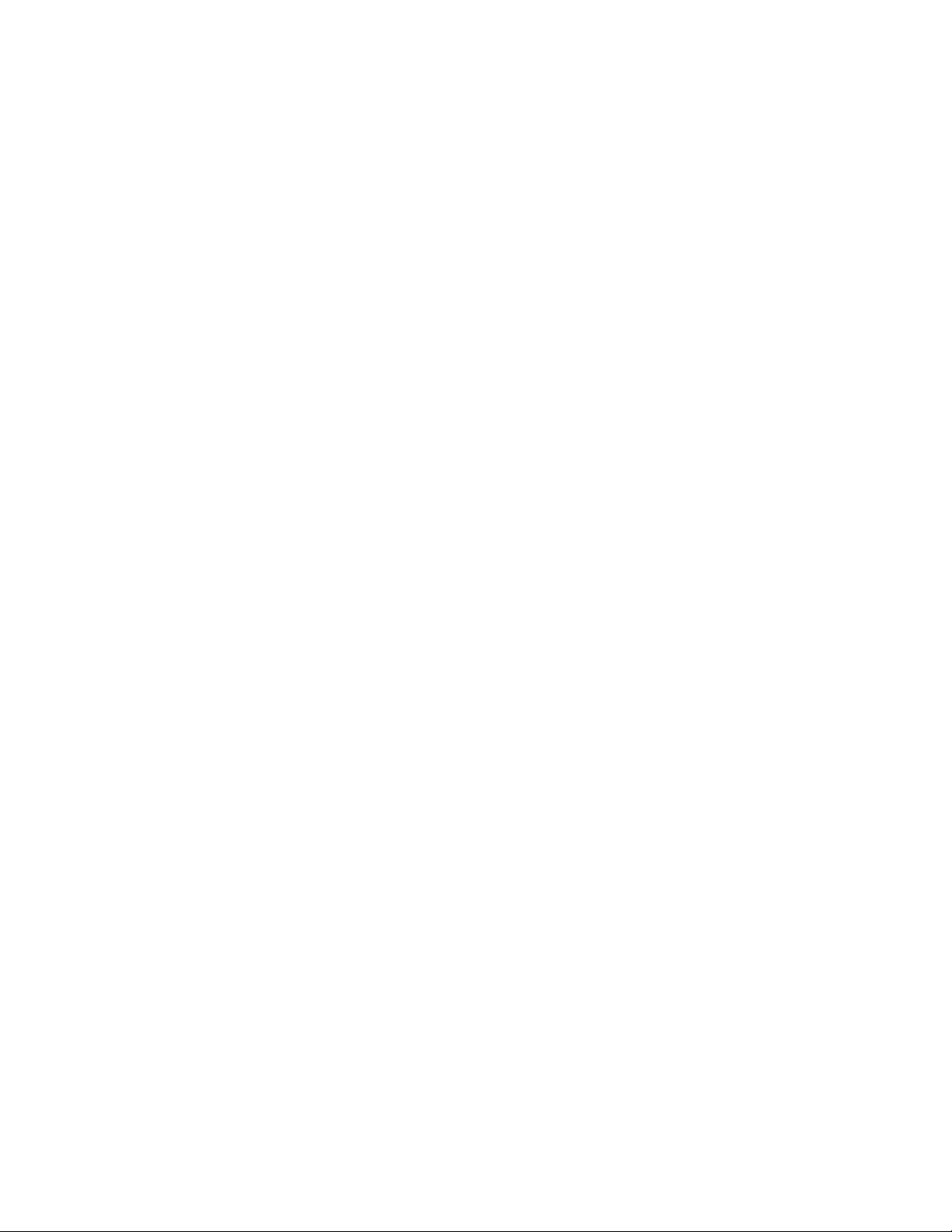
© 2005 - 2006 Avaya Inc. All Rights Reserved.
Notice
While reasonable efforts were made to ensure that the information in this document was complete and accurate at the time of printing, Avaya Inc. can assume no
liability for any errors. Changes and corrections to the information in this document might be incorporated in future releases.
Documentation disclaimer
Avaya Inc. is not responsible for any modifications, additions, or deletions to the original published version of this documentation unless such modifications,
additions, or deletions were performed by Avaya. Customer and/or End User agree to indemnify and hold harmless Avaya, Avaya's agents, servants and
employees against all claims, lawsuits, demands and judgments arising out of, or in connection with, subsequent modifications, additions or deletions to this
documentation to the extent made by the Customer or End User.
Link disclaimer
Avaya Inc. is not responsible for the contents or reliability of any linked Web sites referenced elsewhere within this documentation, and Avaya does not necessarily
endorse the products, services, or information described or offered within them. We cannot guarantee that these links will work all the time and we have no control
over the availability of the linked pages.
Warrant y
Avaya Inc. provides a limited warranty on this product. Refer to your sales agreement to establish the terms of the limited warranty. In addition, Avaya's standard
warranty language, as well as information regarding support for this product, while under warranty, is available through the Avaya Support Web site:
http://www.avaya.com/support
License
USE OR INSTALLATION OF THE PRODUCT INDICATES THE END USER'S ACCEPTANCE OF THE TERMS SET FORTH HEREIN AND THE GENERAL
LI C EN S E T ERM S AVAIL A BL E ON TH E AVAYA WE B S I TE h tt p :/ / support.avaya.com/LicenseInfo/ ("GENERAL LICENSE TERMS"). IF YOU DO NOT WISH TO BE
BOUND BY THESE TERMS, YOU MUST RETURN THE PRODUCT(S) TO THE POINT OF PURCHASE WITHIN TEN (10) DAYS OF DELIVERY FOR A REFUND
OR CREDIT.
Avaya grants End User a license within the scope of the license types described below. The applicable number of licenses and units of capacity for which the
license is granted will be one (1), unless a different number of licenses or units of capacity is specified in the Documentation or other materials available to End
User. "Designated Processor" means a single stand-alone computing device. "Server" means a Designated Processor that hosts a software application to be
accessed by multiple users. "Software" means the computer programs in object code, originally licensed by Avaya and ultimately utilized by End User, whether as
stand-alone Products or pre-installed on Hardware. "Hardware" means the standard hardware Products, originally sold by Avaya and ultimately utilized by End
User.
License type(s)
Concurrent User License (CU). End User may install and use the Software on multiple Designated Processors or one or more Servers, so long as only the licensed
number of Units are accessing and using the Software at any given time. A "Unit" means the unit on which Avaya, at its sole discretion, bases the pricing of its
licenses and can be, without limitation, an agent, port or user, an e-mail or voice mail account in the name of a person or corporate function (e.g., webmaster or
helpdesk), or a directory entry in the administrative database utilized by the Product that permits one user to interface with the Software. Units may be linked to a
specific, identified Server.
Shrinkwrap License (SR). With respect to Software that contains elements provided by third party suppliers, End User may install and use the Software in
accordance with the terms and conditions of the applicable license agreements, such as "shrinkwrap" or "clickwrap" license accompanying or applicable to the
Software ("Shrinkwrap License"). The text of the Shrinkwrap License will be available from Avaya upon End User's request (see "Third-party Components" for more
information).
Copyright
Except where expressly stated otherwise, the Product is protected by copyright and other laws respecting proprietary rights. Unauthorized reproduction, transfer,
and or use can be a criminal, as well as a civil, offense under the applicable law.
Third-party components
Certain software programs or portions thereof included in the Product may contain software distributed under third party agreements ("Third Party Components"),
which may contain terms that expand or limit rights to use certain portions of the Product ("Third Party Terms"). Information identifying Third Party Components and
the Third Party Terms that apply to them is available on the Avaya Support Web site:
http://support.avaya.com/ThirdPartyLicense/
Preventing toll fraud
"Toll fraud" is the unauthorized use of your telecommunications system by an unauthorized party (for example, a person who is not a corporate employee, agent,
subcontractor, or is not working on your company's behalf). Be aware that there can be a risk of toll fraud associated with your system and that, if toll fraud occurs,
it can result in substantial additional charges for your telecommunications services.
Avaya fraud intervention
If you suspect that you are being victimized by toll fraud and you need technical assistance or support, call Technical Service Center Toll Fraud Intervention Hotline
at +1-800-643-2353 for the United States and Canada. For additional support telephone numbers, see the Avaya Support Web site:
http://www.avaya.com/support
Providing Telecommunications Security
Telecommunications security (of voice, data, and/or video communications) is the prevention of any type of intrusion to (that is, either unauthorized or malicious
access to or use of) your company's telecommunications equipment by some party.
Your company's "telecommunications equipment" includes both this Avaya product and any other voice/data/video equipment that can be accessed by this Avaya
product (that is, "networked equipment").
An "outside party" is anyone who is not a corporate employee, agent, subcontractor, or is not working on your company's behalf. Whereas, a "malicious party" is
anyone (including someone who might be otherwise authorized) who accesses your telecommunications equipment with either malicious or mischievous intent.
Such intrusions might be either to/through synchronous (time-multiplexed and/or circuit-based), or asynchronous (character-, message-, or packet-based)
equipment, or interfaces for reasons of:
• Utilization (of capabilities special to the accessed equipment)
• Theft (such as, of intellectual property, financial assets, or toll facility access)
• Eavesdropping (privacy invasions to humans)
• Mischief (troubling, but apparently innocuous, tampering)
• Harm (such as harmful tampering, data loss or alteration, regardless of motive or intent)
Issue 1.0 April 2006 2
Page 3

Troubleshooting overview
Be aware that there might be a risk of unauthorized intrusions associated with your system and/or its networked equipment. Also realize that, if such an intrusion
should occur, it might result in a variety of losses to your company (including but not limited to, human/data privacy, intellectual property, material assets, financial
resources, labor costs, and/or legal costs).
Responsibility for Your Company's Telecommunications Security
The final responsibility for securing both this system and its networked equipment rests with you - Avaya's customer system administrator, your
telecommunications peers, and your managers. Base the fulfillment of your responsibility on acquired knowledge and resources from a variety of sources including
but not limited to:
• Installation documents
• System administration documents
• Security documents
• Hardware-/software-based security tools
• Shared information between you and your peers
• Telecommunications security experts
To prevent intrusions to your telecommunications equipment, you and your peers must carefully program and configure:
• Your Avaya-provided telecommunications systems and their interfaces
• Your Avaya-provided software applications, as well as their underlying hardware/software platforms and interfaces
• Any other equipment networked to your Avaya products
TCP/IP Facilities
Customers might experience differences in product performance, reliability and security depending upon network configurations/design and topologies, even when
the product performs as warranted.
Standards Compliance
Avaya Inc. is not responsible for any radio or television interference caused by unauthorized modifications of this equipment or the substitution or attachment of
connecting cables and equipment other than those specified by Avaya Inc. The correction of interference caused by such unauthorized modifications, substitution
or attachment is the responsibility of the user. Pursuant to Part 15 of the Federal Communications Commission (FCC) Rules, the user is cautioned that changes or
modifications not expressly approved by Avaya Inc. might void the user's authority to operate this equipment.
Federal Communications Commission Statement
Part 15:
Note:
This equipment has been tested and found to comply with the limits for a Class A digital device, pursuant to Part 15 of the FCC Rules. These limits
are designed to provide reasonable protection against harmful interference when the equipment is operated in a commercial environment. This equipment
generates, uses, and can radiate radio frequency energy and, if not installed and used in accordance with the instruction manual, may cause harmful interference
to radio communications. Operation of this equipment in a residential area is likely to cause harmful interference in which case the user will be required to correct
the interference at his own expense.
Canadian Department of Communications (DOC) Interference Information
This Class A digital apparatus complies with Canadian ICES-003.
Cet appareil numérique de la classe A est conforme à la norme NMB-003 du Canada.
This equipment meets the applicable Industry Canada Terminal Equipment Technical Specifications. This is confirmed by the registration number. The abbreviation,
IC, before the registration number signifies that registration was performed based on a Declaration of Conformity indicating that Industry Canada technical
specifications were met. It does not imply that Industry Canada approved the equipment.
European Union Declarations of Conformity
Avaya Inc. declares that the equipment specified in this document bearing the "CE" (Conformité Europeénne) mark conforms to the European Union Radio and
Telecommunications Terminal Equipment Directive (1999/5/EC), including the Electromagnetic Compatibility Directive (89/336/EEC) and Low Voltage Directive
(73/23/EEC).
Copies of these Declarations of Conformity (DoCs) can be obtained by contacting your local sales representative and are available on the Avaya Support Web site:
http://www.avaya.com/support
Trademarks
Avaya, the Avaya logo, and Interaction Reponse, are either registered trademarks or trademarks of Avaya Inc. in the United States of America and/or other
jurisdictions.
All other trademarks are the property of their respective owners.
Downloading documents
For the most current versions of documentation, see the Avaya Support Web site:
http://www.avaya.com/support
Avaya support
Avaya provides a telephone number for you to use to report problems or to ask questions about your product. The support telephone number is 1 800 242 2121
in the United States. For additional support telephone numbers, see the Avaya Support Web site:
http://www.avaya.com/support
Issue 1.0 April 2006 3
Page 4
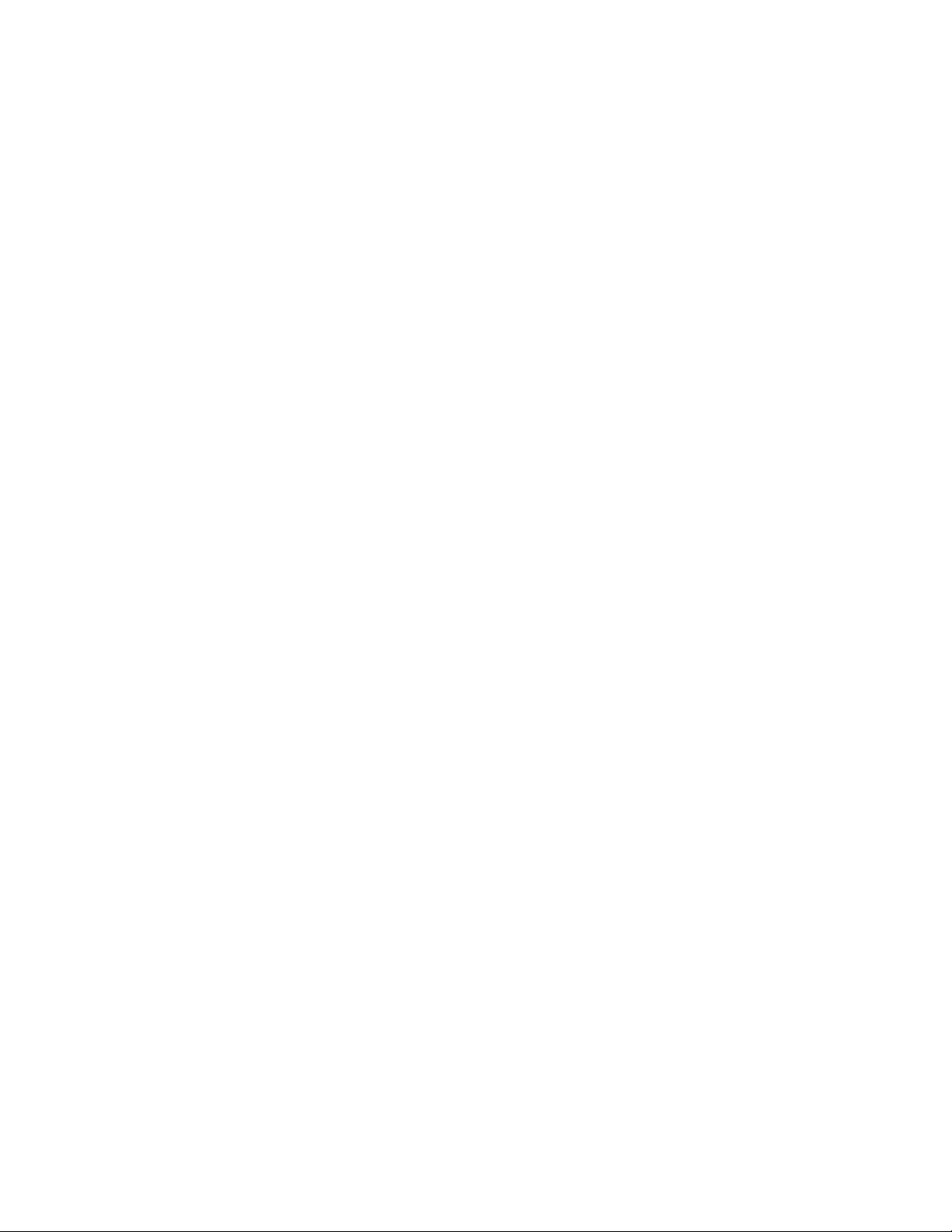
Page 5
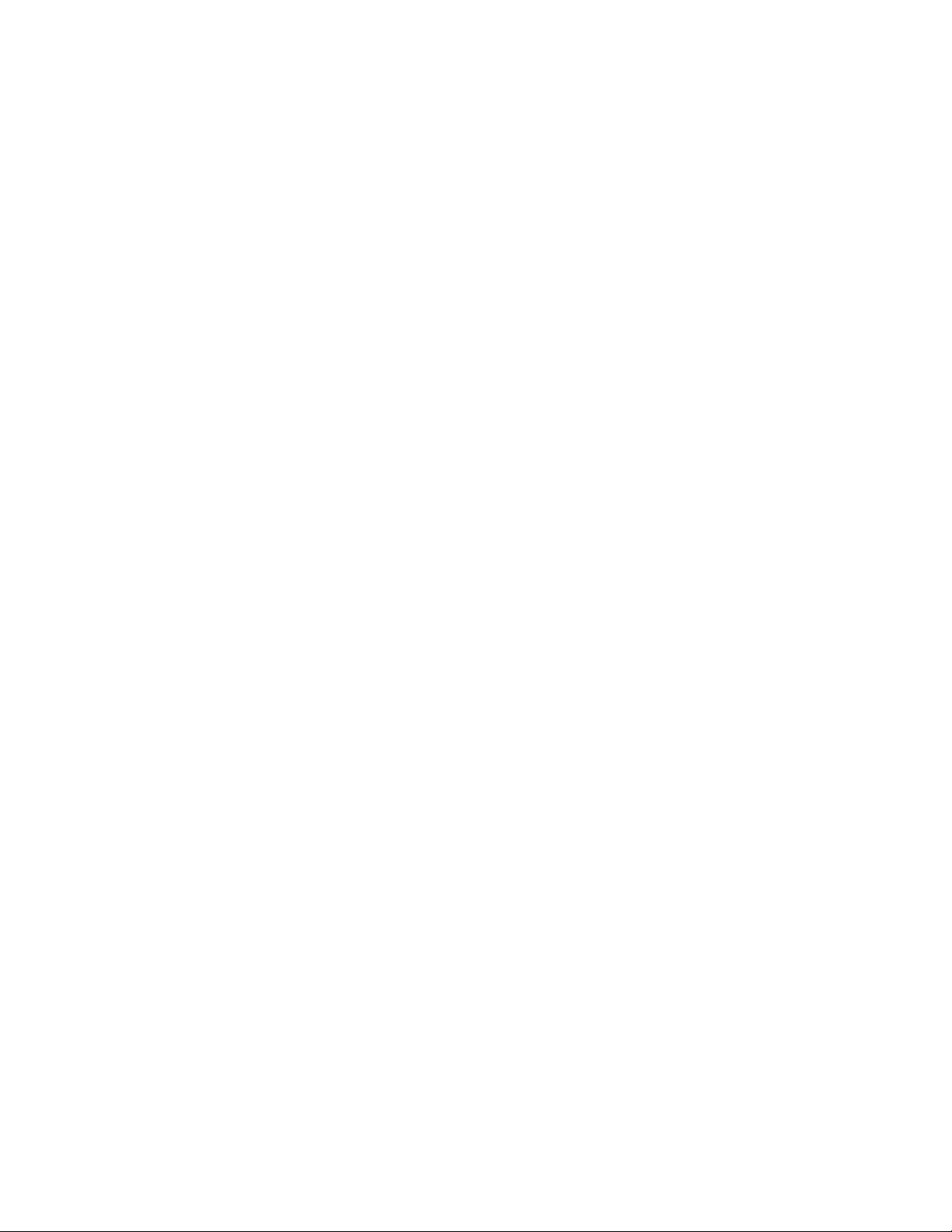
Contents
Troubleshooting ..................................................................................................................... 6
Troubleshooting overview ............................................................................................... 6
Requirements for successful operations....................................................................... 6
Possible malfunctions and errors.................................................................................. 8
Identifying possible causes of problems ..................................................................... 10
Troubleshooting procedure ........................................................................................... 12
Using IR system events ..............................................................................................13
Gathering information on a problem ........................................................................... 13
Troubleshooting based on observations ....................................................................... 15
Investigating operations problems ..............................................................................16
Checking communications..........................................................................................36
Checking hardware.....................................................................................................43
Index ...................................................................................................................................... 61
Issue 1.0 April 2006 5
Page 6
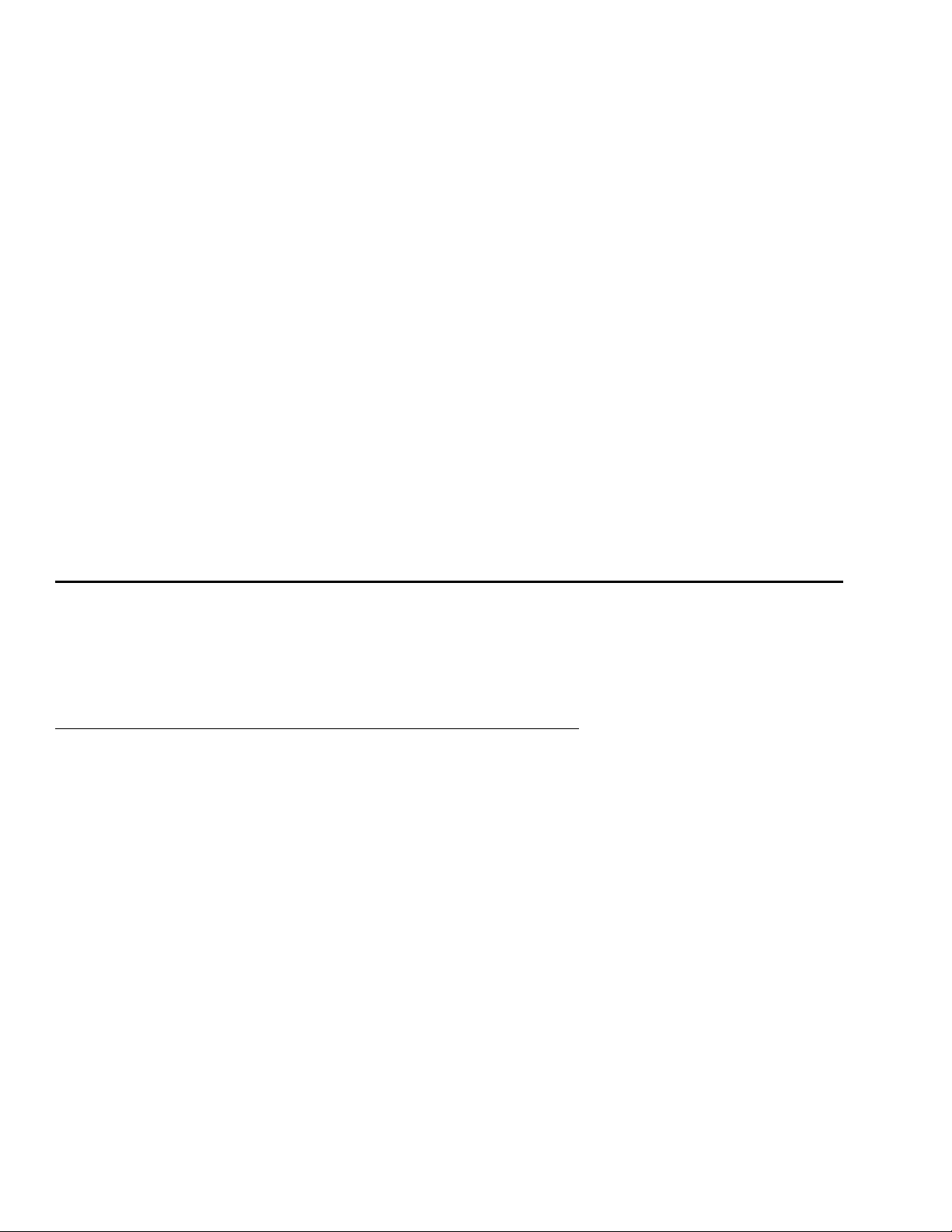
Contents
Troubleshooting
An Avaya IR system interacts with other systems and relies on them for critical functions.
Consequently, troubleshooting may involve testing connections and checking other systems
where databases, speech functions, and host services reside. This section guides you in
resolving many Avaya IR system problems and includes information on basic LAN, server,
and host troubleshooting. Additionally, Avaya technical support provides troubleshooting
assistance that is specific to your Avaya IR system and the current problem.
This section includes the following topics:
Troubleshooting overview ................................................................. 6
Troubleshooting procedure ............................................................. 12
Troubleshooting based on observations ......................................... 15
Troubleshooting overview
This overview explains how the Avaya IR system works and and identifies potential problem
Requirements for successful operations
The public switched telephone network (PSTN)
areas.
Interactions between the IR system and other systems and applications are essential to voice
response operations. This section explains the requirements for successful operations to help
you to prevent problems and identify them more quickly when they occur.
Calls come into the IR system from the public switched telephone network (PSTN). Calls
from the PSTN can reach the IR system in one of three ways:
• A MultiVantage (DEFINITY) system receives the calls from the PSTN and passes them to
the IR system through direct digital connections between the two systems.
6 Avaya IR R2.0 Troubleshooting
Page 7
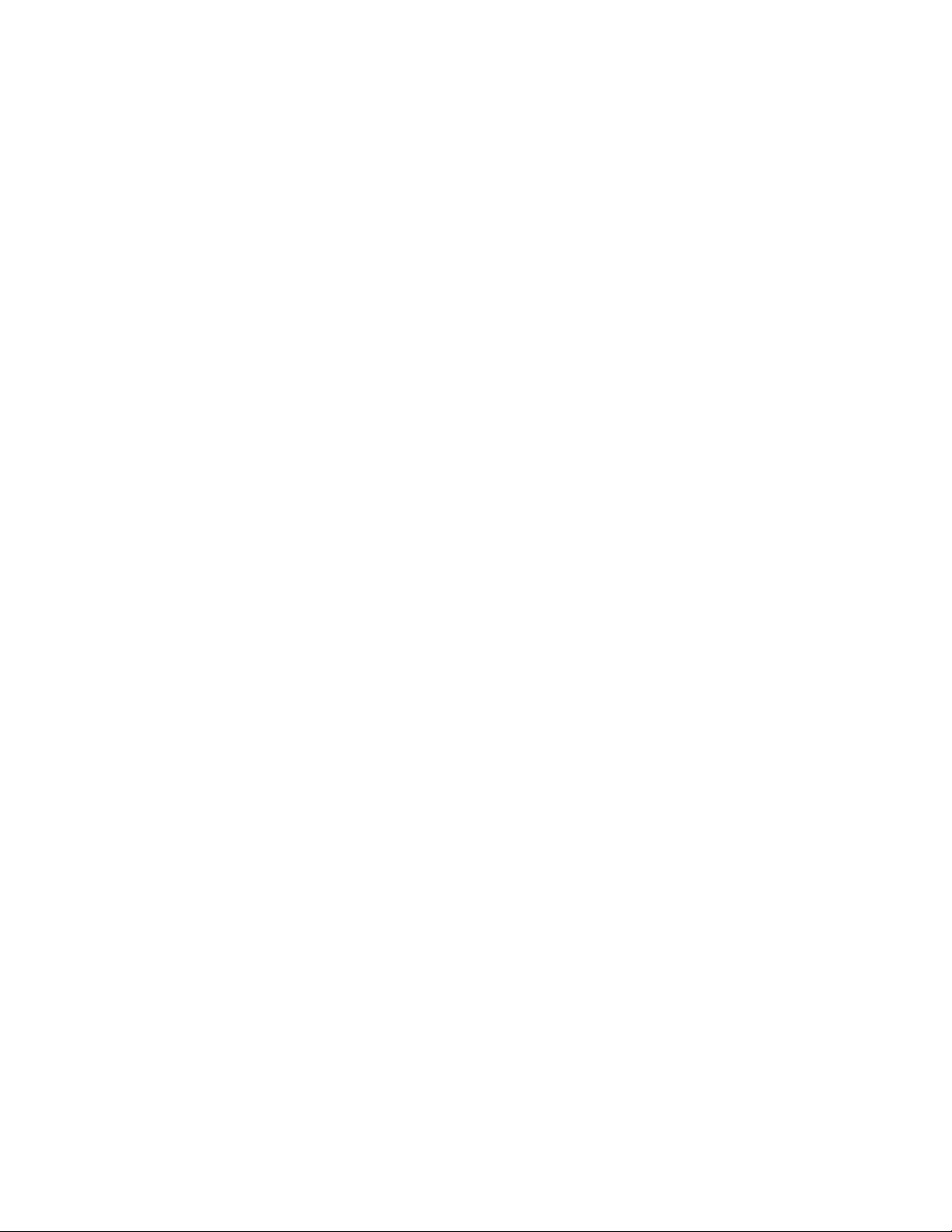
Contents
• An IP-enabled DEFINITY or MultiVantage system receives calls from the PSTN, converts
them to packet-based signals, and sends them to the IR system over a Local Area
Network (LAN) connection.
• Calls come from the PSTN directly to the IR system through digital connections.
For successful voice response operations, all of the connections described above and the
telephony network that supports them–including central offices–must be working and free
from errors.
Switches
IR systems can be linked to DEFINITY or MultiVantage systems that route calls to and from
the IR system and perform call handling functions. For successful operations, switches must
be free of hardware problems and must be administered correctly. Additionally, connections
between the switch and the IR system must be operating properly and not be overloaded.
DEFINITY and MultiVantage systems come with a comprehensive set of self-tests that you
can use to troubleshoot problems with the switch and with connections, such as trunks.
Procedures are documented in detail in the various administration manuals. Switch
troubleshooting should be done with the aim of bringing connections into service. Once the
connections are in service, there is a good chance that the problem is not with the switch.
Voice response applications
Voice response applications manage the interactions between callers and play the
information that callers hear. For successful operations, voice response applications must
perform a variety of tasks, such as:
• Interpreting caller input and taking appropriate action
• Communicating with hosts, databases, and proxy speech servers
• Transferring values entered by callers to other applications
• Providing information to callers in the form of recorded speech or speech generated
through the Proxy Text-to-Speech feature
As you can see, voice response applications are central to the successful operation of an IR
system.
Connections and communications
Connections to other systems, and the communications that take place across them, are
critical to smooth voice operations. Major connections and communications are as follows:
Issue 1.0 April 2006 7
Page 8
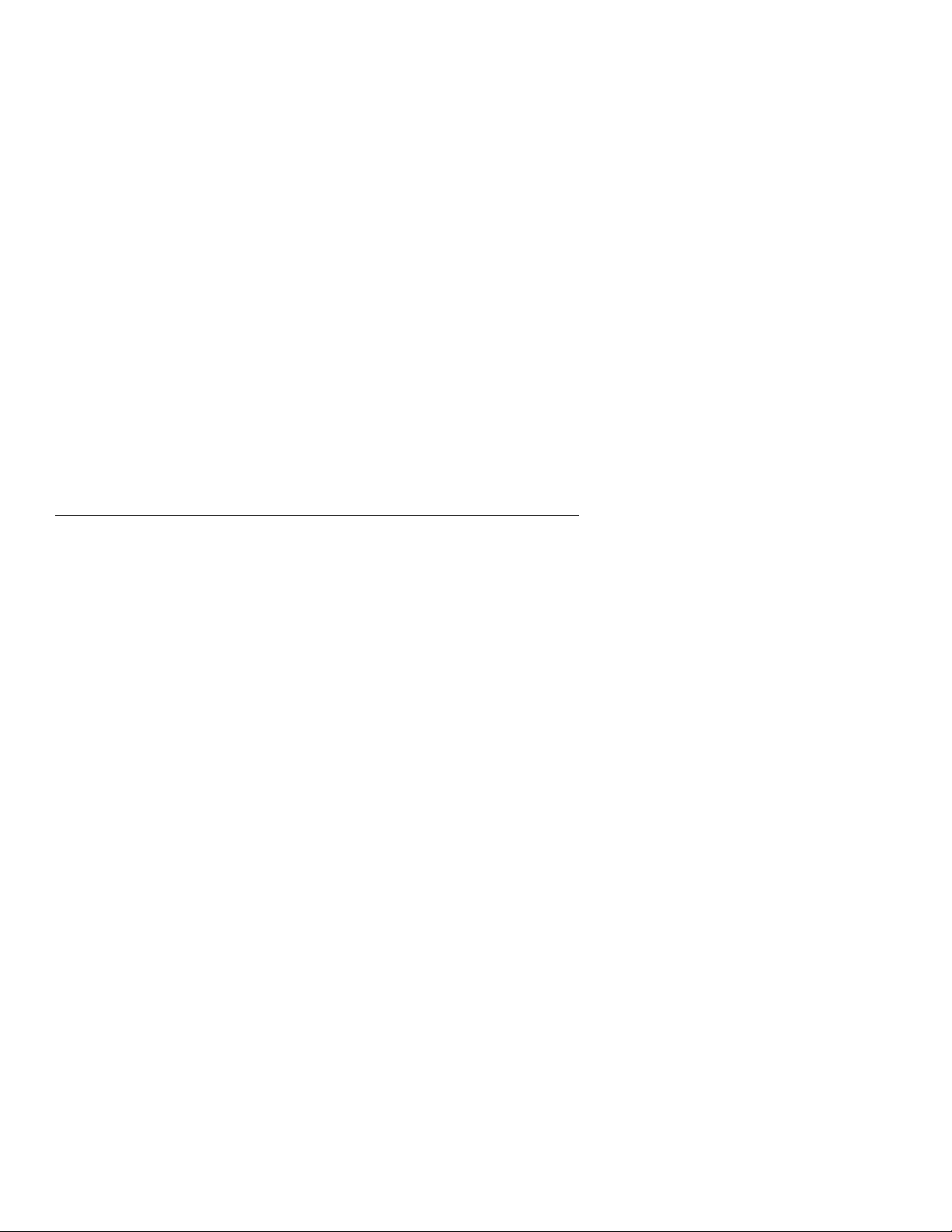
Contents
• Digital lines and LAN connections that bring calls in from and send calls out to the public
switched telephone network (PSTN)
• Connections between any MultiVantage systems and the IR system
• Connections from the back of the IR system to other devices, and to the LAN
• LAN connections between the IR system and servers that provide speech functions,
database information, or both
System and LAN capacity
A breakdown in any of these connections can affect voice response operations.
Like any computer, the IR system has a certain amount of memory, drive space, and CPU
capacity to support system operations. Additionally, the IR system requires LAN capacity to
communicate with servers that provide critical functions. For successful operation, both IR
system capacity and LAN capacity must be adequate.
Possible malfunctions and errors
Hardware malfunctions and failures
This section explains the types of problems that may affect voice response operations.
Hardware malfunctions and failures may stop or interfere with voice operations. These
include problems in:
• The IR system itself
• Servers providing speech functions, database information, or both
• Connected MultiVantage (DEFINITY) systems
Hardware malfunctions and failures are relatively easy to identify. However, they are rarely a
cause of problems.
Incorrect system administration
Errors in IR system administration can cause problems with voice operations. Examples are:
• A service cannot be assigned to a channel, resulting in the service not functioning when
calls come in.
8 Avaya IR R2.0 Troubleshooting
Page 9
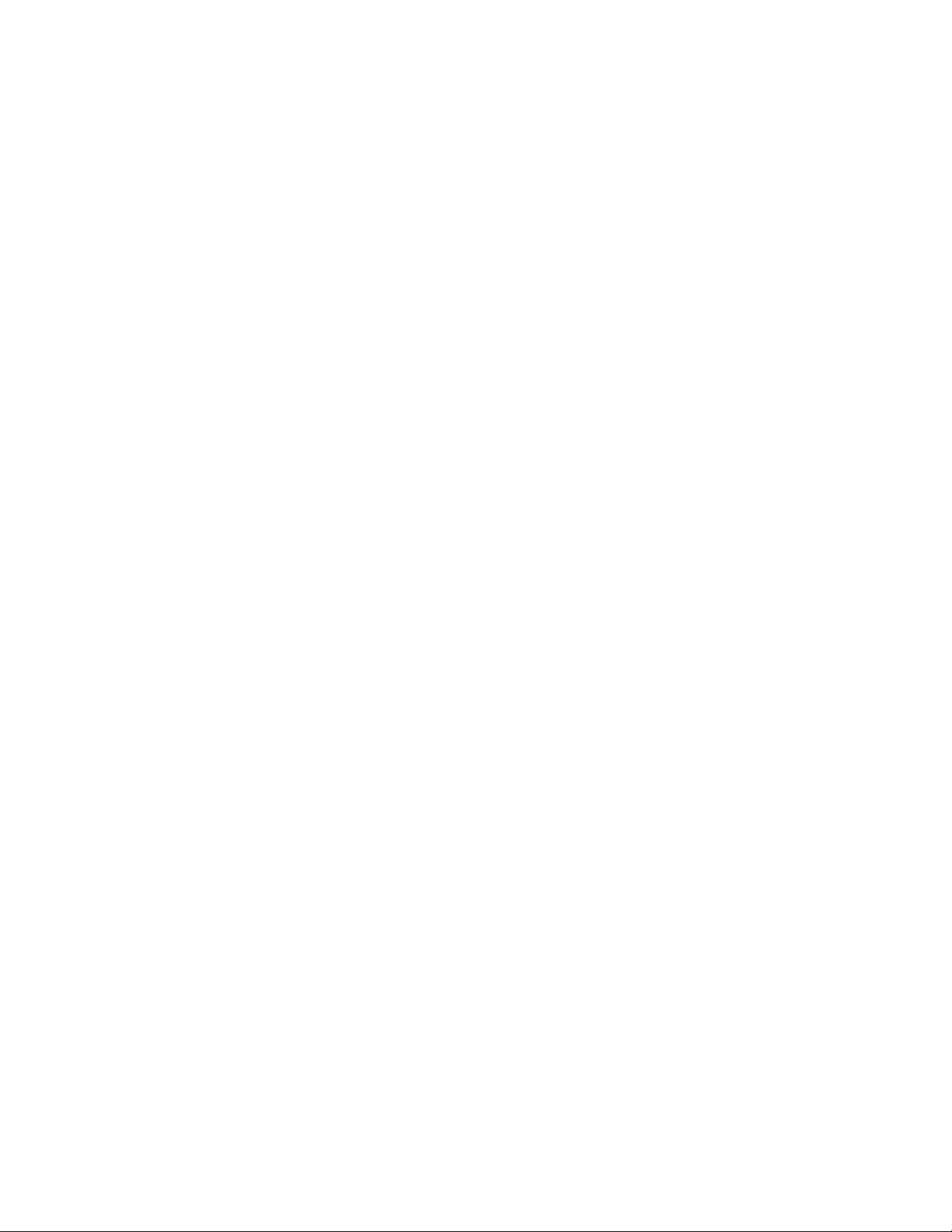
Contents
• TCIP/IP connections between the IR system and a server might be set up incorrectly, so
that required data is not available to callers.
Application errors
Applications manage voice response functions, so errors can be devastating to operations.
For instance, an application may call for the playing of recorded speech that does not exist,
or try to access the wrong server for speech. Applications that are not sufficiently tested, or
that are not tested under realistic conditions, can function poorly when used for business
operations. Voice response applications that are large and complex or that use system
resources inefficiently are the most common cause of performance problems.
Connection and communication problems
When any connection that supports voice response applications experiences a problem,
operations may be affected. Disruptions may occur in the public switched telephone network
(PSTN), MultiVantage (DEFINITY) system, servers that support operations, or in the LAN.
Circuit-based configurations
Circuit-based configurations allocate a physical cable (or part of a cable by using Time
Division Multiplexing) to each telephone call. Obviously, problems with these cables might
affect voice response applications.
Packet-based configurations
When the VoIP feature is used, the voice data is transmitted in small packets that contain a
fraction of the entire spoken transmission. Rather than a dedicated cable being used
between the end-points, packets traverse the network between the end-points via one or
more available routes. With this type of transmission, packets may get lost. An overloaded
network might delay or lose packets.
Overloading
Overloading may occur in these ways:
• An overloaded IR system exhibits performance problems. Causes of system overloaded
include:
― Voice response applications that use system resources inefficiently or are too complex
or lengthy
― Excessive system processes that are external to voice response operations
Issue 1.0 April 2006 9
Page 10
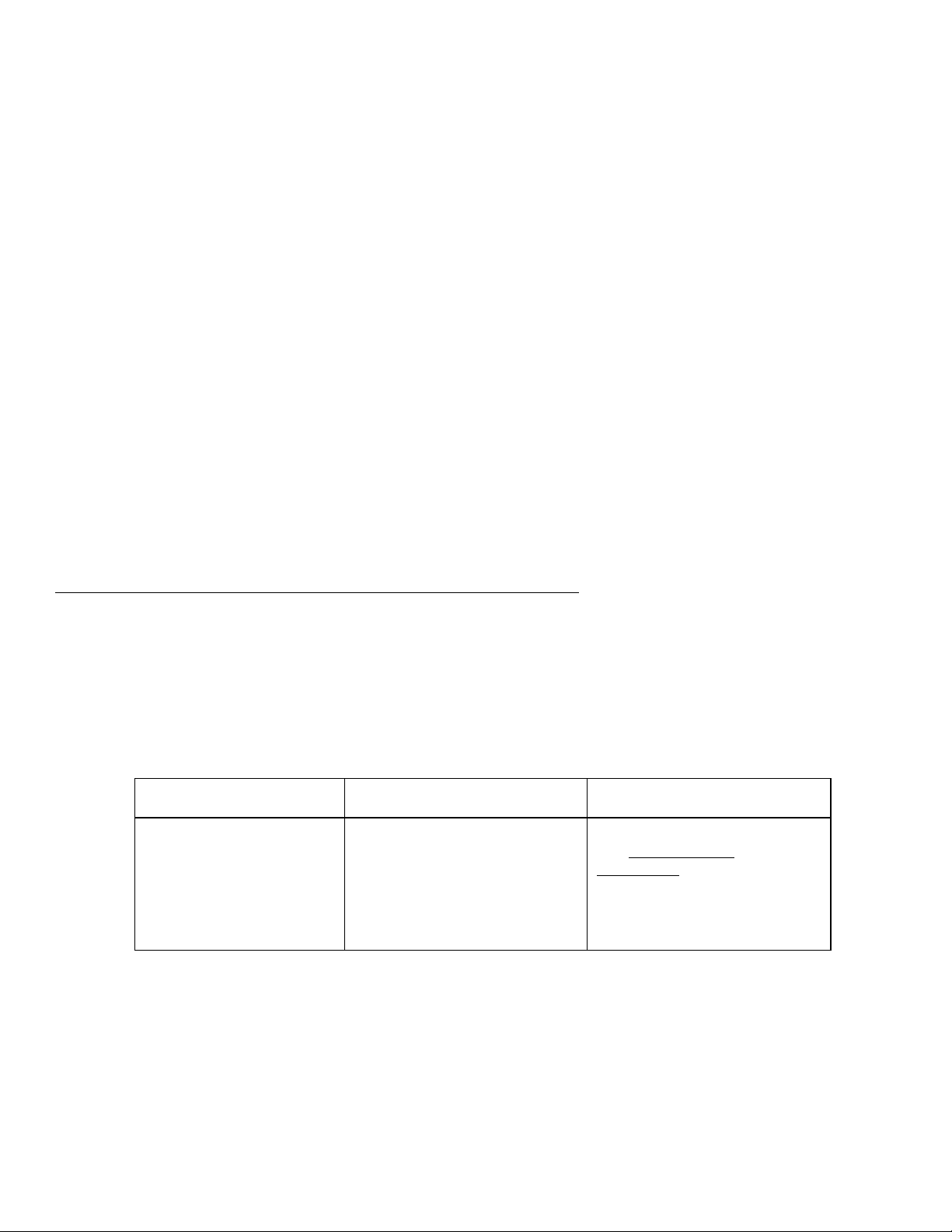
Contents
Speech
• LAN overloading may result from competition with other processes for LAN capacity. The
result can be delays and breaks in the availability of required data and functions.
If the call load increases beyond the capacity of the IR system, call handling problems are
likely to occur. A new system, or re-routing of calls, is generally required.
The IR system provides information to callers through recorded or generated speech. For
successful operation:
• Recorded speech must exist, be of acceptable quality, and be accessible to voice
response applications.
• Generated speech must be constructed properly by the Proxy Text-to-Speech feature and
the voice response application.
• Recorded speech must be transferred from a server, so that the application can play it for
the caller.
Communication between the IR system and the server or host must be adequate to deliver
speech in a timely manner.
Identifying possible causes of problems
Generally, you will work with Avaya support representatives to identify the cause of the
problem and correct it. However, you may find that some problems are easy to identify and
resolve on your own.
The following table describes common problems and suggests actions you can take to
identify them:
Problems Effects Actions
Disconnection or poor
connection of cables to the
back of the IR system
Possible effects include:
• Monitor, keyboard, or
mouse are not operating.
• Speech functions and data
resident on servers are not
accessible.
Check the cable connections.
See Checking cable
connections on page 43 for
more information.
10 Avaya IR R2.0 Troubleshooting
Page 11
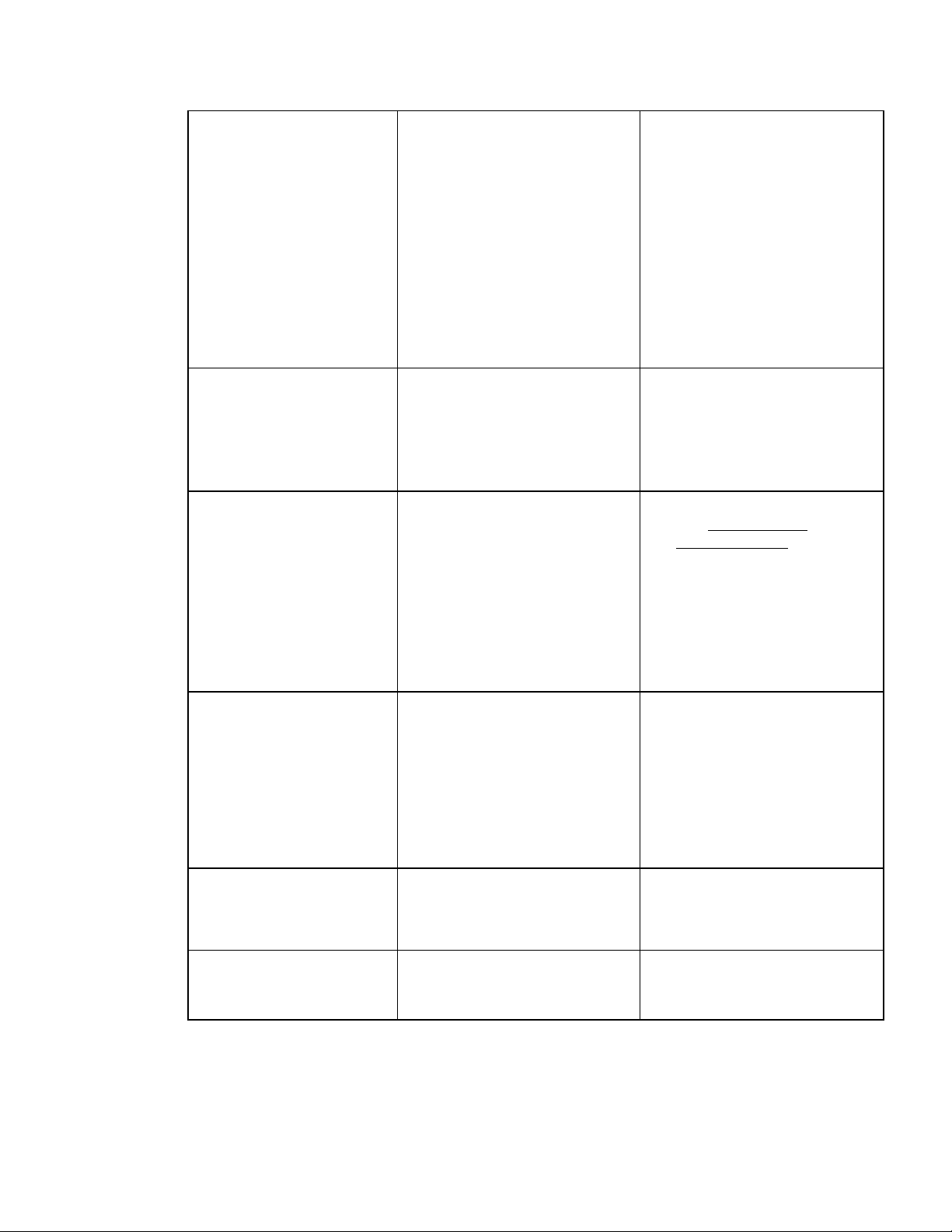
Contents
Inadequate or expired
feature licensing
Note: Renaming the IR
system may cause loss of
feature licensing.
Calls not terminating on the
IR system.
Poor communication or no
communication with
required servers across the
LAN
Incorrect system
administration, such as
errors in channel
assignments, server
assignments, and other
configuration information
Affected features are not
functioning, or are not
functioning as expected.
Callers hear a fast busy signal.
Possible effects include:
• Response times for speech
functions and data retrieval
are slow, interrupted, or
both.
• Speech functions and data
resident on servers are not
accessible to voice
response applications.
Degraded or non-functional
voice response services
• From web administration, go
to the Feature Licensing
screen (Configuration
Management > Feature
Licensing) to identify the
features licensed for the
system.
• Contact your Avaya support
representative if you have
renamed the IR system or
to purchase more features, if
you require them.
• From web administration, go
to Configuration
Management > System
Control.
• Stop and start the voice
system.
• Test the LAN connection.
See Checking LAN
communications on page 36
for more information.
• Work with your LAN
administrator as needed to
resolve the problem.
• Add additional proxy speech
servers or speech server
resources
• From web administration, go
to the Display Equipment
screen (Configuration
Management > Voice
Equipment > Display
Equipment) and check the
system settings.
• Make corrections as
needed.
Inadequate system
resources (memory, CPU,
disk)
Voice response application
coding errors
Poor response times, speech
breaks, load-related messages
and alarms, increased hold
times and blocking of calls
• Degraded or non-functional
voice response services
• Dropped calls
Assess the load and reduce it, if
necessary. Manage better the
performance of your system in
the future.
Contact the vendor or internal
staff who develop your
applications.
Issue 1.0 April 2006 11
Page 12
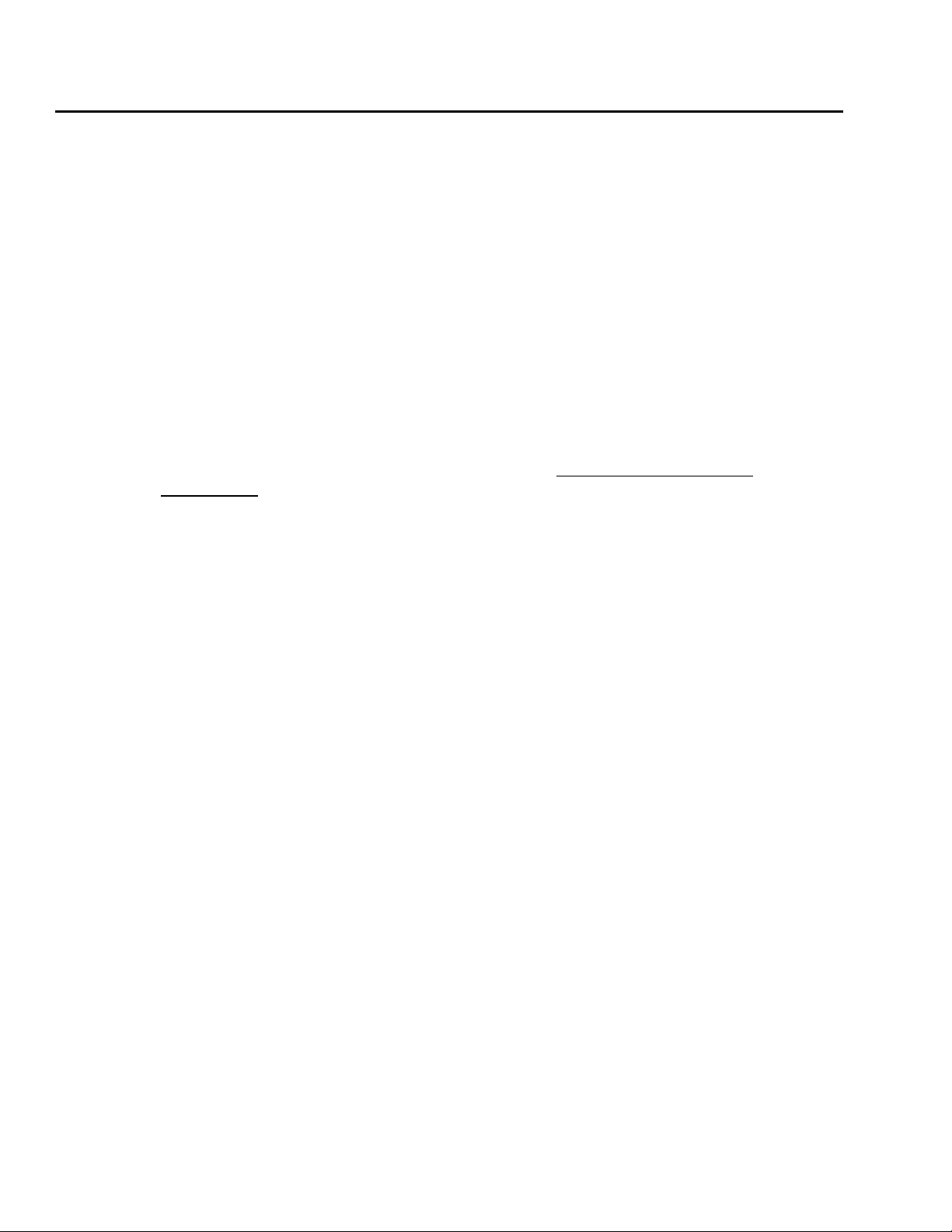
Contents
Troubleshooting procedure
If a problem develops with voice response operations, follow this general procedure to
resolve it:
1. Go to the Message Log Report screen (Reports > Message Log Report) and check for
messages about events related to the problem.
Events may generate alarms. The level of the alarm (critical, major, or minor) indicates the
severity of the problem.
2. Follow repair procedures for any events related to the problem.
On the Message Log Report screen, you may display repair procedures by using the
Explain function. Explanations of messages and related repair procedures are included in
this online help as well.
3. If you cannot resolve the problem based on events and related repair procedures, check
the indications of the problem against information in Troubleshooting based on
observations on page 15 and take action based on your findings there.
4. Before contacting others for assistance, gather data on the problem:
― Alarms received
― Application involved
― Type of channel protocol in use
― Type of card
― Type of switch
― System history related to the problem
5. Contact other resources for assistance as needed. Contact your:
― Avaya support representative for problems related to IR system operations
― Application developer for problems related to voice response applications
― LAN administrator for problems with remote access that are not related to
configuration of remote resources on the IR system
― Database administrator for problems with database functions
― Host support personnel for problems with host operations
12 Avaya IR R2.0 Troubleshooting
Page 13
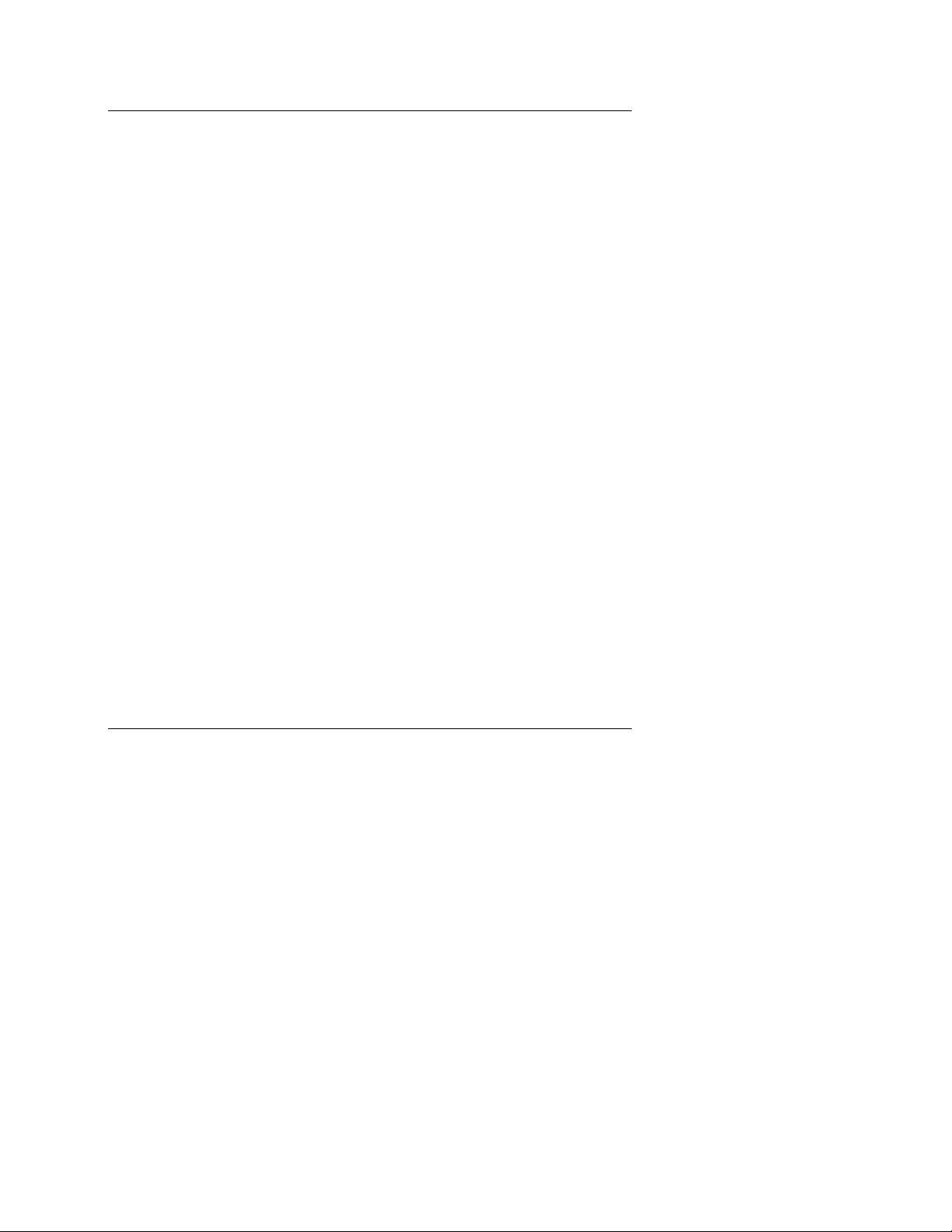
Contents
Using IR system events
The first step in the general troubleshooting procedure is to check for messages about events
related to the problem. This topic provides more information about troubleshooting based on
events.
Events on the Avaya IR system are logged, and alarms are generated when those events
cause or might cause a problem with voice response operations.
To troubleshoot using Avaya IR system alarms and errors:
1. When a problem arises, check the Message Log Report screen (Reports > Message Log
Reports) for messages about events related to the situation.
Events include a time stamp, event ID, and brief explanatory text. See the sample event
that follows:
Mon May 12 00:15:05 2003 CDH CDH007 -- -- --- (CDH_TRASUM) trasum
failed. Reason: Could not connect to the database
2. If you find events that are relevant to the problem, view additional information on the
event.
Additional information includes priority, description, and repair procedures. You may
display additional information by using the Explain option in the Message Log Report
screen, or by going to the online Help topic for the message.
3. Follow the repair procedure for the event.
The repair procedure may provide specific instructions, direct you to contact your Avaya
support representative, or link to other topics in the online Help or to other resources.
Gathering information on a problem
The next step of the general procedure for troubleshooting is to gather information on the
problem. The topics in this section explain how to gather the information. You may do this on
Reviewing the Display Equipment screen
your own or under the direction of an Avaya support representative.
Go to the Display Equipment screen (Configuration Management > Voice Equipment >
Display Equipment) to view configuration information, such as:
• Type of card
• Type of channels
Issue 1.0 April 2006 13
Page 14
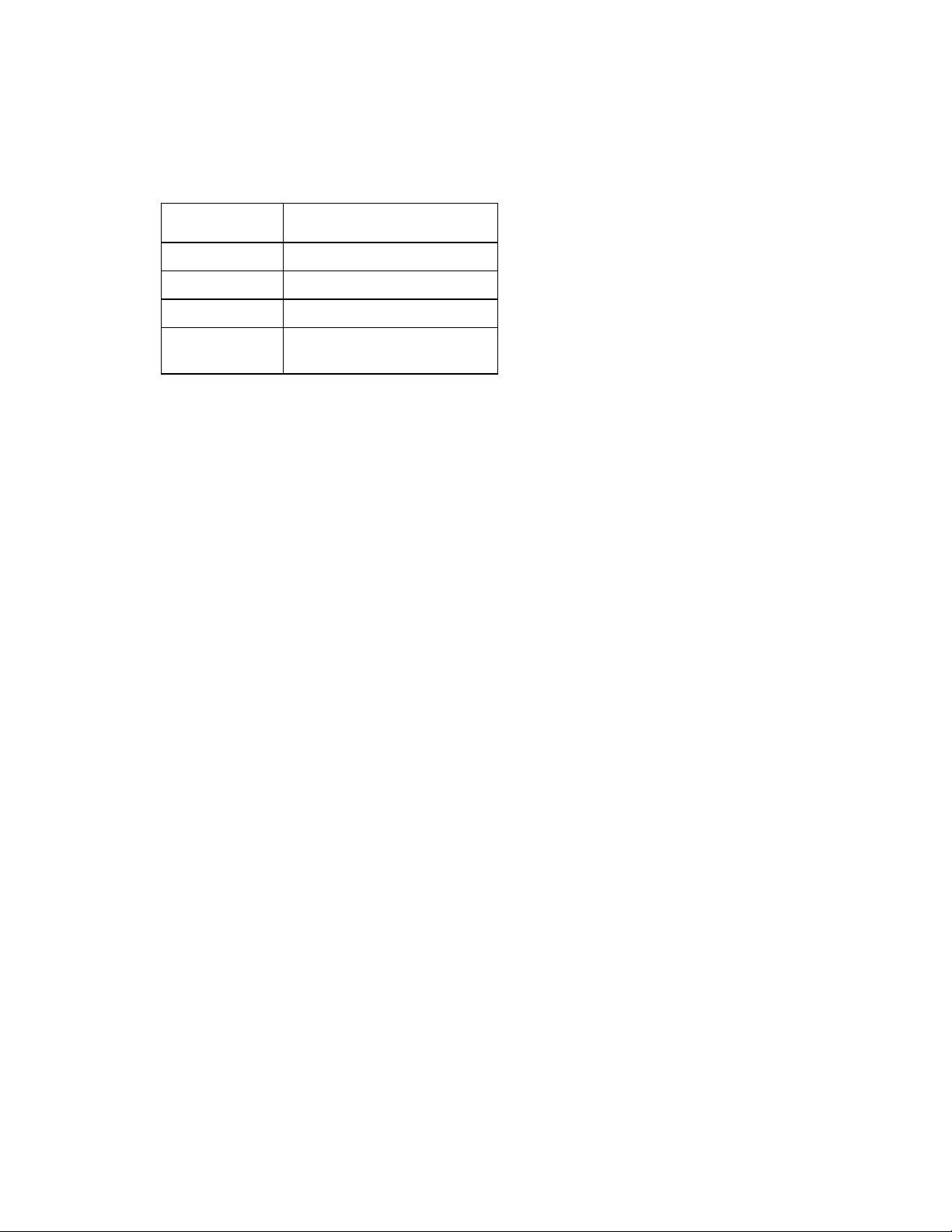
Contents
• Services (voice response applications) assigned to channels
• Service state
The following table shows state descriptions and their meanings.
State Meaning
INSERV In service
MANOOS Manually out of service
FOOS Facility out of service
BROKEN Not functioning, possibly
needing replacement
Monitoring live operations
Use the sysmon command to observe voice response operations as they occur. You can see
calls coming in, digits entered by callers, and line conditions, such as off-hook.
Note:
Monitoring live operations places a heavy demand on system resources. Using
the sysmon command at times of heavy system activity might result in overload
and interference with call processing.
Checking system history
Researching the history of your IR system helps you to identify the current problem. Talk to
others and check records external to the system to find out about:
• Previous problems and support calls
• Recent changes to the system, including upgrades and repairs
• Changes to the LAN configuration in your organization
Check the Message Log Report screen (Reports > Message Log Report) for previous
intermittent problems that may indicate a pattern.
Using Sun diagnostic tests
Three types of diagnostic tests are available through Sun applications. Use the following Sun
diagnostic tests:
14 Avaya IR R2.0 Troubleshooting
Page 15

Contents
• Validation Test System (VTS) to test and validate major hardware components
• OpenBoot Diagnostics system to perform root cause failure analysis on various IR
devices
• PROM Diagnostics to check system processes, such as the error rate and type for
Ethernet packets
Sun Fire V210 and V240 Servers Administration Guide explains how to run these diagnostic
tests on the Sun Fire V240 platform. The Sun Fire 280R Server Service Manual explains how
to run these diagnostic tests on the Sun Fire 280R platform. The Sun Blade 150 Service
Manual explains how to run these diagnostic tests on the Sun Blade 150 platform.
These documents are available in Avaya IR System Help (under "Print documents") or from
the Sun Web site (http://www.sun.com).
Using commands
Execute IR system administrative commands to check components and processes.
Information available through administrative commands includes:
• The allocation of resources for all devices
• Resources and space available in the database
• Feature packages installed on your IR system
• A report of all active fax jobs
Since the Solaris operating system is Solaris-based, you also can run Solaris commands that
check devices, processes, and files.
Troubleshooting based on observations
Troubleshoot based on observations when:
• You have reviewed the Message Log Report screen and cannot identify any events
related to the problem.
• The suggested repair procedure for the event does not completely resolve the problem.
• Further investigation is required, such as when you are investigating an intermittent
problem.
Issue 1.0 April 2006 15
Page 16
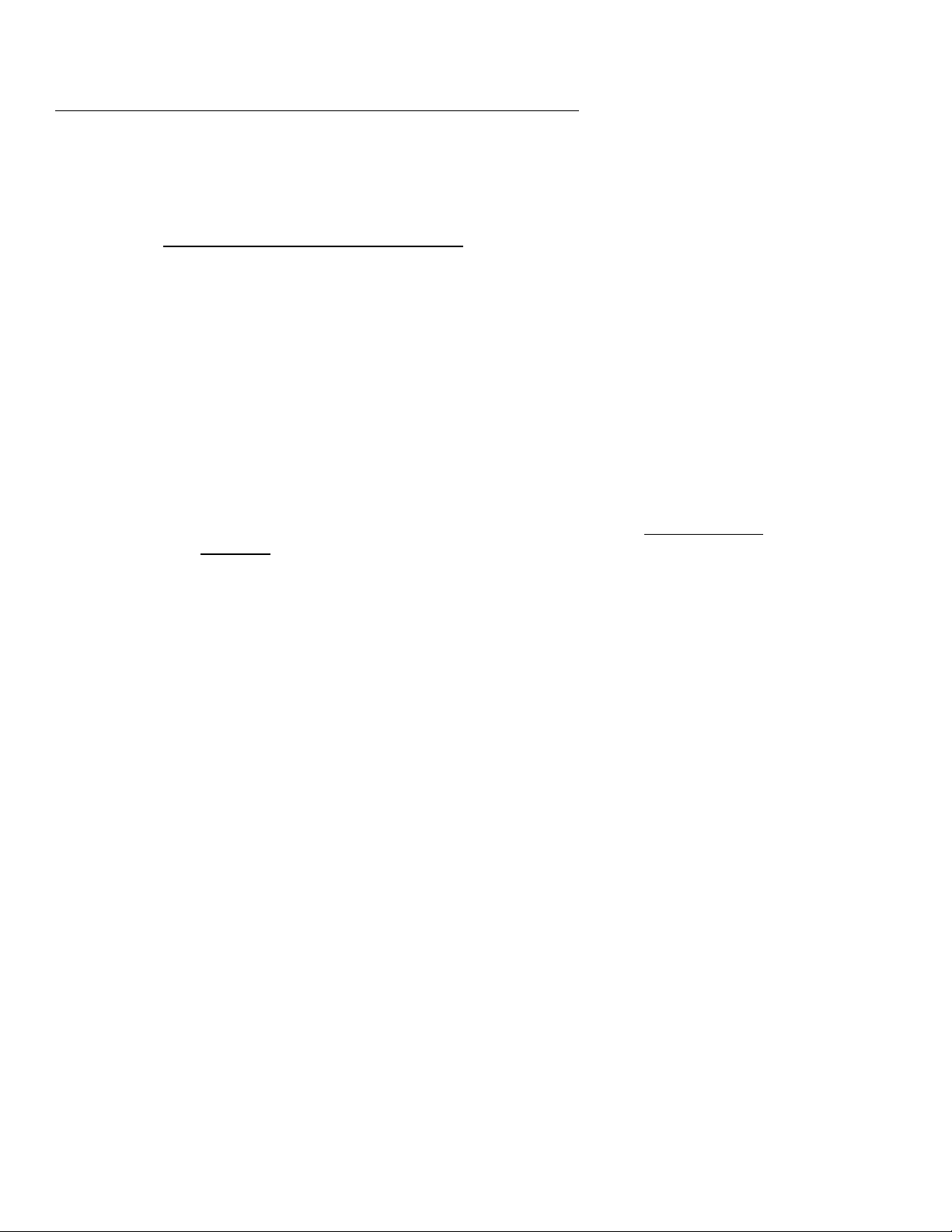
Contents
Investigating operations problems
Problems central to voice response functions can affect business operations and may result
in missed calls and caller frustration. Most of the problems described in this section require
prompt attention. To investigate these problems, you should have a good understanding of
the Requirements for successful operations
Call-handling problems
Call handling problems include issues related to responding to and transferring voice and fax
calls. This section provides information about how to resolve various call-handling problems.
Voice system not answering
The voice system will not take calls. The voice system rings but does not answer, or the voice
system is busy.
Note:
If you depend on a host system for caller services, refer to Host interaction
problems on page 22.
on page 6.
To check on possible causes of the problem:
1. Determine whether the voice response application required for the service is running.
― If the application is a permanent process, use the Solaris ps command to list the
running processes and look for the application process.
― If the application is started on demand, the AD (application dispatch) process starts it
when a call arrives for that application.
2. If the application is not running, take any required actions to correct the operation of the
voice response application.
The application may not be installed or there may be errors in coding. For instance, the
voice response application should contain an action to answer the phone. Check with the
person responsible for development of voice response applications for more information.
3. If the voice response application is running correctly and does not contain errors, ensure
that all cards are in the in service (INSERV) state by taking one of the following actions:
― Enter display card all and press Enter.
― Go to the Display Equipment screen (Configuration Management > Voice Equipment >
Display Equipment).
16 Avaya IR R2.0 Troubleshooting
Page 17
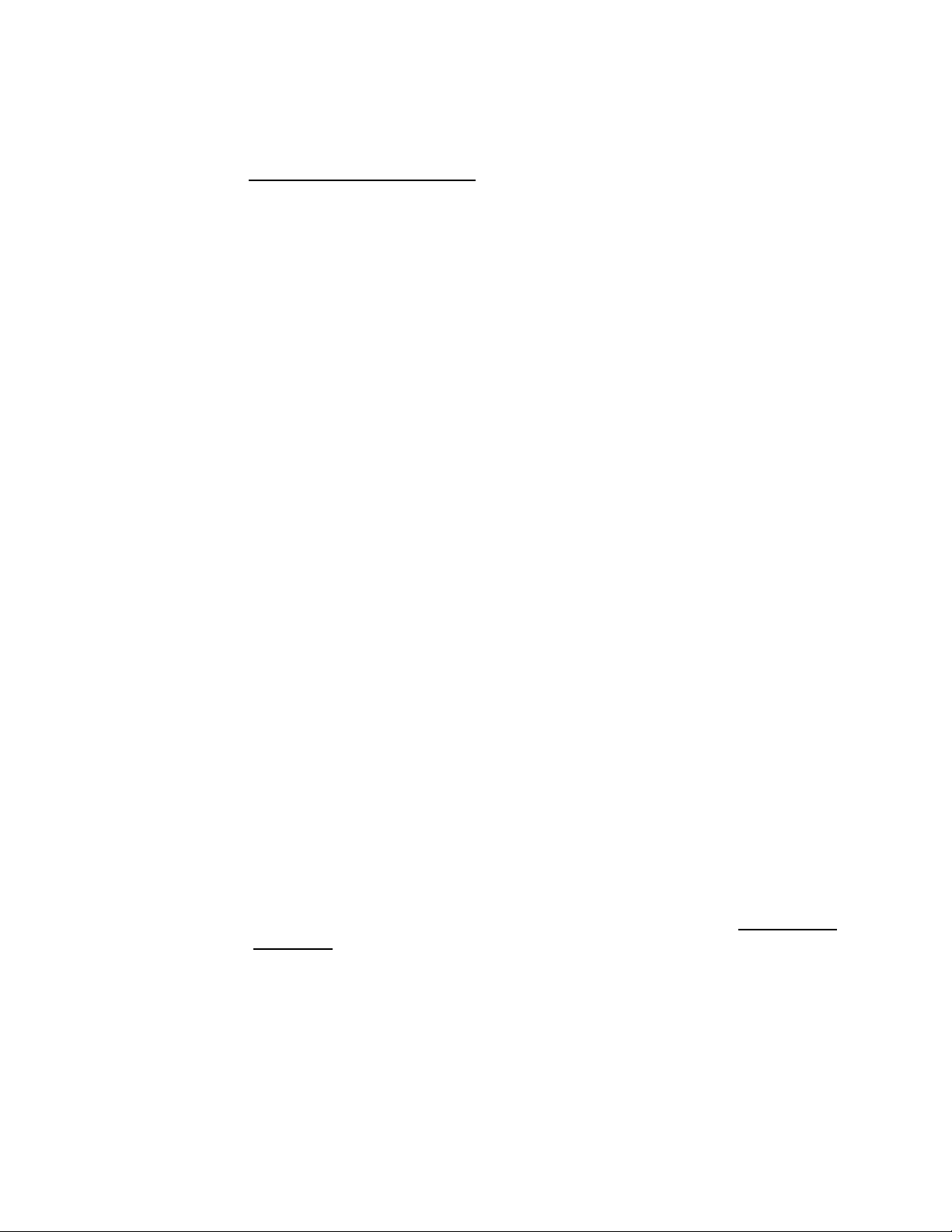
Contents
4. If cards are not in service, either try to restore them or contact your Avaya support
representative.
See Restoring cards and channels
on page 48 for procedures that may bring cards back
into service.
5. If cards are in service, go to the Channel Services screen (Voice Equipment > Voice
Services > Channel Services) and verify that required voice response applications are
assigned to the appropriate channels.
6. If Speech Recognition or Text-to-Speech are in use, make sure that those applications are
working and that servers running the applications are accessible.
7. Go to the Message Log Report screen (Reports > Message Log Report) and check for
messages indicating that the Transaction State Machine process (TSM) is respawning
due to an excessive number of channels in the system.
The message MTC017 (MTC_RESPAWN) indicates respawning of a system maintenance
process.
8. If TSM is respawning due to an excessive number of channels, reassign channels to
another Avaya IR system or contact your Avaya support representative to order more
channels.
Calls dropped
The Avaya IR system can drop calls at the initial prompt or at any other time.
Calls dropped at initial prompt
The IR system may drop calls when the initial prompt is playing if the prompt was recorded
over background noise, such as a fan or ventilation system. The background noise may be
detected as a dial tone following connection by the caller. If this happens, the call is dropped
by the IR system. To fix the problem, re-record the prompt without the background noise.
Note:
For sound quality, you should record in an environment that is free of
background noise.
All calls dropped
Take these actions when all calls are dropped:
Note:
If you depend on a host system to provide information to callers, refer to Host
interaction on page 22 problems.
1. Go the Message Log Report screen (Reports > Message Log Report) and scan it for
messages related to the trouble.
Issue 1.0 April 2006 17
Page 18
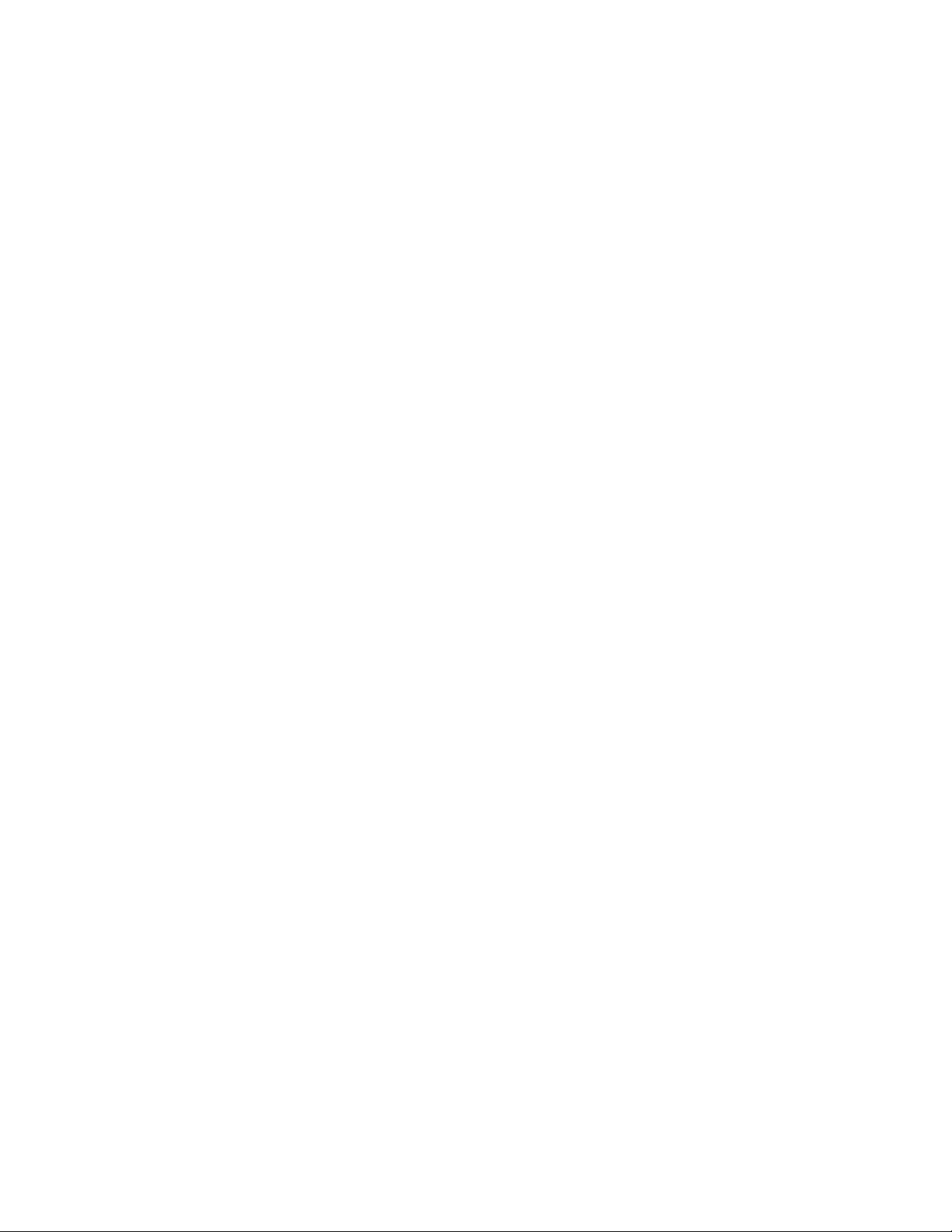
Contents
Look for messages that occurred just before and at the time when calls began dropping. If
calls are handled by VoIP, look for the messages VOIP_DISABLED_CALL_PROC or
VOIP_CALL_FORCE_CLEARED.
2. Type who -rpb and press Enter to display a log of system processes.
3. Search for different time stamps on the processes.
A recent date different from most of the others may indicate that the process respawned.
4. If you find different time stamps, record the situation that caused the problem and take
steps to correct it.
Calls not transferred properly
A transfer may fail simply because the number receiving the call is busy. However, if there
are repeated problems with transfer operations, the cause may be:
• Digits are being dialed incorrectly.
• The switch does does not support transfer operations.
• There are mismatches between the anticipated number of digits in an ANI or DID pass
and the actual number received. (This situation applies to the R2MFC protocol only.)
To resolve the problem:
1. Ensure that digits are being dialed correctly:
a) Type sysmon and press Enter to observe system operations.
b) Observe transfer operations to determine if the correct digits are being dialed.
c) If the wrong digits are being dialed, make the required correction in the voice response
application.
2. If the correct digits are being dialed, verify that the transfer number is valid and that the
switch supports transfer operations.
3. If the R2MFC protocol is in use, try to match the anticipated number of digits in an ANI or
DID pass and the actual number received:
a) Type sysmon and press Enter to observe system operations.
b) Observe transfer operations to determine the number of digits passed in ANI and DID
operations.
c) Use the nms command to specify the correct number of digits.
Note:
It might not be possible to specify the correct number of digits for each call
instance.
18 Avaya IR R2.0 Troubleshooting
Page 19
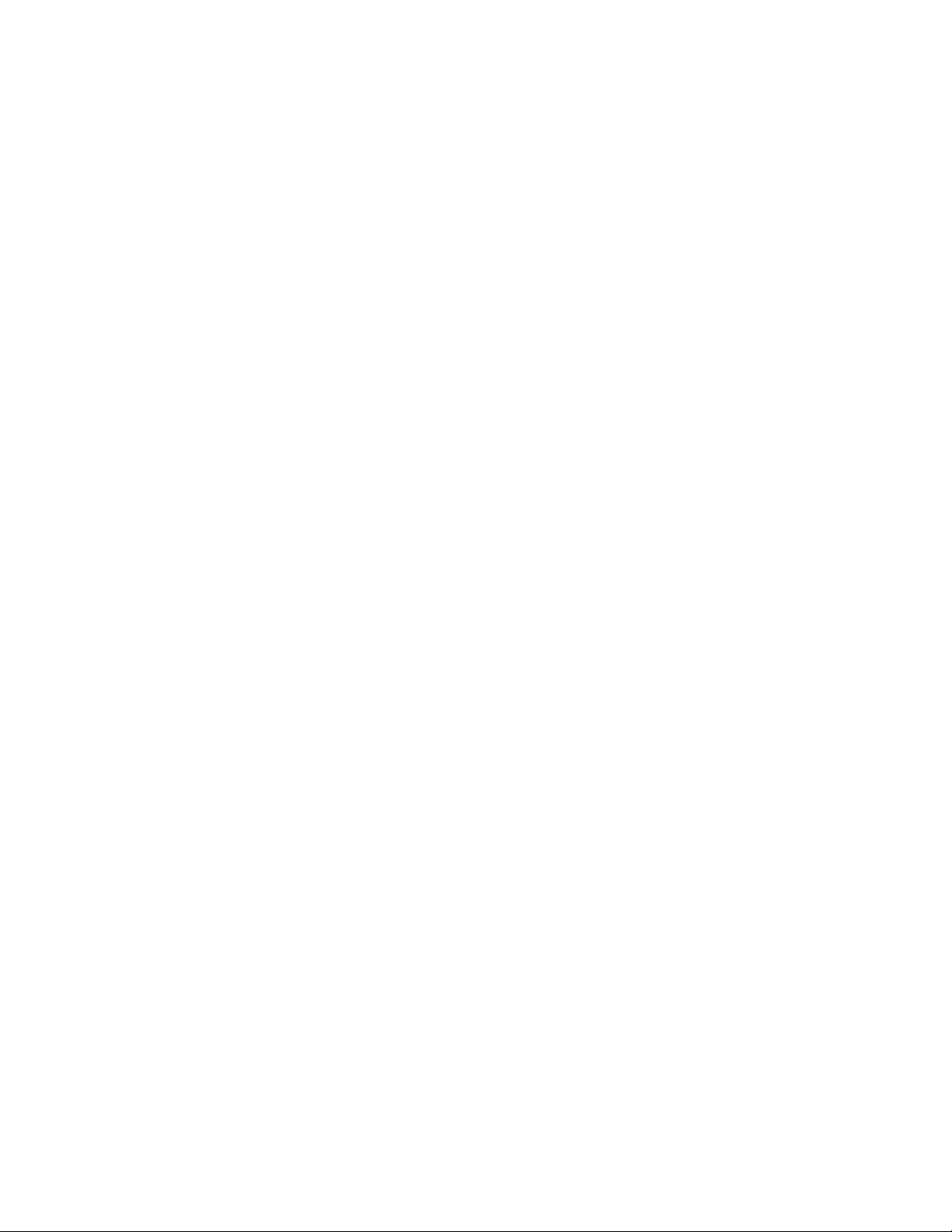
Contents
No DTMF tones (WINK protocol)
If voice response applications are not responding correctly to caller input, you may suspect
that DTMF tones (the tones that identify the called number) are missing. For calls handled
with the WINK start protocol, run a trace to determine if the NMS card is receiving the tones.
To set up the trace:
1. Set the following values in the cta.cfg file:
― Tracemode=1
― Tracemask=allevt
― Tracefile=cta.log
2. Stop and start the voice system.
3. Review the ctdaemon file.
The system displays trace output.
4. Check the trace output to determine whether digits are being sent.
In the trace output, the digits in parentheses for the val field identify digits sent. In the
sample trace output that follows, val entries indicate that the digits 1, 2, and 3 were sent.
(The digit 3 is not significant, and the val entries are in bold here to help you find them.)
MESG: Tue May 13 17:08:48 2003
| pid=580 tid=578 ctahd=80000001 (CTATEST) uid=0 tag=4006 sev=0
| DISPEVT: ? NCCEVN_RECEIVED_DIGIT (1c201d) (val=31) objhd=1
src=1c dst=2000 time=235a9a97 uid=0 size=0 buf=0
MESG: Tue May 13 17:08:48 2003
| pid=580 tid=578 ctahd=80000001 (CTATEST) uid=0 tag=14001
sev=0
| ? Msg:854D Ch#01 Obj:0000 Np=16 Nb=0 0032 0000 0000 0000 0000
0000 ...
MESG: Tue May 13 17:08:48 2003
| pid=580 tid=578 ctahd=80000001 (CTATEST) uid=0 tag=4006 sev=0
| DISPEVT: ? NCCEVN_RECEIVED_DIGIT (1c201d) (val=32) objhd=1
src=1c dst=2000 time=235a9b32 uid=0 size=0 buf=0
Issue 1.0 April 2006 19
Page 20

Contents
MESG: Tue May 13 17:08:48 2003
| pid=580 tid=578 ctahd=80000001 (CTATEST) uid=0 tag=14001
sev=0
| ? Msg:854D Ch#01 Obj:0000 Np=16 Nb=0 0033 0000 0000 0000 0000
0000 ...
MESG: Tue May 13 17:08:48 2003
| pid=580 tid=578 ctahd=80000001 (CTATEST) uid=0 tag=4006 sev=0
| DISPEVT: ? NCCEVN_RECEIVED_DIGIT (1c201d) (val=33) objhd=1 src=1c
dst=2000 time=235a9bd7 uid=0 size=0 buf=0
This trace output shows that digits were sent.
Poor audio quality on VoIP calls
The performance of the self-service IP network has impact on the quality of the audio during
calls. A busy network can delay or loose packets with audio information, causing poor audio
performance. To help in troubleshooting such problems, you can set up the VoIP subsystem
to send copies of RTCP packets to a VoIP Monitoring Manager (VMM), which is a call-quality
monitoring application for calls that use packet-forwarding technology. VMM helps you to
identify audio quality problems and take steps to resolve them.
Touchtone not interpreted correctly
If touchtone is not working properly:
• Verify that the action to collect data from the caller matches the intended use in the voice
response application.
• If there is no problem with the action and its usage in the voice response application,
contact your Avaya support representative for assistance.
Fax problems
Fax problems are often caused by simple errors, so understanding the common causes of
problems will help you resolve them.
Typical fax problems
The most common reasons that a fax is not sent are:
• The remote fax machine is busy or out of paper.
20 Avaya IR R2.0 Troubleshooting
Page 21

Contents
• There is no fax machine at the remote number.
Once you have checked these two possibilities, troubleshoot fax problems using the
information in this section.
Locating fax errors
For internal errors:
1. Check for fax errors by taking one of the following actions:
― Go to the Message Log Report (Reports > Message Log Report) and check for fax
errors or
― Type trace date FAXOOC sbFaxProc NMSIP chan # area all level all and press
Enter.
2. Provide the output to technical support.
You may also learn of errors through negative return values on a FAX action. Refer to
Interpreting negative fax values
on page 21 for explanations of negative errors.
Interpreting negative fax values
Review the fax_tool.h file for negative return values for FAX actions. Negative return values
indicate that an error has occurred in a FAX process. Use the following list of return values to
determine the cause of the error.
Value Meaning
-1 Another faxit command is executing.
-2
-3
-4
-5
-8 faxit command timed out (internal).
-12
-13
-14
-15
-17
Fax transmission failed (internal).
Channel was denied (internal).
File cannot be opened or does not exist
There are no previous queued faxes.
Cannot set timer (internal).
File was not specified.
Unix call failed (internal).
Destination was not supplied.
Command was not supplied.
-18
-19
Issue 1.0 April 2006 21
Return string was not supplied.
Cover page merging failed (internal).
Page 22

Contents
-20
-21
-23
-24
Subprog to sbFaxHpr failed (internal).
IRAPI call failed (internal).
Wrong subprog message was received (internal).
Max. sbFaxHpr instances was reached (internal).
Reviewing fax repair procedures
When problems arise with fax operations, the Message Log Report screen might display
various events related to fax operations. The Explain text and help topics for these events
include suggested repair procedures. If you see fax events in the Message Log Report
screen, review the related repair procedures to determine your course of action.
Fax text or file not found
Take action depending on whether the problem occurred in transmission or receipt of the fax:
• Request to transmit a fax file to the caller failed: Verify, using either the Fax Loading and
Printing screen or the full path specified in the voice response application, that the file
exists.
• Caller did not receive the fax: Consider manually transmitting the fax message to the
caller by using the delivery number contained in the error message.
Host interaction problems
This section contains very basic information on problems that might occur when a IR system
interacts with a host system. Most often, you will work with the vendor of your host system to
resolve these issues.
Host sessions recover repeatedly
To resolve the problem:
1. Go to the Message Log Report screen (Reports > Message Log Report) and check for
messages related to the trouble.
Alarms related to host interaction begin with the letters HOST, and range in severity from
minor to critical.
2. Verify that a Transaction Base screen has been specified.
3. Verify that the Login and Recovery sequences both keep the host session at a
Transaction Base screen.
22 Avaya IR R2.0 Troubleshooting
Page 23

Contents
No response for application with host interface
A voice response application that relies on a host system for data might receive no answer
intermittently or consistently.
To resolve the problem:
1. Go to the Message Log Report screen (Reports > Message Log Report) and check for
events related to the trouble.
The event HOST001 (HOST_NORESP) should appear in the log.
2. Follow the repair procedure for the event.
Calls to host dropped
When all calls to the host are dropped, take these steps:
• Type hstatus all and press Enter to check the status of the host.
If all sessions are recovering or logging in, this could cause the trouble.
• If the problem occurs frequently, consider speeding up connections between the IR
system and the host.
Speech and TTS problems
This section describes how to find and resolve problems related to speech recognition and
Text-to-Speech (TTS) features.
Speech delayed or cut off
Delayed or cut off speech can cause callers to disconnect.
When messages are cut off, make the following changes in the voice response application to
correct the problem:
• Add a few seconds of initial silence (0.2 to 0.5 seconds) to the beginning of the message
to be played.
• Construct a phrase consisting of a few seconds of silence and play that phrase first.
• Ensure that the prompt does not allow voice barge-in. If it does, any background noise or
talk by the caller will interrupt the prompt.
Speech recognition not available as resource
To resolve the problem:
Issue 1.0 April 2006 23
Page 24

Contents
1. Go to the Speech Resource Status screen (Features > Speech and DPR
Administration > Display Status > Speech Resource Status), select a speech
resource type from the drop-down list, and select Submit.
The configuration listing for the selected type of speech resource is displayed.
2. Review the speech resource listing to verify that the resource is administered and is in the
in service (IN SERV) state.
3. Repeat the previous steps with all types of speech resources.
4. If no speech resource is administered, go to the Speech Recognition Configuration screen
(Features > Speech and DPR Administration > Administration > Speech
Recognition or DPR Configuration) and make the required entries to configure speech
resources.
5. If speech resources are configured, but are not in the IN SERV (in service) state, verify
that the speech server or servers and related connections are operating.
Cannot configure speech recognition
If the Speech Recognition Configuration option is not available on the Speech Proxy
Administration screen, the Natural Language Speech Recognition packages are not installed.
The AVsproxy and AVsrproxy packages are required for the Natural Language Speech
Recognition feature. If WholeWord speech recognition is required (AVasr, AVwwasr), one or
more of the language packages (AVwwau, AVwwbp, AVwwcf, AVwwcs, AVwwfr, AVwwgr,
AVwwit, AVwwjn, AVwwms, AVwwnl, AVwwuk, Avwwus) are also needed. For SpeechWorks
OpenSpeech Recognizer (OSR), AVosr204 is required.
All ports BROKEN on speech server
If all ports for a proxy speech server are in the BROKEN state when viewed either by
recognition type or by server type, the speech recognition proxy is not able to connect to the
specified server with the configured port.
To correct the problem:
1. Ensure that the speech recognition server is up and running.
See Troubleshooting speech server disconnections
on page 37 for more information.
2. Run the netstat –a command on the recognition server to verify that the recognition
server is listening on the configured port.
Speech resource bad or non-configured
If you see the following system message when you try to display a speech configuration
resource, there is no server administered for the specified recognition type.
Error: Bad or Non-configured Resource type
24 Avaya IR R2.0 Troubleshooting
Page 25

Contents
Go to the Speech Recognition or DPR Configuration screen (Feature Packages > Speech
and DPR Administration > Administration > Speech Proxy Administration > Speech
Recognition Administration > Speech Recognition or DPR Configuration) and administer a
server.
Speech server not running
For earlier releases of OSR, run the command swisvc -start to restart the speech server
after every Avaya IR system re-start.
Starting with OSR 2.x, you can set OSR service to start automatically after every system
restart. To do so, make the following change on the OSR 2.x server:
1. Locate and open the file c:\Program
Files\SpeechWorks\OpenSpeechRecognizer\confg\SpeechWorks.cfg
2. Change the SWIsvcMonAutoRestart and SWIsvcMonAutoStart lines to be set to 1. Verify
that the lines look like this:
― SWIsvcMonAutoRestart=1
― SWIsvcMonAutoStart=1
3. Save the SpeechWorks.cfg file.
Speech response delayed
Delays in speech response may be caused by:
• Inadequate IR system or LAN resources. Managing the performance of your IR system
helps to prevent delays in speech response.
• Limited recognition resources in a speech recognition application. All remote application
resources might be busy and not available for allocation to other calls. You must wait for
resources to become available or increase the number of resources the system can use.
• Overloaded host communications. If interactions between the host and the IR system are
too busy, the result may be delays in speech response.
• Mismatches between the anticipated number of digits in an ANI or DID pass and the
actual number received (R2MFC protocol only). Use the nms command to specify the
anticipated number of digits.
Speech recognition rejecting many responses
ScanSoft OSR 2.0 uses new confidence scores to obtain the recognition result. Some of the
borderline utterances that would have been accepted in OSR 1.x might be rejected in OSR
2.0.
Try one of the following changes to increase the recognition rate:
Issue 1.0 April 2006 25
Page 26

Contents
• If you want to use the OSR 1.x confidence score scale, set the attribute
swirec_backward_compatible_confidence_scores to 1.1 in the OSR server user
configuration file. Refer to the Scansoft OSR 2.x reference manual for further information.
• If you want to use the OSR 2.x confidence score but you want to increase the recognition
rate, try decreasing the confidencelevel property in the /vs/data/vxml/defaults.xml file on
the Avaya Interactive Response system, then restart the voice system.
Speech recognition not working
If Avaya speech recognition is not working, the cause may be:
• Incorrect or incomplete administration of the Natural Language Speech Recognition
feature or proxy speech server on the IR system
• Disconnection or malfunction of the proxy speech server
• Inadequate LAN or proxy speech server resources (for example, CPU usage at or above
80 percent)
The procedures in this section explain what to do when speech recognition is not working at
all. PROXY alarms and messages contain repair procedures for a variety of speech
recognition problems.
Speech not playing
Speech may not play for a variety of reasons, including the following:
• The voice response application does not contain, or fails to find, the required phrase.
• The required voice response application is not assigned to the channel.
• A proxy server providing Text-to-Speech service is disconnected or experiencing
intermittent problems.
Checking the voice response application and system administration
To check the application and the administration settings:
1. If a particular phrase of recorded speech is not playing, check to see that it is recorded
and record it, if necessary.
2. Go to the Display Equipment screen (Configuration Management > Voice Equipment >
Display Equipment) and check to see if the correct service is assigned to the channel or
channels.
3. If the correct service is not assigned, go to the Channel Services screen (Configuration
Management > Voice Equipment > Voice Services > Channel Services) and make the
required changes.
26 Avaya IR R2.0 Troubleshooting
Page 27

Contents
Checking the server connection
See Troubleshooting speech server disconnections
on page 37 for a complete procedure on
checking and testing the connection.
Checking for errors
To check for errors:
1. Go to the Message Log Report screen (Reports > Message Log Report) and check for
messages related to the trouble.
2. Enter the following commands as needed to analyze operations:
― Type trace tsm chan all | tee /tmp/trace.out and press Enter to trace
all levels of operations for the call.
― Type trace tsm chan date | tee /tmp/trace.out and press Enter to trace
operations for the identified date. (Trace output will be prefixed by the date and
timestamp.)
― Type trace tsm chan VROP | tee /tmp/trace.out and press Enter to trace
voice response operations specifically.
The trace output from the above commands is sent to the console and to the file
/tmp/trace.out.
3. Place a call to the server.
4. Review the trace output for failure indications or error messages and take action to
correct the problems.
MRCP problems
This section describes how to find and resolve problems related to the MRCP feature.
MRCP connections and protocols
Avaya IR communicates with MRCP servers using the following protocols:
• Signaling requests for call set-up and tear-down between servers use Real-time
Streaming Protocol (RTSP) connections.
• Audio data (speech delivered to an ASR engine for recognition and synthesized speech
delivered from a TTS engine) is carried over a Real-time Transport Protocol (RTP)
connection.
The two protocols use different ports and port ranges. For IBM WVS servers (and typically
other MRCP-compliant vendor engines):
• RTSP uses a base port of 554
Issue 1.0 April 2006 27
Page 28

Contents
• RTP uses a base port of 10,000
The MRCP configuration file
Installing the MRCP feature on Avaya IR creates a configuration file (/vs/sproxy/cfg/mrcp.cfg)
and the default settings shown in the following table.
The configuration file sets parameters for the ports used for signaling and the timing intervals
that Avaya IR uses to determine if it has lost touch with speech resource servers. Under most
circumstances, there is no need to change these default settings.
Parameter Description Default Setting
RTPNumberofPorts The number of ports on Avaya IR available for RTP
connections to MRCP servers.
Note:
The default setting is higher than the number of
ports that Avaya IR can support for ARS and TTS
combined. This helps prevent port conflict.
RTPBasePort The base port number on Avaya IR for the range of
ports used for RTP connections to MRCP servers.
This value, combined with the RTPNumberofPorts
value, defines the range of ports reserved for
connections to MRCP servers.
1000
10000
ASR requests use the lower half of the range, while
TTS requests use the upper half of the range.
The default setting has been set to prevent
conflicts with the RTP ports needed for Voice Over
IP.
Change this value only if you experience port
conflicts.
RTPPacketRate The rate, measured in milliseconds, at which data
is transmitted over each RTP connection.
Change this value to match the packet rate of the
MRCP server at the other end of the connection.
20
28 Avaya IR R2.0 Troubleshooting
Page 29

Contents
RTSPNoActivityTimeout The number of seconds Avaya IR will wait for a
response from an MRCP server before sending a
DESCRIBE message as a test of the connection.
If a second timeout interval elapses with no
response, Avaya IR decides that the server or the
connection is out of service. It then places the
server into the maintenance state called FOOS
(facility out-of-service), logs the event, and raises
an alarm.
Reducing this interval will improve the speed at
which lost connections are detected, but it will also
increase the messaging overhead between Avaya
IR and the servers.
MRCP servers may use a similar approach to
monitoring connectivity. If so, make sure that the
interval set on Avaya IR s not higher than what is
set on the server. If the interval on Avaya IR is
inadvertently set higher than on the server, the
server may erroneously assume that its connection
to Avaya IR has failed when, in fact, it has not.
ResponseTimer The number of seconds that an Avaya IR
application will wait for a response from an MRCP
server providing ASR or TTS support.
15
5
Example:
When applications attempt to allocate a speech
processing resource, a SETUP message is sent to
the server that provides that support and this timer
starts. If Avaya IR receives no response to the
SETUP request within the specified interval, the
application is told that the allocation failed.
PerPortConnection A setting that indicates whether the MRCP
implementation uses port 554 for a single
connection for signaling or for multiple, per-port
connections.
If TRUE, multiple, per-port connections are used
for signaling. (This is required in Avaya IR release
1.2.1 and release 1.3? if the MRCP server is an
IBM WVS.)
If FALSE, a single connection is used for signaling.
TRUE
Issue 1.0 April 2006 29
Page 30

Contents
BuiltinLocale A setting that indicates the language to be used for
built-in ASR grammars such as numbers or phone
numbers.
In Avaya IR release 1.2.1 and release 1.3, the IBM
WVS supports only one language at a time but
does offer several different languages. Refer to the
IBM WVS documentation for the full range of
language options.
Change this setting if the MRCP server supports a
language other than US English.
en-US
Erratic availability of MRCP speech resources
If speech resources are erratically available to your applications-sometimes they're available,
but sometimes they're not-there may be problems with port contention between applications.
Check the port ranges used by the MRCP feature and the other applications and utilities
running on your system.
If there is a port conflict, edit the MRCP configuration file (/vs/sproxy/cfg/mrcp.cfg) to reset
the RTPBasePort setting to prevent ongoing conflict.
MRCP servers are frequently out of service
When Avaya IR loses its connection with an MRCP server, it places the server into the Far
end Out Of Service (FOOS) state. (Avaya IR will not place the server into the BROKEN
state.)
This may be a temporary condition as connections between Avaya IR and the MRCP server
are dropped and reestablished during normal operations.
However, when links between the Avaya IR system and the MRCP servers regularly end up
out of service (FOOS), several things may contribute to the problem.
To investigate the problem:
1. Check to ensure the server has been properly administered.
In particular, check the server name and base port number. If the server is an IBM WVS,
the server name must be entered in the form name/media and the base port number
must be set to 554.
Use the table below to check the server name abd base port number entered.
30 Avaya IR R2.0 Troubleshooting
Page 31

Contents
ASR
Servers
Server Name Base
Port
Numb
er
IBM WVS
554
<hostname>/media/reco
gnizer
Scansoft
SWMS
Nuance
MRCP
<hostname>/media/spe
echrecognizer
<hostname>/recognizer
4900
554
Server
TTS
Servers
Server Name Base
Port
Numb
er
IBM WVS <hostname>/media/synt
554
hesizer
Scansoft
SWMS
Nuance
MRCP
<hostname>/media/spe
echsynthesizer
<hostname>/synthesizer
4900
554
Server
Note:
The suffixes above are
automatically appended when the above media servers are configured through
Web Administration.
2. Check the performance of your LAN.
Slow or interrupted LAN communications can result in failed processes for speech
recognition, Text-to-Speech, or database operations. The cause is generally overloading
of the Avaya IR system or the LAN.
For more information, see Checking LAN communications
on page 36.
3. Check for speech server disconnect problems.
For more information, see Troubleshooting speech server disconnections
on page 37.
4. Run a trace using debug level 5 and examine the MRCP message exchange.
Use the command sproxyadm -r OPSRx -D 5
Issue 1.0 April 2006 31
Page 32

Contents
Text-to-Speech output is not heard
If TTS output does not play in an application, use the following procedure to investigate the
problem.
To investigate the problem:
1. Check for allocation errors (TTS008) in the error log.
This error indicates that a request for a TTS resource was denied, and the associated
TTS will not be heard. This error occurs when there are no TTS resources in service.
Either there are not enough TTS resources administered for the application or the
resource is temporarily out of service because the connection dropped. In either case,
consider adding more TTS ports on the Avaya Interactive Response.
2. Run a trace of the application and/or the Avaya Interactive Response VROP process.
3. MRCP errors (called status codes or completion causes) are logged in the VROP trace
and are reported to an application. At the highest trace level (5), the VROP trace will show
all MRCP messages exchanged. A SPEAK request will contain the TTS intended for play
and the corresponding SPEAK-COMPLETE from the server will contain the status code or
completion cause for that request.
Interpret the trace results using the MRCP specification and by consulting with the MRCP
server vendor as needed.
Automatic Speech Recognition fails
If speech recognition fails, use the following procedure to investigate the problem.
To investigate the problem:
1. Check for allocation errors (PROXY011) in the error log.
This error indicates that a request for a recognition resource was denied and speech
recognition will fail. This error occurs when there are no recognition resources in service.
Either there are not enough resources administered for the application in use or the
resource is temporarily out of service because the connection dropped. In either case,
consider adding more ASR ports on the Avaya Interactive Response.
2. Run a trace of the application and/or the Avaya Interactive Response ASRPROXYMGR.
MRCP errors (called status codes or completion causes) are logged in the
ASRPROXYMGR trace and are reported to an application. At the highest trace level (5),
the ASRPROXYMGR trace will show all MRCP messages exchanged. A recognition
request spans several MRCP messages, each with a corresponding response. If the
request fails, then the response will contain a status code or completion cause.
Interpret the trace results using the MRCP specification and by consulting with the MRCP
server vendor as needed.
32 Avaya IR R2.0 Troubleshooting
Page 33

Contents
Text-to-Speech problems
This section describes how to find and resolve problems related to the Text-to-Speech (TTS)
feature.
Speechify or RealSpeak TTS port state stays INSERV when LAN is down
The SpeechWorks Speechify or RealSpeak proxy software on the Avaya IR system does not
detect when the LAN connection to the speech server is inactive and leaves the TTS port
state as INSERV. As a result, callers hear silence, since the port on the IR system is still in
service. The caller must hang up to terminate the call, even if the LAN connection comes
back up. When the LAN connection is active again, the proxy software resets the port state
so that new calls can be handled properly.
R2.0: Returning TTS resource state to INSERV
If connectivity with RealSpeak, Speechify, or SAPI-compliant Text-to-Speech (TTS) servers
has been interrupted, you may need to set the resource state to INSERV to resume TTS
services.
To set the resource state to INSERV:
1. At the IR system command prompt, enter sproxyadm -r TTSx -d to show the
resource state.
For more information about the sproxyadm command, see sproxyadm command.
2. If the resource state is FOOS, BROKEN, or INSERV, enter sproxyadm -r TTSx -f
INSERV to change the resource state to INSERV.
3. Repeat Step 1 to check the resource state.
4. If the resource state does not change to INSERV, you must restart the TTS service on the
Windows NT server and repeat Steps 1 through 3 above.
5. For a Speechify or RealSpeak engine, if the resource state does not change to INSERV,
follow instructions in the Speechify or RealSpeak documentation to restart the TTS
service, then repeat Steps 1 through 3 above.
6. For a SAPI TTS engine, if the resource state does not change to INSERV, use the
following steps to restart the Windows NT TTS service, then repeat Steps 1 through 3
above.
a) On the Windows NT server, open the Control Panel window (Start > Settings > Control
Panel).
b) Select Administrative Tools.
c) Select Component Services.
Issue 1.0 April 2006 33
Page 34

Contents
d) The system displays the Component Services window.
e) On the Tree tab, select Services (Local).
f) Select the Text-to-Speech service from the list of services in the lower-right window.
g) From the Action menu, select Stop.
h) The Status of the service is blank.
i) From the Action menu, select Start.
j) The Status of the service is started.
System process problems
k) Close the Component Services window.
Problems with system processes can affect callers and voice response operations, causing
speech breaks, delays, and interruptions in call handling.
Unix commands failing or disk errors
If Unix commands are failing, or if the system reports disk failures, go to the Message Log
Report screen (Reports > Message Log Report), check for events related to the problem, and
follow the repair procedures in the related Explain text or online Help topic. The following are
possible problems:
• DSKMG messages report file access failures that affect speech or data operations.
• Unix messages report problems with the Unix operating system.
Execute Unix command failed
Most likely, the problem is with the command or shell script. Make sure that the command or
shell script that was attempted works when executed manually. If it does, verify that its full
path name is provided to the script.
vi editor causes core dump
If the vi editor causes a core dump, split the file into multiple segments:
• Type split - n filename name and press Enter, where n is the number of lines in
each piece (1000 is the default), filename is the name of the files you want to split, and
34 Avaya IR R2.0 Troubleshooting
name is the new segment you are creating.
Page 35

Contents
Database problems
If you are using databases on the LAN, communications problems with those databases may
affect voice operations. Troubleshooting database server disconnections
on page 38 covers
what to do when the IR system is not communicating with the database server at all. The
following topics explain how to check on less serious problems with databases.
Checking JDBC operations
Use the following commands to check JDBC function:
• netstat -a lists port usage. Review the output to verify that ports are functioning and
are not overloaded.
• trace chan all DBDIP3 traces DIP activity. Review the output to verify that all DIPs
are functioning in the desired way.
Review the following system processes related to JDBC operations:
• /vs/bin/vrs/idbcint DIP num
• /vs/bin/vrs/jdbcdip dipnumber
• /usr/bin/../java/bin/../bin/SPARC/routine_threads/java -Dpname=ais3 -cp /webadm
• /usr/bin/../java/bin/../bin/SPARC/routine_threads/java -Dpname=ais(dip number) -cp
/webadm
Checking Oracle object size limits
An extent is a user-defined unit of storage in the Oracle storage clause used when defining
an Oracle object. It is used as MINEXTENTS or MAXEXTENTS in the storage clause. An
Oracle object (that is, a table, an index, a rollback segment) grows one extent in size each
time the object needs to be expanded.
When the maximum allowed number of extents is reached, the object will not be able to grow
further. The object needs to be redefined so that either the size of each extent is increased or
the initial object size is increased, to reduce the number of extents required for the storage of
this object. The maximum allowed number of extents in a system is 2,147,483,645.
To check the number of extents:
1. Type dbused and press Enter.
The system displays the Space Allocated screen.
2. Compare the value in the EXTENTS column to the value in the MAX_EXTENTS column.
If the value in the EXTENTS column is greater than or equal to the value in the
MAX_EXTENTS column, the table has reached its maximum size.
Issue 1.0 April 2006 35
Page 36

Contents
3. Redefine the database table storage, if necessary.
Note:
Contact your internal database administrator or your database vendor for help
with this and other database tasks.
A word about the Tomcat server log
In Avaya IR Release 2.0, the Web Administration tool uses Tomcat as both the Web server
and servlet engine. Tomcat periodically writes data to a log on the Avaya IR server.
Since the Tomcat server does not provide a method internally to delete old data, it continually
adds to this data and will continue to do so unless cleaned up from time to time. We
recommend that you check these log files on a regular basis and delete old data files when
the size of the log file directory gets too large.
This file can be found at the following location:
/webadm/jakarta-tomcat-5.0.28/logs/localhost_log.<yyyy-mm-dd>.txt
where <yyyy-mm-dd> is the date of the last time time the log was written to. For example, if
the last date the log was written to was May 7, 2004, then the name of the log file would be:
localhost_log.2004-05-07.txt
Checking communications
Because voice system functions may be reliant on servers, checking LAN communications is
an important aspect of troubleshooting. You might need to work with your LAN administrator
Checking LAN communications
to completely investigate LAN problems.
To support voice response operations, an Avaya IR system may communicate with remote
servers that store databases, with proxy servers for Text-to-Speech and speech recognition,
or both. Using servers outside the IR system provides flexibility and increased storage
capacity.
However, problems with LANs and with servers can interrupt or stop access to required
functions. Understanding how to check LAN communications helps you to identify the cause
of voice response problems faster when servers are involved. If the VoIP feature is used,
LAN operations are critical to transmitting calls. With VoIP, the goal of troubleshooting the
36 Avaya IR R2.0 Troubleshooting
Page 37

Contents
network is to enable the DEFINITY or MultiVantage system and the Avaya IR system to
communicate with each other using the UDP and TCP protocols on the network.
Typical causes of LAN problems
The following are typical causes of problems with server communications over the LAN:
• Incorrect administration of server communication settings, such as IP addresses
• Breakdowns in the LAN system or malfunction of the server itself
• Overloading the Avaya IR system or the LAN
Resources for LAN troubleshooting
The following resources are available to help you troubleshoot problems with LAN
communications:
• Technical books and Web sites in the public realm explain how to analyze LAN problems.
• The Solaris operating system provides network troubleshooting tools.
• DEFINITY and MultiVantage systems have built-in network troubleshooting tools.
Additionally, you can receive help with troubleshooting server problems from your LAN
administrator and from Avaya. Before seeking assistance, be sure to:
• Research the situation
• Make sure that servers are administered correctly in the Avaya IR system
Troubleshooting speech server disconnections
To investigate the problem:
1. Go to the Speech Server Status screen (Feature Packages > Speech and DPR
Administration > Display Status > Speech Server Status) to check server status and
settings.
2. Select the desired speech server from the list and select Submit.
The system displays setting and status information for the server.
3. Verify that the correct ports, server name, and IP address are in use.
If you have recorded the server name and IP address on the IR System Data Form, refer
to it now.
4. If there are errors in the configuration of the server, take the following actions:
Issue 1.0 April 2006 37
Page 38

Contents
a) Go to the appropriate proxy configuration screen and make the required corrections.
To correct speech recognition configuration errors, go to the Speech Recognition or
DPR Configuration screen (Feature Packages > Speech and DPR Administration >
Administration > Speech Proxy Administration > Speech Recognition or DPR
Configuration).
To correct text-to-speech configuration errors, go to the Text-to-Speech Configuration
screen (Feature Packages > Speech and DPR Administration > Administration > Textto-Speech Configuration).
b) Return to the Speech Server Status screen to see if the server status is in service
(INSERV).
5. If the server status is not INSERV, go to the Solaris operating system and execute the
ping command to test the connection.
6. If the ping command fails, take the following actions:
a) Verify that the LAN cables are correctly connected between the Avaya IR, the server,
and the LAN hub (where applicable).
b) Make sure that the voice response application is referring to the correct server.
c) Contact your LAN administrator to determine whether there are problems with the
server or with network connections.
7. If no network problems exist, check license administration on the remote server to ensure
that the maximum number of licenses has not been exceeded.
8. If the server remains disconnected, contact your Avaya technical support representative
for assistance.
Troubleshooting database server disconnections
To investigate the problem:
1. Go to the JDBC Administration screen (Configuration Management > JDBC
Administration) to check server status and settings.
2. Select the database data interface process (DIP) that interacts with the server in question.
The system displays the JDBC Administration - Edit screen.
3. Check the DIP settings, particularly those for ports, hostname and DB name, and make
any required corrections.
If multiple DIPs interact with the server, you must check them separately.
4. Click Test to check communications between the Avaya IR system and the database
server.
38 Avaya IR R2.0 Troubleshooting
Page 39

Contents
The connection between the Avaya IR system and the database server is tested and the
results are reported. If the connection is not working, the related error message is
included in the output.
5. Continue checking settings, testing connections, and making corrections for all DIPs that
communicate with the database server.
6. If the database server is still not responding, take the following actions:
a) Check the /etc/hosts file to make sure that it has the correct IP address and name for
the server.
b) Verify that the LAN cables are correctly connected between the Avaya IR system , the
server, and the LAN hub (where applicable).
c) Make sure that the voice response application is referring to the correct server.
d) Contact your LAN administrator to determine whether there are problems with the
server or with network connections.
7. If the /etc/hosts file is correct and no network problems exist, check license administration
on the remote server to ensure that the maximum number of licenses has not been
exceeded.
8. If the server remains disconnected, contact your Avaya technical support representative
for assistance.
Troubleshooting intermittent LAN problems
Slow or interrupted LAN communications can result in failed processes for speech
recognition, Text-to-Speech, or database checking. The cause is generally overloading of the
Avaya IR system or the LAN.
Troubleshooting persistent server problems
If you experience persistent problems with a server, you might want to reconfigure and retest
the server.
To reconfigure and retest the server:
1. Put all systems used in the application that is experiencing problems on a dedicated LAN
hub, completely isolated from the rest of the LAN.
2. Configure the systems to communicate with each other over the dedicated LAN hub.
3. Use the ping command to verify that the server responds.
4. If none of these solutions work, contact your field support representative.
Issue 1.0 April 2006 39
Page 40

Contents
Pinging server connections
The ping command indicates whether a remote host can be reached. It can also display
statistics about packet loss and delivery time.
The ping command is available through the Solaris operating system. Use it with the
attributes shown in the table that follows.
Attribute Function
-d
Set the SO_DEBUG socket option.
-l
-L
-n
-r
-R
-v
-i
-I
-t ttl
Send the packet to the given host and back again.
Turn off loopback of multicast packets.
Display the network addresses as numbers.
Bypass the normal routing tables and send directly to a host on an attached network.
Set the IP record route option and store the route of the packet inside the IP header.
List any ICMP packets, other than ECHO_RESPONSE, that are received.
Specify the outgoing interface to use for multicast packets.
Specify the interval between successive transmissions.
Specify the IP time to live for multicast packets.
Monitoring Ethernet packets
The Sun Solaris operating system provides Watch-Net and Watch Net-All diagnostics that
monitor Ethernet packets to identify good packets and packets with errors. Refer to the
service manual for your platform:
• Sun Fire V210 and V240 Servers Administration Guide
• Sun Fire 280R Server Service Manual
• Sun Blade 150 Service Manual
These documents are available in Avaya IR System Help (under "Print documents") or from
the Sun Web site (http://www.sun.com).
Tracing LAN activities
LAN trace utilities help you to understand how LAN communications are operating and
identify problems. Although, the LAN trace utilities have the following disadvantages, they are
still very helpful:
• Only traffic on the subnet to which the IR system is attached can be traced.
40 Avaya IR R2.0 Troubleshooting
Page 41
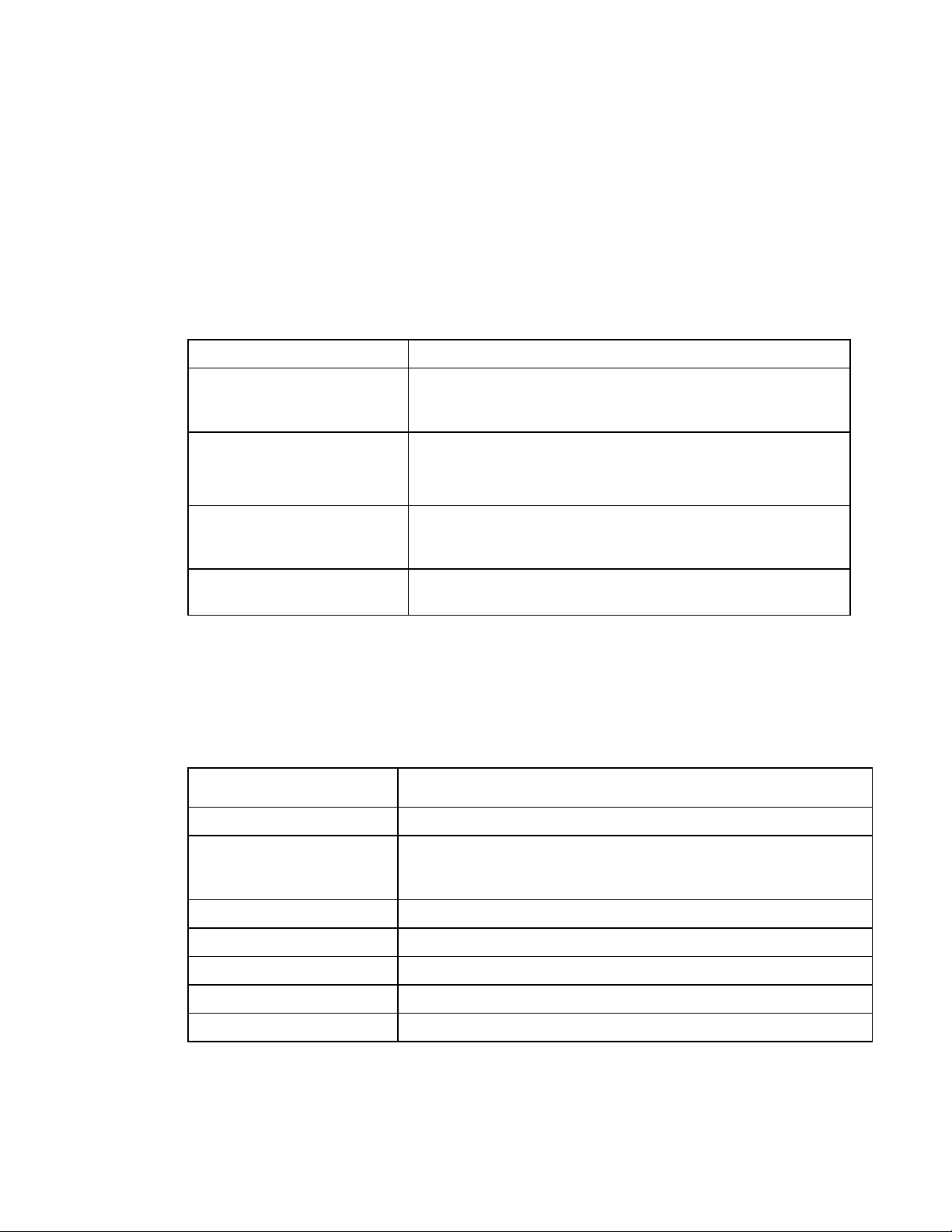
Contents
• When traffic on the LAN is very heavy, some packets might be lost because the server
cannot keep up with the flow.
To better understand the results, you might want to seek support from your Avaya support
representative when running the LAN utilities.
Detecting incorrect IP addresses (arp)
The arp command provides information about Ethernet/IP address translation. You can use
the command to detect systems on the LAN that are configured with an incorrect IP address.
The table that follows identifies the different options and functions for the arp command.
Command Function
arp -a [Unix[kmem]]
Display all of the current ARP entries by reading the table
from the file kmem (default /dev/kmem), based on the kernel
file Unix (default /kernel/Unix )
arp -d hostname
Delete an entry for the host called hostname.
Note:
This option can be used only by the super-user.
arp -s hostname
ether_address [temp]
Create an ARP entry for the host called hostname with the
Ethernet address ether_address.
[pub] [trail]
arp -f filename
Read the file named filename and set multiple entries in the
ARP tables
Displaying network statistics (netstat)
Use the netstat command to display statistics about each network interface and socket
and statistics about the network routing table. Use the netstat command with the attributes
shown in the table that follows.
Attribute Function
-a
Display the state of all sockets and all routing table entries.
-f address_family
Limit the statistics or address control block reports to those of the
specified family. (The address family can be inet for the AF_INET
family or Unix for the AF_Unix family.)
-g
-i
-m
-n
-p
Display the multicast group memberships for all interfaces.
Display the state of the interfaces that are used for TCP/IP traffic.
Display the STREAMS statistics.
Display the network addresses as numbers.
Display the address resolution tables.
Issue 1.0 April 2006 41
Page 42

Contents
-r
-s
-v
Display the routing tables.
Display the per-protocol statistics.
Display additional information for the sockets and the routing
table.
-I interface
-M
-P protocol
Display the state of a particular interface.
Display the multicast routing tables.
Limit the display of statistics or state of all sockets to those
applicable to protocol.
Displaying packet route (traceroute)
Use the traceroute command to display the route that packets take when going to a
remote system. Use the traceroute command with the attributes shown in the table that
follows.
Attribute Function
-f
-F
Set the initial time-to-live used in the first outgoing probe packet.
Set the don't fragment bit.
-d
-g
-i
Enable socket level debugging.
Specify a loose source route gateway.
Specify a network interface to obtain the source IP address for outgoing probe
packets.
-I
-m
-n
-p
-r
Use the ICMP ECHO instead of UDP datagrams.
Set the max time-to-live (max number of hops) used in outgoing probe packets.
Print hop address numerically rather than symbolically.
Set the base UDP port number used in probes. (Default is 33434.)
Bypass the normal routing tables and send directly to a host on an attached
network.
-s
Use the following IP address (which usually is given as an IP number) as the
source address in outgoing probe packets.
-t
-v
-w
-x
Set the type of service in probe packets to the following value.
List the ICMP packets other than TIME_EXCEEDED and UNREACHABLE.
Set the time (in seconds) to wait for a response to a probe.
Toggle checksums.
42 Avaya IR R2.0 Troubleshooting
Page 43

Contents
Checking hardware
Hardware failures and malfunctions can stop or interfere with voice system operations. This
Resolving a problem when the monitor does not display
section explains how to check various types of hardware connections and components.
It has been observed on Sun Fire headless systems (such as the 280R and the V240), that
when the console is left disconnected for an extended period of time, the system can stop
sending output to the port where the console monitor would be connected. Then, when a
monitor is reconnected to the port, console messages are not sent to the monitor.
If this happens, you may be able to log in to the system remotely to effect a graceful
shutdown and restart of the system. Console messages are then redirected to the monitor
when the system comes back up.
If, however, you are not able to log in remotely, you must power down the system manually
by pressing the power switch/button.
Because this problem involves a complete power down and restart of the system, you should
plan to do this during non-peak hours, if at all possible.
Checking cable connections
Make sure that the cables that connect your IR system to other devices and systems are
firmly in place and functioning properly.
Sun Blade 150 cable connections
The following figure shows where cables connect to the back of the back of the Sun Blade
150 platform.
Issue 1.0 April 2006 43
Page 44

Contents
Label Function and troubleshooting considerations
1 Power connector - Cable provides power to the IR system. Disconnection from the
plug results in loss of power and function.
2 PCI card slots - Cables connect NMS cards to the MultiVantage (DEFINITY) system
or to digital telephony lines. Problems here may interfere with receiving and
handling calls.
3 USB connectors (four) - Two of these connectors are reserved for the keyboard and
mouse that are part of the country kit. If a keyboard is not connected, and the IR
system is rebooted, you might not be able to log into the IR system. Your
organization might use the remaining USB connectors for other purposes.
4 Twisted-pair Ethernet connector - Cable connects the IR system to the LAN.
Problems here may interfere with access to voice response applications,
databases, proxy speech servers, and other IR system components that reside on
servers on the LAN. If VoIP is in use, a loose connection here may cause problems
with call processing.
5 IEEE 1394 (Fireware) connectors (two).
6 VGA video connector - The cable connects the video monitor to the IR system.
Problems here may cause the video monitor to appear blank, even though the IR
system is still processing calls.
7 Parallel connector
8 Serial connector (RS-232) - The cable connects the IR system to the external
modem, which controls dial-up access to the system for Avaya support technicians.
Problems here might mean that Avaya support technicians are unable to access the
IR system for troubleshooting purposes.
9 Audio module connectors
44 Avaya IR R2.0 Troubleshooting
Page 45

Contents
Sun Fire 280R cable connections
The following figure shows where cables connect to the back of the back of the Sun Fire
280R platform.
Label Function and Troubleshooting Considerations
1 PCI card slots - Cables connect NMS cards to the MultiVantage (DEFINITY) system
or to digital telephony lines. Problems here may interfere with receiving and
handling calls.
2 Serial connector a - The cable connects the video monitor to the IR system.
Problems here may cause the video monitor to appear blank, even though the IR
system is still processing calls.
3 Serial connector b - Cable connects the IR system to the external modem, which
controls dial-up access to the system for Avaya support technicians. Problems here
might mean that Avaya support technicians are unable to access the IR system for
troubleshooting.
4 Parallel connector
5 UltraSCSI connector
6, 7 USB connectors (four) - Two of these connectors are reserved for the keyboard and
mouse that are part of the country kit. If a keyboard is not connected, and the IR
system is rebooted, you may not be able to log into the IR system. Your
organization may use the remaining USB connectors for other purposes.
Issue 1.0 April 2006 45
Page 46

Contents
8 Twisted-pair Ethernet connector - Cable connects the IR system to the LAN.
Problems here may interfere with access to voice response applications,
databases, proxy speech servers, and other IR system components that reside on
servers on the LAN. If VoIP is in use, a loose connection here may cause problems
with call processing.
9 FC-AL
10, 12 Power connectors - Cable provides power to the IR system. Disconnection from the
plug results in loss of power and function.
11 RSC card
You can also test port function. The Sun OpenBoot Diagnostics system performs root cause
failure analysis on the ports. Sun Blade 150 Service Manual and Sun Fire 280R Server
Service Manual explain how to run OpenBoot Diagnostic tests. These documents are
available in Avaya IR System Help (under "Print documents") or from the Sun Web site
(http://www.sun.com).
Testing platform hardware
When hardware problems occur with the IR system, you can use the Sun Validation Test
System (VTS) to test and validate the hardware. You use Sun VTS in the event of failures in:
• Powering on
• Video output
• The hard drive, CD-ROM, or DVD-ROM drives
• Dual in-line memory module (DIMM) function
Refer to the service manual for your platform:
― Sun Fire V240 Server manuals:
Sun Fire V210 and V240 Servers Installation Guide
Sun Fire V210 and V240 Servers Administration Guide
Sun Fire V210 and V240 Servers Parts Replacement Manual
Sun Fire V210 and V240 Servers Product Notes
― Sun Fire 280R Server Service Manual
― Sun Blade 150 Service Manual
These documents are available in Avaya IR System Help (under "Print documents") or from
the Sun Web site (http://www.sun.com).
46 Avaya IR R2.0 Troubleshooting
Page 47

Contents
Checking NMS card configuration
Check the configuration of the NMS card or cards with the commands described in the table
that follows.
Commands Functions
nmsboards
pcidev
boardinf
trunkmon
Identifies NMS digital telephony boards, their types
(E1 or T1), and their slot numbers.
Identifies board type and communicates with PCI
files. Can be run without having to configure an
NMS board or run ctdaemon.
Provides detailed information on the board,
communicates with board, and provides real-time
memory display. Requires an installed NMS board
and ctdaemon running.
Identifies trunk status
shows95
Shows trunks ABCD bits being toggled and is a
good tool for Loop or Wink (E&M) protocols.
Requires an installed NMS board and ctdaemon
running.
showcx95
Provides board timeslot information. Requires an
installed NMS board and ctdaemon running.
ctavers
Identifies version of NMS software
Checking card and channel states
If you think a problem is caused by the failure or malfunction of an Avaya IR system channel,
NMS card, or VoIP card, you can check the state of the component. To check card and
channel states, go to the Display Equipment screen (Configuration Management > Voice
Equipment > Display Equipment). The IR system displays information about cards and
channels, which should show an in service (INSERV) state. If cards and channels are not in
the INSERV state, you may be able to restore them. See Restoring cards and channels
page 48.
on
Issue 1.0 April 2006 47
Page 48

Contents
Performing root cause failure analysis
The Sun OpenBoot Diagnostics system performs root cause failure analysis on various IR
devices by testing internal registers, confirming subsystem integrity, and verifying device
functionality. Refer to the service manual for your platform:
• Sun Blade 150 Service Manual
• Sun Fire 280R Server Service Manual
These documents are available in Avaya IR System Help (under "Print documents") or from
the Sun Web site (http://www.sun.com).
Restoring cards and channels
Channels and voice operations cards on the IR system can go out of service for a variety of
reasons. When that happens, following the procedures presented in this section may restore
channels, NMS cards, or VOIP cards to service. Most out-of-service conditions are the result
of administration errors or intermittent problems, rather than actual hardware failures. By
taking the time to troubleshoot, you may be able to resolve the problem yourself.
When you troubleshoot problems with cards and channels, bear in mind that as long as even
one channel on a card is operating, the card will be in the in service (INSERV) state. If a card
is out of service, all channels connected to the card are not operating.
Restoring MANOOS cards and channels
The MANOOS (manually out of service) state is the result of one of the following events:
• A user requested that the card or channel be taken out of service.
• An internal error put the card or channel in this state to allow for an attempted recovery.
To restore a channel or card in the MANOOS state:
1. Type restore channel channel # or restore card card# and press Enter.
channel # and card # represent the number of card or channel you want to restore.
2. Go to the Display Equipment screen (Configuration Management > Voice Equipment >
Display Equipment) to determine if the card or channel has returned to the INSERV state.
The card of channel may remain in the MANOOS state or go to another out-of-service
state.
3. If the card or channel has not returned to the INSERV state, contact your Avaya support
representative.
48 Avaya IR R2.0 Troubleshooting
Page 49

Contents
Restoring NETOOS cards and channels
The NETOOS state indicates that the card or channel was taken out of service by some
network or physical channel error. This state refers only to channels that are defined as PRI
protocol.
To restore a card in the NETOOS state:
1. Go to the Message Log Report screen (Reports > Message Log Report) and review any
messages related to the particular card or channel.
2. Check connections and indicators on the back of the IR system and re-seat the
connection, if necessary:
a) Check the physical connection to the card and determine if it is seated correctly.
The card should not have worked its way out of the connection. See Checking cable
connections on page 43 for more information.
b) If the connection is loose, re-seat it.
3. If you have reseated the connection, go to the Display Equipment screen (Configuration
Management > Voice Equipment > Display Equipment) to see if the card or channel is
now in the INSERV state.
4. If the card or channel is still not in service, take the following actions:
a) Check the status of the card or channel on the switch system administration interface.
b) Run diagnostics from the switch system administration interface to identify any errors
with the switch connections
c) If errors are identified, correct them.
d) Busy out and release the card or channel on the switch to try to clear the problem.
e) If necessary, re-check the status of the card or channel on the Display Equipment
screen.
5. If the card or channel is still not in service, contact your Avaya support representative
about the problem and share the information you have gathered.
Restoring FOOS cards and channels
The FOOS state indicates that the card or channel was taken out of service by some physical
channel error.
To restore a card or channel in the FOOS state:
1. Go to the Message Log Report screen (Reports > Message Log Report) and review any
messages related to the particular card or channel.
Issue 1.0 April 2006 49
Page 50

Contents
2. Check connections and indicators on the back of the IR system and reseat the
connection, if necessary:
a) Check the physical connection to the card and determine if it is seated correctly.
The card should not have worked its way out of the connection. See Checking cable
connections on page 43 for more information.
VoIP may use a network interface (NIC) card that is different from the one used by
other web-based processes for the Avaya IR system. If this is the case, check the
connection for the card.
b) If the connection is loose, re-seat it.
c) Make note of other information about the card, such as lit LEDs, connection to the
telephony switch for T1/E1 connections, LAN status for VoIP connections, and so
forth.
3. If you have reseated the connection, go to the Display Equipment screen (Configuration
Management > Voice Equipment > Display Equipment) to see if the card or channel is
now in the INSERV state.
4. If the card or channel is still not in service, contact your Avaya support representative
about the problem and share the information you have gathered.
Restoring BROKEN NMS and VoIP cards
The BROKEN state can result from conditions other than actual malfunction of the card or
channel. For example, the card or channel may be unconfigured, or configured incorrectly.
Note that individual channels do not come up in the BROKEN state, so the procedures in this
section apply only to NMS and VoIP cards.
Inspecting the IR system platform
When an NMS or VoIP card is in the BROKEN state, inspect the IR system platform:
1. If the BROKEN card is an NMS card, there should be a card in the identified slot.
VoIP function is provided through the Ethernet connection, so there will not be a card in
the slot.
2. If there is no NMS card in the slot, take one of the following actions:
― Install an NMS card.
― Disregard the BROKEN state if no card is required in the slot.
An IR system may operate using one or two NMS cards. If the system is configured for
two NMS cards, but has only one, system messages and screens report a BROKEN
card for the empty slot.
50 Avaya IR R2.0 Troubleshooting
Page 51

Contents
3. Check the connection for the BROKEN card or channel on the back of the IR system.
The card or channel should not have worked its way out of the connection. See Checking
c on page 43able connections for more information.
4. If the connection is loose, re-seat it.
5. If you have reseated the connection, go to the Display Equipment screen (Configuration
Management > Voice Equipment > Display Equipment) to see if the card or channel is
now in the INSERV state.
6. If the card is still not in service, verify that it is administered correctly.
See Checking card administration
on page 51 for more information.
Checking card administration
If a card is present in the slot and securely connected, the next step is to check the IR system
administration settings for the card.
To check administration settings:
1. Check configuration settings for the BROKEN card:
― For the NMS digital interface card, go to the Display Digital Interface Card screen
(Configuration Management > Switch Interfaces > > Digital Interfaces Protocols >
Display Parameters > Display Digital Interface Card) to view the card parameters.
― For the VoIP card, go to the Display VoIP Parameters screen (Configuration
Management > Switch Interfaces > Voiceover IP > Display Parameters > Display VoIP
Parameters) to view card parameters.
Configuration settings should match the type of card installed. VoIP cards should be
enabled.
2. If the card is configured incorrectly, make the required corrections:
― For the NMS card, go to the Change Card screen for the appropriate type of digital
interface (Configuration Management > Switch Interfaces > Digital Interfaces > Digital
Interfaces Protocols > Change Parameters > Change Card - Digital Interfaces), and
choose subsequent screens based on card type.
See Checking NMS card configuration
on page 47 for useful commands related to
NMS cards.
― For the VoIP card, go to the Change VoIP Card screen (Configuration Management >
Switch Interfaces > Voiceover IP > Change Parameters > Change VoIP Parameters >
Change VoIP Card) and change parameters.
3. If you have corrected the card configuration, go to the Display Equipment screen
(Configuration Management > Voice Equipment > Display Equipment) to verify the card
state.
Issue 1.0 April 2006 51
Page 52

Contents
4. If the card is still not in service, type display card card _number and press Enter
and verify that the card is found.
Note:i
If there are problems with licensing, there may be no usable channels on the
card, and the card will not be found when the display card command is
run.
5. If the card is not found, go to the Feature Licensing screen (Configuration Management
> Feature Licensing) and verify that there are enough Right-to-Use licenses (RTUs) for
the channels supported by the card.
6. If you do not have an adequate number of RTUs for channels in operation, contact your
Avaya support representative to arrange to acquire more RTUs.
7. If RTUs are not an issue, and the card is still not in service, you may be able to bring it
back into service by removing and restoring it.
See Removing and restoring cards
on page 52 for more information.
Removing and restoring cards
If the connection to a card is seated properly, and the card is configured correctly, try
removing and restoring the card. Repeat the remove and restore process anytime that you
change a configuration parameter or reseat a cable. Removing and restoring causes the IR
system to attempt re-initialization of the card.
To remove and restore a card:
1. To remove the card, type remove card card number and press Enter.
2. To restore the card, type restore card card number and press Enter.
The IR system attempts to configure the card again. The reconfiguration process may
bring the card back into service.
3. If the card remains in the BROKEN state, check the card configuration in the switch and
make any required corrections.
4. Remove and restore the card again on the IR system.
Even if you have made no changes to the card configuration on the switch, removing and
restoring the card at this point may clear the problem.
5. If the card is still BROKEN, busy out and release the card on the switch.
6. Remove and restore the card once more on the IR system.
If the card remains in the BROKEN state, you need to find out more and then contact your
Avaya support representative. See Gathering data on card operations
information.
52 Avaya IR R2.0 Troubleshooting
on page 53 for more
Page 53

Contents
Gathering data on card operations
Follow the procedures in this section to learn more about the exact nature of the problem.
Then contact your Avaya support representative for assistance in troubleshooting the card.
Displaying data on NMS cards
To display information about NMS cards:
1. Type trunkmon-b card# and press Enter to display information about a specific card.
― card# represents the number of the card you want to check.
― The alarms column should show a steadily-displayed entry of NONE, and the Frame
sync column should show a steadily-displayed entry of OK. If either of these entries is
fluctuating between the identified values and another value, note the other value for
discussion with your Avaya support representative.
2. Press Esc to return to the command-line interface.
Displaying data on VoIP cards
To display information about VoIP cards:
1. Run the following diagnostics:
― SunVTS OpenBoot diagnostics for the network connection
― Watch-Net and Watch Net-All diagnostics
All of these diagnostics monitor Ethernet packets and identify both good packets and
packets with errors. Refer to the service manual for your platform:
― Sun Fire V240 Server manuals:
Sun Fire V210 and V240 Servers Installation Guide
Sun Fire V210 and V240 Servers Administration Guide
Sun Fire V210 and V240 Servers Parts Replacement Manual
Sun Fire V210 and V240 Servers Product Notes
― Sun Fire 280R Server Service Manual
― Sun Blade 150 Service Manual
These documents are available in Avaya IR System Help (under "Print documents") or
from the Sun Web site (http://www.sun.com).
2. Note the results for discussion with your Avaya support representative.
Issue 1.0 April 2006 53
Page 54

Contents
Performing root cause failure analysis
The Sun OpenBoot Diagnostics system performs root cause failure analysis on various IR
devices by testing internal registers, confirming subsystem integrity, and verifying device
functionality. Refer to the service manual for your platform:
― Sun Fire V240 Server manuals:
Sun Fire V210 and V240 Servers Installation Guide
Sun Fire V210 and V240 Servers Administration Guide
Sun Fire V210 and V240 Servers Parts Replacement Manual
Sun Fire V210 and V240 Servers Product Notes
― Sun Fire 280R Server Service Manual
― Sun Blade 150 Service Manual
These documents are available in Avaya IR System Help (under "Print documents") or from
the Sun Web site (http://www.sun.com).
Replacing a failed hard disk drive
For systems with the Disk Mirroring feature, a failed hard disk drive must be replaced.
Checking for hard disk drive failures
To check the hard disk drives from problems:
1. If you are not logged in, log in as root.
2. At the command prompt, enter metadb
The system displays information about each hard disk drive.
The following example shows the results of the metadb command for a system with hard
disk drive problems.
flags first blk block count
a m p luo 16 1034 /dev/dsk/c1t0d0s4
a p luo 1050 1034 /dev/dsk/c1t0d0s4
a p luo 2084 1034 /dev/dsk/c1t0d0s4
a p luo 3118 1034 /dev/dsk/c1t0d0s4
54 Avaya IR R2.0 Troubleshooting
Page 55

Contents
a p luo 4152 1034 /dev/dsk/c1t0d0s4
a p luo 5186 1034 /dev/dsk/c1t0d0s4
a p luo 6220 1034 /dev/dsk/c1t0d0s4
a p luo 7254 1034 /dev/dsk/c1t0d0s4
W p l 16 1034 /dev/dsk/c1t1d0s4
W p l 1050 1034 /dev/dsk/c1t1d0s4
W p l 2084 1034 /dev/dsk/c1t1d0s4
W p l 3118 1034 /dev/dsk/c1t1d0s4
W p l 4152 1034 /dev/dsk/c1t1d0s4
W p l 5186 1034 /dev/dsk/c1t1d0s4
W p l 6220 1034 /dev/dsk/c1t1d0s4
W p l 7254 1034 /dev/dsk/c1t1d0s4
Where:
o = Replica active prior to last mddb configuration change
u = Replica is up to date
l = Locator for this replica was read successfully
c = Replica's location was in /etc/lvm/mddb.cf
p = Replica's location was patched in kernel
m = Replica is master, this is replica selected as input
W = Replica has device write errors
a = Replica is active, commits are occurring to this replica
M = Replica had problem with master blocks
D = Replica had problem with data blocks
F = Replica had format problems
S = Replica is too small to hold current data base
R = Replica had device read errors
The Ws in the first column indicate that there is a problem writing to partitions on the
secondary disk (c1t1d0s4).
If you want to check for additional disk status information, you can run the metastat
command on page 55.
If you detect problems with the hard disk drive, you must remove the failed drive and
replace it with a good one. For more information, see Removing a failed hard disk drive
on page 56.
Running the metastat command
For additional disk status information when using Disk Mirroring, you can run the metastat
command.
To run the metastat command:
1. If you are not logged in, log in as root.
2. At the command prompt, enter metastat
Issue 1.0 April 2006 55
Page 56

Contents
The system displays detailed information for each metadevice (virtual device) similar to
the following sample output:
d1: Mirror
Submirror 0: d11
State: Okay
Submirror 1: d12
State: Okay
Pass: 2
Read option: roundrobin (default)
Write option: parallel (default)
Size: 4202688 blocks
d11: Submirror of d1
State: Okay
Size: 4202688 blocks
Stripe 0:
Device Start Block Dbase State Hot
Spare
c1t0d0s1 0 No Okay
d12: Submirror of d1
State: Okay
Size: 4202688 blocks
Stripe 0:
Device Start Block Dbase State Hot
Spare
c1t1d0s1 0 No Okay
In this sample, d1 is the metadevice that contains the submirrors d11 and d12. Submirror
d11 is actually c1t0d0s1 (slice 1 on disk 0) and d12 is c1t1d0s1 (slice 1 on disk 1). In this
sample, the status of all three devices is "Okay." If there are errors you will see it in the
output for the affected device.
For more information about this command and the possible errors, see the documentation
for the DiskSuite tools for your system (http://docs.sun.com/db/doc/
http://docs.sun.com/db/doc/).
Removing a failed hard disk drive
If you detect failure in disk drive on a mirrored system, you must remove and replace it with a
good one.
To remove a failed hard disk drive:
1. If you are not logged in, log in as root.
56 Avaya IR R2.0 Troubleshooting
Page 57

Contents
2. At the command prompt, enter stop_vs.
The voice system stops.
3. Enter mirror_admin detach.
The system displays the following prompt:
Prompt for hard disk drive to detach
4. Type the number that corresponds to the hard disk drive to detach and press Enter.
The system detaches all submirrors from the failed hard disk drive.
5. Physically remove the failed hard disk drive.
For information on how to remove a disk drive, see the Sun Fire V210 and V240 Servers
Parts Replacement Manual or the Sun Fire 280R Server Service Manual. These
documents are available in Avaya IR System Help (under "Print documents") or from the
Sun Web site (http://www.sun.com).
When you are ready to install the replacement drive, see Activating disk mirroring for a new
hard disk drive on page 57.
Activating disk mirroring for a new hard disk drive
To activate disk mirroring for a new hard disk drive:
1. If you are not logged in, log in as root.
2. Enter stop_vs to stop the voice system.
3. Install a new hard disk drive that has the same geography and size as the drive that
failed.
For information on how to remove a disk drive, see the Sun Fire V210 and V240 Servers
Parts Replacement Manual or the Sun Fire 280R Server Service Manual. These
documents are available in Avaya IR System Help (under "Print documents") or from the
Sun Web site (http://www.sun.com).
4. Enter mirror_admin replace.
The new hard disk drive is partitioned and synchronized to the other hard disk. It takes
approximately 20 minutes for each 10 GB to copy data to the new hard disk.
For more information on this command, see mirror_admin command.
Issue 1.0 April 2006 57
Page 58

Contents
Restoring the system if both hard disk drives fail
If both hard disk drives fail, after replacing the hard disk drives, you must do one of the
following:
• Rebuild your system from CD media.
• Rebuild your system by restoring the system from a backup, which may be preferable if
you have applications, data, and feature administration that also needs to be restored.
If you choose to restore the system from a backup, after the restore completes and the
system starts to reboot, you will see a message similar to the following:
Stale DB, insufficient DB replicas.
Press Ctrl-D to come up normally or enter the root password for
maintenance mode.
Use the following procedure to complete the system restore and synchronize the new hard
disk drives:
1. Enter the root password to go into maintenance (single-user) mode.
2. At the command prompt, enter mirror_admin detach
Specify the secondary disk as the disk to detach.
3. To exit single-user mode, press Ctrl+d.
4. At the command prompt, log in as root.
5. Enter stop_vs to stop the voice system.
6. Enter mirror_admin replace
Specify the secondary disk as the disk to replace.
The system automatically reboots and then starts to synchronize the hard disk drives. The
secondary hard disk is partitioned and synchronized to the primary hard disk. It takes
approximately 20 minutes for each 10 GB to copy data to the secondary hard disk.
Disabling disk mirroring
Use the following procedure to disable disk mirroring.
1. If you are not logged in, log in as root.
2. Stop the voice system by typing stop_vs and pressing Enter.
3. To disable disk mirroring, type mirror_admin cleanup and press Enter.
58 Avaya IR R2.0 Troubleshooting
Page 59

Contents
Issue 1.0 April 2006 59
Page 60

Page 61

Index
F
Fax problems • 20
Fax text or file not found • 22
G
Gathering data on card operations • 52, 53
Gathering information on a problem • 13
A
A word about the Tomcat server log • 36
Activating disk mirroring for a new hard disk drive • 57
All calls dropped • 17
All ports BROKEN on speech server • 24
Application errors • 9
Automatic Speech Recognition fails • 32
C
Call-handling problems • 16
Calls dropped • 17
Calls dropped at initial prompt • 17
Calls not transferred properly • 18
Calls to host dropped • 23
Cannot configure speech recognition • 24
Checking cable connections • 10, 43, 49, 50, 51
Checking card administration • 51
Checking card and channel states • 47
Checking communications • 36
Checking for errors • 27
Checking for hard disk drive failures • 54
Checking hardware • 43
Checking JDBC operations • 35
Checking LAN communications • 11, 31, 36
Checking NMS card configuration • 47, 51
Checking Oracle object size limits • 35
Checking system history • 14
Checking the server connection • 27
Checking the voice response application and system
administration • 26
Connection and communication problems • 9
Connections and communications • 7
D
Database problems • 35
Detecting incorrect IP addresses (arp) • 41
Disabling disk mirroring • 58
Displaying data on NMS cards • 53
Displaying data on VoIP cards • 53
Displaying network statistics (netstat) • 41
Displaying packet route (traceroute) • 42
E
Erratic availability of MRCP speech resources • 30
Execute Unix command failed • 34
H
Hardware malfunctions and failures • 8
Host interaction problems • 16, 17, 22
Host sessions recover repeatedly • 22
I
Identifying possible causes of problems • 10
Incorrect system administration • 8
Inspecting the IR system platform • 50
Interpreting negative fax values • 21
Investigating operations problems • 16
L
Locating fax errors • 21
M
Monitoring Ethernet packets • 40
Monitoring live operations • 14
MRCP connections and protocols • 27
MRCP problems • 27
MRCP servers are frequently out of service • 30
N
No DTMF tones (WINK protocol) • 19
No response for application with host interface • 23
O
Overloading • 9
P
Performing root cause failure analysis • 48, 54
Pinging server connections • 40
Poor audio quality on VoIP calls • 20
Possible malfunctions and errors • 8
R
R2.0
Returning TTS resource state to INSERV • 33
Removing a failed hard disk drive • 55, 56
Removing and restoring cards • 52
Replacing a failed hard disk drive • 54
Requirements for successful operations • 6, 16
Resolving a problem when the monitor does not display •
43
Resources for LAN troubleshooting • 37
Issue 1.0 April 2006 61
Page 62

Index
Restoring BROKEN NMS and VoIP cards • 50
Restoring cards and channels • 17, 47, 48
Restoring FOOS cards and channels • 49
Restoring MANOOS cards and channels • 48
Restoring NETOOS cards and channels • 49
Restoring the system if both hard disk drives fail • 58
Reviewing fax repair procedures • 22
Reviewing the Display Equipment screen • 13
Running the metastat command • 55
S
Speech • 10
Speech and TTS problems • 23
Speech delayed or cut off • 23
Speech not playing • 26
Speech recognition not available as resource • 23
Speech recognition not working • 26
Speech recognition rejecting many responses • 25
Speech resource bad or non-configured • 24
Speech response delayed • 25
Speech server not running • 25
Speechify or RealSpeak TTS port state stays INSERV
when LAN is down • 33
Switches • 7
System and LAN capacity • 8
System process problems • 34
T
Testing platform hardware • 46
Text-to-Speech output is not heard • 32
Text-to-Speech problems • 33
The MRCP configuration file • 28
The public switched telephone network (PSTN) • 6
Touchtone not interpreted correctly • 20
Tracing LAN activities • 40
Troubleshooting • 6
Troubleshooting based on observations • 12, 15
Troubleshooting database server disconnections • 35, 38
Troubleshooting intermittent LAN problems • 39
Troubleshooting overview • 6
Troubleshooting persistent server problems • 39
Troubleshooting procedure • 12
Troubleshooting speech server disconnections • 24, 27,
31, 37
Typical causes of LAN problems • 37
Typical fax problems • 20
U
Unix commands failing or disk errors • 34
Using commands • 15
Using IR system events • 13
Using Sun diagnostic tests • 14
V
vi editor causes core dump • 34
Voice response applications • 7
Voice system not answering • 16
62 Avaya IR R2.0 Troubleshooting
