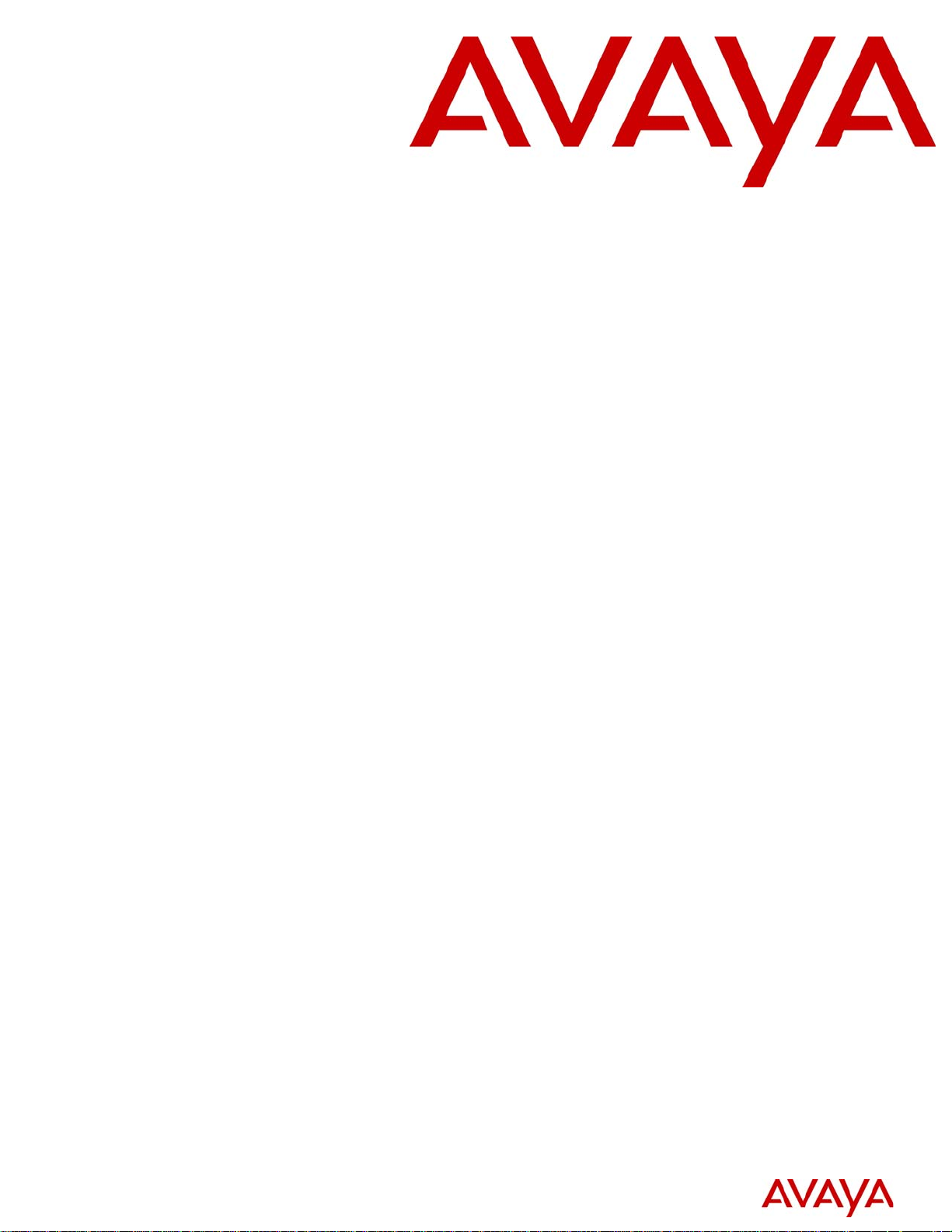
Intelligent Contact Center Telephone
Administration Guide
Avaya Business Communications Manager
Release 6.0
Document Status: Standard
Document Number: NN40170-600
Document Version: 02.02
Date: October 2010
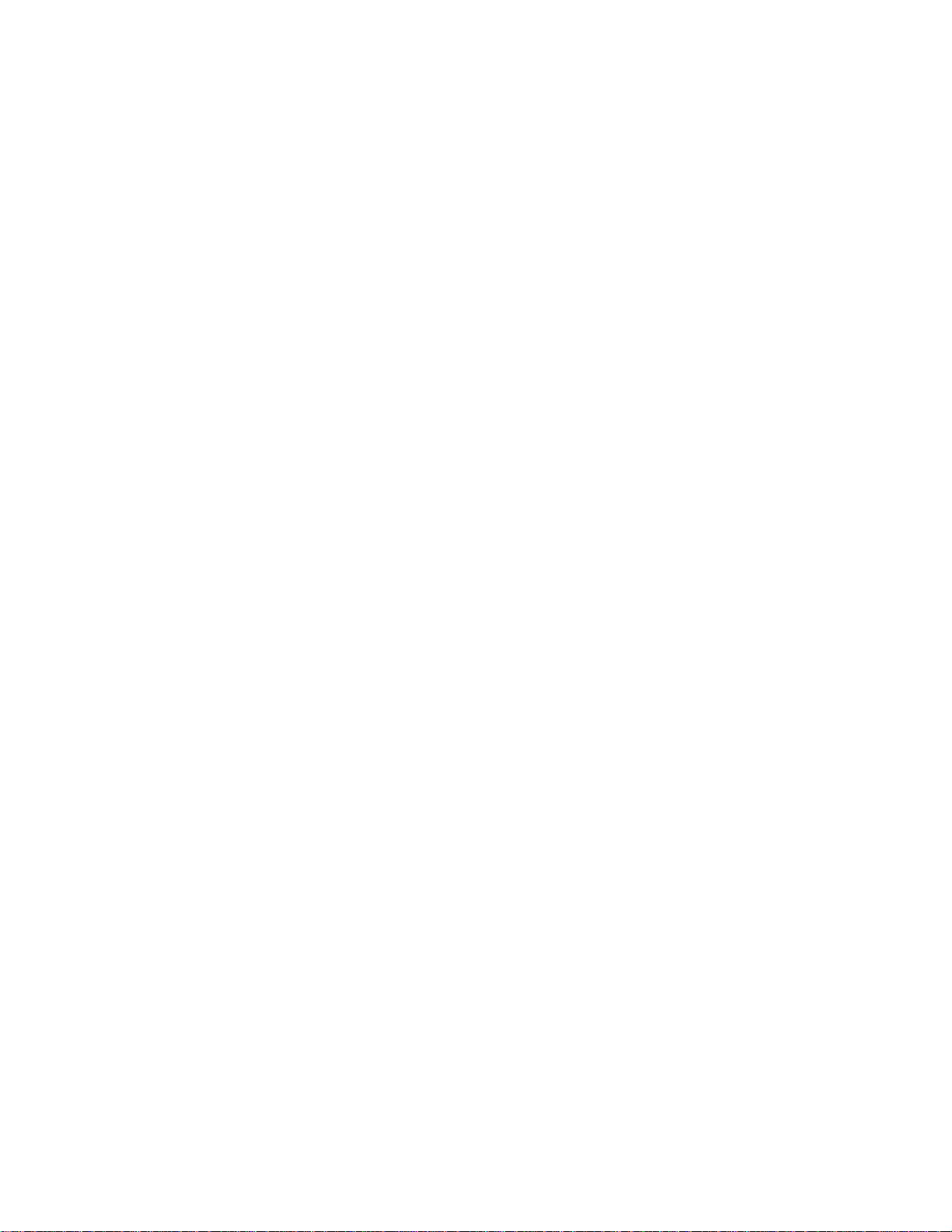
© 2010 Avaya Inc.
All Rights Reserved.
Notices
While reasonable efforts have been made to ensure that the information in this document is complete and accurate at the time of printing,
Avaya assumes no liability for any errors. Avaya reserves the right to make changes and corrections to the information in this document
without the obligation to notify any person or organization of such changes.
Documentation disclaimer
Avaya shall not be responsible for any modifications, additions, or deletions to the original published version of this documentation
unless such modifications, additions, or deletions were performed by Avaya. End User agree to indemnify and hold harmless Avaya,
Avaya’s agents, servants and employees against all claims, lawsuits, demands and judgments arising out of, or in connection with,
subsequent modifications, additions or deletions to this documentation, to the extent made by End User.
Link disclaimer
Avaya is not responsible for the contents or reliability of any linked Web sites referenced within this site or documentation(s) provided by
Avaya. Avaya is not responsible for the accuracy of any information, statement or content provided on these sites and does not
necessarily endorse the products, services, or information described or offered within them. Avaya does not guarantee that these links will
work all the time and has no control over the availability of the linked pages.
Warranty
Avaya provides a limited warranty on this product. Refer to your sales agreement to establish the terms of the limited warranty. In
addition, Avaya’s standard warranty language, as well as information regarding support for this product, while under warranty, is
available to Avaya customers and other parties through the Avaya Support Web site: http://www.avaya.com/support
Please note that if you acquired the product from an authorized reseller, the warranty is provided to you by said reseller and not by Avaya.
Licenses
THE SOFTWARE LICENSE TERMS AVAILABLE ON THE AVAYA WEBSITE, HTTP://SUPPORT.AVAYA.COM/LICENSEINFO/
ARE APPLICABLE TO ANYONE WHO DOWNLOADS, USES AND/OR INSTALLS AVAYA SOFTWARE, PURCHASED FROM
AVAYA INC., ANY AVAYA AFFILIATE, OR AN AUTHORIZED AVAYA RESELLER (AS APPLICABLE) UNDER A
COMMERCIAL AGREEMENT WITH AVAYA OR AN AUTHORIZED AVAYA RESELLER. UNLESS OTHERWISE AGREED TO
BY AVAYA IN WRITING, AVAYA DOES NOT EXTEND THIS LICENSE IF THE SOFTWARE WAS OBTAINED FROM ANYONE
OTHER THAN AVAYA, AN AVAYA AFFILIATE OR AN AVAYA AUTHORIZED RESELLER, AND AVAYA RESERVES THE
RIGHT TO T AKE LEGAL ACTION AGAINST YOU AND ANYONE ELSE USING OR SELLING THE SOFTWARE WITHOUT A
LICENSE. BY INSTALLING, DOWNLOADING OR USING THE SOFTWARE, OR AUTHORIZING OTHERS TO DO SO, YOU,
ON BEHALF OF YOURSELF AND THE ENTITY FOR WHOM YOU ARE INSTALLING, DOWNLOADING OR USING THE
SOFTWARE (HEREINAFTER REFERRED TO INTERCHANGEABLY AS "YOU" AND "END USER"), AGREE TO THESE
TERMS AND CONDITIONS AND CREATE A BINDING CONTRACT BETWEEN YOU AND AVAYA INC. OR THE
APPLICABLE AVAYA AFFILIATE ("AVAYA").
Copyright
Except where expressly stated otherwise, no use should be made of the Documentation(s) and Pr oduct( s) p rovided by Avaya. All content
in this documentation(s) and the product(s) pr ov id ed by Avaya including the selection, arrangement and design of the content is owned
either by Avaya or its licensors and is protected b y copyright and other intellectual property laws including the sui generis rights relating
to the protection of databases. You may not modify, copy, reproduce, republish, upload, post, transmit or distribute in any way any
content, in whole or in part, including any code and software. Unauthorized reproduction, transmission, dissemination, storage, and or
use without the express written consent of Avaya can be a criminal, as well as a civil offense under the applicable law.
Third Party Components
Certain software programs or portions thereof included in the Product may contain software distributed under third party agreements
("Third Party Components"), which may contain terms that expand or limit rights to use certain portions of the Product ("Third Party
Terms" ). Information regarding distributed Linux OS source code (for those Products that have distributed the Linux OS source code),
and identifying the copyright holders of the Third Party Components and the Third Party Terms that apply to them is available on the
Avaya Support Web site: http://support.avaya.com/Copyright.
Trademarks
The trademarks, logos and service marks ("Marks") displayed in this site, the documentation(s) and product(s) pr ovided by Avaya are the
registered or unregistered Marks of Avaya, its affiliates, or other third parties. Users are not permitted to use such Marks without prior
written consent from A vaya or such third party which may own the Mark. Nothing contained in this site, the documentation(s) and
product(s) should be construed as granting, by implication, estoppel, or otherwise, any license or right in and to the Marks without the
express written permission of Avaya or the applicable third party. Avaya is a registered trademark of Avaya Inc. All non-Avaya
trademarks are the property of their respective owners.
Downloading documents
For the most current versions of documentation, see the Avaya Support. Web site: http://www.avaya.com/support
Contact Avaya Support
Avaya provides a telephone number for you to use to report problems or to ask questions about your product. The support telephone
number is 1-800-242-2121 in the United States. For additional support telephone numbers, see the Avaya Web site: http://
www.avaya.com/support
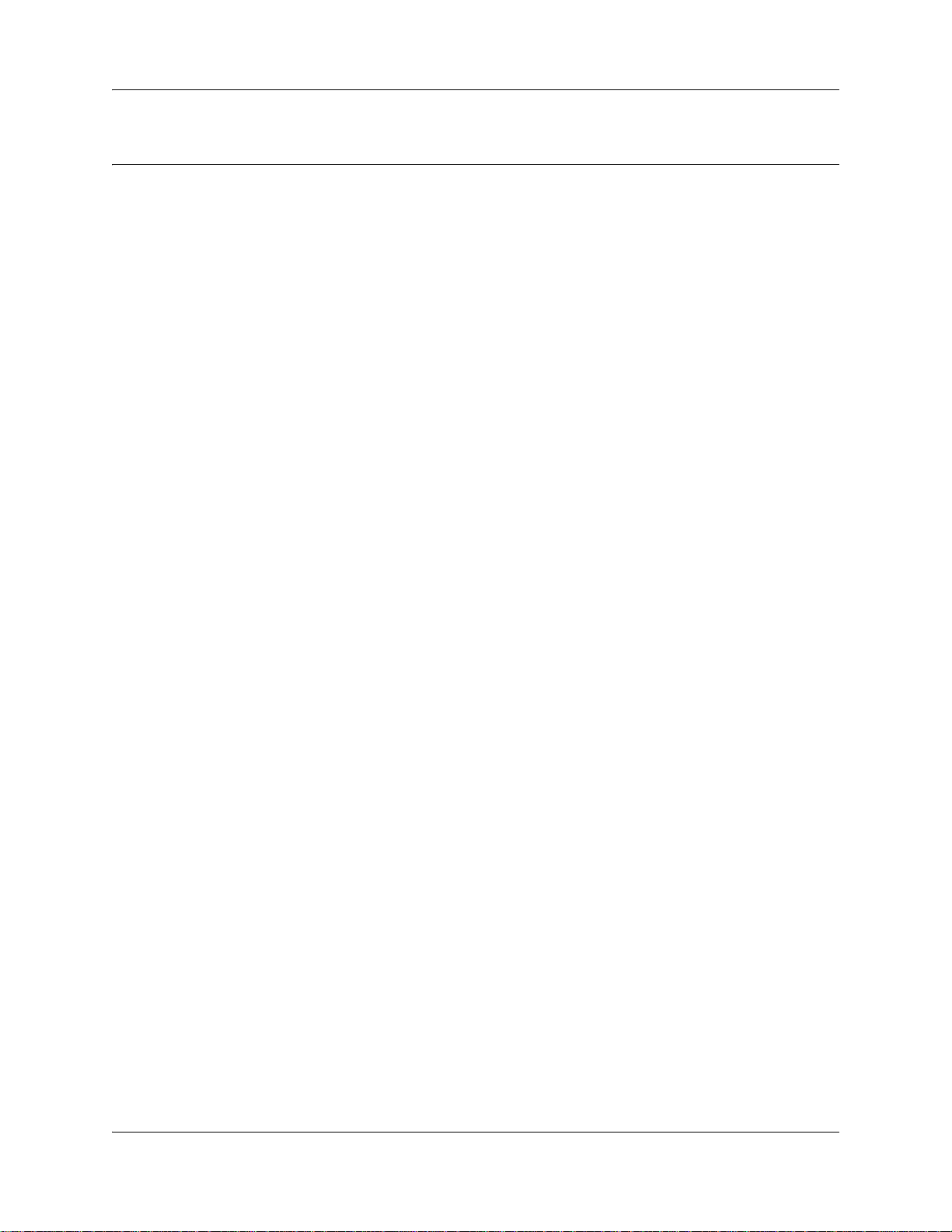
Task List
Getting started . . . . . . . . . . . . . . . . . . . . . . . . . . . . . . . . . . . . . . . . . . . . . . . . 13
About Contact Center telephone administration . . . . . . . . . . . . . . . . . . . . 25
To determine the Feature Codes...................................................................................28
To program a memory button ........................................................................................29
Contact Center general properties . . . . . . . . . . . . . . . . . . . . . . . . . . . . . . . 33
To enable the Contact Center keycode .........................................................................33
To set Contact Center general properties .....................................................................37
To set Caller ID..............................................................................................................38
To set the Supervisor Help request timeout ..................................................................39
To select skillsets ..........................................................................................................40
To configure lines for Contact Center ............................................................................42
To set the Answer Lines status .....................................................................................43
Contact Center greetings . . . . . . . . . . . . . . . . . . . . . . . . . . . . . . . . . . . . . . . 45
To record a Contact Center greeting .............................................................................46
3
Setting up skillsets . . . . . . . . . . . . . . . . . . . . . . . . . . . . . . . . . . . . . . . . . . . . 49
To set up a skillset.........................................................................................................53
To enable a skillset........................................................................................................57
To disable a skillset .......................................................................................................58
To change a skillset.......................................................................................................60
To unconfigure a skillset:...............................................................................................64
Setting up skillset mailboxes . . . . . . . . . . . . . . . . . . . . . . . . . . . . . . . . . . . . 67
To determine a skillset’s mailbox number and Message Waiting Indication telephone.68
To check which CallPilot interface you use ...................................................................69
To initialize a skillset mailbox ........................................................................................70
To open a skillset mailbox - Avaya Norstar™ Voice Mail ..............................................71
To open a skillset mailbox - CallPilot.............................................................................71
To open a skillset mailbox from an outside telephone...................................................72
To open a skillset mailbox directly from an outside telephone ......................................72
To change a skillset mailbox password .........................................................................74
To reset a skillset mailbox password.............................................................................75
To record a Primary or Alternate skillset mailbox greeting ............................................77
To choose a Primary or Alternate skillset mailbox greeting...........................................78
To record a Personalized skillset mailbox greeting .......................................................80
To delete a Personalized mailbox greeting ...................................................................82
To play skillset mailbox messages - Avaya Norstar™ Voice Mail .................................84
To play skillset mailbox messages - CallPilot ................................................................86
To retrieve an erased message - Avaya Norstar™ Voice Mail......................................87
To retrieve an erased message - CallPilot ....................................................................87
To reply to an internal caller - Avaya Norstar™ Voice Mail ...........................................88
To reply to an internal caller - CallPilot..........................................................................89
To reply to an external caller - Avaya Norstar™ Voice Mail ..........................................90
To reply to an external caller - CallPilot .........................................................................90
Intelligent Contact Center Telephone Administration Guide
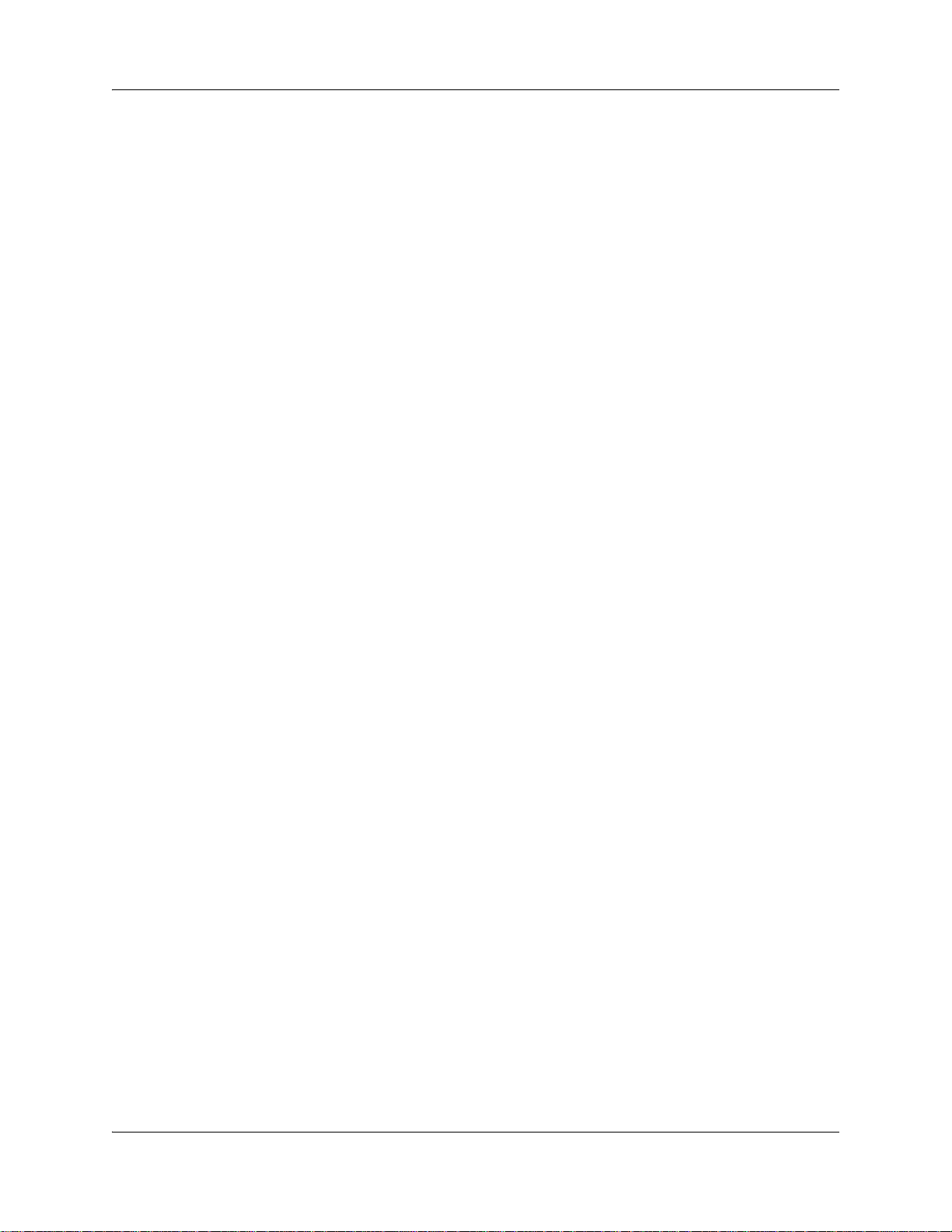
4 Task List
Off-premise Message Notification . . . . . . . . . . . . . . . . . . . . . . . . . . . . . . . . 91
To assign an outdial method to a skillset mailbox .........................................................93
To set up Off-premise Message Notification to a telephone number ............................95
To set up Off-premise Message Notification to an extension ........................................97
To set up Off-premise Message Notification to a pager ................................................99
To set up Off-premise Message Notification to more than one destination .................101
To change the time range or type of message parameters .........................................104
To change the destination from telephone to another destination...............................106
To change the destination from pager to telephone or extension ...............................108
To change the destination from telephone or extension to pager ...............................110
To delete a destination number ...................................................................................112
To add a destination number .......................................................................................114
To turn Off-premise Message Notification on or off .....................................................115
Setting up agents . . . . . . . . . . . . . . . . . . . . . . . . . . . . . . . . . . . . . . . . . . . . 117
To add an agent ..........................................................................................................118
To change agent properties.........................................................................................121
To add multiple agents ................................................................................................122
To assign an agent to a skillset ...................................................................................124
To assign several agents to a skillset ..........................................................................126
Configuring automatic log in ........................................................................................127
To remove agents from a skillset.................................................................................128
To view agents in a skillset ..........................................................................................129
To log an agent off.......................................................................................................130
To delete an agent.......................................................................................................130
To reset an agent password ........................................................................................132
To change an agent priority .........................................................................................133
Intelligent Overflow Routing . . . . . . . . . . . . . . . . . . . . . . . . . . . . . . . . . . . 135
To add Overflow rules .................................................................................................142
To change and view Overflow rules ............................................................................144
To delete Overflow rules..............................................................................................146
Routing table administration . . . . . . . . . . . . . . . . . . . . . . . . . . . . . . . . . . . 149
To set up DID routing for Avaya Business Communications Manager........................149
To add a Greeting step ................................................................................................154
To add a Distribute for step .........................................................................................157
To add a Goto step......................................................................................................158
To add a Transfer step ................................................................................................161
To add a disconnect step ............................................................................................163
To set up the Day Routing Table example ..................................................................165
To set up the Night Routing Table example ................................................................169
To review Routing Table steps ....................................................................................172
To modify Routing Table steps ....................................................................................173
To set the Service Mode for a skillset..........................................................................177
Monitoring call activity . . . . . . . . . . . . . . . . . . . . . . . . . . . . . . . . . . . . . . . . 179
To set up Silent Monitor on an Avaya Business Communications Manager ...............180
To monitor skillsets......................................................................................................182
To monitor calls using a one or two line telephone .....................................................183
To use Not Ready........................................................................................................184
To log off......................................................................................................................185
NN40170-600NN40170-600
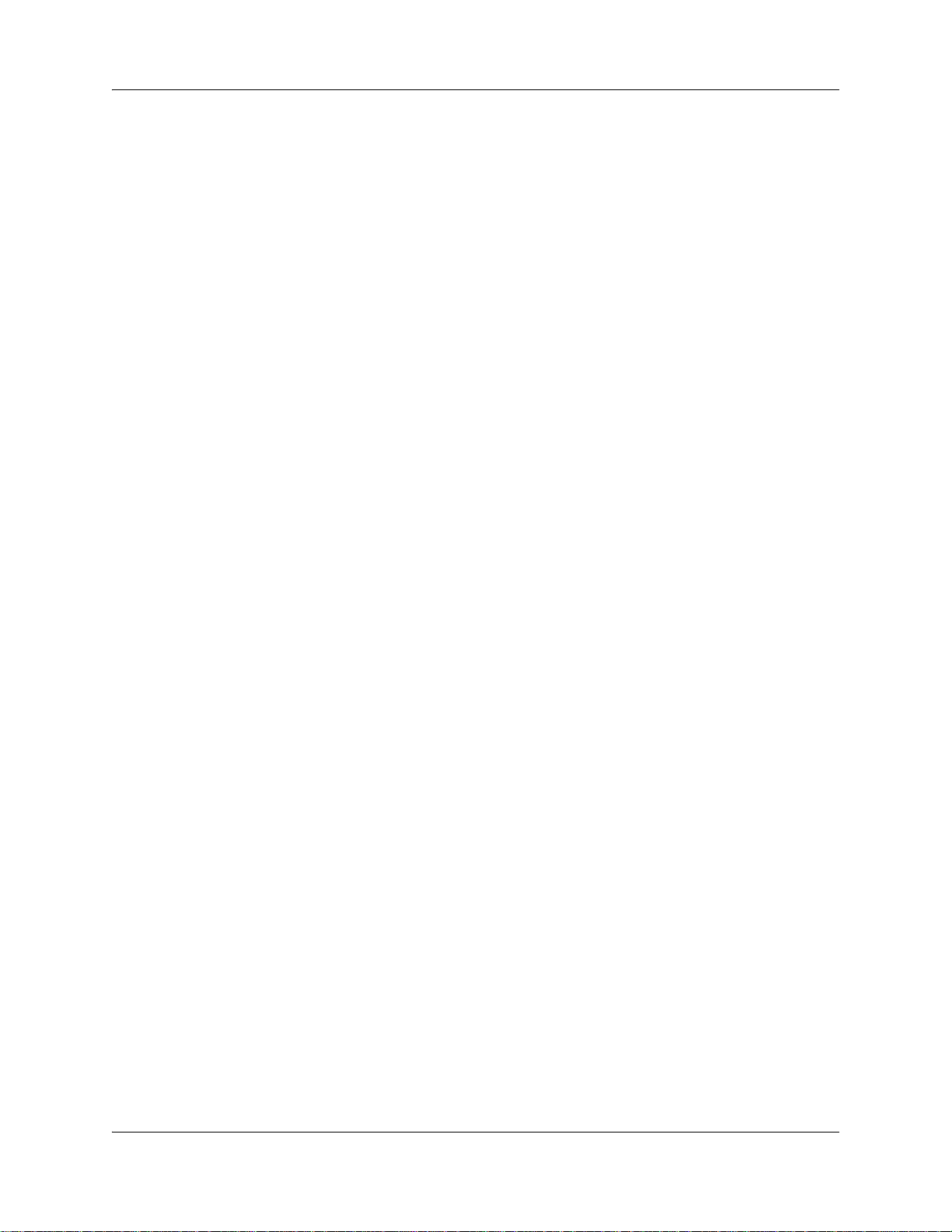
Task List 5
To change your password ...........................................................................................185
To handle Supervisor help requests............................................................................188
Tips for operating Contact Center . . . . . . . . . . . . . . . . . . . . . . . . . . . . . . . 191
Troubleshooting Contact Center . . . . . . . . . . . . . . . . . . . . . . . . . . . . . . . . 195
To reset the Operator password..................................................................................195
Contact Center Programming Record . . . . . . . . . . . . . . . . . . . . . . . . . . . . 199
Glossary . . . . . . . . . . . . . . . . . . . . . . . . . . . . . . . . . . . . . . . . . . . . . . . . . . . . 209
Intelligent Contact Center Telephone Administration Guide
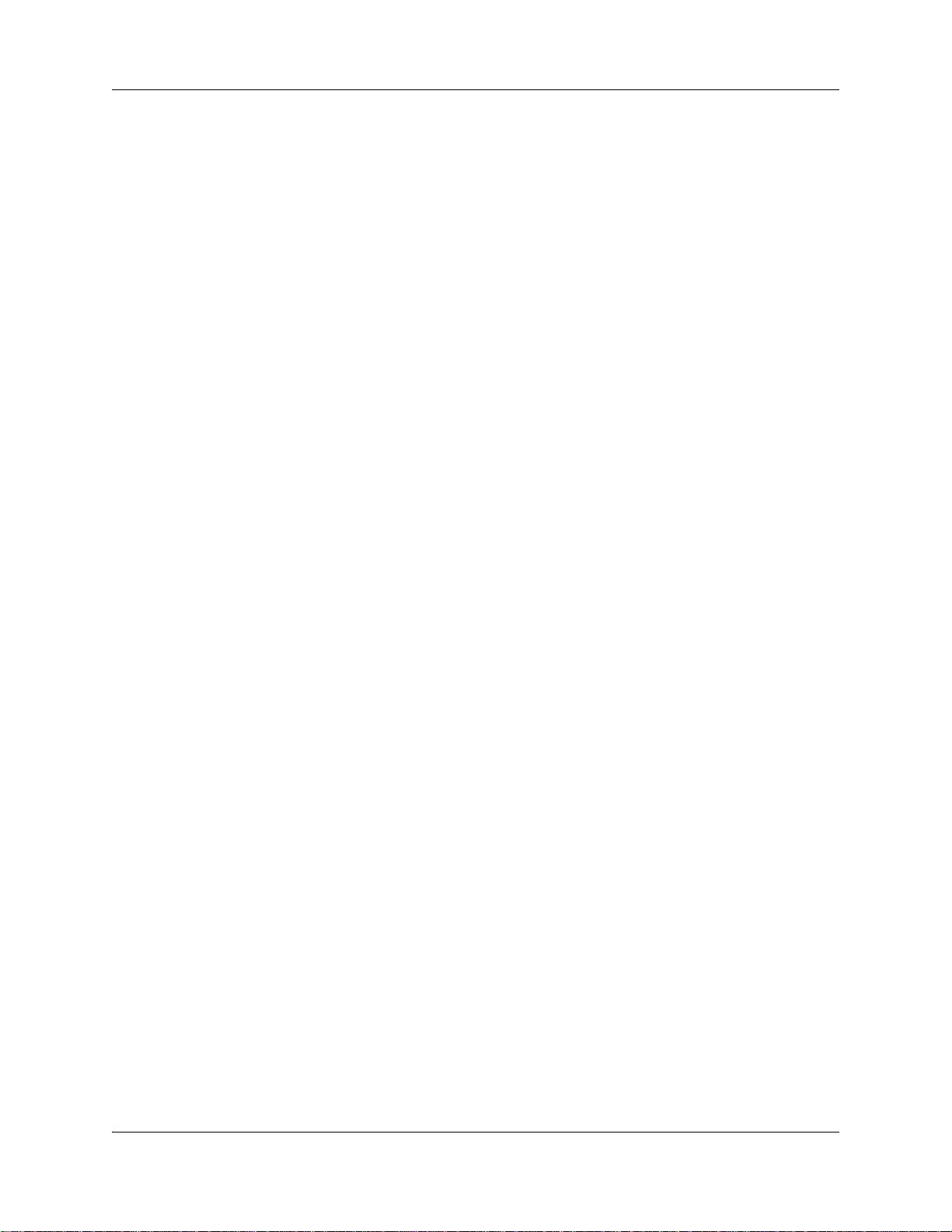
6 Task List
NN40170-600NN40170-600
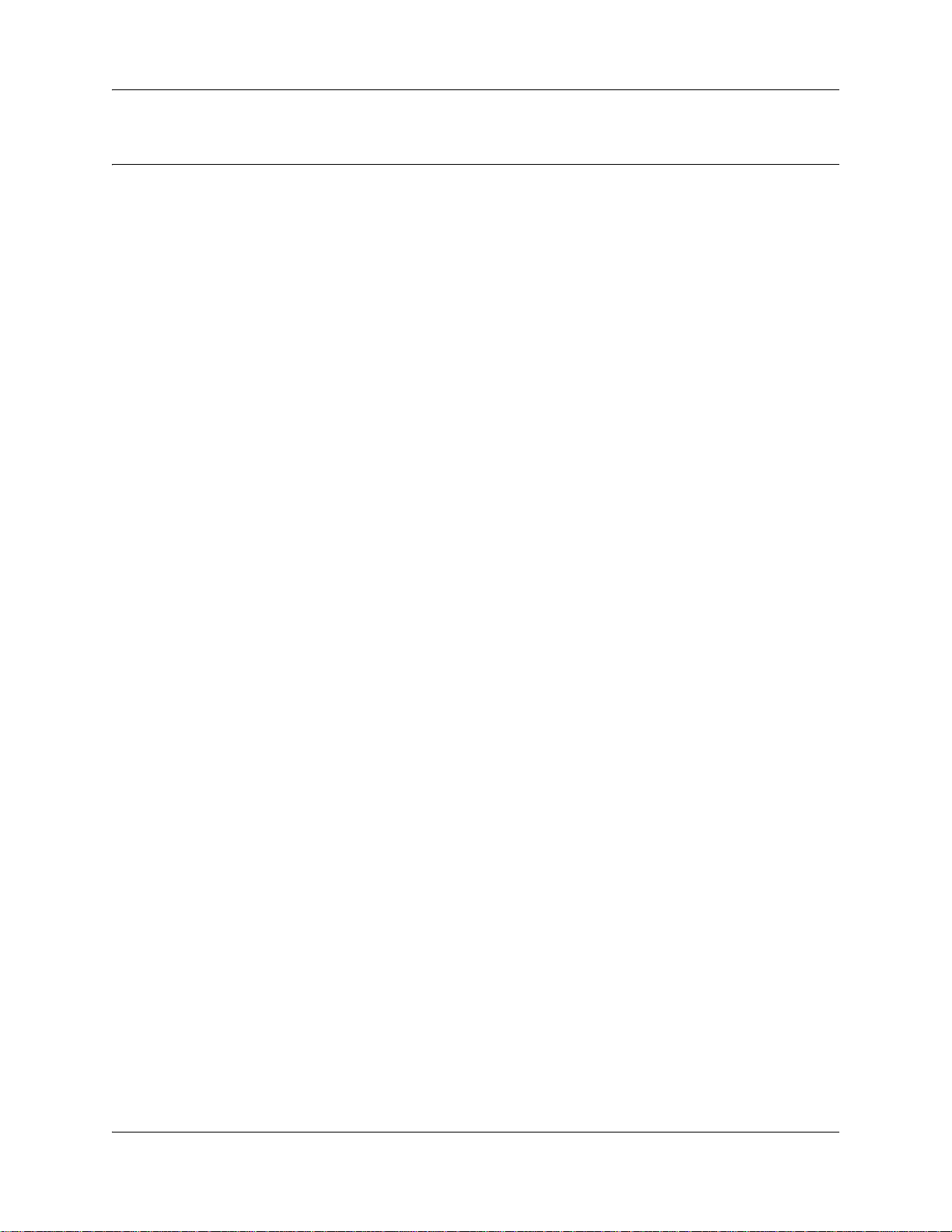
Contents
Chapter 1
Getting started . . . . . . . . . . . . . . . . . . . . . . . . . . . . . . . . . . . . . . . . . . . . . . . . 13
About this guide . . . . . . . . . . . . . . . . . . . . . . . . . . . . . . . . . . . . . . . . . . . . . . . . . . . . . . 13
About Contact Center . . . . . . . . . . . . . . . . . . . . . . . . . . . . . . . . . . . . . . . . . . . . . . 13
Contact Center Update . . . . . . . . . . . . . . . . . . . . . . . . . . . . . . . . . . . . . . . . . . . . . 13
What you can administer through a telephone . . . . . . . . . . . . . . . . . . . . . . . . . . . 17
About this guide . . . . . . . . . . . . . . . . . . . . . . . . . . . . . . . . . . . . . . . . . . . . . . . . . . . . . . 19
Audience . . . . . . . . . . . . . . . . . . . . . . . . . . . . . . . . . . . . . . . . . . . . . . . . . . . . . . . . . . . 19
Acronyms . . . . . . . . . . . . . . . . . . . . . . . . . . . . . . . . . . . . . . . . . . . . . . . . . . . . . . . . . . . 19
Symbols and text conventions . . . . . . . . . . . . . . . . . . . . . . . . . . . . . . . . . . . . . . . . . . . 20
Related publications . . . . . . . . . . . . . . . . . . . . . . . . . . . . . . . . . . . . . . . . . . . . . . . . . . 22
Customer Service . . . . . . . . . . . . . . . . . . . . . . . . . . . . . . . . . . . . . . . . . . . . . . . . . . . . 22
Navigation . . . . . . . . . . . . . . . . . . . . . . . . . . . . . . . . . . . . . . . . . . . . . . . . . . . . . . . 22
Getting technical documentation . . . . . . . . . . . . . . . . . . . . . . . . . . . . . . . . . . . . . . 22
Getting product training . . . . . . . . . . . . . . . . . . . . . . . . . . . . . . . . . . . . . . . . . . . . . 23
Getting help from a distributor or reseller . . . . . . . . . . . . . . . . . . . . . . . . . . . . . . . 23
Getting technical support from the Avaya Web site . . . . . . . . . . . . . . . . . . . . . . . 23
7
Chapter 2
About Contact Center telephone administration . . . . . . . . . . . . . . . . . . . . 25
Setting up Contact Center with a two line display telephone . . . . . . . . . . . . . . . . . . . . 25
System timeout . . . . . . . . . . . . . . . . . . . . . . . . . . . . . . . . . . . . . . . . . . . . . . . . . . . . . . 25
Using the dialpad . . . . . . . . . . . . . . . . . . . . . . . . . . . . . . . . . . . . . . . . . . . . . . . . . . . . . 26
Symbols and conventions used in this guide . . . . . . . . . . . . . . . . . . . . . . . . . . . . . . . . 27
About telephone buttons . . . . . . . . . . . . . . . . . . . . . . . . . . . . . . . . . . . . . . . . . . . . . . . 27
Feature codes . . . . . . . . . . . . . . . . . . . . . . . . . . . . . . . . . . . . . . . . . . . . . . . . . . . . . . . 28
Programming a memory button with a Feature Code . . . . . . . . . . . . . . . . . . . . . . . . . 29
Feature Codes used by Contact Center supervisors . . . . . . . . . . . . . . . . . . . . . . . . . 30
Feature Codes used by Contact Center agents . . . . . . . . . . . . . . . . . . . . . . . . . . . . . 32
Agent Feature Codes . . . . . . . . . . . . . . . . . . . . . . . . . . . . . . . . . . . . . . . . . . . . . . 32
Chapter 3
Contact Center general properties . . . . . . . . . . . . . . . . . . . . . . . . . . . . . . . . 33
To enable Contact Center using F9*8 . . . . . . . . . . . . . . . . . . . . . . . . . . . . . . . . . . 33
Setting Contact Center general properties . . . . . . . . . . . . . . . . . . . . . . . . . . . . . . . . . 36
Reserved channels . . . . . . . . . . . . . . . . . . . . . . . . . . . . . . . . . . . . . . . . . . . . . . . . 36
Setting Caller ID . . . . . . . . . . . . . . . . . . . . . . . . . . . . . . . . . . . . . . . . . . . . . . . . . . 37
Setting the Supervisor Help request timeout . . . . . . . . . . . . . . . . . . . . . . . . . . . . . 38
Selecting skillsets supervisors can receive help requests from . . . . . . . . . . . . . . 40
Intelligent Contact Center Telephone Administration Guide
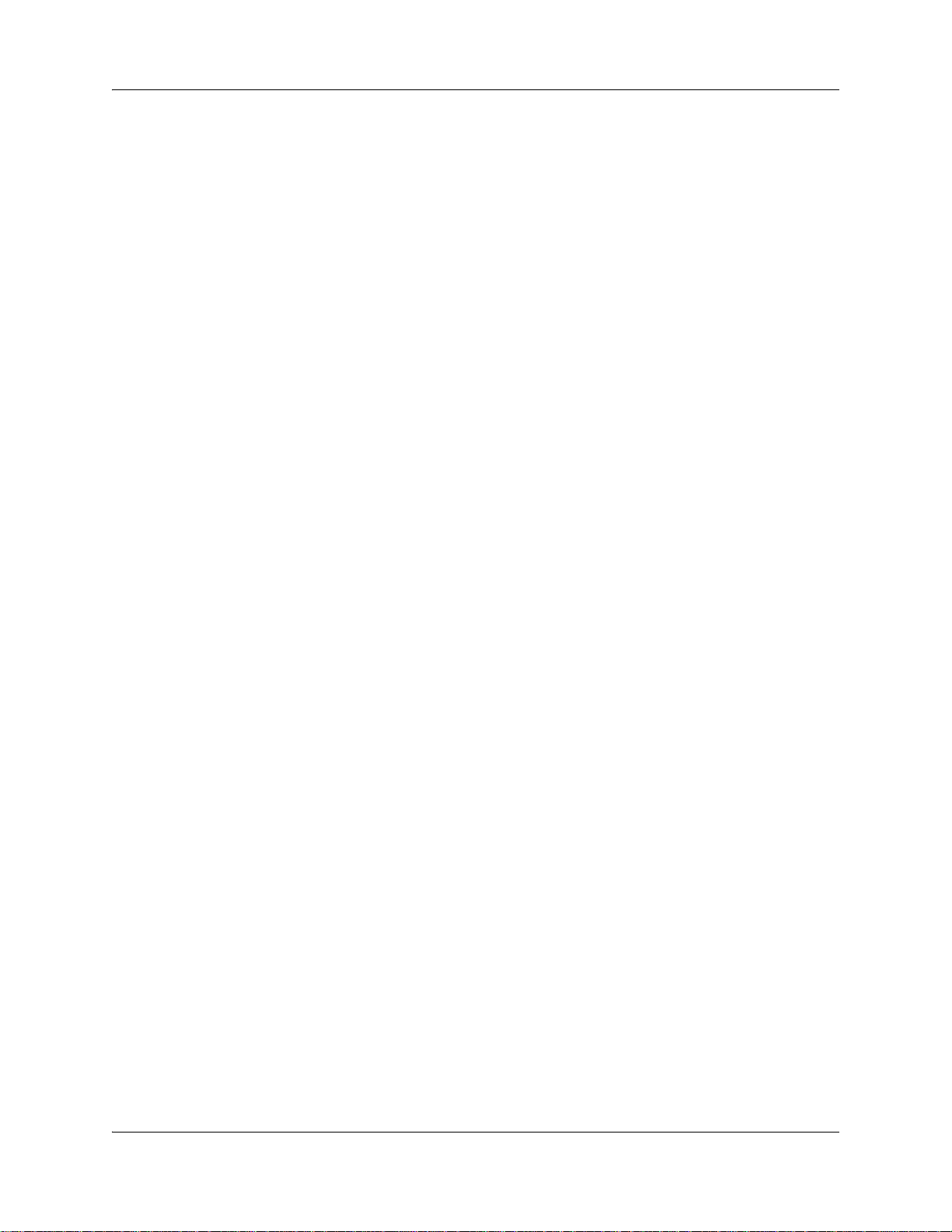
8 Contents
Configuring lines . . . . . . . . . . . . . . . . . . . . . . . . . . . . . . . . . . . . . . . . . . . . . . . . . . . . . 41
Setting the Answer Lines status . . . . . . . . . . . . . . . . . . . . . . . . . . . . . . . . . . . . . . . . . 43
Resetting the Contact Center Administrator password . . . . . . . . . . . . . . . . . . . . . . . . 43
Chapter 4
Contact Center greetings . . . . . . . . . . . . . . . . . . . . . . . . . . . . . . . . . . . . . . . 45
About Contact Center greetings . . . . . . . . . . . . . . . . . . . . . . . . . . . . . . . . . . . . . . . . . 45
Types of Contact Center greetings . . . . . . . . . . . . . . . . . . . . . . . . . . . . . . . . . . . . . . . 45
Recording a Contact Center greeting . . . . . . . . . . . . . . . . . . . . . . . . . . . . . . . . . . . . . 46
Chapter 5
Setting up skillsets . . . . . . . . . . . . . . . . . . . . . . . . . . . . . . . . . . . . . . . . . . . . 49
About skillsets . . . . . . . . . . . . . . . . . . . . . . . . . . . . . . . . . . . . . . . . . . . . . . . . . . . . . . . 49
How incoming calls are sent to a skillset . . . . . . . . . . . . . . . . . . . . . . . . . . . . . . . . . . . 49
Skillset properties . . . . . . . . . . . . . . . . . . . . . . . . . . . . . . . . . . . . . . . . . . . . . . . . . . . . 50
Setting up a skillset . . . . . . . . . . . . . . . . . . . . . . . . . . . . . . . . . . . . . . . . . . . . . . . . . . . 53
Enabling a skillset . . . . . . . . . . . . . . . . . . . . . . . . . . . . . . . . . . . . . . . . . . . . . . . . . . . . 57
Disabling a skillset . . . . . . . . . . . . . . . . . . . . . . . . . . . . . . . . . . . . . . . . . . . . . . . . . . . . 58
Changing skillset properties . . . . . . . . . . . . . . . . . . . . . . . . . . . . . . . . . . . . . . . . . . . . 59
Unconfiguring a skillset . . . . . . . . . . . . . . . . . . . . . . . . . . . . . . . . . . . . . . . . . . . . . . . . 63
Chapter 6
Setting up skillset mailboxes . . . . . . . . . . . . . . . . . . . . . . . . . . . . . . . . . . . . 67
About skillset mailboxes . . . . . . . . . . . . . . . . . . . . . . . . . . . . . . . . . . . . . . . . . . . . . . . 67
Determining a skillset mailbox number . . . . . . . . . . . . . . . . . . . . . . . . . . . . . . . . . . . . 68
Checking which telephone mailbox interface you use . . . . . . . . . . . . . . . . . . . . . . . . . 69
Initializing a skillset mailbox . . . . . . . . . . . . . . . . . . . . . . . . . . . . . . . . . . . . . . . . . . . . . 70
Opening a skillset mailbox . . . . . . . . . . . . . . . . . . . . . . . . . . . . . . . . . . . . . . . . . . . . . . 71
Opening a skillset mailbox remotely . . . . . . . . . . . . . . . . . . . . . . . . . . . . . . . . . . . 72
Skillset mailbox password . . . . . . . . . . . . . . . . . . . . . . . . . . . . . . . . . . . . . . . . . . . . . . 73
Changing a skillset mailbox password . . . . . . . . . . . . . . . . . . . . . . . . . . . . . . . . . 73
Resetting a skillset mailbox password . . . . . . . . . . . . . . . . . . . . . . . . . . . . . . . . . 74
Recording skillset mailbox greetings . . . . . . . . . . . . . . . . . . . . . . . . . . . . . . . . . . . . . . 76
Examples of Primary and Alternate greetings . . . . . . . . . . . . . . . . . . . . . . . . . . . . 76
Choosing a Primary or Alternate skillset mailbox greeting . . . . . . . . . . . . . . . . . . . . . 78
Recording a Personalized skillset mailbox greeting . . . . . . . . . . . . . . . . . . . . . . . . . . 80
Deleting a Personalized mailbox greeting . . . . . . . . . . . . . . . . . . . . . . . . . . . . . . . . . . 82
Checking skillset mailboxes for messages . . . . . . . . . . . . . . . . . . . . . . . . . . . . . . . . . 83
Playing skillset mailbox messages . . . . . . . . . . . . . . . . . . . . . . . . . . . . . . . . . . . . . . . 84
Retrieving erased messages . . . . . . . . . . . . . . . . . . . . . . . . . . . . . . . . . . . . . . . . . . . . 87
Replying to messages . . . . . . . . . . . . . . . . . . . . . . . . . . . . . . . . . . . . . . . . . . . . . . . . . 88
Replying to an internal caller . . . . . . . . . . . . . . . . . . . . . . . . . . . . . . . . . . . . . . . . . 88
Using the Reply feature to reply to an external caller . . . . . . . . . . . . . . . . . . . . . . 90
NN40170-600NN40170-600
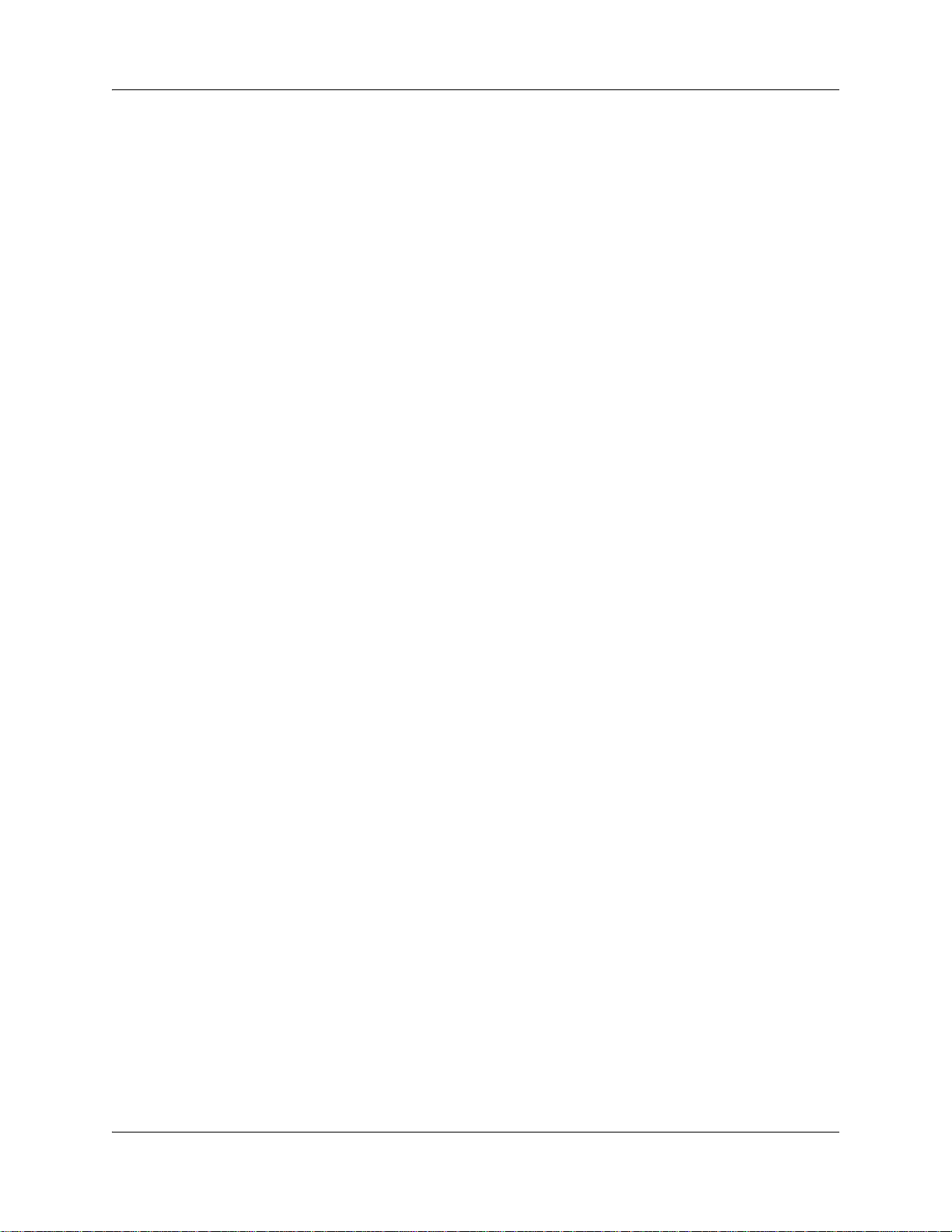
Contents 9
Chapter 7
Off-premise Message Notification . . . . . . . . . . . . . . . . . . . . . . . . . . . . . . . . 91
About Off-premise Message Notification . . . . . . . . . . . . . . . . . . . . . . . . . . . . . . . . . . . 91
Assigning an outdial method to a skillset mailbox . . . . . . . . . . . . . . . . . . . . . . . . . . . . 92
Off-premise Message Notification parameters . . . . . . . . . . . . . . . . . . . . . . . . . . . . . . 93
Setting up Off-premise Message Notification . . . . . . . . . . . . . . . . . . . . . . . . . . . . . . . 94
About setting up Off-premise Message Notification to a pager number . . . . . . . . 99
Changing Off-premise Message Notification . . . . . . . . . . . . . . . . . . . . . . . . . . . . . . . 104
Deleting a destination number . . . . . . . . . . . . . . . . . . . . . . . . . . . . . . . . . . . . . . . . . . 112
Adding a destination number . . . . . . . . . . . . . . . . . . . . . . . . . . . . . . . . . . . . . . . . . . . 113
Turning Off-premise Message Notification on or off . . . . . . . . . . . . . . . . . . . . . . . . . 114
Chapter 8
Setting up agents . . . . . . . . . . . . . . . . . . . . . . . . . . . . . . . . . . . . . . . . . . . . . 117
About adding agents . . . . . . . . . . . . . . . . . . . . . . . . . . . . . . . . . . . . . . . . . . . . . . . . . 117
Agent properties . . . . . . . . . . . . . . . . . . . . . . . . . . . . . . . . . . . . . . . . . . . . . . . . . . . . 117
Changing an agent . . . . . . . . . . . . . . . . . . . . . . . . . . . . . . . . . . . . . . . . . . . . . . . . . . 120
Adding multiple agents . . . . . . . . . . . . . . . . . . . . . . . . . . . . . . . . . . . . . . . . . . . . . . . 122
Assigning an agent to a skillset . . . . . . . . . . . . . . . . . . . . . . . . . . . . . . . . . . . . . . . . . 124
Dynamic Agent Priority . . . . . . . . . . . . . . . . . . . . . . . . . . . . . . . . . . . . . . . . . . . . 124
Assigning several agents to a skillset . . . . . . . . . . . . . . . . . . . . . . . . . . . . . . . . . . . . 126
Assigning agents to a skillset using Auto Login . . . . . . . . . . . . . . . . . . . . . . . . . . . . . 127
Removing agents from a skillset . . . . . . . . . . . . . . . . . . . . . . . . . . . . . . . . . . . . . . . . 127
Changing an agent priority . . . . . . . . . . . . . . . . . . . . . . . . . . . . . . . . . . . . . . . . . . . . 132
Chapter 9
Intelligent Overflow Routing . . . . . . . . . . . . . . . . . . . . . . . . . . . . . . . . . . . . 135
Examples of Intelligent Overflow Routing rules . . . . . . . . . . . . . . . . . . . . . . . . . . . . . 137
Chapter 10
Routing table administration . . . . . . . . . . . . . . . . . . . . . . . . . . . . . . . . . . . 149
Setting up DID routing . . . . . . . . . . . . . . . . . . . . . . . . . . . . . . . . . . . . . . . . . . . . . . . . 149
Fax Detection . . . . . . . . . . . . . . . . . . . . . . . . . . . . . . . . . . . . . . . . . . . . . . . . . . . . . . 150
About types of Routing Table steps . . . . . . . . . . . . . . . . . . . . . . . . . . . . . . . . . . . . . . 151
Adding a Greeting step . . . . . . . . . . . . . . . . . . . . . . . . . . . . . . . . . . . . . . . . . . . . . . . 152
Greeting step parameters . . . . . . . . . . . . . . . . . . . . . . . . . . . . . . . . . . . . . . . . . . 152
Adding a Goto step . . . . . . . . . . . . . . . . . . . . . . . . . . . . . . . . . . . . . . . . . . . . . . . . . . 158
Adding a Transfer step . . . . . . . . . . . . . . . . . . . . . . . . . . . . . . . . . . . . . . . . . . . . . . . 160
Adding a Disconnect step . . . . . . . . . . . . . . . . . . . . . . . . . . . . . . . . . . . . . . . . . . . . . 163
Example of a Day Routing Table . . . . . . . . . . . . . . . . . . . . . . . . . . . . . . . . . . . . . . . . 165
Example of a Night Routing Table . . . . . . . . . . . . . . . . . . . . . . . . . . . . . . . . . . . . . . . 169
Changing a routing table . . . . . . . . . . . . . . . . . . . . . . . . . . . . . . . . . . . . . . . . . . . . . . 171
To erase a Routing Table . . . . . . . . . . . . . . . . . . . . . . . . . . . . . . . . . . . . . . . . . . 175
Intelligent Contact Center Telephone Administration Guide
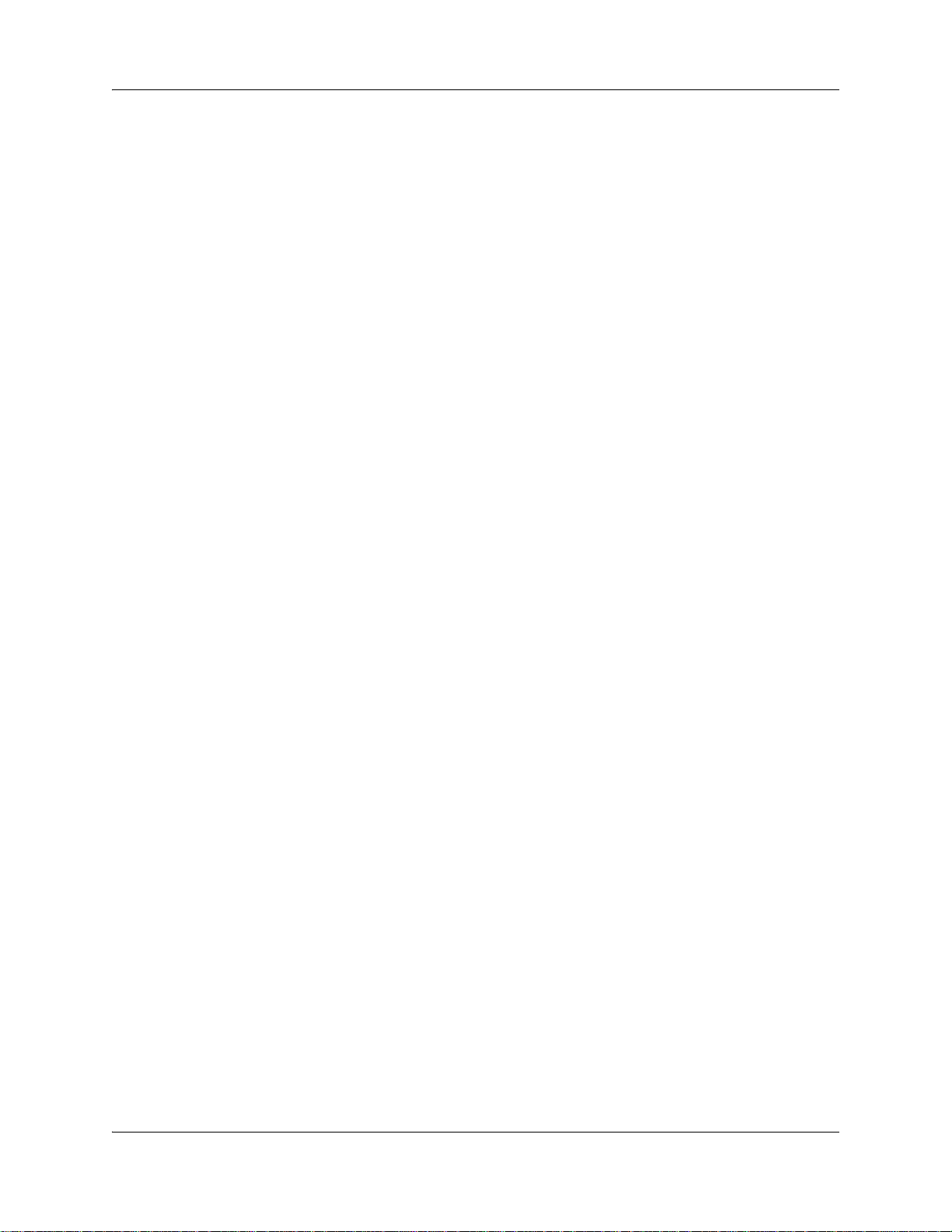
10 Contents
Setting the Service Modes for skillsets . . . . . . . . . . . . . . . . . . . . . . . . . . . . . . . . . . . 176
Chapter 11
Monitoring call activity . . . . . . . . . . . . . . . . . . . . . . . . . . . . . . . . . . . . . . . . 179
Monitoring agent calls with Silent Monitor . . . . . . . . . . . . . . . . . . . . . . . . . . . . . . . . . 179
Using Silent Monitor with Answer DN . . . . . . . . . . . . . . . . . . . . . . . . . . . . . . . . . 180
Monitoring tips . . . . . . . . . . . . . . . . . . . . . . . . . . . . . . . . . . . . . . . . . . . . . . . . . . . . . . 180
Monitoring skillsets . . . . . . . . . . . . . . . . . . . . . . . . . . . . . . . . . . . . . . . . . . . . . . . . . . 181
An example of monitoring skillsets . . . . . . . . . . . . . . . . . . . . . . . . . . . . . . . . . . . 182
Using a memory button to monitor calls waiting in skillsets . . . . . . . . . . . . . . . . 183
Taking some Not Ready time . . . . . . . . . . . . . . . . . . . . . . . . . . . . . . . . . . . . . . . . . . 184
Programming Not Ready to a memory button . . . . . . . . . . . . . . . . . . . . . . . . . . . 184
Logging off . . . . . . . . . . . . . . . . . . . . . . . . . . . . . . . . . . . . . . . . . . . . . . . . . . . . . . . . . 185
Changing your password . . . . . . . . . . . . . . . . . . . . . . . . . . . . . . . . . . . . . . . . . . . . . . 185
Supervisor Help . . . . . . . . . . . . . . . . . . . . . . . . . . . . . . . . . . . . . . . . . . . . . . . . . . . . . 186
How Supervisor Help works . . . . . . . . . . . . . . . . . . . . . . . . . . . . . . . . . . . . . . . . 186
Configuring Supervisor Help . . . . . . . . . . . . . . . . . . . . . . . . . . . . . . . . . . . . . . . . . . . 188
How to handle missed requests . . . . . . . . . . . . . . . . . . . . . . . . . . . . . . . . . . . . . . . . 189
An example of retrieving an escalated request . . . . . . . . . . . . . . . . . . . . . . . . . . 189
Chapter 12
Tips for operating Contact Center . . . . . . . . . . . . . . . . . . . . . . . . . . . . . . . 191
Agent administration . . . . . . . . . . . . . . . . . . . . . . . . . . . . . . . . . . . . . . . . . . . . . . 191
Skillset administration . . . . . . . . . . . . . . . . . . . . . . . . . . . . . . . . . . . . . . . . . . . . . 191
Contact Center greetings . . . . . . . . . . . . . . . . . . . . . . . . . . . . . . . . . . . . . . . . . . 191
Routing Table administration . . . . . . . . . . . . . . . . . . . . . . . . . . . . . . . . . . . . . . . 192
Contact Center general parameters . . . . . . . . . . . . . . . . . . . . . . . . . . . . . . . . . . . . . 192
How to calculate the longest time a caller can be on hold . . . . . . . . . . . . . . . . . . . . . 193
Tips to improve the efficiency of Contact Center . . . . . . . . . . . . . . . . . . . . . . . . . . . . 194
Chapter 13
Troubleshooting Contact Center . . . . . . . . . . . . . . . . . . . . . . . . . . . . . . . . 195
Resetting passwords . . . . . . . . . . . . . . . . . . . . . . . . . . . . . . . . . . . . . . . . . . . . . . . . . 195
Resetting the Operator password . . . . . . . . . . . . . . . . . . . . . . . . . . . . . . . . . . . . 195
Agent problems . . . . . . . . . . . . . . . . . . . . . . . . . . . . . . . . . . . . . . . . . . . . . . . . . . . . . 196
Agent log on problems . . . . . . . . . . . . . . . . . . . . . . . . . . . . . . . . . . . . . . . . . . . . 196
Important considerations about how agents use features . . . . . . . . . . . . . . . . . . 196
Skillset problems . . . . . . . . . . . . . . . . . . . . . . . . . . . . . . . . . . . . . . . . . . . . . . . . . . . . 198
Problems changing skillset properties . . . . . . . . . . . . . . . . . . . . . . . . . . . . . . . . . 198
Chapter 14
Contact Center Programming Record . . . . . . . . . . . . . . . . . . . . . . . . . . . . 199
Feature Codes . . . . . . . . . . . . . . . . . . . . . . . . . . . . . . . . . . . . . . . . . . . . . . . . . . . . . . 200
NN40170-600NN40170-600
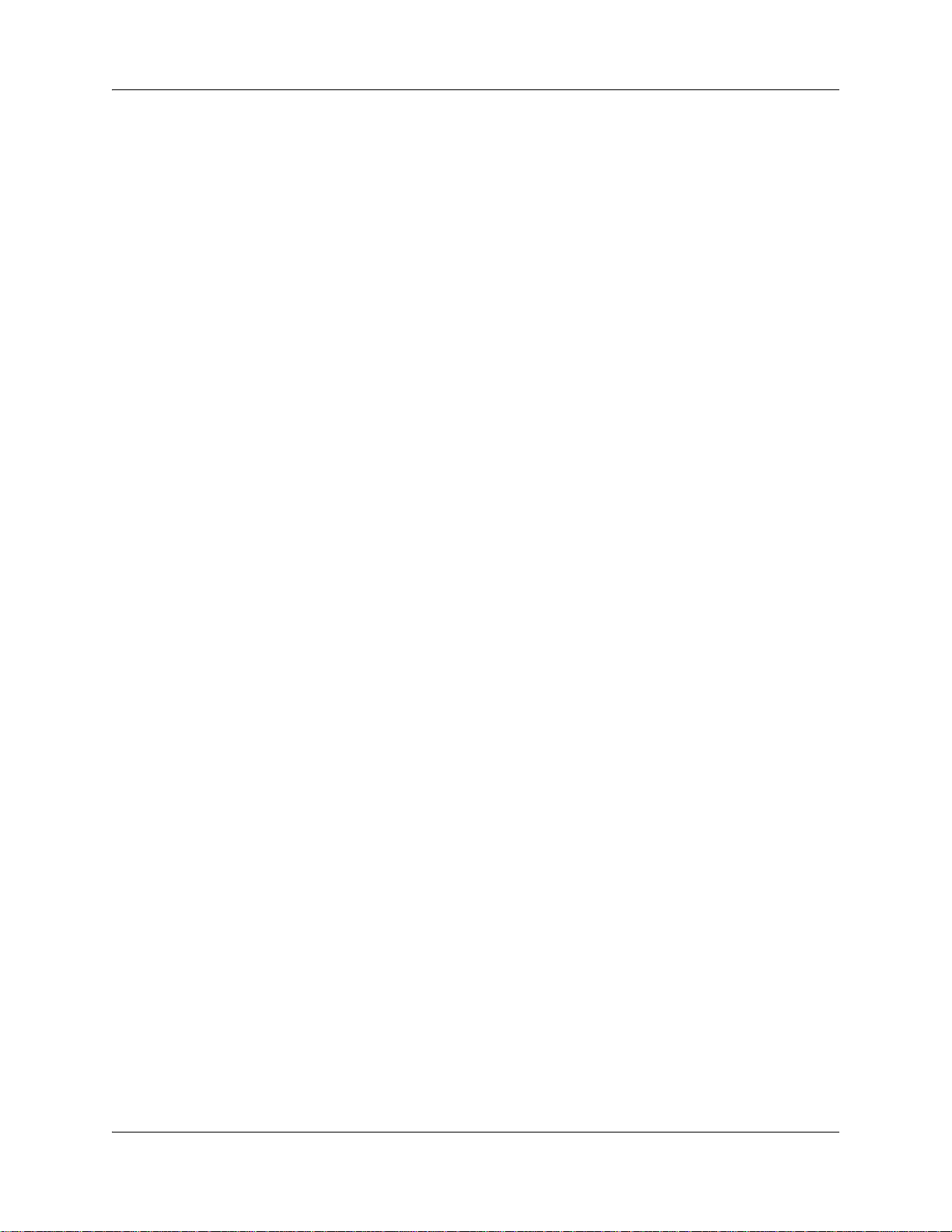
Contents 11
General Contact Center parameters . . . . . . . . . . . . . . . . . . . . . . . . . . . . . . . . . . . . . 200
Operator/Business Status. . . . . . . . . . . . . . . . . . . . . . . . . . . . . . . . . . . . . . . . . . . . . . 201
Contact Center skillsets . . . . . . . . . . . . . . . . . . . . . . . . . . . . . . . . . . . . . . . . . . . . . . . 202
Contact Center agents . . . . . . . . . . . . . . . . . . . . . . . . . . . . . . . . . . . . . . . . . . . . . . . . 204
Skillset assignments . . . . . . . . . . . . . . . . . . . . . . . . . . . . . . . . . . . . . . . . . . . . . . . . . . 205
Skillset mailboxes . . . . . . . . . . . . . . . . . . . . . . . . . . . . . . . . . . . . . . . . . . . . . . . . . . . 206
Routing Tables . . . . . . . . . . . . . . . . . . . . . . . . . . . . . . . . . . . . . . . . . . . . . . . . . . . . . 207
Line answering . . . . . . . . . . . . . . . . . . . . . . . . . . . . . . . . . . . . . . . . . . . . . . . . . . . . . 208
Glossary . . . . . . . . . . . . . . . . . . . . . . . . . . . . . . . . . . . . . . . . . . . . . . . . . . . . 209
Index . . . . . . . . . . . . . . . . . . . . . . . . . . . . . . . . . . . . . . . . . . . . . . . . . . . . . . . 215
Intelligent Contact Center Telephone Administration Guide
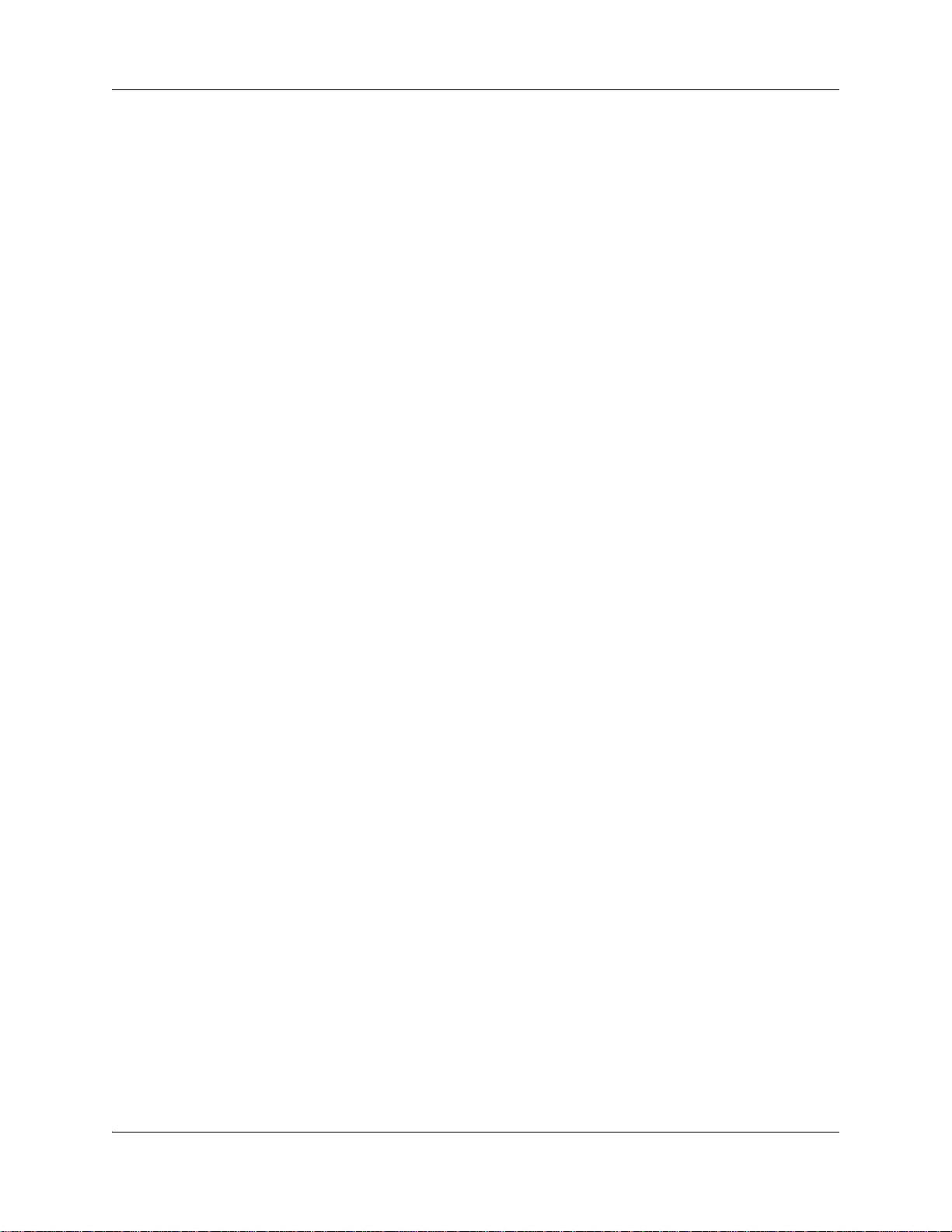
12 Contents
NN40170-600NN40170-600
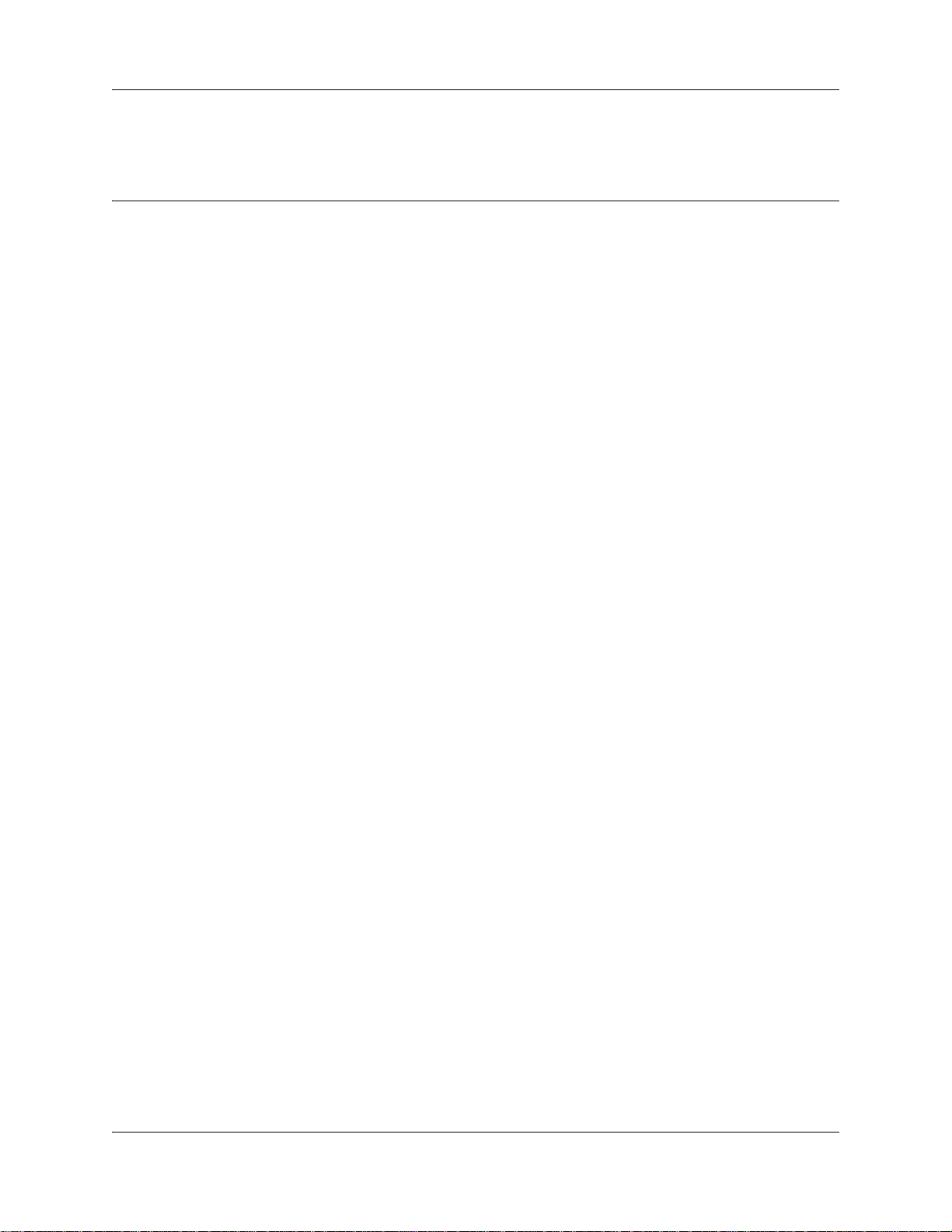
Chapter 1
Getting started
About this guide
The Intelligent Contact Center Telephone Administration Guide describes how to set up and
configure Contact Center on an Avaya Business Communications Manager (Avaya BCM) using
telset based administration.The information in this document applies to both the BCM50 and the
BCM450 platforms running Avaya BCM Release 6.0.
About Contact Center
Contact Center is an application that handles incoming calls as efficiently and economically as
possible. Contact Center answers calls, then routes the calls to agents in a skillset that most closely
matches the needs of the caller. Contact Center routes calls based on the origin of the call, the
destination of the call, or the information entered by the caller. Callers can be given high or low
priorities. Callers can overflow to different groups or skillsets of agents, transfer out of the system,
leave a message, and hear announcements and informative messages.
13
You can program Contact Center using any two-line display telephone on your telephone system.
You can also use the web-based CallPilot Manager to set up and operate Contact Center.
For information about Contact Center features, see the Intelligent Contact Center Set Up and
Operation Guide (NN40040-301).
Contact Center Update
Intelligent Contact Center is the evolution of the existing Call Center capability on Avaya BCM.
Intelligent Contact Center offers additional functionality, such as Reporting for Contact Center
and Multimedia Contact Center. You can also choose the specific number of agents and skillsets
that your business requires.
You purchase Intelligent Contact Center and then purchase the number of agents, skillsets,
Reporting, and Multimedia as required. Intelligent Contact Center has increased maximum
capacities, for example 80 active agents and 50 skillsets for BCM450, and 50 active agents and 30
skillsets for BCM50. Table 1 shows the capacities available for the BCM450 system. Table 2
shows the capacities available for the BCM50 system.
Intelligent Contact Center Telephone Administration Guide
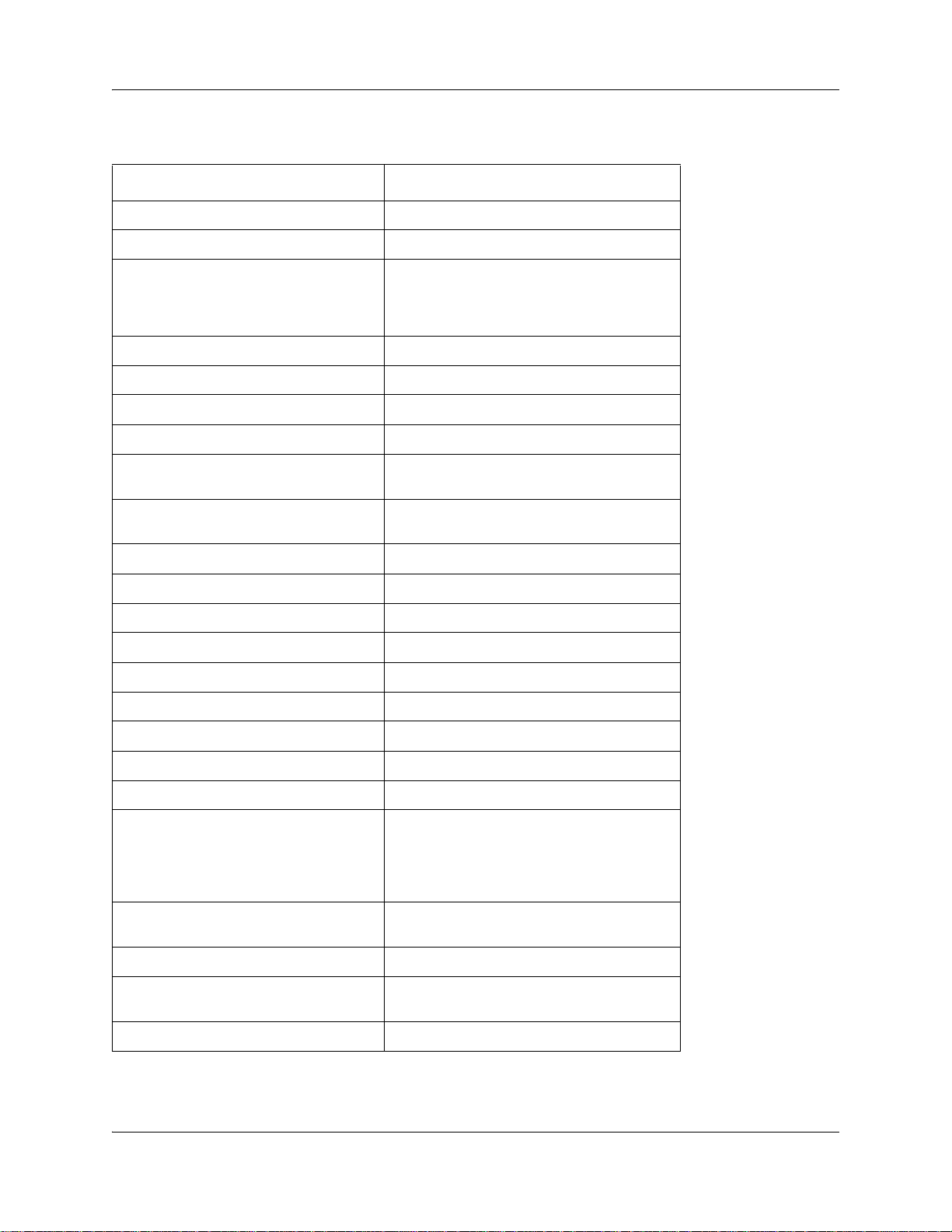
14 Chapter 1 Getting started
Table 1 Intelligent Contact Center Capacities for BCM450
Features Intelligent Contact Center for BCM450
Skillsets Default 1, maximum 50
Configured agents (available agent IDs) Maximum 250
Active agents (includes supervisors)
Active agents are agents who are logged
in to one skillset or a combination of
skillsets.
Dynamic agent priority levels 20
Dynamic call priority levels 20
Active calls in all skillsets 100
Maximum active calls per skillset 100
Maximum lines configured for Contact
Center
Voice ports (shared with CallPilot or
dedicated)
Voice ports with CEC 63
Voice ports without CEC 35
Voice ports for fax with CEC 8
Voice ports for fax without CEC 4
Routing tables per skillset 2
Greetings 150
Default 2, maximum 80
100
Minimum 2, default 10, maximum 32
Maximum time per greeting 1000 mins
Maximum time for all greetings >370 hours / Gigabyte
Steps per routing table 20
Skillset mailboxes
One mailbox is created for each
configured skillset. No skillset mailbox is
configured by default and a maximum 50
skillset mailboxes can be configured
Supervisor functionality, including call
monitoring
Supervisor Help Available with Silent Monitor.
Maximum simultaneous monitoring
sessions
Caller Input Tables 50
Default 0, Maximum 50
Silent monitor
6
NN40170-600NN40170-600
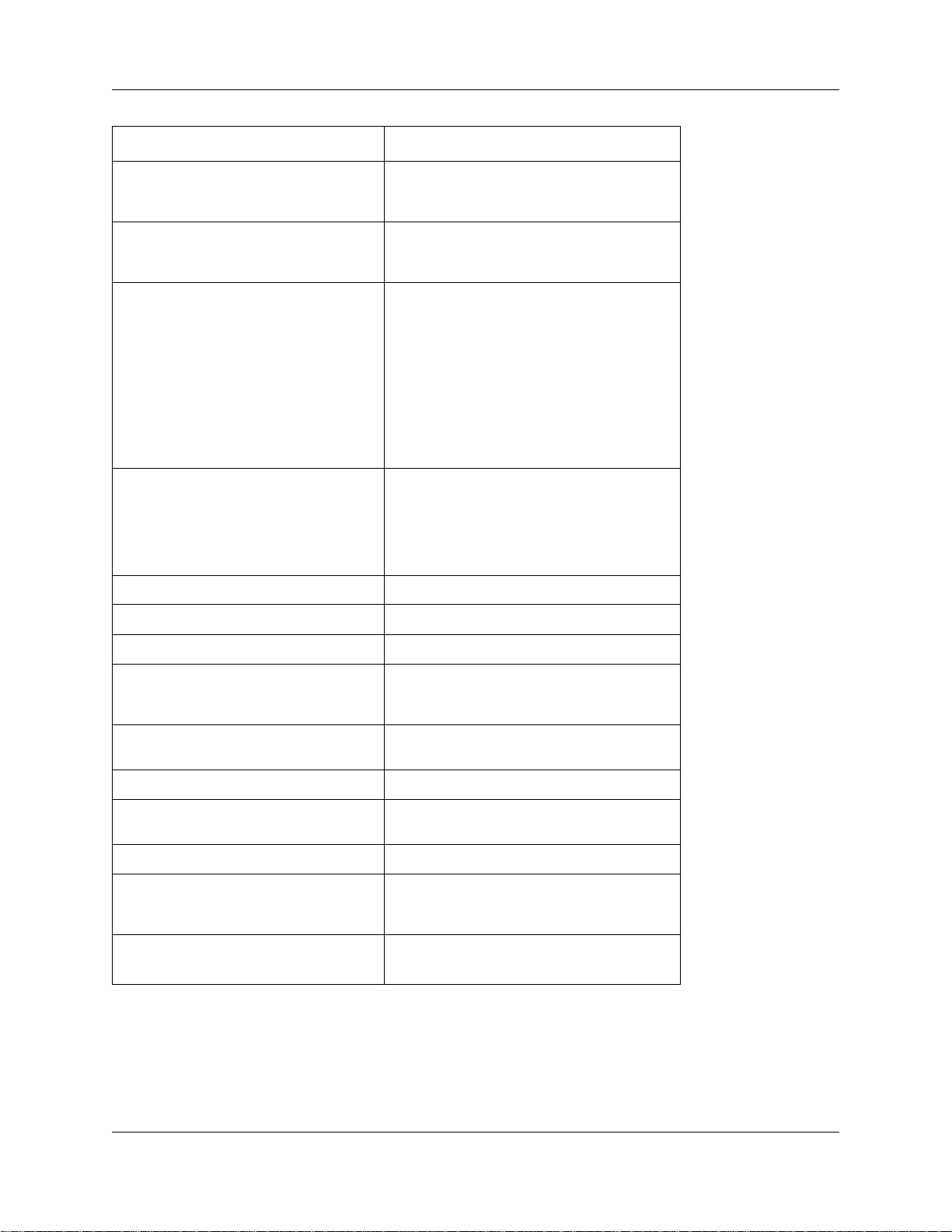
Chapter 1 Getting started 15
Features Intelligent Contact Center for BCM450
Basic Intelligent Caller Input Routing: the
ability to route a call to an Operator, Auto
Attendant, skillset mailbox or CCR Tree.
Advanced Intelligent Caller Input Routing:
the ability to route a call based on
multi-digit fixed or variable strings
Delegated Contact Center Administration:
If you use an Avaya BCM system, there is
no dedicated or default CallPilot or
Contact Center Administrator user ID and
password. The System Administrator can
create users with CallPilot and Contact
Center rights in Business Element
Manager. For more information, see the
Avaya Business Communications
Manager 6.0 Administration and Security
Guide.
Intelligent Overflow Routing: rules you
create to overflow, change the priority of,
and move calls to multiple skillsets, a
skillset mailbox, an internal or external
number, a mailbox, the Auto Attendant or
an operator.
Available
Available
Available
Available
Intelligent CLID/DNIS Routing 1000 rules
Overflow rules per skillset 20
Overflow skillsets Default 0, maximum 49
Service Mode: you specify the start and
end times for the day and night skillset for
each day of the week
Limited Feature 983 telephone
administration
CallPilot Manager Available
Reporting for Contact Center Available
Expected Wait Time 20 tables
Activity Codes 2,000 entries
Multimedia Contact Center Available
Available
Available
Must be enabled with keycode
Reporting for Contact Center must be enabled
to configure Activity Codes
Must be enabled with keycode
Intelligent Contact Center Telephone Administration Guide
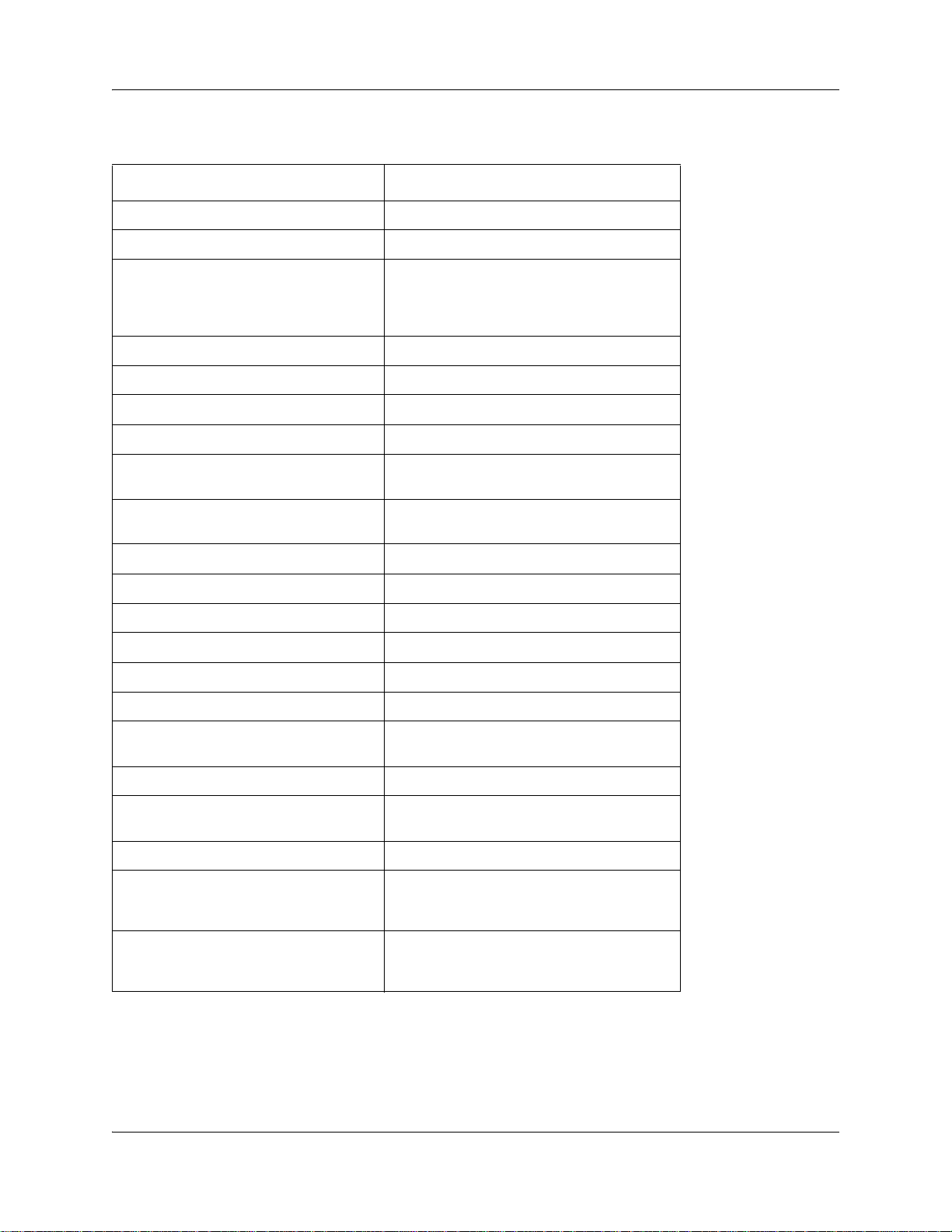
16 Chapter 1 Getting started
Table 2 Intelligent Contact Center Capacities for BCM50
Features Intelligent Contact Center for BCM50
Skillsets Default 1, maximum 30
Configured agents (available agent IDs) Maximum 100
Active agents (includes supervisors)
Active agents are agents who are logged
in to one skillset or a combination of
skillsets.
Dynamic agent priority levels 20
Dynamic call priority levels 20
Active calls in all skillsets 30
Maximum active calls per skillset 30
Maximum lines configured for Contact
Center
Voice ports (shared with CallPilot or
dedicated)
Routing tables per skillset 2
Greetings 50
Maximum time per greeting 30 mins
Maximum time for all greetings 1500 mins
Steps per routing table 20
Skillset mailboxes Default 0, Maximum 30
Default 2, maximum 50
30
Minimum 2, default 10, maximum 15
Supervisor functionality, including call
monitoring
Supervisor Help Available with Silent Monitor.
Maximum simultaneous monitoring
sessions
Caller Input Tables 30
Basic Intelligent Caller Input Routing: the
ability to route a call to an Operator, Auto
Attendant, skillset mailbox or CCR Tree.
Advanced Intelligent Caller Input Routing:
the ability to route a call based on
multi-digit fixed or variable strings
Silent monitor
6
Available
Available
NN40170-600NN40170-600
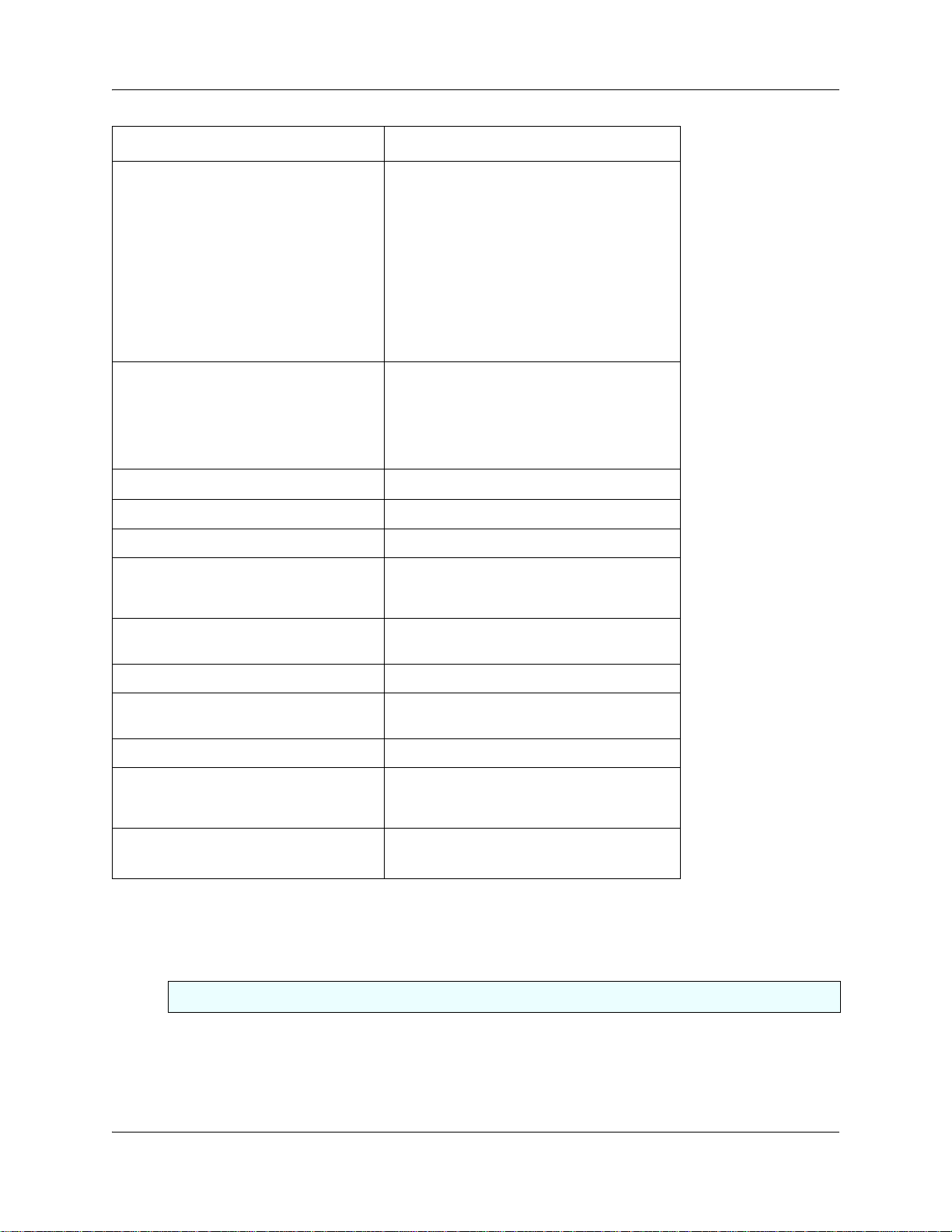
Features Intelligent Contact Center for BCM50
Delegated Contact Center Administration:
If you use an Avaya BCM system, there is
no dedicated or default CallPilot or
Contact Center Administrator user ID and
password. The System Administrator can
create users with CallPilot and Contact
Center rights in Business Element
Manager. tact Center rights in Business
Element Manager. For more information,
see the Avaya Business Communications
Manager 6.0 Administration and Security
Guide
Intelligent Overflow Routing: rules you
create to overflow, change the priority of,
and move calls to multiple skillsets, a
skillset mailbox, an internal or external
number, a mailbox, the Auto Attendant or
an operator.
Intelligent CLID/DNIS Routing 1000 rules
Overflow rules per skillset 20
Available
Available
Chapter 1 Getting started 17
Overflow skillsets Default 0, maximum 29
Service Mode: you specify the start and
end times for the day and night skillset for
each day of the week
Limited Feature 983 telephone
administration
CallPilot Manager Available
Reporting for Contact Center Available
Expected Wait Time 20 tables
Activity Codes 2,000 entries
Multimedia Contact Center Available
Available
Available
Must be enabled with keycode
Reporting for Contact Center must be enabled
to configure Activity Codes
Must be enabled with keycode
What you can administer through a telephone
Contact Center properties
Keycode
Reserved Channels “Reserved channels” on page 36
“To enable the Contact Center keycode” on page 33
Intelligent Contact Center Telephone Administration Guide
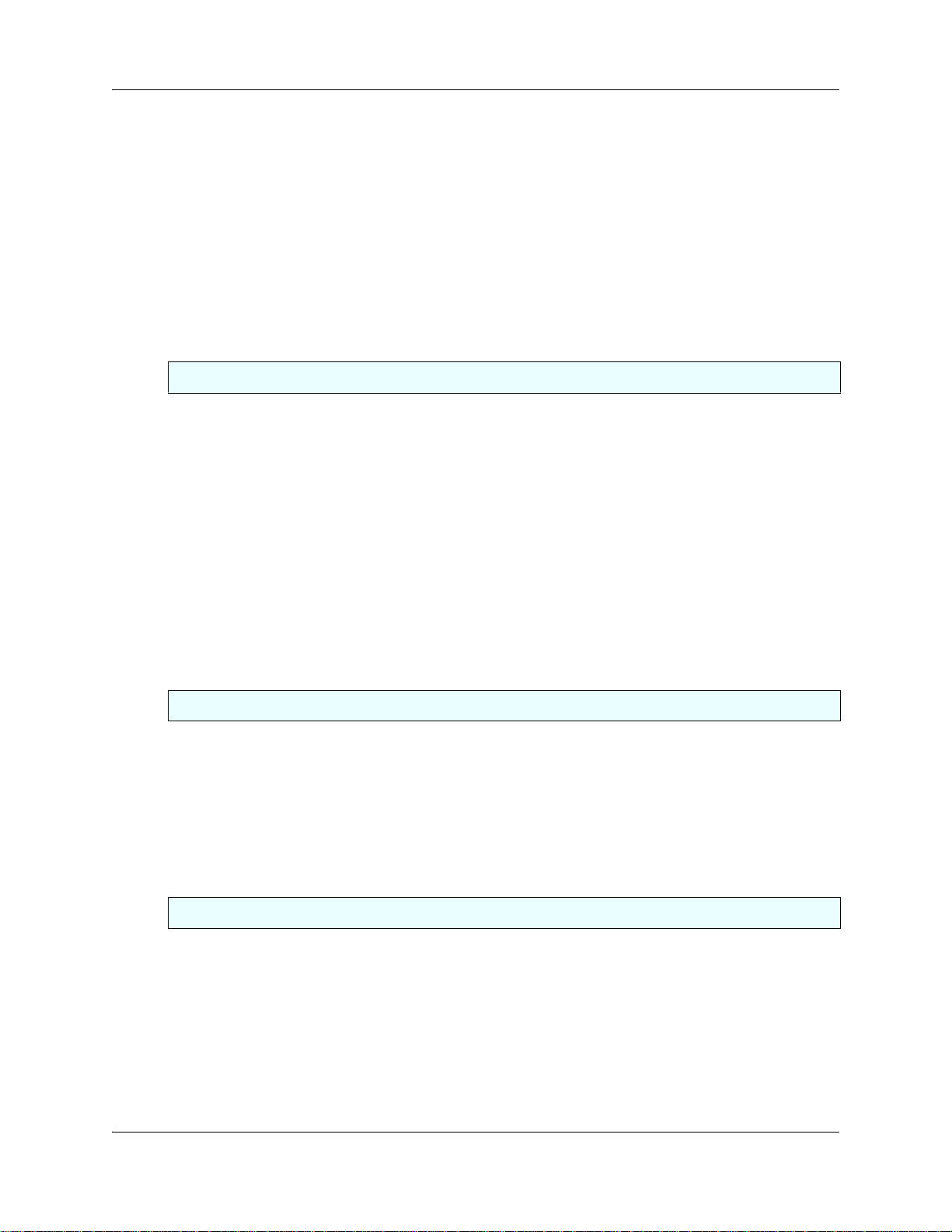
18 Chapter 1 Getting started
Supervisor Help “Setting the Supervisor Help request timeout” on page 38
Caller ID display settings “Setting Caller ID” on page 37
Lines “Configuring lines” on page 41
Answer lines status “Setting the Answer Lines status” on page 43
Reset Administrator password “Resetting the Contact Center Administrator password” on
Contact Center greetings “Recording a Contact Center greeting” on page 46
Skillsets
“Selecting skillsets supervisors can receive help requests
from” on page 40
page 43
NOTE: You must use CallPilot Manager to add Greeting
captions.
Parameters: name, number, control DN,
Message Waiting Indicator DN, Method of
Distribution, Break Time, Delay Answer,
Activity Code and Expected Wait Time
settings, service mode, prompt language,
attendant extension.
Monitor skillsets
Skillset mailboxes
initialize a skillset mailbox
change a skillset mailbox password
record skillset mailbox greetings
play skillset mailbox messages
Off-premise message notification “About Off-premise Message Notification” on page 91
Agents
Agent ID, name, supervisor, automatic
answer, missed call options, Activity Code
entry type
Assign agents to skillsets “Assigning an agent to a skillset” on page 124
Log an agent off “To log an agent off” on page 130
Reset an agent password “To reset an agent password” on page 132
Monitor agents
“Setting up a skillset” on page 53
“Setting the Service Modes for skillsets” on page 176
“Monitoring skillsets” on page 181
“About skillset mailboxes” on page 67
“Initializing a skillset mailbox” on page 70
“Skillset mailbox password” on page 73
“Recording skillset mailbox greetings” on page 76
“Playing skillset mailbox messages” on page 84
“To add an agent” on page 118
“Monitoring agent calls with Silent Monitor” on page 179
Routing
Intelligent Overflow Routing “To add Overflow rules” on page 142
Greeting step
Distribute for step
Goto step
Transfer step
Disconnect step
CLID/DNIS routing NOTE: You must use CallPilot Manager. You cannot
NN40170-600NN40170-600
“Adding a Greeting step” on page 152
“To add a Distribute for step” on page 157
“Adding a Goto step” on page 158
“Adding a Transfer step” on page 160
“Adding a Disconnect step” on page 163
administer CLID/DNIS routing via telephone
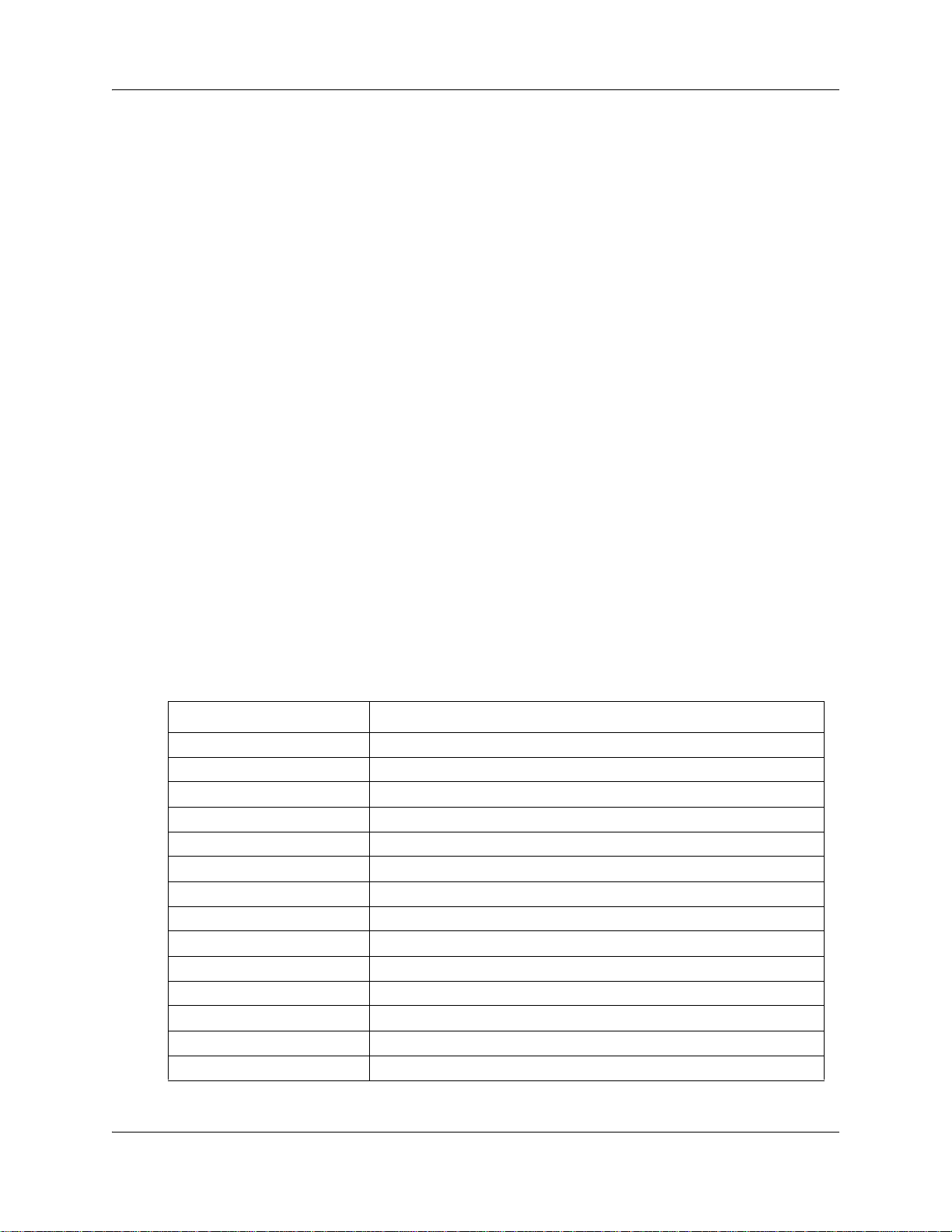
Expected Wait Time tables NOTE: You must use CallPilot Manager. You cannot
Activity Codes NOTE: You must use CallPilot Manager. You cannot
Caller Input Rule Tables NOTE: You must use CallPilot Manager. You cannot
Advanced Intelligent Caller Input Routing NOTE: You must use CallPilot Manager. You cannot
About this guide
Audience
This guide is for system administrators who configure, and maintain Contact Center on an Avaya
BCM. To use this guide you must:
• be an authorized system administrator
• be knowledgeable of CallPilot and Contact Center
Chapter 1 Getting started 19
administer EWT Tables via telephone.
administer Activity Codes via telephone.
administer Caller Input Rule Tables via telephone.
administer Advanced Intelligent Caller Input Routing via
telephone.
Acronyms
The following is a list of acronyms used in this guide.
Table 1
Acronym Description
BCM Business Communications Manager
CCR Custom Call Routing
CDN Control Directory Number
CFAC Call Forward All Calls
CFB Call Forward on Busy
CFNA Call Forward No Answer
CLID Calling Line Identification
CO Central Office
COS Class of Service
DID Direct Inward Dialing
DN Directory Number
DND Do Not Disturb
DTMF Dual Tone Multi-Frequency
EWT Expected Wait Time
Intelligent Contact Center Telephone Administration Guide
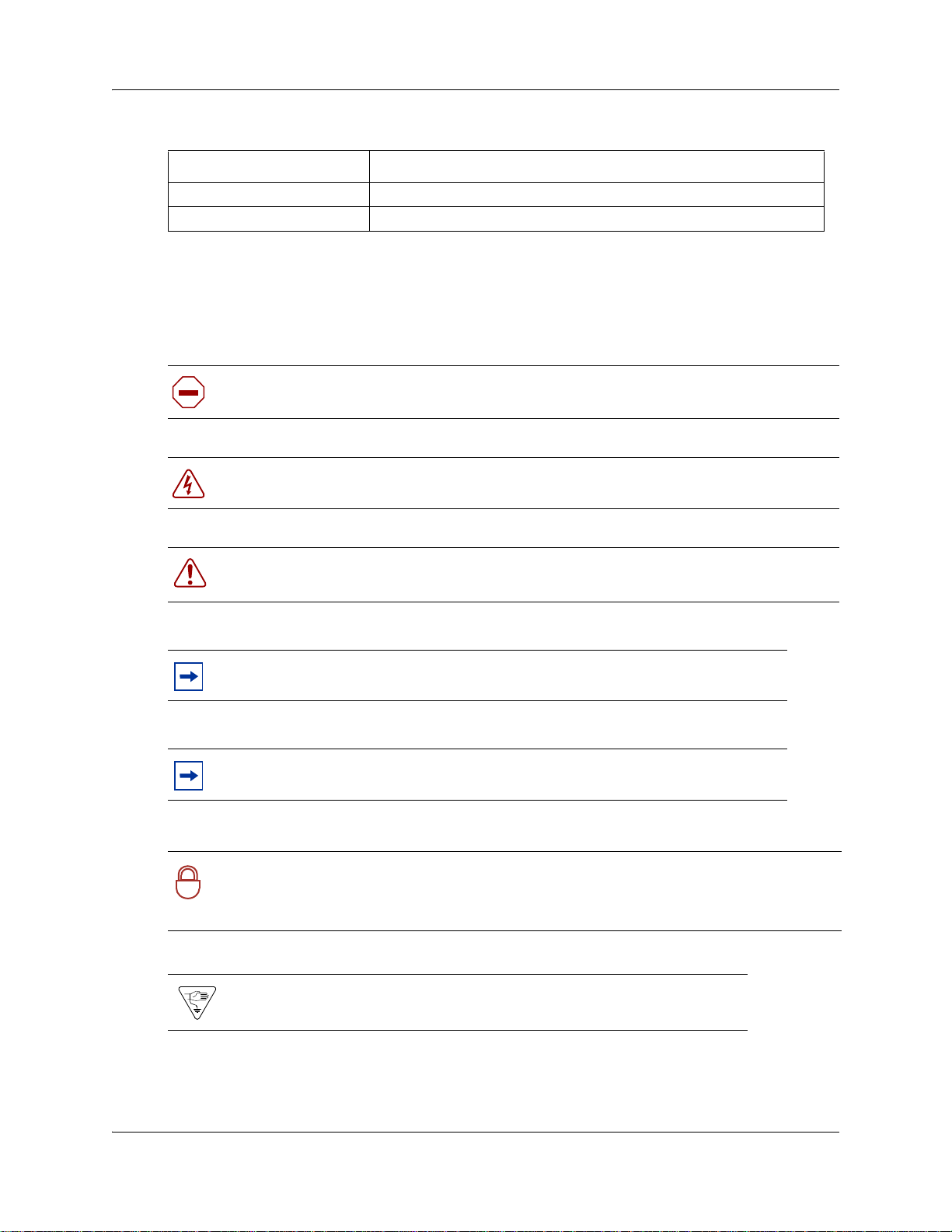
20 Chapter 1 Getting started
Table 1
Acronym Description
MWI Message Waiting Indication
NVM Avaya Norstar™ Voice Mail
Symbols and text conventions
These symbols are used to highlight critical information for the Avaya BCM system:
Caution: Alerts you to conditions where you can damage the equipment.
Danger: Alerts you to conditions where you can get an electrical shock.
Warning: Alerts you to conditions where you can cause the system to fail or work
improperly.
Note: A Note alerts you to important information.
Tip: Alerts you to additional information that can help you perform a task.
Security note: Indicates a point of system security where a default should be changed,
or where the administrator needs to make a decision about the level of security required
!
for the system.
Warning: Alerts you to ground yourself with an antistatic grounding
strap before performing the maintenance procedure.
NN40170-600NN40170-600
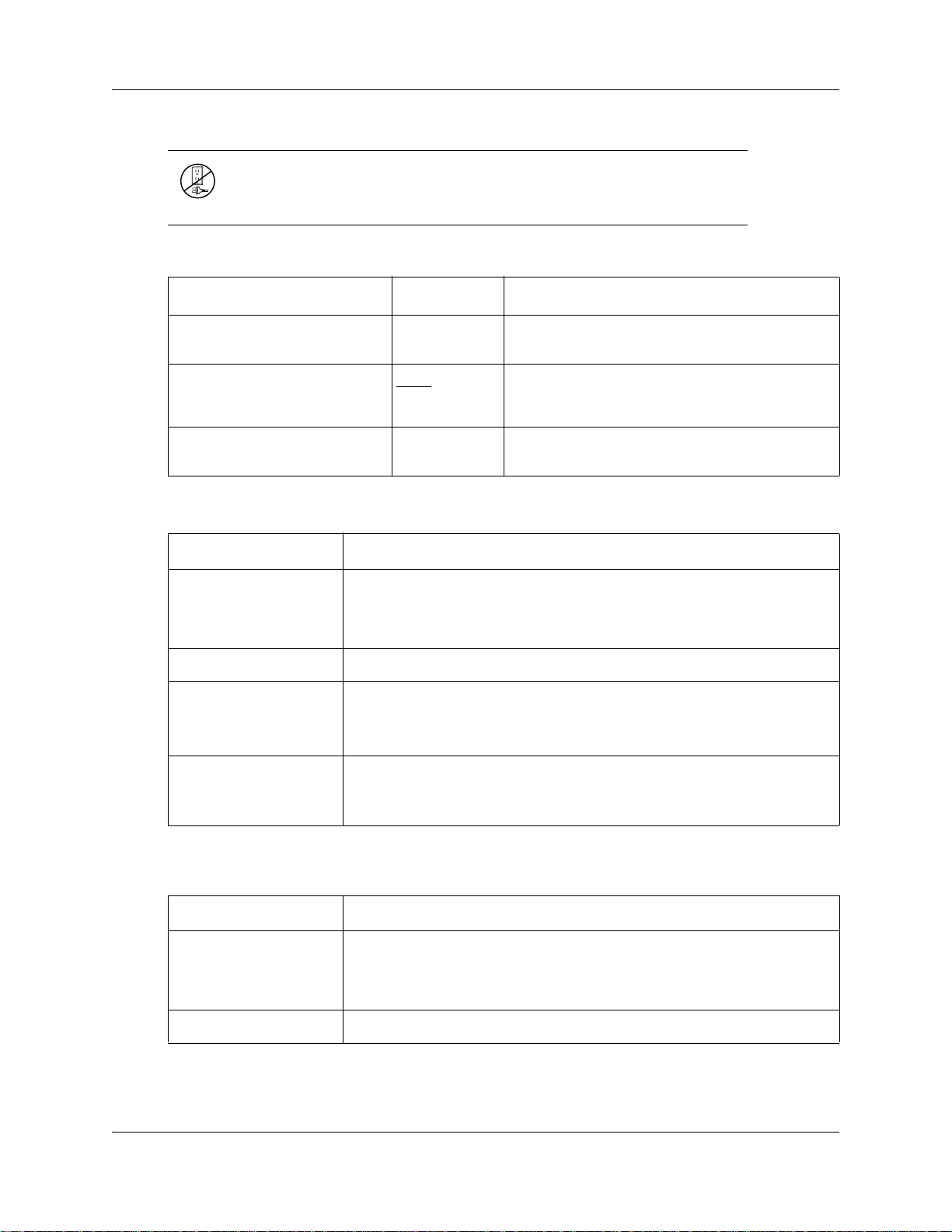
Chapter 1 Getting started 21
Warning: Alerts you to remove the Avaya BCM main unit and
expansion unit power cords from the ac outlet before performing any
maintenance procedure.
These conventions and symbols are used to represent the Business Series Terminal display and.
Convention Example Used for
Word in a special font (shown in
the top line of the display)
Underlined word in capital letters
(shown in the bottom line of a two
line display telephone)
Dialpad buttons
Pswd:
PLAY
£
Command line prompts on display telephones.
Display option. Available on two line display
telephones
option on the display to proceed.
Buttons you press on the dialpad to select a
particular option.
. Press the button directly below the
These text conventions are used in this guide to indicate the information described.These text
Convention Description
bold Courier
text
Indicates command names and options and text that you need to enter.
Example: Use the
Example: Enter
info command.
show ip {alerts|routes}.
italic text Indicates book titles
plain Courier
text
FEATURE
HOLD
Indicates command syntax and system output (for example, prompts
and system messages).
Example:
Set Trap Monitor Filters
Indicates that you press the button with the coordinating icon on
whichever set you are using.
RELEASE
conventions are used in this guide to indicate the information described:
Convention Description
bold Courier
text
Indicates command names and options and text that you need to enter.
Example: Use the
Example: Enter
info command.
show ip {alerts|routes}.
italic text Indicates book titles
Intelligent Contact Center Telephone Administration Guide
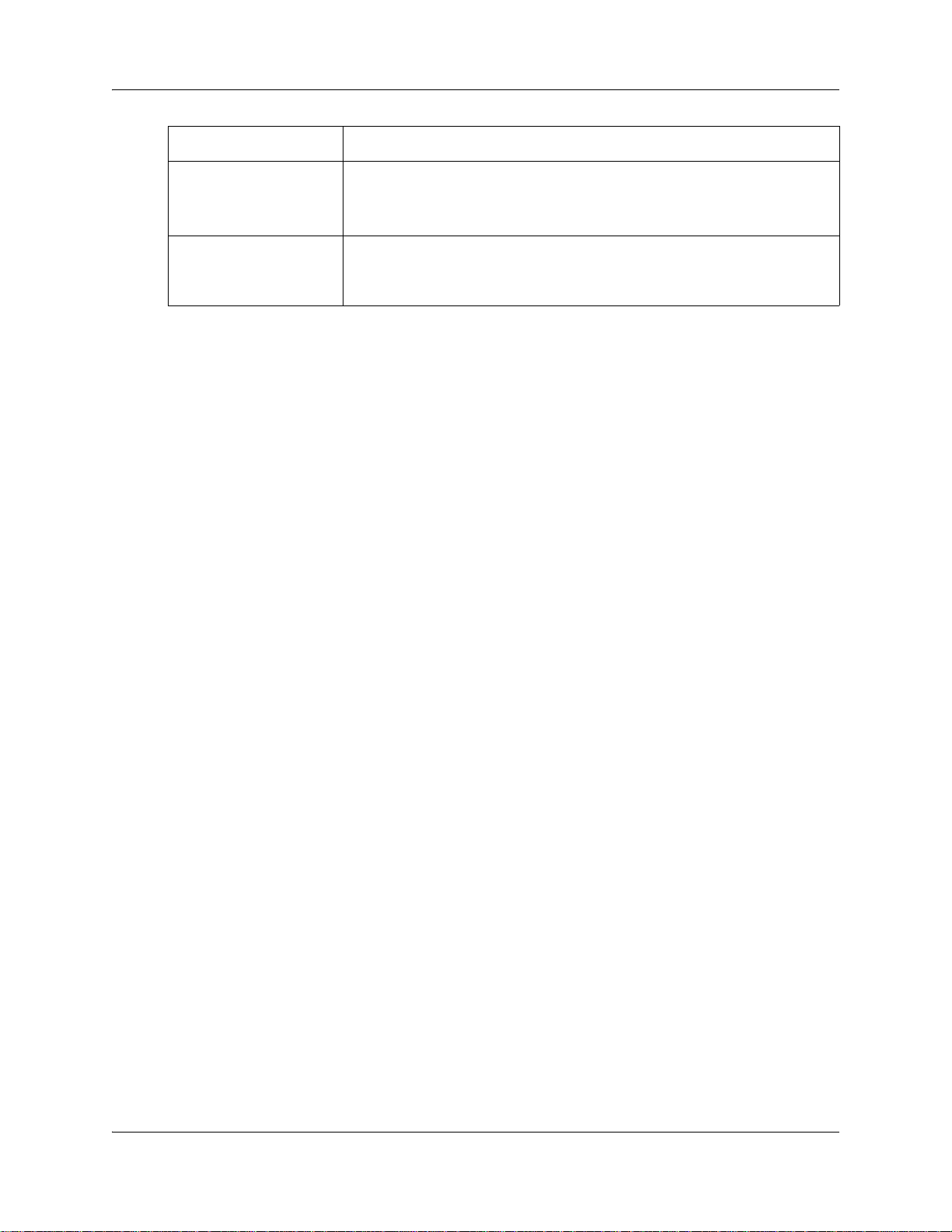
22 Chapter 1 Getting started
Convention Description
plain Courier
text
FEATURE
HOLD
RELEASE
Related publications
This section provides a list of additional documents referred to in this guide.
CallPilot Manager Set Up and Operation Guide (NN40170-300)
CallPilot Telephone Administration Guide (NN40170-601)
Intelligent Contact Center Set Up and Operation Guide (NN40170-301)
Intelligent Contact Center Agent Guide (NN40040-101)
Intelligent Contact Center Supervisor Guide (NN40040-102)
Keycode Installation Guide (NN40010-301)
Avaya Business Communications Manager 6.0 Administration and Security Guide
(NN40170-603)
Indicates command syntax and system output (for example, prompts
and system messages).
Example:
Indicates that you press the button with the coordinating icon on
whichever set you are using.
Set Trap Monitor Filters
Avaya Business Communications Manager 6.0 Configuration—Devices Guide (NN40170-500)
Customer Service
Visit the Avaya Web site to access the complete range of services and support that Avaya
provides. Go to www.avaya.com or go to one of the pages listed in the following sections.
Navigation
• “Getting technical documentation” on page 22
• “Getting product training” on page 23
• “Getting help from a distributor or reseller” on page 23
• “Getting help from a distributor or reseller” on page 23
Getting technical documentation
To download and print selected technical publications and release notes directly from the Internet,
go to www.avaya.com/support.
NN40170-600NN40170-600
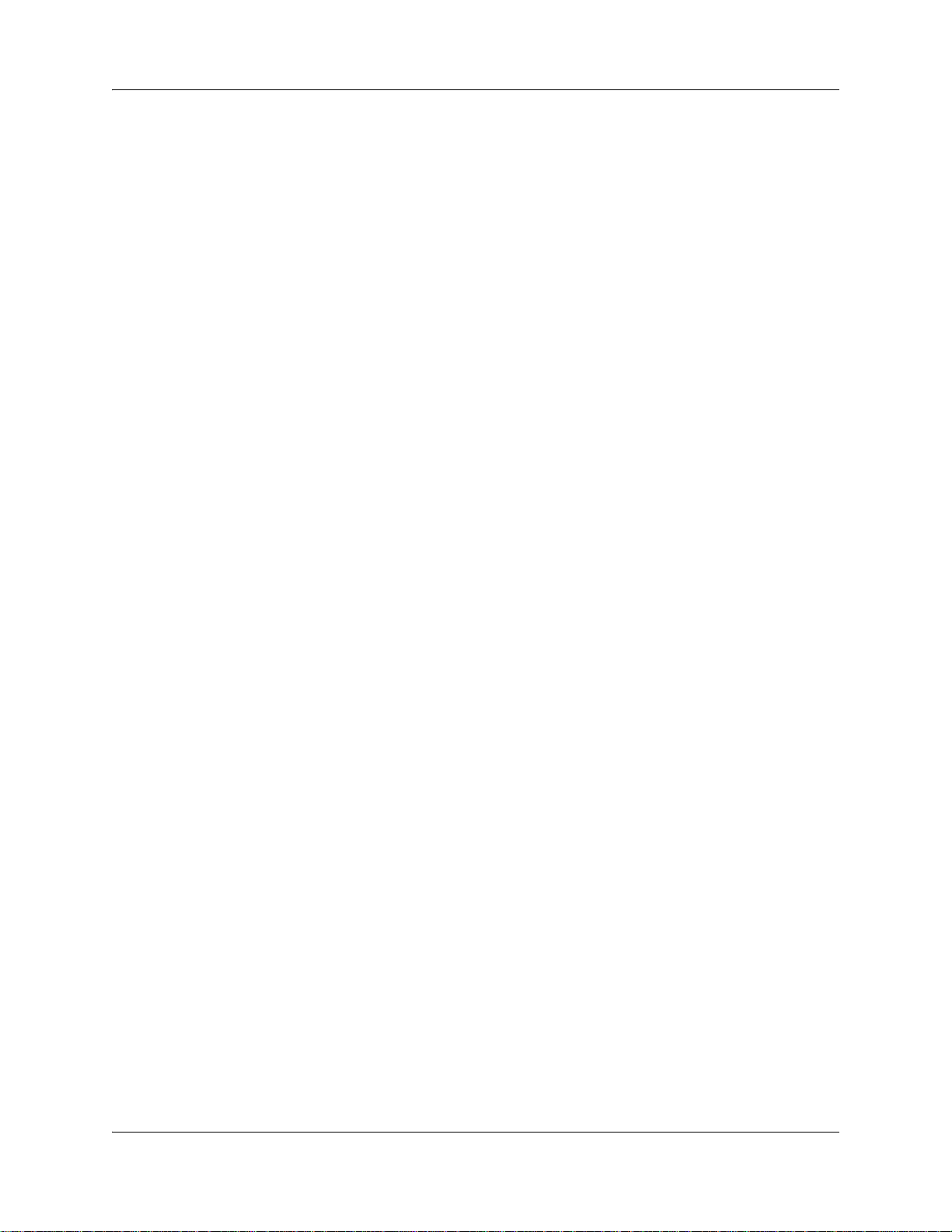
Chapter 1 Getting started 23
Getting product training
Ongoing product training is available. For more information or to register, you can access the Web
site at www.avaya.com/support. From this Web site, you can locate the Training contacts link on
the left-hand navigation pane.
Getting help from a distributor or reseller
If you purchased a service contract for your Avaya product from a distributor or authorized
reseller, contact the technical support staff for that distributor or reseller for assistance.
Getting technical support from the Avaya Web site
The easiest and most effective way to get technical support for Avaya products is from the Avaya
Technical Support Web site at www.avaya.com/support.
Intelligent Contact Center Telephone Administration Guide
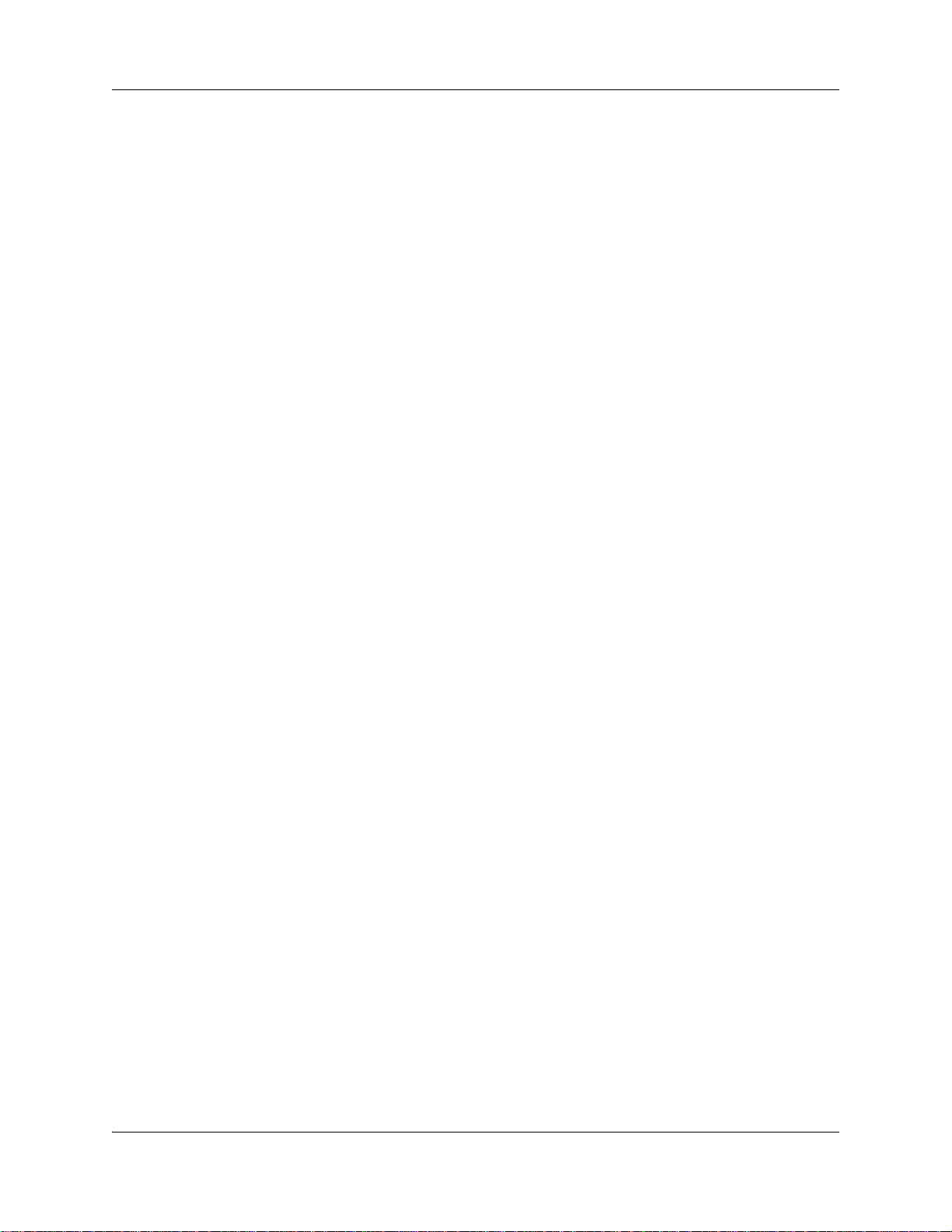
24 Chapter 1 Getting started
NN40170-600NN40170-600
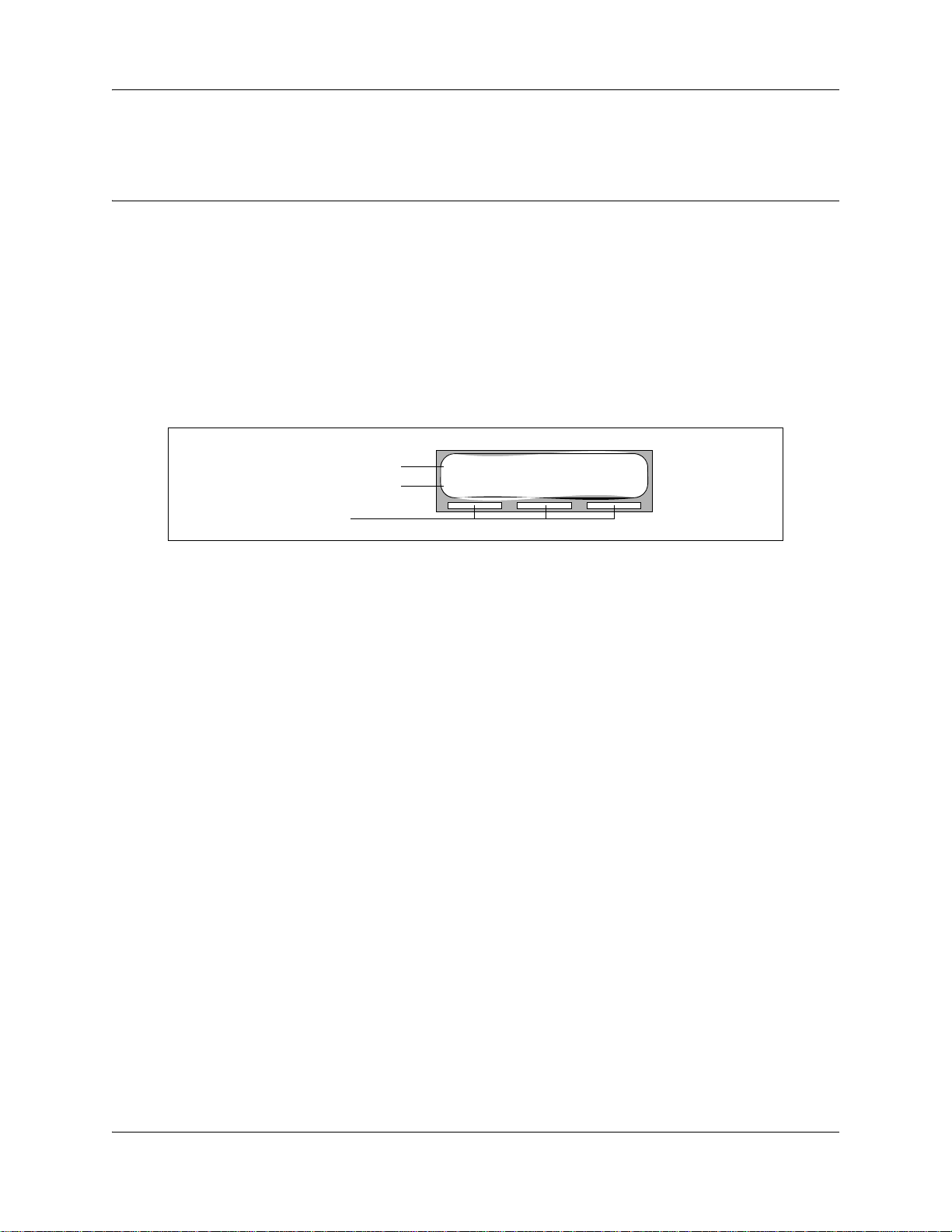
Chapter 2
About Contact Center telephone administration
Setting up Contact Center with a two line display telephone
You cannot use a single line display telephone to set up and administer Contact Center. You must
use a two line display telephone. Two line display telephones show Contact Center commands and
options. A two line display can show up to three display options at once. In some instances, an
option does not have a corresponding display button, and you must select the option by pressing
buttons on the dia.
An example of a two line display
25
Display command line
Display button options
Display buttons
System timeout
If you pause longer than 2 minutes (120 seconds) when you program Contact Center on a two line
display telephone, the system times out and ends the session. This is a safety feature that prevents
unauthoried use of the system.
For example, if the system times out before you enter all the settings for a skillset, you must use
the procedures in “Changing skillset properties” on page 59 to finish setting up the skillset.
Skillset 1: Enabled
SKILL NEXT
Intelligent Contact Center Telephone Administration Guide
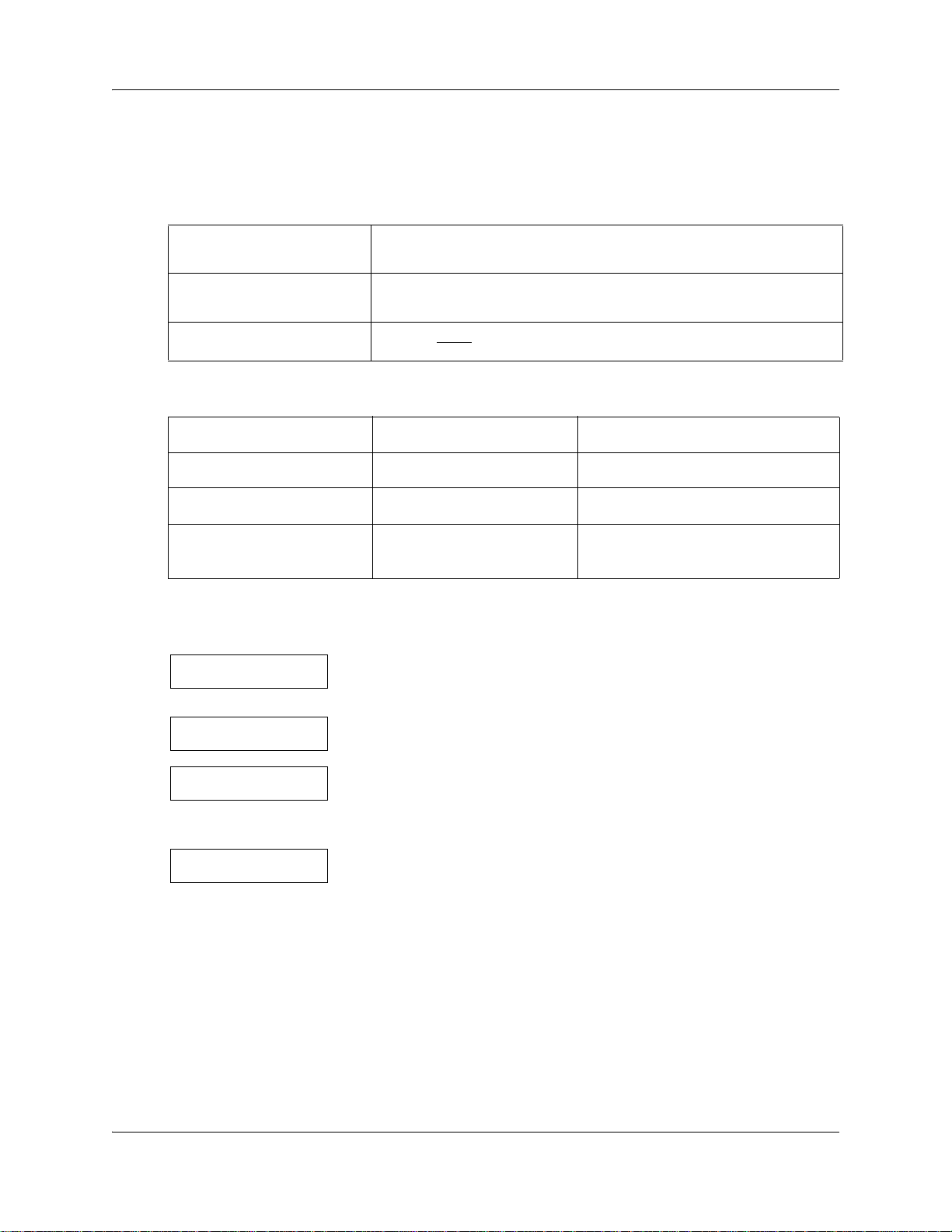
26 Chapter 2 About Contact Center telephone administration
Using the dialpad
The buttons on your display telephone dialpad act as both numbers and letters. Each button
represents a number and letters of the alphabet.
To enter a character
To accept a character
To delete a character
Numbers and letters on the .
press the dialpad button that represents the letter or number. Press the
button again to see the next letter or number.
press £ or press another . When you press another , the cursor advances
and the display shows the first character on the new .
press the
BKSP display button.
⁄ 1 ’ - ¤ A B C 2 a b c ‹ D E F 3 d e f
› G H I 4 g h i fi J K L 5 j k l fl M N O 6 m n o
‡ P Q R S 7 p q r s ° T U V 8 t u v · W X Y Z 9 w x y z
• Quit ‚ Q Z Zero q z £ Accepts the displayed letter and “,”
(comma)
The display can show up to 16 characters. Whether the prompt remains on the display depends on
the type of prompt that is displayed.
Pswd:1111
OTHR RETRY OK
This is an example of a display with fewer than 16 characters, where
the command line prompt remains on the display.
Name:
RETRY BKSP OK
P
RETRY BKSP OK
PARTRIDGE
RETRY BKS P O K
The prompt disappears for these command line prompts:
• Name:
•Log:
•Dest ph:
NN40170-600NN40170-600
This display shows the Name: command line prompt.
When you begin to enter the last name, the Name: command line
prompt disappears. For example, if you enter the name Partridge, you
press the pad ‡ for P, and the display drops the Name: prompt.
Although the name is only nine characters long, the command line
prompt is not shown on the display after you enter the entire name.
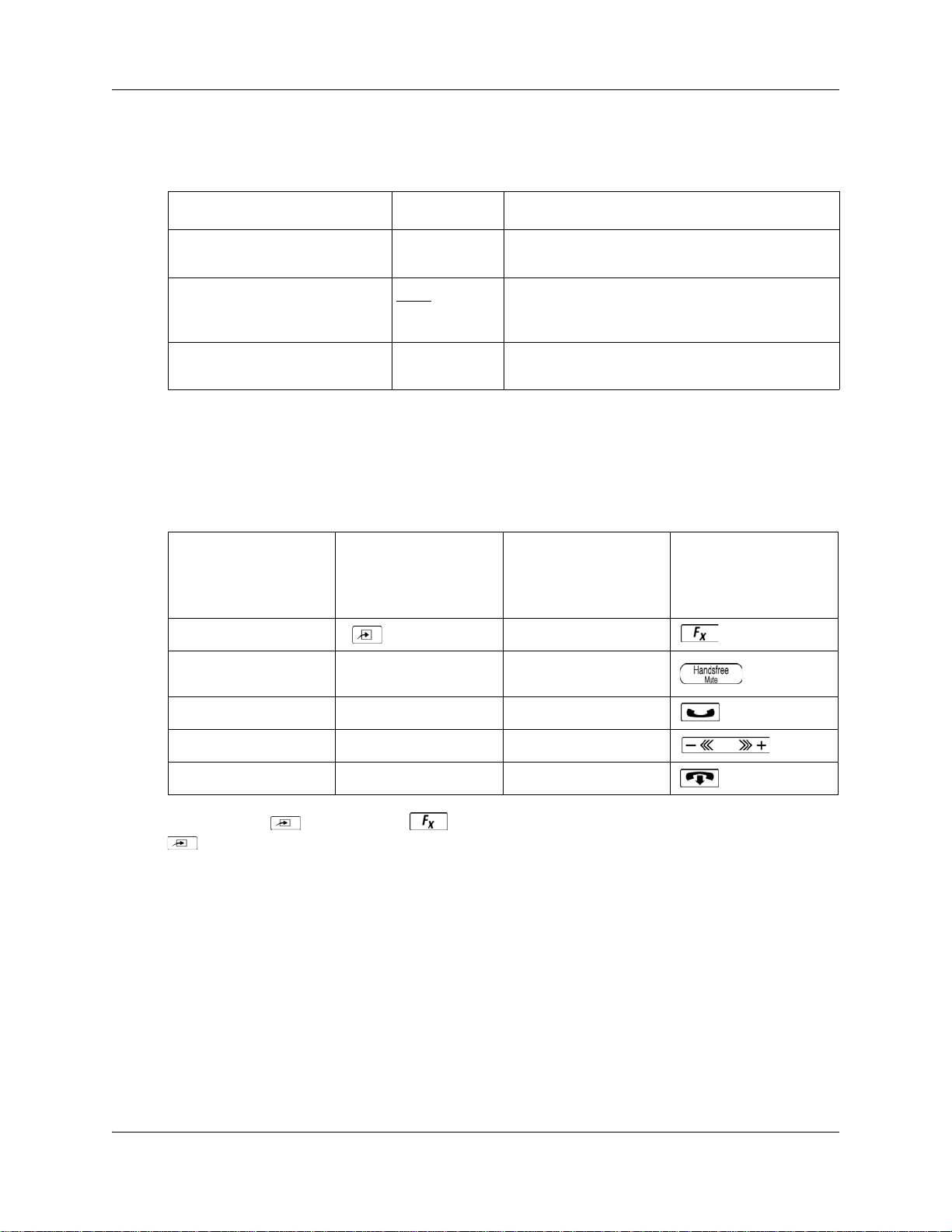
Chapter 2 About Contact Center telephone administration 27
Symbols and conventions used in this guide
These conventions and symbols are used to represent the Business Series Terminal display and.
Convention Example Used for
Word in a special font (in the top
line of the display)
Underlined word in capital letters
(on the bottom line of a two line
display telephone)
Dialpad buttons
About telephone buttons
This table shows the Business Series Terminal buttons. Use the buttons that pertain to the type of
telephone you use.
Avaya 7100 Digital
Deskphone, Avaya
7208 Digital
Button name
Feature
Handsfree Bottom right-hand
Deskphone, T7316
button
Pswd:
PLAY
£
Command line prompts on display telephones.
Display option. Available on two line display
telephones
option on the display to proceed.
Buttons you press on the dialpad to select a
particular option.
M7100, M7208, M7310,
M7324
. Press the button directly below the
M7100N, M7208N,
M7310N, M7324N
ƒ
©
Hold
Volume Control
Release
≥ ˙
√ √
® ®
You can enter ≤, ƒ or and the code to use a feature. For example, press
≤·°⁄ to access your mailbox.
The Avaya 7100 Digital Deskphone works differently from other telephones on your system
because it does not have line buttons. Where other telephones require that you select a line button
to answer a call, on the Avaya 7100 Digital Deskphone terminal you pick up the handset. Where
other telephones require you to select a line button to take a call off hold, you press ≥ on the
Avaya 7100 Digital Deskphone terminal.
On Avaya 7100 Digital Deskphone terminals, you can answer a second call by pressing ≥.
Your active call is put on hold and you connect to the waiting call. You can have no more than two
active calls at one time.
Intelligent Contact Center Telephone Administration Guide
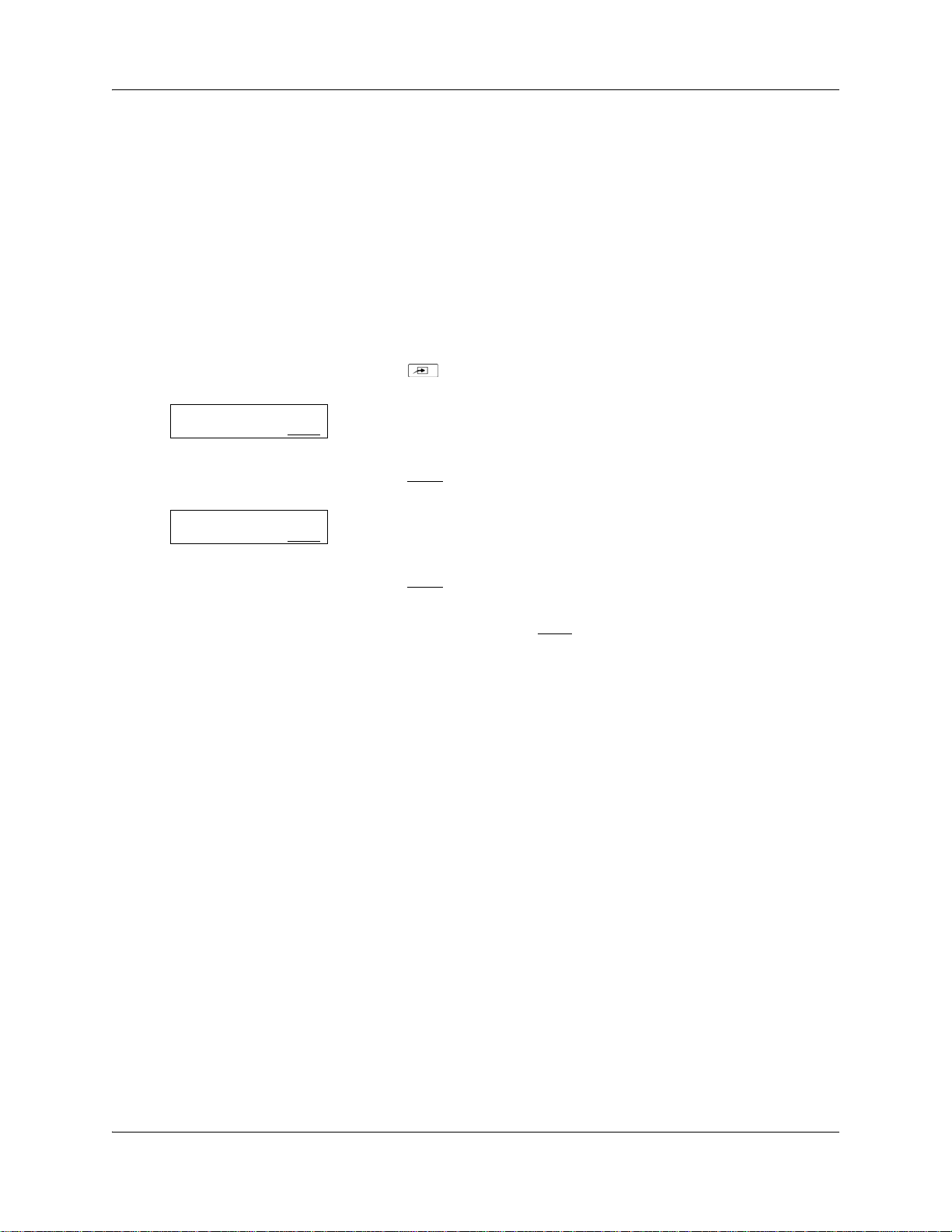
28 Chapter 2 About Contact Center telephone administration
Feature codes
You use Feature Codes to perform Contact Center functions on your telephone.
Feature Codes are assigned during installation. This guide shows the default Feature Codes.
Contact Center can also use custom Feature Codes. If the default Feature Codes are used by
another application, your system automatically assigns custom Feature Codes. If your System
Administrator has assigned custom Feature Codes, you can use the table “Feature Codes” on page
200 to record the Custom Feature Codes.
To determine the Feature Codes
1 Press ≤·•⁄.
Login/out: F9xx
NEXT
Ready Mode: F9xx
NEXT
2 The display shows the name and number of the Log In/Log Out
Feature Code. xx represents a number between 00 and 99.
3 Press NEXT
4 The display shows the name and number of the Ready Mode Feature
Code.
5 Press NEXT
6 When the display shows QUIT
7 Press ® to end the session.
.
to see more Feature Codes.
you have seen all the Feature Codes.
NN40170-600NN40170-600
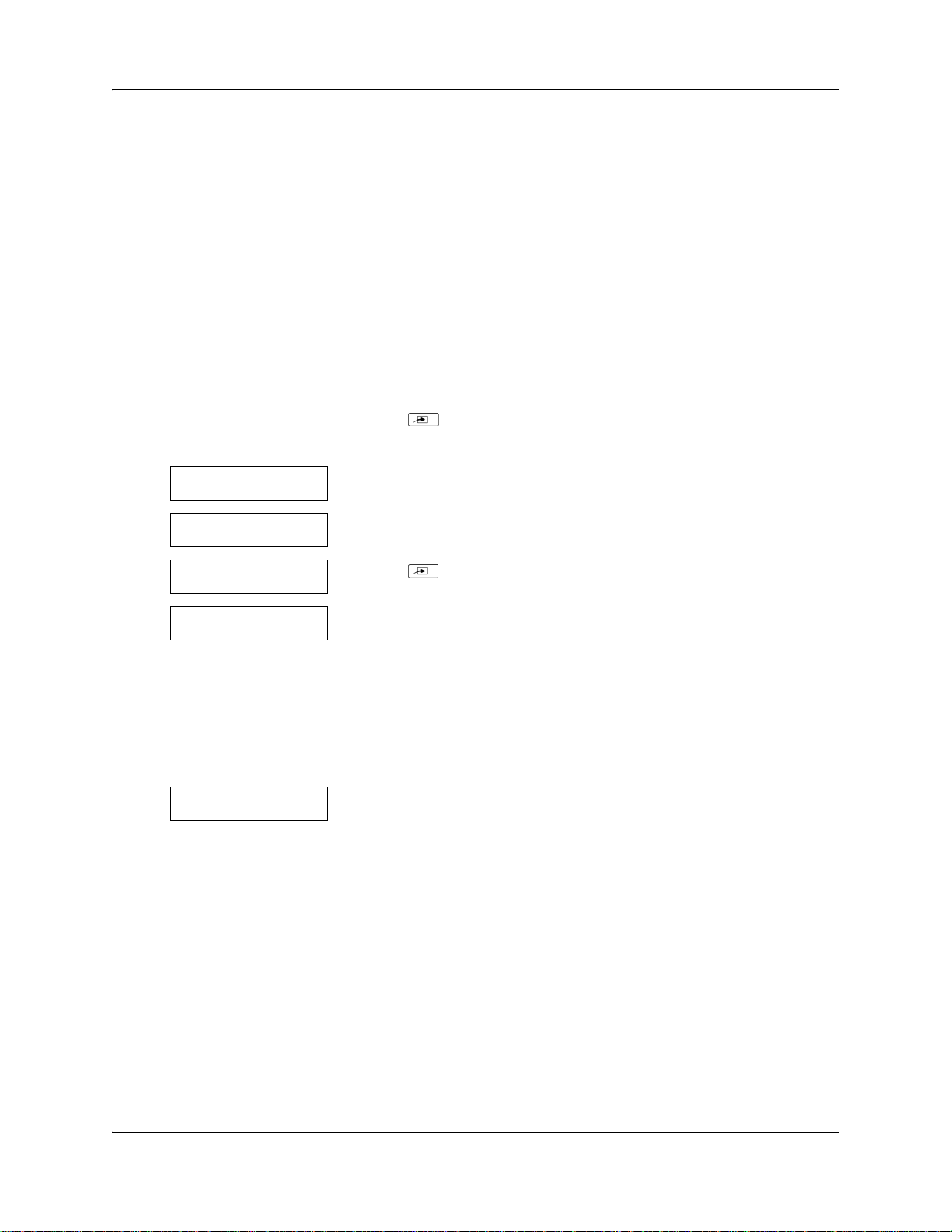
Chapter 2 About Contact Center telephone administration 29
Programming a memory button with a Feature Code
Each Feature Code can be programmed to a memory button. Avaya recommends that you use
memory buttons with indicators to program the Feature Codes. A memory button indicator is the
triangle next to a memory button.
You can use memory buttons to monitor call activity, and view the Login/Logout and Not Ready
status of agents. For information about how the status appears, see the Intelligent Contact Center
Agent Guide (NN40040-101).
For information about using programmed memory buttons to monitor call activity, see Primary
and Secondary alert times in “Skillset properties” on page 50.
To program a memory button
1 Press ≤•‹.
Do not lift your handset.
Program Features
Press a button
QUIT
Feature Code:
QUIT
F__
QUIT CLEAR
2 The display shows Program Features.
3 Press a memory button with an LCD indicator.
4 Press ≤.
5 Enter the Feature Code number that you want to program.
For example, enter ·‚· to program the Display Waiting Calls
Feature Code. See the tables “Feature Codes used by Contact Center
agents” on page 32 and “Agent Feature Codes” on page 32 for the
Feature Codes.
Repeat steps 1 through 5 for each Feature Code you want to
program.
Programmed
6 The display shows that the button is programmed, and then ends the
session.
Use the paper labels that come with your telephone to identify the programmed button. To use the
Feature Code, press the labeled button.
Intelligent Contact Center Telephone Administration Guide
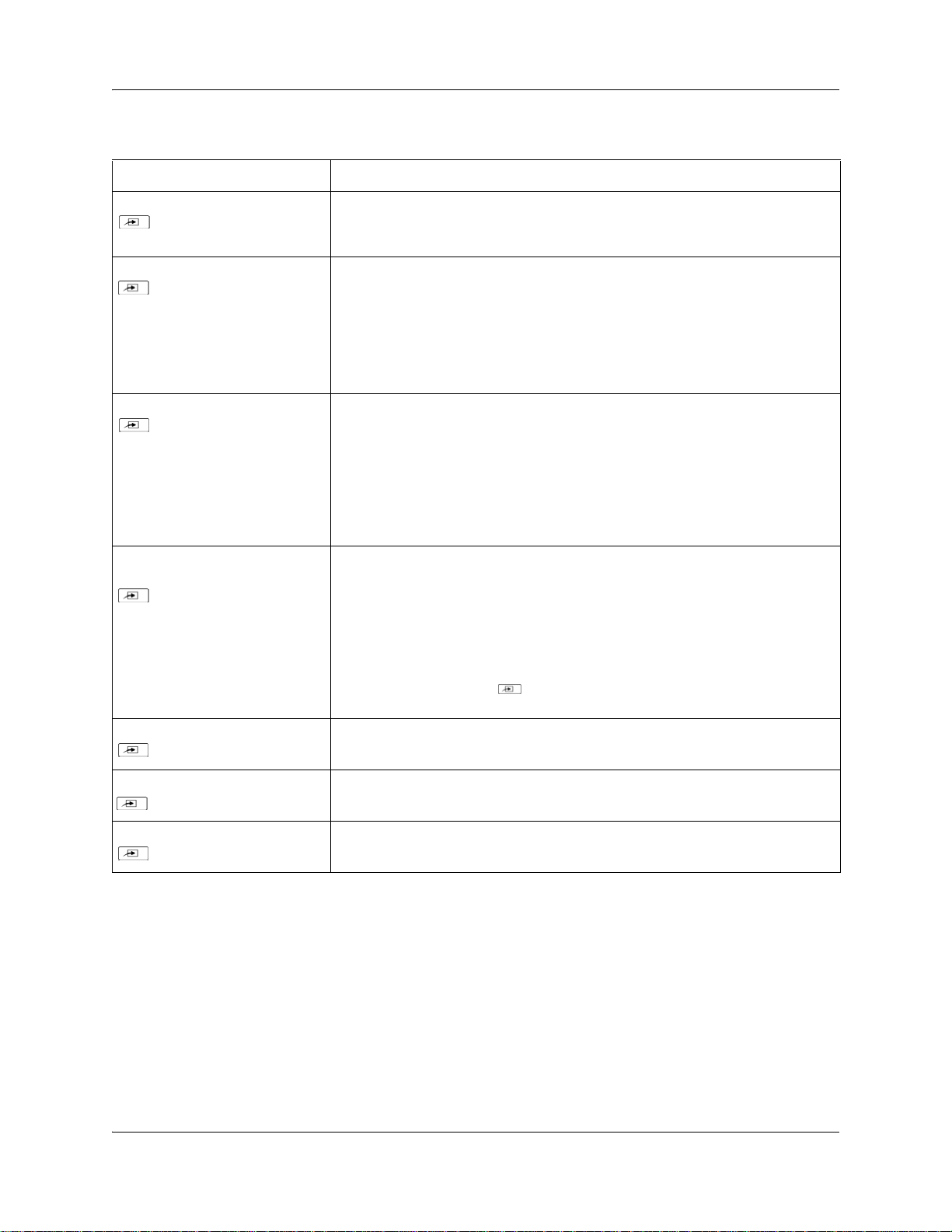
30 Chapter 2 About Contact Center telephone administration
Feature Codes used by Contact Center supervisors
Use this Feature Code To...
Open Mailbox
≤ ·°⁄
Operator Settings
≤ ·°¤
Voicemail DN
≤ ·°fi
Display Waiting Calls
Skillset Status
≤ ·‚·
• open skillset mailboxes
• record skillset mailbox greetings
• listen to messages in the skillset mailbox
• set or change the operator extension
• indicate whether the operator is available
• select the day and night service modes for skillsets
• change the password for Operator Settings
For more information about the Operator Feature Code, see “Setting the Service
Modes for skillsets” on page 176 and “Resetting the Operator password” on page
195.
• display the skillset mailbox number (Control DN) for each skillset
• display the extension for Message Waiting Indication for the skillset mailbox
• reset the passwords of the Contact Center Administrator and the operator
For more information about the Control DN, see “Determining a skillset mailbox
number” on page 68.
For more information about resetting the Operator and Contact Center
Administrator passwords, see “Resetting the Contact Center Administrator
password” on page 43 and “Resetting the Operator password” on page 195.
• view real-time status information about skillsets. You can see how busy your
contact center is so that you can adjust skillset staffing
• view whether a skillset is enabled or disabled
• view the number of agents logged on to the skillset
• view the number of calls waiting
• view the longest wait time of a call
To provide easy, one-button access to the this feature, program a memory button
that has an indicator with
Refer to “Programming a memory button with a Feature Code” on page 29.
≤ ·‚·.
Log on/Log off
≤·‚›
Monitor agents
≤·‚fi
Supervisor Help
≤·‚fl
NN40170-600NN40170-600
• log agents off if they forget to log off.
For information, see “To log an agent off ” on page 130.
• lets you monitor agents
• lets you take agents’ help requests

Chapter 2 About Contact Center telephone administration 31
Not Ready
≤·‚°
Note: You can use The Log on/Log off and the Not Ready Feature Codes, but they are used
primarily by agents. For information about the Feature Codes used by agents, see “Feature
Codes used by Contact Center agents” on page 32.
Note: While you use a feature, if you press the Feature ≤ button your present feature session
ends. Do not press ≤ unless you want to end your current feature session.
• activate or cancel the Not Ready feature on their telephone. If the work
resulting from a call requires extra time to complete, an agent can use the Not
Ready Feature Code to prevent Contact Center from routing another call to
them. If an agent makes a telephone call, or if a supervisor is monitoring a
call, they first use the Not Ready Feature Code to activate the Not Ready
feature. When the agent is ready to receive calls, they use this Feature Code
to cancel the Not Ready feature and receive calls again.
• If an agent does not answer a call within a certain number of rings, the call is
returned to the skillset and the agent telephone is automatically placed into
Auto Busy Mode or Auto Logout Mode. The agent must manually cancel the
Auto Busy Mode feature by using the Not Ready Feature Code to continue to
receive calls.
Intelligent Contact Center Telephone Administration Guide

32 Chapter 2 About Contact Center telephone administration
Feature Codes used by Contact Center agents
If you have Custom Feature Codes, record them in the table “Feature Codes” on page 200.
Agent Feature Codes
For more information about Agent Feature Codes, see the Intelligent Contact Center Agent Guide
(NN40040-101). For more information about Feature Codes used by supervisors, see the “Feature
Codes used by Contact Center supervisors” on page 30.
Agents use this Feature Code To...
Open Mailbox
≤ ·°⁄
Log on/Log off
Monitor skillsets
≤·‚›
Supervisor Help
≤·‚fl
Activity Codes
≤·‚‡
Not Ready
≤·‚°
• access messages in a skillset mailbox
• log on when they are in the office
• view the status of the skillsets they are logged on to. Agents can
program a memory button with the Log on/Log off Feature Code. The
status of the calls waiting in the skillset is shown by the flash rate of
the indicator. For more information, see “Skillset properties” on page
50.
• requests help from a supervisor
• start a session where they can enter Activity Codes
• activate or cancel the Not Ready feature on their telephone. If the
work resulting from a call requires extra time to complete, an agent
can use the Not Ready Feature Code to prevent Contact Center from
routing another call to them. If an agent makes a telephone call, or if a
supervisor is monitoring a call, they first use the Not Ready Feature
Code to activate the Not Ready feature. When the agent is ready to
receive calls, they use this Feature Code to cancel the Not Ready
feature and receive calls again.
• If an agent does not answer a call within a certain number of rings, the
call is returned to the skillset and the agent telephone is automatically
placed into Auto Busy Mode or Auto Logout Mode. The agent must
manually cancel the Auto Busy Mode feature by using the Not Ready
Feature Code to continue to receive calls.
Display Waiting Calls
≤ ·‚·
NN40170-600NN40170-600
• see, during peak call periods, which skillsets have the most call
activity.

Chapter 3
Contact Center general properties
To set the Contact Center general properties:
• set the number of Reserved channels
• set the CLID parameter
• set the Supervisor Help request timeout value
• select from which skillsets a supervisor can receive help requests
• configure the lines to be answered by Contact Center
• set the line answering status
To enable Contact Center using F9*8
If you do not have Contact Center as your primary application, you must enable the Contact Center
keycode. You enable the Contact Center keycode using Feature 9*8 or through Business Element
Manager. See the Keycode Installation Guide for more information about obtaining and enabling a
keycode through Business Element Manager.
33
To enable the Contact Center keycode
1 Press ≤·•°.
User ID:_
RETRY OK
Password:_
RETRY OK
Features Codes
NEXT OK
SID:
NEXT BACK
Sequence ID
NEXT CHNGE BACK
MfgSwVer:
NEXT CHNGE BACK
Features List
NEXT SHOW BACK
2 Log in by following the voice prompts or the display
button options.
3 Enter your password and press OK
The Features Codes are displayed.
4 Press OK
to continue.
The system ID (SID) is displayed.
5 Press NEXT
.
6 Enter your sequence ID, and press NEXT
The Manufacturing Software Version is displayed.
7 Press NEXT
8 Press SHOW
.
to scroll through the Features List and select
the feature you want.
.
.
Intelligent Contact Center Telephone Administration Guide

34 Chapter 3 Contact Center general properties
VM Seat
NEXT CHNGE BACK
Data:_
CHNGE BACK
Data:2
CANCL RETRY OK
Data:2
CHNGE BACK
VM Seat
NEXT CHNGE BACK
VM Seat
NEXT CHNGE BACK
Features List
NEXT SHOW BACK
9 In this example, the feature is VM Seats. Press CHNGE to
enter the feature data value.
The current feature data value is displayed.
10 Press CHNGE to enter the new feature data value. For
example, if you have two voice mail seats, enter 2.
11 Enter the new feature data value. Press OK
to accept the
data feature value.
12 The new feature data value are displayed. Press BACK
to
return to the feature.
13 Press NEXT
to scroll through the feature list and select the
feature you want. Repeat steps above to add more features.
Add all features and feature data values before you enter
the keycode.
14 After you add all of the features you have purchased, press
.
BACK
The Features List is displayed.
15 Press NEXT
to continue to the Keycode display.
Entitlement Code
NEXT SHOW BACK
1st:
NEXT CHNGE BACK
1st:
CANCL RETRY OK
2nd:
NEXT CHNGE BACK
2nd:
CANCL RETRY OK
3rd:
NEXT CHNGE BACK
3rd:
CANCL RETRY OK
1st:12345678
NEXT CHNGE BACK
16 Press SHOW
to enter the keycode.
The keycode is a 24-digit code. Enter the keycode in three
8-digit sets.
17 Press CHNGE
18 Enter the first eight digits of the keycode and press OK
19 Press CHNGE
to enter the first eight digits of the keycode.
.
to enter the second set of eight digits of the
keycode
20 Enter the second set of eight digits of the keycode, and
press OK
21 Press CHNGE
keycode, and press OK
.
to enter the third set of eight digits of the
.
22 Enter the third set of eight digits of the keycode, and press
OK
.
23 The first eight digits are displayed. Press BACK
to continue.
NN40170-600NN40170-600

Chapter 3 Contact Center general properties 35
Entitlement Code
NEXT SHOW BACK
Activate?
YES NO
Activated
24 Entitlement code (Keycode) is displayed. Press BACK to
continue.
25 Activate? is displayed. Press YES
to activate the features.
26 Activated is displayed.
Intelligent Contact Center Telephone Administration Guide
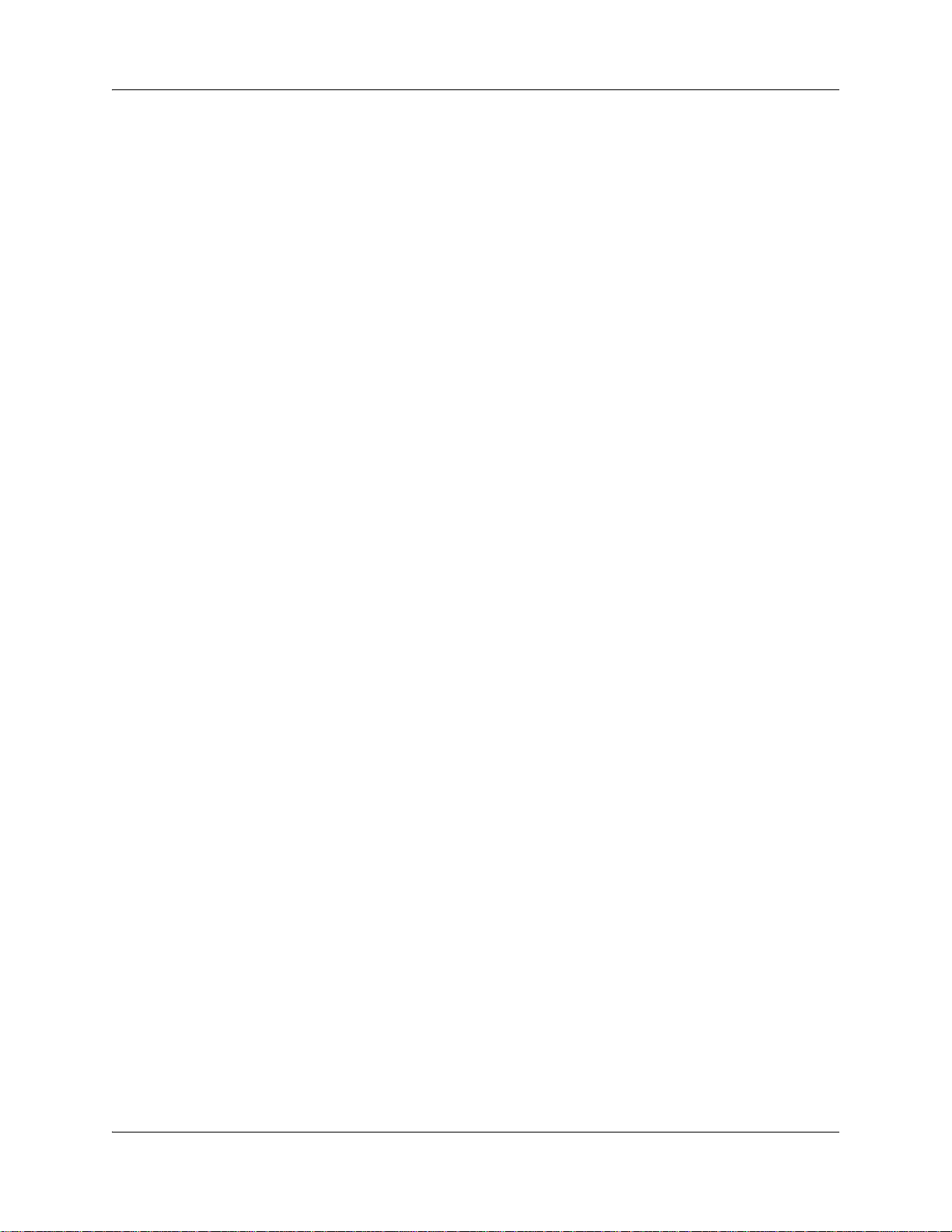
36 Chapter 3 Contact Center general properties
Setting Contact Center general properties
When you set up Contact Center you must assign values for the general properties. The following
procedures are for the general Contact Center properties.
Reserved channels
Reserved channels are voice channels that are reserved for use by Contact Center. If you reserve
channels for Contact Center, you ensure that callers are played skillset announcements, and
CallPilot does not use all of the voice channels.
A reserved channel is used when:
• a Contact Center greeting plays to a caller
• Off-premise Message Notification notifies you that there is a message in a skillset mailbox
NN40170-600NN40170-600

Chapter 3 Contact Center general properties 37
To set Contact Center general properties
Log:
QUIT RETRY OK
Pswd:
RETR Y OK
Admin
MBO X AA OTHR
Admin
GL I ST C CR O THR
Admin
FAX CC
CC Admin
AG E NT S K ILL O THR
CC Admin
GRTG PARM
Reserve chans: 1
CHNG NEXT
1 Press
≤·°‹.
Enter the telset User ID that has voice mail administration rights
and press OK
.
For information about creating a user with voice mail
administration rights, see the Avaya Business Communications
Manager 6.0 Administration and Security Guide.
2 Enter the user password and press OK
3 Press OTHR
4 Press OTHR
5 Press CC
6 Press OTHR
7 Press PARM
8 Press CHNG
.
.
.
.
.
if you want to change the number of reserved channels
.
(0 - 46) and press NEXT
or
press NEXT
.
CLID:
CHNG NEX T
9 Press CHNG
displayed.
if you want to change how CLID information is
Num Only displays the caller's number for 3 seconds and then the
skillset name. No CLID only displays the skillset name.Name/Num
displays the caller's number for 3 seconds and then the skillset
name - if the caller's name is not available, the caller's number is
shown instead.
or
CC Admin
GRTG PARM
Press NEXT
10 Press ® to end the session.
Setting Caller ID
You can select how you want caller information to be displayed on agent telephones:
• Name and number: the display shows the caller's name for 3 seconds and then the skillset
name. If the caller's name is not available, the caller's number is shown.
• Number only: the display shows the caller's number for 3 seconds and then the skillset name.
Intelligent Contact Center Telephone Administration Guide

38 Chapter 3 Contact Center general properties
• No Caller ID: the display shows the skillset name.
To set Caller ID
Log:
QUIT RETRY OK
Pswd:
RETR Y OK
Admin
MBO X AA OTHR
Admin
GL I ST C CR O THR
Admin
FAX CC
CC Admin
AG E NT S K ILL O THR
CC Admin
GRTG PARM
CLID: No CLID
CHNG NEXT
1 Press
≤·°‹.
Enter the telset User ID that has voice mail administration rights
and press OK
.
For information about creating a user with voice mail
administration rights, see the Avaya Business Communications
Manager 6.0 Administration and Security Guide.
2 Enter the user password and press OK
3 Press OTHR
4 Press OTHR
5 Press CC
6 Press OTHR
7 Press PARM
8 Press NEXT
Press NEXT
.
.
.
.
.
until this display appears.
to select no CLID
.
or
press CHNG
to select Number Only or Name and Number.
9 Press ® to end the session.
Setting the Supervisor Help request timeout
The Supervisor Help Request Timeout is when to escalate a request if the chosen supervisor does
not answer the help request. You can enter a value between 1 and 60 seconds. The default is 12
seconds.
NN40170-600NN40170-600

Chapter 3 Contact Center general properties 39
To set the Supervisor Help request timeout
Log:
QUIT RETRY OK
Pswd:
RETR Y OK
Admin
MBO X AA OTHR
Admin
GL I ST C CR O THR
Admin
FAX C
CC Admin
AG E NT S K ILL O THR
CC Admin
GRTG PARM
Sup Timeout:
CH N G NEXT
1 Press ≤·°‹.
Enter the telset User ID that has voice mail administration rights
and press OK
.
For information about creating a user with voice mail
administration rights, see the Avaya Business Communications
Manager 6.0 Administration and Security Guide.
2 Enter the user password and press OK
3 Press OTHR
4 Press OTHR
5 Press CC
C
6 Press OTHR
7 Press PARM
8 Press NEXT
Press NEXT
.
.
.
.
.
until this display appears.
to accept the default value of Supervisor timeout
or
press CHNG
to enter a different value.
The default value is 12 seconds. The range is from 1 to 60 seconds.
.
9 Press ® to end the session.
Intelligent Contact Center Telephone Administration Guide

40 Chapter 3 Contact Center general properties
Selecting skillsets supervisors can receive help requests from
The Supervisor Help From setting lets you determine where escalated requests go.
• All skillsets: sends an unanswered help request system-wide to all Contact Center supervisors.
• Agent’s skillsets only: sends an unanswered help request to only the supervisors logged in to
skillsets that the agent is assigned to. From the Supervisor Help From options select all
skillsets or agent’s skillsets only.
To select skillsets
Log:
QUIT RETRY OK
Pswd:
RETR Y OK
Admin
MBO X AA OTHR
Admin
GL I ST C CR O THR
Admin
FAX C
CC Admin
AG E NT S K ILL O THR
CC Admin
GRTG PARM
Sup Help:
CHNG NEXT
1 Press ≤·°‹.
Enter the telset User ID that has voice mail administration rights
and press OK
.
For information about creating a user with voice mail
administration rights, see the Avaya Business Communications
Manager 6.0 Administration and Security Guide.
2 Enter the user password and press OK
3 Press OTHR
4 Press OTHR
5 Press CC
C
6 Press OTHR
7 Press PARM
8 Press NEXT
Press NEXT
.
.
.
.
.
until this display appears.
to accept the default value of All Skillsets
or
press CHNG
to choose Agent’s skillsets only.
.
NN40170-600NN40170-600
9 Press ® to end the session.

Configuring lines
Before Contact Center can answer an incoming line, you must assign the line to be answered by a
Contact Center skillset.
For each line that you want Contact Center to answer, you assign:
• the line to be answered by Contact Center
• the skillset that calls on this line go to
• the number of rings before the line is answered
You can record your line answering information in the table “Line answering” on page 208.
You must disable a skillset and wait until there are no calls in the skillset before you can add lines
to it. You cannot add lines to a skillset while it is in use. For information about disabling a skillset,
see “Disabling a skillset” on page 58.
Lines that are programmed to be answered by Contact Center must not be programmed to be
answered by another peripheral or application.
To delay calls being answered, you can assign Contact Center to answer incoming calls after a
specified number of rings. The number of rings ranges from zero to 12. If the number of rings is
zero, Contact Center answers immediately.
Chapter 3 Contact Center general properties 41
For analog lines equipped with Caller ID, you must set the number of rings to two or more. Caller
ID information is not provided until just prior to the second ring, so if you set the number of rings
to zero or one, Caller ID information is not relayed.
Long distance charges start when a call is answered by Contact Center. To minimize long distance
charges, set the ring count higher than 0 so that calls spend more waiting time in a ringing state.
Intelligent Contact Center Telephone Administration Guide

42 Chapter 3 Contact Center general properties
To configure lines for Contact Center
Log:
QUIT RETRY OK
Pswd:
RETR Y OK
Admin
MBOX A A
Auto Atdt Admin
GRTG TABLE LINES
Line number:
RETR Y OK
Line: x An s: N o
CHNG NEXT
Line: x An s: AA
CHNG TA BL E N EX T
Line: x Ans: CC
CHNG SKILL NEXT
OTHR
1 Press ≤·°‹.
Enter the telset User ID that has voice mail administration rights
and press OK
.
For information about creating a user with voice mail
administration rights, see the Avaya Business Communications
Manager 6.0 Administration and Security Guide.
2 Enter the user password and press OK
3 Press AA
4 Press LINES
.
.
5 Enter the line number and press OK
6 Press CHNG
7 Press CHNG
8 Press SKILL
.
.
.
.
.
Skill number:
RETR Y OK
Line: x SS: 1
CHNG RING S
Line: x Rings: 0
CHNG
AN S NEXT
No of rings:
RETR Y OK
Line: x Rings: x
CHNG AN S NEXT
NEXT
9 Enter the number of the skillset you want to answer the line and
press OK
10 Press RINGS
11 Press CHNG
12 Enter the number of rings and press OK
13 Press
.
.
.
.
NEXT to configure another line
or
press ® to end the session.
NN40170-600NN40170-600

Setting the Answer Lines status
The Answer Lines status determines whether Contact Center answers the assigned lines. If the
Answer Line status is set to Yes, Contact Center answers the lines assigned as Contact Center and
CallPilot answers the lines assigned as AA. If the Answer Line status is set to No, neither Contact
Center nor CallPilot answers lines.
To set the Answer Lines status
Chapter 3 Contact Center general properties 43
Pswd:
RETR Y OK
Choose option
OPER MODE
Atdt avail: x
CHNG NEXT
Business open: x
CHNG NEXT
Answer lines? N
CHNG NEXT
1 Press ≤·°¤.
Enter the Operator password, and then press OK
The default Operator password is fl‡‹‡¤°fl‡
(Operator). To change the Operator password, see “Resetting the
Operator password” on page 195.
2 Press OPER
3 Press NEXT
4 Press NEXT.
5 Press CHNG
If you set Answer Lines to N the display shows Disabling...
If you set Answer Lines to Y the display shows Enabling...
6 Press ® to end the session.
.
.
.
Resetting the Contact Center Administrator password
If you use an Avaya Business Communications Manager (Avaya BCM) system, there is no
dedicated or default CallPilot or Contact Center Administrator user ID and password. For Avaya
BCM, you can create users with CallPilot and Contact Center rights in Business Element Manager.
You can also change the users' passwords in Business Element Manager. For information about
creating a user with voice mail administration rights, see the Avaya Business Communications
Manager 6.0 Administration and Security Guide.
Intelligent Contact Center Telephone Administration Guide

44 Chapter 3 Contact Center general properties
NN40170-600NN40170-600

Chapter 4
Contact Center greetings
About Contact Center greetings
Contact Center greetings encourage callers to stay on the line until an agent is available. You can
record greetings in different languages and change them as often as you like. You can record up to
150 greetings in BCM450. You can record up to 50 greetings in BCM50.
You can include information in your greetings such as:
• your hours of service
• a request for callers to have their account number ready
• how to leave a message
• an announcement of a sale
• product lists
• upcoming special events
45
Types of Contact Center greetings
You can record different types of greetings for Contact Center. Before you record your greeting,
determine what information the greeting includes. When you prepare your greeting, include
important times and dates. Keep greetings as short and concise as possible. Use the following
examples of greetings as a reference.
General company greeting
Please wait greeting
Information greeting
The general company greeting tells callers they have reached the correct
company. It can also include the location and business hours of your
company.
“Thank you for calling Bridgestone Computers. We are located at 52 Main
Street. Our hours of service are Monday to Friday from 8:00 until 5:00.
Please stay on the line and an agent will be with you as soon as possible.
Or press 0 to leave a message and one of our agents will return your call.”
Please wait greetings encourage callers to stay on the line.
“All our agents at Bridgestone Computers are currently busy, but please
hold as your call is very important to us.“
An information greeting provides messages and announcements to callers.
“Thank you for calling Bridgestone Computers. This week we have
extended our hours until we sell all spring merchandise. We will be open
until 9:00 pm Monday through Thursday, and we will be open until midnight
on Friday! Please come in and see us at 52 Main Street.”
Intelligent Contact Center Telephone Administration Guide

46 Chapter 4 Contact Center greetings
Transfer greeting
Non-business hours greeting
A transfer greeting lets a caller transfer their call.
“Please press 1 to leave a message and one of our agents will return your
call. Press 2 to return to the previous choices.”
Your non-business hours greeting will be played after your business is
closed:
“You have reached Bridgestone Computers. Our hours of service are
Monday to Friday from 8:00 until 12:00 and 1:00 until 5:00. To leave a
message, please press 0. An agent will return your call when we re-open.
Thank you for calling.”
Recording a Contact Center greeting
Before you record a greeting, write the greeting out so that you include everything that you want to
say.
We recommend that you record greetings that are a maximum of 20 seconds long. If your
greetings are longer than 20 seconds, callers must wait in a skillset a longer time before they hear
another greeting.
To record a Contact Center greeting
Log:
QUIT RETRY OK
1 Press ≤·°‹.
Enter the telset User ID that has voice mail administration rights
and press OK
.
For information about creating a user with voice mail
administration rights, see the Avaya Business Communications
Manager 6.0 Administration and Security Guide.
Pswd:
RETR Y OK
Admin
MBO X AA OTHR
Admin
GL I ST C CR O THR
Admin
FAX C
CC Admin
AG E NT S K ILL O THR
CC Admin
GRTG
CC greeting:
RET RY OK
CC greeting: x
RETR Y PLAY REC
NN40170-600NN40170-600
PARM
2 Enter the user password and press OK
3 Press OTHR
4 Press OTHR
5 Press CC
C
6 Press OTHR
7 Press GRTG
.
.
.
.
.
.
8 Enter the number of the greeting you want to record and press OK
9 Lift the handset and press REC
.
.
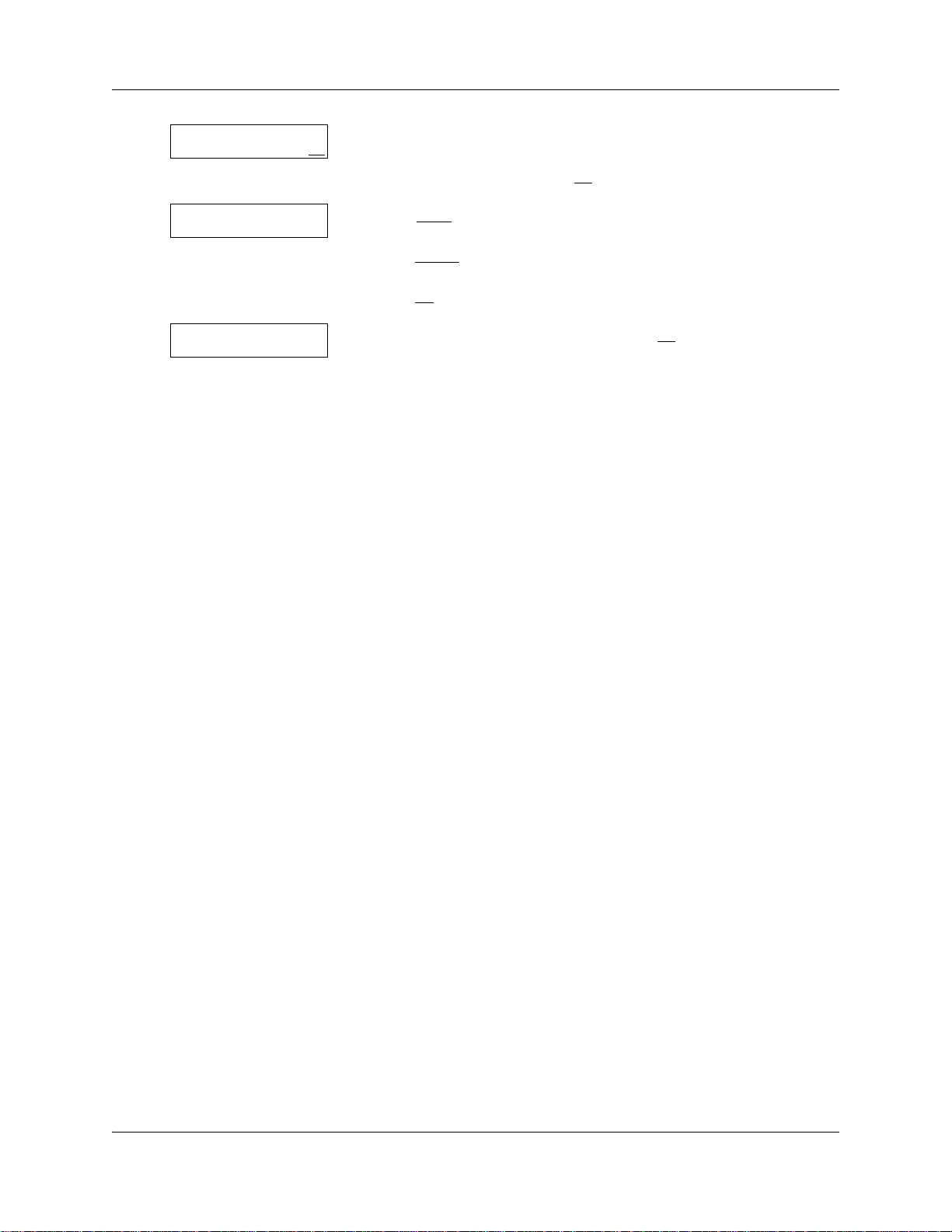
Chapter 4 Contact Center greetings 47
Record greeting:
RETR Y OK
Accept greeting?
RETRY PLAY OK
CC greeting:
RETR Y OK
10 Record your greeting using the telephone handset.
Do not use handsfree.
When you are finished press OK
11 Press P
LAY to listen to the greeting
.
or
press RETRY
to re-record the greeting
or
press OK
12 Enter another greeting number and press OK
to save the greeting.
to record another
greeting
or
press ® to end the session.
Intelligent Contact Center Telephone Administration Guide

48 Chapter 4 Contact Center greetings
NN40170-600NN40170-600

Chapter 5
Setting up skillsets
About skillsets
Contact Center skillsets answer and distribute calls to agents as they become available. Skillsets
hold calls for different contact center departments, such as sales and technical support.
For BCM450, you can have a maximum of 50 skillsets for Contact Center.
For BCM50, you can have a maximum of 30 skillsets for Contact Center.
You cannot change the properties of a skillset while it is enabled. You must disable the skillset. If
you want to change the CDN, disable the skillset and wait until there are no calls in the skillset
before you change the CDN.
How incoming calls are sent to a skillset
49
Incoming calls are sent to a skillset in one of the following ways:
• You assign a line to be answered directly by a skillset. For information about configuring
lines, see “Configuring lines” on page 41.
• A receptionist, agent or subscriber receives a call and transfers the call to a skillset.
They can transfer the call to a skillset by pressing
CDN of the skillset. The receptionist, agent or subscriber must not use the Call Pickup feature.
• The Automated Attendant or a CCR Tree answers the call and the caller makes a selection that
routes them to the CDN of the skillset.
• Calls can be forwarded to the Voicemail extension of the skillset by Call Forward All Calls
(CFAC), Call Forward No Answer (CFNA) or Call Forward On Busy (CFB). For information
about these features, see the Avaya Business Communications Manager 6.0 Configuration—
Device Guide.
Note: Agents are restricted in how they can use CFAC, CFNA and CFB. For more
information, see “Important considerations about how agents use features” on page 196.
≤‡‚ or TRANSFER and entering the
Intelligent Contact Center Telephone Administration Guide

50 Chapter 5 Setting up skillsets
Skillset properties
Skillset number
Control DN
Name
Number of the skillset in BCM450: 1 to 50.
Number of the skillset in BCM50: 1 to 30.
The Control Directory Number is the extension associated with the skillset.
Incoming calls transfer to the CDN of each skillset from extensions, the
Automated Attendant or Custom Call Routing. The CDN is the skillset
mailbox number.
Do not plug telsets into the extension associated with the CDN.
When you assign a CDN to a skillset:
• If a telephone or any other device uses the same extension the contact
center will not answer calls.
• The system assigns a skillset mailbox that uses the CDN as its mailbox
number. You must initialize the mailbox before you can use the skillset
or the mailbox.
• Do not rename a telephone DN to a telephone DN used by Contact
Center.
• It is possible for i2004 devices to be assigned to the DN used by
Contact Center. The user does not receive an error message if this
happens, even though i2004 devices usually warn a user if there are
conflicting telephone DNs. Therefore, it is imperative that the i2004
programming record contains a list of CDNs used by Contact Center.
The skillset name is displayed:
• on Contact Center displays to identify the skillset
•in reports
• as the skillset mailbox name
The skillset name can be a maximum of 16 characters. If you do not enter a
name, the skillset name defaults to SKILLx where x is the skillset number.
The name for each skillset is the same as the skillset mailbox name.
MWI ext
(Message Waiting Indication
extension)
Method of Call Distribution
NN40170-600NN40170-600
The Message Waiting Indication extension is an optional telephone number
that indicates that a skillset mailbox has messages waiting. The MWI
extension that you assign shows Message for you on the telephone display
when there are new messages in the skillset mailbox. The MWI DN defaults
to None. If you forget the MWI extensions for a skillset mailbox, you can
view the MWI extensions by using the procedure “Determining a skillset
mailbox number” on page 68.
Note: If you plan to use Attendant Extension, you must enter an MWI DN.
You can use MWI DN without an attendant extension, but you cannot
configure an attendant extension without an MWI DN.
The MWI DN must be a different number than the attendant extension.
The method of call distribution determines to which of several available
agents to route the call. There are two methods of call distribution: Longest
Idle and Preferred. Longest Idle routes the call to the agent who has been
available the longest. Preferred routes the call to the agent with the highest
priority (best qualified agent is 1). If there are several agents with the
highest priority, the agent available longest with that priority is selected. The
default method of call distribution is Longest Idle.

Chapter 5 Setting up skillsets 51
Break Time
Delay Answer
Break Time is a time period for agents to complete paperwork after they
finish a call. After an agent completes a call, they are taken out of the
skillset for the Break Time. The agent can extend or cancel the Break Time
by using the Not Ready Feature Code. For more information, see “Not
Ready” on page 31. The Break Time period can last from zero to 59
minutes, 59 seconds. The Break Time defaults to 30 seconds. You can
change the Break Time period to zero if an agent does not need a Break
Time.
The Agent Configurable Break Time feature is used to configure Break
Time on a per-agent basis, as opposed to a skillset-wide basis. In the
CallPilot UI, click the agent configuration. The administrator will have the
option of specifying a break time for the agent. This new break time will
override the break time specified in the skillsets for that particular agent. If
no agent-specific break time is necessary, the administrator can also select
the default skillset Break Time option to use the skillset-wide break time.
The Agent Configurable Break Time feature is only available using CallPilot
Manager.
Delay Answer is a toll-saving feature that prevents Contact Center from
answering calls and playing greetings when there are no agents available.
When a call comes in on a line belonging to a skillset that has no free
agents, the call is not answered until either the Delay Answer time elapses
or an agent becomes available, whichever happens first. During the Delay
Answer time, the waiting callers hear ringback.
To activate the Delay Answer feature, enter a time for Delay Answer. The
Delay Answer time can be a minimum of zero seconds and a maximum of
10 minutes. The default Delay Answer time is 00:00.
Primary Alert
Secondary Alert
Attendant extension
Language preference
Alert times are time limits for calls waiting in skillsets. You can set the alert
time for all calls for each skillset.
When the alert time has passed, it produces a flash on a memory button
indicator. A slowly flashing indicator alerts you that a call has exceeded the
Primary alert time. A quickly flashing indicator alerts you that a call has
exceeded the Secondary alert time. The indicator stops flashing when the
calls are handled.
You assign alert times in minutes and seconds. There is no default value
for alert times. Secondary alerts must be greater than primary.
Agents do not have to be logged on to see the Display Waiting Calls
memory button flashing. A memory button must be programmed with the
Display Waiting Calls Feature Code and the Primary alert time must be set
up for the memory button to show waiting calls status.
The attendant extension is the extension used if a caller presses the
Operator key during a greeting step, a transfer step, or while listening to a
mailbox greeting. The attendant extension is optional. If you do not assign
an attendant extension, the call is sent to the system attendant extension.
Note: You must enter an MWI DN, before you enter an attendant extension.
If you enter an attendant extension without an MWI DN assigned, you
receive an error message prompting you to enter the MWI DN
The attendant extension must be different than the MWI DN.
Language preference can be either Primary or Alternate. The language
preference is the language choice used for prompting callers who transfer
to the Automated Attendant or CCR. You can choose a language
preference only if your system is configured as bilingual.
Intelligent Contact Center Telephone Administration Guide

52 Chapter 5 Setting up skillsets
Activity Codes Activity Code entry types are Prompted and Optional. Optional is the default.
Expected Wait Time
Service Mode
If you select Optional, an Activity Code session is not automatically
displayed on the agent’s telephone, but they can press F907 and enter
Activity Codes.
If you select Prompted, the agent is prompted to enter Activity Codes on
their telephone.
If you do not have Reporting for Contact Center enabled on your system,
this setting does not appear.
Expected Wait Time parameters are:
EWT sample: How many previous calls are used to calculate EWT. You
can enter a number between 2 and 256 calls.
EWT Increase Allowed: Enabled by default, which means that EWT is
recalculated if it increases, and the appropriate EWT greeting is played. If
not enabled, callers do not hear recalculated expected wait times if the wait
time increases. Whether enabled or not, callers hear the appropriate EWT
greeting if the wait time decreases.
Initial Call Duration: The Initial Call Duration is used to compute expected
wait time until sufficient call statistics are obtained. The average call
duration is updated whenever a call is released from an agent. This can be
a value between 00:01:00 and 24:00:00. The default is 00:03:00.
The service modes are: Auto, Day, Night, 24 Hour.
The default is 24 hour operation.
For more information about Service Mode see “Setting the Service Modes
for skillsets” on page 176.
Note: Although you can set Activity Code and Expected Wait Time parameters through
≤·°‹, you must use CallPilot Manager to create Activity Codes and Expected
Wait Time tables. For more information, see the Intelligent Contact Center Set Up and
Operation Guide or CallPilot Manager online help.
NN40170-600NN40170-600

Setting up a skillset
You can record skillset properties in the table “Contact Center skillsets” on page 202.
To set up a skillset
Chapter 5 Setting up skillsets 53
Log:
QUIT RETRY OK
Pswd:
RETR Y OK
Admin
MBOX A A OTH R
Admin
GLI ST CCR CC
CC Admin
AG E NT S K ILL
Skillset:
RETR Y QUIT OK
Status: uninit
SETUP
QUIT
SKILLx
CHNG NEXT
OT H R
1 Press ≤·°‹.
Enter the telset User ID that has voice mail administration rights
and press OK
.
For information about creating a user with voice mail
administration rights, see the Avaya Business Communications
Manager 6.0 Administration and Security Guide.
2 Enter the user password and press OK
3 Press OTHR
4 Press CC
5 Press SKILL
.
.
.
.
6 Enter the number of the skillset you want to set up and press OK
7 Press SETUP
8 Press CHNG
.
to assign a name to the skillset
or
press NEXT
if you do not want to assign a name to the skillset and
go to step 10.
If you do not enter a skillset name the skillset name defaults to
SKILLx, where x is the skillset number, as shown here.
.
Skillset name:
RETRY BKS P O K
xxxx
CHNG NEX T
CDN:
RETR Y OK
CDN: xx
CHNG NEX T
9 Enter the skillset name and press OK
. For information about
entering characters on the dialpad, see “Using the dialpad” on page
26.
10 The skillset name is displayed.
Press NEXT
11 Enter the CDN of the skillset and press OK
12 Press NEXT
.
.
.
Intelligent Contact Center Telephone Administration Guide
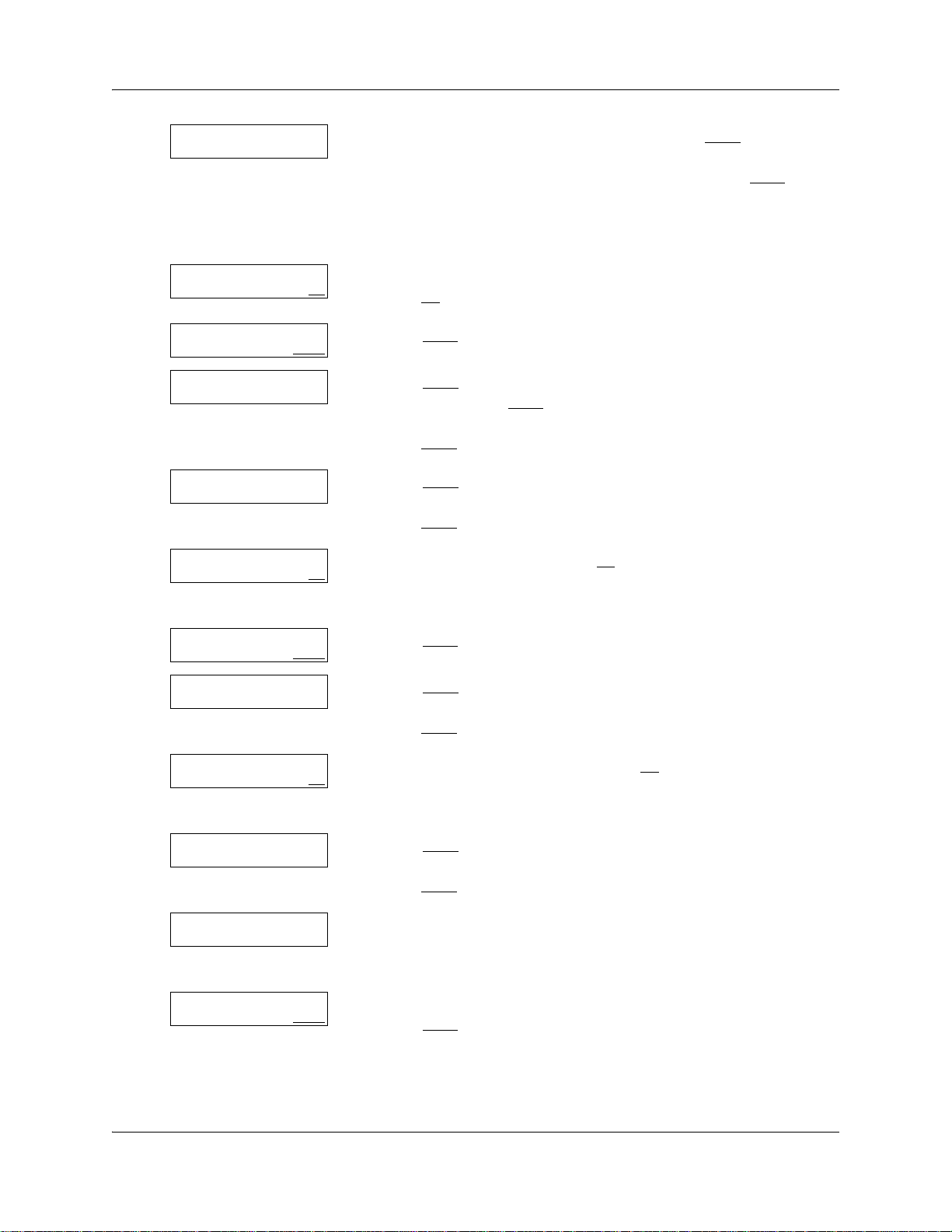
54 Chapter 5 Setting up skillsets
MWI ext: xx
CHNG NEX T
Ext:
RETR Y OK
MWI ext: xx
CHNG NEXT
Method: Least busy
CHNG NEX T
Break: 00:30
CHNG NEXT
Break mmss:
RETR Y OK
13 If you want to assign an MWI extension, press CHNG
or
if you do not want to assign an MWI extension, press NEXT
and go
to step 15.
You must assign an MWI extension, if you plan to assign an
attendant extension.
14 Enter the extension of the telephone you want to use for MWI and
press OK
15 Press NEXT
16 Press CHNG
.
.
to change the method of call distribution to Preferred
(Prefer) and press NEXT
or
press NEXT
17 Press CHNG
to accept the default of Longest idle (Least busy).
if you want to change the default Break time
or
press NEXT
18 Enter the Break time and press OK
to accept the default time 00:30 and go to step 19.
.
This is a four digit field. Add a zero to any single digit hour or
minute.
Break: xx:xx
CHNG NEXT
Delay ans: 00:00
CHNG NEXT
Delay ans mmss:
RETR Y OK
Pri alert: xx:xx
CHNG NEX T
Pri alert mmss:
RETRY
Pri alert: xx:xx
CHNG NEX T
19 Press NEXT
20 Press CHNG
.
to set up a Delay Answer time
or
press NEXT
21 Enter a Delay Answer time and press OK
and go to step 22.
.
This is a four digit field. Add a zero to any single digit hour or
minute.
22 Press CHNG
to set a Primary Alert time
or
press NEXT
and go to step 28.
23 Enter the Primary Alert time.
This is a four digit field. Add a zero to any single digit hour or
minute.
24 The display shows the Primary Alert time.
Press NEXT
.
NN40170-600NN40170-600

Chapter 5 Setting up skillsets 55
Sec alert: xx:xx
CHNG NEXT
Sec alert mmss:
RETRY
Sec alert: xx:xx
CHNG NEXT
Atdt: (none)
CHNG NEXT
Ext:
RET RY Q UI T
Atdt: xx
CHNG NEXT
Prompt lang: pri
CHNG NEX T
25 Press CHNG to set a Secondary Alert time
or
press NEXT
and go to step 28.
26 Enter the Secondary Alert time.
This is a four digit field. Add a zero to any single digit hour or
minute.
27 The display shows the Secondary Alert time.
Press NEXT
28 Press CHNG
.
to assign an attendant to the skillset
or
press NEXT
and go to step 30.
You must enter an MWI DN, before you enter an attendant
extension.
29 Enter the extension number of the attendant set.
30 Press NEXT
31 Press CHNG
.
to use the alternate language prompts and press NEXT
or
press NEXT
to use the primary language prompts.
AC Entry: OPT
OPT PRMPT NEXT
EWT sample: 10
CHNG NEXT
32 Press NEXT
if your Contact Center does not use Activity Codes and
go to step 33
or
if your Contact Center uses Activity Codes, select the Activity
Code entry type: OPT
.
NEXT
for Optional, PRMPT for Prompted and press
This prompt appears only if you have Reporting for Contact Center
enabled on your system.
NOTE: Although you can set this Activity Code parameter by
telephone, you must use CallPilot Manager to create Activity
Codes. For more information, see the Intelligent Contact Center
Set Up and Operation Guide or CallPilot Manager online help.
33 If you use Expected Wait Time, enter how many calls you want to
use to calculate ETW. The range is 2 to 256 calls. The default is
10.
If you do not use Expected Wait Time, go so step 36.
Intelligent Contact Center Telephone Administration Guide

56 Chapter 5 Setting up skillsets
EWT allow incr: Y
CHNG NEXT
EWT ICD: 00:03:00
CHNG NEXT
Mo: 24 hour
CHNG NEX T
Day start: hhmm
RETR Y OK
Day hhmm: xxxx
RET RY AM P M
Night start: hhmm
RET RY OK
34 If you use Expected Wait Time, select whether you want EWT to
be recalculated if it increases, and the appropriate EWT greeting to
be played. The default is Y.
35 If you use Expected Wait Time, enter the Initial Call Duration.
This can be a value between 00:01:00 and 24:00:00, and is used to
compute expected wait time until sufficient statistics are obtained
The default of 3 minutes is shown.
Press CHNG
if you want to change the default
or
press NEXT
36 Press CHNG
to accept the default time and go to step 36.
to change the service mode for Monday
or
press NEXT
37 Enter the Day Routing Table start time and press OK
.
.
This is a four digit field. Add a zero to any single digit hour or
minute.
38 Press AM
39 Enter the Night Routing Table start time and press OK
or PM.
.
This is a four digit field. Add a zero to any single digit hour or
minute.
Night hhmm: xxxx
RET RY AM P M
Mo: xxxxa-xxxxp
CHNG 2 4H R NE XT
Tu: 24 hour
CHNG NEX T
40 Press AM
or PM.
41 The start times for the Day and Night Routing Tables for Monday
are shown.
Press NEXT
.
42 Repeat steps 37 through 41to set up the Day and Night Routing
Tables for the rest of the week.
43 Press ® to end the session
or
repeat steps 4 through 42 to set up another skillset.
NN40170-600NN40170-600

Enabling a skillset
After you set up a skillset, calls will not be answered until you enable it. If you disable a skillset,
no new calls are accepted in the skillset. Calls that are in the skillset are distributed until the calls
are ended.
Before you can enable a skillset you must:
• set up the skillset using the procedure “To set up a skillset” on page 53
• initialize and record a greeting for the skillset mailbox using the procedure “Initializing a
skillset mailbox” on page 70
• set up the Day and Night Routing Tables using the procedures in Chapter 10, “Routing table
administration,” on page 149.
To enable a skillset
Chapter 5 Setting up skillsets 57
Log:
QUIT RETRY OK
Pswd:
RETR Y OK
Admin
MBO X AA OTHR
Admin
GLI ST CCR CC
CC Admin
AG E NT S K ILL O T HR
Skillset:
RETR Y QUIT OK
Status: Disabled
NEXT
CHNG
Status: Enabled
CHNG NEXT
1 Press ≤·°‹.
Enter the telset User ID that has voice mail administration rights
and press OK
.
For information about creating a user with voice mail
administration rights, see the Avaya Business Communications
Manager 6.0 Administration and Security Guide.
2 Enter the user password and press OK
3 Press OTHR
4 Press CC
5 Press SKILL
.
.
.
.
6 Enter the number of the skillset you want to enable and press OK
7 Press CHNG
to change the status from disabled to enabled.
8 The display shows that the skillset is enabled.
.
Skill mbox pswd
RESET NEXT
9 Press RESET
to reset the password for the skillset mailbox
or
press NEXT
to continue.
10 Press ® to end the session.
Intelligent Contact Center Telephone Administration Guide

58 Chapter 5 Setting up skillsets
Disabling a skillset
You must disable a skillset if you want to change the skillset properties or administer the lines.
If you disable a skillset, no new calls go to the skillset. Any calls that are in the skillset are
distributed until the calls are ended.
To disable a skillset
Log:
QUIT RETRY OK
Pswd:
RETR Y OK
Admin
MBO X AA OTHR
Admin
GLI ST CCR CC
CC Admin
AG E NT S K ILL O T HR
Skillset:
RETR Y QUIT OK
Status: Enabled
CHNG NEXT
Status: Disabled
CHNG NEXT
1 Press ≤·°‹.
Enter the telset User ID that has voice mail administration rights
and press OK
.
For information about creating a user with voice mail
administration rights, see the Avaya Business Communications
Manager 6.0 Administration and Security Guide.
2 Enter the user password and press OK
3 Press OTHR
4 Press CC
5 Press SKILL
.
.
.
.
6 Enter the number of the skillset you want to disable and press OK
7 Press CHNG
to change the status from enabled to disabled.
8 The display shows that the skillset is disabled.
.
NN40170-600NN40170-600
9 Press ® to end the session.

Changing skillset properties
You cannot change the properties of a skillset while it is enabled. You must disable the skillset. If
you want to change the CDN, disable the skillset and wait until there are no calls in the skillset
before you change the CDN.
Chapter 5 Setting up skillsets 59
Intelligent Contact Center Telephone Administration Guide

60 Chapter 5 Setting up skillsets
To change a skillset
Log:
QUIT RETRY OK
Pswd:
RETR Y OK
Admin
MBO X AA OTHR
Admin
GL I ST C CR O THR
Admin
FAX CC
CC Admin
AGE NT SKI LL OTHR
Skillset:
RETR Y QUIT OK
Status: xxxxxxx
CHNG NEXT
1 Press ≤·°‹.
Enter the telset User ID that has voice mail administration rights
and press OK
.
For information about creating a user with voice mail
administration rights, see the Avaya Business Communications
Manager 6.0 Administration and Security Guide.
2 Enter the user password and press OK
3 Press OTHR
4 Press OTHR
5 Press CC
6 Press SKILL
.
.
.
.
.
7 Enter the number of the skillset you want to change and press OK
8 The display shows whether the skillset is enabled or disabled.
You must disable the skillset before you make changes to it. To
disable the skillset Press CHNG
and press NEXT to continue.
.
Skillset Admin
PARM AGENT ROUTE
<xxxxxxxxx>
CHNG NEXT
Skillset name:
RETRY BKS P O K
<xxxxxxxxx>
CHNG NEXT
CDN: <xxx>
CHNG NEX T
CDN:
RETR Y OK
CDN: <xxx>
CHNG NEXT
9 Press PARM
10 Press CHNG
.
if you want to change the name of the skillset
or
press NEXT
11 Enter the new skillset name and press OK
and go to step 11.
.
For how to enter characters on the dialpad, see “Using the dialpad”
on page 26.
12 Press NEXT
.
13 The skillset’s CDN is displayed.
Press CHNG
to change the CDN
or
press NEXT
14 Enter the CDN and press OK
15 Press NEXT
and go to step 14.
.
.
NN40170-600NN40170-600

Chapter 5 Setting up skillsets 61
MWI ext: <none>
CHNG NEXT
Ext:
RETR Y OK
MWI ext: <xxx>
CHNG NEXT
Method: xxxx
CHNG NEXT
Break: xx:xx
CHNG NEXT
Break: mmss:
RETR Y OK
Delay ans: xx:xx
CHNG NEX T
16 Press CHNG to assign or change an MWI ext
or
press NEXT
17 Enter the extension for MWI and press OK
18 Press NEXT
19 Press CHNG
to accept the default of no MWI and go to step 17.
.
.
to change the method of call distribution
or
press NEXT
20 Press CHNG
.
to change the Break time
or
press NEXT
21 Enter the Break time and press OK
and go to step 21.
.
This is a four digit field. Add a zero to any single digit hour or
minute.
22 Press CHNG
to change the Delay Answer time
or
press NEXT
and go to step 24.
Delay ans mmss:
RET RY OK
Pri alert: xx:xx
CHNG NEX T
Pri alert mmss:
RETRY
Pri alert: xx:xx
CHNG NEX T
Sec alert: xx:xx
CHNG NEXT
Sec alert mmss:
RETRY
Sec alert: xx:xx
CHNG NEXT
23 Enter the Delay answer time and press OK
.
This is a four digit field. Add a zero to any single digit hour or
minute.
24 Press CHNG
to set a Primary Alert time
or
press NEXT
and go to step 25.
25 Enter the Primary Alert time.
This is a four digit field. Add a zero to any single digit hour or
minute.
26 The display shows the Primary Alert time.
Press NEXT
27 Press CHNG
.
to set a Secondary Alert time
or
press NEXT
and go to step 28.
28 Enter the Secondary Alert time.
This is a four digit field. Add a zero to any single digit hour or
minute.
29 The display shows the Secondary Alert time.
Press NEXT
.
Intelligent Contact Center Telephone Administration Guide

62 Chapter 5 Setting up skillsets
Atdt: (xxxx)
CHNG NEX T
Ext:
RET RY Q UI T
Atdt: xx
CHNG NEX T
Prompt lang: xxx
CHNG NEX T
AC Entry: OPT
OPT PRMPT NEXT
30 The display shows whether the skillset has an attendant extension
assigned.
Press CHNG
to change the attendant extension
or
press NEXT
and go to step 33.
31 Enter the attendant extension.
32 Press NEXT
33 Press CHNG
.
to change the prompt language
or
press NEXT
34 Press NEXT
.
if your Contact Center does not use Activity Codes or
if you do not want to change the Activity Code entry type and go to
step 36
or
if your Contact Center uses Activity Codes, select the Activity
Code entry type: OPT
.
NEXT
for Optional, PRMPT for Prompted and press
This prompt appears only if you have Reporting for Contact Center
enabled on your system.
EWT sample: 10
CHNG NEXT
EWT allow incr: Y
CHNG NEXT
EWT ICD: hh:mm:ss
CHNG NEXT
NOTE: Although you can set this Activity Code parameter by
telephone, you must use CallPilot Manager to create Activity
Codes. For more information, see the Intelligent Contact Center
Set Up and Operation Guide (NN40040-301) or CallPilot Manager
online help.
35 If you use Expected Wait Time, enter how many calls you want to
use to calculate EWT. The range is 2-256 calls. The default is 10.
If you do not use Expected Wait Time, go so step 39.
36 If you use Expected Wait Time, select whether you want EWT to
be recalculated if it increases, and the appropriate EWT greeting to
be played. The default is Y.
If you do not want to change this setting
37 If you use Expected Wait Time, enter the Initial Call Duration.
This can be a value between 00:01:00 and 24:00:00, and is used to
compute expected wait time until sufficient statistics are obtained.
NN40170-600NN40170-600

Chapter 5 Setting up skillsets 63
Mo: 24 hour
CHNG NEXT
Day start: hhmm
RETR Y OK
Day hhmm: xxxx
RET RY AM P M
Night start: hhmm
RETR Y OK
Night hhmm: xxxx
RET RY AM P M
Mo: xxxxa-xxxxp
CHNG 24H R NE XT
38 The display shows the Monday Routing Table method.
In this example the Routing Table is in 24 hour mode.
Press CHNG
to change the Routing Table method
or
press NEXT
39 Enter the Day Routing Table start time and press OK
and go to step 48.
.
This is a four digit field. Add a zero to any single digit hour or
minute.
40 Press AM
41 Enter the Night Routing Table start time and press OK
or PM.
.
This is a four digit field. Add a zero to any single digit hour or
minute.
42 Press AM
or PM.
43 The display shows the Monday Routing Table start times.
Press CHNG
to change the start times and follow steps 40 through
43
or
press 24HR
to use 24 hour service for Monday
or
press NEXT
to continue.
Tu: xxxxa-xxxxp
CHNG 24H R NE XT
Tu: xxxxa-xxxxp
CHNG 24H R NE XT
Mo: 24 hour
CHNG NEXT
44 The display shows the Tuesday Routing Table method.
45 Press CHNG
46 The display shows the Wednesday Routing Table method.
47 Press ® to end the session.
Unconfiguring a skillset
If you unconfigure a skillset, you erase the programming for the skillset. You can then reprogram
the skillset.
In this example the Routing Table has Day and Night Routing
Table start times programmed.
to change Day or Night Routing Table start times
or
press 24HR
to use 24 Hour mode for Tuesday
or
press NEXT
to continue.
Continue to change the Routing Tables start times for each day of
the week.
Intelligent Contact Center Telephone Administration Guide
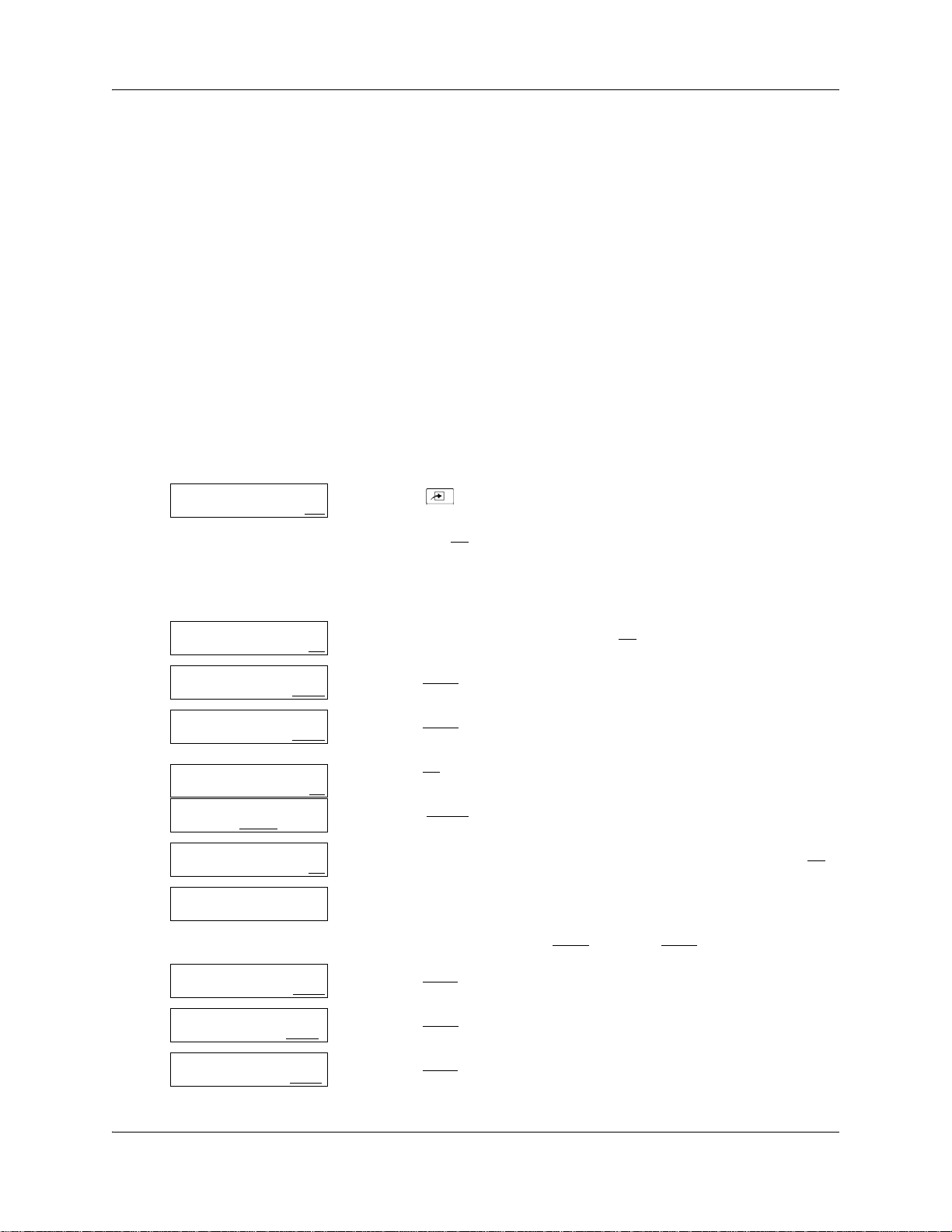
64 Chapter 5 Setting up skillsets
When you unconfigure a skillset, the system:
• erases the skillset Routing Table
• unassigns the skillset agents
• erases the skillset mailbox and all the messages in it
• makes the CDN available so it can be used by another skillset or device
To unconfigure a skillset:
1 First disable the skillset and wait until all the calls are distributed. See “Disabling a skillset” on
page 58.
2 Unassign the lines assigned to the skillset. See “To configure lines for Contact Center” on
page 42.
3 Follow the procedure below to unconfigure the skillset.
Log:
QUIT RETRY OK
Pswd:
RETR Y OK
Admin
MBO X AA OTHR
Admin
GL I ST C CR O THR
Admin
FAX C
CC Admin
AGE NT SKI LL
Skillset:
RETR Y QUIT OK
Status: xxxxxxx
CHNG NEXT
OTH R
1 Press
≤·°‹.
Enter the telset User ID that has voice mail administration rights
and press OK
.
For information about creating a user with voice mail
administration rights, see the Avaya Business Communications
Manager 6.0 Administration and Security Guide.
2 Enter the user password and press OK
3 Press OTHR
4 Press OTHR
5 Press CC
C
6 Press SKILL
.
.
.
.
.
7 Enter the number of the skillset you want to change and press OK
8 The display shows whether the skillset is enabled or disabled.
You must disable the skillset before you make changes to it. To
disable the skillset Press CHNG
and press NEXT to continue.
.
Skill mbox pswd
RESE T NEXT
Skillset Admin
PARM AGENT OTHR
Skillset Admin
ROUTE OVFLW UNCF
NN40170-600NN40170-600
9 Press NEXT
10 Press OTHR
11 Press UNCF
to continue.
.
.

Chapter 5 Setting up skillsets 65
Unconfigure?
YES
NO
Skillset
Unconfigured
CC Admin
AGE NT SKI LL OTHR
12 Press YES to unconfigure the skillset.
13 This display appears momentarily.
14 Press ® to end the session.
Intelligent Contact Center Telephone Administration Guide

66 Chapter 5 Setting up skillsets
NN40170-600NN40170-600

Chapter 6
Setting up skillset mailboxes
About skillset mailboxes
Each skillset has a mailbox that stores messages left by callers. A skillset mailbox is created
automatically when you set up a skillset. There is one skillset mailbox for each skillset. The
skillset mailbox number is the same as the Control Directory Number (CDN) of the skillset.
Skillset mailboxes have these Class of Service settings:
• use the primary prompt language
• maximum message time is 15 minutes
• maximum message length is three minutes
• maximum message retention is 30 days
• maximum greeting length of one minute
• Off-premise message notification enabled with a retry interval of five minutes and three
attempts
• Outbound Transfer is disabled
• maximum number of incorrect password attempts is nine
• password expires in 90 days
• Networking is enabled if you have the Message Networking option enabled
• Personal Target Attendant is enabled
• Record Call is not enabled
• prompt language is Primary
• user interface is Avaya Norstar™ Voice Mail
67
The default Class of Service for skillset mailboxes is 1.
To prepare a skillset mailbox to receive messages:
• Know the skillset mailbox number (CDN) of each skillset mailbox.
If you do not know the skillset mailbox number, see “Determining a skillset mailbox number”
on page 68
• Initialize the skillset mailbox. Refer to “Initializing a skillset mailbox” on page 70.
• Record the skillset mailbox greetings. Refer to “Recording skillset mailbox greetings” on page
76.
You can use the table “Skillset mailboxes” on page 206 to record the skillset mailboxes you set up.
Intelligent Contact Center Telephone Administration Guide

68 Chapter 6 Setting up skillset mailboxes
Determining a skillset mailbox number
You must know a skillset mailbox number before you can set up the skillset mailbox. The skillset
mailbox number is the mailbox’s Control DN. If you know the skillset mailbox number, you can
initialize the mailbox. Refer to “Initializing a skillset mailbox” on page 70.
To determine a skillset’s mailbox number and Message Waiting
Indication telephone
1 Press
Set xxxx
NEXT
CDN 1: xx
GOTO SKILL N
Ext 1: xx
GOTO SKI LL N
While you use ≤·°fi you can:
2 Press NEXT
3 The skillset mailbox number for skillset 1 is displayed.
EXT
4 The Message Waiting Indication (MWI) extension is displayed.
EXT
5 Press NEXT
6 Press ® to end the session.
≤·°fi.
If None appears the skillset is not configured.
Press NEXT
If there are messages in the skillset 1 mailbox, MWI appears at this
extension. You assign the MWI extension when you set up the
skillset. If Unavail appears you have not set up an MWI extension.
for the next skillset
or
press GOTO
.
to continue.
to view the skillset mailbox number and MWI extension
to view another skillset and enter the skillset number.
• press ⁄ for GOTO to enter the number of the skillset you want to monitor
• press ¤ for SKILL to monitor the next enabled skillset
• press ‹ or fl for NEXT
• press › for PREV to go to previous menu
• press £ to go to the next menu
• press • to cancel the session
NN40170-600NN40170-600

Chapter 6 Setting up skillset mailboxes 69
Checking which telephone mailbox interface you use
CallPilot supports two interfaces: Avaya Norstar™ Voice Mail and CallPilot.
The Contact Center Administrator determines which interface is assigned to the mailbox.
To change your mailbox interface, see:
•the CallPilot Manager Set Up and Operation Guide for how to change your interface using
CallPilot Manager
•the CallPilot Telephone Administration Guide for how to change your interface using a
telephone
Follow the procedures that apply to the interface you use.
Some procedures apply to both interfaces.
To check which CallPilot interface you use
1. Press ≤·°⁄.
Follow the voice prompts or the display button options to open
your mailbox.
0 new 0 saved
PLAY REC AD MIN
No messages
COMP MBO X E XIT
2. Check the display to see which interface you use:
This is the Avaya Norstar™ Voice Mail interface.
This is the CallPilot interface.
3. Press ® to end the session.
Intelligent Contact Center Telephone Administration Guide

70 Chapter 6 Setting up skillset mailboxes
Initializing a skillset mailbox
You must initialize a skillset mailbox before you can retrieve or listen to messages that are left in
it, and before you can enable its skillset.
Choose a password for the skillset mailbox that is between four to eight digits long and does not
start with zero. Give the skillset mailbox passwords to the agents who are responsible for
retrieving messages.
Initializing a skillset mailbox involves:
• choosing a password from four to eight digits long that does not start with zero
• changing the skillset mailbox default password to the new password
• recording the skillset mailbox name in the Company Directory
To initialize a skillset mailbox
1 Press ≤·°⁄.
2 Log on by following the voice prompts.
Use the skillset mailbox number and ‚‚‚‚, the default
password.
Must change pswd
Pswd:
RETR Y O K
Again:
RETR Y O K
Record name:
RETR Y O K
Accept name?
RETRY PLAY OK
<Skillset name>
3 This display appears briefly to indicate that you must change the
password.
4 Enter a new skillset mailbox password from four to eight digits long
that does not start with zero.
Press OK
5 Reenter the skillset mailbox password and press OK
or £.
or £.
6 At the tone, record the skillset mailbox name in the Company
Directory. Do not use handsfree.
Include the skillset mailbox number in the recording, For example,
“Sales, mailbox 5813.”
Press OK
7 Press OK
or £ to end the recording.
or £ to accept the recording
or
press PLAY
or ⁄ to listen to the recording
or
press RETRY
or ¤ to re-record your name.
8 The recorded name plays and the skillset mailbox name is displayed.
The skillset mailbox name is the name you entered when you set up
the skillset properties.
NN40170-600NN40170-600
9 Press ® to end the session.
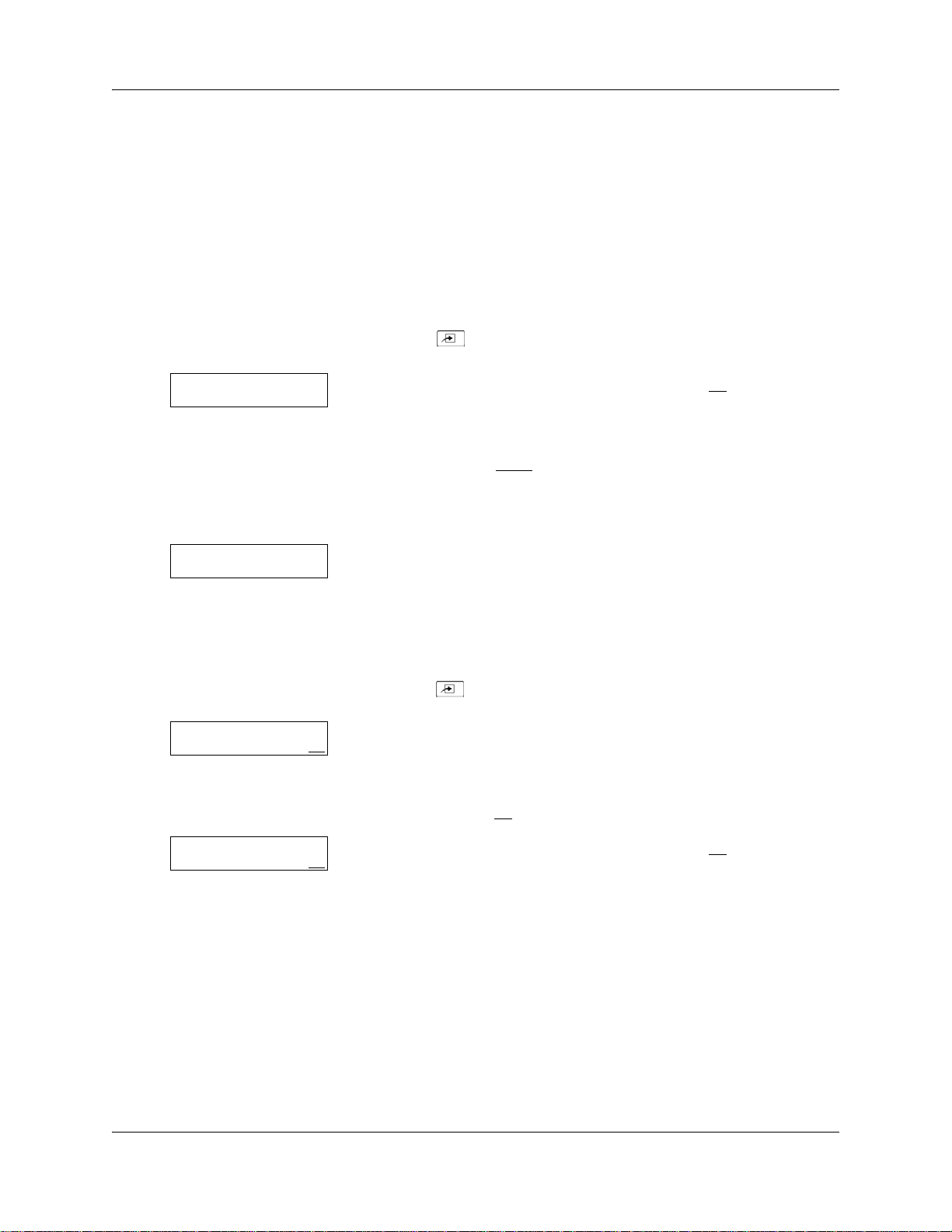
Opening a skillset mailbox
You can open an initialized skillset mailbox from:
• your extension
• another extension
• an outside tone dial telephone
To open a skillset mailbox - Avaya Norstar™ Voice Mail
1. Press ≤·°⁄.
Chapter 6 Setting up skillset mailboxes 71
Pswd:
OTH R RE TRY OK
1 new 1 saved
PLAY REC ADMIN
2. Enter the skillset mailbox password and press OK
or
if you are at another extension, or if you are using a Guest
mailbox, press OTHR
this prompt appears, enter the skillset mailbox number and
password.
3. After you open the skillset mailbox, the telephone display shows
how many new and saved messages are in the mailbox.
To open a skillset mailbox - CallPilot
Mbox:
RET RY OK
1. Press
2. Press £
≤·°⁄.
or
if you are at another extension, enter the skillset mailbox number
and then press OK
or £.
or £
or • to display the Log: prompt. When
Pswd:
RET RY OK
3. Enter the skillset mailbox password and press OK
Intelligent Contact Center Telephone Administration Guide
or £.
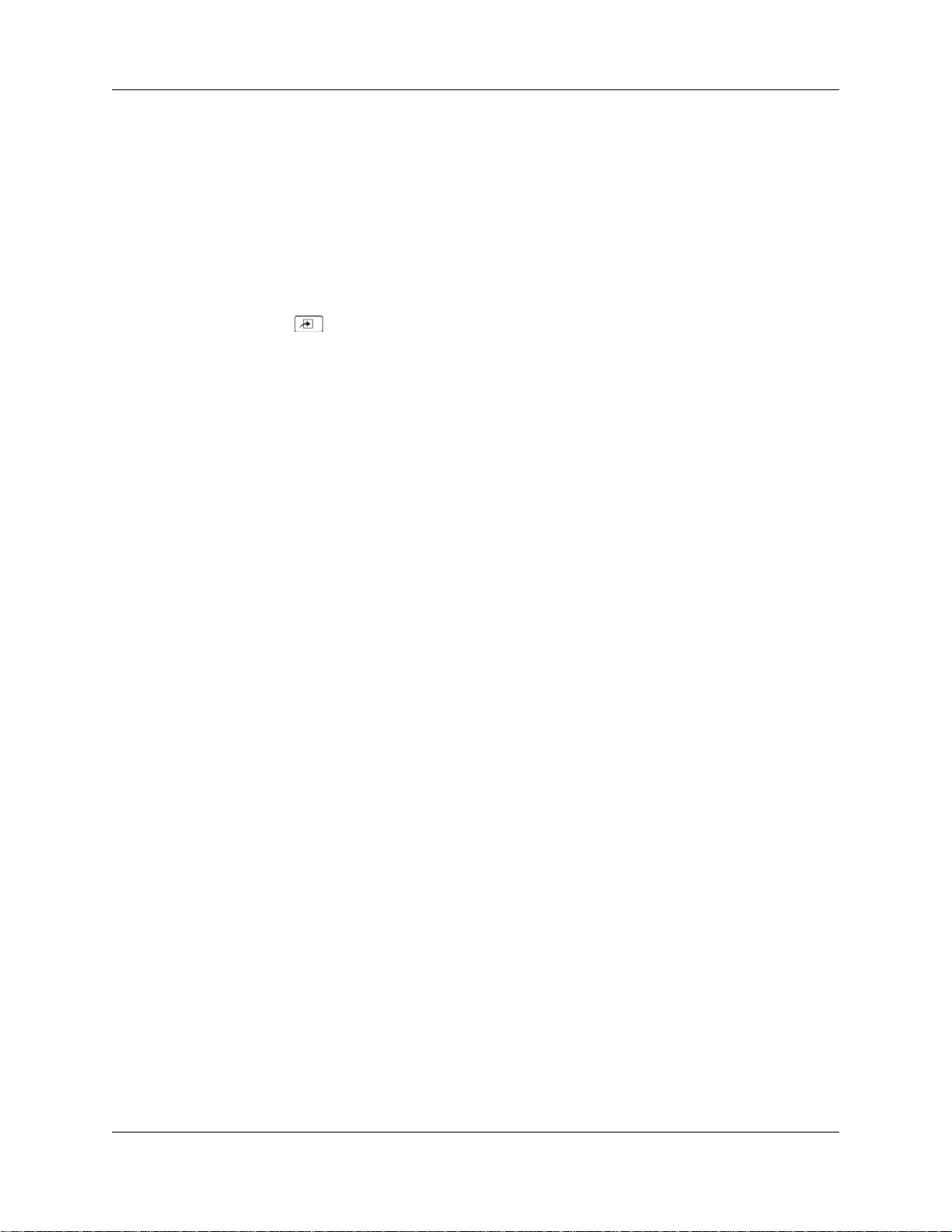
72 Chapter 6 Setting up skillset mailboxes
Opening a skillset mailbox remotely
To open a skillset mailbox from an outside telephone
• If a skillset mailbox is a Mailbox node in a CCR Tree, enter the digits and you automatically
transfer to the skillset mailbox
or
• Call an Operator, receptionist or subscriber and ask them to transfer you to the skillset mailbox
number using ≤·°fl.
• After you reach the skillset mailbox, press •• during the greeting to open the skillset
mailbox. If you are in Europe or Australia press °°.
• At the voice prompt, enter the skillset mailbox number and password and press £. Follow the
voice prompts.
To open a skillset mailbox directly from an outside telephone
Follow either procedure to open a skillset mailbox remotely.
1 Call a telephone line that is answered by the Automated Attendant.
2 Press •• during the Automated Attendant Menu prompt.
If you are in Europe or Australia press °°.
3 Enter the skillset mailbox number and password, and then press £.
4 Follow the voice prompts.
or
1 Call your extension number.
2 Press •• during your personal greeting.
If you are in Europe or Australia press °°.
3 Enter the skillset mailbox number and password, and then press £.
4 Follow the voice prompts.
NN40170-600NN40170-600

Skillset mailbox password
To decrease the chances of unauthorized access to a skillset mailbox, change its password
regularly, Avaya suggests every 30 days.
Keep a written copy of the skillset mailbox passwords in “Skillset mailboxes” on page 206.
Give the skillset mailbox passwords only to the agents who retrieve messages at your contact
center. For security reasons, choose an uncommon password, not a predictable password like 1234
or 1111. If someone knows a skillset mailbox password, they can access the skillset mailbox and
play or delete messages. They can also access CallPilot and use it fraudulently or disrupt service.
Changing a skillset mailbox password
You can change a skillset mailbox password at any time. A password must be from four to eight
digits long and cannot start with zero.
Chapter 6 Setting up skillset mailboxes 73
Intelligent Contact Center Telephone Administration Guide

74 Chapter 6 Setting up skillset mailboxes
To change a skillset mailbox password
<Skillset name>
Pswd:
RETRY OK
Again:
RETRY OK
Password OK
1 Press
≤·°⁄.
Follow the voice prompts or the display buttons to open the skillset
mailbox.
2 The skillset mailbox name appears briefly and the recorded name
plays.
3 If you use the CallPilot interface:
• Press °› to open the Mailbox Password menu
• Go to step 4
If you use the Avaya Norstar™ Voice Mail interface:
• Press ADMIN
• Press PSWD
or °
or ›
• Go to step 4
4 Enter your new mailbox password and press OK
5 Re-enter your new mailbox password and press OK
or £.
or £.
6 This display appears briefly.
7 Press ® to end the session.
Resetting a skillset mailbox password
You must disable the skillset before you reset the password.
Note: Reset a password if the agent who accesses the skillset mailbox forgets the
password or is “locked-out”. The password for the reset mailbox is 0000. The agent who
accesses the skillset mailbox cannot retrieve messages until they create a new password.
Tell the agent to change the default password as soon as possible. While the skillset
mailbox has the default password, the mailbox is vulnerable to unauthorized access.
NN40170-600NN40170-600

Chapter 6 Setting up skillset mailboxes 75
To reset a skillset mailbox password
Log:
QUIT RETRY OK
Pswd:
RETR Y OK
Admin
MBO X AA OTHR
Admin
GL I ST C CR O THR
Admin
FAX C
CC Admin
AGE NT SKI LL
Skillset:
RETR Y QUIT OK
Status: xxxxxxx
CHNG NEXT
OTH R
1 Press ≤·°‹.
Enter the telset User ID that has voice mail administration rights
and press OK
.
For information about creating a user with voice mail
administration rights, see the Avaya Business Communications
Manager 6.0 Administration and Security Guide.
2 Enter the user password and press OK
3 Press OTHR
4 Press OTHR
5 Press CC
C
6 Press SKILL
.
.
.
.
.
7 Enter the number of the skillset whose mailbox password you want
to reset and press OK
.
8 The display shows whether the skillset is enabled or disabled.
Press NEXT
if the skillset is disabled
or
press CHNG
and then press next if the skillset is enabled.
Skill mbox pswd
RESET
NEXT
Password reset
9 Press RESET
to reset the password for the skillset mailbox.
10 This display appears briefly.
11 Press ® to end the session.
Intelligent Contact Center Telephone Administration Guide

76 Chapter 6 Setting up skillset mailboxes
Recording skillset mailbox greetings
After you initialize a skillset mailbox, record the greetings for it.
You can record Primary, Alternate and Personalized greetings for each skillset mailbox. You
record a Primary skillset mailbox greeting for everyday use. The Alternate skillset mailbox
greeting is an optional greeting you can record for special circumstances. If your contact center
subscribes to Caller ID, you can record Personalized skillset mailbox greetings.
If you record Primary and Alternate skillset mailbox greetings, you must choose which greeting
plays to callers who reach the skillset mailbox.
You can also record greetings in an Alternate Language. Callers can press · while the greeting is
playing to listen to the voice prompts in the Alternate Language. Remember to inform callers in
the Primary skillset mailbox greeting that they can press · to hear the Alternate Language.
If the Operator Status is set to Yes, and a caller presses ‚ during the skillset mailbox greeting, the
caller transfers to the receptionist or Operator. For information about Operator Status, see the
CallPilot Manager Set Up and Operation Guide (NN40090-300). Inform callers in the skillset
mailbox greetings that they can press ‚ to speak to the receptionist or Operator.
If the Operator Status is set to No, a caller who presses ‚ during the skillset mailbox greeting is
informed the Operator is not available, and is transferred to the skillset mailbox.
Examples of Primary and Alternate greetings
You must record a Primary greeting for each skillset mailbox. In the Primary greeting include the
skillset mailbox name that is listed in the Company Directory. For example:
“Hello. You have reached the Sales Department at Bridgestone Computers. At the sound of the
tone, please leave your name, telephone number and a brief message. One of our agents will
return your call as soon as possible. Thank you.”
You can record an Alternate greeting for each skillset mailbox. Use an Alternate greeting for
special circumstances. In the Alternate skillset mailbox greeting include the skillset mailbox name
that is listed in the Company Directory.
For example:
“Season’s Greetings! You have reached the Sales Department at Bridgestone Computers. At the
sound of the tone, please leave your name, telephone number and a brief message. One of our
agents will return your call when we re-open on December 27. Thank you.”
NN40170-600NN40170-600

Chapter 6 Setting up skillset mailboxes 77
To record a Primary or Alternate skillset mailbox greeting
1 Press ≤·°⁄.
Follow the voice prompts or the display button options to open the
skillset mailbox.
<Skillset name>
Greeting options
REC
CH OO SE CFWD
Greeting:
PRIME ALT PERS
Not recorded
2 The skillset mailbox name appears briefly.
3 If you use the CallPilot interface:
• Press °¤ to open the Greetings Options menu
• Go to step 4
If you use the Avaya Norstar™ Voice Mail interface:
• Press ADMIN
• Press GREET
or °
or ¤
• Go to step 4
4 Press REC
5 Press PRIME
or ⁄.
or ⁄ to record the Primary greeting
or
press ALT
or ¤ to record the Alternate greeting.
If you are changing a greeting, the current greeting starts to play.
6 If this is the first time you are recording a greeting, this display
appears briefly.
Record new?
YES
NO QUIT
Record greeting:
RETR Y O K
Accept greeting?
RETRY PLAY OK
7 Press YES
8 Press OK
9 Press OK
or ⁄ and record your greeting at the tone.
or £ to end the recording.
or £ to accept the recording
or
press PLAY
or ⁄ to listen to the greeting
or
press RETRY
or ¤ to rerecord the greeting.
10 Press ® to end the session.
Intelligent Contact Center Telephone Administration Guide

78 Chapter 6 Setting up skillset mailboxes
Choosing a Primary or Alternate skillset mailbox greeting
If you record a Primary and an Alternate skillset mailbox greeting, you must choose which
greeting plays. You can change the selection at any time and as often as needed. If you do not
choose a greeting, the Primary skillset mailbox greeting plays.
If you choose the Alternate mailbox greeting, you must set whether the mailbox accepts messages.
If you choose Yes the skillset mailbox receives messages in the normal way.
If you choose No:
• messages cannot be left in the skillset mailbox
• the Alternate mailbox greeting takes precedence over all other greetings
• if a caller presses a to fast forward the message, they hear a voice prompt that says this is a
special greeting
• if a caller presses a to send a fax, the fax goes to the General Delivery Mailbox, not the skillset
mailbox.
If you choose the Alternate mailbox greeting, remember to change back to the Primary mailbox
greeting at the appropriate time.
To choose a Primary or Alternate skillset mailbox greeting
1 Press ≤·°⁄.
Follow the voice prompts or the display button options on your
telephone to open the skillset mailbox.
<Skillset name>
Greeting options
REC CHOOSE
Use greeting:
PRIME ALT QU IT
CFWD
2 The skillset mailbox name appears briefly.
3 If you use the CallPilot interface:
• Press °¤ to open the Greetings Options menu
• Go to step 4
If you use the Avaya Norstar™ Voice Mail interface:
• Press ADMIN
• Press GREET
or °
or ¤
• Go to step 4
4 Press CHOOSE
5 Press PRIME
or ¤ to select a greeting.
or ⁄ to select the Primary mailbox greeting and
go to step 7
or
press
ALT or ¤ to select the Alternate mailbox greeting and
go to step 6.
NN40170-600NN40170-600

Chapter 6 Setting up skillset mailboxes 79
Accept msgs:Y
CHNG OK
6 If you choose the Alternate mailbox greeting, you are asked
whether the mailbox can accept messages.
Press CHNG
or ⁄ to toggle from yes to no
or
press OK
or £ to accept.
7 Press ® to end the session.
Intelligent Contact Center Telephone Administration Guide

80 Chapter 6 Setting up skillset mailboxes
Recording a Personalized skillset mailbox greeting
If your contact center subscribes to Caller ID, you can record a maximum of three Personalized
greetings for each skillset mailbox. For Personalized skillset mailbox greetings, you program
Contact Center to recognize a specific telephone number. The Personalized skillset mailbox
greeting plays only for a call from the specific telephone number.
If you record a Personalized greeting, program the skillset mailbox to receive messages and
choose an Alternate mailbox greeting, the Personalized greeting takes precedence over any other
greetings. If you program the skillset mailbox not to receive messages and choose an Alternate
mailbox greeting, the Alternate mailbox greeting takes precedence over any other greeting,
including Personalied mailbox greetings.
In the Personalized skillset mailbox greeting include the skillset mailbox name that is listed in the
Company Directory. For example:
“Hi John. You have reached the Sales Department at Bridgestone Computers. At the sound of the
tone, please leave your order. One of our agents will return your call if you need to speak to
someone directly. Thank you.”
To record a Personalized skillset mailbox greeting
<Skillset name>
Greeting options
REC
CH O OSE C F WD
Greeting:
PRIME ALT PERS
Greeting:
RET RY OK
1 Press ≤·°⁄.
Follow the voice prompts or the display button options on your
telephone, to open the skillset mailbox.
2 The skillset mailbox name appears briefly.
3 If you use the CallPilot interface:
• Press °¤ to open the Greetings Options menu
• Go to step 4
If you use the Avaya Norstar™ Voice Mail interface:
• Press ADMIN
• Press GREET
or °
or ¤
• Go to step 4
4 Press REC
5 Press PERS
or ⁄.
or ‹ to record a Personalized greeting.
6 Enter a Personalized greeting number of 1, 2 or 3.
Ph:
CHNG
NN40170-600NN40170-600
OK
7 Press CHNG
or ⁄.

Chapter 6 Setting up skillset mailboxes 81
Ph: <xxxxxxxxxx>
RETR Y O K
Record greeting:
RETR Y O K
Accept greeting?
RETRY PLAY OK
8 Enter the telephone number (maximum 10 digits) that you are
assigning the Personalied mailbox greeting to.
OK or £ to accept the telephone number.
Press
9 Lift your handset.
At the tone, record your greeting.
Press OK
10 Press OK
or £ to end the recording.
or £ to accept the greeting,
or
press PLAY
or⁄ to listen to the greeting
or
press RETRY
or ¤ to re-record the greeting.
11 Press ® to end the session.
Intelligent Contact Center Telephone Administration Guide

82 Chapter 6 Setting up skillset mailboxes
Deleting a Personalized mailbox greeting
If you no longer need a Personalized mailbox greeting, you can delete it.
To delete a Personalized mailbox greeting
1 Press ≤·°⁄.
Follow the voice prompts or the display button options on your
telephone, to open the skillset mailbox.
<Skillset name>
Greeting options
REC CHOOSE CFWD
Greeting:
PRIME ALT PERS
Greeting:
RETR Y O K
Ph: XXXXXXX
CHNG DEL
OK
2 The skillset mailbox name appears briefly.
3 If you use the CallPilot interface:
• Press °¤ to open the Greetings Options menu
•Go to step 4
If you use the Avaya Norstar™ Voice Mail interface:
• Press ADMIN
• Press GREET
or °
or ¤
•Go to step 4
4 Press REC
5 Press PERS
or ⁄.
or ‹ to choose a Personalied mailbox greeting.
6 Enter the Personalied greeting number that you want to delete.
7 Press DEL
or ¤ to delete the greeting.
8 Press ® to end the session.
NN40170-600NN40170-600

Chapter 6 Setting up skillset mailboxes 83
Checking skillset mailboxes for messages
Frequently check the skillset mailboxes for messages. Only one agent can retrieve messages from
each skillset mailbox at a time.
If different agents access the messages in the skillset mailbox throughout the day, each agent
should:
• listen to the message
• write down what the message says
• erase the message
• return the caller’s telephone call
If the caller is not available, the agent can try again later or pass the message on to another agent.
If the agent who listens to the message erases the message after writing down what it says:
• the next agent does not waste time listening to the same message
• the next agent knows if the callback was successful or not
• only one agent contacts the caller
If only one agent is responsible for retrieving messages at your contact center, this agent does not
need to transcribe and delete each message before callback. This agent handles messages and
knows the status of the old messages.
Intelligent Contact Center Telephone Administration Guide

84 Chapter 6 Setting up skillset mailboxes
Playing skillset mailbox messages
Use the procedure for playing messages that correspond to the interface you use:
• “To play skillset mailbox messages - Avaya Norstar™ Voice Mail” on page 84
• “To play skillset mailbox messages - CallPilot” on page 86
To play skillset mailbox messages - Avaya Norstar™ Voice Mail
Use this procedure if you use the Avaya Norstar Voice Mail interface.
1 Press
≤·°⁄.
Follow the voice prompts or the display button options on your
telephone to open the skillset mailbox.
2 new 0 saved
PLAY REC ADM IN
2 Press PLAY
or ¤ to listen to your messages.
For other options, see the table “Playing skillset mailbox messages
- Avaya Norstar Voice Mail” on page 84.
3 Press ® to end the session.
The table “Playing skillset mailbox messages - Avaya Norstar Voice Mail” shows the message
options available to you during and after playing messages.
Playing skillset mailbox messages - Avaya Norstar Voice Mail
Option Available
while
playing
Back up
⁄
or
4
Available
after
playing
Description
Rewinds the message three seconds and resumes
playing it.
< <<
Copy
fi
or
44
Sends a copy of the message to one or more mailboxes.
If you record an introduction, it must be longer than three
seconds.
COPY
End of
Message
Envelope
Erase
‹‹
or
> >>
> >>
‡
°
or
ERASE
4
44
44
Goes to the end of the message.
Plays the information in the message envelope. Envelope
information includes the date and time the message was
sent and, if the message is internal, the directory name of
the sender.
Deletes the message currently playing. If no messages
are playing, deletes the last message played. Deleted
messages remain in the skillset mailbox until the session
ends. (Refer to Notes 1 and 2 on page 85.)
NN40170-600NN40170-600

Chapter 6 Setting up skillset mailboxes 85
Playing skillset mailbox messages - Avaya Norstar Voice Mail
Option Available
while
playing
Forward
Next
‹
or
> >>
fl
or
Available
after
playing
4
44
££
Pause/
Continue
¤
or
STOP/
4
PLAY
Previous
Quit
Replay
Replay
›
•
⁄⁄
or
< <<
< <<
⁄
44
4
4
4
Description
Advances the message three seconds and continues
playing from that point.
Plays the next message in the skillset mailbox. If you use
this while a message is playing, it stops playing the
current message and plays the next message in the
skillset mailbox.
Temporarily stops a message. When you stop the
message, you can play the previous message, continue
playing the current message, or skip to the next message.
Stops playing the current message and plays the previous
message.
Stops playing the message and plays the Mailbox main
menu options.
Replays the message from the beginning.
Replays the last message.
Reply
Save
Message
Volume
Control
·
or
REPLY
‡‡
or
SAVE
•
44
4
4
Replies to a message. (Refer to Note 3 on page 86)
The reply can be either:
- a message to an internal sender’s mailbox
- a telephone call to an internal or external
party (Refer to Note 4 on page 86.)
Saves the message being played. (If you do not delete a
message, it is automatically saved). This option is not
shown on the display unless you erase a message. If you
erase a message and play the message again, you can
press
SAVE on a two line display telephone. (Refer to
Note 2 on page 85.)
Adjusts the volume of the message that is playing. The
volume increases each time you press
presses, the volume returns to the lowest level.
•. After four
Notes:
1 Because the skillset mailbox has limited message storage space, delete any messages you no
longer need. After a certain time period, your saved messages are erased automatically. Ask
your System Administrator about this.
2 You can retrieve a deleted message only if you have not quit the session in which you deleted
it. For information about retrieving deleted messages, see “Retrieving erased messages” on
page 87”.
Intelligent Contact Center Telephone Administration Guide

86 Chapter 6 Setting up skillset mailboxes
3 Applies only if the Reply feature is enabled.
4 You can reply to an outside caller by dialing them back if your company subscribes to service.
For more information about replying to an outside caller, see “Using the Reply feature to reply
to an external caller” on page 90.
To play skillset mailbox messages - CallPilot
Use this procedure if you use the CallPilot interface.
1 Press
≤·°⁄.
Follow the voice prompts or the display button options to open the
skillset mailbox.
A voice prompt announces the number of new and saved messages
that you have.
No messages
COMP MBO X E XIT
2 You can play any message that you want to listen to.
Press ¤
to play the current message.
For other message commands, see the table “Playing skillset
mailbox messages - CallPilot”.
3 Press ® to end the session.
The table “Playing skillset mailbox messages - CallPilot” shows the message options that are
available to you during and after playing messages.
Playing skillset mailbox messages - CallPilot
Available
during and
after
Option
playing Description
Skip Back
Skip
Forward
Previous
Message
Next
Message
Call
Sender
Help
Reply
NN40170-600NN40170-600
⁄
‹
›
fl
· 4
• 4
‡⁄ 4
4
4
4
4
Rewinds the message five seconds and resumes playing it at that
point.
Advances the message five seconds and continues playing from that
point.
Stops playing the current message and plays the previous message.
Plays the next message in the skillset mailbox. If you use this while a
message is playing, it stops playing the current message and plays
the next message in the skillset mailbox.
Places a call to the sender of a message.
Offers a Help menu.
Replies to a message.

Playing skillset mailbox messages - CallPilot
Available
during and
after
Option
playing Description
Chapter 6 Setting up skillset mailboxes 87
Envelope
Forward
Message
Reply
All
Delete
‡¤ 4
‡‹ 4
‡› 4
‡fl 4
Plays the information in the message envelope. Envelope information
includes the date and time the message was sent and, if the
message is internal, the directory name of the sender.
Forwards the message to one or more mailboxes. You can record an
introduction to the forwarded message.
Replies to a message and all recipients of the message. (Refer to
Note 3 on page 86.)
Deletes the current message. Deleted messages remain in the
skillset mailbox until the session ends. (Refer to Notes1 and 2 on
page 85.)
Retrieving erased messages
After you play your messages and end your skillset mailbox session, any messages that you do not
erase are saved. Since message storage space is limited, we recommend that you erase messages
that are no longer needed.
You can retrieve an erased message if you are still in the skillset mailbox session. An erased
message remains in the skillset mailbox until you end the current session.
To retrieve an erased message - Avaya Norstar™ Voice Mail
After you erase a new or saved message, the number of new or saved messages shown on the
display is decreased by one. Even though the display shows 0 new 0 saved, you can still play and
retrieve any erased skillset mailbox messages. Press PLAY
or ¤ to listen to the erased message.
To retrieve an erased message - CallPilot
You can retrieve a deleted message. A deleted message remains in the skillset mailbox until you
end the current session. Locate the deleted message. Then press ‡fl to restore the message.
After you play the erased message, you can restore it. If you end the current session without
restoring the erased message, it is permanently erased from the skillset mailbox.
Intelligent Contact Center Telephone Administration Guide

88 Chapter 6 Setting up skillset mailboxes
Replying to messages
You can reply to internal and external callers. You can reply to an external caller if your company
subscribes to .
The messages you record must be longer than three seconds. The system times out after five
seconds of silence.
Use the procedure for replying to messages that applies to the interface you use:
• “To reply to an internal caller - Avaya Norstar™ Voice Mail” on page 88
• “To reply to an internal caller - CallPilot” on page 89
Replying to an internal caller
If you use and you want to use
Avaya Norstar™
Voice Mail
CallPilot reply to the caller’s
reply to the caller’s
extension
leave a message in the
caller’s mailbox
extension
leave a message in the
caller’s mailbox
CALL to transfer to the internal caller’s extension.
MSG to record and send a reply to the internal caller’s
mailbox.
Call Sender · to transfer to the internal caller’s
extension.
Reply ‡⁄ to record and send a reply to the
internal caller’s mailbox.
To reply to an internal caller - Avaya Norstar™ Voice Mail
1 Press ≤·°⁄.
Follow the voice prompts or the display button options to open
the skillset mailbox.
1 new 0 saved
PLAY
RE C ADMI N
End of message
ER ASE N EX T
REPLY
2 Press PLAY or¤.
3 After you listen to the message, press REPLY
or ·.
Reply to msg
MSG CALL Q UI T
NN40170-600NN40170-600
4 Press CALL
or
press MSG
or ¤ to call the caller
or ⁄ to record and send a reply.

Chapter 6 Setting up skillset mailboxes 89
To reply to an internal caller - CallPilot
1 Press ≤·°⁄.
Follow the voice prompts or the display button options on your
telephone to open the skillset mailbox.
2 A mailbox summary is announced.
While you are in your message list, you can play any message.
3 Press ¤ to play the current message.
4 Press · to call the caller
or
press ‡⁄ to record and send a reply.
Intelligent Contact Center Telephone Administration Guide

90 Chapter 6 Setting up skillset mailboxes
Using the Reply feature to reply to an external caller
You can reply to an external caller using the Reply feature if your company subscribes to a Caller
ID service and the skillset mailbox has an outdial method assigned to it. To assign an outdial
method to a skillset mailbox, see “Assigning an outdial method to a skillset mailbox” on page 92.
Before you use the Reply feature you must play the message.
To reply to an external caller - Avaya Norstar™ Voice Mail
1 Press ≤·°⁄.
Follow the voice prompts or the display button options to open the
skillset mailbox.
1 new 0 saved
PLAY REC AD MIN
End of message
REPLY
ER ASE N EX T
2 Press PLAY
3 After you listen to the message, press REPLY
CallPilot dials the external number directly.
or ¤.
To reply to an external caller - CallPilot
1 Press
2 A mailbox summary is announced.
3 Press ¤ to play the current message.
4 Press · to call the caller.
≤·°⁄.
Follow the voice prompts or the display button options to open the
skillset mailbox.
While you are in the message list you can play any message.
CallPilot dials the external number directly.
or ·.
NN40170-600NN40170-600

Chapter 7
Off-premise Message Notification
About Off-premise Message Notification
Off-premise Message Notification notifies you or a designated agent when there are new or urgent
messages in a skillset mailbox. You can receive Off-premise Message Notification at any tone dial
telephone number, pager or extension.
Note: Set up Off-premise Message Notification for non-business hours. Then
Off-Premise Message Notification does not consume a Reserved or voice channel during
busy periods.
You can receive notification of a message at a maximum of five different destination numbers.
When the number of retry attempts is reached for each destination number, the next number in the
series is called. For example, Contact Center can call your car telephone first when there is a
message in the skillset mailbox. If there is no answer, Contact Center waits five minutes and calls
your car telephone again. If there is still no answer, Contact Center calls your car telephone a third
time. If there is no answer after three calls, Contact Center calls your home telephone. Contact
Center continues to call at five minute intervals until the call is answered or all of the destinations
are called three times.
91
Off-premise Message Notification, the Retry Intervals and Maximum Number of Attempts for
skillset mailboxes are assigned through the Class of Service settings in CallPilot Manager. Skillset
mailboxes have a default Class of Service of 1.
Class of Service 1 has these default settings for Off-premise Message Notification:
• Off-premise Message Notification enabled
• a Retry Interval of five minutes
• a Maximum Number of Attempts of 3
For information about changing Class of Service settings, see the CallPilot Manager Set Up and
Operation Guide (NN40090-300).
You must assign start and stop times for telephone and destinations. Off-premise Message
Notification begins when the start time is reached. Set the start time for a time when you are at the
destination number so that you are there to receive calls.
A person who receives an Off-premise Message Notification call can cancel Off-premise Message
Notification to their destination number. This is useful if a destination is incorrectly programmed
and a wrong party receives the calls.
The recipient of an Off-premise Message Notification call hears the following voice prompt:
“Message for (name of mailbox owner). To log on press ⁄. If you have received this call by
mistake, please press ¤.
Intelligent Contact Center Telephone Administration Guide

92 Chapter 7 Off-premise Message Notification
After you set the Off-premise Message Notification parameters, Off-premise Message Notification
is enabled automatically.
Assigning an outdial method to a skillset mailbox
The outdial method determines which line, line pool or route code the system uses for Off-premise
Message Notification. The default for outdial method is None. You must assign an outdial method
before you can use an external telephone or a pager as an Off-premise Message Notification
destination.
For more information about line pools and route codes, see your system documentation.
Warning: Do not change the extension number assigned to the skillset mailbox. If this
extension number is changed, callers in the skillset cannot access the skillset mailbox
and you cannot change the Skillset general parameters. To correct a wrong extension
number, change the extension number to the Control DN of the skillset.
NN40170-600NN40170-600

Chapter 7 Off-premise Message Notification 93
To assign an outdial method to a skillset mailbox
Log:
QUIT RETRY OK
Pswd:
RETR Y OK
Admin
MBOX AA OTH R
Mailbox Admin
ADD DE L CHN G
Mbox:
DIR Q UIT
Outdial: <none>
CHNG NEXT
Outdial: <line>
CHNG NEXT
1 Press
≤·°‹.
Enter the telset User ID that has voice mail administration rights and
press OK
.
For information about creating a user with voice mail administration
rights, see the Avaya Business Communications Manager 6.0
Administration and Security Guide.
2 Enter the user password and press OK
3 Press MBOX
4 Press CHNG
.
.
5 Enter the skillset mailbox number or press DIR
.
to use the Company
Directory.
6 Press NEXT
Press CHNG
7 Press NEXT
until you see this display.
.
if you want to use a line as the outdial method
or
press CHNG
then press NEXT
if you want to use a line pool as the outdial method and
.
xxxx:
RET RY OK
8 Enter the Line or Pool number and press OK
Line numbers must be between 1 and 500. Although line pools have
a letter such as A, B or C, Contact Center accepts only numbers. If
you enter a line pool use 1 for A, 2 for B, 3 for C, and so on.
Accept: x
RETR Y OK
9 Press OK
.
10 Press ® to end the session.
Off-premise Message Notification parameters
You can set up the parameters for Off-premise Message Notification from any .
The parameters are:
• destination type (phone, extension or pager)
• destination number (phone, extension or pager)
• time range for receiving calls at telephone numbers or extension (Pagers are notified any time
there is a qualifying message.)
.
Intelligent Contact Center Telephone Administration Guide

94 Chapter 7 Off-premise Message Notification
• types of message you want to receive (all new messages or just urgent messages)
Note: The restrictions that apply to your telephone line also apply to Off-premise
Message Notification numbers. For example, if you cannot dial long distance telephone
numbers from your telephone, you cannot have a long distance Off-premise Message
Notification destination number.
Setting up Off-premise Message Notification
Follow these instructions if you have not set up Off-Premise Message Notification and are setting
it up for the first time. If you have set up Off-Premise Message Notification, see the section on
“Changing Off-premise Message Notification” on page 104.
To set up Off-premise Message Notification to see
a telephone number page 95
an extension page 97
a pager page 99
NN40170-600NN40170-600

Chapter 7 Off-premise Message Notification 95
To set up Off-premise Message Notification to a telephone
number
1 Press ≤·°⁄.
Follow the voice prompts or the display button options to open the
skillset mailbox.
2 If you use the CallPilot interface:
• Press °fi to open the Mailbox Tools
• Press NOTIF
Notification menu
•Go to step 3
If you use the Avaya Norstar™ Voice Mail interface:
or ¤ to open the Off-premise Message
Msg notify
ADMIN
SELECT
Destination:
PHONE EXT PAGER
Ph:
RET RY OK
<x>
ADD OK
• Press ADMIN
or °
• Press fl to open the Off-premise Message Notification
menu
•Go to step 3
3 Press ADMIN
4 Press PHONE
or ⁄ to set up Off-premise Message Notification.
or ⁄ to choose a telephone number destination.
5 Enter the destination telephone number and press OK
destination telephone number is a maximum of 30 digits.
6 Press OK
or £ to accept the destination telephone number
represented by <x>
or
press ADD
or ¤ to add special characters and use your dialpad or
follow the voice prompts to add characters.
After you add special characters, press OK
or £ to accept the
destination number.
or £. The
Start hhmm:
RET RY OK
<start time>
RET RY AM P M
7 Enter the start time for Off-premise Message Notification. This is a
four-digit field. Any single-digit hour and minute must be preceded
by a zero.
8 Press AM
or ⁄
or
PM
or ¤.
Intelligent Contact Center Telephone Administration Guide

96 Chapter 7 Off-premise Message Notification
<start time>
RET RY OK
Stop hhmm:
RET RY OK
<stop time>
RET RY AM P M
<stop time>
RET RY OK
More dest?
YES NO
Start:<start time>
CHNG NEX T
9 Press OK or £ to accept the start time.
10 Enter the time when Off-premise Message Notification is to stop.
This is a four digit field. Any single-digit hour and minute must be
preceded by a zero.
11 Press AM
or ⁄
or
PM
or ¤.
12 Press OK
13 Press YES
or £ to accept the stop time.
or ⁄ if you want to set up another destination number
or
press NO
or £ if you do not want to set up another destination
number.
14 Press NEXT
or £ to accept the start time that you entered
or
press CHNG
or ⁄ to change the start time.
Stop:<stop time>
CHNG NEX T
Msg type: new
CHNG OK
Msg notify
ADMIN SELECT
15 Press NEXT
or £ to accept the stop time that you entered
or
press CHNG
16 Press OK
or ⁄ to change the stop time.
or £ if you want to be notified when the skillset mailbox
receives a new message
or
press CHNG
or ⁄ if you want to be notified only when the skillset
mailbox receives an urgent message.
17 Press ® to end the session.
NN40170-600NN40170-600

Chapter 7 Off-premise Message Notification 97
To set up Off-premise Message Notification to an extension
1 Press ≤·°⁄.
Follow the voice prompts or the display button options to open the
skillset mailbox.
2 If you use the CallPilot interface:
• Press °fi to open the Mailbox Tools
• Press NOTIF
Notification menu
•Go to step 3
If you use the Avaya Norstar™ Voice Mail interface:
or ¤ to open the Off-premise Message
Msg notify
ADMIN
SE LEC T
Destination:
PHO NE EX T
Ext:
RET RY OK
Accept:<x>
RET RY OK
Start hhmm:
RET RY OK
<start time>
RET RY AM P M
PAG ER
• Press ADMIN
or °
• Press fl to open the Off-premise Message Notification
menu
•Go to step 3
3 Press ADMIN
4 Press EXT
5 Enter the destination number and press OK
6 Press OK
<x> represents the extension.
The
or ⁄ to set up Off-premise Message Notification.
or ¤ to choose an extension as the destination.
or £.
or £ to accept the destination extension.
7 Enter the start time for Off-premise Message Notification. This is a
four-digit field. Any single-digit hour and minute must be preceded
by zero.
8 Press AM
or ⁄
or
or ¤.
PM
<start time>
RET RY OK
Stop hhmm:
RET RY OK
9 Press OK
or £ to accept the start time.
10 Enter the time when Off-premise Message Notification is to stop.
This is a four digit field. Any single-digit hour and minute must be
preceded by a zero.
Intelligent Contact Center Telephone Administration Guide

98 Chapter 7 Off-premise Message Notification
<stop time>
RET RY AM P M
<stop time>
RET RY OK
More dest?
YES NO
Start:<start time>
CHNG NEX T
Stop:<stop time>
CHNG NEX T
Msg type: new
CHNG OK
11 Press AM or ⁄
or
or ¤.
PM
12 Press OK
13 Press YES
or £ to accept the stop time.
or ⁄ if you want to set up another destination number
or
press NO
or £ if you do not want to set up another destination
number.
14 Press NEXT
or £ to accept the start time that you entered
or
press CHNG
15 Press NEXT
or ⁄ to change the start time.
or £ to accept the stop time that you entered
or
press CHNG
16 Press OK
or ⁄ to change the stop time.
or £ if you want to be notified when the skillset mailbox
receives a new message
or
press CHNG
or ⁄ if you want to be notified only when the skillset
mailbox receives an urgent message.
Msg notify
ADMIN SELECT
17 Press ® to end the session.
NN40170-600NN40170-600

Chapter 7 Off-premise Message Notification 99
About setting up Off-premise Message Notification to a pager number
Example of a destination pager number
If you are assigning a pager destination number from behind a PBX, remember to insert a ·
(depending on your system) before the £ to access an outside line.
There is a combined limit of 30 characters for the pager telephone number and the pager message.
For example, to reach your pager, enter:
£›¤fififi⁄¤‹›£‹
where:
• £ specifies the next digits are special characters
• › recognies dial tone
• ¤ specifies that the next digits are the numbers to be dialed
• fififi⁄¤‹› is the pager telephone number dialed
• ‹ inserts a timed pause
Depending on the company supplying your paging service, the programming sequence can vary.
For more information about setting the destination telephone number parameters for your pager,
contact your pager company.
To set up Off-premise Message Notification to a pager
1 Press ≤·°⁄.
Follow the voice prompts or the display button options to open the
skillset mailbox.
2 If you use the CallPilot interface:
• Press °fi to open the Mailbox Tools
• Press NOTIF
Notification menu
•Go to step 3
If you use the Avaya Norstar™ Voice Mail interface:
• Press ADMIN
• Press fl to open the Off-premise Message Notification
menu
•Go to step 3
or ¤ to open the Off-premise Message
or °
Msg notify
SELECT
ADMIN
3 Press ADMIN
Intelligent Contact Center Telephone Administration Guide
or ⁄ to set up Off-premise Message Notification.

100 Chapter 7 Off-premise Message Notification
Destination:
PHO NE EX T PAG ER
Pager:
RET RY OK
<x>
ADD OK
Show:<xxxx>
CHNG NEX T
4 Press PAGER or ‹ to select a pager number destination.
5 Enter the destination pager number and press OK
6 Press OK
or £ to accept the destination pager number represented
or £.
by <x>
or
press ADD
or ¤ to add special characters and use your dialpad or
follow the voice prompts to add characters.
After you add special characters, press OK
7 Press NEXT
or £ to accept the default pager message represented
or £.
by <xxxx>. The default pager message sent by CallPilot is the
CallPilot extension. This is the sequence of digits that is sent after
the pager service is dialed, to notify you of who is paging you
or
press CHNG
or ⁄ to change the pager message.
The combined limit is 30 characters for the pager telephone
number and the pager message.
More dest?
YES NO
Msg type: new
CHNG OK
Msg notify
ADMIN SELECT
8 Press YES
or ⁄ if you want to set up another destination number
or
press NO
or £ if you do not want to set up another destination
number.
9 Press OK
or £ to be notified when the skillset mailbox receives a
new message
or
press CHNG
or ⁄ to change the message type to be notified only
when the skillset mailbox receives an urgent message.
10 Press ® to end the session.
NN40170-600NN40170-600
