Page 1
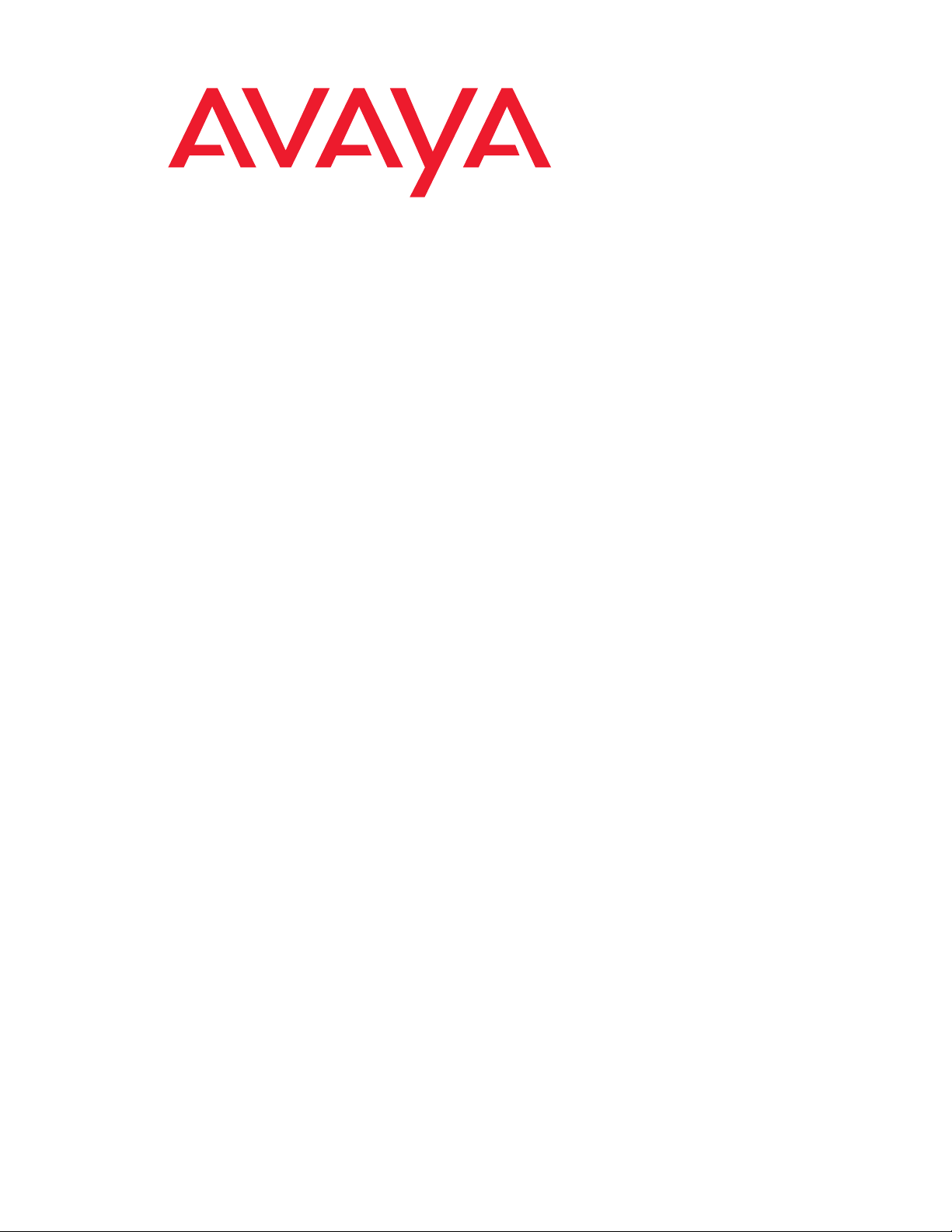
Avaya Integrated Management
Release 3.0
Administration Tools
Installation and Upgrade
Material ID 700364102
14-300480
Issue 1
June 2005
Page 2
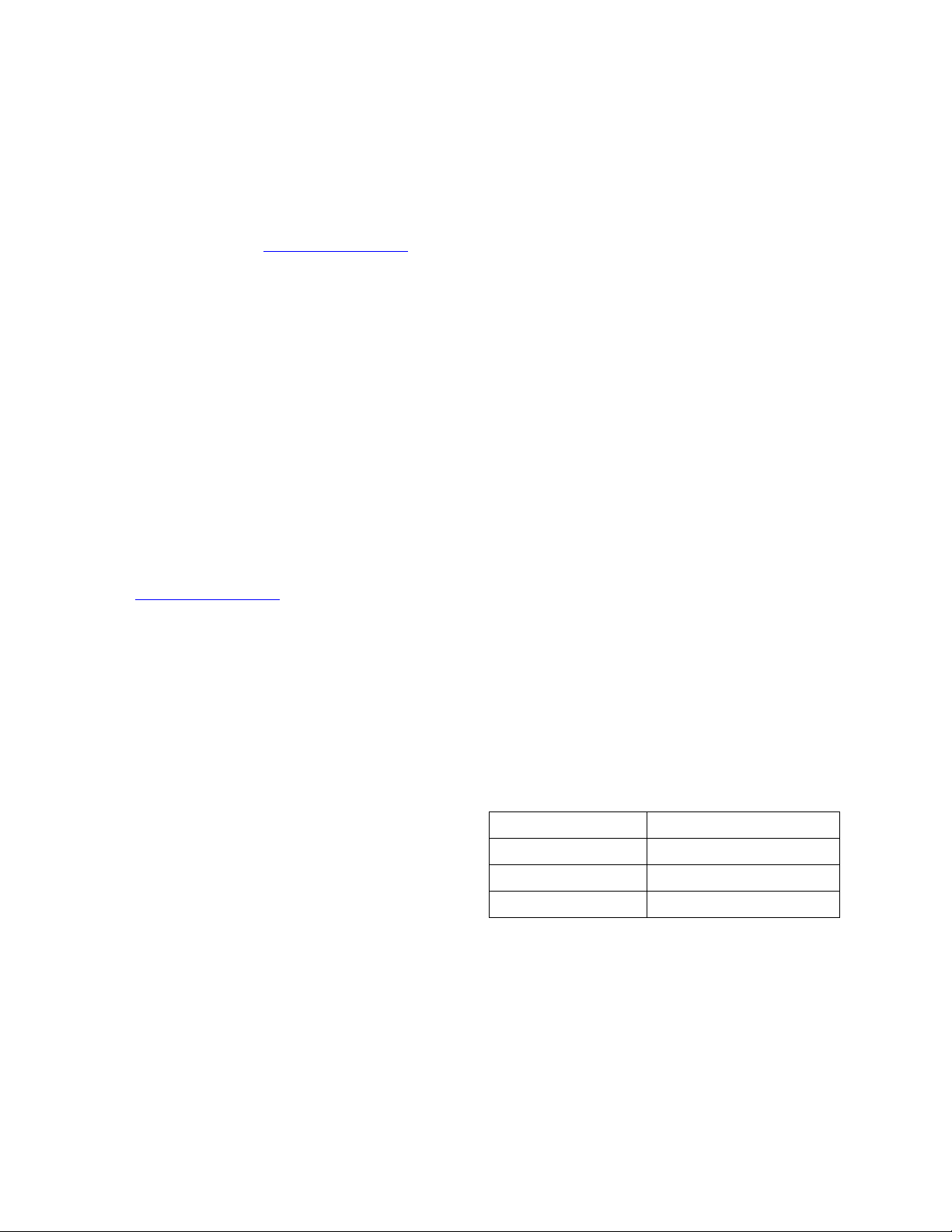
Copyright 2005, Avaya Inc.
All Rights Reserved
Notice
Every effort was made to ensure that the information in this document
was complete and accurate at the time of printing. However, information
is subject to change.
Warranty
Avaya Inc. provides a limited warranty on this product. Refer to your
sales agreement to establish the terms of the limited warranty. In
addition, Avaya’s standard warranty language as well as information
regarding support for this product, while under warranty, is available
through the following Web site: http://www.avaya.com/support
Preventing Toll Fraud
"Toll fraud" is the unauthorized use of your telecommunications system
by an unaut horized party (for example, a person who is not a corporate
employee, agent, subcontractor, or is not working on your company's
behalf). Be aware that there may be a risk of toll fraud associated with
your system and that, if toll fraud occurs, it can result in substantial
additional charges for your telecommunications services.
Avaya Fraud Intervention
If you suspect that you are being victimized by toll fraud and you need
technical assistance or support, in the United States and Canada, call the
Technical Service Center's Toll Fraud Intervention Hotline at
1-800-643-2353.
Disclaimer
Avaya is not responsible for any modifications, additions or deletions to
the original published version of this documentation unless such
modifications, additions or deletions were performed by Avaya. Customer
and/or End User agree to indemnify and hold harmless Avaya, Avaya's
agents, servants and employees against all claims, lawsuits, demands
and judgments arising out of, or in connection with, subsequent
modifications, additions or deletions to this documentation to the extent
made by the Customer or End User.
How to Get Help
For additional support telephone numbers, go to the Avaya support Web
site: http://www.avaya.com/support
• Within the United States, click the Escalation Management
link. Then click the appropriate link for the type of support you
need.
• Outside the United States, click the Escalation Management
link. Then click the Internationa l Service s link that includes
telephone numbers fo r the international C enters of
Excellence.
Providing Telecommunications Security
Telecommunications security (of voice, data, and/or video
communications) is the prevention of any type of intrusion to (that is,
either unauthorized or malicio us access to or use of) your company's
telecommunications equ ipm ent by some part y.
Your company's "telecommunications equipment" includes both this
Avaya product and any other voice/data/video equipment that could be
accessed via this Avaya product (that is, "networked equipment").
An "outside party" is anyone who is not a corporate employee, agent,
subcontractor, or is not working on your company's behalf. Whereas, a
"malicious party" is anyone (including someone who may be otherwise
authorized) who accesses your telecommunications equipment with
either malicious or mischievous intent.
Such intrusions may be either to/through synchronous (time-multiplexed
and/or circuit-based), or asynchronous (character-, message-, or
packet-based) equipment, or interfaces for reasons of:
• Utilization (of capabilities special to the accessed equipment)
• Theft (such as, of intellectual property, financial assets, or toll
facility access)
• Eavesdropping (privacy invasions to humans)
• Mischief (troubling, but apparently innocuous, tampering)
• Harm (such as harmful tampering, data loss or alteration,
regardless of motive or intent)
Be aware that there may be a risk of unauthorized intrusions associated
with your system and/or its networked equipment. Also realize that, if
such an intrusion should occur, it could result in a variety of losses to your
company (including but not limited to, human/data privacy, intellectual
property, material assets, financial resources, labor costs, and/or legal
costs).
. If you are:
.
Responsibility for Your Company’s Telecommunications Security
The final responsibility for securing both this system and its networked
equipment rests with you - Avaya’s customer system administrator, your
telecommunications peers, and your managers. Base the fulfillment of
your responsibility on acquired knowledge and resources from a variety
of sources including but not limited to:
• Installation docume nts
• System administration documents
• Security documents
• Hardware-/software-based security tools
• Shared information between you and your peers
• Telecommunications security experts
To prevent intrusions to your telecommunications equipment, you and
your peers should carefully program and configure:
• Your Avaya-provided telecommunications systems and their
interfaces
• Your Avaya-provided software applications, as well as their
underlying hardware/software platforms and interfaces
• Any other equipment networked to your Avaya products
TCP/IP Facilities
Customers may ex perien ce dif fer ences i n prod uct p erforma nce, relia bili ty
and security depending upon network configurations/design and
topologies, even when the product performs as warranted.
Standards Compliance
Avaya Inc. is not responsible for any radio or television interference
caused by unauthorized modifications of this equipment or the
substitution or attachment of connec ting cab le s and equ ipme nt oth er
than those specified by Avaya Inc. The correction of interference caused
by such unauthorized modifications, substitution or attachment will be the
responsibility of the user. Pursuant to Part 15 of the Federal
Communications Commission (FCC) Rules, the user is cautioned that
changes or modifications not expressly approved by Avaya Inc. could
void the user’s authority to operate this equipment.
Product Safety Standards
This product complies with and conforms to the following international
Product Safety standards as applicable:
Safety of Information Technology Equipment, IEC 60950, 3rd Edition, or
IEC 60950-1, 1st Edition, including all relevant national deviations as
listed in Compliance with IEC for Electrical Equipment (IECEE) CB-96A.
Safety of Information Technology Equipment, CAN/CSA-C22.2
No. 60950-00 / UL 60950, 3rd Edition, or CAN/CSA-C22.2 No.
60950-1-03 / UL 60950-1.
Safety Requirements for Information Technology Equipment, AS/NZS
60950:2000.
One or more of the following Mexican national standards, as applicable:
NOM 001 SCFI 1993, NOM SCFI 016 1993, NOM 019 SCFI 1998.
The equipment described in this document may contain Class 1 LASER
Device(s). These devices comply with the following standards:
• EN 60825-1, Edition 1.1, 1998-01
• 21 CFR 1040.10 and CFR 1040.11.
The LASER devices used in Av aya equipment typi cally operate within t he
following parameters:
Typical Center Wavelength Maximum Output Power
830 nm - 860 nm -1.5 dBm
1270 nm - 1360 nm -3.0 dBm
1540 nm - 1570 nm 5.0 dBm
Luokan 1 Laserlaite
Klass 1 Laser Apparat
Use of controls or adjustments or performance of procedures other than
those specified herein may result in hazardous radiation exposures.
Contact your Avaya representative for more laser product inf ormation.
Page 3
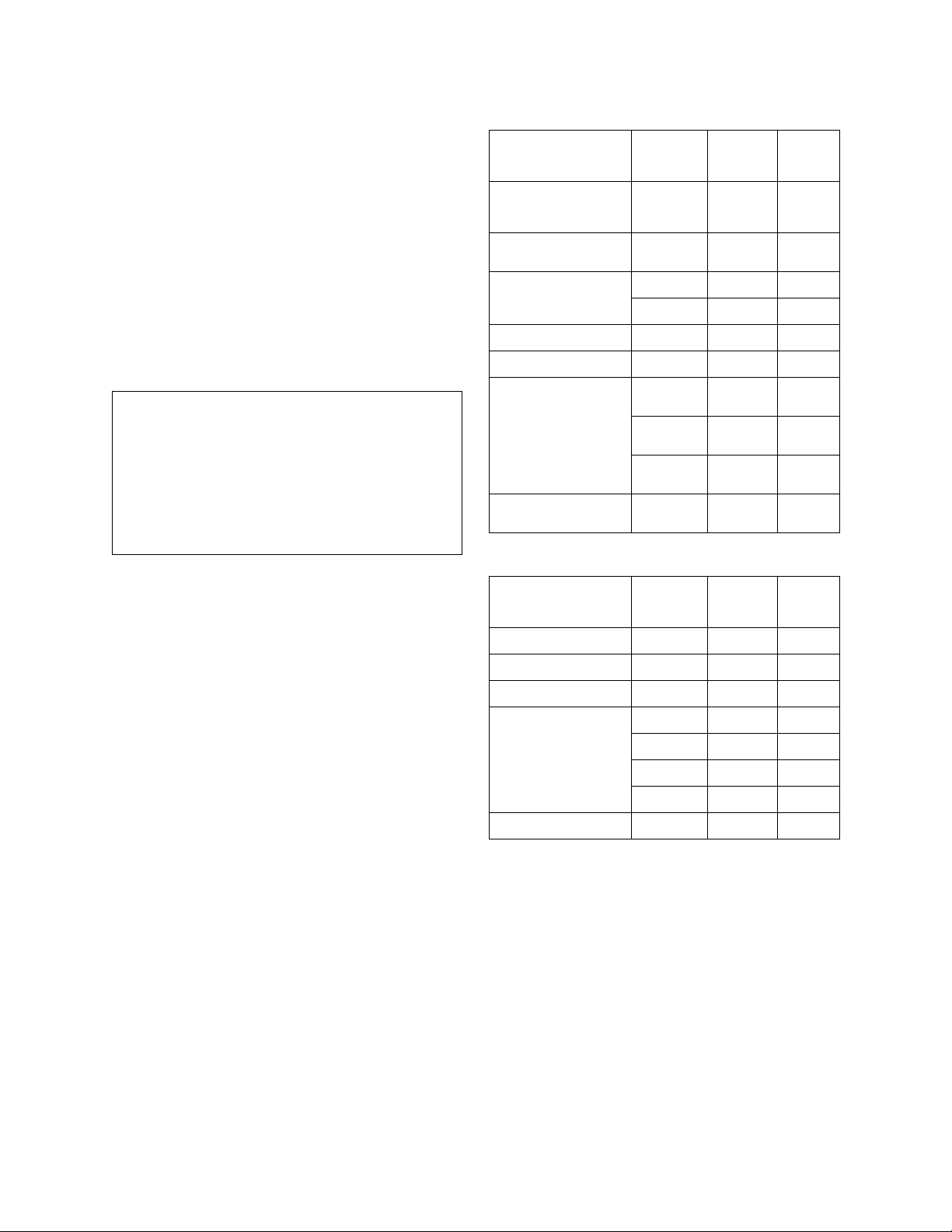
Electromagnetic Compatibility (EMC) Standards
This product complies with and conforms to the following international
EMC standards and all relevant national deviations:
Limits and Methods of Measurement of Radio Interference of Information
Technology Equipment, CISPR 22:1997, EN55022:1998, and AS/NZS
3548.
Information Technology Equipment - Immunity Characteristics - Limits
and Methods of Measurement, CISPR 24:1997 and EN55024:1998,
including:
• Electrostatic Discharge (ESD) IEC 61000-4-2
• Radiated Immunity IEC 61000-4-3
• Electrical Fast Transient IEC 61000-4-4
• Lightning Effects IEC 61000-4-5
• Conducted Immunity IEC 61000-4-6
• Mains Frequency Magnetic Field IEC 61000-4-8
• Voltage Dips and Variations IEC 61000-4-11
Power Line Emissions, IEC 61000-3-2: Electromagnetic compatibility
(EMC) - Part 3-2: Limits - Limits for harmonic current emissions.
Power Line Emissions, IEC 61000-3-3: Electromagnetic compatibility
(EMC) - Part 3-3: Limits - Limitation of voltage changes, voltage
fluctuations and flicker in public low-voltage supply systems.
Federal Communications Commission Statement
Part 15:
Note: This e qui pm en t ha s b ee n te ste d a nd fo un d t o c omp ly w it h
the limit s for a Class A digital device, pursuant to Part 15 of the
FCC Rules. These limits are designed to provide reasonable
protection against harmful interference when the equipment is
operated in a commercial environment. This equipment
generates, uses, and can radiate radio frequency energy and, if
not installed and used in accordance with th e instruct ion
manual, may cause harmful interference to radio
communications. Operation of this equipment in a residential
area is likely to cause harmful interference in which case the
user will be required to correct the interference at his own
expense.
Part 68: Answer-Supervision Signaling
Allowing this equipment to be operated in a manner that does not provide
proper answer-supervision signaling is in violation of Part 68 rules. This
equipment returns answer-supervision signals to the public switched
network when:
• answered by the called station,
• answered by the attendant, or
• routed to a recorded announcement that can be administered
by the customer premises equipment (CPE) user.
This equipment returns answer-supervision signals on all direct inward
dialed (DID) calls forwarded back to the public switched telephone
network. Permissible exceptions are:
• A call is unanswered.
• A busy tone is received.
• A reorder tone is recei ved.
Avaya at test s tha t thi s r egis te red eq ui pmen t is cap ab le o f pr ovid in g user s
access to interstate providers of operator services through the use of
access codes. Modification of this equipment by call aggregators to block
access dialing codes is a violation of the Telephone Operator Consumers
Act of 1990.
REN Number
For MCC1, SCC1, CMC1, G600, and G650 Media Gateways:
This equipment complies with Part 68 of the FCC rules. On either the
rear or inside the front cover of this equipment is a label that contains,
among other information, the FCC registration number, and ringer
equivalence number (REN) for this equipment. If requested, this
information must be provided to the telephone company.
For G350 and G700 Media Gateways:
This equipment complies with Part 68 of the FCC rules and the
requirements adopted by the ACTA. On the rear of this equipment is a
label that contains, among other information, a product identifier in the
format US:AAAEQ##TXXXX. The digits represe nted by ## are the ringer
equivalence number (REN) without a decimal point (for example, 03 is a
REN of 0.3). If requested, this number must be provided to the telephone
company.
For all media gateways:
The REN is used to determine the quantity of devices that may be
connected to the telephone line. Excessive RENs on the telephone line
may result in devices not ringing in response to an incoming call. In most,
but not all areas, the sum of RENs should not exceed 5.0. To be certain
of the number of devices that may be connected to a line, a s determined
by the total RENs, contact the local telephone company.
REN is not required for some types of analog or digital facilities.
Means of Connection
Connection of this equipment to the telephone network is shown in the
following tables.
For MCC1, SCC1, CMC1, G600, and G650 Media Gateways:
Manufacturer’s Port
Identifier
Off premises station OL13C 9.0F RJ2GX,
DID trunk 02RV2-T 0.0B RJ2GX,
CO trunk 02GS2 0.3A RJ21X
Tie trunk TL31M 9.0F R J2GX
Basic Rate Interface 02IS5 6.0F, 6.0Y RJ49C
1.544 digital interface 04DU9-BN 6.0F RJ48C,
120A4 channel service
unit
For G350 and G700 Media Gateways:
Manufacturer’s Port
Identifier
Ground Start CO trunk 02GS2 1.0A RJ11C
DID trunk 02RV2-T AS.0 RJ11C
Loop Start CO trunk 02LS2 0.5A RJ11C
1.544 digital interface 04DU9-BN 6 .0Y R J48C
Basic Rate Interface 02IS5 6.0F RJ49C
For all media gateways:
If the terminal equipment (for example, the media server or media
gateway) causes harm to the telephone network, the telephone company
will notify you in advance that temporary discontinuance of service may
be required. But if advance notice is not practical, the telephone
company will notify the customer as soon as possible. Also, you will be
advised of your right to file a complaint with the FCC if you believe it is
necessary.
The telephone company may make changes in its facilities, equipment,
operations or procedures that could affect the operation of the
equipment. If this happens, the telephone company will provide advance
notice in order for you to make necessary modifications to maintain
uninterrupted service.
If trouble is experienced with this equipment, for repair or warranty
information, please contact the Technical Service Center at
1-800-242- 2121 or contact your local Avaya representative. If the
equipment is causing harm to the telephone network, the telephone
company may request that you disconnect the equipment until the
problem is resolved.
FIC Code SOC/
02LS2 0.3A RJ21X
04DU9-IKN 6.0F RJ48C,
04DU9-ISN 6.0F RJ48C,
04DU9-DN 6.0Y RJ48C
FIC Code SOC/
04DU9-DN 6.0Y RJ48C
04DU9-IKN 6.0Y RJ48C
04DU9-ISN 6.0Y RJ48C
REN/
A.S. Code
REN/
A.S. Code
Network
Jacks
RJ21X,
RJ11C
RJ21X
RJ48M
RJ48M
RJ48M
Network
Jacks
Page 4
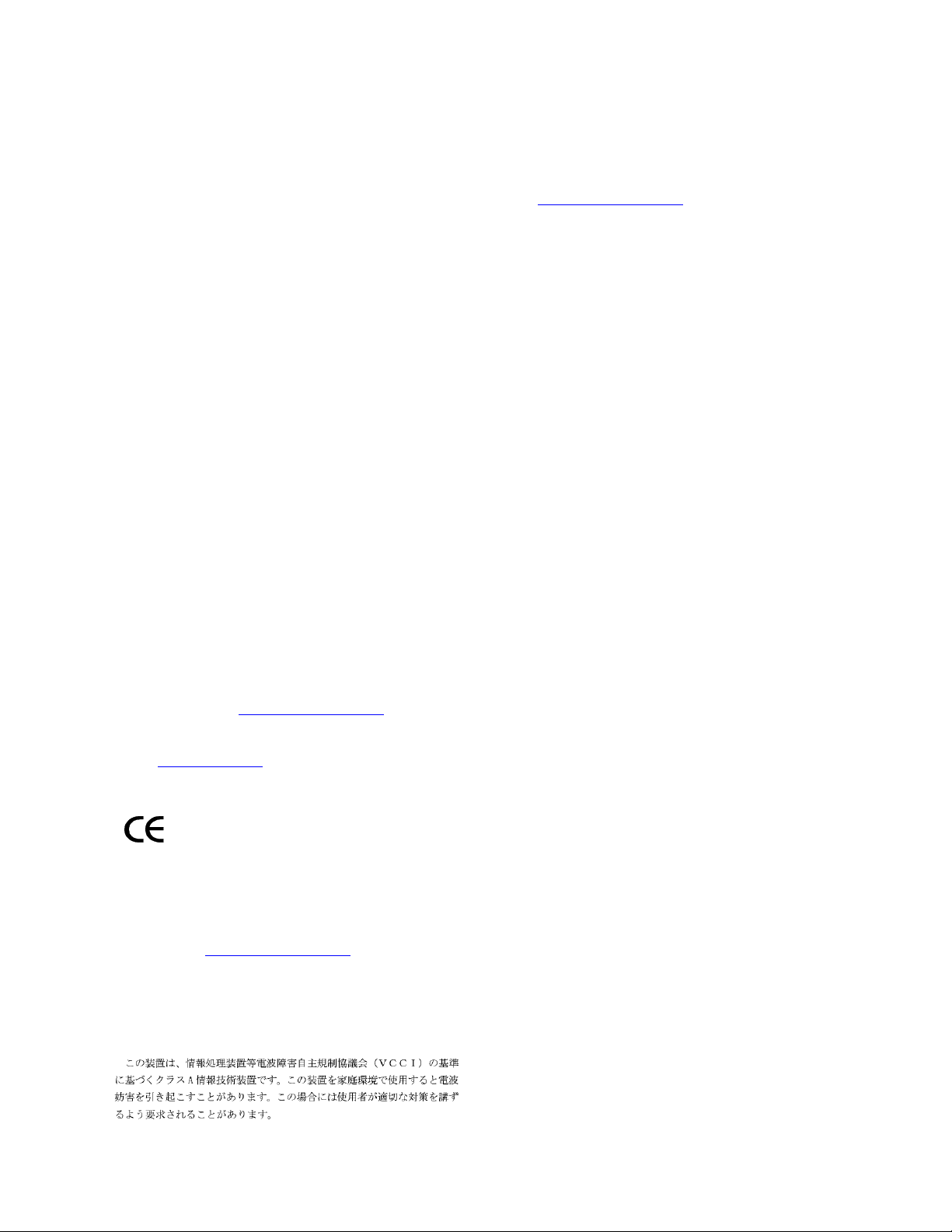
A plug and jack used to connect this equipment to the premises wiring
and telephone network must comply with the applicable FCC Part 68
rules and requirements adopted by the ACTA. A compliant telephone
cord and modular plug is provided with this product. It is designed to be
connected to a compatible modular jack that is also compliant. It is
recommended that repairs be performed by Avaya certified technicians.
The equipment cannot be used on public coin phone service provided by
the telephone company. Connection to party line service is subject to
state tariffs. Contact the state public utility commission, public service
commission or corporation commission for information.
This equipment, if it uses a telephone receiver, is hearing aid compatible.
Canadian Department of Communications (DOC) Interferenc e
Information
This Class A digital apparatus complies with Canadian ICES-003.
Cet appareil numérique de la classe A est conforme à la norme
NMB-003 du Canada.
This equipment meets the applicable Industry Canada Terminal
Equipment Technical Specifications. This is confirmed by the registration
number. The abbreviation, IC, before the registration number signifies
that registration was performed based on a Declaration of Conformity
indicating that Industry Canada technical specifications were met. It does
not imply that Industry Canada approved the equipment.
Installation and Repairs
Before installing this equipment, users should ensure that it is
permissible to be connected to the facilities of the local
telecommunications company. The equipment must also be installed
using an acceptable method of connection. The customer should be
aware that compliance with the above conditions may not prevent
degradation of service in some situations.
Repairs to certified equipment should be coordinated by a representative
designated by the supplier. Any repairs or alterations made by the user to
this equipment, or equipment malfunctions, may give the
telecommunications company cause to request the user to disconnect
the equipment.
Declarations of Conformity
United States FCC Part 68 Supplier’s Declaration of Conformity (SDoC)
Avaya Inc. in the United States of America hereby certifies that the
equipment described in this document and bearing a TIA TSB-168 label
identification number complies with the FCC’s Rules and Regulations 47
CFR Part 68, and the Administrative Council on Terminal Attachments
(ACTA) adopted technical criteria.
Avaya further asserts that Avaya handset-equipped terminal equipment
described in this document complies with Paragraph 68.316 of the FCC
Rules and Regulations defining Hearing Aid Compatibility and is deemed
compatible with hearing aids.
Copies of SDoCs signed by the Responsible Party in the U. S. can be
obtained by contacting your local sales representative and are available
on the following Web site: http://www.avaya.com/support
All Avaya media servers and media gateways are compliant with FCC
Part 68, but many have been registered with the FCC before the SDoC
process was available. A list of all Avaya registered products may be
found at: http://www.part68.org
manufacturer.
European Union Declarations of Conformity
by conducting a search using "Avaya" as
.
To order copies of thi s and other documents:
Call: Avaya Publications Center
Voice 1.800.457.1235 or 1.207.866.6701
FAX 1.800.457.1764 or 1.207.626.72 69
Write: Globalware Solutions
200 Ward Hill Avenue
Haverhill, MA 01835 USA
Attention: Avaya Account Manage ment
E-mail: totalware@gwsmail.com
For the most current versions of documentation, go to the Avaya support
Web site: http://www.avaya.com/support
.
Avaya Inc. declares that the equipment specified in this document
bearing the "CE" (Conformité Europeénne) mark conforms to the
European Union Radio and Telecommunications Terminal Equipment
Directive (1999/5/EC), including the Electromagnetic Compatibility
Directive (89/336/EEC) and Low Voltage Directive (73/23/EEC).
Copies of these Declarations of Conform ity (DoCs) can be obtai ne d by
contacting your local sales representative and are available on the
following Web site: http://www.avaya.com/support
Japan
This is a Class A product based on the standard of the Voluntary Control
Council for Interference by Information Technology Equipment (VCCI). If
this equipment is used in a domestic environment, radio disturbance may
occur, in which case, the user may be required to take corrective actions.
.
Page 5

Contents
Chapter 1: Introduction . . . . . . . . . . . . . . . . . . . . . . . . . . . 7
Purpose. . . . . . . . . . . . . . . . . . . . . . . . . . . . . . . . . . . . . . . . . 7
Prerequisites. . . . . . . . . . . . . . . . . . . . . . . . . . . . . . . . . . . . . . 7
Intended Audience. . . . . . . . . . . . . . . . . . . . . . . . . . . . . . . . . . . 7
Conventions Used in This Book . . . . . . . . . . . . . . . . . . . . . . . . . . . 7
Support Resources . . . . . . . . . . . . . . . . . . . . . . . . . . . . . . . . . . 8
Avaya Technology and Consulting (ATAC) . . . . . . . . . . . . . . . . . . . 8
Communications, Solutions, and Integration (CSI )
Group of Software Services . . . . . . . . . . . . . . . . . . . . . . . . . . . 8
Avaya Technical Service Organization (TSO) . . . . . . . . . . . . . . . . . . 9
Avaya Network Management Software Systems Support Group (NMSSS) . . 9
Customized Management Solutions for Avaya Integrated Management. . . . 10
Avaya Contact Information . . . . . . . . . . . . . . . . . . . . . . . . . . . . 11
Product Documentation. . . . . . . . . . . . . . . . . . . . . . . . . . . . . . . . 12
How to Access Books on the Web . . . . . . . . . . . . . . . . . . . . . . . . . . 12
Tell Us What You Think! . . . . . . . . . . . . . . . . . . . . . . . . . . . . . . . . 12
Chapter 2: Overview. . . . . . . . . . . . . . . . . . . . . . . . . . . . . 13
Administration Tools . . . . . . . . . . . . . . . . . . . . . . . . . . . . . . . . . 13
Administration Tools CDs. . . . . . . . . . . . . . . . . . . . . . . . . . . . . . . 13
Chapter 3: Administration Tools Installation . . . . . . . . . . . . . . . 15
Overview of Administration Tools . . . . . . . . . . . . . . . . . . . . . . . . . . 15
Administration Tools CD . . . . . . . . . . . . . . . . . . . . . . . . . . . . . . . 16
Pre-Instal lation Tasks . . . . . . . . . . . . . . . . . . . . . . . . . . . . . . . . . 16
PC Requirements . . . . . . . . . . . . . . . . . . . . . . . . . . . . . . . . . . . 17
Installing the Software. . . . . . . . . . . . . . . . . . . . . . . . . . . . . . . . . 18
Uninstalling the Software . . . . . . . . . . . . . . . . . . . . . . . . . . . . . . . 19
Chapter 4: VoIP Monitoring Manager Installation . . . . . . . . . . . . . 21
Overview of Avaya VoIP Monitoring Manager . . . . . . . . . . . . . . . . . . . . 21
Avaya VoIP Monitoring Manager Components . . . . . . . . . . . . . . . . . . . 22
Avaya VoIP Monitoring Manager Server . . . . . . . . . . . . . . . . . . . . . 22
Avaya VoIP Monitoring Manager RTCP Monitor. . . . . . . . . . . . . . . . . 22
Avaya VoIP Monitoring Manager Client . . . . . . . . . . . . . . . . . . . . . 22
Avaya VoIP Monitoring Manager Web Client . . . . . . . . . . . . . . . . . . 23
WebLM License Server . . . . . . . . . . . . . . . . . . . . . . . . . . . . . . 23
Pre-Instal lation Tasks . . . . . . . . . . . . . . . . . . . . . . . . . . . . . . . . . 24
Issue 1 June 2005 5
Page 6
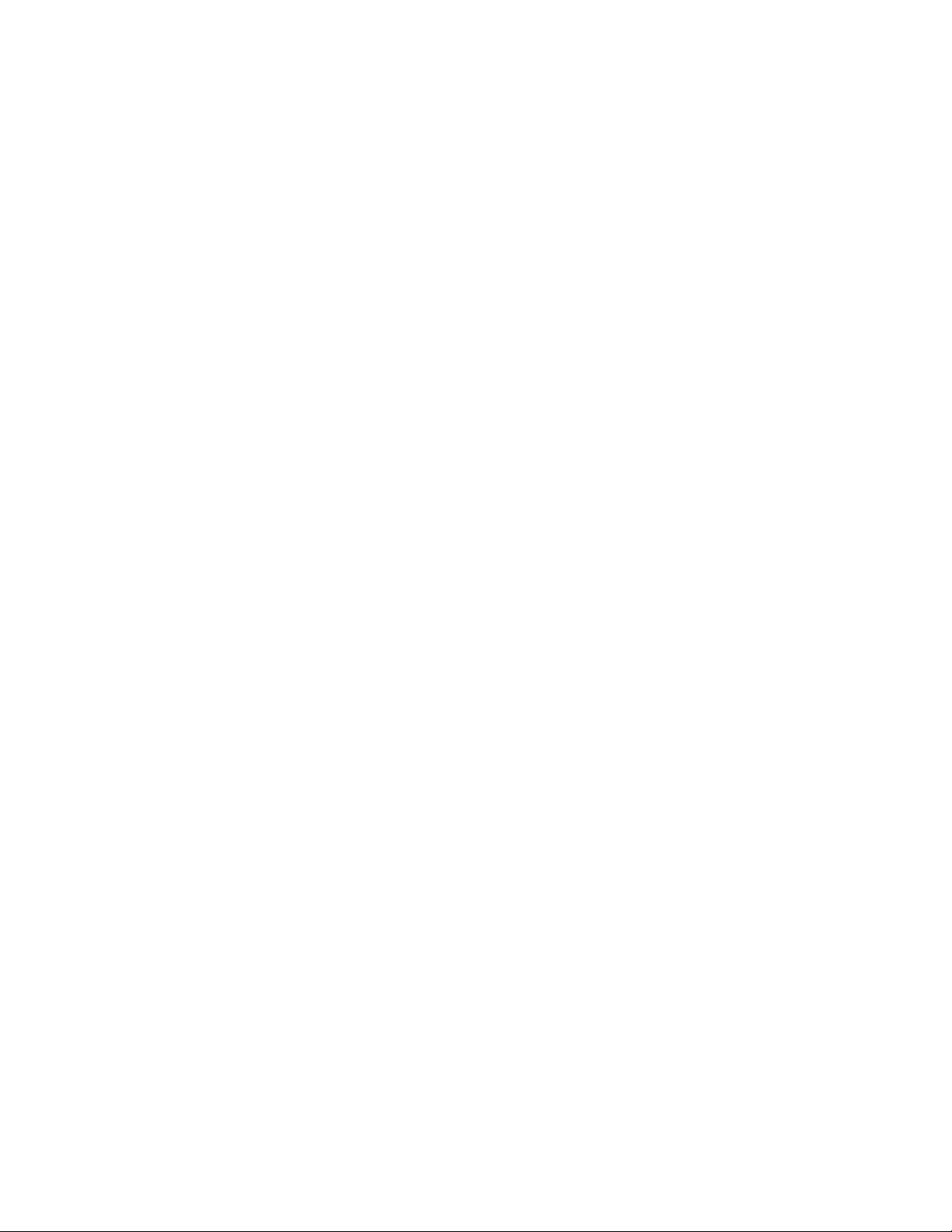
Contents
VoIP Monitoring Manager System Requirements . . . . . . . . . . . . . . . . . . 25
Ensuring Windows SNMP Service is Installed. . . . . . . . . . . . . . . . . . . . 28
Checking for Valid Community ID . . . . . . . . . . . . . . . . . . . . . . . . . . 29
Configuring the Avaya Communication Manager Administration Forms . . . . . 30
Configuring the IP Network Region Form . . . . . . . . . . . . . . . . . . . . 30
Configuring the System Parameters IP-Options Form . . . . . . . . . . . . . 32
VoIP Monitoring Manager CD . . . . . . . . . . . . . . . . . . . . . . . . . . . . . 33
Avaya VoIP Monitoring Manager License Key . . . . . . . . . . . . . . . . . . . . 33
Microsoft SQL 2000 Database. . . . . . . . . . . . . . . . . . . . . . . . . . . . . 33
Installing the Software . . . . . . . . . . . . . . . . . . . . . . . . . . . . . . . . 34
Installing VoIP Monitoring Manager and MSDE on a Windows 2000 Server. . 36
Installing VoIP Monitoring Manager and MSDE on a Windows 2003
or Windows XP Professional Server . . . . . . . . . . . . . . . . . . . . . . 40
Installing VoIP Monitoring Manager With a Database Already Installed. . . . 43
Database is Installed on This Machine . . . . . . . . . . . . . . . . . . . . 44
Database is Installed on Another Machine. . . . . . . . . . . . . . . . . . 47
Installing the Client Software . . . . . . . . . . . . . . . . . . . . . . . . . . . . . 51
Changing the RTCP Listen Port . . . . . . . . . . . . . . . . . . . . . . . . . . . 52
Installing VoIP Monitoring Manager Licenses . . . . . . . . . . . . . . . . . . . . 53
Chapter 5: Avaya Mailbox Manager . . . . . . . . . . . . . . . . . . . . 55
About Mailbox Manager . . . . . . . . . . . . . . . . . . . . . . . . . . . . . . . . 55
Launching Mailbox Manager . . . . . . . . . . . . . . . . . . . . . . . . . . . . . 55
Licensing Mailbox Manager. . . . . . . . . . . . . . . . . . . . . . . . . . . . . . 56
Index . . . . . . . . . . . . . . . . . . . . . . . . . . . . . . . . . . 57
6 Avaya Integrated Management Administration Tools Installation and Upgrade
Page 7
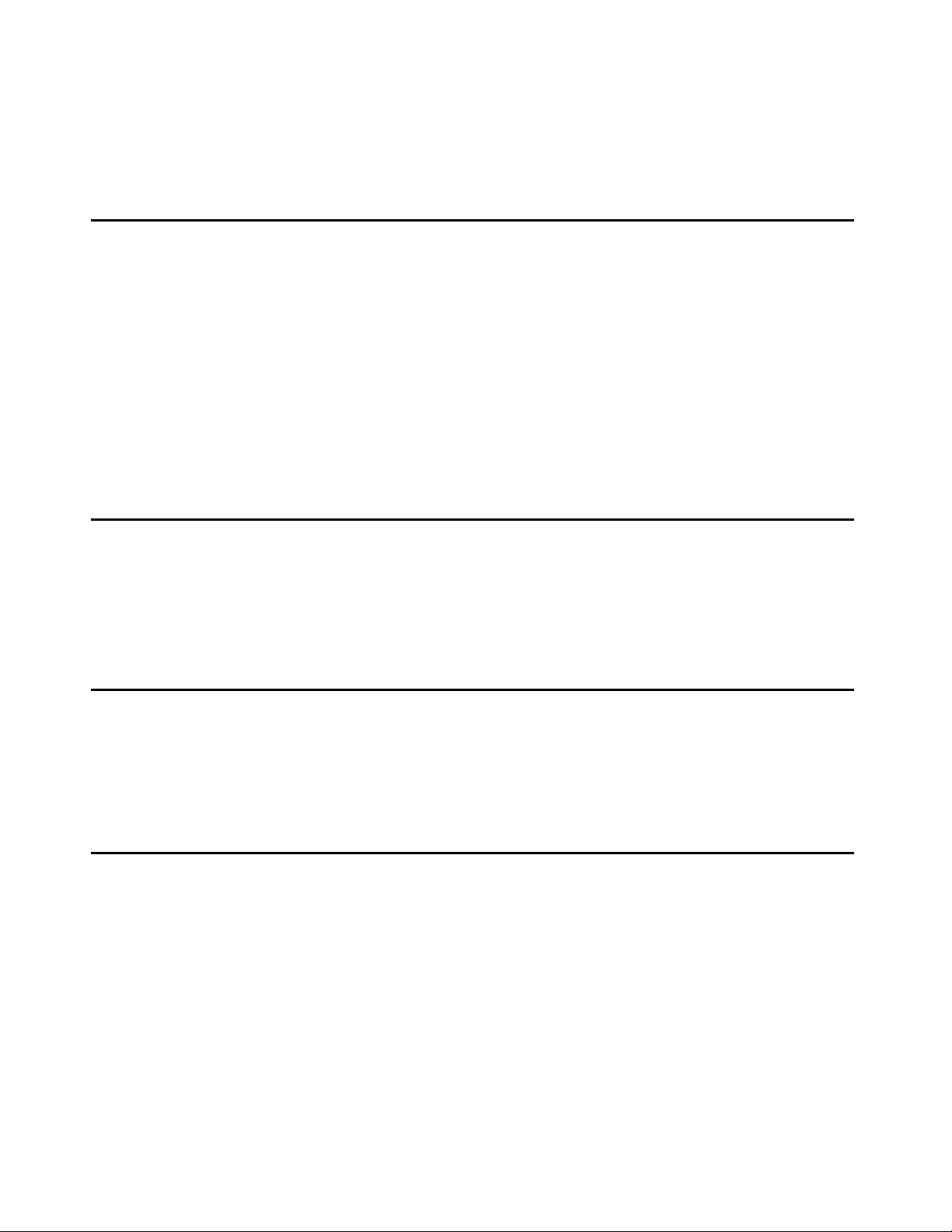
Chapter 1: Introduction
Purpose
The purpose of this book is to provide the following information:
● Hardware and software requirements for Microsof t
client PCs.
● Pre-installation tasks that mus t be comp leted prior to installation.
● Procedures to install the products in th e Avaya Integrated Management, Administration
Tools offer. If any of the products included in this offer are already installed on your
system, those products will be upgraded during this installation.
Prerequisites
®
Windows® servers and Windows
System administrators who install the Administration Tools software should be experienced in
installing software on Windows operating systems in a converged network environment.
Intended Audience
This book is written for system administrators who are responsible for instal ling software on
Windows servers and clients.
Conventions Used in Th is Book
The following typographical conventions are used:
● Bold type is used to indicate information that you ty pe, buttons in a window, and the Enter
key on the keyboard. It is also used for emphasis.
● Courier font is used for any information that the computer screen displays.
● Arrows indicate options that you sel ect from cascading menus; for example, “Select File >
Open” means choose the “Open” option from the “File” menu.
Issue 1 June 2005 7
Page 8
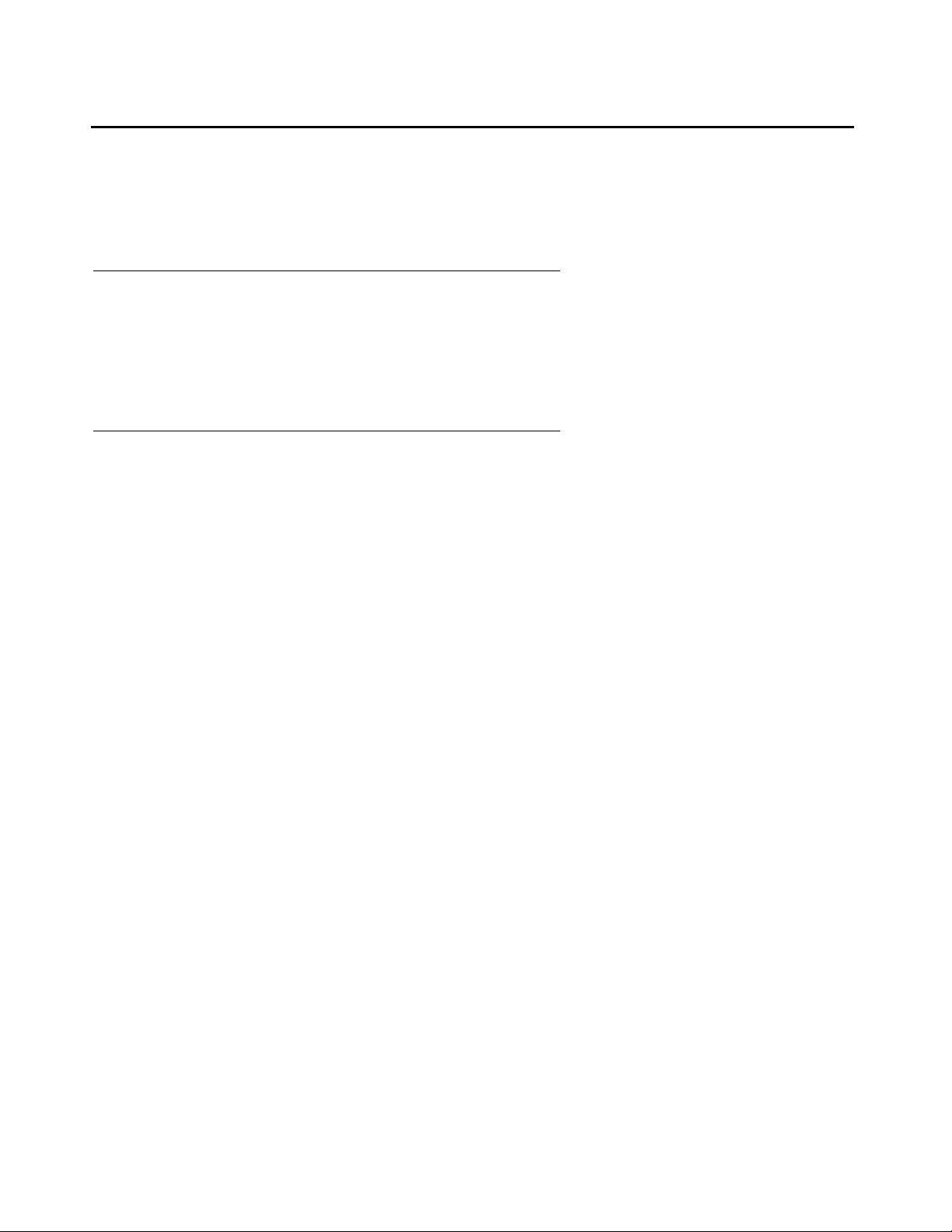
Introduction
Support Resources
Avaya provides a variety of planning, consulting, and technical services. The following sections
describe the resources and services that are available.
Avaya Technology and Consulting (ATAC)
Avaya Technology and Consulting (AT AC) works with cl ient t eams to deve lop det ail ed soluti ons
for connectivity to Avaya Communication Manager solutions. The AT AC also designs network
configurations.
Communications, Solutions, and Integration (CSI) Group of Software Services
Avaya Communications, Solutions, and Integration (CSI) Group of Software Services offers
customers the following services:
● Platform readiness verification
● Remote implementation and installation
● Network management server configuration
● Customer acceptance verification
● Custom on-site services
The CSI Group consists of the following two teams:
● Converged Solutions Implementation Engineering
The Converged Solutions Implementation Engineering (CSIE) team implements multi-site
media gateway (G350/G650/G700) deployment projects for both voice and data design.
The overall directio n of the CSI E te am is to br in g the cor rect methodo logy to t hese complex
deployments that span vari ous regions and to provide continuity to the overall project from
the voice and data implementation standpoint.
● Data Network Implementation Engineering (for merly RNIS)
The Data Network Implementation Engineering team implements and/or upgrades existing
or new data networks. This te am analyzes the customer’s network desi gn requirement s and
performance expectations, and then creates the hardware and software installation
specification used to implement data devices including Cajun, VPN, Wireless LAN, Secure
Gateways, Extreme, and multi-vendor data equipment.
8 Avaya Integrated Management Administration Tools Installation and Upgrade
Page 9
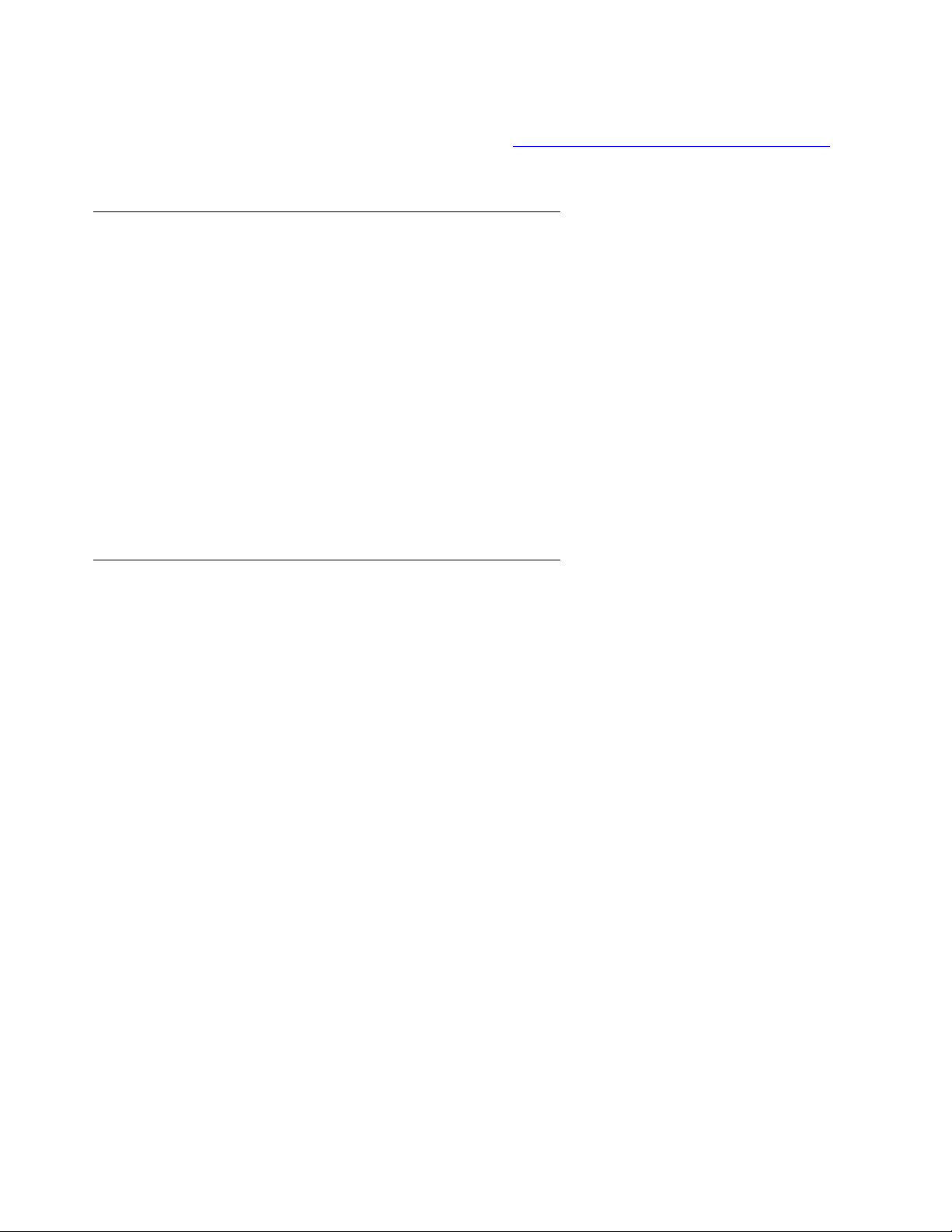
The CSI Group provides support on a contract basi s. You can purchase various implement ation
offers from the CSI Group in Tampa, Fl orida. See Table 1:
Customer-Accessible Resources on
page 11 for contact information.
Avaya Technical Service Organization (TSO)
The Avaya Technical Service Organizati on (TSO) provides support to the Avaya Integrated
Management client teams, field technicians, and cust omers. The TSO will bill customers for
support on a time and materials basis if the following conditions exist:
● Customers do not provide remote access.
● Customers do not have a current maintenance agreement.
● Customers do not procure and install the required systems and software as defined in the
Integrated Management Services Support Plan.
● Customers request support that is outside the purchase agreement.
The TSO does not support hardware or software that cust omers purchase from third-party
vendors.
Support Resources
Avaya Network Management Software Systems Support Group (NMSSS)
The Avaya Network Management Software Systems Support Group (NMSSS) in Tampa Bay,
Florida answers customer calls about products in Avaya Integrated Management. NMSSS will
either answer your questions directly or connect you with an associate who can answer
questions about the products.
Issue 1 June 2005 9
Page 10
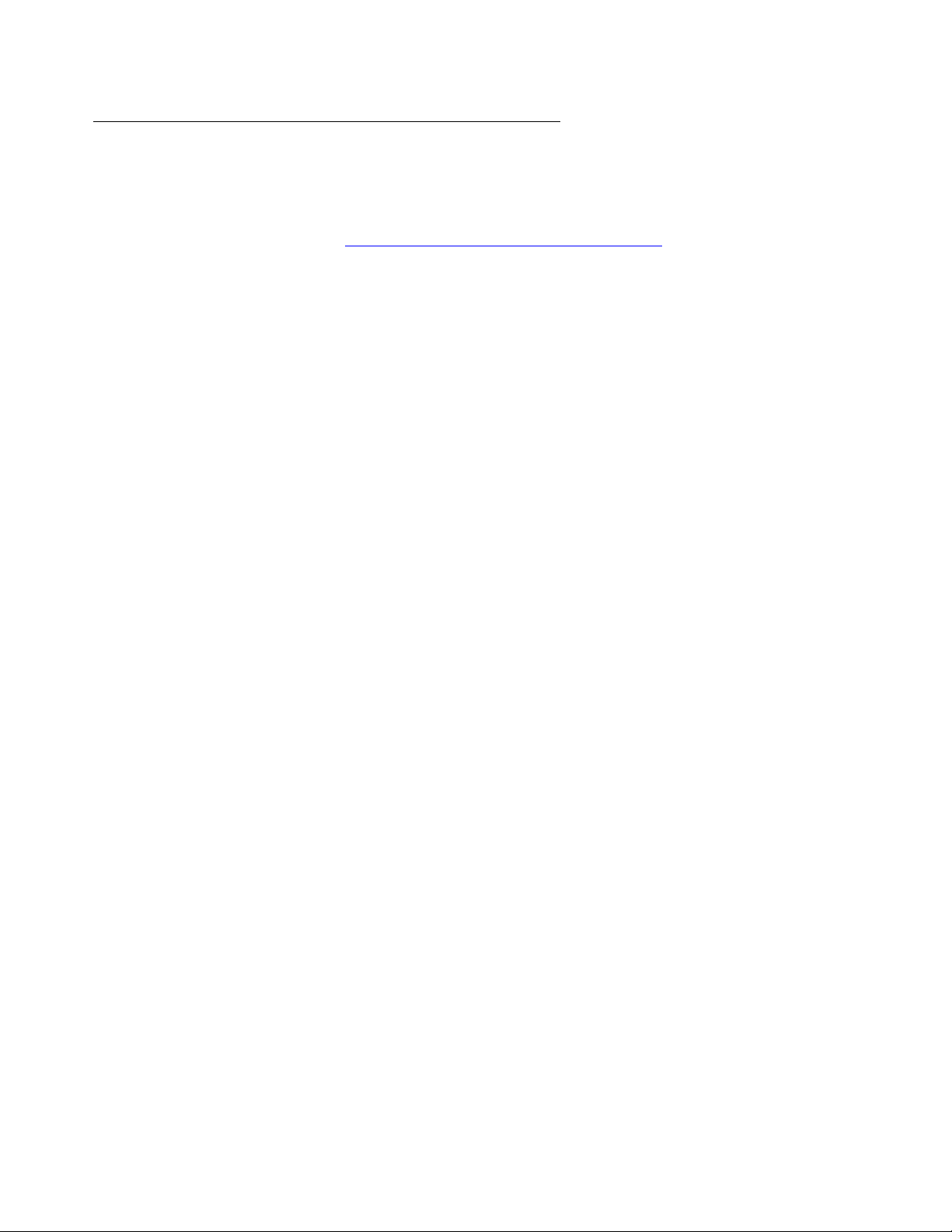
Introduction
Customized Management Solutions for Avaya Integrated Management
The Integrated Management Product Team understands customer’s needs and is focused on
customer satisfaction. See Table 1:
information. The Product Team will assist customers with Avaya Integrated Management
projects and will provide:
● Project Management — An Integrated Management project person will work with the
customer to access configuration and customization requirements for any or all
applications within each Avaya Int egrated Management offer. If custo m work is requi red,
the evaluation will include a proposed statement of work and price. Note that this offer is
not intended to provide installation for customers that choose to implement Integrated
Management applications using Avaya Services or third-party implementation services.
● Training — Basic training can be performed remotely using an interactive medium to
display the applications and a conference bridge for audio. On-site training can be
customized to meet the customer’s needs. Customized training will focus on application
functionality that is relevant to the customer and provide focused knowledge transfer to
facilitate application-specific training.
Customer-Accessible Resources on page 11 for contact
10 Avaya Integrated Management Administration Tools Installation and Upgrade
Page 11
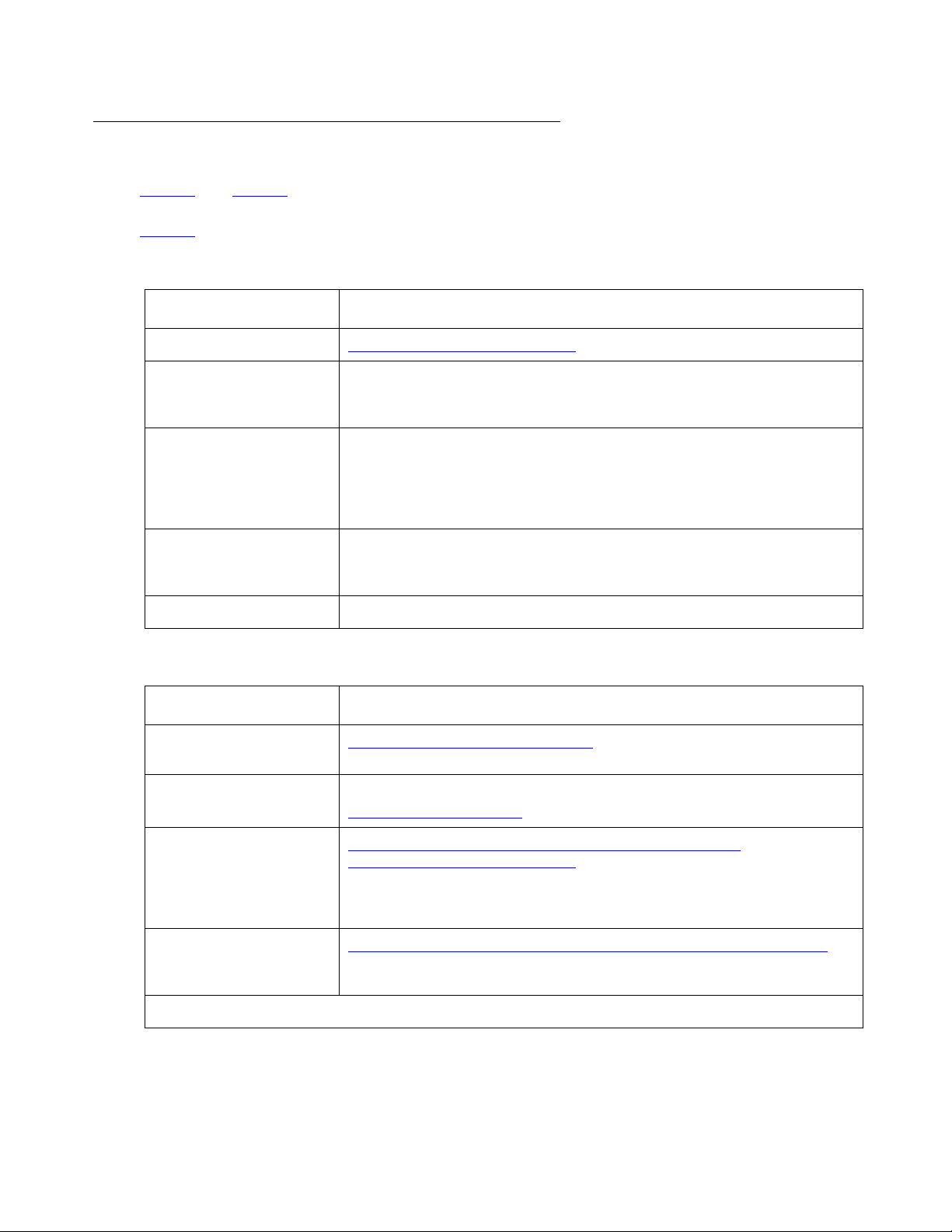
Avaya Contact Information
Table 1 and Table 2 provide contact information that you may use if you need as sis t ance dur ing
the process of installing and setting up Avaya Integra ted Management. To access the links in
Table 2
Table 1: Customer-Accessible Resources
, you must be able to access the Avaya intr anet.
Resource Contact Information
Avaya Support Center http://www.avaya.com/support
Support Resources
Network Management
Software Systems
Support (NMSSS)
Communications,
Solutions, and
Integration (C SI)
Group of Software
Services
Integrated
Management Product
Team
Toll Fraud Intervention +1 800 643-2353, prompt 1
Table 2: Avaya Internal Resources
Resource Contact Information
Avaya System
Management Support
Avaya Technology and
Consulting (ATAC)
+1 800 237-0016
+1 800 730-9108, prompt 3
Send email to: AIMtraining@avaya.com
http://aem-support.dr.avaya.com
+1 888 297-4700, prompt 2,6
http://forum.avaya.com
(requires a password)
Communications,
Solutions, and
Integration (C SI)
Group of Software
Services
Integrated
Management Services
Support Plan
http://associate2.avaya.com/sales_market/products/
data-implementation-services/
http://associate2.avaya.com/solution/support_plans/#Enterprise
Issue 1 June 2005 11
Page 12
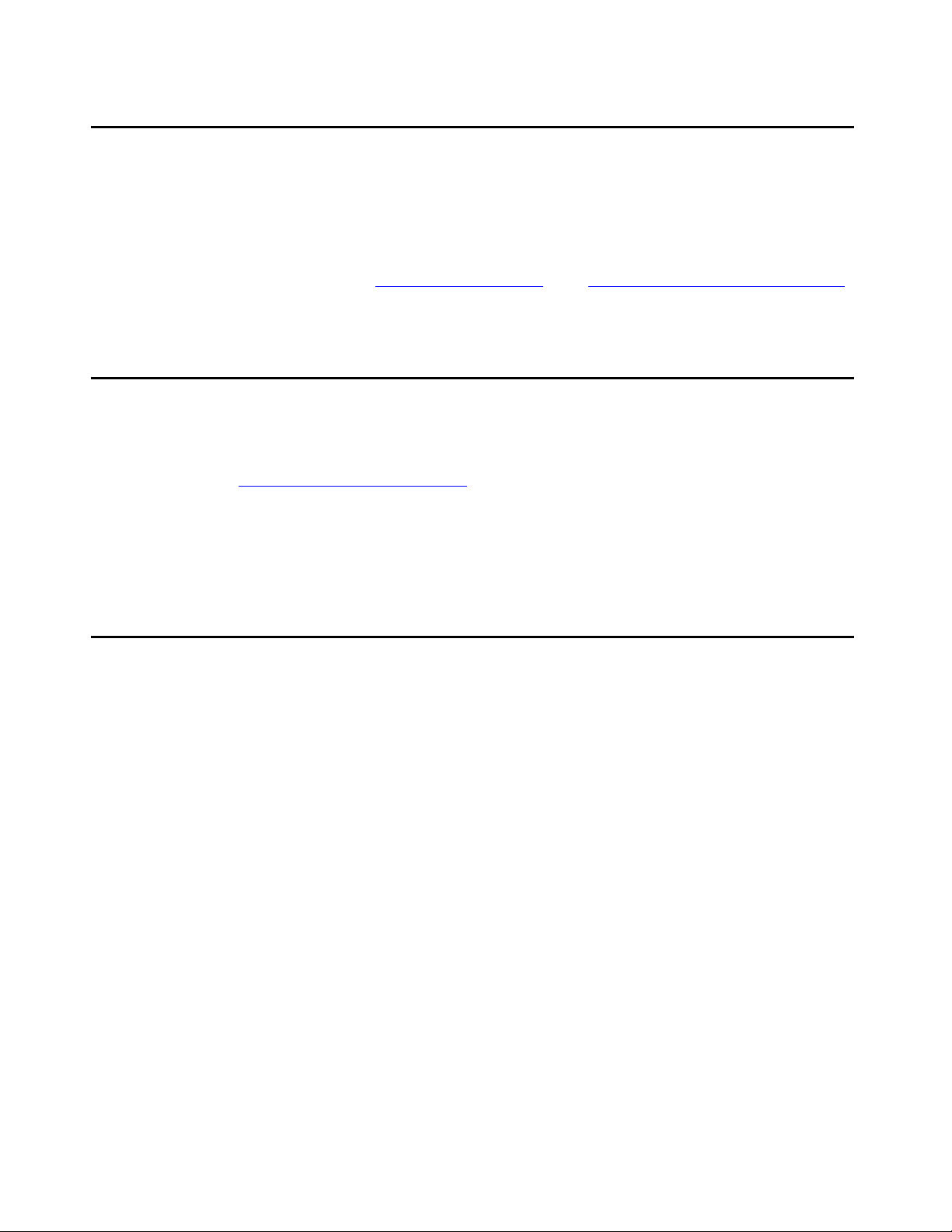
Introduction
Product Documentation
The latest version of Avaya Integrated Management product documentat ion, including this
book, is available from the Avaya Suppor t W eb Sit e. To view or download these books from the
Web, you must have access to the Internet, an Internet browser, and Adobe Acrobat Reader,
version 5.0 or later. Adobe Acrobat Reader is provided on the Avaya Integrated Management
CDs and is also available from http://www.adobe.com
for instructions on how to view or download these books.
How to Access Books on the Web
To view or download books from the Avaya Support Web Site, follow these steps:
. See How to Access Books on the Web
1. Access http://www.avaya.com/support
2. In the left column, click System and Network Management.
3. Scroll to Integrated Management, locate the product name, and click the link
corresponding to the software release to display a list of available books for that product.
Tell Us What You Think!
Let us know how this book measured up to your expectations. Your opinions are crucial to
helping us meet your needs! Send us your comments by mail, fax, or e-mail as follows:
Mail: Avaya Inc.
Avaya Integrated Management Documentat ion Team
Room 3C-313
307 Middletown Lincroft Rd.
Lincroft, NJ 07738
USA
Fax: Avaya Integrated Managem ent Documentation Team
+ 1 732 852-2469
.
E-mail: document@avaya.com
Subject: Avaya Integrated Management Documentation Team
12 Avaya Integrated Management Administration Tools Installation and Upgrade
Page 13
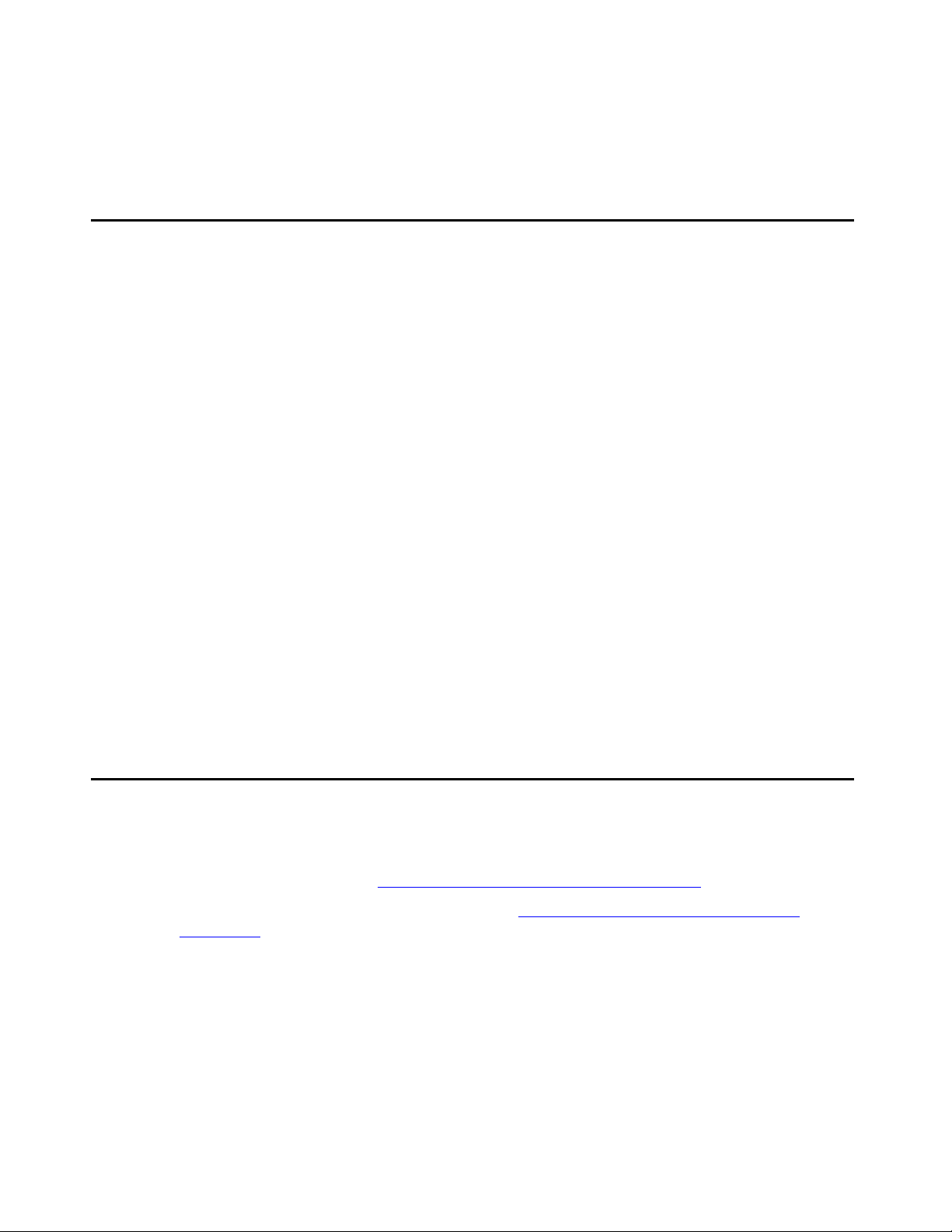
Chapter 2: Overview
Administration Tools
Administration Tools is a Windows solution for A vaya Integr ated Management. It is designed for
small-to-medium size networks that run Windows platforms. With this offer, you receive the
following management tools:
● Avaya Site Administration
Avaya Site Administr ation enables y ou to admini ster and manage Avay a voice syst ems and
Avaya converged devices.
● Avaya Voice Announcement Manager
Avaya Voice Announcement Manager enables you to administer and manage audio files
and announcement properties on voice systems running Avaya Communication Manager
software.
● Avaya Voice Over IP Monitoring Manager (90-day trial version)
Avaya Voice Over IP (VoIP) Monitoring Manager enables you to monitor and review the
quality of a call on an Avaya VoIP network.
The Administration Tools offer provides one user license. Customers can purchase two
additional options—one that i s for up to five Avaya Communication Managers and provides up
to five user licenses, and another that is for up to ten Avaya Communication Managers and
provides up to ten user licenses. In addition, an add-on option is available that provides
unlimited client licenses for Avaya Site Administration.
Administration Tools CDs
Administration Tools is provided on the following CDs:
● Administration Tools (See Chapter 3: Administration Tools Installation on page 15.)
● VoIP Monitoring Manager (90-day trial) (See Chapter 4: VoIP Monitoring Manager
Installation on page 21.)
Issue 1 June 2005 13
Page 14
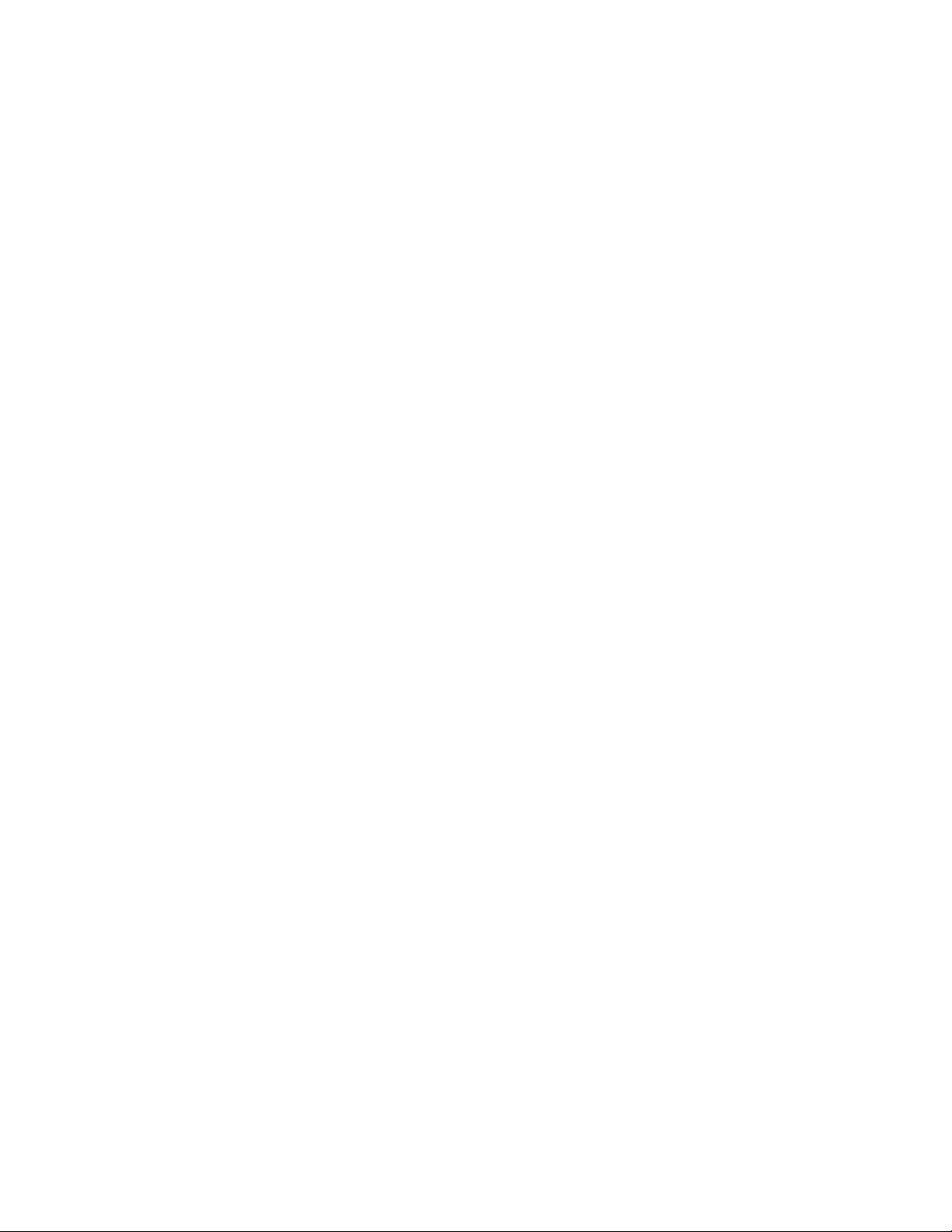
Overview
14 Avaya Integrated Management Administration Tools Installation and Upgrade
Page 15
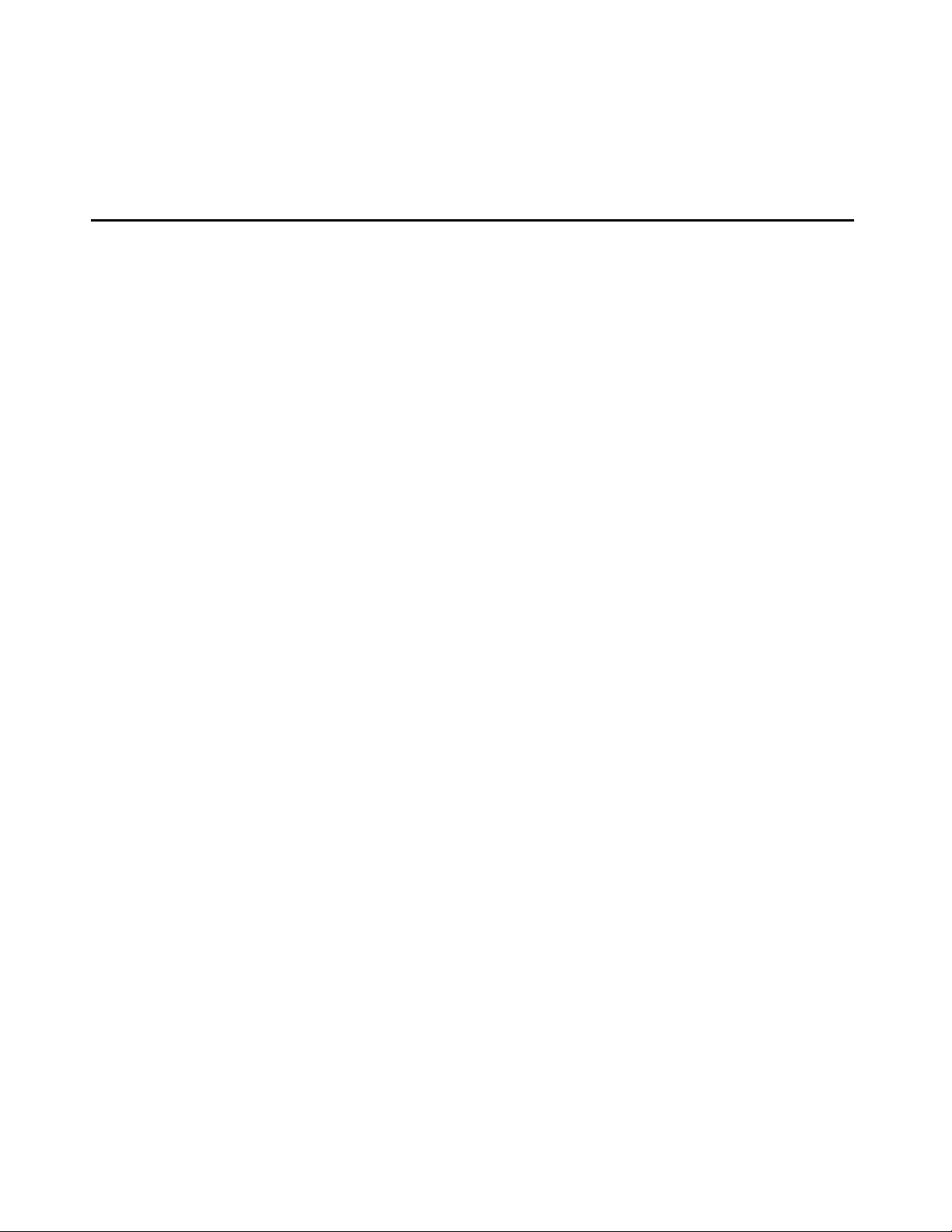
Chapter 3: Administration Tools Installation
Overview of Administration Tools
The Administration Tools CD provides the following management tool s:
● Avaya Site Administration
Avaya Site Administration enables you to
- administer and manage voice systems running Avaya Communication Manager software
- add, change, and remove mailboxes on messaging systems
To simplify your day-to-day administration tasks (such as finding unused stations, changing
users, and adding users), Av aya Site Administration provides several wizards. At any time,
you can use the GEDI in Avaya Site Administration to enter Avaya Communication
Manager commands that you would typically enter from a terminal emulation window or
system administration terminal (SAT).
● Avaya Voice Announcement Manager
Avaya Voice Announcement Manager enables you to administer and manage audio files
and announcement properties on voice systems running Avaya Communication Manager
software. Using Avaya Voice Announcement Manager, you can
- add, change, and remove Avaya Communication Manager announcement information
- copy audio files and announcement properties from a PC to voice systems and back
- back up and restore announcement information
- view the status of announcements on VAL boards and virtual VAL boards
- move announcement files between VAL boards and virtual VAL boards
- broadcast announcement files to VAL boards and virtual VAL boards on different voice
systems
- import and export announcement properties
Issue 1 June 2005 15
Page 16
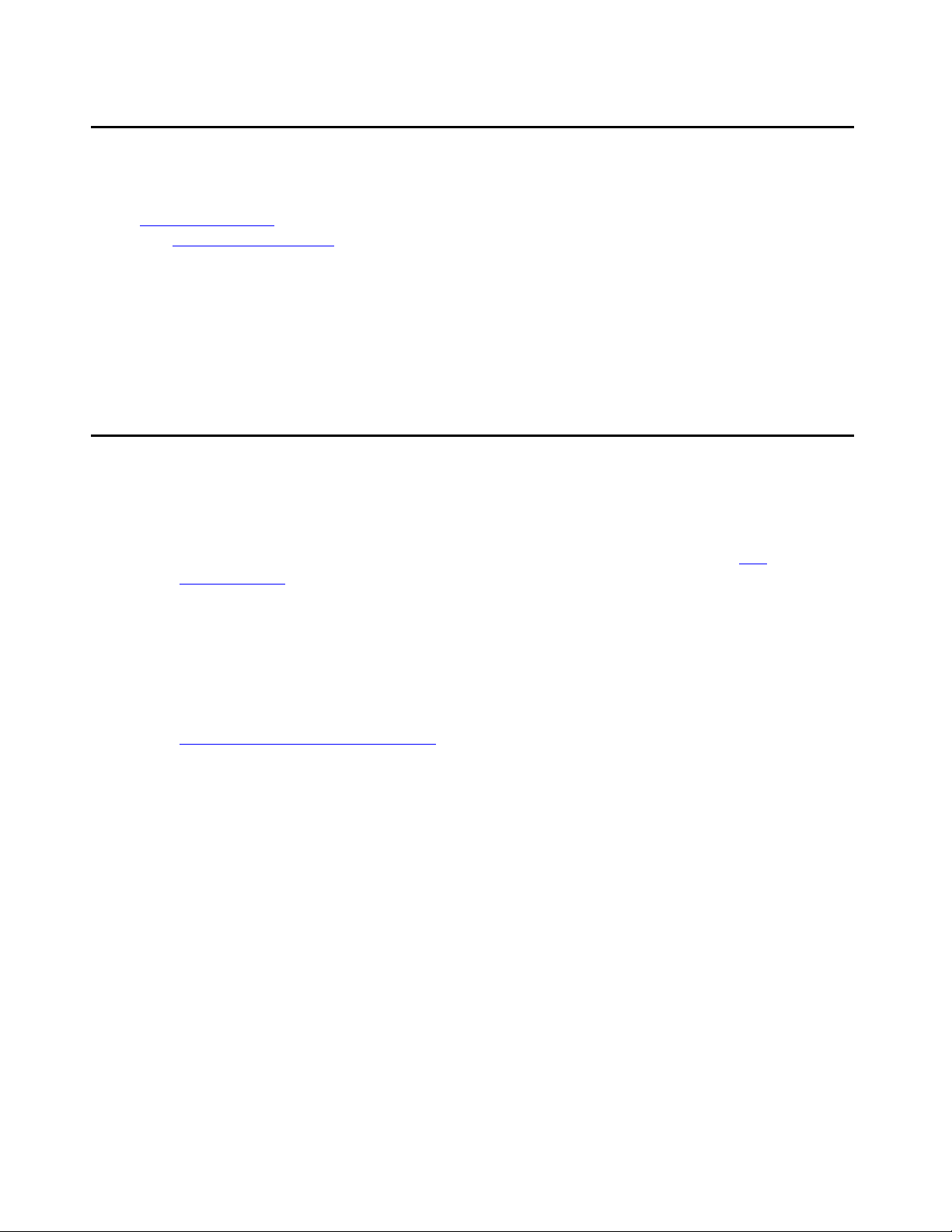
Administration Tools Installation
Administration Tools CD
The Administration Tools CD c ontain s product s tha t you inst all directl y onto a Windows PC. Se e
PC Requirements
see Pre-Installation Tasks
on page 17 for the minimum PC requirements. Before installing this CD, also
on page 16.
The Administration Tools CD contains the foll owing applications:
● Avaya Site Administration
● Avaya Voice Announcement Manager
● Adobe Acrobat Reader (required to view documents)
Pre-Installation Tasks
Before installing Avaya Integrated M anagement products, you must complete the following
pre-installation tasks.
1. Check the minimum hardware and software requirements for the PC. See PC
Requirements on page 17.
2. For upgrade installations, check that all previous sequential upgrades and/or major
releases were installed before installing this release. If the wizard detects a softwar e
upgrade that is not sequential, the wizard will st op and displ ay a mes sage to install the
skipped releases. The wizard will then abort the installation.
3. Carefully review Avaya Integrated Management Implementation Guidelines, document
number 555-233-163. This document is available from the Avaya Support Web Site. (See
How to Access Books on the Web
on page 12.) This document describes server
configuration requirement s and provides pre-installation forms that must be completed
before you begin inst alling t he A vaya Int egrated Manageme nt product s. Th e pre-inst allat ion
forms contain information that you will need to install the products, such as IP addresses,
server domain names, and port addresses.
4. Carefully review this entire book before you start the installa tions on the servers and client
PCs.
16 Avaya Integrated Management Administration Tools Installation and Upgrade
Page 17
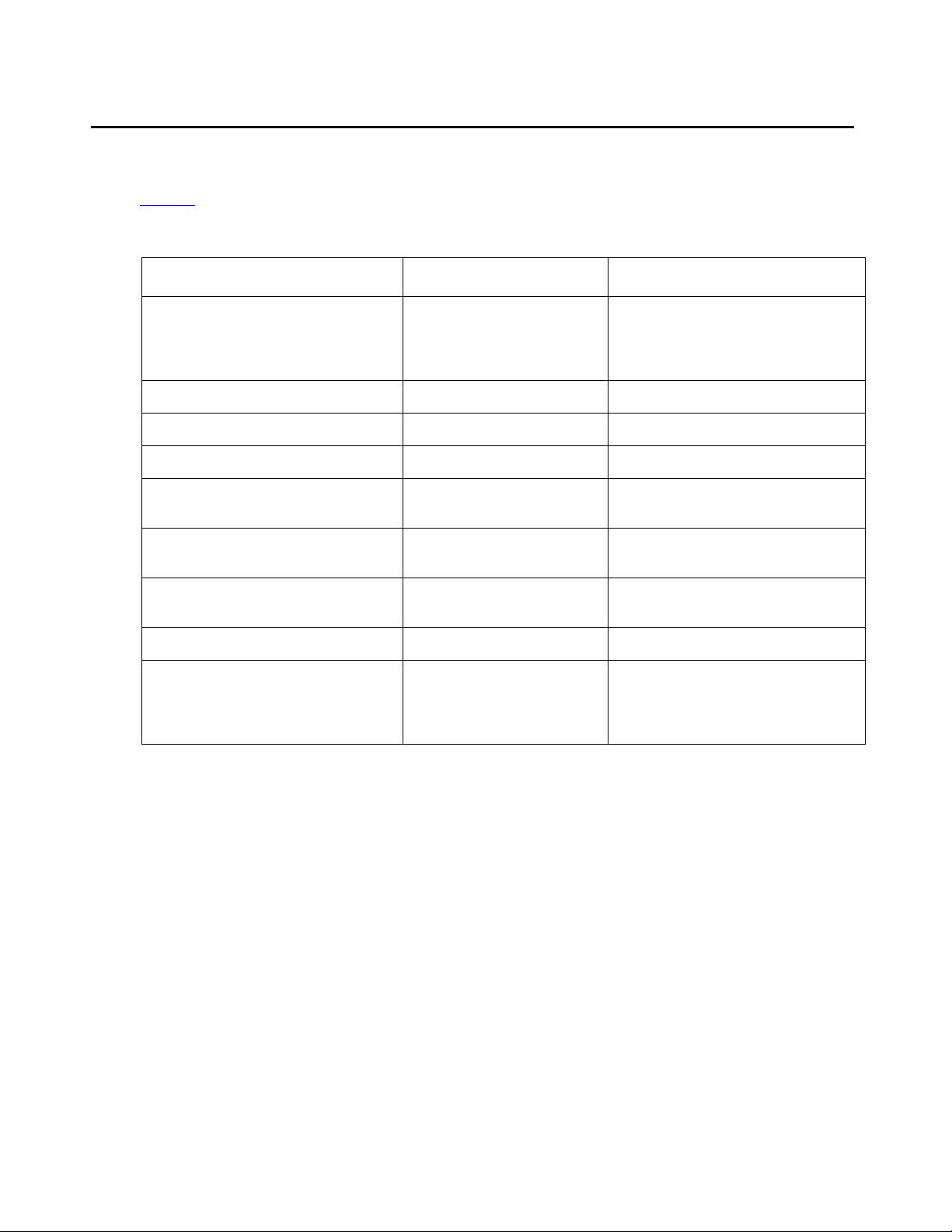
PC Requirements
Table 3 provides the requirements for the PC.
Table 3: Windows Client PC Requirements
Component Required Comments
Operating system Microsoft Windows
Processor 600 MHz Pentium
Hard Drive 1 GB
Memory 256 MB RAM
Monitor SVGA 1024 X 768
2000, Windows XP
Professional, or
Windows 2003
®
display
PC Requirements
Network Connectivity TCP/IP 10/100 Network
Card
Modem 56K Modem May be required for remote
access to the PC.
CD-ROM Drive
Web Browser Internet Explorer 6.0 Required to access the
Integrated Management
Launch Page and web-based
clients.
Issue 1 June 2005 17
Page 18
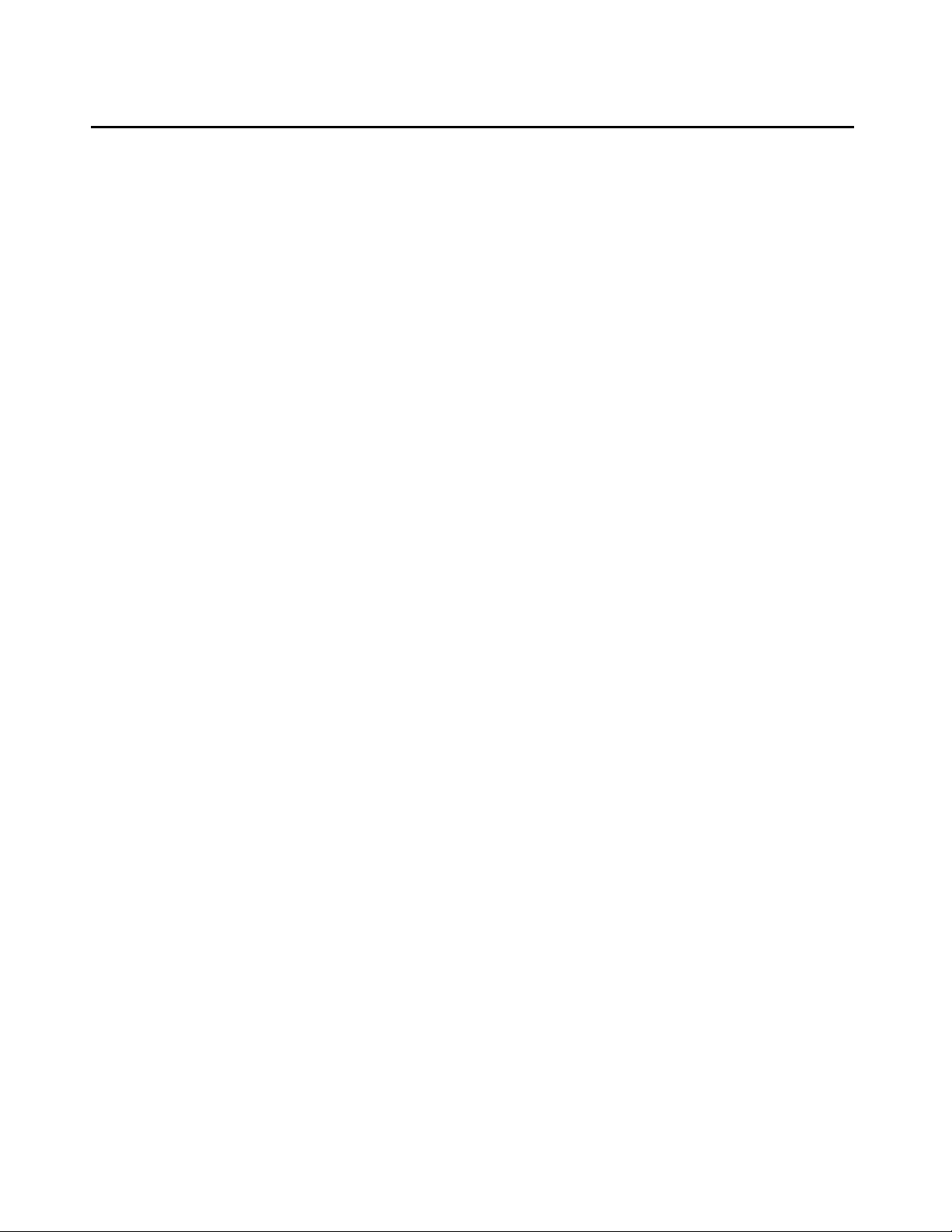
Administration Tools Installation
Note:
Note:
Note:
Installing the Software
The procedure to install or upgr ade the contents of the Administration Tools CD is generally the
same.
1. Close all open windows and applications.
2. Insert the Avaya Integrated Management 3.0, Administration Tools CD into the
CD-ROM drive.
The Avaya Integrated Management Administration Tools 3.0 window appears. It provides a
main menu.
Note: Install Acrobat Reader if it is not already installed on the computer.
3. Click Install Administration Tools.
The Welcome dialog box appears.
4. Click the Next button.
The License Agreement dialog box appears.
5. Read the license types. If you accept the license types, click the I accept the terms of the
license agreement option button, and then clic k the Next button.
Note: You cannot install the Avaya Integrated Management produ ct s unless you a ccept
the license types.
The Choose Destination Location dialog box appears. By default, the applications will be
installed in c:\Program Files\Avaya.
6. Perform one of the following steps:
● To install the application s in the default folder, click the Next button.
● To change the folder where the applications will be installed, click the Change button,
specify the folder you want to use, and then click the Next button.
The Select Features dialog box appears. This dialog box displa ys the applications and
components you can install.
Note: You must install the Required Components. You cannot deselect it.
18 Avaya Integrated Management Administration Tools Installation and Upgrade
Page 19

Uninstalling the Software
Note:
Note:
7. Make sure the applications you want to install are selected, and then click the Next button.
The Enter Avaya Integrated Management Server IP Addr ess dialog box appears.
8. Enter the IP address of the Avaya Integrated Management Launch Page server, and then
click the Next button.
Note: You are not required to enter the IP address of the Avaya Integrated
Management Launch Page server. However, if you leave this blank and click the
Next button, no link to the Launch Page will be provided on the PC.
The Start Copying Files dialog box appears.
9. Click the Next button.
The Setup St atus message box appears showing the status of the installation. When the
installation is compl ete, the InstallShield Wizard Complete dialog box appears.
10. Remove the CD from the drive, and then click the Finish button to restart the PC.
You can access the products by double clicking the desktop icon or s electing S t art > Programs
> Avaya. For more information about an Avaya Integrated Management product, access the
online help after you start the application.
Note: Regularly check the Avaya Support Web Site for software updates.
Uninstalling the Software
This section describes how to uninstal l Avaya Site Administration and Avaya Voice
Announcement Manager.
To uninstall Avaya Site Administration and Avaya Voice Announcement Manager:
1. Select Start>Control Panel.
The Control Panel window appears.
2. Click on Add or Remove Programs.
The Add or Remove Programs window appears.
3. Click on Avaya Integrated Management Client 3.0.
4. Click the Remove button.
The Welcome dialog box appears.
5. Click the Remove option button.
Issue 1 June 2005 19
Page 20

Administration Tools Installation
6. Click the Next button.
A dialog box appears prompting you to confirm that you want to re mov e the application.
7. Click the Yes button.
The Setup S t at us mess age box appear s. After the application is removed, the Maintenanc e
Complete message box appears.
8. Click the Finish button to restart the PC now.
20 Avaya Integrated Management Administration Tools Installation and Upgrade
Page 21

Chapter 4: VoIP Monitoring Manager Installation
Overview of Avaya VoIP Monitoring Manager
Avaya Voice Over IP (VoIP) Monitoring Manager is a VoIP Quality of Service (QoS) monitoring
tool. It enables you to monitor and review the quali ty of a cal l on an Avaya
VoIP Network.
Avaya V o IP Monitorin g Manager allows yo u to view QoS dat a experienced at the end point s and
during a session. This data displays in real-time or for previously activ e endpoints. With this
information, you can begin to troubleshoot and isolate problems.
Avaya VoIP Monitoring Manager allows you to:
● Search Endpoints. You can search endpoints active from a specified time in the past or
between a date range. Advanced search options enable you to narrow your search to
match phone numbers, network addresses, or QoS levels.
● View Reports. Once you have a list of endpoints , you can select one or more end point s in
a session and view the associated reports. The reports display QoS data such as jitter,
round trip time (RTT), and packet loss. This is particularly useful for monitoring gateways
or locating problems at a particular endpoint.
Since you can view reports for endpoints involved in a session, this will assist you with
determining problems that occur between two endpoints or in an isolated area of the
network.
● Export Reports. You can export the report data to a comma separated value (csv) file.
You can open this file in most database and spreadsheet programs such as Microsoft
Excel. Exporting the dat a to a spr eadsheet e nabl es you to manipul ate t he dat a so you c an
create your own reports.
● Generate Automatic Alarms. You can generate Simple Network Management Protocol
(SNMP) Trap s/Alarms, which allow the VoIP Monitoring Manager to alert you when the
jitter , R TT or p acket loss reaches cer t ain levels . You can routinely monitor the network and
troubleshoot problems.
Issue 1 June 2005 21
Page 22

VoIP Monitoring Manager Installation
Avaya VoIP Monitoring Manager Components
The Avaya VoIP Monitoring Manager incorporates the Avaya VoIP Monitoring Manager
Real-time Transport Control Protocol (RTCP) Monitor and the Avaya VoIP Monitoring Manager
Server , which acc ept s co nnections from t he A vay a VoIP Monitoring Manager Client. The ser ver
software must be inst alle d on the network t o work c orr ectly. A Windows SNMP Agent must also
be installed on the server.
VoIP Monitoring Manager also uses a database. Duri ng installation, the VoIP Monitor ing
Manager Integrated MSDE Database is instal led by default . However, you can choose to install
a different Microsof t SQL database.
The components and their relationship are described in more detail in the following sections.
Avaya VoIP Monitoring Manager Server
The Avaya VoIP Monitoring Manager Server acts as a proxy between the MSDE database and
the Avaya VoIP Monitoring Manager Client. It manages connectivity to the database and
provides an interface to configure the Avaya VoIP Monitoring Manager RTCP Monitor. The
server resides on the same PC as the R TCP Monit or. The database can reside on the same PC
as the server and RTCP Monitor, or it can reside on a separate machine.
Avaya VoIP Monitoring Manager RTCP Monitor
The Avaya VoIP Monitoring Manager RTCP Monitor collects the RTCP packets sent from the
Avaya endpoints and stores the information in a proprietary database. The RTCP Monitor also
runs as a sub-agent of t he Windows SNMP Agent. All the informati on contai ned in the dat abase
can be queried using Microsoft SQL.
Avaya VoIP Monitoring Manager Client
The Avaya VoIP Monitoring Manager Client provides the graphical user interface (GUI). The
client does not communicate with the RTCP Monitor, does not use the Windows SNMP service,
and does not communicate with the database. The data that is displayed is gathered from the
server . The cli ent may be ins t all ed on th e same machine as the server, or it may be installed on
another machine on the network.
22 Avaya Integrated Management Administration Tools Installation and Upgrade
Page 23

Avaya VoIP Monitoring Manager Components
Note:
Avaya VoIP Monitoring Manager Web Client
The Avaya VoIP Monitoring Manager Client can run as a Web application in a browser. This is
useful if you only have the ser ver inst alled. To run the Av aya V oIP Monitori ng Manager Client as
a Web application, the follo wing requirements must be met:
● The server must be running a Web server . The Apache Web server is automatically
installed on the server when the Avaya VoIP Monitoring Manager Server software is
installed.
● The Web server must be configured to publish the file to the following VoIP Monitoring
Manager installation path:
C:\Program Files\Avaya\VoIP Monitoring Manager\ jars\ClientApplet.htm
Note: The server installati on will apply this configuratio n.
If you run the W eb c lient , you wil l not h ave access t o s ome of t he feature s—such a s c onnecting
to a new server — that are available in the application.
WebLM License Server
The WebLM License Server manages your licenses for Avaya Integrated Management
products. It is requir ed when you purchase the VoIP Monitoring Manager license key to activate
VoIP Monitoring Manager beyond the 90-trial period. The WebLM License Server is not
required to use the 90-day trial version.
The WebLM License Server application is provided on the VoIP Monitoring Manager CD. If you
have purchased the VoIP Monitoring Manager license key, install the WebLM License Server. If
the WebLM License Server is already installed on another server, you do not have to install it.
During the installation, you will be prompted for the IP address of the server where the WebLM
application is installed.
See Avaya VoIP Monitoring Manager License Ke
Monitoring Manager licenses. See Installing VoIP Monitoring Manager Licens es
instructions on how to install VoIP Monitoring Manager licenses.
y on page 33 for more information about VoIP
on page 53 for
Issue 1 June 2005 23
Page 24

VoIP Monitoring Manager Installation
Note:
Note:
Pre-Installation Tasks
Before installing Avaya VoIP Monitoring Manager, you must complete the following
pre-installation tasks.
1. Check the minimum hardware and software requirements for the following:
● Windows server (See VoIP Monitoring Manager Server Requirements on page 25.)
● Windows client PC (See VoIP Monitoring Manager Client Requirements on page 28.)
Note: The client and server software communica te using Java Remote Method
Invocation (RMI), and use port 1099 on the machine on which the server is
running. If this port is unavailable, the server will attempt to use the following
ports: 49177, 51173, or 63006. Altho ugh it is unlik ely that all of thes e ports will be
in use on a single machine, ensure that at least one of these ports is available.
2. If you are upgrading from the previous release, check that all previous sequential upgrades
and/or major releases of Avaya VoIP Monitoring Manager were installed before installing
this release. If the wizard detects a software upgrade that is not sequential, the wizard will
stop and display a message to install the skipped releases. The wizard will then abort the
installation.
Note: If you are upgrading Avaya VoIP Monitoring Manager and there are previous
releases of other Integrated Management applications on the Windows server,
you must either upgrade the other Integrated Management applications to this
version of V o IP Monito ring Manager, or install the new versi on of VoIP Monitoring
Manager on another Windows server.
3. If you have a large system (greater than 1000 simult aneous IP call s) or p lan to keep hi storic
VoIP Monitoring Manager data for long periods of time, it is recommended that you instal l
VoIP Monitoring Manager on a separate server than that on which Network Management
Console with System View is installed.
4. Ensure that the Windows Simple Ne twork Management Protocol (SNMP) Agent is installed
on the Windows server and set to start automatically. (See
Ensuring Windows SNMP
Service is Installed on page 28.)
5. Check for valid Community IDs. (See
Checking for Valid Community ID on pag e 29.)
6. Configure two Avaya Communication Manager administration forms—the IP Network
Region formand the System Parameters IP-Options form. (See
Configuring the Avaya
Communication Manager Administration Forms on page 30.)
7. Identify the RTCP Listen Port for the Avaya Communication Manager. The default is 5005.
24 Avaya Integrated Management Administration Tools Installation and Upgrade
Page 25

VoIP Monitoring Manager System Requirements
8. Carefully review Avaya Integrated Management Implementation Guidelines, document
number 555-233-163. This document is available from the Avaya Support Web Site. (See
How to Access Books on the Web
configuration requirement s and provides pre-installation forms that must be completed
before you begin inst alling t he A vaya Int egrated Manageme nt product s. Th e pre-inst allat ion
forms contain information that you will need to install the products, such as IP addresses,
server domain names, and port addresses.
9. Complete the Ready Reckoner form. This form is available in the Avaya Integrated
Management Implementation Guidelines, document number 555-233-163. Completing this
form will help you predict the size of your database and therefore help you determine if the
MSDE database will meet your needs. If not, a larger dat abase such as Microsoft SQL can
be installed. You can also use the Ready Reckoner form to adjust numbers, such as RTCP
Reporting Intervals and History Days to determine how to set them to achieve the desired
goal. Changing some numbers can help you obtain better data.
10. Carefully review this entire book before you start the installation.
on page 12.) This document describes server
VoIP Monitoring Manager System Requirements
Table 4 and Table 5 provide the minimum system requirements to install and operate the VoIP
Monitoring Manager Server and Client software.
Table 4: VoIP Monitoring Manager Server Requirements
Component Required Comments
Operating System Microsoft Windows 2003
Standard Edition server,
Microsoft Windows 2003
Enterprise E di ti on s e rv e r,
Microsoft Windows 2000
server, or Microsoft
Windows XP Professional
Processor 2.8 GHz Pentium
Hard Drive 40 GB
Memory 1.5 GB RAM
®
4 A maximum of two processors
Only English operating syst ems
are supported.
is supported.
1 of 3
Issue 1 June 2005 25
Page 26

VoIP Monitoring Manager Installation
Table 4: VoIP Monitoring Manager Server Requirements (continued)
Component Required Comments
Network Connectivity TCP/IP 100 Mbit Network
Card
Only one network interface is
supported. Dual network
interface cards (NICs) or
additional software network
interfaces, such as a VPN
interface, are not supported.
Modem 56K modem for remote
access
CD-ROM Drive Required for installation.
Monitor SVGA 1024 X 768 display
SNMP Agent The Simple Network
Management Protocol
(SNMP) Agent is the
Windows Service that runs
on your computer. It is
provided with the Windows
operating system CD but is
not installed by default.
When installing the VoIP
Monitoring Manager, you
will be prompted to install it,
if it is not already inst alled.
Extra Software Anti-virus s oftwa re
pcAnywhere
Required for Avaya support.
pcAnywhere is required for
remote access by Avaya
Services.
Web Browser Internet Explorer 6. 0 Required for access to the
Integrated Management
Launch Page and web-based
clients.
2 of 3
26 Avaya Integrated Management Administration Tools Installation and Upgrade
Page 27

VoIP Monitoring Manager System Requirements
Table 4: VoIP Monitoring Manager Server Requirements (continued)
Component Required Comments
Integration with HP
OpenView Network Node
Manager
HP OpenView 7.0.1 or
HP OpenView 7.5.
HP OpenView 7.5 requires a
patch.
Port The client and server
software communicate
using Java Remote Method
Invocation (RMI), and use
port 1099 on the machine
on which the server is
running.
If this port is unavailable, the
server will attempt to use
the following ports: 49177,
51 173, or 630 06. Although it
is unlikely that all of these
ports will be in use on a
single machine, ensure that
at least one of these por ts i s
available.
HP OpenView is not included
on any Avaya Integrated
Management CD. Customers
must purchase, install, and
maintain HP OpenView. While
Avaya services support
Integrated Management when
installed over HP OpenView,
they do not support the HP
OpenView product itself.
3 of 3
Issue 1 June 2005 27
Page 28

VoIP Monitoring Manager Installation
Table 5: VoIP Monitoring Manager Client Requirements
Component Required Comments
Operating System Microsoft Windows 2000, Windows
XP Professional, or Windows 2003.
®
Processor 600 MHz Pentium
Hard Drive 1 GB
Memory 256 MB RAM
Monitor SVGA 1024 X 768 display
Network Connectivity TCP/IP 10/100 Network Card
Modem 56K Modem May be required for remote
CD-ROM Drive Required for installation.
Web Browser Internet Explorer 6.0 Required to access the
Only English operating
systems are supported.
access to the client PC.
Integrated Management
Launch Page and
web-based client.
Ensuring Windows SNMP Service is Installed
The Windows SNMP Service must be installed on the VoIP Monitoring Manager Server. The
Windows SNMP Service enables the RTCP Monitor to publish the data and is required for the
VoIP Monitoring Manager Server software to function.
The Windows SNMP Service is provided on the Microsoft Windows operating system C D. It is
not automatically instal led when the Windows operat ing system is inst alled. Before inst alling the
VoIP Monitoring Manager software, you must confirm that the Windows SNMP Service is
installed on the VoIP Monitoring Manager server and set to start automatical ly. To do this, follow
these steps:
1. Click Start > Settings > Control Panel.
2. Select Administrative Tools.
3. Select Services from the list in the Name column.
4. Scroll down to see if SNMP Service is installed. It should appear in the Name column and
be set to start automatically.
5. If SNMP Service is not set to run automatically or does not appear, do one of the following:
28 Avaya Integrated Management Administration Tools Installation and Upgrade
Page 29

● If the SNMP service is installed but not set to run automatically, do the following:
Note:
Note:
1. Right-click on SNMP and select Properties from the context menu.
The SNMP Service Properties dialog box opens.
2. Select Automatic from the Startup Type drop down list and click OK.
● If the Windows SNMP Service is not installed, you must install it from the Windows
operating system CD.
Note: When you install the SNMP Service from the Windows operating system CD, you
must configure a community name with write-access. VoIP Monitoring Manager
will attempt to initially connect using the community name, private. For security
reasons, it is recom mended that a different community name be chosen. (See
Checking for Valid Community ID
on page 29.)
Checking for Valid Community ID
Checking for Valid Community ID
The Community ID assigned for your Windows SNMP Servicemust match the Community ID
defined in the Server Options dialog box.
By default, the Community ID with read-write
privileges is private, but this may have been changed. Read-write privileges are required for
loading, changing, and saving configuration options.
To check for a valid Community ID, follow these steps:
1. Click Start > Settings > Control Panel.
2. Select Administrative Tools.
3. Select Services from the list in the Name column.
4. Scroll down to SNMP Service.
5. Right-click on SNMP Service and select Properties from the context menu.
6. Click the Security tab.
The Accepted community names list box displays the Windows SNMP Service community
names.
Note: The Community ID in the Server Options dialog box must match the ID in the
Windows SNMP Service list of Accepted community names.
Issue 1 June 2005 29
Page 30

VoIP Monitoring Manager Installation
Configuring the Avaya Communication Manager Administration Forms
There are two Avaya Communication Manager administration forms—the System Parameters
IP-Options form and the IP Network Region form—that you administer so that the server
running Avaya Communication Manager sends RTCP reports to the RTCP M onitor. When you
administer the System Parameters IP-Options fo rm, the IP Network Region forms are set, by
default, with the same values. You can then, optionally, make changes to a network region by
changing the region’s IP Network Region form.
Use the following SAT commands to make changes to the values on the forms:
● change ip-network-region <x> where x is a number from 1 to 250.
● change system-parameter ip-options
Configuring the IP Network Region Form
Figure 1 shows an IP Network Region form. To configure this form, follow these steps:
1. Set the RTCP Reporting Enabled? field to y (yes).
2. Set the Use Default Server Parameters? field to y (yes). This indicates that this
network region uses the default values specified on the System Parameters
IP-Optionsform.
30 Avaya Integrated Management Administration Tools Installation and Upgrade
Page 31

Configuring the Avaya Communication Manager Administration Forms
Figure 1: IP Network Region Form
In some cases, you may not want to set the Default Parameters to yes. Set the field to n (no)
and specify the IP address of the Windows PC running the server for that network region.
An example of when you might not want to set the Default Parameters to yes is if you have
multiple servers inst alled on a large system in order to reduce the network traf fic between a set
of endpoints and the RTCP Mon itor (e.g. low bandwidth link between endpoints in one network
region and a remote R TCP Monitor). The network traf fic resultin g from R TCP rep ort s being sent
from the endpoints to the RTCP Monitor is usually low, less than 40 bytes per second per
currently active VoIP call (RTP session). Therefore, it is usually unnecessary to have multiple
RTCP Monitors.
If multiple Servers are in stall ed on the system then the endpoint s i n each network r egion can be
configured to send their RTCP reports to different RTCP Monitors.
Issue 1 June 2005 31
Page 32

VoIP Monitoring Manager Installation
Configuring the System Parameters IP-Options Form
Figure 2 shows a Systems Parameters IP-Options form. To configure this form, l o cate the
heading RTCP MONITOR SERVER and follow these steps:
1. Set the Default Server IP Address to the address of the Windows PC running the
VoIP Monitoring Manager Server.
2. Set the Default RTCP Report Period (secs) to 10. This wil l reduce the amount of
data that needs to be store d and thereby help ensure the MSDE or MSSQL database does
not reach its limit too quickly.
Figure 2: System Parameters IP-Options Form
32 Avaya Integrated Management Administration Tools Installation and Upgrade
Page 33

VoIP Monitoring Manager CD
Note:
The VoIP Monitoring Manager CD contains the following applications:
● VoIP Monitoring Manager Client (90-day trial version)
● VoIP Monitoring Manager Server (90-day trial version)
● WebLM License Server (optional component required when multiple VoIP Monitoring
Manager servers are installed)
● Adobe Acrobat Reader (required to view documents)
Note: The VoIP Monitoring Manager Server software must be installed on a m achine
connected to the network. The VoIP Monitoring Manager Client software may be
installed on the same machine as the server, or it may be installed on another
machine on the network.
VoIP Monitoring Manager CD
Avaya VoIP Monitoring Manager License Ke y
The Monitoring Management offer provides a 90-day tria l version of VoIP Monitoring Manager.
Customers have the option of purchasing the VoIP Monitoring Manager license key. Thi s key is
required to fully activate th e VoIP Monitoring Manager beyond the 90-day trial period. The
license key is available as an add-on option in the Avaya Integrated Management of fers. When
a license key is purchased, an instance of WebLM License Server is required to manage the
license key. See WebLM License Server
License Server. See
Installing VoIP Monitoring Manager Licenses on page 53 for instructions
on page 23 for more information about the WebLM
on how to install VoIP Monitoring Manager licenses.
Microsoft SQL 2000 Database
During VoIP Monitoring Manager installation, you can install your own database if you do not
want to install the MSDE database provided on the VoIP Monitoring Manager CD. If you are
installing Microsof t SQL 2000 dat abase, it is recommended that you inst all it on the same server
as VoIP Monitoring Manager to ensure optimal perform ance.
If V oIP Moni tori ng Manager wit h the MSDE d ata base is al re ady inst al led on the ser ver, and you
plan to install the Microsoft SQL 2000 database on the same server, you must uninstall the
MSDE database.
Issue 1 June 2005 33
Page 34

VoIP Monitoring Manager Installation
Note:
Note:
To uninstall MSDE, follow these steps:
1. Click Start > Settings > Control Panel.
2. Select Add or Remove Programs.
3. Click Microsoft SQL Server Desktop Engine.
4. Click the Remove button.
Installing the Software
Use this procedure to inst al l VoIP Monitoring Manager Server , VoIP Monitoring Manager Client,
and WebLM Server on the Windows server. The procedure to install or upgrade Avaya VoIP
Monitoring Manager is generally the same.
Note: If you are upgrading Avaya VoIP Monitoring Manager and there are previous
releases of other Integrated Management applications on the Windows server,
you must either upgrade the other Integrated Management applications to this
version of Avaya VoIP Monitoring Manager, or install the new version of Avaya
VoIP Monitoring Manager on another Windows server.
1. Ask all users to log off the system.
2. Close all open windows and applications.
3. Insert the Avaya Integrated Management, VoIP Monitoring Manager 3.0 CD into the
CD-ROM drive.
The Avaya Integrated Management VoIP Monitoring Manager window appears. It provides
the main menu.
Note: Install Acrobat Reader if it is not already installed on the computer.
4. Click Install Monitoring Server.
The Welcome dialog box appears.
5. Click the Next button.
The Information dialog box appears.
6. Click the Next button.
The License dialog box appears.
34 Avaya Integrated Management Administration Tools Installation and Upgrade
Page 35

Installing the Software
Note:
Note:
7. Read the license agreement. If you accept the license agreement, click the I accept the
terms of the license agreement option button, and then click the Next button.
Note: You cannot install VoIP Monitoring Manager unless you accept the license
agreement.
The Choose Destination Location dialog box appears . By default, the application will be
installed in c:\Program Files\Avaya.
8. Perform one of the following steps:
● To install the application s in the default folder, click the Next button.
● To change the folder where the applications will be installed, click the Change button,
specify the folder you want to use, and then click the Next button.
The Select Features dialog box appears. This dialog box displa ys the applications you can
install. See WebLM License Server
on page 23 for information about the WebLM
application.
9. Make sure the applications you want to install are selected, and click the Next button.
The Enter Avaya Integrated Management Server IP Addr ess dialog box appears.
10. Enter the IP Address of your A va ya Integ rated Management Launc h Page Server, and then
click the Next button. One of the following appears:
● If IIS (Microsoft’s Web Server) is detected on the server , the Setup Type dialog box
appears. IIS will cause a conflict with the Ap ache HTTP Server. Y ou can change the por t
IIS runs on or turn IIS off. To do this, perform one of the following steps:
- To change the port that IIS runs on, select Change the port that IIS runs on, and
click the Next button.
The IIS Port Change dialog box appears.
- Enter a new port for IIS to run on, and click the Next button.
The Enter Vo IP Moni toring Manager Server Port dialog box appears . Go to Step 11
- To turn IIS off, select Set IIS WWW Publishing Service to Manual, and click the Next
button.
The Enter VoIP Monitoring Manager Server Port dialog box appears. Go to Step 11
● If IIS (Microsoft’s Web Server) is not detected on this server, the Enter VoIP Monitoring
Manager Server Port dialog box appears. Go to Step 11
.
11. Enter the number of the RTCP Listen Port, and then click the Next button.
Note: The RTCP Listen Port must be the same as that administered on the Avaya
Communication Manager Server . The defaul t is 5005. See Configurin g the A vaya
Communication Manager Administration Forms on page 30.
.
.
The Install New Database or Use an Existing Database dialog box appears.
Issue 1 June 2005 35
Page 36

VoIP Monitoring Manager Installation
Note:
12. Based on whether you are installing VoIP Monitoring Manager on a Windows 2000,
Windows 2003, or Windows XP Professional server; or installing VoIP Monitoring Manager
and using a database already installed, go to one of the following sections:
● If you want to install the MSDE database that is included on the VoIP Monitoring
Manager CD and you have a Windows 2000 server, go to Installing VoIP Monitoring
Manager and MSDE on a Windows 2000 Server on page 36.
● If you want to install the MSDE database that is included on the VoIP Monitoring
Manager CD and you have a Windows 2003 or Windows XP Professional server, go to
Installing VoIP Monitoring Manager and MSDE on a Windows 2003 or Windows XP
Professional Server on page 40.
● If you want to use a database that is already installed, go to Installing VoIP Monitoring
Manager With a Database Already Installed on page 43. This procedure is the same for
Windows 2000, Windows 2003, or Windows XP Professional servers.
Installing VoIP Monitoring Manager and MSDE on a Windows 2000 Server
Use this procedure if you want to install the MSDE database that is provided on the VoIP
Monitoring Manager CD and you have a Windows 2000 server. This procedure also includes
installation of the WebLM server application.
1. See Installing the Software
on page 34 and perform Steps 1 through 11. At Step 11, the
following dialog box appears:
The Install New Database or Use an Existing Database dialog box appears.
2. Select Instal l M S DE from this CD.
A message appears stating MSDE will automaticall y be installed after VoIP Monitoring
Manager is installed and the computer reboots.
3. Click the OK button.
The Database Login Information dialog box appears. The MSDE Administrative login is
provided.
4. Enter the MSDE Administrator password, confirm the password, and then click the Next
button.
Note: After you set the MSDE Administrator p assword, make a note of it in a secure
location. Do not change the MSDE Administrator login provided.
● If you are install ing the W ebLM Licens e Server, the Enter WebLM Port Information dial og
box appears. Go to Step 5
.
36 Avaya Integrated Management Administration Tools Installation and Upgrade
Page 37

Installing the Software
Note:
Note:
● If you are not instal ling t he W e bLM Lic ense Server, the Enter WebLM Server Infor mati on
dialog box appears. Perform one of the following steps:
- If you have licenses to activate VoIP Monitoring Manager beyond the 90-day trial
period, enter the IP address of the server on which the WebLM License Server
application is installed, and then click the Next button.
The Enter WebLM Port Information dia log box appears. Go to Step 5
.
- If you do not have licenses for VoIP Monitoring Manager, leave the IP address field
blank, and then click the Next button.
A message appears stating you have not entered a WebLM IP address and VoIP
Monitoring Manager will run as an evaluation versi on for 90 days. Cl ick the OK but ton .
The Setup Summary dialog box appears. Go to Step 6
.
5. Enter the port number on which the WebLM License Server should run, and then click the
Next button. The default port is 3999.
The Setup Summary dialog box appears.
6. Review the setup information, and then click the Next button.
The Apache HTTP Server Welcome dialog box appears.
7. Click the Next button.
The Apache License Agreement dialog box appears.
8. Read the license agreement. If you accept the license agreement, click the I accept the
terms of the license agreement option button, and then click the Next button.
Note: You cannot install Apache software unless you accept the license agreement.
The Apache information dialog box appears.
9. Read about the Apache HTTP server, and then click the Next button.
The Server Information dialog box appears.
10. Enter the Network Domain, Server Name, and Administrator’s e-mail address. By default,
Apache HTTP server programs and short cuts will be installed for all users. Choose to
install only for current user if desired.
Note: Network Domain, Server Name, and Administrator’s e-mail fields must be
completed. The Administrator’s e-mail address allows the system to notify the
administrator if problems occur during the Apache installation.
11. Click the Next button.
The Setup Ty pe dialog box appears.
Issue 1 June 2005 37
Page 38

VoIP Monitoring Manager Installation
Note:
12. Confirm that Typical is selected, and then click the Next button.
The Choose Destination Location dial og box appears. By default, th e files will be inst alled in
c:\Program Files\Apache Group.
13. Perform one of the following steps:
● To install the fi les in the default folder, click the Next button.
● To change the folder where the fi les will be inst alled, c lick the Change button, specify t he
folder you want to use, and then click the Next button.
The Ready to Install Program dialog box appears.
14. Click the Install button.
The installation status bar for the Apache HTTP server appears. When the installation is
complete, the Installation Wizard Completed dialog box appears.
15. Click the Finish button.
The installation status bar for JRE appears. When the install ation is complete, one of the
following dialog boxes appears:
● If you are installing th e WebLM License Server , the Jav a 2 License Agreement dialog box
appears. Go to S tep 16
.
● If you are not installing the WebLM License Server, the Installation Wizard Completed
dialog box appears. Go to Step 20
.
16. Read the license agreement. If you accept the license agreement, click the I accept the
terms of the license agreement option button, and then click the Next button.
Note: You cannot install Java 2 software unless you accept the license agreement.
The Custom Setup window appears. By default Development Tools is selected.
17. Perform one of the following steps:
● To install the fi les in the default folder, click the Next button.
● To change the folder where the fi les will be inst alled, c lick the Change button, specify t he
folder you want to use, and then click the Next button.
The Browser Registration dialog box appe ars.
18. Click the Install button.
The installation status bar for Java appears. When the installation is complete, the
InstallShield Wizard Completed dialog box appears.
19. Click the Finish button.
A message appears stating Java Development Kit will be used to install Apache Tomcat.
38 Avaya Integrated Management Administration Tools Installation and Upgrade
Page 39

Installing the Software
Note:
20. Click the OK button.
The installation status bar for VoIP Monitoring Manager appears. When the installation is
complete, a message appears stating MSDE will automatically be installed after you reboot
the computer.
21. Click the OK button.
The InstallShield Wizard Completed dialog box appears.
22. Remove the CD from the CD-ROM drive, and then click the Finish button to restart the
server.
After the server has restarted, the InstallShield W izard for MSDE appears.
23. Click the Next button.
A message appears stating the MSDE database will be installed on Windows with Mixed
Mode Security.
24. Click the OK button.
The Ready to Install the Program dialog box appears.
25. Click the Install button.
The MSDE Service Pack Installation Steps dialog box appears.
26. Download the latest service pack for MSDE as instructed.
Note: It is recommended that you complete the VoIP Monitoring Manager installation,
and then download and install the MSDE service pack.
27. Click the Next button.
A message appears stating that this download is for new installations only. If you already
have an earlier version of MSDE an d would l ike t o upgrade t o MSDE 2000 Service Pack 3a
(SP3a), you will need to use the SQL Server 2000 SP3a download.
28. Click the OK button.
The installation status bar appears. When the installation is complete, the InstallShield
Wizard Complete dialog box appears.
29. Click the Finish button to restart the server.
You can access VoIP Monitoring Manager by selecting Start > Programs > Avaya > VoIP
Monitoring Manager . Fo r more inf ormat ion about VoIP Monitoring Manager , acce ss the online
help after you start the application.
Initial configuration tasks must be performed the first time you use VoIP Monitoring Manager.
See Avaya VoIP Monitoring Manager Release 3.0 Configuration, document number
555-233-510, for procedures you must perform the first time you run the software.
Issue 1 June 2005 39
Page 40

VoIP Monitoring Manager Installation
Note:
Installing VoIP Monitoring Manager and MSDE on a Windows 2003 or Windows XP Professional Server
Use this procedure if you want to install the MSDE database that is provided on the VoIP
Monitoring Manager CD and you have a Windows 2003 or Windows XP Professional server.
This procedure also includes installation of the WebLM server application.
1. See Installing the Software
on page 34 and perform Steps 1 through 11. At Step 11, the
following dialog box appears:
The Install New Database or Use an Existing Database dialog box appears.
2. Select Instal l M S DE from this CD.
A message appears stating the MSDE database will be installed on Windows with Mixed
Mode Security.
3. Click the OK button.
The Database Login Information dialog box appears. The MSDE Administrative login is
provided.
4. Enter the MSDE Administrator password, confirm the password, and then click the Next
button.
Note: After you set the MSDE Administrator p assword, make a note of it in a secure
location. Do not change the MSDE Administrator login provided.
● If you are install ing the W ebLM Licens e Server, the Enter WebLM Port Information dial og
box appears. Go to Step 5
● If you are not instal ling t he W e bLM Lic ense Server, the Enter WebLM Server Infor mati on
.
dialog box appears. Perform one of the following steps:
- If you have licenses to activate VoIP Monitoring Manager beyond the 90-day trial
period, enter the IP address of the server on which the WebLM License Server
application is installed, and then click the Next button.
The Enter WebLM Port Information dia log box appears. Go to Step 5
- If you do not have licenses for VoIP Monitoring Manager, leave the IP address field
blank, and then click the Next button.
A message appears stating you have not entered a WebLM IP address and VoIP
Monitoring Manager will run as an evaluation versi on for 90 days. Cl ick the OK but ton .
The Setup Summary dialog box appears. Go to Step 6
.
5. Enter the port number on which the WebLM License Server should run, and then click the
Next button. The default port is 3999.
The Setup Summary dialog box appears.
40 Avaya Integrated Management Administration Tools Installation and Upgrade
.
Page 41

Installing the Software
Note:
Note:
Note:
6. Review the setup information, and then click the Next button.
The MSDE Service Pack Installation Steps dialog box appears.
7. Download the latest service pack for MSDE as instructed.
Note: It is recommended that you complete the VoIP Monitoring Manager installation,
and then download and install the MSDE service pack.
8. Click the Next button.
A message appears stating that this download is for new installations only. If you already
have an earlier version of MSDE an d would l ike t o upgrade t o MSDE 2000 Service Pack 3a
(SP3a), you will need to use the SQL Server 2000 SP3a download.
9. Click the OK button.
The Apache HTTP Server Welcome dialog box appears.
10. Click the Next button.
The Apache License Agreement dialog box appears.
11. Read the license agreement. If you accept the license agreement, click the I accept the
terms of the license agreement option button, and then click the Next button.
Note: You cannot install Apache software unless you accept the license agreement.
The Apache information dialog box appears.
12. Read about the Apache HTTP server, and then click the Next button.
The Server Information dialog box appears.
13. Enter the Network Domain, Server Name, and Administrator’s e-mail address. By default,
Apache HTTP server programs and short cuts will be installed for all users. Choose to
install only for current user if desired.
Note: Network Domain, Server Name, and Administrator’s e-mail fields must be
completed. The Administrator’s e-mail address allows the system to notify the
administrator if problems occur during the Apache installation.
14. Click the Next button.
The Setup Ty pe dialog box appears.
15. Confirm that Typical is selected, and then click the Next button.
The Choose Destination Location dial og box appears. By default, th e files will be inst alled in
c:\Program Files\Apache Group.
Issue 1 June 2005 41
Page 42

VoIP Monitoring Manager Installation
Note:
16. Perform one of the following steps:
● To install the fi les in the default folder, click the Next button.
● To change the folder where the fi les will be inst alled, c lick the Change button, specify t he
folder you want to use, and then click the Next button.
The Ready to Install Program dialog box appears.
17. Click the Install button.
The installation status bar for the Apache HTTP server appears. When the installation is
complete, the Installation Wizard Completed dialog box appears.
18. Click the Finish button.
The installation status bar for JRE appears. When the install ation is complete, one of the
following dialog boxes appears:
● If you are installing th e WebLM License Server , the Jav a 2 License Agreement dialog box
appears. Go to S tep 19
● If you are not installing the WebLM License Server, the Installation Wizard Completed
dialog box appears. Go to Step 23
.
.
19. Read the license agreement. If you accept the license agreement, click the I accept the
terms of the license agreement option button, and then click the Next button.
Note: You cannot install Java 2 software unless you accept the license agreement.
The Custom Setup window appears. By default Development Tools is selected.
20. Perform one of the following steps:
● To install the fi les in the default folder, click the Next button.
● To change the folder where the fi les will be inst alled, c lick the Change button, specify t he
folder you want to use, and then click the Next button.
The Browser Registration dialog box appe ars.
21. Click the Install button.
The installation status bar for Java appears. When the installation is complete, the
InstallShield Wizard Completed dialog box appears.
22. Click the Finish button.
A message appears stating Java Development Kit will be used to install Apache Tomcat.
23. Click the OK button.
The installation status bar for MSDE appears. When the installatio n is complete, the
InstallShield Wizard Completed dialog box appears.
42 Avaya Integrated Management Administration Tools Installation and Upgrade
Page 43

Installing the Software
24. Click the OK button.
The installation status bar for VoIP Monitoring Manager appears. When the installation is
complete, the InstallShield Wizard Completed dialog box appears.
25. Remove the CD from the CD-ROM drive, and then click the Finish button to restart the
server.
You can access VoIP Monitoring Manager by selecting Start > Programs > Avaya > VoIP
Monitoring Manager . Fo r more inf ormat ion about VoIP Monitoring Manager , acce ss the online
help after you start the application.
Initial configuration tasks must be performed the first time you use VoIP Monitoring Manager.
See Avaya VoIP Monitoring Manager Release 3.0 Configuration, document number
555-233-510, for procedures you must perform the first time you run the software.
Installing VoIP Monitoring Manager With a Database Already Installed
Use this procedure if you want to use a local or remote database that is already installed. The
procedure is the same for Windows 2000, Wind ows 2003, or Windows XP Professional servers.
This procedure also includes installation of the WebLM server application.
1. See Installing the Software
on page 34 and perform Steps 1 through 11. At Step 11, the
following dialog box appears:
The Install New Database or Use an Existing Database dialog box appears.
2. Select Use a database currently installed.
The Where is Your Database Located? dialog box appears.
3. Based on whether the database is inst alled on this serv er or another server, go to one of the
following sections:
● If the database is installed on this machine, go to Database is Installed on This
Machine on page 44.
● If the database is installed on another machine, go to Database is Installed on Another
Machine on page 47.
Issue 1 June 2005 43
Page 44

VoIP Monitoring Manager Installation
Database is Installed on This Machine
Use this procedure if the database you are using is installed on this server.
1. See Installing VoIP Monitoring Manager With a Database Already Installed
on page 43 and
perform Steps 1 and 2. At Step 2, the following dialog box appears:
The Where is Your Database Located? dialog box appears.
2. Select Locally, on this machine, and click the Next button.
The Does the Database Need to be Initialized? dialog box appears.
3. Perform one of the following steps:
● If yes, select Yes, it needs to be initialized, and click the Next button.
The Configure Existing Database dial og box appears. Back up the existing database as
recommended. After the database is backed up, click the Next button.
● If you are installi ng the WebLM License Server, the Enter WebLM Port Infor mation
dialog box appears. Go to Step 4
● If you are not installing t he WebLM License Server, the Enter WebLM Server
.
Information dialog box appears. Perform one of the following steps:
- If you have licenses to activate VoIP Monitoring Manager beyond the 90-day trial
period, enter the IP address of the server on which the WebLM License Server
application is installed, and then click the Next button.
The Enter WebLM Port Information dia log box appears. Go to Step 4
.
- If you do not have licenses for VoIP Monitoring Manager, leave the IP address fi eld
blank, and then click the Next button.
A message appears stating you have not entered a WebLM IP address and VoIP
Monitoring Manager will run as an evaluation version for 90 days. Click the OK
button.
The Setup Summary dialog box appears. Go to Step 5
● If no, select No, it has existing VoIP data, and click the Next button.
.
The Upgrade Existing Database on Local Machine dialog box appears. Back up the
existing database as recommended. After the database is backed up, click the Next
button.
● If you are installi ng the WebLM License Server, the Enter WebLM Port Infor mation
dialog box appears. Go to Step 4
.
44 Avaya Integrated Management Administration Tools Installation and Upgrade
Page 45

Installing the Software
Note:
Note:
● If you are not installing t he WebLM License Server, the Enter WebLM Server
Information dialog box appears. Perform one of the following steps:
- If you have licenses to activate VoIP Monitoring Manager beyond the 90-day trial
period, enter the IP address of the server on which the WebLM License Server
application is installed, and then click the Next button.
The Enter WebLM Port Information dia log box appears. Go to Step 4
.
- If you do not have licenses for VoIP Monitoring Manager, leave the IP address fi eld
blank, and then click the Next button.
A message appears stating you have not entered a WebLM IP address and VoIP
Monitoring Manager will run as an evaluation version for 90 days. Click the OK
button.
The Setup Summary dialog box appears. Go to Step 5
.
4. Enter the port number on which the WebLM License Server should run, and click the Next
button. The default is 3999.
The Setup Summary dialog box appears.
5. Review the setup information, and then click the Next button.
The Apache HTTP Server Welcome dialog box appears.
6. Click the Next button.
The Apache License Agreement dialog box appears.
7. Read the license agreement. If you accept the license agreement, click the I accept the
terms of the license agreement option button, and then click the Next button.
Note: You cannot install Apache software unless you accept the license agreement.
The Apache information dialog box appears.
8. Read about the Apache HTTP server, and then click the Next button.
The Server Information dialog box appears.
9. Enter the Network Domain, Server Name, and Administrator’s e-mail address. By default,
Apache HTTP server programs and short cuts will be installed for all users. Choose to
install only for current user if desired.
Note: Network Domain, Server Name, and Administrator’s e-mail fields must be
completed. The Administrator’s e-mail address allows the system to notify the
administrator if problems occur during the Apache installation.
10. Click the Next button.
The Setup Ty pe dialog box appears.
Issue 1 June 2005 45
Page 46

VoIP Monitoring Manager Installation
Note:
11. Confirm that Typical is selected, and then click the Next button.
The Choose Destination Location dial og box appears. By default, th e files will be inst alled in
c:\Program Files\Apache Group.
12. Perform one of the following steps:
● To install the fi les in the default folder, click the Next button.
● To change the folder where the fi les will be inst alled, c lick the Change button, specify t he
folder you want to use, and then click the Next button.
The Ready to Install Program dialog box appears.
13. Click the Install button.
The installation status bar for the Apache HTTP server appears. When the installation is
complete, the Installation Wizard Completed dialog box appears.
14. Click the Finish button.
The installation status bar for JRE appears. When the install ation is complete, one of the
following dialog boxes appears:
● If you are installing th e WebLM License Server , the Jav a 2 License Agreement dialog box
appears. Go to S tep 15
.
● If you are not installing the WebLM License Server, the Installation Wizard Completed
dialog box appears. Go to Step 19
.
15. Read the license agreement. If you accept the license agreement, click the I accept the
terms of the license agreement option button, and then click the Next button.
Note: You cannot install Java 2 software unless you accept the license agreement.
The Custom Setup window appears. By default Development Tools is selected.
16. Perform one of the following steps:
● To install the fi les in the default folder, click the Next button.
● To change the folder where the fi les will be inst alled, c lick the Change button, specify t he
folder you want to use, and then click the Next button.
The Browser Registration dialog box appe ars.
17. Click the Install button.
The installation status bar for Java appears. When the installation is complete, the
InstallShield Wizard Completed dialog box appears.
18. Click the Finish button.
A message appears stating Java Development Kit will be used to install Apache Tomcat.
46 Avaya Integrated Management Administration Tools Installation and Upgrade
Page 47

19. Click the OK button.
The installation status bar for VoIP Monitoring Manager appears. When the installation is
complete, the InstallShield Wizard Completed dialog box appears.
20. Remove the CD from the CD-ROM drive, and then click the Finish button to restart the
server.
You can access VoIP Monitoring Manager by selecting Start > Programs > Avaya > VoIP
Monitoring Manager . Fo r more inf ormat ion about VoIP Monitoring Manager , acce ss the online
help after you start the application.
Initial configuration tasks must be performed the first time you use VoIP Monitoring Manager.
See Avaya VoIP Monitoring Manager Release 3.0 Configuration, document number
555-233-510, for procedures you must perform the first time you run the software.
Database is Installed on Another Machine
Use this procedure if the database you are using is i nstalled on another server.
Installing the Software
1. See Installing VoIP Monitoring Manager With a Database Already Installed
on page 43 and
perform Steps 1 and 2. At Step 2, the following dialog box appears:
The Where is Your Database Located? dialog box appears.
2. Select Remotely, on another machine, and click the Next button.
The Does the Database Need to be Initialized? dialog box appears.
3. Perform one of the following steps:
● If yes, select Yes, it needs to be initialized, and click the Next button.
The Enter the Database Server IP Address dialog box appears.
a. Enter the IP Address of your database location, and click the Next button.
The Configure Existing Database dial og box appears.
b. Back up the existing database as recommended. After the database is backed up,
click the Next button.
● If you are installi ng the WebLM License Server, the Enter WebLM Port Infor mation
dialog box appears. Go to Step 4
● If you are not installing t he WebLM License Server, the Enter WebLM Server
.
Information dialog box appears. Perform one of the following steps:
- If you have licenses to activate VoIP Monitoring Manager beyond the 90-day trial
period, enter the IP address of the server on which the WebLM License Server
application is installed, and then click the Next button.
The Enter WebLM Port Information dia log box appears. Go to Step 4
Issue 1 June 2005 47
.
Page 48

VoIP Monitoring Manager Installation
- If you do not have licenses for VoIP Monitoring Manager, leave the IP address fi eld
blank, and then click the Next button.
A message appears stating you have not entered a WebLM IP address and VoIP
Monitoring Manager will run as an evaluation version for 90 days. Click the OK
button.
The Setup Summary dialog box appears. Go to Step 5
● If no, select No, it has existing VoIP data, and click the Next button.
.
The Enter the Database Server IP Address dialog box appears.
a. Enter the IP Address of your database location, and click the Next button.
The Upgrade Existing Database on a Remote Machine dialog box appears.
b. Back up the existing database on remote machine as recommended. After the
database is backed up, click the Next button.
● If you are installi ng the WebLM License Server, the Enter WebLM Port Infor mation
dialog box appears. Go to Step 4
● If you are not installing t he WebLM License Server, the Enter WebLM Server
.
Information dialog box appears. Perform one of the following steps:
- If you have licenses to activate VoIP Monitoring Manager beyond the 90-day trial
period, enter the IP address of the server on which the WebLM License Server
application is installed, and then click the Next button.
The Enter WebLM Port Information dia log box appears. Go to Step 4
.
- If you do not have licenses for VoIP Monitoring Manager, leave the IP address fi eld
blank, and then click the Next button.
A message appears stating you have not entered a WebLM IP address and VoIP
Monitoring Manager will run as an evaluation version for 90 days. Click the OK
button.
The Setup Summary dialog box appears. Go to Step 5
.
4. Enter the port number on which the WebLM License Server should run, and click the Next
button. The default is 3999.
The Setup Summary dialog box appears.
5. Review the setup information, and then click the Next button.
The Apache HTTP Server Welcome dialog box appears.
6. Click the Next button.
The Apache License Agreement dialog box appears.
48 Avaya Integrated Management Administration Tools Installation and Upgrade
Page 49

Installing the Software
Note:
Note:
7. Read the license agreement. If you accept the license agreement, click the I accept the
terms of the license agreement option button, and then click the Next button.
Note: You cannot install Apache software unless you accept the license agreement.
The Apache information dialog box appears.
8. Read about the Apache HTTP server, and then click the Next button.
The Server Information dialog box appears.
9. Enter the Network Domain, Server Name, and Administrator’s e-mail address. By default,
Apache HTTP server programs and short cuts will be installed for all users. Choose to
install only for current user if desired.
Note: Network Domain, Server Name, and Administrator’s e-mail fields must be
completed. The Administrator’s e-mail address allows the system to notify the
administrator if problems occur during the Apache installation.
10. Click the Next button.
The Setup Ty pe dialog box appears.
11. Confirm that Typical is selected, and then click the Next button.
The Choose Destination Location dial og box appears. By default, th e files will be inst alled in
c:\Program Files\Apache Group.
12. Perform one of the following steps:
● To install the fi les in the default folder, click the Next button.
● To change the folder where the fi les will be inst alled, c lick the Change button, specify t he
folder you want to use, and then click the Next button.
The Ready to Install Program dialog box appears.
13. Click the Install button.
The installation status bar for the Apache HTTP server appears. When the installation is
complete, the Installation Wizard Completed dialog box appears.
14. Click the Finish button.
The installation status bar for JRE appears. When the install ation is complete, one of the
following dialog boxes appears:
● If you are installing th e WebLM License Server , the Jav a 2 License Agreement dialog box
appears. Go to S tep 15
● If you are not installing the WebLM License Server, the Installation Wizard Completed
dialog box appears. Go to Step 19
.
.
Issue 1 June 2005 49
Page 50

VoIP Monitoring Manager Installation
Note:
15. Read the license agreement. If you accept the license agreement, click the I accept the
terms of the license agreement option button, and then click the Next button.
Note: You cannot install Java 2 software unless you accept the license agreement.
The Custom Setup window appears. By default Development Tools is selected.
16. Perform one of the following steps:
● To install the fi les in the default folder, click the Next button.
● To change the folder where the fi les will be inst alled, c lick the Change button, specify t he
folder you want to use, and then click the Next button.
The Browser Registration dialog box appe ars.
17. Click the Install button.
The installation status bar for Java appears. When the installation is complete, the
InstallShield Wizard Completed dialog box appears.
18. Click the Finish button.
A message appears stating Java Development Kit will be used to install Apache Tomcat.
19. Click the OK button.
The installation status bar for VoIP Monitoring Manager appears. When the installation is
complete, the InstallShield Wizard Completed dialog box appears.
20. Remove the CD from the CD-ROM drive, and then click the Finish button to restart the
server.
You can access VoIP Monitoring Manager by selecting Start > Programs > Avaya > VoIP
Monitoring Manager . Fo r more inf ormat ion about VoIP Monitoring Manager , acce ss the online
help after you start the application.
Initial configuration tasks must be performed the first time you use VoIP Monitoring Manager.
See Avaya VoIP Monitoring Manager Release 3.0 Configuration, document number
555-233-510, for procedures you must perform the first time you run the software.
50 Avaya Integrated Management Administration Tools Installation and Upgrade
Page 51

Installing the Client Software
Note:
Note:
Use this procedure to inst all VoIP Monitoring Manager Client on the Windows serve r or anothe r
PC. The procedure to install or upgrade Avaya VoIP Monitoring Manager Client is generally the
same. The VoIP Monitoring Manager Client may be installed on the same machine as the VoIP
Monitoring Manager Server, or it may be installed on another machine on the network.
1. Ask all users to log off the system.
2. Close all open windows and applications.
3. Insert the Avaya Integrated Management, VoIP Monitoring Manager 3.0 CD into the
CD-ROM drive.
The Avaya Integrated Management, VoIP Monitoring Manager window appears. It provides
the main menu.
Note: Install Acrobat Reader if it is not already installed on the computer.
4. Click Install Monitoring Server.
Installing the Client Software
The Welcome dialog box appears.
5. Click the Next button.
The Information dialog box appears.
6. Click the Next button.
The License dialog box appears.
7. Read the license type agreement. If you accept the license agreement, click the I accept
the terms of the license agreement option button, and then click the Next button.
Note: You cannot install VoIP Monitoring Manager unless you accept the license
agreement.
The Choose Destination Location dialog box appears . By default, the application will be
installed in c:\Program Files\Avaya.
8. Perform one of the following steps:
● To install the application s in the default folder, click the Next button.
● To change the folder where the applications will be installed, click the Change button,
specify the folder you want to use, and then click the Next button.
The Select Features dialog box appears. By default, al l components are selected.
Issue 1 June 2005 51
Page 52

VoIP Monitoring Manager Installation
9. Click the check boxes for VoIP Monitoring Manager Server and WebLM Server to
deselect them. Only VoIP Monitoring Manager Client should be selected. Click the Next
button.
The Enter Avaya Integrated Management Server IP Addr ess dialog box appears.
10. Enter the IP Address of your A va ya Integ rated Management Launc h Page Server, and then
click the Next button.
The Enter VoIP Monitoring Manager Server IP Address dialog box appears.
11. Enter the IP address of your VoIP Monitoring Manager Server, and click the Next button.
The Setup Summary dialog box appears.
12. Review the setup information and then click the Next button.
The installation status bar appears. When the installation is complete, the InstallShield
Wizard Complete dialog box appears.
13. Remove the CD from the CD-ROM drive, and then click the Finish button to restart the
computer.
Changing the RTCP Listen Port
The RTCP Listen Port must be the same as that administered on the Avaya Communication
Manager Server. Use this procedure to change the RTCP Listen Port on the VoIP Monitoring
Manager server to match the port number administered on the Commun ication Manager. When
you install the VoIP Monitoring Manager server, you are prompted for the RTCP Monitoring
Listen Port. The default is 5005. See Configuring the Avaya Communication Manager
Administration Forms on page 30 for more information.
To change the RTCP Listen Port, follow these step s:
1. Start the VoIP Monitoring Manager server application.
2. On the Edit menu, click Options.
The Server Options dialog box displays.
3. Click the RTCP tab and enter the new RTCPListen Port.
4. Click OK to save the changes and close the dialog box or Cancel to close without saving.
The VoIP Monitoring Manager Server will reset the proper ties and attempt to re-connect to
the Windows SNMP Agent based on the new properties.
52 Avaya Integrated Management Administration Tools Installation and Upgrade
Page 53

Installing VoIP Monitoring Manager Licenses
Note:
Note:
Note:
Note:
Note:
Note: Changing the RTCP port displays a warning indicating it must match the port
configured on the Avaya Communication Manager Server. See http://
www.iana.org/assignments/port-numbers and your Avaya Communication
Manager documentation. It is unusual to change the listen por t from the default of
5005. The default should be suitable in most situations.
Note: An SNMP Community ID with write privileges must be configured befor e changes
can be applied. (See Checking for Valid Community ID
on page 29.)
Installing VoIP Monitorin g Manager Licenses
After the WebLM License Serv er is installed, you can install the VoIP Monitoring Manager
licenses so that you can use VoIP Monitoring Manager beyond the 90-day trial period.
Note: To purchase the licenses, contact your Avaya representative.
To install VoIP Monitoring Manager licenses, follow these steps:
1. Select Start>Programs>Avaya>Avaya Integrated Management W ebLM Server Login.
The Web License Manager login page appears.
2. In the User Name field, enter the default user name admin.
3. In the Password field, enter the default password, weblmadmin.
4. Click the Login button.
Note: See the administrator for the WebLM License Server for the login and password
to use after you log in f or the first ti me using the defaul t user name and p assword.
5. Click Install Licenses in the left-hand panel of the window.
6. Click the Browse button and select the license files you want to inst all.
7. Click the Install button to install the selected license files.
Note: An error message appears if the license file name is inval id, belongs to another
license server, or is already installed on the current license server.
8. Click Licensed Products > IMMS in the left-hand panel to display the license details.
Issue 1 June 2005 53
Page 54

VoIP Monitoring Manager Installation
54 Avaya Integrated Management Administration Tools Installation and Upgrade
Page 55

Chapter 5: Avaya Mailbox Manager
About Mailbox Manager
Mailbox Manager for the Avaya S3400 Message server is a Windows interface for performing
moves, adds, and changes on the Message Storage Server (MSS) component. The software
maintains an off-line database of your subscriber and class of service data. You make your
changes to subscribers and classes of service in t his interface, and it sends the changes to you r
MSS.
Launching Mailbox Manag e r
The Avaya Mailbox Manager option is availabl e from the Launch Products p age, which is on the
Avaya Integrated Management Launch Page. In order to launch Mailbox Manager from the
Launch Products page, you must:
● Install Avaya Site Administration and/or Avaya Voice Announcement Manager which are
provided on the Administrati on Tools CD. (See Chapter 3:
Installation.) The installation of at least one of these products automatically installs the
components required to launch the Mailbox Manager from the Avaya Integrated
Management Launch Page.
● Install Avaya Mailbox Manager on your PC. Instal lation software for Mailbox Manager is
included on the Avaya Modular Messaging Installation CD that comes with the Avaya
S3400. Follow the single-user instructions provided in the Mailbox Manager Getting
Star ted Guide.
● Complete the licensing procedure as described in “Licensing Mailbox Manager on
page 56.”
Administration Tools
Issue 1 June 2005 55
Page 56

Avaya Mailbox Manager
Note:
Licensing Mailbox Manager
When you install Avaya Mailbox Manager, a single-user license is created. If your organization
also manages other Ava ya legacy message serv ers that are suppo rted by Mailbox Manager (for
example, Octel 250/350, Octel 200/300, or Intuity AUDIX) you may already have Mailbox
Manager licenses for those as well. You can combine the licenses for these systems into one
license and manage them from one int erfac e if you up grade tho se l icenses to Mail box Manager
5.0.
Note: If you plan to use Mailbox Manager to manage your Messaging Services system
along with Octel 250/350, Octel 200/30 0, or Intuity AUDIX system, then you
cannot run Mailbox Manager from the Messaging Application software.
To get a combined license for all of your Avaya message servers, do the following:
1. Install Mailbox Manager for your Avaya S3400 by following the single-user instructions
provided in the Mailbox Manager Getting Started Guide.
2. Locate your license file C:\MBMData\Config\Config.2nl.
3. Send an e-mail to license@unimax.com requesting the license. You will need to include a
copy of your license file and identifying numbers for your legacy systems, as follows:
● Octel 200/300 with system software 2.0 or newer — system serial number and current
system software version.
● Octel 250/350 with system software 2.0 or newer — system serial number (also known
as VPMOD serial number) and current system software version.
● Intuity AUDIX with system software 4.4 or newer — system serial number, current
system software version, and model type. (MAP 40 and MAP 100 were sold with bundled
licenses. MAP 5 is supported by Mailbox Manager but did not include a license.)
56 Avaya Integrated Management Administration Tools Installation and Upgrade
Page 57

Index
Symbols
>, meaning of in text . . . . . . . . . . . . . . . . . 7
Index
installation
Administration Tools CD
Windows server. . . . . . . . . . . . . . . 34, 51
IP-Network-Region Form . . . . . . . . . . . . . . 30
. . . . . . . . . . . . . 18
A
Administration Tools
. . . . . . . . . . . . . . . . . . . . . 13
defined
pre-installation tasks . . . . . . . . . . . . . . 16
Administration Tools CD . . . . . . . . . . . . . . 16
Administration Tools CDs
defined
. . . . . . . . . . . . . . . . . . . . . 13
Avaya
support resources
support web site . . . . . . . . . . . . . . . . 12
Avaya Site Administration . . . . . . . . . . . .16, 55
Avaya Voice Announcement Manager. . . . . . .16, 55
. . . . . . . . . . . . . . . . 8
B
bold text, meaning of . . . . . . . . . . . . . . . . . 7
C
contact information for Avaya . . . . . . . . . . . . .11
courier font, meaning of . . . . . . . . . . . . . . . 7
F
feedback about this book . . . . . . . . . . . . . . 12
H
HP OpenView
Network Node Manager
. . . . . . . . . . . . . 27
M
Mailbox Manager
defined
launching . . . . . . . . . . . . . . . . . . . . 55
licensing . . . . . . . . . . . . . . . . . . . . 56
. . . . . . . . . . . . . . . . . . . . . 55
P
prerequisites, for installing . . . . . . . . . . . . . .7
R
requirements
Windows client
Windows server. . . . . . . . . . . . . . . . . 25
resources
Avaya Communications, Solutions, and Integration
(CSI) Group of Software Services
Avaya Network Management Software Systems
Support Group (NMSSS) . . . . . . . . . . . . .9
Avaya Technical Service Organization (TSO) . . . . 9
Avaya Technology and Consulting (ATAC) . . . . .8
Customized Management Solutions for Avaya
Integrated Management . . . . . . . . . . . . 10
. . . . . . . . . . . . . . . . . 17
. . . . . . . . .8
S
Simple Network Management Protocol Agent. . . 21, 26
SNMP agent
see if it is running
System -Parameters IP-Options Form . . . . . . . . 32
. . . . . . . . . . . . . . . . 28
I
Installation
with database already installed
with database installed on another machine . . . 47
with database installed on this machine . . . . . 44
with database is installed on this machine . . . . 44
with MSDE on Windows 2000 . . . . . . . . . . 36
with MSDE on Windows 2003 or Windows XP
Professional . . . . . . . . . . . . . . . . . 40
. . . . . . . . . 43
T
typographical conventions. . . . . . . . . . . . . . .7
Issue 1 June 2005 57
Page 58

Index
V
VoIP Monitoring Manager
advanced search
CD. . . . . . . . . . . . . . . . . . . . . . . 33
components . . . . . . . . . . . . . . . . . . 22
defined. . . . . . . . . . . . . . . . . . . . . 21
exporting reports . . . . . . . . . . . . . . . . 21
generating traps . . . . . . . . . . . . . . . . 21
GUI . . . . . . . . . . . . . . . . . . . . . . 22
pre-installation tasks . . . . . . . . . . . . . . 24
searching endpoints . . . . . . . . . . . . . . 21
. . . . . . . . . . . . . . . . 21
W
Web Client . . . . . . . . . . . . . . . . . . . . 23
Windows SNMP Agent . . . . . . . . . . . . . . . 22
58 Avaya Integrated Management Administration Tools Installation and Upgrade
