Avaya Integral D3 mobile User Manual

IP Telephony
Contact Centers
Mobility
Services
Integral D3 mobile
connected to Integral Mobile CORS
Benutzerhandbuch
User’s guide
Manual de usuario
Manuel utilisateur
Manuale d’uso
Gebruikersdocumentatie
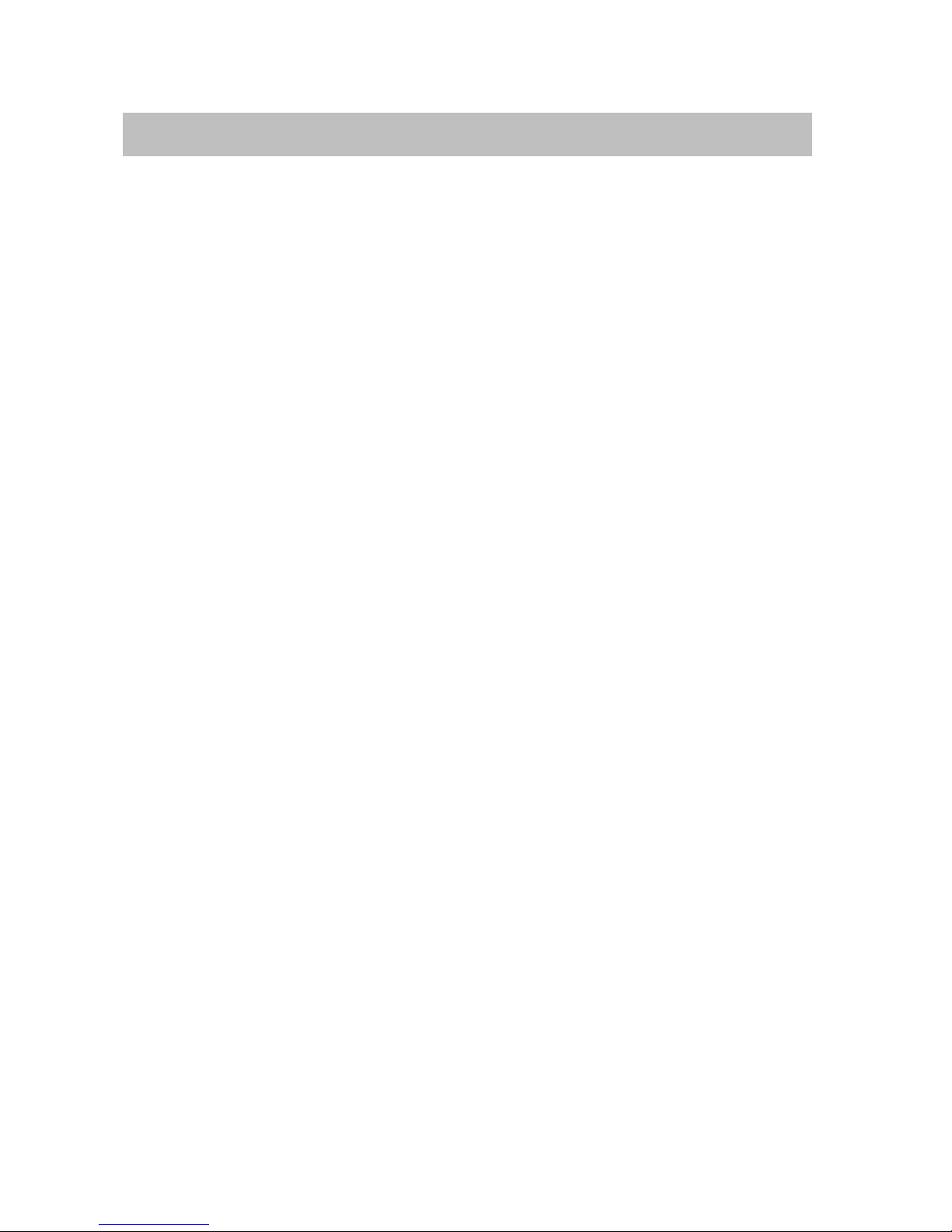
Familiarize yourself with your handset
Integral Mobile CORS
2
Important notes
Where you can use your handset
The Handset Integral D3 mobile is suitable for use in the office, outdoors or
in a dusty environment. It complies with the IP 65 protection class and is
hoseproof and dustproof.
Protect against interference
Other electronic units are usually protected from the high-frequency
interference. However, a device of this kind which is insufficiently protected
may lead to malfunctions.
Never unscrew the handset housing!
The housing could be damaged as a result. The housing does not contain
any components that you can repair yourself.
Hints for the location of the phone
You are therefore advised to use an antiskid surface for your charger, in
particular with new furniture or furniture that has been treated with furniture
care products. Varnishes or varnish preservation agents may contain
substances that soften the feet of the device, thus leaving unsightly stains
on the surface of your furniture. Avaya cannot assume liability for
damage of this kind.
Care
Clean your telephone with a soft, lint–free cloth.
If desired, the cloth may be moistened using a mild household cleaner,
plastics cleaner or disinfectant.
Do not use aggressive household cleaners (e. g. scouring agent) or
solvents!
Product package
Please check the product package when you receive your Integral D3
mobile:
– D3 mobile Handset with short quick installation instructions
– Replaceable rechargeable battery – MEMCard
– Battery charger classic – Plug-in power supply
– Short operating instructions
– CD ROM with detailed operating instructions
Please dispose of discharged batteries only.
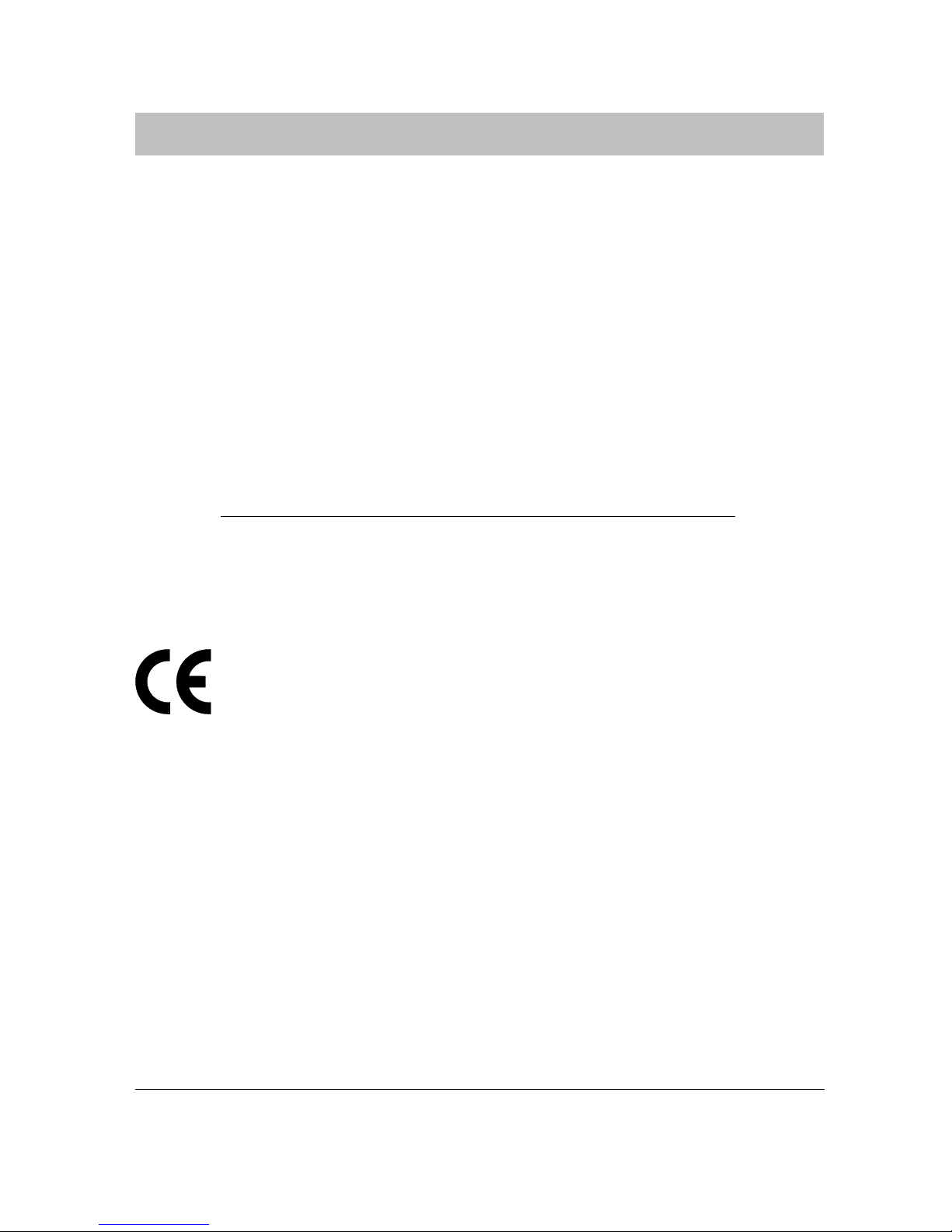
Familiarize yourself with your handset
Integral Mobile CORS
3
Important notes
continuedcontinued
Authorization and CE certification
We, Avaya GmbH & Co. KG, declare that the product Integral D3
mobile concurs with the basic requirements and other relevant provisions of
EU guideline 1999/5/EU (R&TTE).
This device is suitable for connection to radio interfaces (DECTt) of
Avaya telecommunications systems and satisfy the fundamental
requirements according to EC Directive 1999/5/EG (Radio and
Telecommunications Terminal Equipment, R&TTE).
Due to its design, this device is not intended for direct operation on
interfaces to public telecommunications networks.
Please contact your dealer or your system administrator if problems occur
during operation.
The declaration of conformity can be ordered at the following Internet
address:
www.avaya.de/gcm/emea/de/includedcontent/conformity.htm
or
under index, look for the key word: Conformity.
This device operates in accordance with the DECTt system with a
frequency range of 1880 to 1900 MHz. The allocation of this frequency
range in the frequency utilisation plan applies until 2008 and will be
extended in accordance with European harmonisation.
Restricted use of some functions
These instructions describe all functions of your telephone that you can use
with the latest system software. A few menu items (call charge display)
have not yet been implemented. You can receive more precise information
on this from your system administrator.
DECT is a registered trademark of ETSI
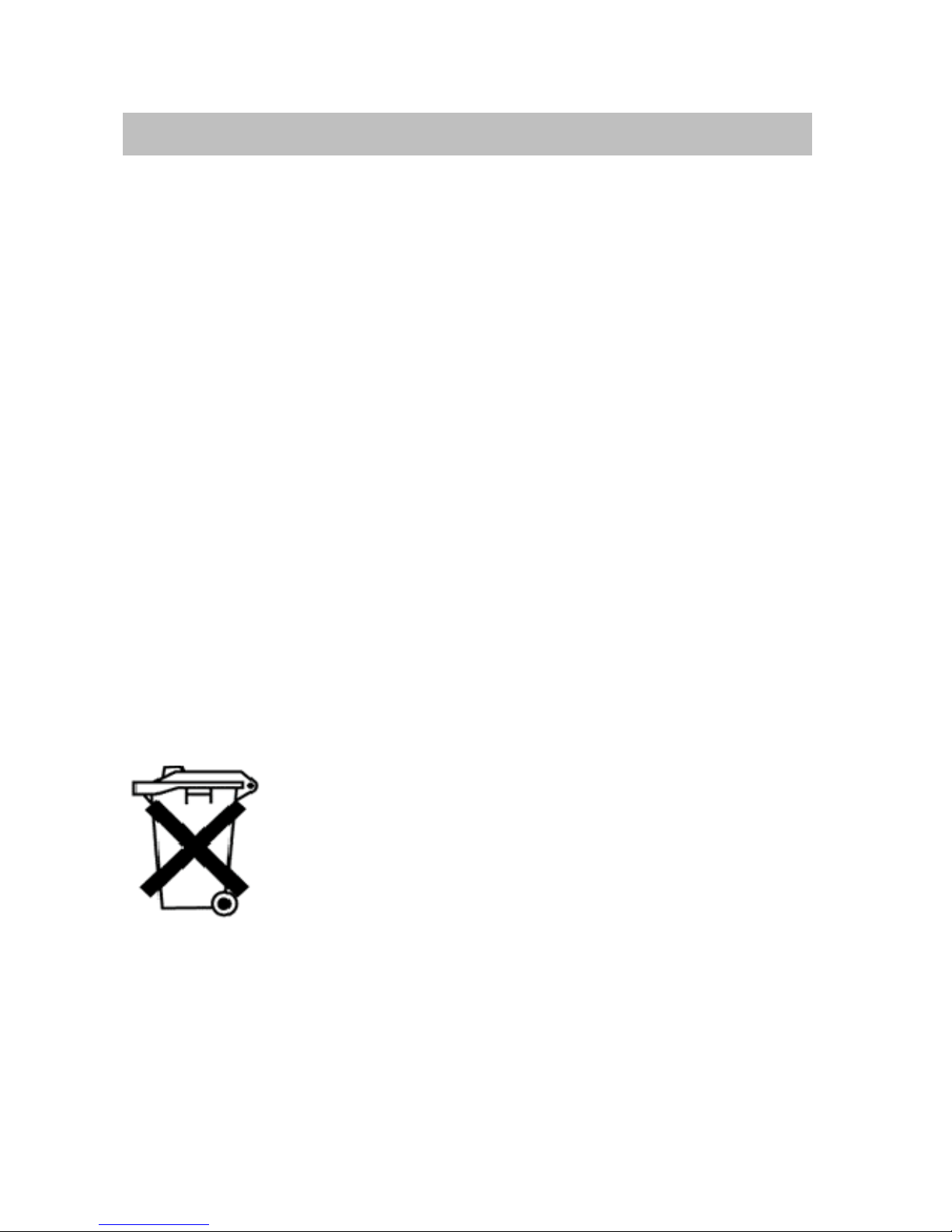
Familiarize yourself with your handset
Integral Mobile CORS
4
Important notes
continuedcontinued
Operating the battery
At first, charge the battery to its full capacity. In the first week of operation,
always place the handset back in the charger after use. New battery cells
will generally only reach their full capacity after several charge/discharge
cycles.
Batteries must be used in the appropriate manner. Avaya is not
liable for damage which occurs due to inappropriate handling of the battery.
Please dispose of discharged batteries only.
When the batteries are exhausted – Consumer information
Do not throw exhausted batteries into the dustbin! Take them to a municipal
collection centre or to your dealer where they can be disposed of in an
environmentally responsible fashion.
Efficient use of the handset
Your handset comes equipped with an antenna. The antenna projects into
the casing projection on the upper rear side of the device. Do not cover up
the antenna unnecessarily. Particularly when making a call. This reduces
the signal range, the connection quality and the talk time, as your device
must then operate at a higher transmission power.
Always dispose of old equipment correctly – keep our environment
tidy
Old electrical and electronic equipment marked with this
symbol can contain substances hazardous to human
beings and the environment. Never dispose of these items
together with unsorted municipal waste (household
waste). In order to protect the environment, public
collection points have been set up to ensure the correct
disposal of old electrical and electronic equipment marked
with this symbol.
To reduce the risk of these substances being released into
the environment and to reduce the burden on natural
resources, it is also possible to participate in
Avayas’ used equipment return system. This
system ensures the correct recycling of old equipment as
well as the reutilisation of individual components.
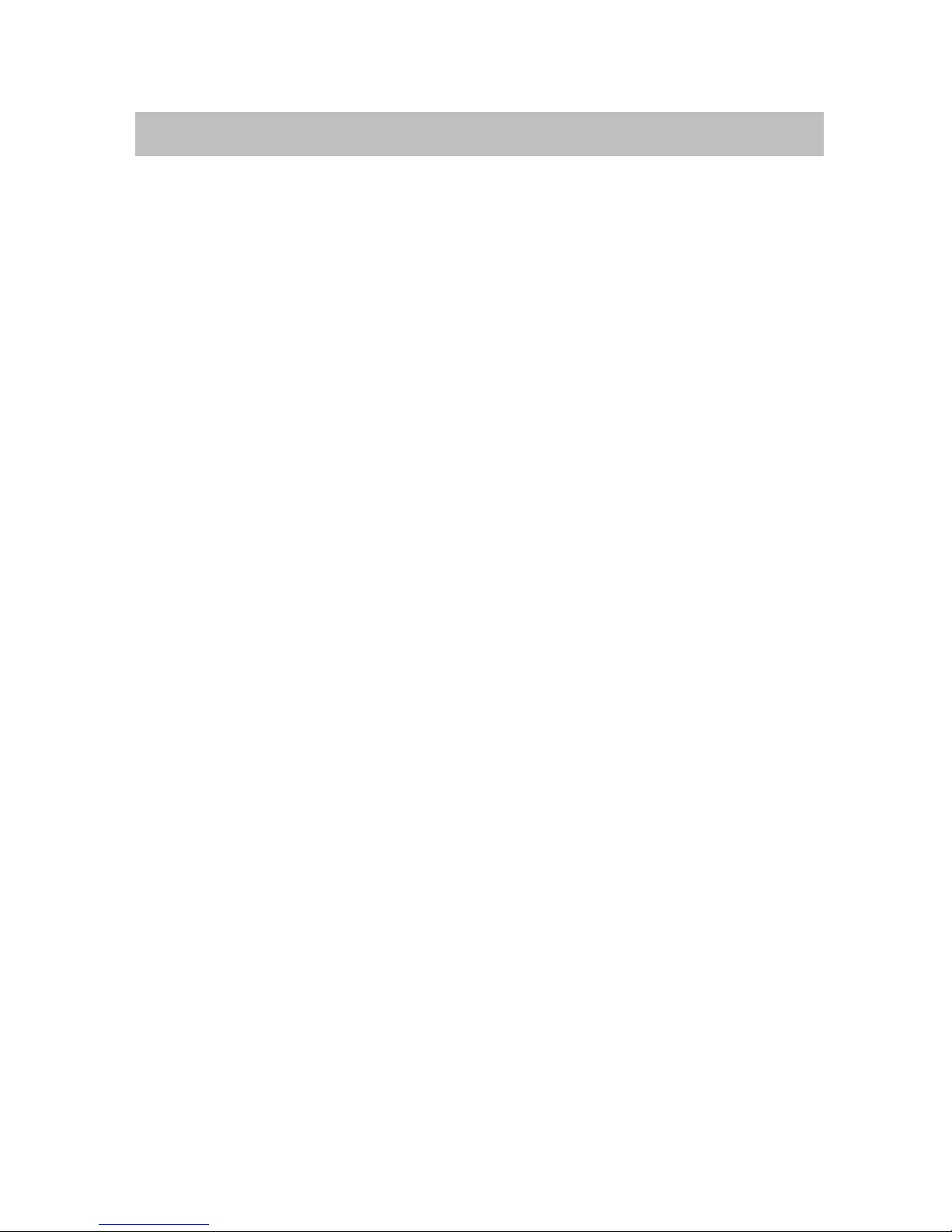
Integral Mobile CORS
Familiarize yourself with your handset
5
Contents
Familiarize yourself with your handset
Important notes 2. . . . . . . . . . . . . . . . . . . . . . . . . . . . . . . . . . . . . . . . . . . . . . . .
Overview 6. . . . . . . . . . . . . . . . . . . . . . . . . . . . . . . . . . . . . . . . . . . . . . . . . . . . . .
Display 7. . . . . . . . . . . . . . . . . . . . . . . . . . . . . . . . . . . . . . . . . . . . . . . . . . . . . . .
Start-up 9. . . . . . . . . . . . . . . . . . . . . . . . . . . . . . . . . . . . . . . . . . . . . . . . . . . . . . .
Basic rules of operation 16. . . . . . . . . . . . . . . . . . . . . . . . . . . . . . . . . . . . . . . . .
The functions
Making calls as usual 19. . . . . . . . . . . . . . . . . . . . . . . . . . . . . . . . . . . . . . . . . . .
Redial 21. . . . . . . . . . . . . . . . . . . . . . . . . . . . . . . . . . . . . . . . . . . . . . . . . . . . . . . .
Refer-back call and call forwarding 22. . . . . . . . . . . . . . . . . . . . . . . . . . . . . . .
Switching between lines (alternating call partners) 24. . . . . . . . . . . . . . . . . .
Second call 25. . . . . . . . . . . . . . . . . . . . . . . . . . . . . . . . . . . . . . . . . . . . . . . . . . . .
Abbreviated dialling 26. . . . . . . . . . . . . . . . . . . . . . . . . . . . . . . . . . . . . . . . . . . . .
Local phone book 27. . . . . . . . . . . . . . . . . . . . . . . . . . . . . . . . . . . . . . . . . . . . . .
Call list 33. . . . . . . . . . . . . . . . . . . . . . . . . . . . . . . . . . . . . . . . . . . . . . . . . . . . . . . .
Call diversion 35. . . . . . . . . . . . . . . . . . . . . . . . . . . . . . . . . . . . . . . . . . . . . . . . . .
Call diversion if busy 36. . . . . . . . . . . . . . . . . . . . . . . . . . . . . . . . . . . . . . . . . . . .
Call diversion when unobtainable 37. . . . . . . . . . . . . . . . . . . . . . . . . . . . . . . . .
Call forwarding (delayed) 38. . . . . . . . . . . . . . . . . . . . . . . . . . . . . . . . . . . . . . . .
DTMF suffix dialling (digits as tone signals) 39. . . . . . . . . . . . . . . . . . . . . . . .
Muting the microphone 40. . . . . . . . . . . . . . . . . . . . . . . . . . . . . . . . . . . . . . . . . .
Hearing calls via loudspeaker (handsfree) 41. . . . . . . . . . . . . . . . . . . . . . . . .
Setting the handset 42. . . . . . . . . . . . . . . . . . . . . . . . . . . . . . . . . . . . . . . . . . . . .
Emergency call 54. . . . . . . . . . . . . . . . . . . . . . . . . . . . . . . . . . . . . . . . . . . . . . . .
Personal Identification Number (PIN) 56. . . . . . . . . . . . . . . . . . . . . . . . . . . . .
Locking the handset 57. . . . . . . . . . . . . . . . . . . . . . . . . . . . . . . . . . . . . . . . . . . .
Language 59. . . . . . . . . . . . . . . . . . . . . . . . . . . . . . . . . . . . . . . . . . . . . . . . . . . . .
Using the handset in a number of systems 60. . . . . . . . . . . . . . . . . . . . . . . . .
Appendix
Codes for your handset 64. . . . . . . . . . . . . . . . . . . . . . . . . . . . . . . . . . . . . . . . .
Specifications 67. . . . . . . . . . . . . . . . . . . . . . . . . . . . . . . . . . . . . . . . . . . . . . . . . .
Table of characters 68. . . . . . . . . . . . . . . . . . . . . . . . . . . . . . . . . . . . . . . . . . . . .
Key words 69. . . . . . . . . . . . . . . . . . . . . . . . . . . . . . . . . . . . . . . . . . . . . . . . . . . . .

Familiarize yourself with your handset
Integral Mobile CORS
6
Overview
Digit keys
For digits and
letters
Hash key
2. Function:
Redial
R button
Signal button for
functions within a
telephone system
2. Function:
Handsfree
Handset button
Corresponds to
lifting and
replacing the
receiver
Left softkey
Functions depend
on status (display
contents). Also for
switching off.
Display
indicates call
numbers and
settings
Right softkey
Functions depend on
status (display
contents). Also for
switching on.
Star button
2. Function:
Special functions
Socket for headset
Button 1
2. Function:
Mute
Button 0
2. Function: Call list
Microphone
R
OK
12
ABC
4
GHI
7
PQRS
9
WXYZ
5
JKL
8
0
TUV
6
MNO
3
GTA
Loudspeaker
for handsfree
operation
on the rear
of the casing
Selector
to confirm the
setting.
2. Function:
arrow key to
scroll in the menu
Emergency call key
Handset
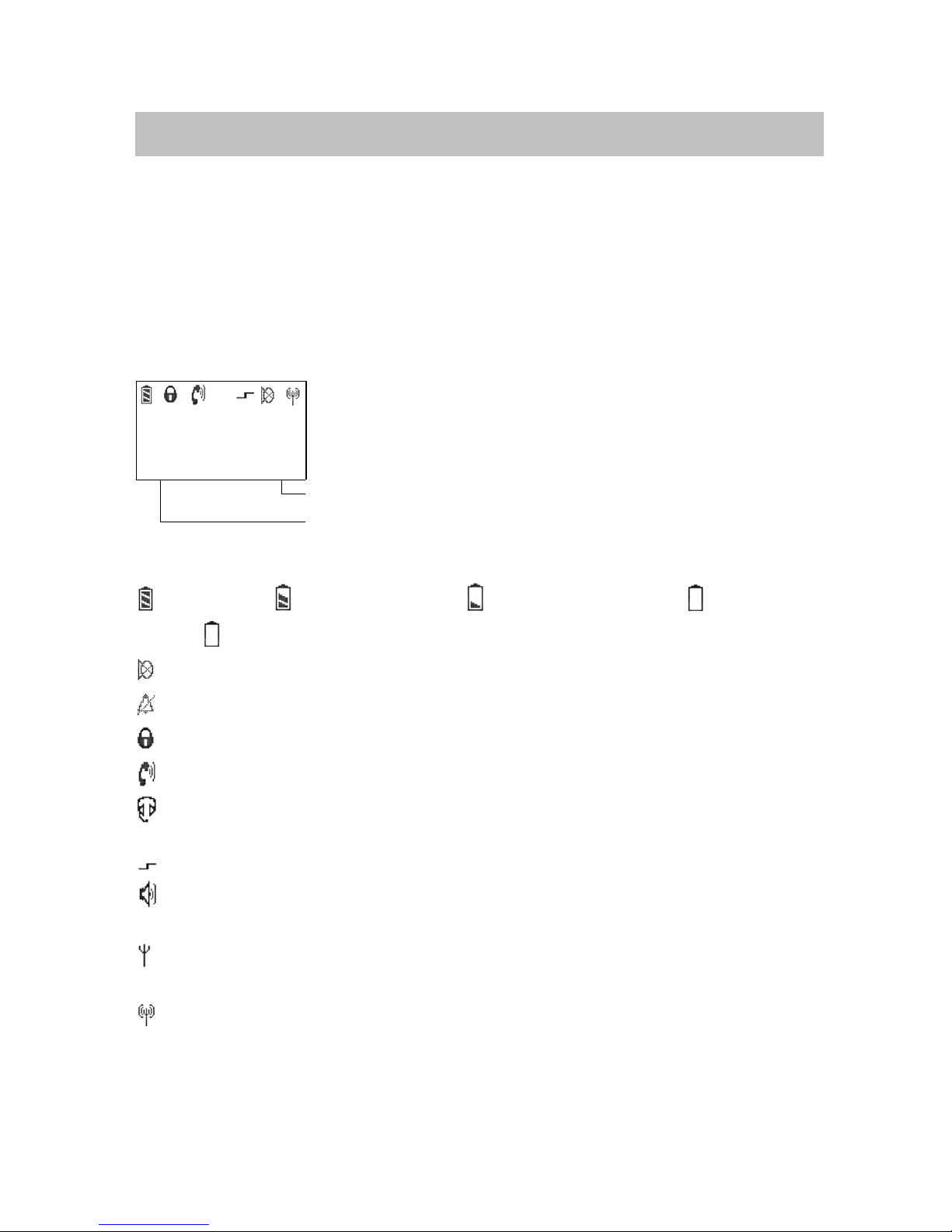
Familiarize yourself with your handset
Integral Mobile CORS
7
Display
Texts and symbols in the display assist you in operating the handset. You
are guided through the menus and informed regarding the handset status.
The functions of the right and left softkeys change according to the current
status. The respective functions are shown in the display directly above the
softkeys.
The lines in the display
Symbol line indicating the status of the telephone.
Wagner
7442
Two text lines e. g., for the name and call number.
Clrdown Menu
Function of the right softkey e. g. Menu
.
Function of the left softkey, e. g., Clrdown
.
Meaning of symbols
Battery full, battery nearly full, battery nearly empty, battery
empty,
(battery symbol flashing) capacity for less than five minutes!
Mute: The microphone is off. Your call partner cannot hear you.
No call signal: The call signal has been set to Mute or Vibrate.
Lock: The handset is locked.
Receiver: The handset has a telephone connection.
Headset: You are using the headset. The microphone and loudspeaker
in the handset are switched off.
Special functions: Press the star key for a longer period.
Loudspeaker: The loudspeaker for handsfree operation on the rear of
the casing has been switched on.
Within system range: The handset is within range of a base station.
You may make a call.
Connection to the system: The handset has a radio connection.
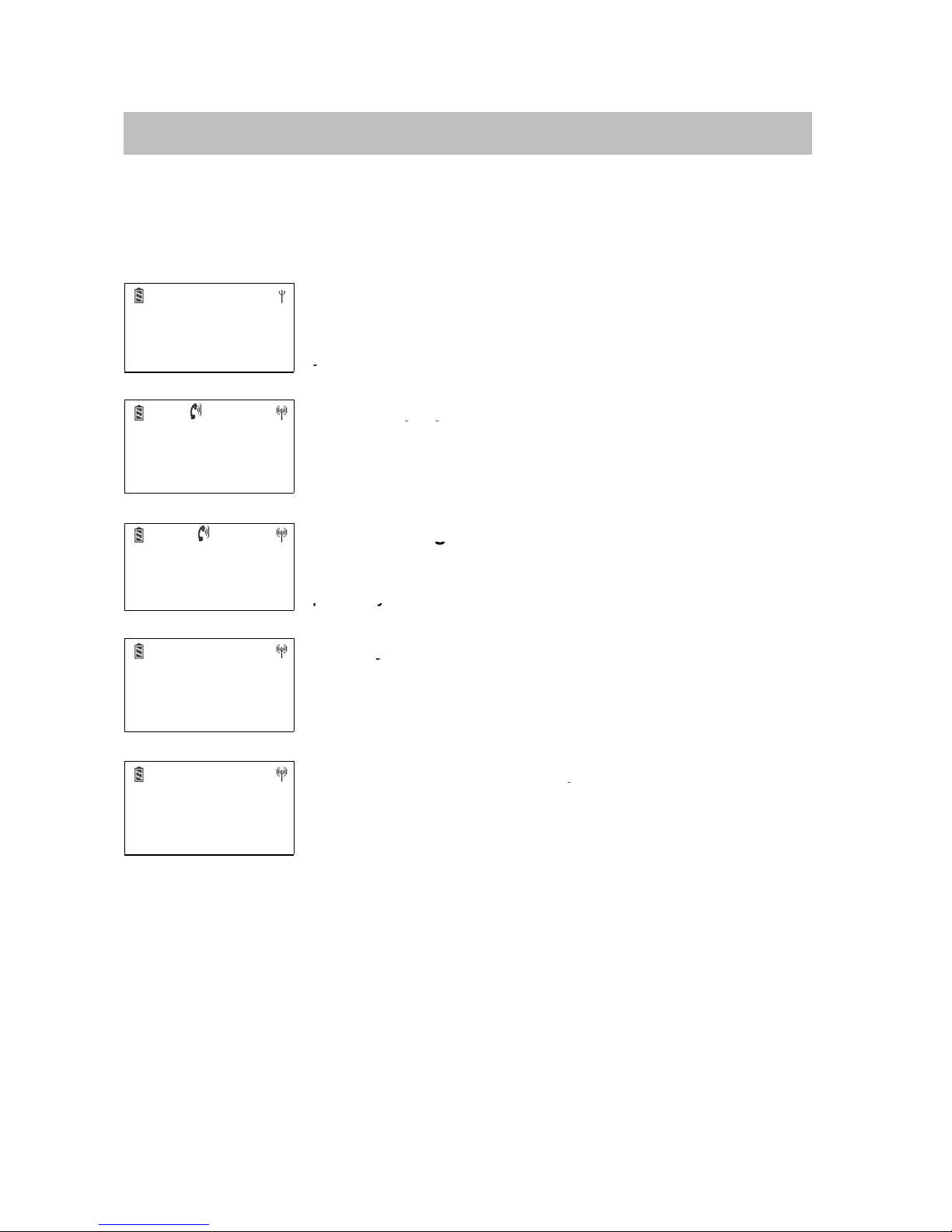
Familiarize yourself with your handset
Integral Mobile CORS
8
Display
continuedcontinued
The display of your handset can accommodate a maximum of 16
characters in each line.
The layout of the display contents depends on the status of your handset.
In basic status
7442
Wagner
The display shows the number and first 16 letters of
Menu
your name.
y
Name display
2492
Liszt conn.
py
If you are calling an internal subscriber, the display
’
Clrdown Menu
shows the subscriber’s internal ca
ll
number, and the
name, when available.
When making a call
0004434758739124
Free
g
The display shows the number (the last 16 digits) and
Clrdown Menu
possibly the name.
py
When you receive a call
7442
Liszt
y
The display shows the number and, where available,
Clrdown Menu
the name.
When no
number has been transmitted,
the display indicates “No call number”.
When a call is diverted to you
2942
Liszt –>6382
y
The display indicates the number, and, where
Clrdown Menu
available, the (shortene
d)
name of the caller, an
d
behind the arrow, the number the caller has dialled.
The display shows the current connection status. Meaning:
Busy Busy
End End of connection
Free The desired number is free
LIST Unread entry in the call list
DTMF suffix dialling active
NR Number not obtainable
Conn. Connection
Dial Dialling procedure
Lines busy: Base station fully utilized
PABX shut down: Integral CORS
Master switched off
List empty: Call / redial list empty
No Gatekeeper, invalid TEI,
Not registered: Handset has no
connection to the gatekeeper
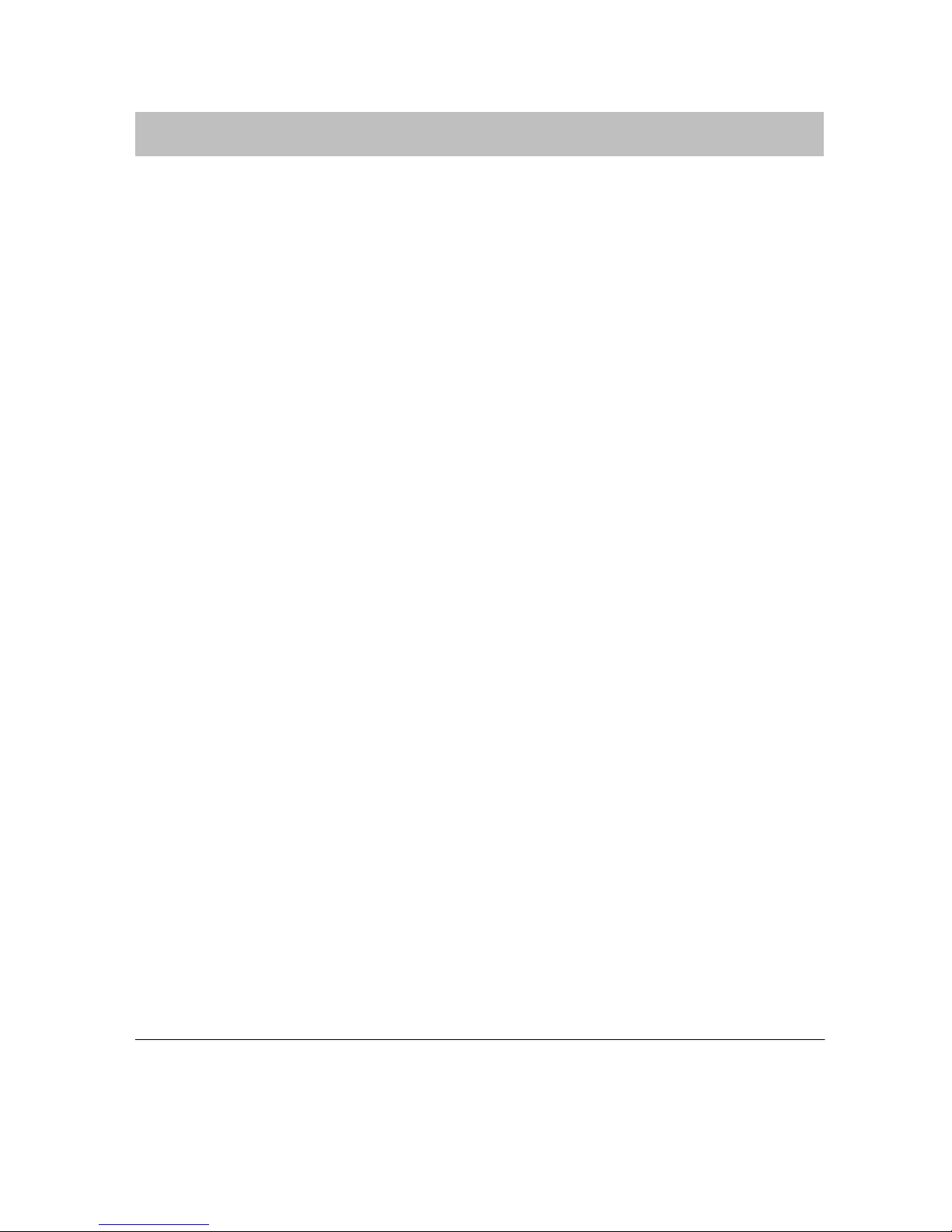
Familiarize yourself with your handset
Integral Mobile CORS
9
Start-up
If your handset is not yet installed
D Insert the MEMCard (→ page 10)
D Install the battery (→ page 11)
D Remove the protective film from the display, if present
D Your service must register the handset with the Integral CORS Master
Your handset is now ready for operation.
D Connect the charger (→ page 12).
If your handset is already completely assembled
If your handset is completely assembled and and registered with the
Integral CORS Master, then you only need to connect the charger
(→ page 12).
Integral CORS Master is a PC application for managing the CORS Points
and handsets. It must be integrated into the LAN running the CORS Points.
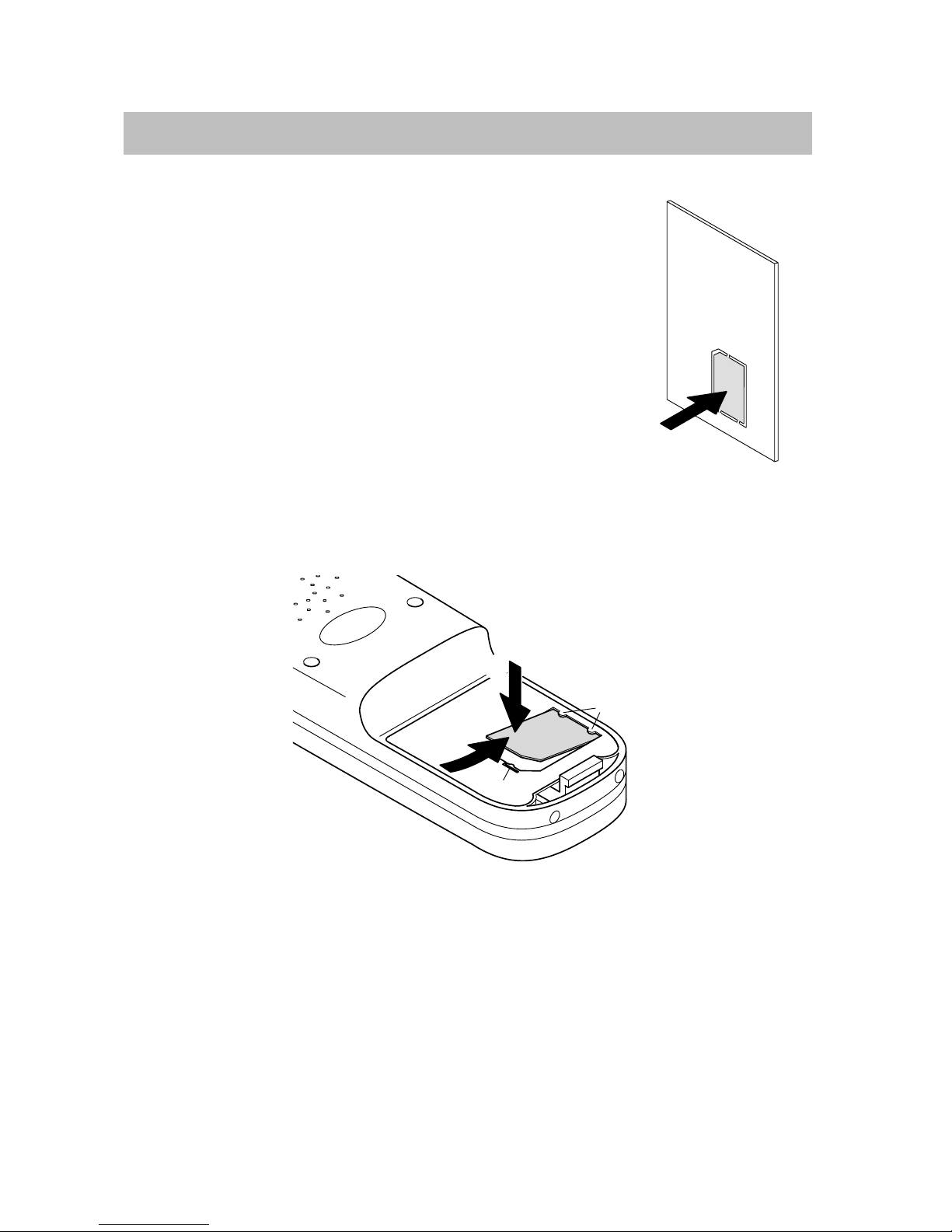
Familiarize yourself with your handset
Integral Mobile CORS
10
Start-up
continuedcontinued
MEMCard
You can only use your handset to telephone if a
MEMCard is inserted. It performs the memory function
for your important handset data, such as personal
settings and telephone books. If you switch handsets,
you can use the mem. card to telephone immediately.
Inserting the MEMCard
D First use your fingers to press the small mem. card out
of the larger frame (illustration right).
D Push the MEMCard with the short side downwards beneath
the holding brace a into the MEMCard slot (1). The golden
contact surface of the MEMCard must be facing downwards!
D Press the MEMCard downwards until the small tag b locks (2).
Removing the MEMCard
You only need to remove the MEMCard if you intend to give the handset to
someone else or if you need the MEMCard for a new handset.
D Remove the battery from the handset (→ page 11).
D Press the small tag b away and gently lift the MEMCard at the same
time.
D Now remove the MEMCard.
1
2
a
b
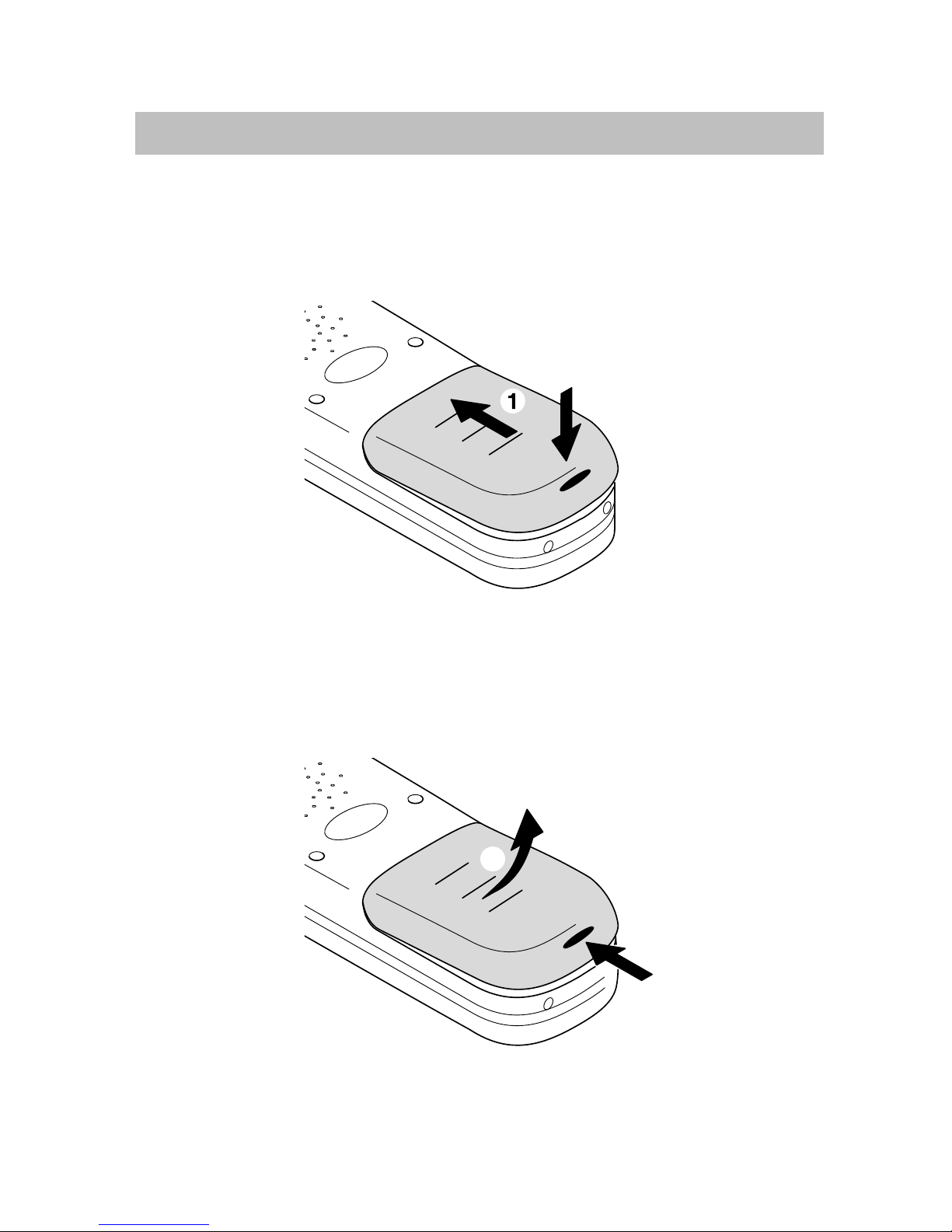
Familiarize yourself with your handset
Integral Mobile CORS
11
Start-up
continuedcontinued
Inserting the battery
D Push the battery into the casing (1)
D Press the battery downwards on the lever side until you hear it lock (2).
Removing the battery
D Place the handset on a table with the display facing down.
D Press down the black lever (1) and lift up the battery at the same time (2).
2
1
2
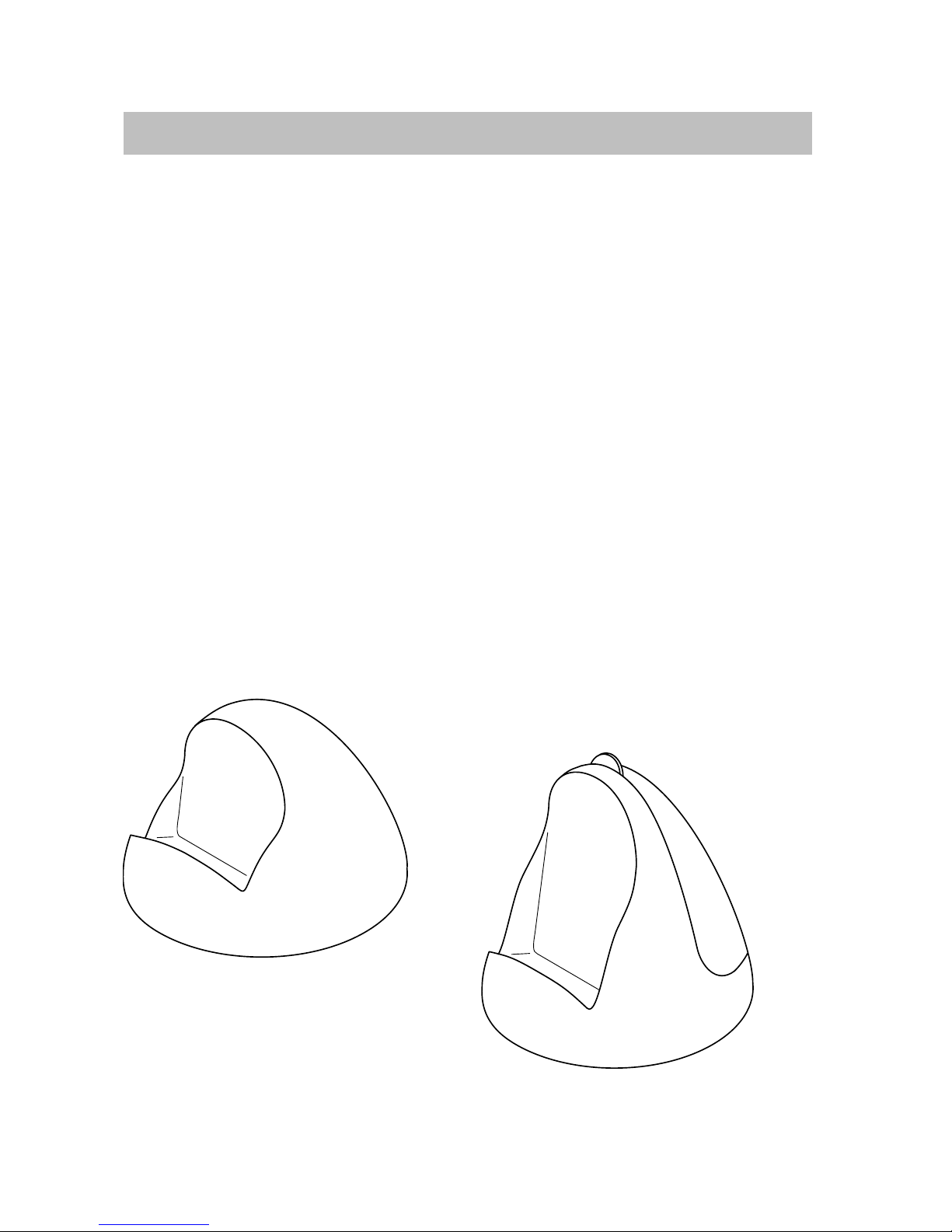
Familiarize yourself with your handset
Integral Mobile CORS
12
Start-up
continuedcontinued
Placement of the charger
Place the charger on a solid, level surface, for example, on a table. Choose
a location that is protected from direct sunlight and dampness.
Caution: The Classic and Comfort plug-in power supplies are not
interchangeable!
D Insert the small plug of the connecting cord into the back of the charger.
D Insert the plug-in power supply into a socket.
The charger is ready for operation.
Charging the handset
Simply place the handset into the charger. Your handset will remain
switched on or off. The battery symbol in the symbol bar ’moves’ until the
battery is completely full.
If the battery cannot be charged, because, for example, it is faulty,
a warning tone sounds every 15 seconds.
When the batteries are being charged, they will become slightly warm.
This is perfectly normal.
Charger Classic
Charger Comfort
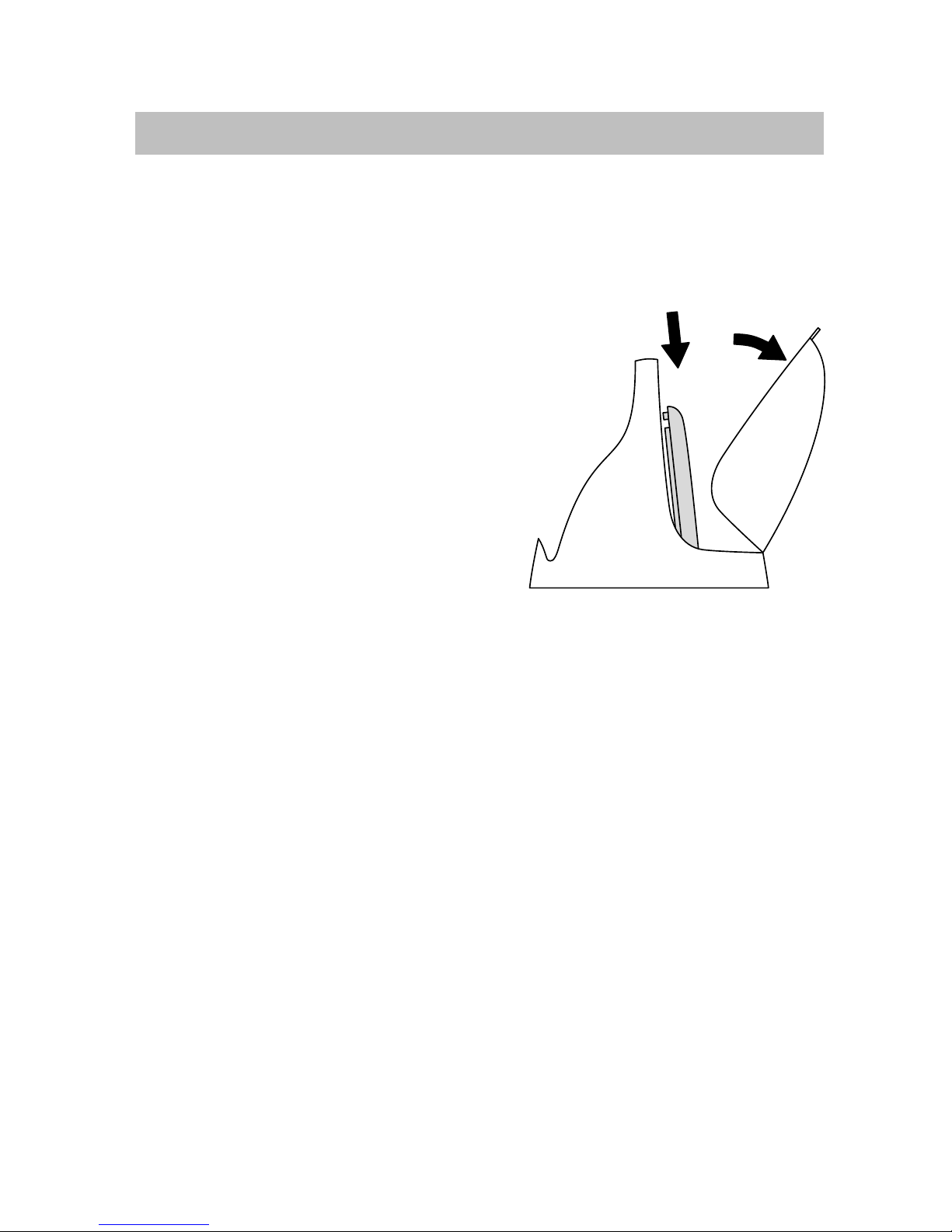
Familiarize yourself with your handset
Integral Mobile CORS
13
Start-up
continuedcontinued
Charging the spare battery
If you own a Charger Comfort (accessory), you can also use it to charge a
spare battery. You can charge the spare battery at the same time as your
handset.
D Flip open the Charger Comfort (1).
D Place the spare battery into the
intended compartment the right way
round (2). The LED in the lower part
of the charger changes from green to
red to indicate that the spare battery is
properly seated and is charging.
D The charging process ends when the
spare battery is full. The LED will
then glow green again.
Instructions for using the battery
You can leave the handset in the charger permanently, if you wish.
The battery cannot be “overloaded”.
Remove the battery from the handset if you will not be telephoning for an
extended period, e. g., when you’re going on holiday. The battery will not
have lost its charge when you use it again.
Do not leave the battery in direct sunlight. Proper care of the battery is
rewarded with a long service life.
Caution!
D Do not throw the battery into a fire; it might explode.
D To avoid injury and fire damage, do not allow the contacts of the battery
to touch conductive objects or to be short–circuited.
1
2
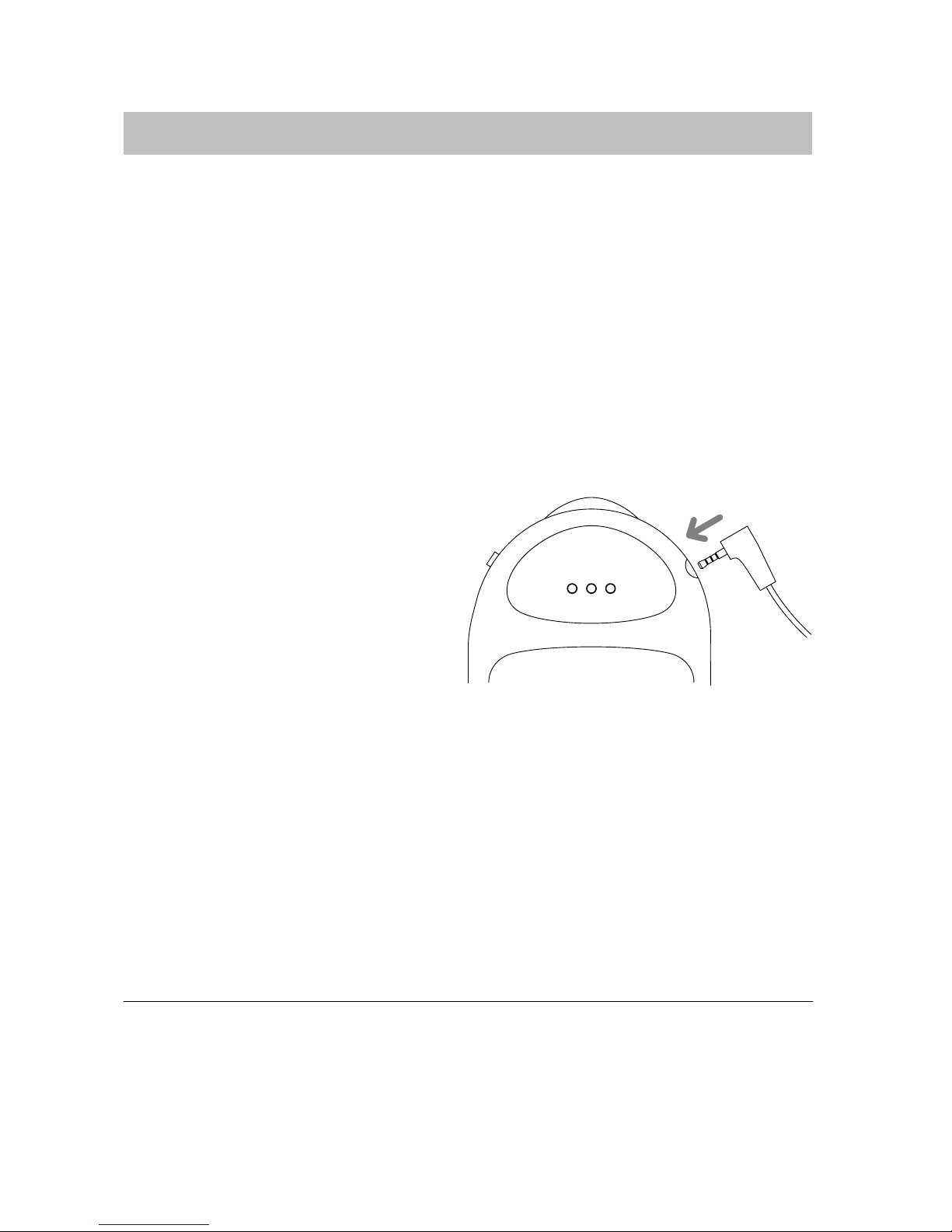
Familiarize yourself with your handset
Integral Mobile CORS
14
Start-up
continuedcontinued
Headset (hearing and speaking accessories)
The Headset HSG D3 is available for the Handset D3 mobile. The headset
allows “handsfree” telephoning. You handset automatically detects a
connected headset. The microphone and loudspeaker in the handset will
then be switched off. You may switch on the speaker for others to hear.
When a call arrives, the handset rings or you are given a signal by the
headset (→ p. 42). All other functions are unaffected.
To change the handset volume, press the selector upward or downward
for a longer period (→ p. 47).
Connecting the headset
The connector socket is located on
the top right hand side of the
handset. Carefully remove the
protective cap.
Insert the headset plug fully into the
socket until it locks audibly.
Do not use the HSG D3 headset when the handset is in the charger. If you
wish to use the headset when calling, remove the handset from the
charger.
Refer to the headset operating instructions before using.
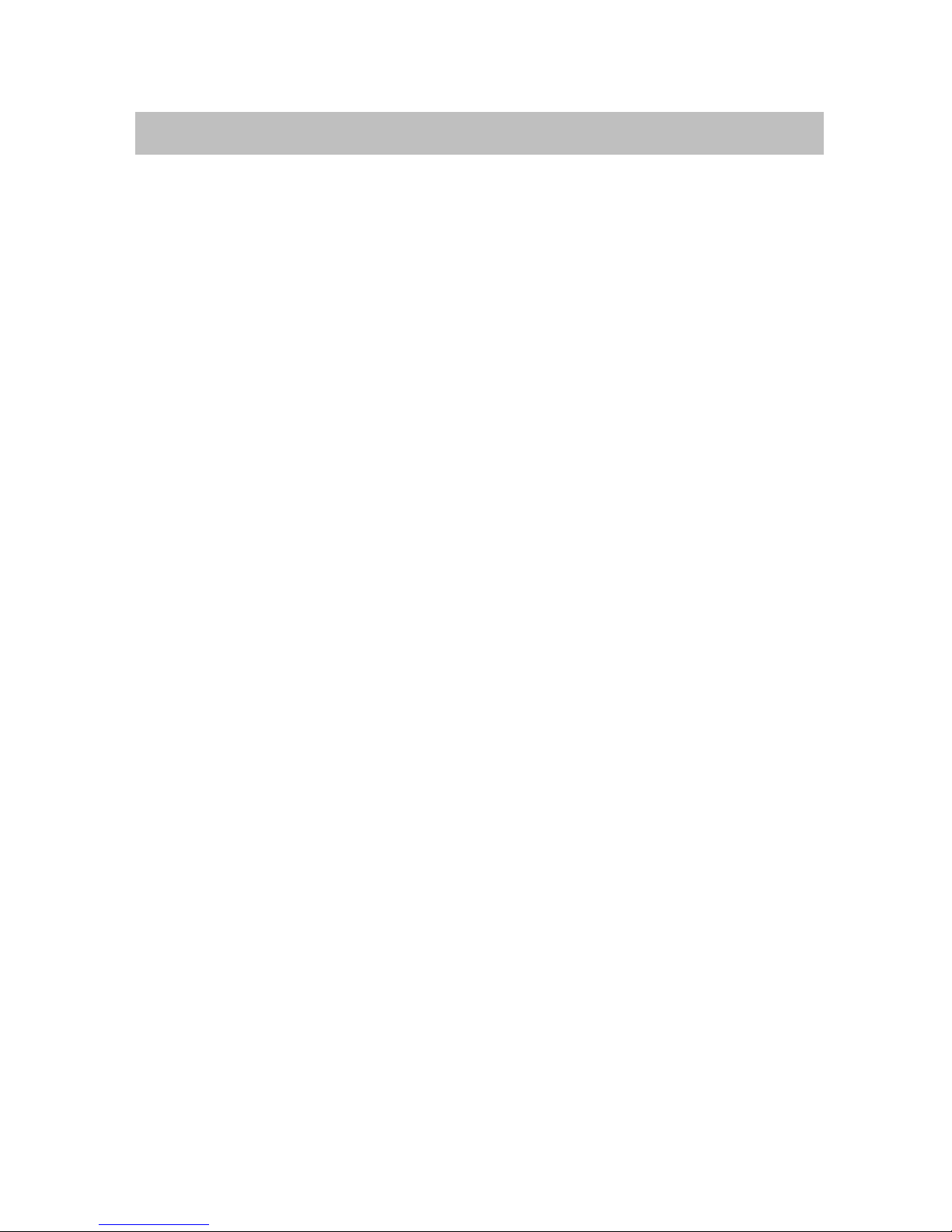
Familiarize yourself with your handset
Integral Mobile CORS
15
Start-up
continuedcontinued
Caution! Prevent damage to your hearing!
If you use this headset with other devices, very loud signals can lead to
hearing loss (acoustic shock). Hearing protection cannot be guaranteed
when using this headset with other devices. Use this headset only with the
D3 mobile!
If you use the headset for extended periods, you should set the volume to a
moderate level. Over time, high volume levels can lead to hearing damage.
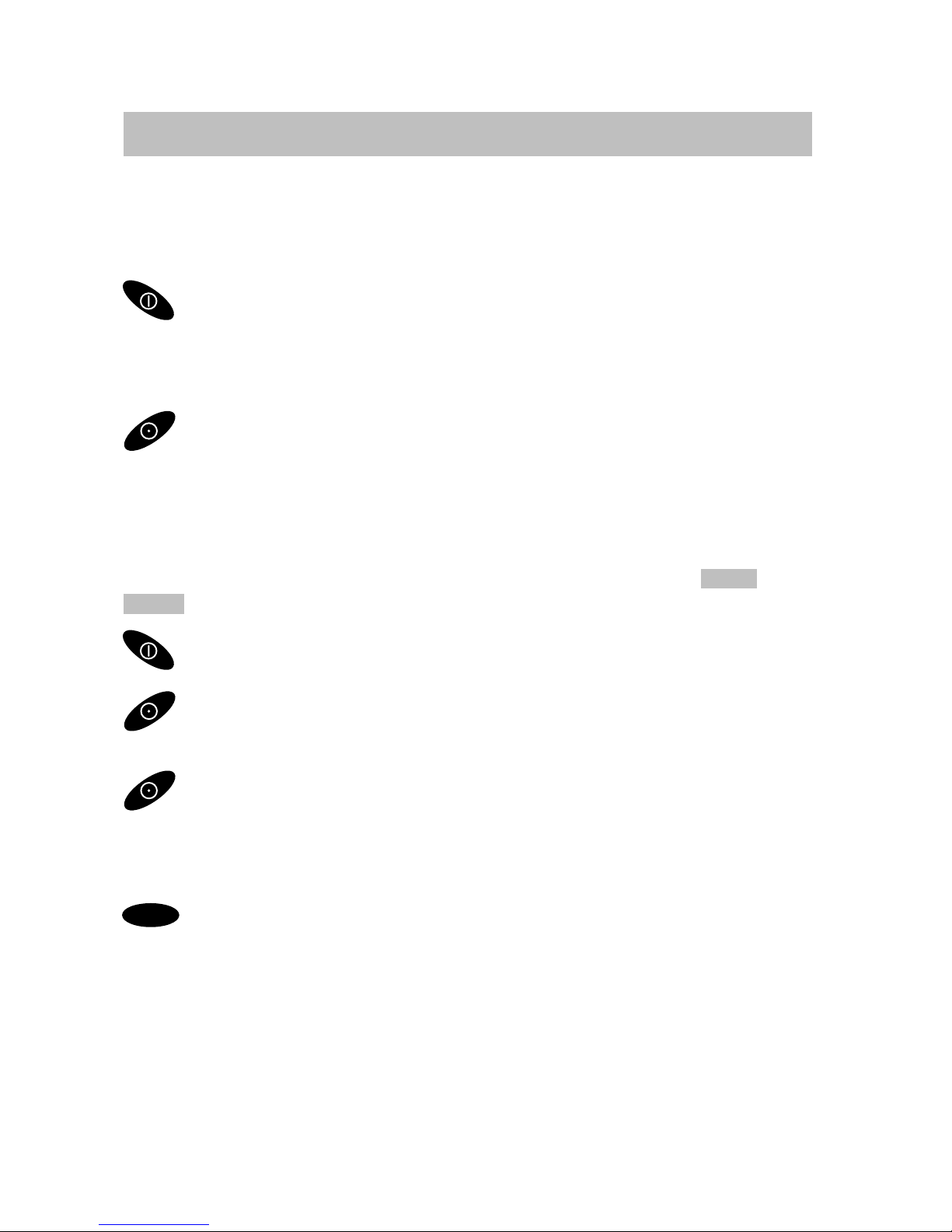
Familiarize yourself with your handset
Integral Mobile CORS
16
Basic rules of operation
The operation of your telephone includes several operating steps which are
often repeated. Please familiarize yourself with these operating steps.
Switching on the telephone
The telephone is switched off. Press the right softkey for a long
period.
Switching off the telephone
The telephone is in basic status. Press the left softkey for a long
period.
Left and right softkey
The functions of softkeys change according to the situation. The respective
function always appears in the display above the softkey, e. g.,
Menu or
Clrdown .
The right softkey is used for switching on or calling up menus.
The left softkey is used for ending a menu item or cancelling. It can
also be used to correct improper entries.
If you press the key for a long period when in any of the menus, the
handset will be returned to its basic status.
Selector
OK
Use this to end configuration settings (requires somewhat more
pressure, to avoid accidental entry).
Doubly occupied keys
Some keys on your handset are occupied by two functions. The additional
orange labels denote these keys. You must hold the key pressed down for
longer if you want to trigger the second orange function. You will hear an
acknowledgement tone.
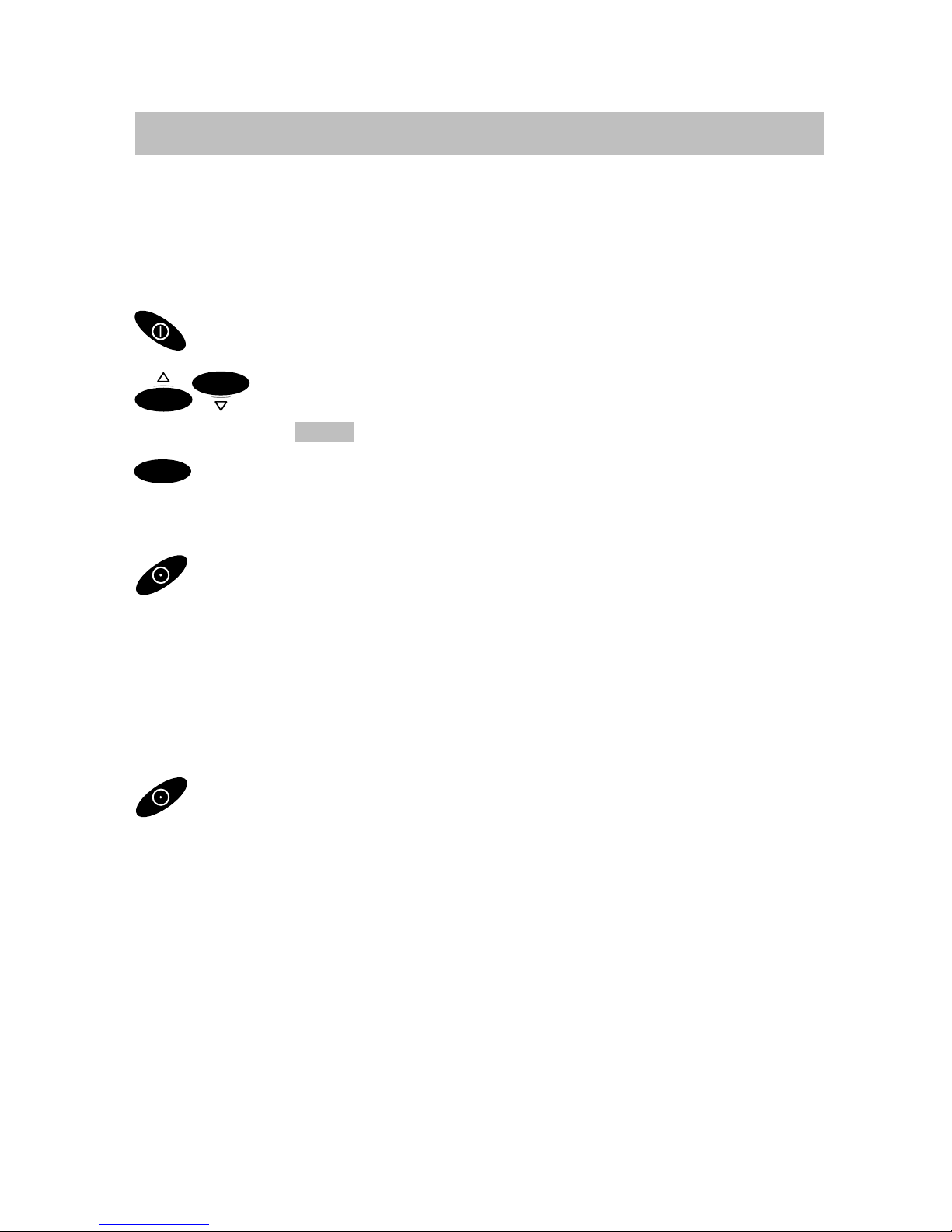
Familiarize yourself with your handset
Integral Mobile CORS
17
Basic rules of operation
continuedcontinued
Selecting a menu
Some functions and settings of your telephone can be obtained via the
display contents (menu). The menu is set out in such a way that most of the
menu items lead to submenus.
Call up the menu using the right softkey.
OK
OK
Press the selector upward or downward to mark the desired
menu item, e. g.,
System .
OK
Call up the menu item by using the selector.
Menu level back
The left softkey enables you to move to the next menu level up or
leave the menu.
Submenus
Submenus are operated in exactly the same way as the main menu.
Cancel
Press the left softkey for a long period in order to reach basic
status.
In the basic status you can push the selector downward to call up the
menu.
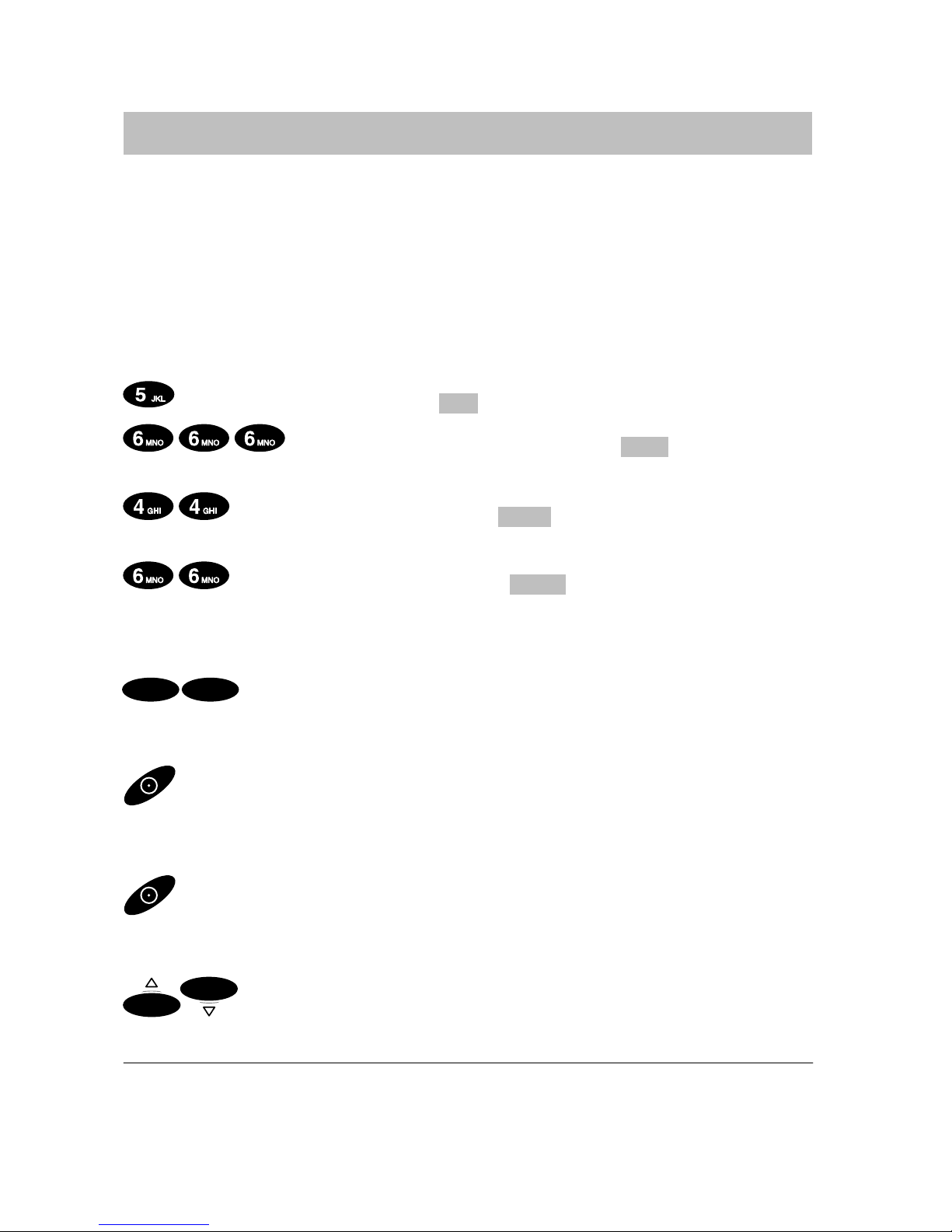
Familiarize yourself with your handset
Integral Mobile CORS
18
Basic rules of operation
continuedcontinued
Entering characters for phone book entries
The digit keys may also be used to enter letters and characters, e. g., for
names in your personal phone book. The letters are printed on the digit
keys. Your telephone switches automatically to entry of letters and numbers
when this is necessary. The table of characters on page 68 indicates which
characters you may enter.
Example: Enter name “JOHN”:
Press the JKL button once. J appears in the display. Wait briefly.
Press the MNO button three times. JO appears in the
display. Wait briefly.
Press the GHI button twice. JOH appears in the display. Wait
briefly.
Press the MNO button twice. JOHN appears in the display.
Wait briefly.
To finish entry
OK OK
Press the selector twice. The characters are accepted.
Correcting characters
Press the left softkey.
Deleting a line
Press the left softkey for a long period.
Inserting characters
OK
OK
Move the cursor to the right or left. Newly entered characters
are entered before the position of the cursor.
Switching between upper case and lower case letters: Press the star key
for a longer period.
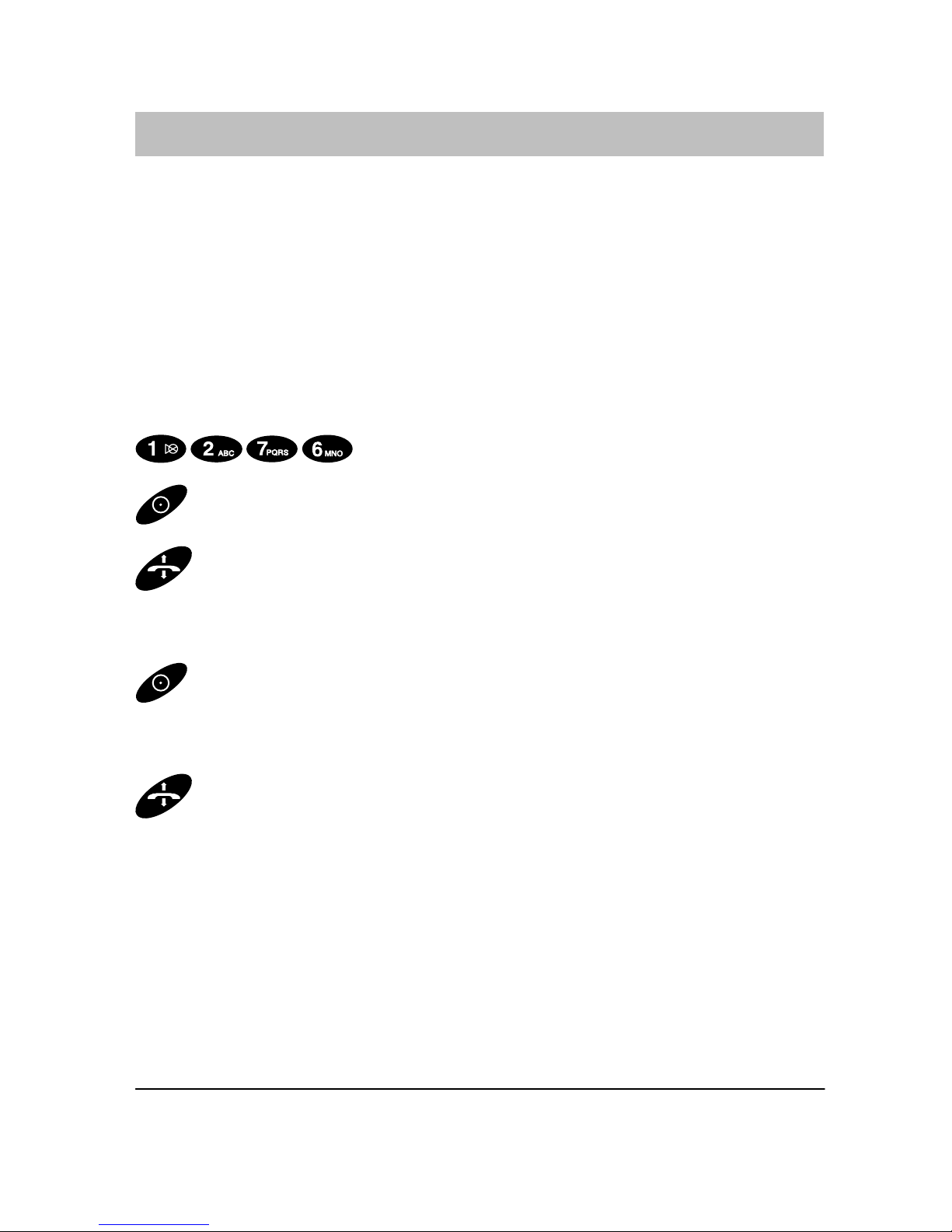
The functions
Integral Mobile CORS
19
Making calls as usual
You can make calls using your handset in the same way as with a normal
mobile phone.
Within your IP–DECT network and internal telephone system / IP
environment: Simply dial the direct dial number.
Outside your telephone system/IP environment (external): First dial the
external line code (usually zero), followed by the call number of your
intended call partner.
Calling
Dial the desired call number, e. g., 1276.
Correct any typing mistakes, if necessary.
Pick up the handset.
Cancelling the call
Press for a longer period.
Ending a call
Replace the handset.
The call number may be up to 32 characters long.
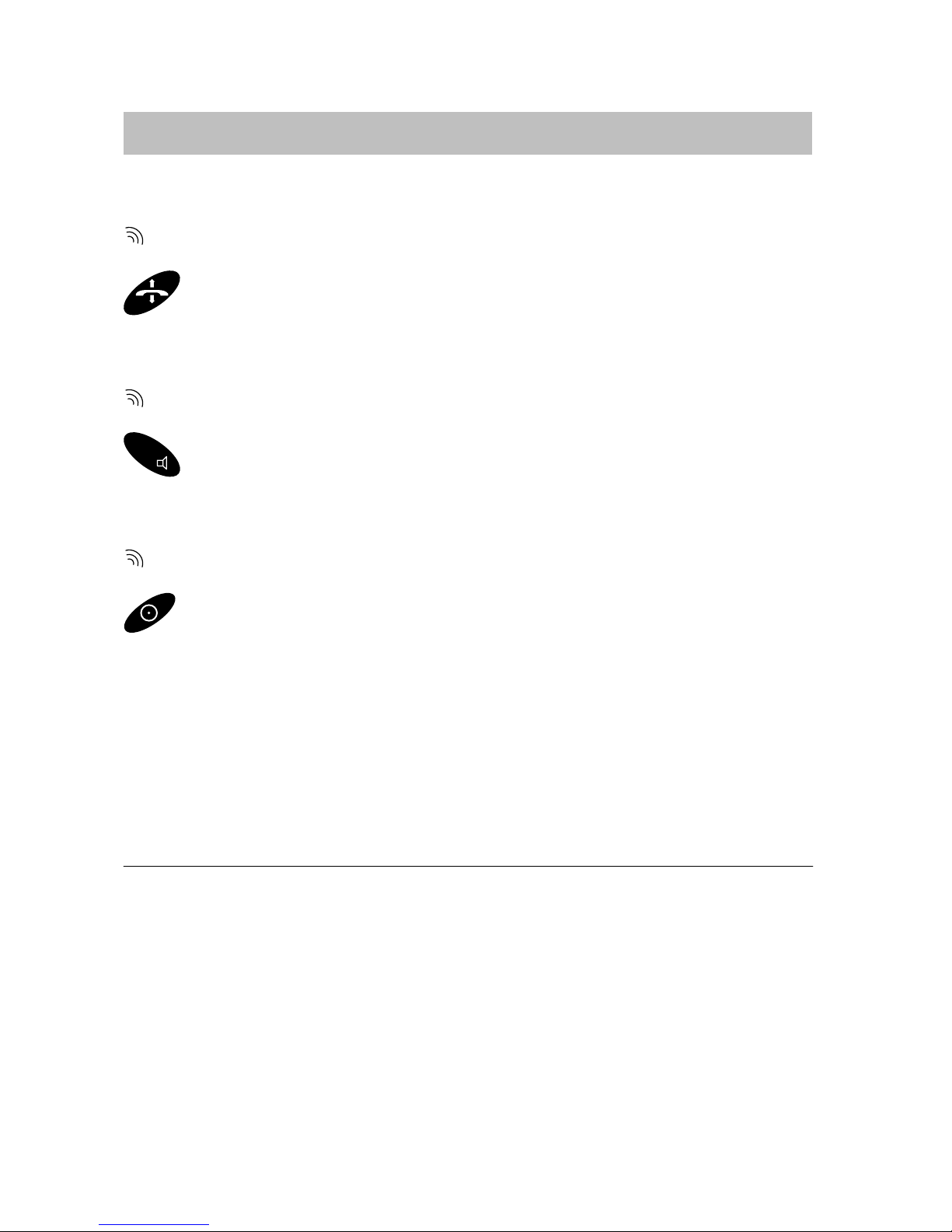
The functions
Integral Mobile CORS
20
Making calls as usual
continuedcontinued
Accepting a call
Your handset rings.
Pick up the handset.
Switching off the ring tone
Your handset rings.
R
Tone off. The call is still waiting.
Rejecting a call
Your handset rings.
Press the left softkey. The caller hears the busy tone.
The number of the caller appears in the display. If the caller is within the
same DECT system, the name is also displayed.
The ring tone will also indicate whether the call is internal or external.
Receiving a diverted call: If someone dials the number 5432 and it is
diverted to you, the following will also be displayed: –>5432
If, when telephoning, you arrive at the boundary of the radio range, you will
hear the range warning tone (Deactivating: → p. 50)
The message “Line occupied” tells you that no line is free. Try again later.
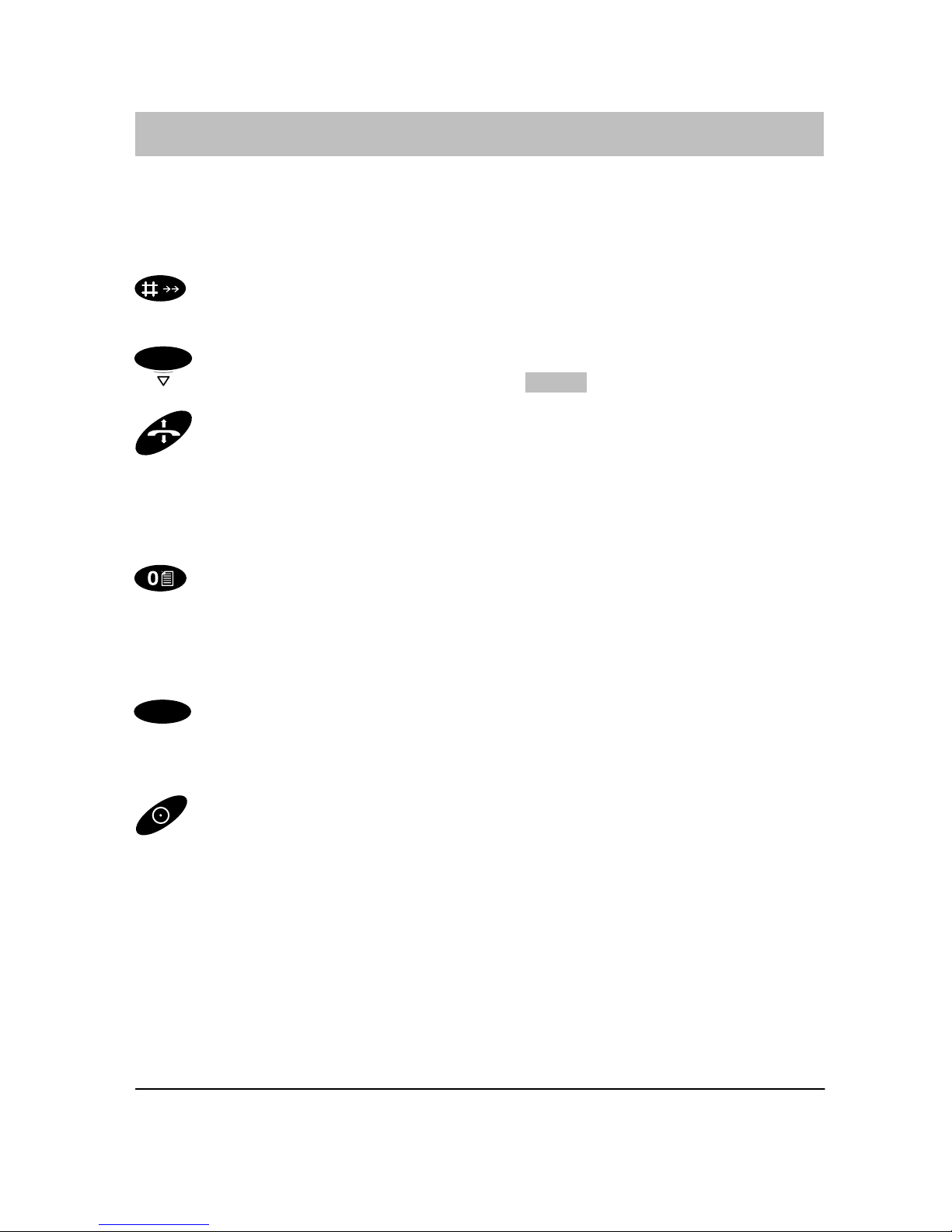
The functions
Integral Mobile CORS
21
Redial
Redial
The last 10 call numbers and names dialled are entered into the redial list.
You may call back directly from the list.
Press the hash key (long). The redial list opens. The number dialled
last is displayed.
OK
Selected the desired number, e. g., 4712 .
Pick up the handset.
Deleting an entry
You can delete a selected entry from the redial list.
Press the 0 key.
Changing the entry before dialling
If you have missdialled, you can change a selected entry before dialling.
OK
Press the selector. Change the entry in the usual way.
Closing the redial list
Press the left softkey.
The redial list automatically closes 10 seconds after the last key is pressed.
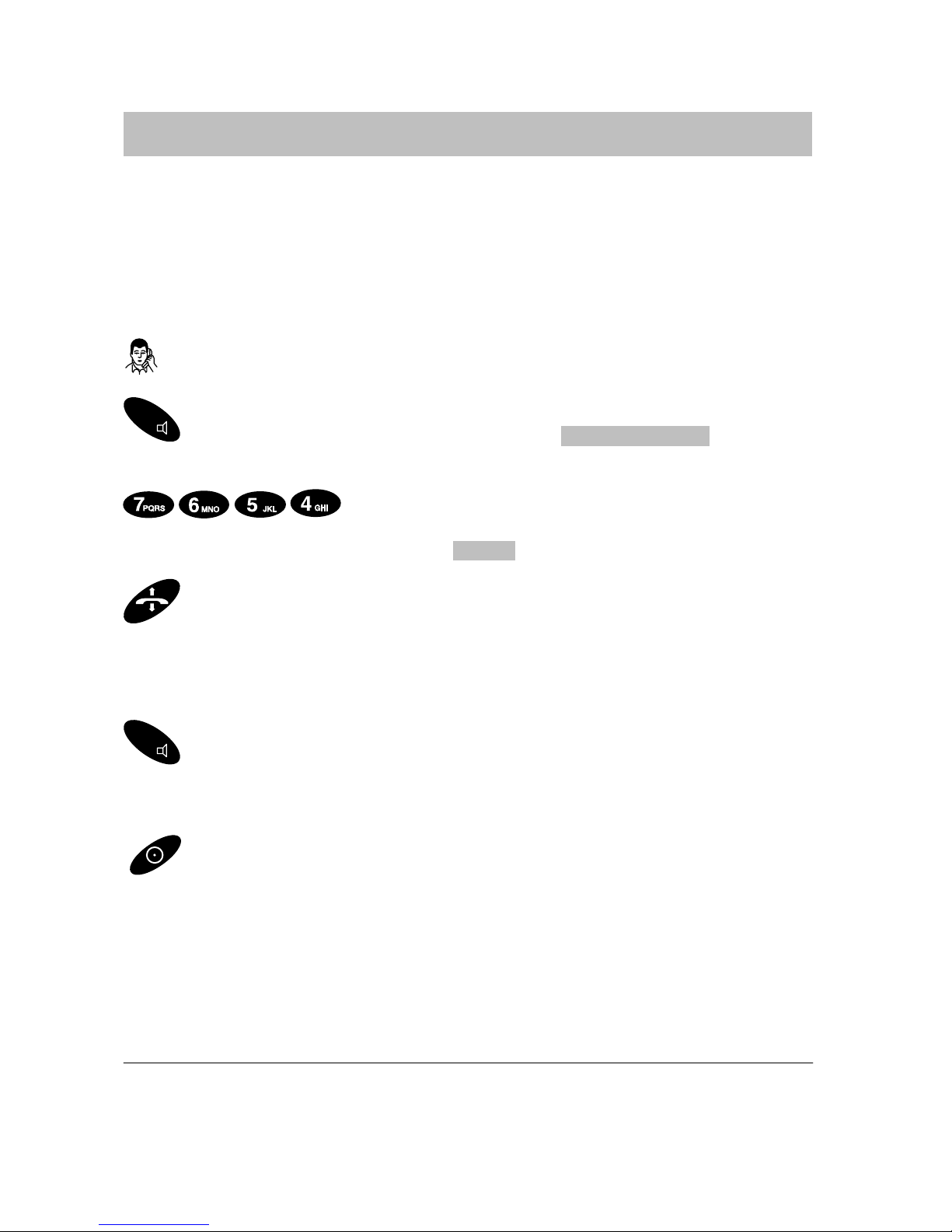
The functions
Integral Mobile CORS
22
Refer–back call and call forwarding
During a telephone conversation, you may go into consultation and speak
to another call partner. Your initial call partner is left waiting. – The same
applies when your call partner also goes into consultation. – It is also
possible to transfer the caller.
Activating a refer–back call
You are on the phone.
R
Activate refer–back. The display shows: Please dial . Your call
partner cannot hear you.
Enter the desired number, e. g., 7654.
The number appears in the display: 7654
Pick up the handset. The connection is made. The first party is put
on hold.
Switching to the other call partner
R
Switch over using the R button.
Disconnecting the current call partner
Disconnect using the left softkey. You will be reconnected to the
other party.
You can also search for the refer–back extension in the phone book and
then call using the ”OK” key.
