Page 1
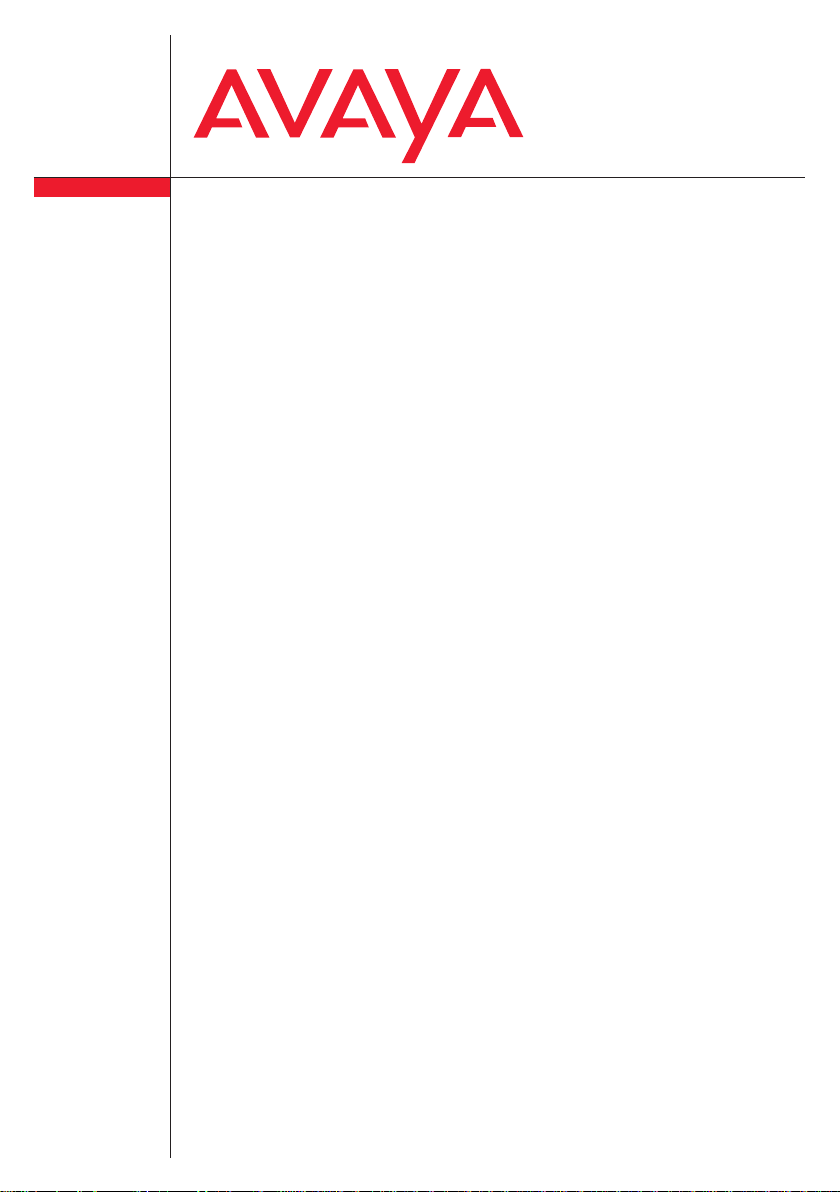
FC1 / FC1 Ex
connected to
Integral Enterprise / Integral 55
Benutzerhandbuch
User’s guide
Manuel utilisateur
Page 2
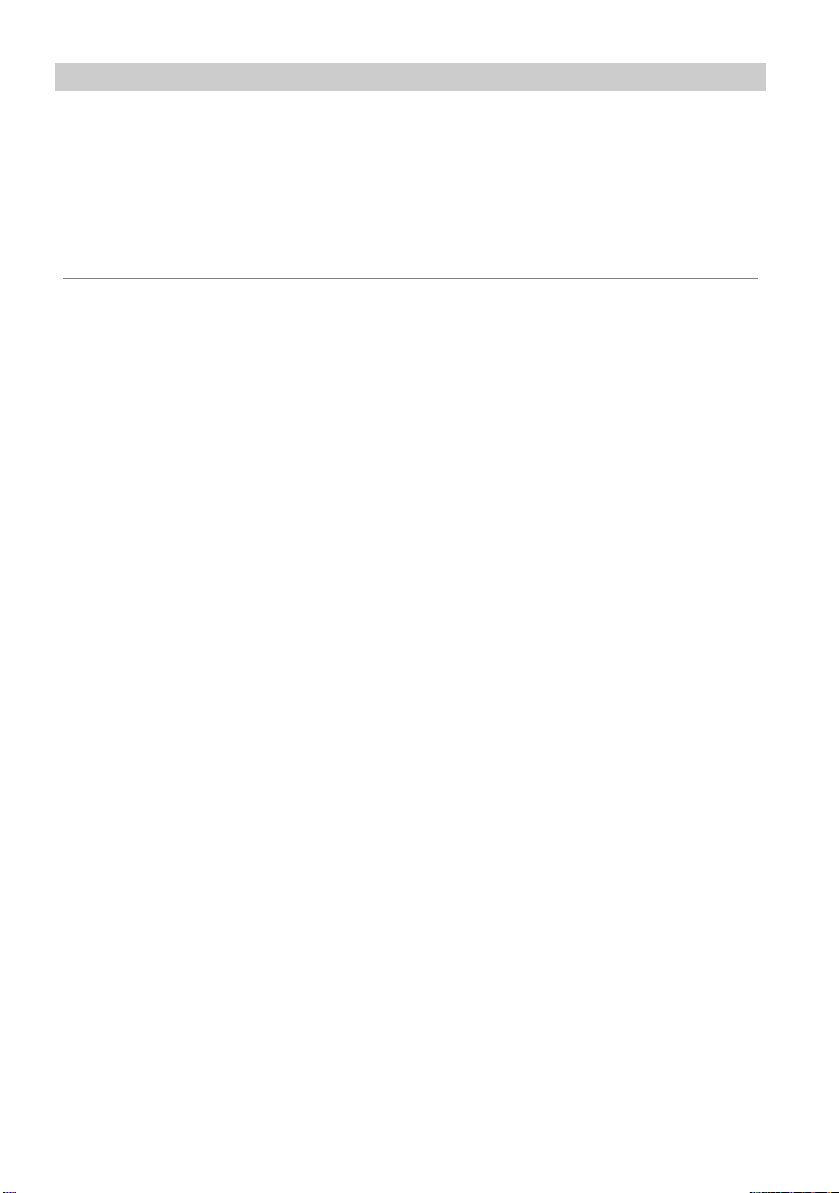
FC1 / FC1 Ex
V
Copyright
© All rights reserved by Avaya GmbH & Co. KG, also for the case of trademark
right notices. Every publication authority, such as copy and transmission
rights, remains with us.
(V 2.0 - 07/2007)
ersion
V 1.2 (11/2002)
V 1.3 (02/2004)
V 1.4 (04/2004)
V 1.4a (04/2004, 07/2004)
V 1.5 (29.04.2004)
V 1.5a (29.04.2004, 07/2004)
V 1.6 (12.08.2004, 08/2004)
V 1.7 (25.08.2004, 08/2004)
V 1.7a (25.10.2004, 10/2004)
V 1.8 (23.09.2005, 09/2005)
V 1.9 (12.12.2005, 12/2005)
V 2.0 (11.07.2007, 07/2007)
V 2.1 (31.08.2008, 08/2008)
2
Page 3
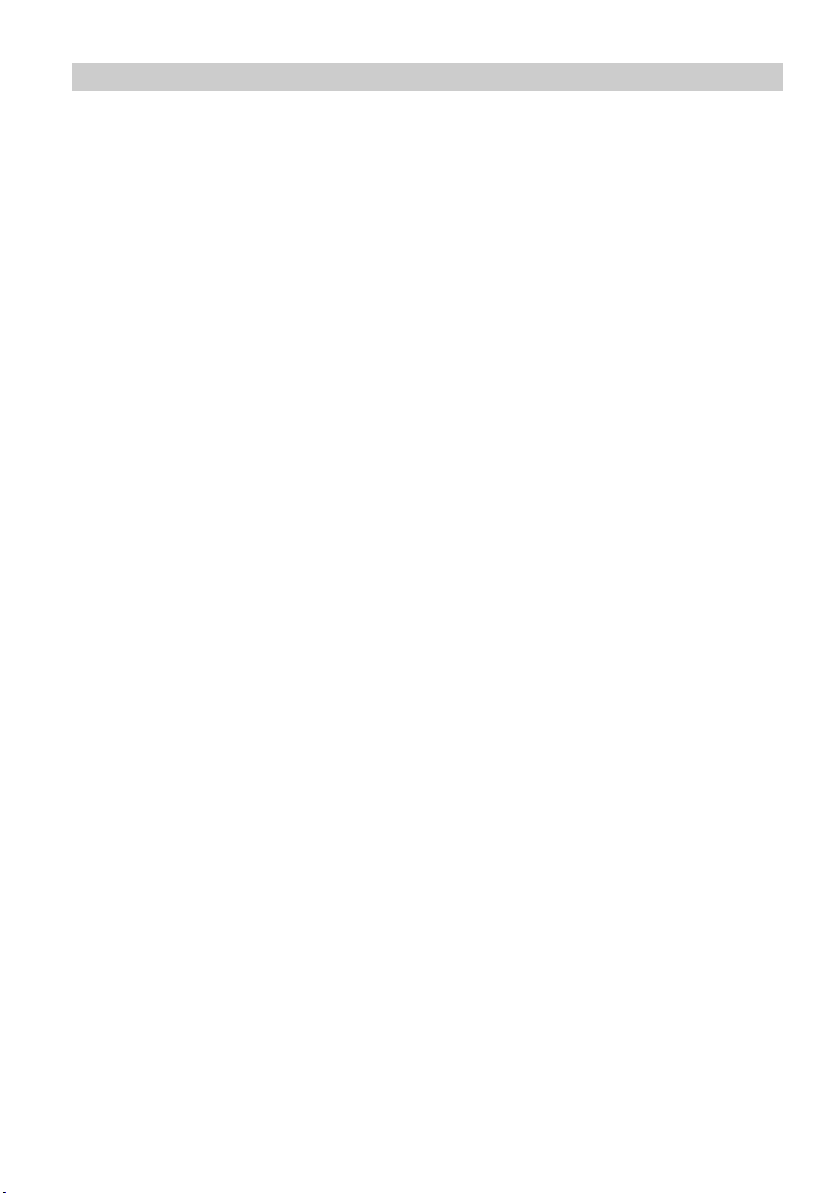
FC1 / FC1 Ex Table of Contents
Table of Contents
Table of Contents . . . . . . . . . . . . . . . . . . . . . . . . . . . . . . . . . . . . . . . . . . . 3
Getting to know your handset Important information . . . . . . . . . . . 5
Overview . . . . . . . . . . . . . . . . . . . . . . . . . . . . . . . . . . . . . . . . . . . . . . . . . . . . . 9
Display . . . . . . . . . . . . . . . . . . . . . . . . . . . . . . . . . . . . . . . . . . . . . . . . . . . . . 12
Putting into operation . . . . . . . . . . . . . . . . . . . . . . . . . . . . . . . . . . . . . . . . . . 16
Basic rules of operation. . . . . . . . . . . . . . . . . . . . . . . . . . . . . . . . . . . . . . . . . 23
The functions . . . . . . . . . . . . . . . . . . . . . . . . . . . . . . . . . . . . . . . . . . . . . . 27
Telephoning as usual . . . . . . . . . . . . . . . . . . . . . . . . . . . . . . . . . . . . . . . . . . 27
Callback if busy . . . . . . . . . . . . . . . . . . . . . . . . . . . . . . . . . . . . . . . . . . . . . . 30
Double Call . . . . . . . . . . . . . . . . . . . . . . . . . . . . . . . . . . . . . . . . . . . . . . . . . . 32
Refer back call and call forwarding . . . . . . . . . . . . . . . . . . . . . . . . . . . . . . . 34
Switching between lines (call partners). . . . . . . . . . . . . . . . . . . . . . . . . . . . . 36
Conference . . . . . . . . . . . . . . . . . . . . . . . . . . . . . . . . . . . . . . . . . . . . . . . . . . 37
Second Call . . . . . . . . . . . . . . . . . . . . . . . . . . . . . . . . . . . . . . . . . . . . . . . . . 38
Code dialing . . . . . . . . . . . . . . . . . . . . . . . . . . . . . . . . . . . . . . . . . . . . . . . . . 41
Local telephone directory . . . . . . . . . . . . . . . . . . . . . . . . . . . . . . . . . . . . . . . 42
Central telephone directory . . . . . . . . . . . . . . . . . . . . . . . . . . . . . . . . . . . . . 50
Call list . . . . . . . . . . . . . . . . . . . . . . . . . . . . . . . . . . . . . . . . . . . . . . . . . . . . . 52
Message Waiting. . . . . . . . . . . . . . . . . . . . . . . . . . . . . . . . . . . . . . . . . . . . . . 55
Call diversion. . . . . . . . . . . . . . . . . . . . . . . . . . . . . . . . . . . . . . . . . . . . . . . . . 58
Call diversion when your handset is busy . . . . . . . . . . . . . . . . . . . . . . . . . . 60
Call diversion when your handset cannot be reached . . . . . . . . . . . . . . . . . 61
(Delayed) call transfer . . . . . . . . . . . . . . . . . . . . . . . . . . . . . . . . . . . . . . . . . 63
Follow me (call diversion from) . . . . . . . . . . . . . . . . . . . . . . . . . . . . . . . . . . 64
Pick-up . . . . . . . . . . . . . . . . . . . . . . . . . . . . . . . . . . . . . . . . . . . . . . . . . . . . . 68
DTMF post-dialling (digits as tone signals) . . . . . . . . . . . . . . . . . . . . . . . . . 70
Call charge display . . . . . . . . . . . . . . . . . . . . . . . . . . . . . . . . . . . . . . . . . . . . 72
Changing call diversions by remote control . . . . . . . . . . . . . . . . . . . . . . . . . 77
Telephoning with the system while away . . . . . . . . . . . . . . . . . . . . . . . . . . . 79
3
Page 4
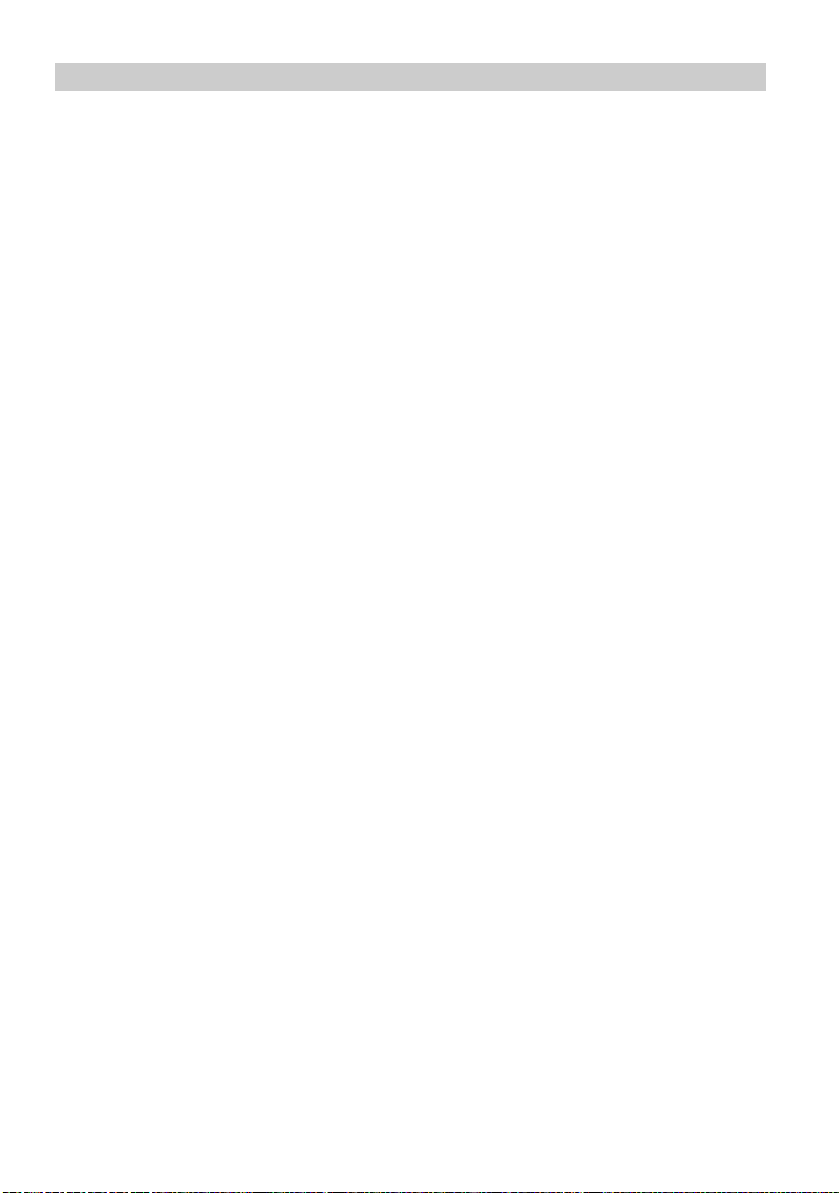
Table of Contents FC1 / FC1 Ex
Muting the microphone . . . . . . . . . . . . . . . . . . . . . . . . . . . . . . . . . . . . . . . . . 80
Hear conversation via speaker (Handsfree operation) . . . . . . . . . . . . . . . . . 81
Setting the handset . . . . . . . . . . . . . . . . . . . . . . . . . . . . . . . . . . . . . . . . . . . . 83
Emergency call . . . . . . . . . . . . . . . . . . . . . . . . . . . . . . . . . . . . . . . . . . . . . . . 93
Personal Identification Number (PIN). . . . . . . . . . . . . . . . . . . . . . . . . . . . . . . 95
Locking the handset . . . . . . . . . . . . . . . . . . . . . . . . . . . . . . . . . . . . . . . . . . . . 98
Language . . . . . . . . . . . . . . . . . . . . . . . . . . . . . . . . . . . . . . . . . . . . . . . . . . . 100
Messaging . . . . . . . . . . . . . . . . . . . . . . . . . . . . . . . . . . . . . . . . . . . . . . . . . . 101
Receiving a message . . . . . . . . . . . . . . . . . . . . . . . . . . . . . . . . . . . . . . . . . 102
Message list and call list . . . . . . . . . . . . . . . . . . . . . . . . . . . . . . . . . . . . . . . 104
Sending a message . . . . . . . . . . . . . . . . . . . . . . . . . . . . . . . . . . . . . . . . . . . 107
Using the handset in more than one system . . . . . . . . . . . . . . . . . . . . . . . . 113
Appendix . . . . . . . . . . . . . . . . . . . . . . . . . . . . . . . . . . . . . . . . . . . . . . . . . . 118
List of the message defined texts . . . . . . . . . . . . . . . . . . . . . . . . . . . . . . . . 118
Codes for your handset . . . . . . . . . . . . . . . . . . . . . . . . . . . . . . . . . . . . . . . . 119
Technical specifications and accessories for the explosion-proof handset
FC1 Ex . . . . . . . . . . . . . . . . . . . . . . . . . . . . . . . . . . . . . . . . . . . . . . . . . . . . . 123
Technical specifications and accessories for the handset FC1 . . . . . . . . . . 125
Table of characters . . . . . . . . . . . . . . . . . . . . . . . . . . . . . . . . . . . . . . . . . . . 127
Notes . . . . . . . . . . . . . . . . . . . . . . . . . . . . . . . . . . . . . . . . . . . . . . . . . . . . . . 128
Index. . . . . . . . . . . . . . . . . . . . . . . . . . . . . . . . . . . . . . . . . . . . . . . . . . . . . . 129
4
Page 5
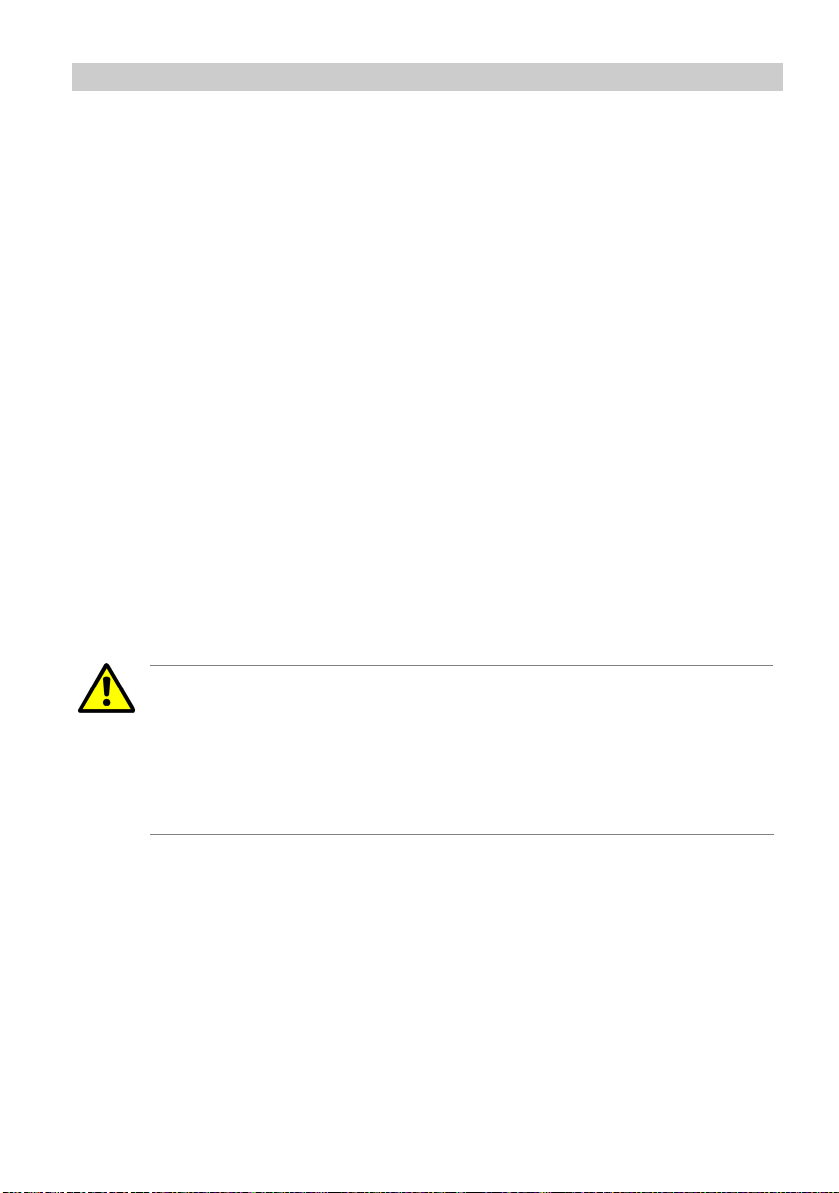
FC1 / FC1 Ex Getting to know your handset Important information
Getting to know your handset Important information
Where you can use your handset
The handsets FC1 and FC1 Ex are suitable for use in the office, outdoors and
in a dusty environment. The FC1 Ex is an explosion-proof version providing
gas explosion and dust explosion protection for use in hazardous areas. The
FC1 Ex must not be operated with any headset! Both handsets, FC1 and
FC1 Ex, comply with protection class IP 65 and are dust-proof and protected
against water jets.
You will find the safety instructions and some further information about
handling an explosion-proof handset version in the "Quick Guide" delivered
with the set.
Protecting against interference
Other electronic units usually are protected from high-frequency irradiation.
However, a device of this kind which is insufficiently protected may lead to
malfunctions.
(V 2.0 - 07/2007).
(V 1.6 - 08/2004).
ATTENTION
Never unscrew the handset housing!
The housing could be damaged as a result. It does not contain any
components that you can repair. Furthermore, as a result of any unauthorized intervention, the Ex-certificate for operation of an FC1 Ex in
hazardous areas will become void! (V 2.0 - 07/2007).
Where to install
Put your charger on a non-slip surface, especially if furniture is new or has
been treated with care materials. Varnishes or care materials may contain substances that can soften the feet of the charger, and the softened feet may
leave undesirable marks on the surface of the furniture. The Avaya GmbH &
Co. KG is not liable for damage of this kind.
(V 2.0 - 07/2007)
5
Page 6
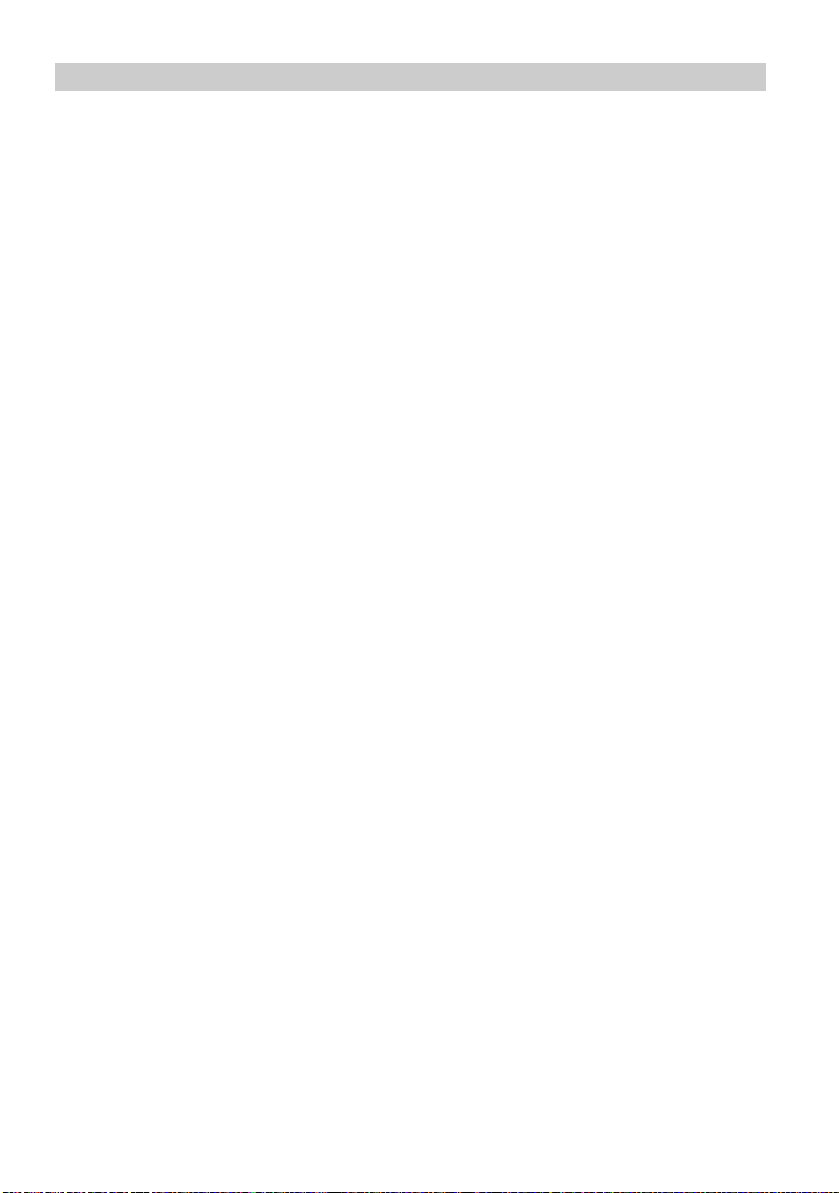
Getting to know your handset Important information FC1 / FC1 Ex
Product package
Please check the contents of your FC1 / FC1 Ex product package immediately:
(V 2.0 - 07/2007).
FC1 / FC1 Ex handset with "Hints On Operation". Ex factory, explosion-
proof units are equipped with a clip.
Changeable battery pack. Explosion-proof handsets have to be operated
using an explosion-proof battery pack only! Explosion-proof units and components are bearing the Ex marking.
MEM-Card
System compliant charger for the rechargeable battery packs. However, for
explosion-proof handsets and battery packs with Ex marking only the
charger Tischladegerät FC1 S Ex with the appropriate plug-in power supply has to be used.
Plug-in power supply
Printed Short operating instructions
User manuals in various languages which include all the functions are
available on the internet at support.avaya.com.
(V 2.0 - 07/2007)
Putting the battery into operation
First, charge the battery to full capacity. Then, during the first week of operation, always return the handset to the charger cradle. New battery cells will in
general reach full capacity only after several days of normal use. See also the
information on page 20 about using the battery.
Only use batteries in an appropriate manner. The Avaya GmbH & Co. KG is
not liable for damage which occurs due to inappropriate handling of the battery.
(V 2.0 - 07/2007)
6
Page 7
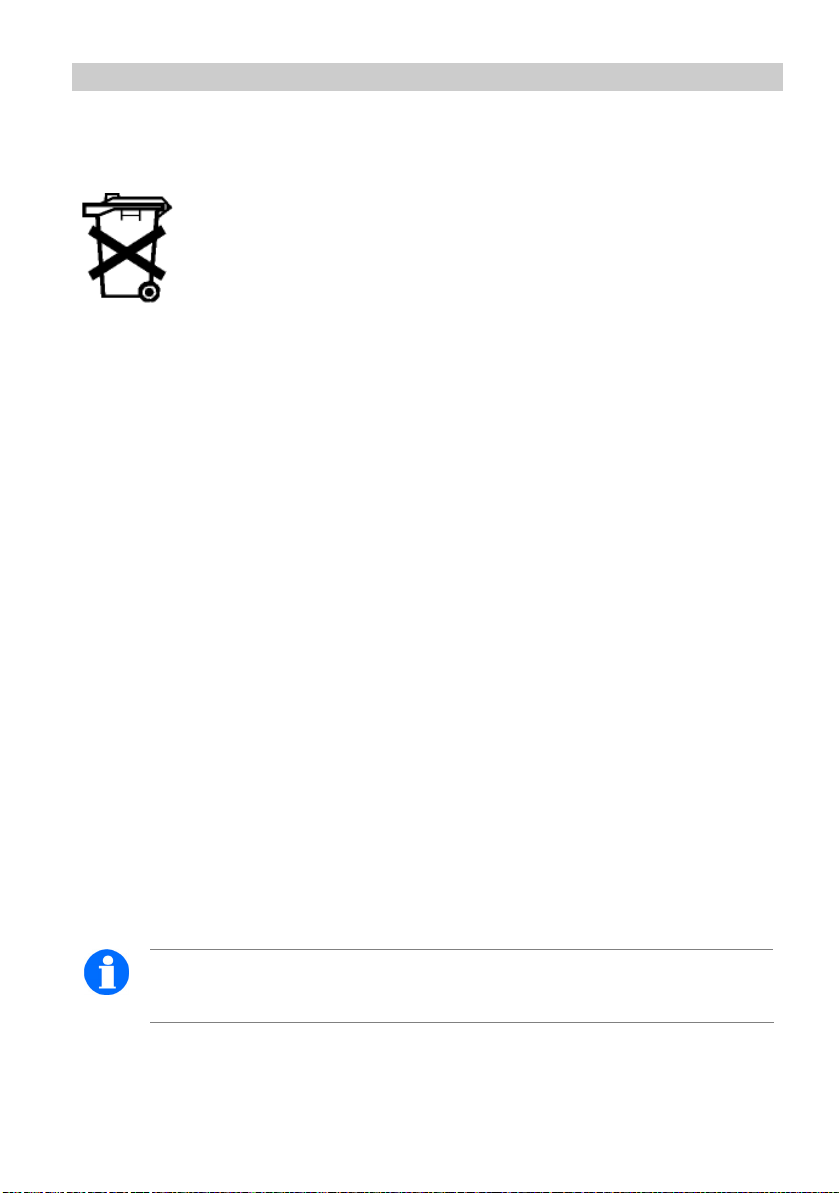
FC1 / FC1 Ex Getting to know your handset Important information
Consumer information about disposal of wasted equipment
Electric and electronic equipment and components marked with a
striked out dustbin may contain substances which are harmful to
the environment or to your health. Thus, any equipment or component bearing such a mark must not be disposed of together with
household waste! Take the hazardous waste materials to a munic-
ipal collection centre for hazardous waste or to your dealer where
they can be disposed of in an environmentally friendly mannor. Please dispose
of discharged batteries only.
(V 1.9 - 12/2005)
Authorisation and conformity
The Avaya GmbH & Co. KG declares that the products FC1 and FC1 Ex comply with the basic requirements and other relevant provisions of guideline
1999/5/EU (R&TTE).
These devices are suitable for connection to radio interfaces (DECT™) from
Avaya telecommunications systems Integral Enterprise and Integral 33 / 55.
They define and fulfil the basic requirements according EU guideline 1999/5/
EG (Radio and Telecommunication Terminal Equipment, R&TTE).
(V 2.0 - 07/2007)
(V 2.1 - 08/2008)
Due to their design these devices are not suitable for direct operation on interfaces to public telecommunications networks. In the unlikely event of any problems occurring during operation, please contact your dealer or the system
admimistrator.
(V 2.0 - 07/2007)
The declaration of conformity can be obtained using the following Internet address: www.avaya.de/gcm/emea/de/includedcontent/conformity.htm.
2007)
(V 2.0 - 07/
These devices operate in accordance with the DECT™ system with a frequency range of 1880 MHz to 1900 MHz.
(V 2.1 - 08/2008)
NOTE
DECT™ is a registered trademark of ETSI.
7
Page 8
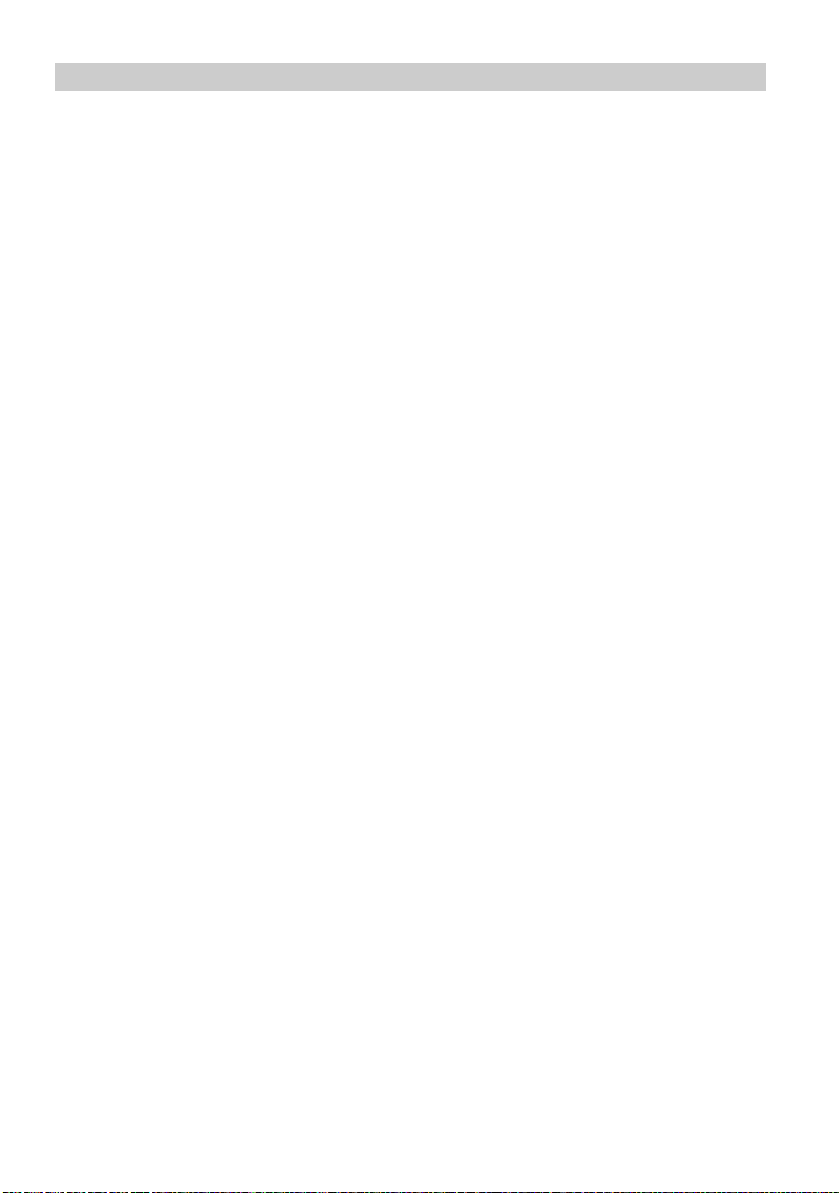
Getting to know your handset Important information FC1 / FC1 Ex
Retricted use of some functions
These instructions describe all handset functions which you can use with the
latest system software. Some functions cannot be performed with older software. Please contact your dealer or system administrator for more detailed information.
(V 1.9 - 12/2005)
8
Page 9
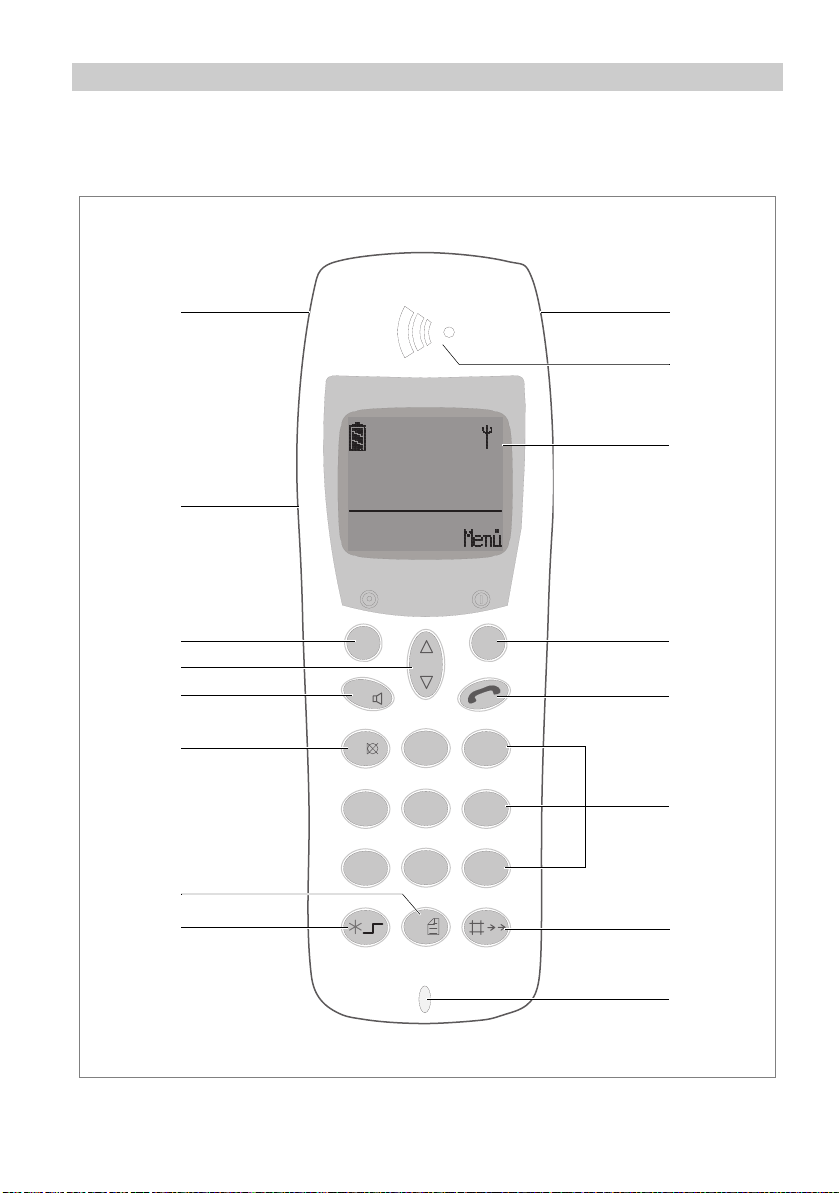
FC1 / FC1 Ex Getting to know your handset Important information
Overview
21
3
4
0 5 3 4 1 2 8 5 7 0 1
5
N A M E
6
8
9
11
13
14
7
O K
R
1
4
P Q R S
7
A B C
2
G H I
5
T U V
8
D E F
3
J K L
M N O
6
W X Y Z
9
0
10
12
15
16
9
Page 10
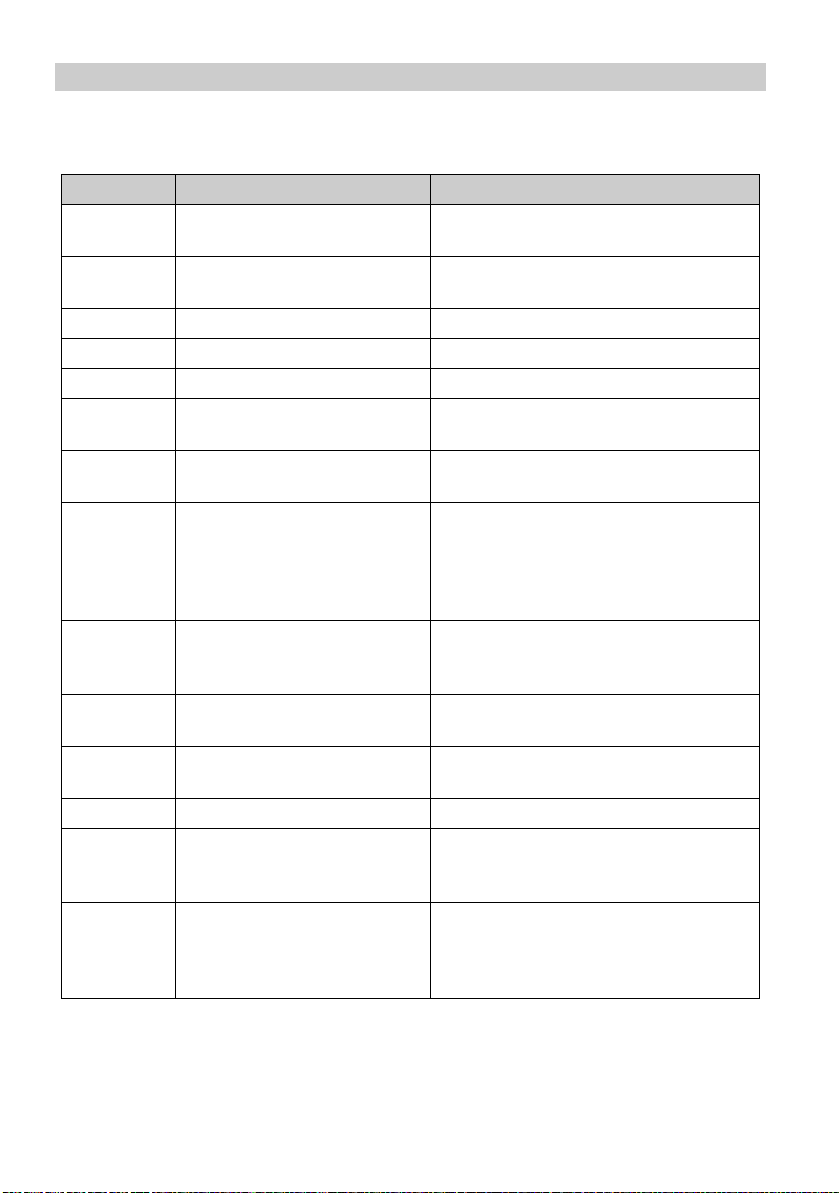
Getting to know your handset Important information FC1 / FC1 Ex
Legend
No. Name Meaning
1 Emergency call key Keep key depressed until a deep confir-
mation tone sounds!
2 Headset socket The handset FC1 Ex must not be used
with any headset!
3 Handset
4 Display indicates call numbers and settings
5 Handsfree loudspeaker on rear of casing
L
6
7
8
9
10
11
EFT SOFTKEY
R
IGHT SOFTKEY
S
ELECTOR
R
key 1st function: Signal button for functions
H
ANDSET HOOK ON/OFF
1
key 1st function: digit and letters
12 Digit keys for digits and letters
0
13
14
key 1st function: digit and letters
S
TAR
Functions depend on status (shown in
display) and for switching
Functions depend on status (shown in
display) and for switching ON
key 1st function: confirm settings (press
upon the centre of the key)
2nd function: arrow-up-down key to
scroll in the menu or in the lists (press
upon the upper or lower end of the key)
in a telephone system
2nd function: handsfree operation
key corresponds to lifting and replacing the
handset
2nd function: mute
2nd function: telephone book, call list,
message list
key 1st function: ’star’
2nd function: switch over softkeys
3rd function: ’shift’ (capitals, lower case
letters)
OFF
10
Page 11
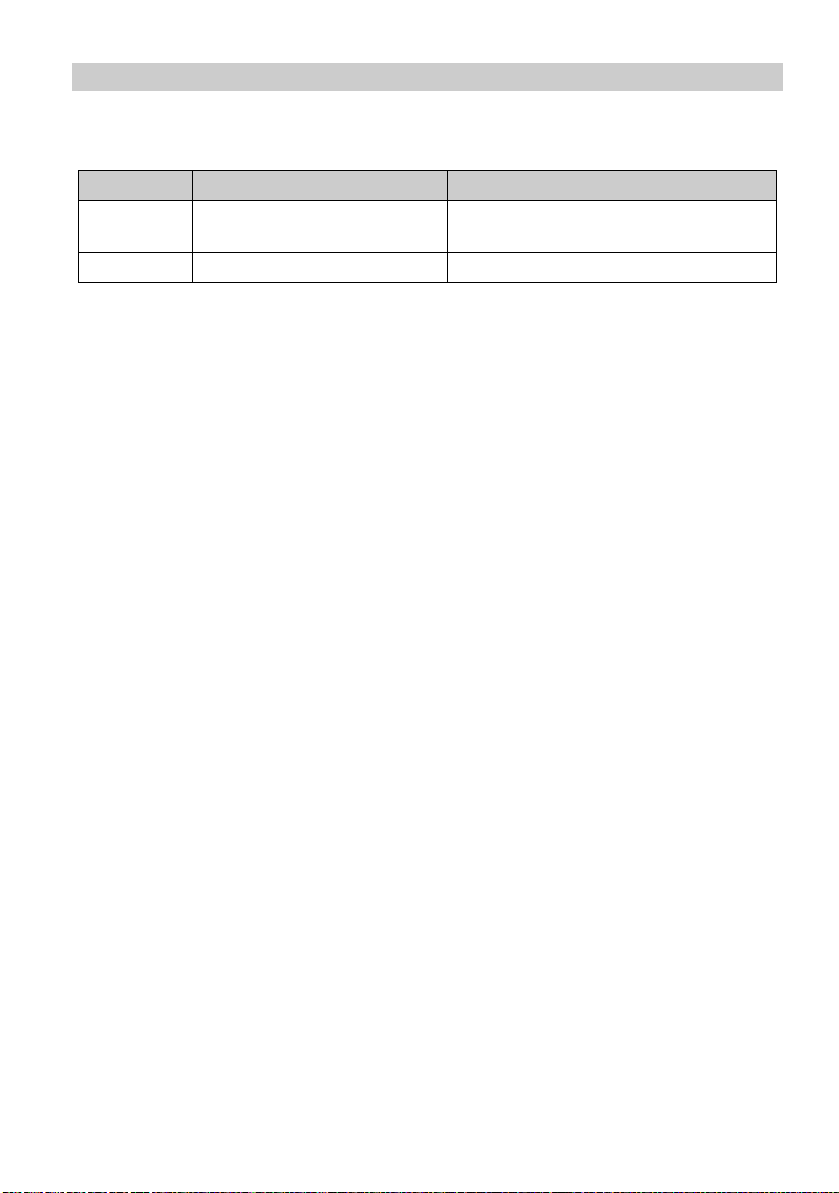
FC1 / FC1 Ex Getting to know your handset Important information
Legend (cont.)
No. Name Meaning
15
16 Microphone
H
ASH
key 1st function: ’hash’
2nd function: redialling
11
Page 12
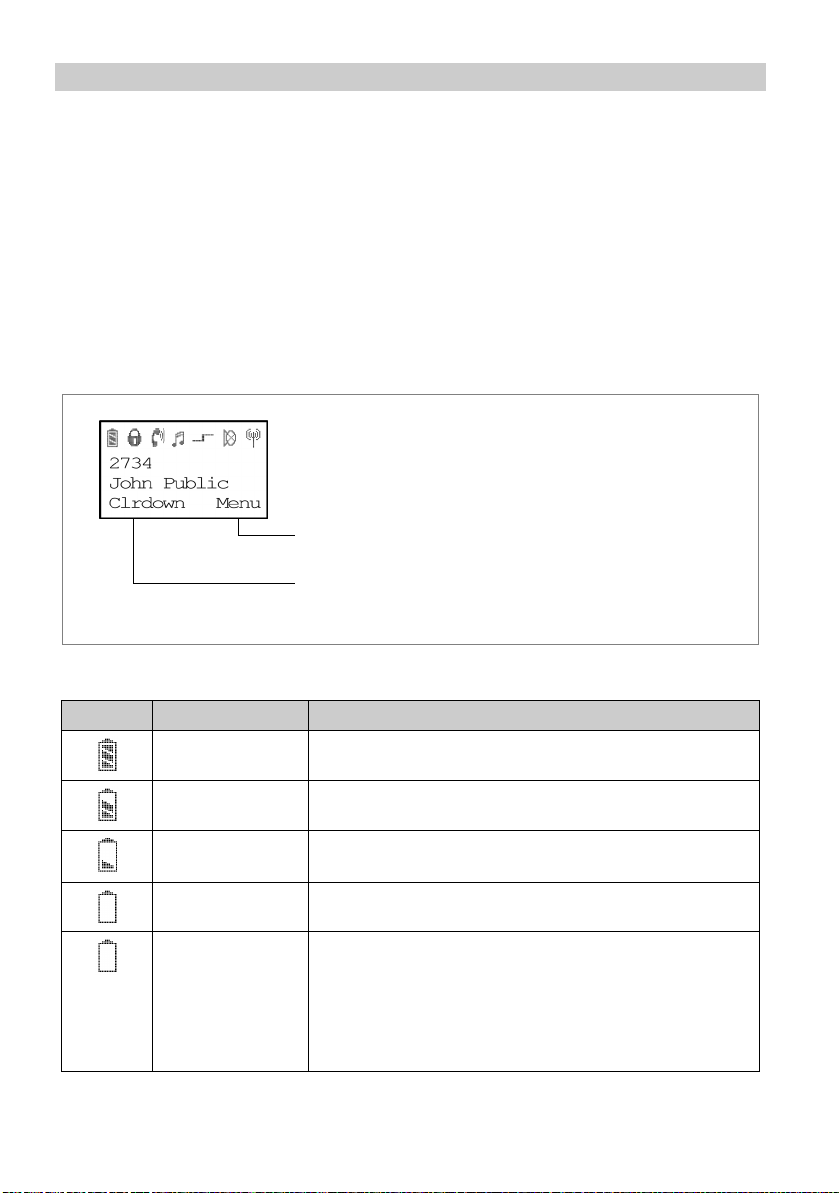
Getting to know your handset Important information FC1 / FC1 Ex
Display
Text and symbols in the display facilitate operation of the handset. They guide
you through the menus and provide information on the status of your handset.
The functions of the right and left softkeys change according to the current status. The functions are shown in the display directly above the softkeys.
The lines in the display
Symbol line indicates the status of the handset.
Two text lines, e.g. for call number and name. .
Function of the right softkey, e.g. Menu.
Function of the left softkey, e.g. Clrdown.
Meaning of symbols
Symbol Name Meaning
Battery full
Battery nearly full
Battery nearly
empty
Battery empty
Battery symbol
flashing
Capacity for less than five minutes left. When you first
load a new battery, the handset does not ”know” its
charging status. So the battery signal shows two bars
only meaning battery is nearly charged. An appropriate
battery signal will be shown after the battery pack in the
handset once has been fully charged. See page 20.
12
Page 13
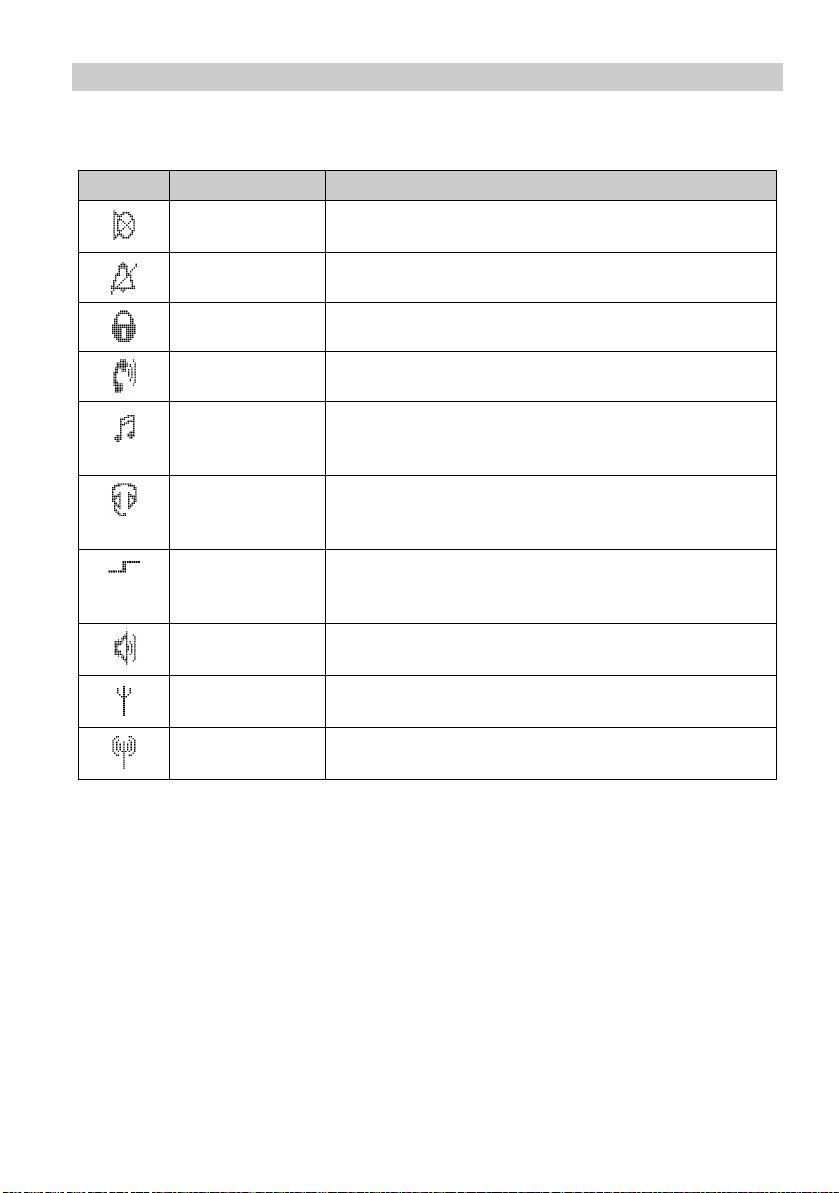
FC1 / FC1 Ex Getting to know your handset Important information
Meaning of symbols (cont.)
Symbol Name Meaning
Mute The microphone is off. Your call partner cannot hear
you.
No call signal The call signal has been set to mute.
Lock The handset is locked.
Handset The handset has a telephone connection.
Multifrequency
code
Headset You are making a call using the headset. The housing
Special functions
activated
Loudspeaker The loudspeaker for handsfree operation on the rear
Within range of
system
Connection to
system
Each push of the button is transferred to the connection
subscriber (MFC post-dialling) as an (audible) DTMF
tone.
microphone and loudspeaker are automatically
switched off.
S
TAR
button is pressed for a long period.
Pressing a key for a long period: Keep key depressed
until a deep confirmation tone sounds.
side of the housing is switched on.
Your handset is within range of a base station.
You may make a call.
Your handset has a radio connection.
13
Page 14
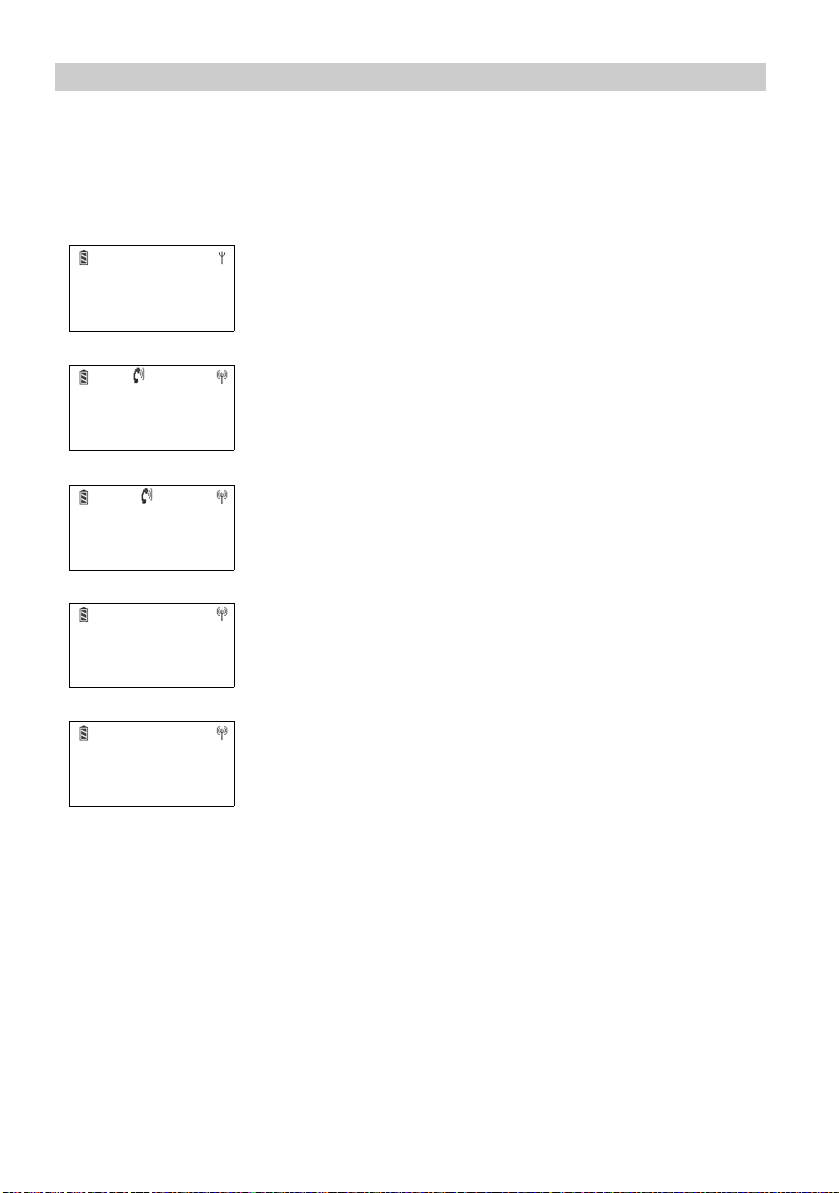
Getting to know your handset Important information FC1 / FC1 Ex
The display on your handset can show two text lines comprising up to 16 characters on each line. The layout of the display contents depends on the status
of your handset.
In basic state
7442
Smith
Menu
2492
Miller
Clrdown Menu
0004434758739124
Free
Clrdown Menu
7442
Smith
Clrdown Menu
The display shows the number and the first 16 letters
of your name.
Name display
If you are calling a subscriber, the display shows the
subscriber’s call number and/or name.
When making a call
The display shows the number (and the last 16 numbers)
the name.
When you are called
The display shows the number (and the last 16 numbers)
and, if available, the name.
If a call has been diverted to you
2942
Miller –>6382
Clrdown Menu
The display shows the number and the call diversion.
The display shows the current connection status. The following abbreviations
are used:
Bus. Busy
End End of connection
Free The called number is free
FM Follow-me is switched on
Conf. Conference
14
Page 15
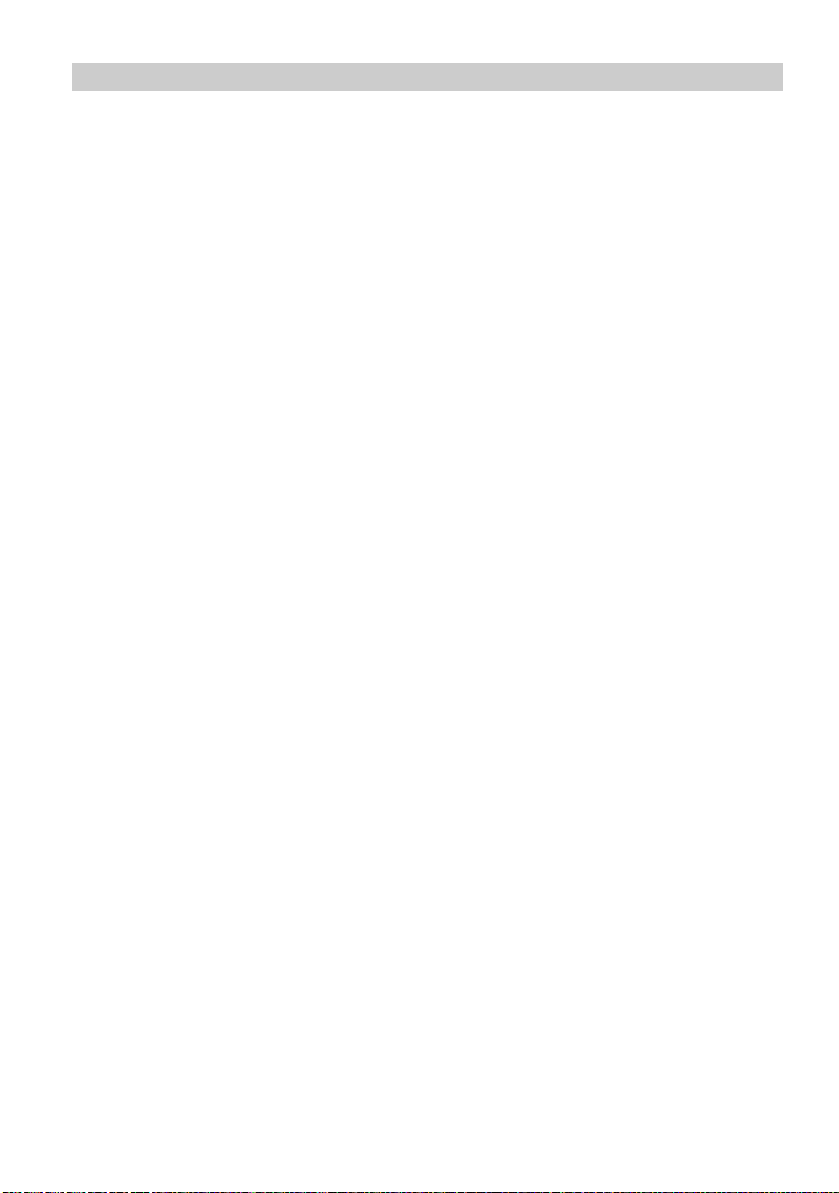
FC1 / FC1 Ex Getting to know your handset Important information
LIST Unread entry in the call list
Mail No text message
MAIL Unread text message waiting
MW Not yet heard message waiting on a voice mail
NR The called number cannot be reached
CCBS Call back entered
Conn. Connection
Dial Dialing procedure
15
Page 16
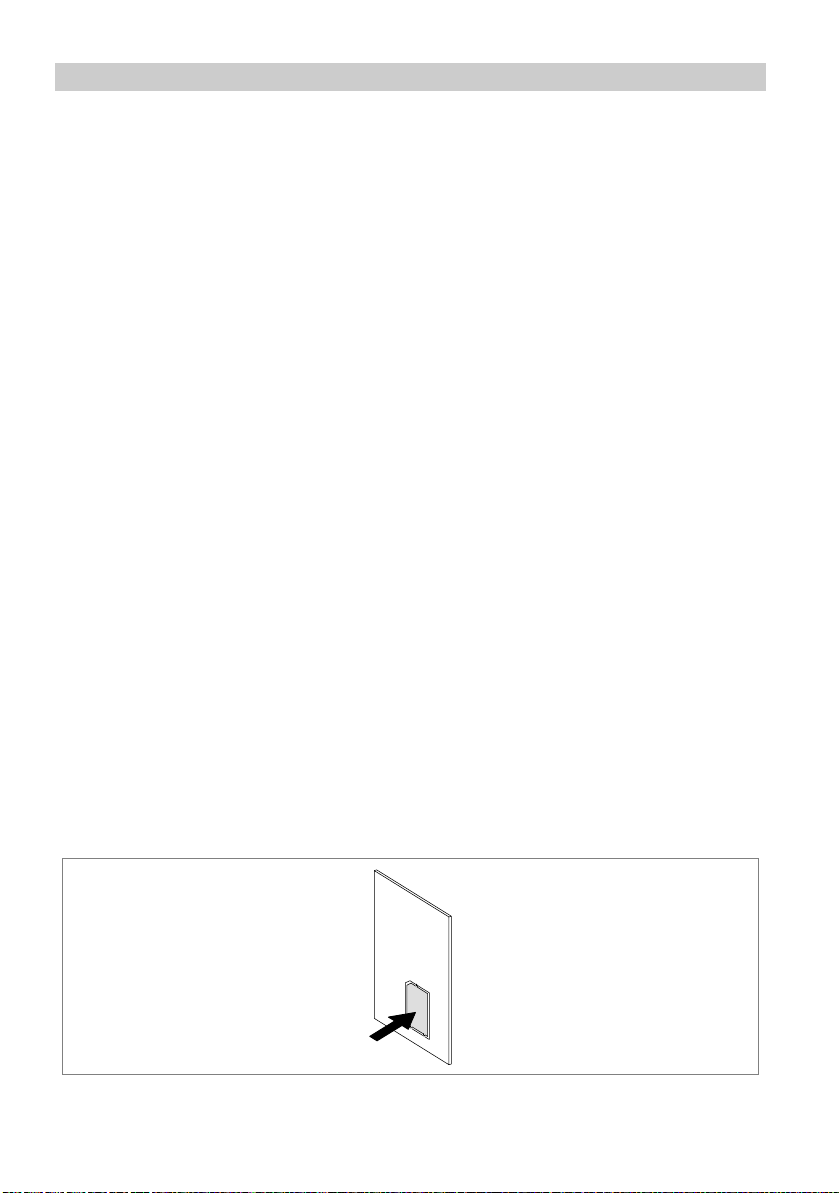
Getting to know your handset Important information FC1 / FC1 Ex
Putting into operation
If your handset is not yet mounted
If the handset is not completely assembled when you receive it, you must:
Insert the Mem-Card (see page 17),
Install the battery (see page 18) and
Remove the protective film from the display, if necessary.
Your service team must register the handset with your telephone system.
Your handset is then ready for operation.
Now connect the charger (see page 19).
If your handset is already completely mounted
If the handset is already completely assembled and registered with your telephone system when you receive it, you need only connect the charger (see
page 19).
MEM-Card
You can only use your handset to make and receive telephone calls if a MEMCard has been inserted. It saves important data for your handset, such as personal settings and your personal telephone book. If you switch handsets, you
can use the MEM-Card to make and receive telephone calls immediately.
16
Page 17
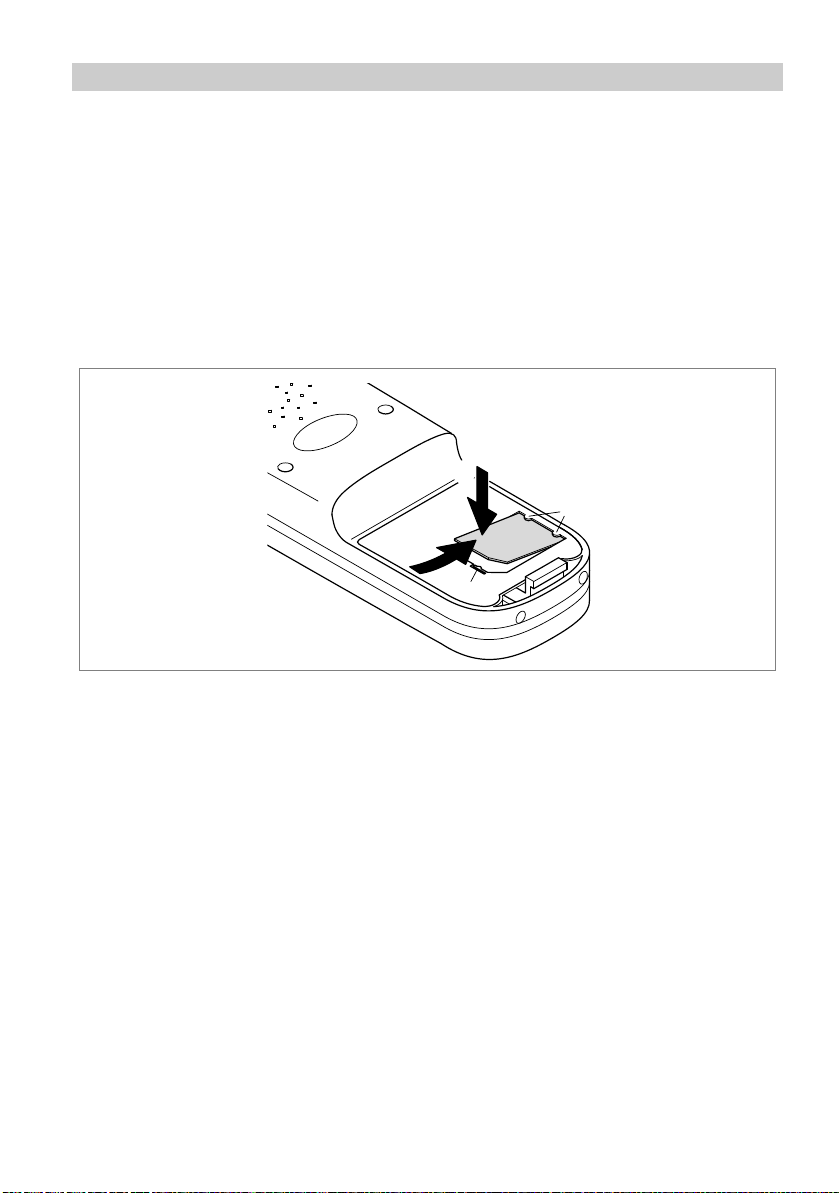
FC1 / FC1 Ex Getting to know your handset Important information
Inserting the MEM-Card
First use a finger to press the small MEM-Card out of the larger frame (see
preceding illustration).
With the short edge at an angle under the holding crescents a, push the
MEM-Card into the MEM-Card compartment (1). The golden contact surface of the MEM-Card must face downwards!
Press the MEM-Card downwards until the small tag b locks (2).
2
a
1
b
Taking out the MEM-Card
You only need to remove the MEM-Card if you intend to give the handset to
someone else or you need the MEM-Card for a new handset.
When removing the MEM-card, do not use copped or sharp-edged tools. They
might damage the MEM-card.
Remove the battery out of the handset (see page 18).
Press the small tag b upwards and lift the MEM-Card a bit at the same
time.
Now remove the MEM-Card.
(V 2.0 - 07/2007)
17
Page 18
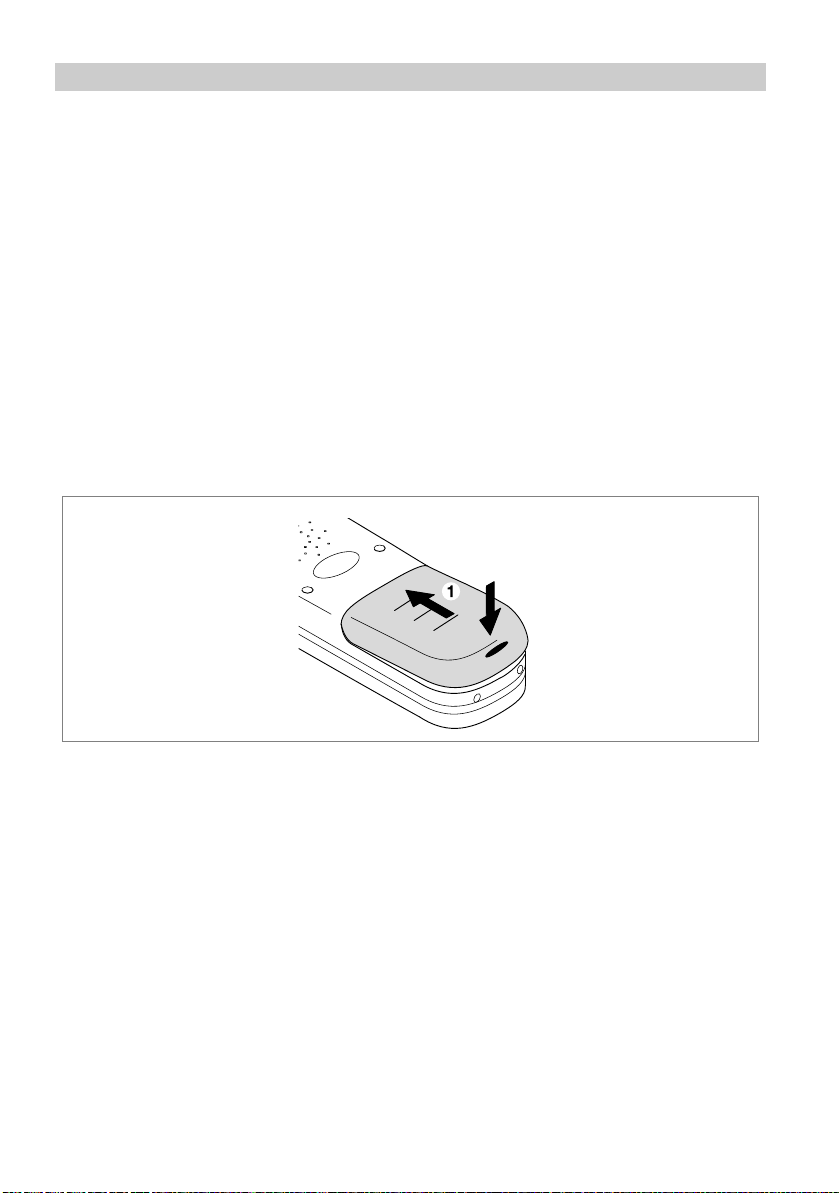
Getting to know your handset Important information FC1 / FC1 Ex
Inserting the battery
For information about handling explosion-proof handset versions and for
safety instructions when replacing the battery see the "Quick Guide" com-
ing with the handset.
Push the battery into the housing (1).
FC1: Push the battery down on the lever side until you hear it lock (2).
FC1 Ex: Press the battery downwards on the screw side until it makes con-
tact with the housing (2).
FC1 Ex: Fix the battery with the securing screw (2). Use a screw driver
Torx T 10. The maximum fastening torque of the screw is 60 Ncm.
2005)
(V 1.6 - 08/2004)
(V 1.9 - 12/
2
Removing the battery
For information about handling explosion-proof handset versions and for
safety instructions when replacing the battery see the "Quick Guide" com-
ing with the handset.
Place the handset with the display downwards on the table.
FC1: Keep the lever (2) pressed down
FC1 Ex: Unscrew the securing screw using a screw driver Torx T 10.
Lift up the battery at the lever / screw side and remove it.
18
(V 1.6 - 08/2004)
(V 2.0 - 07/2007)
Page 19
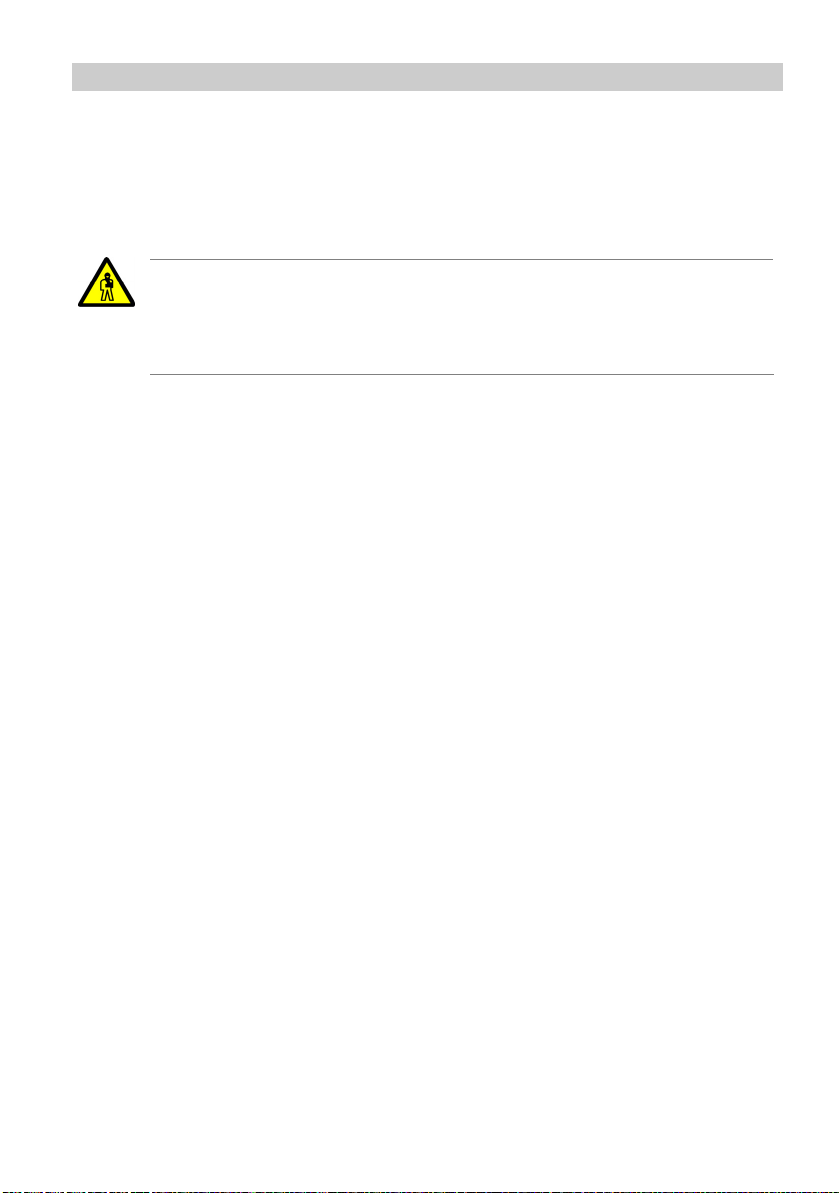
FC1 / FC1 Ex Getting to know your handset Important information
Placement of the charger
Place the charger on a stable, even surface, e.g. a table outside of hazardous
areas. Choose a location that is protected from direct sunlight and dampness.
CAUTION
For charging explosion-proof handsets, e.g. type FC1 Ex, use the
charger type FC1 S Ex only.
(V 1.7a - 10/2004)
Plug the plug-in mains unit into a socket.
Insert the small connecting cord plug into the back of the charging device.
The charger is ready for operation.
Charging the handset
Simply place the handset into the charger. You will hear an acknowledgement
tone. The display light will switch on briefly. The handset remains switched on
or off.
The battery symbol in the symbol row moves until the battery is completely
charged.
When the batteries are being charged, they will become slightly warm. This is
perfectly normal.
As soon as the battery is full, trickle charging starts. This is indicated by a
blinking frame of the battery full symbol.
Charging the spare battery
Charging an FC1 battery using the Charger Plus
At the rear side of the Charger Plus a slot is provided for charging a spare
battery. This slot is covered by a lid. Open the lid, insert the battery to be
charged and gently press it against the charger’s housing. The contact ar-
19
Page 20
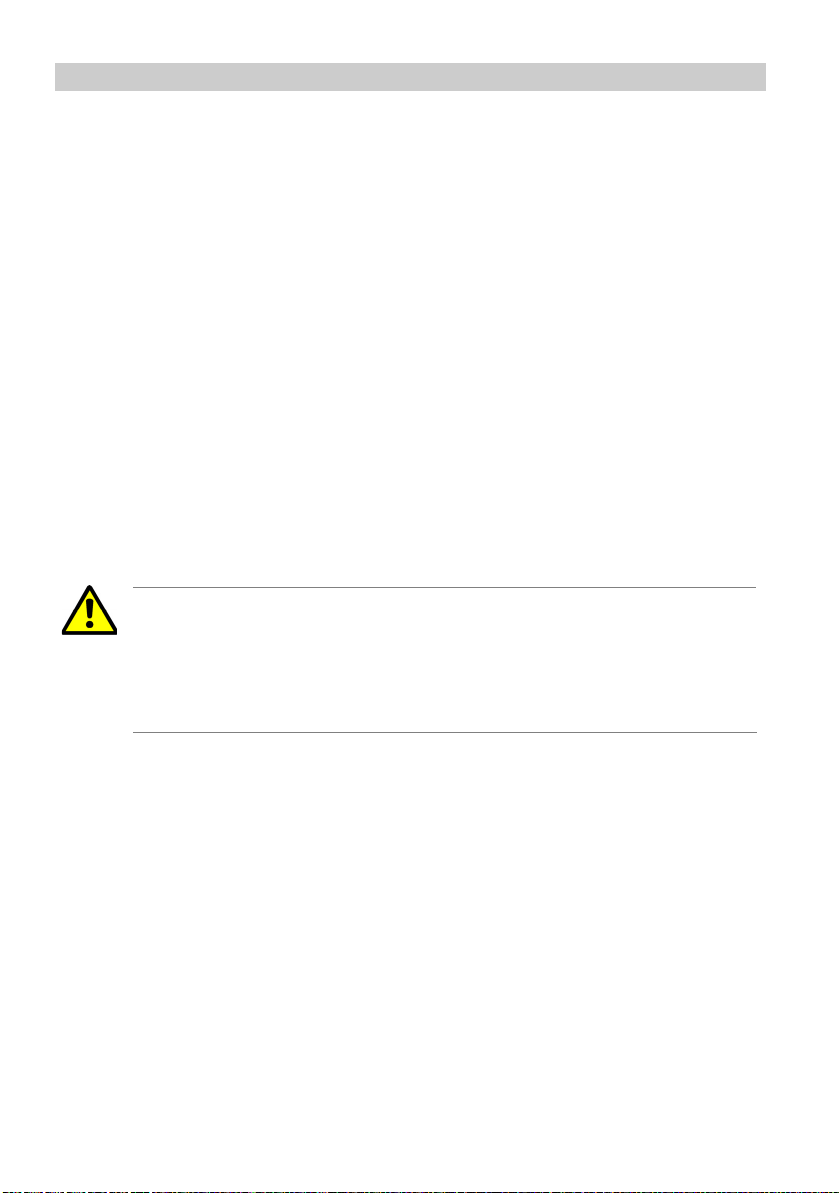
Getting to know your handset Important information FC1 / FC1 Ex
eas of the battery must get into electrical contact with the contact springs.
Close the lid. As soon as the contact is established and charging starts, the
front bottom LED of the table-top charger changes its colour from green to
red.
Charging an explosion-proof battery using the Tischladegerät FC1 S Ex
An open bay is provided on the back of the table-top charger Tischladegerät FC1 S Ex for charging an explosion-proof spare battery. Place the
battery into the bay with the contacts facing downward and the securing
screw bore facing outside and gently press it down against the contact
springs. As soon as the contact is established and charging starts, the front
bottom LED of the table-top charger changes its colour from green to red.
For more information about handling explosion-proof handset versions
and for safety instructions when replacing the battery see the "Quick
Guide" coming with the handset.
(V 1.6 - 08/2004)
Information on using the battery
ATTENTION
Do not throw the battery into a fire as it might explode.
To avoid injury and fire damage, do not allow the contacts of the battery to come into contact with conductive objects or to be shortcircuited.
When you first load a new battery, the handset does not at first ”know” its
charging status. So, for the time being, the battery signal shows two bars only
meaning battery is nearly charged. An appropriate battery signal will be shown
after the battery pack once has been completely charged in the handset!
Every time you insert a battery pack into your handset, you should charge
the battery to full capacity for at least 14 hours. Use only system-compatible
chargers for charging the batteries!
(V 2.0 - 07/2007)
Read the hints about "Caring for NiCD and NiMH battey packs" in the Quick
Guide. They contain information on how to obtain optimum service life from
your battery pack.
20
Page 21
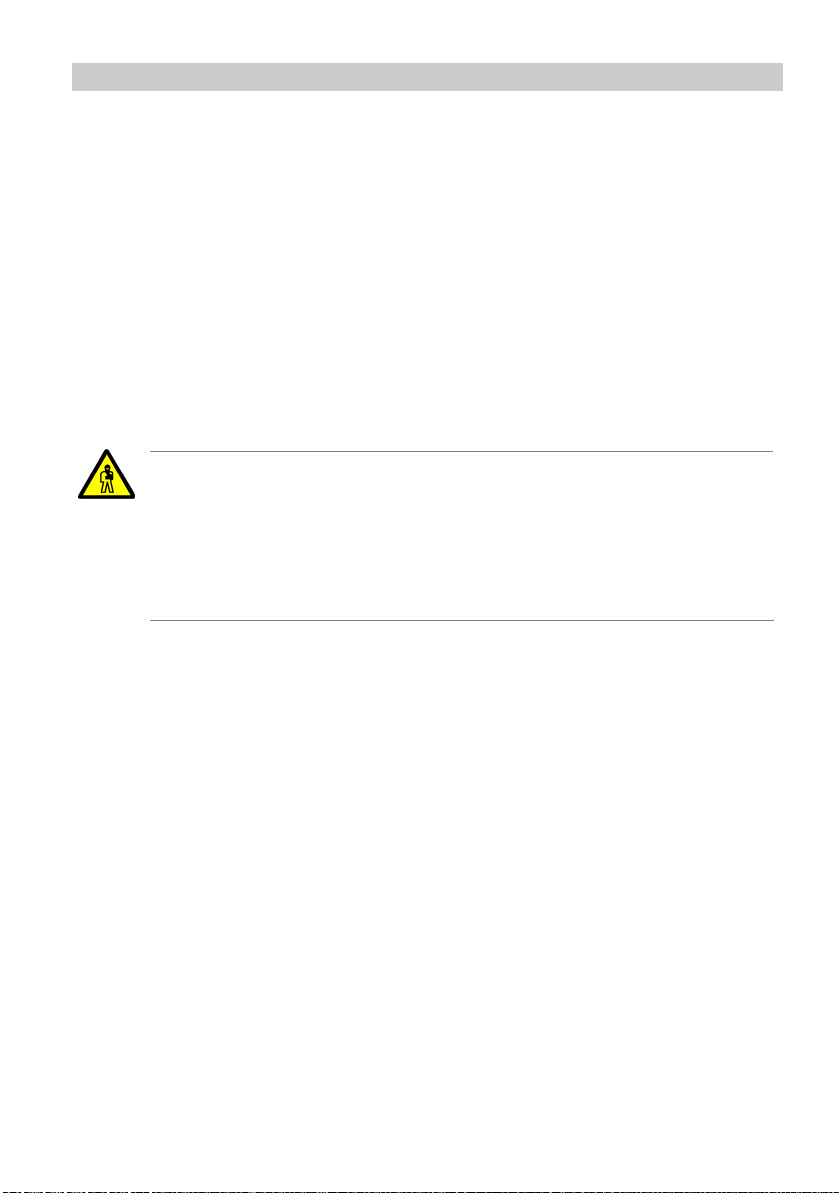
FC1 / FC1 Ex Getting to know your handset Important information
Harmful influences regarding the battery pack service life and beeing outside
of the manufacturer’s control include:
Extremely low and high temperatures during storage and operation,
Permanent charging in the charger,
Deep discharge in the unit or while storing.
Do not leave the battery in direct sunlight. Proper care of the battery is rewarded with a long service life.
(V 1.9 - 12/2005)
Headset (combined handset / headset)
CAUTION
Do not use a headset together with an explosion-proof handset
version FC1 Ex! This is the reason why the „Headset socket” on
page 10 is permanently sealed.
See also the "Quick Guide" coming with the handset for safety instructions. (V 1.4a - 07/2004)
(V 2.0 - 07/2007)
A headset, however, is available to be used with the handset FC1 providing
handsfree phone calls. Your handset automatically identifies a connected
headset and then deactivates its internal microphone and earpeace. If required, you may additionally activate the feature "handsfree listening" via internal loudspeaker.
When a call arrives, the handset rings. When a headset is connected, incoming calls will be signalled by the headset only.
All other functions remain unaffected by a headset connected. Especially the
temporary adjustment of the handset volume using the
SELECTOR
key on
page 87.
Connecting the headset (not possible with FC1 Ex)
The connector socket is located on the top right hand side of the handset FC1.
Carefully pull off the protective cap from the connector socket.
21
Page 22
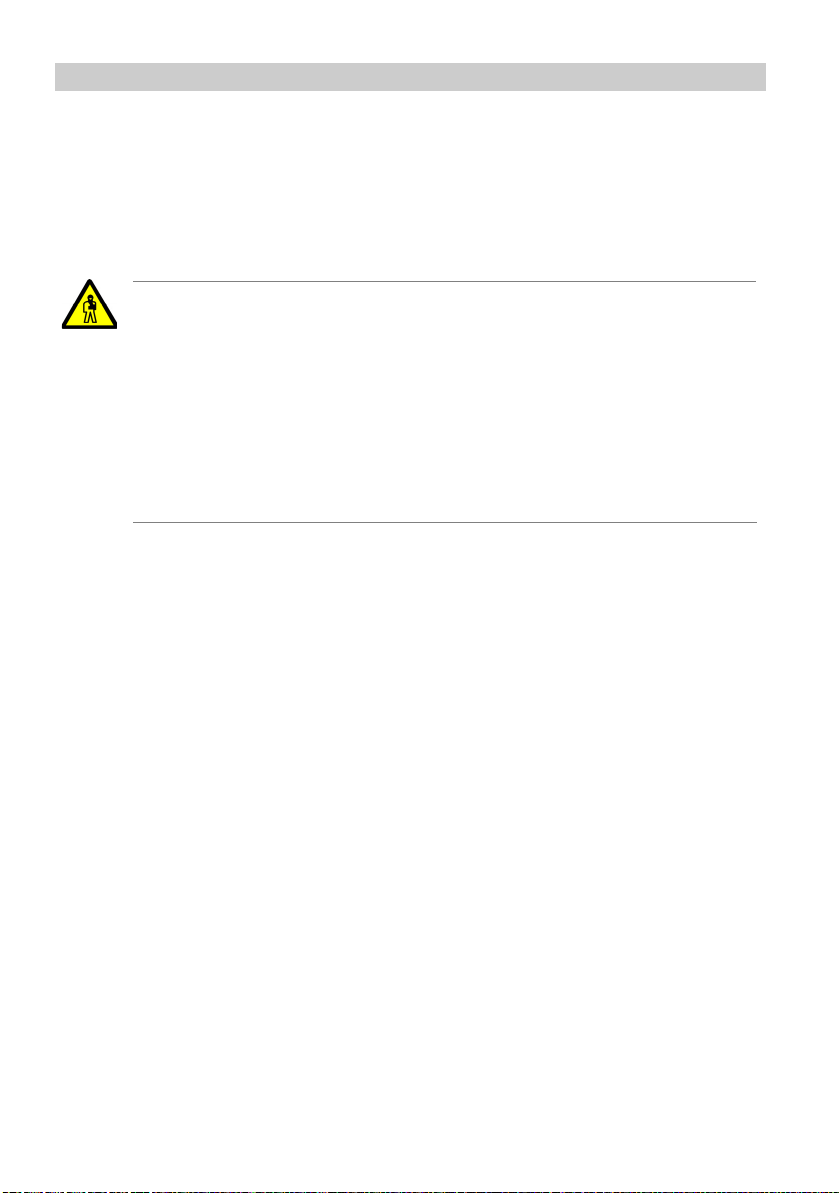
Getting to know your handset Important information FC1 / FC1 Ex
Completely insert the headset plug into the connector socket until it audibly engages.
Do not use the headset, when the handset is placed in a charger. To make a
call, take the handset out of the charger.
CAUTION
Prevent damage to your hearing. (V 2.0 - 07/2007)
If this headset from the FC1 accessory list is operated from other devices, very loud audio signals / signal events could lead to hearing
damage (acoustic shock). Operate this headset from the FC1 accessory list together with the FC1 handset only. See the safety instructions in the "Quick Guide". If you use the headset for extended
periods, you should set the volume to a moderate level. Over time,
high volume levels can lead to hearing damage, too.
22
Page 23
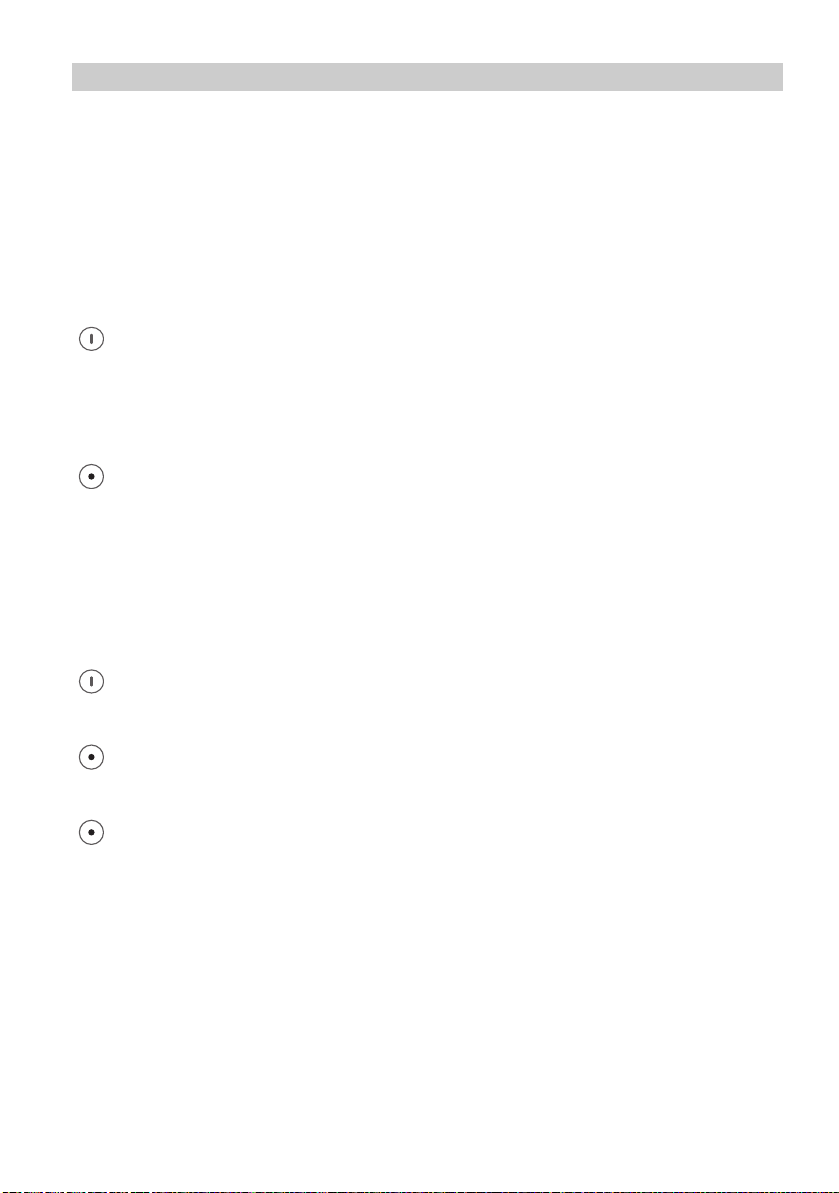
FC1 / FC1 Ex Getting to know your handset Important information
Basic rules of operation
The operation of your handset includes several frequently recurring operating
steps. Please familiarize yourself with these operating steps.
Switching on the handset
The handset is switched off. Press the
RIGHT SOFTKEY
for a long period.
Switching off the handset
The handset is in basic status. Press
LEFT SOFTKEY
for a long period.
Left and right softkeys
The function of the softkeys changes according to the situation. The function
always appears in the display above the softkey, e.g. Menu or Clrdown.
The
RIGHT SOFTKEY
LEFT SOFTKEY
The
If you press the
handset will be returned to its basic status.
is used for switching on or for calling up the menu.
is used for ending a menu option or cancelling.
LEFT SOFTKEY
for a long period when in any of the menus, the
23
Page 24
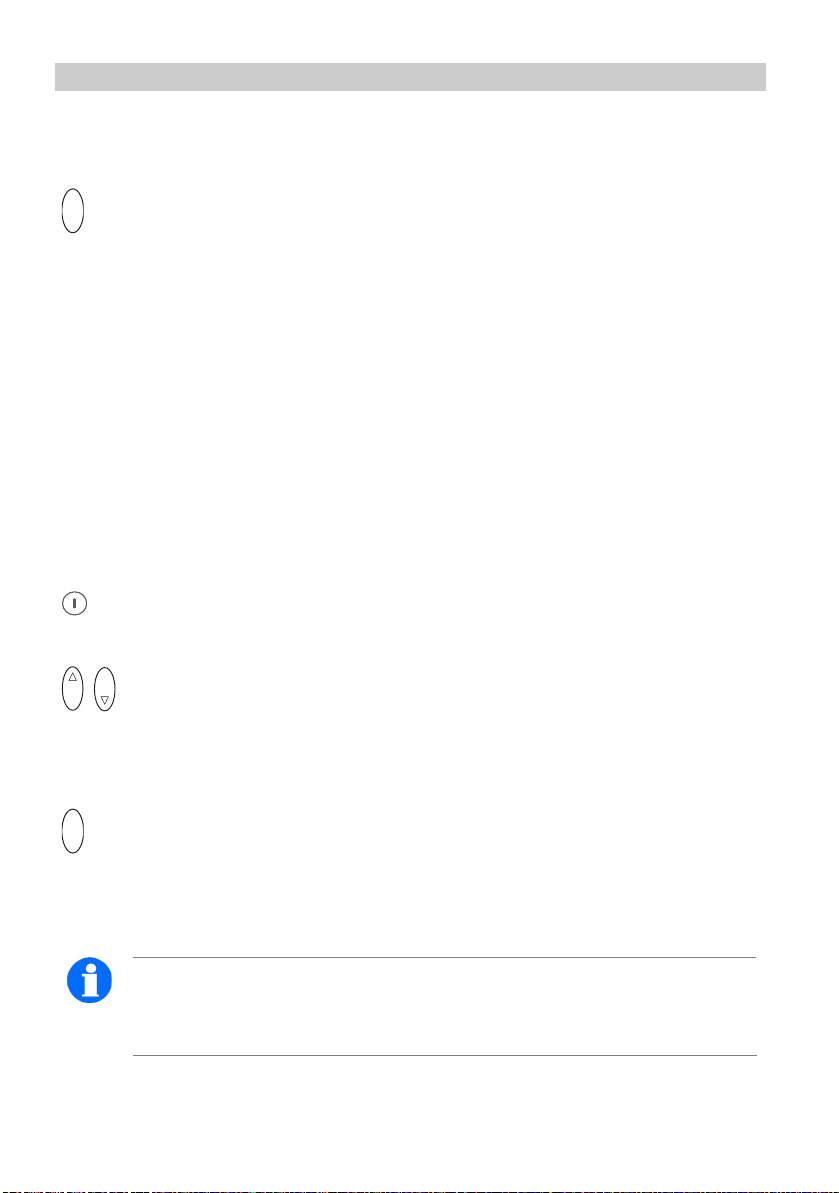
Getting to know your handset Important information FC1 / FC1 Ex
Selector
O K
The
S
ELECTOR
concludes the setting procedure.
Doubly occupied keys
Some keys on your handset have two functions. The additional blue labels denote these keys. You must hold the key for longer if you want to trigger the
second blue function. You will hear an acknowledgement tone.
Selecting a menu
Some functions and settings of your handset can be obtained via the display
conten ts (menu). The menu is set out in such a way that most of the menu options lead to submenus.
Call up the menu using the
O K
O K
RIGHT SOFTKEY
.
Press upon the upper or lower end (arrow) of the
menus or through the call list or message list.
An exemple for a menu option is: System.
O K
Press upon the centre of the
SELECTOR
to select the desired menu option or list
item.
NOTE
In the basic status, you can also call up the menu by pressing on the
lower end (arrow down) of the selector.
24
SELECTOR
to scroll through the
Page 25
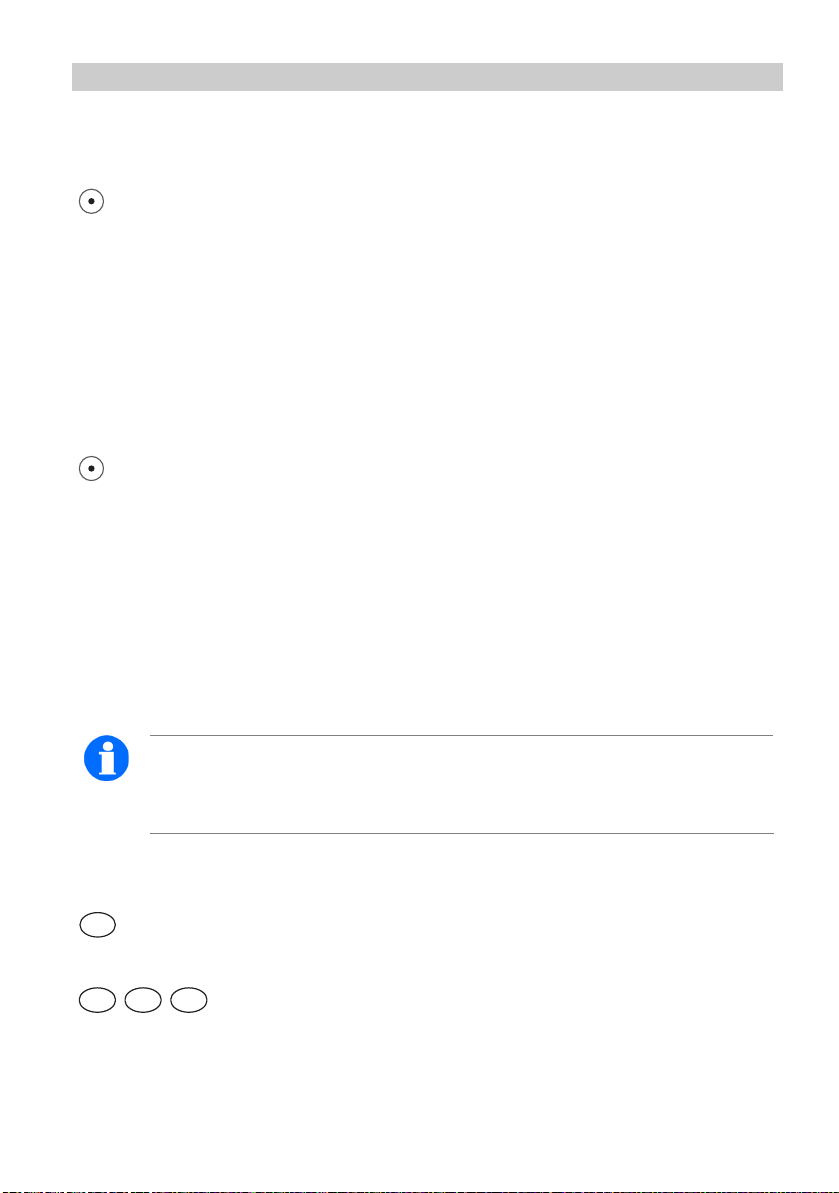
FC1 / FC1 Ex Getting to know your handset Important information
Returning to another menu level
The
LEFT SOFTKEY
enables you to move to the next menu level up or leave the
menu.
Submenus
Submenus are operated in exactly the same way as the main menu.
Cancel
Press the
LEFT SOFTKEY
for a long period in order to reach basic status.
Entering characters for telephone directory entries
The digit keys may also be used to enter letters and characters, e.g. for names
in your personal telephone directory. The letters are printed on the digit keys.
Your handset will automatically switch to the input of letters and characters
when this is required. The table of characters indicates which characters you
may enter (see page 127).
NOTE
To switch between upper and lower case letters press the
a long period until a deep confirmation tone sounds.
Example: Entering the name “JOHN”:
J K L
5
Press the
M N O6M N O6M N O
6
Press the
JKL
MNO
button once. J appears in the display. Wait briefly.
button three times. JO appears in the display. Wait briefly.
STAR
key for
25
Page 26
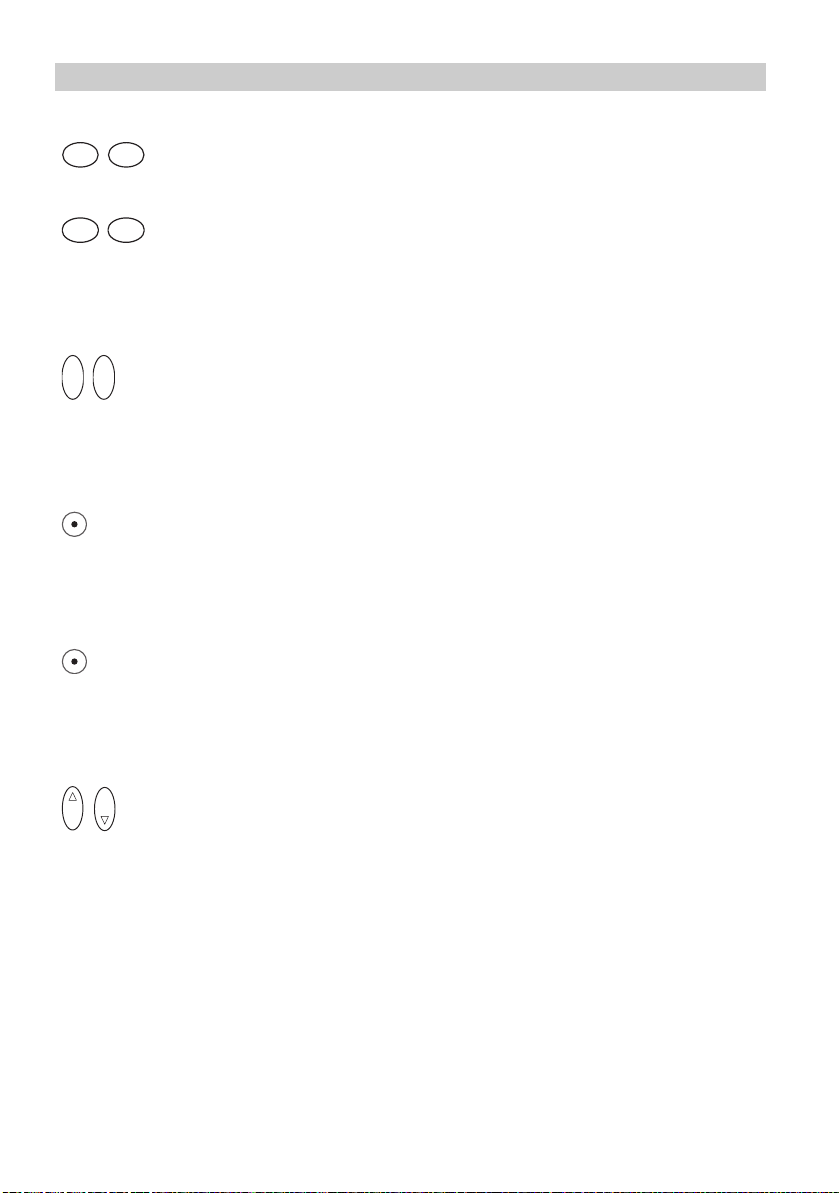
Getting to know your handset Important information FC1 / FC1 Ex
G H I4G H I
4
GHI
Press the
M N O6M N O
6
Press the
button twice. JOH appears in the display. Wait briefly.
MNO
button twice. JOHN appears in the display. Wait briefly.
Ending input
O K O K
Press the
SELECTOR
twice. The characters will be accepted.
Correcting characters
Press the
LEFT SOFTKEY
.
Deleting a line
Press
LEFT SOFTKEY
for a long period.
Inserting characters
O K
O K
Move the cursor position to the left or right. New characters which you enter
will be inserted in front of the cursor.
26
Page 27
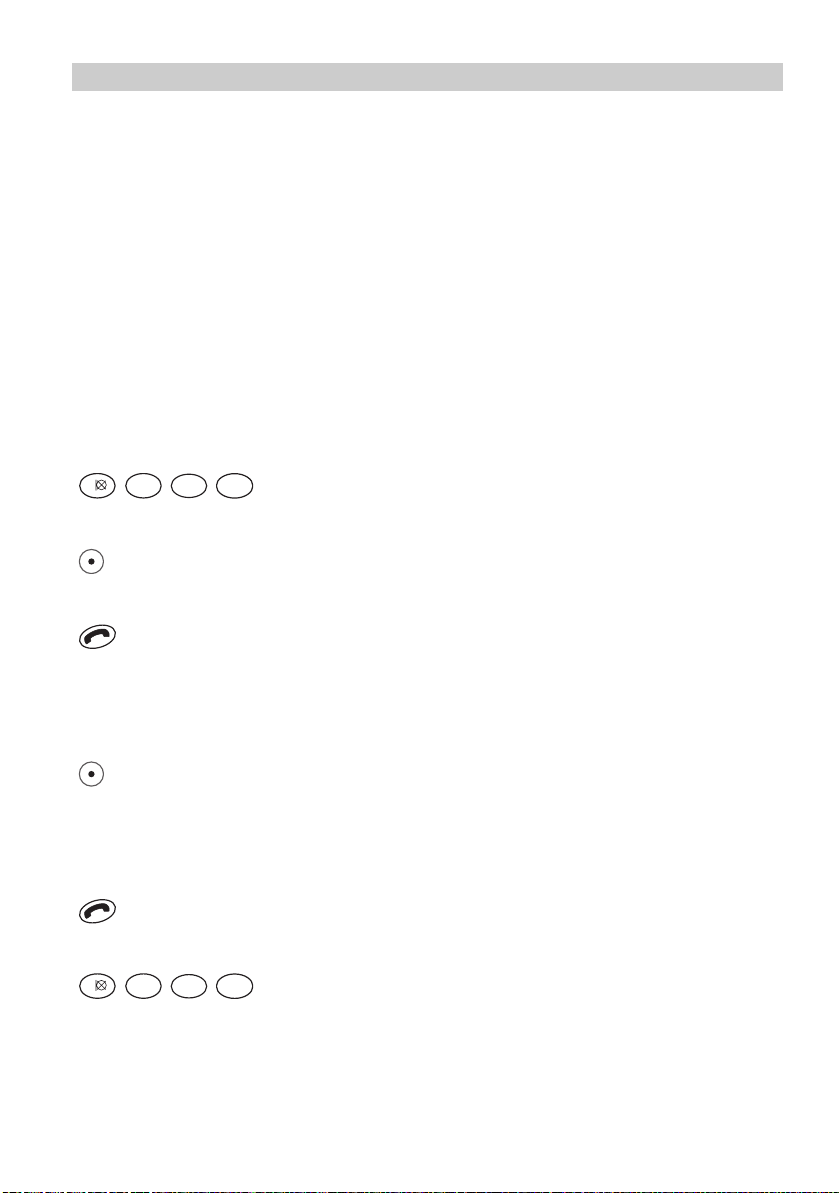
FC1 / FC1 Ex The functions
The functions
Telephoning as usual
You may use your handset to telephone in the usual manner. Telephoning
within the telephone system (internally): dial the internal call number required.
External Calls: dial the external line code (usually zero), followed by the call
number of your call partner.
Calls, block dialling
A B C
P Q R S
2
1
Dial the desired number, e.g.
Correct any typing mistakes if necessary.
M N O
7
6
1 2 7 6
.
Lift the handset.
Cancelling block dialling
Press for an extended period.
Making a call, conventional dialling
Lift the handset.
A B C
P Q R S
2
1
Dial the desired number, e.g.
M N O
7
6
1 2 7 6
.
27
Page 28
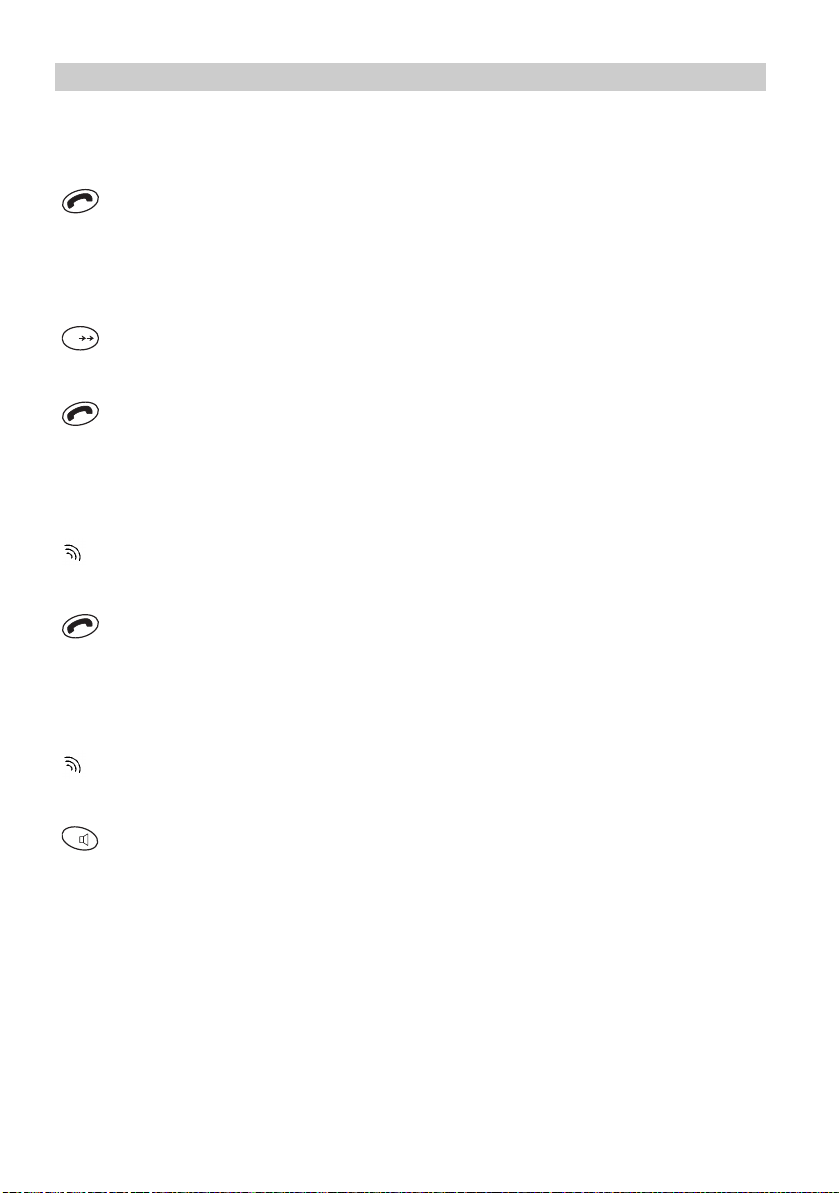
The functions FC1 / FC1 Ex
Ending a call
Replace the handset.
Redialling
#
Press the
HASH
key for a long period.
Lift the handset.
Accepting a call
Your handset rings.
Lift the handset.
Switching off the ringing tone
Your handset rings.
R
Tone off. The call is still waiting.
28
Page 29
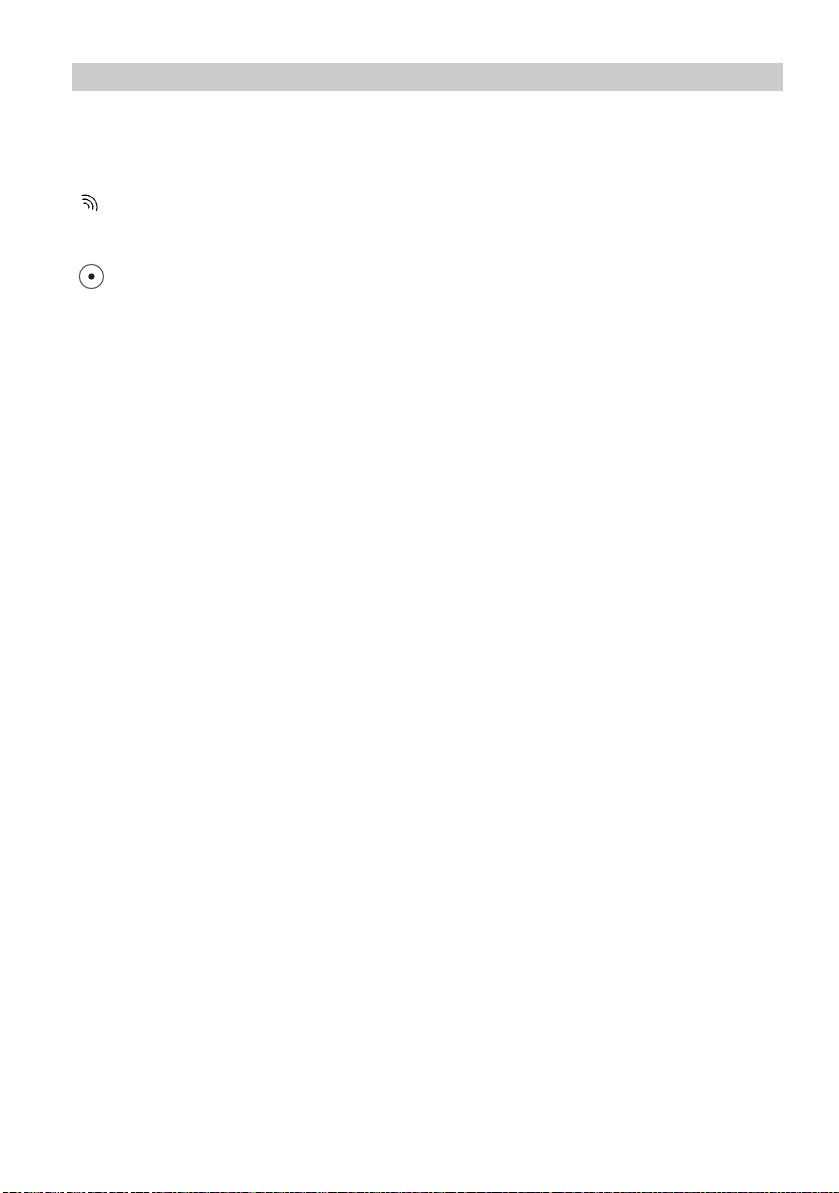
FC1 / FC1 Ex The functions
Rejecting a call
Your handset rings.
Press the
LEFT SOFTKEY
. The caller hears the busy tone.
Additional Hints
The number of the caller appears in the display. If the call is internal, the name
will also be displayed.
Diverted call: If someone dials the number 5432 and reaches you by call diversion, the following will also appear in the display: ->5432
If when telephoning you arrive at the boundary of the radio range, you will hear
the range warning tone (to deactivate see page 90).
The message “Lines busy” tells you that no line is free. Try again later.
When you receive a message, an existing call is temporarily interrupted. See
Messaging section.
(V 1.3 - 02/2004).
29
Page 30
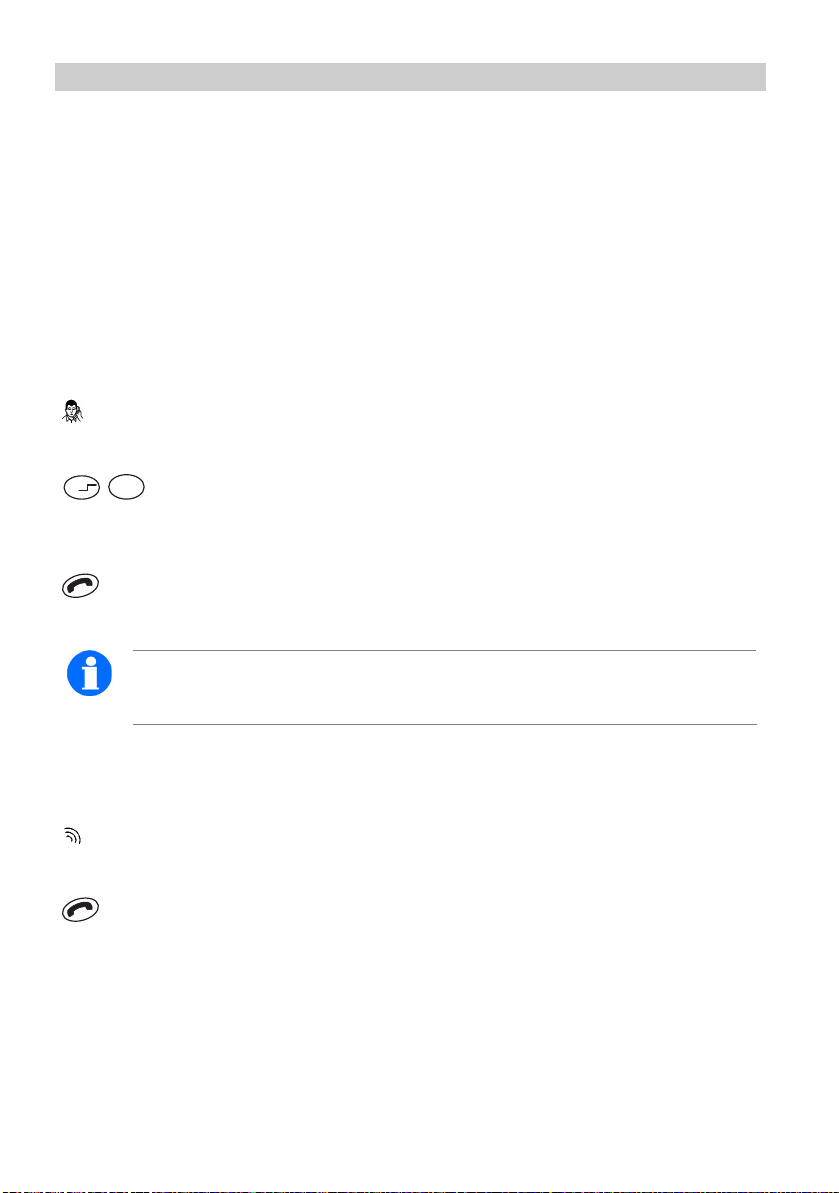
The functions FC1 / FC1 Ex
Callback if busy
If the called internal subscriber is busy, you may activate a callback. As soon
as the subscriber is free, your handset rings and you can allow yourself to be
connected to the subscriber. This function must be enabled for your handset
within the system. Your system administrator will inform you of the required
code.
Activating a callback
The subscriber is busy.
A B C
2
Ü
Enter the code for callback, e.g.
tone.
Replace the handset. CCBS appears in the display.
STAR
, 2. You will hear an acknowledgement
NOTE
You may store up to three callbacks.
When the subscriber becomes free
Your handset will ring when the desired subscriber becomes free.
Lift the handset. The connection is made.
30
Page 31

FC1 / FC1 Ex The functions
Deactivating all callbacks
You cannot delete individual callbacks, only all of them at the same time.
If you attempt to delete a callback when no callbacks are entered, you will hear
a reject tone.
O K
Press
S
ELECTOR
A B C
2
#
Enter the code
O K
.
HASH
2. The following appears in the display: delete?
Confirm. You may cancel using the
NOTE
You can store the code for callback in the local telephone directory
(see page 46).
LEFT SOFTKEY
.
31
Page 32

The functions FC1 / FC1 Ex
Double Call
Double call means: If you receive a call, both your handset and a second telephone will ring. You may choose which of the two sets you wish to use.
Your handset can also be the target of a double call, e.g. from the telephone
on your desk.
If you are telephoning on your handset, the caller may, depending on the setting in the telephone system, hear either the ringback or busy signal. Ask your
system administrator for more details.
You will need codes in order to set up the double call feature. These codes
can be obtained from your system administrator.
Setting up a second telephone for a double call
D E F3D E F
3
Ü
STAR
3 3
Dial the code for double call target, e.g.
P Q R S
M N O
7
6
G H I
J K L
4
5
Dial the number for the second set, e.g.
7 6 5 4
.
.
#
End the input using the
HASH
key.
Lift the handset. You will hear an acknowledgement tone.
Replace the handset.
32
Page 33

FC1 / FC1 Ex The functions
Switching on double call
The double call feature must have been enabled.
D E F
Ü
Code for double call, e.g.
G H I
3
4
STAR
3 4.
Lift the handset. You will hear an acknowledgement tone.
Replace the handset. The following appears in the display: 3050>>7654.
NOTE
If your handset is outside the range of the system or switched off, the
other telephone only will ring. The caller hears the ringback signal.
Switching off double call
D E F
#
Code for double call, e.g.
G H I
3
4
HASH
3 4
.
Lift the handset. You will hear an acknowledgement tone.
Replace the handset.
33
Page 34

The functions FC1 / FC1 Ex
Refer back call and call forwarding
During a telephone conversation, you may go use refer back and speak to another call partner. Your initial call partner is left waiting. The same applies
when your call partner also goes to a refer-back call. It is also possible to
transfer the caller.
Activating a refer-back call
You are speaking on the handset.
R
Activate a refer-back call. Please dial appears in the display. Your call
partner cannot hear you.
P Q R S
M N O
7
6
Enter the desired number, e.g.
play. The connection is made. Your initial call partner is left waiting.
G H I
J K L
4
5
7 6 5 4
. The number 7654 appears in the dis-
Switching to the other call partner
R
Switch over using the R button.
Disconnecting the current call partner
Disconnect using the
34
LEFT SOFTKEY
.
Page 35

FC1 / FC1 Ex The functions
Forwarding a caller
You are speaking on the handset.
R
Activate a refer-back call. Please dial appears in the display.
P Q R S
M N O
7
6
Enter the desired number, e.g.
G H I
J K L
4
5
7 6 5 4
.
Replace the handset.
NOTE
You may connect the caller without having to wait until the third subscriber answers.
35
Page 36

The functions FC1 / FC1 Ex
Switching between lines (call partners)
During a conversation, you may dial a second call number (internal or external) and subsequently switch between the two call partners. The waiting call
partner cannot hear the other conversation. You can always see which partner
you are currently connected to on the display.
Starting a second conversation
You are speaking on the handset.
Activate a refer-back call.
P Q R S
M N O
7
6
Enter the desired number, e.g.
play. Your initial call partner is left waiting.
Switching
G H I
J K L
4
5
7 6 5 4
. The number 7654 appears in the dis-
R
The R button can be used to switch from the call partner just connected to the
waiting call partner, and vice versa.
Disconnecting the current call partner
Clrdown. You are connected to the remaining call partner.
Ending switching between lines
Replace the handset. Your own line is free again. The other two call partners
are connected to each other.
36
Page 37

FC1 / FC1 Ex The functions
Conference
You may hold conversation with two call partners at the same time. Each subscriber can speak to the other two subscribers. To do this, the function must
be enabled for your handset within the system. Your system administrator will
inform you of the required code.
Activating a conference
You are speaking on the handset.
R
Activate a refer-back call.
G H I
J K L
4
5
Enter the desired number, e.g.
P Q R S
M N O
7
6
4 5 6 7
. You will be connected.
Your initial call partner is left waiting.
R
Switching.
G H I
4
Enter the code for callback, e.g.
4
. The following appears in the display: Conf.
You may now speak with both subscribers at the same time.
NOTE
If the conference cannot be set up, you will hear a rejection tone.
Ending a conference
R
Go to refer-back all. You are now connected alternately to the two call partners
and are able to switch between them (switching between lines).
37
Page 38

The functions FC1 / FC1 Ex
Second Call
Ending a call; answering a second call
You are speaking on the handset. You will hear a call-waiting tone. The display shows an incoming call. A second call is waiting.
Replace the handset.
Your handset rings.
Lift the handset.
NOTE
The second call can be switched off (see page 90). You will not receive a second call if you answer a call directly after dialling. Neither
can you receive a second call if you already have one, if you are in
conference mode, when on a reger-back call or when switching between lines.
Interrupting a call; answering a second call
You are speaking on the handset. You will hear a call-waiting tone. The display shows an incoming call. A second call is waiting.
O K
Use the
ing.
38
S
ELECTOR
to go to the second call. Your initial call partner is left wait-
Page 39

FC1 / FC1 Ex The functions
Return to the first conversation
O K
Use the
S
ELECTOR
to change.
Refer-back call in the second call
You are answering a second call.
R
Activate a refer-back call. Please dial appears in the display.
P Q R S
M N O
7
6
Enter the desired number, e.g.
G H I
J K L
4
5
7 6 5 4
. The number 7654 appears in the dis-
play. The connection is established. The second call is left waiting.
Switching back to the second call
R
R
Switch over using the
button.
Disconnecting the current call partner
Disconnect using the
LEFT SOFTKEY
.
39
Page 40

The functions FC1 / FC1 Ex
Forwarding a second call
You are answering a second call.
R
Activate a refer-back call. Please dial appears in the display.
P Q R S
M N O
7
6
Enter the desired number, e.g.
O K
S
Press
ELECTOR
G H I
J K L
4
5
7 6 5 4
.
. The second caller is connected with the consultation sub-
scriber. You are now reconnected to the first subscriber.
NOTE
You may connect the caller without having to wait until the third subscriber answers.
40
Page 41

FC1 / FC1 Ex The functions
Code dialing
Within your telephone system, frequently used call numbers are stored centrally under specific code numbers. You may dial any of these numbers by
simply entering the respective code number. The code for enabling code dialling in your telephone system is determined by the system administrator.
Using code dialling
P Q R S
7
Ü
Enter the code for code dialling, e.g.
*7.
A B C
2
1
Enter the desired number, e.g.
the subsequent numbers now!
Lift the handset. The call number is dialled automatically. You may cancel using the
LEFT SOFTKEY
.
STAR
7. The code appears in the display:
1 2
. If the stored number is incomplete, enter
41
Page 42

The functions FC1 / FC1 Ex
Local telephone directory
You can store up to 250 numbers. These numbers are not stored in the telephone system, but locally on your MEM-Card.
Searching for an entry using the arrow keys
O K
Menu Local tel. dir.
O K
O K
Menu Search
O K
Confirm.
O K
Search for the entry, e.g. Claes.
Confirm the desired entry using the
RIGHT SOFTKEY
display, e.g. 6087. You may change it.
Lift the handset.
42
. The number appears in the
Page 43

FC1 / FC1 Ex The functions
Searching for an entry by entering the first letter
O K
Menu Local tel. dir.
O K
O K
Menu Search
O K
Confirm.
A B C2A B C2A B C
2
Enter the first letter, e.g. C. In the display appears the first entry with C, e.g.
Carl.
O K
Search for the entry, e.g. Claes.
O K
Confirm the desired number. The number appears in the display, e.g. 6087.
You may change it.
Lift the handset.
43
Page 44

The functions FC1 / FC1 Ex
Rapid search for an entry
A B C2A B C2A B C
2
Enter the first letter (press the first key for a long period), e.g. C. In the display
appears the first entry with C, e.g. Carl.
O K
Search for the entry, e.g. Claes.
O K
Confirm the desired number. The number appears in the display, e.g. 6087.
You may change it.
Lift the handset.
Call number consisting of a number of directory entries
The telephone directory can also be used to store parts of a call number, e.g.
the code for a particular network provider. You can call up the network provider from the directory followed by the number.
O K
Menu Local tel. dir.
O K
O K
Menu Search
O K
Confirm.
44
Page 45

FC1 / FC1 Ex The functions
O K
Search for the first entry, e.g. Connection-King.
O K
Confirm. The following appears in the display, e.g. 001034.
O K
Menu Local tel. dir.
O K
O K
Menu Search
O K
Confirm.
O K
Search for the second entry, e.g. Reichert.
O K
Confirm. In the display appears, e.g. 001034242260.
Lift the handset.
NOTE
A time in which you can call up more than one number in the local
telephone directory is limited.
45
Page 46

The functions FC1 / FC1 Ex
New entry
O K
Menu Local tel. dir.
O K
O K
Menu New entry
O K
Confirm.
P Q R S
M N O
7
6
Enter the number (up to 32 digits), e.g.
O K
Confirm.
A B C
…
2
Enter the name (up to 16 characters). For an explanation of how to do this,
see page 25.
G H I
J K L
4
5
7 6 5 4
.
O K
Confirm. Change entry? appears in the display.
O K
Confirm.
NOTE
You can also store those key combinations for settings in the telephone directory which require the
tons (see page 119).
46
S
ELECTOR
(OK) and
HASH
(redial) but-
Page 47

FC1 / FC1 Ex The functions
Changing an entry
O K
Menu Local tel. dir.
O K
O K
Menu Edit
O K
O K
Confirm. Search for the entry, e.g. Claes.
O K
Confirm.
P Q R S
M N O
7
6
Change the number, e.g.
do this, see page 25.
G H I
J K L
4
5
7 6 5 4
(up to 32 digits). For an explanation of how to
O K
Confirm.
A B C
…
2
Change the name (up to 16 characters). For an explanation of how to do this,
see page 25.
O K
Confirm. The following appears in the display: entry?
O K
Confirm.
47
Page 48

The functions FC1 / FC1 Ex
Deleting an individual entry
O K
Menu Local tel. dir.
O K
O K
Menu Clear entry
O K
O K
Confirm. Search for the entry, e.g. Claes.
O K
Confirm. The following appears in the display: delete?
O K
Confirm.
Deleting all entries
O K
Menu Local tel. dir.
O K
O K
Menu Clear all
O K
Confirm.
P Q R S
M N O
7
6
Enter the additional PIN, e.g.
48
G H I
J K L
4
5
7 6 5 4
(see page 95).
Page 49

FC1 / FC1 Ex The functions
O K
Confirm. Display: Really delete all entries?
O K
Confirm.
Querying the free capacity
O K
Menu L ocal tel. dir.
O K
O K
Menu Capacity
O K
Confirm. In the display appears, e.g. Positions: 250 incl. free: 45
49
Page 50

The functions FC1 / FC1 Ex
Central telephone directory
If your TK system is equipped with a central phonebook, you can search for
entries with your handset there and select them conveniently. You must be entitled to access the central phonebook. Ask the person in charge of your system, if necessary.
Searching for an entry
Ü
Press and hold the
pared to accept letters.
A B C2A B C2A B C
2
Enter the initial letter of the entry searched for, e.g. „C“. The display shows C.
G H I4G H I4G H I
4
Enter the next letter, if applicable, e.g. „I“. The display shows CI.
You can enter more letters in the same way. The letters are displayed.
(V 2.0 - 07/2007)
S
TAR
key for a long period. the number keys are now pre-
O K
Confirm the letter entry using the
S
ELECTOR
key or wait for about 10 seconds.
The display briefly shows please wait ...
Afterwards the first entry of the central phonebook matching the letters entered
is displayed, e.g. Cimino, Michel.
O K
Go on scrolling until you find the desired entry, if applicable.
NOTE
With older system software, you may have to press and hold down the
S
TAR
key for a long period before entering each letter.
50
Page 51

FC1 / FC1 Ex The functions
You can also search for entries when you have already „lifted the
handset“ or initiated a refer-back call.
If you want to cancel the search, simply press the „R“ key.
D
ELETE
Press the soft key
to delete the letter entered last and replace it
with another one.
Call up the entire entry
In addition to the name you can also call up the department and the phone
number of an entry. An entry is displayed ... then ...
#
Press and hold the
sufficient space on the display, the phone number of the entry are displayed.
#
Press and hold the
is displayed.
H
ASH
key for a long period. The department and, if there is
H
ASH
key for a long period. The phone number of the entry
Select the entry displayed
The desired entry of the central phonebook is displayed. Then ...
Lift the handset.
You can also display an entry including the department and phone number by
pressing the „
nes.
OK
“ key. Any information on the entry is then displayed in two li-
51
Page 52

The functions FC1 / FC1 Ex
Call list
If a call does not reach you it is stored in the call list (the last 10 numbers). You
may call back directly from the list.
An entry contains number, name (where available), day and time of last call, a
+ for a new entry, as well as the number of attempts.
If an external call is present without specification of number, the display will
show: No call number.
Viewing the call list
LIST appears in the display if unread entries are present.
0
Press the
0
key (long).
NOTE
You can also reach call list by pressing the
basic status.
S
ELECTOR
upwards when in
Viewing the call list when more than one list is active
0
Press the 0 key (long). The display shows, e.g. Mail list.
O K
S
Press the
ELECTOR
tion.
O K
Confirm with the
52
key downwards and scroll through to the Call list op-
S
ELECTOR
.
Page 53

FC1 / FC1 Ex The functions
Scrolling down the call list
O K
O K
Press the
S
ELECTOR
upwards or downwards. The display shows, e.g. 7442
Smith 16.02 10:21 + 01.
If the number or name is too long
If the number or the name is longer than 16 characters, it appears abbreviated
in the display. You may have the entire number displayed (up to 32 characters).
#
Press the
HASH
key for a long period.
Selecting from the call list
The display shows, e.g. 7442 Smith 16.02 10:21 + 01.
Lift the handset. As soon as you reach the subscriber the entry is automatically
cleared.
Deleting an entry in the call list
The display shows, e.g. 7442 Smith 16.02 10:21 + 01.
Ü
Press the
… or …
0
Press the
STAR
key (long) and the
0
key.
LEFT SOFTKEY
.
53
Page 54

The functions FC1 / FC1 Ex
Exiting the call list
Press the
LEFT SOFTKEY
.
54
Page 55

FC1 / FC1 Ex The functions
Message Waiting
If voicemail is connected to your system, callers can leave messages for you
as they would on an answering machine. The “message waiting” list stores the
new messages on voicemail that you have not yet listened to.
An entry contains the number of the voicemail, the day and time of the last call
and a + to denote a new message.
“Message waiting” message arrives
Your handset emits a special information tone.
Look at the “Message waiting” list
MW appears in the display if there are messages that have not yet been listened to.
0
Press the
0
key (long).
NOTE
You can also reach the “Message waiting” list by pressing the
upwards when in basic status.
SELECTOR
55
Page 56

The functions FC1 / FC1 Ex
Viewing the “Message waiting” list when a number of other lists are active
0
Press the 0 key (long). The display shows, e.g. Mail list.
O K
S
Press the
ELECTOR
key several times downwards and scroll to the option MW
Consult.
O K
S
Confirm with the
ELECTOR
.
Scrolling through the “Message waiting” list
O K
O K
Scroll in stages: press the
shows e.g. 465 16.02 10:21 +
S
ELECTOR
key upwards or downwards. The display
Access message
The display shows, e.g. 465 16.02 10:21 +
Lift the handset. You are connected to voicemail.
NOTE
Please consult the relevant passages in the operating instructions to
learn how to listen to messages on voicemail.
56
Page 57

FC1 / FC1 Ex The functions
Delete an entry in the “Message waiting” list
Once you have listened to all messages on your voicemail, the entry in the
message waiting list will be deleted automatically.
NOTE
Please consult the relevant passages in the operating instructions to
learn how to delete messages on voicemail.
Leaving the “Message waiting” list
Press the
LEFT SOFTKEY
.
57
Page 58

The functions FC1 / FC1 Ex
Call diversion
You may divert calls from your handset to another telephone. The other telephone may also comprise an external set, provided that this feature is enabled
for your handset. Your system administrator will inform you of the required
code.
Activating a call diversion
G H I
4
Ü
Enter the code for call diversion, e.g.
*4.
STAR
4. The code appears in the display:
D E F
3
Dial the call number of the participant you want to divert, e.g.
J K L
0
0
5
3 0 5 0
. The call
number will be behind the code in the display: *43050
Lift the handset. You will hear an acknowledgement tone.
Replace the handset. The following will appear in the display 6218 > 3050.
NOTE
You will hear a special dial tone from your handset while the call diversion is activated.
58
Page 59

FC1 / FC1 Ex The functions
Deactivating a call diversion
G H I
4
#
Enter the code for call transfer OFF, e.g.
Lift the handset. You will hear an acknowledgement tone.
Replace the handset.
HASH
4. The display shows #4.
59
Page 60

The functions FC1 / FC1 Ex
Call diversion when your handset is busy
You may divert calls from your handset to another telephone, if your line is
busy. Your system administrator will inform you of the required code.
Activate call diversion when busy
M N O
6
Ü
Enter the code for call diversion when busy, e.g.
STAR
6. The display shows *6.
D E F
3
J K L
0
0
5
Dial the call number of the participant you want to divert, e.g.
number will be behind the code in the display: *63050
Lift the handset. You will hear an acknowledgement tone.
Replace the handset.
Deactivate call diversion when busy
M N O
6
#
Enter the code for call diversion when busy OFF, e.g.
shows #6.
Lift the handset. You will hear an acknowledgement tone.
Replace the handset.
HASH
6. The display
3 0 5 0
. The call
60
Page 61

FC1 / FC1 Ex The functions
Call diversion when your handset cannot be reached
You may divert calls from to another telephone, if your handset cannot be
reached (e.g. it is switched off or outside of the radio range of a base station).
Your system administrator can give you the code.
Activate call diversion when unobtainable
Ü
Enter the code for call diversion when unobtainable, e.g.
J K L
1
5
S
TAR
shows *15.
D E F
3
J K L
0
0
5
Dial the call number of the participant you want to divert, e.g.
number will be behind the code in the display: *153050
Lift the handset. You will hear an acknowledgement tone.
Replace the handset.
NOTE
If your handset is unobtainable and you have not set up call diversion
when unobtainable, the caller will be greeted with the announcement
“The subscriber is currently unavailable”.
1 5. The display
3 0 5 0
. The call
61
Page 62

The functions FC1 / FC1 Ex
Deactivate call diversion when unobtainable
#
J K L
1
5
Enter the code for call diversion when unobtainable OFF, e.g.
display shows #15.
Lift the handset. You will hear an acknowledgement tone.
Replace the handset.
HASH
1 5
. The
62
Page 63

FC1 / FC1 Ex The functions
(Delayed) call transfer
You can divert calls to another telephone for a time. This makes sence if, for
example, you are in a meeting. Your system administrator can give you the
code.
Activate delayed call transfer
J K L
5
Ü
Enter the code for call forwarding, e. g.
STAR
5. The display shows *5.
D E F
3
J K L
0
0
5
Dial the call number of the participant you want to divert, e.g.
number will be behind the code in the display: *53050
Lift the handset. You will hear an acknowledgement tone.
Replace the handset.
Deactivate delayed call transfer
J K L
5
#
Enter the code for call transfer OFF, e.g.
Lift the handset. You will hear an acknowledgement tone.
Replace the handset.
HASH
5
. The display shows #5.
3 0 5 0
. The call
63
Page 64

The functions FC1 / FC1 Ex
Follow me (call diversion from)
From your own headset, you can divert calls from another telephone to yourself. To do this, you have to:
Prepare this function on another telephone (see below) – your system ad-
ministrator can give you the code.
and
Enter the call number of the other telephone from your handset (see
page 65).
At the desired time you can then
activate the “Follow me” function with your headset (activating "Follow me",
see page 66).
Enabling follow me – at another telephone
Lift the handset.
1 1
J K L
5
Enter the code for enabling “Follow me”, e.g.
edgement tone.
Replace the handset.
64
1 1 5
. You will hear an acknowl-
Page 65

FC1 / FC1 Ex The functions
Deactivating follow me – at another telephone
Lift the handset.
1 1
Enter the code for deactivating “Follow me”, e.g.
M N O
6
1 1 6
.
Replace the handset.
Entering the call number of the other telephone from your handset
O K
Menu Addit. services
O K
O K
Menu Call diversion
O K
O K
Menu Call div. from. The current setting for “Follow me” is on the display,
e.g. Free.
A B C
2
Specify the call number from which you wish to divert calls to your handset,
e.g.
2 0 7 8
P Q R S8T U V
7
0
. The number appears in the display: 2078
O K
End the input.
65
Page 66

The functions FC1 / FC1 Ex
Deleting the number of the other telephone on your handset
O K
Menu Addit. services
O K
O K
Menu Call diversion
O K
O K
Menu Delete
O K
End “Follow me” function.
Activate “Follow me”
Your handset is in basic status.
Ü
#
Switch on: Press
STAR
(long) and then
HASH
. The following appears briefly in
the display: Follow me active. When inactive, display shows FM.
NOTE
The following appears in the display when performing the function:
Follow me action refused. This may mean that the function is
not enabled at the other telephone, that it has been switched off at the
other telephone, or that no destination has been entered.
66
Page 67

FC1 / FC1 Ex The functions
End “Follow me” function
When inactive, display shows FM.
Ü
#
Switch off: Press
the display: Follow me inactive.
STAR
(long) and then
HASH
. The following appears briefly in
67
Page 68

The functions FC1 / FC1 Ex
Pick-up
You may answer the call on your handset when another telephone rings. If you
are assigned to a group, this also works in an undirected way for any telephone within the group. You require a code to do this. These codes can be obtained from the system administrator.
General pick-up
Another telephone rings, e.g. 3050.
A B C
Ü
Enter the code, e.g.
D E F
2
3
STAR
2 3.
D E F
3
J K L
0
0
5
Enter the number of the ringing telephone, e.g.
Lift the handset.
You are connected.
3 0 5 0
.
68
Page 69

FC1 / FC1 Ex The functions
Undirected group pick-up
Another telephone within your group rings.
A B C
Ü
Enter the code, e.g.
G H I
2
4
STAR
2 4.
Lift the handset.
You are connected.
Group pick-up
Another telephone within your group rings, e.g. 3.
A B C
Ü
Enter the code, e.g.
J K L
2
5
STAR
2 5.
D E F
3
Enter the number of the group member, e.g.
Lift the handset.
You are connected.
3
.
69
Page 70

The functions FC1 / FC1 Ex
DTMF post-dialling (digits as tone signals)
During a connection, you can transmit digits (e.g. for remote control of an answering machine). Your system administrator can give you the code.
Transmitting digits
You are speaking on the handset.
Ü
A B C
2
1
Enter the code for switching to DTMF post-dialing, e.g.
P Q R S8T U V9W X Y Z
M N O
7
6
Enter the first letter, e.g.
6 7 8 9
. Every digit will be transmitted as DTMF sig-
nals.
NOTE
You can store the code for DTMF post-dialing in the local telephone directory.
STAR
1 2.
70
Page 71

FC1 / FC1 Ex The functions
Automatic deactivation of DTMF postdialling
DTMF postdialling is deactivated automatically after a certain time.
DTMF postdialling is automatically deactivated when the handset is replaced.
Manual deactivation of DTMF postdialling
#
A B C
2
1
Enter the code, e.g.
NOTE
In the event that the code for deactivating contains a hash symbol, and
you wish to transmit a hash (#) as a DTMF tone signal, you should
then press the
HASH
HASH
1 2.
symbol twice: (##).
71
Page 72

The functions FC1 / FC1 Ex
Call charge display
You may view the charges incurred by the last call as well as the total incurred
by all calls made since the charges were last cleared. You may also specify
how the charges are to be shown in the display. To do this, you must switch on
the “receive charges” function on the handset. The function must be enabled
within the telephone system.
Switching the “receive charges” function on or off at the handset
O K
Menu Addit. services
O K
O K
Menu Recv. charges
When you select the menu Receive call charges, the setting “off” is always offered first.
O K
O K
Select the selection process, e.g. on.
O K
Confirm.
NOTE
If the “receive charges” function has been switched on, the totalizing
meter will still add up the charges even if the call charge display is
switched off. If the “receive charges” function has been switched off,
the totalizing meter will no longer add up the charges and remains at
its current value.
72
Page 73

FC1 / FC1 Ex The functions
Call charge display during an ongoing conversation
You may configure your handset to display the call charges when you are
speaking on the handset.
NOTE
You can also set the “receive charges” function with codes instead of
using the Addit. services menu (see page 119).
Displaying the total call charges for the current call
O K
Menu Addit. services
O K
O K
Menu Current charges
O K
O K
Menu Current conversation
O K
Confirm.
73
Page 74

The functions FC1 / FC1 Ex
Displaying the total call charges for all calls
O K
Menu Addit. services
O K
O K
Menu Current charges
O K
O K
Menu All calls
O K
Confirm.
No display of charges
O K
Menu Addit. services
O K
O K
Menu Current charges
O K
O K
Menu No charges
O K
Confirm.
74
Page 75

FC1 / FC1 Ex The functions
Displaying the call charges as units
O K
Menu Addit. services
O K
O K
Menu Current charges
O K
O K
Menu Units
O K
Confirm.
Displaying the call charges as an amount
O K
Menu Addit. services
O K
O K
Menu Current charges
O K
O K
Menu Amount
O K
Confirm.
75
Page 76

The functions FC1 / FC1 Ex
Checking current charges
O K
Menu Addit. services
O K
O K
Menu Display charges.
The display indicates the call charges incurred by the last call and the total
charges incurred by all calls since the meter was last cleared.
Return to basic status by pressing the
LEFT SOFTKEY
.
Clearing the call charge meter
O K
Menu Addit. services
O K
O K
Menu Erase charges
P Q R S8T U V
M N O
J K L
7
6
5
Enter the additional PIN (see page 96),e.g.
O K
Confirm.
NOTE
To be able to clear the call charge meter, this function must be enabled for your handset.
76
5 6 78
. It is not in the display.
Page 77

FC1 / FC1 Ex The functions
Changing call diversions by remote control
You can call up your TC system from anywhere and set up or change a call diversion for your handset or other telephones. This is possible using any telephone with DTMF post-dialing.
“Changing call diversions by remote control” must be released by service.
Service will also notify you of the tie-line transmission programmable access
code and the PIN code.
Select call subscriber whose call diversion is to be changed
W X Y Z7P Q R S
M N O
0
9
6
Call the number of your TC system from an external telephone, e.g.
05
.
T U V9W X Y Z
8
Enter the tie line circuit discrimination code, e.g.
tone as confirmation.
J K L
5
J K L
0
5
8 9
. You will hear a dialing
0 6 9 7 5
M N O
6
J K L5J K L
0
5
Enter the call number of the subscriber whose call diversion you wish to
change.
A B C
D E F
2
1
Enter the PIN, e.g.
G H I
3
4
1 2 3 4
.
Now set up, change or deactivate a call diversion.
77
Page 78

The functions FC1 / FC1 Ex
Setting up and changing call diversions
P Q R S
M N O
7
6
Ü
Enter the code for “activate follow me”, e.g.
STAR
6 7.
0 0
T U V9W X Y Z7P Q R S
8
J K L
5
D E F
G H I
3
4
Enter the external line code to which the calls should be diverted, e.g.
5 4 3
. After a short time, an acknowledgement tone will sound as a confirma-
tion.
NOTE
In some cases you will only be able to set up call diversions from certain, previously defined telephones. Service will notify you of this.
Deactivate call diversion
P Q R S
M N O
7
6
Ü
HASH
Enter the code for “deactivate follow me”, e.g.
6 7.
0 0 8 9 7
78
Page 79

FC1 / FC1 Ex The functions
Telephoning with the system while away
You can call up your TC system from anywhere and, for example, conduct expensive foreign calls using the system. The charges are then accrued by the
system. This is possible using any telephone with DTMF post-dialing.
“Telephoning via the system” must be released by service.
Service will also notify you of the tie line circuit discrimination code and of
whether a PIN code is necessary.
W X Y Z7P Q R S
M N O
0
9
6
Call the number of your TC system from an external telephone, e.g.
05
.
T U V9W X Y Z
8
Enter the tie line circuit discrimination code, e.g.
tone as confirmation.
A B C
1
D E F
2
3
If necessary, enter the PIN, e.g.
J K L
5
G H I
4
J K L
0
5
1 2 3 4
0 6 9 7 5
8 9
. You will hear a dialing
.
0 0 0
G H I
4
W X Y Z7P Q R S
1
9
J K L
5
D E F
G H I
3
4
Enter the external line code of the system and the call number which you want
to call using the TC system, e.g.
0 0 0 4 1 9 7 5 4 3
. This number will be called
right away.
NOTE
In some cases you will only be able to telephone via the system from
certain, previously defined telephones. Service will notify you of this.
79
Page 80

The functions FC1 / FC1 Ex
Muting the microphone
You may switch off the microphone on your handset while telephoning. The
handset remains switched on. Your call partner cannot hear you, but you can
hear him.
Muting the microphone
You are speaking on the handset.
1
To switch off microphone: press key
play.
Reactivating the microphone
The microphone is off. appears in the display.
1
To switch on microphone: press key
ephoning.
1
for a long period. appears in the dis-
1
for a long period. You may continue tel-
80
NOTE
If you end a call with the microphone muted, the microphone will be
automatically reactivated when the next call is made.
Page 81

FC1 / FC1 Ex The functions
Hear conversation via speaker (Handsfree operation)
You can switch on the loudspeaker installed for handsfree operation. You can
then hear your caller’s over the speaker and you can speak with him or her.
You can achieve the best handsfree qulality id you place the handset with the
keys facing down on the table.
Switching on the loudspeaker for handsfree operation
You are speaking on the handset.
R
R
To switch on microphone: Press the
display.
Switching off the handsfree loudspeaker again
key for a long period. appears in the
You are speaking on the handset. The conversation will played on the loudspeaker for handsfree operation. appears in the display.
R
To switch off the loudspeaker: press the
R
key for a long period.
NOTE
The handsfree microphone is switched off automatically once you
hang up the call.
81
Page 82

The functions FC1 / FC1 Ex
Handsfree operation with the handset in the charger
You are speaking on the handset.
Place the handset in the charger. It will be automatically set for handsfree
operation. appears in the display.
NOTE
Your service can arrange that the converstion is concluded when your
handset is placed back in the charger.
82
Page 83

FC1 / FC1 Ex The functions
Setting the handset
You may make the handset settings when in basic status.
Ringing signal
The setting “set acoustics” applies for the ringing tone with the Message function!
O K
Menu Set telephone
O K
O K
Menu
SET
O K
Confirm.
ACOUSTICS
O K
Make the desired ringing setting, e. g. Ringing tone. You may choose between ringing tone, vibrating, both, short ringing tone and mute.
O K
Confirm.
NOTE
Your handset does not vibrate in the charger. When you have selected
vibration as the calling signal, the ringing tone will sound for a short
period when a call is registered. If you have selected mute as the call
signal, the corresponding symbol appears in the display (see
page 12).
83
Page 84

The functions FC1 / FC1 Ex
Ringing tone volume
O K
Menu Set telephone
O K
O K
Menu Ringing tone volume
O K
Confirm selection.
Your handset will now ring at the set volume.
M N O
6
Enter the desired value between 0 and 9, e.g.
the display: Prog 5 2 6
Your handset rings at the desired volume. (The setting is not yet active.)
6
. The entered value appears in
O K
Store the volume. The setting is now active.
84
Page 85

FC1 / FC1 Ex The functions
Ringing tone melody
O K
Menu Set telephone
O K
O K
Menu Ringing tone melody
O K
Confirm selection.
Your handset rings with the set melody.
G H I
4
Enter the desired value between 0 and 9, e.g.
the display: Prog 5 5 4
Your handset rings with the desired melody. (The setting is not yet active.)
4
. The entered value appears in
O K
Store the melody. The setting is now active.
85
Page 86

The functions FC1 / FC1 Ex
Key beep
O K
Menu Set telephone
O K
O K
Menu key beep
O K
Select settings, e.g. sound.
O K
Confirm.
Handset volume
O K
Menu Set telephone
O K
O K
Menu Handset volume
O K
Confirm.
D E F
3
Enter the handset volume (from 1 to 6), e.g.
O K
Confirm.
86
3
.
Page 87

FC1 / FC1 Ex The functions
Temporarily adjusting the handset volume during conversation
You can telephone in the normal fashion or with the speaker turned on for
handsfree operation.
O K
O K
Keep the upper or lower part of the
SELECTOR
depressed for a longer period
until you hear a special information tone with a low tone pitch for confirmation.
O K
O K
Repeat the procedure until the volume reaches an appropriate level.
The set volume remains effective for the current conversation. Thereafter, the
set volume for the handset or the speaker for handsfree operation will be active again.
NOTE
The handset volume setting does not affect the volume for the handsfree loudspeaker.
87
Page 88

The functions FC1 / FC1 Ex
Permanently setting the handset volume during conversation
You can telephone in the normal fashion or with the speaker turned on for
handsfree operation.
O K
O K
Keep the upper or lower part of the
until you hear a special information tone with a low tone pitch for confirmation.
O K
O K
Repeat depressing the key to increase or decrease the volume.
O K
Confirm.
The current volume for the handset or for the loudspeaker has been permanently saved.
SELECTOR
depressed for a longer period
Lighting
The FC1 / FC1 Ex handset has an illuminated display.
O K
Menu Set telephone
O K
O K
Menu lighting
88
Page 89

FC1 / FC1 Ex The functions
O K
O K
Select the type of lighting, e.g. Off. You may choose between off and automatic (lighting is switched on automatically when the handset is used).
O K
Confirm.
Switching the call list on or of f
O K
Menu Addit. services
O K
O K
Menu Call list
When you select the menu Call list, the setting “off” is always offered first.
O K
O K
Select the selection process, e.g. On.
O K
Confirm.
89
Page 90

The functions FC1 / FC1 Ex
Switching the "second call" on or of f
O K
Menu Addit. services
O K
O K
Menu Second call
When you select the menu Second call, the setting “off” is always offered
first.
O K
O K
Select the selection process, e.g. On.
O K
Confirm.
Switching the alert tones on or off
You can decide whether you hear alert or special information tone,
Shortly before you leave the radio range of the base station with the hand-
set,
Shortly before your handset battery is empty and
Everytime you put your handset in the charger.
O K
Menu Set telephone
O K
O K
Menu Alert tones
90
Page 91

FC1 / FC1 Ex The functions
O K
O K
Select the selection process, e.g. On.
O K
Confirm.
Reset
With the reset, you put some of the settings back to their original, default settings:
Secret number of the headset (0000)
Calling signal (call signal + vibration)
Key beep (on)
Handset volume (3)
Lighting (on)
Alert tones (on).
The PIN must be entered for this purpose. When you receive your handset,
the PIN is set to 0000. Refer to page 95 for more information about the PIN.
O K
Menu Set telephone
O K
O K
Menu Reset
O K
Confirm.
91
Page 92

The functions FC1 / FC1 Ex
A B C
D E F
G H I
2
3
Enter the PIN, e.g.
O K
J K L
4
5
2 3 4 5
.
Confirm. The following appears in the display: Really reset?
O K
Confirm.
92
Page 93

FC1 / FC1 Ex The functions
Emergency call
When your handset is locked, the only function that can be used is the emergency call number. The following appears in the display above the right
softkey: Emergency call.
Emergency calls using the emergency call button at the left side of the top
are always available – even if the handset is not locked.
Emergency calls during business handset locked may be released also by
pressing the
Setting up and changing emergency call numbers
RIGHT SOFTKEY
twice.
NOTE
The SOS emergency call is not available in the following cases: if an
emergency call number has not been entered; during a call; while a
call or a message is being received; or if the handset is not within the
range of the telephone system.
O K
Menu Set telephone
O K
O K
Menu Emergency No.
O K
Confirm.
A B C
D E F
G H I
2
3
Enter the PIN, e.g.
J K L
4
5
2 3 4 5
.
93
Page 94

The functions FC1 / FC1 Ex
O K
Confirm.
M N O6M N O6M N O6M N O
6
Enter or changing emergency numbers, e.g.
O K
6 6 6 6
.
Confirm.
Deleting emergency call number
In order to delete an emergency call number, you must start the change procedure as shown above. Now delete the displayed emergency call number by
pressing the
TOR
or the
LEFT SOFTKEY
RIGHT SOFTKEY
for a long period and confirm by pressing the
.
SELEC
-
Making an emergency call when the handset is locked
The handset is locked. Emergency call appears in the display above the
RIGHT SOFTKEY
.
Press the
RIGHT SOFTKEY
. The emergency call number appears in the display,
e.g. 6666 ?
O K
Confirm. The emergency call number is dialled.
Making an emergency call with the emergency call key
Press the emergency call button at the top for a long period. The emergency
call number is dialled.
94
Page 95

FC1 / FC1 Ex The functions
Personal Identification Number (PIN)
Important settings and functions of your handset are safeguarded by means of
a four-digit Personal Identification Number (PIN). You can change the PIN.
The PIN also enables you to lock your handset.
Take good note of your PIN! If you forget the PIN, correction work inside the
handset will be necessary. Contact the manufacturer’s service in this case.
(V 1.9 - 12/2005)
Regular PIN
O K
Menu Lock
O K
O K
Menu Create PIN
O K
Confirm.
0 0 0 0
Enter the old regular PIN. (When delivered, this is set to
not appear in the display.
O K
Confirm.
A B C
D E F
G H I
2
3
Enter the new regular PIN, e.g.
J K L
4
5
2 3 4 5
. The digits do not appear in the display.
0 0 0 0
). The digits do
95
Page 96

The functions FC1 / FC1 Ex
O K
Confirm.
A B C
D E F
G H I
2
3
J K L
4
5
Re-enter the new regular PIN. The digits do not appear in the display.
O K
Confirm.
NOTE
For security reasons, you are provided with a second PIN for resetting
the call charge meter. This PIN can also be changed.
Additional PIN for call charges and special functions
O K
S
Press
ELECTOR
.
T U V
8
0
Enter the code
#
Press the
0 0 0 0
8 0
.
HASH
key for a long period.
Enter the old additional PIN. The digits do not appear in the display. (When delivered, this is set to
#
Press the
HASH
0 0 0 0
).
key for a long period.
96
Page 97

FC1 / FC1 Ex The functions
D E F
G H I
3
4
Enter the new additional PIN, e.g.
M N O
J K L
6
5
3 4 5 6
. The digits do not appear in the dis-
play.
O K
Confirm.
97
Page 98

The functions FC1 / FC1 Ex
Locking the handset
All functions are blocked when the handset is locked. Only the emergency call
feature will work (see page 93).
Lock
O K
Menu Lock
O K
O K
Menu Lock
O K
Confirm.
The handset is locked. In the display, you can see .
Unlocking
The handset is locked. In the display, you can see .
Press any key (except the
Enter PIN.
A B C
D E F
G H I
2
3
Enter the PIN, e.g.
O K
J K L
4
5
2 3 4 5
Confirm.
98
RIGHT SOFTKEY
. The digits do not appear in the display.
). The following appears in the display:
Page 99

FC1 / FC1 Ex The functions
Keyboard lock via the menu
O K
Menu Set telephone
O K
O K
Menu Keyb. lock
O K
Confirm.
Keyboard lock using the keys
R
Ü
Lock: Press the
STAR
key (long), followed by R.
Unlocking the keyboard
The keyboard is locked.
R
Ü
STAR
Unlock: Press the
key (long), followed by R.
99
Page 100

The functions FC1 / FC1 Ex
Language
In the software for newer systems, the digits have been preset (see page 119).
If in doubt, please contact your sales representative.
You do not need to set the language of the system. This is already configured.
Determining the language of the local menu
O K
Menu Set telephone
O K
O K
Menu
L
ANGUAGE
O K
O K
Select a language, e.g. German.
O K
Confirm.
Setting the language of the telephone system
O K
1
#
Press
S
ELECTOR
A B C
W X Y Z
2
9
Enter the number of the desired language, e.g.
O K
Confirm.
100
1
, 1, then
HASH
(long).
9 2 1
.
