Avaya INDeX 11.0, INDeX 20CC turret User Manual
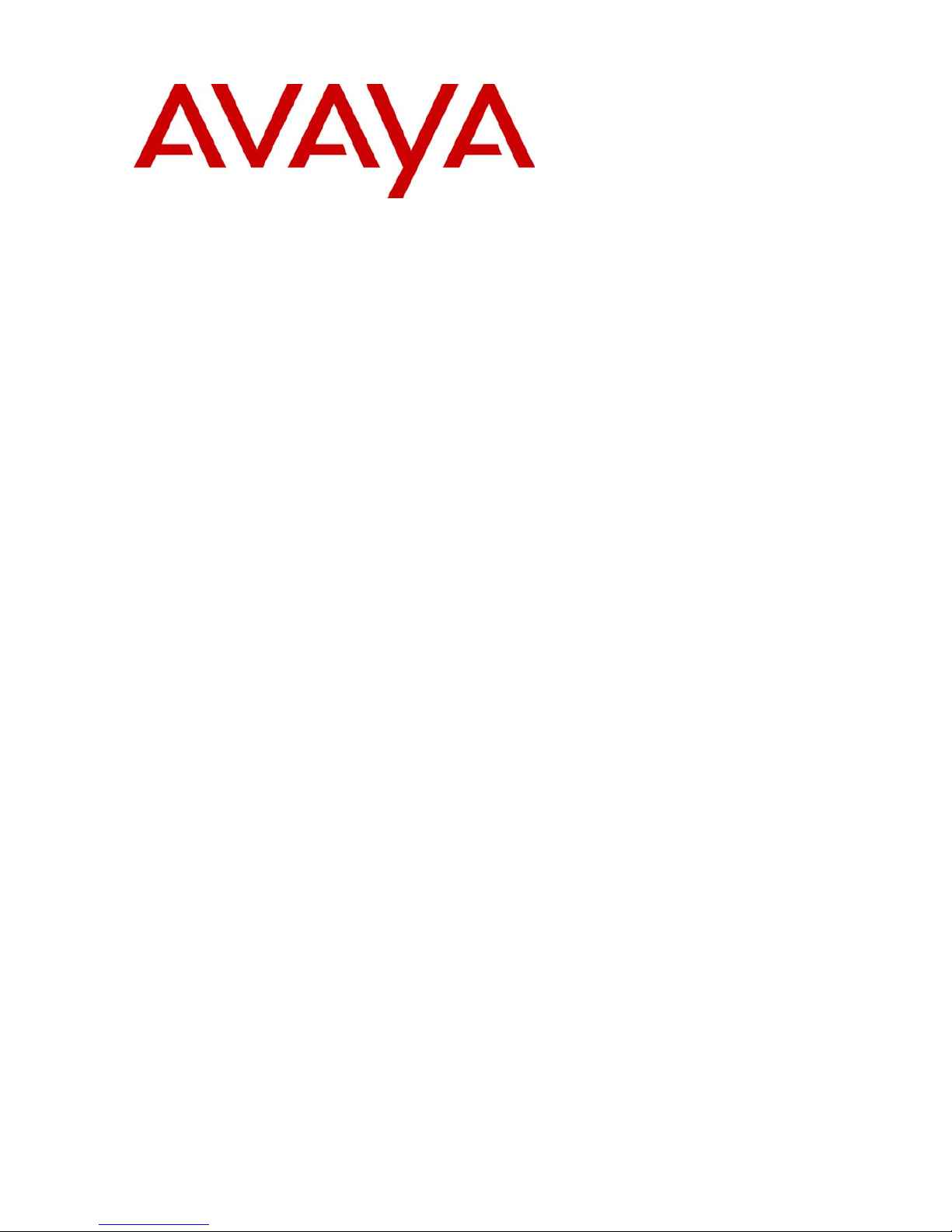
INDeX 11.0
20CC Turret User's Guide
38DHB0002UKFM Issue 2 (10/05/2004)
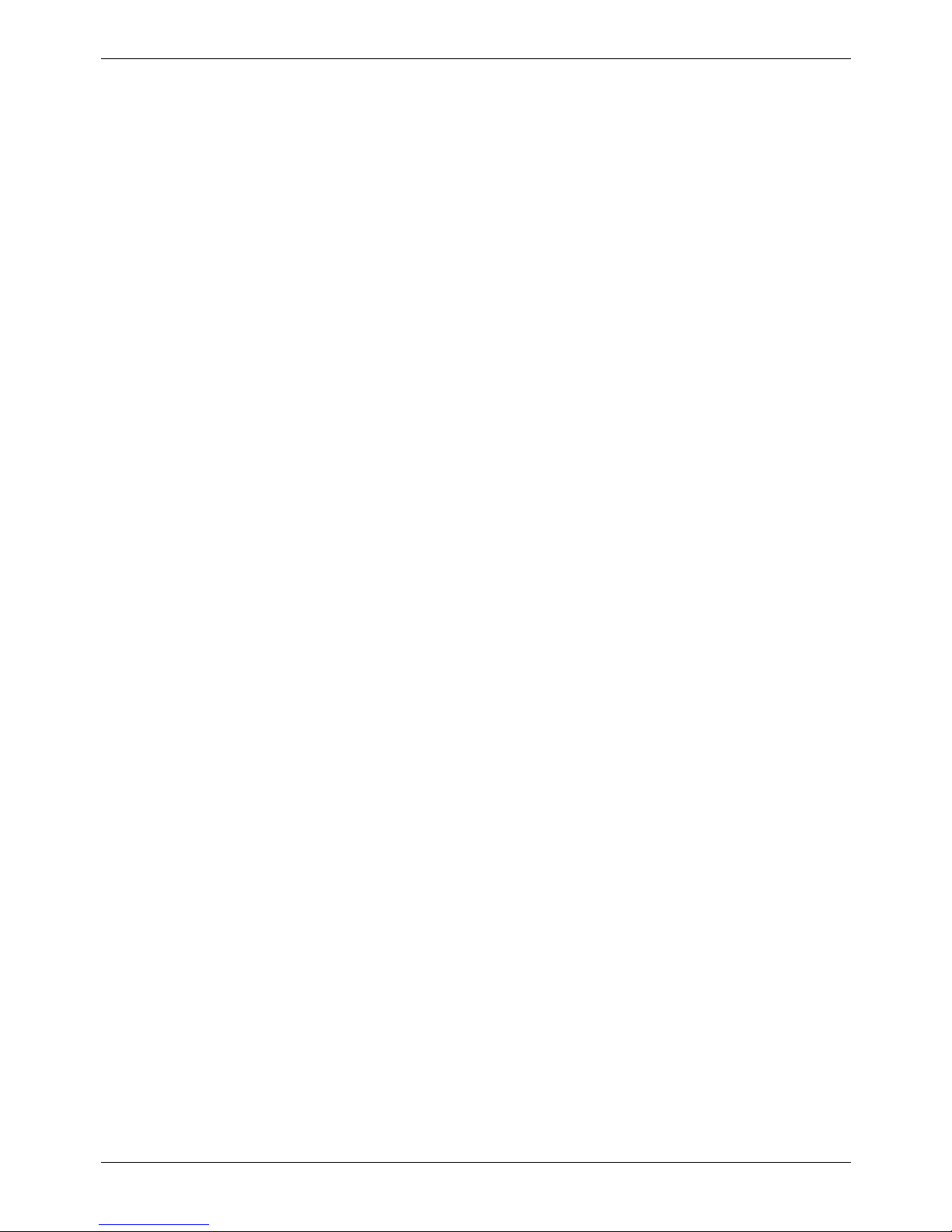
Page 2 - Contents
Contents
Introduction......................................................................................................................................................5
Using This Guide......................................................................................................................................................5
What Features Can I Use?....................................................................................................................................... 5
Further Help ............................................................................................................................................................. 5
20CC Turret Features ......................................................................................................................................6
Introduction to 20CC Turrets....................................................................................................................................6
Using Soft Keys and the SCROLL Key ....................................................................................................................6
Headset Connection & Use......................................................................................................................................7
Tones & Ringing.......................................................................................................................................................7
The Turret Lamp ......................................................................................................................................................7
ACD Working....................................................................................................................................................8
Overview of ACD......................................................................................................................................................8
Starting Work - Logging On...................................................................................................................................... 8
Finishing Work - Logging Off.................................................................................................................................... 8
Stopping Work Temporarily - Busy...........................................................................................................................9
Sending Supervisor Messages.................................................................................................................................9
Viewing Waiting Calls............................................................................................................................................... 9
Answering Calls............................................................................................................................................ 10
Answering Normal Calls.........................................................................................................................................10
Answering a Page Call...........................................................................................................................................10
Answering a Message............................................................................................................................................10
Alarms - Triple Ring, Music or Announcements ..................................................................................................... 10
Automatic External Call Connection.......................................................................................................................11
Answering a Callback............................................................................................................................................. 11
Answering Other Extensions - Call Pickup.............................................................................................................11
Actions During a Call ................................................................................................................................... 12
Answering a Call Waiting .......................................................................................................................................12
Adding Voluntary Account Codes........................................................................................................................... 12
Using the Notepad .................................................................................................................................................12
Create a Conference Call....................................................................................................................................... 13
Answering an Alert .................................................................................................................................................14
Single Pips - Intrusion ............................................................................................................................................14
Please Finish Call Message...................................................................................................................................14
Muting Calls ...........................................................................................................................................................14
Changing the Call Volume......................................................................................................................................14
Malicious Call Trace...............................................................................................................................................14
Making Calls.................................................................................................................................................. 15
Notes on Making Calls ...........................................................................................................................................15
Making External Calls ............................................................................................................................................15
Redialling External Numbers..................................................................................................................................16
Making Internal Calls..............................................................................................................................................16
Making a Page Call ................................................................................................................................................16
Making Calls from the INDeX Directory.................................................................................................................. 17
INDeX 11.0 20CC Turret User's Guide Introduction – Page 2
38DHB0002UKFM Issue 2 (10/05/2004) Using This Guide
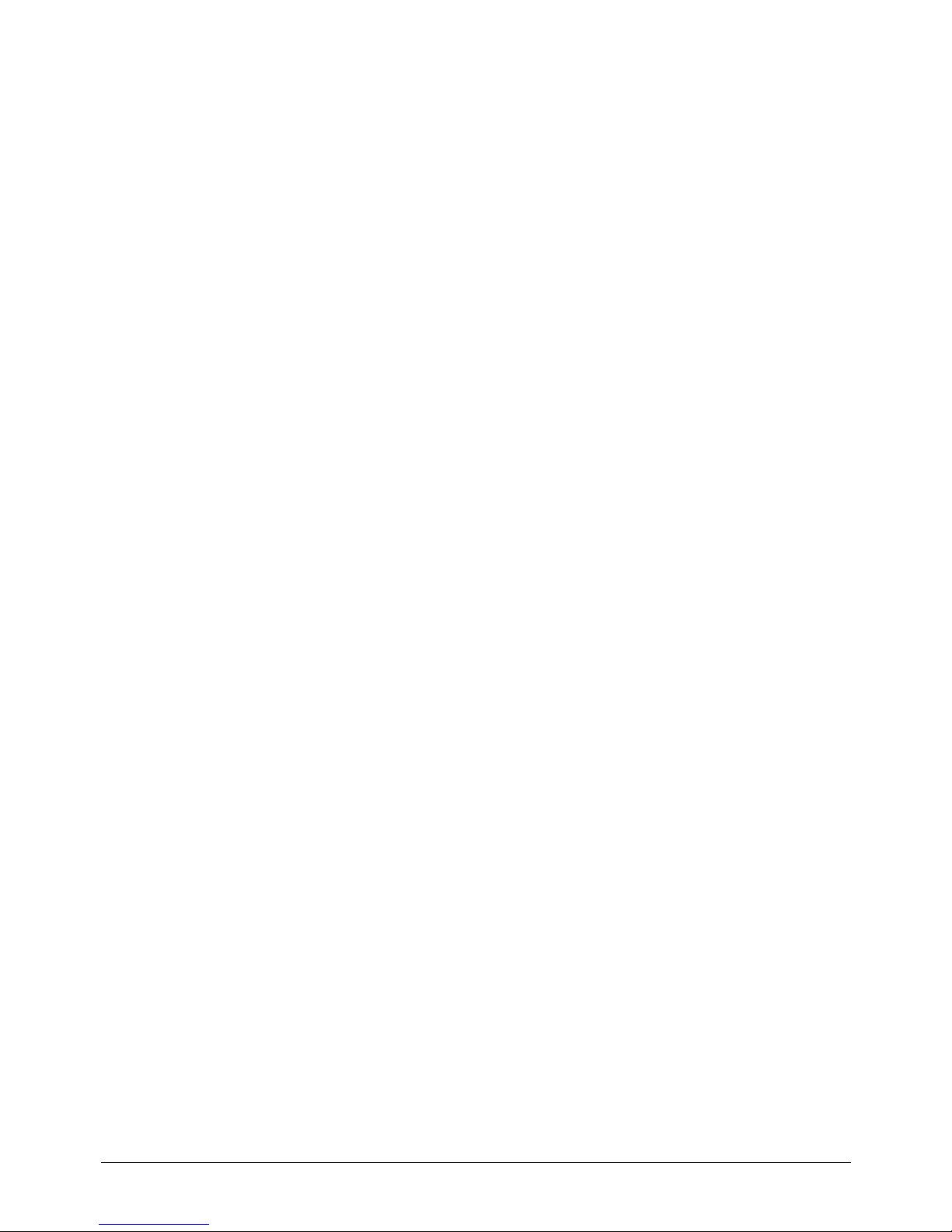
Contents – Page 3
Speed Dials, PIN & Account Codes ............................................................................................................ 18
Using Speed Dials..................................................................................................................................................18
Storing Personal Speed Dials ................................................................................................................................18
PIN & Account Codes................................................................................................................................... 19
If ENTER ACCOUNT Appears...............................................................................................................................19
If ENTER PIN Appears........................................................................................................................................... 19
Roaming PIN's .......................................................................................................................................................19
Busy or Unanswered.................................................................................................................................... 20
Options If Busy or Unanswered..............................................................................................................................20
Arrange a Callback.................................................................................................................................................20
Leave a Message...................................................................................................................................................21
Camp On and Wait.................................................................................................................................................21
Intrude....................................................................................................................................................................21
Monitoring a Call ....................................................................................................................................................21
Transfer, Park & Hold Calls ......................................................................................................................... 22
Transferring Calls...................................................................................................................................................22
Holding Calls..........................................................................................................................................................22
Parking Calls..........................................................................................................................................................23
Dialling Ahead........................................................................................................................................................23
Displaying an Absence Message ...........................................................................................................................24
Forwarding Calls ....................................................................................................................................................24
Diverting Calls............................................................................................................................................... 25
Using Diverts.......................................................................................................................................................... 25
Setting the Divert Types and Personal Numbers ...................................................................................................27
DSS Keys....................................................................................................................................................... 28
Setting Up a DSS Key............................................................................................................................................28
Using DSS Keys.....................................................................................................................................................28
BLF Status Lamps..................................................................................................................................................29
DSS Key Label....................................................................................................................................................... 29
DSS Key Label Template.......................................................................................................................................29
Manager-Secretary Setup ............................................................................................................................ 30
Planning Soft DSS Keys.........................................................................................................................................30
Setting Up Soft DSS Keys...................................................................................................................................... 30
Changing the Soft DSS Display Mode ...................................................................................................................31
Changing the Soft DSS Extensions........................................................................................................................ 31
Changing the Soft DSS Usage...............................................................................................................................31
Manager-Secretary Working........................................................................................................................ 32
Using Soft DSS Keys .............................................................................................................................................32
Soft DSS Key Display ............................................................................................................................................32
Making Calls...........................................................................................................................................................32
Park Transferring Calls...........................................................................................................................................33
Alerting a Busy Extension ......................................................................................................................................33
Remotely Switching No Calls/Divert On/Off ...........................................................................................................33
INDeX 11.0 20CC Turret User's Guide Contents – Page 3
38DHB0002UKFM Issue 2 (10/05/2004)
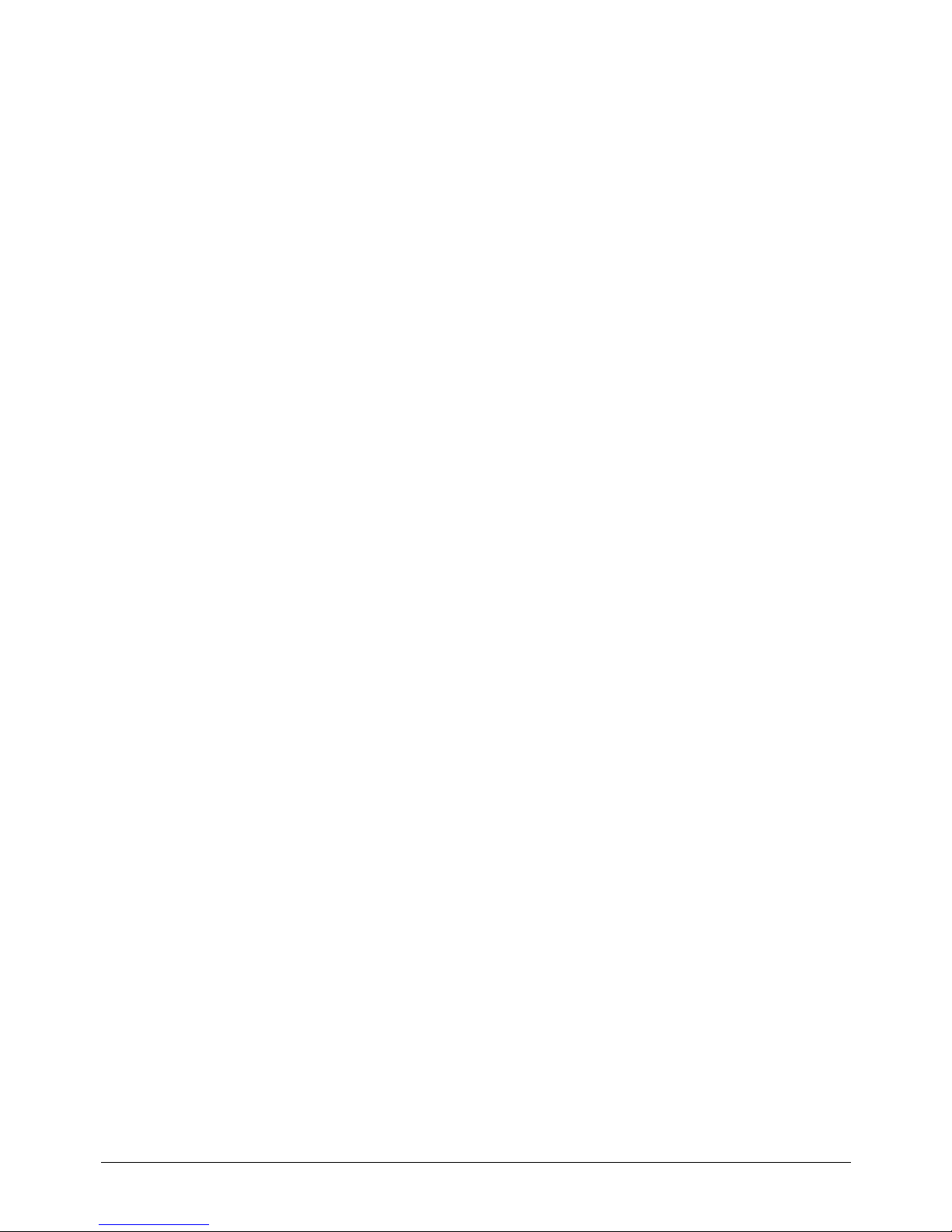
Page 4 - Contents
Ringer Controls............................................................................................................................................. 34
Changing the Ringer Sound...................................................................................................................................34
Switching the Ringer On/Off................................................................................................................................... 34
Setting a Ringer Step .............................................................................................................................................35
Setting the Ringer Timeout.....................................................................................................................................35
Other Features .............................................................................................................................................. 36
Personal Alarms.....................................................................................................................................................36
Recording Calls......................................................................................................................................................36
Recall .....................................................................................................................................................................36
Locking/Unlocking the Turret..................................................................................................................................36
Groups ...................................................................................................................................................................37
Missed Calls........................................................................................................................................................... 38
Forwarding Calls ....................................................................................................................................................38
Software Release...................................................................................................................................................38
Turret Settings .............................................................................................................................................. 39
The Turret Passcode..............................................................................................................................................39
Background Music..................................................................................................................................................39
Displaying Turret Details ........................................................................................................................................ 40
Language Controls.................................................................................................................................................40
Groups ...................................................................................................................................................................40
Voice Manager .............................................................................................................................................. 41
Voice Manager Functions.......................................................................................................................................41
Listening to Voice Messages..................................................................................................................................41
Using Any Phone ...................................................................................................................................................41
Modifying Your Mailbox..........................................................................................................................................42
Changing Your Temporary Greeting ......................................................................................................................42
Dial 1 Divert for Incoming Calls..............................................................................................................................43
Leaving Voice Mail Messages................................................................................................................................43
Glossary......................................................................................................................................................... 44
Index............................................................................................................................................................... 45
Page 4 - Contents INDeX 11.0 20CC Turret User's Guide
38DHB0002UKFM Issue 2 (10/05/2004)
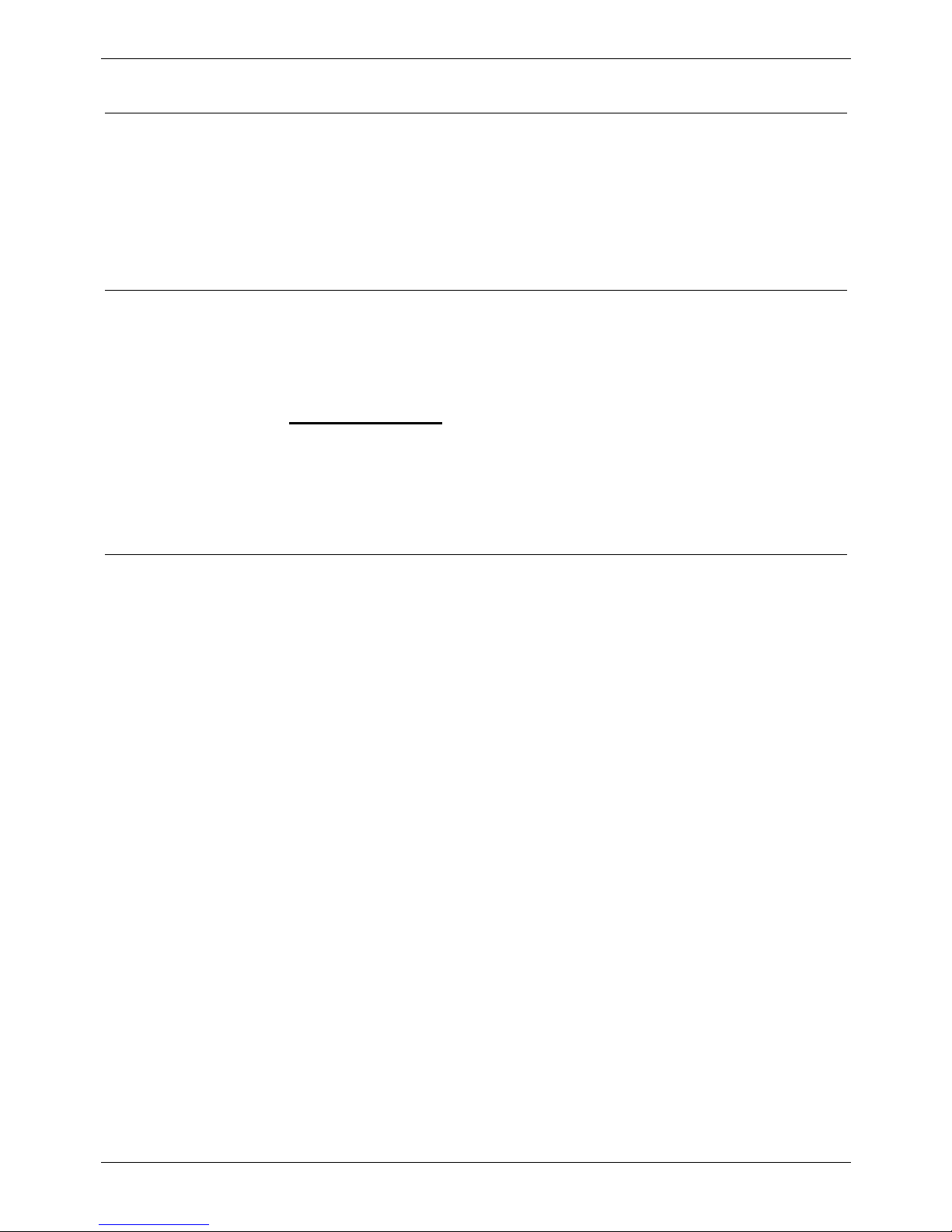
Using This Guide Introduction – Page 5
Introduction
Using This Guide
This guide is for 20CC Turrets used on the INDeX telephone system
operating under Software Release 11.0.
To check the Software Release of your system, press
ANSWER/RELEASE and then PROGRAM. The phone displays the
Software Release level. Cancel the display by pressing
ANSWER/RELEASE again.
What Features Can I Use?
This guide covers most of the features supported by the INDeX 20CC
Turret. However, your phone may not be enabled to use all of the features
available. If you are unsure which features you can use, contact your
System Manager.
• Network Features:
Your phone system may be part of a network linking several sites.
Where possible, it treats network calls as internal calls and offers the
same features. However, this depends on the type of network link and
type of system at the other end of the link. Some links may be to nonINDeX telephone systems.
Further Help
In all instances, first seek help from your System Manager. They will seek
further assistance from your system's Maintainer if necessary.
System Manager on extension: ..........................................
This guide is also available from our Internet site: http://support.avaya.com
INDeX 11.0 20CC Turret User's Guide Introduction – Page 5
38DHB0002UKFM Issue 2 (10/05/2004) Using This Guide
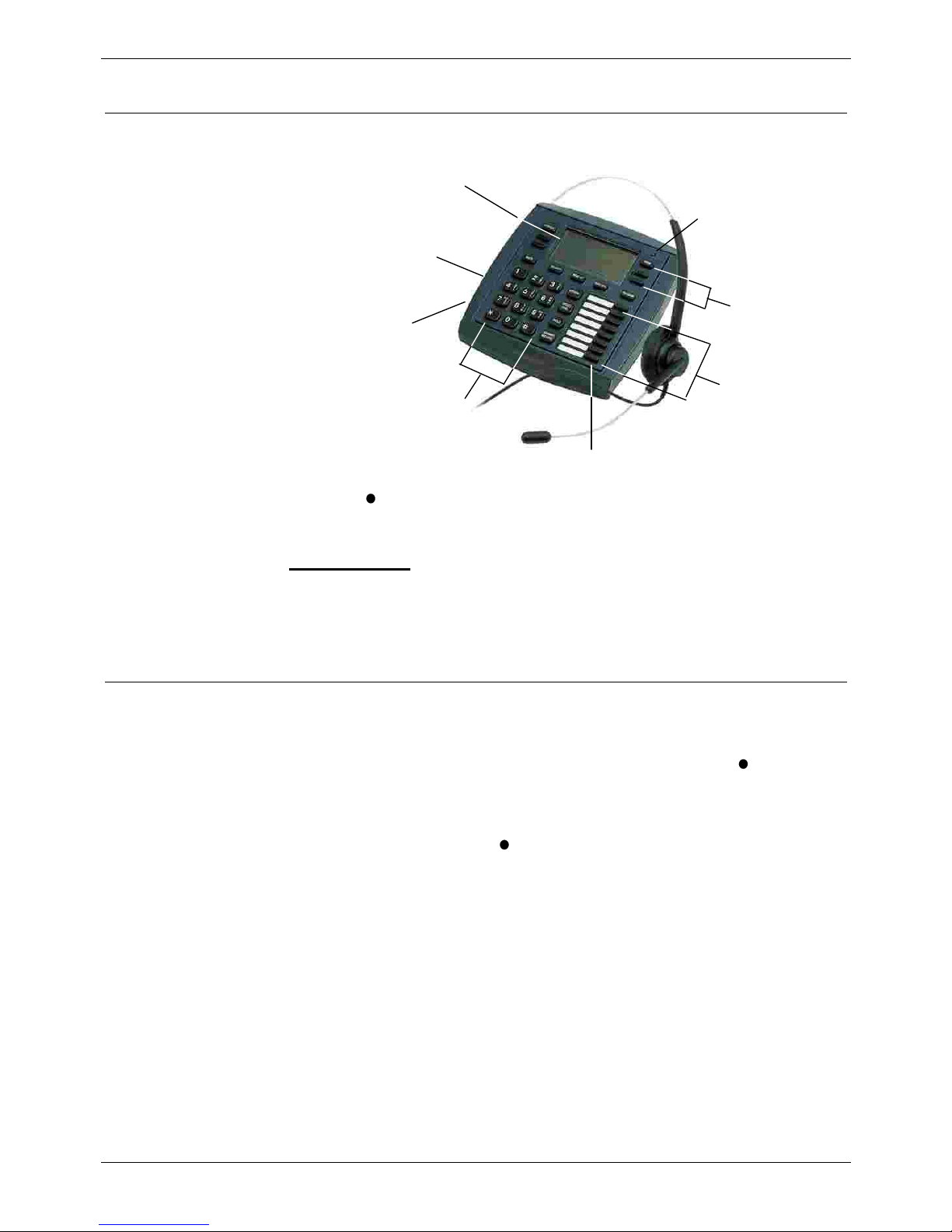
Page 6 - 20CC Turret Features Introduction to 20CC Turrets
20CC Turret Features
Introduction to 20CC Turrets
The diagram shows the main features of an INDeX 20CC turret.
Dis pla y
Keys
Lamp
DSS
Keys
Speake
r
(underneath
)
Dialling Keys
BLF Lamps
Headset Connection
(underneath)
Dis pla y
The turret display changes during use to show options and information
available. A
-symbol next to a display indicates an option you can use by
pressing that key.
• Desk Brackets
Clip-on plastic 'shoes' are available for you to raise the viewing angle of
your turret. Only one pair of brackets ('shoes') are required per turret.
To change the viewing angle, simply click-on a pair of 'shoes' over the
top two legs of the turret.
Using Soft Keys and the SCROLL Key
The four lower Display Keys provide access to Soft Keys functions, e.g.
Voice, Page, INDeX, etc. There are sometimes more Soft Key options
available than the phone can display. When this happens, a
-symbol
appears next to the SCROLL key. Press SCROLL to display these other
options.
The Soft Key displays change during calls and will also change according
to your own customisation. A
-symbol next to a display key indicates an
option you can use by pressing that key. Therefore, due to the number of
variations involved, this guide cannot always detail when you would have
to press the SCROLL key to access a function.
Your System Manager can disable any one or all of the following Soft
Keys:
VOICE, PAGE, ACCOUNT, RECORD, RECALL, CAMP-ON, MESSAGE,
OVERRIDE and PASS.
Page 6 - 20CC Turret Features INDeX 11.0 20CC Turret User's Guide
Introduction to 20CC Turrets 38DHB0002UKFM Issue 2 (10/05/2004)
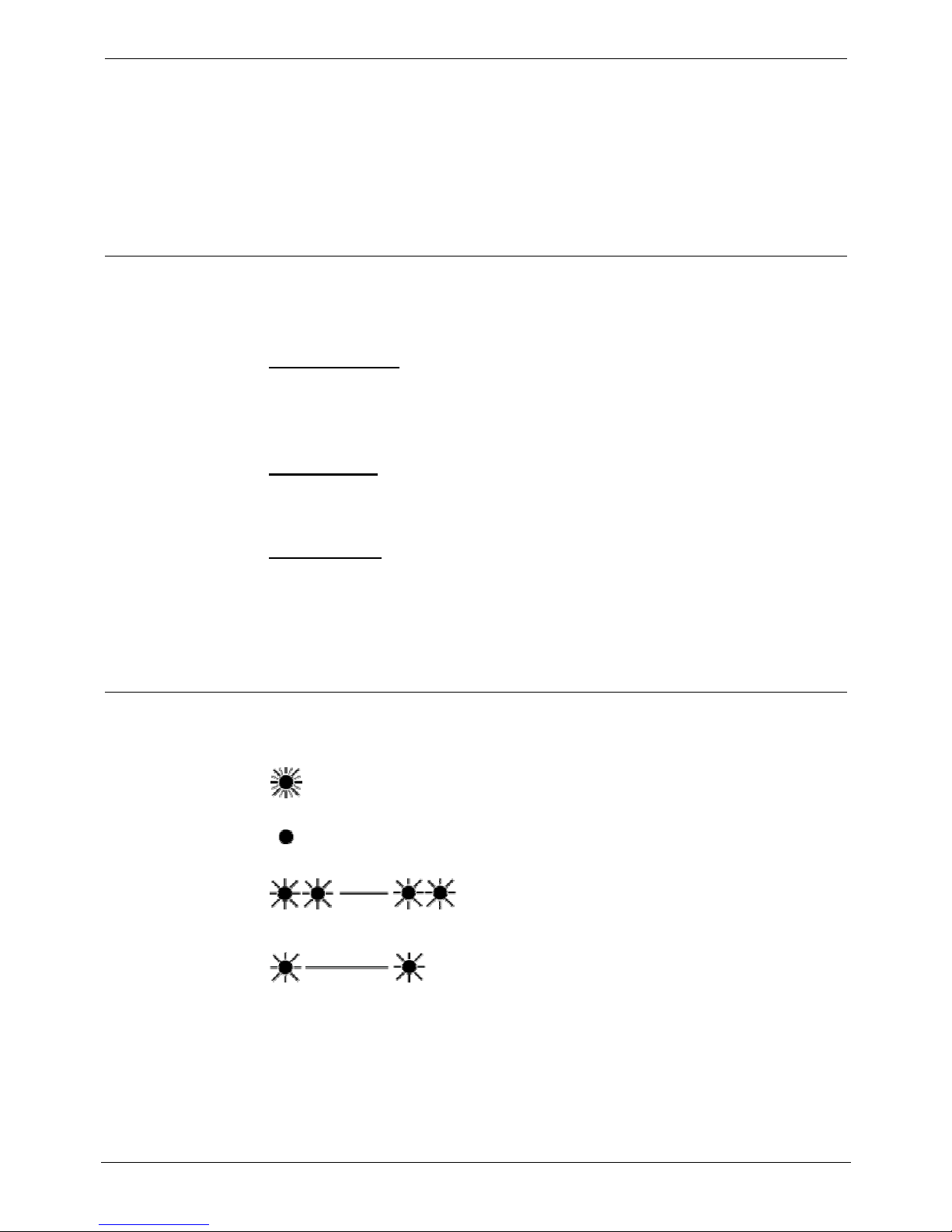
Headset Connection & Use 20CC Turret Features – Page 7
Headset Connection & Use
The INDeX 20CC turrets are designed for headset use. Pressing
ANSWER/RELEASE has the same effect as lifting or replacing the
handset on a normal phone.
If headsets are connected via a Multi-Purpose Amplifier (MPA) box, the
barrier box (supplied with the turret) must be used. The barrier box then
connects to the socket marked H/SET under the turret. Use of the barrier
box protects the turret in high static environments.
Tones & Ringing
The turret uses various tones and rings to indicate events. A sample of
these appears below. You can alter the ringer volume, sound, switch it
on/off, etc (see page 34).
Incoming Calls:
– Repeated Single Ring: Internal call.
– Repeated Double Ring: External call.
– Repeated Triple Ring: System or personal alarm.
– Single Tone: Page call (see page 10).
During Calls:
– Repeated Double Pip: Camp on set (see page 21).
– Repeated Single Pip: Another extension is about to intrude or has
intruded on your call.
Making Calls:
– Dial Tone: Dial number.
– Broken Dial Tone: Forwarding calls (see page 37).
– Repeated Tone: Busy number (see page 20).
– Repeated Triple: Tone: Diverting to external number.
– Continuous Tone: Number on no calls or unobtainable.
The Turret Lamp
The turret uses its lamp (above the VIEW key) to show calls and
messages.
Fast Flashing Lamp: Call Waiting, see page 12.
Lamp On: Message, see page 10.
Repeating Double Flash: External call.
Repeating Single Flash: Internal call.
INDeX 11.0 20CC Turret User's Guide 20CC Turret Features – Page 7
38DHB0002UKFM Issue 2 (10/05/2004) Headset Connection & Use
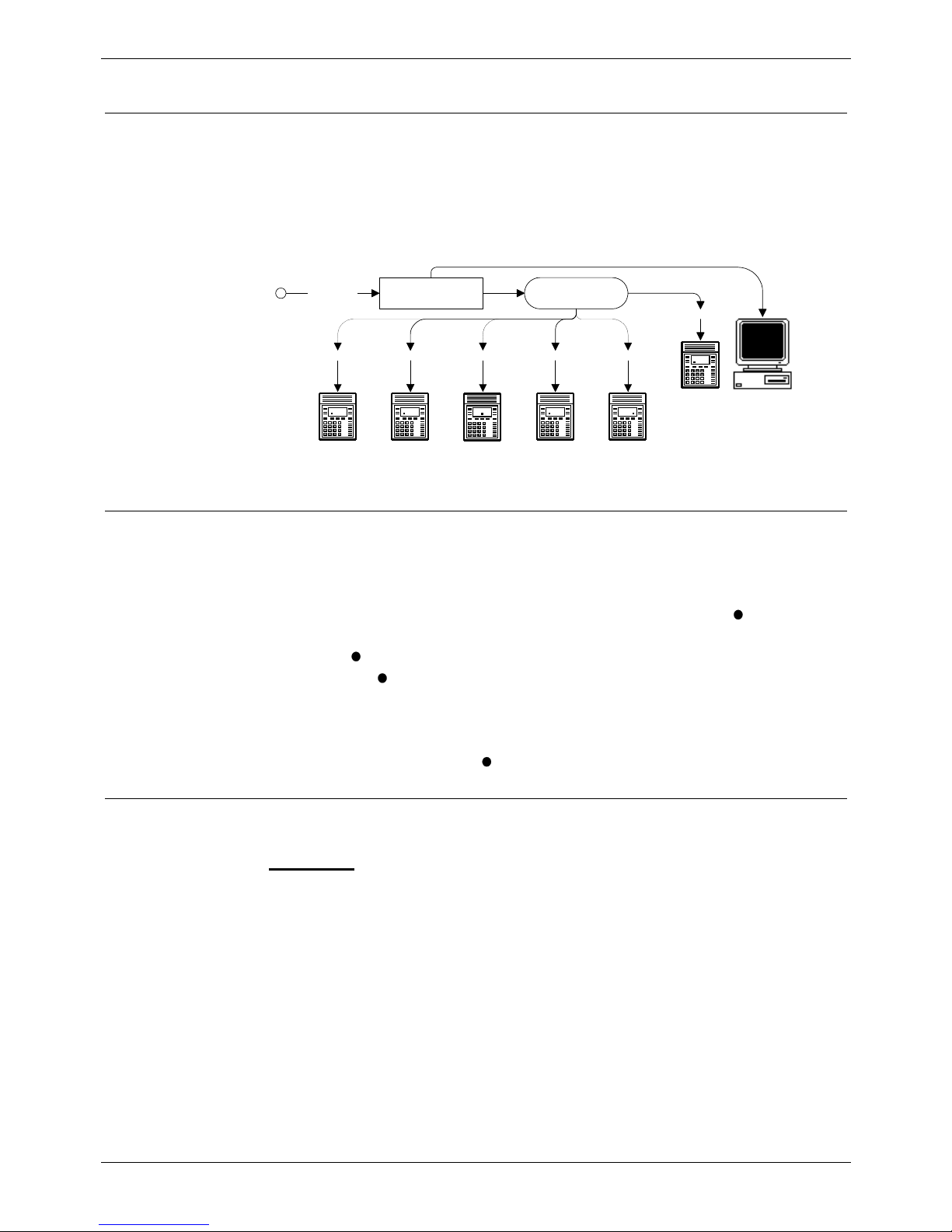
Page 8 - ACD Working Overview of ACD
ACD Working
Overview of ACD
Typically agents on a phone system are grouped together, e.g. Sales
group, technical support group. ACD (Automatic Call Distribution) routes
calls on the sales number to any free agent in the sales group.
As an ACD agent you have a log on number. Once logged on you can
receive call from your group. Your system supports Roaming Agents, you
can log on at any ACD turret.
Incoming
Calls
Telephone
System
ACD Group
Logged Off Logged On Busy Wrap Up Logged On Busy N/A
Supervisor
Supervisor PC
The ACD records information about calls and agents. It display this on
Supervisor PC's, wallboards and reports.
Starting Work - Logging On
When logging on, you may be asked to enter your turret's passcode (see
page 39).
1. Press LOG ON/OFF.
2. Enter your agent number. If you make a mistake, press
CANCEL
and re-enter your agent number.
3. Press
DONE.
4. If okay, a
-symbol appears above LOG ON/OFF.
5. If already logged-on, the turret displays the extension where your log
on number is in use.
6. If not recognised, the turret displays NOT AGENT, either enter your
number again or press
DONE.
Finishing Work - Logging Off
Logging off stops you receiving ACD calls.
To log off:
1. Press LOG ON/OFF.
Page 8 - ACD Working INDeX 11.0 20CC Turret User's Guide
Overview of ACD 38DHB0002UKFM Issue 2 (10/05/2004)
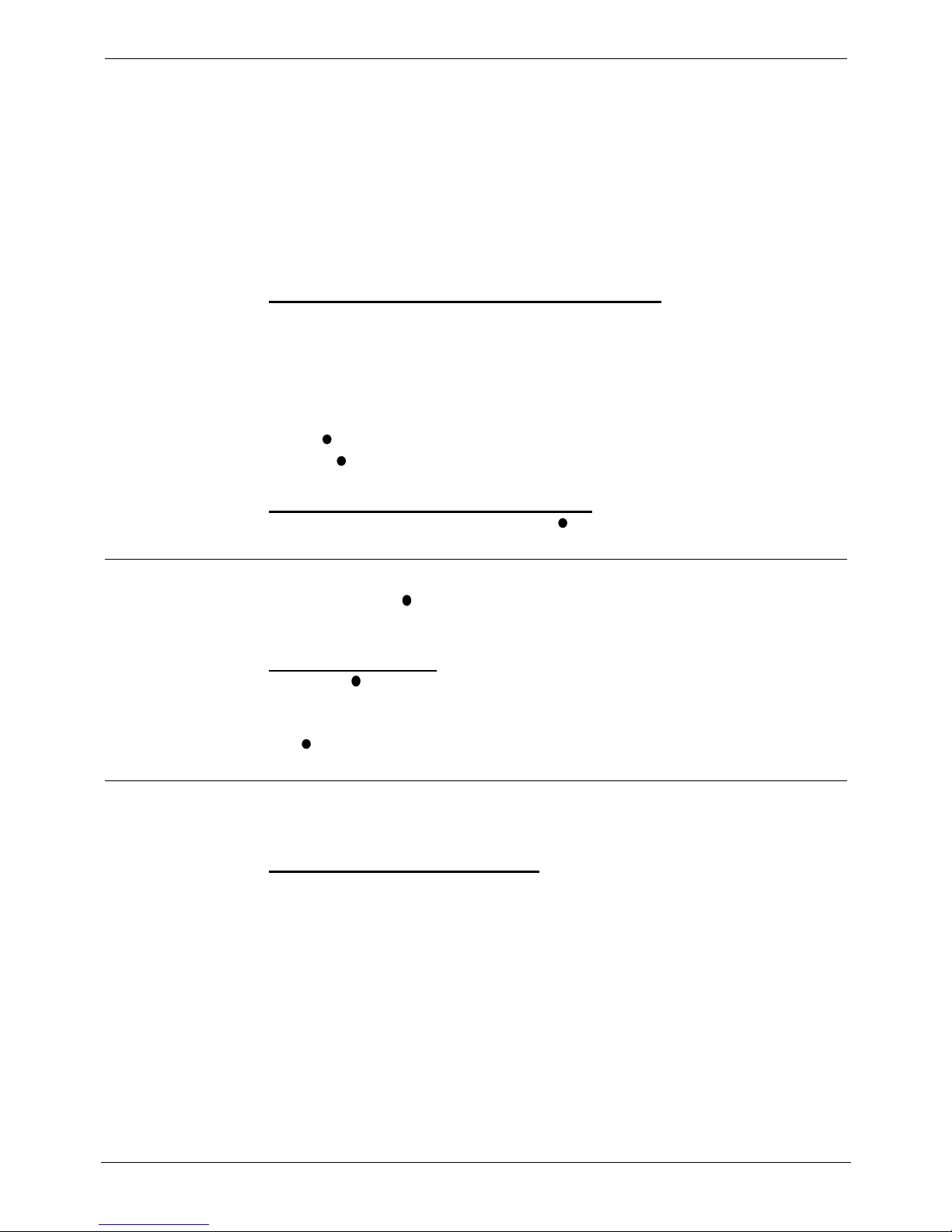
Stopping Work Temporarily - Busy ACD Working – Page 9
Stopping Work Temporarily - Busy
You can stop receiving ACD calls without logging off.
• Busy Wrap Up: Use this when at your desk but doing other work such
as finishing notes on your previous call. Note that the system can
automatically put you into busy wrap-up after each call. It can also
automatically cancel busy wrap-up after a short time. Both of these
facilities are set by your System Manager.
• Busy Not Available: Use this when away from your desk, e.g. for
breaks, lunch, etc. The turret displays the time.
To temporarily stop receiving ACD group calls:
1. Press either WRAP-UP (at the desk but doing other work) or BUSY
N/A (away from the desk).
• The system may require you to select a reason from several options
shown on the display before going into BUSY N/A.
• Select the reason required and press the display key next to it (use
the SCROLL key to see all the reasons available). Otherwise press
DONE.
2. The -symbol above the appropriate key flashes.
To return to receiving ACD calls again:
1. Press the key below the flashing
-symbol.
Sending Supervisor Messages
You can use the ACD MSG key to send a message to your supervisor.
The message appears on their PC's screen. The messages available to
each turret can be altered by the system maintainer.
To send a message:
1. Press
ACD MSG.
2. Select the message required and press the display key next to it (use
the SCROLL key to see all the messages available). Otherwise press
DONE.
Viewing Waiting Calls
A fast flashing lamp indicates a call(s) waiting. Your turret can display
details of the waiting calls.
To view call waiting information:
1. When the turret lamp is flashing, press VIEW to cycle through the
different options.
• CALLS WAITING: Displays the number of calls waiting.
• WAITING TIME: Displays the longest waiting call time.
• CALL WAITING FROM: Displays the line on which the longest
waiting call arrived (or extension if internal).
• TIME: Returns to normal call display.
INDeX 11.0 20CC Turret User's Guide ACD Working – Page 9
38DHB0002UKFM Issue 2 (10/05/2004) Stopping Work Temporarily - Busy
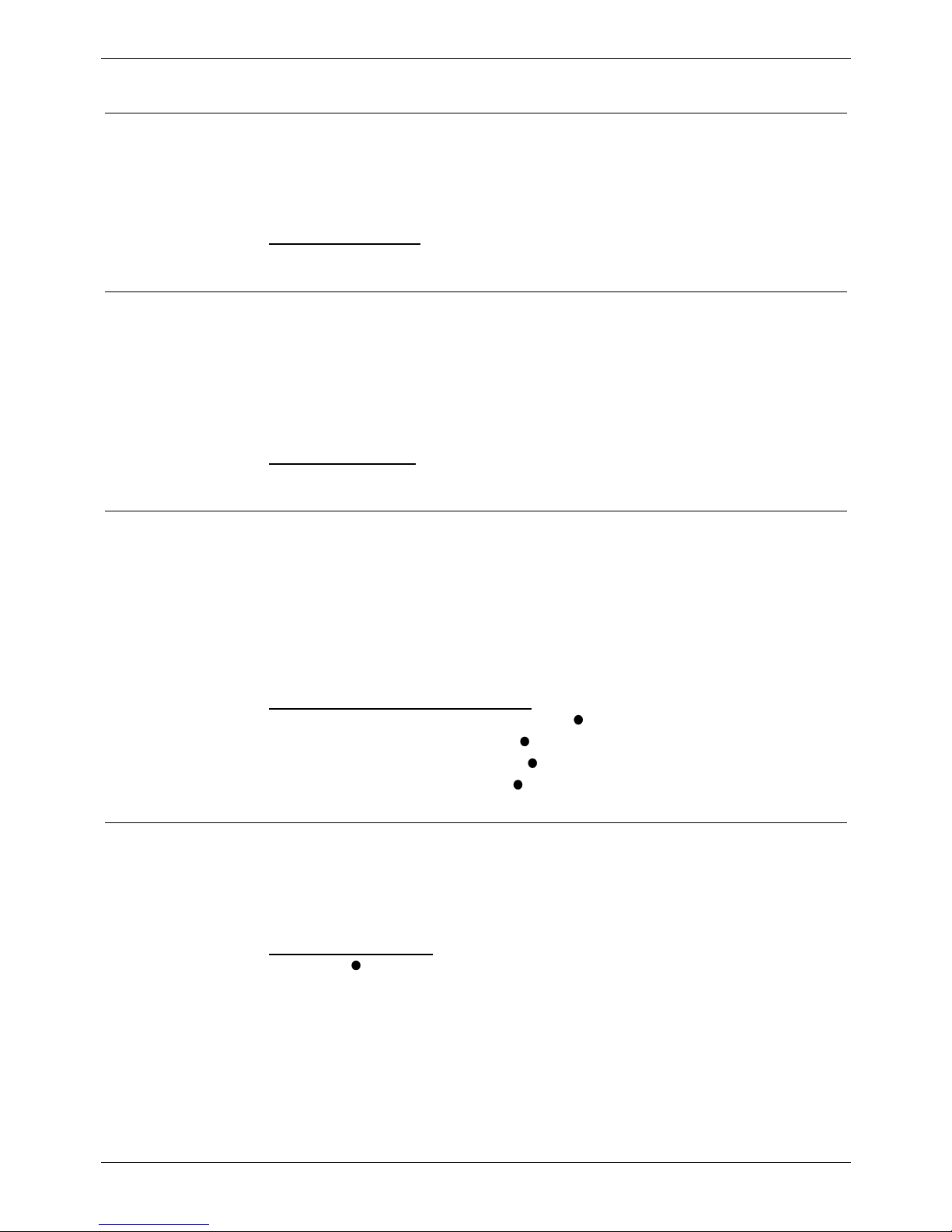
Page 10 - Answering Calls Answering Normal Calls
Answering Calls
Answering Normal Calls
When calls arrive, the display shows information about the call before you
answer. It gives a repeated double flash for external calls or a repeated
single flash for internal calls. The ringer, if on, also shows the call type by
a repeated single or double ring (see page 34).
To answer the call
:
1. Press ANSWER/RELEASE.
Answering a Page Call
When someone pages your turret (see page 16) or a group to which it
belongs (your turret does not have to be in group), the system connects
the page after giving a tone. You can hear the page but they cannot hear
you. The display shows PAGING and the pager's number. If you answer a
page it turns into a normal call. Note that this feature can be switched off
for the whole system.
To answer a page
:
1. Press ANSWER/RELEASE.
Answering a Message
Other extensions can leave their number on your turret (see page 21).
Your turret can store several messages. It shows CALL FOR MESSAGE,
the caller's number and the lamp comes on. The exceptions are:
• If your own number appears, this indicates an alarm
(see page 10).
• If Message From Voice Mail appears, this indicates that you have
new voice mail (see page 41).
To answer or cancel a message
:
1. To view any other message, press
NEXT if shown.
2. To call the extension, press
CALL.
3. To clear the message, press CANCEL.
4. At the last message, press
AGAIN to repeat the list.
Alarms - Triple Ring, Music or Announcements
You can set an alarm to ring your turret (see page 36). The System
Manager can also set system alarms to call a group to which you belong.
In both cases the alarm can consist of ringing, music or a recording plus a
displayed message.
To answer an alarm
:
1. Press
CANCEL or ANSWER/RELEASE.
Page 10 - Answering Calls INDeX 11.0 20CC Turret User's Guide
Answering Normal Calls 38DHB0002UKFM Issue 2 (10/05/2004)
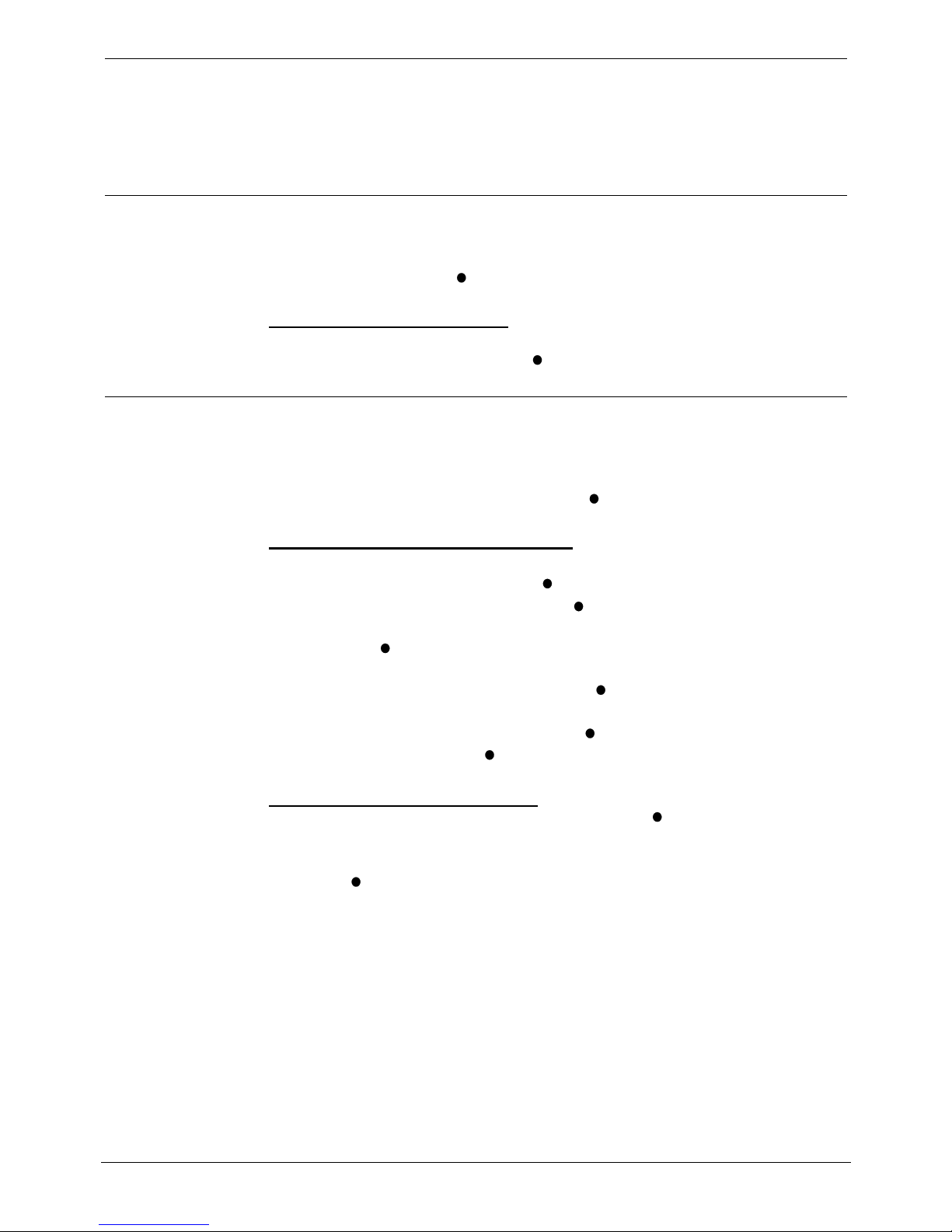
Automatic External Call Connection Answering Calls – Page 11
Automatic External Call Connection
The System Manager can set a turret to free flow mode. In this mode, the
system connects external calls automatically after giving a single tone (but
not transferred external calls). After ending a call, the system waits 3
seconds before connecting the next call.
Answering a Callback
You can arrange a callback from a busy or ringing extension (see page
20). When the callback takes place, your turret displays the call details
and "CALLING" above
CALLBACK. If you do not answer, the callback
cancels after a short time (see page 35).
To answer/cancel a call back
:
1. To continue the callback, press ANSWER/RELEASE.
2. To cancel the callback, press
CALLBACK.
Answering Other Extensions - Call Pickup
You can pickup an external call to any other extension regardless of
whether or not the other extension is in your group. In addition, your turret
can store a pickup group number (see below). This allows you to pick up
calls ringing any turret in that group. The
PICKUP option only appears
when a turret in your pickup group is ringing.
To show and pick up ringing turrets:
1. When you hear another extension ringing either:
• Dial their number and press PICKUP.
• If you are in ringing group press PICKUP to show the longest
ringing call.
2. Press the
-symbol (if shown) opposite the name to switch between
details of who is calling and being called.
3. To display other ringing turrets, press
NEXT (if shown).
4. To pick up the displayed call, press ANSWER/RELEASE.
5. To cancel the pick-up display, press
CANCEL.
6. To repeat the list press
AGAIN.
To set the turret's pickup group:
1. Press PROGRAM and then SCROLL. Press PICKUP.
2. Enter your passcode (see page 39).
3. The display shows the current pickup group (if set).
4. Press CANCEL and enter a new pickup group number.
5. Press PROGRAM0 to finish.
INDeX 11.0 20CC Turret User's Guide Answering Calls – Page 11
38DHB0002UKFM Issue 2 (10/05/2004) Automatic External Call Connection
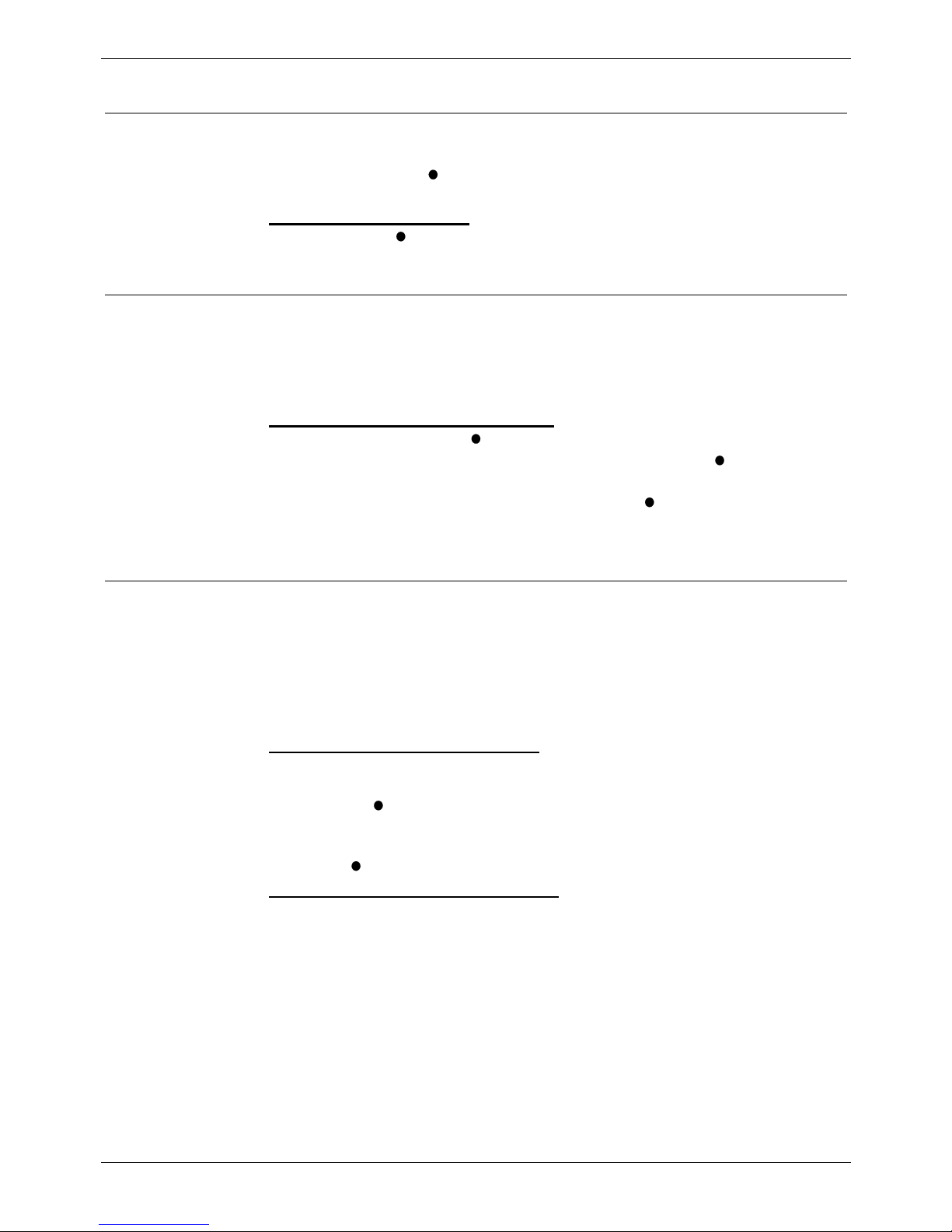
Page 12 - Actions During a Call Answering a Call Waiting
Actions During a Call
Answering a Call Waiting
A fast flashing lamp means someone has 'camped on' to your turret (see
page 21). Press the
-symbol (if shown) opposite the name to switch
between details of the waiting and current call.
To answer a call waiting
:
1. Park (press
PARK) or end your current call.
2. The waiting call rings your turret.
Adding Voluntary Account Codes
You can enter an account code during any external call. If the system
records the call on its call log, it includes the account code. The system
checks the code against its stored codes. Ask your System Manager for a
list of valid codes.
To enter a voluntary account code
:
1. During the call, press ACCOUNT.
2. Enter an account code. If you make a mistake, press
DELETE to
delete the last digit entered.
3. When you have entered the full code, press
DONE.
4. If the system does not recognise the code, the turret displays
REENTER ACCOUNT. Repeat the steps above.
Using the Notepad
Whilst on an external call or listening to a Voice Mail message, you can
store a number for future use on the Notepad. Please note that you have a
maximum of five redial stores that are shared by both save last external
number and Notepad numbers, e.g. Three saved last external numbers
and two Notepad numbers (see "Redialling External Numbers" on page
16).
To store number on the Notepad
:
1. When, with an external call in progress or whilst listening to a Voice
Mail message, you wish to store another external number, press
SCROLL
and Notepad.
2. Key the external number (do not add the access prefix, this is
automatically added when the number is recalled from storage).
3. Press
DONE to store the number.
To dial a number from the Notepad:
1. Press SPEED DIAL and then •DIALLED and select from the last five
stored numbers (move between them by pressing the lower left and
right • symbols). When the number you require is shown press
•CALL.
Page 12 - Actions During a Call INDeX 11.0 20CC Turret User's Guide
Answering a Call Waiting 38DHB0002UKFM Issue 2 (10/05/2004)
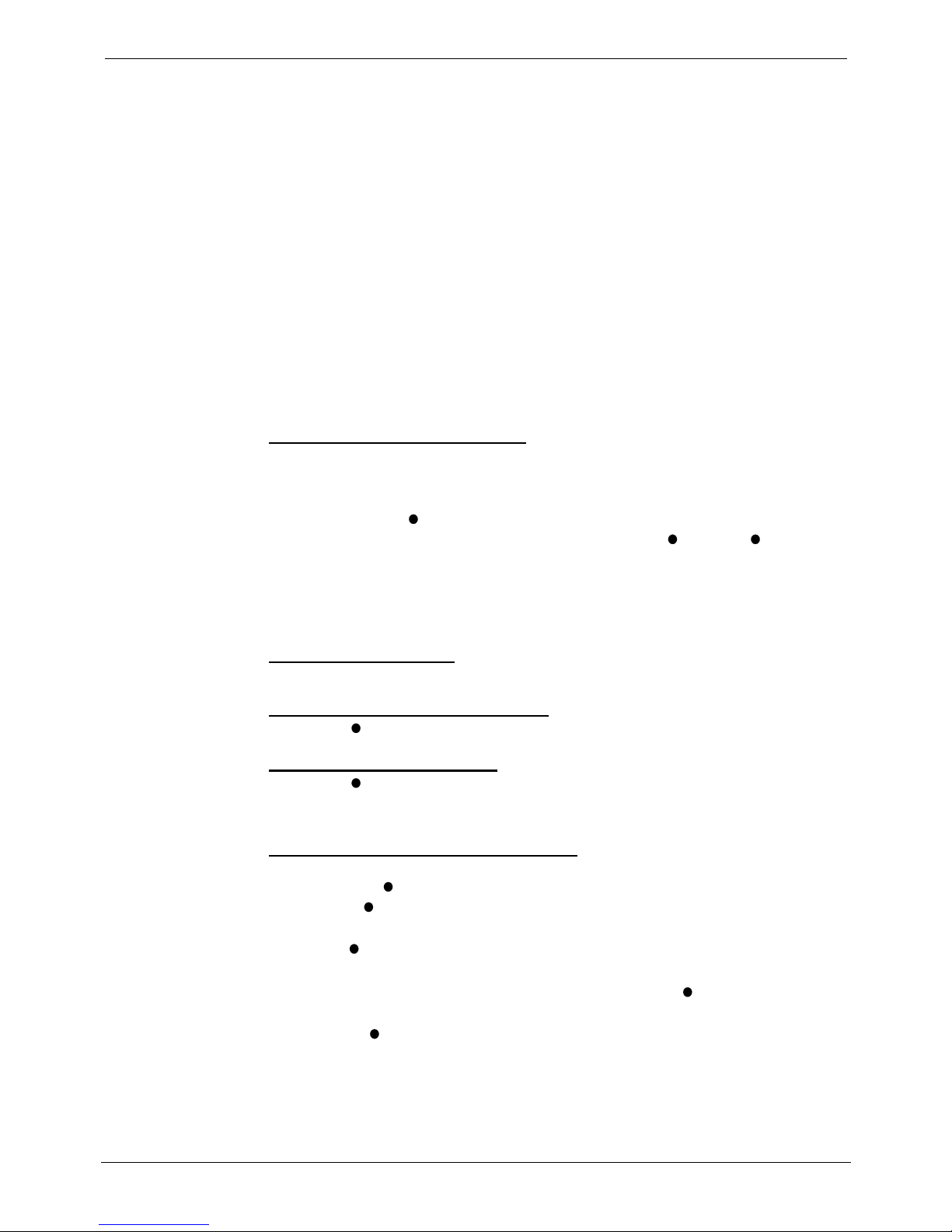
Create a Conference Call Actions During a Call – Page 13
Create a Conference Call
You have two methods of holding conference calls.
• During a call, you can add callers to create a conference.
• Alternatively, you can dial-in to a conference call being held at a pre-
defined time. The numbers and passwords (optional) used for dial-in
conferences are established by your System Manager. External callers
can join dial-in conferences, but they must dial in to the INDeX and
request a transfer to the dial-in conference.
Both types of conference calls can have up to 64 participating members.
External Lines:
If your exchange uses digital lines, you can conference several of these
with internal parties. However, if your exchange uses any other type of
line, you can only include one of those in a conference. Check with your
System Manager for details.
Creating a conference during a call:
To start or add to a conference:
1. Press HOLD to hold your current call (or conference).
2. Call the new person that you want in the conference.
3. If answered, ask if they wish to join a conference.
If "yes" press
CONFER.
If "no" and you clear down first, press SCROLL
, CLEAR and then
HOLD to retrieve the first call.
If "no" and called party clears down first, then press HOLD to retrieve
the first call.
4. If unanswered, press HOLD to retrieve to the first call.
To exit the conference:
1. Press ANSWER/RELEASE or replace the handset.
To park all the conference parties:
1. Press
PARK (see page 23).
To split a 3-way conference:
1. Press
SPLIT to hold one caller and connect to another call.
2. To switch between calls, press HOLD.
Starting/Joining a dial-in conference:
1. To initiate a dial-in conference call, dial the conference call number
and press
SET UP. You may be asked for a password.
If PASS is also displayed, then you can change the password.
2. To join a dial-in conference call, dial the conference call number and
press
JOIN. You may be asked for a password.
3. As new members join the conference, you will hear two bleeps.
4. At any time during the conference you can press VIEW to display the
extension number of the last member to join.
5. Tapping VIEW will cycle through all of the extension numbers of the
members of the conference call.
6. Press ANSWER/RELEASE or replace the handset to exit.
INDeX 11.0 20CC Turret User's Guide Actions During a Call – Page 13
38DHB0002UKFM Issue 2 (10/05/2004) Create a Conference Call

Page 14 - Actions During a Call Answering an Alert
Answering an Alert
If ON HOLD appears during a call, an extension with your number set as a
Soft DSS key has sent you an alert (see page 33). Press the
-symbol (if
shown) opposite the name to switch between details of the current and
waiting alert call.
To switch between calls
:
Press HOLD. Use the held call features (see page 22).
Single Pips - Intrusion
Single pips during a call indicate that another phone is about to intrude on
your call. Once they intrude the system gives regular reminder pips.
Please Finish Call Message
The system supports Clearcheck. "PLEASE FINISH CALL" appears
when maintenance is about to start on a part of the system your turret is
using. The message "THIS TERMINAL IS OFFLINE" appears when
maintenance is in progress.
Muting Calls
You can stop the caller from hearing you if necessary.
To switch mute on/off:
1. Press MUTE. The
-symbol disappears when muted.
Changing the Call Volume
You can change the caller volume during a call.
To change the call volume:
1. During the call, press VOLUME. To change the volume without
making a call, just press ANSWER/RELEASE first.
2. A slider appears. Adjusts this using the -keys on its left (softer) and
right (louder).
3. When finished, press
DONE.
Malicious Call Trace
With an external call in progress that is deemed by the user to be
malicious, then the display terminal user can press
MCID (the SCROLL
key may have to be used). INDeX will then notify the local exchange that a
malicious call trace request has been made. The terminal user is notified
that the local exchange has processed this request by the
MCID display
being cleared. If the local exchange does not acknowledge or process this
request, the
MCID key remains.
This feature is only applicable to the Australian market.
Page 14 - Actions During a Call INDeX 11.0 20CC Turret User's Guide
Answering an Alert 38DHB0002UKFM Issue 2 (10/05/2004)
