Avaya INDeX 20CC User Manual

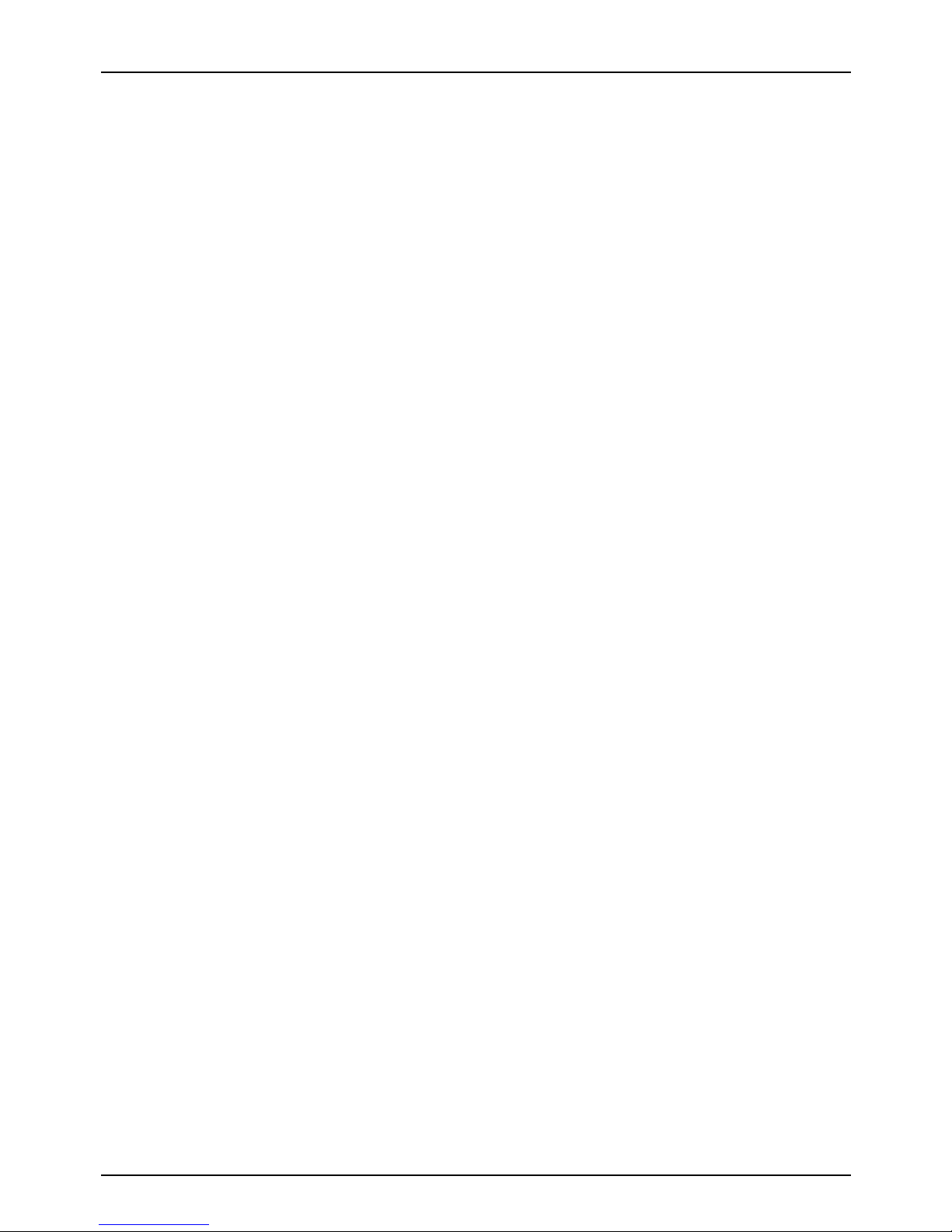
Page 2 - Contents
INDeX 20CC User's Guide 38DHB0002UKCM - Issue 2 January 2000
Contents
Introduction........................................................................................................3
20CC Turret Features.......................................................................................4
ACD Working.....................................................................................................6
Answering Calls.................................................................................................8
Actions During a Call.......................................................................................10
Making Calls....................................................................................................12
Speed Dials, PIN & Account Codes................................................................15
Busy or Unanswered.......................................................................................17
Transfer, Park & Hold Calls.............................................................................19
Diverting Calls.................................................................................................21
DSS Keys........................................................................................................23
Manager-Secretary Working...........................................................................25
Manager-Secretary Setup...............................................................................27
Ringer Controls...............................................................................................29
Other Features................................................................................................31
Turret Settings.................................................................................................33
Voice Manager................................................................................................35
Good Phone Usage.........................................................................................37
Glossary..........................................................................................................38
Index................................................................................................................39

Introduction – Page 3
38DHB0002UKCM - Issue 2 January 2000 INDeX 20CC User's Guide
Introduction
Using This Guide
This guide is for INDeX 20CC Turrets used on the
INDeX
telephone system
operating under Software Release level 9.0.
To check the Software Release level of your system, press
ANSWER
RELEASE
and then
PROGRAM.
The phone displays the Software Release
level. Cancel the display by pressing
ANSWER RELEASE
again.
What Features Can I Use?
This guide covers all the features supported by the INDeX 20CC Turret.
However, your phone may not be enabled to use all of the features available.
If you are unsure which features you can use, contact your System Manager.
–
Network Features:
Your phone system may be part of a network linking several sites. Where
possible, it treats network calls as internal calls and offers the same
features. However, this depends on the type of network link and type of
system at the other end of the link. Some li nks may be t o non-INDeX
telephone systems.
Further Help
"Why don't you do something
to help me?"
Stan Laurel 1947.
In all instances, first seek help from your System Manager. They will seek
further assistance from your system's Maintainer if necessary.
System Manager:
on
Extension
: ..........................................
This guide is also available in several computer formats
(e.g. Windows Help,
Adobe Acrobat)
. Contact your System Manager to obtain copies or download
them from our internet site
(http://www.sdxplc.com)
.
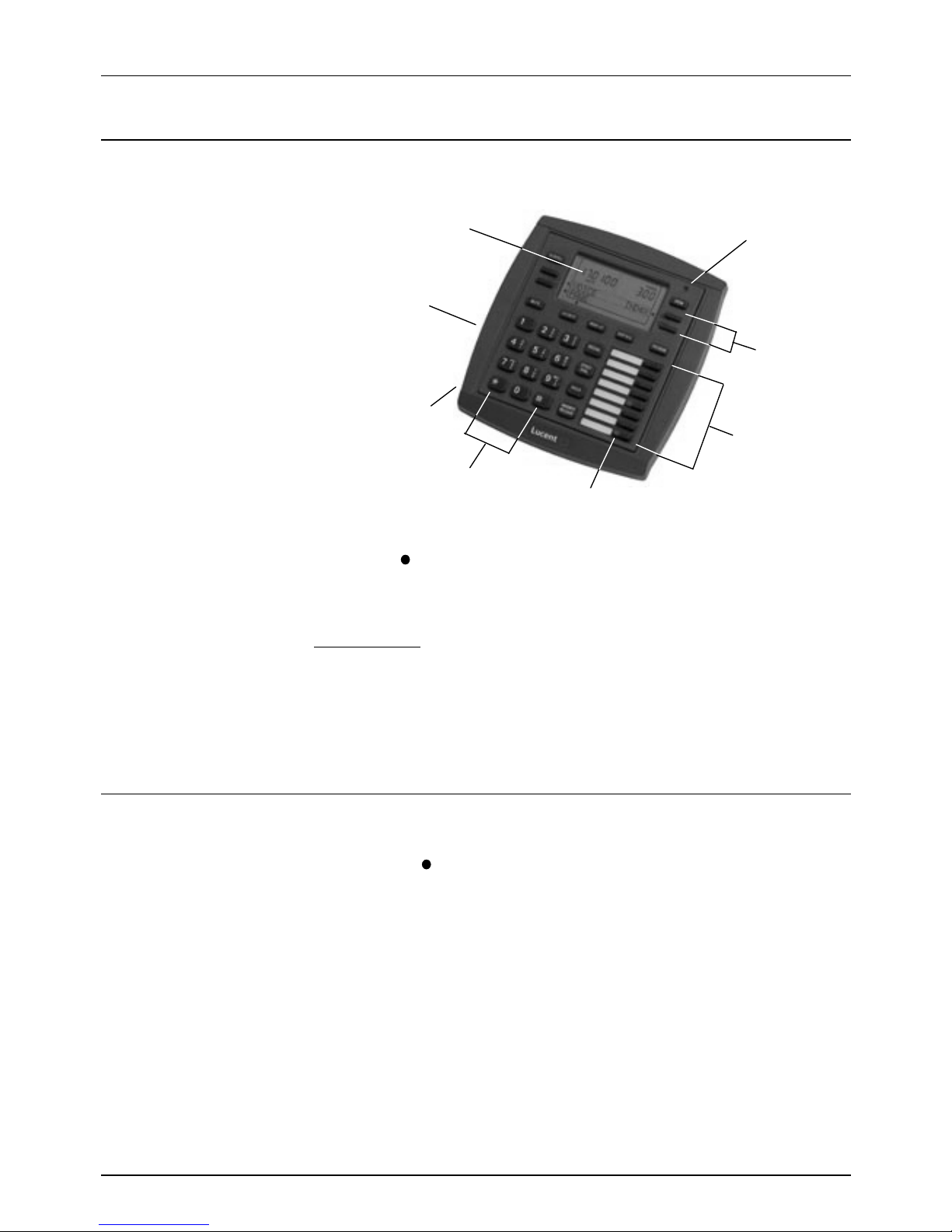
Page 4 - 20CC Turret Features
INDeX 20CC User's Guide 38DHB0002UKCM - Issue 2 January 2000
20CC Turret Features
Introduction to 20CC Turrets
"When at last this little
instrument appeared,
consisting, as it does,
of parts everyone of which is
familiar to us, and capable
of being put together by an
amateur, the disappointment
arising from its humble
appearance was only
partially relieved on finding
that it was really able to talk."
James Clerk Maxwell,
"The Telephone" 1878.
The diagram shows the main features of an INDeX 20CC turret.
Display
Keys
Lamp
DSS
Keys
Dialling Keys
Speaker
(underneath)
BLF Lamps
H
eadset Connection
(
underneath)
Display
The turret display changes during use to show options and information
available. A
-symbol next to a display indicates an option you can use by
pressing that key.
Desk Brackets
Clip-on plastic 'shoes' are available for you to raise the viewing angle of your
turret. Only one pair of brackets ('shoes') are required per turret. To change
the viewing angle, simply click-on a pair of 'shoes' over the top two legs of the
turret.
Using the SCROLL Key
Sometimes there are more options available than the turret can display. When
this happens, a
-symbol appears next to the
SCROLL
key. Press
SCROLL
to display the other options.
The turret display changes during calls and according to your own
customisation. Thus this guide cannot always detail when you would have to
press the
SCROLL
key to access a function.
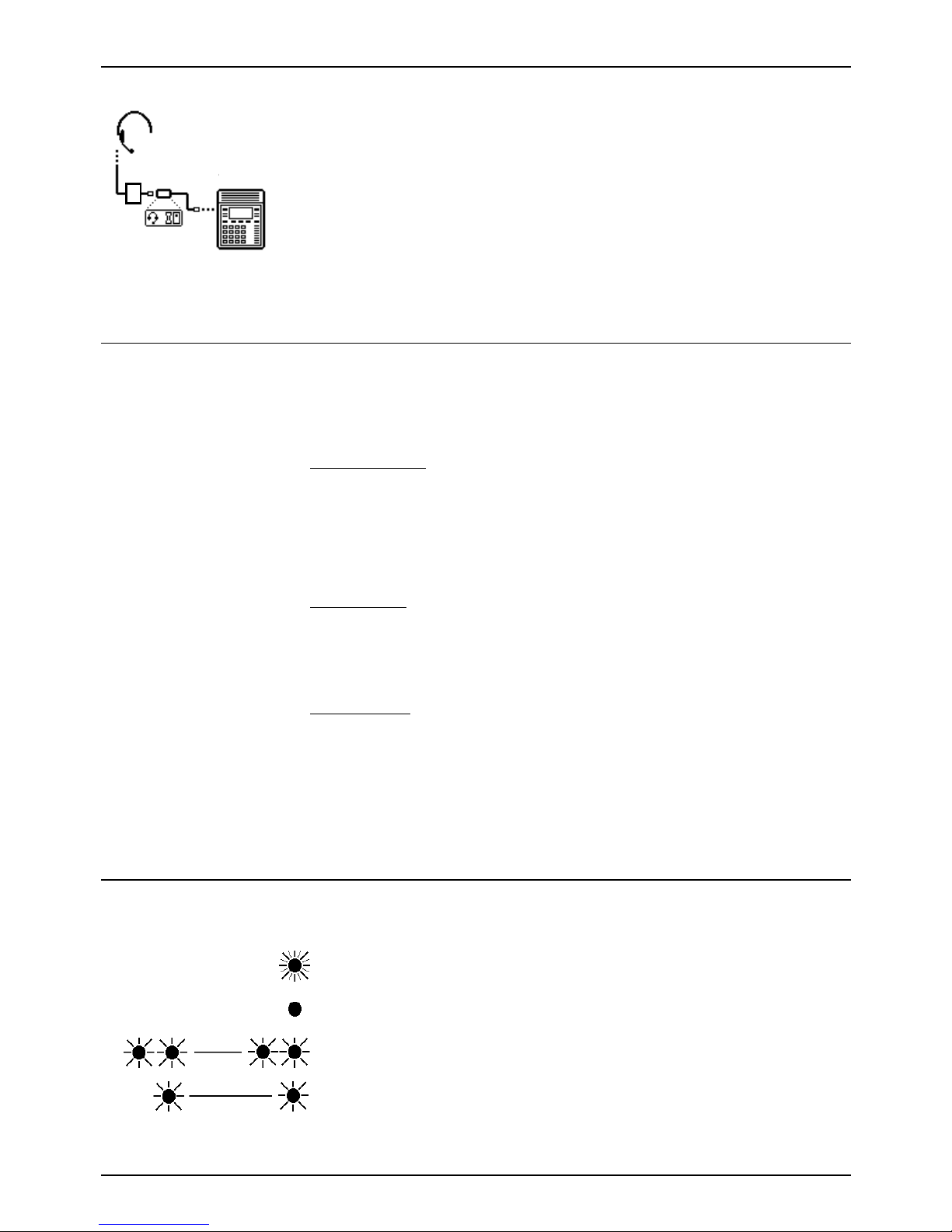
20CC Turret Features – Page 5
38DHB0002UKCM - Issue 2 January 2000 INDeX 20CC User's Guide
Headset Connection & Use
MP
A
Bo
x
Barrier
Box
Headset
Turret
The INDeX 20CC turrets are designed for headset use. Pressing
ANSWER
RELEASE
has the same effect as lifting or replacing the handset on a normal
phone.
If headsets are connected via a MultiPurose Amplifier (MPA) box, the barrier
box (supplied with the turret) must be used. The barrier box then connects to
the socket marked H/SET under the turret. Use of the barrier box protects the
turret from high static environments.
Tones & Ringing
The turret uses various tones and rings to indicate events. A sample of these
appears below. You can alter the ringer volume, sound, switch it on/off, etc
(see page 29)
.
Incoming Calls:
– Repeated Single Ring: Internal call.
– Repeated Double Ring: External call.
– Repeated Triple Ring: System or personal alarm.
– Single Tone: Page call (see page 8).
During Calls:
–
Repeated Double Pip
: Camp on set
(see page 18)
.
–
Repeated Single Pip:
Another extension is about to intrude or has
intruded on your call.
Making Calls:
–
Dial Tone:
Dial number.
–
Broken Dial Tone:
Forwarding calls
(see page 32)
.
–
Repeated Tone:
Busy number
(see page 17)
.
–
Repeated Triple
Tone: Diverting to external number.
–
Continuous Tone:
Number on no calls or unobtainable.
The Turret Lamp
The turret uses its lamp (above the
VIEW
key) to show calls and messages.
–
Fast Flashing Lamp:
Call Waiting (see page 10).
–
Lamp On:
Message (see page 8).
–
Repeating Double:
Flash: External call.
– Repeating Single:
Flash: Internal call.
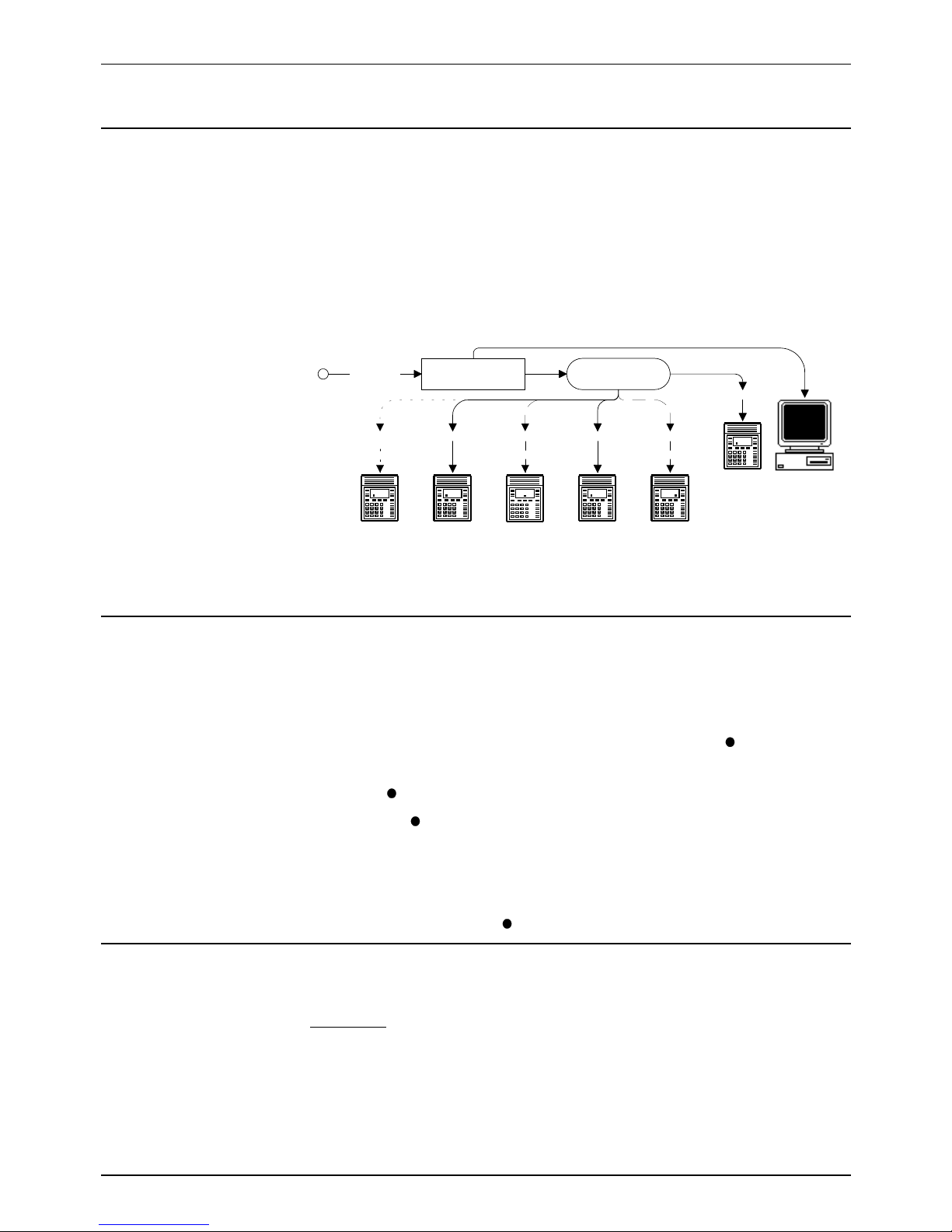
Page 6 - ACD Working
INDeX 20CC User's Guide 38DHB0002UKCM - Issue 2 January 2000
ACD Working
Overview of ACD
Typically agents on a phone system are grouped together, eg. Sales group,
technical support group. ACD (Automatic Call Distribution) routes calls on the
sales number to any free agent in the sales group.
As an ACD agent you have a log on number. Once logged on you can receive
call from your group. If your system supports
Roaming Agents
, you can log
on at any ACD turret, otherwise you must log on at a particular turret (check
with your Supervisor).
Incoming
Calls
Telephone
System
ACD Group
Logged Off Logged On Busy Wrap Up Logged On Busy N/A
Supervisor
Supervisor PC
The ACD records information about calls and agents. It display this on
Supervisor PC's, wallboards and reports.
Starting Work - Logging On
When logging –on, you may be asked to enter your turret's passcode
(see page 33).
1. Press
LOG ON/OFF
.
2. Enter your agent number. If you make a mistake, press
CANCEL
and
re-enter your agent number.
3. Press
DONE
.
4. If okay, a
-symbol appears above
LOG ON/OFF
.
5. If already logged-on, the turret displays the extension where your log on
number is in use.
6. If not recognised, the turret displays
NOT AGENT
, either enter your
number again or press
DONE
.
Finishing Work - Logging Off
Logging off stops you receiving ACD calls.
To log off:
1. Press
LOG ON/OFF
.
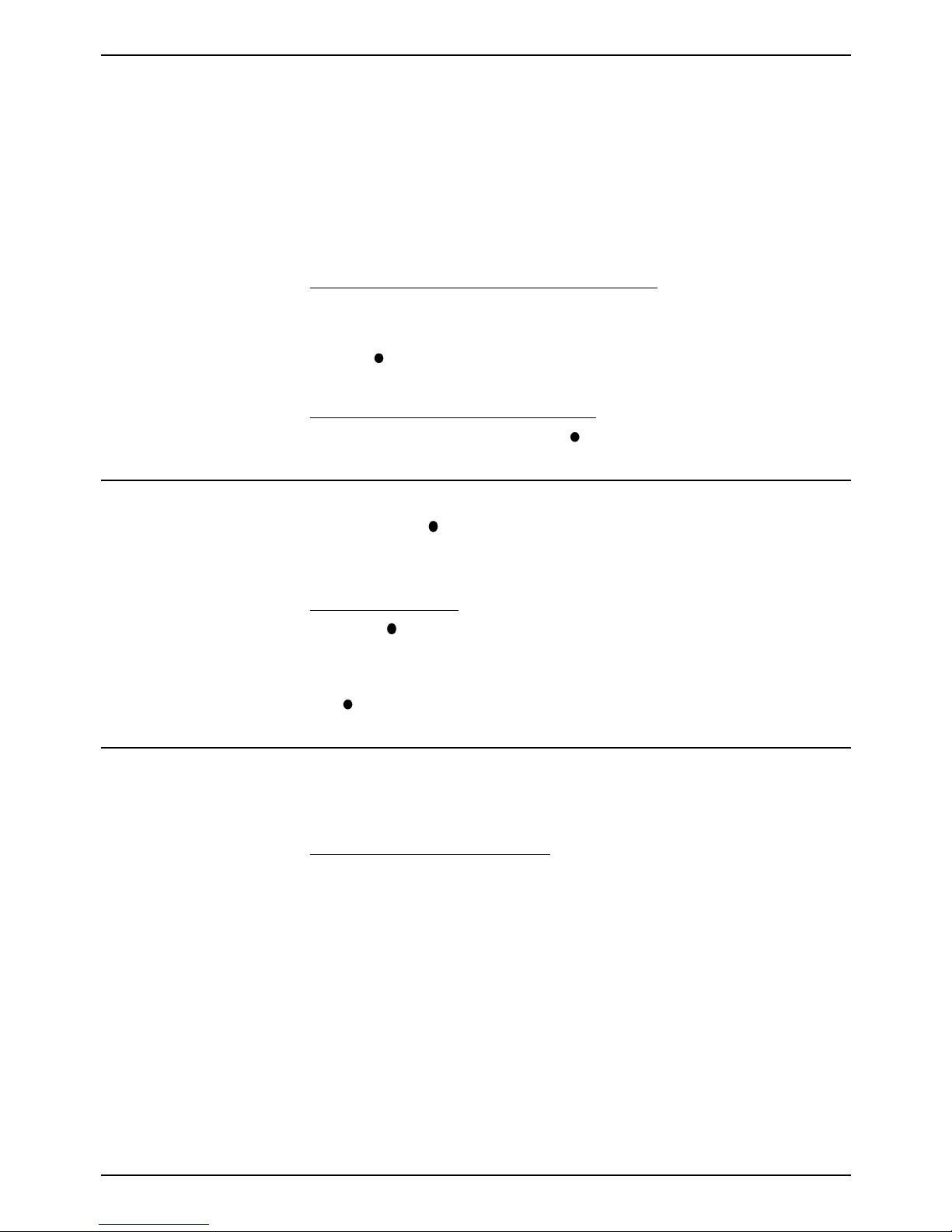
ACD Working – Page 7
38DHB0002UKCM - Issue 2 January 2000 INDeX 20CC User's Guide
Stopping Work Temporarily - Busy
You can stop receiving ACD calls without logging off.
–
Busy Wrap Up:
Use this when at your desk but doing other work. You
can still see your own status time plus view details of waiting ACD calls
(see page 7)
. Note that the system may automatically cancel busy wrap-
up after a short time.
–
Busy Not Available:
Use this when away from your desk (for breaks,
lunch, etc. The turret displays the time.
To temporarily stop receiving ACD group calls:
1. Press either
WRAP-UP
(at the desk but doing other work) or
BUSY N/A
(away from the desk).
2. The
-symbol above the appropriate key flashes.
To return to receiving ACD calls again:
1. Press the key below the flashing -symbol.
Sending Supervisor Messages
You can use the
ACD MSG
key to send a message to your supervisor. The
message appears on their PC's screen. The messages available to each turret
can be altered by the system maintainer.
To send a message:
1. Press
ACD MSG
.
2. Select the message required and press the display key next to it (use the
SCROLL
key to see all the messages available). Otherwise press
DONE
.
Viewing Waiting Calls
A fast flashing lamp indicates a call(s) waiting. Your turret can display details
of the waiting calls.
To view call waiting information:
1. When the turret lamp is flashing, press
VIEW
to cycle through the
different options.
–
CALLS WAITING:
Displays the number of calls waiting.
–
WAITING TIME:
Displays the longest waiting call time.
–
CALL WAITING FROM:
Displays the line on which the longest waiting
call arrived (or extension if internal).
–
TIME:
Returns to normal call display.
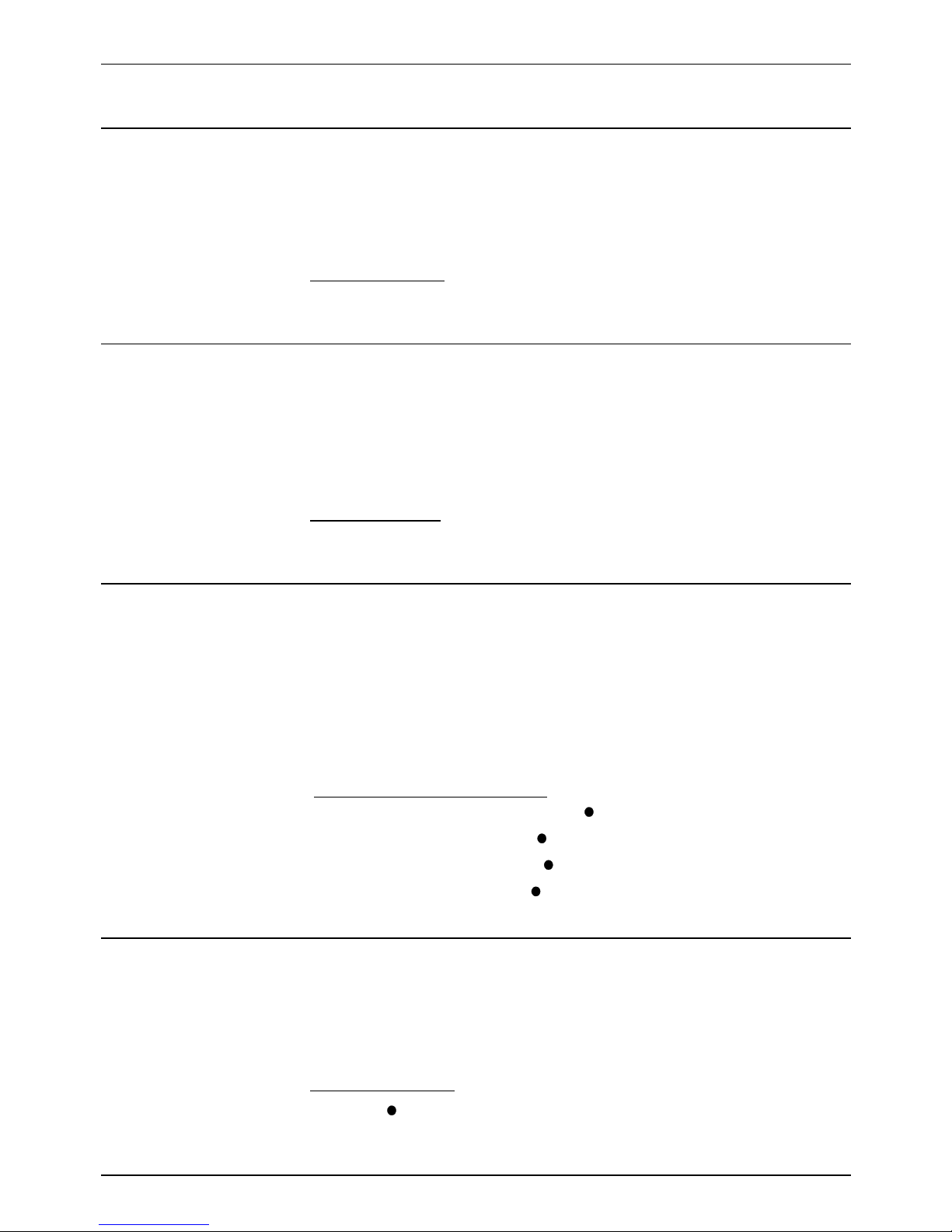
Page 8 - Answering Calls
INDeX 20CC User's Guide 38DHB0002UKCM - Issue 2 January 2000
Answering Calls
Answering Normal Calls
When calls arrive, the display shows information about the call before you
answer. It gives a repeated double flash for external calls or a repeated single
flash for internal calls. The ringer, if on, also shows the call type by a repeated
single or double ring
(see page 29)
.
To answer the call:
1. Press
ANSWER RELEASE
.
Answering a Page Call
When someone pages your turret
(see page 13)
or a group to which it belongs
(your turret does not have to be in group), the system connects the page after
giving a tone. You can hear the page but they cannot hear you. The display
shows
PAGING
and the pager's number. If you answer a page it turns into a
normal call. Note that this feature can be switched off for the whole system.
To answer a page:
1. Press
ANSWER/RELEASE
.
Answering a Message
"Phone call from God…
if it had been collect,
it would have been daring."
Robin Williams
(Dead Poets Society).
Other extensions can leave their number on your turret
(see page 18)
. Your
turret can store several messages. It shows
CALL FOR MESSAGE
, the
caller's number and the lamp comes on. The exceptions are:
– If your own number appears, this indicates an alarm
(see page 8)
.
– If
"Message From Voice Mail"
appears, this indicates voice mail
(see page 35)
.
To answer or cancel a message:
1. To view any other message, press
NEXT
(if shown).
2. To call the extension, press
CALL
.
3. To clear the message, press
CANCEL
.
4. At the last message, press
AGAIN
to repeat the list.
Alarms - Triple Ring, Music or Announcements
You can set an alarm to ring your turret
(see page 31)
. The System Manager
can also set system alarms to call a group to which you belong. In both cases
the alarm can consist of ringing, music or a recording plus a displayed
message.
To answer an alarm:
1. Press CANCEL or ANSWER RELEASE.
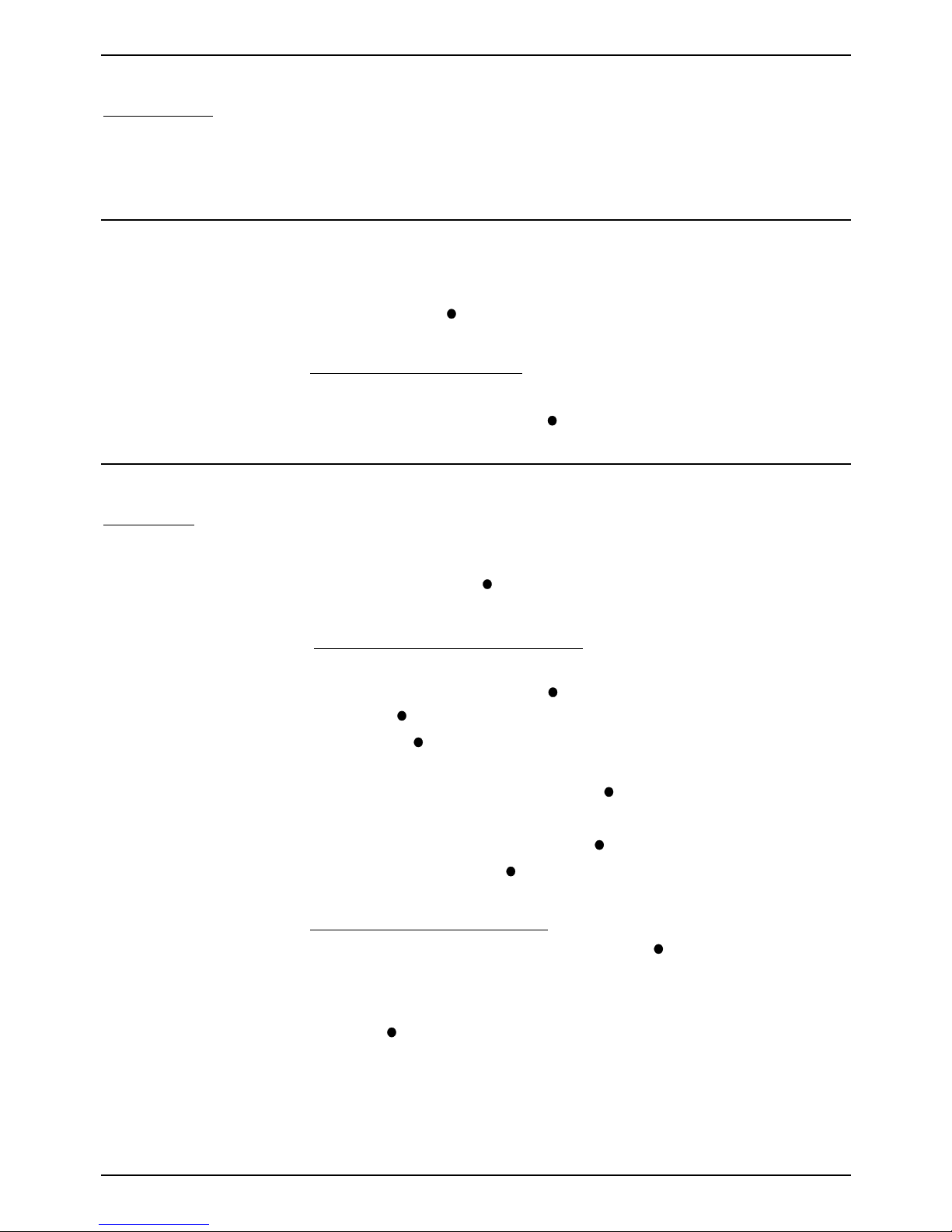
Answering Calls – Page 9
38DHB0002UKCM - Issue 2 January 2000 INDeX 20CC User's Guide
Automatic External Call Connection
Free Flow - Alias:
- Force feed.
The System Manager can set a turret to free flow mode. In this mode, the
system connects external calls automatically af ter giving a single tone (but not
transferred external calls). After ending a call, the system waits 3 seconds
before connecting the next call.
Answering a Callback
You can arrange a callback from a busy or ringing extension
(see page 17)
.
When the callback takes place, your turret displays the call details and
"CALLING"
above
CALLBACK
. If you do not answer, the callback cancels
after a short time
(see page 30)
.
To answer/cancel a call back:
1. To continue the callback, press
ANSWER RELEASE
.
2. To cancel the callback, press
CALLBACK
.
Answering Other Extensions - Call Pickup
Pickup - Alias:
- Call pickup.
- Take.
You can pickup an external call to any other extension regardless of whether
or not the other extension is in your group. In addition, your turret can store a
pickup group number
(see below)
. This allows you to pick up calls ringing any
turret in that group. The
PICKUP
option only appears when a turret in your
pickup group is ringing.
To show and pick up ringing turrets:
1. When you hear another extension ringing either:
- Dial their number and press
PICKUP
or, if you are in ringing group,
- Press
PICKUP
to show the longest ringing call.
2. Press the
-symbol
(if shown)
opposite the name to switch between
details of who is calling and being called.
3. To display other ringing turrets, press
NEXT
(if shown)
.
4. To pick up the displayed call, press
ANSWER RELEASE
.
5. To cancel the pick-up display, press
CANCEL
.
6. To repeat the list press
AGAIN
.
To set the turret's pickup group:
1. Press
PROGRAM
and then
SCROLL
. Press
PICKUP
.
2. Enter the turret's passcode
(see page 33)
.
3. The display shows the current pickup group (if set).
4. Press
CANCEL
and enter a new pickup group number.
5. Press
PROGRAM
to finish.
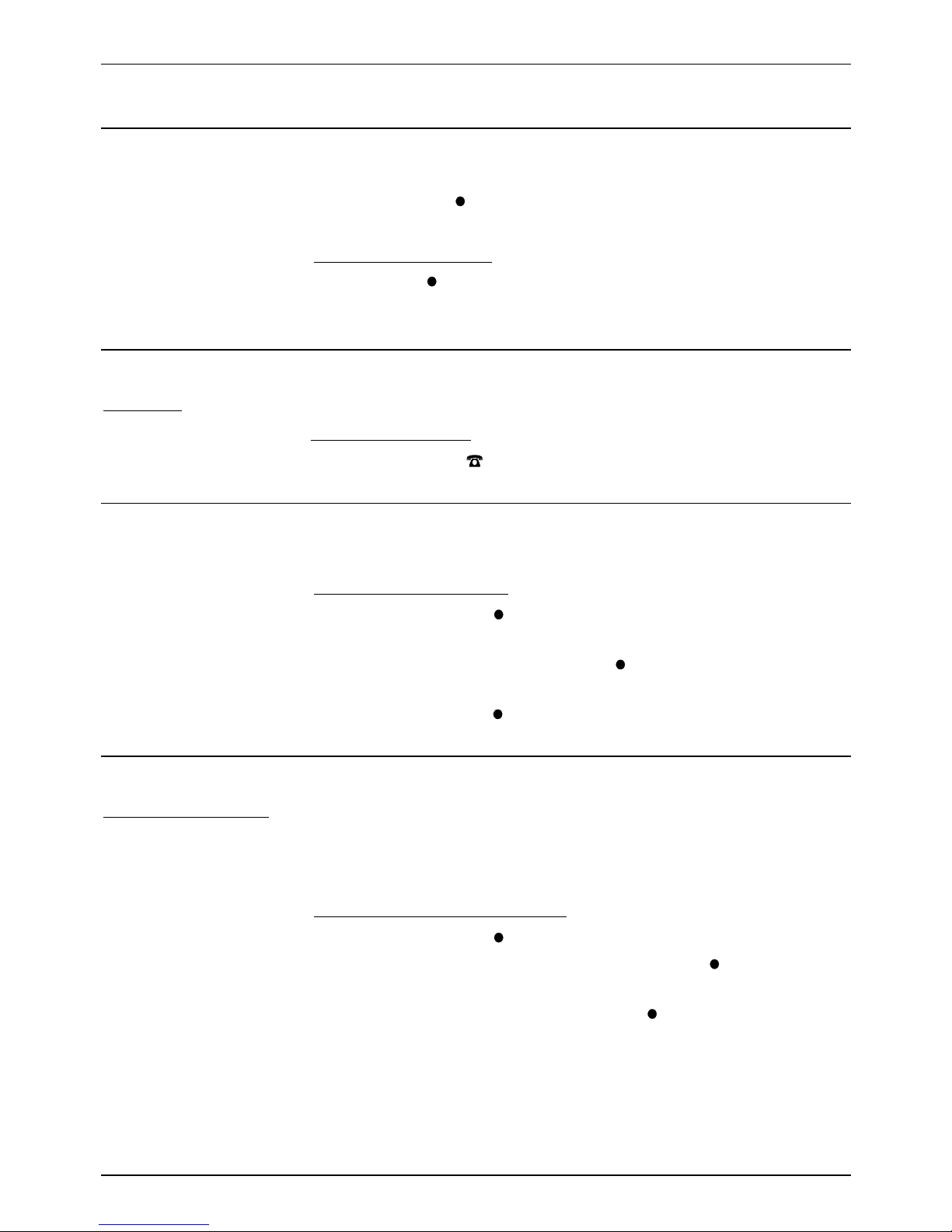
Page 10 - Actions During a Call
INDeX 20CC User's Guide 38DHB0002UKCM - Issue 2 January 2000
Actions During a Call
Answering a Call Waiting
A fast flashing lamp means someone has 'camped on' to your turret
(see
page 18)
. Press the
-symbol
(if shown)
opposite the name to switch
between details of the waiting and current call.
To answer a call waiting:
1. Park (press
PARK
) or end your current call.
2. The waiting call rings your turret.
Muting Calls
Mute - Alias:
- Microphone on/off.
You can stop the caller from hearing you if necessary.
To switch mute on/off:
1. Press
MUTE
. The -symbol disappears when muted.
Changing the Call Volume
"Can you hear me mother"
Sandy
Powell 1975.
You can change the caller volume during a call.
To change the call volume:
1. During the call, press
VOLUME
(To change the volume without making
a call, just press ANSWER RELEASE first)
.
2. A slider appears. Adjusts this using the
-keys on its left (softer) and right
(louder).
3. When finished, press
DONE
.
Adding Voluntary Account Codes
Voluntary Account - Alias:
- Call account allocation.
You can enter an account code during any external call. If the system records
the call on its call log, it includes the account code. The system checks the
code against its stored codes. Ask your System Manager for a list of valid
codes.
To enter a voluntary account code:
1. During the call, press
ACCOUNT
.
2. Enter an account code. If you make a mistake, press
DELETE
to delete
the last digit entered.
3. When you have entered the full code, press
DONE
.
4. If the system does not recognise the code, the turret displays
REENTER
ACCOUNT
. Repeat the steps above.
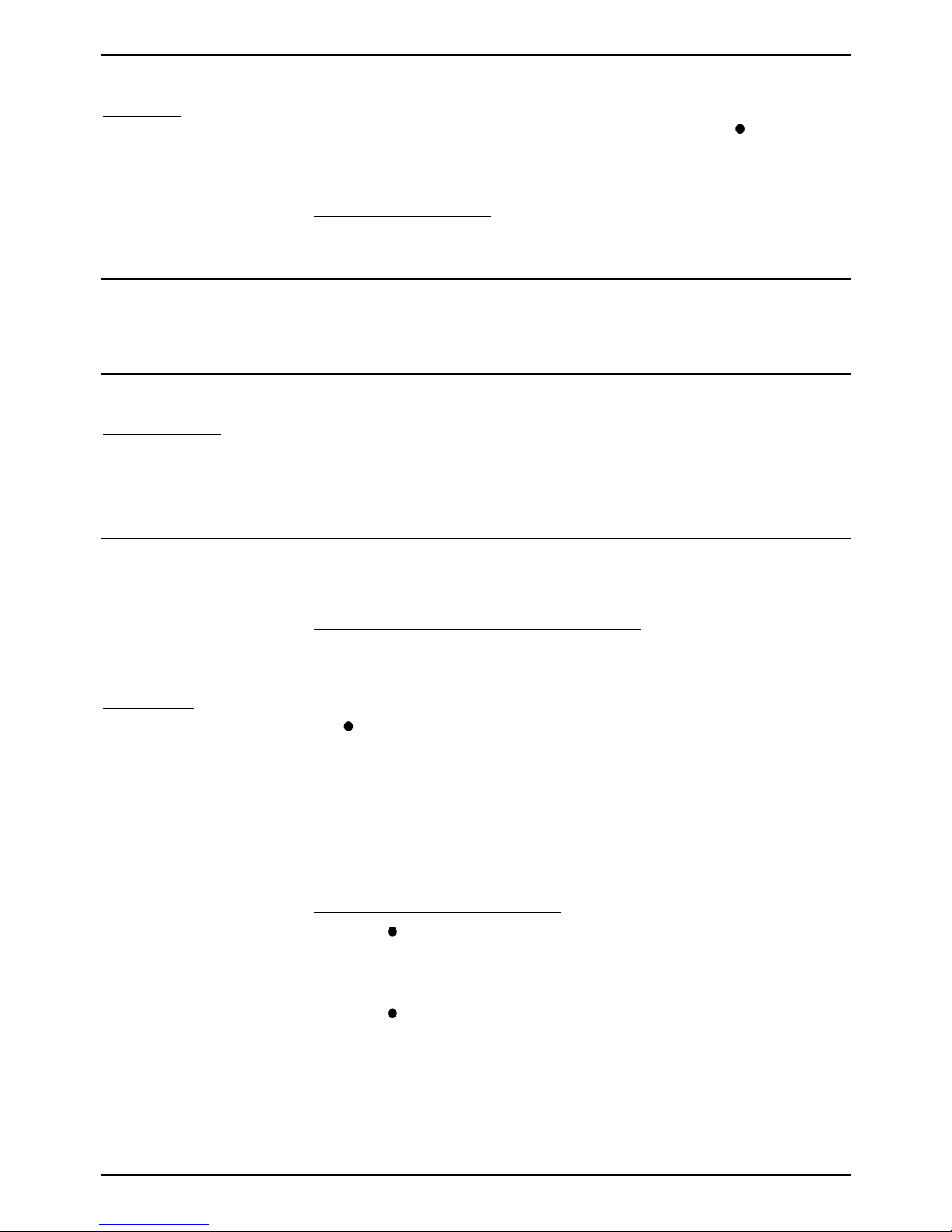
Actions During a Call – Page 11
38DHB0002UKCM - Issue 2 January 2000 INDeX 20CC User's Guide
Answering an Alert
Alert - Alias:
- Polite intrusion.
If
ON HOLD
appears during a call, an extension with your number set as a
Soft DSS key has sent you an alert
(see page 26)
. Press the
-symbol
(if
shown)
opposite the name to switch between details of the current and
waiting alert call.
To switch between calls:
1. Press
HOLD
. Use the held call features
(see page 19)
.
Single Pips - Intrusion
Single pips during a call indicate that another phone is about to intrude on
your call. Once they intrude the system gives regular reminder pips.
Please Finish Call Message
Clearcheck - Alias:
- Polite shutdown.
The system supports
Clearcheck
. "
PLEASE FINISH CALL"
appears when
maintenance is about to start on a part of the system your turret is using. The
message "
THIS TERMINAL IS OFFLINE
" appears when maintenance is in
progress.
Create a Conference Call
"No grand idea was ever born in
conference, but a lot of foolish
ideas have died there"
F.Scott Fitzgerald.
External Lines:
If your exchange uses digital
lines, you can conference
several of these with internal
calls. However, if your
exchange uses any other
types of line, you can only
include one of those in a
conference. Check with your
System Manager.
During a call, you can add callers to create a conference (of up to 64 calls).
To start a conference or add to a conference
:
1. Press
HOLD
to hold your current call (or conference).
2. Call the new person that you want in the conference.
3. If answered, ask if they wish to join a conference; if "yes" press
CONFER
, if "no" press
HOLD
.
4. If unanswered, press
HOLD
to retrieve to the original call.
To exit the conference:
1. Press
ANSWER RELEASE
. If only two callers remain, it becomes a
normal call.
To park all the conference parties
:
1. Press
PARK
(see page 20)
.
To split a 3-way conference:
1. Press
SPLIT
to hold one caller and connect the other.
2. To switch between calls, press
HOLD
.
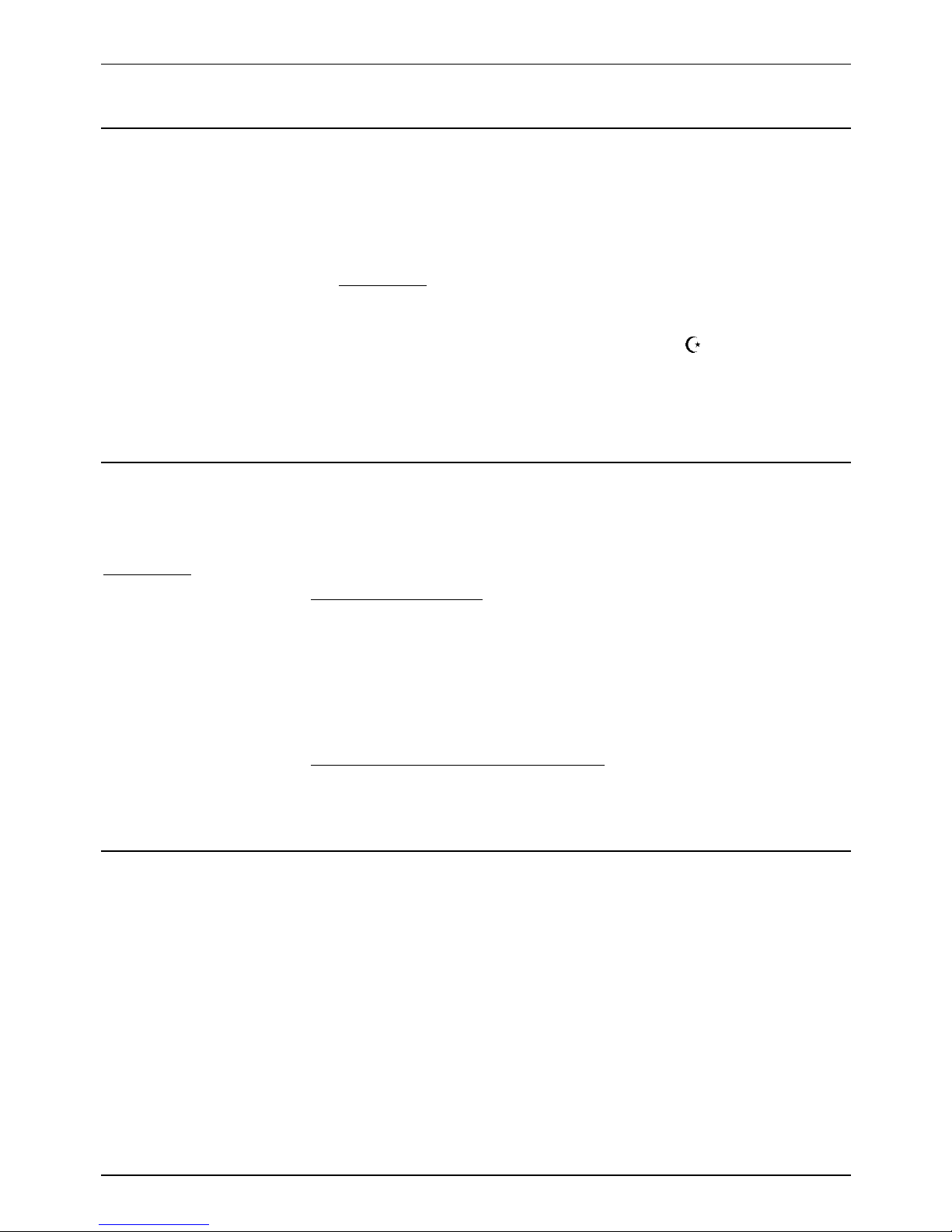
Page 12 - Making Calls
INDeX 20CC User's Guide 38DHB0002UKCM - Issue 2 January 2000
Making Calls
Notes on Making Calls
When making calls, the display shows details about call progress, time, etc. It
also shows messages if you cannot make the call. To simplify dialling, the
system also stores speed dials for use by all extensions
(see page 15)
. You
can also store your own frequently used numbers as speed dials.
–
Call Barring:
The system can bar you from dialling particular numbers or types of
number (eg. national, international). Typically call barring increases when
a turret goes into night service (when it displays a
symbol).
Call barring can also change according to time, date and day of the week.
As the call barring settings vary for each site, this guide cannot fully detail
their effect.
Making External Calls
"E.T. phone home"
Steven Spielberg.
Redial - Alias:
- Last number redial
– Saved number redial.
The system may apply call barring to some or all external numbers. You can
also lock your turret
(see page 32)
or bar it by wrong passcode entry
(see
page 33)
.
To dial an external call:
1. Dial 9 to get an external line. Your System Manager will inform you if you
need to dial a different number.
– If
"ENTER ACCOUNT"
appears, see page 16.
– If
"ENTER PIN"
appears, see page 16.
2. Dial the external telephone number.
To redial the last external number used:
1. Press
REDIAL
to repeat the last external number used (including speed
dials).
Automatic Calls - Hotline Operation
Hotline operation allows a turret to automatically dial a number when left offhook for a set period. Your System Manager or maintainer controls this
feature.
