Page 1

Implementing Standalone Voice Mail for
the Avaya B5800 Branch Gateway
Release 6.2
18-604088
Issue 1
June 2012
Page 2

©
2012 Avaya Inc.
All Rights Reserved.
Notice
While reasonable efforts have been made to ensure that the
information in this document is complete and accurate at the time of
printing, Avaya assumes no liability for any errors. Avaya reserves the
right to make changes and corrections to the information in this
document without the obligation to notify any person or organization of
such changes.
Documentation disclaimer
“Documentation” means information published by Avaya in varying
mediums which may include product information, operating instructions
and performance specifications that Avaya generally makes available
to users of its products. Documentation does not include marketing
materials. Avaya shall not be responsible for any modifications,
additions, or deletions to the original published version of
documentation unless such modifications, additions, or deletions were
performed by Avaya. End User agrees to indemnify and hold harmless
Avaya, Avaya's agents, servants and employees against all claims,
lawsuits, demands and judgments arising out of, or in connection with,
subsequent modifications, additions or deletions to this documentation,
to the extent made by End User.
Link disclaimer
Avaya is not responsible for the contents or reliability of any linked Web
sites referenced within this site or documentation provided by Avaya.
Avaya is not responsible for the accuracy of any information, statement
or content provided on these sites and does not necessarily endorse
the products, services, or information described or offered within them.
Avaya does not guarantee that these links will work all the time and has
no control over the availability of the linked pages.
Warranty
Avaya provides a limited warranty on its Hardware and Software
(“Product(s)”). Refer to your sales agreement to establish the terms of
the limited warranty. In addition, Avaya’s standard warranty language,
as well as information regarding support for this Product while under
warranty is available to Avaya customers and other parties through the
Avaya Support Web site:
you acquired the Product(s) from an authorized Avaya reseller outside
of the United States and Canada, the warranty is provided to you by
said Avaya reseller and not by Avaya.
Licenses
THE SOFTWARE LICENSE TERMS AVAILABLE ON THE AVAYA
WEBSITE,
APPLICABLE TO ANYONE WHO DOWNLOADS, USES AND/OR
INSTALLS AVAYA SOFTWARE, PURCHASED FROM AVAYA INC.,
ANY AVAYA AFFILIATE, OR AN AUTHORIZED AVAYA RESELLER
(AS APPLICABLE) UNDER A COMMERCIAL AGREEMENT WITH
AVAYA OR AN AUTHORIZED AVAYA RESELLER. UNLESS
OTHERWISE AGREED TO BY AVAYA IN WRITING, AVAYA DOES
NOT EXTEND THIS LICENSE IF THE SOFTWARE WAS OBTAINED
FROM ANYONE OTHER THAN A V A Y A, AN A V A Y A AFFILIA TE OR AN
AVAYA AUTHORIZED RESELLER; AVAYA RESERVES THE RIGHT
TO TAKE LEGAL ACTION AGAINST YOU AND ANYONE ELSE
USING OR SELLING THE SOFTWARE WITHOUT A LICENSE. BY
INSTALLING, DOWNLOADING OR USING THE SOFTWARE, OR
AUTHORIZING OTHERS TO DO SO, YOU, ON BEHALF OF
YOURSELF AND THE ENTITY FOR WHOM YOU ARE INSTALLING,
DOWNLOADING OR USING THE SOFTWARE (HEREINAFTER
REFERRED TO INTERCHANGEABL Y AS “YOU” AND “END USER”),
AGREE TO THESE TERMS AND CONDITIONS AND CREATE A
BINDING CONTRACT BETWEEN YOU AND AVAYA INC. OR THE
APPLICABLE AVAYA AFFILIATE (“AVAYA”).
Avaya grants End User a license within the scope of the license types
described below. The applicable number of licenses and units of
capacity for which the license is granted will be one (1), unless a
HTTP://SUPPORT.AVAYA.COM/LICENSEINFO/ ARE
http://support.avaya.com. Please note that if
different number of licenses or units of capacity is specified in the
Documentation or other materials available to End User. “Designated
Processor” means a single stand-alone computing device. “Server”
means a Designated Processor that hosts a software application to be
accessed by multiple users. “Software” means the computer programs
in object code, originally licensed by Avaya and ultimately utilized by
End User, whether as stand-alone Products or pre-installed on
Hardware. “Hardware” means the standard hardware originally sold by
Avaya and ultimately utilized by End User.
License types
Designated System(s) License (DS). End User may install and use
each copy of the Software on only one Designated Processor, unless
a different number of Designated Processors is indicated in the
Documentation or other materials available to End User. Avaya may
require the Designated Processor(s) to be identified by type, serial
number, feature key, location or other specific designation, or to be
provided by End User to Avaya through electronic means established
by Avaya specifically for this purpose.
Copyright
Except where expressly stated otherwise, no use should be made of
materials on this site, the Documentation, Software, or Hardware
provided by Avaya. All content on this site, the documentation and the
Product provided by Avaya including the selection, arrangement and
design of the content is owned either by Avaya or its licensors and is
protected by copyright and other intellectual property laws including the
sui generis rights relating to the protection of databases. You may not
modify, copy, reproduce, republish, upload, post, transmit or distribute
in any way any content, in whole or in part, including any code and
software unless expressly authorized by Avaya. Unauthorized
reproduction, transmission, dissemination, storage, and or use without
the express written consent of Avaya can be a criminal, as well as a
civil offense under the applicable law.
Third-party components
Certain software programs or portions thereof included in the Product
may contain software distributed under third party agreements (“Third
Party Components”), which may contain terms that expand or limit
rights to use certain portions of the Product (“Third Party Terms”).
Information regarding distributed Linux OS source code (for those
Products that have distributed the Linux OS source code), and
identifying the copyright holders of the Third Party Components and the
Third Party Terms that apply to them is available on the A vaya Support
Web site:
Preventing Toll Fraud
“T oll fraud” is the unauthorized use of your telecommunications system
by an unauthorized party (for example, a person who is not a corporate
employee, agent, subcontractor, or is not working on your company's
behalf). Be aware that there can be a risk of Toll Fraud associated with
your system and that, if Toll Fraud occurs, it can result in substantial
additional charges for your telecommunications services.
Avaya Toll Fraud Intervention
If you suspect that you are being victimized by T oll Fraud and you need
technical assistance or support, call Technical Service Center Toll
Fraud Intervention Hotline at +1-800-643-2353 for the United States
and Canada. For additional support telephone numbers, see the Avaya
Support Web site:
vulnerabilities with Avaya products should be reported to Avaya by
sending mail to: securityalerts@avaya.com.
Trademarks
Avaya is a registered trademark of Avaya Inc.
Aura is a registered trademark of Avaya Inc.
All non-Avaya trademarks are the property of their respective owners,
and “Linux” is a registered trademark of Linus Torvalds.
http://support.avaya.com/Copyright.
http://support.avaya.com. Suspected security
2 Implementing Standalone Voice Mail for the Avaya B5800 Branch Gateway June 2012
Comments? infodev@avaya.com
Page 3

The trademarks, logos and service marks (“Marks”) displayed in this
site, the Documentation and Product(s) provided by Avaya are the
registered or unregistered Marks of Avaya, its affiliates, or other third
parties. Users are not permitted to use such Marks without prior written
consent from Avaya or such third party which may own the Mark.
Nothing contained in this site, the Documentation and Product(s)
should be construed as granting, by implication, estoppel, or otherwise,
any license or right in and to the Marks without the express written
permission of Avaya or the applicable third party.
Downloading Documentation
For the most current versions of Documentation, see the Avaya
Support Web site:
Contact Avaya Support
See the Avaya Support W eb site:
notices and articles, or to report a problem with your Avaya product.
For a list of support telephone numbers and contact addresses, go to
the Avaya Support Web site:
bottom of the page, and select Contact Avaya Support.
http://support.avaya.com.
http://support.avaya.com for product
http://support.avaya.com, scroll to the
Implementing Standalone Voice Mail for the Avaya B5800 Branch Gateway June 2012 3
Page 4

4 Implementing Standalone Voice Mail for the Avaya B5800 Branch Gateway June 2012
Comments? infodev@avaya.com
Page 5

Contents
Chapter 1: Standalone Voice Mail overview.....................................................................
Mailbox features........................................................................................................................................
Supported languages................................................................................................................................
Fallback languages...................................................................................................................................
Licensing...................................................................................................................................................
Park and Page feature..............................................................................................................................
Standalone Voice Mail auto attendant with central voicemail system configured.....................................
Management.............................................................................................................................................
Editing a B5800 Branch Gateway system configuration from System Manager..............................
Related resources.....................................................................................................................................
Related documents..........................................................................................................................
Avaya Mentor videos........................................................................................................................
Chapter 2: Software installation........................................................................................
Server requirements..................................................................................................................................
Required information.................................................................................................................................
Installing the Standalone Voice Mail software...........................................................................................
Configuring Standalone Voice Mail...........................................................................................................
Chapter 3: User mailbox configuration.............................................................................
Changing a user's voicemail configuration................................................................................................
Voicemail tab field descriptions........................................................................................................
Configuring voicemail email integration....................................................................................................
SMTP tab field descriptions..............................................................................................................
Announcements........................................................................................................................................
Configuring announcements............................................................................................................
Announcements tab field descriptions..............................................................................................
Announcement recordings...............................................................................................................
Configuring Park and Page for a voicemail mailbox.................................................................................
Chapter 4: Hunt group mailbox configuration.................................................................
Configuring a group mailbox.....................................................................................................................
Voicemail tab field descriptions........................................................................................................
Configuring Message Waiting Indication...................................................................................................
Hunt group mailbox access.......................................................................................................................
Message Waiting Indication access methods...................................................................................
Short code and button access..........................................................................................................
Remote access.................................................................................................................................
Announcements........................................................................................................................................
Configuring announcements............................................................................................................
Announcement recordings...............................................................................................................
Chapter 5: Auto attendant configuration..........................................................................
Creating an auto attendant.......................................................................................................................
Auto Attendant tab field descriptions................................................................................................
Prompt recordings.....................................................................................................................................
Routing incoming calls to an auto attendant.............................................................................................
About transferring calls to an auto attendant............................................................................................
7
7
8
9
10
10
11
11
12
13
13
13
15
15
16
16
20
23
24
25
27
29
29
30
30
31
32
35
35
36
38
39
39
39
40
40
40
41
43
44
45
46
47
48
Implementing Standalone Voice Mail for the Avaya B5800 Branch Gateway June 2012 5
Page 6

Programmed buttons........................................................................................................................
Short codes......................................................................................................................................
Using an auto attendant to access voicemail............................................................................................
Configuring Park and Page for an auto attendant.....................................................................................
Park and Page prompt recordings............................................................................................................
Dial By Name............................................................................................................................................
Chapter 6: Miscellaneous...................................................................................................
Remote mailbox access............................................................................................................................
Configuring buttons...................................................................................................................................
Button Programming tab field descriptions...............................................................................................
Visual Voice...............................................................................................................................................
Configuring a Visual Voice button.....................................................................................................
Configuring the MESSAGES button.................................................................................................
Default short codes...................................................................................................................................
Short code features...................................................................................................................................
Index.....................................................................................................................................
48
49
50
51
52
52
55
55
56
57
57
57
58
59
59
61
6 Implementing Standalone Voice Mail for the Avaya B5800 Branch Gateway June 2012
Page 7

Chapter 1: Standalone Voice Mail overview
Standalone Voice Mail provides basic voice mail mailbox services for all users and hunt groups created
on the B5800 Branch Gateway. In addition to basic voice mail mailbox services, Standalone Voice Mail
provides auto attendant services. It is installed on a separate Linux server and provides a maximum
capacity of 40 voice mail ports. The Linux server stores the prompts for the auto attendant operation and
acts as the message store for Standalone Voice Mail messages.
Note:
The voice mail folders in Embedded File Manager contain information relevant to Embedded Voicemail
only and have no impact on Standalone Voice Mail.
This document provides instructions to install the Standalone Voice Mail application and Linux operating
system on a Linux server. Also provided are instructions on how to configure user mailboxes, hunt groups,
and auto attendants. The installation requires minimal Linux knowledge. No access to the Linux command
line is used.
Mailbox features
The B5800 Branch Gateway system automatically creates a Standalone Voice Mail mailbox
for every user and hunt group in the B5800 Branch Gateway configuration.
• For users, the mailbox is automatically used to answer calls that ring unanswered for the
user's configured No Answer Time. The mailbox is also used in other situations where
the B5800 Branch Gateway would have otherwise returned a busy tone, for example
when the user is set to Do Not Disturb.
• For hunt groups, the mailbox is used when a call has rung for the group's Voicemail
Answer Time.
• For security, a voicemail access code can be assigned to any mailbox. This can be
changed by the mailbox user or the system administrator.
• For user mailboxes, message waiting indication is provided to the user's B5800 Branch
Gateway phone extension.
• For hunt group mailboxes, message waiting indication can be assigned to specified
users.
• V arious dialing short codes can be used to control voicemail features and for actions such
as collecting messages, leaving messages, and turning voicemail on and off. See
short codes on page 59 for more information.
Default
Implementing Standalone Voice Mail for the Avaya B5800 Branch Gateway June 2012 7
Page 8

Standalone Voice Mail overview
Supported languages
• Arabic (ara)
• Chinese (Hong Kong)
• Chinese–Mandarin (chs)
• Danish (dan)
• Dutch (nld)
• English UK (eng)
• English US (enu)
• Finnish (fin)
• French (fra)
• French Canadian (frc)
• German (deu)
• Greek
• Hungarian
• Italian (ita)
• Korean (kor)
• Latin Spanish
• Norwegian (nor)
• Polish
• Portuguese (ptg)
• Portuguese-Brazilian (ptb)
• Russian (rus)
• Spanish (esp)
• Swedish (sve)
The B5800 Branch Gateway system Locale setting is used to determine the default language
prompts used. A Locale setting is set for the whole B5800 Branch Gateway system. For
individual users and incoming call routes the system locale can be overridden.
For calls to voicemail, the locale used is determined as follows:
• The user Locale, if set, is used if the caller is internal.
• The incoming call route Locale, if set, is used if caller is external.
8 Implementing Standalone Voice Mail for the Avaya B5800 Branch Gateway June 2012
Comments? infodev@avaya.com
Page 9

• If no user or incoming call route Locale is applicable, the system Locale is used.
• A short code Locale, if set, is used and overrides the options above if the call is routed to
voicemail using the short code.
Fallback languages
If a selected locale is not supported, Standalone Voice Mail uses a fallback language.
If your voicemail configuration requires a locale that has not been downloaded to the B5800
Branch Gateway , a warning message displays to indicate which locale is missing. If you do not
add the locales, Manager will use the fallback languages listed in the table below.
Locale selected in Manager Fallback Languages
Arabic (ara) eng > enu
Argentina (ess) esp > eng > enu
Bahrain (arh) ara > eng > enu
Fallback languages
Belgium–French (frb) fra > frc > eng
Belgium–Dutch (nlb) nld > eng > enu
Brazilian Portuguese (ptb) pt > eng > enu
Chile (esl) esm > esp > enu
Chinese–Cantonese (zzh) eng > enu
Chinese–Madarin (chs) eng > enu
Colombia (eso) esm > esp > enu
Danish (dan) eng > enu
Dutch (nld) eng > enu
Egypt (are) ara > eng > enu
English UK (eng) enu
English US (enu) eng
Finnish (fin) eng > enu
French (fra) frc > eng > enu
French Canadian (frc) fra > enu > eng
German (deu) eng > enu
Italian (ita) eng > enu
Korean (kor) eng > enu
Implementing Standalone Voice Mail for the Avaya B5800 Branch Gateway June 2012 9
Page 10

Standalone Voice Mail overview
Locale selected in Manager Fallback Languages
Kuwait (ark) ara > eng > enu
Latin Spanish (esm) esp > enu > eng
Morocco–French (arm) fra > frc > eng
Norwegian (nor) eng > enu
Oman (aro) ara > eng > enu
Peru (esr) esm > esp > enu
Polish (pl) eng > enu >
Portuguese (ptg) ptb > eng > enu
Qatar (arq) ara > eng > enu
Russian (rus) eng > enu >
Spanish (esp) esm > eng > enu
Swedish (sve) eng > enu
Switzerland–French (frs) eng
Switzerland–German (des) deu > eng > enu
Switzerland–Italian (its) ita > eng > enu
Taiwan (cht) chs > eng> enu
Venezuela (esv) esm > esp > enu
Licensing
The B5800 Branch Gateway Embedded Messaging Ports license is required to support
Standalone Voice Mail. Embedded Messaging Port licenses must be purchased with suf ficient
quantity to support the configured number of ports. There is a maximum capacity of 40 voice
mail ports. For more information about licensing, see Implementing the B5800 Branch Gateway
for an Avaya Aura® Configuration, document number 18-603853.
Park and Page feature
Park and Page can be configured for a user's voicemail mailbox or for calls answered by the
auto attendant. The Park and Page feature allows a call to be parked while a page is made to
a hunt group or extension. A caller can press a digit and the call is parked while an
announcement is made to a paging zone, overhead paging system, or both. The page is
repeated based on how the feature is configured until the parked call is picked up or the park
10 Implementing Standalone Voice Mail for the Avaya B5800 Branch Gateway June 2012
Comments? infodev@avaya.com
Page 11

Standalone Voice Mail auto attendant with central voicemail system configured
timeout occurs. If the park timeout occurs, the caller hears the Park and Page error prompt
and is then returned to the call flow that initiated the Park and Page and hears either the
subscriber's personal greeting or the auto attendant main menu prompt.
The called party can use a short code or a programmed button on their phone to park and
unpark incoming calls. For more information about short codes and button programming, see
the Manager on-line help. The called party can also use the Conference button or the Answer
soft key on their phone while the Page is occurring.
For the procedures to configure Park and Page for a voicemail mailbox or for an auto attendent,
see:
Configuring Park and Page for a voicemail mailbox on page 32
•
• Configuring Park and Page for an auto attendant on page 51
Standalone V oice Mail auto attendant with central voicemail
system configured
The B5800 Branch Gateway system can be configured to use A vaya Aura Messaging, Modular
Messaging over SIP, or CallPilot as its voicemail server. When any of these are used as the
central voicemail system, at each branch you have the option to still use Standalone Voice
Mail for auto attendant operation and for announcements to waiting calls. Note that for this
configuration, Embedded Voicemail licenses are still required.
For more information, see the following documents:
• Implementing the B5800 Branch Gateway for an Avaya Aura® Configuration, document
number 18-603853
• Implementing the B5800 Branch Gateway for a Communication Server 1000
Configuration, document number 03-604053
Management
The primary method for configuring and managing the branches in a B5800 Branch Gateway
system is centrally using Avaya Aura® System Manager R6.2. Avaya Aura® System Manager
is a central management system that delivers a set of shared management services and a
common console for different components of the Avaya Aura® solution. System Manager
provides a single access interface to administer multiple branch locations and multiple
distributed B5800 Branch Gateway users. System Manager also launches IP Office Manager
in the appropriate mode where you can remotely administer individual B5800 Branch
Gateways.
Implementing Standalone Voice Mail for the Avaya B5800 Branch Gateway June 2012 11
Page 12

Standalone Voice Mail overview
For more information about managing B5800 Branch Gateway systems, see Implementing the
Avaya B5800 Branch Gateway for an Avaya Aura® Configuration, document number
18-603853.
To launch IP Office Manager from System Manager to edit a B5800 Branch Gateway system
configuration, including configuring Standalone Voice Mail for a branch, see
Branch Gateway system configuration from System Manager on page 12.
Editing a B5800
Editing a B5800 Branch Gateway system configuration from System Manager
Before you begin
Confirm that A vaya Aura® System Manager has been set up to launch IP Office Manager. For
more information, see Implementing the Avaya B5800 Branch Gateway for an Avaya Aura
Configuration, document number 18-603853.
®
About this task
Use this procedure to launch IP Office Manager from System Manager to configure Embedded
Voicemail for a B5800 Branch Gateway system.
Procedure
1. From the System Manager console, under Elements, select B5800 Branch
Gateway.
2. In the left navigation pane, click System Configuration.
3. On the B5800 Branch Gateway System Configuration page, select the B5800
Branch Gateway device whose system configuration you want to edit.
4. Click Edit.
The IP Office Manager application is launched.
12 Implementing Standalone Voice Mail for the Avaya B5800 Branch Gateway June 2012
Comments? infodev@avaya.com
Page 13

Related resources
Related documents
Ensure that you have read this document before starting the installation. Additional documents
you may need to consult are as follows:
• IP Office Application Server Installation and Maintenance, document number 15-601011
• Implementing the B5800 Branch Gateway for an Avaya Aura® Configuration, document
number 18-603853
• Implementing the B5800 Branch Gateway for a Communication Server 1000
Configuration, document number 03-604053
All documentation for B5800 Branch Gateway is available on the Avaya support web site,
http://support.avaya.com.
Related resources
Avaya Mentor videos
Avaya Mentor is an Avaya-run channel on YouTube that includes technical content on how to
install, configure, and troubleshoot Avaya products.
Visit
http://www.youtube.com/AvayaMentor and do one of the following:
• Enter a key word or key words in the Search channel to search for a specific product
or topic.
• Click the name of a playlist to scroll through the posted videos.
Implementing Standalone Voice Mail for the Avaya B5800 Branch Gateway June 2012 13
Page 14

Standalone Voice Mail overview
14 Implementing Standalone Voice Mail for the Avaya B5800 Branch Gateway June 2012
Comments? infodev@avaya.com
Page 15

Chapter 2: Software installation
The Standalone Voice Mail application is one of the Linux components installable as part of the IP Office
Application Server DVD installation.
Server requirements
Compatible servers
Important:
The compatibility of any particular server PC for the operating system cannot be guaranteed.
It is the installers responsibility to ensure that the server platform is compatible with CentOS
5 http://www.centos.org. A list of tested servers is available at https://
hardware.redhat.com/. The servers used by Avaya for product testing are:
• HP ProLiant DL160
• Dell Optiplex 780MT
The following table lists the server requirements for the installation of Standalone Voice Mail
only.
Minimum specification
Processor One of the following
• Pentium 4, 1.4 GHz
• Celeron, any 1.7 GHz
• AMD, any 1.4 GHz
RAM Memory 256 MB
Hard Disk Space free space 2 GB
Note:
Add 1 MB per minute of message and prompt
storage space as per your requirements.
Operating system
The Application Server DVD installation installs its own operating system (CentOS Linux),
replacing any existing operating system on the PC. If an OS free PC cannot be obtained, Linux
based PCs are typically less expensive than equivalent Windows based PCs.
Implementing Standalone Voice Mail for the Avaya B5800 Branch Gateway June 2012 15
Page 16

Software installation
Drives
The server PC must be configurable to boot from a DVD or another external source in order
to overwrite any existing operating system. This may require access to the BIOS in order to
change the boot order if the PC is supplied with an operating system already installed.
Other requirements
The Linux server is intended to operate as a headless server, that is, without requiring any
keyboard, video and mouse (KVM) connections after initial installation. All configuration and
user access is done remotely from other PCs.
Required information
The following information is required during the installation process:
• Server settings to support IPv4 addressing:
- IP address
- Prefix (Netmask)
- Gateway
- Primary DNS
- Secondary DNS
• Hostname — A hostname helps simplify access to the server and the applications it
provides rather than requiring users to use the IP address.
• Timezone — The timezone in which the server is located and whether the server should
use UTC or local time.
• Root Password — This password is used for diagnostic access to the server.
Installing the Standalone Voice Mail software
About this task
Use this procedure to install the Linux operating system and the Standalone Voice Mail
software on a Linux server. The installation takes approximately 15 minutes. If the Test CD/
DVD option is selected during the installation, an additional 30 minutes is required to install
the software.
Procedure
1. Insert the IP Office Server Application DVD into the DVD drive and reboot the PC.
16 Implementing Standalone Voice Mail for the Avaya B5800 Branch Gateway June 2012
Comments? infodev@avaya.com
Page 17

Installing the Standalone Voice Mail software
Note:
If the PC does not boot from the DVD and instead starts an existing operating
system, that indicates that the boot order of the server PC needs to be changed.
Follow the PC manufacturer's instructions for accessing the PCs BIOS and
setting it to boot from the DVD before booting from the hard disk.
If the server PC already has IP Office server applications installed, the options to
upgrade or perform a new installation are displayed. Note that a new install will
reformat the hard disk, removing all existing files.
2. In the Choose a Language dialog box, select the appropriate language, and then
select OK.
Note:
Use the Tab key to move the selector forward, the Alt-Tab key to move the
selector backwards, and the Space bar to select the currently highlighted
option.
3. In the Keyboard T ype dialog box, select the appropriate type of keyboard, and then
select OK.
4. In the CD Found dialog box, choose one of the following:
• If this is the first time this DVD is being used, and you want to confirm the IP
Office server application software has been copied and written correctly to the
DVD before any changes are made to the server PC, select OK.
Note:
Testing the DVD can take up to 30 minutes.
• If this DVD has already been used successfully in other installations, select
Skip.
5. Read the End User License Agreement and select I Accept.
Note:
The End User License Agreement is available in several languages. To select
a different language, select Change Language and select the appropriate
language.
6. Select Install.
Note:
The Advanced option can be used to adjust disk partitioning. For example, install
and replace all partitions, install and replace only Linux partitions, or install into
a new partition in any unallocated disk space. If selected, the menu for the
partitioning options is displayed after the server applications are selected. Use
this option only if you are familiar with disk partitioning and the content of all
existing partitions that you want to maintain have been backed up.
Implementing Standalone Voice Mail for the Avaya B5800 Branch Gateway June 2012 17
Page 18

Software installation
7. In the Install confirmation dialog box, select Yes.
8. In the Package Selection dialog box, select OK.
9. In the Configure Network Interface dialog box, select Yes.
Note:
B5800 Branch Gateway supports only a single network interface.
10. In the Network Configuration for eth0 dialog box, select Activate on boot and
Enable IPv4 support.
Note:
IPv6 is not currently supported.
11. In the IPv4 Configuration for eth0 dialog box, select Manual address
configuration.
Note:
It is recommended that you use manual address configuration rather than
DHCP.
12. In the IP Address and Prefix (Netmask) fields, enter the appropriate addresses.
Note:
Do not use a restricted address such as 127.0.0.1.
13. Select OK.
14. In the Miscellaneous Network Settings dialog box, do the following:
a. In the Gateway field, enter the appropriate IP address.
b. In the Primary DNS field, enter the appropriate IP address. This field is
optional.
c. In the Secondary DNS field, enter the appropriate IP address. This field is
optional.
15. Select OK.
If the server PC has multiple network interfaces, the Network Configuration dialog
box is displayed and shows whether or not the network interface(s) has been
configured.
Note:
Only a single network interface is supported.
16. In the Hostname Configuration dialog box, do one of the following:
Note:
Having a hostname makes the server easier to access than using its IP
address.
18 Implementing Standalone Voice Mail for the Avaya B5800 Branch Gateway June 2012
Comments? infodev@avaya.com
Page 19

Installing the Standalone Voice Mail software
• To have the DHCP server automatically provide the hostname. select
automatically via DHCP,
Note:
Not all DHCP servers support issuing hostnames.
• To enter the hostname yourself, select manually, and then enter the
appropriate hostname.
17. In the Hostname Configuration dialog box, select OK.
18. In the Time Zone Selection dialog box, select the time zone in which the system
resides, and then select OK.
The time zone setting is used to apply time offsets to the UTC time value. The time
and date settings can be modified after installation.
19. In the Root Password dialog box, enter the default administrator password used
to access the Standalone Voice Mail server, and then select OK.
This password is not normally used during B5800 Branch Gateway configuration
and maintenance. However, ensure that you make a note of the root password you
enter here.
20. In the Installation to begin dialog box, select OK.
Note:
This is the last stage at which you can select Back to amend selections or to exit
the installation.
The installer begins formatting the hard disk and erasing any existing data and
applications. Once the hard disk is formatted, the install image containing the files
to be installed is copied to the formatted hard disk. The operating system files,
selected applications, and standard management applications used to manage the
installed applications are installed.
21. Once the installation is complete, remove the IP Office Server Application DVD from
the server PC.
22. In the Complete dialog box, select Reboot.
After the server successfully reboots, the IP address of the B5800 Branch Gateway
is displayed. Make a note of the IP address, especially if the server is configured to
obtain its address by DHCP.
Implementing Standalone Voice Mail for the Avaya B5800 Branch Gateway June 2012 19
Page 20

Software installation
Configuring Standalone Voice Mail
Procedure
1. From the System Manager console, select the B5800 Branch Gateway device and
click Edit. IP Office Manager will be launched on your PC. For more information,
see Editing a B5800 Branch Gateway system configuration from System
Manager on page 12.
2. In the left navigation pane, click System.
3. Click the Voicemail tab.
4. In the Voicemail Type drop-down box, select Standalone Voice Mail.
Note:
Fields applicable to this mode of voicemail support are enabled. If the field is not
applicable, the field is disabled.
5. If you want the users to be presented with a display menu for access to their mailbox,
check the Messages Button Goes to Visual Voice check box. For more
information, see the IP Office Manager on-line help.
6. In the Voicemail IP Address field, enter the IP address of the Linux server where
Standalone Voice Mail is installed.
7. In the Minimum Password Length field, use the up and down arrows to set the
appropriate minimum password length.
8. In the Maximum Record Time field, use the up and down arrows to set the
maximum record time in seconds for recorded announcement prompts, auto
attendant prompts, messages, and voicemail greetings (except Name recordings
that have a maximum record time of 5 seconds).
9. In the VoiceMail ports field, use the up and down arrows to set the number of
voicemail ports. This field must match the number of voicemail ports that are
licensed for the system.
10. In the Reception/Breakout (DTMF 0) drop-down box, select the number to which
a caller is transferred if they press 0 while listening to the mailbox greeting rather
than leaving a message. Do one of the following:
a. To configure Park and Page for this DTMF breakout, select Park & Page and
then do the following:
i. In the Paging Number drop-down box, select the appropriate hunt
group or user extension.
ii. In the Retries field, use the up and down arrows to set the number
of times to repeat the page.
20 Implementing Standalone Voice Mail for the Avaya B5800 Branch Gateway June 2012
Comments? infodev@avaya.com
Page 21

Configuring Standalone Voice Mail
iii. In the Retry timeout field, use the up and down arrows to set the
amount of time to elapse before the page is repeated. The time is
set in 15–second increments.
b. T o configure Centrex T ransfer for this DTMF breakout, select Centrex Transfer
and then enter the transfer number in the Transfer Number field.
c. To configure an extension number for this DTMF breakout, select the
appropriate extension number from the Reception/Breakout (DTMF 0) dropdown box.
11. For the Breakout (DTMF 2) drop-down box, repeat step 10.
12. For the Breakout (DTMF 3) drop-down box, repeat step 10.
13. In the SIP Name field, enter the appropriate name.
14. In the SIP Display Name (Alias) field, enter the appropriate name.
15. In the Contact field, enter the appropriate name.
16. Configure the Anonymous check box as appropriate. This feature is enabled when
this check box is selected.
Note:
For more information about the fields in the SIP Settings section, see the IP Office
Manager on-line help.
Implementing Standalone Voice Mail for the Avaya B5800 Branch Gateway June 2012 21
Page 22

Software installation
22 Implementing Standalone Voice Mail for the Avaya B5800 Branch Gateway June 2012
Comments? infodev@avaya.com
Page 23

Chapter 3: User mailbox configuration
Standalone Voice Mail creates a mailbox for each user on the B5800 Branch Gateway system. Calls are
routed to the mailbox whenever the user's extension is busy or does not answer within the users allocated
No Answer Time. This includes calls that are forwarded to another internal destination.
This chapter describes how to configure an individual user's mailbox by configuring the user settings in
IP Office Manager.
User mailbox features include:
• Message Waiting Indication – If supported by the user's current telephone, the user will receive
message waiting indication whenever their mailbox contains new messages. The type of message
waiting indication will depend on the telephone.
Mailbox access – The standard default short code (*17) can be used to access an extension's
associated user mailbox. Other methods of mailbox access can be configured. The MESSAGES
button on phones, which normally emulates *17, can be configured to access Visual V oice mode on
phones that support Visual Voice. This is done using the Messages Button Goes To Visual Voice
(System > Voicemail) option.
• Ringback – Standalone Voice Mail can be set to ring the user whenever they have new messages
in their mailbox. This ringback is triggered after the completion of a call at the user's extension.
Ringback from a hunt group mailbox containing new messages may also occur if the user is
configured to receive hunt group message waiting indication.
• Voicemail on or off – Sending calls to the user's mailbox can be switched off. Note however that
this does not stop other methods of leaving messages directly in the user's mailbox.
• Access code – An access code can be assigned to the mailbox. Anyone accessing the mailbox
must first enter this code before they can collect messages. The access code can be reset by the
user once they are in their mailbox.
• Voicemail Reception and breakout numbers – Setting a Voicemail Reception number for a user
allows callers leaving a message in their mailbox to dial 0 or *0 to be transferred to that number. If
used, this feature should be announced in the mailbox greeting prompt. Two transfer numbers can
also be entered. The user can record a message stating that the caller can press 2 or *2, or 3 or *3
to transfer to the specified telephone numbers. Breakout numbers can also be used for Park and
Page.
• Announcements – Standalone Voice Mail allows announcements to calls waiting to be answered
by users. This is similar to the announcements provided for hunt groups, with announcements being
played to callers waiting to be answered. Due to the overlap of various timeouts, the use of user
announcements is not recommended in conjunction with forwarding and voicemail.
• Voicemail Email – A user can have notification of new messages sent to their email address. The
notification can be a simple alert to tell them they have a new message or the voicemail message
Implementing Standalone Voice Mail for the Avaya B5800 Branch Gateway June 2012 23
Page 24

User mailbox configuration
can be sent if required. See Configuring voicemail email integration on page 27 for more
information.
Changing a user's voicemail configuration
About this task
Perform this task using IP Office Manager that is installed on a PC for the branch. You cannot
perform this task from Manager that is accessed from System Manager. If the B5800 Branch
Gateway is centrally managed by System Manager, you must disable the System Manager
administration feature for the branch (by disabling Under SMGR Administration in Security
Settings) before you perform this task. For more information, see “Disabling the System
Manager administration feature for the branch” in Implementing the B5800 Branch Gateway
for an Avaya Aura® Configuration, document number 18-603853.
Caution:
Mailboxes are created based on each user's unique user name within the B5800 Branch
Gateway configuration. Changing a user name associates that user with a new mailbox. If
it is necessary to change a user name, ensure that they have played and deleted all their
messages first. If a user name is changed without clearing the original mailbox, you must
create a short code based on the old user name in order to access the old mailbox.
Use this task to change the voicemail configuration for an individual. A lock symbol indicates
that the setting can also be set and locked through user rights. See the IP Office Manager online help or user documentation for more information.
Procedure
1. Open IP Office Manager and receive the B5800 Branch Gateway configuration.
2. In the left navigation pane, click User.
3. Select the individual user whose voicemail configuration you want to change.
4. Click the Voicemail tab.
5. Change the fields as appropriate. See
for more information.
6. Click OK to save the changes.
7. Repeat steps 3 through 6 for each user as appropriate.
8. Select File > Save Configuration to merge the changes back to the system.
Voicemail tab field descriptions on page 25
24 Implementing Standalone Voice Mail for the Avaya B5800 Branch Gateway June 2012
Comments? infodev@avaya.com
Page 25

Voicemail tab field descriptions
Name Description
Voicemail Code Default = Blank, Range = 0 (no code) to 15 digits. This
field can be used to set a mailbox access code. That
code must then be entered by anyone attempting to
retrieve messages from the mailbox. If remote access is
attempted to a mailbox that has no voicemail code set,
the prompt, "Remote access is not configured on this
mailbox" is played.
The mailbox user can change the code by dialing *04
after having entered the mailbox.
Some rules apply to the voicemail code when the
minimum password length is set to a value other than
none. The voicemail code cannot be:
• the same as the extension number
• the same as the previous one
Changing a user's voicemail configuration
• consecutive digits
• a single repeated digit
• a code with fewer digits than the minimum password
length
The user can change their voicemail code and access
their mailbox from Visual Voice.
Voicemail On
Voicemail Help Default = Off. This setting is not used for Standalone
Voicemail Ringback Default = Off. When enabled, and a new message has
Default = On. When on, calls to the hunt group's number
will divert to voicemail if all available group members are
busy or do not answer within the group's set allocated
answer interval. Note that selecting off does not disable
use of the user's mailbox. Messages can still be forward
to their mailbox. The mailbox can also still be accessed
to collect messages.
Voice Mail. Help can be accessed by dialing *4 after
accessing the mailbox.
been received, the voicemail server calls the user's
extension to attempt to deliver the message each time
the telephone is put down. Voicemail will not ring the
extension more than once every 30 seconds.
Voicemail Email Reading Default = Off. This setting is not used for Standalone
Voice Mail.
Implementing Standalone Voice Mail for the Avaya B5800 Branch Gateway June 2012 25
Page 26

User mailbox configuration
Name Description
UMS Web Services Default = Off. This setting is not used for Standalone
Voicemail Email Default = Blank (No voicemail email features). This field
Voicemail Email Default = Off. If an email address is entered for the user
Off If set to Off, none of the options below are used for
Copy If set to Copy, each time a new voicemail message is
Voice Mail.
is used to set the user or group email address used for
voicemail email operation. When an address is entered,
additional Voicemail Email controls described below are
selectable.
or group, the Off, Copy, Forward, and Alert options
become selectable. These options control the mode of
automatic voicemail email operation provided by the
voicemail server whenever the voicemail mailbox
receives a new voicemail message.
automatic voicemail email. Users can also select this
mode by dialing *03 from their extension.
received in the voicemail mailbox, a copy of the
message is attached to an email and sent to the email
address. There is no mailbox synchronization between
the email and voicemail mailboxes. For example,
reading and deleting the email message does not affect
the message in the voicemail mailbox or the message
waiting indication provided for that new message.
Forward If set to Forward, each time a new voicemail message
is received in the voicemail mailbox, that message is
attached to an email and sent to the email address. No
copy of the voicemail message is retained in the
voicemail mailbox and their is no message waiting
indication. Like the Copy option, there is no mailbox
synchronization between the email and voicemail
mailboxes. Users can also select this mode by dialing
*01 from their extension.
Alert If set to Alert, each time a new voicemail message is
received in the voicemail mailbox, a simple email
message is sent to the email address. This is an email
message announcing details of the voicemail message
but with no copy of the voicemail message attached.
Users can also select this mode by dialing *02 from their
extension.
DTMF Breakout When a caller is directed to voicemail to leave a
message, they can be given the option to be transferred
to a different extension. The mailbox greeting message
needs to be recorded telling the caller the options
available. The extension numbers that they can be
26 Implementing Standalone Voice Mail for the Avaya B5800 Branch Gateway June 2012
Comments? infodev@avaya.com
Page 27

Configuring voicemail email integration
Name Description
transferred to are entered in the DTMF breakout fields
described below.
System default values can be set for these numbers and
are used unless a different number is set within these
user settings. These values can also be set using User
Rights.
Reception / Breakout (DTMF 0) The number to which a caller is transferred if they press
0 or *0 while listening to the mailbox greeting rather than
leaving a message. The caller can also press 0 or *0
after they listen to the greeting or while leaving a
message.
Breakout numbers can also be used for Park and
Page.
Breakout (DTMF 2) The number to which a caller is transferred if they press
2 or *2 while listening to the mailbox greeting rather than
leaving a message. The caller can also press 2 or *2
after they listen to the greeting or while leaving a
message.
Breakout numbers can also be used for Park and
Page.
Breakout (DTMF 3) The number to which a caller is transferred if they press
3 or *3 while listening to the mailbox greeting rather than
leaving a message. The caller can also press 3 or *3
after they listen to the greeting or while leaving a
message.
Breakout numbers can also be used for Park and
Page.
Configuring voicemail email integration
Before you begin
Obtain details of the customer's SMTP email server. It may be necessary to configure a user
account on that server in order for it to accept and relay emails from the B5800 Branch
Gateway.
About this task
Perform this task using IP Office Manager that is installed on a PC for the branch. You cannot
perform this task from Manager that is accessed from System Manager. If the B5800 Branch
Gateway is centrally managed by System Manager, you must disable the System Manager
administration feature for the branch (by disabling Under SMGR Administration in Security
Settings) before you perform this task. For more information, see “Disabling the System
Manager administration feature for the branch” in Implementing the B5800 Branch Gateway
for an Avaya Aura® Configuration, document number 18-603853.
Implementing Standalone Voice Mail for the Avaya B5800 Branch Gateway June 2012 27
Page 28

User mailbox configuration
Voicemail email integration uses the B5800 Branch Gateway system's SMTP settings to send
messages to the customer's email server. That server then forwards those messages into the
user email mailboxes.
Once enabled, users can select to have an email alert about each new voicemail message or
to have the voicemail message forwarded to their email mailbox. In addition, when listening to
a message in their voicemail mailbox, they can forward it to their email mailbox.
Caution:
Any .wav files sent across a network creates a high loading on the network and network
servers. A one-minute message requires a 1MB .wav file.
Procedure
1. Open IP Office Manager and receive the B5800 Branch Gateway configuration.
2. In the left navigation pane, click System.
3. Click the SMTP tab.
4. Complete the following fields to match the customer SMTP server.
• IP Address
• Port
• Email From Address
• Server Requires Authentication
See
SMTP tab field descriptions on page 29 for more information.
5. In the left navigation pane, click User.
6. Select the individual user.
7. Click the Voicemail tab.
8. In the Voicemail Email field, enter the user's email address.
9. In the V oicemail Email section, click one of the following radio buttons to select the
type of Voicemail Email function alerts for the user:
• Off – Don't send email alerts for new messages. Users can select this
themselves by dialing *03.
• Copy – Send a copy of each new message received to the user's email
address. Users cannot select this mode themselves.
• Forward – Forward each new message received to the user's email address,
deleting the message from their mailbox. Users can select this themselves by
dialing *01.
• Alert – Send an email alert for each new message received. Users can select
this themselves by dialing *02.
10. Click OK to save the changes.
28 Implementing Standalone Voice Mail for the Avaya B5800 Branch Gateway June 2012
Comments? infodev@avaya.com
Page 29

11. Select File > Save Configuration to merge the changes back to the system.
12. If the SNMP configuration was changed, restart the system.
SMTP tab field descriptions
Name Description
IP Address The IP address of the customer's SMTP server . If not on
Port The SMTP listening port of the server. The default is
Email From Address This is the address used by the B5800 Branch Gateway .
Announcements
the same subnet as the B5800 Branch Gateway LAN,
an IP route must also be added.
25.
Some servers only relay messages from recognized full
addresses or addresses in the same domain.
Server Requires
Authentication
Use Challenge Response
Authentication (CRAM-MD5)
Announcements
Announcements are played to callers waiting to be answered. This includes callers being
presented to hunt group members, for example, ringing and callers queued for presentation.
• If no voicemail channel is available for an announcement, the announcement is not
played.
• Calls can be answered during the announcement.
• If a call is rerouted to a hunt group's Night Service Group or Out of Service Fallback Group,
the announcements of the new group are applied.
• If a call overflows, the announcements of the original group are still applied, not those of
the overflow group.
If the server requires a user account to receive and send
emails, enter the details of an account configured on that
server for use by the B5800 Branch Gateway.
If SMTP uses CRAM-MD5, this option should be
selected.
Implementing Standalone Voice Mail for the Avaya B5800 Branch Gateway June 2012 29
Page 30
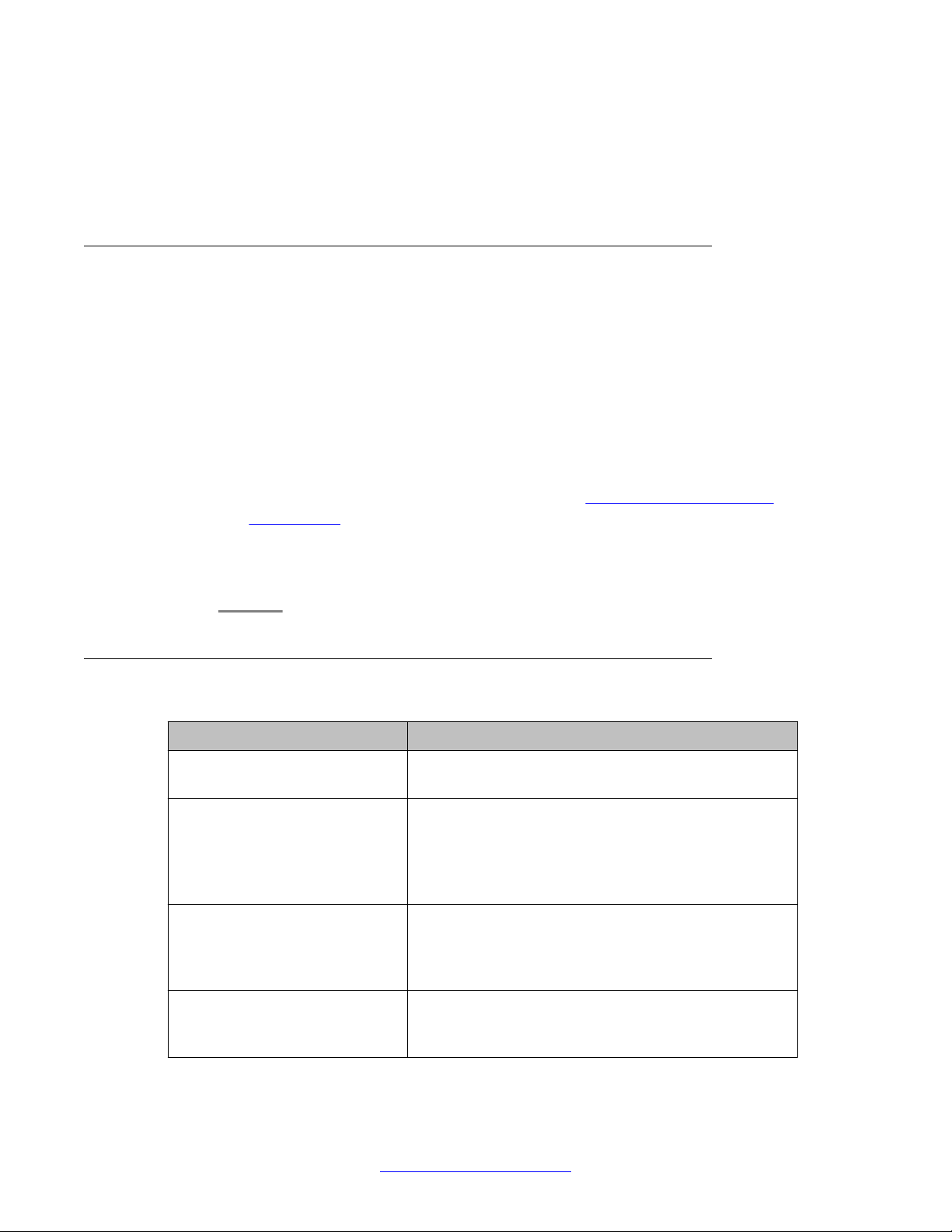
User mailbox configuration
• For announcements configured for hunt groups to be used effectively, the hunt group's
Voicemail Answer Time must be extended or Voicemail On must be unselected.
• For announcements configured for users to be used effectively, the user's No Answer
Time must be extended or Voicemail On must be unselected.
Configuring announcements
Procedure
1. Open IP Office Manager and receive the B5800 Branch Gateway configuration.
2. In the left navigation pane, do one of the following:
• To configure an announcement for a user, click User.
• To configure an announcement for a hunt group, click Hunt Group.
3. Click the Announcements tab.
4. Set the fields to the appropriate values. See
descriptions on page 30 for more information.
5. Click OK to save the changes.
6. Select File > Save Configuration to merge the changes back to the system.
Announcements tab field descriptions
Name
Announcements On Default = Off. This setting enables or disables
Wait before 1st announcement Default = 10 seconds. Range = 0 to 9999 seconds. This
Post announcement tone Default = Music on hold. Following the first
Description
announcements.
setting sets the time delay from the calls presentation,
after which the first announcement should be played to
the caller. If Synchronize Calls is selected, the actual
wait may differ.
announcement, you can select whether the caller should
hear music on hold, ringing, silence until answered, or
hear another announcement.
Announcements tab field
2nd Announcement Default = On. If selected, a second announcement can
be played to the caller if they have still not been
answered.
30 Implementing Standalone Voice Mail for the Avaya B5800 Branch Gateway June 2012
Comments? infodev@avaya.com
Page 31

Announcements
Name Description
Wait before 2nd announcement Default = 20 seconds. Range = 0 to 9999 seconds. This
setting sets the wait between the first and the second
announcement. If Synchronize Calls is selected, the
actual wait may differ.
Repeat last announcement Default = On. If selected, the last announcement played
to the caller is repeated until the call is answered or the
caller hangs up.
Wait before repeat Default = 20 seconds. Range = 0 to 9999 seconds. If
Repeat last announcement is selected, this setting is
applied between each repeat of the last announcement.
If Synchronize Calls is selected, this value is grayed
out and set to match the Wait before 2nd
announcement setting.
Synchronize calls Default = Off. This option can be used to restrict how
many voicemail channels are required to provide the
announcements.
Note:
This option is available only when configuring
announcements for hunt groups. It is not available
when configuring announcements for users.
Announcement recordings
• Off (check box not checked) – Announcements are
played individually for each call. This requires a
separate voicemail channel each time an
announcement is played to each caller. While this
ensures accurate following of the wait settings
selected, it does not make efficient use of voicemail
channels.
• On (check box checked) – If a required
announcement is already being played to another
caller, subsequent callers wait until the announcement
has been completed and can be restarted. In addition,
when a caller has waited for the set wait period and
the announcement is started, any other callers waiting
for the same announcement, hear it even if they have
not waited for the wait period. Using this setting, the
maximum number of voicemail channels ever needed
is one or two depending on the number of selected
announcements.
There are no default queue announcements for user and hunt groups. The maximum length
for announcements is set according to the number of seconds configured in the Maximum
Implementing Standalone Voice Mail for the Avaya B5800 Branch Gateway June 2012 31
Page 32

User mailbox configuration
Record Time field provided in the System > Voicemail tab. The maximum value that can be
configured in the Maximum Record Time field is 180 seconds. There are two default short
codes that enable you to record announcements. On existing and upgraded systems these or
similar short codes need to be added manually. The default short codes are:
*91N; / N “.1” / Record Message: Used to record an announcement 1. For example, to record
announcement 1 for a hunt group on extension 300, dial *91300# and follow the instructions
to record the new announcement.
*92N; / N “.2” / Record Message: Used to record an announcement 2. For example, to record
announcement 2 for a hunt group on extension 300, dial *92300# and follow the instructions
to record the announcement.
Configuring Park and Page for a voicemail mailbox
About this task
This procedure provides the steps required to configure Park and Page for a subscriber's
mailbox.
Park and Page requires a licensed voicemail port.
Procedure
1. From the System Manager console, select the B5800 Branch Gateway device and
click Edit to edit the system configuration for the device. IP Office Manager will be
launched on your PC. For more information, see
system configuration from System Manager on page 12.
2. In the left navigation pane, click System.
3. Click the Voicemail tab.
4. Confirm that Standalone Voice Mail appears in the Voicemail Type drop-down
box.
Note:
If Avaya Aura Messaging or Modular Messaging over SIP appears in the
Voicemail Type drop-down box, the DTMF Breakout section is disabled. You
cannot configure Park and Page for Avaya Aura Messaging or Modular
Messaging over SIP subscriber mailboxes.
5. To configure Park and Page for the extension the caller is transferred to when the
caller presses 0, in the Reception/Breakout (DTMF 0) drop-down box, select Park
and Page and then do the following:
Editing a B5800 Branch Gateway
a. In the Paging Number drop-down box, select the appropriate hunt group or
user extension.
32 Implementing Standalone Voice Mail for the Avaya B5800 Branch Gateway June 2012
Comments? infodev@avaya.com
Page 33

Configuring Park and Page for a voicemail mailbox
b. In the Retries field, use the up and down arrows to set the number of times to
repeat the page.
c. In the Retry timeout field, use the up and down arrows to set the amount of
time to elapse before the page is repeated. The time is set in 15–second
increments.
6. To configure Park and Page for the extension the caller is transferred to when the
caller presses 2, in the Breakout (DTMF 2) drop-down box, select Park and Page
and then do the following:
a. In the Paging Number drop-down box, select the appropriate hunt group or
user extension.
b. In the Retries field, use the up and down arrows to set the number of times to
repeat the page.
c. In the Retry timeout field, use the up and down arrows to set the amount of
time to elapse before the page is repeated. The time is set in 15–second
increments.
7. To configure Park and Page for the extension the caller is transferred to when the
caller presses 3, in the Breakout (DTMF 3) drop-down box, select Park and Page
and then do the following:
a. In the Paging Number drop-down box, select the appropriate hunt group or
user extension.
b. In the Retries field, use the up and down arrows to set the number of times to
repeat the page.
c. In the Retry timeout field, use the up and down arrows to set the amount of
time to elapse before the page is repeated. The time is set in 15–second
increments.
8. Click OK.
9. Select File > Save Configuration.
Implementing Standalone Voice Mail for the Avaya B5800 Branch Gateway June 2012 33
Page 34

User mailbox configuration
34 Implementing Standalone Voice Mail for the Avaya B5800 Branch Gateway June 2012
Comments? infodev@avaya.com
Page 35

Chapter 4: Hunt group mailbox
configuration
Standalone Voice Mail creates a mailbox for each hunt group on the B5800 Branch Gateway system.
Calls are sent to the mailbox only when each available group member has been rung for the group's set
ring time.
This chapter describes how to configure the group mailbox through the hunt group settings in IP Office
Manager.
Hunt group mailbox features include:
• Message Waiting Indication – By default there is no message waiting indication to any user for hunt
group messages. Users must be configured individually. For more information, see
Message Waiting Indication on page 38.
• Mailbox access – By default there is no mailbox access to hunt group mailboxes to collect
messages. Users assigned hunt group message waiting indication may also gain access depending
on their phone type. Otherwise an access short code must be created for the hunt group. For more
information, see
Hunt group mailbox access on page 39.
Configuring
• Ringback – Standalone Voice Mail can be set to ring the user whenever they have new messages
in a hunt group mailbox for which they receive message waiting indication. This ringback is triggered
after the completion of a call at the user's extension.
• Voicemail on or off – Sending calls to the group's mailbox can be switched off. Note however that
this does not stop other methods of leaving messages directly in the mailbox.
• Access code – An access code can be assigned to the mailbox. Anyone accessing the mailbox
must first enter this code before they can collect messages. The access code can be reset by the
user once they are in the mailbox.
Configuring a group mailbox
About this task
Caution:
Mailboxes are created based on the unique group name within the B5800 Branch Gateway
configuration. Changing a group name associates that group with a new mailbox. If it is
necessary to change a group name, ensure that users have played and deleted all
messages first. If a group name is changed without clearing the original mailbox, you must
create a short code based on the old group name in order to access the old mailbox.
Implementing Standalone Voice Mail for the Avaya B5800 Branch Gateway June 2012 35
Page 36

Hunt group mailbox configuration
Procedure
1. From the System Manager console, select the B5800 Branch Gateway device and
click Edit to edit the system configuration for the device. IP Office Manager will be
launched on your PC. For more information, see Editing a B5800 Branch Gateway
system configuration from System Manager on page 12.
2. In the left navigation pane, click Hunt Group
3. Select the hunt group for which you want to create a mailbox.
4. Click the Voicemail tab.
5. Change the fields as appropriate. See
for more information.
6. Click OK to save the changes.
7. Repeat steps 3 through 6 for each hunt group as appropriate.
8. Select File > Save Configuration to merge the changes back to the system.
Voicemail tab field descriptions
Name
Voicemail Code Default = Blank, Range = 0 (no code) to 15 digits. This
Description
field can be used to set a mailbox access code. That
code must then be entered by anyone attempting to
retrieve messages from the mailbox. If remote access is
attempted to a mailbox that has no voicemail code set,
the prompt, "Remote access is not configured on this
mailbox" is played.
The mailbox user can change the code by dialing *04
after having entered the mailbox.
Some rules apply to the voicemail code when the
minimum password length is set to a value other than
none. The voicemail code cannot be:
Voicemail tab field descriptions on page 36
• the same as the extension number
• the same as the previous one
• consecutive digits
• a single repeated digit
• a code with fewer digits than the minimum password
length
Voicemail On Default = On. When on, calls to the hunt group's number
will divert to voicemail if all available group members are
36 Implementing Standalone Voice Mail for the Avaya B5800 Branch Gateway June 2012
Comments? infodev@avaya.com
Page 37

Configuring a group mailbox
Name Description
busy or do not answer within the group's set allocated
answer interval. Note that selecting Off does not disable
use of the user's mailbox. Messages can still be forward
to their mailbox. The mailbox can also still be accessed
to collect messages.
Voicemail Answer Time (secs) Default = 45 seconds, Range = 1 to 99999 seconds. This
setting sets how long a call should be presented to a
hunt group and its overflow groups, if set, before going
to voicemail. When exceeded, the call goes to voicemail
(if available) regardless of any announcements,
overflow, or queuing. If set to Off, voicemail is used
when all available members of the hunt group have been
alerted for the No Answer Time.
Voicemail Email Default = Blank (No voicemail email features). This field
is used to set the user or group email address used for
voicemail email operation. When an address is entered,
additional Voicemail Email controls described below are
selectable.
Voicemail Email Default = Off. If an email address is entered for the user
or group, the Off, Copy, Forward, and Alert options
become selectable. These options control the mode of
automatic voicemail email operation provided by the
voicemail server whenever the voicemail mailbox
receives a new voicemail message.
Off If set to Off, none of the options below are used for
automatic voicemail email. Users can also select this
mode by dialing *03 from their extension.
Copy If set to Copy, each time a new voicemail message is
received in the voicemail mailbox, a copy of the
message is attached to an email and sent to the email
address. There is no mailbox synchronization between
the email and voicemail mailboxes. For example,
reading and deleting the email message does not affect
the message in the voicemail mailbox or the message
waiting indication provided for that new message.
Forward If set to Forward, each time a new voicemail message
is received in the voicemail mailbox, that message is
attached to an email and sent to the email address. No
copy of the voicemail message is retained in the
voicemail mailbox and their is no message waiting
indication. Like the Copy option, there is no mailbox
synchronization between the email and voicemail
mailboxes. Users can also select this mode by dialing
*01 from their extension.
Implementing Standalone Voice Mail for the Avaya B5800 Branch Gateway June 2012 37
Page 38

Hunt group mailbox configuration
Name Description
Alert If set to Alert, each time a new voicemail message is
Voicemail Help Default = Off. This setting is not used for Standalone
Broadcast Default = Off. This setting is not used for Standalone
UMS Web Services Default = Off. This setting is not used for Standalone
received in the voicemail mailbox, a simple email
message is sent to the email address. This is an email
message announcing details of the voicemail message
but with no copy of the voicemail message attached.
Users can also select this mode by dialing *02 from their
extension.
Voice Mail. Help can be accessed by dialing *4 after
accessing the mailbox.
Voice Mail.
Voice Mail.
Configuring Message Waiting Indication
About this task
Perform this task using IP Office Manager that is installed on a PC for the branch. You cannot
perform this task from Manager that is accessed from System Manager. If the B5800 Branch
Gateway is centrally managed by System Manager, you must disable the System Manager
administration feature for the branch (by disabling Under SMGR Administration in Security
Settings) before you perform this task. For more information, see “Disabling the System
Manager administration feature for the branch” in Implementing the B5800 Branch Gateway
for an Avaya Aura® Configuration, document number 18-603853.
By default, no message waiting indication is sent to any user for a hunt group mailbox. The
following task shows how to give a user message waiting indication from a hunt group's
mailbox. The method of indication will depend on the type of telephone the user has.
Procedure
1. Open IP Office Manager and receive the B5800 Branch Gateway configuration.
2. In the left navigation pane, click User.
3. Select the individual user who requires hunt group message waiting indication.
4. Click the Source Numbers tab.
5. Click Add.
6. In the Source Number field, enter H followed by the name of the hunt group.
For example, for the hunt group Main, enter HMain.
7. Click OK.
38 Implementing Standalone Voice Mail for the Avaya B5800 Branch Gateway June 2012
Comments? infodev@avaya.com
Page 39

8. Repeats steps 3 through 7 for any other hunt groups for which the user requires
message waiting indication.
9. Select File > Save Configuration to merge the changes back to the system.
Hunt group mailbox access
By default, no user has access to a hunt group mailbox until specifically configured for such
access. Hunt group mailboxes can be accessed using the following methods:
• Message Waiting Indication access
• Short code and button access
• Remote access
Hunt group mailbox access
Message Waiting Indication access methods
Users who have been assigned hunt group message waiting indication are also given methods
to access the hunt group mailbox. The method depends on what type of telephone or software
the user has.
Avaya 4400 Series telephone users
DS display phone users on telephone models with a MENU key also gain access once they
have been configured for hunt group message waiting. The hunt group name is then displayed
when the user presses MENU, Msgs, or Voice.
For more information, see the telephone user guide.
Voicemail ringback
If a user has voicemail ringback enabled, ringback will occur for new group messages as well
as new personal messages. Ringback for personal messages takes place before any ringback
for new group messages.
Visual Voice
If Visual V oice is available, the user will see the name of the hunt group listed. The number of
new calls are shown in brackets next to the hunt group name.
Short code and button access
A short code can be created for hunt group mailbox access, as shown in the following table.
This can be a system-wide or user-specific short code. For information about setting up short
codes, see the IP Office Manager on-line help or user guide.
Implementing Standalone Voice Mail for the Avaya B5800 Branch Gateway June 2012 39
Page 40

Hunt group mailbox configuration
Code *99
Feature Voicemail Collect
Telephone Number “?Sales”
Line Group Id 0
The Voicemail Collect feature and hunt group mailbox name can also be assigned to a user's
programmable button.
Remote access
The standard methods for remote mailbox access apply to users or to hunt groups. See
Remote mailbox access on page 55 for more information.
Field Contains…
Announcements
Announcements are played to callers waiting to be answered. This includes callers being
presented to hunt group members, for example, ringing and callers queued for presentation.
• If no voicemail channel is available for an announcement, the announcement is not
played.
• Calls can be answered during the announcement.
• If a call is rerouted to a hunt group's Night Service Group or Out of Service Fallback Group,
the announcements of the new group are applied.
• If a call overflows, the announcements of the original group are still applied, not those of
the overflow group.
• For announcements configured for hunt groups to be used effectively, the hunt group's
Voicemail Answer Time must be extended or Voicemail On must be unselected.
• For announcements configured for users to be used effectively, the user's No Answer
Time must be extended or Voicemail On must be unselected.
Configuring announcements
Procedure
1. Open IP Office Manager and receive the B5800 Branch Gateway configuration.
40 Implementing Standalone Voice Mail for the Avaya B5800 Branch Gateway June 2012
Comments? infodev@avaya.com
Page 41

2. In the left navigation pane, do one of the following:
• To configure an announcement for a user, click User.
• To configure an announcement for a hunt group, click Hunt Group.
3. Click the Announcements tab.
Announcements
4. Set the fields to the appropriate values. See
descriptions on page 30 for more information.
5. Click OK to save the changes.
6. Select File > Save Configuration to merge the changes back to the system.
Announcement recordings
There are no default queue announcements for user and hunt groups. The maximum length
for announcements is set according to the number of seconds configured in the Maximum
Record Time field provided in the System > Voicemail tab. The maximum value that can be
configured in the Maximum Record Time field is 180 seconds. There are two default short
codes that enable you to record announcements. On existing and upgraded systems these or
similar short codes need to be added manually. The default short codes are:
*91N; / N “.1” / Record Message: Used to record an announcement 1. For example, to record
announcement 1 for a hunt group on extension 300, dial *91300# and follow the instructions
to record the new announcement.
*92N; / N “.2” / Record Message: Used to record an announcement 2. For example, to record
announcement 2 for a hunt group on extension 300, dial *92300# and follow the instructions
to record the announcement.
Announcements tab field
Implementing Standalone Voice Mail for the Avaya B5800 Branch Gateway June 2012 41
Page 42

Hunt group mailbox configuration
42 Implementing Standalone Voice Mail for the Avaya B5800 Branch Gateway June 2012
Comments? infodev@avaya.com
Page 43

Chapter 5: Auto attendant configuration
In addition to basic voicemail operation, Standalone Voice Mail supports auto attendant services. Up to
40 auto attendants are supported.
Each auto attendant consists of:
• Actions – Each of the normal DTMF dialing keys; *, # and 0 to 9, can be assigned to an action.
Callers can dial through prompts, that is, press an action key while listening to the greeting prompts.
Y ou can also assign an action to the Fax key. If a transfer action is set, on detecting fax tone the auto
attendant routes the call to the fax transfer destination as specified using the Transfer action.
• Centrex transfer – A feature provided by some line providers on external analog lines. It allows the
recipient of a call to transfer the call to another external number. The line provider performs the
transfer and the line becomes free. If this feature is not used, transferring an external call to another
external number occupies both an incoming line and outgoing line for the duration of the call.
• Dial by name – Callers can dial the name of the user they want to speak with. A list of matching
names is then played to them from which they can make a selection.
• Dial by number – Callers can dial the required extension number. There is no prompt associated
with the action. If a prompt is required, it is part of the menu prompt. Unexpected results may occur
if the dial plan is not a uniform length. Hunt group and user extension numbers should all be the
same length.
• Normal transfer – Transfers the caller to a specified number. This is a supervised transfer, that is,
if busy or unanswered the call will follow the settings of the target user or hunt group. If the destination
field is left blank, callers can dial the extension number that they require, however no prompts will
be played.
• Not Defined – Take no action.
• Park and Page – The call is parked while the system sends a page to the designated extension or
hunt group.
• Replay greeting – Repeat the menu greeting.
• Transfer – Callers are transferred to the selected destination. This action is used with the Fax key
so that when a fax tone is detected, the call is transferred to the specified extension.
• Transfer to attendant – Used to access one auto attendant from another.
• Prompts – Separate morning, afternoon and evening (out of hours) greeting prompts can be
recorded. Which prompt is used is defined by associated time profiles. The greeting prompt is
followed by a menu options prompt. This is used to inform the caller of the auto attendant options.
For more information, see
absent, overlap, or conflict; the order of precedence is given to time profiles assigned to Morning,
Afternoon, and then Evening.
Prompt recordings on page 46. In situations where time profiles are
Implementing Standalone Voice Mail for the Avaya B5800 Branch Gateway June 2012 43
Page 44

Auto attendant configuration
Creating an auto attendant
About this task
Note:
If you are going to use time profiles in the auto attendant, the time profile has to be created
before creating the auto attendant. For more information, see the IP Office Manager on-line
help.
Procedure
1. From the System Manager console, select the B5800 Branch Gateway device and
click Edit to edit the system configuration for the device. IP Office Manager will be
launched on your PC. For more information, see
system configuration from System Manager on page 12.
2. In the left navigation pane, right-click Auto Attendant and select New.
Editing a B5800 Branch Gateway
3. In the Auto Attendant tab, complete the fields as appropriate. See Auto Attendant
tab field descriptions on page 45 for more information.
4. Click the Actions tab to define the actions available to callers depending on which
DTMF key they press. Then do the following:
a. T o define the auto attendant action when the 0 key is pressed, click the row that
begins with 0.
b. Click Edit.
c. In the Action drop-down box, select the appropriate action.
Note:
See the Manager on-line help for a description of each action.
d. In the Destination drop-down box, select the appropriate destination.
e. Click OK.
f. Repeat steps a through e for each key that requires a definition for this auto
attendant.
5. Click OK to save the auto attendant.
Short codes are automatically created for the auto attendant and the codes can be
viewed in the Auto Attendant tab.
6. Select File > Save Configuration to save the changes back to the system.
7. T o record prompts for the auto attendant using the short codes created, see
recordings on page 46.
44 Implementing Standalone Voice Mail for the Avaya B5800 Branch Gateway June 2012
Comments? infodev@avaya.com
Prompt
Page 45

Auto Attendant tab field descriptions
Name Description
Name Range = Up to 15 characters. This field sets the name
for the auto-attendant service. External calls can be
routed to the auto attendant by entering AA: Name in
the destination field of an Incoming Call Route.
Maximum Inactivity Default = 8 seconds; Range = 1 to 20 seconds. This field
sets how long after playing the prompts the Auto
Attendant should wait for a valid key press. If exceeded,
the caller is either transferred to the Fallback Extension
set within the Incoming Call Route used for their call or
else the caller is disconnected.
Enable Local Recording Default = On. When off, use of short codes to record
auto-attendant prompts is blocked. The short codes can
still be used to playback the greetings.
Creating an auto attendant
Direct Dial-By-Number Default = Off. This setting affects the operation of any
key presses in the auto attendant menu set to use the
Dial By Number action.
• If selected, the key press for the action is included in
any following digits dialed by the caller for extension
matching. For example, if 2 is set in the actions to Dial
by Number, a caller can dial 201 for extension 201.
• If not selected, the key press for the action is not
included in any following digits dialed by the caller for
extension matching. For example, if 2 is set in the
actions to Dial by Number, a caller must dial 2 and then
201 for extension 201.
Dial by Name Match Order Default = First Name/Last Name. Determines the name
order used for the Dial by Name function. The options
are First then Last or Last then First.
AA Number This number is assigned by the B5800 Branch Gateway
and cannot be changed. It is used in conjunction with
short codes to access the auto attendant service or to
record auto attendant greetings.
Morning/Afternoon/Evening/
Menu Options
Each auto-attendant can consist of three distinct time
periods, defined by associated time profiles. A greeting
can be recorded for each period. The appropriate
greeting is played to callers and followed by the Menu
Options greeting which should list the available
actions.
Implementing Standalone Voice Mail for the Avaya B5800 Branch Gateway June 2012 45
Page 46

Auto attendant configuration
Name Description
Time Profile The time profile that defines each period of auto
Recording Name Default = Blank. Range = Up to 31 characters. This field
Short code These fields indicate the system short codes
attendant operation. When there are overlaps or gaps
between time profiles, precedence is given in the order
morning, afternoon and then evening.
appears next to the short code used for manually
recording auto attendant prompts. It is only used if using
pre-recorded .wav files as greetings rather than
manually recording greetings using the indicated short
codes.
Note:
Standalone Voice Mail does not support using prerecorded .wav files as greetings.
automatically created to allow recording of the time
profile greeting.
Prompt recordings
When a new auto attendant is created, a number of short codes are automatically added to
the system short codes table. The short codes allow the recording of the various auto attendant
prompts. The appropriate number to dial is indicated against each greeting on the Auto
Attendant tab in IP Office Manager.
The telephone number part takes the form AA: Name.x, where Name is the name of the auto
attendant service, and x is 1 for the morning greeting, 2 for the afternoon greeting, 3 for the
evening greeting, and 4 for the menu options prompt.
The number can also take the form AA: N.x where N is the auto attendant number and x is 1
for the morning greeting, 2 for the afternoon greeting, 3 for the evening greeting and 4 for the
menu options prompt.
When using any of these short codes, you hear the options:
• 1 to hear the current prompt.
• 2 to record a new prompt.
• 3 to save the new prompt.
Short codes for recording Page prompts: To support the Park and Page feature, the short
codes *800XX, *801XX...*809XX, *850XX, and *851XX are automatically created to record
Page prompts. These short codes use a telephone number in the form of AA:N.Y where N is
46 Implementing Standalone Voice Mail for the Avaya B5800 Branch Gateway June 2012
Comments? infodev@avaya.com
Page 47

Routing incoming calls to an auto attendant
the auto attendant number that is dialed and Y is from 00 to 11 for the key programmed for
Park and Page.
Note:
• To prevent abuse of these default short codes, they can be deleted or changed. They
can also be removed from the system short codes section and rebuilt in the user short
codes of a trusted user. Alternately, disabling the Enabling Local Recording option
stops the use of short codes to record the auto attendant greetings.
• Using the Dial feature, the short codes can be assigned to a programmable button.
This allows quick access and recording of any prompts that change frequently.
Routing incoming calls to an auto attendant
About this task
You can specify an auto attendant as a destination in the B5800 Branch Gateway Incoming
Call Routes table. Internal callers can access an auto attendant through a programmed DSS
button.
Procedure
1. From the System Manager console, select the B5800 Branch Gateway device and
2. In the left navigation pane, click Incoming Call Route.
3. Select the appropriate route.
4. Click the Standard tab and confirm that the settings match the calls you expect to
5. Click the Destination tab.
6. In the Destination drop-down box, select the auto attendant.
click Edit to edit the system configuration for the device. IP Office Manager will be
launched on your PC. For more information, see
system configuration from System Manager on page 12.
be routed to the auto attendant.
For more information, see the IP Office Manager on-line help.
The names of the configured auto attendants are shown prefixed with AA:.
Editing a B5800 Branch Gateway
In this example, the Fallback Extension has also been set to route calls to a hunt
group. The Fallback Extension setting is used for callers in the auto attendant who
Implementing Standalone Voice Mail for the Avaya B5800 Branch Gateway June 2012 47
Page 48

Auto attendant configuration
do not make a valid key press within the auto attendant's Maximum Inactivity
time.
Using time profiles, you can add additional destination sets to use the auto attendant
at certain times of day or to use different auto attendants at different times.
7. Click OK.
8. Select File > Save Configuration to save the changes back to the system.
About transferring calls to an auto attendant
Normally calls are directed to an auto attendant by an B5800 Branch Gateway incoming call
route. However it can also be useful to transfer calls received at an internal extension to an
auto attendant.
You can transfer calls to an auto attendant using:
• Programmed buttons
• SoftConsole
• Short codes
Programmed buttons
Avaya telephones with programmable buttons can be programmed to access auto attendant
services.
Creating an auto attendant button
About this task
Use this procedure to set up a programmed button so that a user can use the button to transfer
calls to the auto attendant.
Procedure
1. From the B5800 Branch Gateway system configuration, set the action of one of the
user's programmable buttons to Dial.
2. Set the associated telephone number to AA:Name where Name matches the name
of the auto attendant.
48 Implementing Standalone Voice Mail for the Avaya B5800 Branch Gateway June 2012
Comments? infodev@avaya.com
Page 49

3. Select File > Save Configuration to save the changes back to the system.
Transferring a call using a programmed button
Procedure
1. Place the call on hold.
2. Press the button programmed for the auto attendant.
3. Hang up the call at their extension.
A blind transfer of the held call to the auto attendant occurs.
Short codes
About transferring calls to an auto attendant
The Auto Attendant short code feature can be used to connect to a particular auto attendant.
The Telephone Number field takes the form AA: followed by the auto attendant service
name.
Once a short code for a particular auto attendant has been created, callers can be
transferred.
Example
In this example, dialing *98 connects the user with the auto attendant named Example.
Field
Code *98
Feature Auto Attendant
Telephone Number “AA:Example”
Line Group Id 0
Transferring calls using short codes
Procedure
Contains…
1. Press TRANSFER.
2. Dial the auto attendant short code.
Implementing Standalone Voice Mail for the Avaya B5800 Branch Gateway June 2012 49
Page 50

Auto attendant configuration
3. Press TRANSFER again to complete the process.
Using an auto attendant to access voicemail
About this task
A useful function in auto attendants is to let callers access their own voicemail mailbox. This
can be achieved by first creating a short code and then using the short code as an auto
attendant destination. Use this procedure to create a short code for remote access.
Perform this task using IP Office Manager that is installed on a PC for the branch. You cannot
perform this task from Manager that is accessed from System Manager. If the B5800 Branch
Gateway is centrally managed by System Manager, you must disable the System Manager
administration feature for the branch (by disabling Under SMGR Administration in Security
Settings) before you perform this task. For more information, see “Disabling the System
Manager administration feature for the branch” in Implementing the B5800 Branch Gateway
for an Avaya Aura® Configuration, document number 18-603853.
Procedure
1. Open IP Office Manager and receive the B5800 Branch Gateway configuration.
2. Do one of the following:
3. Click the Voicemail tab.
4. Ensure that a Voicemail Code has been set.
5. In the left navigation pane, right-click Shortcode and select New.
6. Create a short code as in the following example:
• To create remote access for a user, in the left navigation pane click User and
then select the appropriate user.
• T o create remote access for a hunt group, in the left navigation pane click Hunt
Group and then select the appropriate hunt group.
Remote access cannot work without a voicemail code.
Field Contains…
Code *99
Feature Voicemail Collect
Telephone Number ?
Line Group Id 0
7. Click OK to add the new short code.
50 Implementing Standalone Voice Mail for the Avaya B5800 Branch Gateway June 2012
Comments? infodev@avaya.com
Page 51

Configuring Park and Page for an auto attendant
8. Create an auto attendant and select the key that the caller should use. See Creating
an auto attendant on page 44 for more information.
a. Set the Action to Normal Transfer.
b. In the Destination drop-down box, type the short code.
Following the example shown in step 6, type *99.
9. Click OK.
10. Select File > Save Configuration to save the changes back to the system.
External callers to the auto attendant who select the right option are asked to enter
the mailbox number and then the mailbox access code. If entered correctly, they
can collect messages.
Configuring Park and Page for an auto attendant
Before you begin
This procedure provides the steps required to configure Park and Page for an auto attendant.
To create an auto attendant for the B5800 Branch Gateway system, see Creating an auto
attendant on page 44.
Park and Page requires a licensed voicemail port.
Procedure
1. From the System Manager console, select the B5800 Branch Gateway device and
click Edit to edit the system configuration for the device. IP Office Manager will be
launched on your PC. For more information, see Editing a B5800 Branch Gateway
system configuration from System Manager on page 12.
2. In the left navigation pane, click Auto Attendant.
3. Select the auto attendant for which you want to configure Park and Page.
4. Click the Actions tab.
5. Click the key (1 to 9, *, or #) for which you want to configure Park and Page.
6. Click Edit.
7. In the Edit Action section, in the Action drop-down box, select Park And Page.
8. In the Park ID field, enter the park slot base number (maximum is eight).
9. In the Paging Number drop-down box, select the extension or hunt group to which
you want to configure Park And Page.
10. In the Retry Count box, use the up and down arrows to select the number of page
retries. You can select up to 5 retries.
Implementing Standalone Voice Mail for the Avaya B5800 Branch Gateway June 2012 51
Page 52

Auto attendant configuration
11. In the Retry timeout field, use the up and down arrows to set the amount of time
to elapse before the page is repeated. The time is set in 15–second increments.
12. If you are using a pre-recorded .wav file as a greeting, in the Recording Name dropdown box, select the appropriate file (the .wav file converted into a .c11 file).
Note:
Standalone Voice Mail does not support using pre-recorded .wav files as
greetings.
13. Click OK.
14. Select File > Save Configuration.
Park and Page prompt recordings
When you add an auto attendant, four system short codes are automatically created. The short
codes *81XX, *82XX, *83XX, and *84XX are automatically added for use with all auto
attendants for the morning, afternoon, evening, and menu option greeting respectively . These
system short codes use a telephone number in the form of AA:”N”.”Y” where N is the auto
attendant number that is dialed and Y is 1, 2, 3, or 4 for the morning, afternoon, evening, or
menu option greeting.
To support the Park and Page feature, the short codes *800XX, *801XX...*809XX, *850XX,
and *851XX are automatically created to record Page prompts. These short codes use a
telephone number in the form of AA:N.Y where N is the auto attendant number that is dialed
and Y is from 00 to 11 for the key programmed for Park and Page.
Dial By Name
The Dial By Name feature can be selected as an auto attendant option. Callers selecting this
option are asked to dial the name they require and then press #. The recording name prompts
of matching users are then used to allow the caller to make their selection.
The name order (First then last or Last then First) is set through the Dial by Name Match
Order setting in the auto attendant on the Auto Attendant tab.
The name used for matching is taken from the user's configuration within the B5800 Branch
Gateway configuration. The Full Name is used if set, otherwise the Name is used.
Users are excluded from Dial By Name if they:
52 Implementing Standalone Voice Mail for the Avaya B5800 Branch Gateway June 2012
Comments? infodev@avaya.com
Page 53

Dial By Name
• Are marked as Ex Directory (User > User) in the B5800 Branch Gateway
configuration.
• Do not have a recorded mailbox name prompt. They can record their own name by dialing
*05 after accessing their mailbox.
The Dial By Name feature assumes that a standard ITU lettered dialing pad is being used.
How Dial By Name works
1. The caller gets a prompt to dial the name they require and then press #.
For example, dialing 527 matches names starting with JAS (for example “Jason”)
and KAR (for example “Karl”).
Callers can also press *# to exit without making a selection.
2. If no matches are found, the caller is given the option to retry.
3. If 10 or less matches are found, the matching mailbox name greetings are played
as part of a selection list.
For example, "Press 1 for …" , "Press 2 for …" , "Press 3 for …" , etc.
4. If more then 10 matches are found, the caller is prompted to either press # to hear
the first 10 matches or to dial more characters to reduce the number of matches. If
they select to play the list, after each set of 10 matches they can either make a
selection or follow the prompts for other options.
Implementing Standalone Voice Mail for the Avaya B5800 Branch Gateway June 2012 53
Page 54

Auto attendant configuration
54 Implementing Standalone Voice Mail for the Avaya B5800 Branch Gateway June 2012
Comments? infodev@avaya.com
Page 55

Chapter 6: Miscellaneous
Remote mailbox access
Remote mailbox access is accessing a mailbox from any location that does not match the
mailbox user's or hunt group's number. That includes both internal and external access.
Remote access is possible only if the mailbox user or hunt group has a voicemail code set in
the B5800 Branch Gateway configuration.
You can enable remote mailbox access using any of the following methods:
• Direct from an incoming call route
• Using a short code
• Via an auto attendant
Direct from an incoming call route
An incoming call route can be configured to enable remote access to a mailbox. The option
Voicemail can be selected as the Destination and/or Night Service Destination of an Incoming
Call Route.
Using a short code
A short code can be created that uses the V oicemail Collect feature but without a mailbox name
specified in the Telephone Number field. An example is shown below. This short code could
be utilized by users on the system as the destination in an Incoming Call Route or as the
destination for a auto attendant option.
Field
Code *99
Feature Voicemail Collect
Telephone Number ?
Line Group Id 0
Contains…
Via an auto attendant
An auto attendant can be used to enable remote access to a mailbox. A short code similar to
the example above could be entered as the Destination for one of the auto attendant Normal
Transfer key options. For more information, see
voicemail on page 50.
Using an auto attendant to access
Implementing Standalone Voice Mail for the Avaya B5800 Branch Gateway June 2012 55
Page 56

Miscellaneous
Configuring buttons
About this task
The same features used for Standalone Voice Mail short codes can also be assigned to
telephone buttons.
Perform this task using IP Office Manager that is installed on a PC for the branch. You cannot
perform this task from Manager that is accessed from System Manager. If the B5800 Branch
Gateway is centrally managed by System Manager, you must disable the System Manager
administration feature for the branch (by disabling Under SMGR Administration in Security
Settings) before you perform this task. For more information, see “Disabling the System
Manager administration feature for the branch” in Implementing the B5800 Branch Gateway
for an Avaya Aura® Configuration, document number 18-603853.
Procedure
1. Open IP Office Manager and receive the B5800 Branch Gateway configuration.
2. In the left navigation pane, click User.
3. Click the required user.
4. Click the Button Programming tab.
5. Click the button line that you want to change.
6. Click Edit.
The Edit Button fields are shown at the bottom of the window.
7. Next to the Action field, click the … button.
8. Select Advanced > Voicemail to display the list of voicemail features.
9. Configure the fields as appropriate. See
descriptions on page 57 for more information.
10. Repeat steps 4 through 9 for all the keys required.
11. Click OK.
12. Repeat this procedure for other users as required.
13. Select File > Save Configuration to save the changes back to the system.
Button Programming tab field
56 Implementing Standalone Voice Mail for the Avaya B5800 Branch Gateway June 2012
Comments? infodev@avaya.com
Page 57

Button Programming tab field descriptions
Button Programming tab field descriptions
Name Description
Voicemail Collect Allows access to a mailbox to collect or leave messages.
The mailbox and action are determined by the
associated telephone number. This takes the form ?
Name for message collection and #Name for leaving a
message. The Name variable must match the user or
hunt group name set in the B5800 Branch Gateway
configuration. On suitable phones the DSS key displays
VMCol followed by the name.
Voicemail Off This option switches the diversion of calls to the user or
group mailbox off.
Voicemail On This option switches the diversion of calls to the user or
group mailbox on. When programmed on a DSS key , the
action toggles so no separate Voicemail Off key is
required. On suitable phones the DSS key displays
VMCol.
Voicemail Ringback Off This option switches new message ringback notification
off.
Voicemail Ringback On This option switches new message ringback notification
on. When programmed on a DSS key , the action toggles
so that no separate Voicemail Ringback Off key is
required. On suitable phones the DSS key displays
VMRB+.
Visual Voice
A user can be provided a display menu to use for access to their mailbox. The menu provides
the user with options to listen to messages, send messages, and change their greetings and
password.
Configuring a Visual Voice button
About this task
Perform this task using IP Office Manager that is installed on a PC for the branch. You cannot
perform this task from Manager that is accessed from System Manager. If the B5800 Branch
Implementing Standalone Voice Mail for the Avaya B5800 Branch Gateway June 2012 57
Page 58

Miscellaneous
Gateway is centrally managed by System Manager, you must disable the System Manager
administration feature for the branch (by disabling Under SMGR Administration in Security
Settings) before you perform this task. For more information, see “Disabling the System
Manager administration feature for the branch” in Implementing the B5800 Branch Gateway
for an Avaya Aura® Configuration, document number 18-603853.
Procedure
Note:
The Visual Voice feature is not available on all telephones. It requires an Avaya telephone
with a multi-line (more than two) display.
1. Open IP Office Manager and receive the B5800 Branch Gateway configuration.
2. In the left navigation page, click User.
3. Click the required user.
4. Click the Button Programming tab.
5. Click the button line that you want to change.
6. Right-click in the Action field.
7. Select Emulation > Visual Voice.
8. Click OK to save the button details for the selected user.
9. Repeat this procedure for other users as required.
10. Select File > Save Configuration to save the changes back to the system.
Configuring the MESSAGES button
About this task
You can configure the MESSAGES button to activate Visual Voice rather than access the
spoken voicemail prompts.
Procedure
1. From the System Manager console, select the B5800 Branch Gateway device and
click Edit to edit the system configuration for the device. IP Office Manager will be
launched on your PC. For more information, see Editing a B5800 Branch Gateway
system configuration from System Manager on page 12.
2. In the left navigation pane, click System.
3. Click the Voicemail tab.
4. Click the Messages Button Goes to Visual Voice check box to select this
option.
58 Implementing Standalone Voice Mail for the Avaya B5800 Branch Gateway June 2012
Comments? infodev@avaya.com
Page 59

5. Click OK.
6. Select File > Save Configuration to save the changes back to the system.
Default short codes
The following default system short codes can be used with Standalone Voice Mail.
Feature Code Description
Collect Messages *17 Users can access the
Voicemail On/Off *18/*19 Switches the diverting of
Default short codes
mailbox associated with their
extension.
callers to the user's mailbox
on or off.
Voicemail Ringback On/Off *48/*49 Switches new message
Record Message The Record Message feature is used to record
Short code features
Additional short codes can be added as required using the short code features listed below.
For more information about short codes, refer to the IP Office Manager on-line help and user
document.
Voicemail Collect
ringback to the user on or
off.
announcements that are used when callers to a hunt group
are queued.
*91N To record an Announcement
1 for a hunt group.
*92N To record an Announcement
2 for a hunt group.
This short code feature can be used to create short codes for collecting or leaving messages.
The exact action is set by the use of either ? or # in the telephone number. For example, “?Main”
indicates collection of messages in the mailbox called Main. “#Main” indicates that a user wants
to leave a message in the mailbox called Main. Note that the quotation marks are required,
and the name must match the user or hunt group whose mailbox is being accessed. For
example:
Implementing Standalone Voice Mail for the Avaya B5800 Branch Gateway June 2012 59
Page 60

Miscellaneous
Question mark
Using just ? in the T elephone Number without quote marks and without a mailbox name allows
remote access. The user would be prompted to enter the mailbox number and then the mailbox
access code if set.
Voicemail On/Voicemail Off
These two features switch the diversion of calls to the user mailbox on/off. No telephone
number is required for either of these features.
Voicemail Ringback On/Off
These two features switch new message ringback notification on/off. No telephone number is
required for either of these features.
Field Contains…
Code *99
Feature Voicemail Collect
Telephone Number “?Main”
Line Group Id 0
Auto Attendant
This feature is used for the recording of auto attendant prompts and greetings. Normally the
short codes for this are created automatically. However they can be deleted and reassigned
as required.
Record Message
Allows the recording of announcement messages for users and hunt groups.
60 Implementing Standalone Voice Mail for the Avaya B5800 Branch Gateway June 2012
Comments? infodev@avaya.com
Page 61

Index
A
Access code ...............................................................23
Announcements ..............................................23, 29, 40
Announcements fields ................................................30
Auto attendant ............................................................47
Auto attendant button .................................................48
Auto attendant configuration ......................................43
Auto attendant fields ...................................................45
Avaya Mentor videos ..................................................13
B
I
Incoming calls .............................................................47
Routing .................................................................47
Installing the Standalone Voice Mail server software .16
L
legal notices .................................................................2
Licensing ....................................................................10
Breakout numbers ......................................................23
Button configuring ......................................................56
Button programming tab fields ...................................57
C
Changing a user's voicemail configuration .................24
Configuring announcements .................................30, 40
configuring Park and Page for a voicemail mailbox ...32
configuring Park and Page for an auto attendant .......51
configuring Standalone Voice Mail .............................20
Creating an auto attendant .........................................44
D
Dial By Name .............................................................52
E
editing a B5800 Branch Gateway from System Manager
.......................................................................12
Embedded Voicemail auto attendant with central
voicemail system configured ..........................11
Embedded Voicemail mailbox features ........................7
F
M
Mailbox access ...........................................................23
Management ...............................................................11
Message Waiting Indication ..................................23, 38
Configuring ...........................................................38
P
Park and Page ............................................................10
Park and Page prompt recordings ..............................52
Programmed Buttons .................................................48
Prompts ......................................................................46
Recording .............................................................46
R
Recording ...................................................................46
Prompts ................................................................46
Related documents ....................................................13
related resources ........................................................13
Avaya Mentor videos ...........................................13
Remote Access ..........................................................55
Required information ..................................................16
Ringback ....................................................................23
Routing| ......................................................................47
Incoming calls ......................................................47
Fallback languages ......................................................9
H
Hunt group mailbox access ........................................39
Implementing Standalone Voice Mail for the Avaya B5800 Branch Gateway June 2012 61
S
server requirements ...................................................15
Short codes ................................................................49
SMTP fields ................................................................29
Page 62

Software installation ...................................................15
Standalone Voice Mail overview ..................................7
Supported languages ...................................................8
Using an auto attendant to access voicemail .............50
V
T
Transferring a call using a programmed bButton .......49
Transferring calls to an auto attendant .......................48
U
User mailbox configuration .........................................23
videos .........................................................................13
Avaya Mentor .......................................................13
Visual Voice ..........................................................57, 58
Configuring Button ...............................................57
Configuring MESSAGES Button ..........................58
Voicemail Email ..........................................................23
Voicemail reception ....................................................23
62 Implementing Standalone Voice Mail for the Avaya B5800 Branch Gateway June 2012
