Avaya Hirschmann MACH1040, ERS 5000, Hirschmann RS30, Hirschmann, Hirschmann MS30 Technical Configuration Manual
...Page 1
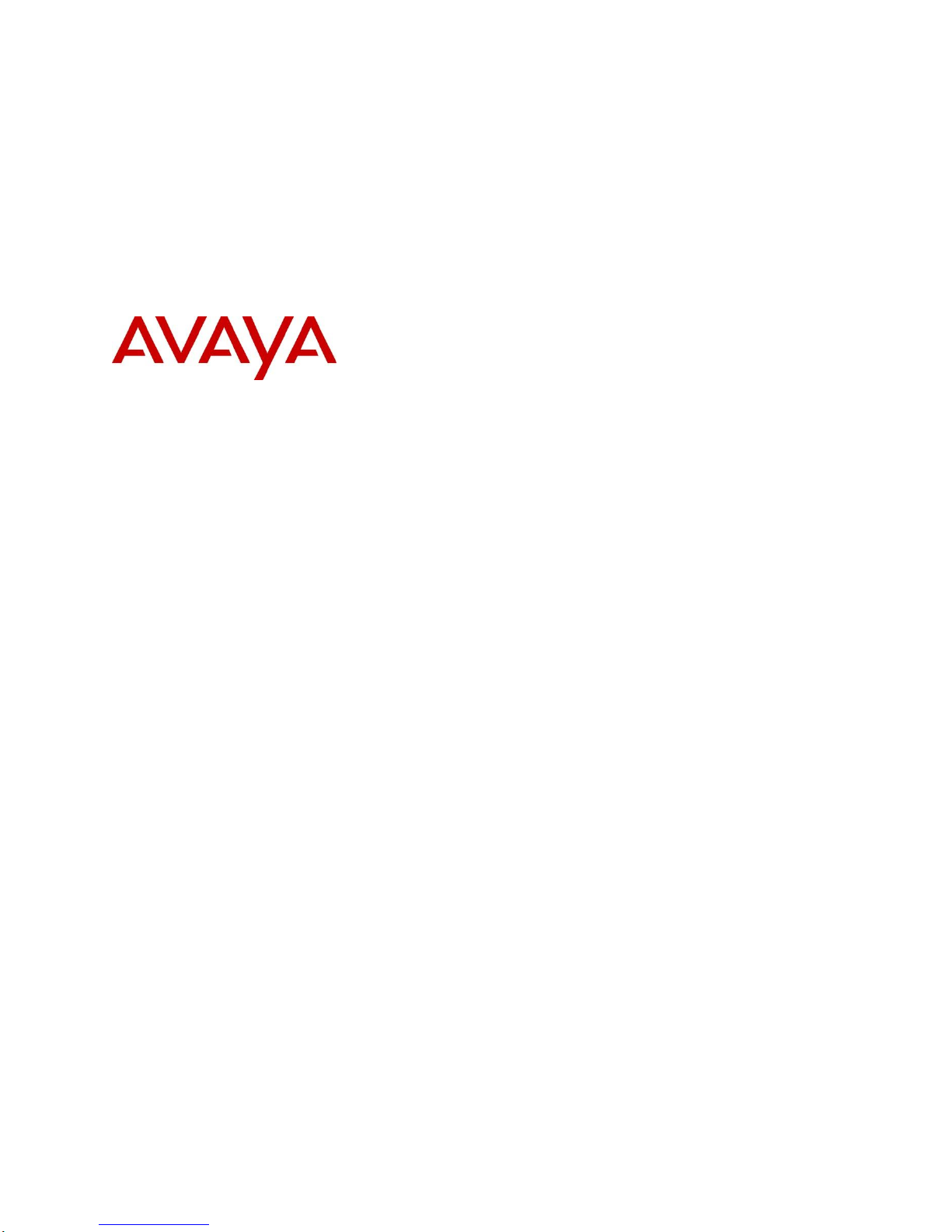
Ethernet Routing Switch 5000 Series
Hirschmann™ Industrial Ethernet Switches
Engineering
>Ethernet Routing Switch 5000 Series
with Hirschmann™ Industrial Ethernet
Switches Technical Configuration
Guide
Avaya Data Solutions
Document Date: June 2011
Document Number: NN48500- 621
Document Version: 1.0
Page 2
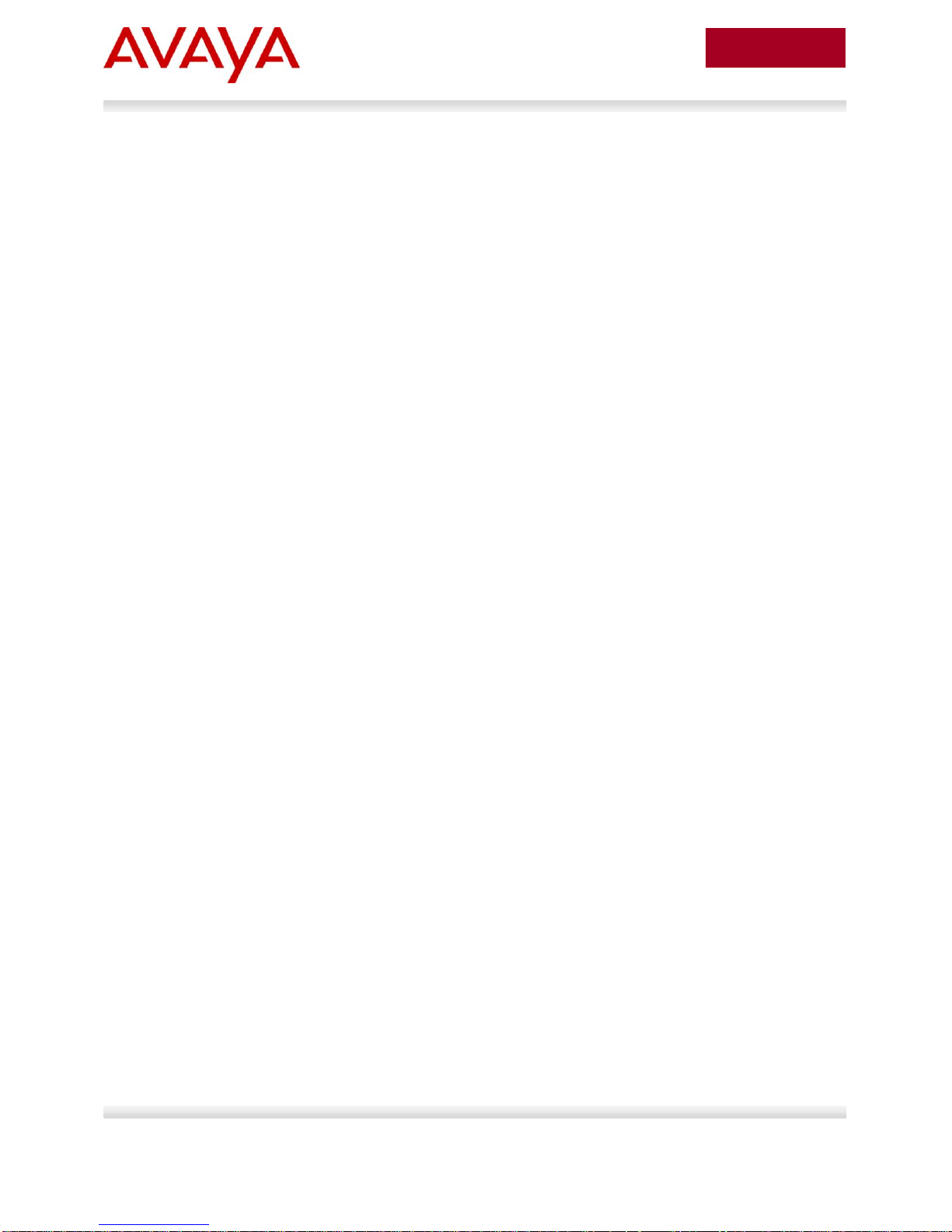
2
avaya.com
June 2011
© 2011 Avaya Inc.
All Rights Reserved.
Notices
While reasonable efforts have been made to ensure that the information in this document is complete and accurate at the time of
printing, Avaya assumes no liability for any errors. Avaya reserves the right to make changes and corrections to the information in
this document without the obligation to notify any person or organization of such changes.
Documentation disclaimer
Avaya shall not be responsible for any modifications, additions, or deletions to the original published version of this documentation
unless such modifications, additions, or deletions were performed by Avaya. End User agree to indemnify and hold harmless Avaya,
Avaya’s agents, servants and employees against all claims, lawsuits, demands and judgments arising out of, or in connection with,
subsequent modifications, additions or deletions to this documentation, to the extent made by End User.
Link disclaimer
Avaya is not responsible for the contents or reliability of any linked Web sites referenced within this site or documentation(s)
provided by Avaya. Avaya is not responsible for the accuracy of any information, statement or content provided on these sites and
does not necessarily endorse the products, services, or information described or offered within them. Avaya does not guarantee that
these links will work all the time and has no control over the availability of the linked pages.
Warranty
Avaya provides a limited warranty on this product. Refer to your sales agreement to establish the terms of the limited warranty. In
addition, Avaya’s standard warranty language, as well as information regarding support for this product, while under warranty, is
available to Avaya customers and other parties through the Avaya Support Web site: http://www.avaya.com/support
Please note that if you acquired the product from an authorized reseller, the warranty is provided to you by said reseller and not by Avaya.
Licenses
THE SOFTWARE LICENSE TERMS AVAILABLE ON THE AVAYA WEBSITE, HTTP://SUPPORT.AVAYA.COM/LICENSEINFO/
ARE APPLICABLE TO ANYONE WHO DOWNLOADS, USES AND/OR INSTALLS AVAYA SOFTWARE, PURCHASED FROM
AVAYA INC., ANY AVAYA AFFILIATE, OR AN AUTHORIZED AVAYA RESELLER (AS APPLICABLE) UNDER A COMMERCIAL
AGREEMENT WITH AVAYA OR AN AUTHORIZED AVAYA RESELLER. UNLESS OTHERWISE AGREED TO BY AVAYA IN
WRITING, AVAYA DOES NOT EXTEND THIS LICENSE IF THE SOFTWARE WAS OBTAINED FROM ANYONE OTHER THAN
AVAYA, AN AVAYA AFFILIATE OR AN AVAYA AUTHORIZED RESELLER, AND AVAYA RESERVES THE RIGHT TO TAKE
LEGAL ACTION AGAINST YOU AND ANYONE ELSE USING OR SELLING THE SOFTWARE WITHOUT A LICENSE. BY
INSTALLING, DOWNLOADING OR USING THE SOFTWARE, OR AUTHORIZING OTHERS TO DO SO, YOU, ON BEHALF OF
YOURSELF AND THE ENTITY FOR WHOM YOU ARE INSTALLING, DOWNLOADING OR USING THE SOFTWARE
(HEREINAFTER REFERRED TO INTERCHANGEABLY AS "YOU" AND "END USER"), AGREE TO THESE TERMS AND
CONDITIONS AND CREATE A BINDING CONTRACT BETWEEN YOU AND AVAYA INC. OR THE APPLICABLE AVAYA
AFFILIATE ("AVAYA").
Copyright
Except where expressly stated otherwise, no use should be made of the Documentation(s) and Product(s) provided by Avaya. All
content in this documentation(s) and the product(s) provided by Avaya including the selection, arrangement and design of the
content is owned either by Avaya or its licensors and is protected by copyright and other intellectual property laws including the sui
generis rights relating to the protection of databases. You may not modify, copy, reproduce, republish, upload, post, transmit or
distribute in any way any content, in whole or in part, including any code and software. Unauthorized reproduction, transmission,
dissemination, storage, and or use without the express written consent of Avaya can be a criminal, as well as a civil offense under
the applicable law.
Third Party Components
Certain software programs or portions thereof included in the Product may contain software distributed under third party agreements
("Third Party Components"), which may contain terms that expand or limit rights to use certain portions of the Product ("Third Party
Terms"). Information regarding distributed Linux OS source code (for those Products that have distributed the Linux OS source
code), and identifying the copyright holders of the Third Party Components and the Third Party Terms that apply to them is available
on the Avaya Support Web site: http://support.avaya.com/Copyright.
Trademarks
The trademarks, logos and service marks ("Marks") displayed in this site, the documentation(s) and product(s) provided by Avaya
are the registered or unregistered Marks of Avaya, its affiliates, or other third parties. Users are not permitted to use such Marks
without prior written consent from Avaya or such third party which may own the Mark. Nothing contained in this site, the
documentation(s) and product(s) should be construed as granting, by implication, estoppel, or otherwise, any license or right in and
to the Marks without the express written permission of Avaya or the applicable third party. Avaya is a registered trademark of Avaya
Inc. All non-Avaya trademarks are the property of their respective owners.
Downloading documents
For the most current versions of documentation, see the Avaya Support. Web site: http://www.avaya.com/support
Contact Avaya Support
Avaya provides a telephone number for you to use to report problems or to ask questions about your product. The support
telephone number is 1-800-242-2121 in the United States. For additional support telephone numbers, see the Avaya Web site:
http:// www.avaya.com/support.
ERS 5000 Series with Hirschmann™ IE Switches TCG
Avaya Inc. – External Distribution
Page 3
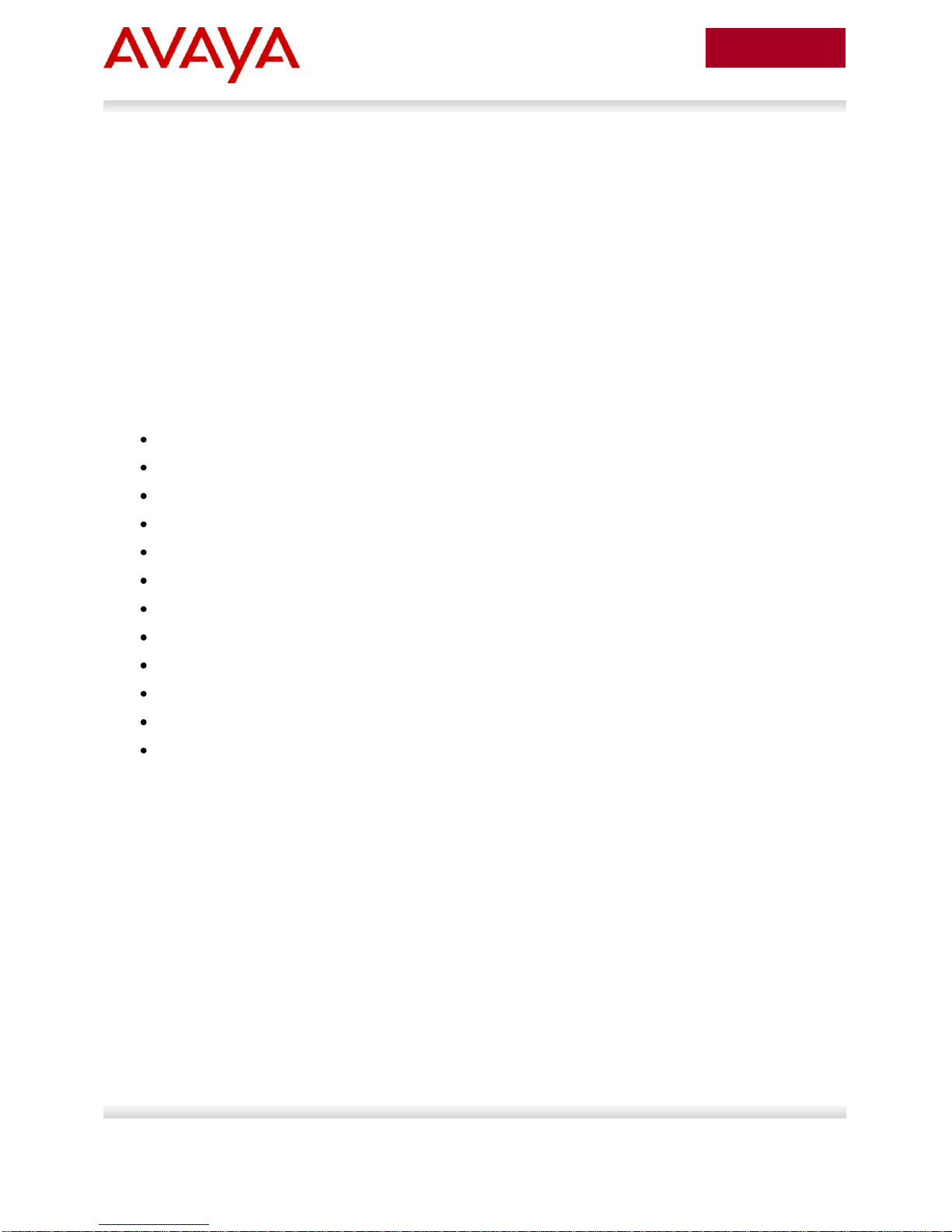
3
avaya.com
June 2011
Abstract
This Technical Configuration Guide describes a solution comprised of Avaya Ethernet Routing Switch
5000 Series switches and Hirschmann™ Industrial Ethernet switches. During interoperability testing,
connectivity was established between the Avaya and Hirschmann™ switches, and tests that simulated
network failures were successfully completed.
Information in this Technical Configuration Guide has been obtained through Avaya Data Solutions
interoperability testing and additional technical discussions. Testing was conducted at the Avaya Data
Solutions Test Lab.
Acronym Key
Throughout this guide the following acronyms will be used:
DIN: Deutsches Institut für Normung (in English - German Institute for Standardization)
EMI: Electromagnetic Interference
IE: Industrial Ethernet
IGMP: Internet Group Management Protocol
LACP: Link Aggregation Control Protocol
MICE: Mechanical, Ingress, Climatic/Chemical and Electromagnetic
MLT: MultiLink Trunking
NEMA: National Electrical Manufacturer Association
RSTP: Rapid Spanning Tree Protocol
SMLT: Split MultiLink Trunking
STP: Spanning Tree Protocol
VRRP: Virtual Router Redundancy Protocol
ERS 5000 Series with Hirschmann™ IE Switches TCG
Avaya Inc. – External Distribution
Page 4
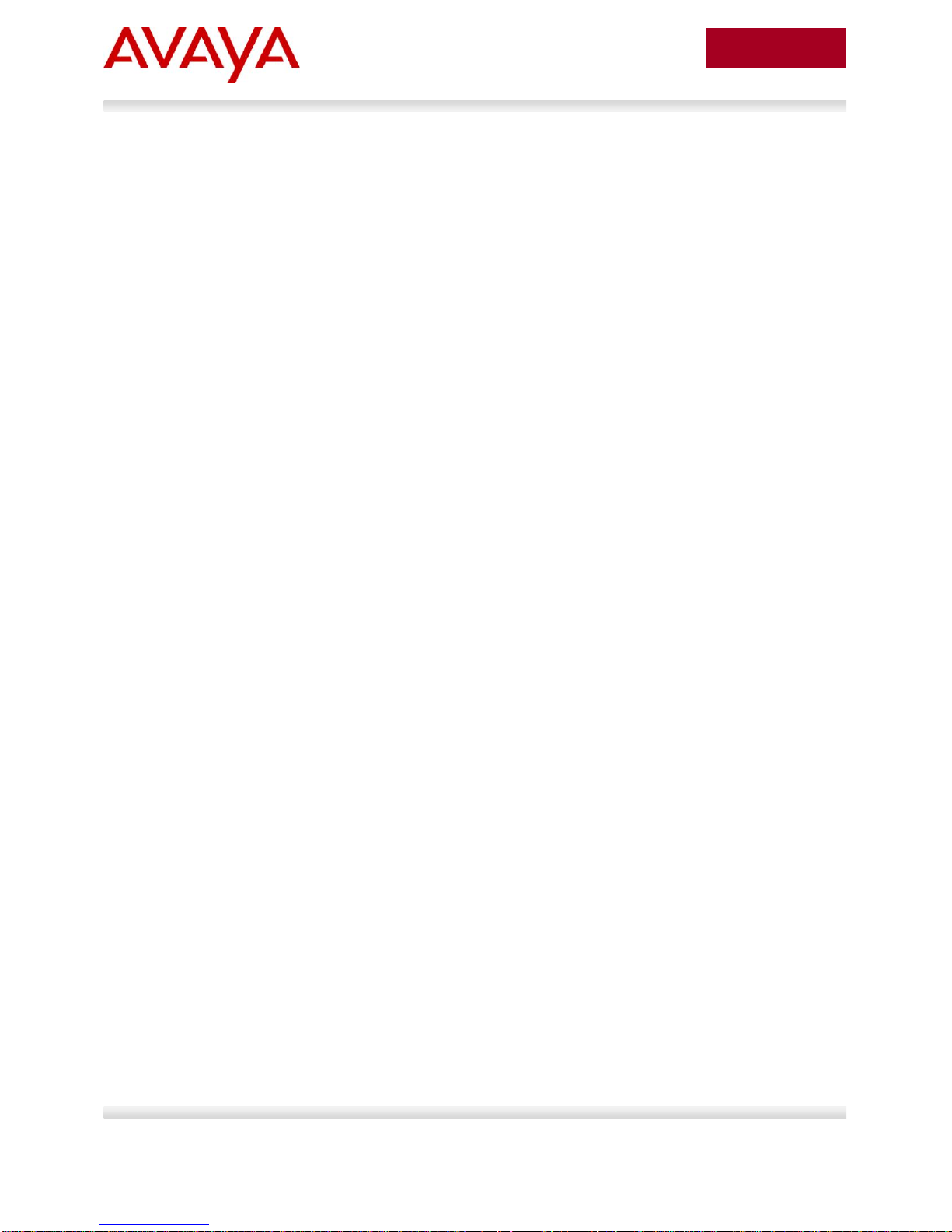
4
avaya.com
June 2011
Table of Contents
Figures .......................................................................................................................................................... 5
Tables ............................................................................................................................................................ 6
1. Introduction: Industrial Ethernet ............................................................................................................ 8
2. Avaya-Hirschmann™ Ethernet Switches interoperability testing .......................................................... 8
2.1 Avaya Ethernet switching components ......................................................................................... 9
2.1.1 Ethernet Routing Switch 5600 .................................................................................................................. 9
2.1.2 Ethernet Routing Switch 5530 .................................................................................................................. 9
2.1.3 Ethernet Switch 470 ................................................................................................................................. 9
2.2 Hirschmann™ Ethernet switching components .......................................................................... 10
2.2.1 Hirschmann™ Ruggedized Switch MACH1040...................................................................................... 10
2.2.2 Hirschmann™ Rail Switch RS30 ............................................................................................................ 11
2.2.3 Hirschmann™ Modular MICE Switch MS30 ........................................................................................... 11
3. Equipment and software validated ...................................................................................................... 12
4. Testing methodology ........................................................................................................................... 12
5. ERS 5600 single connection to Hirschmann™ switches .................................................................... 13
5.1 Procedure steps .......................................................................................................................... 13
5.2 Test results .................................................................................................................................. 14
5.3 CLI configuration ......................................................................................................................... 15
5.4 GUI configuration ........................................................................................................................ 16
5.4.1 Configuring the MACH1040 ................................................................................................................... 16
5.4.2 Configuring the ERS 5600 ...................................................................................................................... 19
6. ERS 5600 MLT connection to Hirschmann™ Switches ...................................................................... 22
6.1 Procedure steps .......................................................................................................................... 23
6.2 Test results .................................................................................................................................. 23
6.3 CLI configuration ......................................................................................................................... 24
6.4 GUI configuration ........................................................................................................................ 25
6.4.1 Configuring the MACH1040 ................................................................................................................... 26
6.4.2 Configuring the ERS 5600 ...................................................................................................................... 28
7. ERS 5530 switch cluster connection to Hirschmann™ Switches ....................................................... 33
7.1 Procedure steps .......................................................................................................................... 33
7.2 Test results .................................................................................................................................. 34
7.3 CLI configuration ......................................................................................................................... 35
7.4 GUI configuration ........................................................................................................................ 40
ERS 5000 Series with Hirschmann™ IE Switches TCG
Avaya Inc. – External Distribution
Page 5
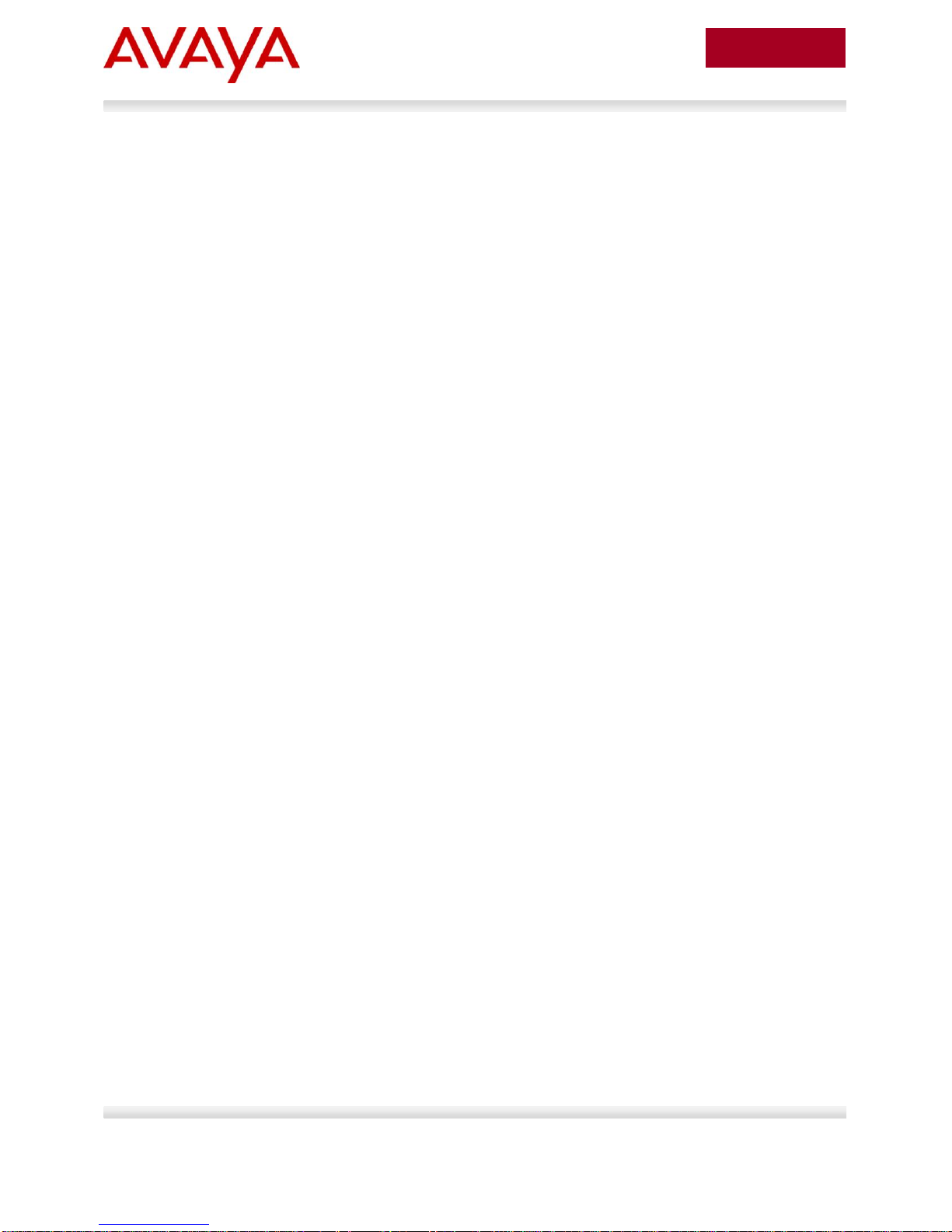
5
avaya.com
June 2011
Figures
Figure 1 – ERS 5600 ..................................................................................................................................... 9
Figure 2 – MACH 1040 ............................................................................................................................... 10
Figure 3 – RS30 .......................................................................................................................................... 11
Figure 4 – MS30 .......................................................................................................................................... 11
Figure 5 – ERS 5600 single connection to Hirschmann™ switches ........................................................... 13
Figure 6 - ERS 5600 MLT and Hirschmann™ Link Aggregation ................................................................ 22
Figure 7 - ERS 5530 switch cluster to individual Hirschmann™ Switches ................................................. 33
ERS 5000 Series with Hirschmann™ IE Switches TCG
Avaya Inc. – External Distribution
Page 6
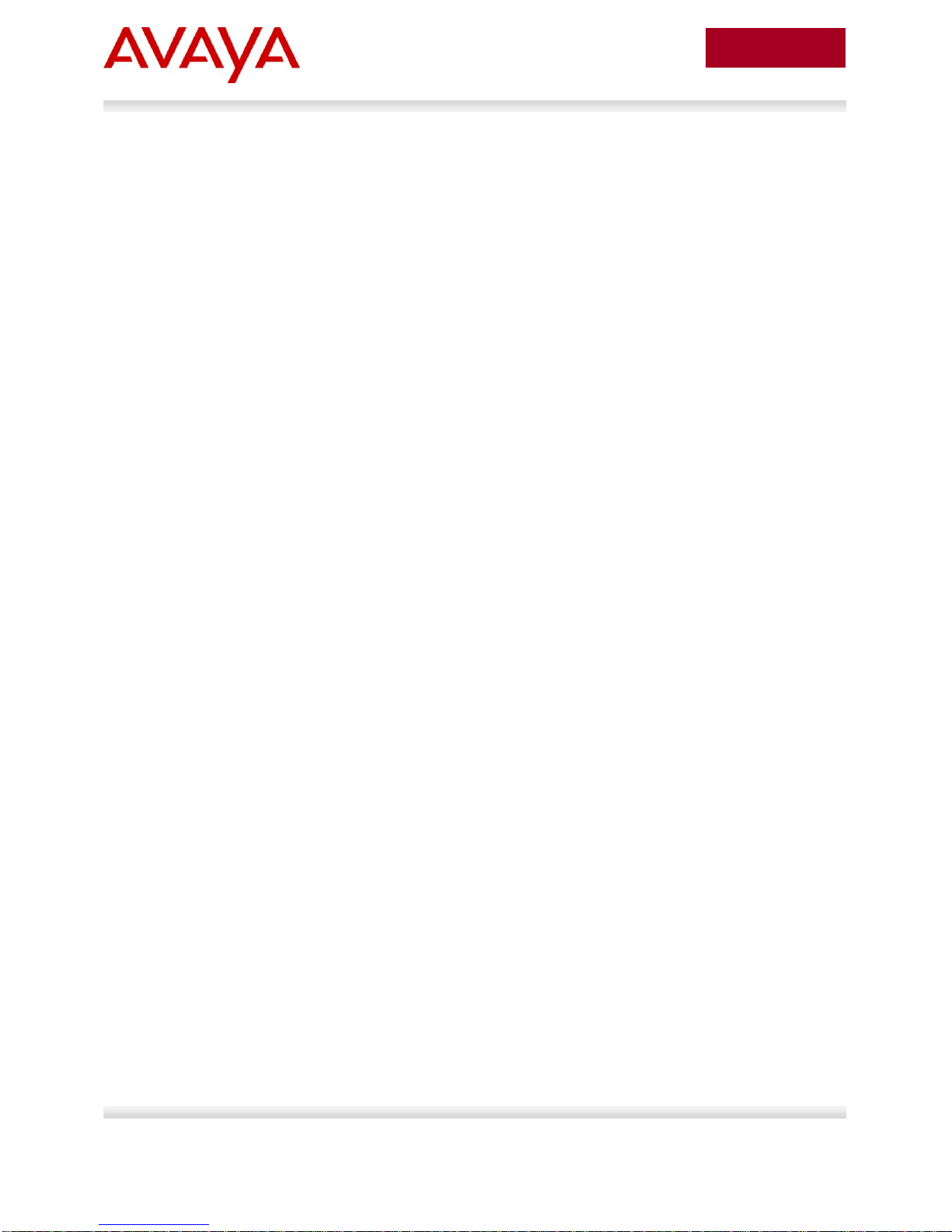
6
avaya.com
June 2011
Tables
Table 1 ERS 5600 Switch single connection to Hirschmann™ switches ................................................... 14
Table 2 ERS 5600 Switch MLT and Hirschmann™ Link Aggregation ........................................................ 23
Table 3 ERS 5300 Switch Clustering and Hirschmann™ Link Aggregation ............................................... 34
ERS 5000 Series with Hirschmann™ IE Switches TCG
Avaya Inc. – External Distribution
Page 7
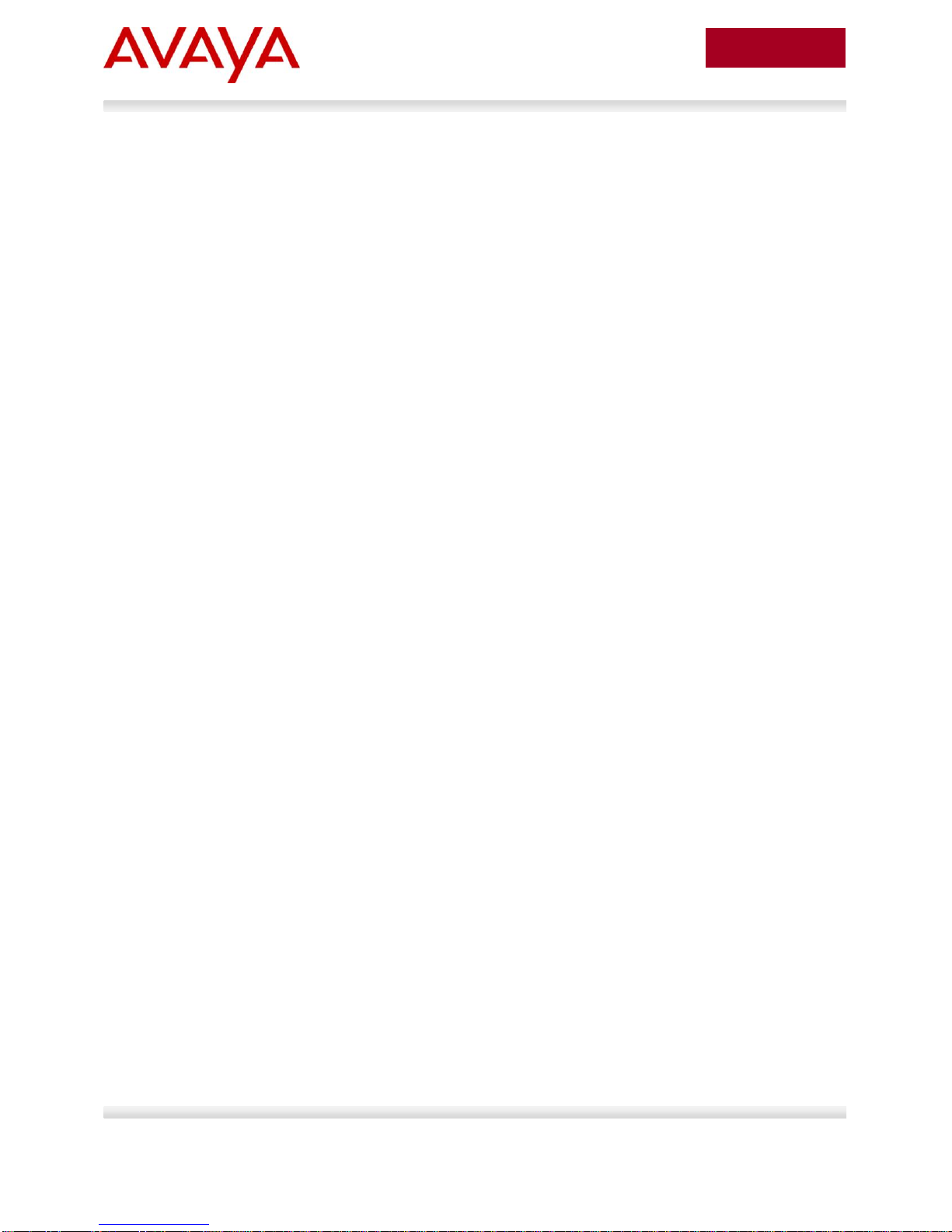
7
avaya.com
June 2011
Symbols
Tip – Highlights a configuration or technical tip.
Note – Highlights important information to the reader.
Warning – Highlights important information about an action that may result in equipment
damage, configuration or data loss.
Text
Bold text indicates emphasis.
Italic text in a Courier New font indicates text the user must enter or select in a menu item, button or
command:
ERS5520-48T# show running-config
Output examples from Avaya devices are displayed in a Lucida Console font:
ERS5520-48T# show sys-info
Operation Mode: Switch
MAC Address: 00-12-83-93-B0-00
PoE Module FW: 6370.4
Reset Count: 83
Last Reset Type: Management Factory Reset
Power Status: Primary Power
Autotopology: Enabled
Pluggable Port 45: None
Pluggable Port 46: None
Pluggable Port 47: None
Pluggable Port 48: None
Base Unit Selection: Non-base unit using rear-panel switch
sysDescr: Ethernet Routing Switch 5520-48T-PWR
HW:02 FW:6.0.0.10 SW:v6.2.0.009
Mfg Date:12042004 HW Dev:H/W rev.02
Conventions
This section describes the text, image, and command conventions used in this document.
Avaya Inc. – External Distribution
ERS 5000 Series with Hirschmann™ IE Switches TCG
Page 8
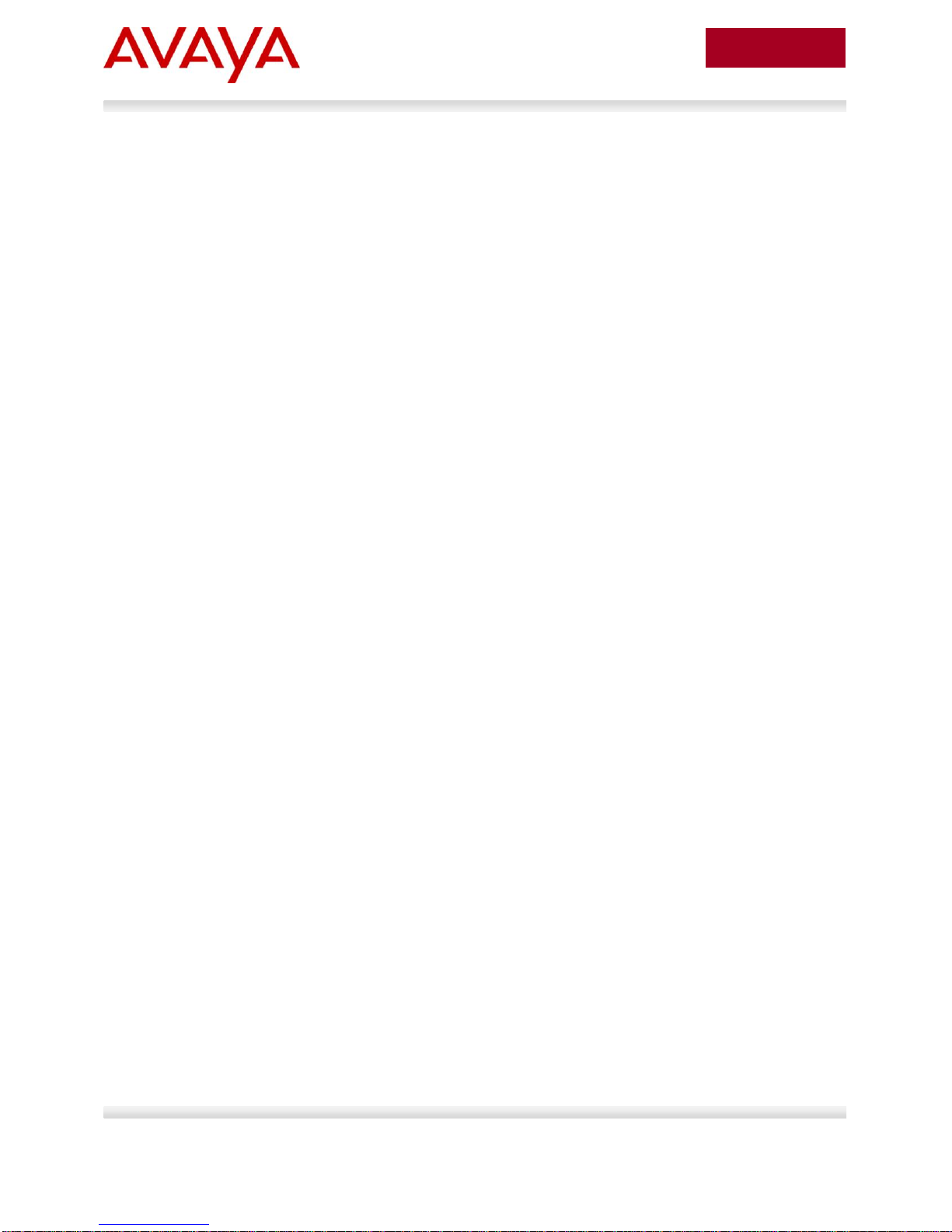
8
avaya.com
June 2011
1. Introduction: Industrial Ethernet
Harsh environments require robust solutions.
The Avaya-Belden Industrial Ethernet (IE) solutions can stand up to environmental settings that have
wide temperature ranges, excessively dirty areas, high EMI, or areas where it is not always feasible or
possible to use a NEMA-rated enclosure to protect the Ethernet switching equipment. Examples of this
include:
Manufacturing
Military
Mining (coal, gas, etc.)
Civil communications infrastructures
Department of Transportation
In the manufacturing environment, Industrial Ethernet will soon completely replace proprietary BUSsystems (fieldbus, Profibus, etc.) that are connecting industrial robots, actors, sensors and other
manufacturing components. This migration to Ethernet is being driven by the ubiquitous availability and
price points of Ethernet. Most, if not all, manufacturing environments already have some form of Ethernet
in place – handling the office/backend networks. The ability to leverage this, along with the continually
lowering price of Ethernet makes this very attractive as a Layer 1 / Layer 2 replacement for the plant floor
network.
Avaya and Belden are working together to offer a joint solution of industrial and data center switching
infrastructure that ensures the interoperability and integration between the equipment offered by the two
vendors. The Avaya-Belden total solution now encompasses not only the IE network, but also the
backend office infrastructure.
2. Avaya-Hirschmann™ Ethernet Switches
interoperability testing
This document provides the details of the interoperability testing between the Avaya Ethernet Routing
Switches and the Hirschmann™ Industrial Switches. The various network design scenarios and test
cases are detailed in this of this document.
The interoperability testing focused primarily on verifying throughput under normal conditions and then
simulating various fault conditions to test high availability. The following sections describe the Avaya and
Hirschmann™ switches used in these tests.
ERS 5000 Series with Hirschmann™ IE Switches TCG
Avaya Inc. – External Distribution
Page 9

9
avaya.com
June 2011
2.1 Avaya Ethernet switching components
The following Avaya Ethernet switches are part of this solution:
Avaya Ethernet Switch 470
Avaya Ethernet Routing Switch 5600
Avaya Ethernet Routing Switch 5530
2.1.1 Ethernet Routing Switch 5600
The Ethernet Routing Switch 5600 (ERS 5600) is a Layer 2/3 routing switch providing direct end station
connectivity, aggregation for closet connectivity, as well as for servers, network appliances, and other
devices. The ERS 5600 provides flexibility in many network designs as it can be utilized as a closet
switch, aggregation switch, or as a small core switch.
The ERS 5600 supports Switch Clustering by using Split Multilink Trunking (SMLT) for active/active uplink
connectivity without the use of any form of spanning tree. However, the ERS 5600 also supports the IEEE
802.1w Rapid Spanning Tree Protocol (RSTP) for those environments where spanning tree is desired.
Figure 1 – ERS 5600
2.1.2 Ethernet Routing Switch 5530
The Ethernet Routing Switch 5530 (ERS 5530) can be used for data center aggregation or as the core of
a small network. The ERS 5530-24TFD comes with 24 ports of 10/100/1000, including twelve in a combo
configuration with 1000BASE-X SFP ports, and two ports of 10GBASE-X XFP connectivity.
This switch is a versatile and powerful aggregation platform. As with all ERS 5500 models, the ERS 5530
features support for an external redundant power supply and full Stack-compatibility with the ERS 5600
models.
2.1.3 Ethernet Switch 470
The Ethernet Switch 470 (ES 470) is a stackable switch that provides resiliency, convergence readiness,
and security. It includes two built-in GBIC (Gigabit Interface Converter) uplink ports and built-in stacking
ports in a compact, 1 rack-unit high design.
The ES 470 delivers Layer 2 switching for simplified network deployments and helps drive lower Total
Cost of Ownership. The ES 470 switches are designed to provide high-density desktop connectivity for
use in the wiring closets. All models are ideal for mid to large-size businesses and large enterprise branch
offices. All models include Lifetime Warranty.
ERS 5000 Series with Hirschmann™ IE Switches TCG
Avaya Inc. – External Distribution
Page 10
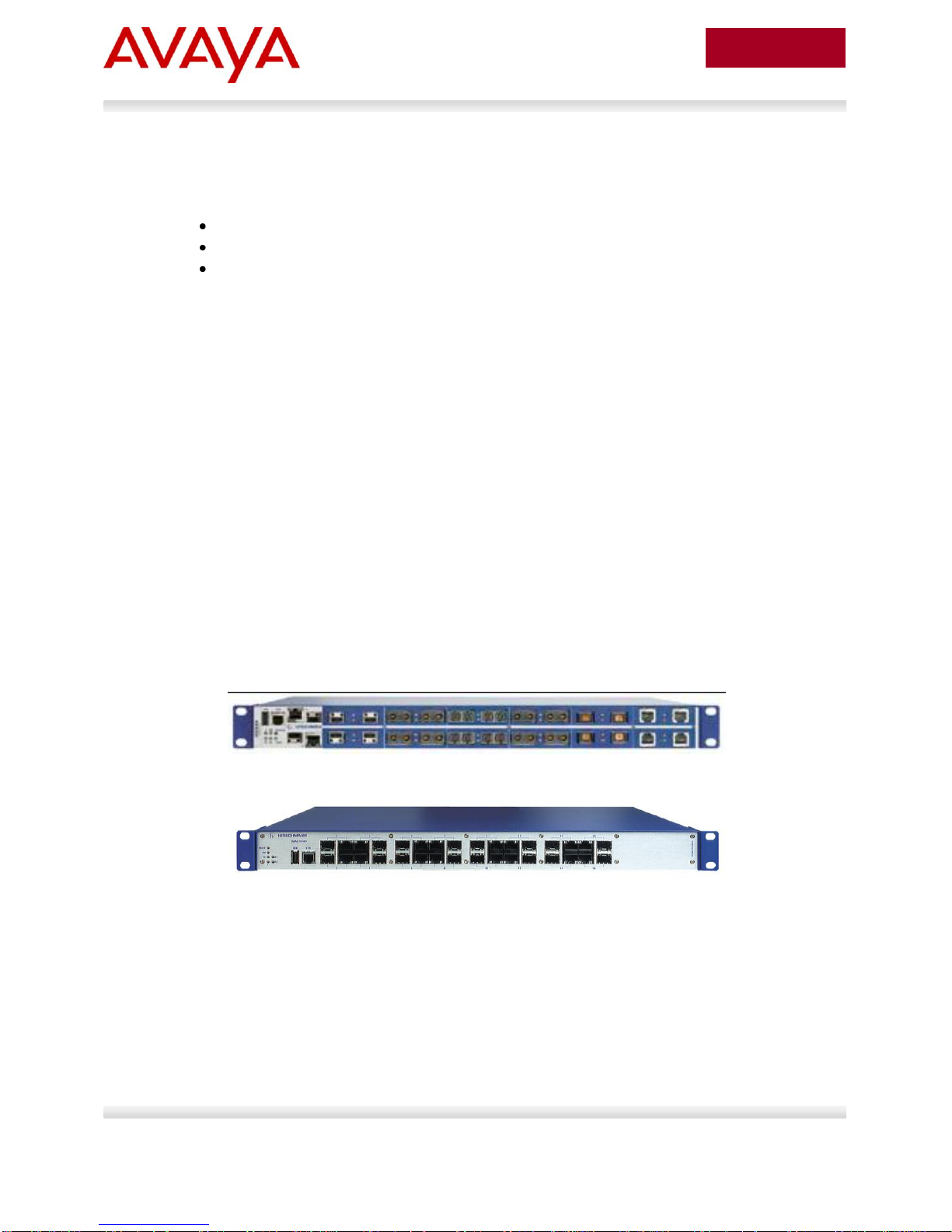
10
avaya.com
June 2011
2.2 Hirschmann™ Ethernet switching components
The following Hirschmann™ Ethernet switches are part of this solution:
Hirschmann™ MACH1040
Hirschmann™ RS30
Hirschmann™ MS30
2.2.1 Hirschmann™ Ruggedized Switch MACH1040
Hirschmann™ Ruggedized Switches are designed for high network availability and operational safety in
the harshest conditions. The Hirschmann™ MACH1040 Gigabit Ethernet Switch operates in the
temperature range of -40 to +70 °C, and it has high resistance to shock, vibration, electrical discharge,
and magnetic fields. The MACH 1040 also uses the latest energy-saving chip technology, providing an
extremely low thermal footprint despite being fan-less.
The MACH 1040 Gigabit Ethernet Switch is a 19” rack-mount Layer-2/3 routing switch with either 16 front
or rear-facing Gigabit Ethernet RJ45/SFP combo ports (the Small-Form factor Pluggable ports support
100 mbps and Gigabit transceivers). The rear-facing option provides a cleaner look and restricts
unauthorized access to the cabling and all ports support version 2 of Precision Time Protocol (IEEE 1588
version 2) while 4 of the 16 ports are available with Power over Ethernet (IEEE 802.3af).
Management functions include Command Line Interface, Management Information Base, Telnet, HTTP,
TFTP as well as SFP Management. In addition, an SNMP interface permits the use of network
management software, such as HiVision and HiDiscovery. For high network availability, the MACH 1040
supports media redundancy capabilities such as Fast HIPER Ring, MRP (IEC ring function), Trunking,
Link Aggregation and Rapid Spanning Tree. Security mechanisms include access control according to
IEEE 802.1x, IP and MAC port security as well as SNMP V3 und SSH.
Figure 2 – MACH 1040
ERS 5000 Series with Hirschmann™ IE Switches TCG
Avaya Inc. – External Distribution
Page 11

11
avaya.com
June 2011
2.2.2 Hirschmann™ Rail Switch RS30
The Hirschmann™ Rail Switch (RS30) is a compact, managed OpenRail switch that comes in a small
footprint. The RS30 is a Layer 2 switch that provides high port-density with speeds up to 1 Gigabit. The
switch is Class 1 Div 2 rated, has a redundant media/ring, redundant power inputs, and DIN rail mounts. It
also comes with extensive security options and alarming to ensure network integrity.
Figure 3 – RS30
2.2.3 Hirschmann™ Modular MICE Switch MS30
MICE refers to the Mechanical, Ingress, Climatic/Chemical and Electromagnetic noise environment where
the switch is going to be installed. The Modular Switch 30 (MS30) is a MICE Switch that offers you
maximum flexibility due to the huge variety of media modules and therefore perfectly prepared for the
growing network demands of the future. The MS30 is a Layer 2 switch that supports RSTP, HIPER-ring,
and redundant network/ring coupling.
Figure 4 – MS30
ERS 5000 Series with Hirschmann™ IE Switches TCG
Avaya Inc. – External Distribution
Page 12
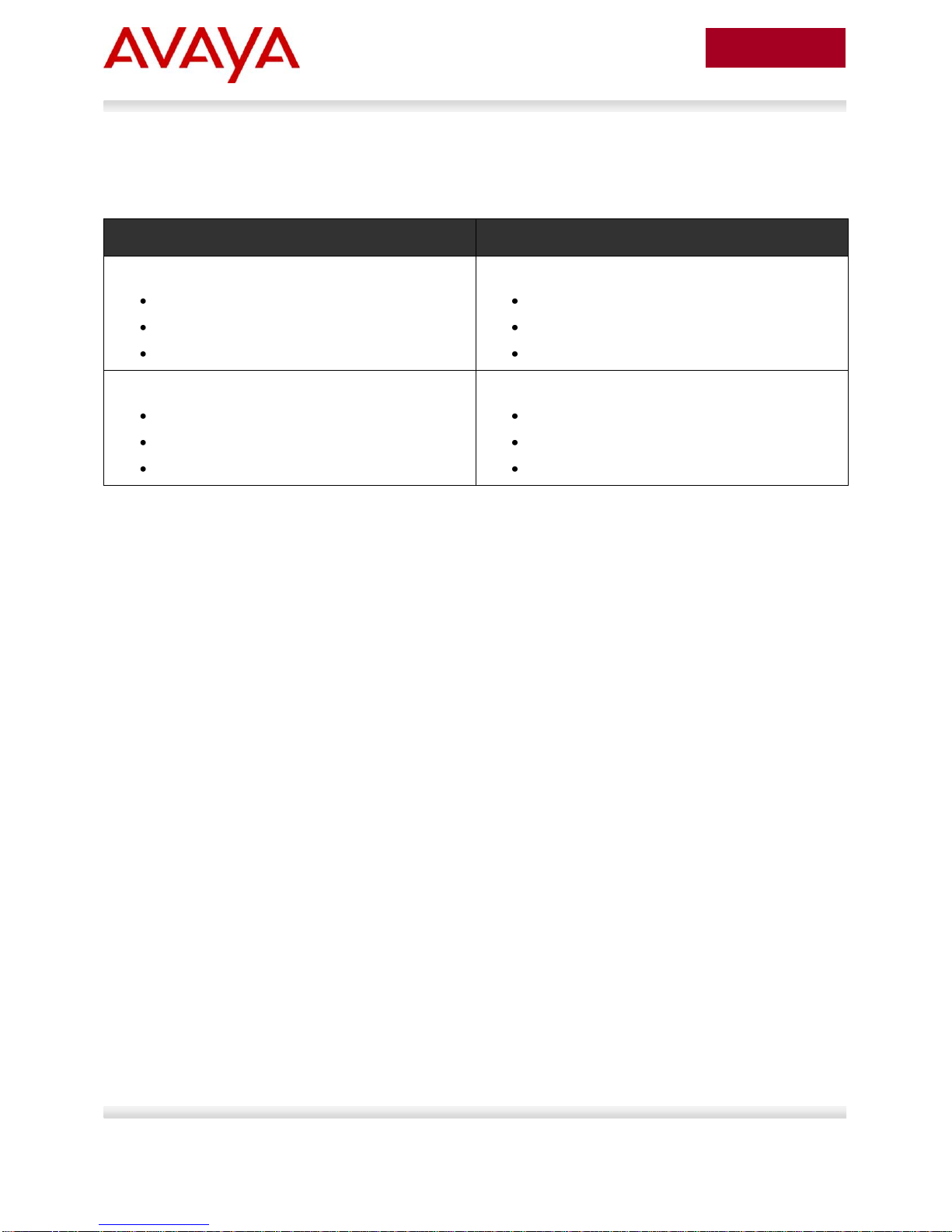
12
avaya.com
June 2011
Equipment
Software
Avaya Ethernet Switches
Avaya Ethernet Switch 470
Avaya Ethernet Routing Switch 5600
Avaya Ethernet Routing Switch 5530
Software Release 3.7.6
Software Release 6.2.1
Software Release 6.2.1
Hirschmann™ Ethernet Switches
MAR1040
RS30
MS30
Software Release 06.0.02
Software Release 06.0.02
Software Release 06.0.02
3. Equipment and software validated
The following equipment and software were used for the sample configuration provided:
4. Testing methodology
The Avaya Data Solutions Test Lab conducted comprehensive tests using a methodology that verified
connectivity under normal conditions and under various fault conditions. The testing consisted of using
PCs connected to the Hirschmann™ switches (100Mbps Ethernet) and a PC connected to an ES 470
(100Mbps Ethernet). Pings were run between all the PCs in both directions. This ensured network
connectivity to and through the core of the network.
A steady-state environment was tested where all devices were properly configured and connected as
shown in each of the network topology figures. From this steady state, links and switches were failed to
simulate network outages. These links and switches were then recovered simulating the restoration of the
network. The results of each of these tests are detailed in the tables for each section. Please note that all
tests were done simulating a single point of failure in the network. Multiple, simultaneous failures are out
of the scope of these tests.
The Test Lab used the following scenarios to test the solution:
1) ERS 5600 single connection to Hirschmann™ switches (See next section.)
2) ERS 5600 MLT connection to Hirschmann™ switches (See page 22.)
3) ERS 5530 switch cluster connection to Hirschmann™ switches (See page 33.)
ERS 5000 Series with Hirschmann™ IE Switches TCG
Avaya Inc. – External Distribution
Page 13

13
avaya.com
June 2011
Hirschmann Switch
ES470 Stack
ERS5600
PC1
PC2
1
5. ERS 5600 single connection to
Hirschmann™ switches
The objective of this test is to establish connectivity between the ERS 5600 and all three of the
Hirschmann™ switches used in this testing.
The following figure represents the topology for this test:
Figure 5 – ERS 5600 single connection to Hirschmann™ switches
5.1 Procedure steps
1. Set up a single connection between the ERS 5600 and the Hirschmann™ MACH1040.
2. Test basic interoperability of link auto-negotiation (half/full duplex and 10/100/1000 Mbps).
3. Test on both copper and fiber ports.
4. Connect the ERS 5600 to the Hirschmann™ RS30 and repeat steps 2 and 3.
5. Connect the ERS 5600 to the Hirschmann™ MS30 and repeat steps 2 and 3.
Note: This test uses Port 1/3 as the connection to the Hirschmann™ switches. It also uses only one
VLAN (VLAN 1).
ERS 5000 Series with Hirschmann™ IE Switches TCG
Avaya Inc. – External Distribution
Page 14

14
avaya.com
June 2011
Test Cases
Test Results
MACH1040
RS30
MS30
Autonegotiation ERS5600 Hirschmann™
(copper)
Pass1
Pass1
Pass1
No Autonegotiation ERS5600 Hirschmann™
(copper)
Pass2
Pass2
Pass2
Ping PC1 PC2 (both directions, copper)
Pass
Pass
Pass
Fail Link 1 (remove cable from port)
Pass
Pass
Pass
Recover Link 1 (plug cable back into port)
Pass
Pass
Pass
ERS5600 Hirschmann™ (fiber)
Pass
Pass
Pass
Ping PC1 PC2 (both directions, fiber)
Pass
Pass
Pass
Fail Link 1 (remove fiber from port)
Pass
Pass
Pass
Recover Link 1 (plug fiber back into port)
Pass
Pass
Pass
Multicast Test Cases for MACH1040 only
Test Results
Multicast stream from PC1 to PC2, IGMPv1
Pass3
Multicast stream from PC1 to PC2, IGMPv2
Pass3
Multicast stream from PC1 to PC2, IGMPv3
Pass4
5.2 Test results
The following table shows the test results:
Table 1 ERS 5600 Switch single connection to Hirschmann™ switches
Notes
1. Hirschmann™ switch ports with Spanning Tree (STP) enabled may take upwards of 30 seconds to become active.
Hirschmann™ switches do not support Fast-mode STP. For all test cases, unless stated, STP will be disabled on
ports.
2. On Hirschmann™ switches, when Auto Configuration (Autonegotiation) is disabled, 'Manual Cable Crossing' must
be set for link to come up and 1000MB Full/Half Duplex cannot be configured.
3. For Multicast test cases, Active Querier is enabled on Hirschmann™ MACH switch and IGMP Snooping enabled
on Avaya switch.
4. IGMPv3 Snooping is not currently supported on Avaya switch. For test case, IGMP Snooping is disabled on the
ERS 5600.
ERS 5000 Series with Hirschmann™ IE Switches TCG
Avaya Inc. – External Distribution
Page 15

15
avaya.com
June 2011
1
Enter Interface Configuration mode and disable Spanning Tree on port 1/3:
5600(config)#interface FastEthernet 1/3
5600(config-if)#spanning-tree learning disable
2
Enable Spanning Tree on port 1/3:
5600(config-if)#spanning-tree learning normal
3
Disable Autonegotiation on port 1/3:
5600(config-if)#speed 100
5600(config-if)#duplex full
4
Enable Autonegotiation on port 1/3:
5600(config-if)#speed auto
5600(config-if)#duplex auto
5
Enable IGMPv1 on VLAN 1:
5600(config)#interface vlan 1
5600(config-if)#ip igmp
5600(config-if)#ip igmp snooping
5600(config-if)#ip igmp version 1
5600(config-if)#ip igmp mrouter 1/3
6
Enable IGMPv2 on VLAN 1:
5600(config-if)#ip igmp version 2
5.3 CLI configuration
The following configuration shows how to configure the ERS 5600 with the CLI:
ERS 5000 Series with Hirschmann™ IE Switches TCG
Avaya Inc. – External Distribution
Page 16

16
avaya.com
June 2011
1
Disable Spanning Tree on the MACH1040:
2 Disable Autonegotiation on the MACH1040:
5.4 GUI configuration
The following sections show how to configure the MACH1040 and the ERS 5600 with the GUI.
5.4.1 Configuring the MACH1040
ERS 5000 Series with Hirschmann™ IE Switches TCG
Avaya Inc. – External Distribution
Page 17

17
avaya.com
June 2011
3
Enable Autonegotiation on the MACH1040:
ERS 5000 Series with Hirschmann™ IE Switches TCG
Avaya Inc. – External Distribution
Page 18

18
avaya.com
June 2011
4
Enable IGMP on the MACH1040:
ERS 5000 Series with Hirschmann™ IE Switches TCG
Avaya Inc. – External Distribution
Page 19

19
avaya.com
June 2011
1
Disable Spanning Tree on the ERS 5600:
2
Enable Spanning Tree on port 1/3:
5.4.2 Configuring the ERS 5600
ERS 5000 Series with Hirschmann™ IE Switches TCG
Avaya Inc. – External Distribution
Page 20

20
avaya.com
June 2011
3
Disable Spanning Tree on port 1/3:
4
Disable Autonegotiation on port 1/3:
ERS 5000 Series with Hirschmann™ IE Switches TCG
Avaya Inc. – External Distribution
Page 21

21
avaya.com
June 2011
5
Enable Autonegotiation on port 1/3:
6
Enable IGMPv1 on VLAN 1:
ERS 5000 Series with Hirschmann™ IE Switches TCG
Avaya Inc. – External Distribution
Page 22

22
avaya.com
June 2011
7
Enable IGMPv2 on VLAN 1:
Hirschmann Switch
ES470 Stack
ERS5600
PC1
PC2
6. ERS 5600 MLT connection to Hirschmann™
Switches
The objective of this test is to establish advanced Switch-to-Switch multiple connections using MLT. The
connections are between the ERS 5600 and the Hirschmann™ MACH1040 and RS30 switches.
Note: The Hirschmann™ MICE switch (MS30) does not support Link Aggregation.
The following figure represents the topology for this test.
Figure 6 - ERS 5600 MLT and Hirschmann™ Link Aggregation
ERS 5000 Series with Hirschmann™ IE Switches TCG
Avaya Inc. – External Distribution
Page 23

23
avaya.com
June 2011
Test Cases
Test Results
MACH1040
RS30
Autonegotiation ERS5600 Hirschmann™ (copper)
Pass5
Pass5
Ping PC1 PC2 (both directions, copper)
Pass
Pass
Partially fail MLT link (remove cable from port)
Pass
Pass
Recover the failed MLT link (plug cable back into port)
Pass6
Pass6
ERS5600 Hirschmann™ (fiber)
Pass
Pass
Ping PC1 PC2 (both directions, fiber)
Pass
Pass
Partially fail MLT link (remove cable from port)
Pass
Pass
Recover the failed MLT link (plug cable back into port)
Pass6
Pass6
6.1 Procedure steps
1. Configure MLT ports on the ERS 5600.
2. Configure LACP on the Hirschmann™ switches.
6.2 Test results
The following table shows the test results:
Table 2 ERS 5600 Switch MLT and Hirschmann™ Link Aggregation
Notes
5. When configuring Link Aggregation on Hirschmann™ switches to interoperate with Avaya MLT,
"Allow static link aggregation" must be enabled.
6. Failing an MLT/Link Aggregation port only causes sub-second disruption in traffic.
However, recovering a failed MLT/Link Aggregation port disrupts traffic for 5-6 seconds.
ERS 5000 Series with Hirschmann™ IE Switches TCG
Avaya Inc. – External Distribution
Page 24

24
avaya.com
June 2011
1
Enter Interface Configuration mode and disable Autonegotiation on Copper ports:
5600(config)#interface FastEthernet 1/45-48
5600(config-if)#speed 100
5600(config-if)#duplex full
2
Enable Autonegotiation on Copper ports:
5600(config-if)#speed auto
5600(config-if)#duplex auto
3
Disable Spanning Tree on Copper ports:
5600(config-if)#spanning-tree learning disable
4
Enable Spanning Tree on Copper ports:
5600(config-if)#spanning-tree learning normal
5
Disable Spanning Tree on Fiber ports:
5600(config)#interface FastEthernet 2/1-4
5600(config-if)#spanning-tree learning disable
6
Enable Spanning Tree on Fiber ports:
5600(config-if)#spanning-tree learning normal
7
Create MLT 1 with Copper ports:
5600(config)#mlt 1 name "MLT-Copper" enable member 1/45-48 learning disable
8
Create MLT 2 with Fiber ports:
5600(config)#mlt 2 name "MLT-Fiber" enable member 2/1-4 learning disable
6.3 CLI configuration
The following configuration shows how to configure the ERS 5600 with the CLI:
Note: This test uses four copper ports and four fiber ports.
The copper MLT ports are 1/45-1/48.
The fiber MLT ports are 2/1-2/4.
MLT 1 is the Copper MLT.
MLT 2 is the Fiber MLT.
Autonegotiation is always on the Fiber ports.
ERS 5000 Series with Hirschmann™ IE Switches TCG
Avaya Inc. – External Distribution
Page 25

25
avaya.com
June 2011
9
Enable IGMPv1 on VLAN 1:
5600(config)#interface vlan 1
5600(config-if)#ip igmp
5600(config-if)#ip igmp snooping
5600(config-if)#ip igmp version 1
5600(config-if)#ip igmp mrouter 1/45-48,2/1-4
10
Enable IGMPv2 on VLAN 2:
5600(config)#interface vlan 2
5600(config-if)#ip igmp version 2
6.4 GUI configuration
The following sections show how to configure the MACH1040 and the ERS 5600 with the GUI.
Note: This test uses four copper ports and four fiber ports.
The copper MLT ports are 1/45-1/48.
The fiber MLT ports are 2/1-2/4.
MLT 1 is the Copper MLT.
MLT 2 is the Fiber MLT.
Autonegotiation is always on the Fiber ports.
ERS 5000 Series with Hirschmann™ IE Switches TCG
Avaya Inc. – External Distribution
Page 26

26
avaya.com
June 2011
1
Enable Link Aggregation on the MACH1040:
6.4.1 Configuring the MACH1040
ERS 5000 Series with Hirschmann™ IE Switches TCG
Avaya Inc. – External Distribution
Page 27

27
avaya.com
June 2011
2
Disable IGMP on the MACH1040:
ERS 5000 Series with Hirschmann™ IE Switches TCG
Avaya Inc. – External Distribution
Page 28

28
avaya.com
June 2011
1
Disable Autonegotiation on the Unit 1 Copper ports:
2
Enable Autonegotiation on the Unit 1 Copper ports:
6.4.2 Configuring the ERS 5600
ERS 5000 Series with Hirschmann™ IE Switches TCG
Avaya Inc. – External Distribution
Page 29

29
avaya.com
June 2011
3
Enable Autonegotiation on Fiber ports:
4
Disable Spanning Tree on Copper ports:
ERS 5000 Series with Hirschmann™ IE Switches TCG
Avaya Inc. – External Distribution
Page 30

30
avaya.com
June 2011
5
Enable Spanning Tree on Copper ports:
6
Disable Spanning Tree on Fiber ports:
ERS 5000 Series with Hirschmann™ IE Switches TCG
Avaya Inc. – External Distribution
Page 31

31
avaya.com
June 2011
7
Enable Spanning Tree on Fiber ports:
ERS 5000 Series with Hirschmann™ IE Switches TCG
Avaya Inc. – External Distribution
Page 32

32
avaya.com
June 2011
8
Create MLT 1 with Copper ports and MLT 2 with Fiber ports:
Avaya Inc. – External Distribution
ERS 5000 Series with Hirschmann™ IE Switches TCG
Page 33

33
avaya.com
June 2011
Hirschmann Switch
1
2
PC2
ERS5530 Right
ERS5530 Left
VRRP Master
SMLT
PC1
ES470 Stack
VRRP Master
SMLT
7. ERS 5530 switch cluster connection to
Hirschmann™ Switches
The objective of this test is to configure two ERS 5530s as a Layer 3 Switch Cluster that aggregates
individual Hirschmann™ switches configured for 802.3ad link aggregation. The connections are between
the ERS 5530s and the Hirschmann™ MACH1040 and RS30 switches.
Note: The Hirschmann™ MICE switch (MS30) does not support Link Aggregation.
The following figure represents the topology for this test.
Figure 7 - ERS 5530 switch cluster to individual Hirschmann™ Switches
7.1 Procedure steps
The third IE solution design utilized the aggregating individual Hirschmann™ switches configured for
802.3ad link aggregation (not supported on MICE). Test on both copper and fiber connections. The
following represents the topology:
1. On the ES 470, create a Distributed Copper MLT.
2. Configure the ERS 5530s as an L3 Switch Cluster.
3. On the Hirschmann™ switches, disable IGMP.
4. On the Hirschmann™ switches, enable LACP.
ERS 5000 Series with Hirschmann™ IE Switches TCG
Avaya Inc. – External Distribution
Page 34

34
avaya.com
June 2011
Test Cases
Test Result
MACH1040
RS30
Autonegotiation ERS5530 Hirschmann™ (copper)
Pass
Pass
Ping PC1 PC2 (both directions, copper)
Pass
Pass
Fail link 1 (remove cable from port)
Pass7
Pass7
Recover link 1 (plug cable back into port)
Pass8
Pass8
Power off ERS5530 Left switch
Pass7
Pass7
Power on ERS5530 Left switch
Pass8
Pass8
Power off ERS5530 Right switch
Pass7
Pass7
Power on ERS5530 Right switch
Pass8
Pass8
ERS5530 Hirschmann™ (fiber)
Pass
Pass
Ping PC1 PC2 (both directions, fiber)
Pass
Pass
Fail link 2 (remove cable from port)
Pass7
Pass7
Recover link 2 (plug cable back into port)
Pass8
Pass8
Power off ERS5530 Left switch
Pass7
Pass7
Power on ERS5530 Left switch
Pass8
Pass8
Power off ERS5530 Right switch
Pass7
Pass7
Power on ERS5530 Right switch
Pass8
Pass8
Multicast Test Cases for MACH only
Test Results
Multicast stream from PC1 to PC2, IGMPv1
Not Completed9
Multicast stream from PC1 to PC2, IGMPv2
Not Completed9
Multicast stream from PC1 to PC2, IGMPv3
Not Completed
9/10
7.2 Test results
The following table shows the test results:
Table 3 ERS 5300 Switch Clustering and Hirschmann™ Link Aggregation
Notes
7. For all test cases involving link or switch failure, if the failure occurs on the VRRP Master, there is a 5-6
second traffic disruption. If the switch failure occurs on the VRRP Backup, the interruption is 2-3 seconds.
For link failures on the VRRP Backup, there is only a sub-second disruption.
8. For all test cases involving link or switch recovery, if the recovery occurs on the VRRP Master, there is
a 5-6 second disruption to traffic. If the recovery occurs on the VRRP Backup, there is only a sub-second
disruption.
9. Routed IGMP on the ERS 5530 requires PIM which is currently not supported in a Switch Cluster. In
addition, Hirschmann™ does not support IGMP Snooping over Link Aggregation.
10. IGMPv3 multicast test is not completed as the Avaya 55xx does not currently support PIM or IGMP
Snooping with IGMPv3.
ERS 5000 Series with Hirschmann™ IE Switches TCG
Avaya Inc. – External Distribution
Page 35

35
avaya.com
June 2011
1
Enter Configuration mode and create a Distributed MLT on Copper ports:
470-24T(config)#mlt 1 enable member 1/24,2/24 learning disable
1
Enter Configuration mode and create IST Vlan 3999:
5530A(config)#vlan create 3999 name IstVlan type port
5530A(config)#vlan members remove 1 23-24
5530A(config)#vlan members add 3999 23-24
2
Create 470-vlan Vlan 2
5530A(config)#vlan create 2 name 470Vlan type port
5530A(config)#vlan members remove 1 13-14
5530A(config)#vlan members add 2 13-14
3
Create To-Hirschmann-Vlan Vlan 3
5530A(config)#vlan create 3 name ToHirschmann Vlan type port
5530A(config)#vlan members remove 1 15-18
5530A(config)#vlan members add 3 15-18
7.3 CLI configuration
There are three switches to configure.
7.3.1 ES 470 configuration
The ES 470 uses the copper MLT ports 1/24 and 2/24 to connect to the ERS 5530 SMLT. The ES 470
uses only one VLAN on the stack (VLAN 1).
7.3.2 ERS 5530-Left
Note: This test designates 5530A as ERS5530-Left.
IST to 5530-Right are Copper MLT ports 23-24, VLAN 3999
SMLT to 470 are Copper MLT ports 13-14, VLAN 2
SMLT to Hirschmann™ are Copper/Fiber MLT ports 15-18, VLAN 3
IP Routing is enabled
VRRP is enabled
ERS 5000 Series with Hirschmann™ IE Switches TCG
Avaya Inc. – External Distribution
Page 36

36
avaya.com
June 2011
4
Create IST IP interface, IST MLT, and IST Peer
5530A(config)#interface vlan 3999
5530A(config-if)#ip address 1.1.1.1 255.255.255.252
5530A(config-if)#exit
5530A(config)#mlt 1 name IST enable member 23-24
5530A(config)#interface mlt 1
5530A(config-if)#ist enable peer-ip 1.1.1.2 vlan 3999
5
Create Vlan 2 IP Interface
5530A(config)#interface vlan 2
5530A(config-if)#ip address 2.2.2.2 255.255.255.0
6
Create Vlan 3 IP Interface
5530A(config)#interface vlan 3
5530A(config-if)#ip address 3.3.3.2 255.255.255.0
7
Create SMLT-to-470
5530A(config)#mlt 2 name SMLT-to-470 enable member 13-14 learning disable
5530A(config)#interface mlt 2
5530A(config-if)#smlt 2
8
Create SMLT-to-Hirschmann
5530A(config)#mlt 3 name SMLT-to-Hirschmann enable member 15-18 learning disable
5530A(config)#interface mlt 3
5530A(config-if)#smlt 3
9
Globally Enable IP Routing and VRRP
5530A(config)#ip routing
5530A(config)#router vrrp enable
ERS 5000 Series with Hirschmann™ IE Switches TCG
Avaya Inc. – External Distribution
Page 37

37
avaya.com
June 2011
10
Enable IP routing and create VRRP for Vlan 2 Ip Interface
5530A(config)#interface vlan 2
5530A(config-if)#ip routing
5530A(config-if)#ip vrrp address 2 2.2.2.1
5530A(config-if)#ip vrrp 2 enable
5530A(config-if)#ip vrrp 2 backup-master enable
11
Enable IP routing and create VRRP for Vlan 3 Ip Interface
5530A(config)#interface vlan 3
5530A(config-if)#ip routing
5530A(config-if)#ip vrrp address 3 3.3.3.1
5530A(config-if)#ip vrrp 3 enable
5530A(config-if)#ip vrrp 3 backup-master enable
12
Error message when enabling PIM with IST enabled
5530A(config)#ip pim enable
% Cannot modify settings
% PIM not supported on an IST enabled unit
ERS 5000 Series with Hirschmann™ IE Switches TCG
Avaya Inc. – External Distribution
Page 38

38
avaya.com
June 2011
1
Enter Configuration mode and create IST Vlan 3999:
5530B(config)#vlan create 3999 name IstVlan type port
5530B(config)#vlan members remove 1 23-24
5530B(config)#vlan members add 3999 23-24
2
Create 470-vlan Vlan 2
5530B(config)#vlan create 2 name 470Vlan type port
5530B(config)#vlan members remove 1 13-14
5530B(config)#vlan members add 2 13-14
3
Create To-Hirschmann-Vlan Vlan 3
5530B(config)#vlan create 3 name ToHirschmannVlan type port
5530B(config)#vlan members remove 1 15-18
5530B(config)#vlan members add 3 15-18
4
Create IST IP interface, IST MLT, and IST Peer
5530B(config)#interface vlan 3999
5530B(config-if)#ip address 1.1.1.2 255.255.255.252
5530B(config-if)#exit
5530B(config)#mlt 1 name IST enable member 23-24
5530B(config)#interface mlt 1
5530B(config-if)#ist enable peer-ip 1.1.1.1 vlan 3999
5
Create Vlan 2 IP Interface
5530B(config)#interface vlan 2
5530B(config-if)#ip address 2.2.2.3 255.255.255.0
7.3.3 ERS 5530-Right
Note: This test designates 5530B as ERS5530-Right.
IST to 5530-Left are Copper MLT ports 23-24, VLAN 3999
SMLT to 470 are Copper MLT ports 13-14, VLAN 2
SMLT to Hirschmann are Copper/Fiber MLT ports 15-18, VLAN 3
IP Routing is enabled
VRRP is enabled
ERS 5000 Series with Hirschmann™ IE Switches TCG
Avaya Inc. – External Distribution
Page 39

39
avaya.com
June 2011
6
Create Vlan 3 IP Interface
5530B(config)#interface vlan 3
5530B(config-if)#ip address 3.3.3.3 255.255.255.0
7
Create SMLT-to-470
5530B(config)#mlt 2 name SMLT-to-470 enable member 13-14 learning disable
5530B(config)#interface mlt 2
5530B(config-if)#smlt 2
8
Create SMLT-to-Hirschmann
5530B(config)#mlt 3 name SMLT-to-Hirschmann enable member 15-18 learning disable
5530B(config)#interface mlt 3
5530B(config-if)#smlt 3
9
Globally Enable IP Routing and VRRP
5530B(config)#ip routing
5530B(config)#router vrrp enable
10
Enable IP routing and create VRRP for Vlan 2 Ip Interface
5530B(config)#interface vlan 2
5530B(config-if)#ip routing
5530B(config-if)#ip vrrp address 2 2.2.2.1
5530B(config-if)#ip vrrp 2 enable
5530B(config-if)#ip vrrp 2 backup-master enable
11
Enable IP routing and create VRRP for Vlan 3 Ip Interface
5530B(config)#interface vlan 3
5530B(config-if)#ip routing
5530B(config-if)#ip vrrp address 3 3.3.3.1
5530B(config-if)#ip vrrp 3 enable
5530B(config-if)#ip vrrp 3 backup-master enable
Avaya Inc. – External Distribution
ERS 5000 Series with Hirschmann™ IE Switches TCG
Page 40

40
avaya.com
June 2011
12
Error message when enabling PIM with IST enabled
5530B(config)#ip pim enable
% Cannot modify settings
% PIM not supported on an IST enabled unit
1
Enable Link Aggregation on the MACH1040:
7.4 GUI configuration
ERS 5000 Series with Hirschmann™ IE Switches TCG
Avaya Inc. – External Distribution
Page 41

41
avaya.com
June 2011
2
Disable IGMP on the MACH1040:
ERS 5000 Series with Hirschmann™ IE Switches TCG
Avaya Inc. – External Distribution
Page 42

42
avaya.com
June 2011
© 2011 Avaya Inc. All Rights Reserved.
Avaya and the Avaya Logo are trademarks of Avaya Inc. and are registered in the United States and other countries. All trademarks
identified by ®, TM or SM are registered marks, trademarks, and service marks, respectively, of Avaya Inc. All other trademarks are
the property of their respective owners. Avaya may also have trademark rights in other terms used herein. References to Avaya
include the Nortel Enterprise business, which was acquired as of December 18, 2009.
ERS 5000 Series with Hirschmann™ IE Switches TCG
Avaya Inc. – External Distribution
