Avaya Hi-fn LZS CD GENERIC Important Notice
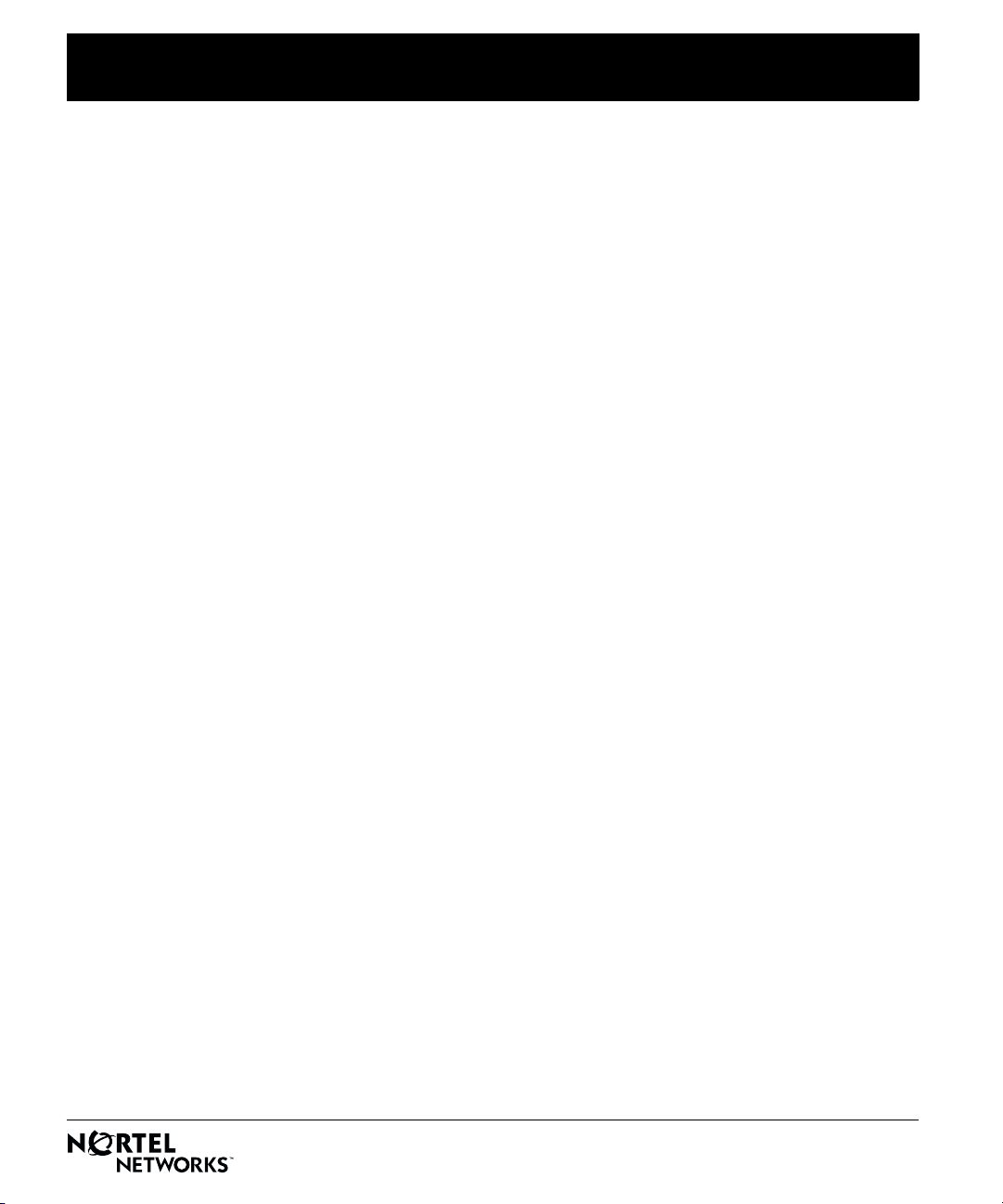
Important Notice for the Hi/fn™ LZS® CD
This CD contains the Hi/fn™ LZS® data compression images that correspond to the Nortel
Networks™ BayRS™ and Site Manager versions listed on the CD. You must be running one of these
versions before installing this version of Hi/fn™ LZS
Note:
Hi/fn™ LZS® data compression is not supported on the Passport 5430 or the Passport 2430.
If you need to install or upgrade your router software, refer to one of the following manuals:
• Quick-Starting Routers -- to install Site Manager from CD
• Upgrading Routers -- to upgrade router software from CD
• Configuring and Managing Routers with Site Manager -- to use the Image Builder or the Router
Files Manager, and to boot routers
To install the Hi/fn LZS compression software:
1.
Start the Image Builder.
2.
Open the image in your directory for the appropriate hardware platform.
3.
Click on Details below the Current Components box.
®
data compression.
4.
Select the
hifn.exe
file under Baseline Router Software and click on Remove.
This hifn.exe file is a placeholder with no functionality. Note that the Component Information
box shows its compressed size as less than 2 KB.
5.
Choose File > Save to save the modified image.
6.
Exit Image Builder.
7.
Insert this Hi/fn software CD into the CD-ROM drive.
8.
Open the Image Builder directory:
• On a PC, the default directory is wf\builder.dir\rel<release_number>
For example, wf\builder.dir\rel1400
• On a UNIX platform, the default directory is:
~/.builder/rel<release_number>/<router_platform>
For example, ~/.builder/rel1400/asn
Note:
This version of Hi/fn LZS software is compatible ONLY with the BayRS versions listed on
this CD. If you choose not to use the default directory, include the number of the BayRS version in
the name of the directory in which you place the Hi/fn LZS image.
*305304-E_Rev_00*
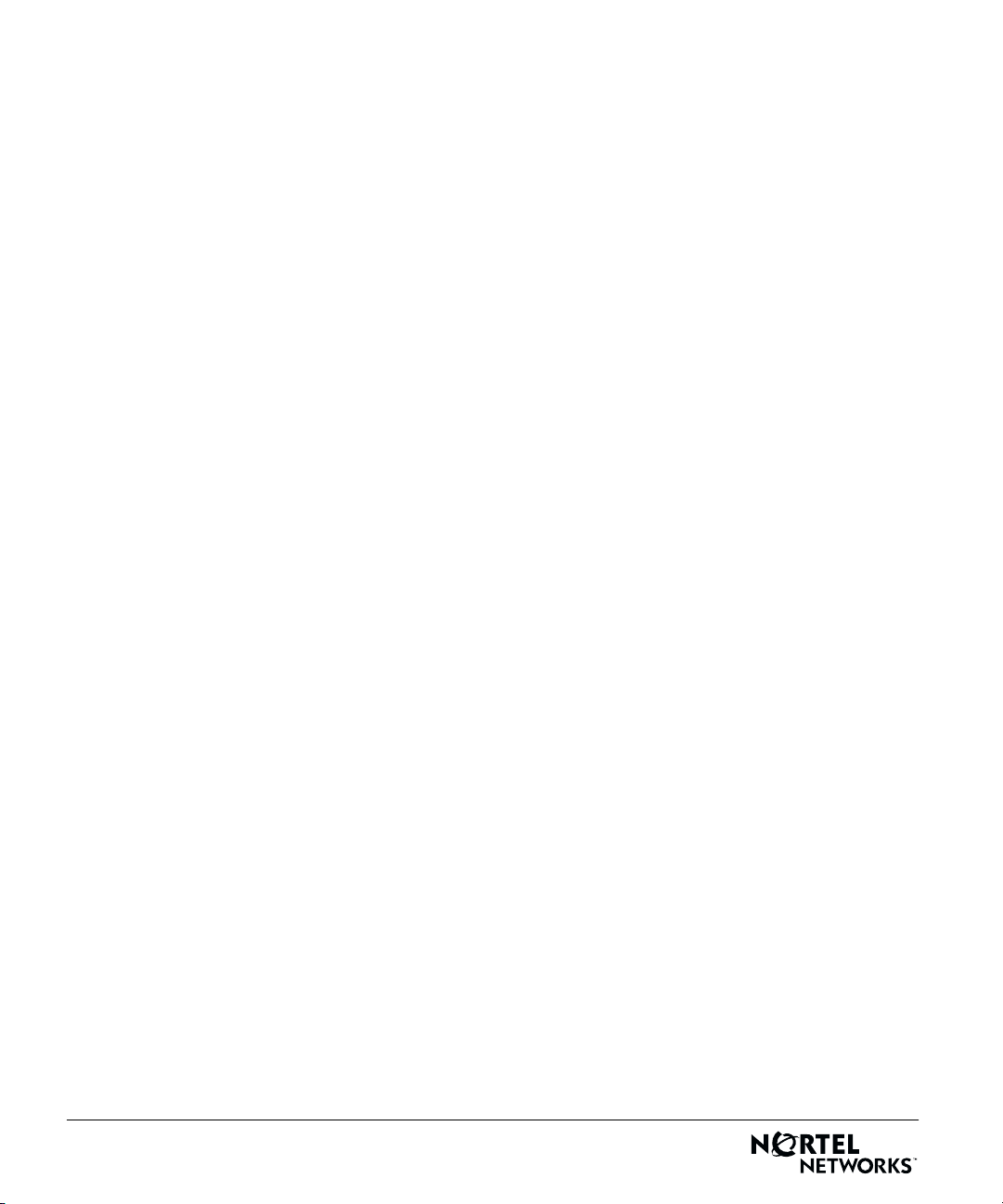
9.
Open the directory for your router platform, for example, BN.
Copy the file
<release_number>/<router_platform>/hifn.exe
from the CD-ROM to this
directory.
Note:
When you copy the hifn.exe file to an HP platform, it is automatically renamed HIFN.EXE;1.
You must rename the file back to hifn.exe. You can do this by issuing the following command:
mv “HIFN.EXE;1” hifn.exe
Note that you must use quotation marks before and after HIFN.EXE;1.
10.
Start the Image Builder again and open the image from which you removed
11.
Click on Details in the Available Components box, select
12.
Check the size of the
hifn.exe
file.
hifn.exe
, and click on Add.
hifn.exe.
If it is less than 2 KB, you have not loaded the Hi/fn LZS compression software. Repeat this
procedure, or call the Nortel Networks Technical Solutions Center for assistance.
13.
Save the modified image that includes Hi/fn LZS compression to a new directory and exit
the Image Builder.
14.
Use the Router Files Manager to transfer the new image to the router.
15.
Perform a named boot with the new image, following the directions in
Configuring and
Managing Routers with Site Manager.
You can now use Hi/fn LZS compression software on the router.
Note:
There is a file on the CD called .HIFN_CD which is not needed to use the product; please
ignore this file.
*305304-E_Rev_00*
