Page 1
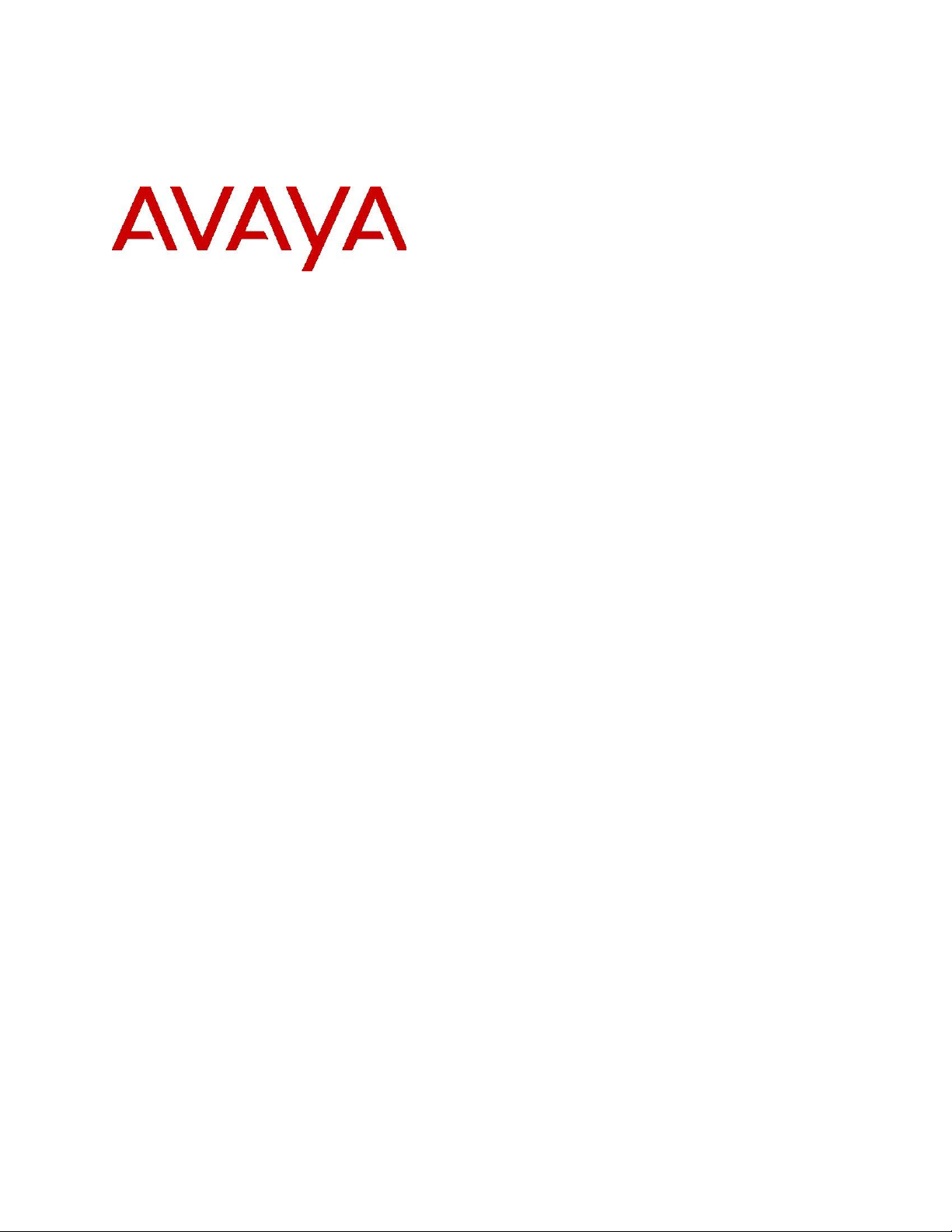
HealthCheck Tool Registration Feature
Description
January 2021
Issue 3
Page 2
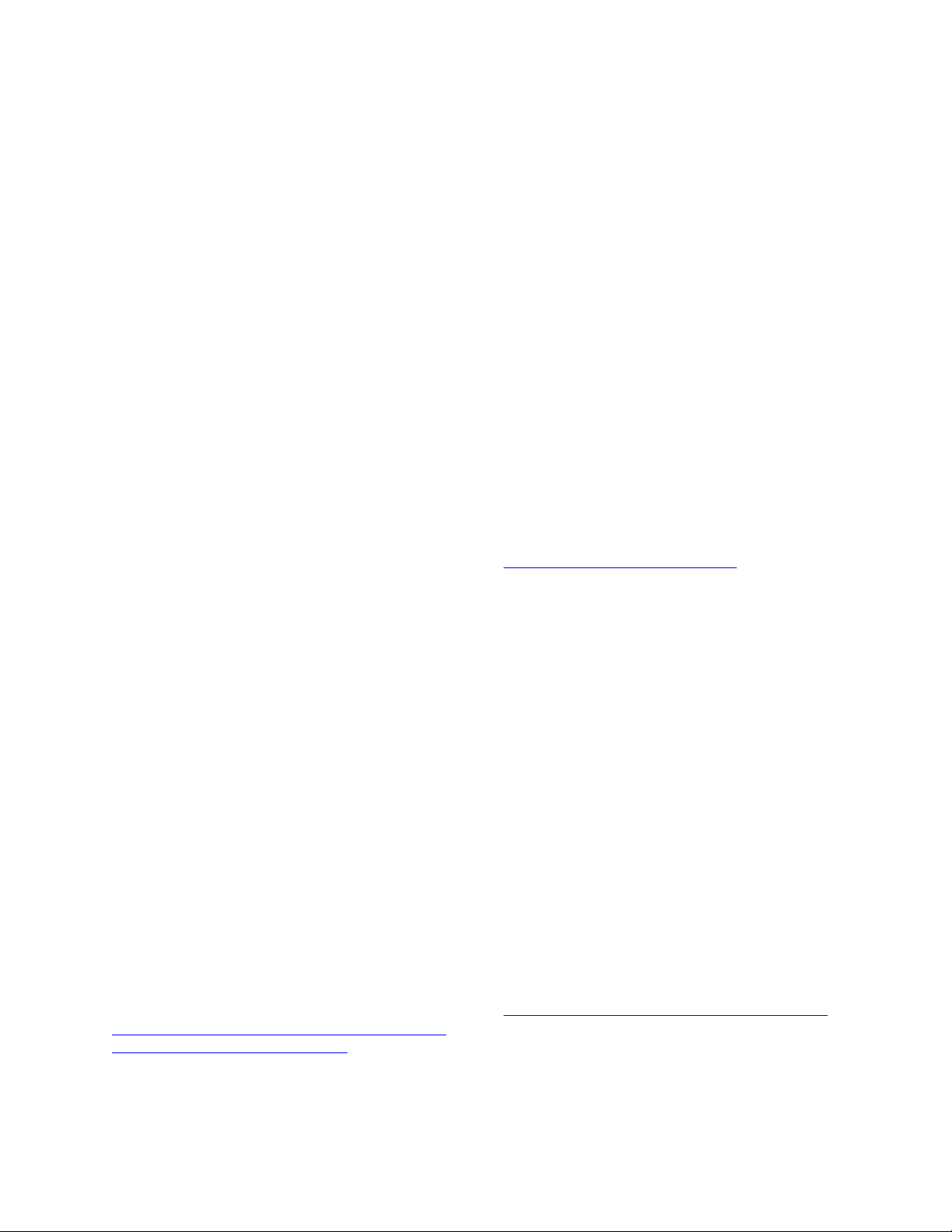
January 2021 HealthCheck Tool Registration Feature Description 2
© 2020 Avaya Inc.
All Rights Reserved.
Notice
While reasonable efforts have been made to ensure
that the information in this document is complete and
accurate at the time of printing, Avaya assumes no
liability for any errors. Avaya reserves the right to
make changes and corrections to the information in
this document without the obligation to notify any
person or organization of such changes.
Documentation disclaimer
"Documentation" means information published in
varying mediums which may include product
information, operating instructions and performance
specifications that are generally made available to
users of products. Documentation does not include
marketing materials. Avaya shall not be responsible
for any modifications, additions, or deletions to the
original published version of Documentation unless
such modifications, additions, or deletions were
performed by or on the express behalf of Avaya. End
User agrees to indemnify and hold harmless Avaya,
Avaya's agents, servants and employees against all
claims, lawsuits, demands and judgments arising out
of, or in connection with, subsequent modifications,
additions or deletions to this documentation, to the
extent made by End User.
Link disclaimer
Avaya is not responsible for the contents or reliability
of any linked websites referenced within this site or
Documentation provided by Avaya. Avaya is not
responsible for the accuracy of any information,
statement or content provided on these sites and does
not necessarily endorse the products, services, or
information described or offered within them. Avaya
does not guarantee that these links will work all the
time and has no control over the availability of the
linked pages.
Warranty
Avaya provides a limited warranty on Avaya
hardware and software. Refer to your sales agreement
to establish the terms of the limited warranty. In
addition, Avaya's standard warranty language, as well
as information regarding support for this product
while under warranty is available to Avaya customers
and other parties through the Avaya Support website:
http://support.avaya.com/helpcenter/getGenericDetail
s?detailId=C20091120112456651010 under the link
"Warranty & Product Lifecycle" or such successor
site as designated by Avaya. Please note that if You
acquired the product(s) from an authorized Avaya
Channel Partner outside of the United States and
Canada, the warranty is provided to You by said
Avaya Channel Partner and not by Avaya.
"Hosted Service" means an Avaya hosted service
subscription that You acquire from either Avaya or
an authorized Avaya Channel Partner (as applicable)
and which is described further in Hosted SAS or
other service description documentation regarding the
applicable hosted service. If You purchase a Hosted
Service subscription, the foregoing limited warranty
may not apply but You may be entitled to support
services in connection with the Hosted Service as
described further in your service description
documents for the applicable Hosted Service.
Contact Avaya or Avaya Channel Partner (as
applicable) for more information.
Hosted Service
THE FOLLOWING APPLIES ONLY IF YOU
PURCHASE AN Avaya HOSTED SERVICE
SUBSCRIPTION FROM AVAYA OR AN AVAYA
CHANNEL PARTNER (AS APPLICABLE), THE
TERMS OF USE FOR HOSTED SERVICES ARE
AVAILABLE ON THE AVAYA WEBSITE,
http://support.avaya.com/LicenseInfo under the link
"Avaya Terms of Use for Hosted Services" or such
successor site as designated by Avaya, AND ARE
APPLICABLE TO ANYONE WHO ACCESSES OR
USES THE HOSTED SERVICE. BY ACCESSING
OR USING THE HOSTED SERVICE, OR
AUTHORIZING OTHERS TO DO SO, YOU, ON
BEHALF OF YOURSELF AND THE ENTITY FOR
WHOM YOU ARE DOING SO (HEREINAFTER
REFERRED TO INTERCHANGEABLY AS "YOU"
AND "END USER"), AGREE TO THE TERMS OF
USE. IF YOU ARE ACCEPTING THE TERMS OF
USE ON BEHALF A COMPANY OR OTHER
LEGAL ENTITY, YOU REPRESENT THAT YOU
HAVE THE AUTHORITY TO BIND SUCH
ENTITY TO THESE TERMS OF USE. IF YOU DO
NOT HAVE SUCH AUTHORITY, OR IF YOU DO
NOT WISH TO ACCEPT THESE TERMS OF USE,
YOU MUST NOT ACCESS OR USE THE
HOSTED SERVICE OR AUTHORIZE ANYONE
TO ACCESS OR USE THE HOSTED SERVICE.
Licenses THE SOFTWARE LICENSE TERMS
AVAILABLE ON THE AVAYA WEBSITE,
HTTP://SUPPORT.AVAYA.COM/LICENSEINFO,
UNDER THE LINK "AVAYA SOFTWARE
LICENSE TERMS (Avaya Products)" or such
successor site as designated by Avaya, ARE
APPLICABLE TO ANYONE WHO
DOWNLOADS, USES AND/OR INSTALLS
Page 3

January 2021 HealthCheck Tool Registration Feature Description 3
AVAYA SOFTWARE, PURCHASED FROM
AVAYA INC., ANY AVAYA AFFILIATE, OR AN
AVAYA CHANNEL PARTNER (AS
APPLICABLE) UNDER A COMMERCIAL
AGREEMENT WITH AVAYA OR AN AVAYA
CHANNEL PARTNER. UNLESS OTHERWISE
AGREED TO BY AVAYA IN WRITING, AVAYA
DOES NOT EXTEND THIS LICENSE IF THE
SOFTWARE WAS OBTAINED FROM ANYONE
OTHER THAN AVAYA, AN AVAYA AFFILIATE
OR AN AVAYA CHANNEL PARTNER; AVAYA
RESERVES THE RIGHT TO TAKE LEGAL
ACTION AGAINST YOU AND ANYONE ELSE
USING OR SELLING THE SOFTWARE
WITHOUT A LICENSE. BY INSTALLING,
DOWNLOADING OR USING THE SOFTWARE,
OR AUTHORIZING OTHERS TO DO SO, YOU,
ON BEHALF OF YOURSELF AND THE ENTITY
FOR WHOM YOU ARE INSTALLING,
DOWNLOADING OR USING THE SOFTWARE
(HEREINAFTER REFERRED TO
INTERCHANGEABLY AS "YOU" AND "END
USER"), AGREE TO THESE TERMS AND
CONDITIONS AND CREATE A BINDING
CONTRACT BETWEEN YOU AND AVAYA INC.
OR THE APPLICABLE AVAYA AFFILIATE
("AVAYA").
Avaya grants You a license within the scope of the
license types described below, with the exception of
Heritage Nortel Software, for which the scope of the
license is detailed below. Where the order
documentation does not expressly identify a license
type, the applicable license will be a Designated
System License as set forth below in Section M(i)1 or
2 as applicable. The applicable number of licenses
and units of capacity for which the license is granted
will be one (1), unless a different number of licenses
or units of capacity is specified in the documentation
or other materials available to You. "Software"
means computer programs in object code, provided
by Avaya or an Avaya Channel Partner, whether as
stand-alone products, pre-installed on hardware
products, and any upgrades, updates, patches, bug
fixes, or modified versions thereto. "Designated
Processor" means a single stand-alone computing
device. "Server" means a set of Designated
Processors that hosts (physically or virtually) a
software application to be accessed by multiple users.
"Instance" means a single copy of the Software
executing at a particular time: (i) on one physical
machine; or (ii) on one deployed software virtual
machine ("VM") or similar deployment.
License types:
Designated System(s) License (DS). End User may
install and use each copy or an Instance of the
Software only: 1) on a number of Designated
Processors up to the number indicated in the order; or
2) up to the number of Instances of the Software as
indicated in the order, Documentation, or as
authorized by Avaya in writing. Avaya may require
the Designated Processor(s) to be identified in the
order by type, serial number, feature key, Instance,
location or other specific designation, or to be
provided by End User to Avaya through electronic
means established by Avaya specifically for this
purpose.
Concurrent User License (CU). End User may
install and use the Software on multiple Designated
Processors or one or more Servers, so long as only
the licensed number of Units are accessing and using
the Software at any given time. A "Unit" means the
unit on which Avaya, at its sole discretion, bases the
pricing of its licenses and can be, without limitation,
an agent, port or user, an email or voice mail account
in the name of a person or corporate function (e.g.,
webmaster or helpdesk), or a directory entry in the
administrative database utilized by the Software that
permits one user to interface with the Software. Units
may be linked to a specific, identified Server or an
Instance of the Software.
Cluster License (CL). End User may install and use
each copy or an Instance of the Software only up to
the number of Clusters as indicated on the order with
a default of one (1) Cluster if not stated. "Cluster"
means a group of Servers and other resources that act
as a single system.
Enterprise License (EN). End User may install and
use each copy or an Instance of the Software only for
enterprise-wide use of an unlimited number of
Instances of the Software as indicated on the order or
as authorized by Avaya in writing.
Named User License (NU). You may: (i) install and
use each copy or Instance of the Software on a single
Designated Processor or Server per authorized
Named User (defined below); or (ii) install and use
each copy or Instance of the Software on a Server so
long as only authorized Named Users access and use
the Software. "Named User," means a user or device
that has been expressly authorized by Avaya to
access and use the Software. At Avaya's sole
discretion, a "Named User" may be, without
limitation, designated by name, corporate function
(e.g., webmaster or helpdesk), an email or voice mail
account in the name of a person or corporate
function, or a directory entry in the administrative
Page 4
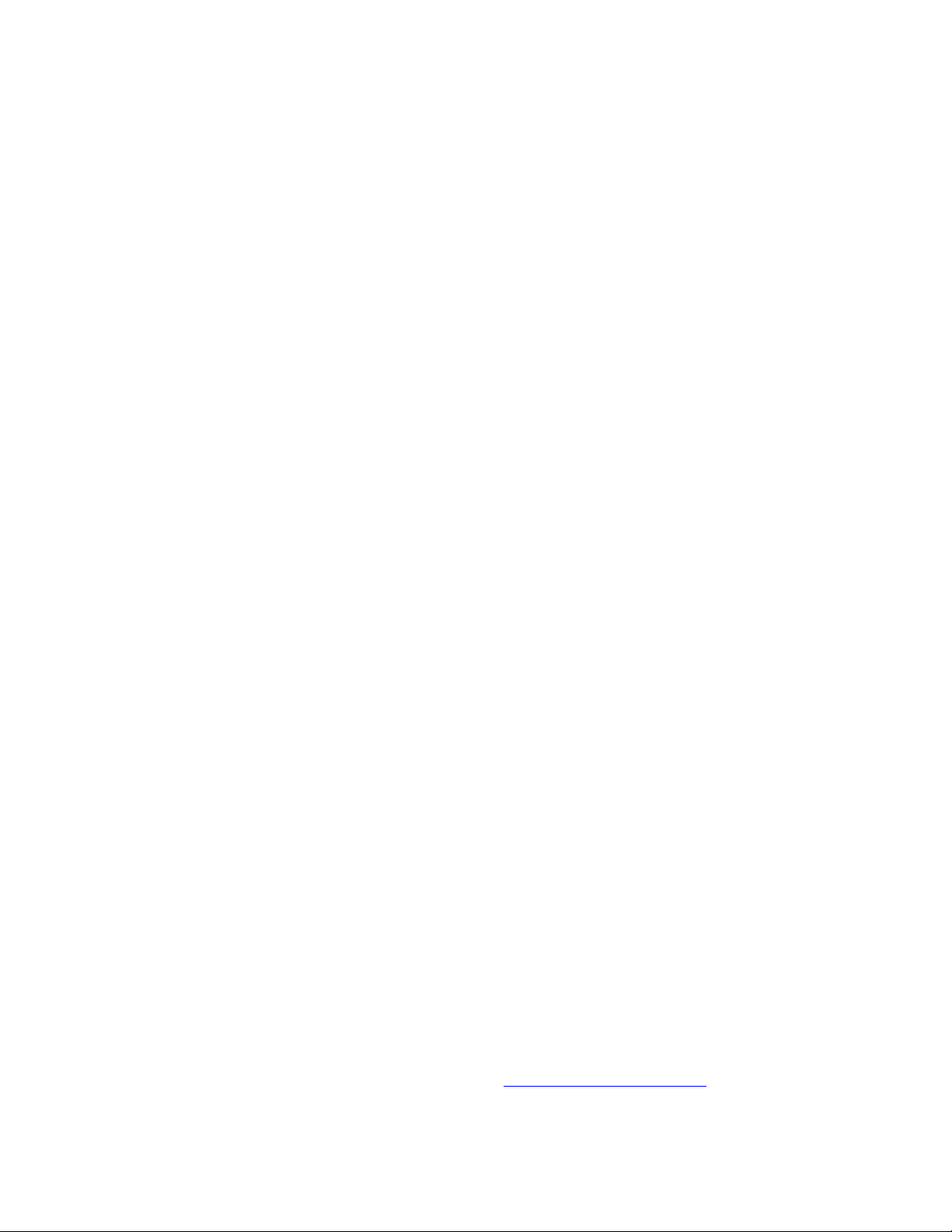
January 2021 HealthCheck Tool Registration Feature Description 4
database utilized by the Software that permits one
user to interface with the Software.
Shrinkwrap License (SR). You may install and use
the Software in accordance with the terms and
conditions of the applicable license agreements, such
as "shrinkwrap" or "clickthrough" license
accompanying or applicable to the Software
("Shrinkwrap License").
Heritage Nortel Software
"Heritage Nortel Software" means the software that
was acquired by Avaya as part of its purchase of the
Nortel Enterprise Solutions Business in December
2009. The Heritage Nortel Software is the software
contained within the list of Heritage Nortel Products
located at http://support.avaya.com/LicenseInfo/
under the link "Heritage Nortel Products," or such
successor site as designated by Avaya. For Heritage
Nortel Software, Avaya grants Customer a license to
use Heritage Nortel Software provided hereunder
solely to the extent of the authorized activation or
authorized usage level, solely for the purpose
specified in the Documentation, and solely as
embedded in, for execution on, or for
communication with Avaya equipment. Charges for
Heritage Nortel Software may be based on extent of
activation or use authorized as specified in an order
or invoice.
Copyright
Except where expressly stated otherwise, no use
should be made of materials on this site, the
Documentation, Software, Hosted Service, or
hardware provided by Avaya. All content on this site,
the documentation, Hosted Service, and the product
provided by Avaya including the selection,
arrangement and design of the content is owned
either by Avaya or its licensors and is protected by
copyright and other intellectual property laws
including the sui generis rights relating to the
protection of databases. You may not modify, copy,
reproduce, republish, upload, post, transmit or
distribute in any way any content, in whole or in part,
including any code and software unless expressly
authorized by Avaya. Unauthorized reproduction,
transmission, dissemination, storage, and or use
without the express written consent of Avaya can be
a criminal, as well as a civil offense under the
applicable law.
Virtualization
The following applies if the product is deployed on a
virtual machine. Each product has its own ordering
code and license types. Unless otherwise stated,
each Instance of a product must be separately
licensed and ordered. For example, if the end user
customer or Avaya Channel Partner would like to
install two Instances of the same type of products,
then two products of that type must be ordered.
Third Party Components
"Third Party Components" mean certain software
programs or portions thereof included in the Software
or Hosted Service may contain software (including
open source software) distributed under third party
agreements ("Third Party Components"), which
contain terms regarding the rights to use certain
portions of the Software ("Third Party Terms"). As
required, information regarding distributed Linux OS
source code (for those products that have distributed
Linux OS source code) and identifying the copyright
holders of the Third Party Components and the Third
Party Terms that apply is available in the products,
Documentation or on Avaya's website at:
http://support.avaya.com/Copyright or such successor
site as designated by Avaya. The open source
software license terms provided as Third Party Terms
are consistent with the license rights granted in these
Software License Terms, and may contain additional
rights benefiting You, such as modification and
distribution of the open source software. The Third
Party Terms shall take precedence over these
Software License Terms, solely with respect to the
applicable Third Party Components, to the extent that
these Software License Terms impose greater
restrictions on You than the applicable Third Party
Terms.
The following applies only if the H.264 (AVC) codec
is distributed with the product. THIS PRODUCT IS
LICENSED UNDER THE AVC PATENT
PORTFOLIO LICENSE FOR THE PERSONAL
USE OF A CONSUMER OR OTHER USES IN
WHICH IT DOES NOT RECEIVE
REMUNERATION TO (i) ENCODE VIDEO IN
COMPLIANCE WITH THE AVC STANDARD
("AVC VIDEO") AND/OR (ii) DECODE AVC
VIDEO THAT WAS ENCODED BY A
CONSUMER ENGAGED IN A PERSONAL
ACTIVITY AND/OR WAS OBTAINED FROM A
VIDEO PROVIDER LICENSED TO PROVIDE
AVC VIDEO. NO LICENSE IS GRANTED OR
SHALL BE IMPLIED FOR ANY OTHER USE.
ADDITIONAL INFORMATION MAY BE
OBTAINED FROM MPEG LA, L.L.C. SEE
HTTP://WWW.MPEGLA.COM
Service Provider
Page 5
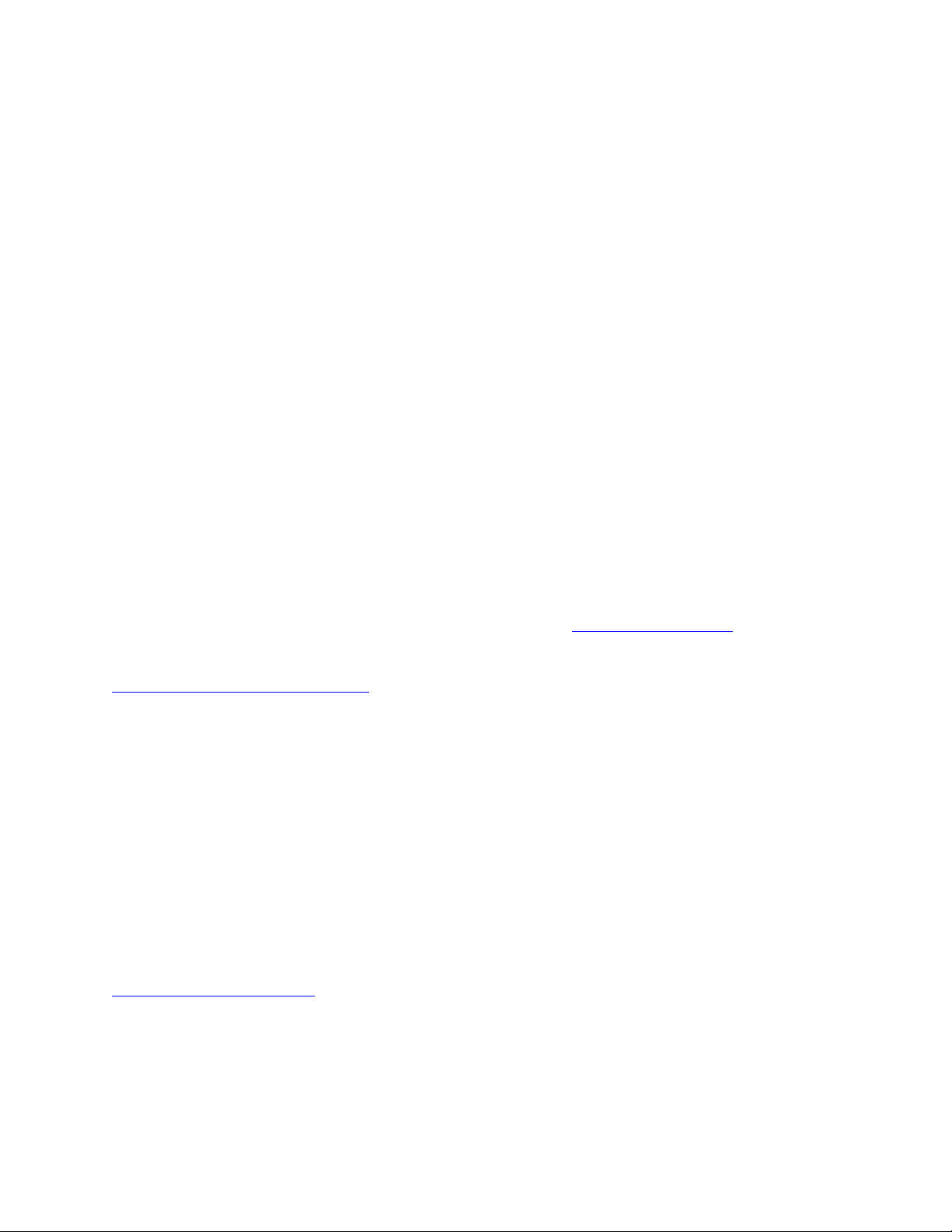
January 2021 HealthCheck Tool Registration Feature Description 5
THE FOLLOWING APPLIES TO AVAYA
CHANNEL PARTNER'S HOSTING OF AVAYA
PRODUCTS OR SERVICES. THE PRODUCT OR
HOSTED SERVICE MAY USE THIRD PARTY
COMPONENTS SUBJECT TO THIRD PARTY
TERMS AND REQUIRE A SERVICE PROVIDER
TO BE INDEPENDENTLY LICENSED
DIRECTLY FROM THE THIRD PARTY
SUPPLIER. AN AVAYA CHANNEL PARTNER'S
HOSTING OF AVAYA PRODUCTS MUST BE
AUTHORIZED IN WRITING BY AVAYA AND IF
THOSE HOSTED PRODUCTS USE OR EMBED
CERTAIN THIRD PARTY SOFTWARE,
INCLUDING BUT NOT LIMITED TO
MICROSOFT SOFTWARE OR CODECS, THE
AVAYA CHANNEL PARTNER IS REQUIRED TO
INDEPENDENTLY OBTAIN ANY APPLICABLE
LICENSE AGREEMENTS, AT THE AVAYA
CHANNEL PARTNER'S EXPENSE, DIRECTLY
FROM THE APPLICABLE THIRD PARTY
SUPPLIER.
WITH RESPECT TO CODECS, IF THE AVAYA
CHANNEL PARTNER IS HOSTING ANY
PRODUCTS THAT USE OR EMBED THE G.729
CODEC, H.264 CODEC, OR H.265 CODEC, THE
AVAYA CHANNEL PARTNER
ACKNOWLEDGES AND AGREES THE AVAYA
CHANNEL PARTNER IS RESPONSIBLE FOR
ANY AND ALL RELATED FEES AND/OR
ROYALTIES. THE G.729 CODEC IS LICENSED
BY SIPRO LAB TELECOM INC. SEE
WWW.SIPRO.COM/CONTACT.HTML. THE
H.264 (AVC) CODEC IS LICENSED UNDER THE
AVC PATENT PORTFOLIO LICENSE FOR THE
PERSONAL USE OF A CONSUMER OR OTHER
USES IN WHICH IT DOES NOT RECEIVE
REMUNERATION TO: (I) ENCODE VIDEO IN
COMPLIANCE WITH THE AVC STANDARD
("AVC VIDEO") AND/OR (II) DECODE AVC
VIDEO THAT WAS ENCODED BY A
CONSUMER ENGAGED IN A PERSONAL
ACTIVITY AND/OR WAS OBTAINED FROM A
VIDEO PROVIDER LICENSED TO PROVIDE
AVC VIDEO. NO LICENSE IS GRANTED OR
SHALL BE IMPLIED FOR ANY OTHER USE.
ADDITIONAL INFORMATION FOR H.264 (AVC)
AND H.265 (HEVC) CODECS MAY BE
OBTAINED FROM MPEG LA, L.L.C. SEE
HTTP://WWW.MPEGLA.COM.
Compliance with Laws
You acknowledge and agree that it is Your
responsibility for complying with any applicable laws
and regulations, including, but not limited to laws
and regulations related to call recording, data privacy,
intellectual property, trade secret, fraud, and music
performance rights, in the country or territory where
the Avaya product is used.
Preventing Toll Fraud
"Toll Fraud" is the unauthorized use of your
telecommunications system by an unauthorized party
(for example, a person who is not a corporate
employee, agent, subcontractor, or is not working on
your company's behalf). Be aware that there can be a
risk of Toll Fraud associated with your system and
that, if Toll Fraud occurs, it can result in substantial
additional charges for your telecommunications
services.
Avaya Toll Fraud intervention
If You suspect that You are being victimized by Toll
Fraud and You need technical assistance or support,
call Technical Service Center Toll Fraud Intervention
Hotline at +1-800-643-2353 for the United States and
Canada. For additional support telephone numbers,
see the Avaya Support website:
http://support.avaya.com, or such successor site as
designated by Avaya.
Security Vulnerabilities
Information about Avaya's security support policies
can be found in the Security Policies and Support
section of https://support.avaya.com/security
Suspected Avaya product security vulnerabilities are
handled per the Avaya Product Security Support
Flow
(https://support.avaya.com/css/P8/documents/100161
515).
Trademarks
The trademarks, logos and service marks (“Marks”)
displayed in this site, the Documentation, Hosted
Service(s), and product(s) provided by Avaya are the
registered or unregistered Marks of Avaya, its
affiliates, its licensors, its suppliers, or other third
parties. Users are not permitted to use such Marks
without prior written consent from Avaya or such
third party which may own the Mark. Nothing
contained in this site, the Documentation, Hosted
Service(s) and product(s) should be construed as
granting, by implication, estoppel, or otherwise, any
license or right in and to the Marks without the
express written permission of Avaya or the applicable
third party.
Avaya is a registered trademark of Avaya Inc.
All non-Avaya trademarks are the property of their
respective owners.
Page 6
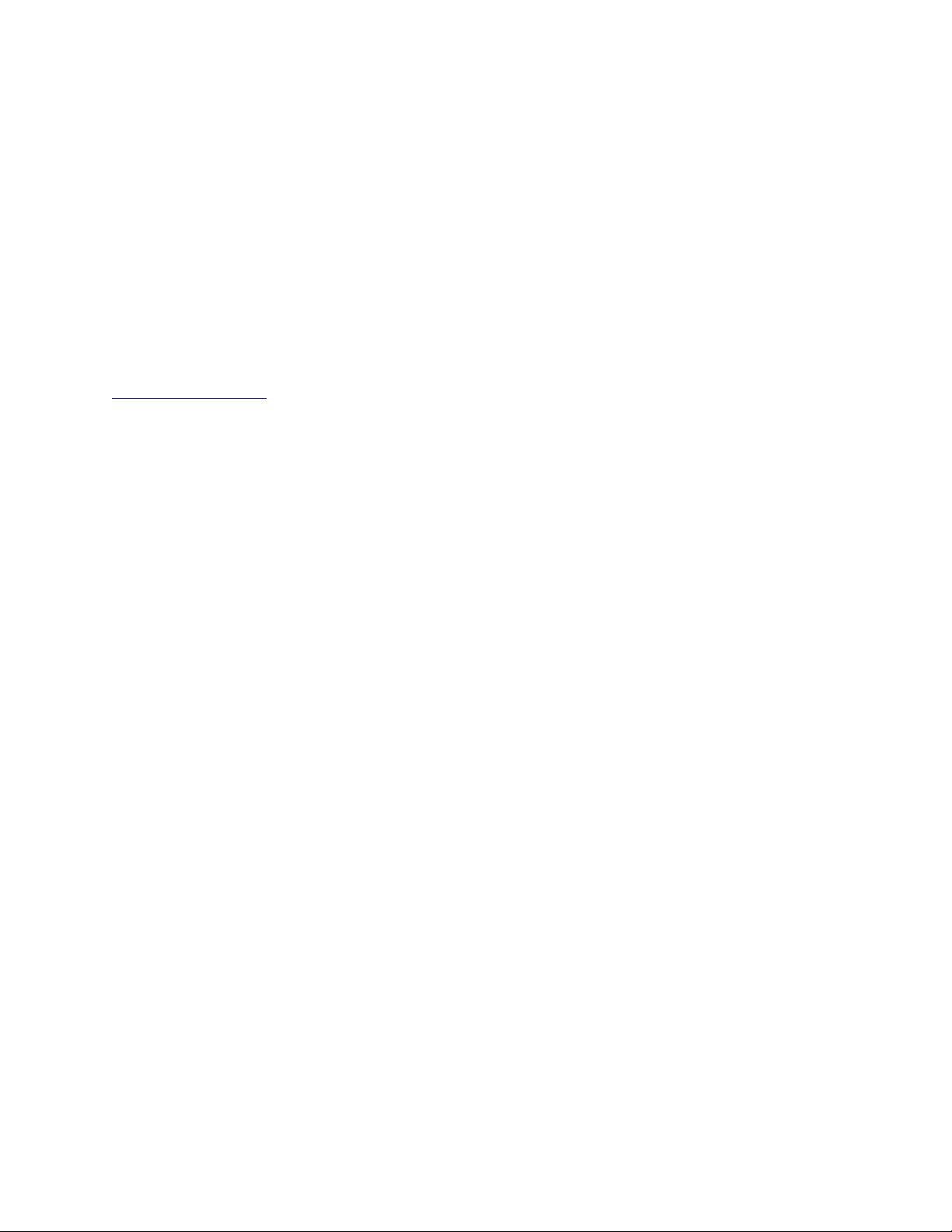
January 2021 HealthCheck Tool Registration Feature Description 6
Linux® is the registered trademark of Linus Torvalds
in the U.S. and other countries.
Downloading Documentation
For the most current versions of Documentation, see
the Avaya Support website: http://support.avaya.com,
or such successor site as designated by Avaya.
Contact Avaya Support
See the Avaya Support website:
http://support.avaya.com for product or Hosted
Service notices and articles, or to report a problem
with your Avaya product or Hosted Service. For a list
of support telephone numbers and contact addresses,
go to the Avaya Support website:
http://support.avaya.com (or such successor site as
designated by Avaya), scroll to the bottom of the
page, and select Contact Avaya Support.
Page 7
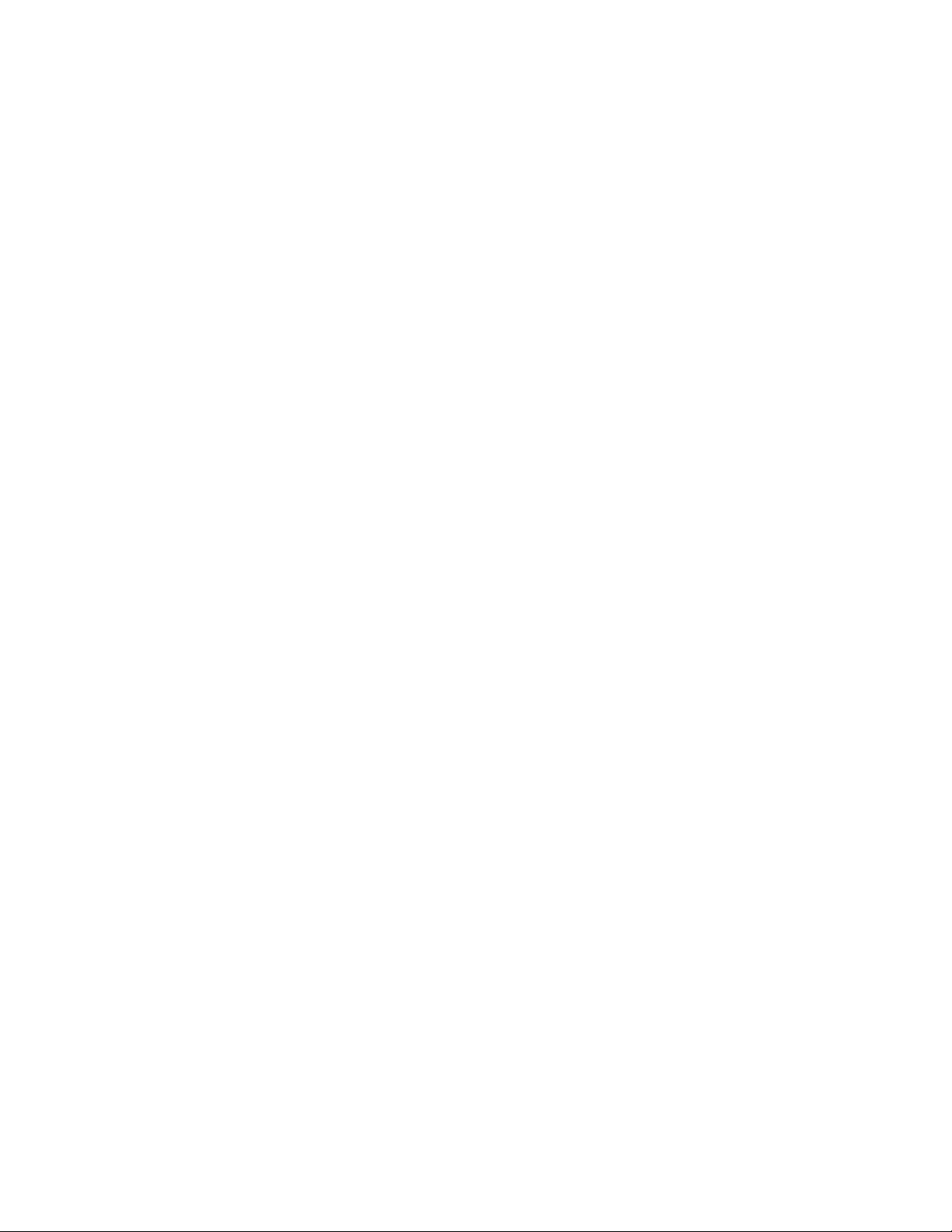
January 2021 HealthCheck Tool Registration Feature Description 7
Contents
Chapter 1. Introduction ............................................................................................ 8
Purpose ..................................................................................................................................................... 8
Glossary .................................................................................................................................................... 8
Chapter 2. Overview ................................................................................................. 9
HealthCheck Tool Overview ...................................................................................................................... 9
HealthCheck Tool Registration feature ............................................................................................ 9
Chapter 3. Device registration ............................................................................... 12
Registering a new device ........................................................................................................................ 12
Viewing the status of your registration request ....................................................................................... 18
Technical Onboarding Process ............................................................................................................... 20
Administering registered device on SAL Gateway .................................................................................. 20
Connectivity and Alarm Testing for the registered device ...................................................................... 21
Chapter 6. Frequently Asked Questions ................................................................... 22
Chapter 7. Resources ................................................................................................. 24
Documentation ........................................................................................................................................ 24
Support .................................................................................................................................................... 24
Using the Avaya InSite Knowledge Base ................................................................................................ 24
Page 8
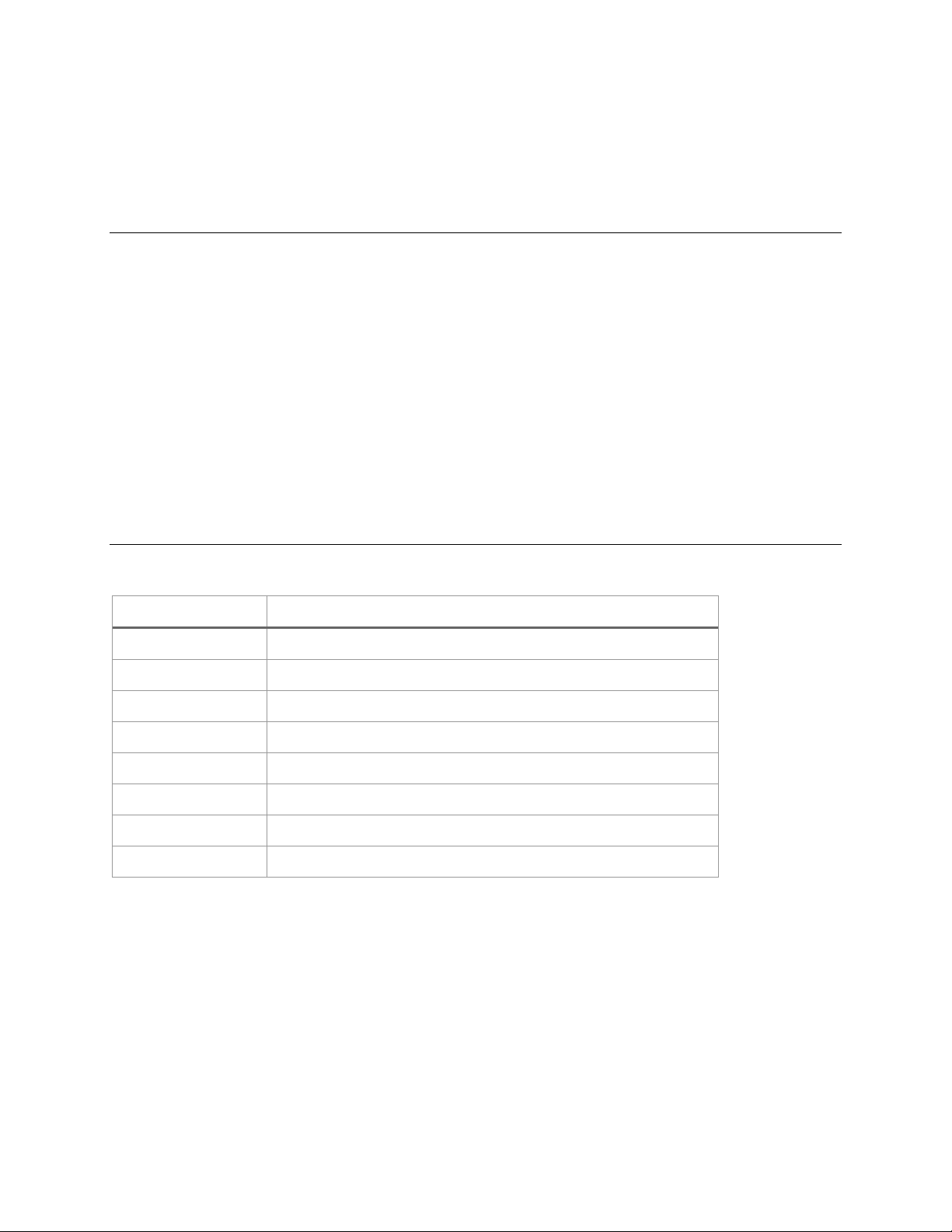
January 2021 HealthCheck Tool Registration Feature Description 8
Chapter 1. Introduction
Purpose
This document provides a high-level description of the Avaya HealthCheck Tool Registration
feature.
Avaya HealthCheck Tool is a web-based tool that reduces the time required to diagnose errors
and faults in an Avaya system. HealthCheck Tool evaluates the settings on the installed Avaya
products and reports misconfigurations.
This document provides detailed instructions for registering devices using HealthCheck Tool
Registration, enabling SAL administration, and connectivity/alarm testing functionality.
The intended audience of this document is the Avaya customers, Business Partners, and Avaya
associates who want to register and onboard their new Avaya devices to make them
serviceability ready.
Glossary
Term
Description
SAL
Secure Access Link
TOB
Technical Onboarding
ART
Automatic Registration Tool
GRT
Global Registration Tool
SEID
Solution Element ID
FL no.
Functional Location number (Location ID)
SSO
Single Sign-On
SECode
Solution Element Code
Page 9

January 2021 HealthCheck Tool Registration Feature Description 9
Chapter 2. Overview
HealthCheck Tool Overview
HealthCheck is a web-based tool to validate connectivity and alarming functionality on certain
Avaya products. HealthCheck is used to run comprehensive configuration checks and assess a
product's overall health. This can be done on a one-time, scheduled, or recurring basis. The
results of the tests can be seen on the report page of HealthCheck, and failures contain
information on resolution.
The new HealthCheck Tool Dashboard can be used to view the various KPIs related to the
functional location of a customer or a Business Partner.
You can connect this tool to an Avaya product to gather configuration data, and compare the
data to Avaya recommended settings. The tool then provides a structured report with
recommendations on those settings that do not match the Avaya recommended settings.
With the new registration feature, you can now initiate the Technical Onboarding of a new
device from the HealthCheck Tool. Technical Onboarding consists of New device registration,
device administration on SAL Gateway and Connectivity, and Alarm testing functionality.
For details about HealthCheck Tool, see Using HealthCheck Tool KB article.
HealthCheck Tool provides the following capabilities :
• Registration: Users can get SEIDs for their products, onboard them to SAL Gateway,
and get the Connectivity/Alarming configured and tested using the Registration feature.
• Validate Connectivity: Ensures that the product can securely connect to Avaya for
remote troubleshooting and automated diagnostics.
• Validate Alarming: Tests remote monitoring to validate Avaya can receive alarms from
your product.
• Validate Configuration: Cross-checks product configuration against Avaya best
practices.
• Product Health: Executes diagnostic routines to provide a readout on overall system
health.
• Software Currency: Compares the currently installed version of the software against the
latest available.
HealthCheck Tool Registration feature
To make Avaya products serviceability ready, Avaya introduces an automated registration
process within the Avaya HealthCheck Tool. This feature eliminates the manual steps and
automates the product registration process for the user to simplify the process.This feature also
gives an option to select automated product administration on SAL Gateway so that Avaya and
Avaya Business Partners can service Avaya products remotely. This improves the remote
connectivity success rate and user experience.
User can test for product connectivity with SAL Gateway and alarm forwarding can also be
Page 10
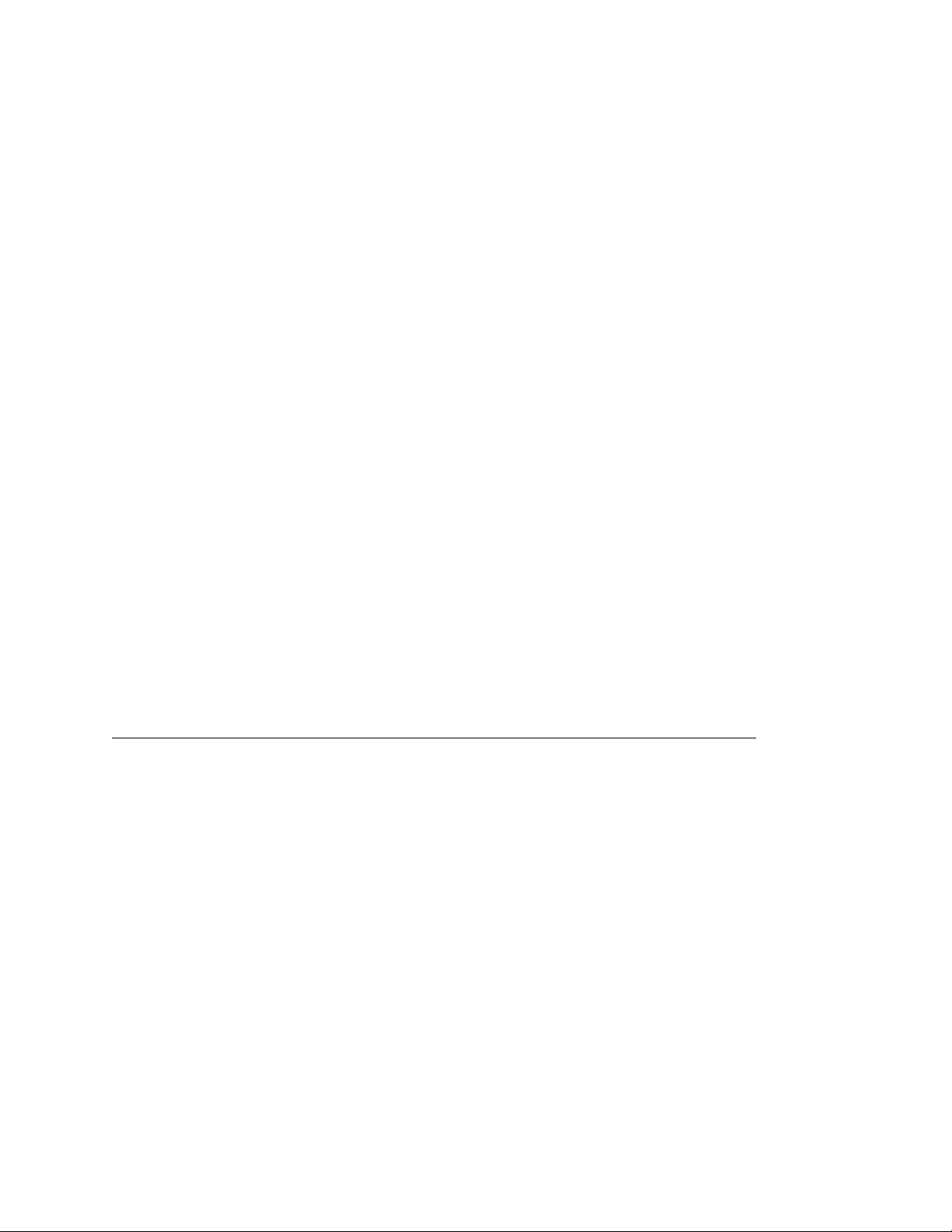
January 2021 HealthCheck Tool Registration Feature Description 10
selected to trigger automatically without any manual effort by the user. This test ensures that the
new product is serviceability ready. When an Avaya product is serviceability ready, service
alarms generated by the product can reach Avaya, and Avaya technicians can access the
product to troubleshoot it remotely.
If a product is registered, you can still initiate the other TOB request, like administering on SAL
Gateway for existing SEID, connectivity, and alarm testing. If the product SEID and Alarm ID are
not already administered on SAL Gateway, the product is added to SAL Gateway automatically,
and connectivity and alarm testing is initiated.
Advantages
HealthCheck Tool Registration feature ensures that:
• The registration and administration process is simplified, and the manual efforts by the
users are minimized.
• All the new Avaya products are correctly registered with a valid SEID and an Alarm ID.
• The products can be serviced remotely by Avaya technicians using SAL Gateway.
• The product administration on SAL Gateway is automated.
• The connectivity and alarm testing for the new product is automated and completed by
Avaya backend.
• Product connectivity and alarm testing functionality ensure that the product is
serviceability ready. In case of errors, an SR is created automatically, and a service
engineer is appointed to fix it.
• Product connectivity is improved.
• The service alarms are forwarded to Avaya for technicians to troubleshoot the product
remotely.
HealthCheck Tool Registration process
HealthCheck Tool’s Registration feature initiates Technical Onboarding that can be divided into
three steps. Only the first step has to be completed by the user manually. The other two steps
are automated and completed by Avaya backend.
Page 11

January 2021 HealthCheck Tool Registration Feature Description 11
Note:
For troubleshooting and servicing, Avaya recommends you to complete Step 2: SAL
Gateway Administration and Step 3: Connectivity and Alarm Testing at the earliest.
1. An Avaya user initiates the product registration request from the HealthCheck Tool.
2. HealthCheck submits the registration request to Avaya backend where SEID and Alarm
ID for the device is generated.
3. HealthCheck portal verifies if the user has opted for SAL Administration and if the
provided details are correct. SAL Administration request is then forward to SAL
Gateway.
4. HealthCheck portal verifies if Alarm testing is enabled and forwards the request to Avaya
backend.
5. HealthCheck Tool sends an email to the user once the request is submitted, and the
request is completed with a link of the Status page on the HealthCheck Tool UI.
6. If the connectivity and alarming test fail, a Service Request (SR) with a detailed error
message is created.
STEP 0:
Initiating the
Registration
request
(Requires User
input)
STEP 1:
SEID and Alarm ID
generation
(Automated)
STEP 2:
SAL Gateway
Administration
(Automated and
optional)
STEP 3:
Connectivity and
Alarm testing
(Automated and
optional)
Page 12

January 2021 HealthCheck Tool Registration Feature Description 12
Chapter 3. Device registration
Registering a new device
About this task
Use this task to register and onboard a new Avaya device.
Before you begin
Ensure that you have the following:
• An SSO account with a valid user ID and password registered with Avaya to login.
• A Location ID (FL Number) of the device that you want to register.
• The install base of the device that needs to be onboarded must be created in Siebel.
Procedure
1. Log on to the HealthCheck Tool portal OR
Use the direct link: https://secureservices.avaya.com/osm-
phs/views/siteHealthDashBoard.xhtml?locationId=0000000000&tab=unregister, where
0000000000 is the Location ID/FL number of the device you want to register.
Note:
If you use the direct link, you can resume this procedure from step 5 directly.
2. On the Home page, click View by site.
Page 13

January 2021 HealthCheck Tool Registration Feature Description 13
3. On the Search page, enter the Location ID (FL /Sold To number).
4. On the HealthCheck Status page, select the Unregistered Asset tab from the table at
the bottom of the page.
Page 14
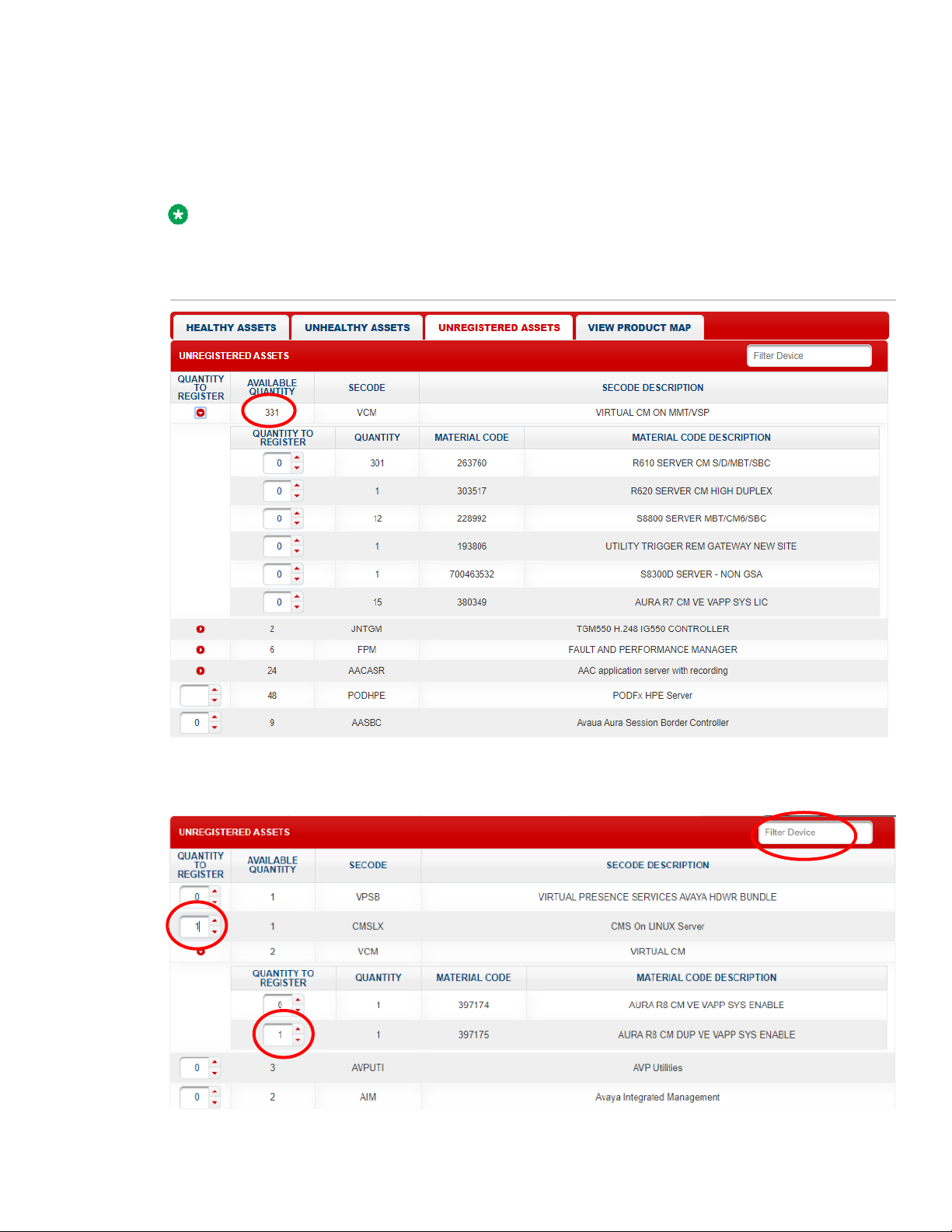
January 2021 HealthCheck Tool Registration Feature Description 14
The system displays a list of all the unregistered devices associated with the asset. If the
Unregistered Assets for a SECode are spread across different material codes, an
expand/collapse icon is displayed. Use the collapse icon to select the material code whose
quantity is split.
Note:
If you hover your mouse over the device SECode, the system displays the associated
Material code. Similarly, if you hover your mouse over device Material Code, the system
displays all the SECodes across which the material code is split.
5. To select the device to register, add the quantity against the device. You can use the
Filter Devices option to sort by SECode and SECode Description.
Page 15

January 2021 HealthCheck Tool Registration Feature Description 15
6. Click Register.
7. Use the material code to verify if all the selected devices are displayed on the Asset
registration page. If required, click CHANGE ASSETS to change your selection.
8. (Optional) Type a desired device name that you want to assign to the device in the
Regstration Name field.
9. (Optional) For VCM device registration, click ADDITIONAL INFO icon or Expand
All button and do the following:
a. Choose to register the device As Main VCM or As Remote VCM.
b. For Main VCM, no additional info is required. For Remote VCM, enter Main CM
SEID and MID.
c. Click Validate.
Page 16
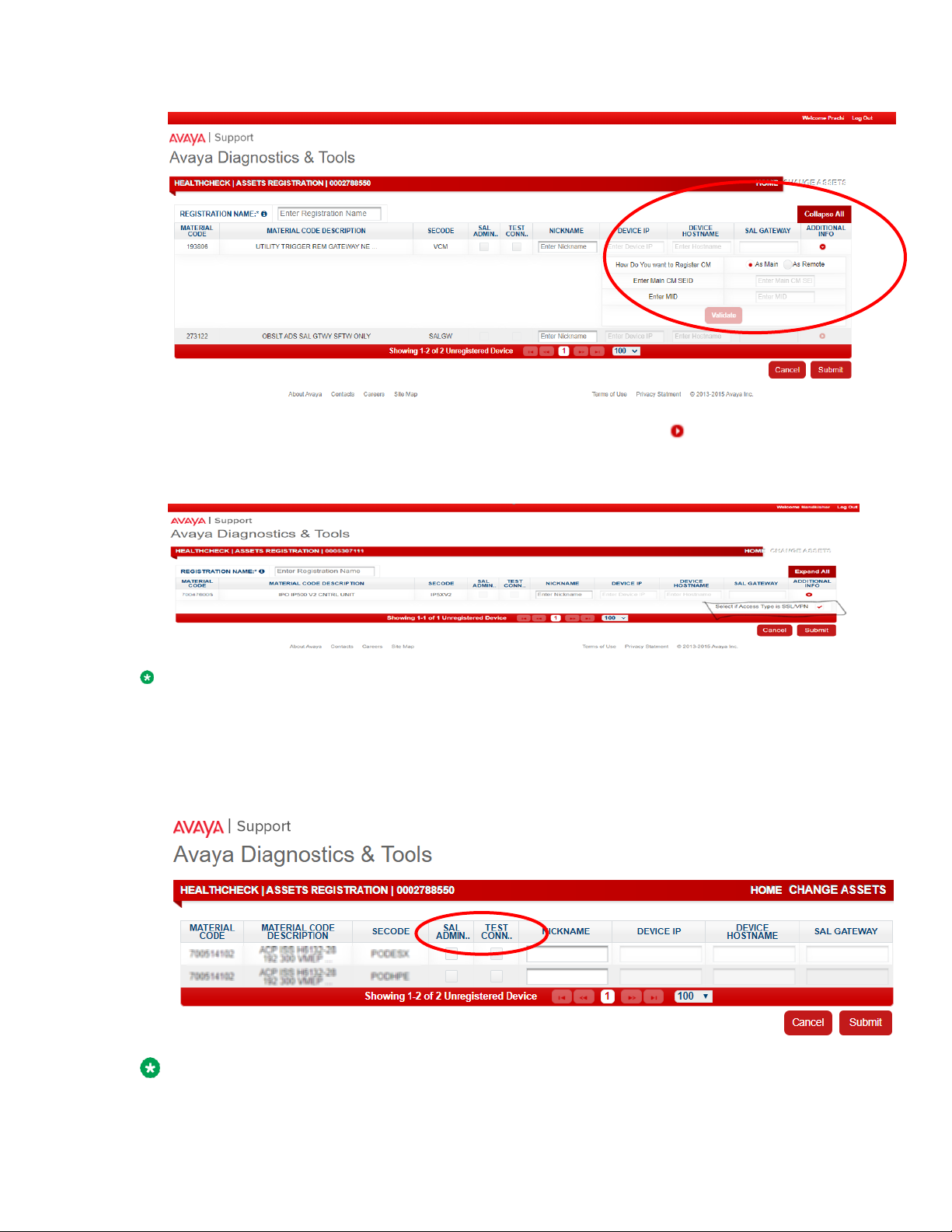
January 2021 HealthCheck Tool Registration Feature Description 16
10. (Optional) For IP Office registration, if the device needs to be configured for SSL/VPN
remote access for troubleshooting, click ADDITIONAL INFO icon or Expand All
button and do the following:
a. Select the Select if Access Type is SSL/VPN checkbox. This will disable all the
other SAL Administration fields.
Note:
If the access type SSL/VPN is selected, you will receive the Onboarding.xml file that
must be configured with IP Office system to set up an SSL/VPN connection with Avaya.
11. Select SAL ADMINISTRATION if you want to administer your device on SAL Gateway
so that the Service engineers can gain remote access to troubleshoot the device.
Note:
We recommend you to opt for SAL Administration as a part of TOB to follow Avaya’s
Page 17

January 2021 HealthCheck Tool Registration Feature Description 17
connectivity standards.
12. If you check the SAL ADMINISTRATION Checkbox, SAL Gateway field, Device Host
Name, and Device IP are enabled.
13. Click the Lookup icon.
14. Select the SEID of the SAL Gateway to administer your device.
• By default, the system displays the SAL Gateway that is associated with the
logged in FL no. You can select an active and available SAL Gateway.
• If SAL Gateway is located in a different FL. User can search using FL no. and all
the SAL Gateways under that FL are displayed.
• You can use the Search field to search a SAL Gateway if you know the SEID.
15. Click OK.
16. Enter details in the following fields:
• Nickname
• Device IP
• Device Hostname
17. Select the Test Connectivity and Alarming checkbox to enable the automated alarm
and connectivity test and ensure that the alarms are reaching Avaya Backend for
troubleshooting.
Note:
If you do not opt for SAL Administration and Test Connectivity/Alarming, system
displays the following confirmation message:
Page 18

January 2021 HealthCheck Tool Registration Feature Description 18
18. Click Submit.
The system displays a confirmation message along with a link to the TOB portal where
you can view the progress and status of your registration request.
The system sends a notification to the SSO user’s email ID along with the status of the
registration request and details of the session.
19. Click View from the Detailed Status field in the mail. This link navigates the user to the
Registration Summary page on the HealthCheck Tool.
Viewing the status of your registration request
HealthCheck portal sends an email notification to the user once when the request is submitted
and again when the request is completed. This email also contains the current progress of the
registration request, details of the devices, and a link to the Registration Summary page of
HealthCheck Tool UI.
Page 19

January 2021 HealthCheck Tool Registration Feature Description 19
To view the registration details, click View from the Detailed Status field. This link navigates
the user to the Registration Summary page on the TOB portal.
Icon
Description
Successful
Not applicable
Page 20

January 2021 HealthCheck Tool Registration Feature Description 20
Failed
Note:
Click on the icon to see the error details (Not applicable for SEID
creation status)
In progress
Expand/Collapse – To expand and view the child assets.
`
Technical Onboarding Process
Technical Onboarding comprises:
1. SAL Gateway Administration – After a new device is registered with valid SEID and
Alarm ID, it must be added to a SAL Gateway as a Managed element. This is required in
case of errors or issues so that Avaya Service engineers receive the alarm and request
remote access to your device to troubleshoot them.
2. Connectivity and Alarm Testing – In case of failure or issues with your device and device
connectivity, an alarm is generated and sent to Avaya backend. Connectivity and Alarm
Testing ensures that the alarm generated by the device reaches the Avaya service team
for troubleshooting.
these steps are optional while you register a new device, but Avaya recommends you to
complete these steps at the earliest.
If you fail to complete these TOB steps while registering the device, you can still come back
and complete the TOB process with the HealthCheck tool.
Administering registered device on SAL Gateway
To administer an already registered device, see Using HealthCheck Tool KB article.
Page 21

January 2021 HealthCheck Tool Registration Feature Description 21
Connectivity and Alarm Testing for the registered
device
To complete the Connectivity and Alarm Test, see Using HealthCheck Tool KB article.
Page 22

January 2021 HealthCheck Tool Registration Feature Description 22
Chapter 6. Frequently Asked Questions
What should I do if there’s a failure in creating SEIDs?
Trying a new registration for the material code again should help. For more help – use the
feedback option from HealthCheck Portal to submit feedback.
The system opens your mailbox and tries to send a new feedback mail to
alarmadmin@avaya.com
What should I do if my device is not administered to SAL or there is a SAL
Administration Failure?
If the SAL Administration Failed for any device, then there is an SR, and the Onboarding
operations team works on the same or gets in touch for the same. If there’s no SR and you
need help – use the feedback option from HealthCheck Portal to submit feedback.
What should I do if Connectivity/Alarm Testing for my device had failed?
If Connectivity/Alarm Testing fails – it results in an SR for the backend onboarding operations
team. The team performs the connectivity/alarm testing and closes the SR appropriately. Where
required, the engineer working on SR would reach out to the registered user.
What should I do if I have issues navigating with the HealthCheck UI?
Any new UI related suggestions and issues with navigating UI - use the feedback option from
HealthCheck Portal, with details of the issue.
Page 23

January 2021 HealthCheck Tool Registration Feature Description 23
What should I do if my Material Code/SECode is not showing up in the
Unregistered Assets?
It could be possible that the product is not supported by HealthCheck. Use the feedback option
from HealthCheck Portal with details of the Material Code/SECode.
What should I do if the records for my registration are not created as expected?
Use the feedback option from HealthCheck Portal to submit feedback with details of the issue
like Material Code and what is the expected output.
What should I do if I want to register my Communication Manager as Remote?
Currently, HealthCheck doesn’t support registering CM as Remote. It is in works and should be
available in a later version of the HealthCheck Portal. Meanwhile, the users can go to GRT for
the same.
Page 24

January 2021 HealthCheck Tool Registration Feature Description 24
Chapter 7. Resources
Documentation
See Using HealthCheck Tool KB article and https://www.youtube.com/watch?v=bOmyC23Fha8
for more details on Avaya HealthCheck Tool and the Registration Feature.
Support
Go to the Avaya Support website at http://support.avaya.com for the most up-to-date
documentation, product notices, and knowledge articles. You can also search for release notes,
downloads, and resolutions to issues. Use the online service request system to create a service
request. Chat with live agents to get answers to questions, or request an agent to connect you
to a support team if an issue requires additional expertise.
Using the Avaya InSite Knowledge Base
The Avaya InSite Knowledge Base is a web-based search engine that provides:
• Up-to-date troubleshooting procedures and technical tips
• Information about service packs
• Access to customer and technical documentation
• Information about training and certification programs
• Links to other pertinent information
If you are an authorized Avaya Partner or a current Avaya customer with a support contract, you
can access the Knowledge Base without an extra cost. You must have a login account and a
valid Sold-To number.
Use the Avaya InSite Knowledge Base for any potential solutions to problems.
1. Go to http://www.avaya.com/support.
2. Log on to the Avaya website with a valid Avaya user ID and password.
The system displays the Avaya Support page.
3. Click Support by Product > Product Specific Support.
4. In Enter Product Name, enter the product, and press Enter.
5. Select the product from the list and select a release.
6. Click the Technical Solutions tab to see articles.
7. Select relevant articles.
