Page 1
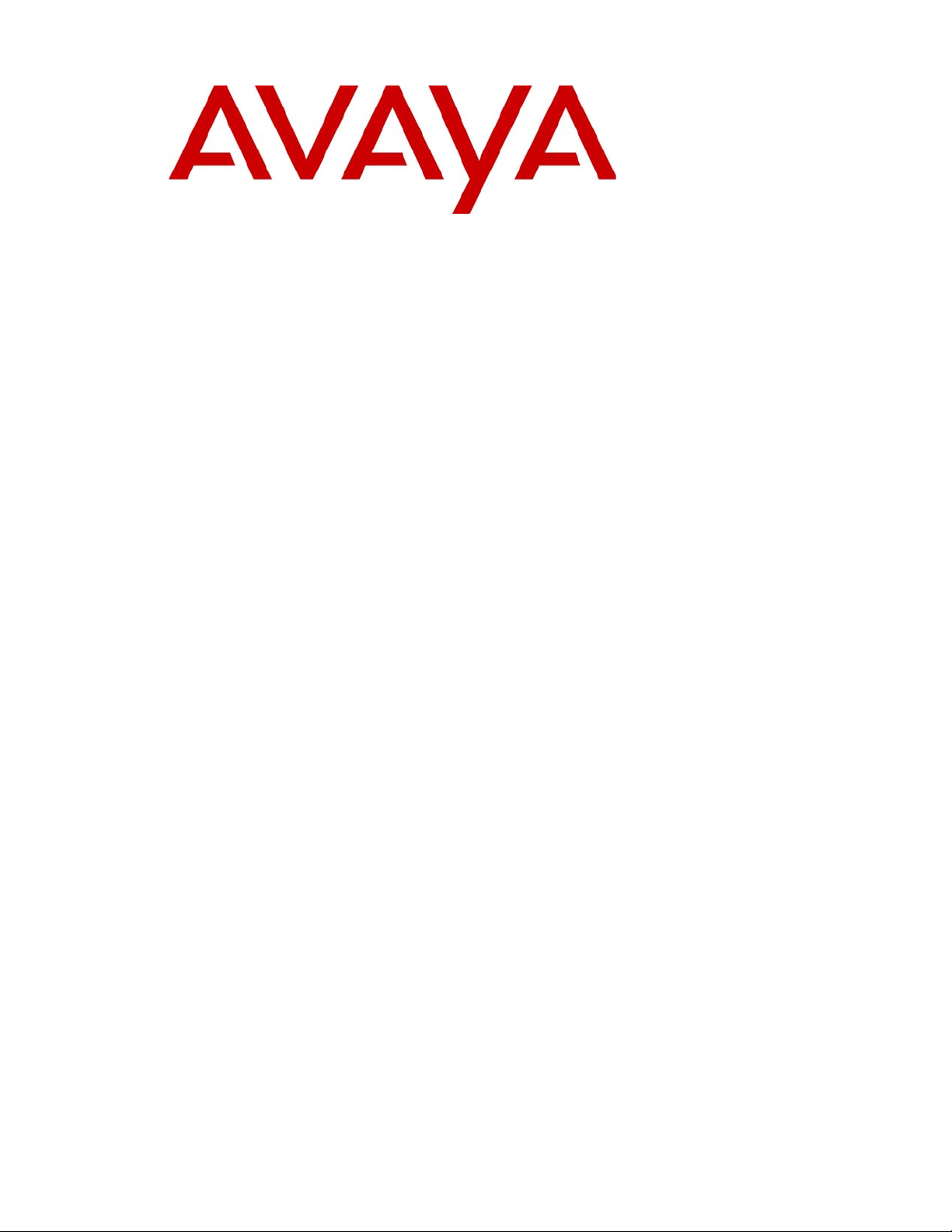
Avaya Aura™ Contact Center
CPSEE_TSP500
User Guide
This document is confidential and proprietary to SER Solutions and is not for external use.
NN44400-604
Document status: Standard
Document issue: Version 4.0
Document date: 16 July 2010
Product release: Release 6.0
Job function: Administration
Type: Technical Publication
Language type: English
Page 2
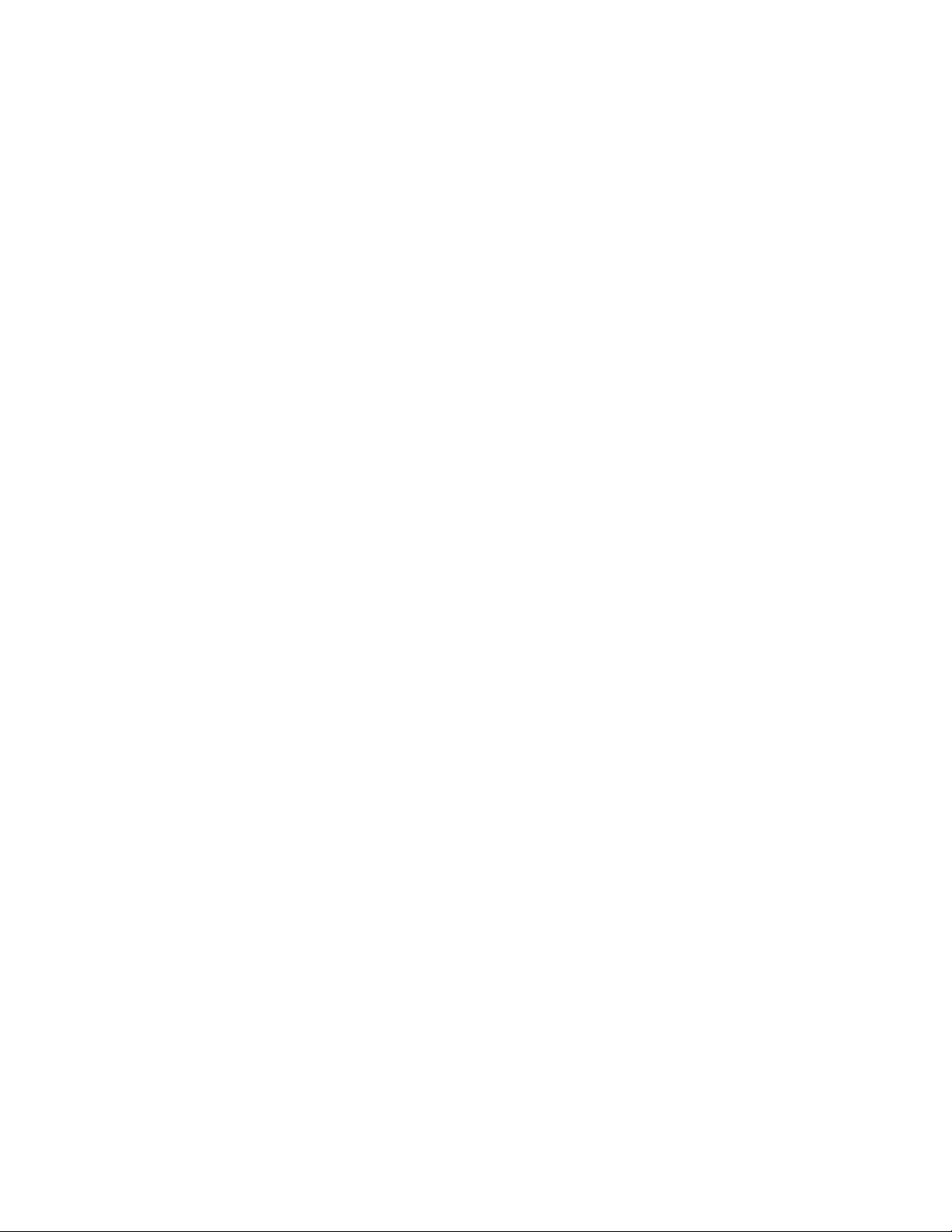
Copyright
© 2004-7 by SER Solutions, Inc. ("SER"). All rights reserved. This information includes confidential and trade secret information of SER Solutions and may not be distributed or disclosed without the prior written consent of SER Solutions. All information in this document is
subject to change without notice and does not represent a commitment on the part of SER
Solutions. No part of this publication may be repro-duced, transmitted, transcribed, stored in
a retrieval system, or translated into any language in any form by any means without the written permission of SER Solutions.
Trademarks
Warranties
Compliance
with Laws and
Regulations
Software
License Notice
Version
SER Solutions, Inc., and its logos are trademarks of SER Solutions, Inc.
Microsoft and MS-DOS are registered trademarks of Microsoft Corporation. Windows is a
trademark of Microsoft Corporation.
Product names mentioned herein are for identification purposes only, and may be trade-
marks and/or registered trademarks of their respective companies.
The customer acknowledges that:
• SER Solutions has given no assurance, nor made any repres entations or warranties of
any kind with respect to the product, the results of its use, or otherwise.
• SER Solutions makes no warranty regarding the applicable software package, its merchantability or fitness for a particular purpose; and all other warranties, express or implied,
are excluded.
Use of CPSEE_TSP500 may be subject to Federal or State laws, administrative rules or regulations, such as, but not limited to, regulations of the Federal Trade Commission regarding
telemarketing (collectively “Laws”). SER Solutions assumes no liability and makes no representations that the user's use of the CPSEE_TSP500 complies with any such Laws. The
user is advised to consult with legal counsel regarding its compliance with such Laws.
Your license agreement with SER Solutions specifies the permitted and prohibited uses of
the product. Any unauthorized duplication or use of SER Solutions software in whole, or in
part, in print, or in any other storage and retrieval system, is forbidden.
Version 4.0
September 2007
Contact
SER Solutions, Inc.
45925 Horseshoe Circle
Dulles, VA 20166
Technical Support: 800 765 4347
Page 3
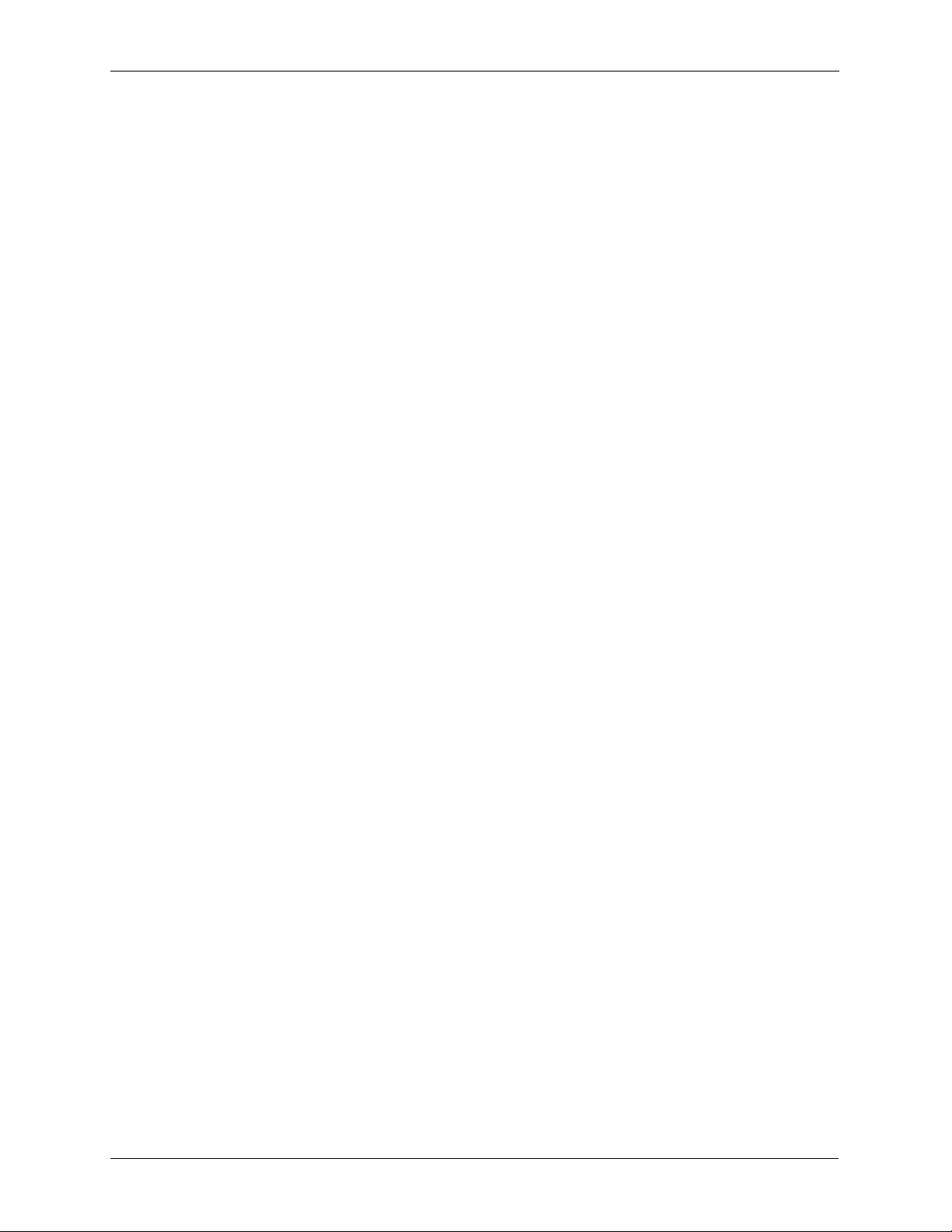
Table of Contents
Table of Contents
Chapter 1 Overview ...........................................................................1-1
Introduction to This Guide............................................................................ 1-2
Document Conventions................................................................................ 1-3
Introduction to the CPSEE_TSP500............................................................ 1-4
CPS_TSP500 System and Upgrades.......................................................... 1-5
System Capacity.......................................................................................... 1-6
Slots .............................................................................................................1-6
Type of Cards...............................................................................................1-6
Ports on the Circuit Cards............................................................................1-6
Ratio of Trunk and Station Ports..................................................................1-6
Power...........................................................................................................1-6
Slot Configuration.........................................................................................1-6
The CPS_TSP500 Telephony Cards........................................................... 1-7
TSP System Connections............................................................................ 1-8
Monitor and Keyboard Connections.............................................................1-8
Agent Telephone Connections.....................................................................1-8
Inbound Digital Station.................................................................................1-8
Outbound Digital Station ..............................................................................1-8
Chapter 2 TSP User Procedures....................................................... 2-1
Shutting Down The CPSEE_TSP500 .......................................................... 2-2
Rebooting the CPSEE_TSP500................................................................... 2-3
Starting and Stopping The CPSEE_TSP500............................................... 2-4
Starting The TSP From The menu...............................................................2-4
To Exit the Admin_Terminal.........................................................................2-4
To Stop the CPSEE_TSP500.......................................................................2-4
Auto Booting the TSP................................................................................... 2-5
Activating Auto Booting ............................................................................... 2-5
Disable Auto Booting ...................................................................................2-5
Setting the Time/Date on the TSP ............................................................... 2-6
Chapter 3 Starting/Configuring TSP500 ..........................................3-1
Logging Into TSP ......................................................................................... 3-2
The Main Menu............................................................................................ 3-3
CPSEE_TSP500 User Guide Version 4.0 Contents-1
This document is confidential and proprietary to SER Solutions and is not for external use.
Page 4
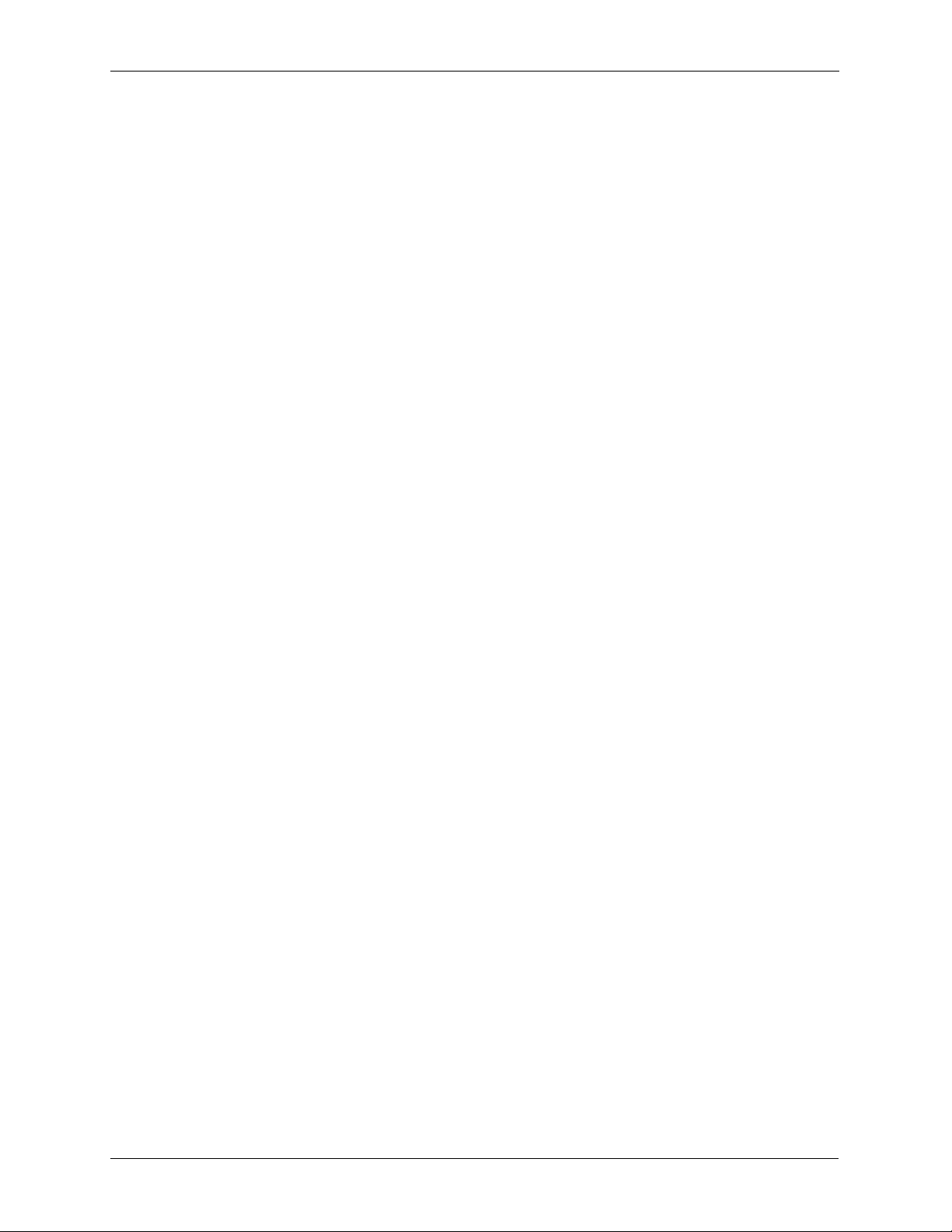
Table of Contents
Quit...............................................................................................................3-3
Activating the CPSEE_TSP500....................................................................3-3
Admin Terminal............................................................................................ 3-4
The TSP Configuration Menu....................................................................... 3-5
Accessing the Dialing Rules.........................................................................3-5
Modifying the ISDN Configuration................................................................3-6
Configuring the Syslog...............................................................................3-13
Select System Tools...................................................................................3-14
View the Trunks File...................................................................................3-17
Write Configuration to Archive...................................................................3-19
Chapter 4 Features and Enhancements .........................................4-1
Introduction .................................................................................................. 4-2
Restarting Protocols.................................................................................... 4-3
Graceful Campaign Close............................................................................ 4-4
Integrated Recording Feature ..................................................................... 4-5
Agentless Campaign - Feature ................................................................... 4-6
Transferring a Call off of the TSP.................................................................4-6
Text-To-Speech (TTS) Messages - Feature................................................ 4-7
Caller ID Name - Feature............................................................................. 4-8
Example .......................................................................................................4-8
Example .......................................................................................................4-8
Collect DTMF Digits - Feature ................................................................... 4-10
Personnel Ring Back - Feature.................................................................. 4-11
Trunk Features and Enhancements........................................................... 4-13
New Trunk Utilization files - Feature ..........................................................4-13
Trunk Bound Alerts Sent to the SysLogger ...............................................4-14
Billing Codes - Feature............................................................................... 4-15
User Data Features and Enhancements.................................................... 4-16
Sending User Data over ISDN - Feature ...................................................4-16
Support for ISDN protocol DMS250 - Feature............................................4-16
New Country - Feature............................................................................... 4-17
Monitoring Features and Enhancements................................................... 4-18
Silent Coaching - Feature...........................................................................4-18
Client Monitoring for Conferences -Enhancement .....................................4-19
Client Monitoring for Outbound Remote Stations-Feature.........................4-19
Restricted Monitors - Enhancement...........................................................4-19
Decibel Level Adjustment - Feature...........................................................4-22
Dialing Features and Enhancements......................................................... 4-23
CPSEE_TSP500 User Guide Version 4.0 Contents 2
This document is confidential and proprietary to SER Solutions and is not for external use.
Page 5
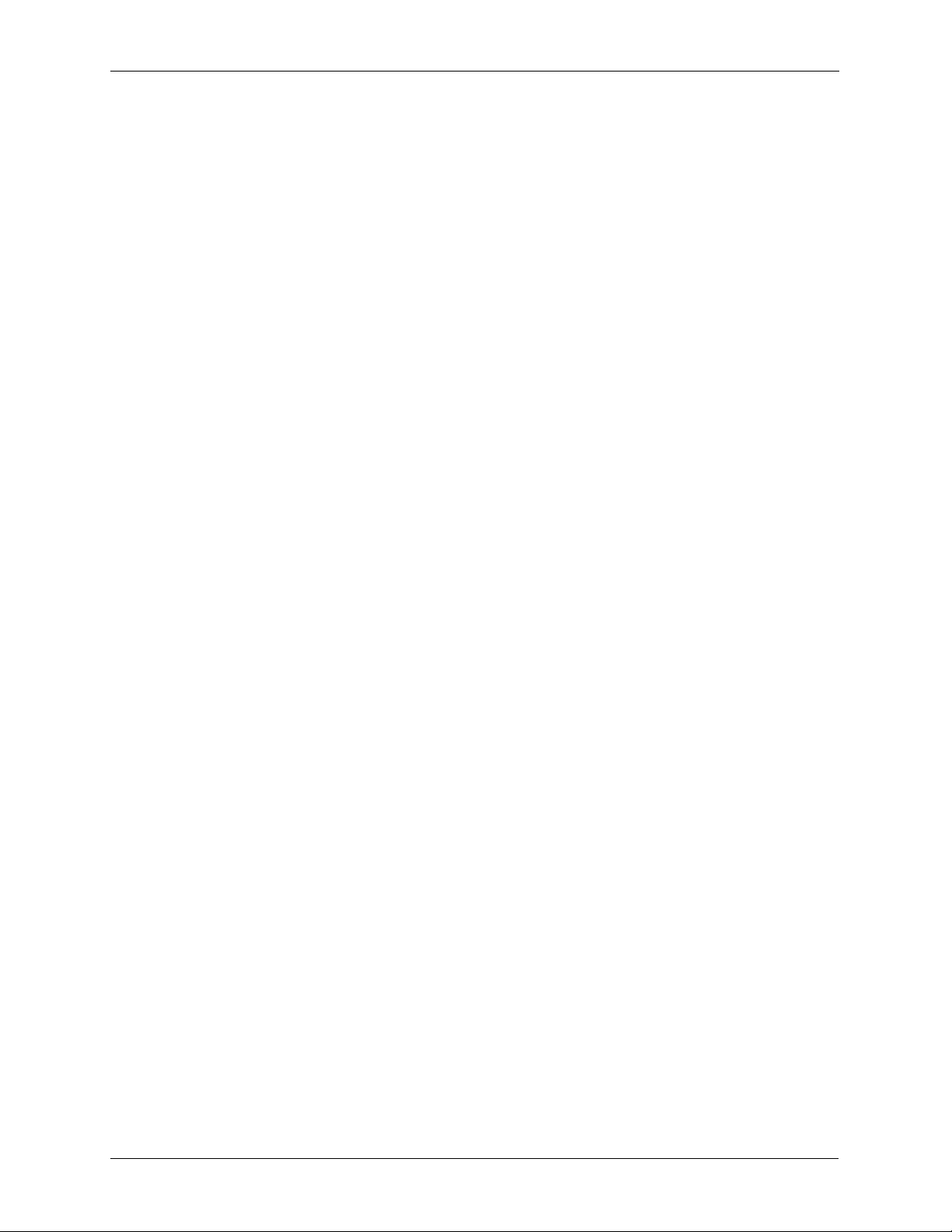
Table of Contents
Unrestricted Manual Dial - Feature ............................................................4-23
Digital Station Dials - Enhancement ..........................................................4-23
Redials of Incompletes - Feature ...............................................................4-23
Answering Machine Enhancements........................................................... 4-25
Detecting Beeps on Answering Machines - Feature..................................4-25
Answering Machine Detection Parameters - Enhancement.......................4-25
New Commands......................................................................................... 4-27
New Dumb Terminal Commands - Feature...............................................4-27
Chapter 5 Admin Terminal Commands............................................5-1
Introduction .................................................................................................. 5-2
List of Commands........................................................................................ 5-3
BUG..............................................................................................................5-3
CALL ............................................................................................................5-4
CAPTURE....................................................................................................5-4
CAPTURE_TNUM........................................................................................5-5
CAPTURE_TRK_AUD .................................................................................5-5
CAUSE.........................................................................................................5-5
CFIG.............................................................................................................5-5
CLOCK.........................................................................................................5-5
CMD.............................................................................................................5-6
CONF...........................................................................................................5-6
CONNS ........................................................................................................5-6
CRATE.........................................................................................................5-7
DIAL .............................................................................................................5-7
DISABLE......................................................................................................5-7
ENABLE.......................................................................................................5-8
FHANG.........................................................................................................5-8
HELP............................................................................................................5-8
HTRUNK (ht) ...............................................................................................5-9
INBOUND (inb).............................................................................................5-9
INSTALL.......................................................................................................5-9
IPSTATS ....................................................................................................5-10
LICENSE (lic).............................................................................................5-11
LINKP.........................................................................................................5-11
LLOOP .......................................................................................................5-11
LOAD..........................................................................................................5-11
LOG............................................................................................................5-12
MUSIC........................................................................................................5-12
OPTIONS (opt)...........................................................................................5-14
CPSEE_TSP500 User Guide Version 4.0 Contents-3
This document is confidential and proprietary to SER Solutions and is not for external use.
Page 6
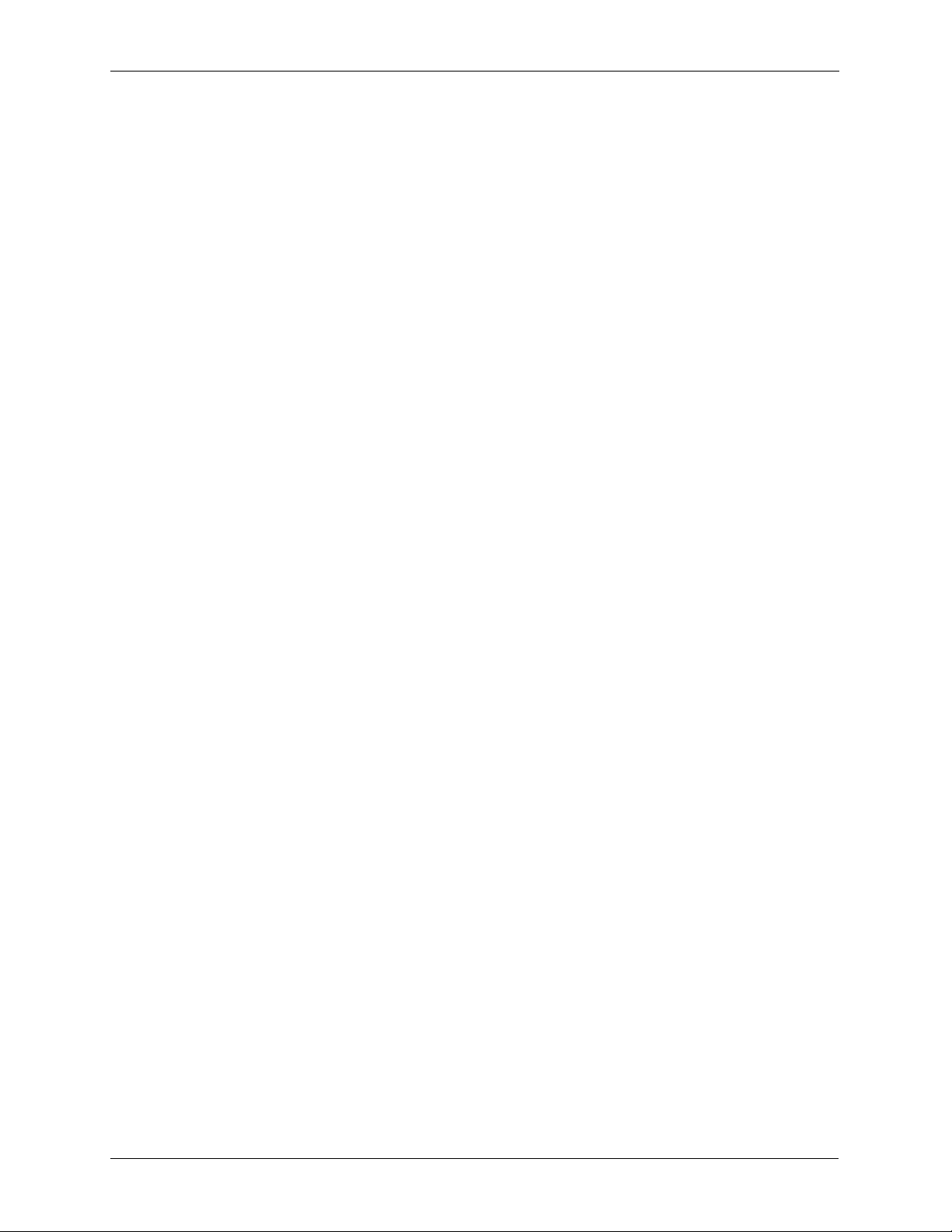
Table of Contents
PARK..........................................................................................................5-16
PLAY..........................................................................................................5-16
POISSON ..................................................................................................5-16
PREP..........................................................................................................5-18
QCHECK (qc).............................................................................................5-18
QMSG (qm)................................................................................................5-22
QPORT (qp)...............................................................................................5-23
QUIT...........................................................................................................5-23
RECBITS....................................................................................................5-23
RECSTATE................................................................................................5-25
RECORD (rec) ...........................................................................................5-26
RLOOP.......................................................................................................5-26
SHOOK ......................................................................................................5-26
SHOW (sho)...............................................................................................5-27
SILENCE_DB.............................................................................................5-35
SILENCE_TIME .........................................................................................5-35
SIMCAMP...................................................................................................5-35
SIMIN .........................................................................................................5-35
SLINE ........................................................................................................5-35
SLOTS (sl) .................................................................................................5-36
SPAN..........................................................................................................5-37
SPSTUFF (sp)............................................................................................5-38
SRESET.....................................................................................................5-38
STATUS (st)...............................................................................................5-38
SYSLOG.....................................................................................................5-39
TLINE.........................................................................................................5-40
TONE_TIME...............................................................................................5-41
TPLAY........................................................................................................5-41
TRESET.....................................................................................................5-41
TRSTUFF (tr) .............................................................................................5-41
VERSION...................................................................................................5-42
VOICE_LEAKAGE .....................................................................................5-43
VOICE_LENGTH........................................................................................5-43
VOICE_NOISE...........................................................................................5-44
VOICE_RATIO...........................................................................................5-44
VOICE_TIME..............................................................................................5-44
VPARMS....................................................................................................5-44
Chapter 6 Trunk Spans and Dialing Rules ......................................6-1
Common Directory.......................................................................................6-2
CPSEE_TSP500 User Guide Version 4.0 Contents 4
This document is confidential and proprietary to SER Solutions and is not for external use.
Page 7
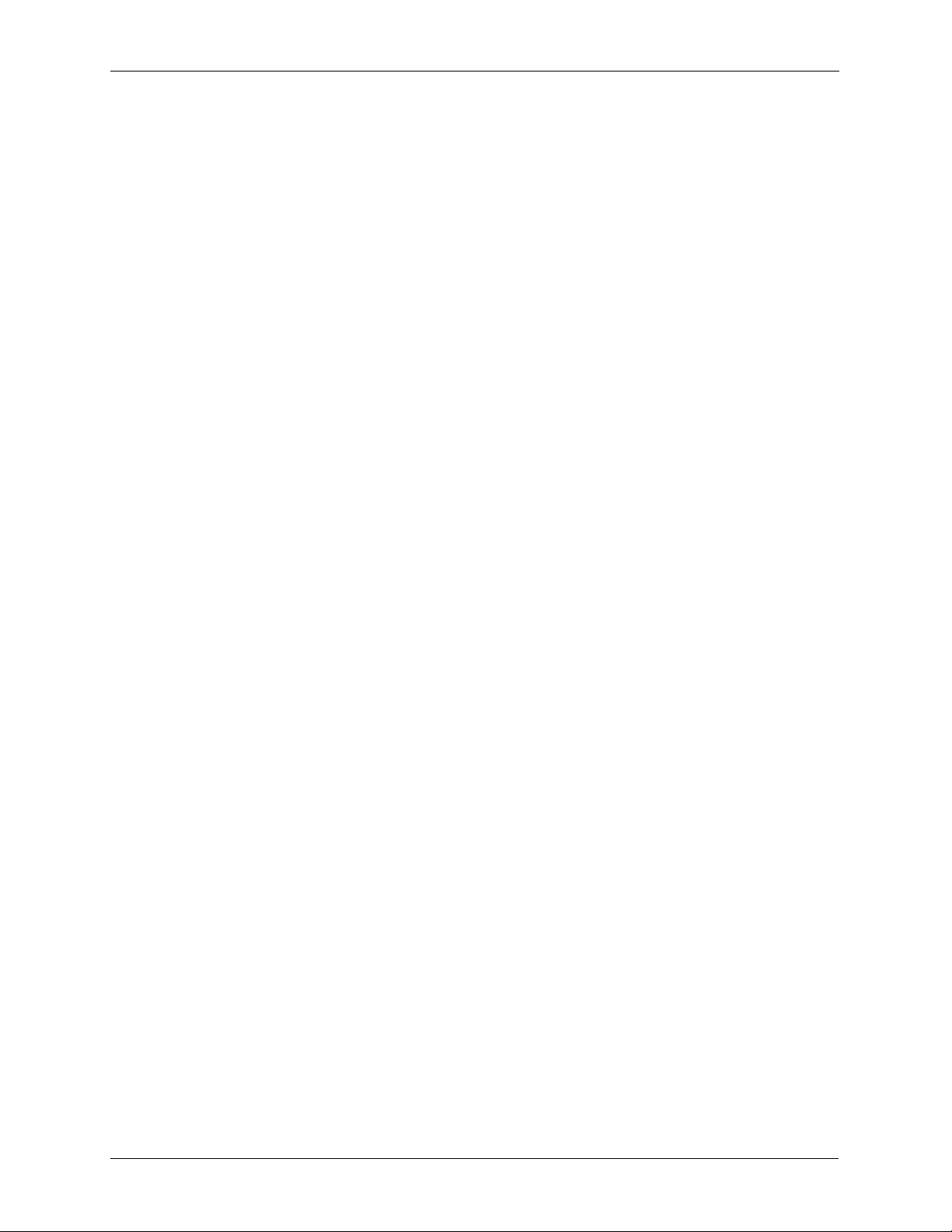
Table of Contents
trunks.cnf .....................................................................................................6-3
tsp.cnf (Dialing Rules).................................................................................. 6-4
Building Dialing Rules Tutorial..................................................................... 6-5
Key Words of Dialing Rules..........................................................................6-5
Chapter 7 The TSP Configuration Tool............................................7-1
Configuration Tool Overview........................................................................ 7-2
Using the Configuration Tool........................................................................ 7-3
Requirements...............................................................................................7-3
Audience ......................................................................................................7-3
Text Conventions .........................................................................................7-3
Configuration Files.......................................................................................7-4
NMS Directory Structure ..............................................................................7-4
TSP Configuration Directory Structure.........................................................7-5
Trunk Protocol Selection and Storage Information ......................................7-6
Line Codes................................................................................................... 7-7
Framing Types .............................................................................................7-7
Card Type Selection.....................................................................................7-8
Configuring the System................................................................................ 7-9
Accessing Configuration Tool.......................................................................7-9
Configurator Menu........................................................................................7-9
Edit/View Configuration..............................................................................7-14
Sample T1 Configuration Initialization........................................................ 7-22
Trunk Information.......................................................................................7-22
Station Information.....................................................................................7-23
Encore and Conferencing Information........................................................7-24
Sample T1 Configuration Modification....................................................... 7-28
Sample E1 Configuration Initialization ....................................................... 7-34
Trunk Information.......................................................................................7-35
Station Information.....................................................................................7-35
Chapter 8 TSPLogger........................................................................ 8-1
Overview......................................................................................................8-2
TspLogger ...................................................................................................8-2
Rlogger ........................................................................................................ 8-2
Description...................................................................................................8-3
Configuration................................................................................................ 8-4
Example: ......................................................................................................8-4
SYSLOG Viewers ........................................................................................8-6
CPSEE_TSP500 User Guide Version 4.0 Contents-5
This document is confidential and proprietary to SER Solutions and is not for external use.
Page 8
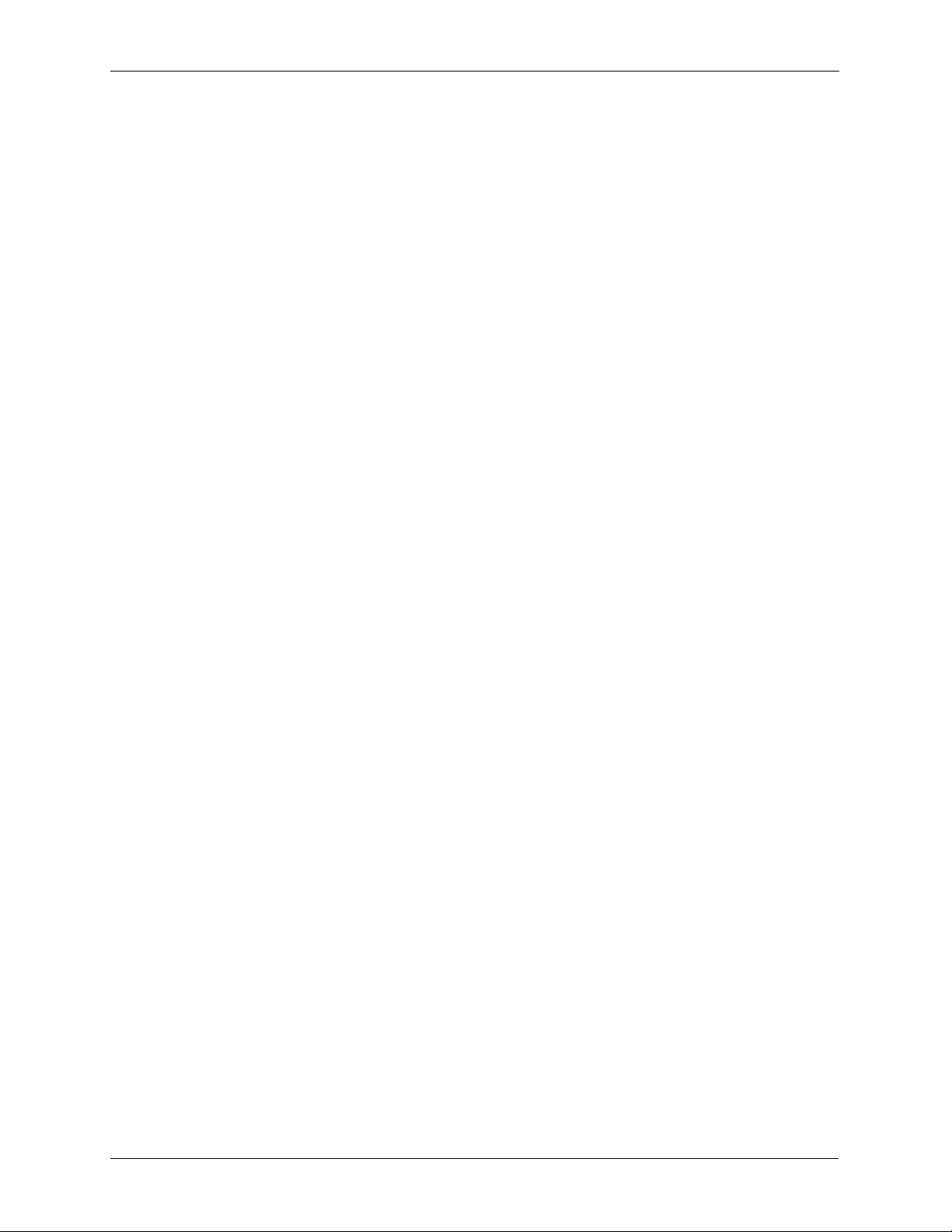
Table of Contents
TSP Control..................................................................................................8-7
Notes............................................................................................................8-7
Events.......................................................................................................... 8-9
TspRelay....................................................................................................8-12
Supported Key Words................................................................................8-12
Starting the TspRelay.................................................................................8-12
Errors..........................................................................................................8-13
RLOGGER .................................................................................................8-13
Chapter 9 Intrusion Tone ..................................................................9-1
Overview:.....................................................................................................9-2
Implementing Intrusion Tone........................................................................ 9-3
Using Intrusion Tone....................................................................................9-4
Example: ......................................................................................................9-4
Chapter 10 TSP Lights.....................................................................10-1
The TSP Light Display ............................................................................... 10-2
Chapter 11 Accessing Text-To-Speech .........................................11-1
Accessing Text-To-Speech Messages .................................................... 11-2
Example: ....................................................................................................11-2
Mounting the External Drive ...................................................................... 11-3
Chapter 12 Integrated Recording................................................... 12-5
Introduction ................................................................................................ 12-6
Components of Integrated Recording........................................................ 12-7
RAM Disk ...................................................................................................12-7
Recording Server .....................................................................................12-7
Disk Monitor Daemon.................................................................................12-8
Recording Resource Manager ...................................................................12-8
Integrated Recording Operation............................................................... 12-10
Appendix A Troubleshooting............................................................A-1
Common Questions .....................................................................................A-2
Common Questions on Caller ID.................................................................A-3
CPSEE_TSP500 Hard Drive Diagnostic......................................................A-4
Instructions..................................................................................................A-4
Enhanced Logging for Socket Connections.................................................A-5
Index....................................................................................................... 1
CPSEE_TSP500 User Guide Version 4.0 Contents 6
This document is confidential and proprietary to SER Solutions and is not for external use.
Page 9
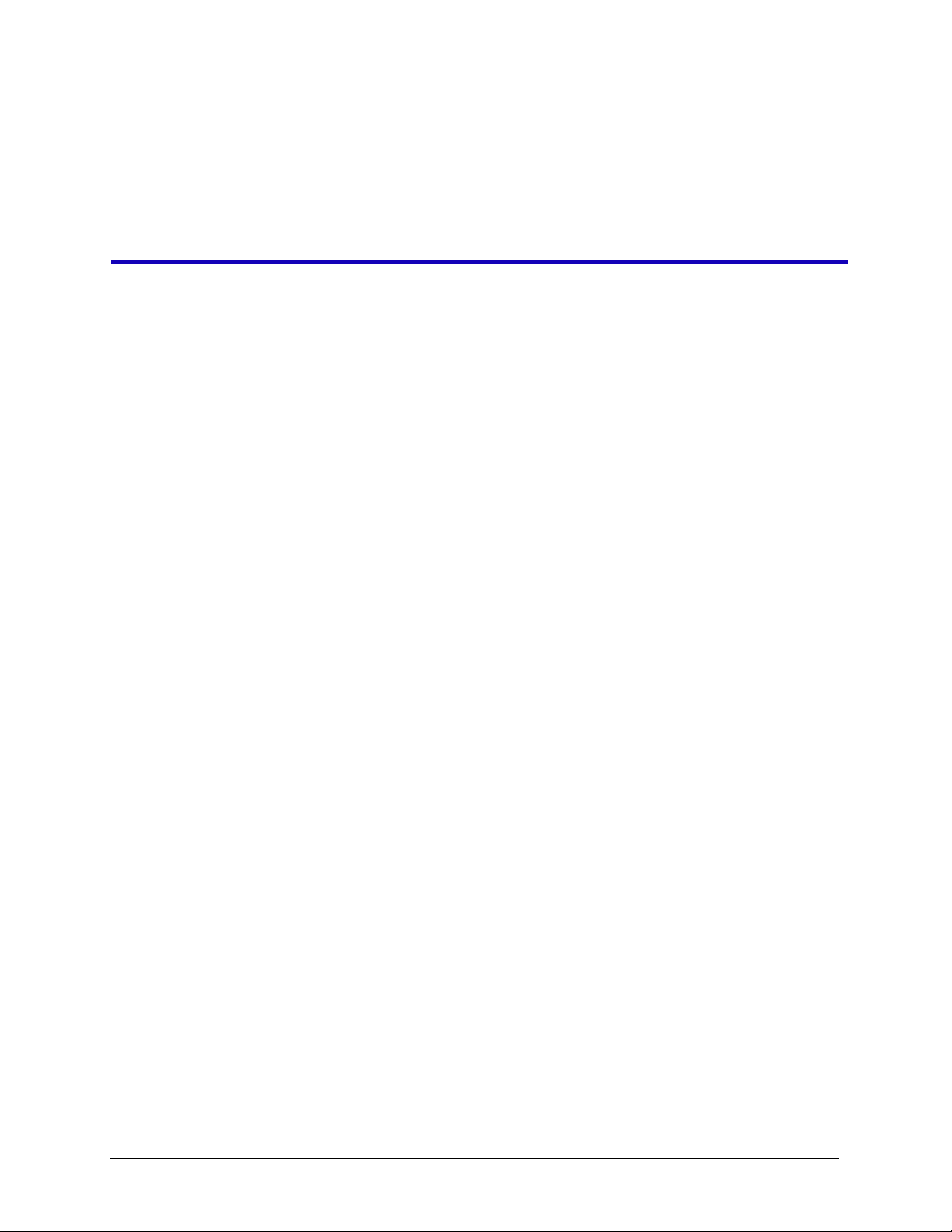
Chapter 1 Overview
This chapter provides an overview of this document, document conventions, and
CPSEE_TSP500. It contains the following sections:
• Introduction to This Guide
• Document Conventions
• Introduction to the CPSEE_TSP500
• CPS_TSP500 System and Upgrades
•System Capacity
• The CPS_TSP500 Telephony Cards
• TSP System Connections
CPSEE_TSP500 User Guide Version 4.0 Page 1-1
This document is confidential and proprietary to SER Solutions and is not for external use.
Page 10
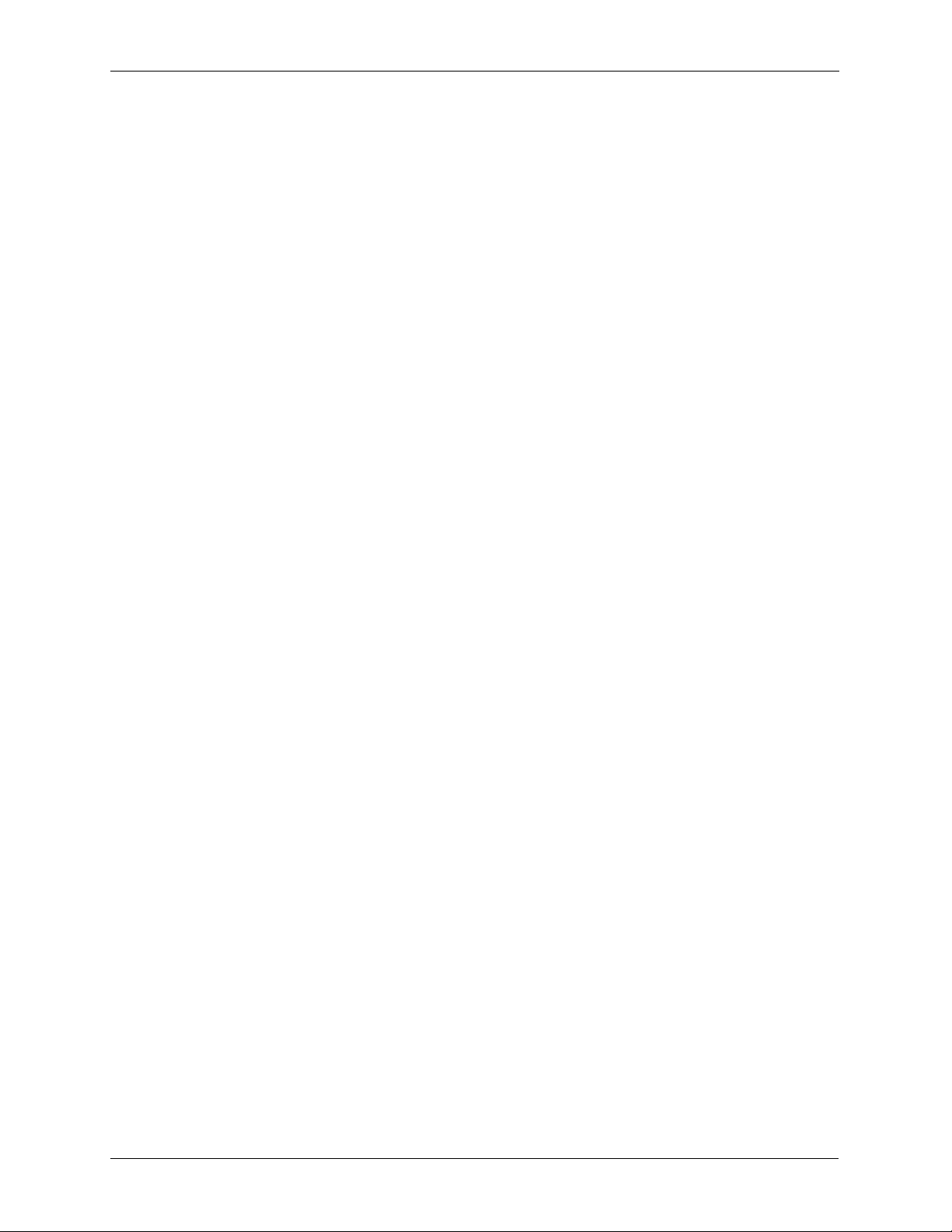
Chapter 1 Overview
Introduction to This Guide
The CPSEE_TSP500™ User Guide is intended for use by SER Solutions
support personnel and administrators. It describes the various menu options,
and how to navigate through the menus. It also includes terminal commands
and configuration information.
Page 1-2 Version 4.0 CPSEE_TSP500 User Guide
This document is confidential and proprietary to SER Solutions and is not for external use.
Page 11
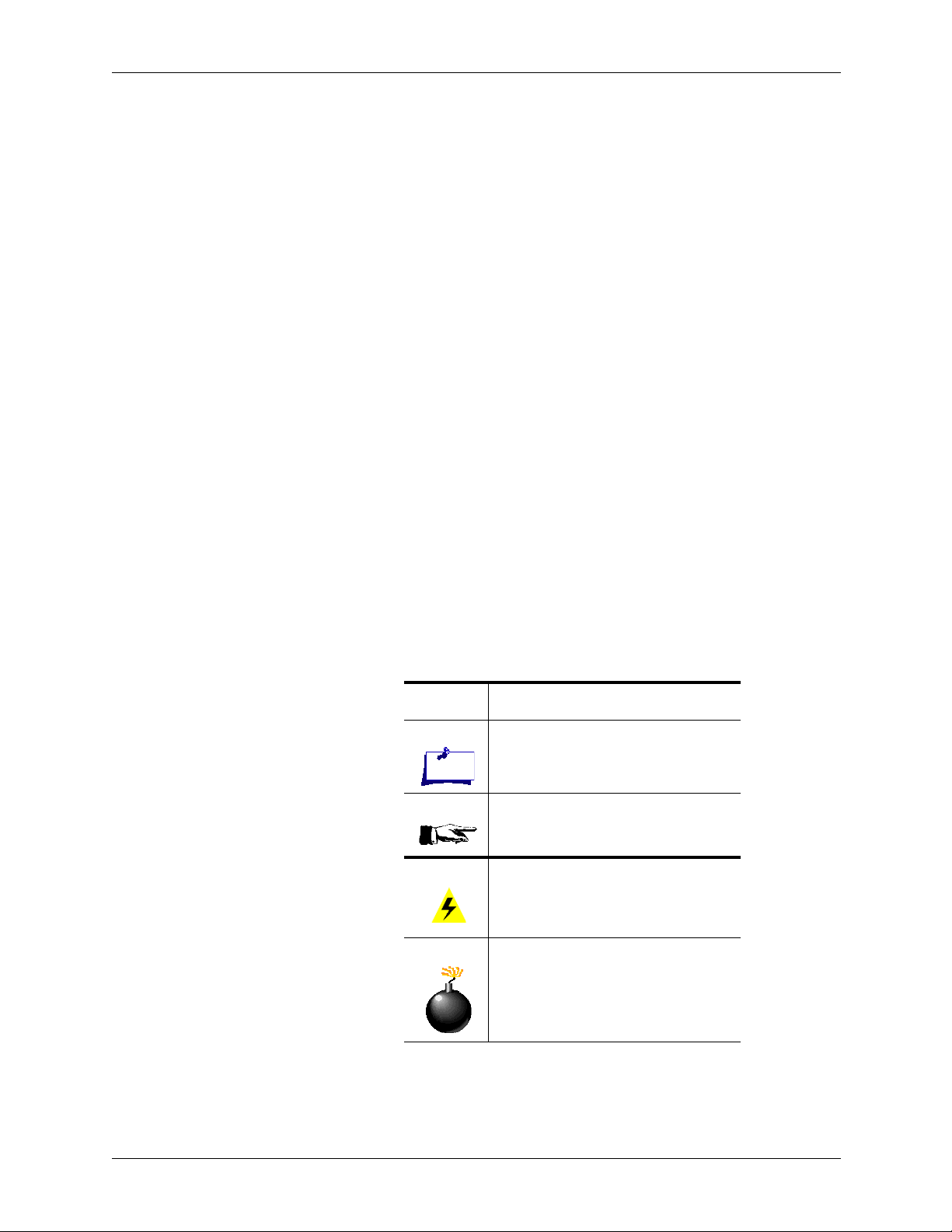
Document Conventions
This guide uses the following conventions.
Any screen fields, buttons, tabs, or other controls that you can manipulate are
printed in bold type. Keys that you press on the keyboard are also printed in
bold type. For example:
Press the Exit button.
Press the Enter key.
Keyboard keys that you must press simultaneously are printed in bold type
and separated by a hyphen (-). For example:
Press Ctrl - C.
Instructions that require you to use the menu bar start with the menu name in
bold type, followed by a right arrow (>), followed by the menu option in bold
type. For example:
Chapter 1 Overview
Select File>Exit.
Special notes, references to other sections in the guide, cautions, and warnings are marked by an icon and located in the left margin. These icons are
illustrated and explained in below.
Table 1-1: Guide Icons
Icon Description
Note — important information you
must be aware of to use the system
successfully.
See also — a reference to information
elsewhere in the guide that is relevant
to this topic or procedure.
Caution — a recommendation that
you perform or avoid particular
actions to ensure smooth operation of
the system.
Warning — an indication that a signif-
icant problem with the system or contact cEnter operations may be
possible under certain circumstances.
CPSEE_TSP500 User Guide Version 4.0 Page 1-3
This document is confidential and proprietary to SER Solutions and is not for external use.
Page 12
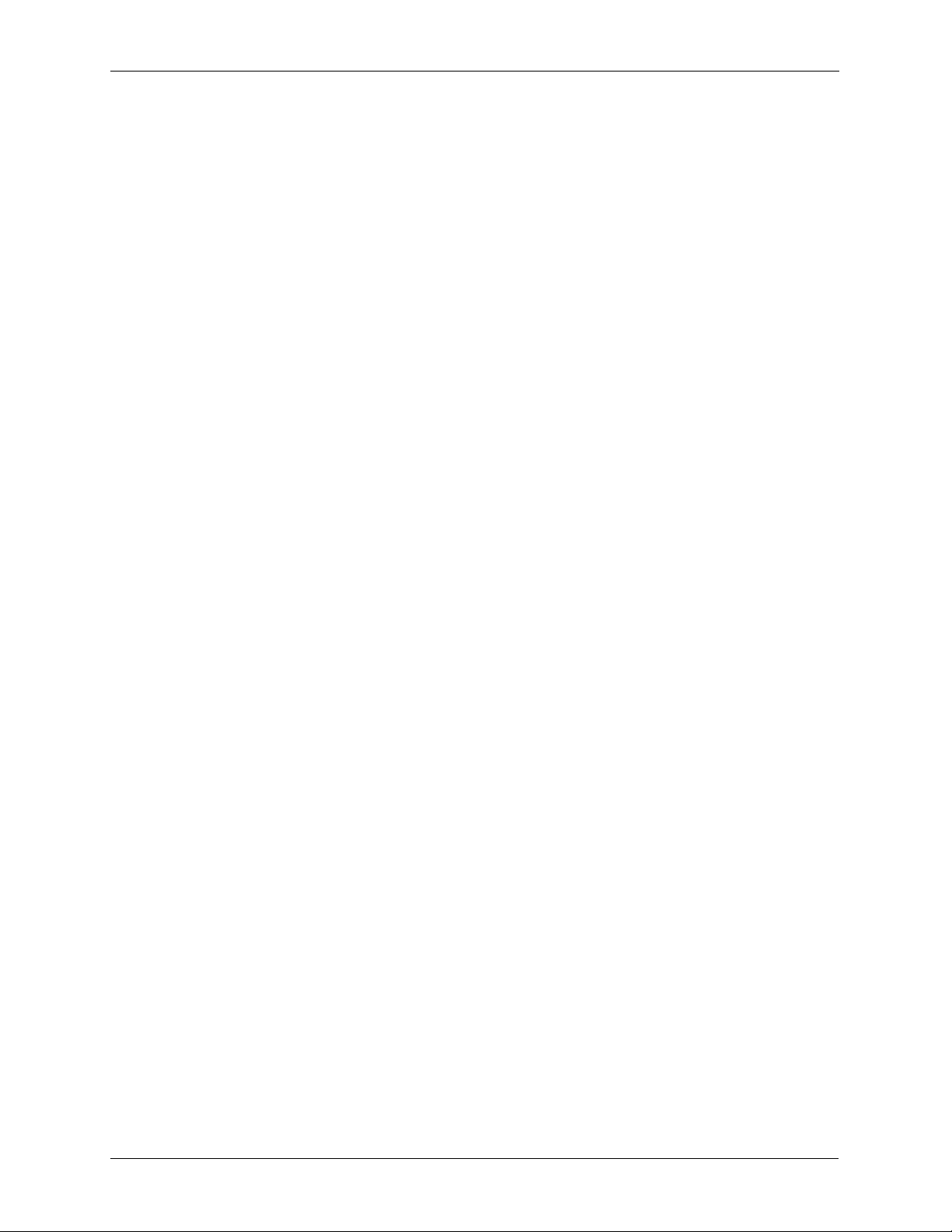
Chapter 1 Overview
Introduction to the CPSEE_TSP500
The CPSEE_TSP500 Call Processing System combines predictive dialing
with voice recognition techniques and information processing. The
CPSEE_TSP500 currently supports 1152 ports domestically and 1200 ports
internationally, and can be delivered in various configurations
The TSP 500 can support multiple inbound and outbound campaigns up to
ninety-six in total, depending on the adjunct, the actual usable number may be
less. Currently CPSEE_TSP500 supports forty campaigns and Gateway can
support up to sixty campaigns.
The CPSEE_TSP500 distinguishes between busy signals, ring no answers,
number unobtainable tones, fax/modems, disconnects, hu man voice, and
recorded announcements (answering machines).
Page 1-4 Version 4.0 CPSEE_TSP500 User Guide
This document is confidential and proprietary to SER Solutions and is not for external use.
Page 13
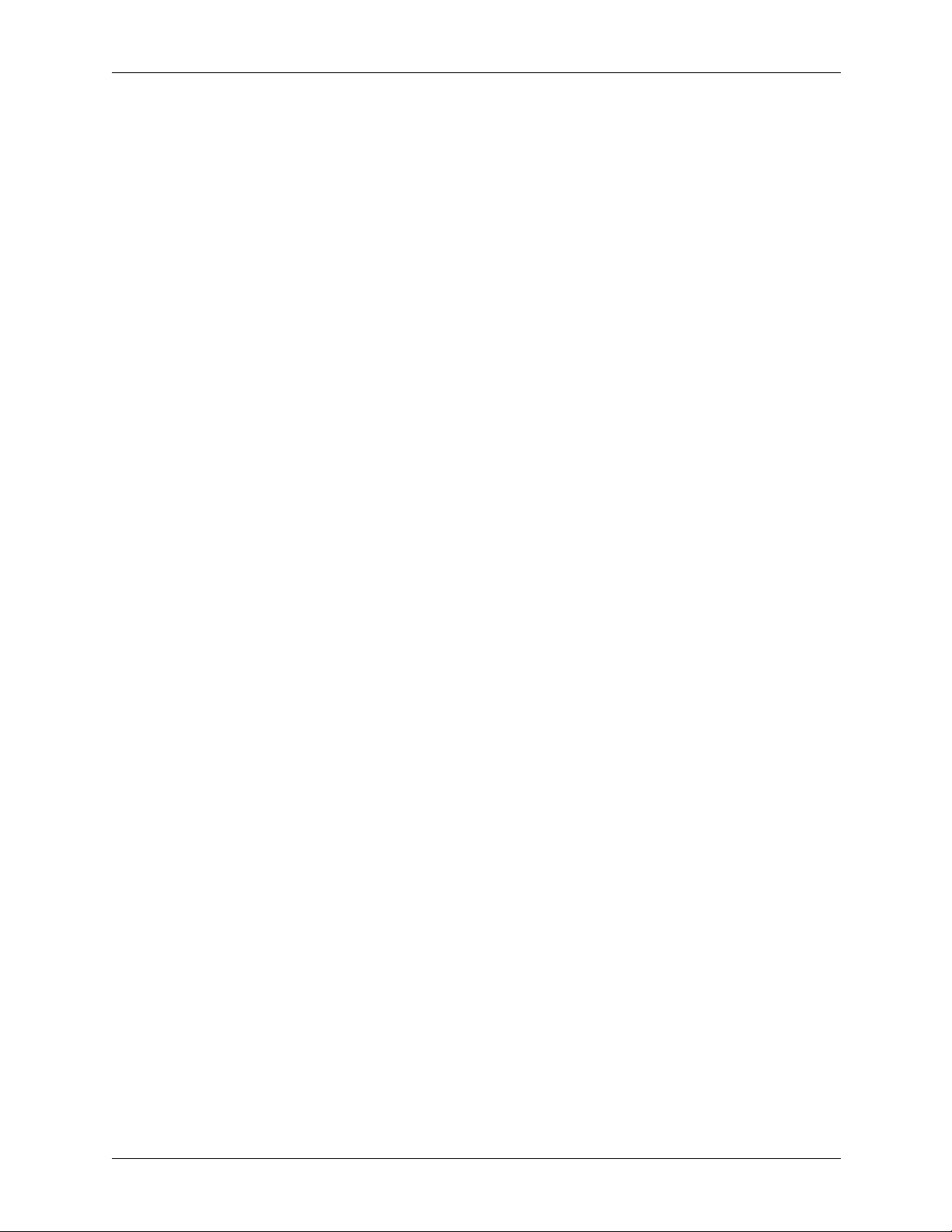
CPS_TSP500 System and Upgrades
CPS_TSP500 consists of three major components including the CPS_TSP500
Application software, NMS drivers and the TSP500 Configuration Tool. This
version operates on Red Hat Enterprise Linux Version 3 only.
TSP500 Systems being upgraded from version CPS_TSP500.02 or earlier
will require a pre-loaded processor card which includes Red Hat Enterprise
Linux Version 3, NMS NA2004-1, and CPS_TSP500.03.000 or later.
All TSP500 systems configurations should be rebuilt using the TSP Configuration Tool to insure that all new capabilities are being utilized to the fullest.
Chapter 1 Overview
CPSEE_TSP500 User Guide Version 4.0 Page 1-5
This document is confidential and proprietary to SER Solutions and is not for external use.
Page 14
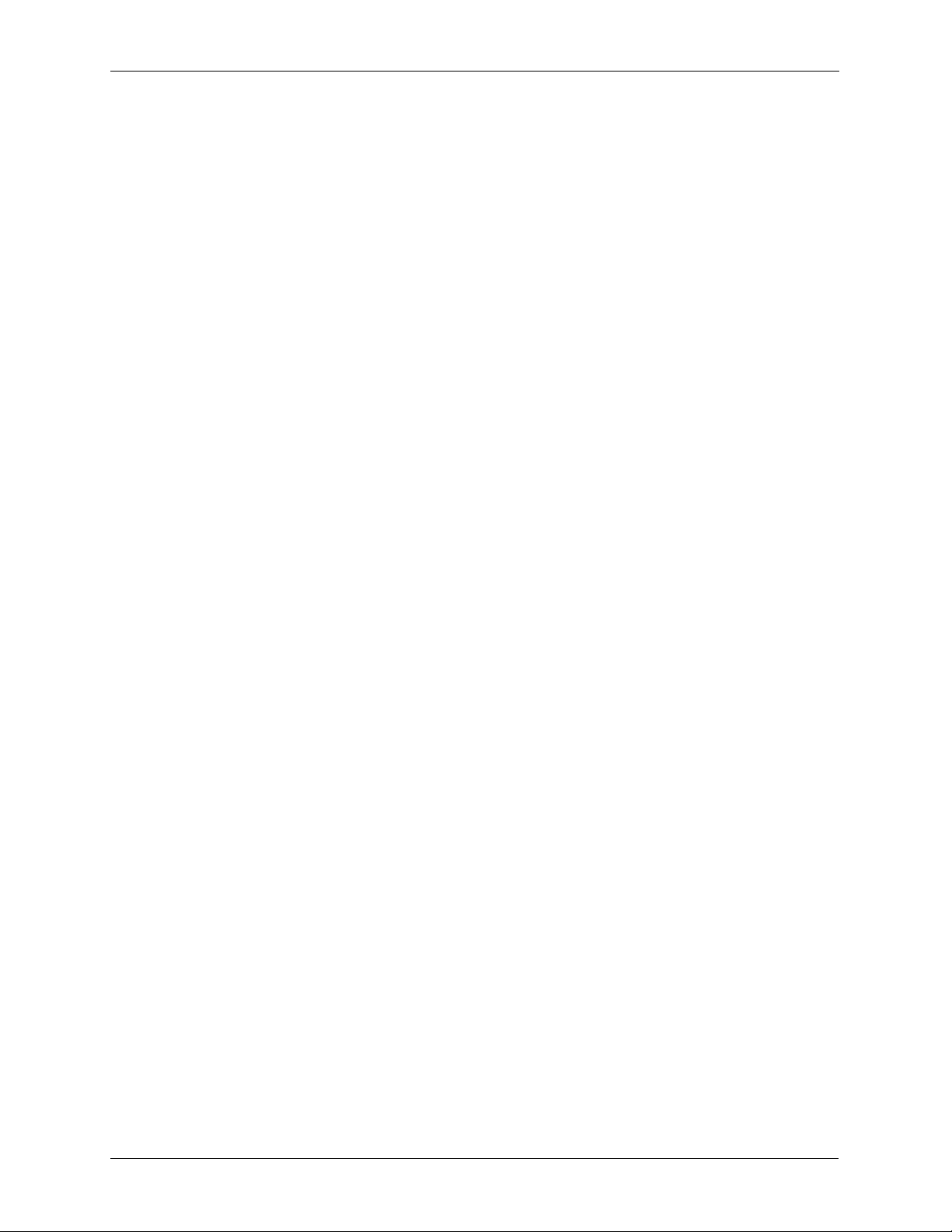
Chapter 1 Overview
System Capacity
The CPS_TSP500 System uses telephony cards, supplied by NMS (Natural
Micro Systems), for domestic and international configurations. There are several factors involved in determining a system’s capacity.
Slots
There are up to six cPCI slots available for configuring the CPS_TSP500 System.
Type of Cards
Different combinations of telephony cards determine the TSP System’s
capacity.
Ports on the Circuit Cards
The NMS T1/E1 Card provides eight or sixteen T1/E1 spans per card, so system capacity can vary greatly depending on the number of ports per card. The
T1 configuration can have from 192 to 384 ports per card and the E1 configuration can have from 240 to 480 ports per card.
Ratio of Trunk and Station Ports
The TSP is configured to maintain close to a three to one (3:1) ratio between
trunks and stations. Standard systems are configured with a (2:1) trunk to station ratio.
Power
Each card requires one or more DC Voltages provided by the redundant
power supplies. Various configurations are selected so that the total power on
each output of the power supplies remains below the maximum output.
Slot Configuration
The system cards are installed in the cPCI slots. The T1 or E1 cards are
installed in the first available slots starting from the bottom, above the CPUCard.
The current maximum Agent configuration allows for 768 channels for dialing and 384 channels for agents for T1, (810 + 390 channels for E1).
Page 1-6 Version 4.0 CPSEE_TSP500 User Guide
This document is confidential and proprietary to SER Solutions and is not for external use.
Page 15
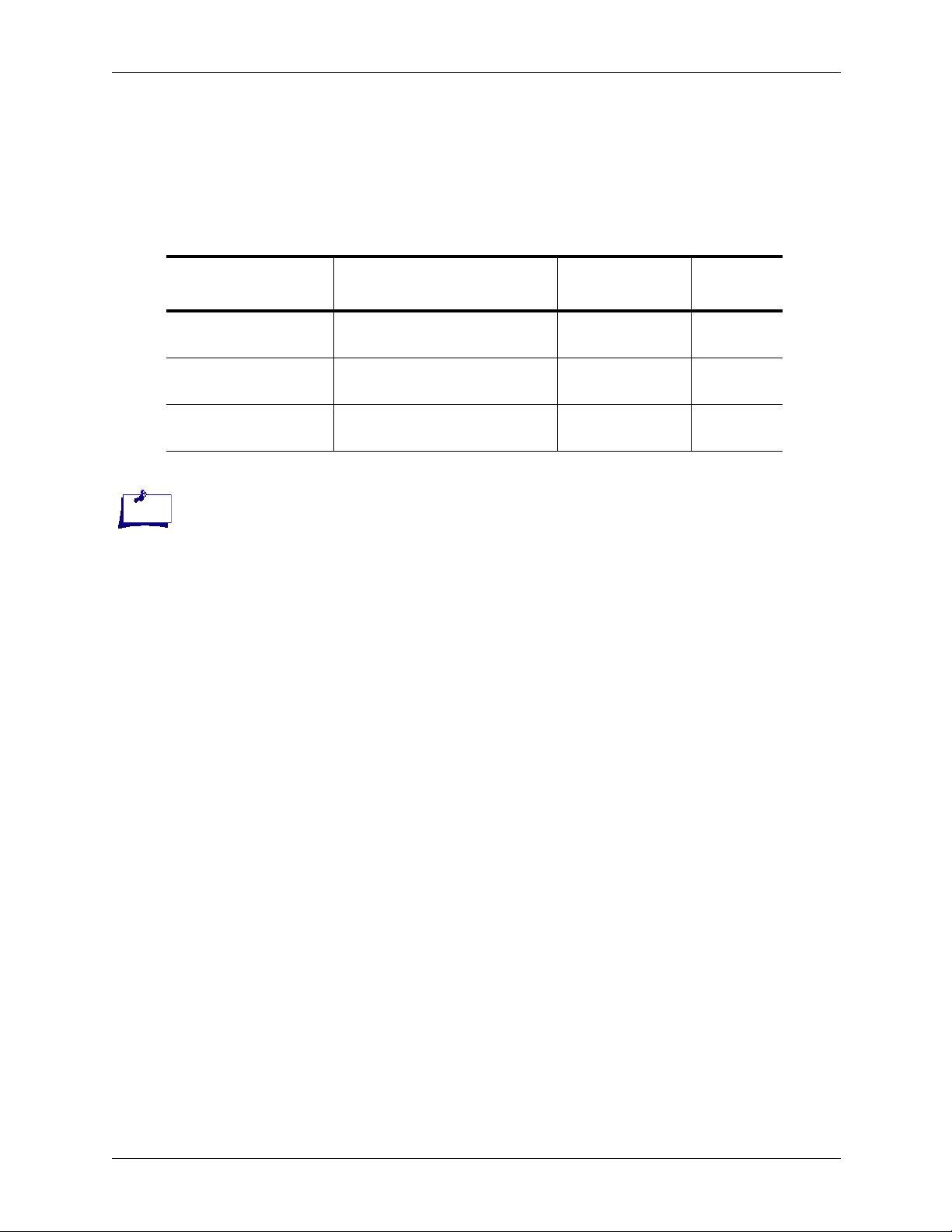
The CPS_TSP500 Telephony Cards
Standard telephony cards for the CPS_TSP500 include three models.
Table 1-2: TSP500 Telephony Cards
Chapter 1 Overview
Model Name Description T1Systems
CG 6500C-0L/8TE: 8 Trunk T1/E1 card, 32 DSP
CG 6500C/64-0L/8TE: 8Trunk T1/E1 card, 64 DSP
CG 6500C/64-0L/16TE: 16 Trunk T1/E1 card, 64 DSP
Note:
It is important to understand
that even though each of the
standard Telephony cards
used in the CPS_TSP500
has the ability to interface to
either a T1 or E1 Network, it
is not possible to mix T1 and
E1 Network circuits in the
same CPS_TSP500 system.
All Telephony cards must all
be either T1 or E1.
E1
Systems
X X
Cores.
X
Cores.
X
Cores.
CPSEE_TSP500 User Guide Version 4.0 Page 1-7
This document is confidential and proprietary to SER Solutions and is not for external use.
Page 16
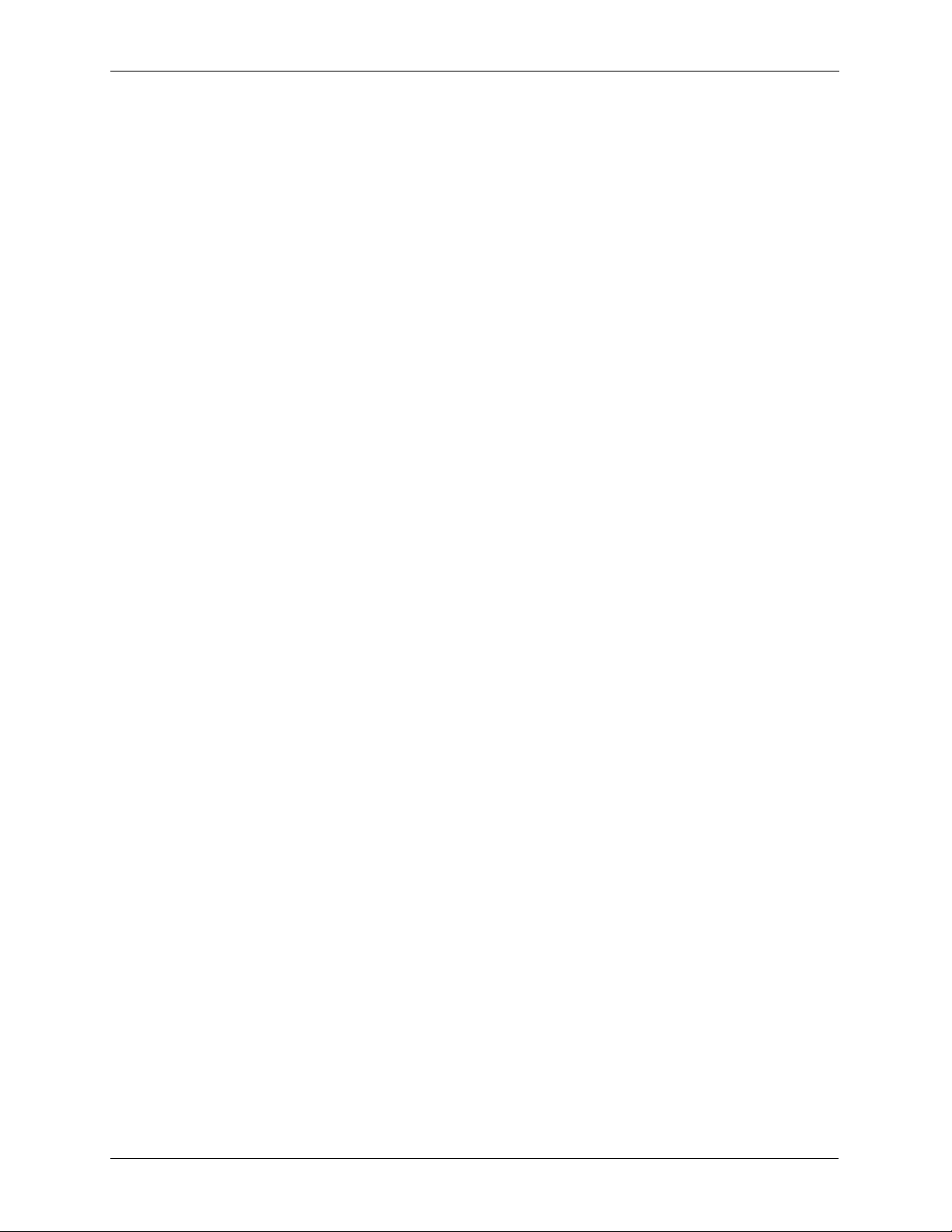
Chapter 1 Overview
TSP System Connections
Monitor and Keyboard Connections
Connect a standard 102 key PC keyboard to the connector on the rear of the
CPU Card. Connect a standard VGA monitor to the 15-pin D style connector
on the rear of the CPU Card.
Agent Telephone Connections
There are various methods to connect agent phones to the TSP. The
CPS_TSP500 does not have an integrated analog interface. All agent connections are made using a T1/E1 interface. This means that all agent connections
are considered to be Digital Stations. These can be Inbound Digital Stations
or Outbound Digital Stations.
Inbound Digital Station
A Digital Station Interface where the agent creates a connection to the TSP by
seizing a specific channel on the T1/E1 interface. This method is transparent
to the adjunct and appears to the adjunct as a fixed station. The seizure can be
initiated from a variety of telephony devices, such as:
• Channel Banks
•PBXs
• VOIP gateways
• PSTN
Outbound Digital Station
A Digital Station where the adjunct launches a dial to a specific telephone
number. The dialed number could be to an extension on a PBX, an extension
in a VOIP network, or a telephone number in the PSTN. The dial launched to
the Outbound Digital Station is a classified dial. That is, voice detection or
Answer Supervision is used to determine when the call has connected to the
agent.
Page 1-8 Version 4.0 CPSEE_TSP500 User Guide
This document is confidential and proprietary to SER Solutions and is not for external use.
Page 17
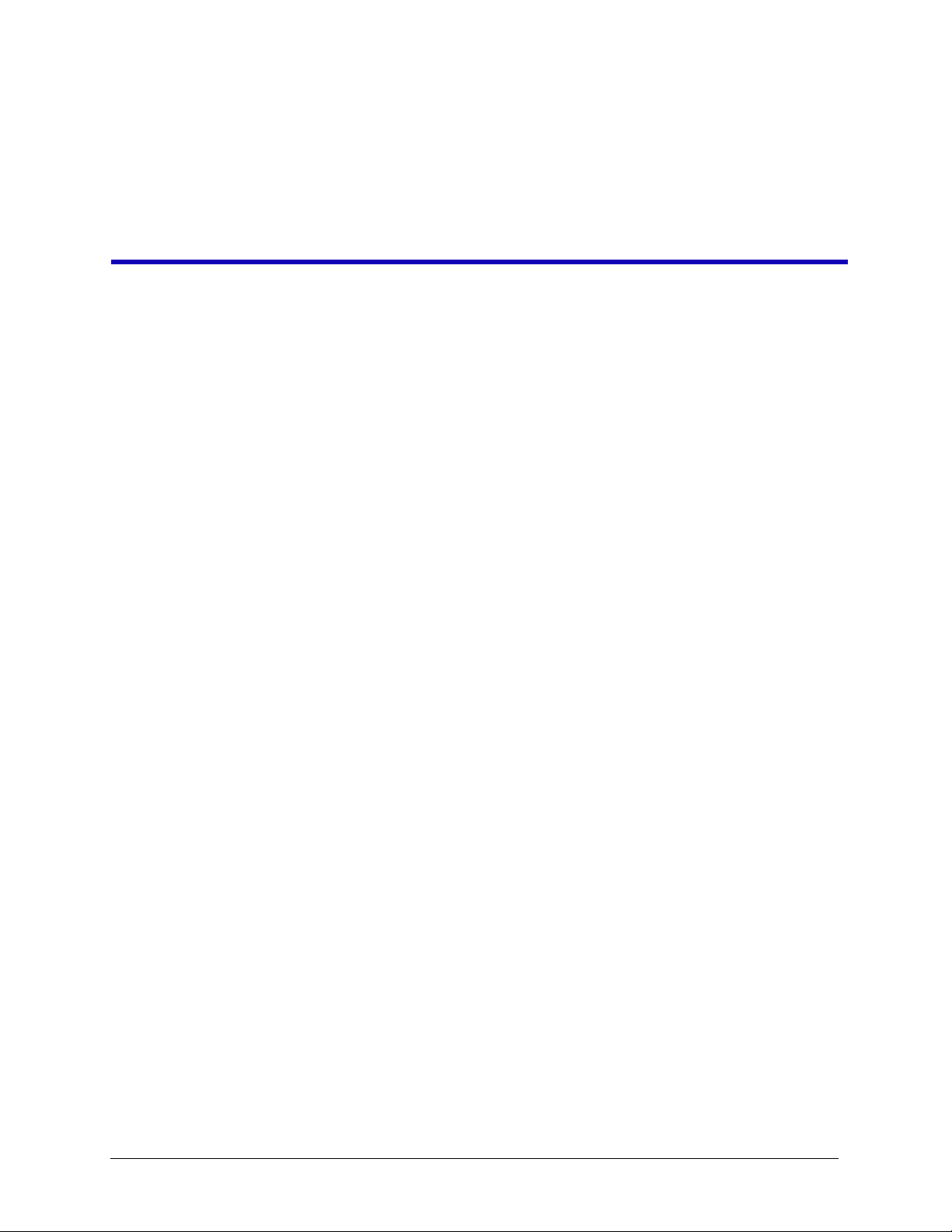
Chapter 2 TSP User Procedures
This section includes the following:
• Shutting Down The CPSEE_TSP500
• Rebooting the CPSEE_TSP500
• Starting and Stopping The CPSEE_TSP500
• Auto Booting the TSP
• Setting the Time/Date on the TSP
CPSEE_TSP500 User Guide Version 4.0 Page 2-1
This document is confidential and proprietary to SER Solutions and is not for external use.
Page 18
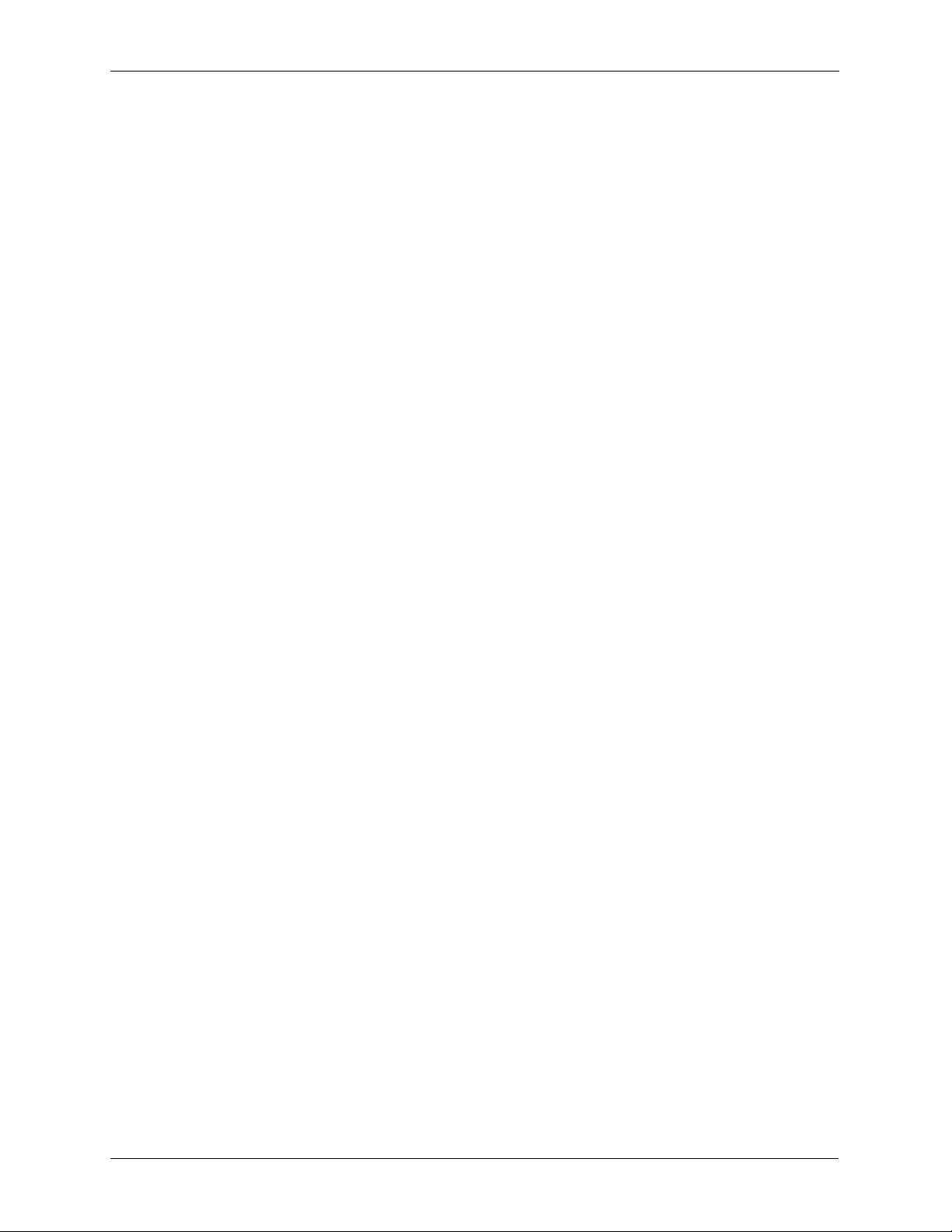
Chapter 2 TSP User Procedures
Shutting Down The CPSEE_TSP500
To shutdown and Power Off the TSP do the following:
1. Log into “tspshutdown” (password is “tspshutdown”)
2. Answer “y” to the question to Shutdown. This will cause the Processor
Board in the TSP to shutdown.
3. When the screen goes blank, you can power down the TSP.
Page 2-2 Version 4.0 CPSEE_TSP500 User Guide
This document is confidential and proprietary to SER Solutions and is not for external use.
Page 19
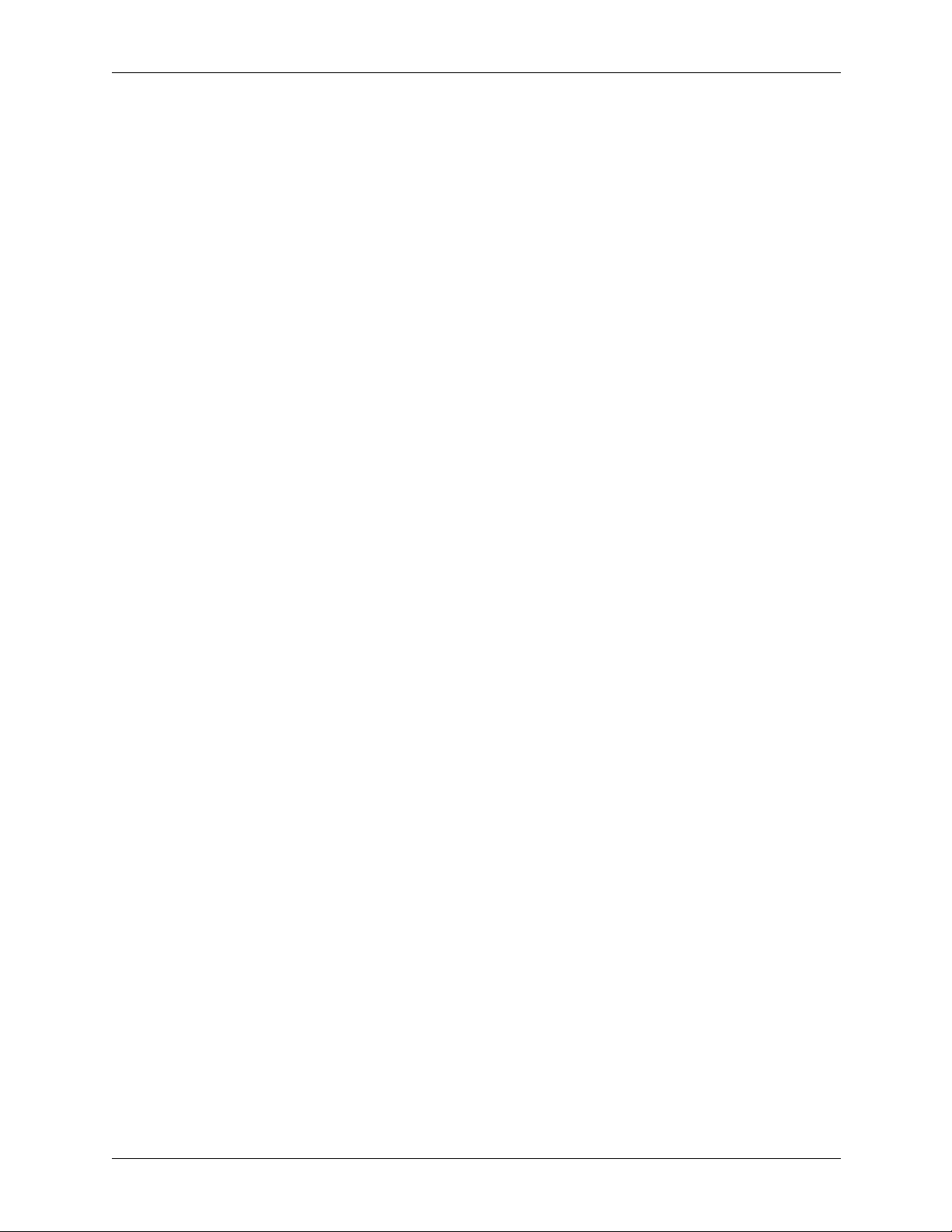
Rebooting the CPSEE_TSP500
To instruct the CPSEE_TSP500 to reboot and restart Linux do the following:
1. Login to “tspreboot” ( password is “tspreboot”)
2. Answer “y” to the questions to reboot. If configured for “Auto Start”, the
CPSEE_TSP500 application should automatically start when powered-up
or rebooted. The following will explain how to start and stop the TSP
manually without rebooting:
Chapter 2 TSP User Procedures
CPSEE_TSP500 User Guide Version 4.0 Page 2-3
This document is confidential and proprietary to SER Solutions and is not for external use.
Page 20
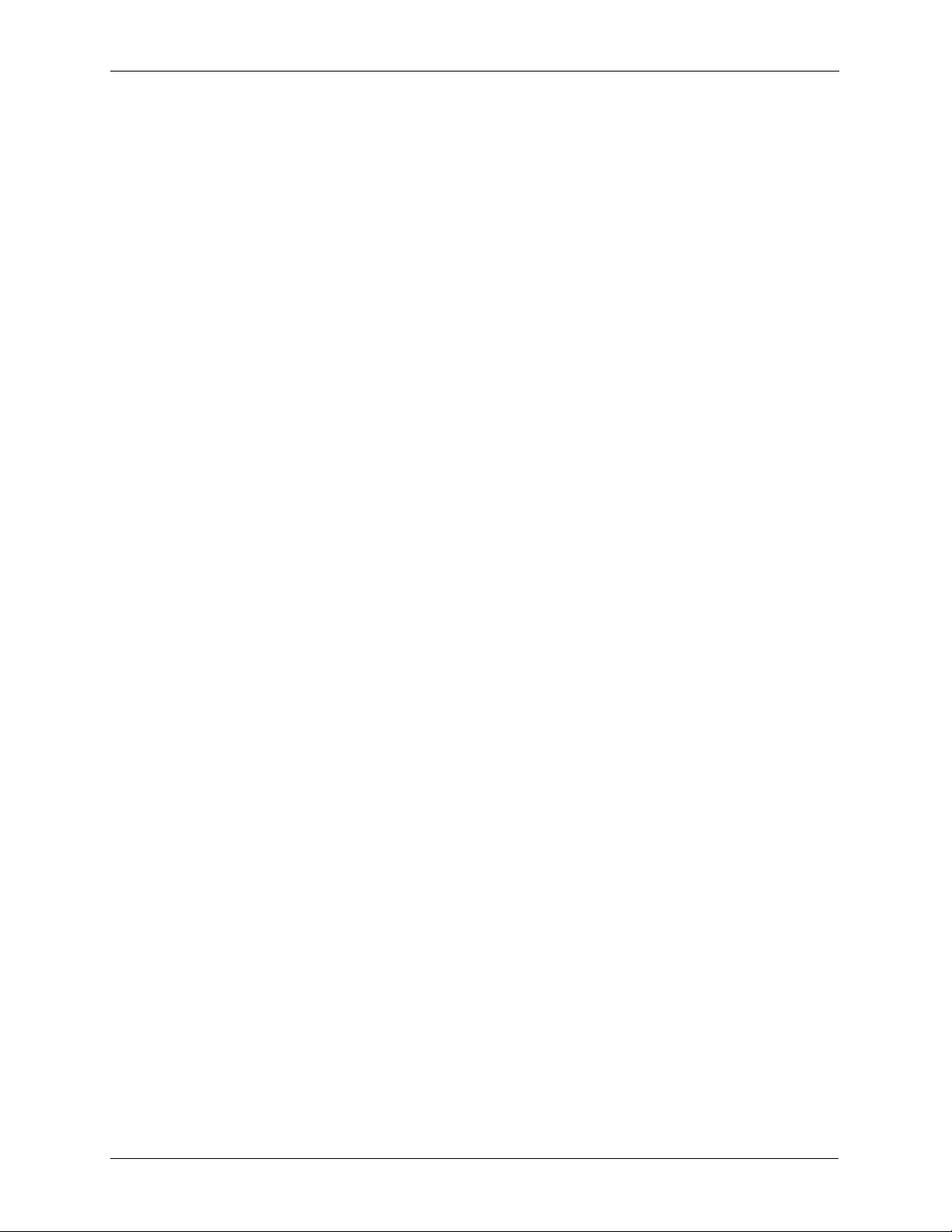
Chapter 2 TSP User Procedures
Starting and Stopping The CPSEE_TSP500
Starting The TSP From The menu
From the TSP User Interface,
1. Select “Admin_Terminal”
2. If TSP was just started – give it time to initialize before using the TSP.
(around 1 minute)
To Exit the Admin_Terminal
From the TSP500 Admin terminal,
Type quit.
To Stop the CPSEE_TSP500
From the TSP500 Admin terminal
1. Select the “AdminTerminal”
2. Type “stoptsp”
3. Answer “yes” to the question:
“Are you sure you want to shutdown the T. S. P.?”
Page 2-4 Version 4.0 CPSEE_TSP500 User Guide
This document is confidential and proprietary to SER Solutions and is not for external use.
Page 21
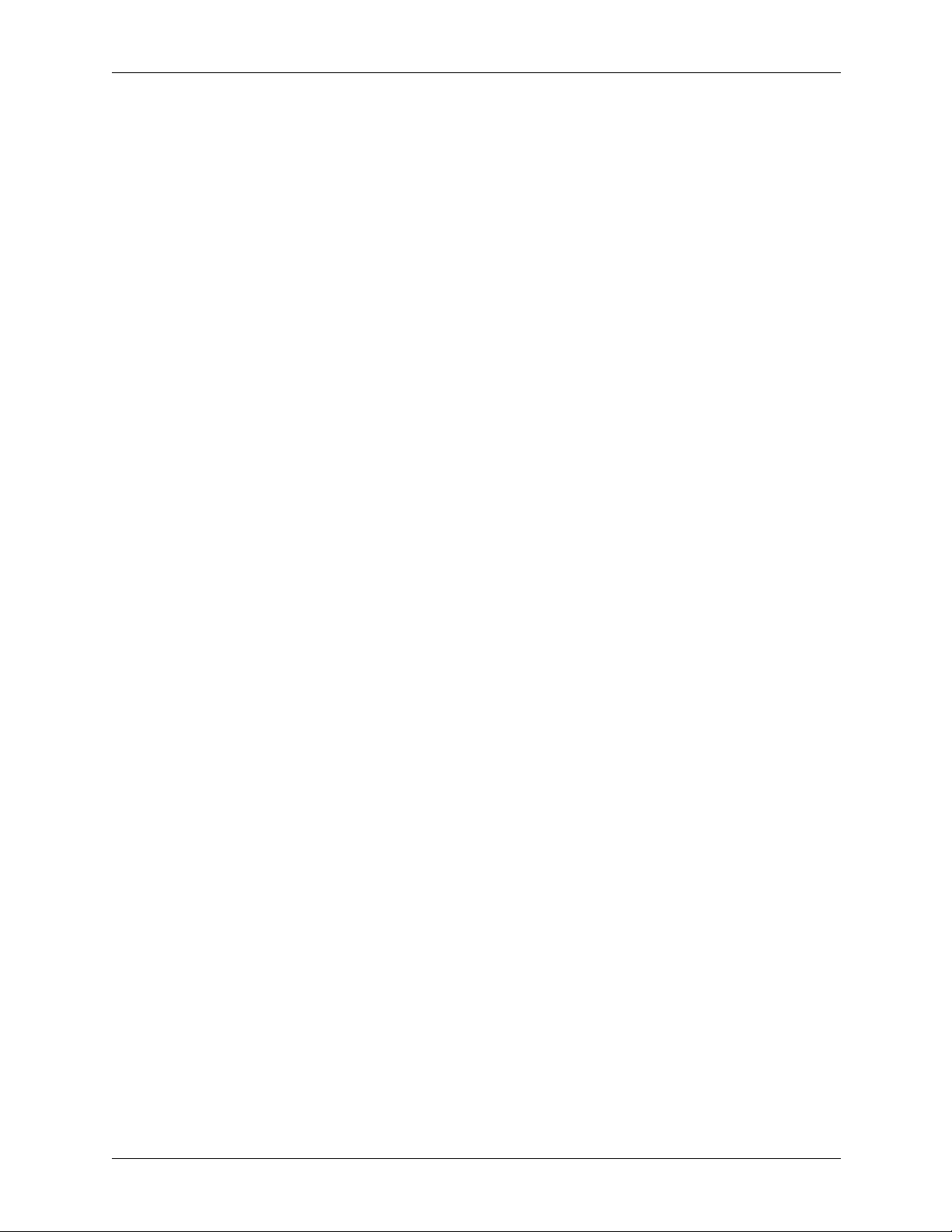
Auto Booting the TSP
The TSP can be started using the pick and choose menu system of the TSP.
However, it may be more useful to have the TSP auto start when LINUX is
restarted, and automatically shutdown when LINUX is shutdown.
The following will explain how to configure the TSP for auto startup and
shutdown.
Activating Auto Booting
1. Login into root.
2. Enter cd /etc/rc.d/rc3.d
3. Enter ln –s ../init.d/cpstsp S99xtsp
4. Enter ln –s ../init.d/cpstsp K99xtsp
Disable Auto Booting
1. Login to “root”
2. Enter cd /etc/rc.d/rc3.d
3. Enter rm –i S99xtsp
4. Enter rm –i K99xtsp
Chapter 2 TSP User Procedures
CPSEE_TSP500 User Guide Version 4.0 Page 2-5
This document is confidential and proprietary to SER Solutions and is not for external use.
Page 22
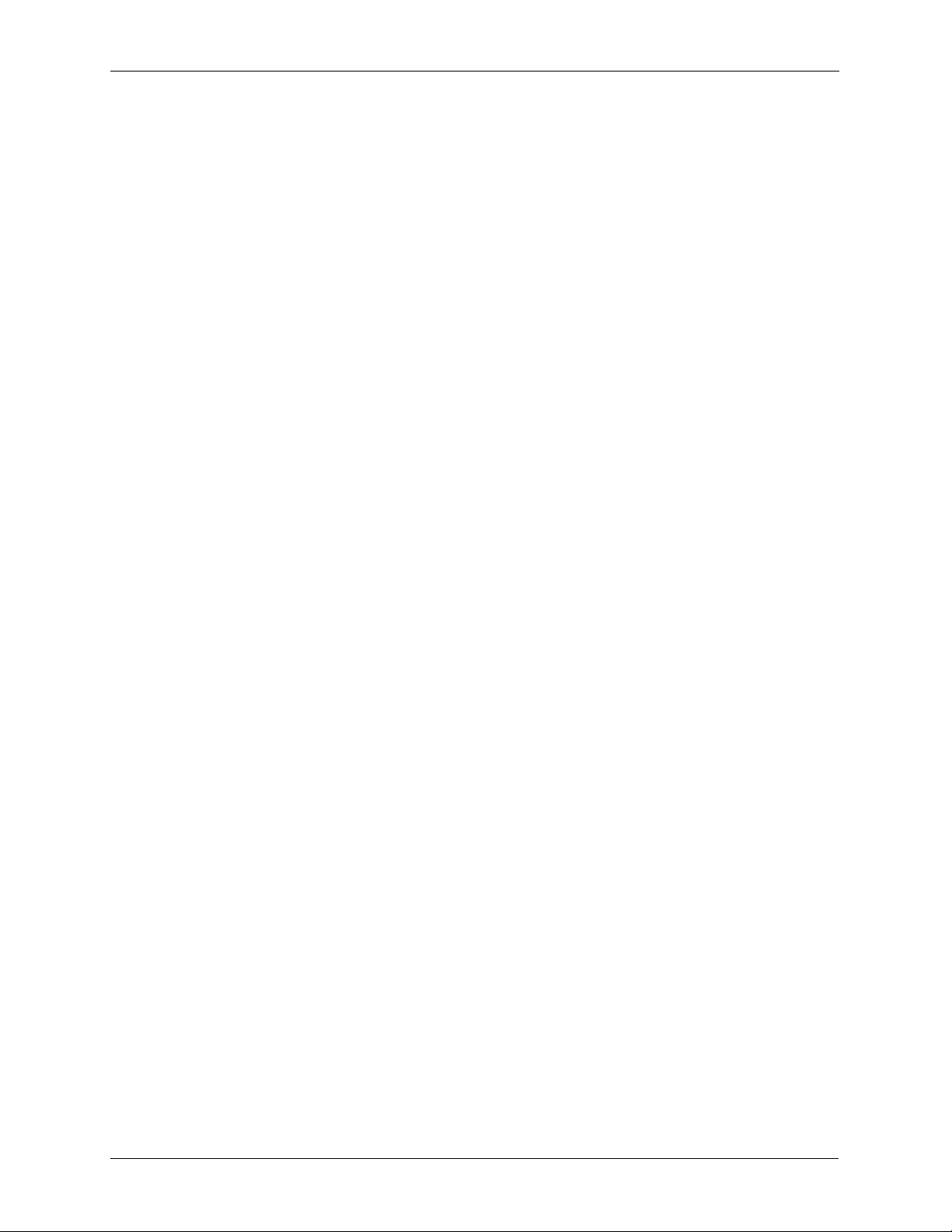
Chapter 2 TSP User Procedures
Setting the Time/Date on the TSP
Using “date” to set the time while the TSP is running is dangerous. It could
ruin system files and interfere with the dialing algorithms.
The best way to set the time and date is:
1. Stop the TSP application (“stoptsp” using the Admin Terminal).
2. Use timeconfig to select the time zone. Also select the GMT flag.
3. Use hwclock to set the local time of the TSP in the hardware clock.
Example:
hwclock --set --date="2/20/03 18:24:00" --utc
(note - those are double dashes)
4. Use hwclock to update the system clock: hwclock --hctosys
5. Reboot the TSP. On a reboot, the system time will be taken from the hardware clock.
Page 2-6 Version 4.0 CPSEE_TSP500 User Guide
This document is confidential and proprietary to SER Solutions and is not for external use.
Page 23
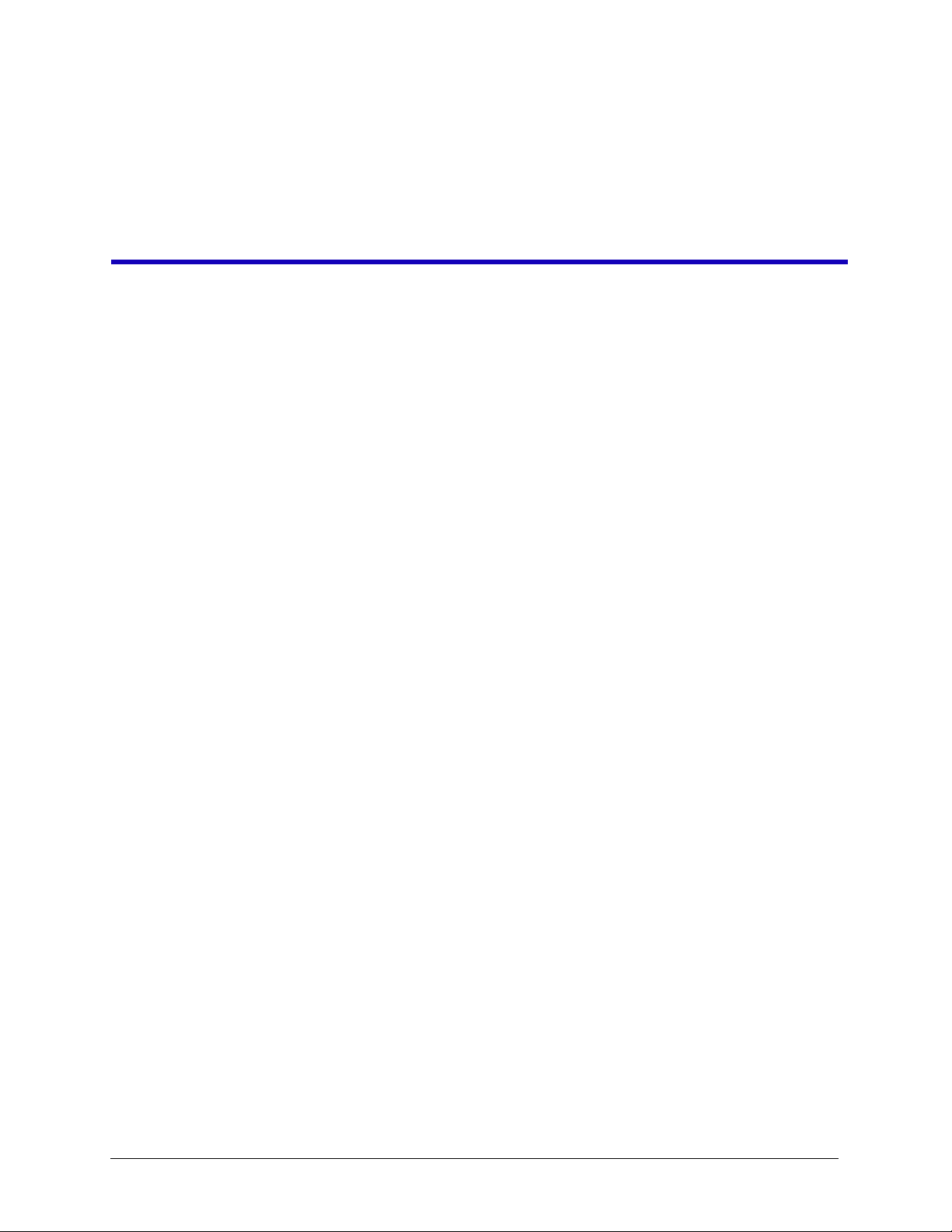
Chapter 3 Starting/Configuring TSP500
This section includes the following:
• Logging Into TSP
• The Main Menu
• The TSP Configuration Menu
CPSEE_TSP500 User Guide Version 4.0 Page 3-1
This document is confidential and proprietary to SER Solutions and is not for external use.
Page 24
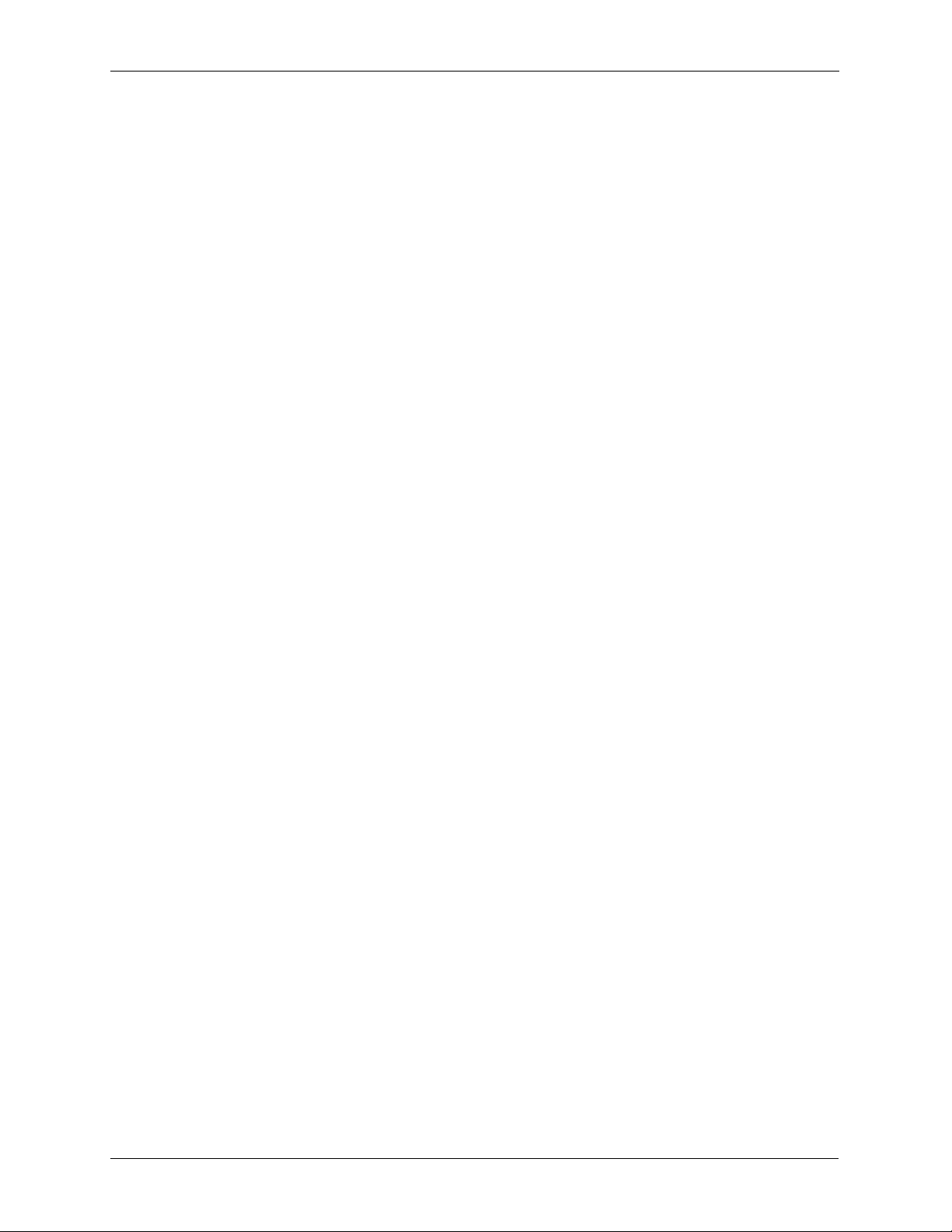
Chapter 3 Starting/Configuring TSP500
Logging Into TSP
The TSP application is protected by a login and password. Y ou can access the
application by either performing a Telnet to the session or by access a console. To login to TSP, enter the following:
Login: cpstsp
Password: cpstsp
Press Enter. The CPSEE - TSP copyright and Main Menu appears.
Page 3-2 Version 4.0 CPSEE_TSP500 User Guide
This document is confidential and proprietary to SER Solutions and is not for external use.
Page 25
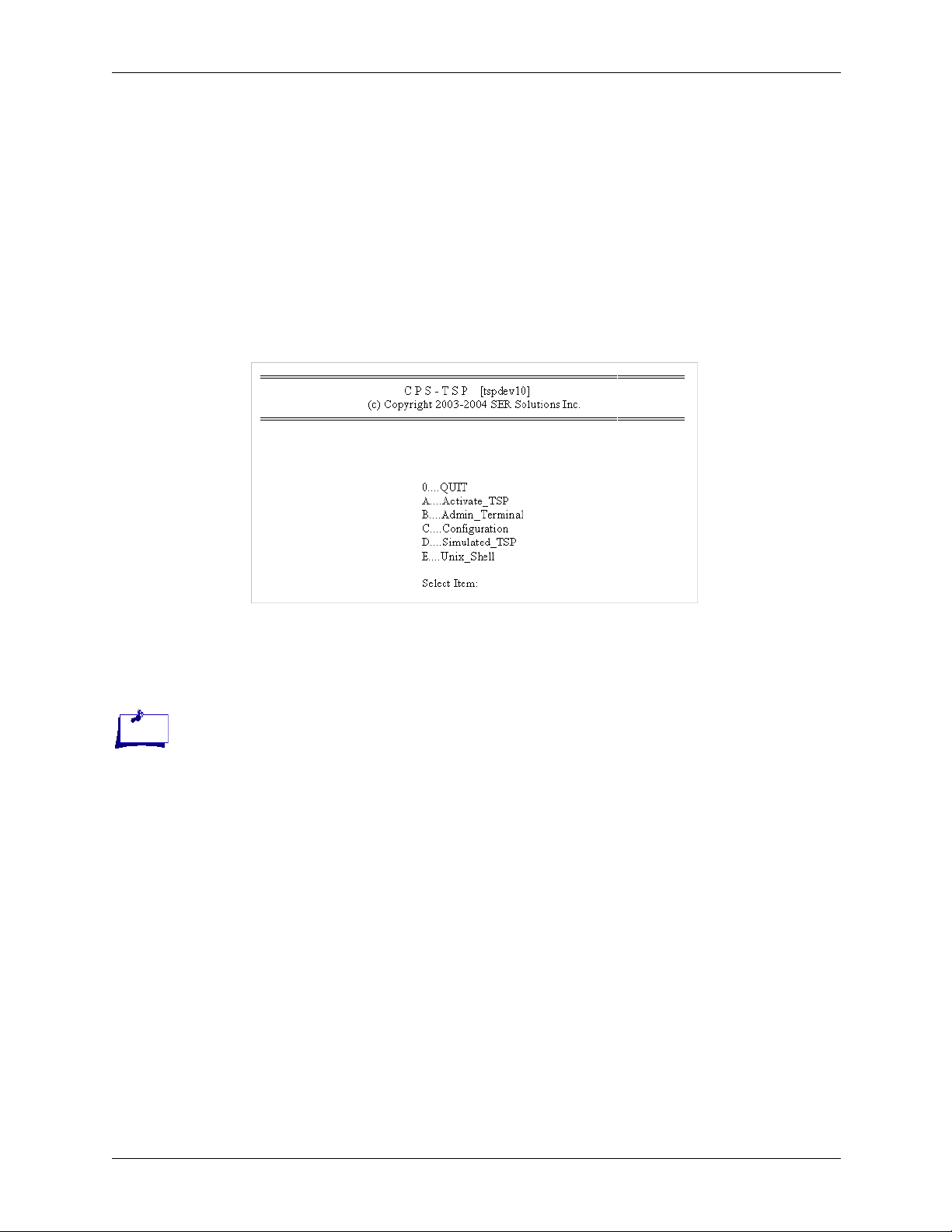
The Main Menu
Chapter 3 Starting/Configuring TSP500
The Main Menu has the following options:
•Quit
• Activate_TSP
• Admin_Terminal
• Configuration
• Simulated_TSP
•Unix_Shell
Figure 3-1. The Main Menu.
Quit
The state of the TSP is not
effected. If it was running, it
will still be running after you
“Quit” the User Interface
Note:
Activating the CPSEE_TSP500
Selecting the Zero (0) key will exit the TSP application and close the Linux
Session.
To start the TSP, do the following:
1. Select Activate_TSP. If the TSP is already running, the message TSP
Already Running... displays. Otherwise, the TSP will be launched as a
background process, and the message TSP Started displays.
2. Press Enter to return to the TSP Main Menu.
If for some reason the TSP fails to start, the tsp.log file located in /usr/home/
cpstsp/cps01/log should be examined to determine the cause of the failure.
CPSEE_TSP500 User Guide Version 4.0 Page 3-3
This document is confidential and proprietary to SER Solutions and is not for external use.
Page 26
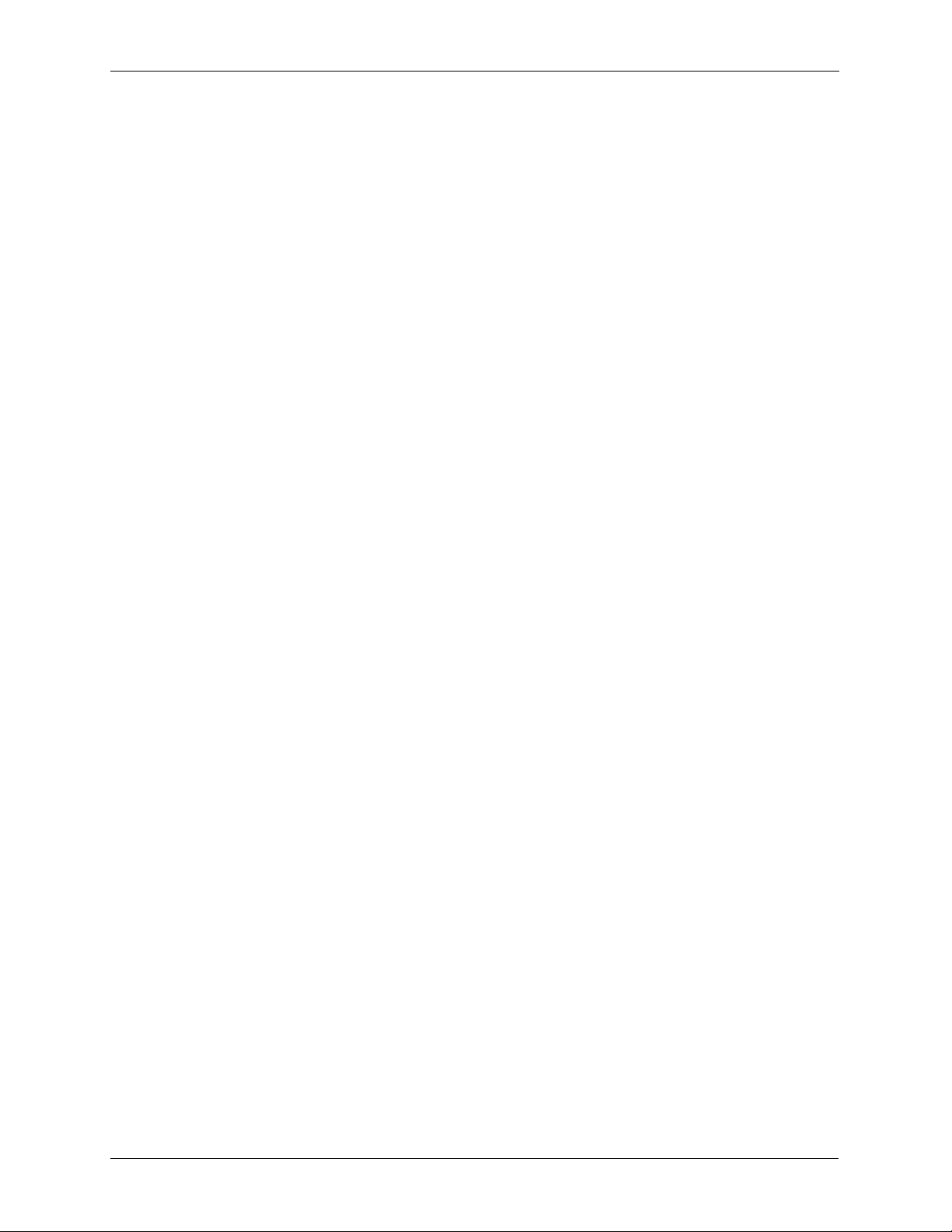
Chapter 3 Starting/Configuring TSP500
Admin Terminal
Once the TSP is running, you can access the Admin Terminal (dumb terminal) by selecting the Admin_Terminal item in the menu. You can also
access the Admin Terminal using the Linux login dumb1.
The Admin_Terminal selection from the TSP menu system has options to
control the TSP. The following are some key pieces of information regarding
the Admin_Terminal:
1. Customer Support can use the Admin_Terminal command stoptsp to
shutdown the TSP application remotely. You can select Activate_TSP to
to restart the TSP.
2. The Admin_T e rminal command quit is used to disconnect the
Admin_Terminal from the TSP. You must then press Enter twice to finish the disconnection process. You will return to the TSP Main Menu.
3. Immediately after starting the TSP application and entering into the
Admin_Terminal, you will see “Enter Command.” After entering a command, it may take one to two minutes for the full application to start
before you receive a response from the terminal. This is normal.
4. See TSP500 Admin Terminal Commands in “Features and Enhance-
ments” on page 4-1 of this document.
Page 3-4 Version 4.0 CPSEE_TSP500 User Guide
This document is confidential and proprietary to SER Solutions and is not for external use.
Page 27
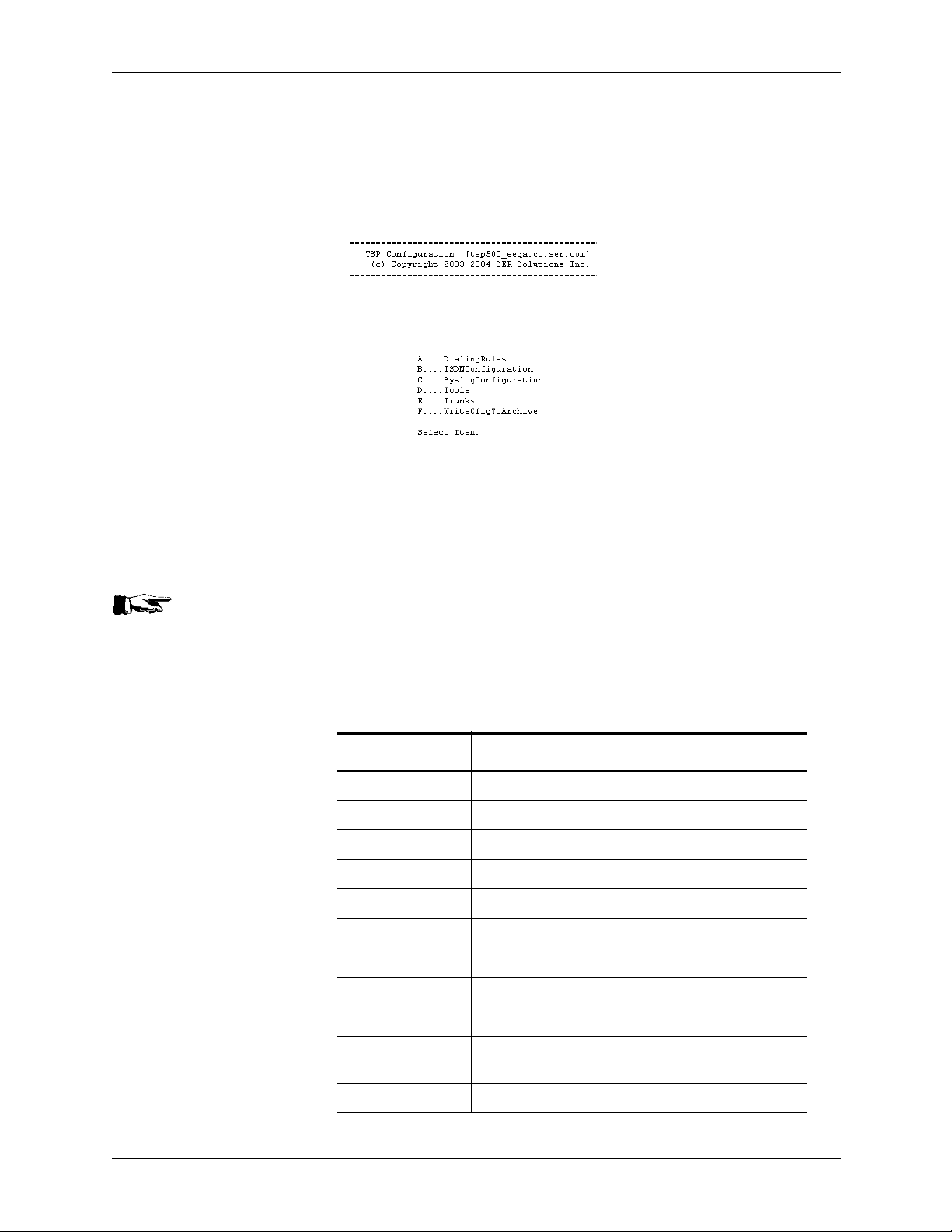
The TSP Configuration Menu
The TSP Configuration Menu has selections for each TSP500 configuration
file. Pressing Esc will bring you back to the Main menu.
Figure 3-2. The Configuration Menu.
Chapter 3 Starting/Configuring TSP500
Accessing the Dialing Rules
“Key Words of Dialing Rules”
on page 6-5 for a detail
description of the fields in this
file.
See Also:
Selecting Dialing Rules opens the dialing rules with the vi editor. The vi editor is a screen editor that operates in a command or data mode. You enter the
command mode by typing “:” and the command. For example, to quit the vi
session without saving changes, you would type :q. Table 3-1 identifies a list
of commands and their key value.
Table 3-1: Red Hat Linux VI Commands.
Command Description
vi <file-name> Opens a file for editing
h Moves cursor one location to the left
j Moves cursor one line down
k Moves cursor one line up
l Moves cursor one location to the right
i Enter insert mode at location of cursor
r Replace character
R Enter overwrite character mo de
a Enter append character mode
A Enter append character mode at the end of the cur-
rent line
w Write out current file
CPSEE_TSP500 User Guide Version 4.0 Page 3-5
This document is confidential and proprietary to SER Solutions and is not for external use.
Page 28
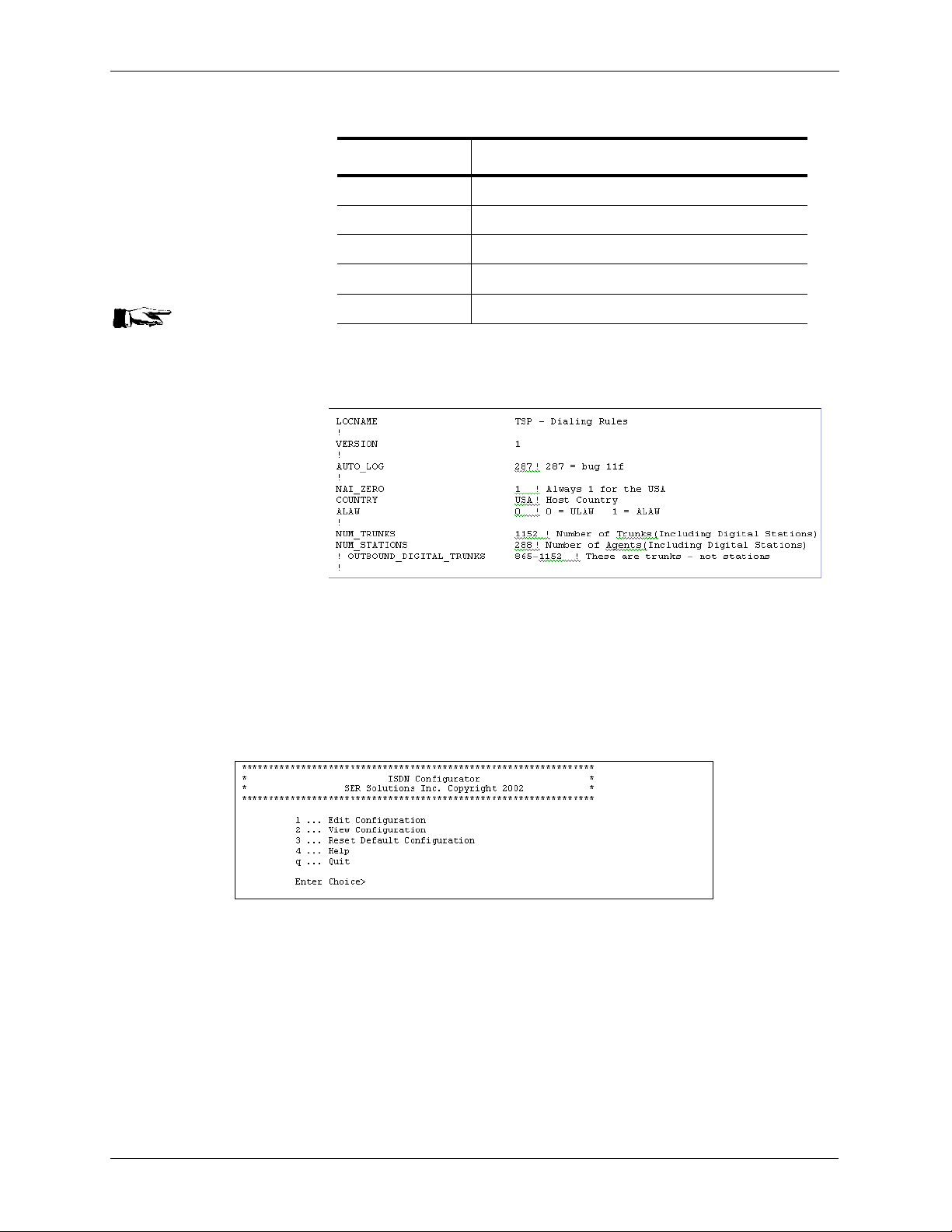
Chapter 3 Starting/Configuring TSP500
q! or q Quit current edit session
x Deletes character at the cursor
dd Deletes current line
p Paste of line in deleted line buffer
<Esc> Breaks out of a character mode edit command
“Key Words of Dialing Rules”
on page 6-5 for a detail
description of the fields in this
file.
See Also:
Table 3-1: Red Hat Linux VI Commands.
Command Description
Figure 3-3. Dialing Rules File Item.
Modifying the ISDN Configuration
Figure 3-4. Modify Configuration menu for ISDN.
Overview
The ISDN Configuration tool permits the configuration of each ISDN span.
The tool can either configure each span separately or all spans at once when
there is no distinction between the spans.
Upon entering the ISDN Configurator three options are displayed: Edit,
View and Help.
Page 3-6 Version 4.0 CPSEE_TSP500 User Guide
This document is confidential and proprietary to SER Solutions and is not for external use.
Page 29
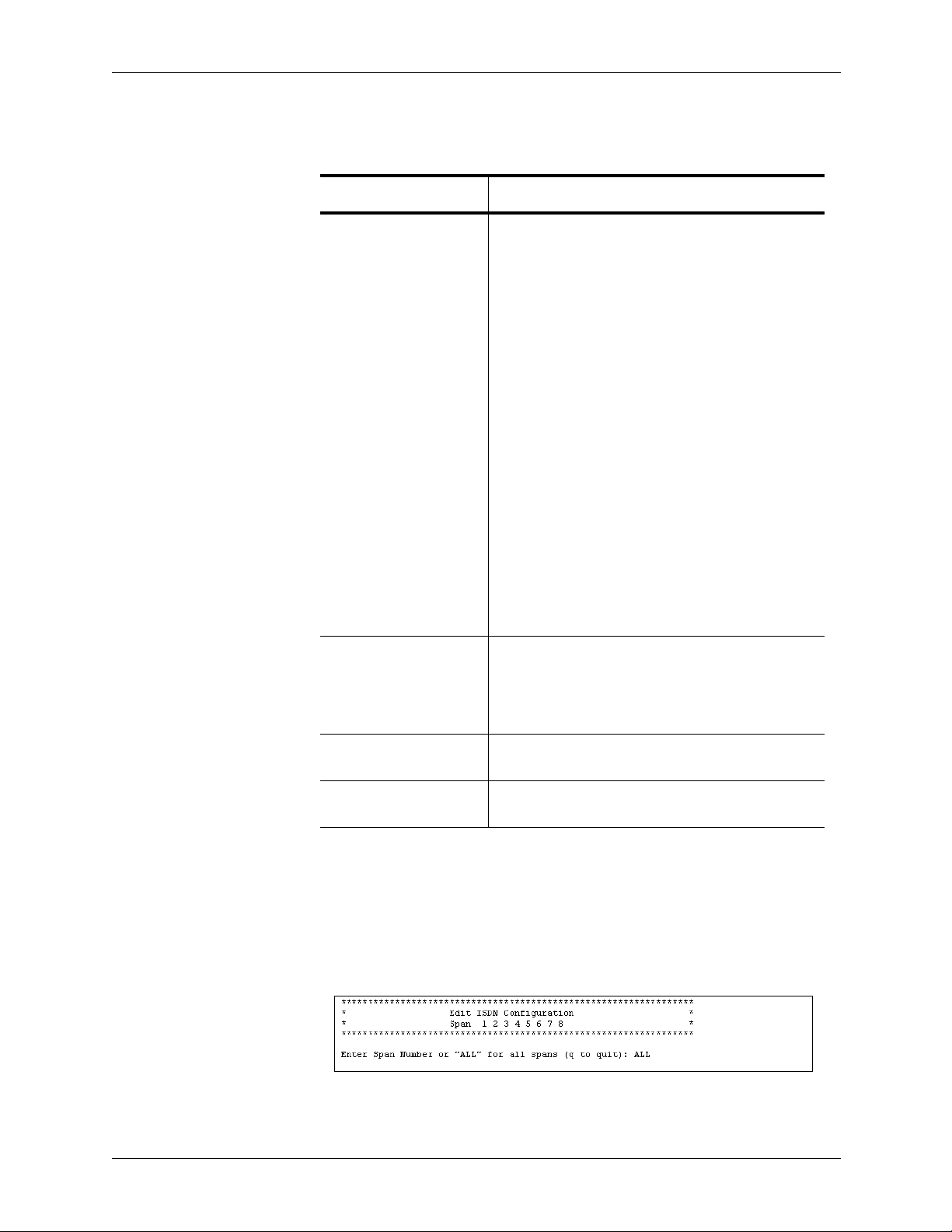
Chapter 3 Starting/Configuring TSP500
.
Ta ble 3-2: ISDN Options.
Option Description
Edit: The Edit option will ask which span is being edited.
Enter the span number to be changed or "ALL" to
indicate the changes affect all spans. The next
screen displays the configuration items available
and the current definitions. If editing one span, the
current definitions apply to only that span. If editing
ALL spans, the definitions either apply to all spans
or the default value is being displayed. If the
default value is being displayed, at le ast on e span
has a different value for this configuration item.
The default value is indicated by an asterisk (*)
before the definition name. Once a configuration
item is selected to be changed by either entering
the configuration item number or the name, another
screen is displayed listing the options available for
this configuration item or a prompt requesting the
text string be entered. By entering the number of
the option selected (or the name) or the text string
followed by the enter key will return you to the Configuration item screen. Enter "q" at any time will
return you to the previous menu. Upon entering "q"
at the span prompt you will be prompted if you
would like to save any the changes made. Replay
"yes" or "no".
View: The View option allows you to view the current set-
tings for an individual spa n or all spans. If all sp ans
is selected you will be shown one screen for each
span and entering "q" at a prompt will return you to
the main menu.
Help: The Help option displays this user information from
his section file.
Quit: The Quit option exits you from the ISDN Configura-
tion tool.
Editing the ISDN Configuration
To use the ISDN configuration tool you must first select the trunk spans that
you want to configure. The example below used “ALL” as the range of
trunks.
Figure 3-5. Selecting the ISDN Span to Configure.
CPSEE_TSP500 User Guide Version 4.0 Page 3-7
This document is confidential and proprietary to SER Solutions and is not for external use.
Page 30
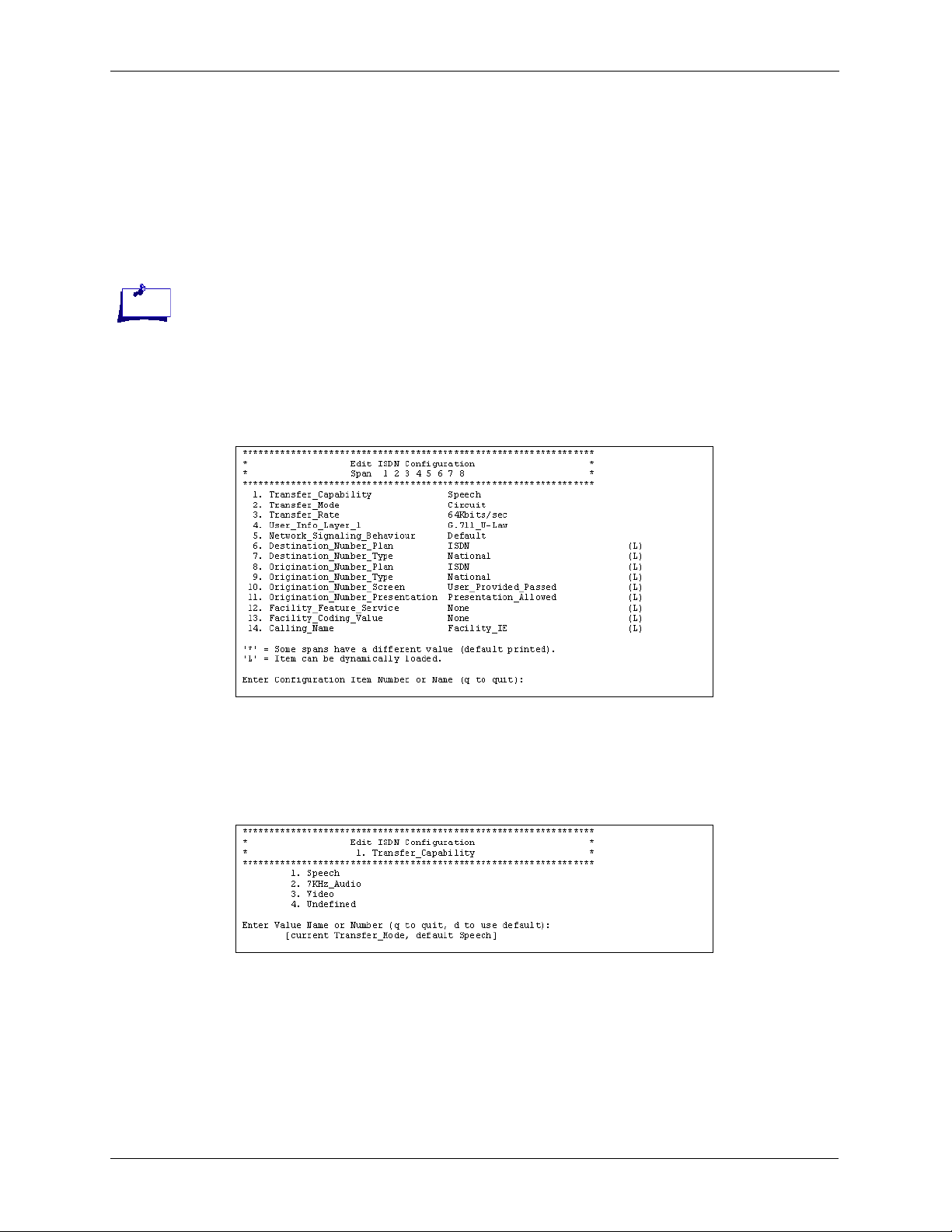
Chapter 3 Starting/Configuring TSP500
The ISDN Configuration has two different types of configuration variables:
• Static configurations that can changed but will not take effect to after a
system reboot
• Dynamic configurations that can be modified and dynamically loaded.
The ISDN configuration consists of fourteen screens of configurations. It
must be stated that some of these configuration screens must never be
changed without direct approval from SER Engineering.
An asterisk ( *) next to a line
item indicates that one or
more spans are configured
differently than the rest.
Note:
Figure 3-6. Editing the ISDN Configurations.
In Figure 3-6, the “L” indicates that that item can be dynamically loaded
without rebooting the system. All of the configuration parameters that contain
“origination,” “destination,” “facility,” and “Calling” are dynamic. Configurations for “signaling,” “transfer,” and “user” are static.
Subscreens of the ISDN Configurations
Figure 3-7. ISDN Configuration: Transfer Capability.
Page 3-8 Version 4.0 CPSEE_TSP500 User Guide
This document is confidential and proprietary to SER Solutions and is not for external use.
Page 31

Figure 3-8. ISDN Configuration: Transfer Mode.
Figure 3-9. ISDN Configuration: Transfer Rate.
Chapter 3 Starting/Configuring TSP500
Figure 3-10. ISDN Configuration: User Information Layer 1.
default = 2 (T1)
default = 3 (E1)
CPSEE_TSP500 User Guide Version 4.0 Page 3-9
This document is confidential and proprietary to SER Solutions and is not for external use.
Page 32

Chapter 3 Starting/Configuring TSP500
Figure 3-11. ISDN Configuration: Network Signaling Behavior.
Figure 3-12. ISDN Configuration: Destination Number Plan.
Figure 3-13. ISDN Configuration: Destination Number Type.
Figure 3-14. ISDN Configuration: Destination Number Plan.
Page 3-10 Version 4.0 CPSEE_TSP500 User Guide
This document is confidential and proprietary to SER Solutions and is not for external use.
Page 33

Figure 3-15. ISDN Configuration: Origination Number Type.
Chapter 3 Starting/Configuring TSP500
Figure 3-16. ISDN Configuration: Origination Number Screen.
Figure 3-17. ISDN Configuration: Origination Number Presentation.
Figure 3-18. Configuration: Facility Feature Service.
This parameter must be configured to “service” 4ESS protocols.
CPSEE_TSP500 User Guide Version 4.0 Page 3-11
This document is confidential and proprietary to SER Solutions and is not for external use.
Note:
Page 34

Chapter 3 Starting/Configuring TSP500
Figure 3-19. ISDN Configuration: Facility Coding Value.
This is the second parameter
that must be set up for 4ESS
trunks. There is no one
answer that works for all
ISDN trunks. The customer
should ask their carrier about
the types of services available. SDN is typical.
Figure 3-20. ISDN Configuration: Calling Name.
Note:
Do not activate without carrier
acknowledgement of support.
Note:
Consult carrier for calling name and proper configuration.
View ISDN Configurations
The View ISDN Configurations screen displays current ISDN configuration
for selected spans.
Page 3-12 Version 4.0 CPSEE_TSP500 User Guide
This document is confidential and proprietary to SER Solutions and is not for external use.
Page 35

Figure 3-21. View ISDN Configuration.
Reset ISDN Configuration
Reset ISDN Configuration will reset the selected span(s) to default settings.
Chapter 3 Starting/Configuring TSP500
Figure 3-22. Reset ISDN Configuration.
Configuring the Syslog
The configuration file for controlling the TspLogger will be the file syslog.cnf (probably located in the /opt/ser/cfg directory). The following
describes the keywords used for configuring the TspLogger.
There are three configuration items that you can use to configure the TspLog-
ger. SYSLOG_HOST is the only required assignment. The other two are
optional.
Table 3-3: TspLogger configuration elements.
Element Description
SYSLOG_HOST IP address of the PC where the syslogger resides.
This should be entered using dot notation.
Example: SYSLOG_HOST 192.168.2.10
CPSEE_TSP500 User Guide Version 4.0 Page 3-13
This document is confidential and proprietary to SER Solutions and is not for external use.
Page 36

Chapter 3 Starting/Configuring TSP500
SYSLOG_PORT This keyword is optional. The default port used for
SYSLOG_NAME This keyword is optional. It is used to specify a
SYSLOG Viewers
There is a variety of syslogger software on the market. We can use any RFC3164 compliant syslogger that used UDP messages for receiving events.
Table 3-3: TspLogger configuration elements.
Element Description
TspLogger is the industry standard port 514. If for
some reason you need to use another port, this
keyword can be used to assign it.
Example: SYSLOG_PORT 9400
name that will display on the syslogger to identify
the TSP. By default, the hostname is displayed.
However, if you would like some other label that
might be more meaningful displayed, this configurations item can be used to assign it.
Example: SYSLOG_NAME Omaha TSP
Testing for this feature is being done using the syslogger from kiwisyslog.com.
Figure 3-23. The syslogger from kiwisyslog.com.
Select System Tools
System Tools are for monitoring T1/E1 signaling.
Page 3-14 Version 4.0 CPSEE_TSP500 User Guide
This document is confidential and proprietary to SER Solutions and is not for external use.
Page 37

Figure 3-24. TSP Tools.
AgTrace_3073
Chapter 3 Starting/Configuring TSP500
BoardInfo
Figure 3-26. Board Information example.
CAS Signals
Figure 3-25. AgTrace_3073.
Figure 3-27. CAS Signals.
CPSEE_TSP500 User Guide Version 4.0 Page 3-15
This document is confidential and proprietary to SER Solutions and is not for external use.
Page 38

Chapter 3 Starting/Configuring TSP500
ISDN Trace
Figure 3-28. ISDN Trace.
View Trace File
Figure 3-29. View Trace File example.
Page 3-16 Version 4.0 CPSEE_TSP500 User Guide
This document is confidential and proprietary to SER Solutions and is not for external use.
Page 39

View the Trunks File
Chapter 3 Starting/Configuring TSP500
Figure 3-30. View Trunks file.
Trunk Protocol
You must assign a specific “Protocol” name to each trunk span. Currently
supported protocols are:
Table 3-4: Trunk Span Protocols.
isdn T1 or E1 ISDN Trunks.
wi US T1 Robbed Bit Protocol Wink Inbound.
wo US T1 Robbed Bit Protocol Wink Outbound.
wio US T1 Robbed Bit Protocol Wink Inbound/Outbound.
CPSEE_TSP500 User Guide Version 4.0 Page 3-17
This document is confidential and proprietary to SER Solutions and is not for external use.
Page 40

Chapter 3 Starting/Configuring TSP500
immi US T1 Robbed Bit Protocol Immediate Start Inbound.
imm US T1 Robbed Bit Protocol Immediate Start Outbound.
r2i MFC-R2 E1 Inbound Inbound
r2o MFC-R2 E1 Outbound Outbound
r2io MFC-R2 E1 Inbound Outbound Inbound/Outbound
ap2i AP2 E1 Inbound Inbound
ap2o AP2 E1 Outbound Outbound
ap2io AP2 E1 Inbound/Outbound Inbound/Outbound
Trunk Type
The “Type” field indicates whether this span is used as a normal span connected to the network (T), as a normal span acting as the network (N), or specifically used as a Digital Station span (D).
Table 3-4: Trunk Span Protocols.
Trunk Board Number
The “BoardNumber” field indicates the assigned physical board number.
Trunk Variant
The “Variant” field indicates the network protocol variant.
Table 3-5: Trunk Protocol Support Variants.
Variant Description
AT4 AT&T 4ESS.
E10 AT&T 5ESS10.
DMS Northern Telecome DMS-100
NI2 Bellcore National 2.
VN6 France Telecom Euro ISDN and Euro Numeris.
QSIG Signaling at the Q reference point.
NONE No Variant (for US T1 Robbed Bit Protocol).
AUS Australian Telecom 1
ETSI EuroISDN
VN6 France
Page 3-18 Version 4.0 CPSEE_TSP500 User Guide
This document is confidential and proprietary to SER Solutions and is not for external use.
Page 41

Trunk Wait for First Digit
The “Wait1stDig” field indicates number of milliseconds to wait for the first
digit to arrive on a inbound call.
Trunk Wait for Digit
The “WaitForDig” field indicates number of milliseconds to wait for the subsequent digits to arrive on an inbound call.
Write Configuration to Archive
Selecting item G from the TSP Configuration menu will generate a TAR file
of the current configuration. It will have an automatic generate name with a
time stamp based on the current date.
Creating /tmp/tspcfg0301041651.tar
Completed Saving Configuration
This tar file is normally returned to SER Main (server name) as a backup.
Chapter 3 Starting/Configuring TSP500
CPSEE_TSP500 User Guide Version 4.0 Page 3-19
This document is confidential and proprietary to SER Solutions and is not for external use.
Page 42

Chapter 3 Starting/Configuring TSP500
Page 3-20 Version 4.0 CPSEE_TSP500 User Guide
This document is confidential and proprietary to SER Solutions and is not for external use.
Page 43

Chapter 4 Features and Enhancement s
This section includes a list of features and enhancements and their descriptions. It
includes the following:
• Introduction
• Restarting Protocols
• Integrated Recording Feature
• Agentless Campaign - Feature
• Text-To-Speech (TTS) Messages - Feature
• Caller ID Name - Feature
• Collect DTMF Digits - Feature
• Personnel Ring Back - Feature
• Trunk Features and Enhancements
• Billing Codes - Feature
• User Data Features and Enhancements
• New Country - Feature
• Monitoring Features and Enhancements
• Dialing Features and Enhancements
• Answering Machine Enhancements
• New Commands
CPSEE_TSP500 User Guide Version 4.0 Page 4-1
This document is confidential and proprietary to SER Solutions and is not for external use.
Page 44

Chapter 4 Features and Enhanc em e nts
Introduction
The TSP500 Call Processing System is a comprehensive system that combines predictive dialing with voice recognition techniques and information
processing. It currently supports 1152 ports domestically and 1200 ports
internationally, and can be delivered in various configurations.
Page 4-2 Version 4.0 CPSEE_TSP500 User Guide
This document is confidential and proprietary to SER Solutions and is not for external use.
Page 45

Restarting Protocols
Occasionally, it may be necessary to restart the telephony protocol on a specific trunk channel.
You can now start the protocol using the Admin Terminal “treset” command
with the –s option. If the channel is currently in use when the command is
issued, the reset will take place when the channel becomes idle.
Examples:
treset –s 23
treset –s 11 59
treset –s 1-33
treset –s all
Chapter 4 Features and Enhancements
CPSEE_TSP500 User Guide Version 4.0 Page 4-3
This document is confidential and proprietary to SER Solutions and is not for external use.
Page 46

Chapter 4 Features and Enhanc em e nts
Graceful Campaign Close
The option flag “Let Dials Complete On Campaign Close” has been added
to the Enterprise Edition TSP. Normally, the TSP will drop any dials in
progress when a Campaign Close message is received. This option allows
those dials to complete before closing the campaign.
Connected calls (those calls connected to agents, or announcements), are not
automatically dropped – just those dials in progress.
Page 4-4 Version 4.0 CPSEE_TSP500 User Guide
This document is confidential and proprietary to SER Solutions and is not for external use.
Page 47

Integrated Recording Feature
Integrated Recording is a software solution for recording Agent conversations
with contacts and/or conferencing parties. Integrated Recording is useful for
quality assurance purposes to review a call for accuracy and content. For
Sales Campaigns, you can use Integrated Recording to verify purchases. The
recording can be archived and reviewed later.
Initially , Integrated Recording is available with the Wygant Encore recording
and archival system.
The following are some of the benefits:
• Supports full recording for up to 192 agents.
• Records full duplex conversations of either the Agent and called party, or
the Agent and conference parties.
• Allows continuous Integrated Recording even after the called party disconnects. Occasionally, this may be necessary to comply with contractual
or legal requirements that direct the Agent to read a statement or script,
even if the called party hanged up.
• Includes a 400MB RAM drive to temporarily house the recordings made
by the TSP.
• Uses a SAMBA mount to a shared drive on a recording server (aka. Wygant Encore system) that acts as the mechanism to transfer the locally
stored recordings to the recording server.
• Includes a new daemon process called rec_watch.exe to monitor the state
of the RAM drive, as well as the health and accessibility of the recording
server.
Chapter 4 Features and Enhancements
See Also:
“Integrated Recording” on page 12-5
CPSEE_TSP500 User Guide Version 4.0 Page 4-5
This document is confidential and proprietary to SER Solutions and is not for external use.
Page 48

Chapter 4 Features and Enhanc em e nts
Agentless Campaign - Feature
The campaign mode called “Agentless” dials on behalf of campaigns without
live agents.
Non-answered calls (busies, RNAs, etc.) are dispositioned as usual by sending standard dial result messages to the Call Manager.
Transferring a Call off of the TSP
For Agentless Campaigns, the Protocol C messages M_XFER_DIAL allows
transferring a call off the TSP.
Imbedded in the syntax of this message is a trunk group identifier. It allows
the adjunct to select the Third Party Trunk Group, IVR Trunk Group, or
Default Trunk Group.
• Third Party Trunks are those trunks assigned to the THIRD_PARTY
keyword in the Dialing Rules.
• IVR Trunks are those trunks assigned to the IVR_TRUNKS keyword in
the Dialing Rules.
• The Default Trunk Group selection will use whatever dialing rules are in
place to select a trunk group.
As of this writing, Enterprise Edition does not have the ability to set the
desired trunk group. Therefore, the default trunk group selection is always
used. This may not always be desirable. For instance, it may be necessary to
transfer the call over a specific set of trunks.
An interim solution has been implemented in the TSP using a temporary keyword (TRANSFER_GROUP) that can be added to the TSP Dialing Rules.
This will allow selecting which group to use for this dial type.
The following are the only acceptable assignments:
TRANSFER_GROUP 0! Use whatever is specified in the M_XFER_DIAL
message
TRANSFER_GROUP 1! Use the IVR Trunk Goup
TRANSFER_GRPUP 2! Use the Third Party Trunk Group.
Example:
Let’s assume that The TSP already has a Third Party trunks assigned, but the
Call Center wants to route Agentless Campaign calls over trunks 241
through 280. You would add the following keywords to the Dialing Rules,
and then, stop and restart the TSP.
IVR_TRUNKS 241-280
TRANSFER_GROUP 1
Page 4-6 Version 4.0 CPSEE_TSP500 User Guide
This document is confidential and proprietary to SER Solutions and is not for external use.
Page 49

Chapter 4 Features and Enhancements
Text-To-Speech (TTS) Messages - Feature
The ability to play an arbitrary TTS voice message has been added to the
TSP500. The creation of the TTS message is not the responsibility of the
TSP500, but the TSP500 must have read access to the message. Access to the
message is provided by a Samba mount to an external drive. The external
drive is mounted locally to the path /home/tts. To ens ure the drive is
mounted, an entry in the /etc/fstab file must be inserted. The format of the
entry is:
//<IP Address>/<external directory path> <local
directory path> username=<name>,password=<password>,<additional options> 0 0
Example:
//10.2.109.4/tts /home/tts smbfs username=eisadmin,password=admin,defaults 0 0
The term “defaults” equivocates to “rw,suid,dev,exec,auto,nouser,async” permissions.
The Adjunct needs to know the audio output format in order to create a
voice message that can be played. The current Protocol C Message to send
resource information to the Adjunct has been modified to include encoding
format, bandwidth, and bit resolution. When the Adjunct starts and requests
resource information, an additional resource message
(M_GET_RESOURCES) with a mode value of 4 is sent. This message is
sent prior to the resource message with a mode value of 3 for backward compatibility. This message includes three data fields for TTS voice specific
parameters. The first “data” field contains the encoding format and can have a
value of 0 for Mu-Law and 1 for A-Law. The second “data” field contains the
bandwidth and is always 8000, since a bandwidth of 8K is only supported.
The third “data” field contains the bit resolution and is always 8, since a bit
resolution of 8-bit is only supported.
When play voice message request (M_MSG_PLAY) is received, the TSP500
determines if the request can be performed. The “flag” field descriptor with
the number one indicates the voice m essage is to be played immediately. The
play immediate option indicates the message is to be played immediately
using the trunk’s DSP. Otherwise, the message is placed on a one-secondtimer queue and an Encore DSP is used to play the message. The “key” field
descriptor may contain a voice message name or (optionally, a relative path
and) a filename and extension. If the “key” has an extension, a search of the
Text-To-Speech directory (/home/tts) for the existence of the “key” is performed. Otherwise, a search of the Encore directory (/usr/vox) for the “key”
plus “wav” extension is performed.
When the non-interruptible voice message completes playing, a route request
(M_ROUTE_REQ) is sent to the Adjunct with a result code indicating the
voice message completed (SWR_MSG_PLAY_DONE).
CPSEE_TSP500 User Guide Version 4.0 Page 4-7
This document is confidential and proprietary to SER Solutions and is not for external use.
Page 50

Chapter 4 Features and Enhanc em e nts
Caller ID Name - Feature
You can specify Caller ID name on a dial-by-dial or global basis on the TSP.
Under control of the ISDN configuration tool in the TSP, Caller ID Name can
be sent in a variety of ways. For instance; it could be sent by Facility IE, or
Display IE, and in variety code sets. Check with your carrier to determine
what method they are using, and modify parameter 14 appropriately.
Example
*****************************************************************
* Edit ISDN Configuration *
* Span 1-24 *
*****************************************************************
1. Transfer_Capability Speech
2. Transfer_Mode Circuit
3. Transfer_Rate 64Kbits/sec
4. User_Info_Layer_1 G.711_U-Law
5. Network_Signaling_Behaviour Default
6. Destination_Number_Plan ISDN (L)
7. Destination_Number_Type National (L)
8. Origination_Number_Plan ISDN (L)
9. Origination_Number_Type National (L)
10. Origination_Number_Screen User_Provided_Not_Screened (L)
11. Origination_Number_Presentation Presentation_Allowed (L)
12. Facility_Feature_Service None (L)
13. Facility_Coding_Value None (L)
14. Calling_Name Facility_IE (L)
Example
Sending Caller ID Name without the Telco carrier configured to collect it
could cause dials to fail.
Therefore, there is another parameter that must be set in the TSP to allow it to
actually be transmitted. In the “options flags” accessible using the Admin
Terminal, the parameter Allow Caller ID Name must be set to one.
Enter Command-> opt
Options = 20f3
1 Allow Dial Tone To Stations
1 Allow Manual Dialng
0 Perform Zapper Detection
0 Monitor Key - Use Pound Sign - #123#
1 Allow Caller ID Name
1 Ignore Cadence Break
1 Support New Legislation Events
1 Process SITS Via D Channel
0
Page 4-8 Version 4.0 CPSEE_TSP500 User Guide
This document is confidential and proprietary to SER Solutions and is not for external use.
Page 51

Chapter 4 Features and Enhancements
0
0
0
0 Let Dials Complete On Campaign Close
1 Dont Route Inbound Calls
0 Always Beep Agent On Connect
0 Dont Answer On Timeout
CPSEE_TSP500 User Guide Version 4.0 Page 4-9
This document is confidential and proprietary to SER Solutions and is not for external use.
Page 52

Chapter 4 Features and Enhanc em e nts
Collect DTMF Digits - Feature
The capability to collect Dual-Tone MultiFrequency (DTMF) digits from the
customer is available. Upon receiving a request to collect digits, the TSP500
optionally plays a voice message and collects the requested number of digits.
The TSP500 responds with a completion message when the digits have been
collected.
To support the collecting of digits, a new Protocol C Message
M_COLL_DIGIT has been defined. The M_COLL_DIGIT message requires
the number of digits to collect, and optionally the time to wait (in seconds)
before digit collection expires and the terminating key to end digit collection.
If a timeout value is not supplied, the timeout defaults to ten seconds. If a terminating key is not supplied, the key defaults to the pound key (#). Additionally , the M_COLL_DIGIT message permits the sending of a voice message to
be played while collecting digits. The voice message in the “key” field
descriptor and the “flag” field descriptor function the same as described in
“Text-To-Speech (TTS) Messages” section except that the message can be
interrupted by pressing a telephone digit key.
When the request has been satisfied or the timer has expired, a route request
(M_ROUTE_REQ) is sent to the Adjunct. This M_ROUTE_REQ message
has been modified to send a new result code, SWR_COLL_DIGIT_DONE,
indicating that digit collection completed. If digits have been collected, a
new field descriptor “user data” is filled with the digits collected and sent to
the Adjunct. The “user data” field descriptor is designated with the letter “u”.
Page 4-10 Version 4.0 CPSEE_TSP500 User Guide
This document is confidential and proprietary to SER Solutions and is not for external use.
Page 53

Personnel Ring Back - Feature
Cell Phone companies in Europe and the Far East are beginning to offer a service in which a called party will be able to provide a personalized “ring
back.” This personalized ring back could be melodies, voice messages, etc.
This service is called “personalized ring back” or PRB.
This creates a problem for voice and answering machine detection algorithms. Because the PRB will appear as voice or music, there is no way of
recognizing it as a valid ring back signal, and it would normally be declared
as either live voice or as an answering machine.
Although primarily limited to cell phone users at the current time, it is
expected that this feature will eventually be offered to land line users as well.
It is also expected that this feature will be offered here in the USA.
The TSP500 has been modified to offer a mode of operation whereby voice
detection will not begin until “answer supervision” is detected (the called
party picks up the phone). Other call progress tones such as rings, busy, fast
busy, or SIT tones continue to be detected at anytime prior to “answer supervision” being received. It is only voice or answering machine detection that
will wait for supervision before being activated.
Chapter 4 Features and Enhancements
This should allow us to ignore any non-standard audio received prior to the
called party answering the phone.
Certain Telco announcements do not always have SIT tones associated with
them. If these type announcements are received without answer supervision,
they will be erroneously declared as “Ring No Answers.” Previously they
would have been declared as answering machines or unknown SITS (if the
option to Check Supervision was turned on).
T elco anno uncements that have SIT tones at the tail end of the announcement
and do not provide supervision will be detected correctly . This was something
that was not always possible because voice detection always began prior to
answer supervision.
Configuration
This feature can be turned On or Off as follows:
A new dialing rule keyword WAIT_FOR_SUPERVISION has been added.
Example:
WAIT_FOR _SUPERVISION 1 ! Wait for Supervision
before starting voice detection.
WAIT_FOR _SUPERVISION 0 ! Start voice detection
immediately after dial launch.
CPSEE_TSP500 User Guide Version 4.0 Page 4-11
This document is confidential and proprietary to SER Solutions and is not for external use.
Page 54

Chapter 4 Features and Enhanc em e nts
The default for this keyword is off (unless configured by Call Manager – see
below). Protocol B support is being offered using a new message, Ts.
Page 4-12 Version 4.0 CPSEE_TSP500 User Guide
This document is confidential and proprietary to SER Solutions and is not for external use.
Page 55

Trunk Features and Enhancements
New Trunk Utilization files - Feature
A new method of capturing trunk utilization history has been added to the
TSP. The new history files will be saved in a newly created directory under
the log directory (/usr/home/cpstsp/cps01/log/tut). The naming convention
for the new files will be tuMMDD.txt, and will allow for 365 days of revolving history.
The content of the history file will be similar to the “show util” command in
the AdminTerminal. With the following exceptions:
• An asterisk ‘*’ will be placed as the first character on the line that represent the time the snap shot was taken.
• To reduce the file size, duplicate lines will be omitted.
• The label “TrunkBound” will be added to any line that contains any percentage of being trunk bound. This is to allow use of “grep” to find areas
where trunks shortages occurred.
Example grep TrunkBound *.txt
• Lines beginning with the letter “y” indicate yesterday’s data. Remember
this a revolving 24 hours of minute by minute data.
• File will automatically be overwritten on their yearly anniversary.
The generation of these files cam be disabled at any time by adding the following keyword to the dialing rules and typing “load all” at the Admin Terminal.
Chapter 4 Features and Enhancements
New TUT FIles
These files are for diagnostic
purposes and subject to
changed without notification.
Note:
ALLOW_TRUNK_UTIL_FILES 0
Also written in the tut directory is another file with similar naming convention, except the extension ends in “tut” rather than “txt”. These files contain
more cryptic data and used by SER personnel in analyzing past history.
The generation of these files cam be disabled at any time by adding the following keyword to the dialing rules and typing “load all” at the Admin Terminal.
ALLOW_TRUNK_UTIL_ZX_FILES 0
The file contains three type of messages ZX, ZY, and ZZ.
ZXAAA,BBB,CCC
A Number of configured trunks used for predictive dialing
B Nth minute that the snap shot was taken.
C Number of configured Stations.
ZYDDDD,EEE,FFFF, GG,HH,III;
There will be 1440 ZY messages (one for each minute of the day.
CPSEE_TSP500 User Guide Version 4.0 Page 4-13
This document is confidential and proprietary to SER Solutions and is not for external use.
Page 56

Chapter 4 Features and Enhanc em e nts
ZZ Trailer message – contains no data.
Trunk Bound Alerts Sent to the SysLogger
A Trunk Bound Alert message can now be sent to the SysLogger.
The TSP keeps track of the how much of each minute was spent in a Trunk
Bound condition. It will then report it to the Syslogger, provided that:
• There is at least one Campaign open.
• The SysLogger flag “Send Trunk Bound Alerts to the TspLogger” is
turned ON.
The reason for the flag is that a TSP may be experiencing Trunk Bound
conditions - but the customer has no intention or addressing it. Or, while
the customer waits for an upgrade to address the Trunk Bound condition,
he may want to suppress the alerts.
The reason for only sending alerts while there is at least one Campaign
open is to suppress these messages during initialization or diagnostic testing.
D Nth minute of the day.
E Average Number of In Service Predictive Trunks during that
minute
F Percent of Predictive Trunks available..
G Percent of Trunk Bound condition during that minute.
H Number of samples – typically 60 – 1 per second.
I Average Number of active agents during that minute.
Page 4-14 Version 4.0 CPSEE_TSP500 User Guide
This document is confidential and proprietary to SER Solutions and is not for external use.
Page 57

Billing Codes - Feature
Billing Digits are pulsed out to the participating carriers to provide a mechanism of categorizing customer’s phone bills.
Configuring the sending of Billing Digits is similar to the CP12000. A lower
case “c” is placed in the appropriate dialing rule to signify where in the dial
string the billing digits should be sent.
Also, “pauses” or “tone detection” can be added to the dial string to facilitate the necessary hand shaking needed to send the Billing Digits to the carrier.
However, there are some rules:
• For Wink Start lines, pause characters (P or p), “tone detection” characters (T or t), and the lower case “c” can be placed anywhere in the dial
string. This is because all characters are sent in-band (pulsed out as
DTMF digits).
• For ISDN lines, the telephone numbers are sent as data messages over the
D-Channel. Because the Billing Digits are sent as DTMF digits, they
must be sent after the telephone number is dialed. Therefore for ISDN,
the TSP considers all dialing rule characters after the “d” or “D” character to be “post digits,” and they should be sent in-band using DTMF.
Chapter 4 Features and Enhancements
CPSEE_TSP500 User Guide Version 4.0 Page 4-15
This document is confidential and proprietary to SER Solutions and is not for external use.
Page 58

Chapter 4 Features and Enhanc em e nts
User Data Features and Enhancements
Sending User Data over ISDN - Feature
Added the ability for the Adjunct to send User Data over ISDN using UUI
Information Element. User data will be sent in code set 0, using IA5 coding
standards.
Support for ISDN protocol DMS250 - Feature
Support for ISDN protocol DMS250 has been added to the TSP configurator.
The TSP has always supported the DSM250 using the generic DMS protocol
specification in the configurator. However, the DMS100 and DMS250 vary
slightly in the manner they handle the “Calling Name” field. Specifying
DMS250 for DMS 250 switches will allow better handling of this field.
Page 4-16 Version 4.0 CPSEE_TSP500 User Guide
This document is confidential and proprietary to SER Solutions and is not for external use.
Page 59

New Country - Feature
Chapter 4 Features and Enhancements
“Initialize Configuration” on
page 7-10 for a list of countries.
See also:
Support for India has been added to the TSP.
CPSEE_TSP500 User Guide Version 4.0 Page 4-17
This document is confidential and proprietary to SER Solutions and is not for external use.
Page 60

Chapter 4 Features and Enhanc em e nts
Monitoring Features and Enhancements
Silent Coaching - Feature
Silent Coaching is the ability for a supervisor to talk to an Agent without the
called party hearing what the supervisor is saying. The agent will be able to
hear the supervisor even across calls, conferences, and in-between calls.
In the past, SER switches only supported “barge in”. This is when a supervisor barges into the call. A conference is created, and all parties can hear and
talk to each other.
Silent Coaching was resisted in the past because it cannot be guaranteed that
the called party might not hear what the supervisor is saying. This is due to
the nature of the two-wire handset used by agents. It is possible if the twowire interface to the handset is not perfectly balanced, a portion of the audio
received by the agent will bleed over onto the transmit side of the interface,
and be heard by the other party. With four wire interfaces – like soft phones,
this is less likely to happen.
Example
Rules
The ability to selectively perform Barge In or Silent Coaching will require
adjunct development. In the interim, a new keyword will be added to the TSP
dialing rules (USE_SILENT_COACHING).
If this keyword is set to 1, then the current “Barge-In” feature will be replaced
with the Silent Coaching capability. This will allow us to provide Silent
Coaching capability to customers before adjunct development is completed.
Turning this feature on or off does NOT require a TSP restart. The keyword
can be changed dynamically by making the change in the DialingRules, and
activating it using the “load all” command in the AdminTerminal.
SILENT_COACHING 1! Use Silent Coaching as the
default.
SILENT_COACHING 0! Use Barge In as the default.
Type “load all” at the AdminTerminal
• The Supervisor (coach) does not have to establish a moni toring session
prior to requesting Silent Coaching. (It can – but does not need to.)
• Only one Silent Coach is allowed per agent.
• Other Monitors on the call will NOT hear the coach.
• If a monitor session is stopped, Silent Coaching will automatically be
stopped.
• Silent Coaching is NOT supported for Manual Monitors.
Page 4-18 Version 4.0 CPSEE_TSP500 User Guide
This document is confidential and proprietary to SER Solutions and is not for external use.
Page 61

Chapter 4 Features and Enhancements
• Client Monitors can perform Silent Coaching. The agent will hear both
the Supervisor and Client.
• Silent Coaching spans individual calls. That is, coaching continues
between calls.
• Silent Coaching is supported for conferences.
Client Monitoring for Conferences -Enhancement
Removed the restriction that Client Monitors could not monitor conferences.
Previously, if a Client Monitor monitored a call, and that call went into conference, the Client and Supervisor were removed from the monitoring session. This was to prevent the conversion of the Supervisor and Client being
heard by the agent or called party. Now the TSP will allocate a separate conference resource for monitoring and eliminate the problem.
Client Monitoring for Outbound Remote St ations-Feature
Supervisor controlled Client Monitoring requires that a dial to the Client be
established before the Supervisor enters a monitoring session. Once monitoring, the Client is carried along with the Supervisor. They can communicate
while simultaneously monitoring agents.
Launching the manual dial to the Client is no problem for regular “nailed up”
agents. When they go off hook, they get dial tone and can dial.
For outbound remote agents, it is a little different. The TSP launches a dial to
the Supervisor Agent. When he answers, there will be dial tone. However, in
previous versions there was no way to re-launch a dial to the Client without
dropping the connection to the Supervisor and having the adjunct redial the
Supervisor.
With this release, the Supervisor can press the asterisk key on the telephone
three times to drop any current call to the Client and have the TSP provide
dial tone to the Supervisor. In this manner, the Supervisor can make multiple
manual dials without actually going “on-hook.”
If more or less asterisks are desired, the keyword “NUM_ASTERISKS” can
be specified in the Dialing Rules.
Example:
Set the number of asterisks required to drop a manual dial and provide dial
tone to 4.
NUM_ASTERISKS 4
Restricted Monitors - Enhancement
This enhancement allows restricting Manual Monitors to specific stations. It
can be used to prevent Manual Monitors at different facilities (serviced by the
same TSP) from monitoring each other’s agents.
CPSEE_TSP500 User Guide Version 4.0 Page 4-19
This document is confidential and proprietary to SER Solutions and is not for external use.
Page 62

Chapter 4 Features and Enhanc em e nts
This is accomplished by assigning specific agent stations to Manual Monitors. If a Monitor attempts to monitor a station that is not assigned, a “fast
busy” will be played to the Monitor.
Configuring the Manual Monitors is done in the Dialing Rules file using a
new keyword MONITOR_ASSIGN. The first argument in the list must be
the Monitor Station. In the following example Manual Monitor Station #4 is
being configured:
MONITOR_ASSIGN4 1-25 72-78
It is then followed by the Station Numbers of the agents that the Monitor is
allowed to monitor.
MONITOR_ASSIGN4 1-25 72-78
Other rules that apply are:
• Monitors who have no assignments are allowed to monitor all agents.
• Each line of configuration can only have one monitor assignment. Monitors cannot be entered as ranges.
Bad Example:
MONITOR_ASSIGN4-6 1-24
Good Example:
MONITOR_ASSIGN 4 1-24
MONITOR_ASSIGN 5 1-24
MONITOR_ASSIGN 6 1-24
• Agent Station Numbers can be entered as ranges or individual assignments.
• Multiple lines can be used for the same Monitor.
• The Admin Terminal command “load” is used to activate any configuration changes.
There are some inherent rules in the TSP such as a Monitor cannot monitor
another active Monitor or a Monitor cannot monitor himself. These rules are
not enforced in the configuration, but rather at runtime. Therefore, it is possible to configure a Monitor to monitor itself or other Monitors, but this type of
configuration will be ignored at runtime.
The following are some examples of assigning Agent Stations to Monitors.
In the examples, Monitor Stations 4, 5, 6, and 7 are assigned to various Agent
Stations.
MONITOR_ASSIGN4 1-24
MONITOR_ASSIGN5 25-48
Page 4-20 Version 4.0 CPSEE_TSP500 User Guide
This document is confidential and proprietary to SER Solutions and is not for external use.
Page 63

From the above examples it should be clear that:
• Different monitors can be assigned to monitor the same agents. (Monitor
• Either ranges or single agents can be assigned.
• Multiple configuration lines are allowed for the same Monitor . (See Mon-
Further notes:
• Monitor Stations do not have to be excluded from the Agent Stations.
Example:
• If a Monitor is specified with no agents, the Monitor will be unable to
Chapter 4 Features and Enhancements
MONITOR_ASSIGN6 1-48
MONITOR_ASSIGN7 49-57 77 97-104 109
MONITOR_ASSIGN7 120-128
6 can monitor all of Monitor 4 and Monitor 5’s agents)
itor 7)
The TSP will ignore them. See example below – both are acceptable:
MONITOR_ASSIGN 4 1-24
MONITOR_ASSIGN 4 1-3 5-24
monitor anyone.
Example:
From within the TSP application, the Admin Terminal “load” command,
using the “misc” or “all” argument, is used to activate any changes.
Example:
For diagnostic purposes, the following changes were included in the TSP:
• Entries in the TSP log files records the actual assignments. See the fol-
MONITOR_ASSIGN4
load misc or load all
lowing example:
Assume the keyword MONITOR_ASSIGN 169 2-7
10:40:49.223 Initializing Monitor Station
Assignments
10:40:49.223 for monitor 169, station 2
assigned.
10:40:49.223 for monitor 169, station 3
assigned.
10:40:49.223 for monitor 169, station 4
assigned.
10:40:49.223 for monitor 169, station 5
assigned.
10:40:49.223 for monitor 169, station 6
assigned.
10:40:49.223 for monitor 169, station 7
CPSEE_TSP500 User Guide Version 4.0 Page 4-21
This document is confidential and proprietary to SER Solutions and is not for external use.
Page 64

Chapter 4 Features and Enhanc em e nts
assigned.
• The Admin Terminal command “spstuff" displays “Monitor has
Assigned Station List”, if a monitor has been restricted via the
MONITOR_ASSIGN keyword.
Enter Command-> sp 169
Station # 169 Matrix: 0000082c
mvip: board: 0 st: 9 ts: 20 <-- 7fff
local: board: 3 st:28 ts: 0 <-- 7fff
Dsp 1189 Assigned
Dsp is listening to MTX 82c
Queue = stinact
Digital Station (trunk=937)
Phone On Hook
This Station has Manual Monitor Capability
Monitor has Assigned Station List
sflags = [8100] tflags = [0] zflags = [0]
preview queue: current: 0 Peak: 0
Decibel Level Adjustment - Feature
When performing Client Monitoring, the audio level of the monitored call
tends to be lower than that of the Client, and S upervisor. A new keyword has
been added to the Dialing Rules (CLIMON_GAIN) that will specify some
decibel level to increase the volume of the monitored call. The default gain at
present is 6db. If customers are complaining of low volume when doing Client Monitoring, add this keyword and type “load all” in the Admin Terminal.
The range of adjustment is 0db through 12db.
Example: CLIMON_GAIN 9
The above assignment would raise the volume of the monitored call by 9db.
Page 4-22 Version 4.0 CPSEE_TSP500 User Guide
This document is confidential and proprietary to SER Solutions and is not for external use.
Page 65

Dialing Features and Enhancements
Unrestricted Manual Dial - Feature
A TSP limitation of Manual Dialing in the USA is that the TSP is expecting
ten digits. Once it receives ten digits, it will launch the dial, and use area code
and prefix to determine if the call is local or long distance. In most cases, this
is acceptable. However, consider a TSP that is based in the USA, but is configured for Multi-Country dialing. Because of the USA rules on Manual Dialing, it is impossible to launch an International dial manually (as soon as 10
digits are entered, the dial attempts to launch).
This does not apply to TSPs based in other counties, because the TSP uses a
“dial what you get” strategy for Manual Dialing outside the USA. The dial
what you get strategy requires the caller to enter the pound sign (#) after the
digits are entered. In this manner, any number (including the addition of inter national access codes) can be launched.
With this release a new keyword (UNRETRICTED_MANDIAL) has been
added to the TSP. If set to 1, (the default is 0), the TSP will perform the “dial
what you get” strategy, even if it is in the USA.
Chapter 4 Features and Enhancements
This keyword can be changed dynamically and activated by typing “load all”
at the Admin Terminal.
Example:
UNRESTRICTED_MANDIAL 1
Digital Station Dials - Enhancement
Systems using Multi Country dialing include the three-digit country code at
the beginning of every number . Ho wev er, it is not normally included in the
Digital Station Dial telephone number. Prior to this release, the TSP was
stripping the first three digits of the Digital Station number, assuming it was a
country code. It no longer does this. Therefore, Digital Station Dials sent
from the Adjunct should never include the country code.
Redials of Incompletes - Feature
The Install flag DO_NOT_RETRY controls whether or not to retry dials that
resulted in a “reorder” (please hang-up and try your call again). Under certain
circumstances, it may also be desirable to retry “incompletes.” These are
dials where no audio is heard by the TSP. This version of the TSP allows
incompletes as well as reorders to be retried one time before sending the dial
result to the adjunct.
To ensure “incompletes” are only retried if the call center desires them to be
retried, a new dialing rules keyword was created.
(RETRY_INCOMPLETES).
CPSEE_TSP500 User Guide Version 4.0 Page 4-23
This document is confidential and proprietary to SER Solutions and is not for external use.
Page 66

Chapter 4 Features and Enhanc em e nts
Example:
RETR Y_INCOM PLETES 1! Incomp letes will be retried.
RETRY_INCOMPLETES 0 ! Do Not retry incompletes.
The install flag DO_NOT_RETRY still has over all control over whether
dials are retried.
The default for most customers would be to NOT retry reorders or incompletes. The default for the RETRY_INCOMPLETES is 0, and does not have
to be entered in the dialing rules unless you wish the feature turned on.
Page 4-24 Version 4.0 CPSEE_TSP500 User Guide
This document is confidential and proprietary to SER Solutions and is not for external use.
Page 67

Answering Machine Enhancements
Detecting Beeps on Answering Machines - Feature
The method used to detect answering machine beeps involved waiting for the
beep, and then waiting a little longer to ensure it was the last beep. Due to the
variety and frequency range of beeps on answering machines, the beep detection was proving not very reliable. Therefore, a new method of simply waiting for a specified period of silence before playing the message is available
and is the default method. The default silence period is set to four seconds,
and can be changed by using the keyword ANSM_SILENCE into the Dial-
ing Rules. This keyword assigns the silent period in 100ms incr ements. For
example, to change the silent period to five seconds, insert
“ANSM_SILENCE 50” into the Dialing Rules, then type “load misc” at the
Admin Terminal.
To revert to the old method of detecting answering machine beeps, insert
“ANSM_USETONE 1” in the Dialing Rules and type “load misc” at the
Admin Terminal.
Chapter 4 Features and Enhancements
ment
Answering Machine Detection Parameters - Enhance-
New default Answering Machine Detection (AMD) parameters have been
established. For the new default parameters to take effect, remove any previous AMD keywords from the Dialing Rules.
Previous Keyword values:
PAMD_METHOD 1
VOICE_ANSM_LENGTH 2000
VOICE_TONE_RATIO 196608
VOICE_SILENCE_LEVEL38
New Keywords values:
PAMD_METHOD 0
VOICE_ANSM_MLENGTH 1600
VOICE_ANSM_LENGTH 2200
VOICE_TONE_RATIO 393216
VOICE_SILENCE_LEVEL33
CPSEE_TSP500 User Guide Version 4.0 Page 4-25
This document is confidential and proprietary to SER Solutions and is not for external use.
Page 68

Chapter 4 Features and Enhanc em e nts
Table 4-1: Voice Detection Parameters, keywords, and Admin Terminal commands for dynamic
adjustments.
Keyword Default
VOICE_TONE_RATIO 393216 voice_ratio Used to discriminate between tone
VOICE_NOICE_LEVEL 81920 voice_noise Do not adjust
VOICE_LEAKAGE_TIME 8 voice_leakage Do not adjust
VOICE_TIME1 60 voice_time Voice Qualification time 1 (millisec-
VOICE_TIME2 60 voice_time Voice Qualification time 2 (millisec-
TONE_TIME1 60 tone_time Tone Qualification time 1 (millisec-
TONE_TIME2 80 tone_time Tone Qualification time 2 (millisec-
VOICE_ANSM_MLENGTH 1600 voice_length Duration of voice for a Medium Event
VOICE_ANSM_LENGTH 2200 voice_length Duration of voice for Answering
VOICE_SILENCE_TIME 900 silence_time Duration of silence after voice for a
Admin
Terminal
Description
and voice
onds)
onds)
onds)
onds)
Machine
live connect (milliseconds)
VOICE_SILENCE_LEVEL 33 silence_db Silence threshold in decibels
(assumed negative)
ANSM_TIMEOUT 8 -------------- If beep not heard within this time, play
Encore anyway (seconds)
ANSM_SILENCE 20 -------------- Start Playing Encore to Answering
Machine after this period – once a
beep is heard (100ms tics. 20 = 2
seconds)
PAMD_METHOD 0 --------------- 1 = old method, 0 = new method
Page 4-26 Version 4.0 CPSEE_TSP500 User Guide
This document is confidential and proprietary to SER Solutions and is not for external use.
Page 69

New Commands
New Dumb Terminal Commands - Feature
load misc
A new option has been added to the “load” command. The “misc” option
permits the loading of the current Dialing Rules, ACD Strategies, ACD DNIS
Table, and some of the ISDN Configuration items into the TSP. This list of
Dialing Rules items is loaded by this option:
• AGENT_BEEP_TIME
• ANSM_SILENCE
• ANSM_TIMEOUT
•CLOCK_POLL
• DISPLAY_IE_TAG
• MAX_LOGSIZE
• RNA_EXTEND_TIME
• TRUNK_CHECK_TIME
• AREACODE_DIGITS
• MAX_TRUNK_ERR
• TRUNK_IDLE_TIME
• LOCAL_WATT
• MEDIUM_WATT
• LONG_WATT
• INTL_WATT
• LOCAL_AREACODE
• LOCAL_EXCHANGE
• TRUNK_GROUP_0-4
• VOICE_ANSM_LENGTH
• VOICE_ANSM_MLENGTH
• VOICE_TIME1
• VOICE_TIME2
• VOICE_SILENCE_LEVEL
• VOICE_SILENCE_TIME
• RULE_0-4
• OUTBOUND_DIGITAL_TRUNKS
Chapter 4 Features and Enhancements
CPSEE_TSP500 User Guide Version 4.0 Page 4-27
This document is confidential and proprietary to SER Solutions and is not for external use.
Page 70

Chapter 4 Features and Enhanc em e nts
Page 4-28 Version 4.0 CPSEE_TSP500 User Guide
This document is confidential and proprietary to SER Solutions and is not for external use.
Page 71

Chapter 5 Admin Terminal Commands
This section includes the following:
• Introduction
• List of Commands
CPSEE_TSP500 User Guide Version 4.0 Page 5-1
This document is confidential and proprietary to SER Solutions and is not for external use.
Page 72

Chapter 5 Admin Terminal Commands
Introduction
Once connected to the TSP using the Admin_Terminal, a variety of commands (some similar to Call Processor or TSP-300 commands) are available
to control the TSP.
The following is a brief description of each command. Online help for each
command is available by typing “help” followed by a specific command.
Page 5-2 Version 4.0 CPSEE_TSP500 User Guide
This document is confidential and proprietary to SER Solutions and is not for external use.
Page 73

List of Commands
BUG
This is a diagnostic command that turns on tracing for selected components of
the TSP.
Typing bug by itself will display a list of items that can be traced. Those of
you familiar with the Call Processor, and specifically the install command,
will recognize the format and method of activating the specific items.
For those of you not familiar with this method, the specific items are turned
On and Off by typing bug followed a hexadecimal value that represents a bit
pattern associated with the items on the screen. The MSN (Most Significant
Nibble) is toward the bottom of the screen, and the LSN (Least Significant
Nibble) is toward the top.
It is the output of this tracing that is written to the TSP log files.
Chapter 5 Admin Terminal Commands
Figure 5-1. A typical bug display.
The following is description of the above items:
Table 5-1: Bug Traces.
Bug Trace Description
CTI Link Traces the Protocol ‘B’ messages to and from Call
Manager or Gateway.
Dial String Traces the dialed numbers. It will display the Coun-
try, trunk number, actual phone number that arrived
at the TSP, and how the phone number was modified per the Dialing Rules.
Station Tones Traces the DTMF digits received from Digital Sta-
tion phones. It displays the Station Number and
tone received.
CPSEE_TSP500 User Guide Version 4.0 Page 5-3
This document is confidential and proprietary to SER Solutions and is not for external use.
Page 74

Chapter 5 Admin Terminal Commands
Hook Status Traces hook changes received from Digital Sta-
DTI Events Traces NMS Digital Trunk Monitoring Events. A
Alarm Events Traces events, and actions associated with trunk
DSP Events Traces NMS DSP Events. A description of these
Conference Events Traces events, and actions associated with Confer-
Table 5-1: Bug Traces.
Bug Trace Description
tions. It displays the Station Number and hook
state (On or OFF).
description of these events can be found in the
NMS Digital Trunk Monitor Service Developer’s
Reference Manual (P/N 9000-6392).
alarms on the TSP.
events can be found in the ADI Service Developer’s
Reference Manual (P/N 9000-62162) and the Voice
Messaging Service Developer’s Reference Manual
(P/N 9000-6422).
encing or Monitoring.
CALL
Call Events Traces events associated with NMS’s Natural Call
Control API. Natural Call Control is NMS’s generic
API used for Call-Setup across a variety of Network
Interfaces. A description of these events can be
found in the NMS Natural Call Control Service
Developer’s Reference Manual (P/N 9000-6708).
Application Events Provides additional tracing information typically
associated with NMS events.
Lights This option traces the Protocol B messages associ-
ated with the Light Display. (The light display is not
currently supported on the CPSEE_TSP500)
CONNECTS Traces the low level functions used for time slot
connection on the Telephony Buss.
ACD Traces the Interactive Voice Response (IVR) calls.
CLOCK Traces changes to the T1/E1 clock.
Displays the ISDN parameters defined for the specified span
Intended for engineering use
only.
Note:
.
Syntax: call <span #>
CAPTURE
Allows recording of raw audio signals for use in voice detection analysis.
Page 5-4 Version 4.0 CPSEE_TSP500 User Guide
This document is confidential and proprietary to SER Solutions and is not for external use.
Page 75

Chapter 5 Admin Terminal Commands
Intended for engineering use
only.
Note:
CAPTURE_TNUM
Intended for engineering use
only.
Note:
CAPTURE_TRK_AUD
Intended for engineering use
only.
Note:
Syntax: capture <file name> <Matrix Number (in
hex)>
Automatically records the call progress (audio) of the specified telephone
number the next time it is launched.
A file in the form v<telephone number>.wav will be created in the /usr/vox
directory.
This file can be used by engineering to analyze voice detection.
Syntax: capture_tnum <telephone number>
Allows automated recording of the next 'n' calls. Call is recorded for a maximum of 60 seconds, or until it is disconnected. Recorded files are placed in
the /home/taudio directory. Also created is taudio.log file containing the
"tline" output for the recorded calls.
Syntax:
CAUSE
Caution!
Modifying this mapping could
result in inaccurate classification of dial results.
CFIG
CLOCK
capture_trk_aud [<num calls> -t <trunk number> -s
<station number> -m <trunk number> -u]
Displays or alters the current ISDN cause code to TSP event mapping.
Syntax:
cause <ISDN Cause Code (hex)> [APP Event (hex)]
Displays multiple pages of TSP configuration. Pressing Enter will display
the next page. The information displayed is the internal TSP’s configuration
that was generated by reading the tsp.cnf file in cfg directory. For example: /
usr/home/cpstsp/cps01/cfg.
Displays the current T1/E1 clock status.
CPSEE_TSP500 User Guide Version 4.0 Page 5-5
This document is confidential and proprietary to SER Solutions and is not for external use.
Page 76

Chapter 5 Admin Terminal Commands
Syntax:
clock [-s -u]
The “-s” switch displays the current clock status. If no switch is supplied, the
“-s” switch is assumed.
The “-u” switch forces the TSP to check for updated clock status.
Board Number Board Slot Location.
Clock Mode Indicates if board is A Clock, B Clock, or Slave.
Primary Source Indicates source of clock: NETWORK with span
Clock Status Displays status for A Clock and B Clock. Values:
Table 5-2: "clock s" Command
Option Description
number, H100 A, H100 B, INTERNAL.
GOOD and BAD.
CMD
Intended for engineering use
only.
Note:
CONF
CONNS
This command allowed CTI Protocol B messages to be entered at the
Admin_Terminal.
Displays any conferences or monitoring sessions in progress.
Example:
Conf #001 B7S68 3 C S1 T1 T4 .... ....
....
The above shows conference #1 including 3 parties (Station 1, Trunk 1, and
Trunk 24). The conference being used is on Board 7 – Stream 68 (B7S68),
Displays the IP addresses of connected Adjuncts or Dumb Terminals.
Example:
CTI Connection fd = 4 = 199.199.199.199
Dumb Terminal fd = 3 = 199.199.199.200
Page 5-6 Version 4.0 CPSEE_TSP500 User Guide
This document is confidential and proprietary to SER Solutions and is not for external use.
Page 77

CRATE
Intended for engineering use
only.
Note:
DIAL
Intended for engineering use
only.
Note:
DISABLE
Chapter 5 Admin Terminal Commands
Sets the simulated connect rate. Only affects the Simulated TSP.
Performs an unclassified dial by dialing the number given. If a trunk number
is supplied, the trunk must have been previously disabled using the disable
command.
Syntax: dial <telephone number> [trunk number]
When the dial is launched it is connected to the music on hold port. If music
on hold is configured on the TSP, the answering party will hear it. Otherwise
the answering party will hear silence.
Disables the specified trunks. It can also be used to disable DSP’s or Conferencing on speccific NMS boards.
Intended for engineering use
only.
Note:
Syntax: disable <trunk # or range of trunks>
Trunk numbers can be entered as single trunks numbers or a range of trunks
by separating the trunks numbers with a dash ‘-‘.
Disabling trunks will prevent their use for dialing. The disable condition will
exist until they are enabled via the “enable” command, or the TSP is restarted.
Examples:
disable 7
disable 7 9 14 19-24
disable 1-24 73-96
As stated above, this command disables trunks from being used for outbound
dialing. It does not physically disable any hardware or line protocol. If an
Inbound call arrives on a disabled trunk, it will be handled normally.
DSP’s and Conferences can be disabled by the following syntax:
Syntax: disable dsp <dsp# or range of dsp’s>
Examples:
disable dsp 122
disable dsp 14-43
CPSEE_TSP500 User Guide Version 4.0 Page 5-7
This document is confidential and proprietary to SER Solutions and is not for external use.
Page 78

Chapter 5 Admin Terminal Commands
The above command disables DSP 122 in the 1st example. and DSPs 14
through 43 in the 2nd example.
These DSP numbers are associated with logical DSP’s and NOT physical
DSPs on the NMS board.
Examples:
The above command disables all conferences on board 7. This command
would normally only be used by engineering to bypass conferences on failed
NMS boards.
ENABLE
Enables the specified trunks that were disabled via the disable command.
Syntax: enable <trunk # or range of trunks>
Syntax: disable conf <NMS board #>
disable conf 7
Previously disabled conferences or DSP’s can also be reenabled using this command.
(See the “disable” command
for details)
Note:
FHANG
Trunk numbers can be entered as single trunks numbers or a range of trunks
by separating the trunks numbers with a dash ‘-‘.
Examples:
enable 7
enable 7 9 14 19-24
enable 1-24 73-96
Simulates a Far End Hang-up condition on the Simulated TSP.
HELP
Displays help information on the specified Admin_Terminal command. If no
command is entered, a list of all Admin_Terminal commands is displayed.
Page 5-8 Version 4.0 CPSEE_TSP500 User Guide
This document is confidential and proprietary to SER Solutions and is not for external use.
Page 79

HTRUNK (ht)
Forces a Far End Hang-up condition. This command should NEVER be
used on a live system. It is intended for engineering use only.
INBOUND (inb)
This command provides control over the inbound default strategy. This command provides easy access to the options available in the Protocol B Message
BC. This command should only be used in-house.
INSTALL
This command allows dynamic setting of certain TSP features.
Entering install alone will display a list of options that can be installed.
Those of you familiar with the Call Processor, and specifically the install
command will recognize the format and method of activating the specific
items.
For those of you not familiar with this method, the specific items are turned
ON and OFF by typing install followed by a hexadecimal value that represents a bit pattern associated with the items on the screen. The MSN (Most
Significant Nibble) is toward the bottom of the screen, and the LSN (Least
Significant Nibble) is toward the top.
Chapter 5 Admin Terminal Commands
Install items are non-volatile. That is, they will survive a reboot or power
cycle.
The following is a list of options that can be installed:
CPSEE_TSP500 User Guide Version 4.0 Page 5-9
This document is confidential and proprietary to SER Solutions and is not for external use.
Page 80

Chapter 5 Admin Terminal Commands
Option Description
Monitor Agents Between Calls Allows a Supervisor to monitor an agent’s conversation
Table 5-3: Install Flags.
while not on a call. Normally, the Supervisor cannot
hear the agent while he/she is waiting for a call.
Disconnect Trunk to Trunk Transfer
if connected too long
Allow Trunk Prep With this flag turned ON, the TSP will attempt to test
Host Selects Agents
Specifies whether or not trunks that are tied together
too long should be dropped .
the state of the trunks, and remove those that are out
of service. Not all protocols support this feature. This
feature can be turned ON for the following:
1. ISDN protocols that support “Service Messaging” on
the bearer channels.
2. Wink Start protocols. (not immediate start)
Indicates that the TSP is not doing Agent Selection for
Predictive Dial connections.
This will force the TSP
to send a Route Request message to the Adjunct
rather than a Predictive Dial Connect message.
Use Monitor Key *123* when Manual Monitoring
Analyze Abandons for Answering
Machines
Multi Country Dialing Specifies that a three-digit Country Code must precede
Retry Dial Errors and Reorder tones Instructs the TSP to consider all classified dials as
Instruct the TSP to only accept Manual Monitor commands that begin with the code *123*.
NOT CURRENTLY SUPPORTED
every phone number arriving at the TSP. This flag
should only be turned on for TSPs doing “Multi Country
Dialing.”
“connected“ if it sees Answer Supervision. Otherwise
the TSP will wait for voice.
Connect Remote Agent Dials on
Supervision
Connect All Dials on Supervision Instructs the TSP to consider a call as an Unknown SIT
Declare Answering Machine with
no Supervision as Unknown SIT
Instructs the TSP to consider a call as an Unknown SIT
tone if a remote Agent had been detected and NO
Answer Supervision had been received.
tone if an answering machine had been detected and
NO Answer Supervision had been received.
Specifies that reorder SIT Tone dial results will not be
redialed.
IPSTATS
This command displays the number of IP Addresses that have been registered
to receive TSP Lights and of those the number that have been unregistered.
This information is reset when the TSP is rebooted.
Page 5-10 Version 4.0 CPSEE_TSP500 User Guide
This document is confidential and proprietary to SER Solutions and is not for external use.
Page 81

LICENSE (lic)
LINKP
Note:
For Engineering use only.
Chapter 5 Admin Terminal Commands
Displays current licensed inventory and features.
Syntax:
license
Establishes a connection between any two devices. A device can be a trunk,
station, or DSP.
Syntax: linkp <source Matrix Number> <dest Matrix Number> [B]
The connection is made so that the <dest> device is listening to the <source>
device. Normally, the <source> device is not listening to the <dest> device,
but if the B option is used, a connection is made so that the <source> device is
listening to the <dest> device. If two stations are connected using the B
option, they can carry on a conversation.
LLOOP
LOAD
Establishes a Local Loopback on the specified T1 or E1 span.
Syntax: lloop <span #>
The span # is the card slot number displayed in the slots screen. Any span
that is in local loopback will have the text L_LOOP displayed at the end of
the line associated with that span.
Entering the same command again will toggle the local loopback off.
Forces a load of the dialing rules. You can import selected configuration
items.
Table 5-4: Load categories.
Category Description
load all Load All Dynamically
load groups Load Trunk Groups
load isdn Load ISDN Configuration
CPSEE_TSP500 User Guide Version 4.0 Page 5-11
This document is confidential and proprietary to SER Solutions and is not for external use.
Page 82

Chapter 5 Admin Terminal Commands
Table 5-4: Load categories.
Category Description
Load misc Load the following:
• Dialing Rules
• ISDN Configuration
• Monitor Station Assignments
load rules Load Dialing Rules
load syslog Load the syslog IP and Port
LOG
Caution!
Logging of trace information
can create very large log files.
MUSIC
load tones
[<save|restore>]
Load Tones
Toggles logging on and off.
TSP maintains a log file located in the log directory.
Example: /usr/home/cpstsp/cps01/log
All errors are automatically written to this file. However, you can choose to
log other information such as the events traced using the BUG command.
Naming conventions for log files are based on the day of the week. tsp00. log
through tsp06.log represents log file for Sunday through Saturday.
Logging will be automatically turned off if the size of the file exceeds the
parameter MAX_LOGSIZE in the dialing rules.
This command will turn Music-On-Hold on or off.
It will also allow changing the volume by changing the gain. The range is (54db to +16db).
Caution!
Audio will get louder as the
gain is increased.
The default is 0db. Setting the decibels to less than zero will lower the volume. While setting the decibels to above zero will make the audio louder.
To change the gain, you must turn Music OFF first. hen turn Music ON with
the new gain level.
Decibel changes are remembered and will survive a
reboot.
Page 5-12 Version 4.0 CPSEE_TSP500 User Guide
Note:
This document is confidential and proprietary to SER Solutions and is not for external use.
Page 83

Notes
Chapter 5 Admin Terminal Commands
Table 5-5: Examples of the MUSIC Command.
Option Description
music on turns music "on"
music off turns music "off"
music on –3 turns music "on", and sets the gain -3 db.
music on 4 turns music "on", and sets the gain to +4 db.
1. Decibel changes are remembered and will survive a reboot.
2. The Admin Terminal “dial” command has been modified to automati-
cally connect to Music-On-Hold when someone answers the call. This
will provide a mechanism to test Music-On-Hold.
3. If the Music-On-Hold audio file (e_music.wav in /usr/home/cpstsp/
cps01/pmt) needs to be changed, you must stop Music-On-Hold (music
off). Then you can replace the existing e_music,wav file, and restart
Music-On-Hold (music on).
4. If there is an e_music.wav present when the TSP stats up – it will automatically be turned on. If you wish to permanently remove Music-OnHold - you should type “music off “ at the Admin Terminal, and then
delete or re-name the e_music.wav file. This will ensure that Music-OnHold is not automatically turned back on if the TSP is rebooted.
5. The decibel setting is an absolute setting, not a delta. The default is 0db.
Zero is playing the file with no gain.
Installing Music-On-Hold
To enable the system to play hold music:
1. On an external PC, create an audio file containing the music that you
want the sytem to play . The file must conform to the following telephony
industry standards:
• Domestic: CCIT u-Law, 8KHz, 8-bit, mono
• International: CCIT A-Law, 8,000 Hz, 8-bit, mono
The audio file must be named e_music.wav. There are no restrictions on
the file size or the time length.
2. FTP the audio file to the following directory on the TSP:
/usr/home/cpstsp/sps01/pmt
If the e_music.wav file exists in the directory specified above, the system will
automatically play hold music to calls in the hold queue when the Encore
Pllus Fast Dial feature is used and when the Encore Plus transfer feature is
used.
CPSEE_TSP500 User Guide Version 4.0 Page 5-13
This document is confidential and proprietary to SER Solutions and is not for external use.
Page 84

Chapter 5 Admin Terminal Commands
Testing Music On Hold
1. Disable trunk 1.
disable 1
2. Enable Music-On-Hold.
music on
3. Launch a test dial to yourself – when you answer, you should be hearing
Music-On-Hold.
dial 2035551212 1
For Example, assume that you want to raise the volume by setting the gain to
+2db, stop Music On Hold, and restart it with new decibel setting:
music off
music on 2
You should now hear the music with the +2db gain. To make the music less
loud (let’s say -3db ), set the following:
music off
music on –3
OPTIONS (opt)
Options settings are non-volatile, meaning they will survive a reboot or power cycle.
Note:
The OPTIONS command allows dynamic setting of certain TSP options.
Typing options by itself will display a list of options that can be set and there
current values. The specific items are turned ON and OFF by typing options
followed a hexadecimal value that represents a bit pattern associated with the
items on the screen. The MSN (Most Significant Nibble) is toward the bottom
of the screen, and the LSN (Least Significant Nibble) is toward the top.
Figure 5-2. The OPTIONS command.
The following is a list of options that can be set:
Page 5-14 Version 4.0 CPSEE_TSP500 User Guide
This document is confidential and proprietary to SER Solutions and is not for external use.
Page 85

Table 5-6: Option Flags.
Option Description
Chapter 5 Admin Terminal Commands
Allow Dial Tone
To Stations
Allow Manual
Dialing
Process SITs
via D Channel
Perform Zapper
Detection
Monitor Key-
Use Pound Sign
- #123#
1 = Provide dial tone to stations.
0 – Don’t provide dial tone to st at i on s .
1 = Allow Manual Dialing.
0 = Inhibit Manual Dialing.
Specifies that extended call status provided in the ISDN PROGRESSING
message is used to classify the call.
1=Analyze the call using extended call status information.
0=Analyze the call using in-band SIT tone detection.
1 = Analyze for Zapper devices. – if a SIT is detected and answer supervision
is received, the SIT will be ignored and the call will continue to be analyzed for
Live voice or Answering Machine.
0 = Don’t analyze for Zappers. – If a SIT is detected regardless of supervision,
it will be classified as the appropriate SIT.
This flag only applicable if the “install” flag MONITOR_KEY is turned ON (in
the install flags). It allow choosing the asterisk or pound sign to be used in the
key.
1 = Use #123# as the key.
0 = Use \*123\* as the key.
Note:
#123# is typically used when voice only monitors are used in a conference supplied by a telco conferencing service (i.e. AT&T Conferencing Service) where the use of * will pull in operator assistance.
Allow Caller ID
Name
Ignore Cadence
Break
Support New
Legislation
Events
Dont Route
Inbound
Always Beep
Agent on Connect
Specifies that the Caller ID’s Name can be sent.
1 = Allow sending Caller ID text.
0 = Don’t send Caller ID Text.
Note: This flag is used as a global prevention method. It should not be turned
ON unless the carrier is willing to accept the Caller ID Text. Otherwise, dials
may fail.
1 = Ignore cadence breaks during Voice Detection.
0 = Consider a break in ring cadence to be an answered call.
This flag is normally turned ON.
Specifies whether events used to comply with FTC regulations will be sent to
the adjunct.
1 = Send FTC events to the adjunct.
0 = Don’t send FTC events.
For Engineering Testing Only!
Specifies that an agent will be beeped prior to being connected to a call.
1 = Beep agent prior to connecting call.
0 = Do not beep agent prior to connecting call.
CPSEE_TSP500 User Guide Version 4.0 Page 5-15
This document is confidential and proprietary to SER Solutions and is not for external use.
Page 86

Chapter 5 Admin Terminal Commands
Option Description
Table 5-6: Option Flags.
Dont Answer
On Timeout
PARK
Note:
For Engineering use only.
PLAY
Specifies that an incoming call will not be answered when the Inbound Route
Request timer has expired.
1 = Do not answer inbound call on timeout.
0 = Answer inbound call on timeout.
Connects a device to silence. A device can be a trunk, station, or DSP.
Syntax: park <Matrix Number>
Plays the specified Encore Voice Message to the specified Station.
Syntax: play <message name> <station #>
The <message name> is the file name of the voice message located in the /
usr/vox directory (excluding the .wav extension). These voice files could
have been created by the record command, or recorded elsewhere and deposited in the /usr/vox directory.
If voice messages are created external to TSP, they
must adhere to the TSP format of 8Khz, 8bit, and U
law(for US and Canada) or A
law(for EU) companding.
Note:
POISSON
Example: Play a voice message named hello.wav to station 26.
play hello 26
If a 3rd parameter is entered (anything) the message will be played continuously (until the station goes on–hook). This is obviously for diagnostic purposes only.
example: play hello 26 1
The poisson command displays a Poisson distribution of the following items:
Table 5-7: Poisson Distributions.
Option Description
Answer Time The time it takes calls to be
answered. (Measured from the
beginning of a launch to voice
being detected).
Page 5-16 Version 4.0 CPSEE_TSP500 User Guide
This document is confidential and proprietary to SER Solutions and is not for external use.
Page 87

Chapter 5 Admin Terminal Commands
Table 5-7: Poisson Distributions.
Option Description
Connect Time The time it takes to connect one
audio path.
Connect to Positive Voice
Detection Time
Event Time The time it takes to check for new
Event Queue Time Measures the time that it takes to
T alk Time Time the agents spend on a call.
Wait Time Time agents spend waiting for
Protocol Stop Time it takes to stop a protocol.
Protocol Start Time it takes to start a protocol.
The time it takes between receiving the Connect event and positively identifying voice.
events.
process writing vendor board
events.
Includes Wrap-up time.
calls.
Distribution times are available globally or by campaign.
Syntax: poisson [–a | –e | –p | –q | –t | –v | –w | –z | –c] [campaign number]
Table 5-8: Poisson syntax.
Symbol Meaning
-a = Answer Time
-e = Event Time
-p = Protocol Stop and Start Time
-q = Event Queue Time
-t = Talk Time
-v = Connection to PVD Time
-w = Wait Time
-z = Conne ct Time
-c = Clear all distributions.
CPSEE_TSP500 User Guide Version 4.0 Page 5-17
This document is confidential and proprietary to SER Solutions and is not for external use.
Page 88

Chapter 5 Admin Terminal Commands
poisson Display All Global Distributions
poisson –a Display Global Answer Time distribution.
poisson -t Display Global Talk Time distribution
poisson –w Display Glo b al Wait Time distribution.
poisson –c Clear all distributions (Global and Campaign)
Table 5-9: Poisson Examples.
Example Description
For Engineering use only.
Note:
PREP
QCHECK (qc)
poisson –w 6 Display Wait Time distribution for Campaign 6
This command checks the state of the specified trunk. If a trunk is determined to be out-of-service, it is placed on a queue of trunks to be checked
later.
Entering prep without specifying a trunk will cause all trunks (not currently
busy) to be checked.
The install flag PREP_ALLOWED determines whether the prep is actually
performed – or not.
This command displays information about a variety of TSP queues. Included
is:
• Name of the queue.
• Memory address of the queue.
• Current count of elements on the queue.
• Peak elements on the queue at any one time.
Looking at the current and peak counts of these queues may help engineering in diagnosing certain problems.
The following is a description of the various queues.
BeepQueue
Holds stations currently being played a beep tone.
BeepTimer
Holds stations currently being played a warble tone.
Page 5-18 Version 4.0 CPSEE_TSP500 User Guide
This document is confidential and proprietary to SER Solutions and is not for external use.
Page 89

CampBusy
Holds the Campaign data structure for Campaigns that are opened. By looking at the current and peak counts, you can tell if any Campaigns are currently
opened, and the most Campaigns that have been opened at any one time. If
the peak is zero, then no Campaigns have ever been opened since the TSP
was started.
CampClose
Holds the Campaign data structure for any Campaigns that are in the process
of closing. Campaigns will not actually close until all current calls are handled.
CampIdle
Holds the Campaign data structure for idle campaigns. As Campaigns are
opened, the current count should decrease for this queue.
CardExcess
Holds conferencing resources that are unavailable for use.
Chapter 5 Admin Terminal Commands
CardInuse
Hold conferencing resources that are available for use.
ComTask
Holds Protocol B messages from the adjunct. It is from this queue that the
received messages will be parsed and processed. A high peak count on this
queue would indicate that the TSP is too busy to process this input queue.
Conflnuse
Holds data structures associated with Conference Blocks that are currently
used for Conferencing.
Dial
Calls in the process of dialing the digits of the phone number are stored here.
DialPend
Holds trunks waiting to begin the Predictive dialing process. These trunks
have already been assigned a telephone number to dial, and has allocated a
DSP.
DsIdle
Holds available Trunks that have been assigned for use as Digital Stations.
DspBad
CPSEE_TSP500 User Guide Version 4.0 Page 5-19
This document is confidential and proprietary to SER Solutions and is not for external use.
Page 90

Chapter 5 Admin Terminal Commands
Holds DSPs that have failed. Counts on this queue normally indicate a failure
on a NMS Card. However, this failure may be software- (or firmware-)
related. Power cycling the TSP may restore the defective DSPs.
DspIdle
Holds any unassigned DSPs.
EventQue
Holds Simulated TSP events and dial results. Only used when the TSP is run
in simulation.
Excess
This queue holds any data structures associated with TSP objects that are
either not needed or outside the scope of the configuration.
InbBusy
Trunks that are connected to an inbound call are stored here.
InbIdle
McbAvail
McbInuse
Examining the “current” count
will tell you the number of
voice messages loaded into
the TSP.
Note:
MpAvail
MpDead
Holds available trunks that have been assigned for Inbound only.
Holds available Message Control Blocks. When an Encore Voice Message is
loaded, the TSP grabs a Message Control Block from this queue and assigns
it to the announcement.
Holds Message Control Blocks that are in use. When an Encore Voice Message is loaded, the TSP grabs a Message Control Block from the McbAvail
queue, and places it on the McbInuse queue.
Holds available Message Port Blocks. Message Port Blocks are the data
structures for the DSPs used for recording or playing Encore Voice Messages.
Holds Out-of-Service DSPs used for recording or playing Encore voice messages. If the TSP fails to Play or Record on a specific DSP or otherwise indicates an error with the DSP, the data structure associated with the DSP is
placed on this queue.
MpInuse
Page 5-20 Version 4.0 CPSEE_TSP500 User Guide
This document is confidential and proprietary to SER Solutions and is not for external use.
Page 91

SpyAvail
SpyBad
SpyInuse
Chapter 5 Admin Terminal Commands
Holds Message Port Blocks currently in use. When an Encore Voice message
is played to one or more station or trunks, it is played out of the DSP associated with the data structure on this queue. When the message play completes,
the Message Port Block is placed back on the MpAvail queue.
Holds data structures associated with Conference Blocks. It is from this
queue that Conference Blocks will be grabbed for use in Conferencing or
Monitoring.
Holds data structures associated with Conference Blocks that have failed. An
automated daily test verifies that audio paths are functioning properly. If a
conference block fails, it is placed on this queue.
Holds data structures associated with Conference Blocks that are currently
used for Monitoring
StInact
Inactive Stations, (those that are not logged into a Campaign) are stored here.
StWait
Holds dial requests for Adjunct Controlled Manual Dials for Stations when
there is not a trunk available. When an appropriate trunk becomes available,
the request will be removed from the queue and dialed. Peak counts on his
queue may (but not necessarily) indicate a trunk bound system.
Talkque
Trunks that are connected are stored here. A trunk is considered connected if
an Unclassified Call has completed dialing, or a Classified Call has detected
voice.
Tdisabled
Holds Trunks that have been disabled. Trunks may be disabled or enabled by
the disable and enable Dumb Terminal command, respectively.
Thang
Holds Trunks that have been hung-up, and are resting before being made
available. The amount of time they rest is configurable in the Dialing Rules
(typically four seconds).
Tied
The queue holds data structures for trunks that are connected together by the
Third Party Transfer feature.
CPSEE_TSP500 User Guide Version 4.0 Page 5-21
This document is confidential and proprietary to SER Solutions and is not for external use.
Page 92

Chapter 5 Admin Terminal Commands
TnAvail
Holds the available Telephone Number Blocks. The TSP is initialized with
4000 such blocks. Every telephone number that arrives at the TSP requires a
Telephone Number Block to house it. Also, any station that is off-hook and
not logged into a Campaign will have a Telephone Number Block to place
any collected DTMF digits from the phone.
TpIdle
Holds available trunks that have been assigned for Third Party Dialing only.
Tpend
Holds Trunks waiting for acknowledgement that they have been successfully
hung-up.
Trbidle[0-4]
These queues (0 through 4) hold the available trunks in each Trunk Group. It
is from these queues that trunks will be grabbed for Predictive Dialing. A
trunk is considered idle if it is on-hook, been through the mandatory rest time,
and is not assigned to some specialized trunk queue (such as the Third Party
Trunk Queue, or Digital Station Trunk Queue).
Ttry
Holds Out-of-Service Trunks. T runks on this queue will be tested periodically
to see if they can be placed back in-service.
Wvoice
Calls in the process of doing Call Progress detection (voice detection) are
stored here.
QMSG (qm)
This command displays information concerning the playing of Encore voice
messages.
The -r flag rotates through the items on subsequent displays.
Table 5-10: QMSG Commands.
Command Description
MSG# Message number.
MSG_NAME Encore Message Name.
LEN Length (in seconds) of the voice message.
Page 5-22 Version 4.0 CPSEE_TSP500 User Guide
This document is confidential and proprietary to SER Solutions and is not for external use.
Page 93

Chapter 5 Admin Terminal Commands
Table 5-10: QMSG Commands.
Command Description
NO_PORTS Number of times there were no DSPs were available to play a voice
message. Consistent counts may indicate a shortage of Encore Ports. A
TSP reconfiguration may be in order.
TRUNK QUEUE Current and Peak numb er trunks waiting for this voice message to
begin. When the message starts, it plays to all trunks simultaneously.
FLAGS Internal message flags.
0x0004 Message flagged for deletion.
0x0008 Message flagged to check if still exists.
DSPS Current and Peak number of DSPs used to play this message.
PLAYS
Total number of times this message was played. .
It is not a count of the number of parties that this message was
played to. Remember, a single instance of a play can be con-
nected to multiple parties
Note:
QPORT (qp)
This command will display all Encore Voice Messages currently playing, and
the Stations or Trunks that are listening to the messages.
Table 5-11: QPORT Comm and.
Command Description
DSP nth DSP that is being used to play the voice message.
MSG_NAME Encore Messa ge Name. This shou ld be the name of a file in the “/usr/vox”
directory or the “pmt” directory.
PORTS Stations or Trunks listening to this instance of the voice message. The Sta-
tions and Trunks are displayed as S<xxxx> or T<xxxx> where <xxxx> is the
actual station or trunk number.
QUIT
Exit the Admin_Terminal
RECBITS
Displays a Record Options mask similar to the “install” and “options” masks.
The appropriate bits can be modified to alter the behavior.
Example:
Enter Command-> recbits
CPSEE_TSP500 User Guide Version 4.0 Page 5-23
This document is confidential and proprietary to SER Solutions and is not for external use.
Page 94

Chapter 5 Admin Terminal Commands
RecBits = 0e
0 Recording Required
1 0 = Move File. 1 = Concatenate File.
1 Record 1 Minute Snipits
1 Use Closing Threads
0 Use VCE instead of ADI
0
0
0
0
0
0
0
0
0
0
0
Recording Required
If this bit is set, then the TSP will stop dialing if any of the recording components are not operational.
0 = Move File 1 = Concatenate
Defines whether snippet files should be moved or concatenated.
Record 1 Minute Snippets
If this flag is turned off, then TSP will record a single audio file rather than 1minute snippets.
Use Closing Threads
Specifies whether a thread should be used to close audio files. This also
affects TTS and should normally be set to one.
Use VCE instead of ADI
Specifies to use the alternate method for recording. Under VCE there are no
buffer full events generated. However, there may be gaps between the snippet recordings. If snippets are not used, then VCE is the preferred method. If
snippets are used, ADI is the preferred method.
Page 5-24 Version 4.0 CPSEE_TSP500 User Guide
This document is confidential and proprietary to SER Solutions and is not for external use.
Page 95

RECSTATE
Example
RecControl
Chapter 5 Admin Terminal Commands
This command display information about the state of the recording components.
Enter Command-> recstate
RecControl is UP
RecWatch Daemon is UP
RamDrive Space is OK
ServerAccess is UP
SharedDisk Space is OK
RecControlCnt 0
RecCount Current: 0 RecCount Peak: 0
RecSuccess: 0 RecFail: 0
Displays the status of the link to the Record Management Module. This Link
is tunneled through the CTI link, via the SIP Process On E2. If Protocol C
recording control messages, or Heart Beats are received from the Recording
Control Modules, the link is considered ‘UP’. If the TSP stops receiving
Heart Beats from the Recording Control, the TSP will condiser the link is
‘Down’.
RecWatch Daemon
Displays if the daemon is UP or DOWN. The daemon is assumed to be UP if
it has successfully established an IP connection to the TSP. The TSP will
reject any requests for recording until RecWatch is UP.
RamDrive Space
Displays “LOW”, if the available space on the Ram Drive is below 5%. RecWatch monitors the available drive space of the RecServer and informs the
TSP when it is low , and when enough space has been mad available to resume
recording. If RecWatch reports low drive space, the TSP will stop recording
until space is restored.
Server Access
Displays whether the RecWatch daemon can successfully access the shared
drive on the RecServer. Specifically, RecW atch checks its ability to access the
/home/EncWorkingData/ImportData directory on the RecServer. If RecWatch cannot access the directory, the TSP is notified, and recording stops.
SharedDisk Space
Displays “LOW”, if the available space on the shared drive of RecServer is
below the configured minimum. (4 G-bytes)
CPSEE_TSP500 User Guide Version 4.0 Page 5-25
This document is confidential and proprietary to SER Solutions and is not for external use.
Page 96

Chapter 5 Admin Terminal Commands
RecControlCnt
The Number of ‘control” messages received from the Recording Management Module RRM
RECORD (rec)
Records the specified Voice Message from the specified Station.
Syntax: record <message name> <station number>
The <message name> is the file name of the voice message (including any
extension). The file will be written to the /usr/vox directory. When this command is entered, the user will hear a beep signifying it is OK to begin recording. When the user wishes to stop recording, he/she should press Enter
again.
You can use the play command to ensure the voice message was recorded
If voice messages are created external to TSP, they
must adhere to the TSP format of 8Khz, 8bit, and U law
or A law companding.
Note:
properly. Although the filename of the voice message will be stored with a
.wav extension, it should not be entered at the Admin Terminal.
Example: Record hello 23
The above command will record a voice file named hello.wav from station
23. It will be stored in the /usr/vox directory.
RLOOP
This feature is not available at
this time.
Note:
SHOOK
Caution!
This command should NEVER
be used on a live system. It is
intended for engineering use
only, or systems running in
simulation.
Establishes a Remote Loopback on the specified T1 or E1 span.
Syntax: rloop <span #>
The span # is the card slot number displayed in the slots screen. Any span
that is in remote loopback will have the text R_LOOP displayed at the end of
the line associated with that span.
Entering the same command again will toggle the remote loopback off.
Forces a toggle of the specified station’s hook status.
Syntax: shook <station number[ or range of stations] >
Page 5-26 Version 4.0 CPSEE_TSP500 User Guide
This document is confidential and proprietary to SER Solutions and is not for external use.
Page 97

SHOW (sho)
This command displays information on a variety of components.
This command may be entered with the clear stats switch (-c), or the rotate
through switch (-r), if specified below.
The following are valid show commands.
show board
Displays Board related information.
Table 5-12: show board.
Command Description
Board Board ID Number.
Slot PCI Slot Number.
Chapter 5 Admin Terminal Commands
Bus Connections Number of MVIP Bus Connections for this board.
show camp
Displays Campaign related information. This command can be entered with
the rotate through switch (-r).
Table 5-13: show camp.
Command Description
C# Campaign Number
LG Number of Agents logged into the Campaign.
WT Number of Agents waiting for calls.
CN Number of Agents talking on a call.
TNU Number of Telephone Numbers waiting to be dialed.
HLQ Number of calls waiting for an available agent.
DIALS Current calls being Dialed.
TOTDL Total Dials.
CONNS Total Calls connected to agents.
MACHS Total Answering Machines.
ABANS Total Abandoned Calls.
CPSEE_TSP500 User Guide Version 4.0 Page 5-27
This document is confidential and proprietary to SER Solutions and is not for external use.
Page 98

Chapter 5 Admin Terminal Commands
Command Description
RNA’s Total Ring No Answers.
Example: show camp –a
Displays Campaign related information plus algorithm stats
command Description
C# Campaign Number
LG Number of Agents logged into the Campaign
WT Number of Agents waiting for calls.
CN Number of Agents talking on a call.
Table 5-13: show camp.
Ta ble 5-14: show camp –a”
TNU Number of Telephone Numbers waiting to be dialed.
DIALS Current calls being Dialed.
TOTDL Total Dials
CONNS Total Calls connected to agents.
SWT Short Term Agent Wait time.
WT Long Term Agent Wait Time
ARATE Current Abandon Rate.
show cause
Displays Campaign related information. This command can be entered with
the clear stats switch (-c).
Table 5-15: "show cause"
command Description
Cause Cause code as a decimal number.
hex Cause code as a hexadecimal number.
hex Application cause code as a hexadecimal numbe r.
APP_Event Application event associated with this application cause code.
Count Count of occurrences of this cause code.
Page 5-28 Version 4.0 CPSEE_TSP500 User Guide
This document is confidential and proprietary to SER Solutions and is not for external use.
Page 99

Chapter 5 Admin Terminal Commands
show cmon
This command will display any active Client Monitors in the TSP. It will
show:
• The Client ID – The Client ID the Client logged into.
• Caller ID of Client - The originating telephone number of the Client.
• State - Either waiting or monitoring.
• Station - The station the client is currently listening to.
Example
The Client that called in from 4037773434 and logged into Client ID 7777 is
currently monitoring station number 5.
Enter Command-> show cmon
Client Caller ID (ANI) State Station
------ --------------- ----- ------ 7777 4037773434 monitoring 5
show dsp
Display DSP related information. This command can be entered with the
rotate through switch (-r).
Table 5-16: show dsp.
Command Description
DSP DSP number and name(dspB<Board>S<stream>C< channel>)
[Matrix] Internal matrix number
ListenTo[Mtx] Trunk, S tation, DSP device the DSP is listening to and its matrix num-
ber. Trunk, Station and DSP are respectively displayed as T<xxxx>,
S<xxxx> or D<xxxx> where <xxxx> is the actual Trunk, Station, or
DSP number.
Queue Name of the queue the DSP is currently on.
show dstation
Displays a variety of information on Digital Stations. This command can be
entered with the rotate through switch (-r).
CPSEE_TSP500 User Guide Version 4.0 Page 5-29
This document is confidential and proprietary to SER Solutions and is not for external use.
Page 100

Chapter 5 Admin Terminal Commands
Command Description
DS# Digital Station Number.
Type Type of digital station. (out = outbound)
MTX Matrix number associated with this digital station.
HOOK Hook state. (ON or OFF)
Camp Campaign Number if logged into a campaign, otherwise 0.
ListenTo[Matrix] Trunk, Station, DSP device the digital station is listening to and its
matrix number. T runk, St ation, and DSP are respectively displayed as
T<xxx>, S<xxx>, D<xxx> where <xxx> is the actual Trunk, Station,or
DSP number.
Queue Name of the queue the digital station is currently on.
trk Trunk currently connected to. (0= no connection)
Table 5-17: show dstation.
teln Telephone Number if connected to a call.
show errors
Displays various error counts, and some statistics.
Table 5-18: show errors.
Command Description
Call Count of times an attempt to launch a call failed.
CallProg Count of times an attempt to start Call Progress
detection failed.
DropCall Count of times an attempt to drop a call failed.
Connect Count of times an attempt to connect devices
failed.
TaskFail Count of times NMS was unable to perform a DSP
operation.
ZapprCnt Count of times a telemarketing zapper was
detected.
TrunkErr Count of times a Dial failed for any reason .
UnsolErr Count of times unexpected even ts were received.
DialTMO Count of times we never detected any Call
Progress.
Page 5-30 Version 4.0 CPSEE_TSP500 User Guide
This document is confidential and proprietary to SER Solutions and is not for external use.
