Page 1

CallPilot.
TM
Release 2.0
Desktop Messaging User Guide
for Internet Clients
Page 2
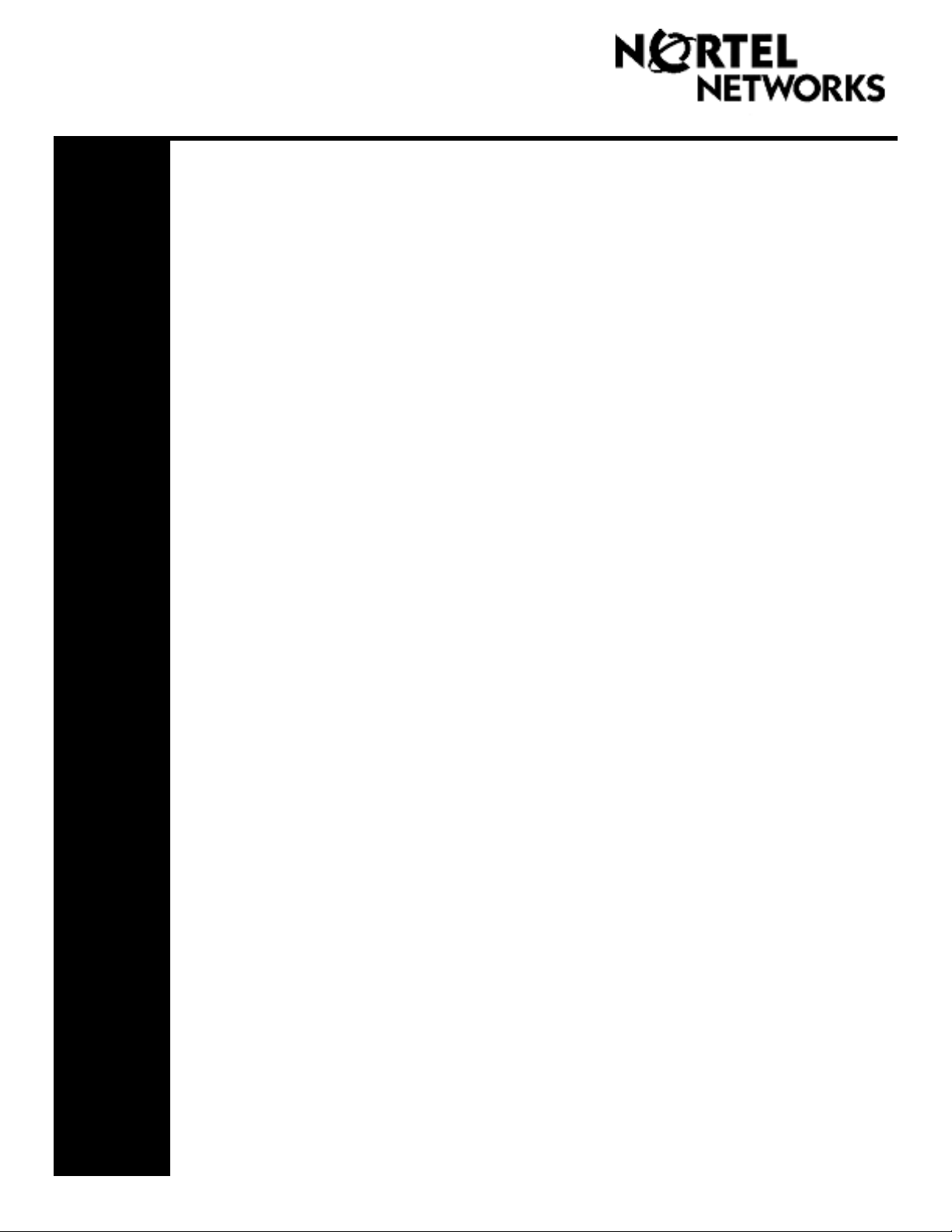
Updates to the
Desktop Messaging User Guides
Internet Clients
Page 3 Call the sender of a message
Call the sender of a message is not supported.
Page 4 About this guide
The internet mail clients that are supported are:
• Microsoft Outlook 98 (Corporate Mode)
• Microsoft Outlook 2000
• Microsoft Outlook 2002 (XP)
• Lotus Notes - 5.x and 6.x
• GroupWise - 6.x
Unified Messaging on Business Communications Manager also supports:
• Microsoft Outlook Express - 5.x
• Microsoft Outlook Express - 6.x
• Microsoft Outlook 98 (Internet Mail Mode)
• Microsoft Outlook 2000 (Internet Mail Mode)
• Microsoft Outlook 2002 (XP) (Internet Mail Mode)
• Netscape Messenger (Netscape Communicator) - 4.7x
• Netscape Messenger (Netscape Communicator) - 6.2x
• Netscape Messenger (Netscape Communicator) - 7.0x
• Qualcomm Eudora Pro - 5.x
Page 3
settings
My CallPilot is not supported.
Page 6 CallPilot Player
The Call the sender button is not available.
Page 10 Linking to My CallPilot
Linking to My CallPilot is not supported.
Page 11 Addressing messages
When you address messages from internet mail clients the open VPIM messaging format
described in the online help is not supported. To address messages to remote sites use the
format:
Access web-based My CallPilot to view user information and change your feature
<Remote SMTP/VPIM prefix><Remote Mailbox>@LocalCallPilotServer
For example: 14165557171@CallPilot.MyOrg.com
Where 1416555 is the VPIM prefix of the remote site, 7171 is the mailbox on the remote site,
and CallPilot.MyOrg.com is the FQDN of the local CallPilot.
Business Communications Manager & CallPilot 100/150
Page 3
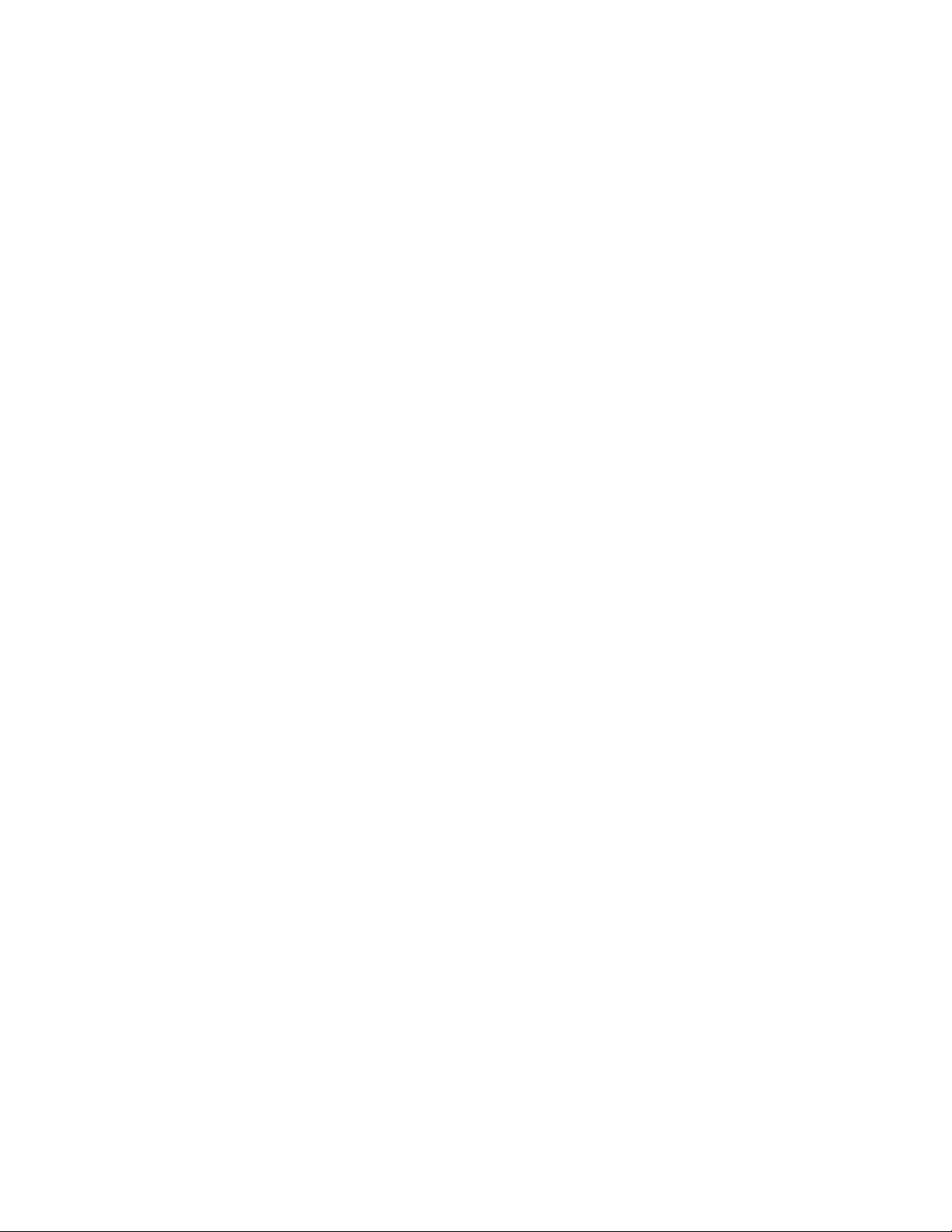
About forwarding Desktop Messaging messages
Do not use the right-click menu to forward a Desktop Messaging message. To forward a message, either:
• open the message and forward it from the CallPilot window
or
• for Outlook, select the message in the Outlook Inbox and forward it from the Outlook toolbar.
About viewing faxes
Imaging for Windows, which can be used as a fax viewer, is installed by default on Windows 95B, Windows 98,
Windows NT, and Windows 2000 operating systems. But if you use Windows XP, Imaging for Windows is not
included unless you have installed it. Ask your system administrator whether you have Imaging for Windows
installed on your system.
If you use a Windows XP system and you do not have Imaging for Windows installed, you can view faxes in the
default Windows XP fax viewer by double-clicking the fax. You can create one fax image at a time by using the
fax driver.
Outlook, Lotus Notes, Groupwise
Page 3 Call the sender of a message
Call the sender of a message is not supported.
Page 3
Access web-based My CallPilot to view user information and change your feature settings
My CallPilot is not supported.
Page 6 CallPilot Player
The Call the sender button is not available.
Page 10 Composing fax and text messages
On the Compose Fax dialog box you can use the Subject field to add additional information to the fax cover page,
for example the name of the recipient, when you send a fax directly to a fax machine. The maximum length you
can enter in the Subject field is 80 characters.
Page 11 Calling the sender of a message
Calling the sender of a message is not supported.
Page 12 Setting message options
Delivery Receipt is not supported.
Page 14 Personal distribution lists
Group Lists are the equivalent of Personal Distribution Lists. Group Lists can be created by the system
administrator only. Group Lists appear in the server address book with the letters "GL" after the group list name
and cannot be created from the telephone.
Page 19 Linking to My CallPilot
Linking to My CallPilot is not supported.
1-800-4 NORTEL
www.nortelnetworks.com
Printed in Canada
18 September 2003
Page 4
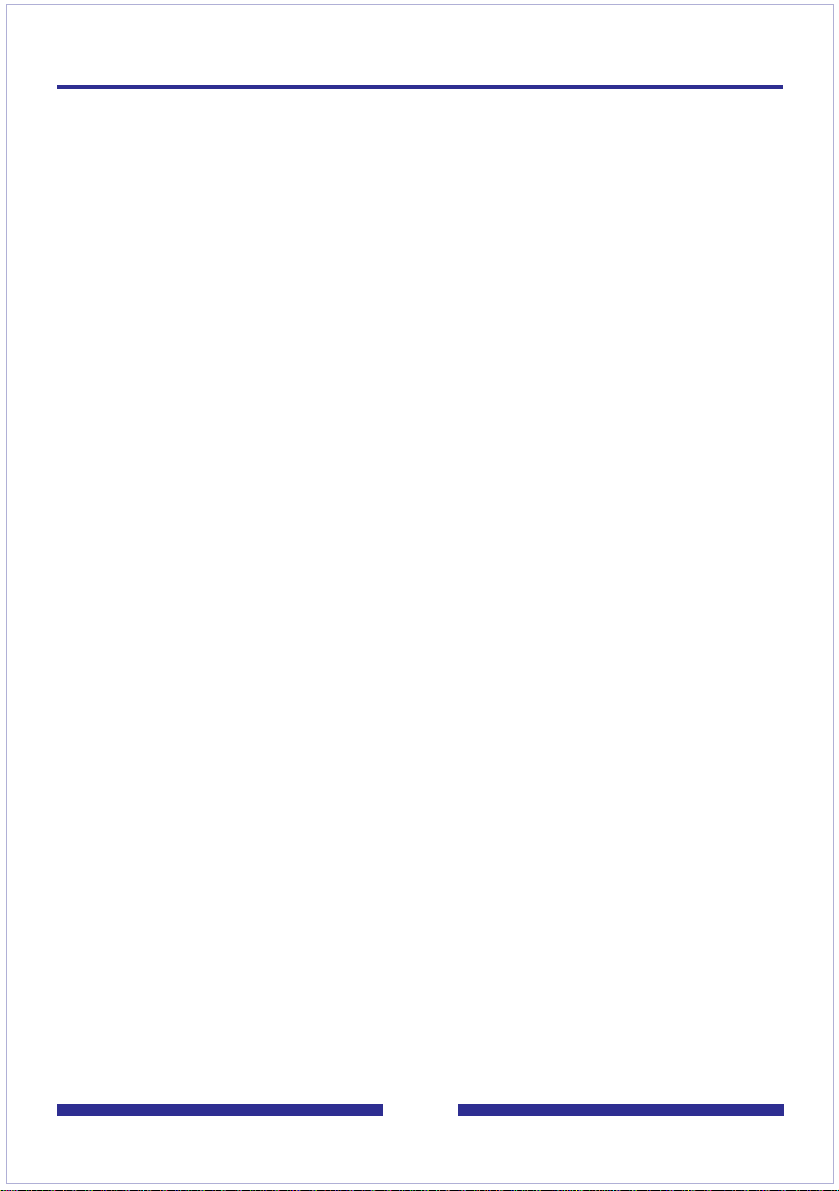
Contents
Welcome to CallPilot . . . . . . . . . . . . . . . . . . . . . . . . . . . . . . . . . . .3
Getting started . . . . . . . . . . . . . . . . . . . . . . . . . . . . . . . . . . . . . . . .4
Logging in to CallPilot . . . . . . . . . . . . . . . . . . . . . . . . . . . . . . . . . .5
Working with your CallPilo t messages . . . . . . . . . . . . . . . . . . . . . .6
Playing voice messages . . . . . . . . . . . . . . . . . . . . . . . . . . . . . . . .7
Viewing fax messages . . . . . . . . . . . . . . . . . . . . . . . . . . . . . . . . . .8
Composing voice messages . . . . . . . . . . . . . . . . . . . . . . . . . . . . .9
Composing fax and text messages . . . . . . . . . . . . . . . . . . . . . . .10
Addressing messages . . . . . . . . . . . . . . . . . . . . . . . . . . . . . . . . .11
Changing your mailbox settings . . . . . . . . . . . . . . . . . . . . . . . . . .12
Changing audio settings . . . . . . . . . . . . . . . . . . . . . . . . . . . . . . .13
Using My CallPilot . . . . . . . . . . . . . . . . . . . . . . . . . . . . . . . . . . . .14
Document information . . . . . . . . . . . . . . . . . . . . . . . . . . . . . . . . .15
2
Page 5
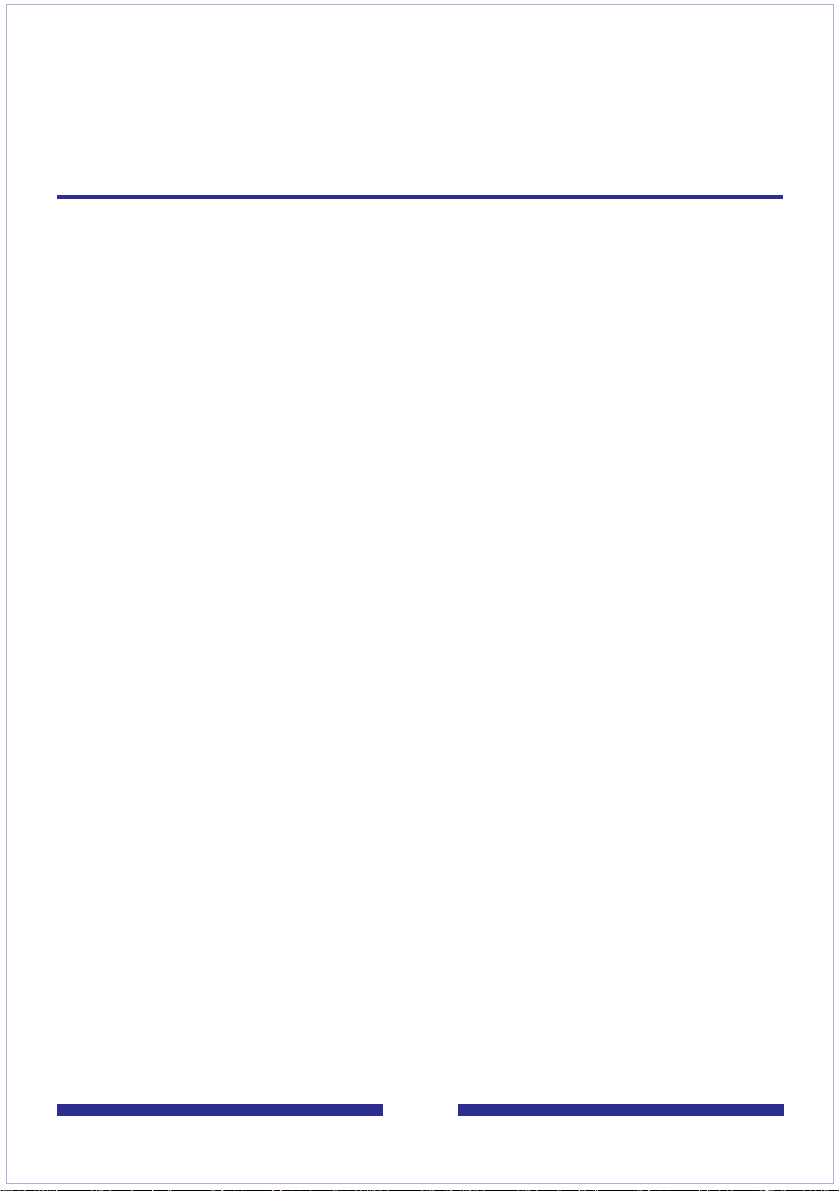
Welcome to CallPilot
CallPilot from Nortel Networks is an advanced business
communications system that offers exceptional flexibility for
managing your messaging needs.
You can work with CallPilot from your telephone or your computer.
Desktop messaging gives you access to your CallPilot mailbox
through your Internet e-mail. Here are some of the many ways you
can use CallPilot with your e-mail:
Listen to voice messages.
View and print fax messages.
Record and send voice messages.
Create and send fax messages.
Forward and reply to voice and fax messages.
Call the sender of a message.
Access web-based My CallPilot to view user information
and change your feature settings.
Some features mentioned in this guide may not be available for
your CallPilot mailbox. For details, refer to the
topic in the CallPilot Player online Help, or ask your administrator.
Feature availability
3
Page 6
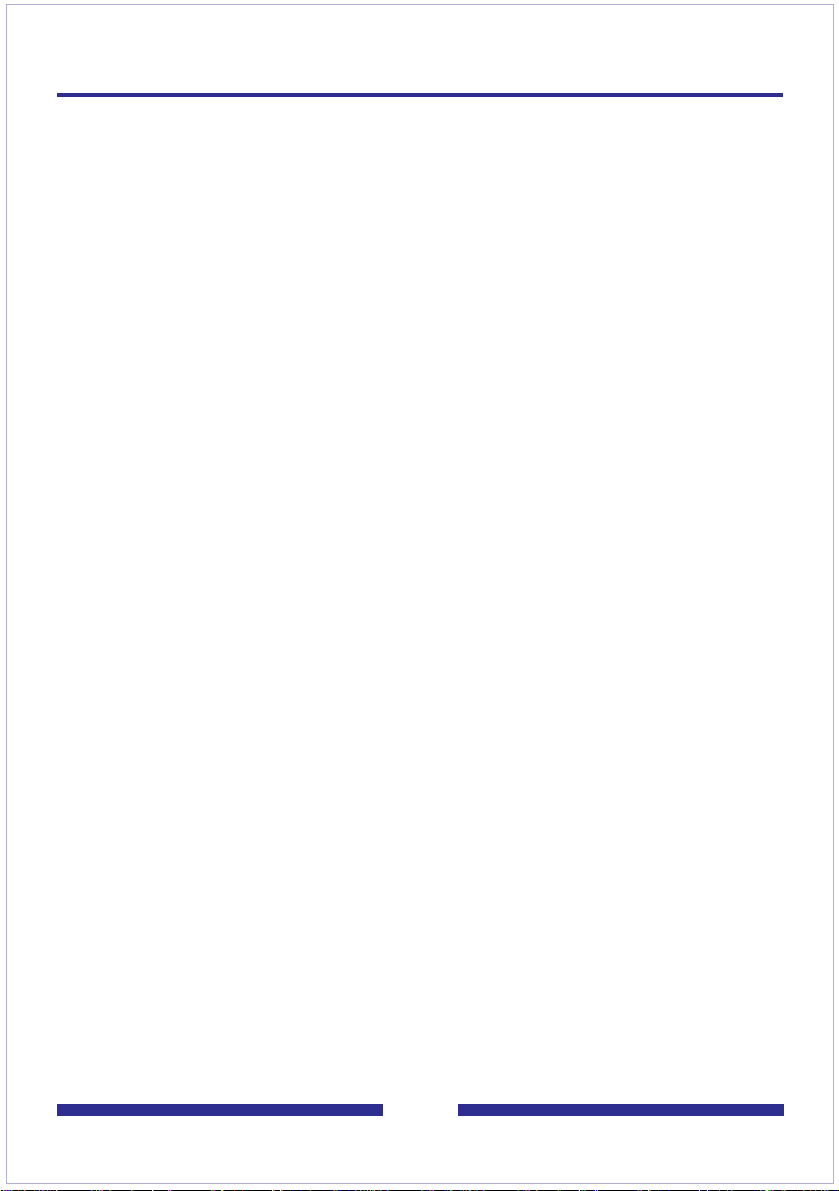
Getting started
About this guide
This user guide is an overview of how to use CallPilot with your Internet e-mail.
The instructions and sc reen imag es sho w n in th is gu ide p rov ide g ener a l information for
using CallPilot with your e-mail. Specific d etails may vary for ea c h e -m ai l ap pli c ati on .
For further assistance in using CallPilot, refer to the online Help in the CallPilot Player .
What you need
Before you start to use CallPilot, your administrator ensures that your e-mail account is
correctly configured for CallPilot. Your computer must be set up according to the
followi ng requirements:
CallPilot Player to play and record voice messages
Microsoft Imaging for Windows or other imaging software to view faxes
Nortel Fax Driver to create faxes
Outlook Express 5.x and 6.x, Outlook 98 and 2000 SR2 (in Internet Mail mode),
Microsoft Outlo ok 2 00 2 SR 1 (for IMAP accounts), Netsca pe M es s en ger 6.2 and
later, or Qualcomm Eudora Pro Email 5.x
Windows 95 B, Windows 98 SE, Windows 2000 Professional, Windows XP, or
Windows NT4 SP6a
Monitor with 256-color 800 x 600 capability
15 Mbytes of free disk space to install software
Sound card and speakers for playing voice messages on your computer
A microphone connected to your computer, or a telephone situated near your
computer , for recording voice messages
A LAN (Ethernet) connection to the CallPilot server
ISDN, ADSL, or dial-up modem connection for accessing CallPilot messages
Internet Explorer 5.x and 6. x; or Net scape 6.2x and ab ov e, t o access My CallPil ot
4
Page 7

Logging in to CallPilot
When you log i n to your e-mail, you can log in to CallPilot at the same t im e .
1 Open your Internet e-mail. You
see a CallPilot Lo gon/Password
dialog box similar to the
example shown.
2 If required, type your User
Name/Mailbo x Nu mb er.
3 In Passwo rd, type y our CallPilot
password.
4 Click OK.
Note: If the Remember password option is available, do not leave the box checked on a
shared compu ter.
To change your password the first time you log in
Your administrat or may give you a pa ssword and tell you to c ha nge i t the first time you
log in through your Internet e-mail. To do this, log i n to Cal lPilot from the telephone or
log in to My Cal lPi lo t o n your computer.
After your first login, you can change your password from the CallPilot Player. See To
change your CallPilot password, page 1 2.
To log out
When you exit your e-mail appl ication, you automatically l og ou t from CallPilot.
Remote login
You can log in to your mail bo x fro m any co mput er th at has Cal lPilo t confi gured in the
same wa y a s your office computer. For example , you can use a computer set u p for
guest access , or your home computer with a dial-up connection.
5
Page 8

Working with your CallPilot messages
When you open your e-mail with CallPilot installed, your CallPilot messages appear in
your Inbox. You can open, move, copy, delete, forward, and reply to CallPilot messages,
and compose new CallPilot messages , in th e same way as your e-mail messages.
Your CallPilot messages
To open a message
To open a CallPilot mes sage , d ou b le-c lic k an yw here on th e me ssag e lin e, then doub l eclick the voice or fax icon to open the attachment. See Playing voice messages, page
7, and Viewing fax messages, pa ge 8 .
To delete a message
Delete CallPilot messages the same way as your e-mail messages. You can delete a
CallPilot message in your Inbox or in an open message.
6
Page 9

Playing voice messages
To select your telephone or computer to play voice messages
You can choose to p la y y our voice messages from y ou r tele phon e or y our co mp uter. To
change the setting , or to chan ge the tel epho ne nu mber that CallPil ot dial s, see
Changing audio settings, page 1 3. Yo u ca n also click the Telephone or C o mp uter icon
on the CallPilot Player to change the s ett in g.
To play a voice mes sage
1 Double-click the message in your Inbox, then double-click the voice icon
in the open message. The CallPilot Player appears.
2 Listen to the message, using t he b uttons on the CallP ilot Player to play, stop, and
re-play the message, and go backward and forward. You can adjust the volume
and speed if you are using your computer for playback. You can call the sender
from your telephone.
3 You can print, delete, save, forward, and reply the same as an e-mail.
4 When you are finished, hang up the telephone if you used it, close the CallPilot
Player, and close the open message.
Close
message
Close Player
Play/
Re-play
Stop
Play messages
from telephone
Play messages
from computer
Adjust
volume
Go to start/
Skip back
Go to end/
Skip forward
Adjust
speed
To save a voice message as a file to use later
1 In an open message, right-click a voice icon, then click Save as... .
2 In the File name box, type a name for the file, select a folder to keep the file in,
then click Save.
7
Status
Disconnect
Call the
sender
Page 10

Viewing fax messages
To view faxes on your computer, you must have Imaging for Wind o ws o r other imaging
software ins ta ll ed on your computer. In addition, your CallPilot ad mi ni s tr ator must
enable fax capability for your mailbox.
To view a fax message
1 Double-click a fax message in your Inbox, then double-click the Fax icon .
2 While viewing the fax, you can enlarge or reduce the image, rotate or move it,
print it, delete it, save it, forward it, and reply to it.
3 When you are finished, close the message.
Select part of
image
Drag/scroll
image
Change page
views
Go to next or
previous page
Rotate left
Rotate right
Zoom in
Zoom out
Note: If you are using imaging software o the r than Microsoft Imaging f o r W in dows as
your default viewer, the appearance of the fax message may di ffer from this one, an d
you may not be able to use some of the controls shown here, such as Zoom in and
Zoom out.
8
Page 11

Composing voice messages
To compose and send a Cal lPilo t v oic e me ssage, you record a message and sa v e it as
a file, then atta ch the file to a new message an d send it. You can also save the file to
send later.
To record a voice message and save it as a file
1 Open the CallPilot Player, and click the red Record button.
2 Record your message.
If you are recording from the computer, record your message into the
microphone. Clic k Sto p to end the reco rding. Clic k Play to review it. To add to the
recording, click Record, speak again, then click Stop.
If you are recording from the tel ephone , ans wer when it rings. At the tone , record
your message. Click Stop to end the recording. Click Play to review it.
To add to the recording or re-record it, move the playback slider to the desired
position, click Record, speak again, then click Stop. Hang up the telephone.
3 On the File menu, click Save As...., and ty pe a nam e for the file. Save i t a s a .v bk
file for CallPilot users, or as a .wav file for non-CallPilot users. Click Save.
Playback slider
Play
Stop
Record
Record from
telephone
Record from
computer
Adjust
volume
Go to start/
Skip back
Go to end/
Skip forward
Adjust
speed
To send a voice message
1 Open a new message form.
2 Add a voice file as an attachment, or type text.
3 Address and send the message the same way as an e-mail.
9
Page 12

Composing fax and text messages
To create a fax , y our Ca llPilo t mail bo x mu st ha v e f ax capabi lity, and you r co mputer mus t
have Desktop Messaging installed. CallPilot recipients of your fax must also have fax
capability to vie w the f a x on the ir compu ter. E-mail recipients do not requi re spe cifi c f ax
capability. If your recipient s acce ss their m essage s fr om their te leph one , the y ca n vie w
the fax o nl y by printing it. You can also send your fax to a f ax m ac hi ne.
To create and save a fax file
1 Open the document that you w ant to f a x. It mus t be 8.5 in. (21.5 cm) wide or less .
2 On the File menu, click Print.
3 From the list of printers, select Nortel Fax, then click Print or OK.
4 In the Compose Fax dialog box, click Save As.
5 T yp e a name f or the file an d browse to s elect a f older to sa v e it in. Sa ve the file as
a .tif file. Click Save.
6 In Compose Fax, click Exit.
File name
Send fax
Send as an
attachment
Save to send
later
To send a fax or text message
1 In a new message fo rm, add a fax file as an attachment, or type text. Fax files
must be .tif format.
2 Address and send the message the same way as an e-mail.
View before
sending
Delete before
sending
Change order
of files to be
faxed
10
Page 13

Addressing messages
To address a message from an address book
You can address a Ca llPil ot me ssa ge f rom th e Ca llPi lot Ad dress Bo ok on the s erver, or
from the e-mail address book on your computer or on the server. Address CallPilot
messages the same way as your e-mail messages.
The CallPilot Address Book on the server is maintained by y our organizati on, and
contains the addresses of the CallPilot users and distribution lists that you are
allowed to use. You cannot edit this list.
If you maintain a personal address book of e-mail addresses, you can add
CallPilot addresses to this list.
To add CallPilot addresses to your personal address book
If you have an e-mail personal address book on your computer, you can add CallPilot
addresses and distribution lists to it. Add CallPilot addre sses the same way as e-mail
addresses. You may want to distinguish between CallPilot and e-mail addresses by
adding CallPil ot af ter the recipient’s name.
To address a message manually
You can type an addre ss dire ctl y into t he To field o f a ne w me ssa ge . Re f er to t he onl ine
Help in the CallPilot Player for the correct addressing formats.
11
Page 14

Changing your mailbox settings
To view or change your CallPilot access settings
Your administrator enters the default CallPilot access information for you. You can
change these s ett ings if required. Refer to t he on li ne H e lp in th e C al lPi lo t P layer for
detailed e xpla natio n.
1 On the CallPilot Player, select View > Options.
2 Click the General tab to display your current access settings.
Uncheck Remember Password if you are using a shared computer.
3 Make any changes required, then click OK.
To change your CallPilot password
This is the same password that you use from the telephone.
1 Repeat steps 1 and 2 above,
then click Change Password.
2 In Old password, type your
current password.
3 In New password, type your
new password.
4 In Validate password, type your
new password again.
5 Click OK to save the change.
6 Click OK to exit the General
settings.
12
Page 15

Changing audio settings
To change the audio device and volume
You can play a nd record your messages f rom your telephone or your c om pu ter.
1 On the CallPilot Player, select View > Options.
2 Click the Audio tab to display the current Audio settings.
3 In Device, click Telephone if you want to play and record your voice messages
from your telephone. Make sure the correct telephone number appears.
Or, click Computer if you want to play and record your voice messages through
your computer’s sp eakers and microphone.
4 In Volume, check the two Volume check boxes if you want to coordinate your
CallPilot vol um e s et tings with your c om pu ter’s speaker a nd microphone volumes.
5 If you want a reminder to check these settings before playing or recording voice
messages, check Confirm settings... .
6 Click OK.
13
Page 16

Using My CallPilot
If the web-based reso urce s of My CallPi lot are a v a ilab l e f or y our ma ilbox, your
administrat or wil l p r ovide you with the URL. For more information on My C a ll Pi lo t, refer
to the My CallPilot User Guide.
To view or change your CallPilot feature settings
1 In My CallPilot, click the CallPilot Features tab.
2 Select any feature and make changes to your setup as required. Any changes
you make to a feature go into effect im mediately whether you use CallPilot from
your computer or from your telephone.
To view user information
In My CallPilot, click the Useful Inf ormation tab to vie w on li ne us e r i nformation sp ec if ic
to your ma il box.
14
Page 17

Document information
CallPilot Desktop Messaging
User Guide
for Internet Clients
Copyright © 2002 Nortel Networks, All Rights Reserved
Information is subject to change without notice. Nortel Networks
reserves the right to make changes in design or components as
progress in engineering and manufacturing may warrant.
This user guide is distributed in soft copy only.
Product release: 2.0
Document issue: Standard 1.0
Date: September 2002
15
