Avaya Contact Center Reports Explained User Manual
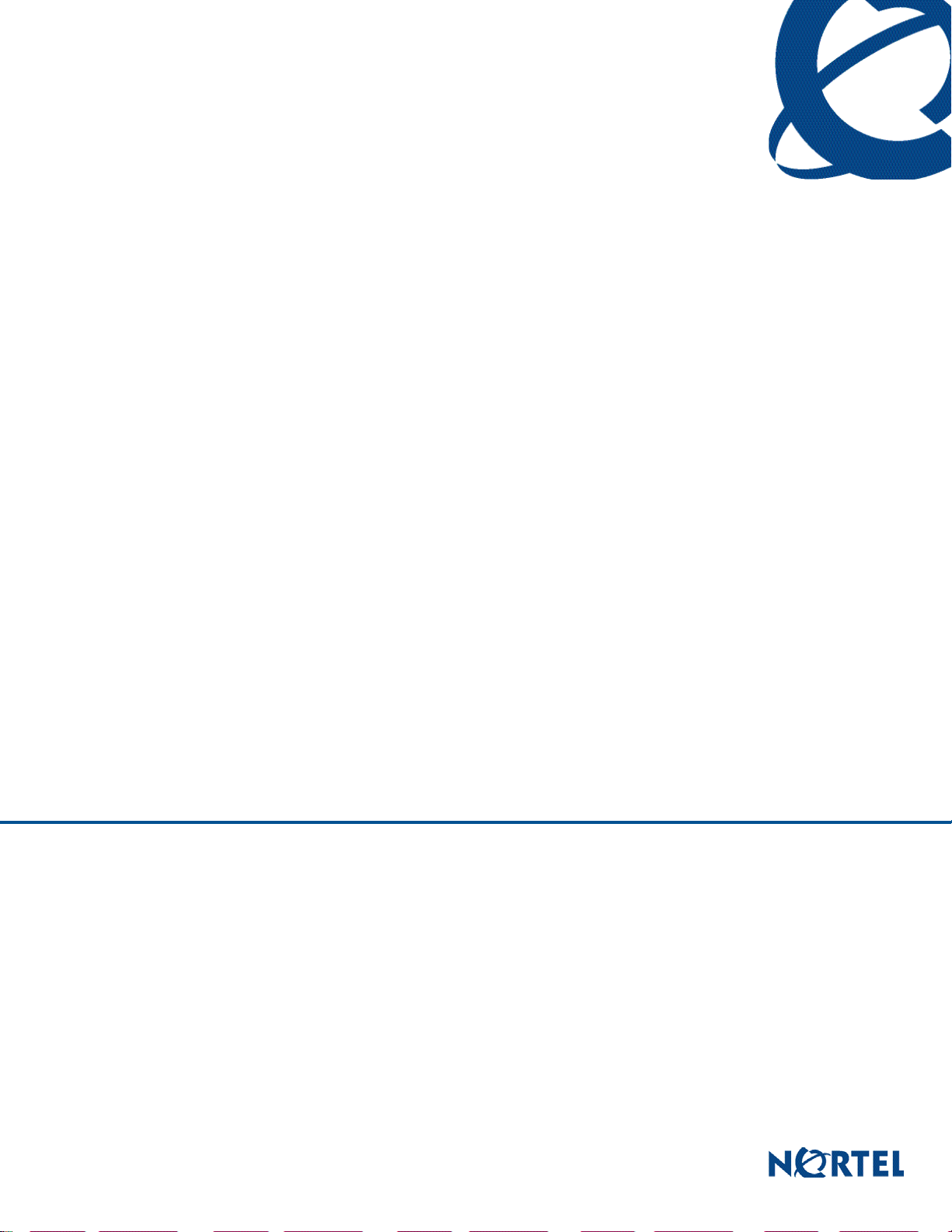
Reporting for Contact Center – Reports Explained
BCM
Contact Center
Document Number: NN40010-600
Document Status: Standard
Document Version: 02.00
Date: June 2006
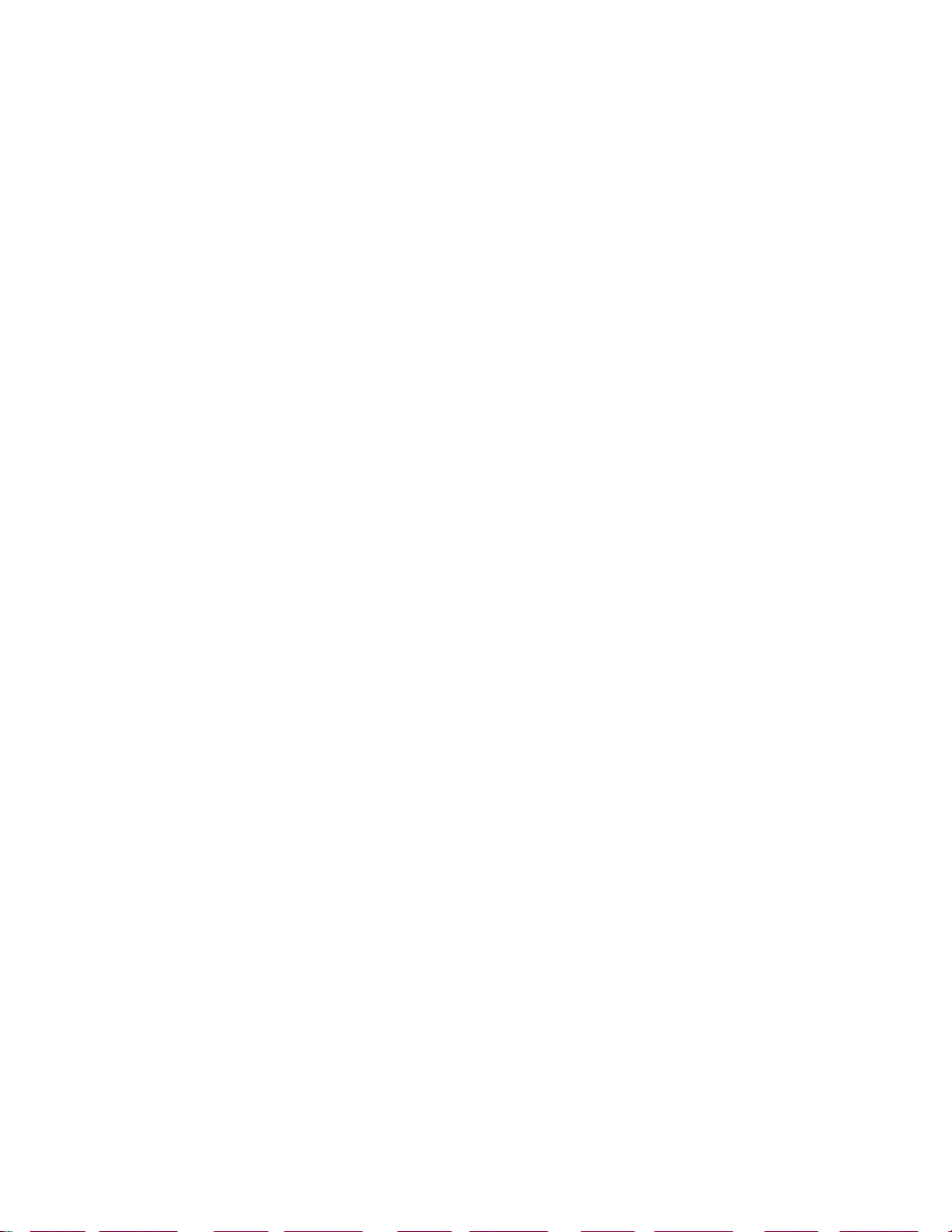
Copyright © Nortel Networks Limited 2006
All rights reserved.
The information in this document is subject to change without notice. The statements, configurations, technical data,
and recommendations in this document are believed to be accurate and reliable, but are presented without express or
implied warranty. Users must take full responsibility for their applications of any products specified in this
document. The information in this document is proprietary to Nortel Networks.
Trademarks
*Nortel, Nortel (Logo), the Globemark, and This is the way, This is Nortel (Design mark) are trademarks of Nortel
Networks.
*Microsoft, MS, MS-DOS, Windows, and Windows NT are registered trademarks of Microsoft Corporation.
All other trademarks and registered trademarks are the property of their respective owners.
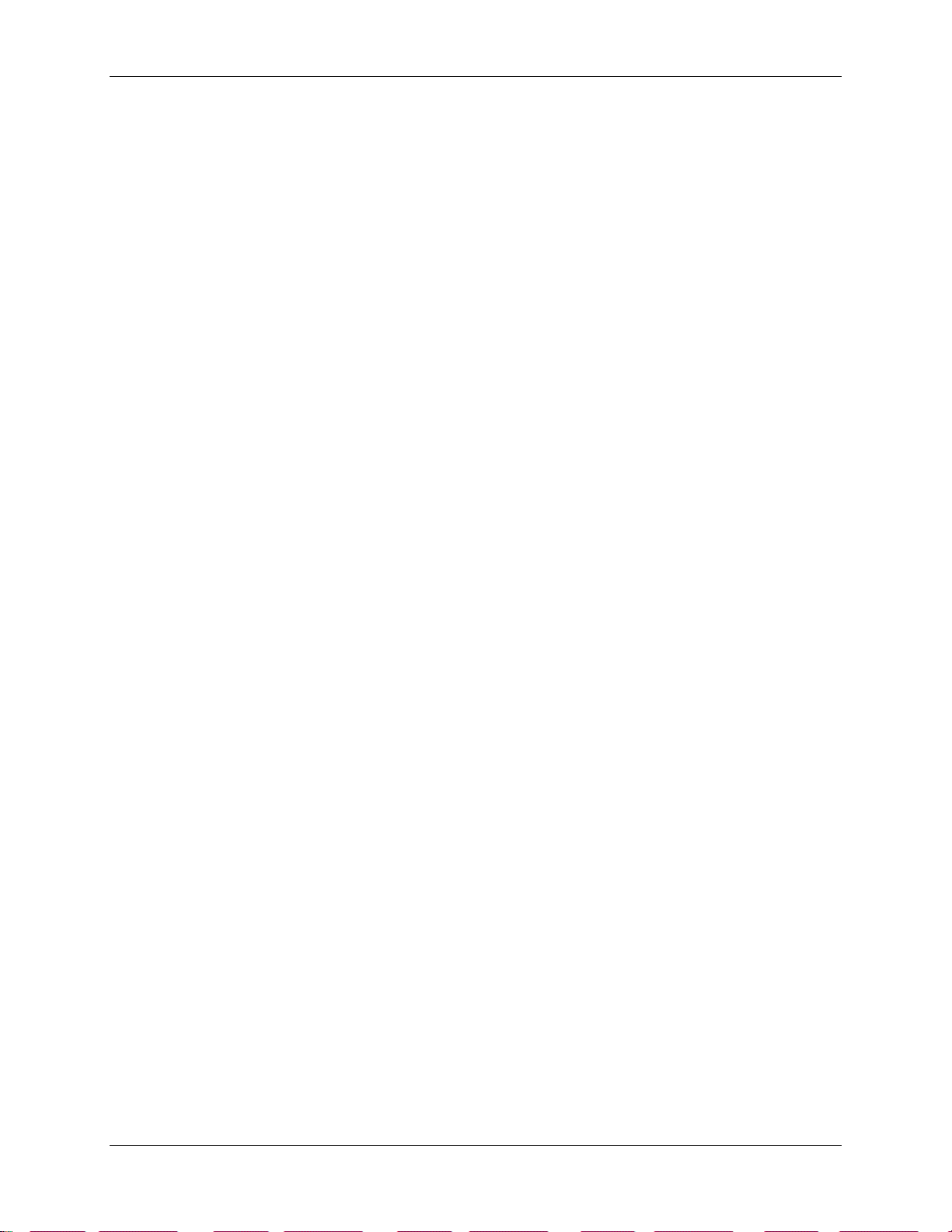
Table of Contents
List of Figures.....................................................................................5
List of Tables......................................................................................6
Change History...................................................................................7
How to Use this Guide .......................................................................9
Introduction.............................................................................................................9
How this Guide is Organized..................................................................................9
Introduction ......................................................................................11
Fundamental Concepts........................................................................................11
In-Progress Calls.............................................................................................11
Report Periods ................................................................................................11
Skillset Selection.............................................................................................12
Public Switched Telephone Network Call (PSTN) and Multimedia Calls........12
Direct Calls......................................................................................................12
Indirect Calls....................................................................................................12
Calls and Transactions....................................................................................12
Transactions and Direct and Indirect Calls .....................................................13
Contact Center Transactions ..........................................................................13
Non-Contact Center Transactions...................................................................13
Report Concepts...................................................................................................14
Report Headers...............................................................................................14
Report Viewer Toolbar ....................................................................................14
Printing a Report .............................................................................................15
Exporting a Report ..........................................................................................15
Report Magnification .......................................................................................17
Report Navigation............................................................................................17
Searching for Text within a Report..................................................................17
Table of Contents 3
Reports Explained............................................................................
Overview...............................................................................................................19
Explanation of Terms Used within Reporting for Contact Center ........................20
Report Definitions............................................................................................20
Agent Definitions.............................................................................................24
Reports.................................................................................................................26
Answered Calls Report....................................................................................26
Abandoned Calls Report.................................................................................30
Abandoned Calling Line ID Report..................................................................33
Agent Capacity Report....................................................................................36
Help Request Report.......................................................................................39
Call Average Report........................................................................................42
Agent Average Report.....................................................................................46
Agent Profile Report........................................................................................51
Reporting for Contact Center – Reports Explained
19
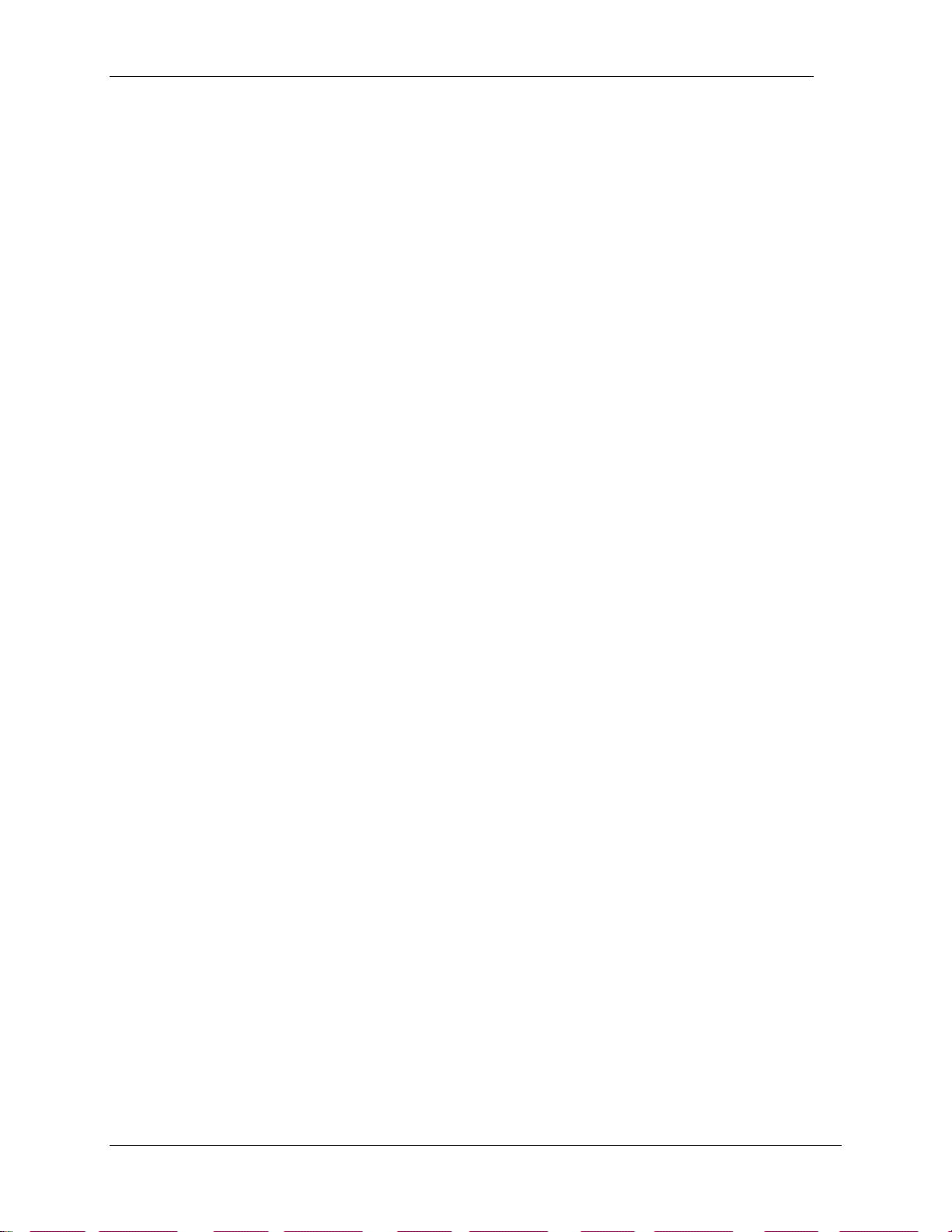
4 Table of Contents
Agent Activity Report.......................................................................................56
Agent Audit Report..........................................................................................60
Activity Code Report by Skillset ......................................................................63
Activity Code Report by Agent........................................................................66
Activity Code Report by Number of Pegs........................................................69
Summary Report.............................................................................................72
Call Profile Report...........................................................................................78
Incoming Call Report.......................................................................................84
Unanswered Help Request Report .................................................................90
Agent Average Report by Agent .....................................................................92
Agent Activity Report by Skillset .....................................................................96
System Configuration Report........................................................................100
References......................................................................................102
Index................................................................................................103
NN40010-600
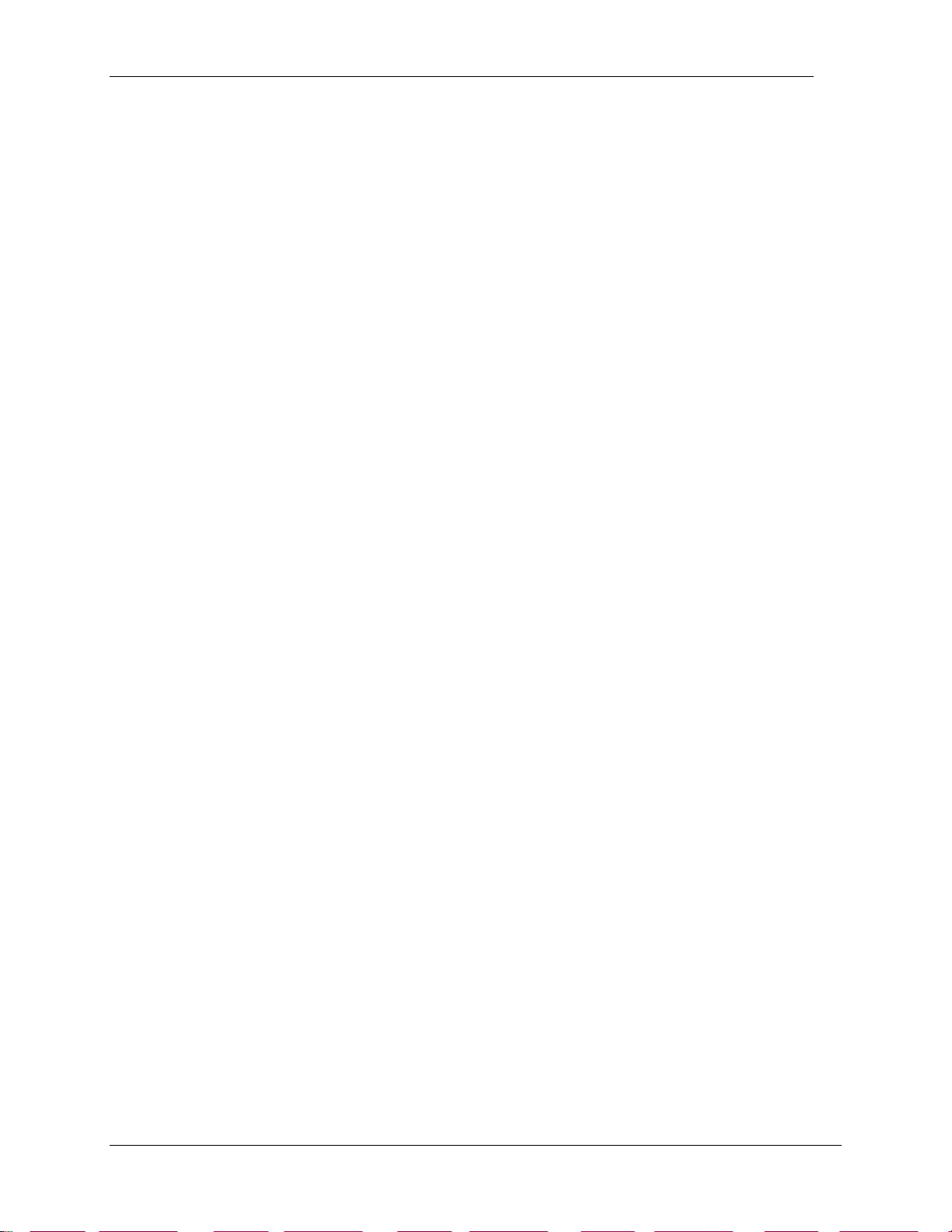
List of Figures 5
List of Figures
Figure 1: Example Report Header...............................................................................................................................14
Figure 2: Report Viewer Toolbar ................................................................................................................................15
Figure 3: Report Printer Selection Window ................................................................................................................15
Figure 4: Export Report Window ................................................................................................................................16
Figure 5: Report Viewer Export..................................................................................................................................17
Figure 6: Answered Calls Report ................................................................................................................................26
Figure 7: Answered Calls Graph .................................................................................................................................28
Figure 8: Abandoned Calls Report..............................................................................................................................30
Figure 9: Abandoned Calls Graph...............................................................................................................................31
Figure 10: Abandoned Calling Line ID Report ...........................................................................................................33
Figure 11: Agent Capacity Report...............................................................................................................................36
Figure 12: Help Request Report..................................................................................................................................39
Figure 13: Call Average Report...................................................................................................................................42
Figure 14: Agent Average Report................................................................................................................................46
Figure 15: Agent Profile Report ..................................................................................................................................51
Figure 16: Agent Activity Report................................................................................................................................ 56
Figure 17: Agent Audit Report....................................................................................................................................60
Figure 18: Activity Code Report by Skillset................................................................................................................63
Figure 19: Activity Code Report by Agent..................................................................................................................66
Figure 20: Activity Code Report by Number of Pegs..................................................................................................69
Figure 21: Summary Report........................................................................................................................................72
Figure 22: Summary Report Graphs Page...................................................................................................................73
Figure 23: Call Profile Report .....................................................................................................................................78
Figure 24: Call Profile Report Graph Page..................................................................................................................79
Figure 25: Incoming Call Report.................................................................................................................................84
Figure 26: Incoming Call Report Graph Page.............................................................................................................85
Figure 27: Unanswered Help Request Report .............................................................................................................90
Figure 28: Agent Average Report by Agent................................................................................................................92
Figure 29: Agent Activity Report by Skillset..............................................................................................................96
Figure 30: System Configuration Report...................................................................................................................100
Reporting for Contact Center – Reports Explained
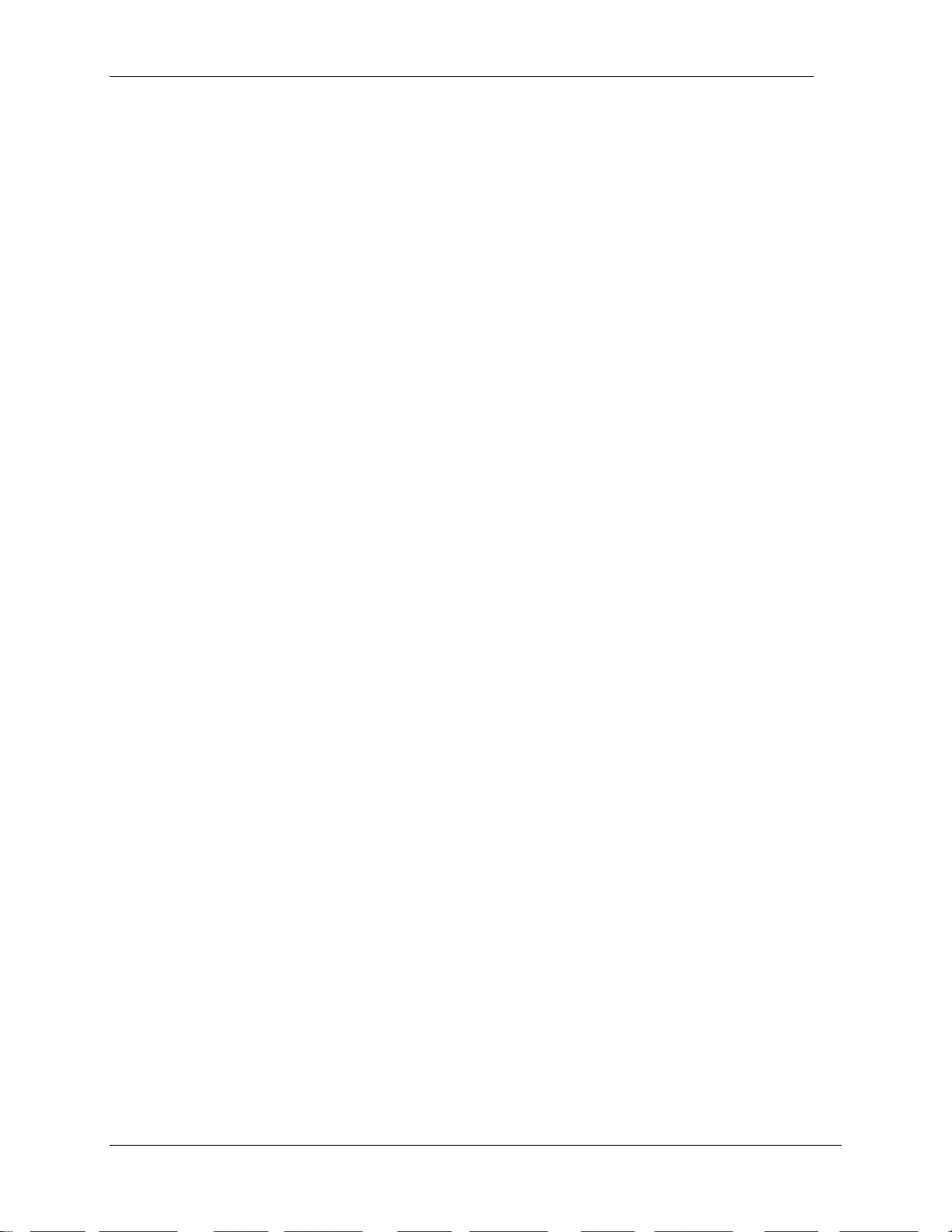
6 List of Tables
List of Tables
Table 1: The Available Report Export Formats...........................................................................................................16
Table 2: Abbreviations for Formula Descriptions.......................................................................................................20
NN40010-600
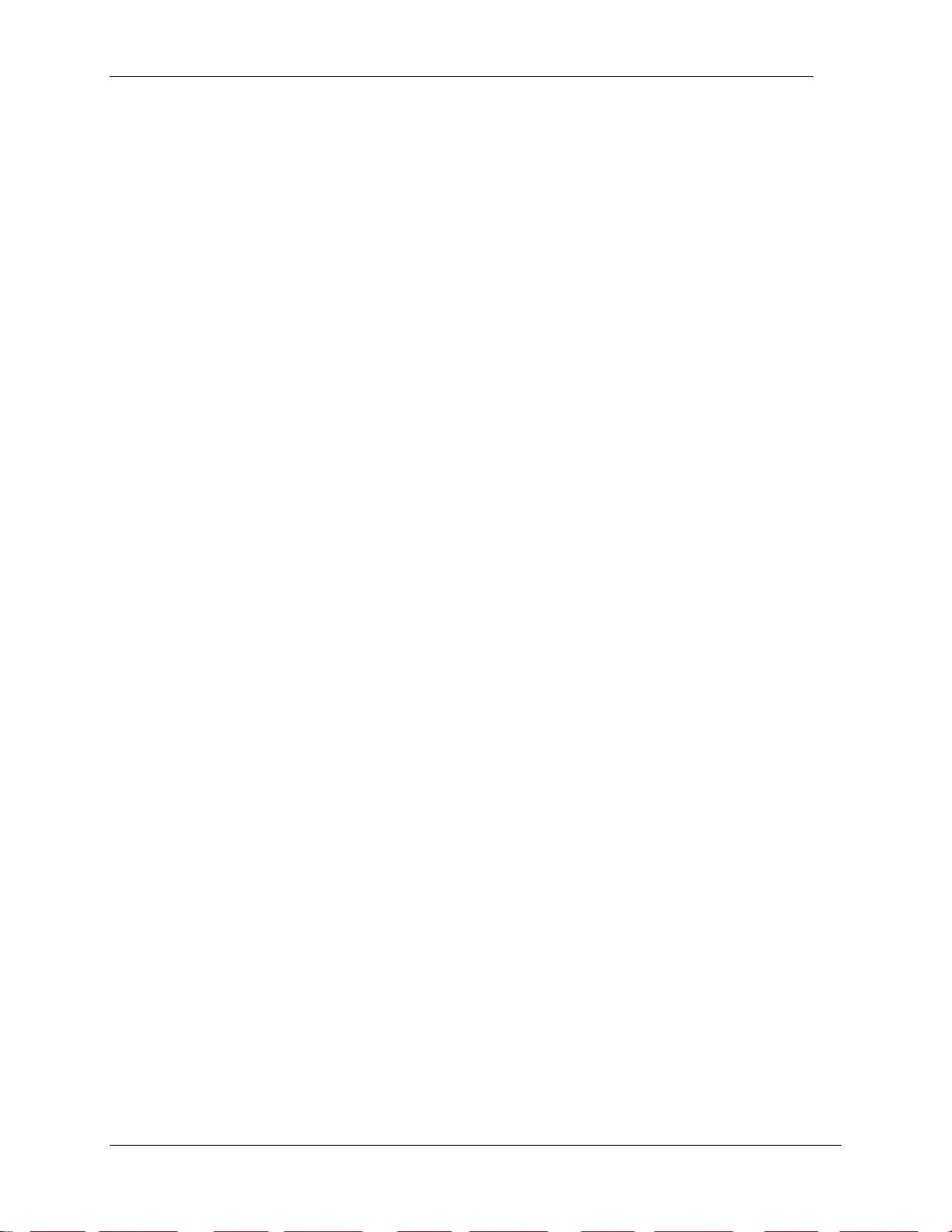
7
Change History
June 2006
1. New release for GA.
NN40010-600
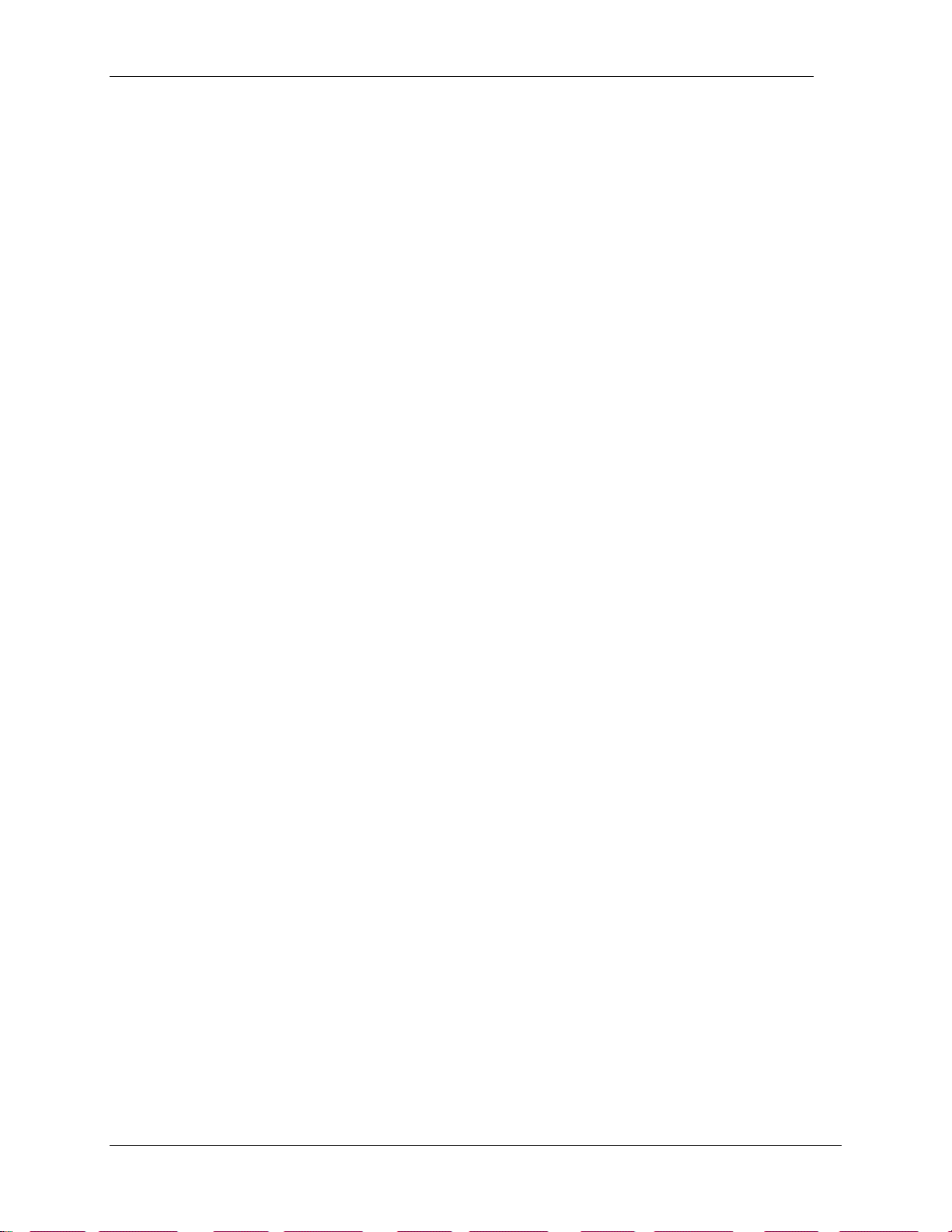
8 Change History
NN40010-600
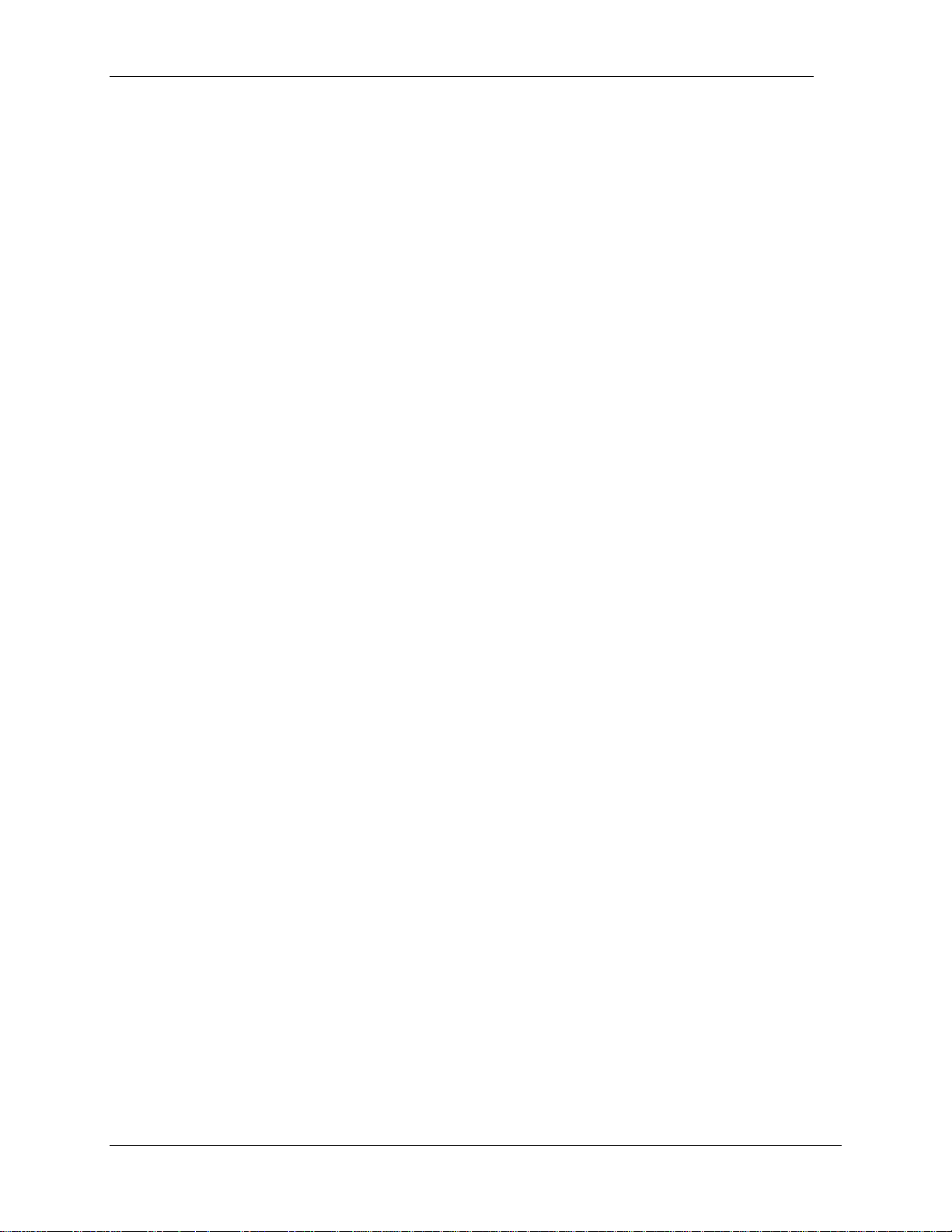
9
How to Use this Guide
1
Introduction
This guide is designed to explain reports and the statistics they contain related to various call
treatments and sequences of actions relating to calls.
How this Guide is Organized
The Reporting for Contact Center – Reports Explained guide is organized as follows:
How to Use this Guide Provides a brief overview of the organization of this guide.
Introduction Gives a background of the reports contained in the
Reporting for Contact Center application.
Reports Explained Describes each report, with examples of suggested usage,
frequently asked questions, a description of the fields
within the report, and the formulas used to derive the
values displayed in the fields.
References Lists Documents referenced in the body of this guide.
Index Provides a cross-reference of topics in this document.
NN40010-600
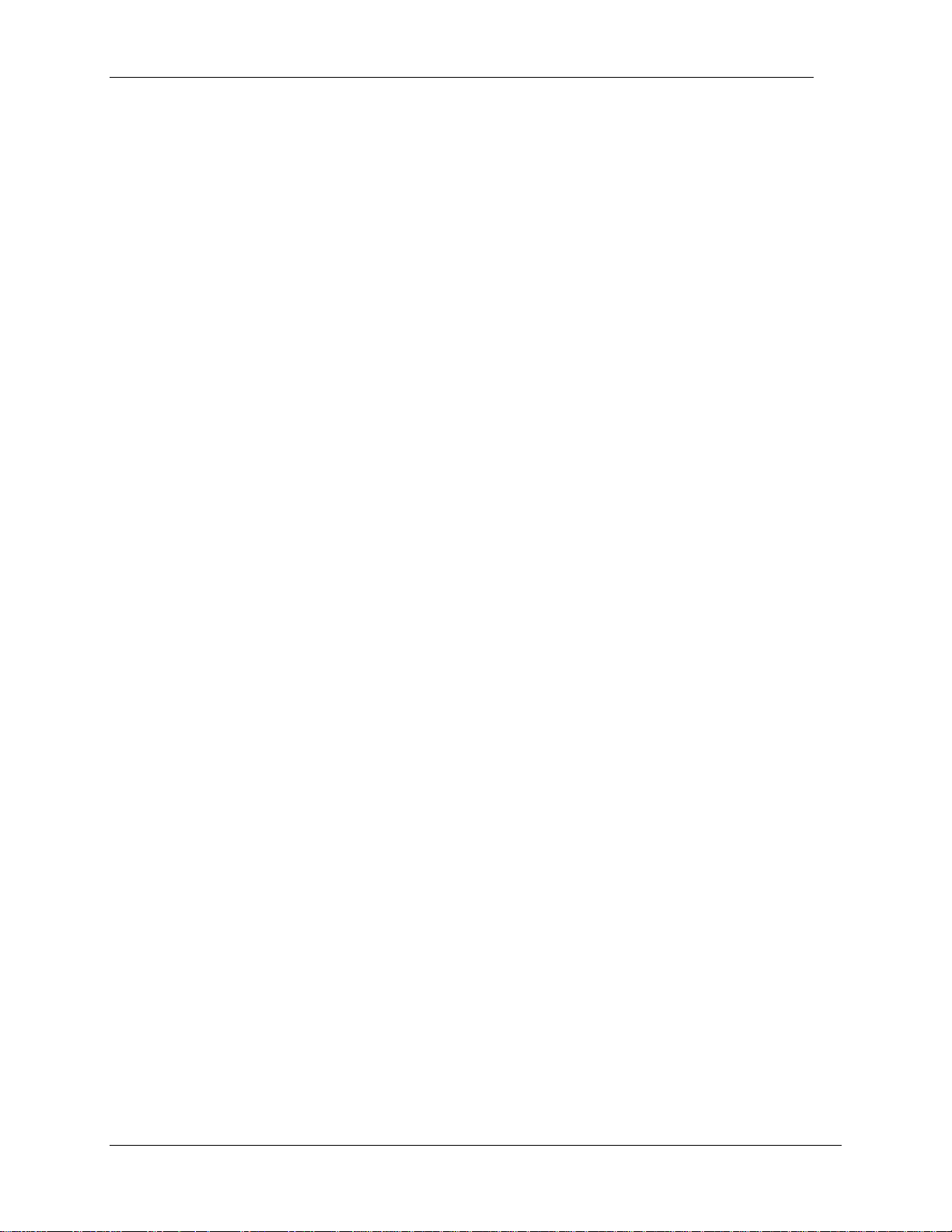
10 How to Use this Guide
NN40010-600
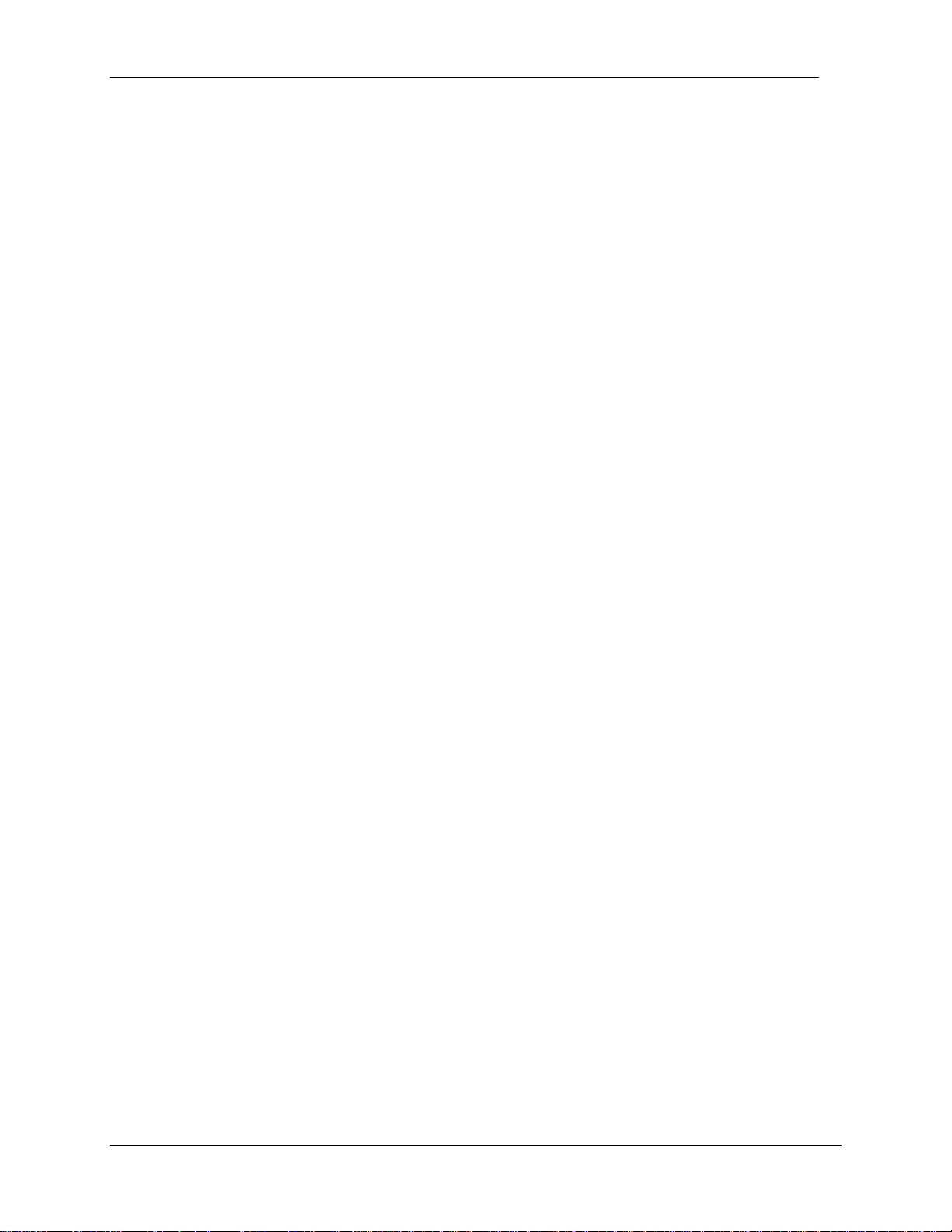
Introduction 11
Introduction
2
Fundamental Concepts
This chapter details the concepts fundamental to understanding the background of the reports in
the Reporting for Contact Center application.
In-Progress Calls
The reports display only information about calls that are completed at the time the report is
requested. That is, in-progress calls do not feature in any of the reports. That means any calls
that arrive in the system will only be counted in the reports if the report period selected
encompasses the entire duration of the call, that is, the call must enter the system after the From
Date and From Time and end before the End Date and End Time of the report.
For example a call arrives at 07:55 to the Skillset queue and remains for 6 minutes before it is
answered by an agent at 08:01 the agent has 4 minutes of talk time before ending the call at
08:05. If you generate a report from 08:00 to 12:00 no part of this call will be shown in the report
(that is it will not be shown as a presented call and an answered transaction). To see this call you
will have to generate that report for the entire period of the call which would be 07:55 to 08:05.
This applies to the following reports:
• Answered Calls Report
• Abandoned Calls Report
• Abandoned Calling Line ID
• Call Average Report
• Agent Average Report
• Incoming Call Report
• Call Profile Report
• Summary Report
• Agent Profile Report
• Agent Activity Report
• Agent Average Report by Agent
• Agent Activity Report by Skillset
Report Periods
Manually generated reports can be produced for any elapsed period of time, up to a year in
length. For example, a report that covers the period from 12:00 p.m. Tuesday to 4:15 p.m.
Thursday can be produced.
The pre-defined limitation on the time frame a manually generated report can include is a
maximum of one year.
Scheduled reports are limited to fixed durations: daily, weekly, or monthly.
Reporting for Contact Center – Reports Explained
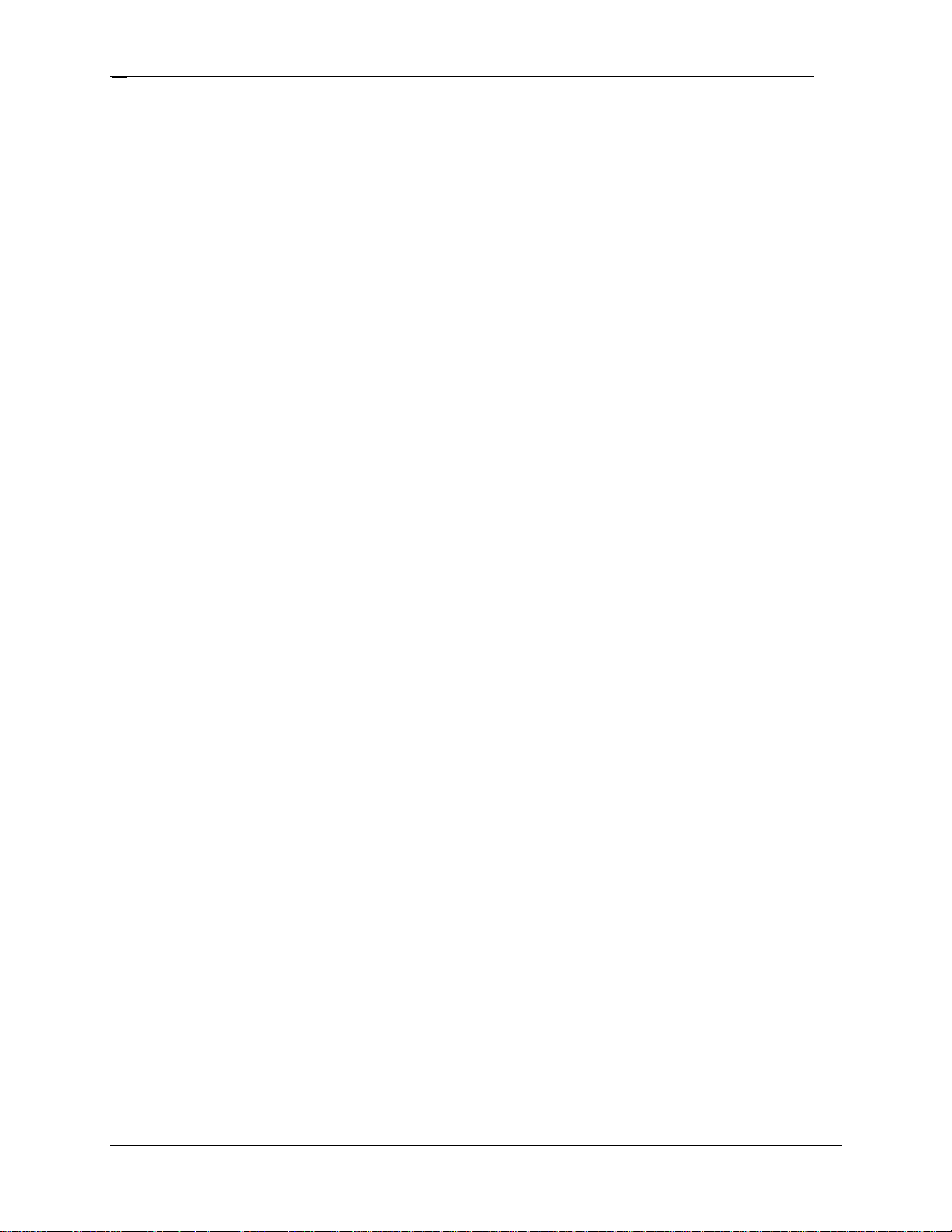
Introduction
12
Skillset Selection
Many reports allow the User to report on any combination of the Skillsets they are assigned.
They can report on a single Skillset, a combination of their assigned Skillsets, or all of their
assigned Skillsets.
Note: Reports may contain more information than requested. For example, a request for an
Agent Profile report for Skillset 1 produces a report that lists all the Agents who were
logged in to Skillset 1, including multi-Skillset Agents. The report also includes all Agent
activity for each Skillset they were logged in to.
If the report is limited to the Agent activity for the requested Skillset only, you need to
request the same report for each Skillset that each of the multi-Skillset Agents is logged
in to in order to receive a complete report.
Public Switched Telephone Network Call (PSTN) and Multimedia Calls
Reporting for Contact Center reports on both normal PSTN voice calls and calls conducted
through the Nortel Multimedia Contact Center.
Direct Calls
Direct Calls are calls answered by the Skillset through the “Lines Administration” table in the
CallPilot Manager. A layman would think of the direct calls as being the number of calls the
Contact Center handles. A person phoning a Contact Center once generates a single Direct Call.
Indirect Calls
Every time a direct call is transferred between Skillsets, the call is counted as an Indirect Call.
Therefore, a call to a Contact Center generates a single Direct Call and zero or more Indirect
Calls.
Indirect Calls are those moved to a Skillset by means of the Move to Skillset Call Routing step or
manually transferred to the Skillset Control DN.
Calls and Transactions
The separate phases of call transfers are known as Transactions. A call can be transferred back
and forth between Skillsets and Agents. A call can produce any number of Transactions.
For example, an incoming call into Skillset 1 that Agent 1 answers and retains until complete is a
single transaction.
NN40010-600
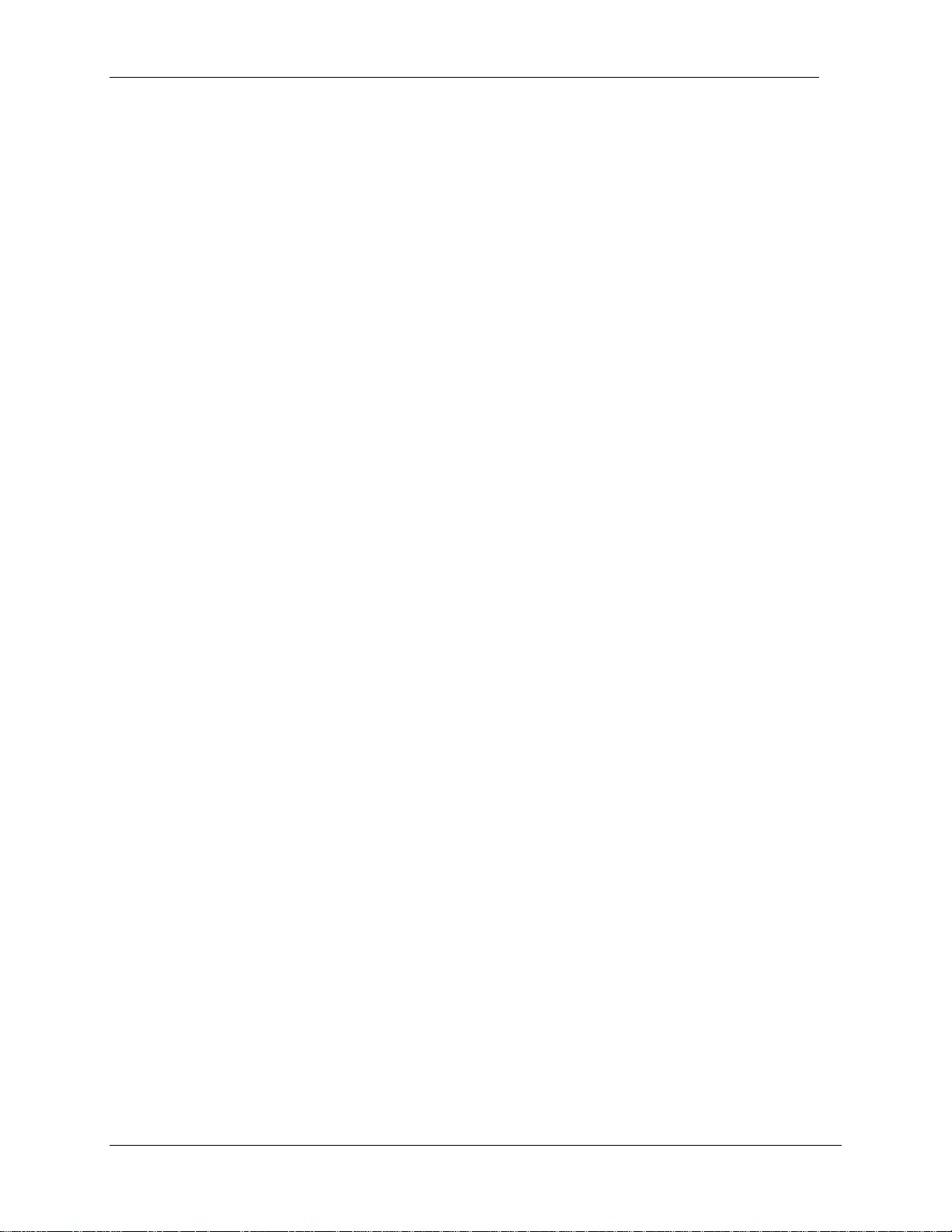
Introduction 13
However, if Agent 1 transfers the call to Agent 2 or Skillset 2, then the call requires two
transactions. This is the case whether Agent 2 is in the same Skillset as Agent 1 or in a different
Skillset.
Tracking the separate transactions of a call results in a more accurate and understandable
representation of the activity within a Contact Center.
Transactions and Direct and Indirect Calls
If an incoming Contact Center call requires a series of transactions within one Control Directory
Number (CDN), the second and subsequent transactions do not affect the Direct and Indirect
Call totals because these transactions are not new Incoming Calls.
Contact Center Transactions
A Contact Center Transaction belongs to a call that does not arrive directly at an Agent’s phone
through Direct Inward Dialing (DID), Auto Attendant (AA), or Custom Call Routing (CCR) but
rather through a Call that Originated as a Contact Center Call.
Non-Contact Center Transactions
A non-Contact Center Transaction belongs to a call that arrives directly at an Agent’s phone
through Direct Inward Dialing (DID), Auto Attendant (AA), or Custom Call Routing (CCR), for
example.
Reporting for Contact Center – Reports Explained

Introduction
14
Report Concepts
This part of the chapter provides information on the format of the reports and their usage.
Report Headers
Each report contains an information header that consists of some or all of the following:
Company Name
Report Title
Report Period: The start time and date and an end time and date of a report.
Report Created: The time and date that the report was created
Data Timestamp: The time and date the Contact Center generated the report data
Skillsets: The Skillsets included in the report
See Figure 1: Example Report Header.
Figure 1: Example Report Header
Report Viewer Toolbar
Screen-generated reports are displayed in the report viewer window.
The report viewer has a toolbar, shown in Figure 2: Report Viewer Toolbar. The toolbar allows
you to:
Print a report
Export a report
Magnify a report on screen
NN40010-600
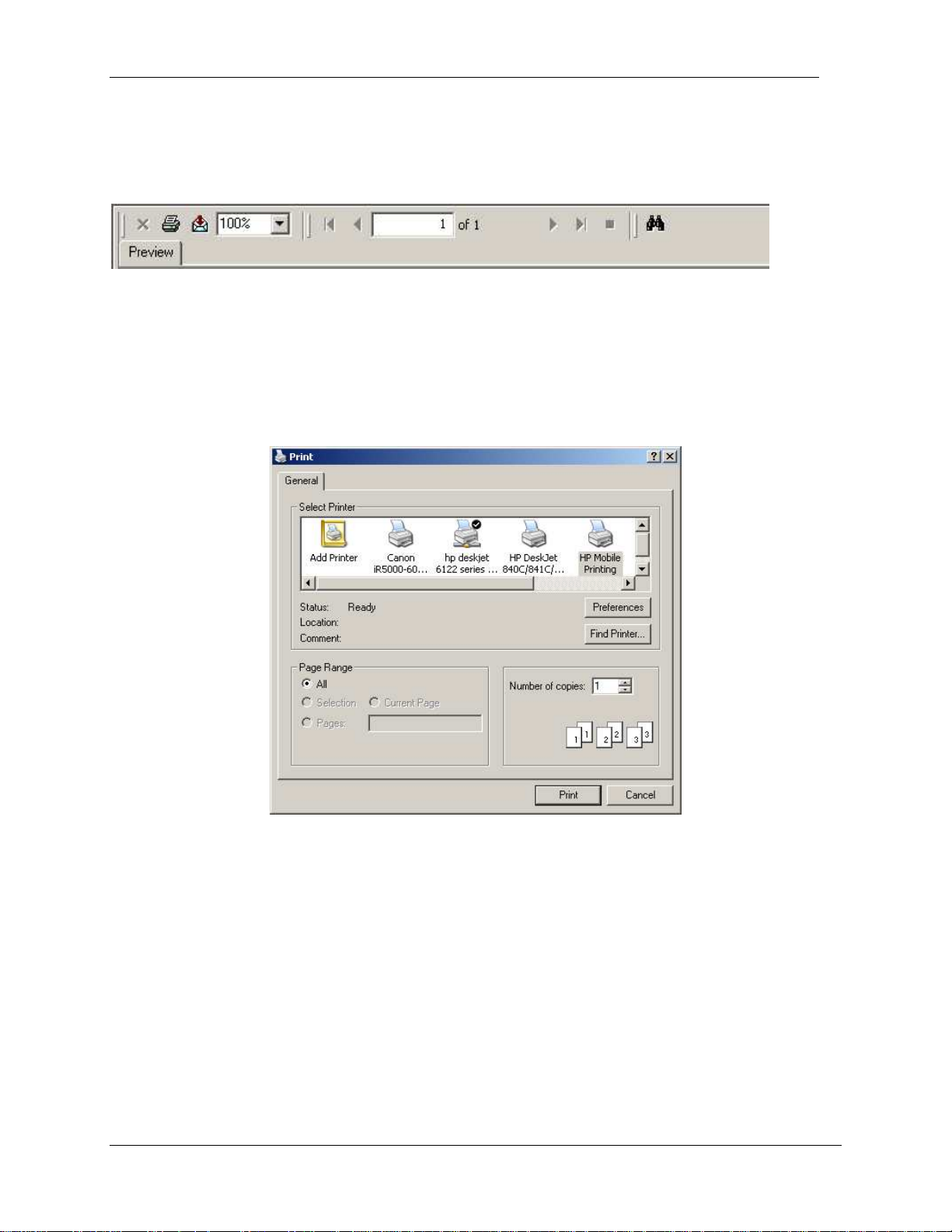
Introduction 15
Navigate through a multi-page report
Perform a search within a report
Figure 2: Report Viewer Toolbar
Note: The Preview tab indicates that you are viewing a print preview of the report.
Printing a Report
Click the printer icon to view the printer window, as shown in Figure 3: Report Printer
Selection Window.
Figure 3: Report Printer Selection Window
This window allows you to select a printer from the list of available printers. This is the printer
that will generate the report.
You can specify the number of copies you want to print, and you can choose to print the whole
report, the page you are currently viewing, or a selection of pages.
Click Preferences to specify settings, such as paper orientation and size.
Exporting a Report
Click export report to view the Export Report window, shown in Figure 4: Export Report
Window.
Reporting for Contact Center – Reports Explained
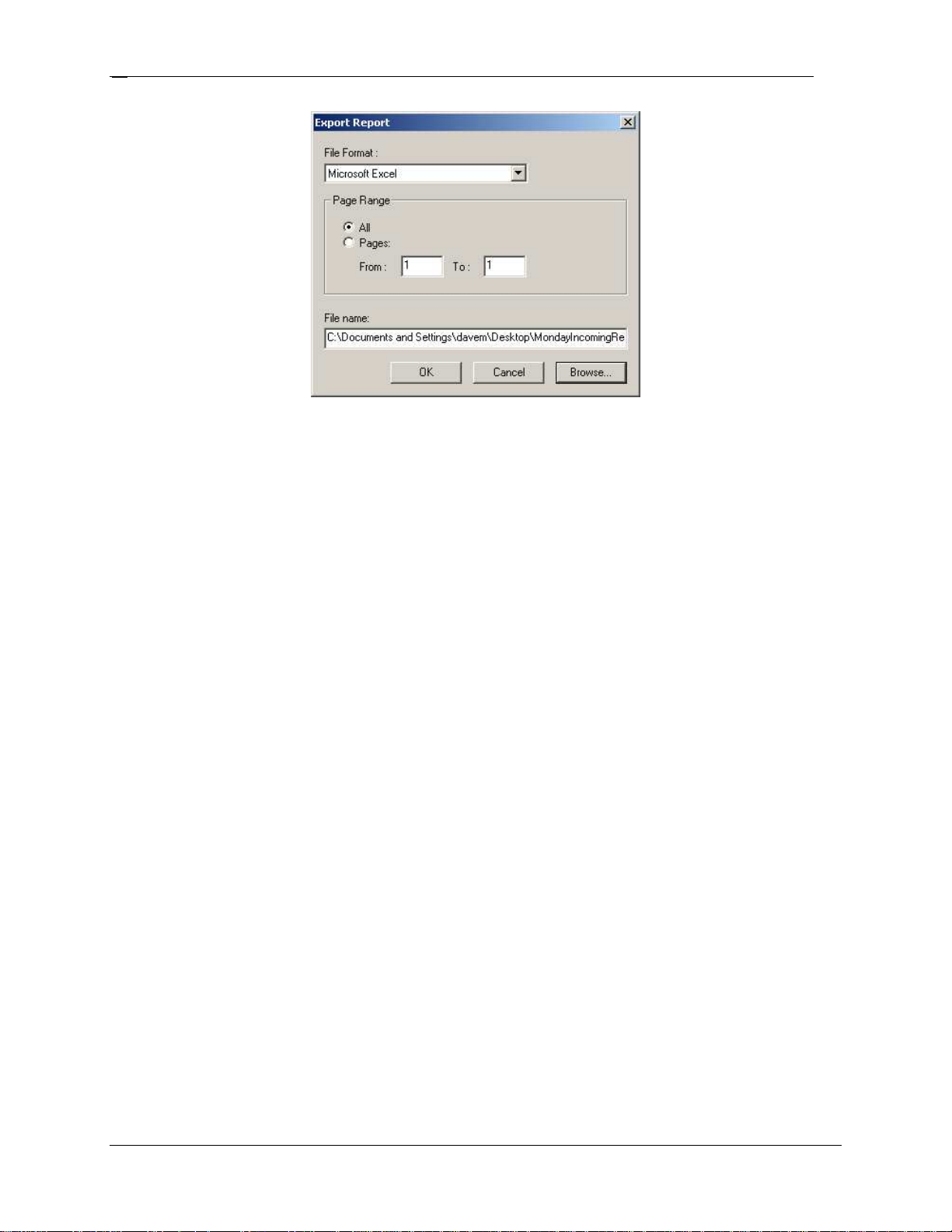
Introduction
16
Figure 4: Export Report Window
File Format
Select the desired format from the File Format list.
Table 1: The Available Report Export Formats shows the available formats.
Export Format Name Extension
Crystal Reports native format .rpt
Microsoft Excel .xls
Microsoft Excel (data only) .xls
Microsoft Word .doc
Rich Text Format .rtf
Adobe Acrobat .pdf
Table 1: The Available Report Export Formats
Exported File Name and Location
Required Viewer
Crystal Reports
Microsoft Excel or
Microsoft Excel Viewer
Same as Microsoft Excel format above, but in a
format without the shading, highlighting, and
other report formatting
Microsoft Word or Word Docum ent Viewer
Any RTF aware editor or file viewer
Adobe Acrobat
You must provide a file name or a file path for the exported report. If you do not specify a path
in the file name, the file is placed on your desktop.
Note: An appropriate file extension is required to format the exported report and to select the
application required to view it. Select the appropriate extension from
Table 1: The
Available Report Export Formats.
You can click Browse to browse to the location where you want to have the report exported.
Note: The Browse tool automatically provides a file extension unless you specified your
own file extension.
NN40010-600
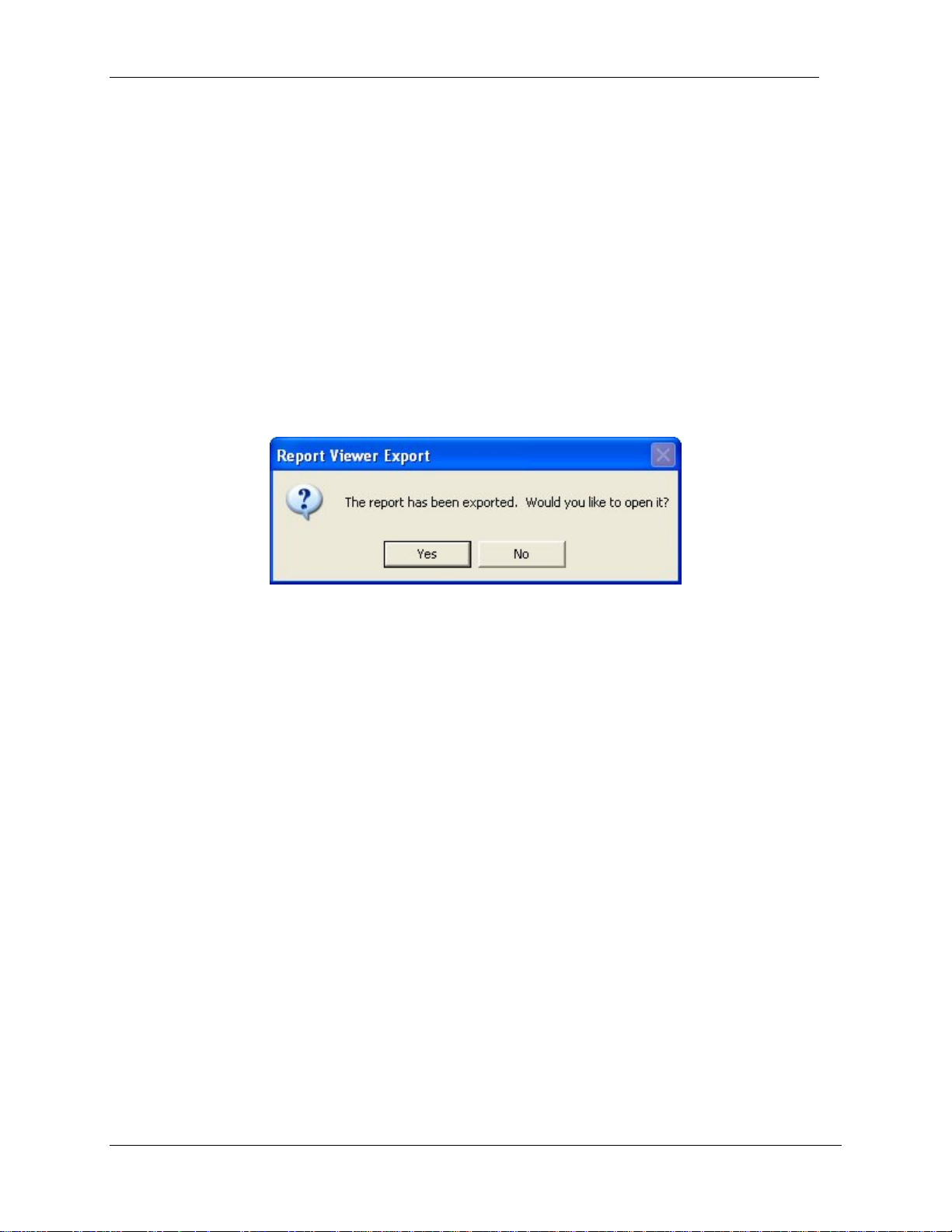
Introduction 17
Page Range
You can specify to export the entire report or to export a page range. To export the entire report,
select All. To specify a page range, select Pages and specify the start and end page of the
section you wish to have exported, in the From and To fields.
Note: The All option and the From and To fields are unavailable if the report contains only
a single page.
Exporting the Report
After you select the settings, such as file name and file format, click OK to export the report.
After the report is exported, Reporting for Contact Center will offer to open it, as shown in
Figure 5: Report Viewer Export. Click Yes to view the report.
Figure 5: Report Viewer Export
Note: If you have not used the appropriate file extension for the selected file format or you
do not have the appropriate viewer installed on your PC, then Reporting for Contact
Center does not appear.
Report Magnification
Select the required report magnification from the list.
Report Navigation
Use the Arrow icons and the Page field to move forwards or backwards one page, directly to the
first or last page, or directly to a specific page. Entering a page number into the Page field and
pressing Enter moves you directly to that field. A tool tip appears if you position the mouse
pointer over the navigation icons and wait for a moment.
Searching for Text within a Report
To locate a string or phrase within the report, click Search Text (the binoculars). Enter your
search text.
Reporting for Contact Center – Reports Explained
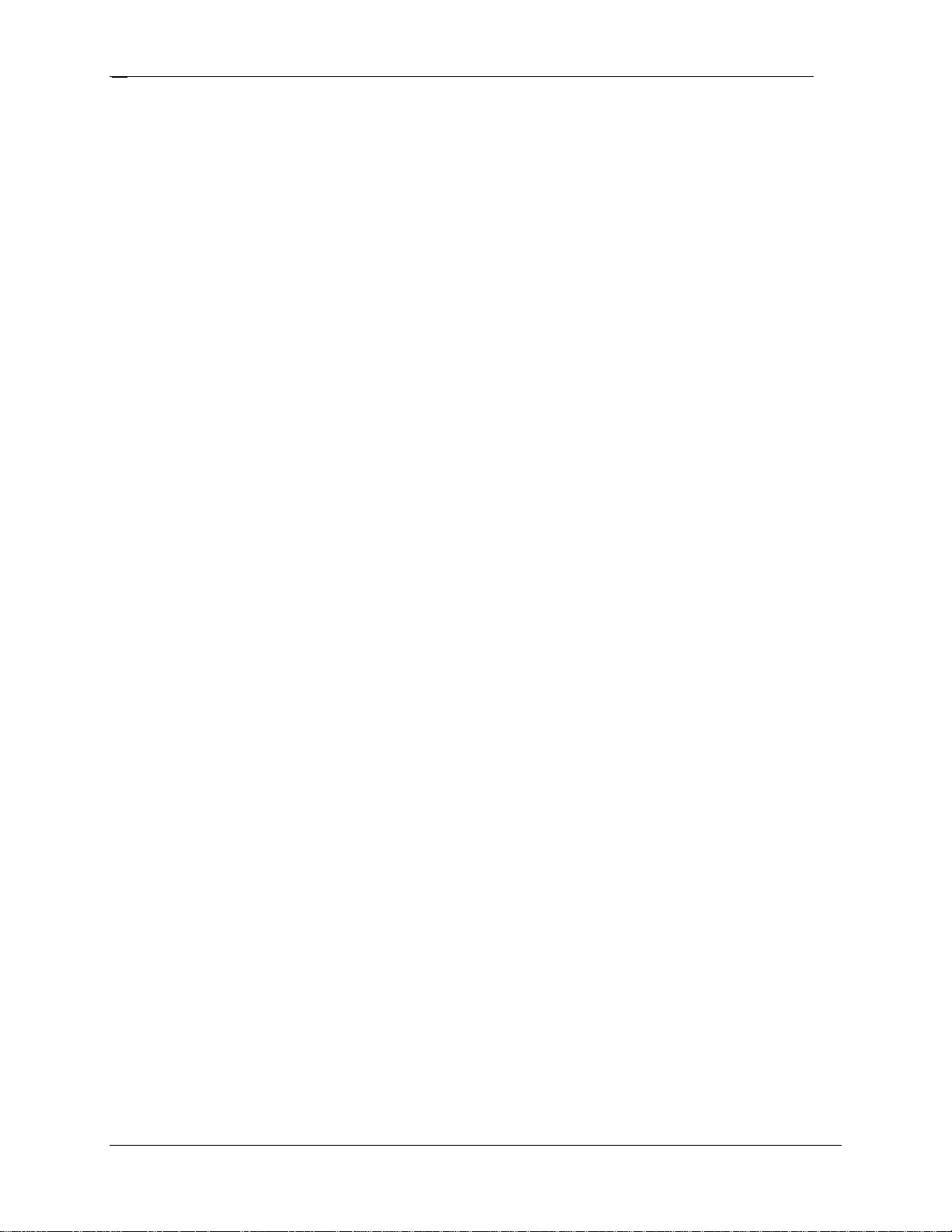
Introduction
18
Use Searching for Text within a Report to look for a specific Agent in a large Agent Activity
report or to locate a particular Calling Line Identification (CLID) in the Abandoned Calling Line
ID report, for example.
NN40010-600
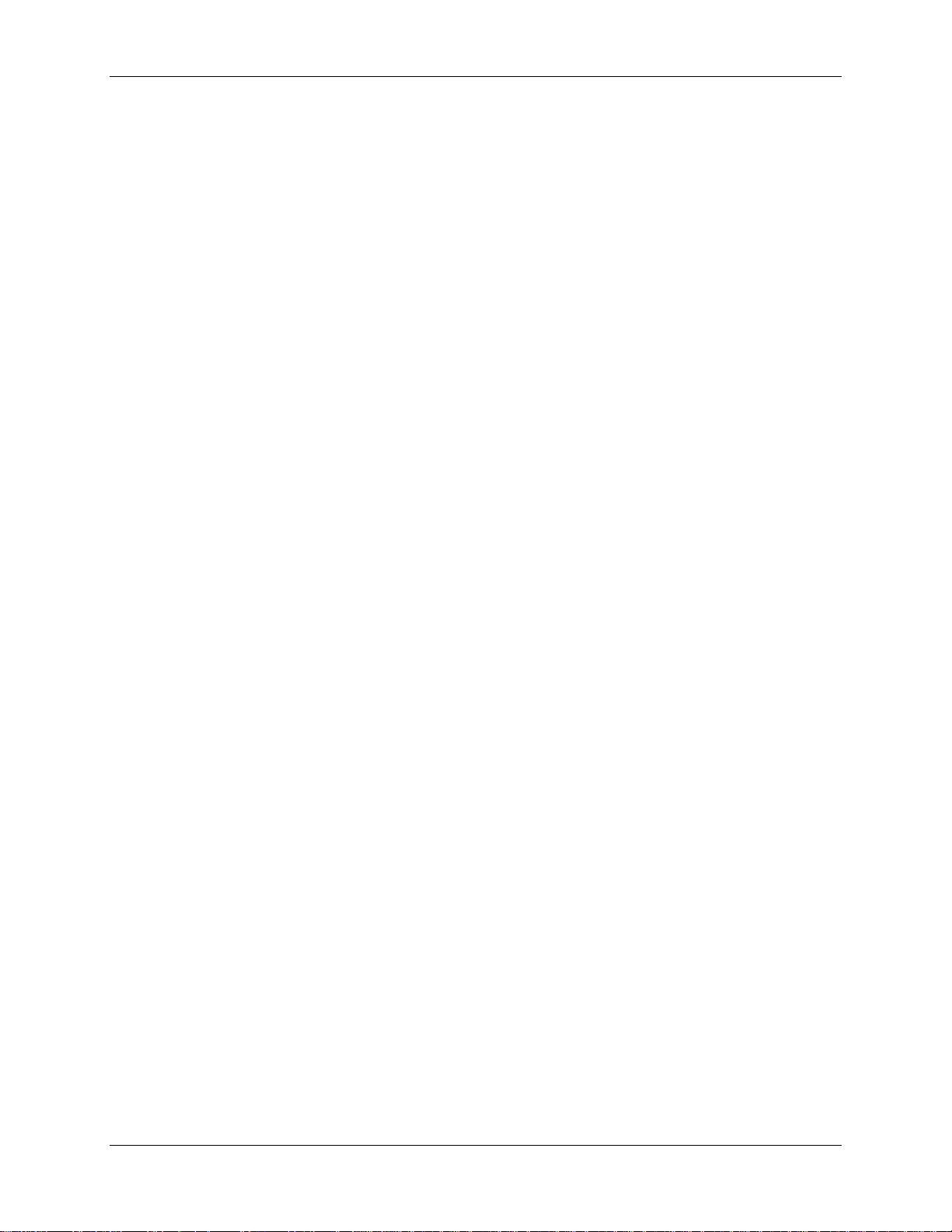
19
Reports Explained
3
Overview
This chapter describes each report, examples of suggested usage, frequently asked questions, a
description of the fields within the report, and the formulas used to derive the values displayed in
the fields. The chapter also includes examples of call reports. For each report, the following
information is provided:
Summary
Provides a brief description of the intent of the report.
Logic
Provides a short description of the content logic of a report.
FAQ
Provides Frequently Asked Questions (FAQ) and answers about the report.
Report Field
Provides a description of each of the fields in the report.
Formulas
Where applicable, the formula that is used to derive the information is included.
Table 2: Abbreviations for Formula Descriptions shows the abbreviations used in the formula
descriptions.
NN40010-600
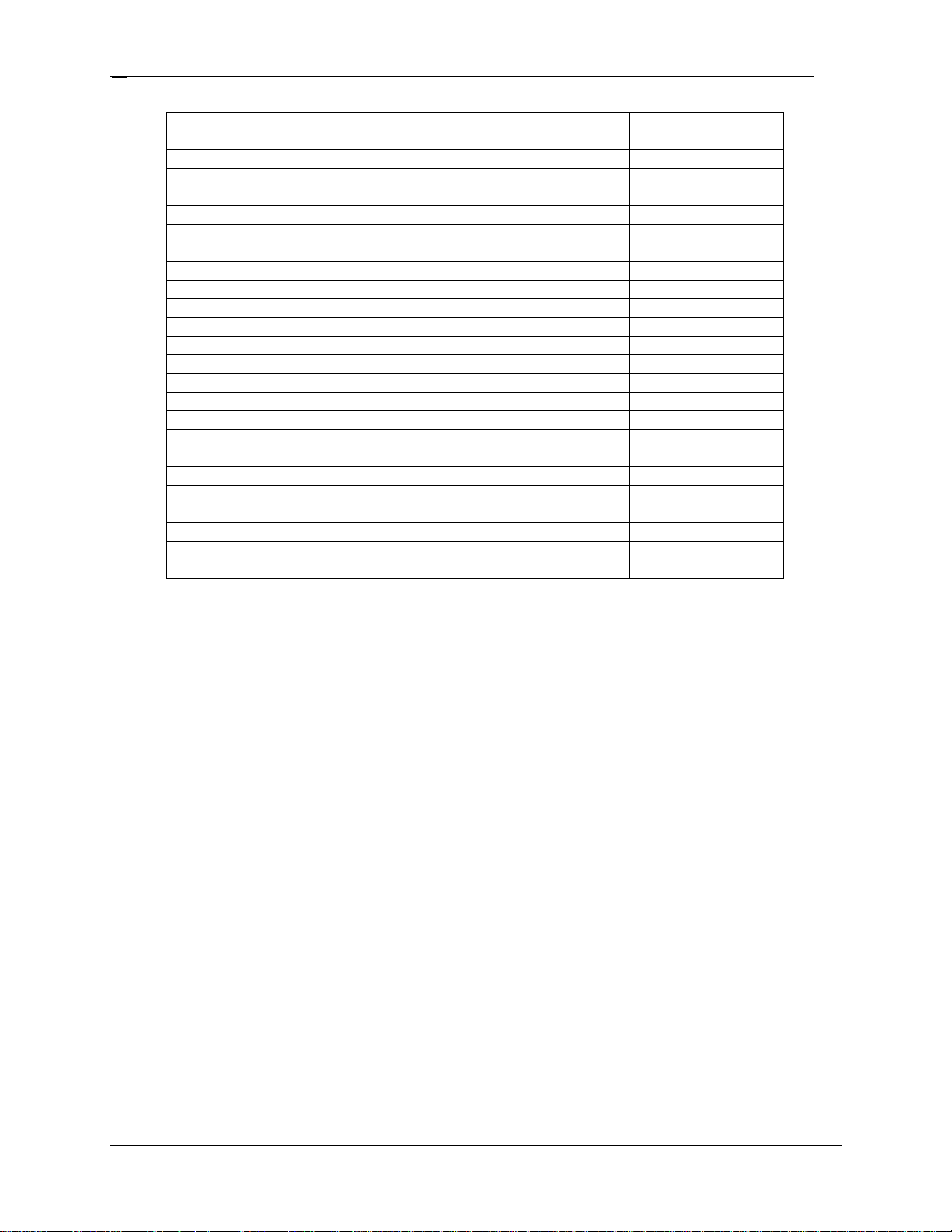
Reports Explained
20
Presented Calls Answered AnC
Transactions Answered AnCT
Transactions Answered by Agent AnCTA
Transactions Answered by Voicemail AnCTVM
Transactions Answered by Operator AnCTO
Transactions Answered by Overflow Agent AnCTOA
Transactions Answered by Non Agent AnCTNA
Transactions Answered by Another Skillset AnCTAS
Presented Calls Unstaffed AnCUS
Presented Calls Answered before the Primary Alert AnCLP
Presented Calls Answered after the Primary Alert (before secondary) AnCGP
Presented Calls Answered after Secondary Alert AnCS
Presented Calls Handled in another Skillset AnCOS
Presented Calls that Left Skillset Via Overflow LSSOT
Presented Calls that Left Skillset Via Routing Table LSSRT
Presented Calls Abandoned AbC
Outgoing Calls Out
Break / Wrap Up BkT
Activity Code Pegs ACP
Indirect Calls PreI
Direct Calls PreD
Presented Calls Pre (PreI + PreD)
Presented Calls Unstaffed UsC
Presented Calls Disconnected Dis
Data Item Name Abbreviation
Table 2: Abbreviations for Formula Descriptions
Explanation of Terms Used within Reporting for Contact Center
This section describes terms used in Reporting for Contact Center reports or terms common in
Contact Centers.
Report Definitions
This part of the section describes all the definitions used within the reports in Reporting for
Contact Center.
Abandoned Call
An abandoned call is a Contact Center call that was terminated by the caller before they were
connected to an agent or other endpoint like voicemail or operator for example.
Abandoned Time Bins
A series of six user-defined time intervals is used in the statistical analysis of Abandoned Calls.
Nortel Reporting for Contact Center provides a report on the numbers and percentages of
incoming calls abandoned within each of the intervals specified in the Abandoned Time Bins. A
seventh Time Bin is also used, to gather information about all calls that are abandoned after the
interval specified by the sixth user-defined Abandoned Time Bin.
NN40010-600
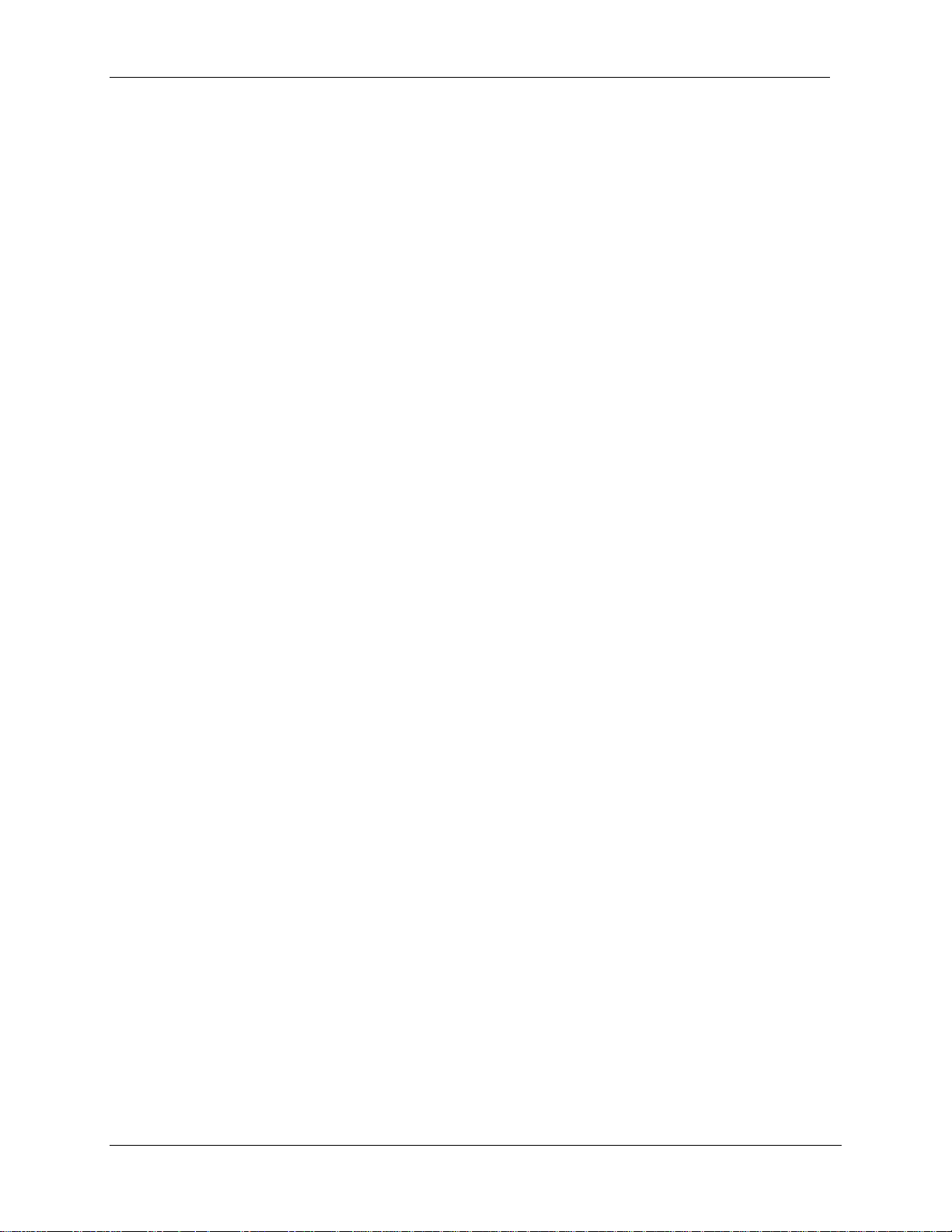
Reports Explained 21
Answered Time Bins
These are a series of six user-defined time intervals used in the statistical analysis of Answered
Calls. Nortel Reporting for Contact Center provides a report on the numbers and percentages of
incoming calls answered within each of the intervals specified in the Answered Time Bins. A
seventh Time Bin is also used to gather information about all calls that are answered after the
interval specified by the sixth user-defined Answered Time Bin.
Activity Code Pegs
Each time an Activity Code is entered it pegs or increases the usage count for that Activity Code
in increments of one. Activity Code reports display the usage counts or peg totals for the Activity
Codes included within the reports.
Control Directory Number
The Control Directory Number (Control DN or CDN) is the extension number of a Contact
Center Skillset. The Control DN is used to transfer calls to a Skillset. The installer is responsible
for assigning a Control DN to each Skillset before the Skillset can be enabled.
Delayed Call
The Delayed Answer feature reduces Toll Charges for queuing calls. This feature prevents the
Contact Center from answering calls and playing greetings when no agents are available. When
Delay Answer is activated within a Skillset, waiting callers hear a ring back tone.
When a call comes in on a line for a Skillset that does not have any available agents, the call is
not answered until either the Delay Answer time elapses or an Agent becomes available whichever comes first.
These Delayed Calls have reached the Skillset, but the routing table has not answered them. Toll
charges do not accrue until the routing table answers the call.
Direct Call
Direct Calls are calls answered by the Skillset through the “Lines Administration” table in the
CallPilot Manager. A layman would think of the direct calls as being the number of calls the
contact center handles. A person phoning a Contact Center once generates a single Direct Call.
Disconnected Call
A call terminated by a Disconnect Call Routing Step, or a call that has no more routing steps and
has not been routed anywhere (by a poorly configured routing table, for example).
Grade of Service
A figure that represents the level of service provided to incoming callers based on Contact
Center response times. The figure is calculated as follows:
((Pre - AnCS - AbC) / Pre) * 100
Reporting for Contact Center – Reports Explained
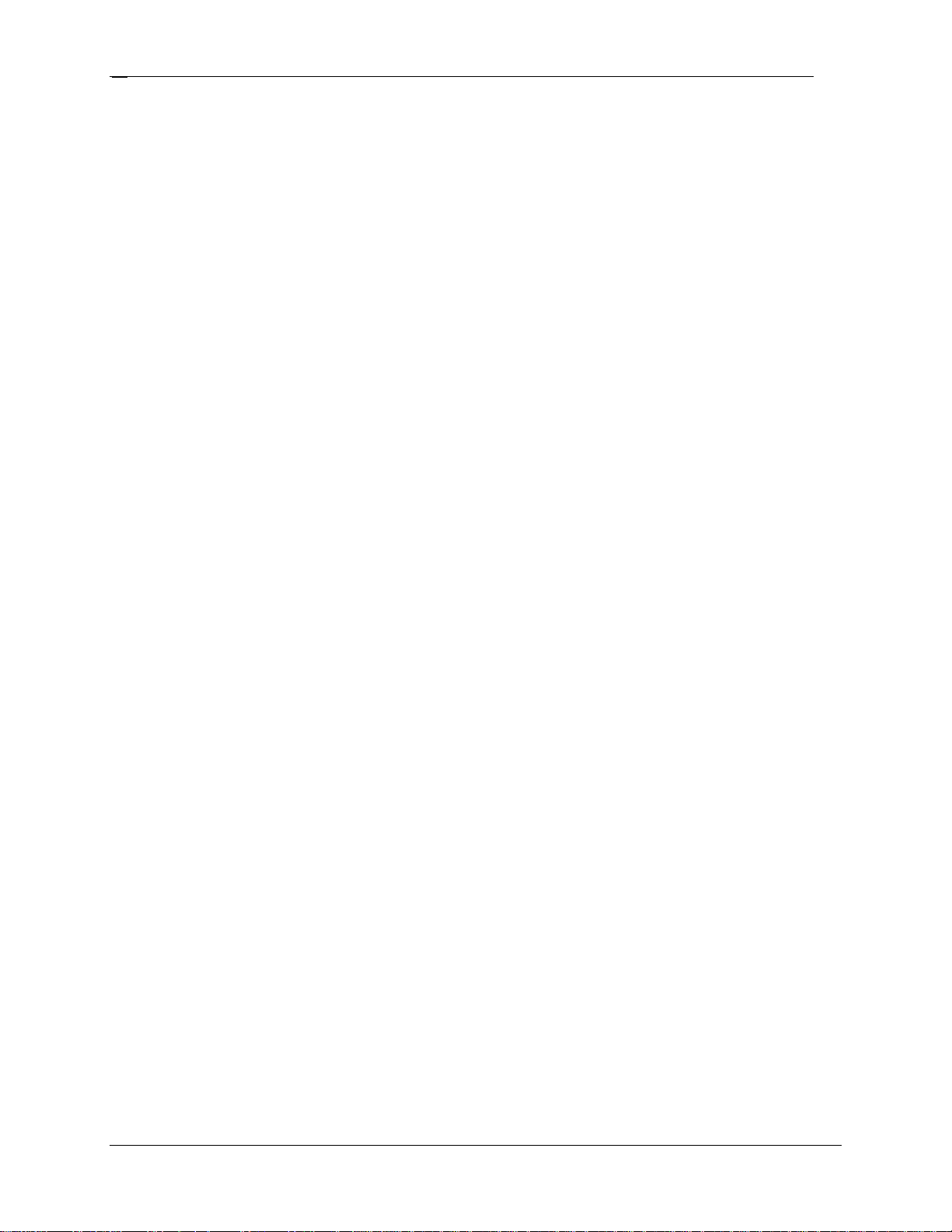
Reports Explained
22
Indirect Call
Every time a direct call is transferred between Skillsets, the call is counted as an Indirect Call.
Therefore, a call to a Contact Center generates a single Direct Call and zero or more Indirect
Calls.
Indirect Calls are those moved to a Skillset by means of the Move to Skillset Call Routing step or
manually transferred to the Skillset Control DN.
Note: A non-agent transferring a non-Contact Center call to the Control DN of a Skillset will
count as a Direct Call because this call has not been handled by either an individual member of
another Skillset nor has it been handled by the call routing of another Skillset. However, an
Agent transferring a non-Contact Center call to the Control DN of another Skillset will count as
an Indirect Call because that call has been transferred by a member of another Skillset.
Multimedia Call
A call generated and processed through the Nortel Multimedia Contact Center (MMCC). A
button can be placed on a business’s website that can be clicked to initiate a multimedia call to a
Skillset in the Contact Center. The multimedia call may involve a Follow-me browser session, a
Chat session, and may include a real time voice call.
Outgoing Calls
Calls made to a number outside the Business Communication Manager (BCM). Not an internal
or intercom call.
Presented Calls
The number of all calls presented to a Skillset. This is the summation of the Direct and
Indirect calls.
Presented Calls Abandoned
Abandoned Calls are calls in which the incoming caller hangs up when the call is held at the
Skillset Control DN.
Presented Calls Answered
An Answered Call is a Call that was presented to a Skillset and it was neither abandoned nor
disconnected and it was answered within this Skillset. It could be answered by an Agent or
voicemail.
Presented Calls Answered after the Primary Alert (before secondary)
The number of calls that are answered after the time specified as the primary alert threshold, but
before the time specified as the secondary alert threshold.
NN40010-600
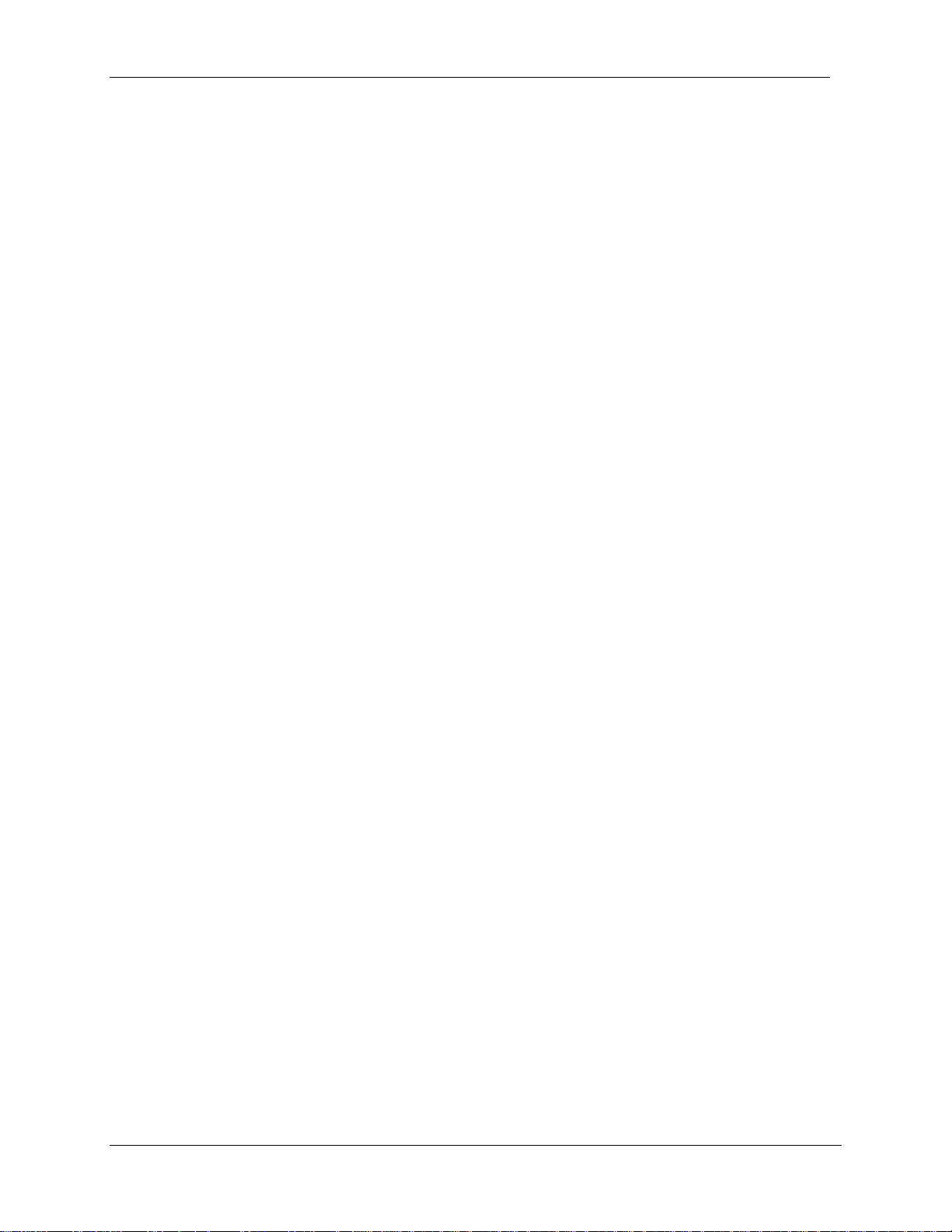
Reports Explained 23
Presented Calls Answered before the Primary Alert
The number of calls that are answered before the time specified as the primary alert threshold.
Presented Calls Answered after Secondary Alert
The number of calls that are answered after the time specified as the secondary alert threshold.
Presented Calls Handled in Another Skillset
Calls that left a Skillset and entered another Skillset because of an Overflow Rule or any other
Routing Condition or Step, or that were manually transferred to another Skillset. The fate of
these calls is recorded in the reports for the Skillset they have moved to, not in the Skillset they
leave.
Presented Calls that Left Skillset via Overflow
Number of calls that leave a particular Skillset due to an overflow rule. The overflow rules that
cause a call to leave a Skillset are as follows:
Move to Skillset
Transfer to Mailbox
Transfer to Auto Attendant
Transfer to Operator
Transfer to CCR
Presented Calls that Left Skillset via Routing Table
Number of calls that leave a particular Skillset due to the Routing Table step. This number does
not include calls that have left the Skillset because of the Transfer to External or the Transfer to
Extension routing steps.
PSTN Call
Public Switched Telephone Network Call (a “regular” voice call).
Statistical Time Bins
A collective term for the Abandoned Time Bins and the Answered Time Bins.
Time to Answer
The total amount of time a call was active in Skillset call routing (queuing) or receiving other
call treatments, such as delayed answer. This time also includes the time that a call is ringing on
an Agent’s handset before it is answered.
Time to Abandon
Time elapsed until the call was abandoned, which is displayed in the format: hh:mm:ss
Reporting for Contact Center – Reports Explained
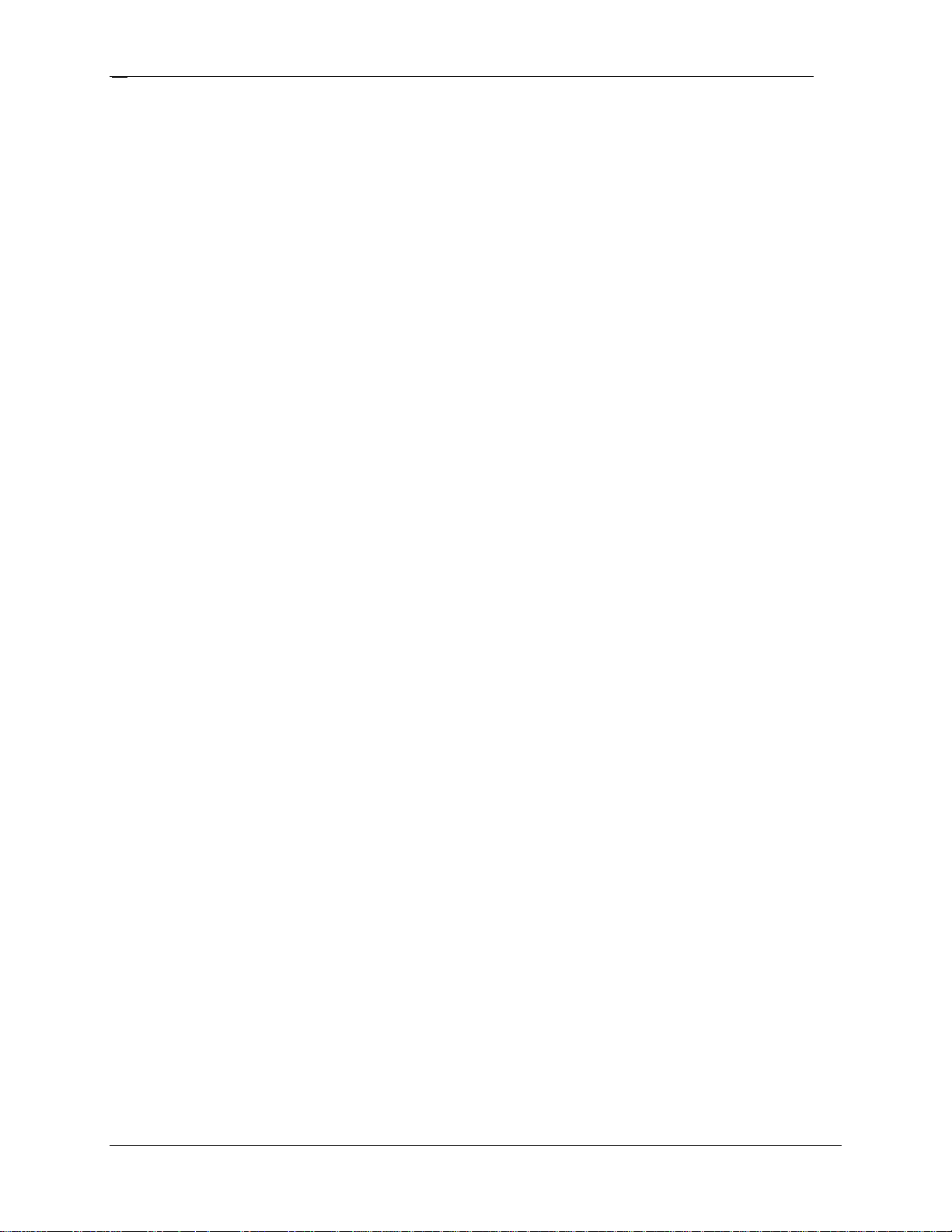
Reports Explained
24
Transactions Answered
Each Agent that treats a call is recorded as a separate transaction. For example, if a call is
answered by Agent A and transferred to Agent B, each portion of the call is considered a
Transaction of the same call. The number of calls is 1, but the number of transactions is 2.
Transactions Answered by Agent
The number of Transactions answered by an Agent or Agents.
Transactions Answered by Another Skillset
The number of Transactions answered in a Skillset other than the one the call arrived in.
Transactions Answered by Non Agent
The number of Transactions Non Agents (people not logged in to the Contact Center) answer.
Transactions Answered by Operator
The number of Transactions the Operator answers.
Transactions Answered by Overflow Agent
The number of Transactions the Overflow Agent answers.
Transactions Answered by Voicemail
The number of Transactions directed to Voicemail. This includes either the Skillset Mailbox or
an Agent Mailbox; the statistics do not distinguish between types of mailbox.
Unstaffed Calls
Calls presented to a Skillset when no Agents are logged in to handle the calls.
Agent Definitions
This part of the section describes terms used for Agents in the Reporting for Contact Center
reports or terms common in Contact Centers.
Available Time
The length of time that an Agent is available to answer Incoming Calls.
Break Time
Also known as Post Call Completion, the time allocated to Agents following the end of an
Incoming Contact Center Call. Break Time is commonly allocated to Agents to allow them to
complete post-call administrative tasks.
NN40010-600
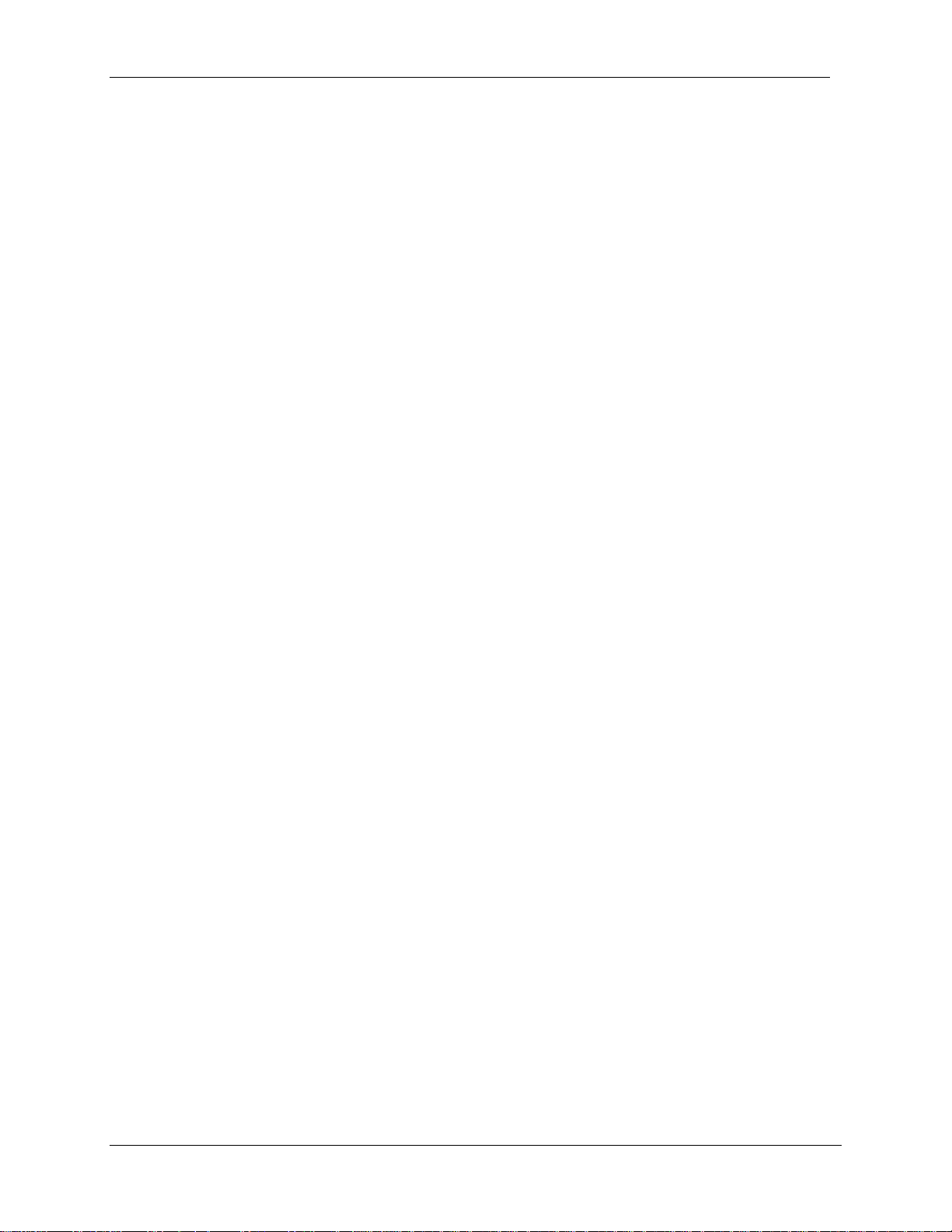
Reports Explained 25
Incoming Contact Center Time
The time an Agent is engaged in an Incoming Contact Center Call, either a PSTN or a
Multimedia Call.
Incoming Non-Contact Center Call Time
Time spent on incoming non-Contact Center calls, which are calls that came in directly to the
Agent’s DID line and not through the Contact Center.
Internal Call Time
The time an Agent spends on internal calls.
Not Ready Time
The duration of time when either the Agent invoked the Make Not Ready feature to indicate they
are not available to take calls or the Contact Center placed the calls in the Not Ready state
because the Agent did not answer a call or is active on an internal call.
The Not Ready State occurs when an Agent is accessing their voicemail or in a telset **config
session. Additionally, an Agent is in the Not Ready state when making an Outgoing call on a
digital line until the call is answered, at which time the call becomes an outgoing call.
Outgoing Call Time
The time an Agent spends on calls made to a number outside the BCM. It is not the time spent on
an internal or intercom call which is the Internal Call Time.
Supervisor Monitor Time
The time a Supervisor spends monitoring an Agent.
Reporting for Contact Center – Reports Explained
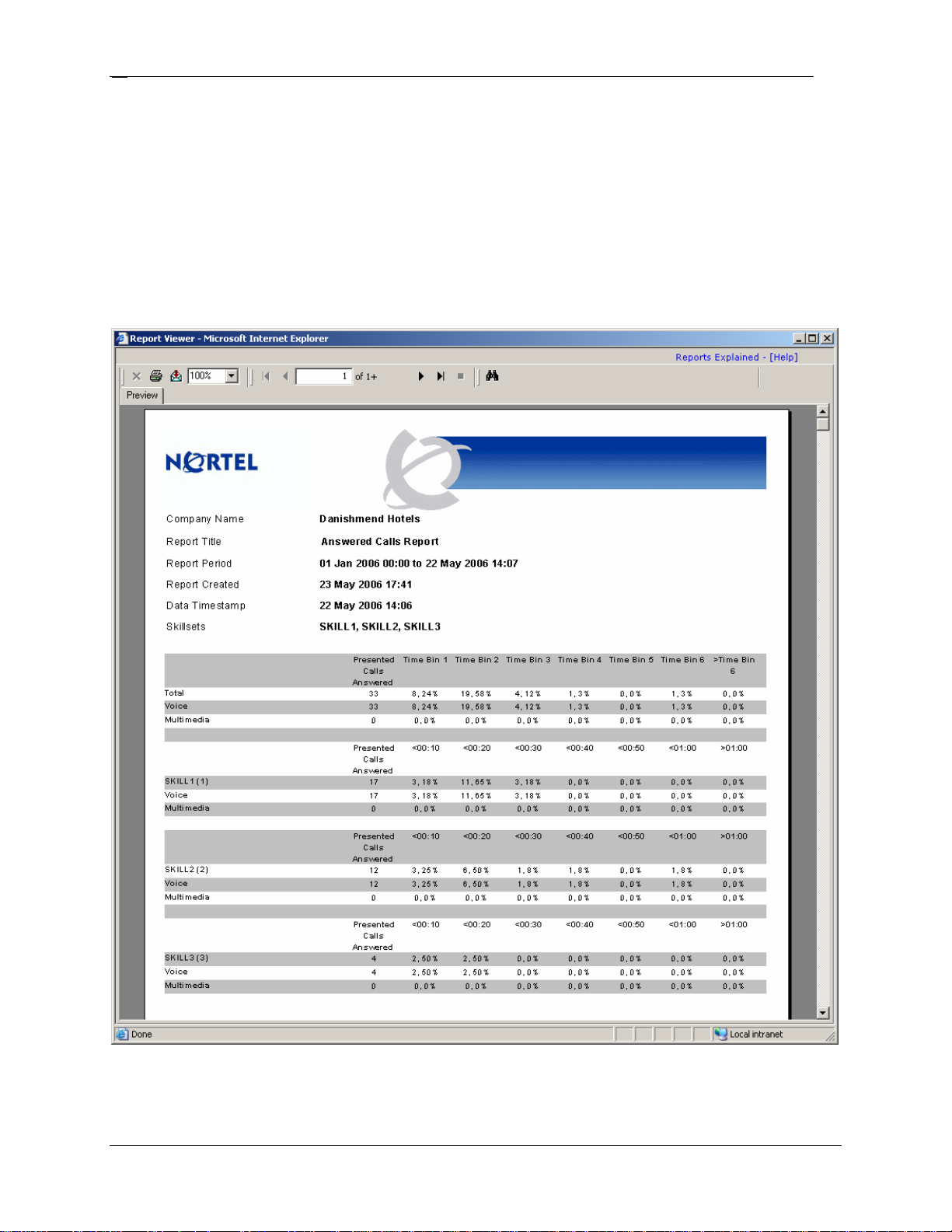
Reports Explained
26
Reports
This section describes reports and provides example reports.
Answered Calls Report
Figure 6: Answered Calls Report shows an example of the Answered Calls report.
NN40010-600
Figure 6: Answered Calls Report
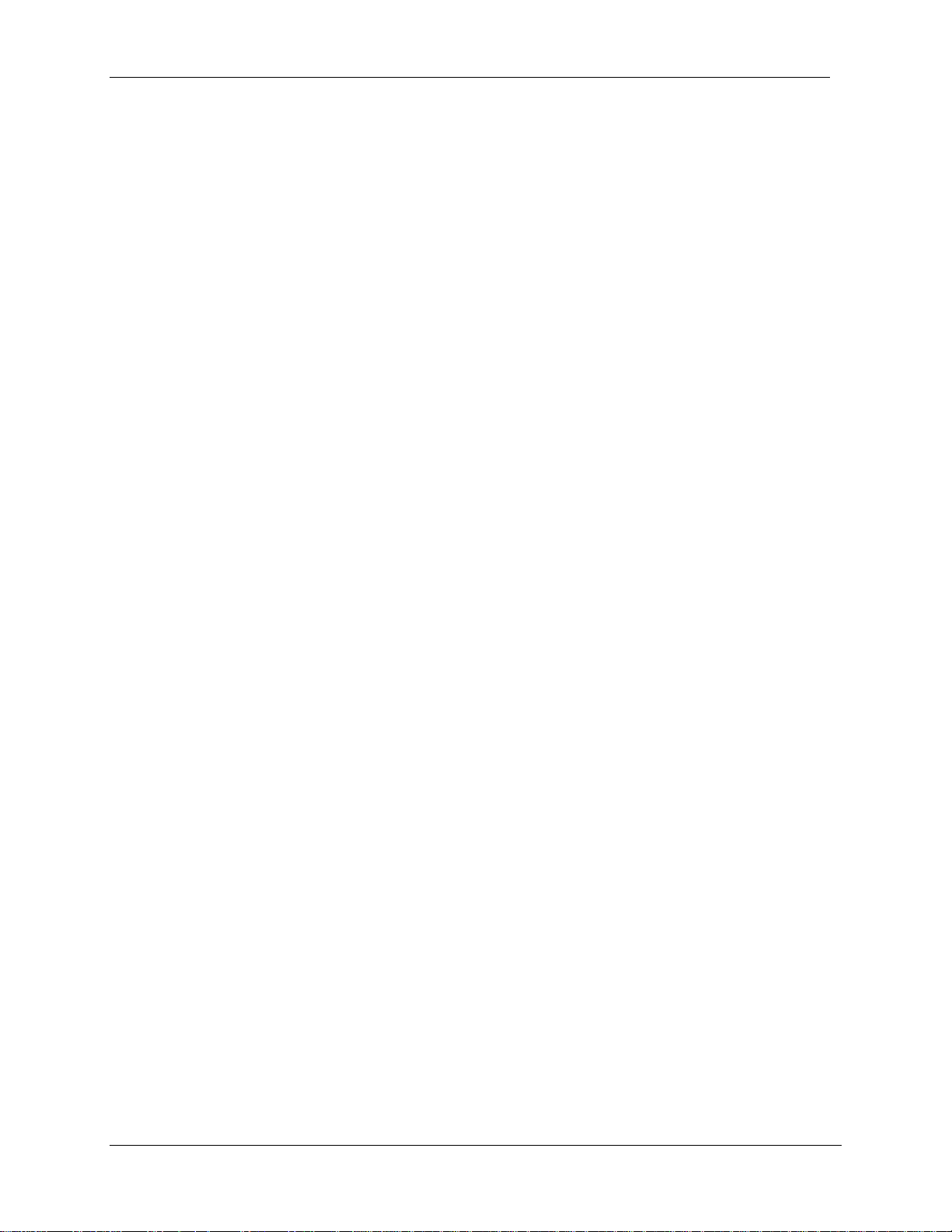
Reports Explained 27
Summary
For each of the Skillsets in a report, the total number of answered calls is displayed. For each
Time Bin, the number of calls answered within that Time Bin is displayed. This figure is also
presented as a percentage of the total number of answered calls.
The Answered Calls report shows how long calls wait before they are connected to an Agent.
Voice calls and Multimedia calls are listed separately and totaled for each Skillset, and for the
report total.
The Answered Calls Report indicates the total number of Skillset answered calls includ ed within
the report.
Transactions (see page 12) do not affect calls-based reports.
Voice (PSTN) calls and Multimedia calls are listed separately and totaled for each Skillset, and
for the report total. Both figures and the percentages are provided.
The breakdown is based on Answer Time Bins values, which are specified in Reporting for
Contact Center Setup and Operations Guide (NN40040-302) and also in this guide under the
section Report Definitions. See Answered Time Bins on Page 21.
There are six Time Bins. A seventh Time Bin, which captures all values higher than the sixth
Time Bin, is appended automatically.
A graphical representation of the number of calls in each of the Time Bins is also included in the
report, as shown in Figure 7: Answered Calls Graph.
Reporting for Contact Center – Reports Explained
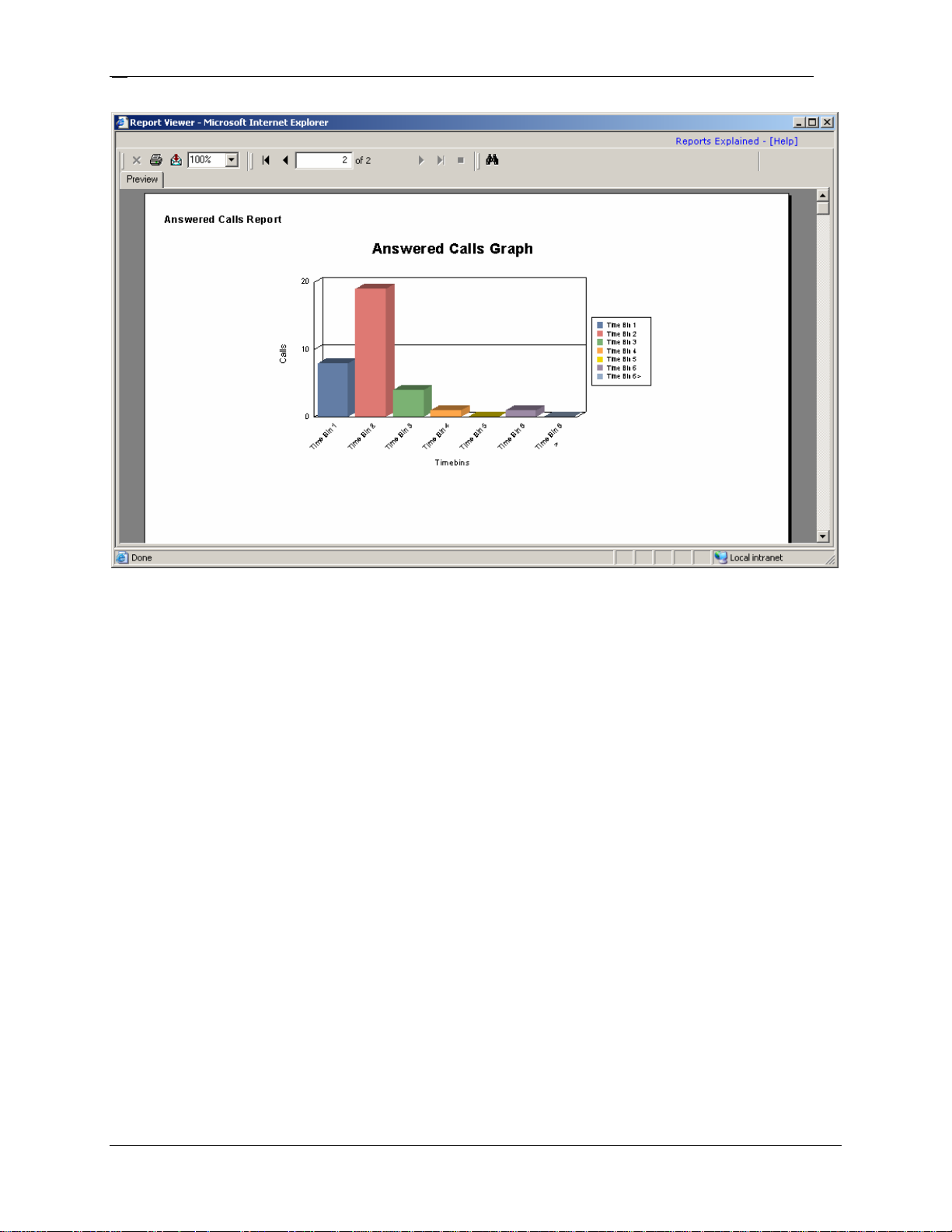
Reports Explained
28
Figure 7: Answered Calls Graph
In this example, Time Bins increments range between 10 seconds and 1 minute. The seventh
Time Bin captures any call that is answered after waiting more than one minute.
Any Skillset Supervisor can review the figures of an Answered Calls Report to determine how
long the calls answered in Skillsets had to wait before they were answered.
The report example shows large data values in the first and second Time Bins, indicating that
incoming callers are generally answered within 10, 20, or 30 seconds. Very few calls wait
longer than 30 seconds to be answered. No callers are required to wait more than a minute.
For the average call length, refer to the Call Average Report (see Page 42).
Logic
Calls that are transferred directly between Agent sets are not included in this report. This report
covers only the time that calls waited in the Skillset queues before being answered. It includes
Direct and Indirect Contact Center calls.
Each Skillset in the report is displayed with the Time Bins that are configured for that report.
Report Fields
A description of each of the fields in the report.
NN40010-600
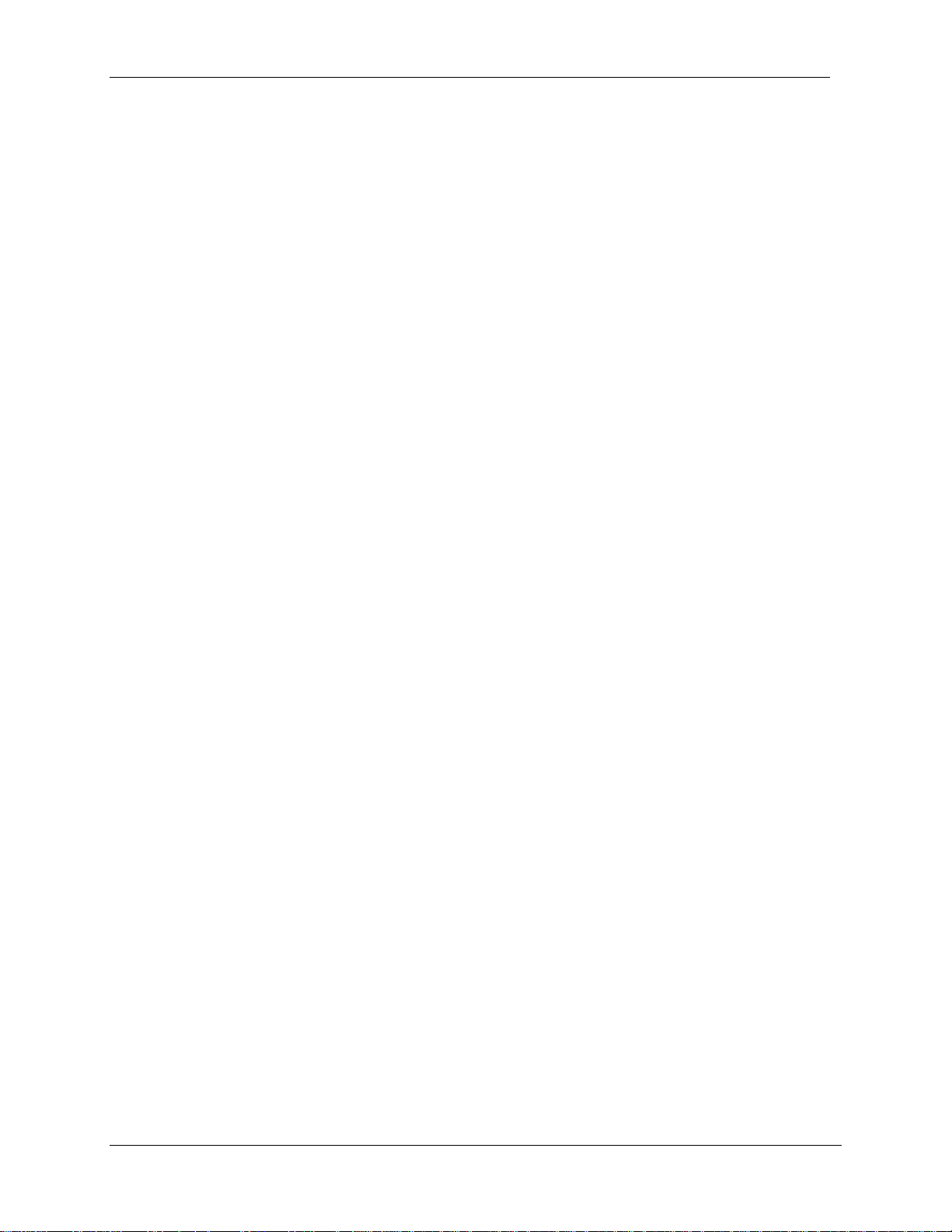
Presented Calls Answered
Number of presented calls answered for that Skillset/total
Formula
Presented Calls Answered = Anc = Anc(direct)+ Anc(indirect)
Time Bins 1 - 6
Each Presented Call that was answered within the time period stipulated in
the relevant Time Bin is illustrated in the figure as a percentage of the total
number of answered calls.
Formula
Not Applicable (N/A)
Reports Explained 29
Reporting for Contact Center – Reports Explained
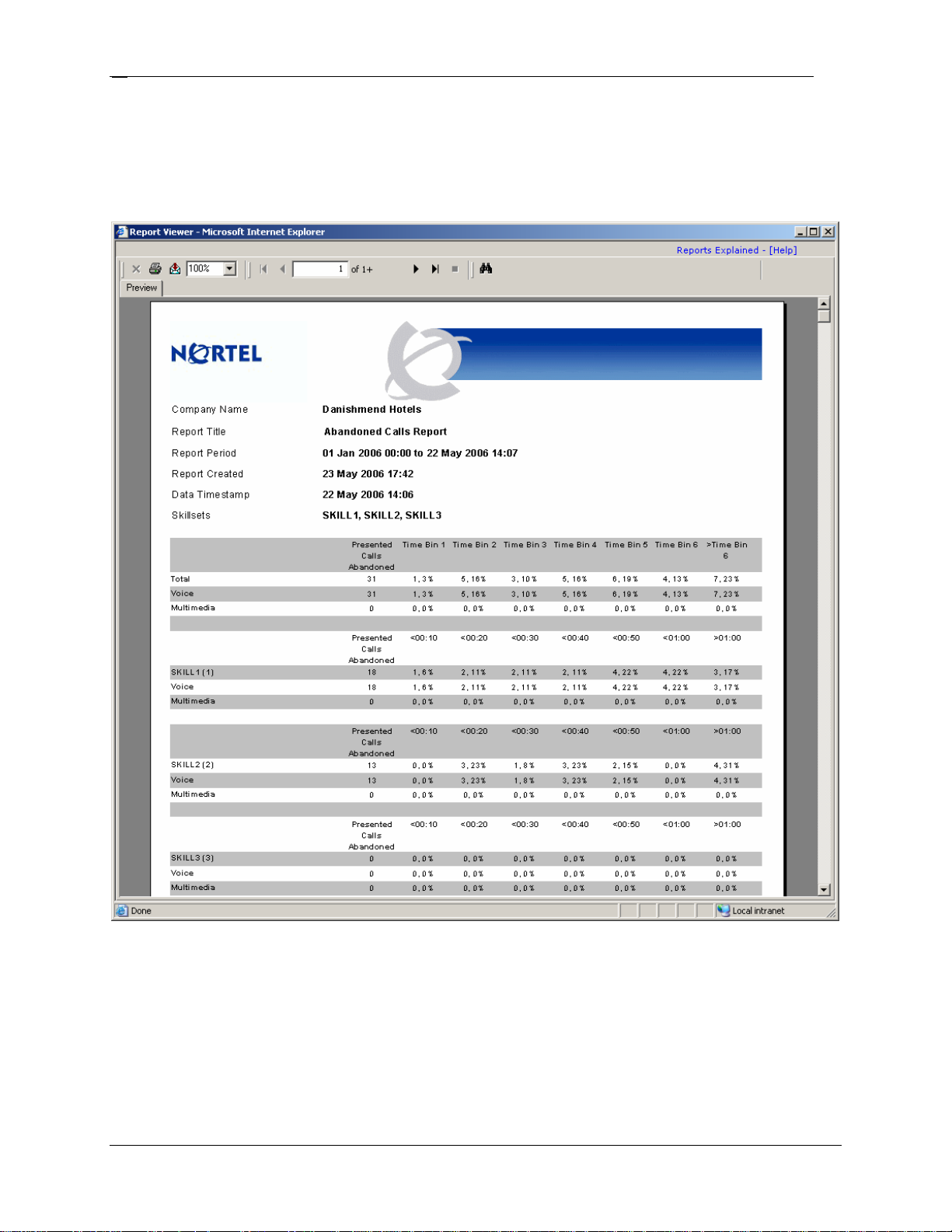
Reports Explained
30
Abandoned Calls Report
Figure 8: Abandoned Calls Report shows an example of an Abandoned Calls Report.
Figure 8: Abandoned Calls Report
Summary
For each of the Skillsets included in the report, the total number of abandoned calls is displayed.
Each Abandoned Call within a Time Bin is also displayed. This figure is also represented as a
percentage of the total number of Abandoned Calls.
NN40010-600
