Page 1
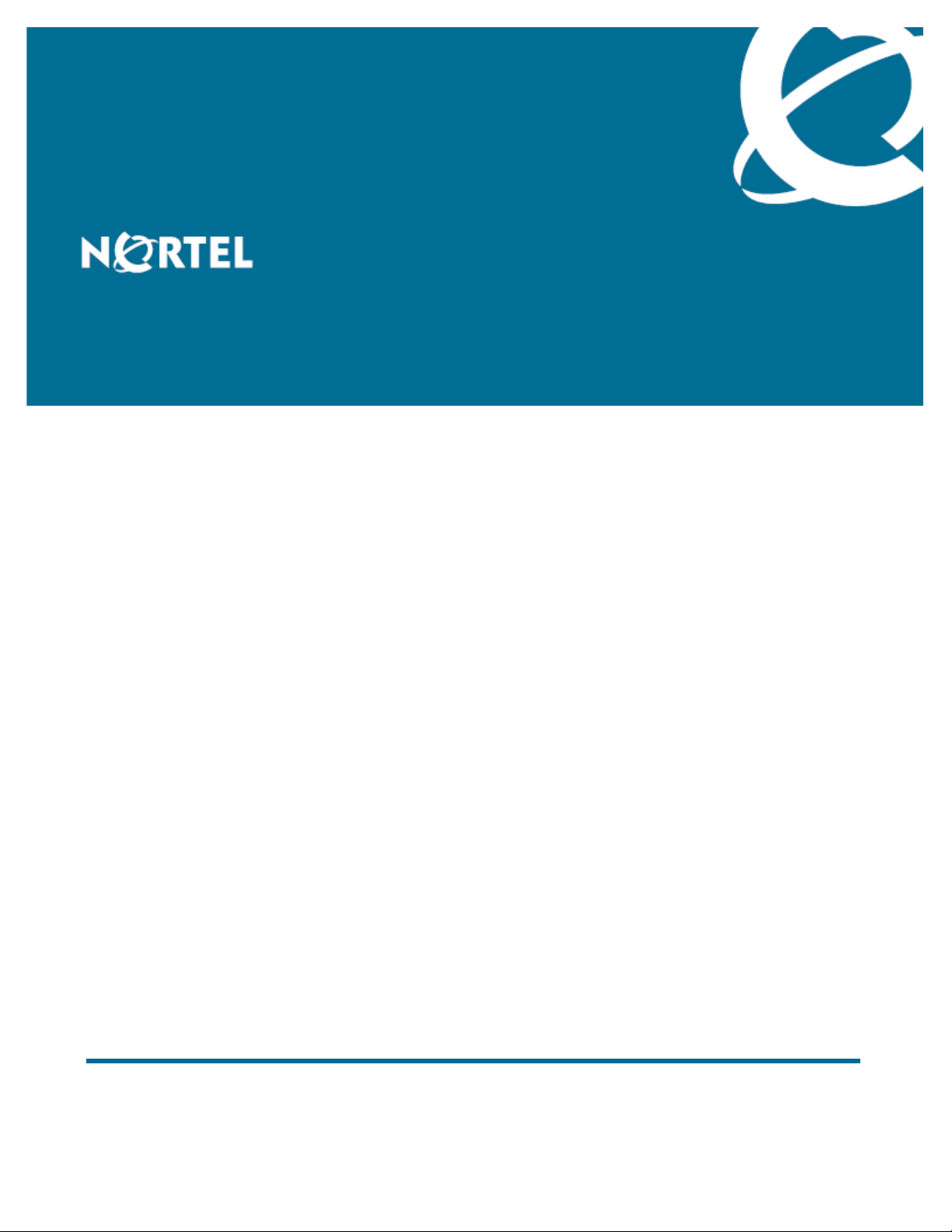
Nortel Business Communications Manager 450 1.0
Configuration — System
Release: 1.0
Document Revision: 01.05
NN40160-501
Page 2
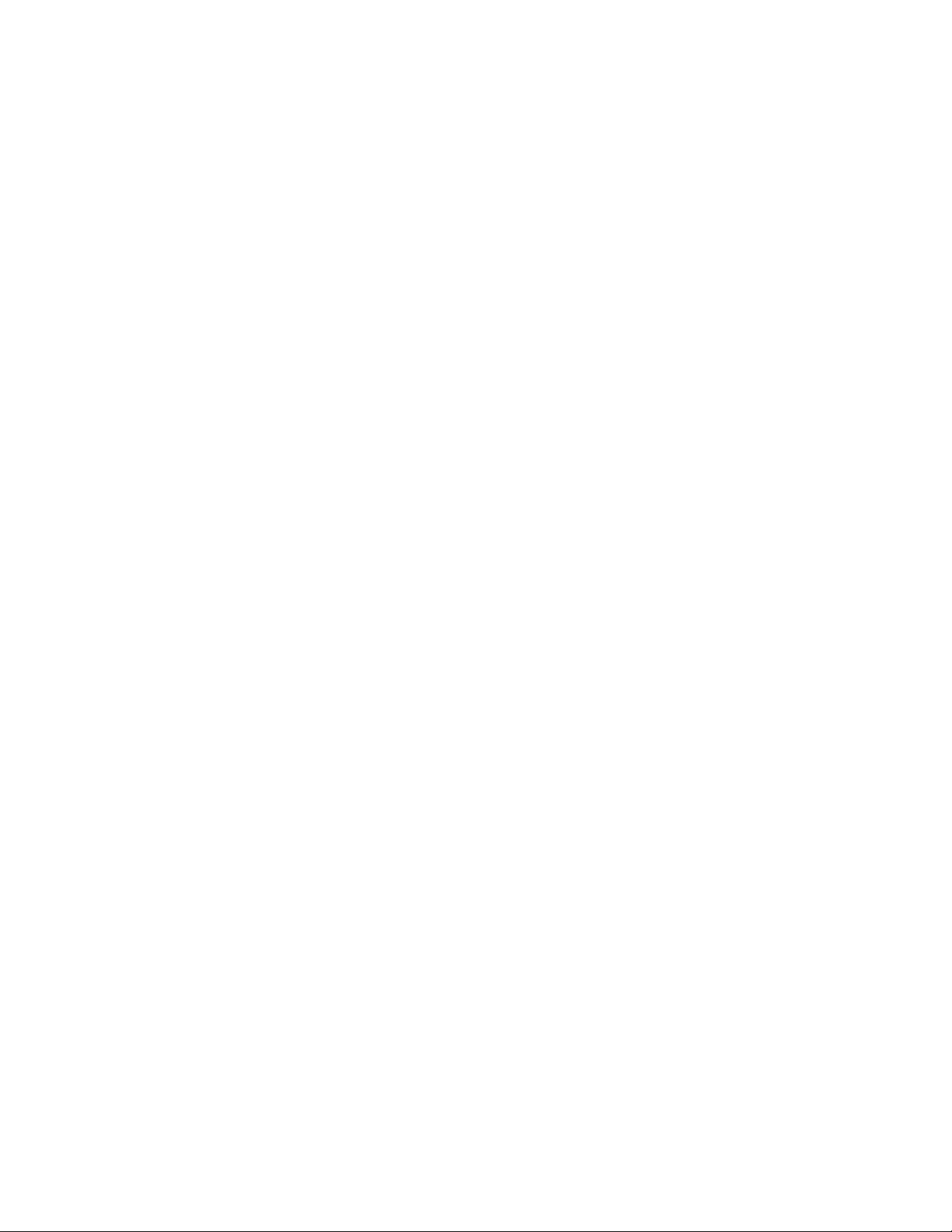
Document status: Standard
Document issue: 01.05
Document date: October 2009
Product release: BCM450 1.0
Job function: Configuration
Type: Technical Publication
Language type: English
Copyright © 2009 Nortel Networks
All Rights Reserved.
NORTEL, the globemark design, and the NORTEL corporate logo are trademarks of Nortel
Networks.
Page 3
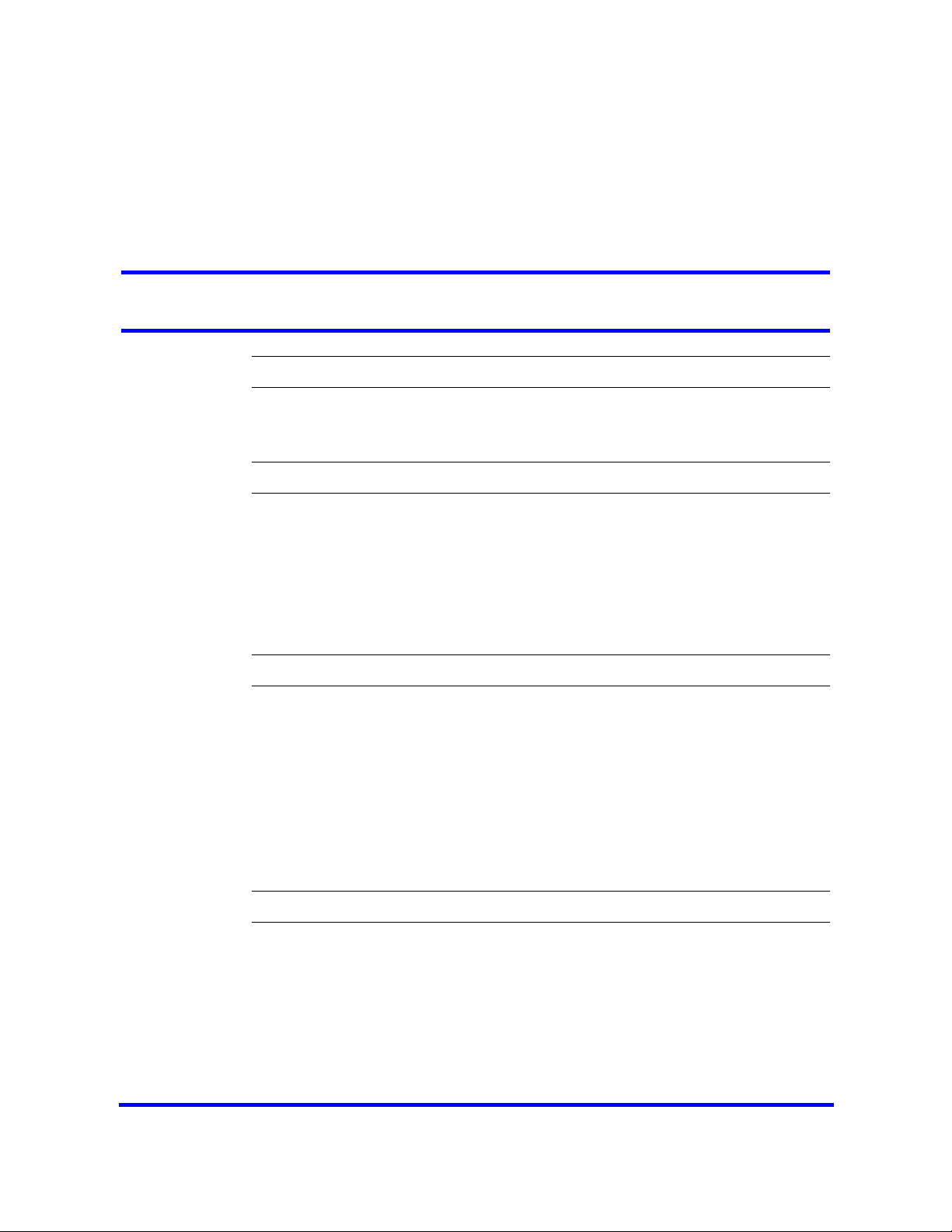
Contents
Contents 3
New in this release 7
Features 7
Other Changes 9
Introduction 11
Fundamentals 13
Configuration interfaces 13
Scheduled services 15
Call-by-call service selection 15
Dynamic device configuration 15
SNMP management 19
Music source and BcmAmp 20
System configuration 23
BCM450 system configuration preparation 25
Connecting to the BCM system through the OAM port 26
Accessing the BCM Web page 26
Downloading and installing Element Manager 27
Downloading the Startup Profile template 27
Downloading the factory default programming record 28
Connecting to the BCM system 28
Viewing or modifying the Welcome panel 29
Saving the programming record 31
Basic parameters configuration 33
BCM450 configuration with Telset Administration 35
Entering the keycode 35
Configuring the IP address 36
Configuring the modem 37
Selecting the region 38
Selecting the telephony startup template and start DN 38
Initializing voice mail 38
Copyright © 2009 Nortel Networks
Nortel Business Communications Manager 450 1.0
Configuration — System
NN40160-501 01.05 Standard
October 2009
Page 4
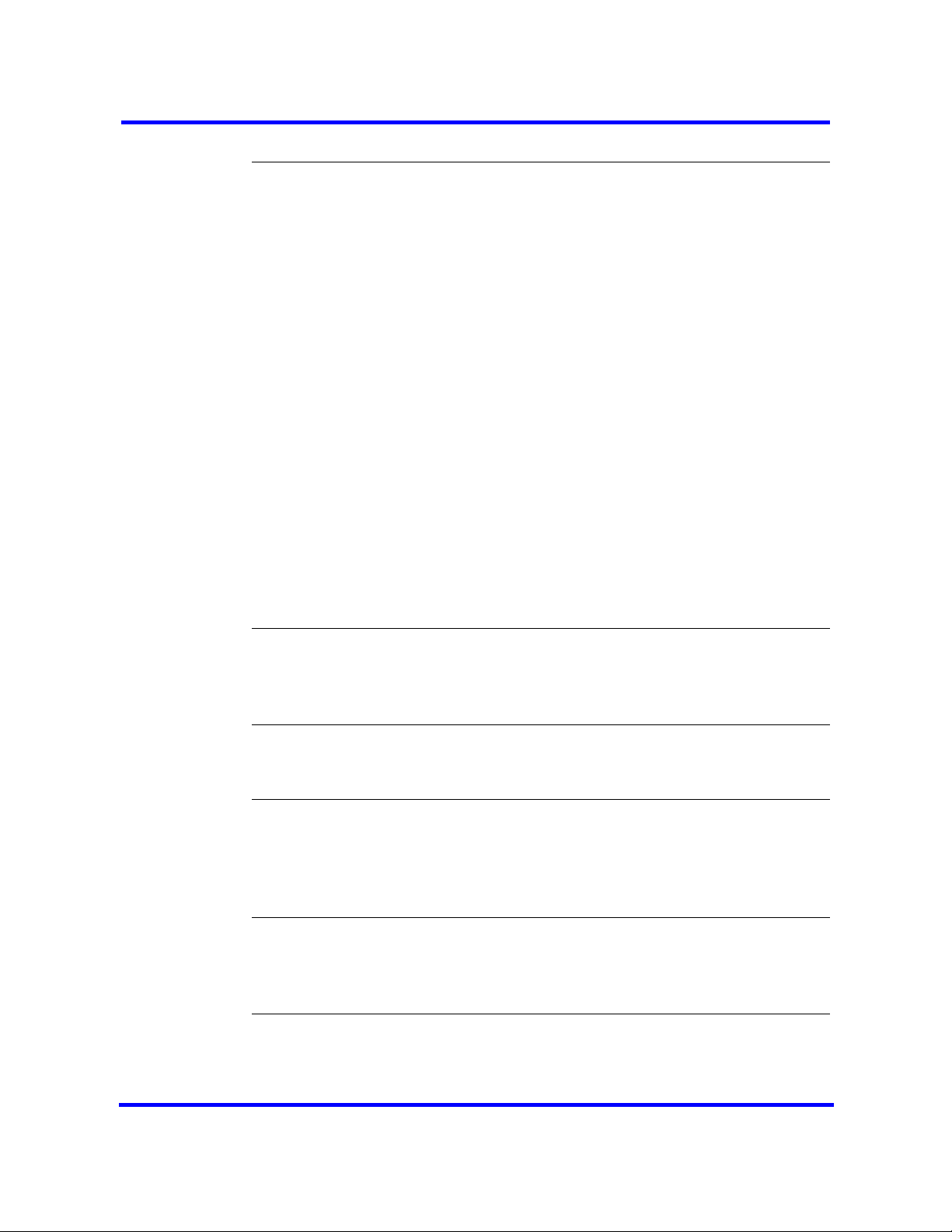
4
Creating Telset user accounts 38
BCM450 configuration with Element Manager 41
Entering the keycode 41
Configuring the IP address 42
Configuring the modem 43
Configuring the startup template for telephony services 43
Initializing voice mail 44
Entering a name for your system 44
Configuring the date and time settings 45
Configuring DHCP server settings 46
Configuring IP Phones 47
Configuring SNMP settings 49
Configuring the SNMP manager list 50
Deleting an SNMP manager 51
Configuring SNMP community strings 51
Deleting SNMP community strings 52
Configuring service access points 52
Deleting service access points 53
Configuring SNMP trap destinations 54
Viewing and modifying SNMP trap destinations 55
Deleting SNMP Trap Destinations 56
Creating user accounts 56
BCM450 configuration with Startup Profile 59
Setting the Excel macro security level 59
Customizing a Startup Profile for your system 60
Loading the Startup Profile data onto your BCM system 61
BCM450 internal resources configuration 63
Configuring IP trunks 63
Configuring IP sets and applications 64
BCM450 MBM and legacy Norstar configuration 67
Configuring main unit MBMs 68
Configuring legacy Norstar modules 69
Configuring expansion unit MBMs 71
Deconfiguring MBMs and Norstar modules 73
BCM450 trunk module configuration 75
Configuring the trunk module parameters 75
Configuring call-by-call service selection 76
Provisioning module lines and loops 76
Dial-up resources configuration 79
ISDN interface management 79
ISDN interface connection or disconnection 81
Copyright © 2009 Nortel Networks
Nortel Business Communications Manager 450 1.0
Configuration — System
NN40160-501 01.05 Standard
October 2009
Page 5
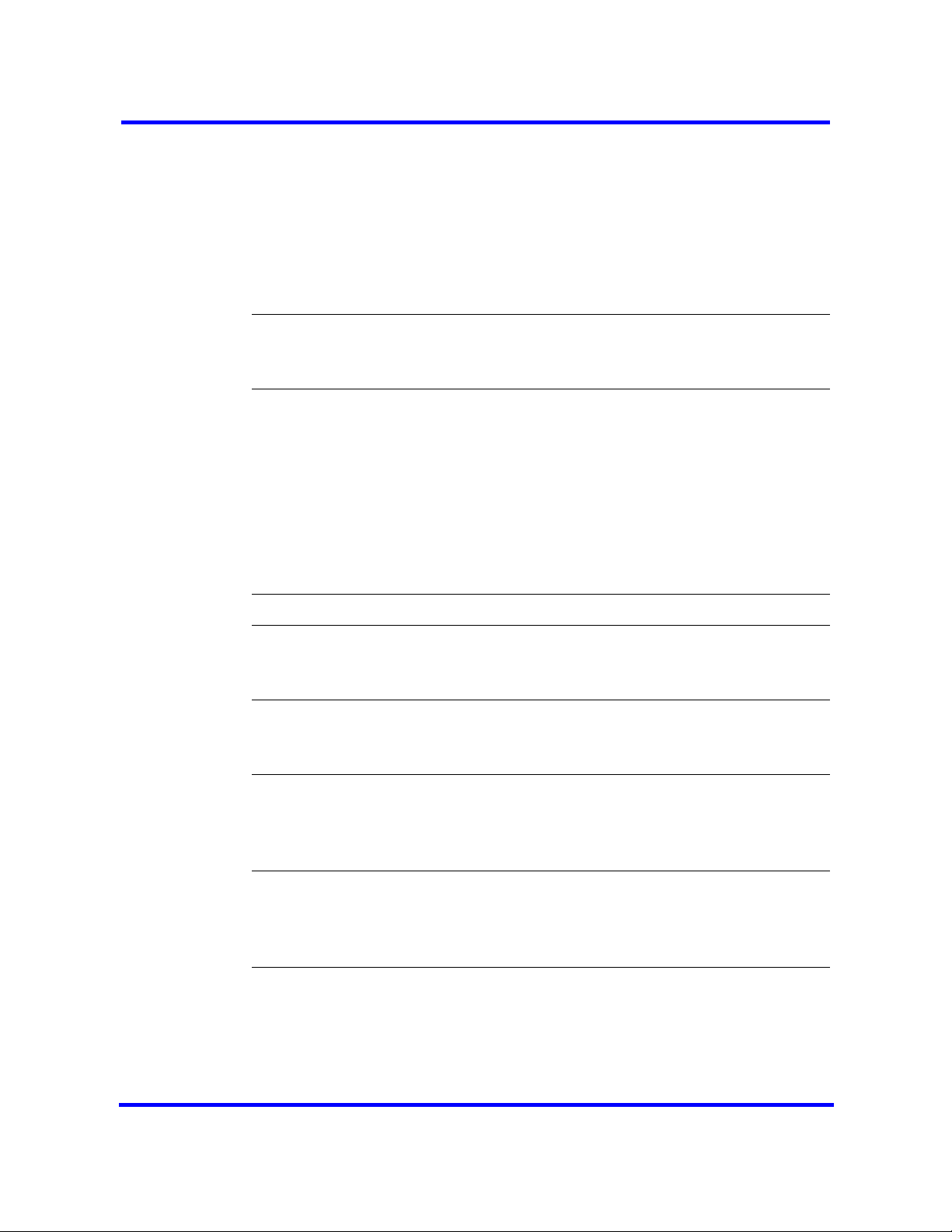
5
ISDN channel parameters configuration 82
Modem interface management 84
Modem interface connection or disconnection 86
Modem dial-out link parameters configuration 87
ISDN dial-in parameters configuration 90
Automatic dial-out interface configuration 95
Dial-up interfaces as primary connections 97
Static routes for dial-out configuration 99
BCM450 scheduled services 101
Configuring schedule names and timers 101
Configuring scheduled service 102
BCM450 music source configuration 105
Selecting the audio jack as a music source 105
Selecting a network device as a music source 106
Accessing the Music Manager administration Web page 107
Loading music onto the BCM450 108
Adding music to the play list 109
Removing music from the play list 109
Deleting music from the BCM450 110
Using the BcmAmp Player 110
Basic configuration testing 113
BCM450 main unit testing 115
Testing the main unit 115
Troubleshooting the main unit 116
BCM450 expansion unit testing 117
Testing the expansion unit 117
Troubleshooting the expansion unit 118
BCM450 media bay modules testing 119
Testing a station MBM 119
Testing a trunk MBM 119
Determining why an MBM does not appear in Element Manager 120
BCM450 analog terminal adapter testing 121
Correcting a non-functioning ATA2 121
Correcting no dial tone at the ATA2 121
Confirming correct ATA2 wiring 122
System parameters reference 123
BCM450 initial parameters 123
BCM450 startup parameters 124
Call-by-call services available 125
Trunk module parameters 126
Copyright © 2009 Nortel Networks
Nortel Business Communications Manager 450 1.0
Configuration — System
NN40160-501 01.05 Standard
October 2009
Page 6
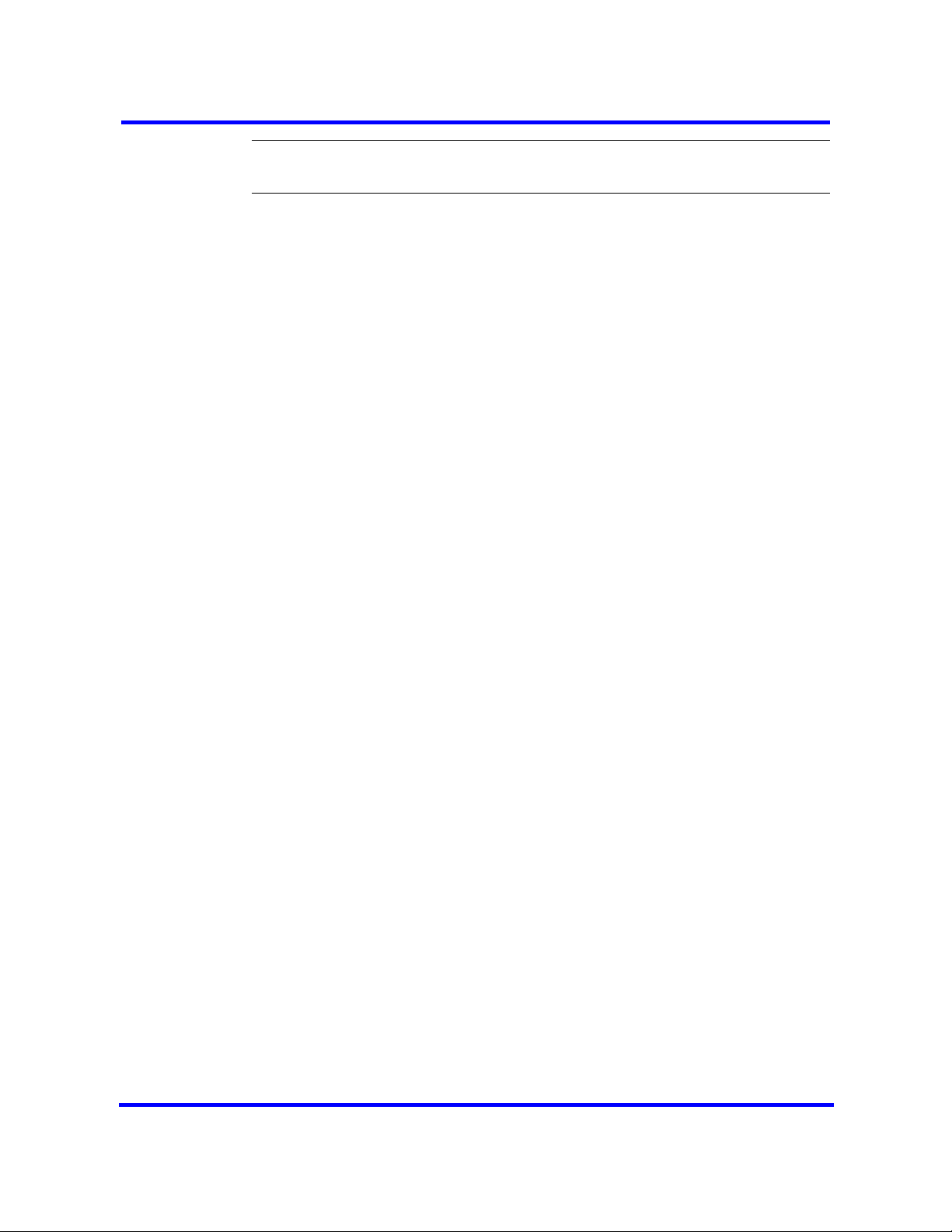
6
System capacity reference 135
BCM450 device type capacity 135
Market profile attributes reference 137
Interface availability 137
Tones and cadences 140
Core parameters for market profiles 150
Analog trunk parameters 167
GASM8 parameters 176
GASI parameters 179
ATA2 parameters 181
Voice mail 185
ISDN line services 187
Analog and digital trunk types 188
Copyright © 2009 Nortel Networks
Nortel Business Communications Manager 450 1.0
Configuration — System
NN40160-501 01.05 Standard
October 2009
Page 7
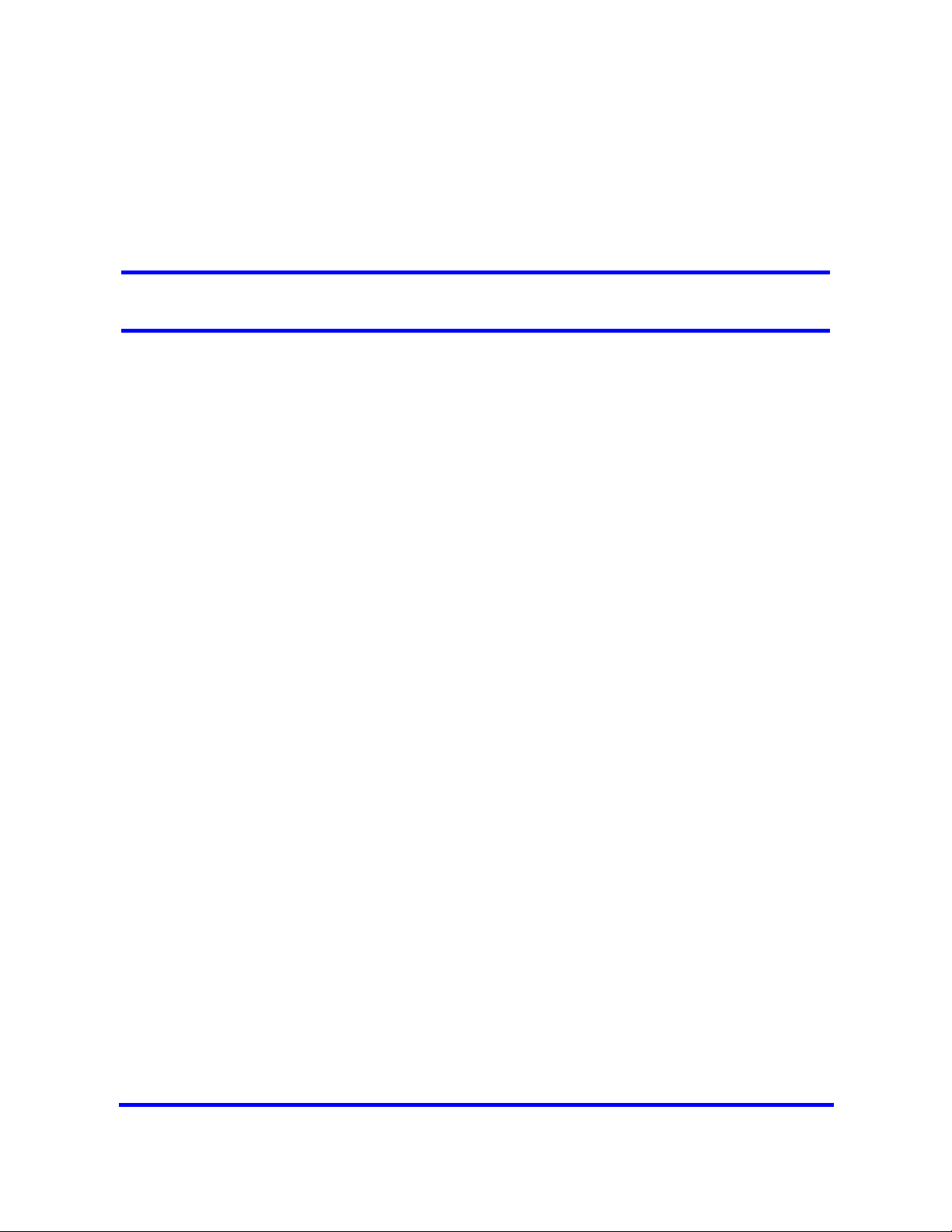
New in this release
This is the initial release of the BCM450 platform. This document contains
information about configuring the BCM450 system in Release 1.0
Features
See the following sections for information found in this document.
BCM450 configuration
You configure your BCM450 system to provide the required system
functionality. A BCM450 system cannot function until it is configured.
You can configure basic parameters (initial parameters and startup
parameters) through Element Manager, Telset Administration, or the Startup
Profile template. For more information about configuring your BCM450
system see, BCM450 system configuration preparation (page 25).
Element Manager configuration
To configure your BCM450 system most efficiently, you can download and
install Element Manager on your computer. You can configure all BCM system
parameters through Element Manager. For more information see, Element
Manager (page 13)and BCM450 configuration with Element Manager
(page 41).
Telset Administration configuration
You can use Telset Administration through a digital telephone with a two-line
display to set the BCM configuration parameters.
You cannot set all the basic parameters using Telset Administration.
Therefore, after configuring the initial parameters, you must use Element
Manager to set the startup parameters. For more information see, Tel se t
Administration (page 14) and BCM450 configuration with Telset
Administration (page 35).
Copyright © 2009 Nortel Networks
Nortel Business Communications Manager 450 1.0
Configuration — System
NN40160-501 01.05 Standard
October 2009
Page 8
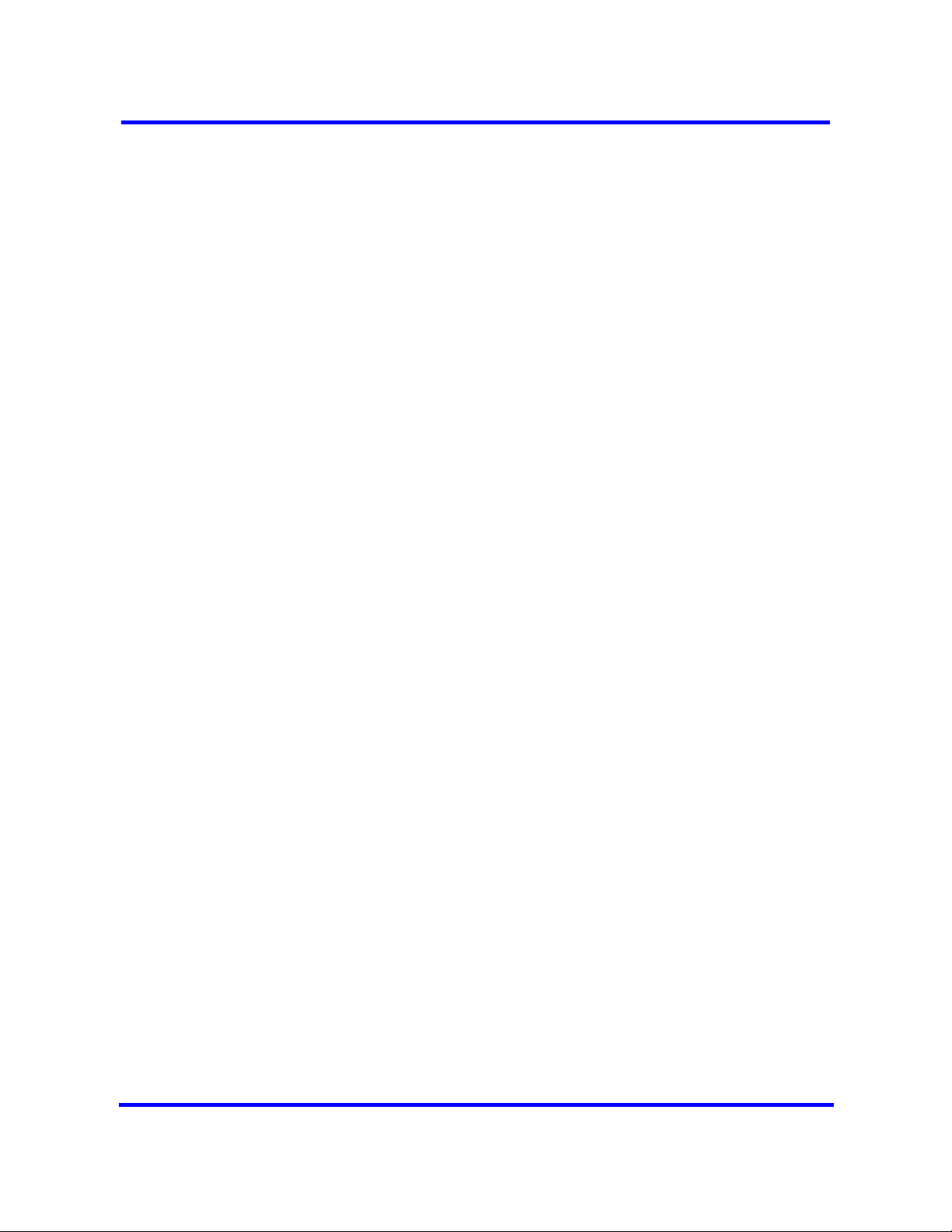
8
Startup Profile configuration
An experienced administrator uses the Startup Profile tool to customize a
template with common BCM system parameters. The administrator uses this
template to configure a single system or multiple systems. For more
information see,Startup Profile (page 14) and BCM450 configuration with
Startup Profile (page 59).
Internal resources configuration
You can configure the internal resources on your BCM main unit. The internal
resources include IP trunks, IP sets, and applications resources. For more
information see, IP sets and applications configuration (page 17) and
BCM450 internal resources configuration (page 63).
Media Bay Module configuration
You can configure media bay modules (MBMs) for the BCM450. Configurimg
main unit media bay modules (MBM) is a two-stage process. First, identify the
type of installed MBMs to the BCM system, and then configure the required
variables. The BCM system suggests default values for your MBM. For more
information see, BCM450 MBM and legacy Norstar configuration (page 67).
Trunk configuration
Configure the trunk module parameters to define the line properties for your
BCM system. For more information see, IP trunk module configuration
(page 16)and BCM450 MBM and legacy Norstar configuration (page 67).
Music source configuration
The Music on Hold and Background Music features provide music to users.
For these features to function properly, you must connect a music source to
the BCM system and configure the music source. For more information see,
BCM450 music source configuration (page 105).
Configuration testing
Perform basic testing and troubleshooting on BCM main unit, expansion units,
media bay modules (MBM), and analog terminal adapter (ATA) For more
information see, Basic configuration testing (page 113), BCM450 main unit
testing (page 115), BCM450 expansion unit testing (page 117), BCM450
media bay modules testing (page 119), and BCM450 analog terminal adapter
testing (page 121).
Dynamic device configuration
With dynamic device configuration, DN and line number allocation and
assignment is dynamically performed by the system, as required, until either
all hardware administered to a system is populated with the necessary DNs
and line numbers, or the system has reached the maximum capacity.
Copyright © 2009 Nortel Networks
Nortel Business Communications Manager 450 1.0
Configuration — System
NN40160-501 01.05 Standard
October 2009
Page 9
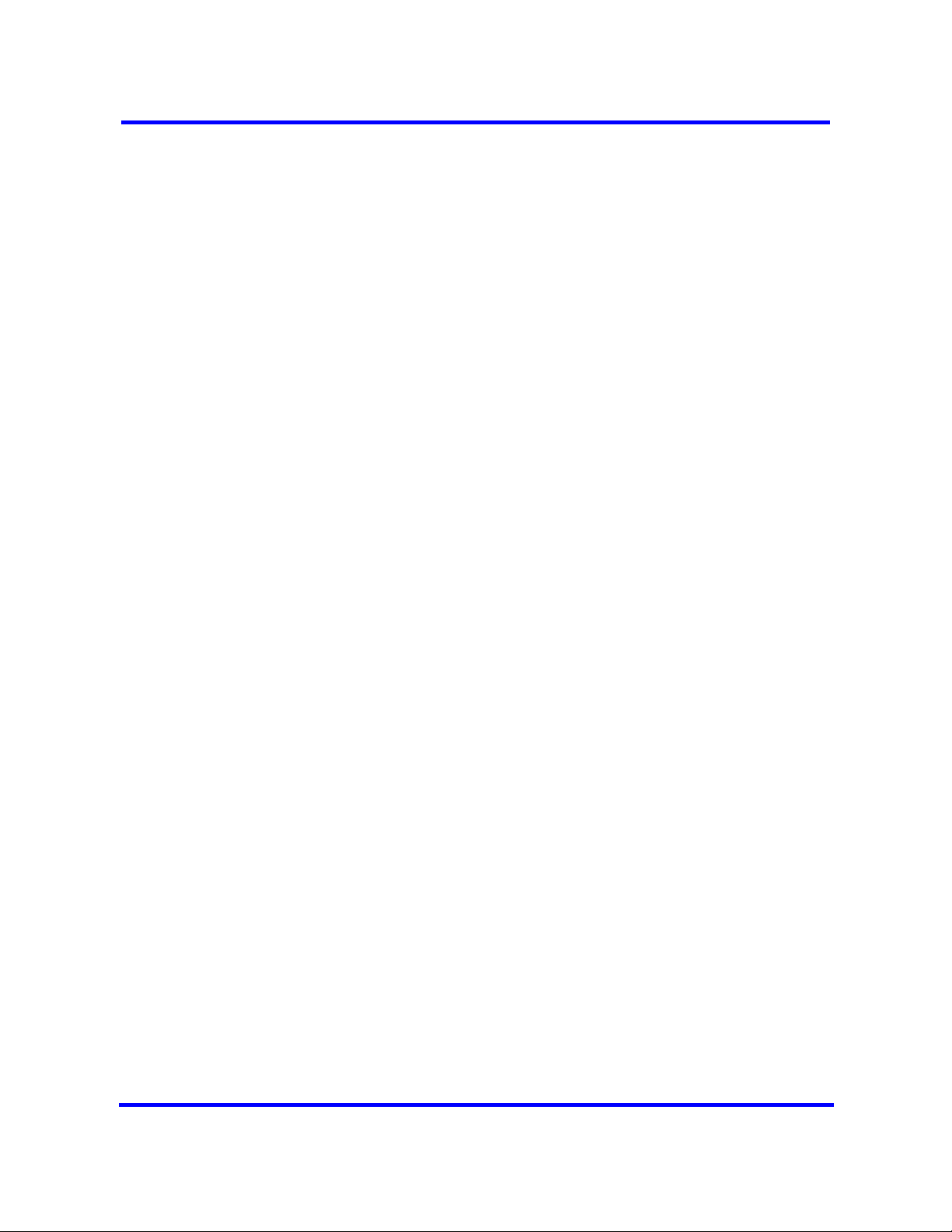
For more information about dynamic device configuration, see the following
sections:
• Dynamic device configuration (page 15)
• BCM450 internal resources configuration (page 63)
• BCM450 MBM and legacy Norstar configuration (page 67)
Other Changes
See the following section for information about changes that are not feature
related:
Directory numbers
This document is updated to add section ‘Directory numbers’ in chapter
‘Fundamentals’. For more information, see Directory numbers (page 16)
Market profile attributes reference
This document is updated to remove the references to VICAP in the chapter
“Market profile attributes reference”.
9
Core parameters for market profiles
This document is updated to make changes in the tables in the section “Core
parameters for market profiles”.
Copyright © 2009 Nortel Networks
Nortel Business Communications Manager 450 1.0
Configuration — System
NN40160-501 01.05 Standard
October 2009
Page 10
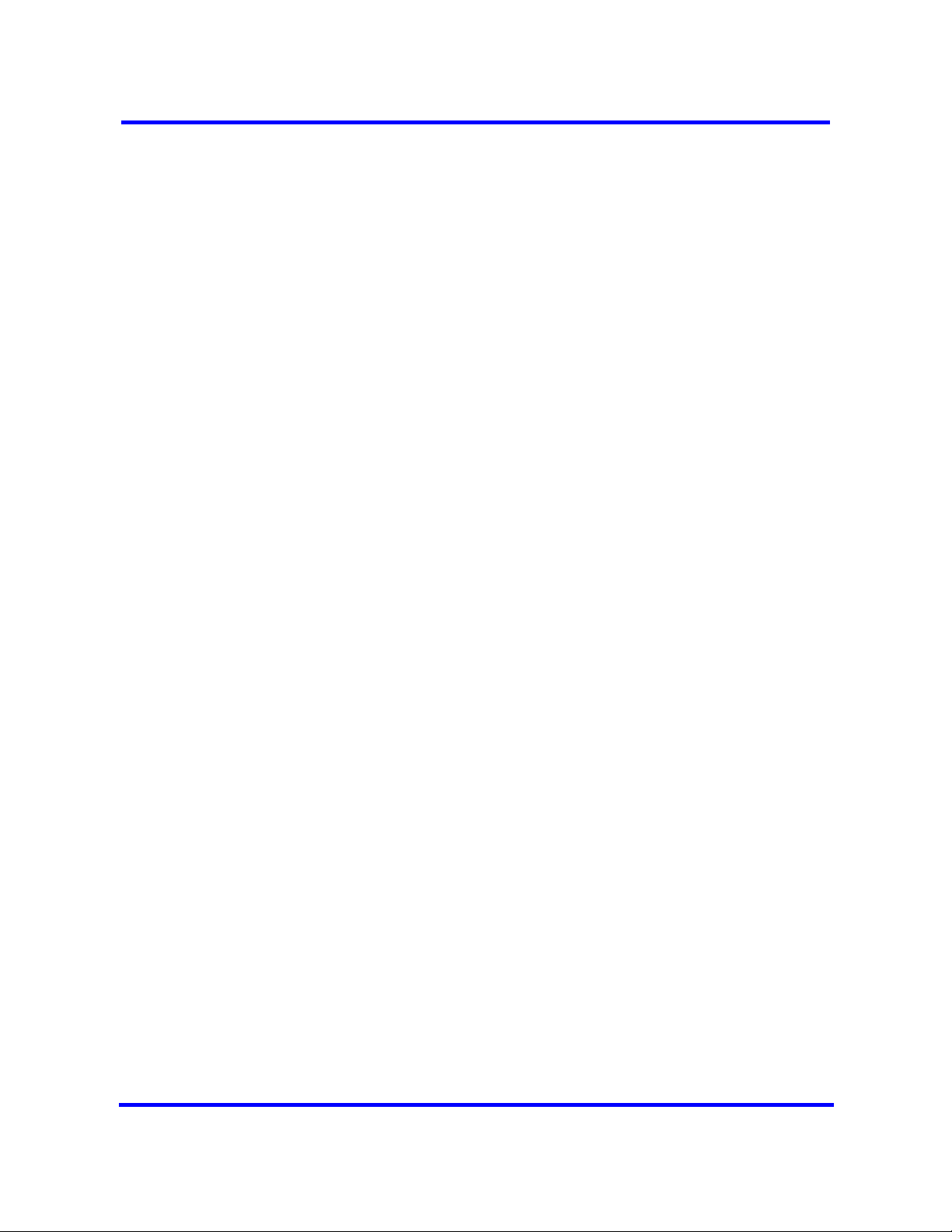
10
Copyright © 2009 Nortel Networks
Nortel Business Communications Manager 450 1.0
Configuration — System
NN40160-501 01.05 Standard
October 2009
Page 11
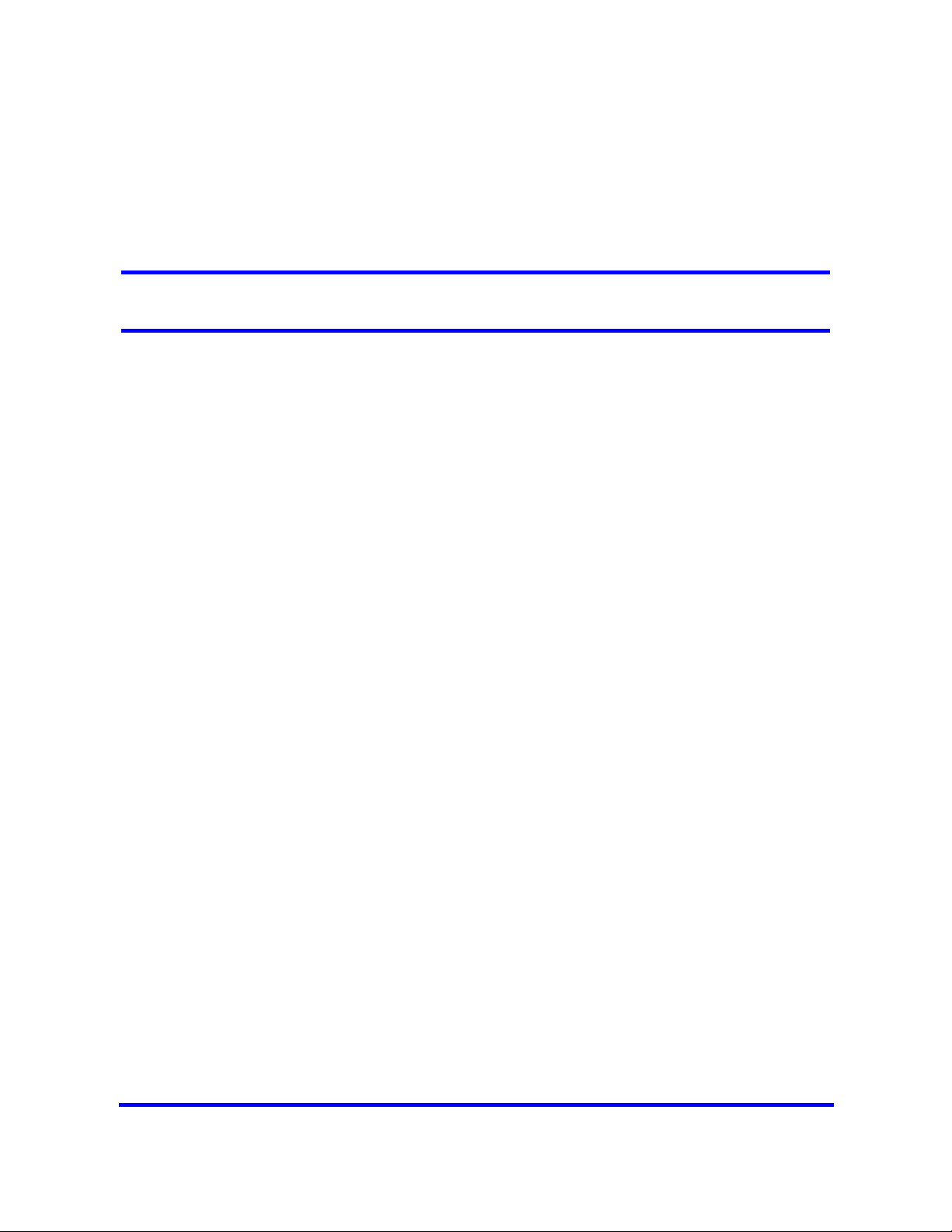
Introduction
This guide describes how to configure the Business Communications
Manager 450 Release 1.0 (BCM450 1.0) systems.
Navigation
• Fundamentals (page 13)
• System configuration (page 23)
• BCM450 system configuration preparation (page 25)
• Basic parameters configuration (page 33)
• BCM450 internal resources configuration (page 63)
• BCM450 MBM and legacy Norstar configuration (page 67)
• BCM450 trunk module configuration (page 75)
• Dial-up resources configuration (page 79)
• BCM450 scheduled services (page 101)
• BCM450 music source configuration (page 105)
• Basic configuration testing (page 113)
• System parameters reference (page 123)
• System capacity reference (page 135)
• Market profile attributes reference (page 137)
Copyright © 2009 Nortel Networks
Nortel Business Communications Manager 450 1.0
Configuration — System
NN40160-501 01.05 Standard
October 2009
Page 12
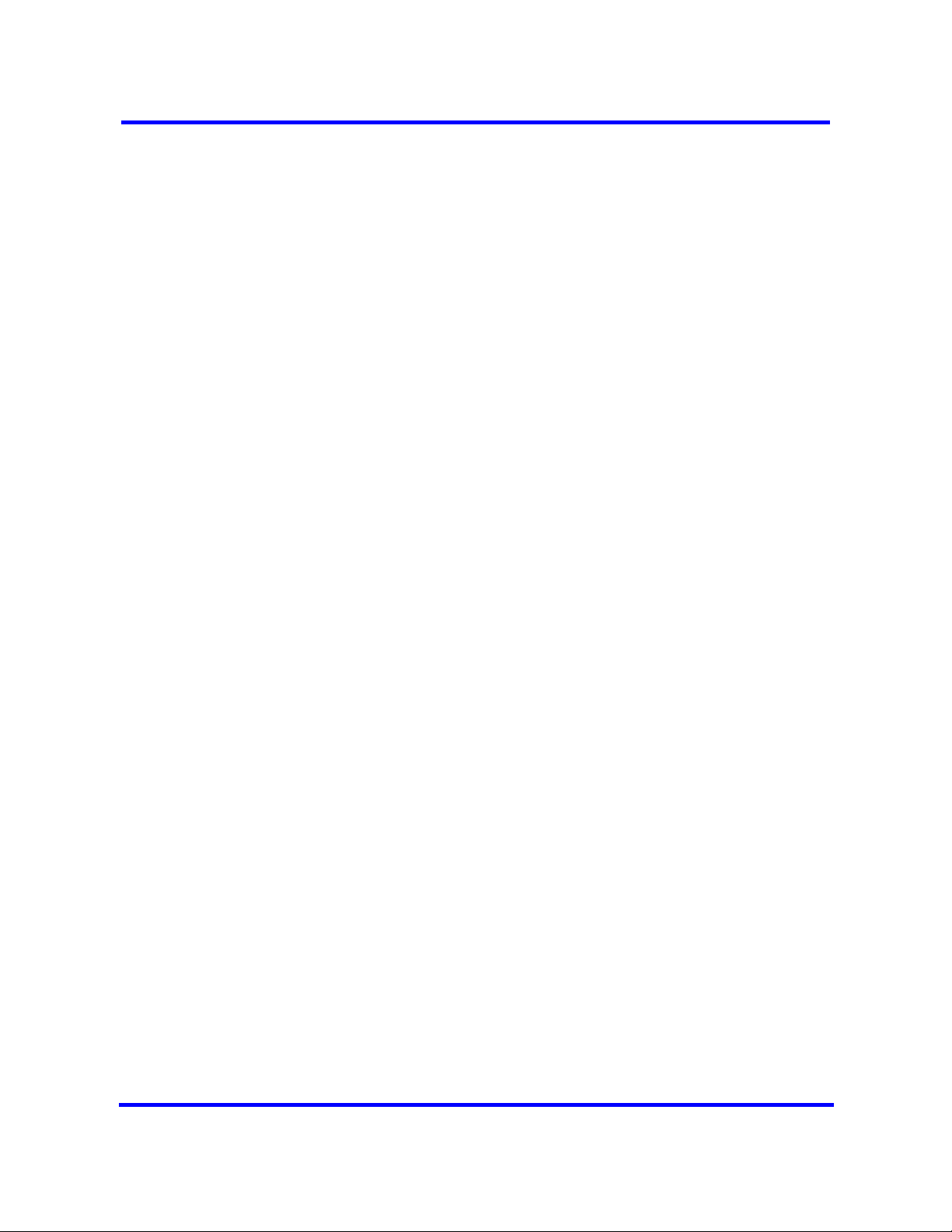
12
Copyright © 2009 Nortel Networks
Nortel Business Communications Manager 450 1.0
Configuration — System
NN40160-501 01.05 Standard
October 2009
Page 13
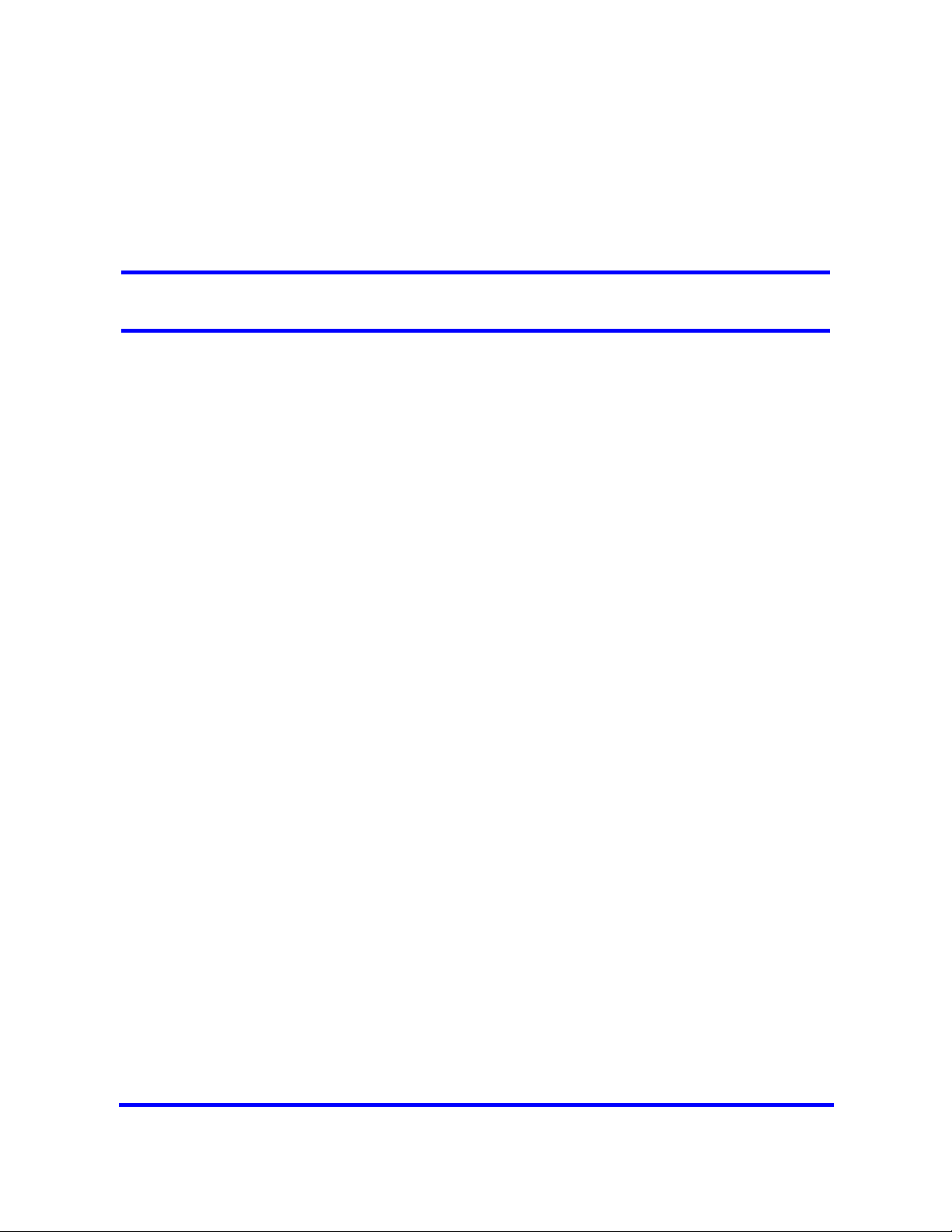
Fundamentals
This section provides conceptual information about BCM450 configuration.
Navigation
• Configuration interfaces (page 13)
• Scheduled services (page 15)
• Call-by-call service selection (page 15)
• Dynamic device configuration (page 15)
• SNMP management (page 19)
• Music source and BcmAmp (page 20)
Configuration interfaces
This section describes the methods to configure your BCM450 system.
While Element Manager is the primary management application, BCM450
also supports the programming of telephony and applications areas through
Telset Administration, and through the Startup Profile template.
Element Manager
The primary management application for configuring and administering the
BCM450 system is Element Manager. Element Manager is a client-based
management application that runs on a Windows computer, or on a Citrix
server.
You use Element Manager to connect to the BCM450 devices to be managed
either through an IP network connection, or through the OAM port on a
BCM450 main unit.
You can download Element Manager from the BCM450 web page and install
it on your computer at any time. However, you cannot connect to a BCM450
system with Element Manager until the BCM450 main unit is installed and
running.
Installing Element Manager in a Citrix environment
Copyright © 2009 Nortel Networks
Nortel Business Communications Manager 450 1.0
Configuration — System
NN40160-501 01.05 Standard
October 2009
Page 14
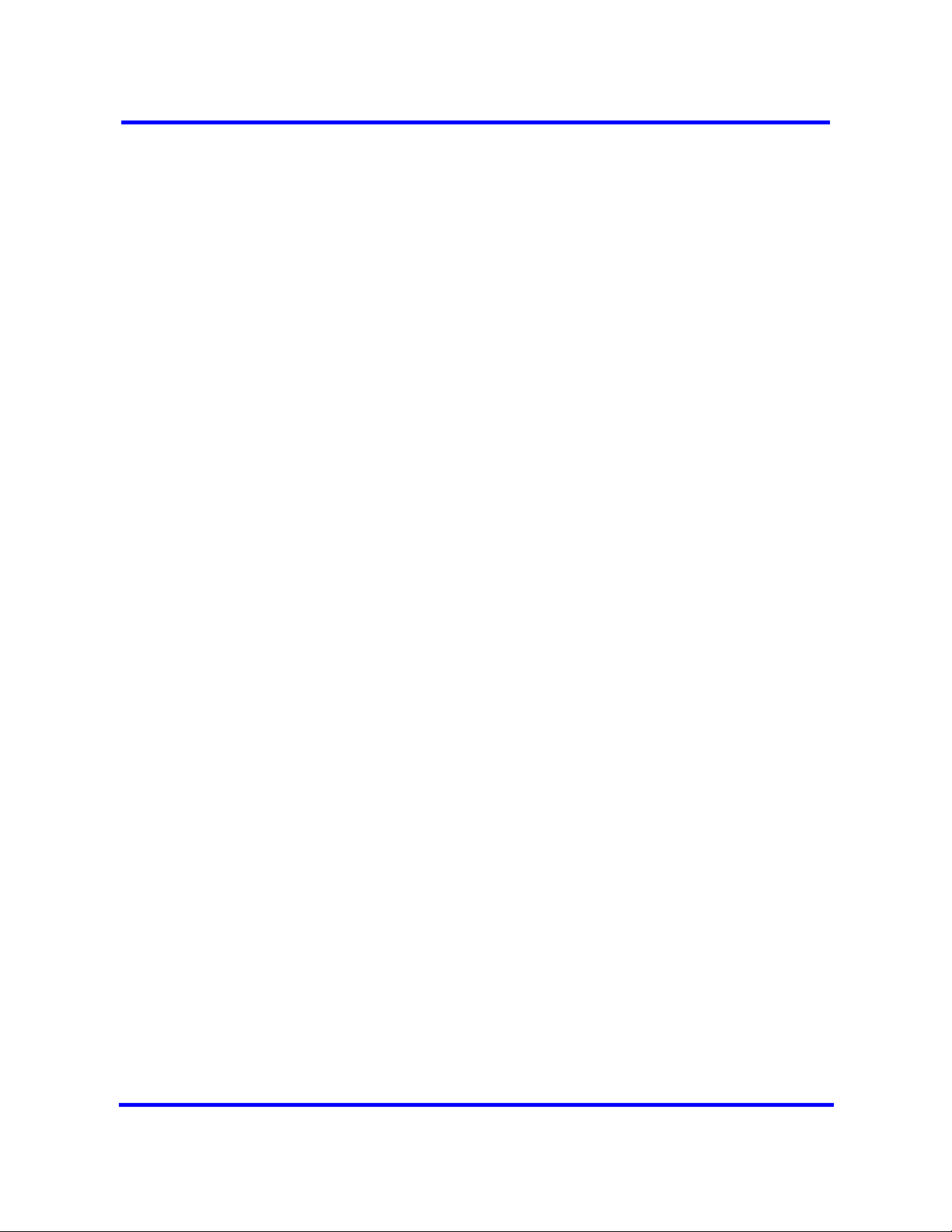
14
You can run Element Manager in a Citrix environment, using the following
software:
• Windows 2000 Server SP4 (fully patched)
• Citrix Metaframe XP Feature Release 3
• Citrix Program Neighborhood Version 7.0
When you run Element Manager in a Citrix environment, install Element
Manager on a Citrix server. You can run Citrix Program Neighborhood to
connect to the server and launch the Element Manager.
Element Manager is designed for single-user environments. A single
installation of Element Manager extends the same user preferences to any
Citrix user, including the device list and any saved passwords. Citrix
administrators can ensure a secure environment by using one of the following
approaches:
• install a copy of Element Manager for each user or group of users in
different folders, with Windows permissions set for the folder to control
access.
• in cases where a shared device tree is permitted, ensure that users do not
save passwords, but instead enter a password each time they connect.
Startup Profile
The Startup Profile is a template containing the basic configuration
parameters that you edit using Microsoft Excel. The Startup Profile is used to
accelerate the initial installation programming of system-level parameters. It
helps bring the BCM450 system to a basic operational and ready-tocustomize state without using either Element Manager or Telset
Administration.
The administrator must fill out the Startup Profile template, save it onto a USB
storage device and insert the storage device into the USB port of the BCM450
main unit before the initial start-up. On start-up the BCM450 system reads the
information and starts up with the correct system parameters and feature
licensing already in place.
Telset Administration
Installers who are already familiar with Telset Administration can perform
programming from the keypad of any telephone connected to the BCM450
device. This alleviates the need for access to a computer at the customer site.
For more information about using Telset programming on the BCM450, see
the following documents:
• Telset Administration Guide (NN40160-600)
• CallPilot Telephone Administration Guide (NN40090-500)
Copyright © 2009 Nortel Networks
Nortel Business Communications Manager 450 1.0
Configuration — System
NN40160-501 01.05 Standard
October 2009
Page 15
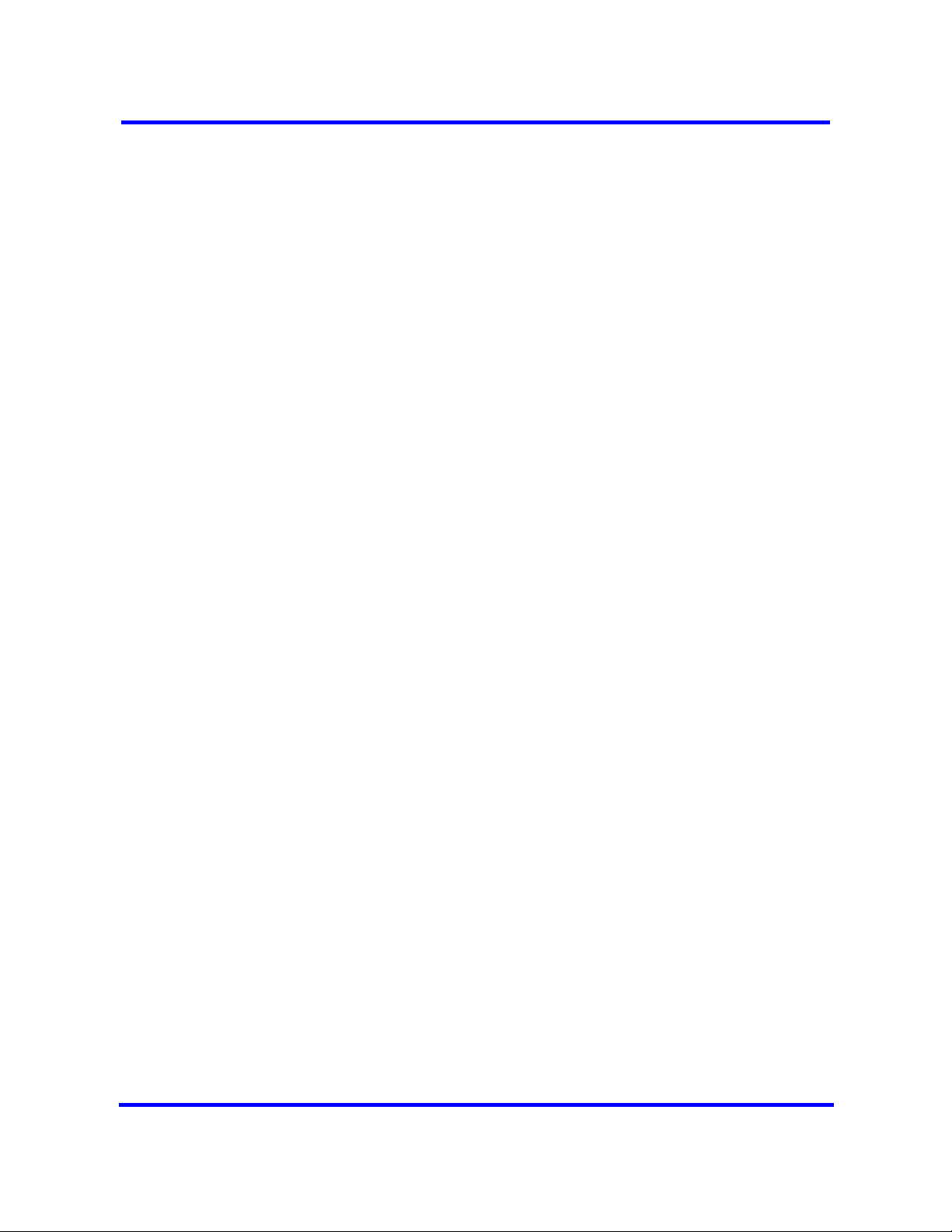
• Intelligent Contact Center Telephone Administration Guide (NN40160-
602)
Scheduled services
Use scheduled services to control how calls are answered in off-hours
(Ringing Groups), how calls are routed at various times of the day, and how
restrictions are applied on lines and telephones at specific times of the day.
With Element Manager, you can perform the following configuration functions
for scheduled services:
• determine which schedules are active on the system for routing,
restriction, and ringing schedules.
• set the time periods within each schedule for each day of the week.
• rename schedules.
Schedules are activated and deactivated through control telephones.
Restriction and Routing services require a service control password before
users can change scheduling on a control telephone. You use the Service
Control Password field to delete a current entry, and add a new password.
Make a note of the password; the panel shows only asterisks.
15
Call-by-call service selection
The PRI Call-by-call Service Selection is region-specific to North America for
a DTM set to a PRI module type.
By default, incoming calls on a PRI are routed based on the Called Party
Number information within the call request. The last number of digits of the
called party number that match the Received Number Length setting are used
as Receive Digits to find a target line.
In North American PRI, the Call-by-Call services provides alternate routing
maps to be defined in various ways, depending on the protocol defined for this
PRI.
Dynamic device configuration
With dynamic device configuration, DN and line number allocation and
assignment is dynamically performed by the system, as required, until either
all hardware administered to a system is populated with the necessary DNs
and line numbers, or the system has reached the maximum capacity.
Dynamic device configuration applies to internal components on the main unit
including IP trunks, IP sets, and applications, as well as media bay modules
(MBM) and legacy Norstar modules on the main unit and expansion unit.
Copyright © 2009 Nortel Networks
Nortel Business Communications Manager 450 1.0
Configuration — System
NN40160-501 01.05 Standard
October 2009
Page 16
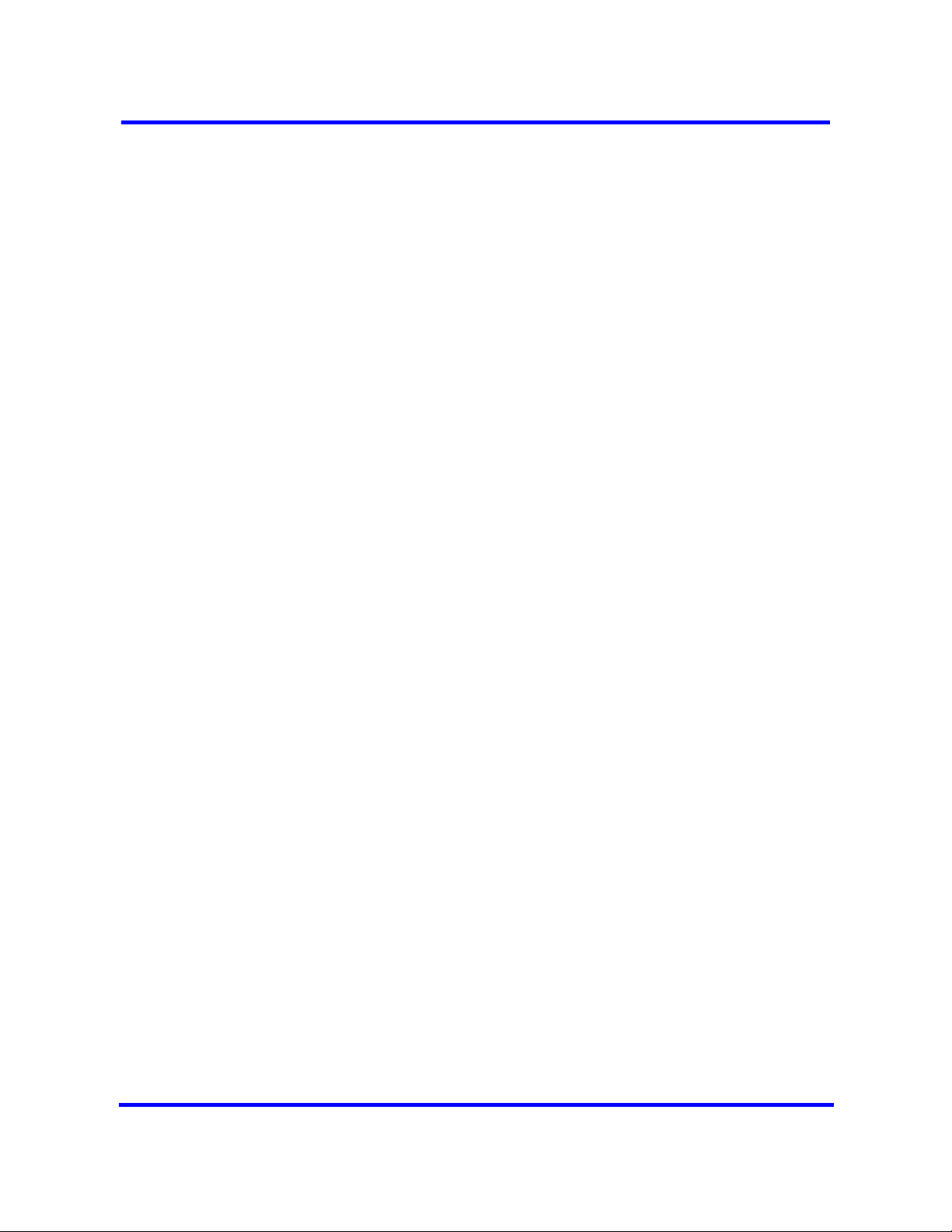
16
Directory numbers
If a set of directory numbers (call the set X) are configured (either IP Sets or
MBM DNs) with the "Assign Target Lines" selected, then these DNs will have
Target Lines assigned to them (assuming there are unused Target Lines
available).
If a number (n) of the DNs in set X are subsequently Deconfigured, then
although n DNs are gone, the state of the originally assigned Target Lines
associated with these n DNs is:
• they remain programmed with the original DNs' Public and Private
Configured numbers
• they remain assigned to the DN positions (that is, position 1-300) just
Deconfigured
The effect of this is that if, after Deconfiguring n DNs from set X above, a new
DN set Y is configured on the same bus on the system (IP Sets, Applications,
MBM devices), then the first n number of the DNs in set Y will still have the
Target Lines assigned to them that were originally assigned as part of
Configured DN set X. This is independant of the ‘Assign Target Line’ option
selection for this new Configured DN set Y.
The net effect to the administrator is that if s/he Configured DNs with Target
Lines and then decides to Deconfigure and Reconfigure as different DNs, then
the original Target Line assignments and Pub/Priv number programming
follows the Reconfigured DNs.
IP trunk module configuration
Although IP trunks are not physical devices and you cannot remove them from
the system, BCM450 supports modification of IP trunk line numbers. The
initial values assigned by the system on the IP trunks are “guaranteed to work”
values.
You can assign a larger range of line numbers than what is actually licensed
for IP trunks. The effect is to reserve the line numbers beyond the current
licensed line count for future additional IP trunk licenses. Lines beyond the
licensed count do not boot until the necessary keycodes are provided to
enable the additional lines.
The list of line numbers for IP trunks must be consecutive. If the available line
numbers are segmented and the necessary number of consecutive line
numbers does not exist, you receive an error. If this occurs, you must remove
other lines in the system and restart line numbering for devices so the lines
numbers are not as segmented and consecutive groups can be obtained for
all devices.
Copyright © 2009 Nortel Networks
Nortel Business Communications Manager 450 1.0
Configuration — System
NN40160-501 01.05 Standard
October 2009
Page 17
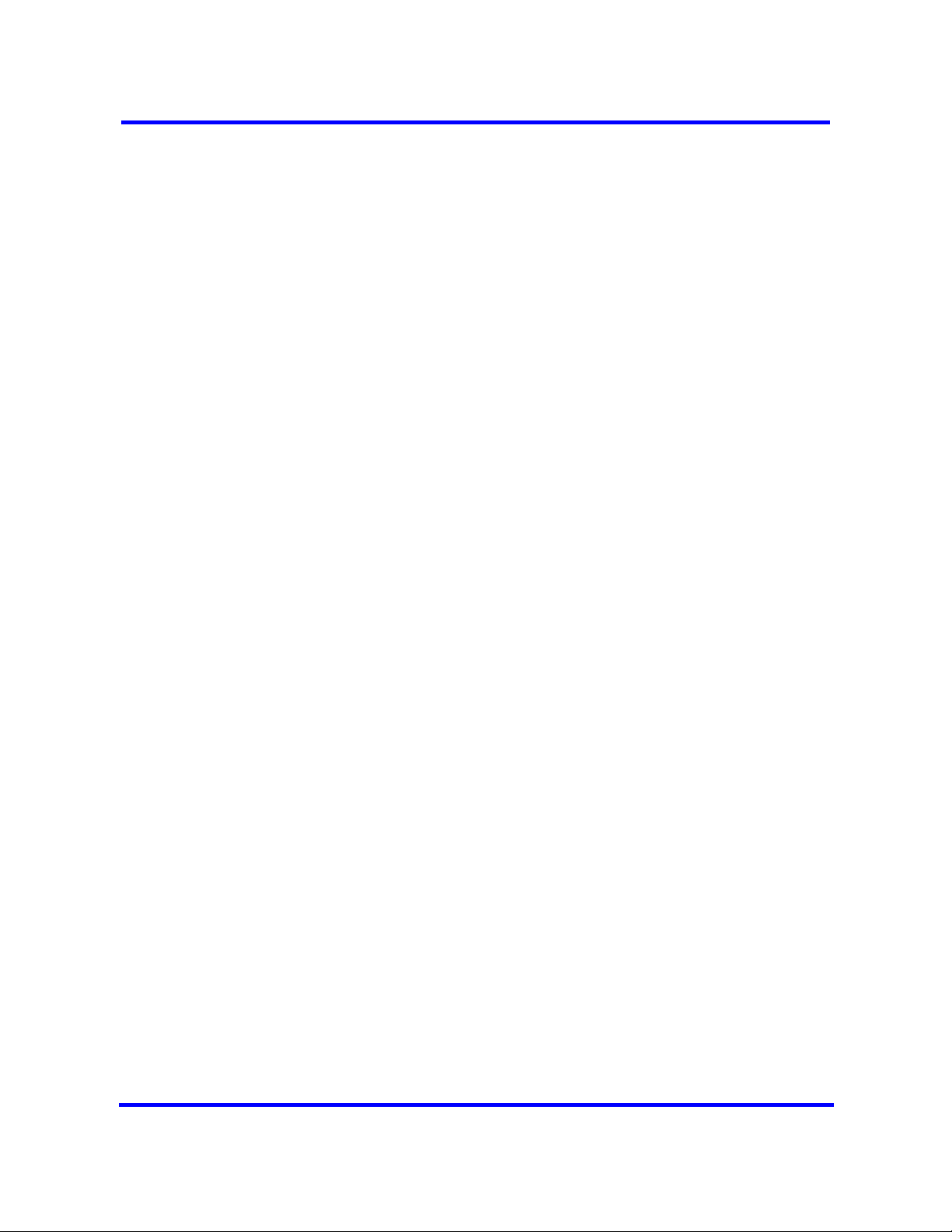
If additional licensing is added later for more IP trunks such that the licensed
number of IP trunks is greater than the currently provisioned number, then the
system will not automatically request additional line numbers for the new
trunks. In this case the administrator must configure the new line numbers to
populate the additional IP trunks. If additional licensed IP trunks are added
and line numbers are reserved such that these additional trunks are covered,
then no additional line numbering configuration operations are necessary.
IP sets and applications configuration
Main unit telephony resources includes a list of IP set DNs and a range of
application DNs. Services assigned to the IP sets or applications device type
are the DNs of these sets or DNs that an application can use respectively.
Application DNs are the DNs assigned to applications such as the CallPilot
DN, the MeetMe DN, or Contact Center skillset DNs.
The ability to assign IP set and application DN services is limited by the
maximum number of DNs for IP sets and applications respectively, and also
by the maximum total number of relocatable DNs on the system.
There may be notes or warnings in the Configuration dialog box to notify the
administrator of the impact of the configuration action. This may include a
recommendation to restart, or that a service may be restarted automatically.
17
Additional configuration options specify whether or not target lines are desired
for the DNs, and if so a starting public DN, and starting private DN can be
assigned to target lines.
An available target line is one that is currently unassigned to any DN (even a
Hunt Group DN) and has no programmed private or public receive digits
assigned to it. Target line numbers may or may not be consecutive.
Conflicts of public or private line DNs, where the DN is used elsewhere, results
in a failure of the public or private DN assignment to the set in question, but
does not cause the entire request to fail. The sets are configured, but not all
are successfully assigned public or private target line numbers if resource
limitations prevent it.
Once a target line is configured with public or private numbers, deconfiguring
DNs that have appearances of those target lines does not remove the public
or private numbers from those target lines.
The DNs assigned to IP sets or applications do not need to be consecutive. If
the relevant pool DNs are renumbered or changed, so the consecutive DNs
do not exist, then the IP sets or applications have non-consecutive DNs. For
this reason the low and high values for IP sets and applications represent the
Copyright © 2009 Nortel Networks
Nortel Business Communications Manager 450 1.0
Configuration — System
NN40160-501 01.05 Standard
October 2009
Page 18
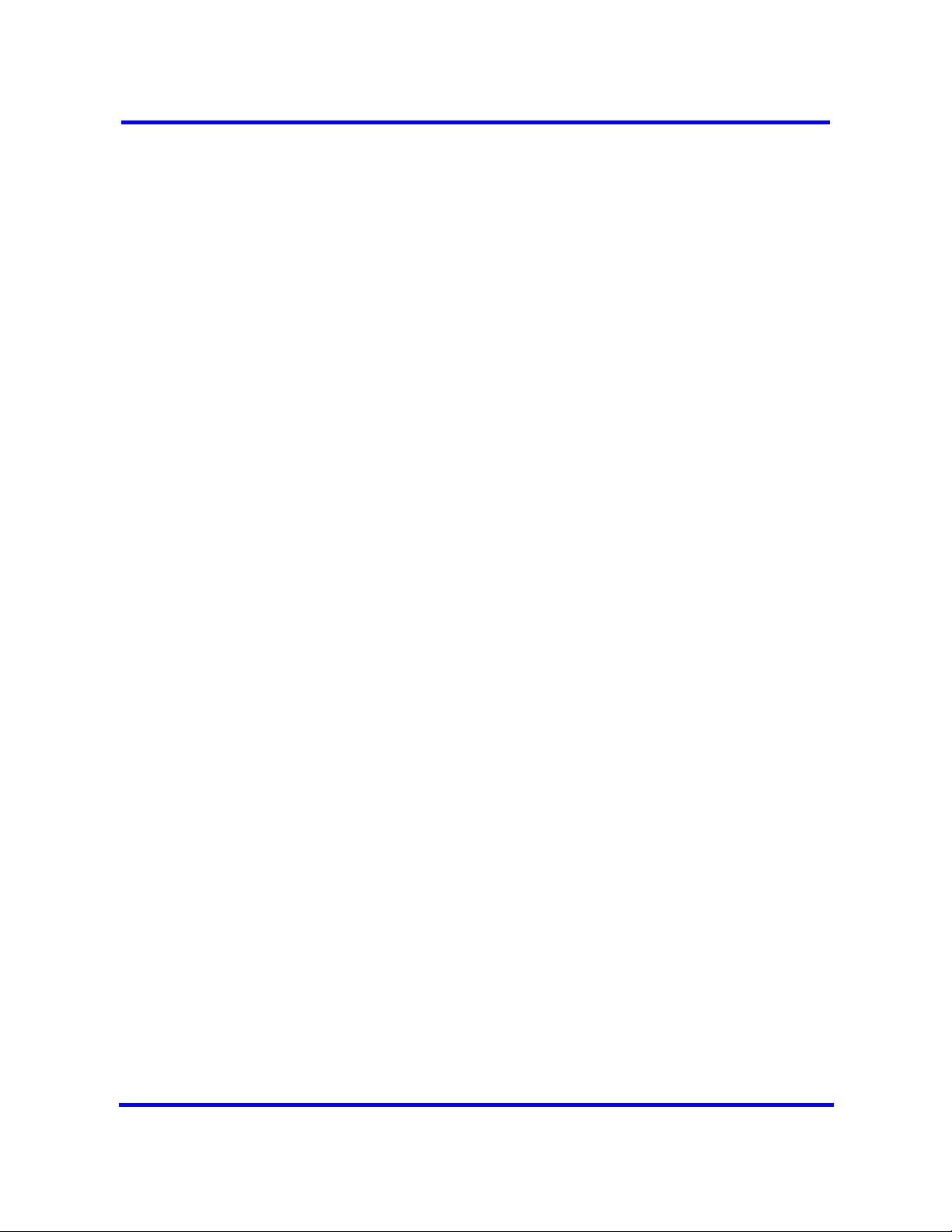
18
lowest and highest DN value currently in the respective assigned range. The
total number of DNs assigned is not all the DN values in between the low and
high values.
Configuring IP or Application DNs is a cumulative action. Every new
successful configuration request adds the relevant count of IP or Application
DNs to the existing range. Existing DNs are not affected or changed in any
way. The default number of DNs to add is normally zero. This is a protection
mechanism. You must change the number of DNs in the Number of DNs to
add field to the desired number of additional DNs.
When you configure DNs there is an exception to the number of DNs you can
add. The BCM450 system requires a minimum of three configured application
DNs for applications to function correctly. When you configure application
DNs, if there are fewer than three currently configured application DNs, then
the minimum number possible to configure is set so that the final configured
application DN count is at least three. For example, if through Set-based
administration you complete a DN deconfiguration, and only two configured
application DN remains, then the next time you configure application DNs the
system would permit a minimum of two additional DNs to be configured for a
final total of three.
Finally, you can partially configure IP sets and applications (but not MBMs)
with fewer DNs then the licensed device count. If there are not sufficient DNs
defined in the relevant pools then the number of available DNs are allocated
to the services list.
Main unit and expansion unit MBM configuration
During media bay module (MBM) configuration, the BCM450 system provides
suggested default values for the MBM. These suggestions include DNs or line
numbers. If you change configuring data from the defaults provided and the
configuration fails, then the configuration reverts back to the suggested
values.
When configuring a line device, a starting line number is specified. Based on
the MBM type and region configuration, the appropriate number of line
numbers are allocated and associated with the ports of the MBM. If insufficient
resources are available to complete the requested configuration then the
device configuration fails.
For combination devices, configuration of the individual components is treated
separately. It is possible for one part of a combination device to get configured
while the other part fails because of insufficient resources.
The location of a device is independent of the bus value associated with a
device. For example, an MBM in location “Main MBM 1” can be assigned Bus
10 in one configuration, but subsequent changes to the configuration can
Copyright © 2009 Nortel Networks
Nortel Business Communications Manager 450 1.0
Configuration — System
NN40160-501 01.05 Standard
October 2009
Page 19
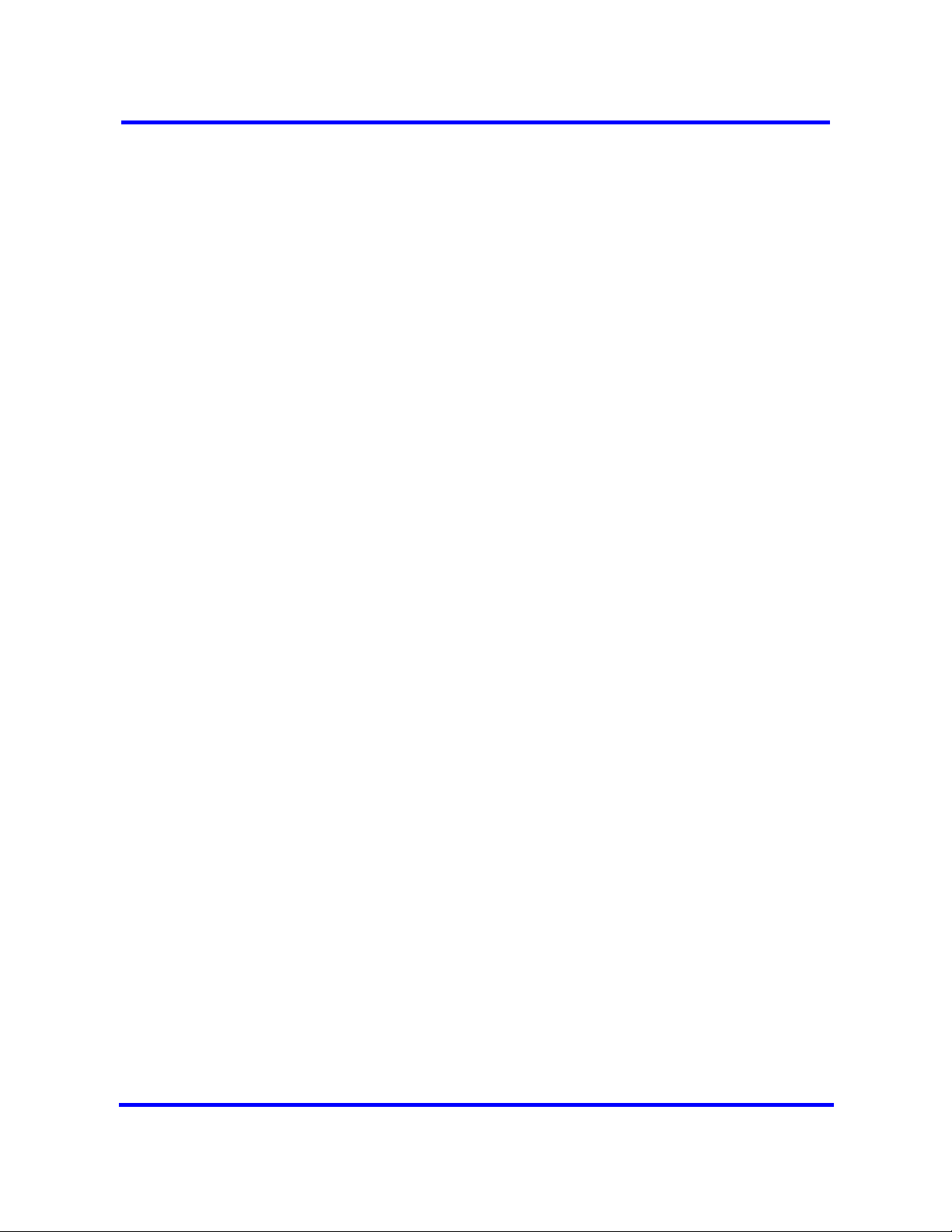
19
result in “Main MBM 1” assigned to Bus 11 (or any other valid bus value). The
bus assigned to a device is now one of several resources that a device
receives during configuration to become operational.
It is possible for a configuring request of a device to fail if sufficient resources
are not available. This can be a result of insufficient contiguous line numbers,
not enough remaining DNs, or no busses remaining. If sufficient resources are
not available for a configuring request, the system presents a dialog box that
the device configuration request failed.
When a BRI MBM is configured all loops on the MBM are defaulted as T-loops
and the administrator must provide a starting line number for a BRI MBM upon
configuration. It is important to note that a BRI MBM uses eight consecutive
line numbers. This is to ensure a consecutive series of line numbers across a
BRI MBM regardless of the loop type setting.
You configure the R2MFC MBM as a DTI-PRI MBM with additional
configuration to set the attributes of the PRI protocol such that the device
operates as an R2MFC.
DNs are dynamic and changing a loop on a BRI-ST device from S to T type
completely removes those DNs from the system.
DSMn16+/32+ MBMs are capable of double density. If you want to maximize
TDM sets on a system using an expansion unit, you need to set the dip
settings on the DSM32+ MBMs in the chassis to double density mode.
SNMP management
SNMP (Simple Network Management Protocol) is a set of protocols for
managing complex networks. SNMP-compliant devices, called agents, store
meta-data in Management Information Bases (MIBs) and provide this data to
SNMP requesters.
You can configure general SNMP settings, including enabling and disabling
the SNMP agent, enabling and disabling versions of the SNMP agent, defining
access permissions, and adding and deleting SNMP management stations.
You can create a list of SNMP managers who are permitted to query the
BCM450 system by specifying their IP addresses. If you have specified SNMP
managers, the BCM450 SNMP agent will respond only to SNMP requests
from those IP devices.
You can use external SNMP clients, such as HP OpenView, to monitor
theBCM450 system by means of read-only SNMP requests.
Copyright © 2009 Nortel Networks
Nortel Business Communications Manager 450 1.0
Configuration — System
NN40160-501 01.05 Standard
October 2009
Page 20
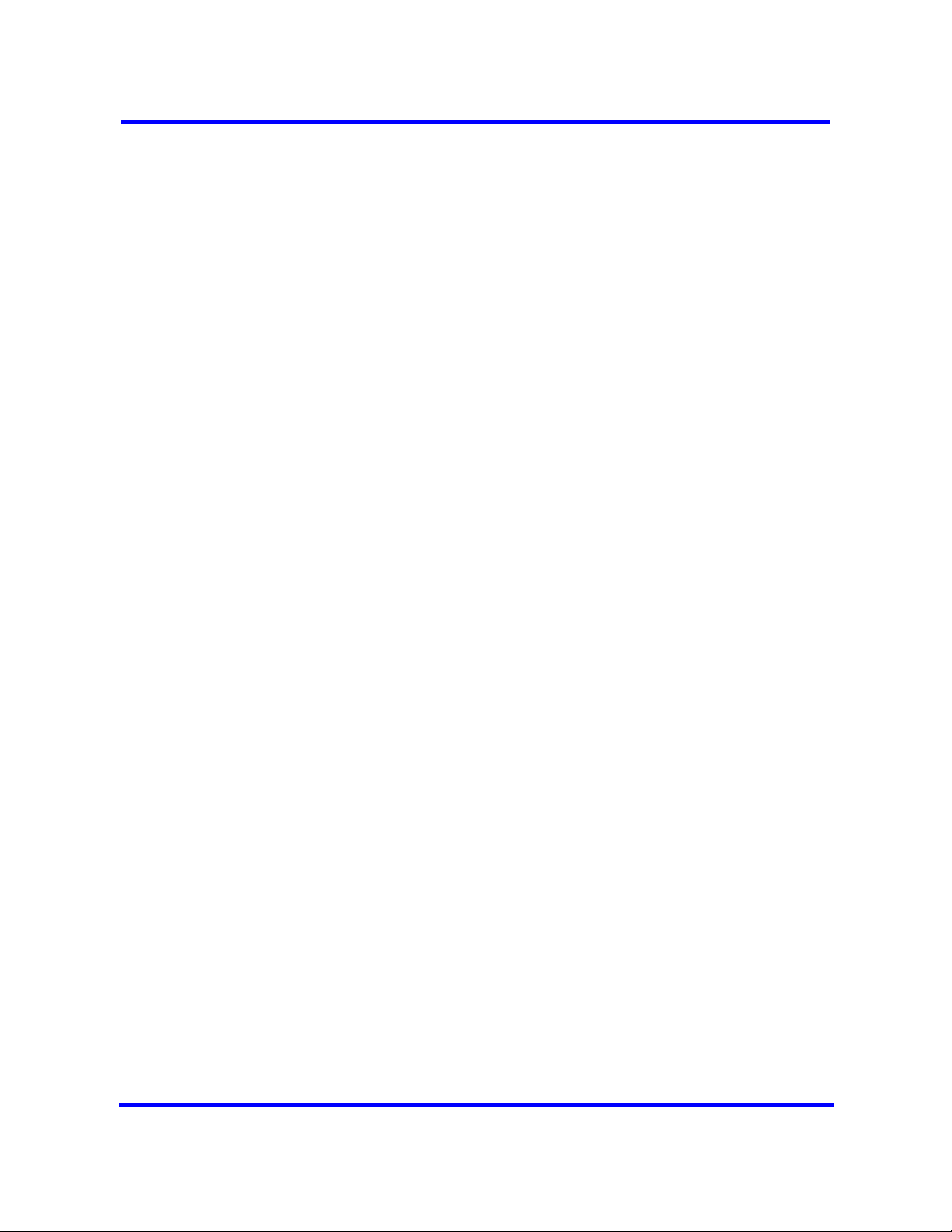
20
The BCM450 main unit supports the following versions of SNMP:
• SNMP v1 — the first implementation of SNMP; this version supports such
protocols as IP
• SNMP v2C — provides improved efficiency and error handling
• SNMP v3 — provides improvements in security and privacy
Using the Element Manager, you can select which versions of SNMP you want
the BCM450 agent to support. For more information, see Configuring SNMP
settings (page 49).
Management Information Bases provide access to the managed objects of a
system and specify the format of traps. BCM450 supports the following MIBs:
• RFC 1213 — MIB II
• RFC 2863 — Interface MIB
• RFC 2737 — Entity MIB
• RFC 2790 — Host MIB
• RFC 2261 — SNMP framework
• SmallSiteEvent MIB for traps
Music source and BcmAmp
This section describes the music source for your BCM450 system.
Music source
The Music on Hold and Background Music features provide music to users.
For these features to function properly, a music source must be connected to
the BCM.
There are three ways you can connect the music source to the BCM system:
• You can connect an external music source through an analog input to the
BCM.
• You can use the IP Music feature to connect to Music Manager. Music
Manager is an audio player application that resides on the BCM system
and provides a streaming audio signal to the BCM system.
• You can use the IP Music feature to connect to an external music source
on the data network.
You must connect the external music source to your network and it must be
accessible to the BCM system. The external music source must also produce
a streaming audio signal that is compatible with the BCM system.
Copyright © 2009 Nortel Networks
Nortel Business Communications Manager 450 1.0
Configuration — System
NN40160-501 01.05 Standard
October 2009
Page 21
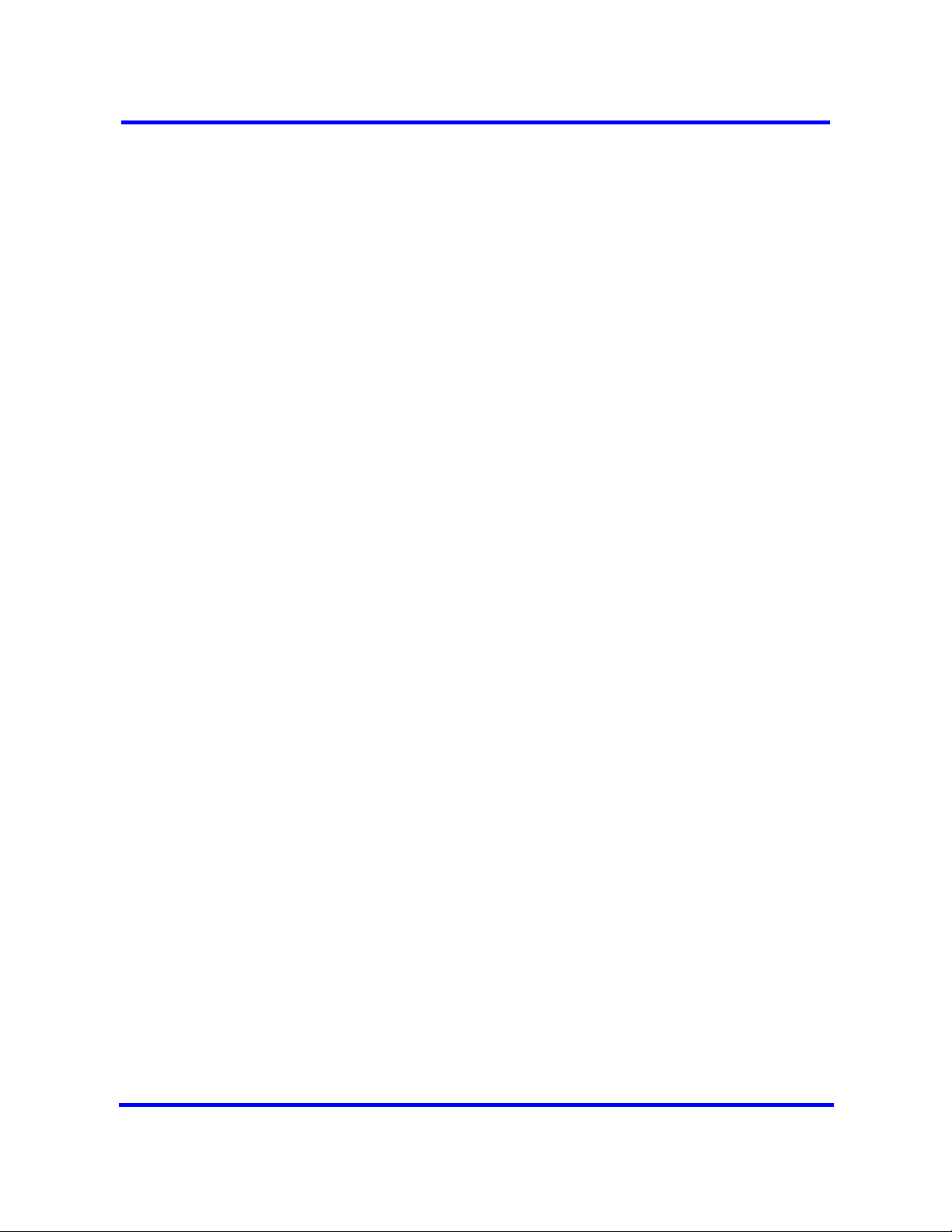
Select Music Manager if you are using the IP Music feature to connect to the
music source available on the BCM. If you select Music Manager, you must
configure the BcmAmp application before you can use it.
Select Streaming Server if you are using the IP Music feature to connect to a
music source on the data network. If you select Streaming Server, you must
configure the Network Device before you can use it.
For information about connecting an external music through and analog input,
see Installation—System (NN40160-301).
BcmAmp application
The audio files loaded onto the BCM system are loaded into the same disk
space that is used for CallPilot messages. Therefore, every minute of audio
file loaded onto the BCM system reduces the amount of message storage
space available to CallPilot by one minute. To ensure the proper operation of
both Music Manager and CallPilot, the following restrictions are applied to
uploading audio files.
• The maximum size of any single sound file you load onto the BCM system
is 150 MB.
21
• The maximum amount of disk space available for Music Manager audio
files is 1 GB.
• To ensure there is sufficient disk space for CallPilot, Music Manager
Administration prevents you from uploading files if there is less than 1 GB
of free disk space on the BCM system.
To minimize the time required to upload audio files, record the audio files as a
single channel (mono) using 8-bit samples at a rate of 8 kHz.
Copyright © 2009 Nortel Networks
Nortel Business Communications Manager 450 1.0
Configuration — System
NN40160-501 01.05 Standard
October 2009
Page 22
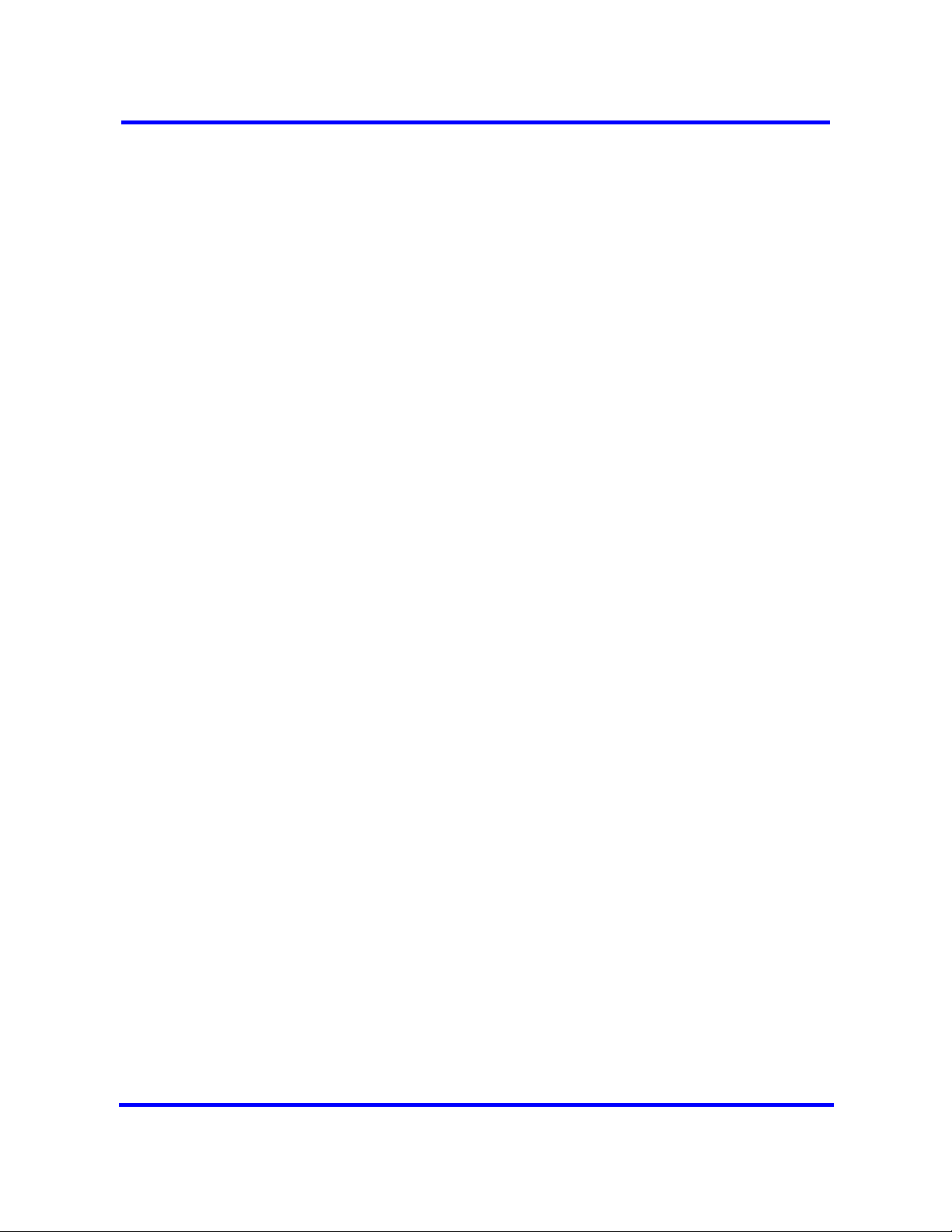
22
Copyright © 2009 Nortel Networks
Nortel Business Communications Manager 450 1.0
Configuration — System
NN40160-501 01.05 Standard
October 2009
Page 23
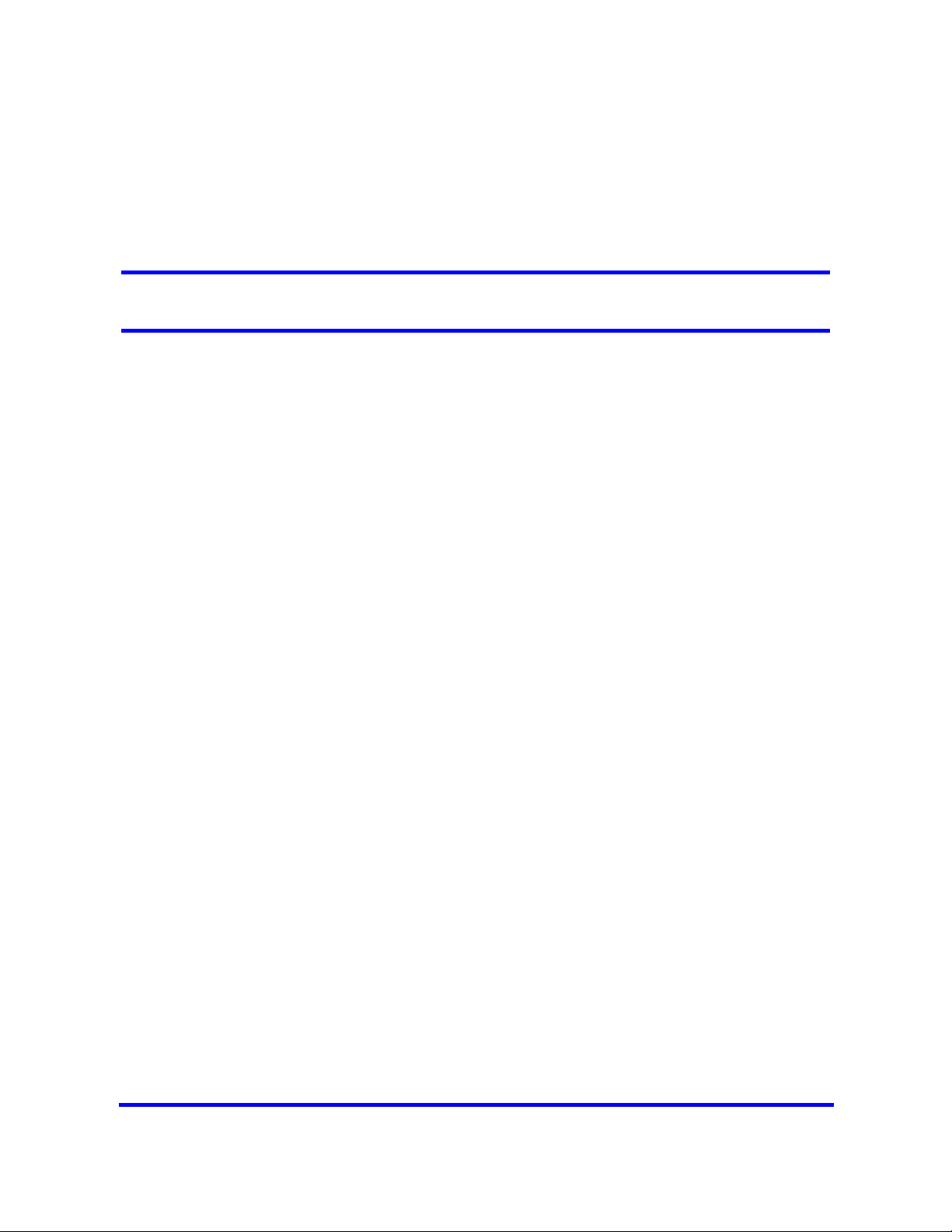
System configuration
Configure your BCM450 system to provide the required system functionality.
A BCM450 system cannot function until it is configured.
Prerequisites to system configuration
• Ensure your BCM450 system is properly installed. For more information
about installing a BCM450 system, see Installation—System (NN40160-
301).
System configuration navigation
• BCM450 system configuration preparation (page 25)
• Basic parameters configuration (page 33)
• BCM450 internal resources configuration (page 63)
• BCM450 MBM and legacy Norstar configuration (page 67)
• BCM450 trunk module configuration (page 75)
• BCM450 scheduled services (page 101)
• BCM450 music source configuration (page 105)
• Basic configuration testing (page 113)
Copyright © 2009 Nortel Networks
Nortel Business Communications Manager 450 1.0
Configuration — System
NN40160-501 01.05 Standard
October 2009
Page 24
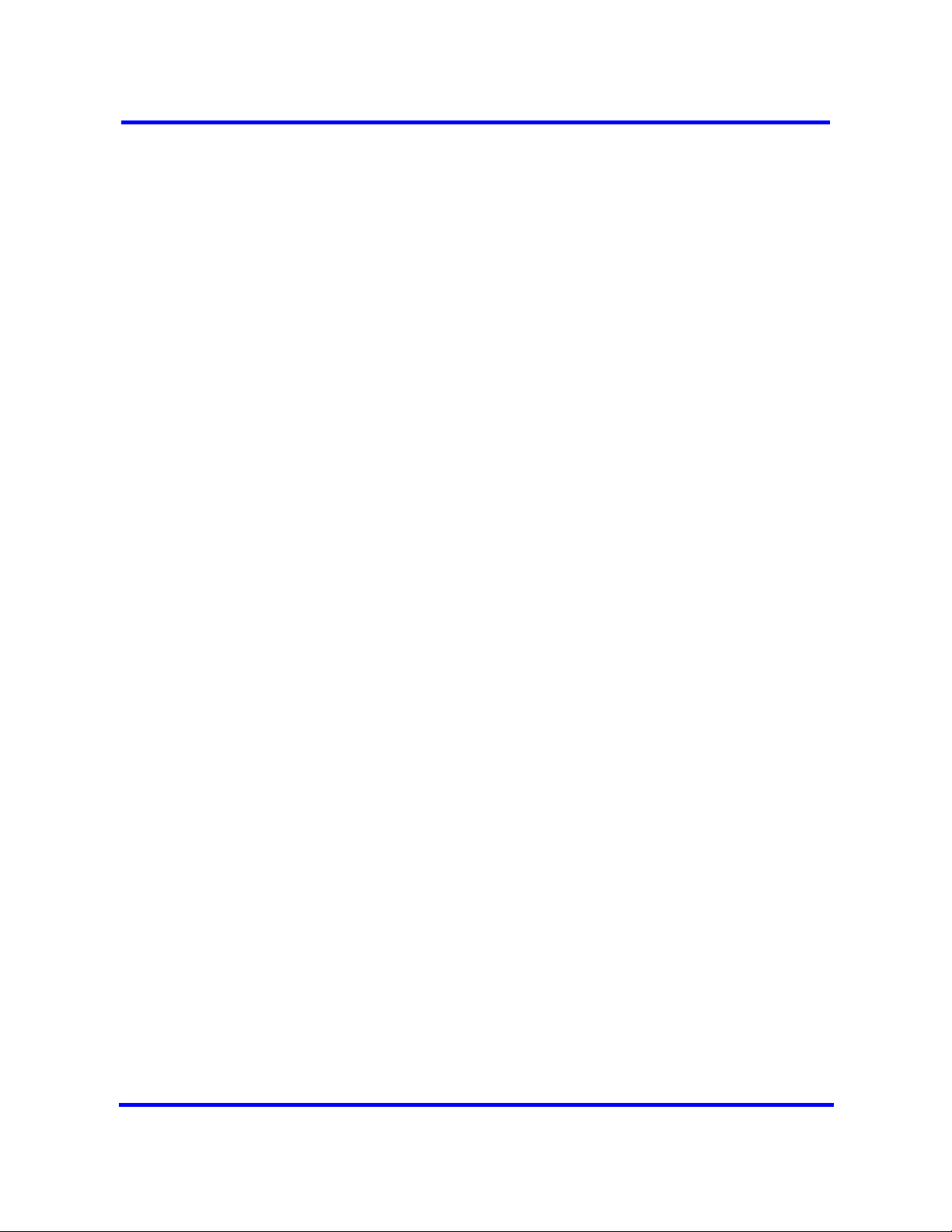
24
Copyright © 2009 Nortel Networks
Nortel Business Communications Manager 450 1.0
Configuration — System
NN40160-501 01.05 Standard
October 2009
Page 25
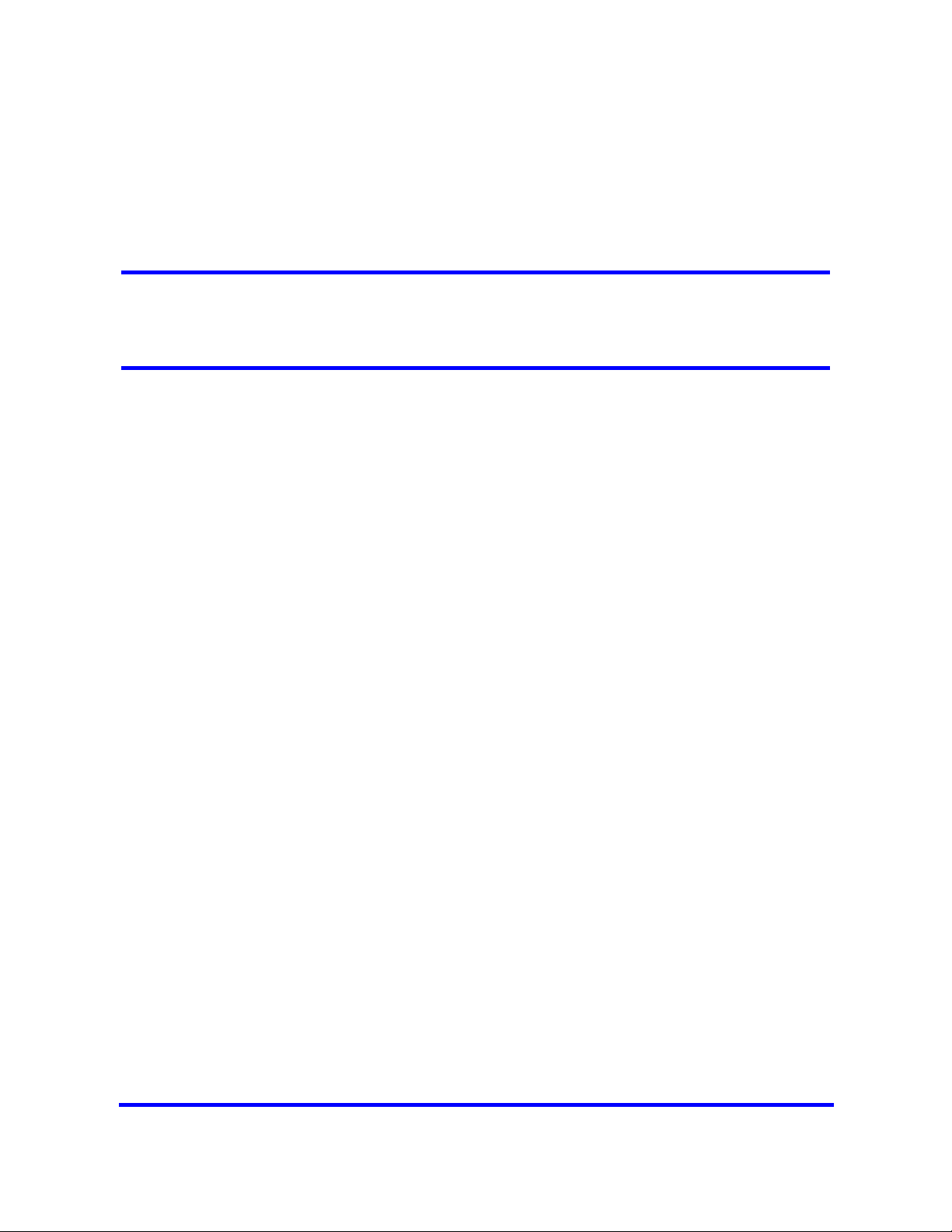
BCM450 system configuration preparation
To configure your BCM450 system most efficiently, you can download and
install Element Manager on your computer. You can download the Startup
Profile template, if you want to use it to set the basic parameters for your
BCM450 system. A programming record template that provides the default
parameters is also available for download.
Prerequisites to BCM450 system configuration preparation
• You can use the latest Element Manager version to manage all previous
BCM systems that require Element Manager. You need only one instance
of Element Manager on your computer.
• Element Manager has the following system requirements:
— Windows: Windows 2000 Pro, Windows XP, or Windows Vista
(Business, Ultimate, and Enterprise versions)
— RAM: minimum 256 MB, recommended 512 MB
— free space: 150 MB
— A Citrix server supports access to Element Manager
BCM450 system configuration preparation navigation
• Connecting to the BCM system through the OAM port (page 26)
• Accessing the BCM Web page (page 26)
• Downloading and installing Element Manager (page 27)
• Downloading the Startup Profile template (page 27)
• Downloading the factory default programming record (page 28)
• Connecting to the BCM system (page 28)
• Viewing or modifying the Welcome panel (page 29)
• Saving the programming record (page 31)
Copyright © 2009 Nortel Networks
Nortel Business Communications Manager 450 1.0
Configuration — System
NN40160-501 01.05 Standard
October 2009
Page 26
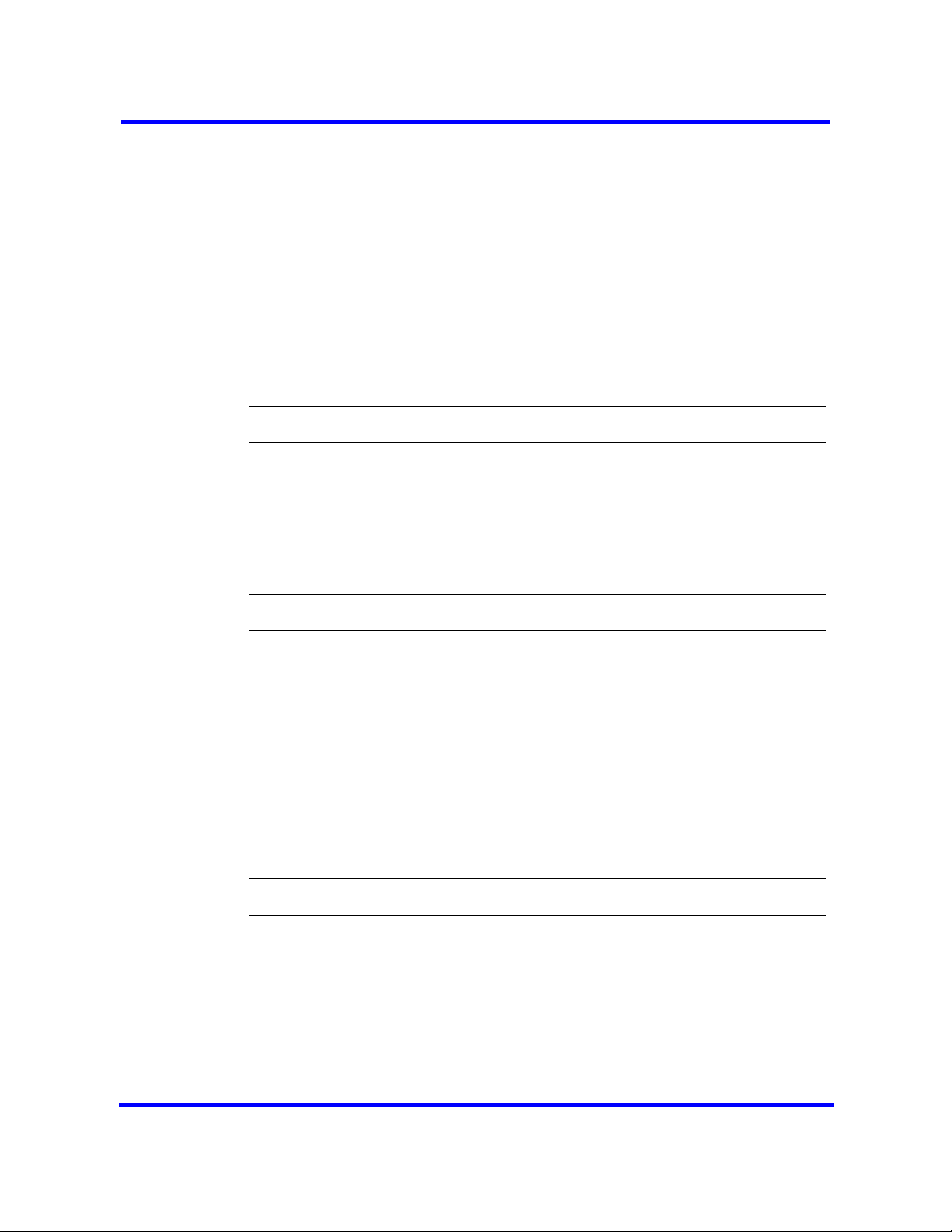
26
Connecting to the BCM system through the OAM port
If you must change the IP address (due to a conflict with your network), you
can connect to the BCM system through the OAM port.
Prerequisites
• Before using the default address on your network, check with your system
administrator. If this address conflicts with the LAN settings, you can
cause network damage if you connect to the network without changing the
IP address.
• Obtain a standard Ethernet cable.
Procedure steps
Step Action
1 Connect one end of the Ethernet cable to the OAM port on the main unit.
2 Connect the other end of the Ethernet cable to the Ethernet port on your
computer.
The DHCP-enabled computer is assigned IP address 10.10.11.2.
(255.255.255.252).
Accessing the BCM Web page
After you connect your computer to the BCM system, you can download
Element Manager from the Administrator Applications area of the BCM Web
page.
Prerequisites
• Ensure you connect your computer to the BCM system, either through the
OAM port or through a LAN connection.
Procedure steps
Step Action
1 Open a Web browser and enter the BCM system IP address:
• If your BCM450 is installed on a network, type the address on the
network in the form, http://xxx.xxx.xxx.xxx.
• If your BCM450 is installed but not yet configured, connect directly to
the BCM450 through the OAM port and type, http://10.10.11.1
--End--
Copyright © 2009 Nortel Networks
The Enter Network Password dialog box appears.
Nortel Business Communications Manager 450 1.0
Configuration — System
NN40160-501 01.05 Standard
October 2009
Page 27
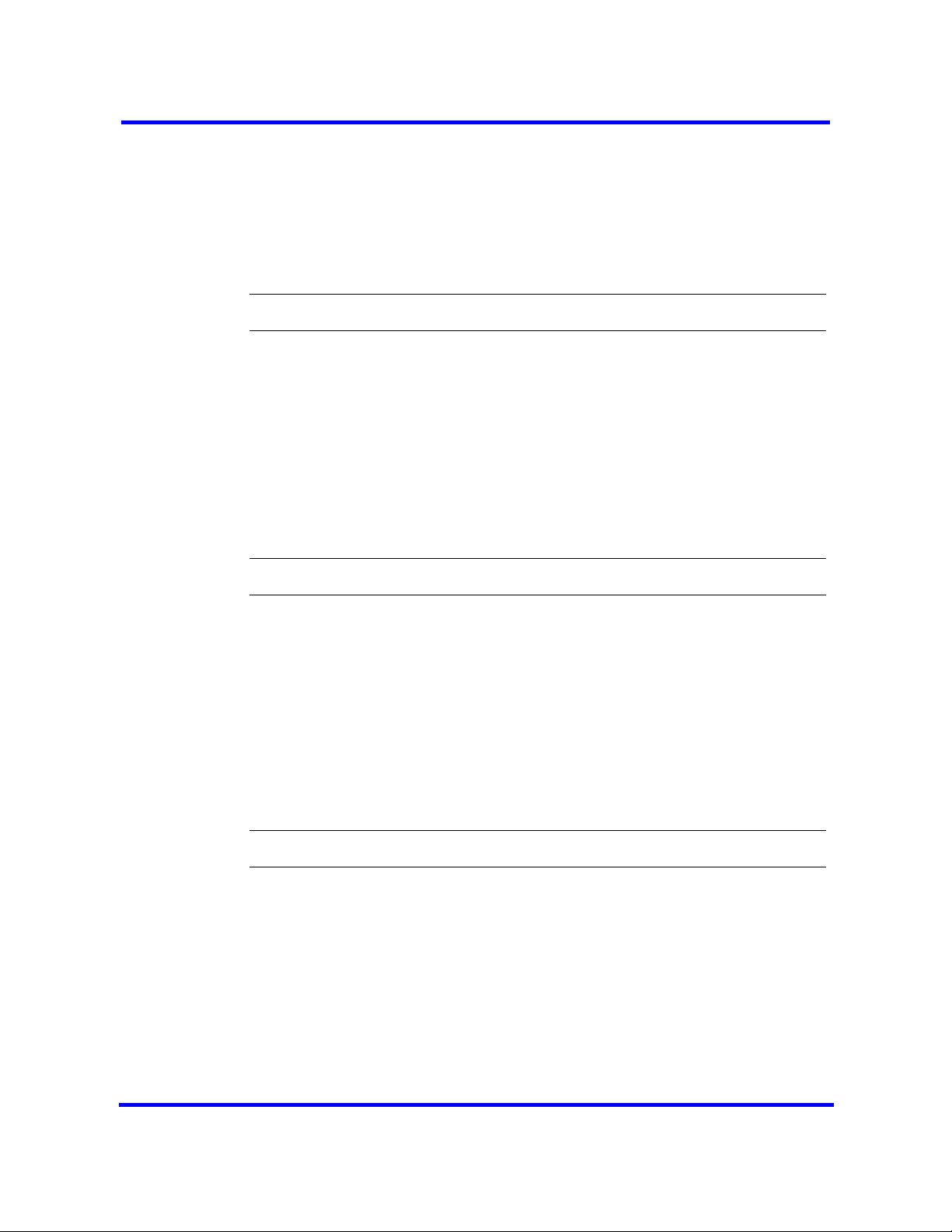
2 Enter the user name and password (defaults are shown):
• User name: nnadmin
• Password: PlsChgMe!
3 Click OK.
The Welcome to BCM Web page appears.
--End--
Downloading and installing Element Manager
Download and install Element Manager to configure and set parameters for
your BCM system.
Prerequisites
• Access the BCM Web page. For more information, see Accessing the
BCM Web page (page 26).
Procedure steps
27
Step Action
1 From the Welcome to BCM Web page, click Administrator Applications.
The Administrator Applications page appears.
2 From the Administrator Applications page, click Business Element
Manager.
The Element Manager panel appears.
3 On the right side of the screen, click Download Element Manager.
4 After Element Manager finishes downloading, double-click the application
and follow the installation instructions.
--End--
Downloading the Startup Profile template
Download the Startup Profile template from the BCM Web page, if you do not
have a copy of the Startup Profile template on your computer.
Prerequisites
• Access the BCM Web page. For more information, see Accessing the
BCM Web page (page 26).
Copyright © 2009 Nortel Networks
Nortel Business Communications Manager 450 1.0
Configuration — System
NN40160-501 01.05 Standard
October 2009
Page 28
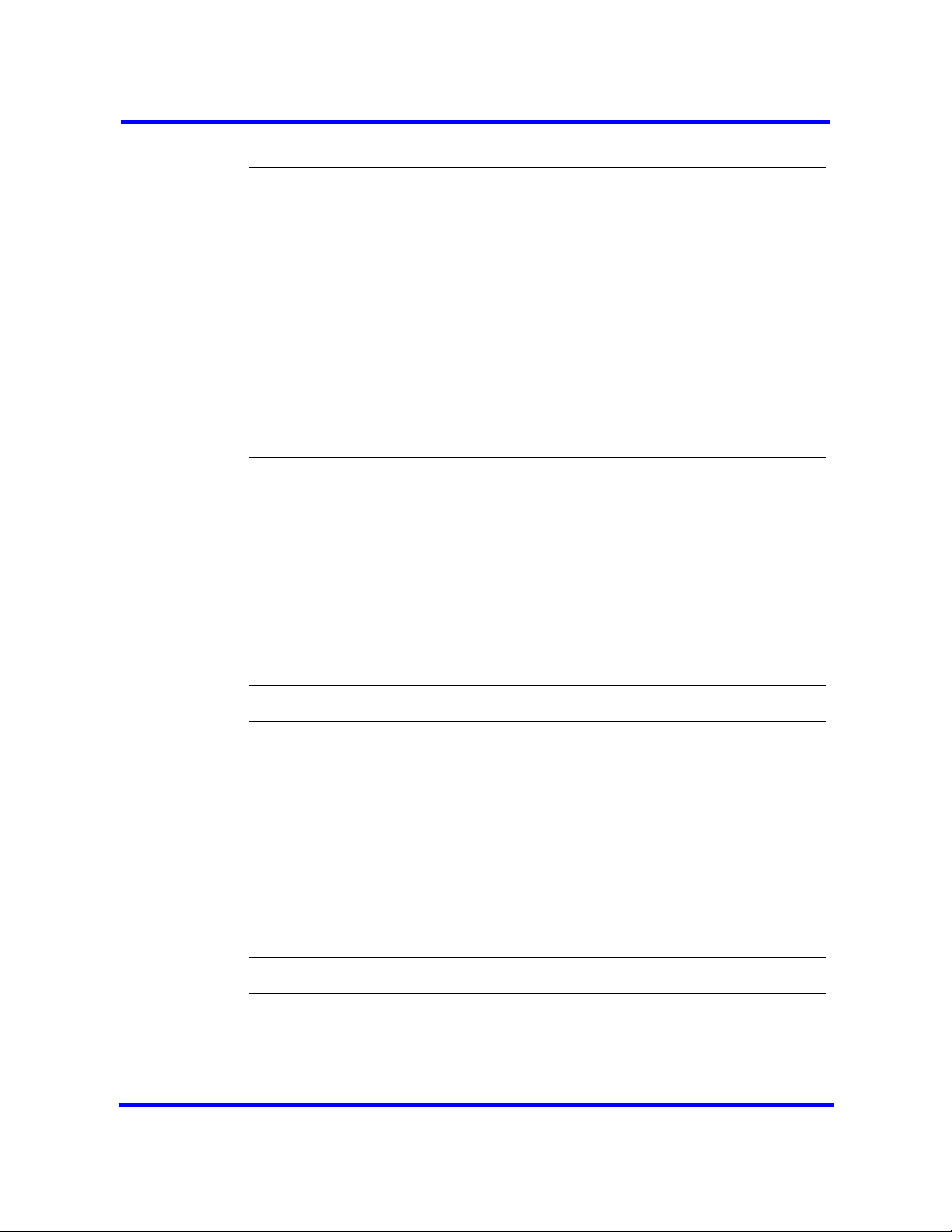
28
Procedure steps
Step Action
1 From the Welcome to BCM Web page, click Administrator Applications.
1 The Administrator Applications page appears.
2 From the Administrator Applications page, click Startup Profile Template.
3 The Startup Profile Template panel appears.
4 Read the information on this panel.
5 Click Download Startup Profile Template on the right side of the screen,
and follow the instructions to download the template.
--End--
Downloading the factory default programming record
Download the factory default programming record from the BCM Web page, if
you want a record of the default parameter values for the BCM system.
Prerequisites
• Access the BCM Web page. For more information, see Accessing the
BCM Web page (page 26).
Procedure steps
Step Action
1 From the Welcome to BCM Web page, click Administrator Applications.
1 The Administrator Applications page appears.
2 From the Administrator Applications page, click Factory Default
Programming Record.
3 The Factory Default Programming Record panel appears.
4 Read the information on this panel.
5 Click Download Factory Default Programming Record on the right side
of the screen, and follow the instructions to download the template.
--End--
Connecting to the BCM system
Connect to your BCM system to configure your system with Element Manager.
Nortel Business Communications Manager 450 1.0
Configuration — System
NN40160-501 01.05 Standard
Copyright © 2009 Nortel Networks
October 2009
Page 29
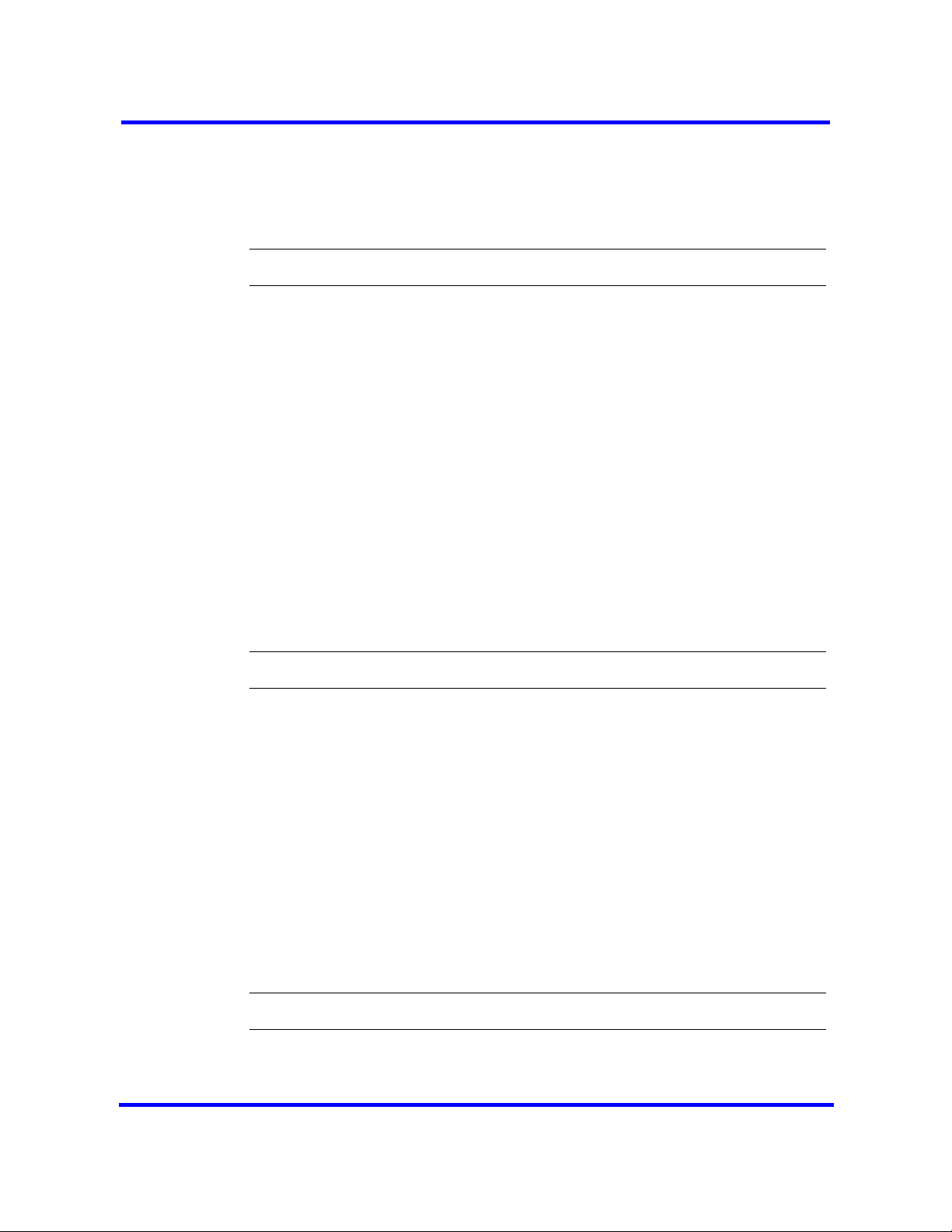
Prerequisites
• Download and install Element Manager. For more information, see
Downloading and installing Element Manager (page 27).
Procedure steps
Step Action
1 Launch Element Manager.
2 From the Network menu, click New Network Element > Business
Communications Manager.
3 In the IP Address box, type the BCM system IP address.
4 In the User ID and Password boxes, type the following information:
• User ID: nnadmin
• Password: PlsChgMe!
5 Click OK.
6 From the Network Elements list, select your BCM system IP address.
29
7 Ensure that the user name and password are entered.
8 Click Connect.
You are now connected to the BCM system.
--End--
Viewing or modifying the Welcome panel
The Welcome panel displays information for the current account logged on the
system. The administrator is prompted to change the password before any
programming menus are accessible.
The initial Welcome panel displays:
• on the first login to the BCM by nnadmin
• when the administrator has selected the forced password change option
on an account
• if the password has expired
Procedure steps
Step Action
1 Launch Element Manager.
Copyright © 2009 Nortel Networks
Nortel Business Communications Manager 450 1.0
Configuration — System
NN40160-501 01.05 Standard
October 2009
Page 30
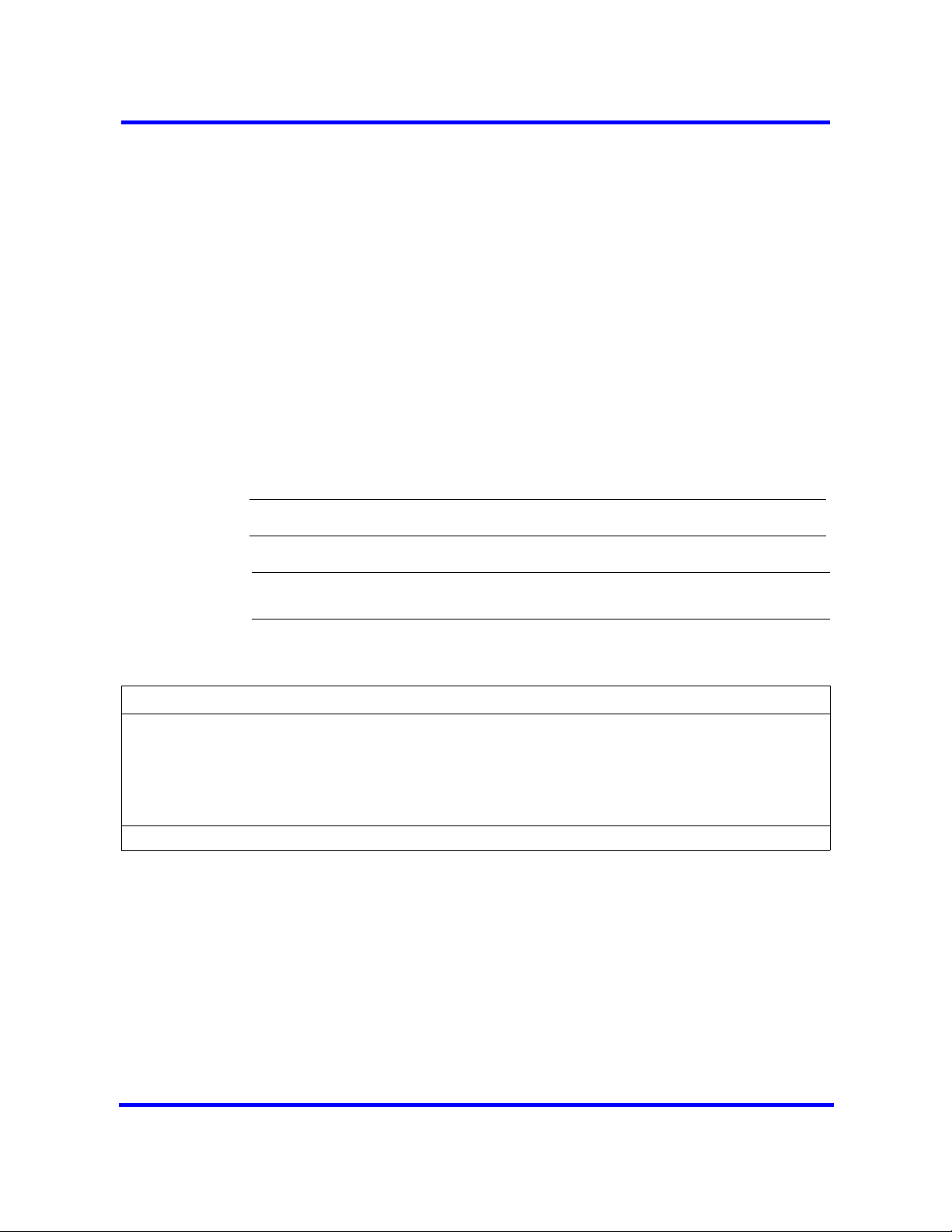
30
2 From the Network menu, click New Network Element > Business
Communications Manager.
3 In the IP Address box, type the BCM system IP address.
4 In the User ID and Password boxes, type the following information:
• User ID: nnadmin
• Password: PlsChgMe!
5 Click OK.
6 From the Network Elements list, select your BCM system IP address.
7 Ensure that the user name and password are entered.
8 Click Connect.
The Welcome panels appears.
9 If prompted to change the password, in the Change Password box, enter a
new password.
--End--
Attention: Once the password has been changed the entire navigation tree
is accessible.
Variable definitions
Variable Value
User ID This read-only value is the user ID you used to log on to the
system.
Password To change password, select the field and enter new password.
The password must satisfy the password policy requirements for
the system.
If you are not prompted to change the password the following Welcome panel
information displays.
Copyright © 2009 Nortel Networks
Nortel Business Communications Manager 450 1.0
Configuration — System
NN40160-501 01.05 Standard
October 2009
Page 31

Variable definitions
Variable Value
31
Account Notifications
User ID This read-only value is the user ID you used to log on to the
Telset User ID This read-only value is the user ID used to logon to the telset
Lat successful login
This read-only value displays BCM administrative messages or
notifications regarding the current user.
system.
configuration interfaces for telephony and CallPilot applications.
This read-onlyh value is the date and time that this user account
was last logged in the system.
Saving the programming record
Save the programming record that contains the current settings of all or part
of your Element Manager data. These files can be saved in either HTML or
Excel spreadsheet format. You can access the programming record in the
same way you access any other HTML file or by using Excel, version 2002 or
later, for the spreadsheet format.
Prerequisites
• Launch Element Manager and connect to your BCM system. For more
information, see Connecting to the BCM system (page 28).
• It can take several hours to save programming records, depending on the
size of the system. Nortel recommends that you save programming
records during periods of low system use.
• The Save All Data selection can take up to 45 minutes to complete. Your
computer must stay connected to the element during this time, as the Save
All Data function is actively writing into the file specified until the function
is complete.
Procedure steps
Step Action
1 In Element Manager, select the item on the task navigation panel for which
2 Select Session > device IP address > Save Programming Record >
Copyright © 2009 Nortel Networks
you want to save the data into an HTML report or Excel workbook.
An item can be a task item, task bullet, or a folder.
Save Selected Data.
A warning appears.
Nortel Business Communications Manager 450 1.0
Configuration — System
NN40160-501 01.05 Standard
October 2009
Page 32
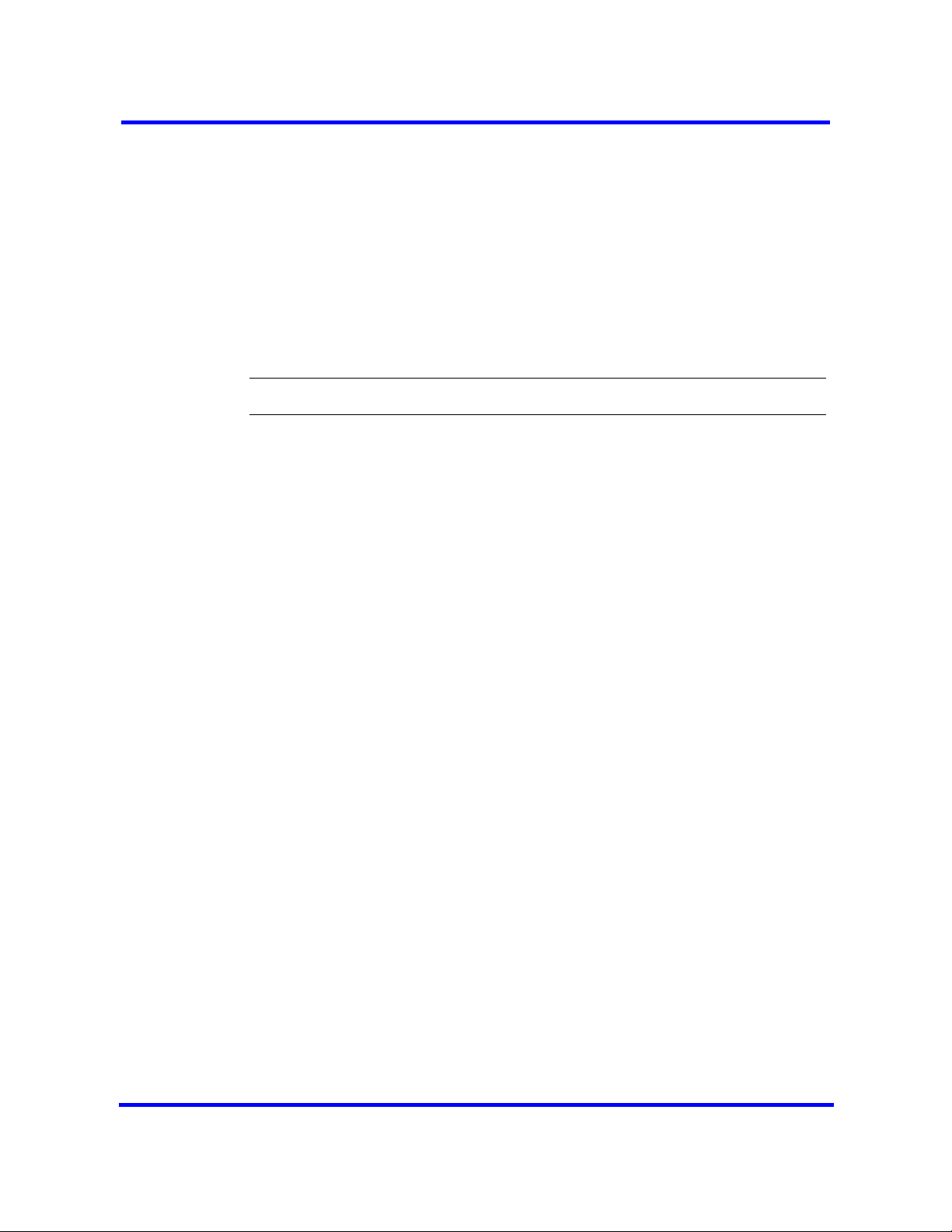
32
3 Read the warning information and click Yes.
A Save dialog box appears.
4 In the Save: box choose the path where you want the file stored.
5 In the Files of type: box, choose the format in which you want to save the
data (HTML or Microsoft Excel spreadsheet).
6 Enter a File name.
Nortel recommends that you make the current date and system name part
of the file name.
7 Click Save.
--End--
Copyright © 2009 Nortel Networks
Nortel Business Communications Manager 450 1.0
Configuration — System
NN40160-501 01.05 Standard
October 2009
Page 33
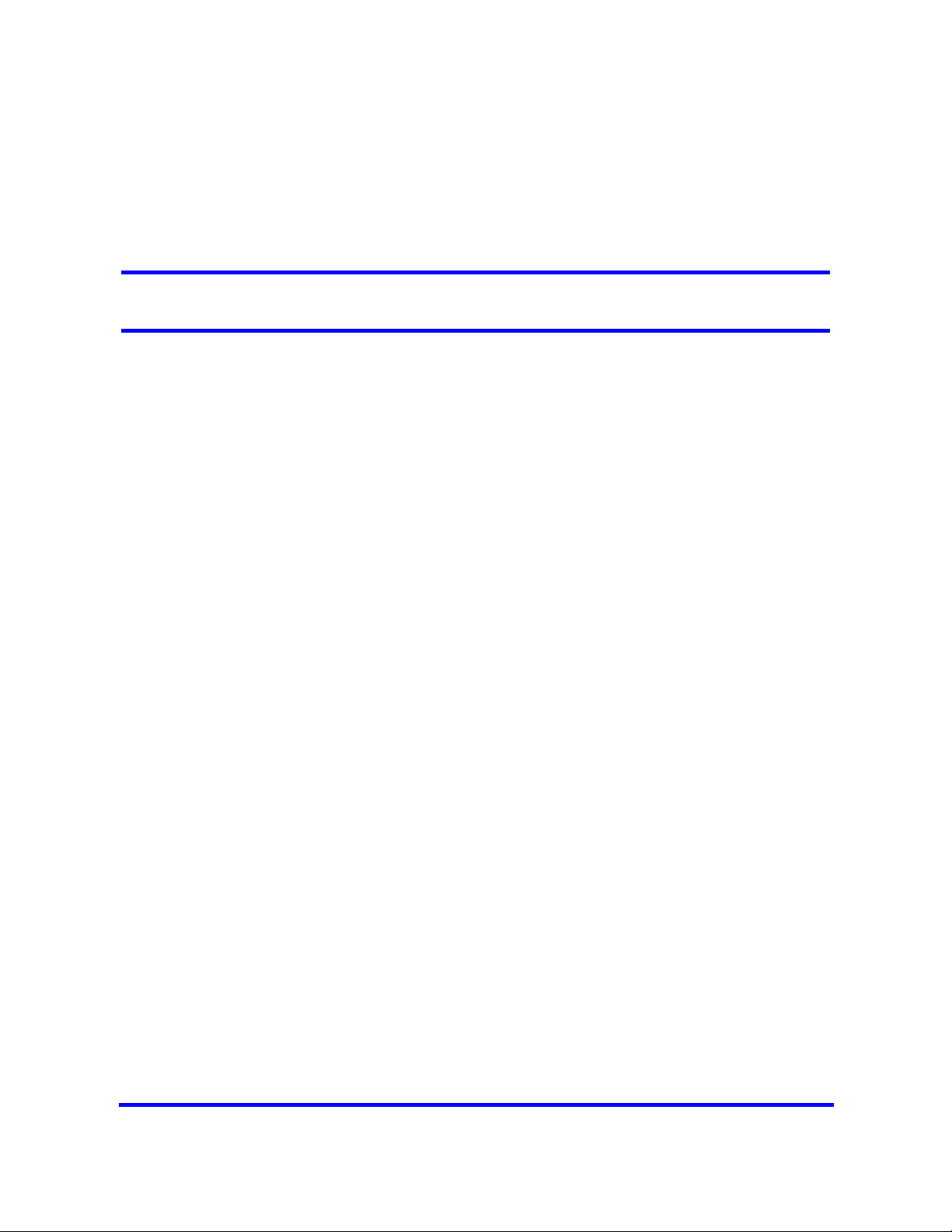
Basic parameters configuration
Configure basic parameters (initial parameters and startup parameters)
through Telset Administration, Element Manager, or the Startup Profile
template.
Prerequisites to basic parameters configuration
• Prepare your BCM450 system for configuration. For more information, see
BCM450 system configuration preparation (page 25).
• For an overview of the initial parameters and startup parameters, see
System parameters reference (page 123).
Basic parameters configuration navigation
• BCM450 configuration with Telset Administration (page 35)
• BCM450 configuration with Element Manager (page 41)
• BCM450 configuration with Startup Profile (page 59)
Copyright © 2009 Nortel Networks
Nortel Business Communications Manager 450 1.0
Configuration — System
NN40160-501 01.05 Standard
October 2009
Page 34
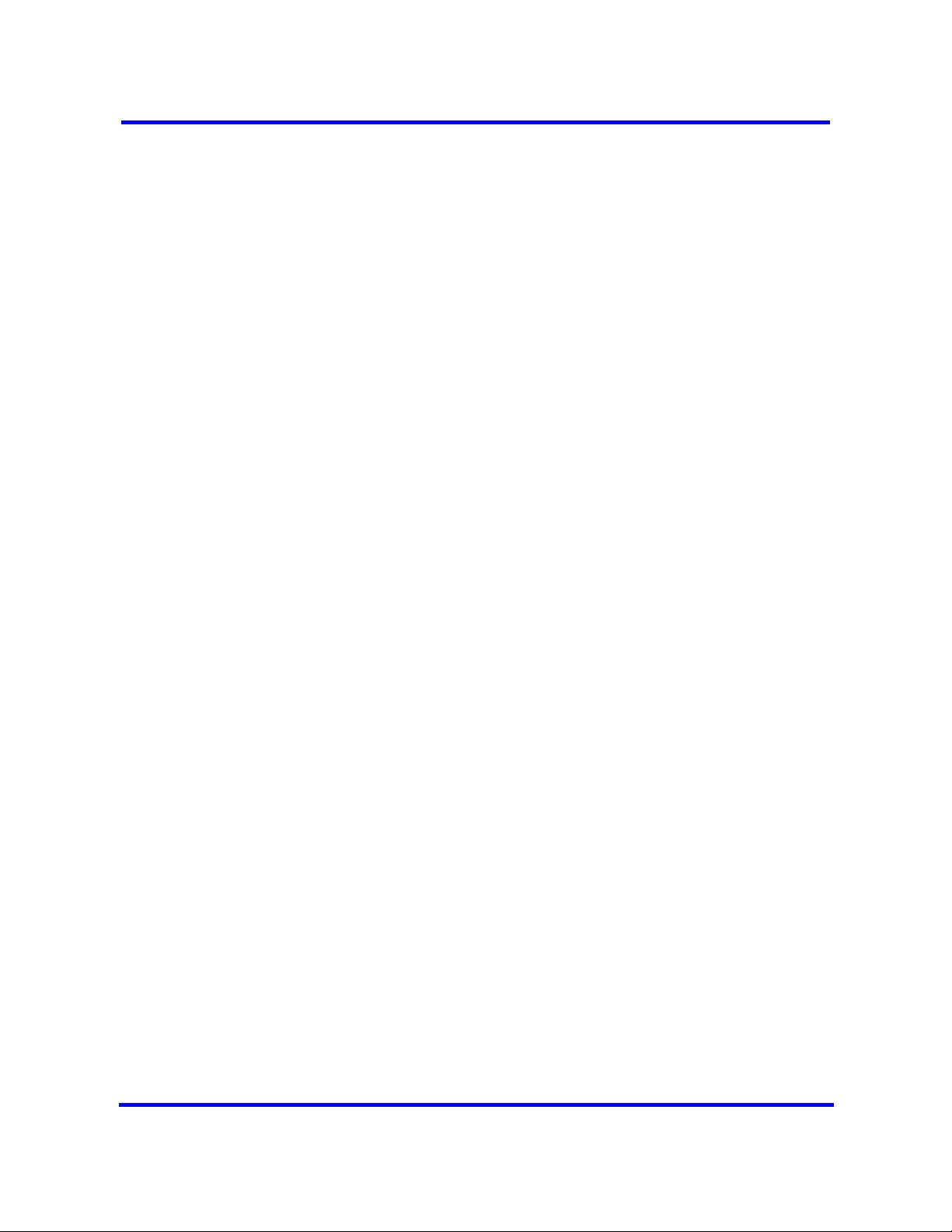
34
Copyright © 2009 Nortel Networks
Nortel Business Communications Manager 450 1.0
Configuration — System
NN40160-501 01.05 Standard
October 2009
Page 35
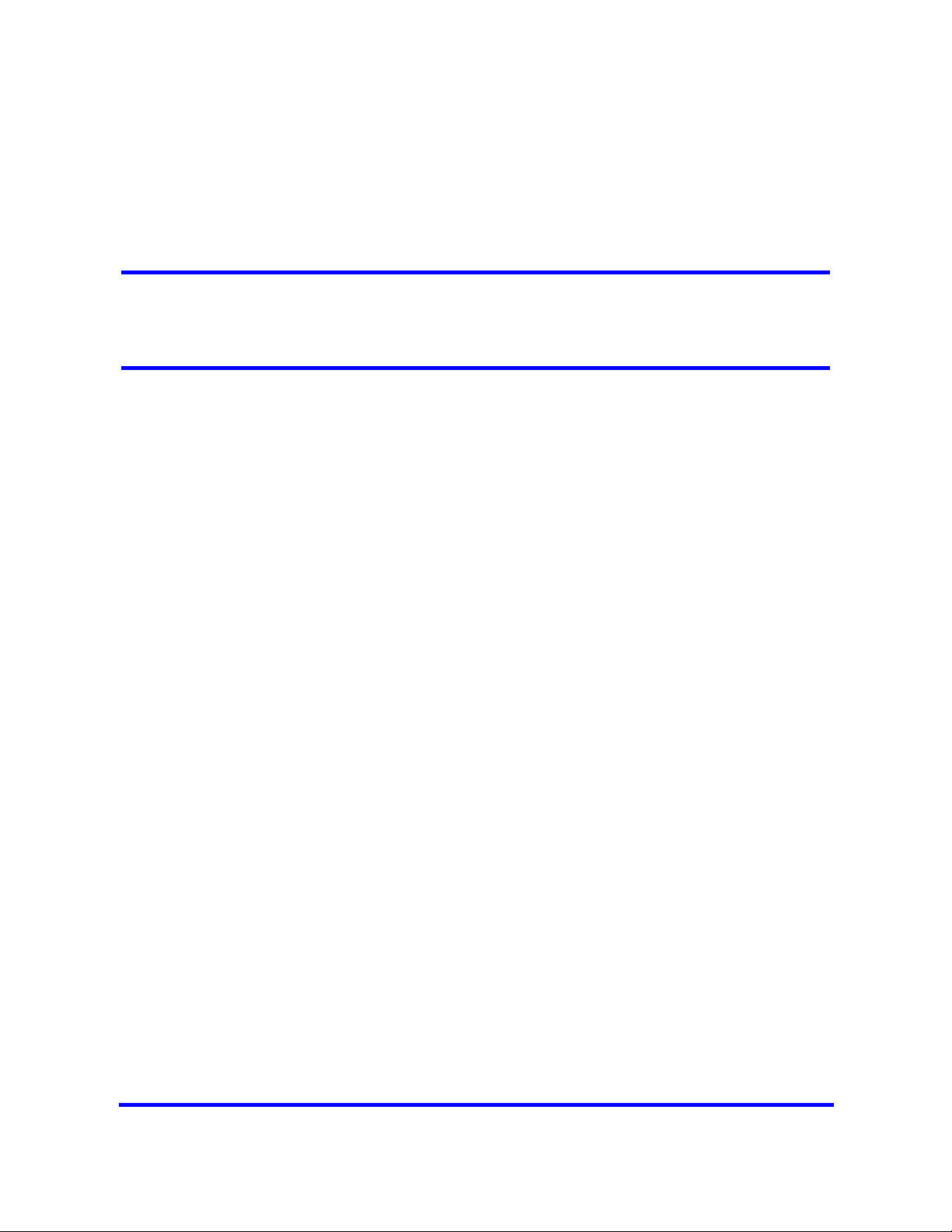
BCM450 configuration with Telset Administration
You can use Telset Administration through a digital telephone with a two-line
display to set the BCM configuration parameters.
You cannot set all the basic parameters using Telset Administration.
Therefore, after configuring the initial parameters, you must use Element
Manager to set the startup parameters.
Prerequisites to BCM450 configuration with Telset Administration
• Connect a digital telephone with a two-line display to your BCM system.
• For information about using Telset Administration to set parameters, see
the Telset Administration Guide (NN40160-600).
BCM450 configuration with Telset Administration navigation
• Entering the keycode (page 35)
• Configuring the IP address (page 36)
• Configuring the modem (page 37)
• Selecting the region (page 38)
• Selecting the telephony startup template and start DN (page 38)
• Initializing voice mail (page 38)
• Creating Telset user accounts (page 38)
Entering the keycode
Enter the keycode for your BCM system to access the features.
Prerequisites
• For more detailed information about retrieving and entering the keycode
for your system, see the Keycode Installation Guide (NN40010-301).
Nortel Business Communications Manager 450 1.0
Copyright © 2009 Nortel Networks
Configuration — System
NN40160-501 01.05 Standard
October 2009
Page 36
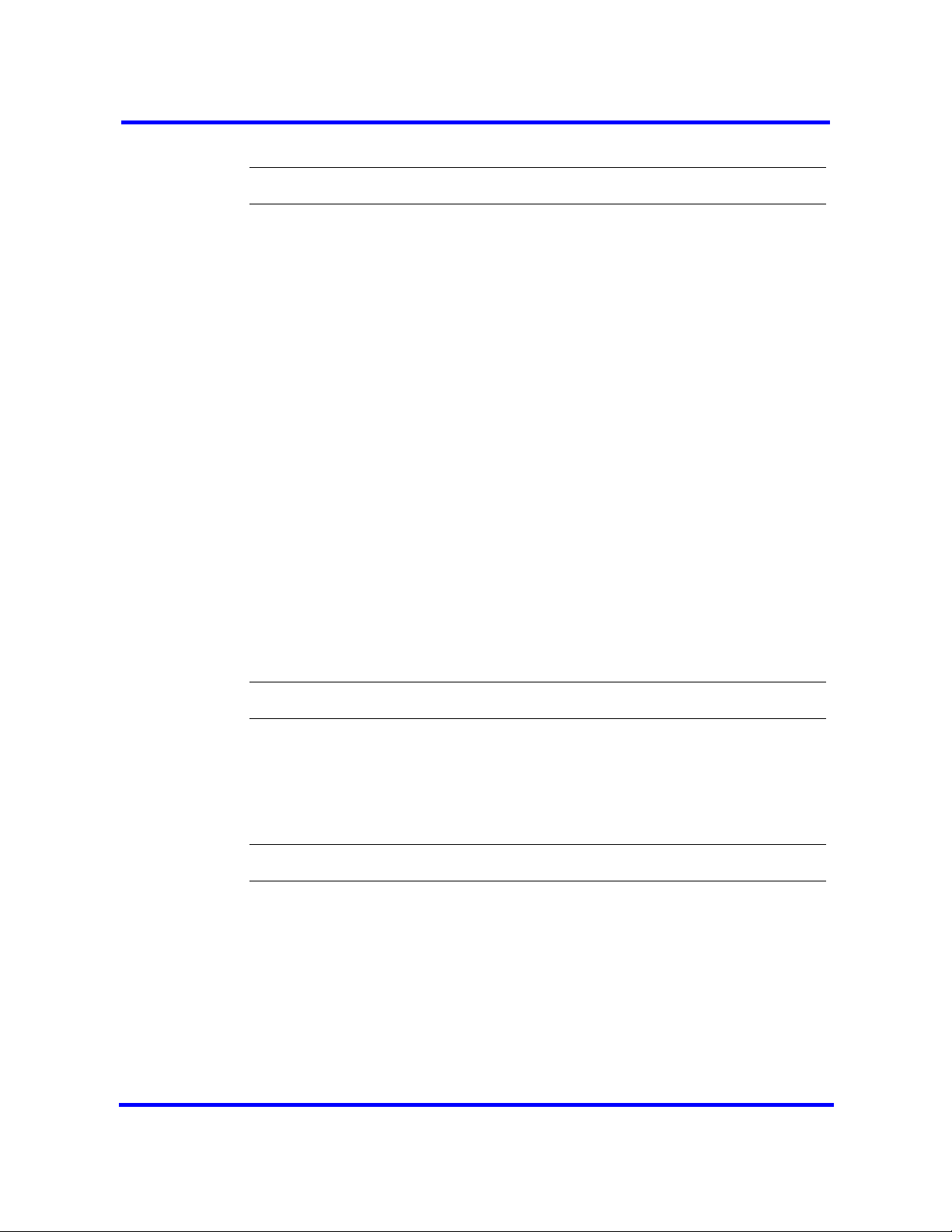
36
Procedure steps
Step Action
1 Select Feature 9*8 from a two-line display telephone.
2 Enter the following user ID and password:
• User ID: SETNNA
• Password: CONFIG
The numerical values of the user ID and password are 738662 and 266344,
respectively.
3 Press OK.
4 Press NEXT to scroll through the menu and select Feature Codes.
5 Press OK.
The system ID (SID) appears.
6 Press NEXT.
7 Enter your sequence ID.
8 Press NEXT to scroll through the list.
9 Select Entitlement Code.
10 Press SHOW to view the current keycode.
11 Use the soft keys to modify the keycode for your system.
Configuring the IP address
Configure the BCM IP address for full network connectivity.
Procedure steps
Step Action
1 Select Feature 9*8 from a two-line display telephone.
2 Enter the following user ID and password:
• User ID: SETNNA
• Password: CONFIG
--End--
3 Press OK.
Copyright © 2009 Nortel Networks
The numerical values of the user ID and password are 738662 and 266344,
respectively.
Nortel Business Communications Manager 450 1.0
Configuration — System
NN40160-501 01.05 Standard
October 2009
Page 37
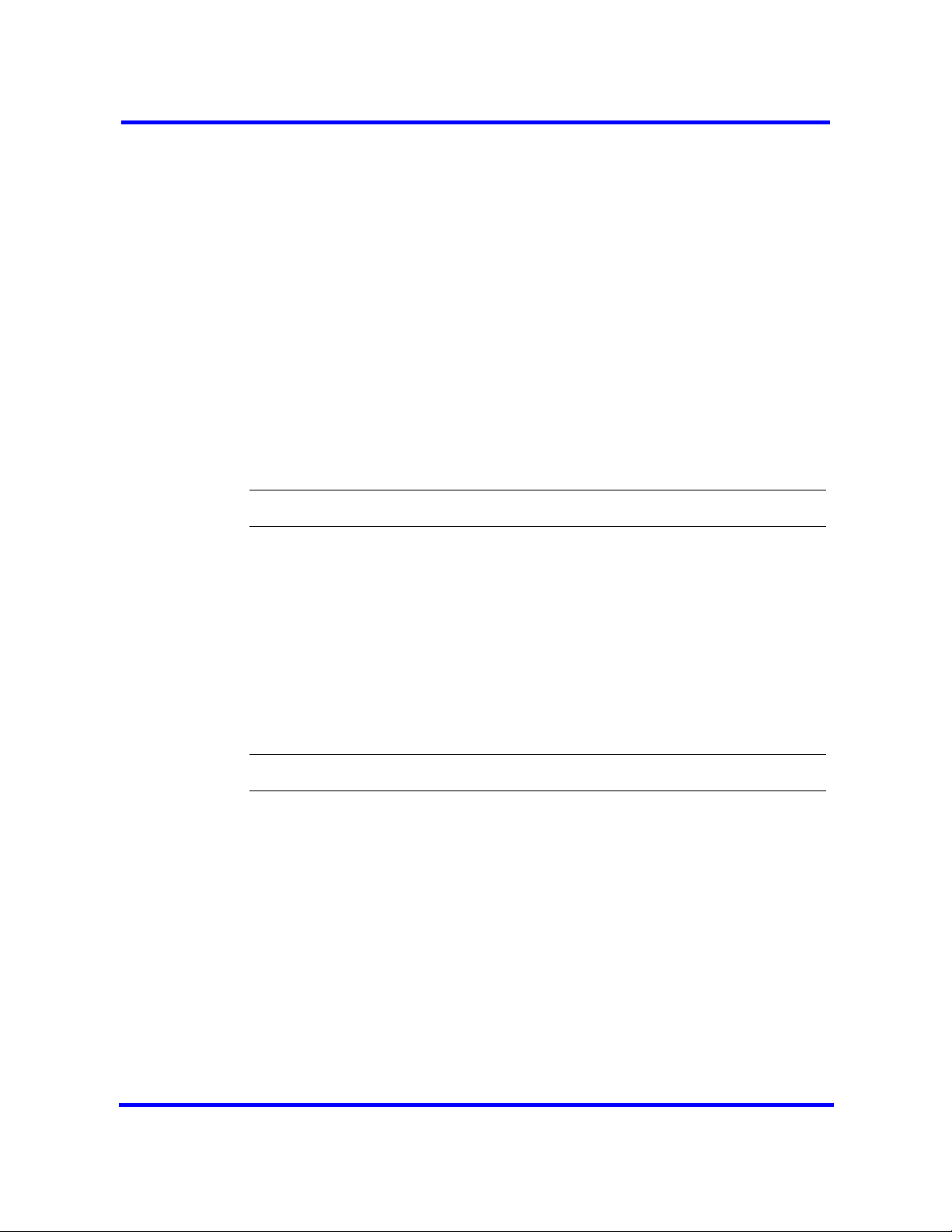
4 Press NEXT to scroll through the menu and select IP Address.
5 Press OK.
6 Press CHNGE to modify the IP settings.
The display screen shows whether DHCP is enabled or disabled.
7 Press DIS to disable DHCP or ENL to enable DHCP.
The system must reboot to enable DHCP.
8 Press IP to modify the following IP settings:
• IP Address
• Subnet Mask
• Default Gateway
These settings have no effect if the DHCP is disabled.
9 Press Back and select System Restart to reboot the system.
--End--
37
Configuring the modem
Configure the BCM system modem to provide connection to the system
through the modem.
Prerequisites
• For more information about modem configuration, see Configuration—
Telephony (NN40160-502).
Procedure steps
Step Action
1 Select Feature 9*8 from a two-line display telephone.
2 Enter the following user ID and password:
• User ID: SETNNA
• Password: CONFIG
The numerical values of the user ID and password are 738662 and 266344,
respectively.
3 Press OK.
4 Press NEXT to scroll through the menu and select Modem.
5 Press OK. The display screen shows whether the modem is enabled or
Copyright © 2009 Nortel Networks
disabled.
Nortel Business Communications Manager 450 1.0
Configuration — System
NN40160-501 01.05 Standard
October 2009
Page 38
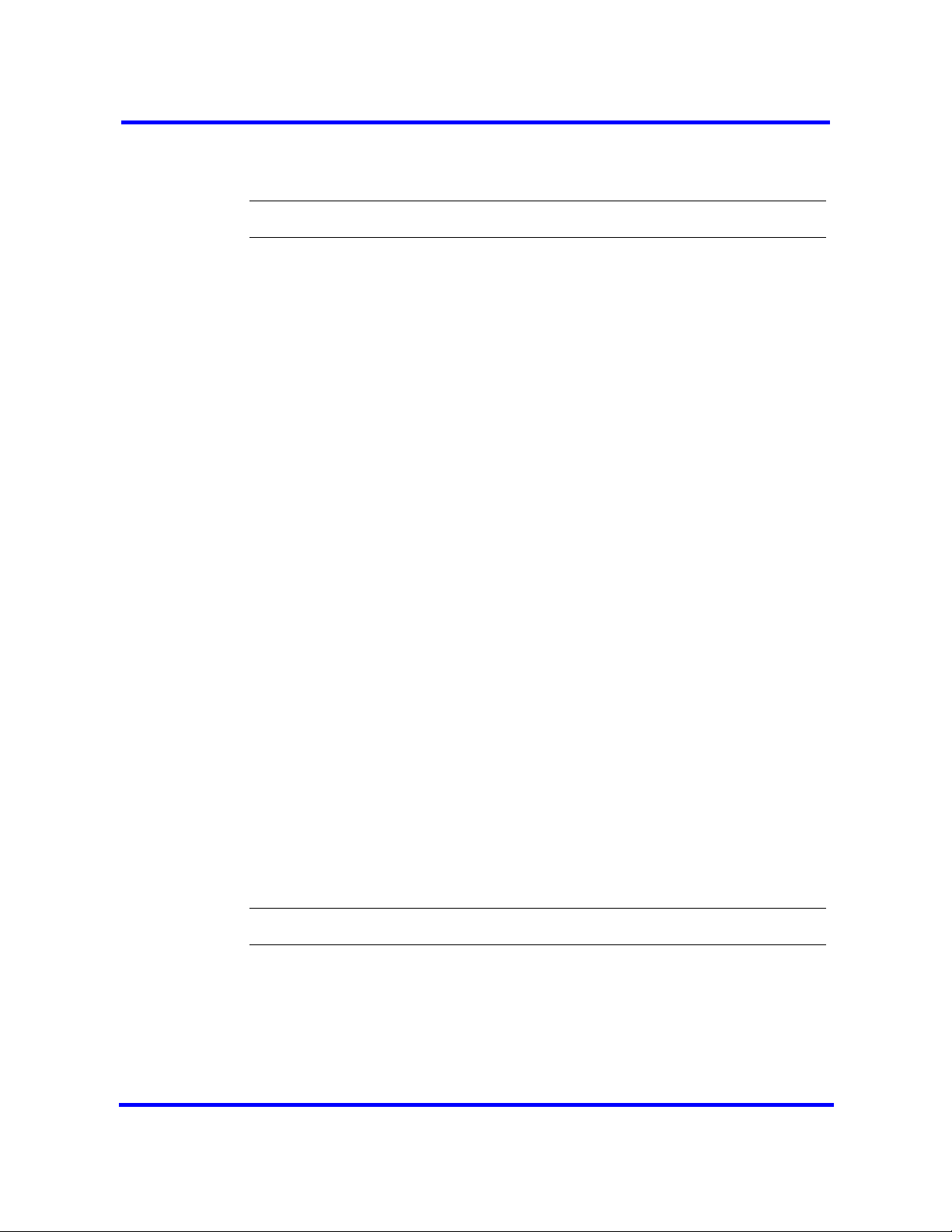
38
6 If the modem is disabled, press ENL to enable the modem.
7 If the modem is enabled, press DIS to disable the modem.
--End--
Selecting the region
Set the Region using Feature **PROFILE from a two-line display telephone.
For more information about using Telset Administration to set parameters, see
the Telset Administration Guide (NN40160-600).
Selecting the telephony startup template and start DN
Set the Template and Start DN using Feature **STARTUP from a two-line
display telephone.
This is available for only 15 minutes after the system starts.
For more information about using Telset Administration to set parameters, see
the Telset Administration Guide (NN40160-600).
Initializing voice mail
Initialize your voice-mail system using Feature 983 from a two-line display
telephone.
For information about using Telset Administration to initialize your voice mail
system, see the CallPilot Telephone Administration Guide (NN40090-500).
Creating Telset user accounts
You can create Telset user accounts using Telset Administration.
Prerequisites
• You can create only Telset accounts using Telset Administration. To create
Element Manager accounts, you must use Element Manager.
Procedure steps
Step Action
1 Select Feature 9*8 from a two-line display telephone.
2 Enter the following user ID and password:
• User ID: SETNNA
Copyright © 2009 Nortel Networks
• Password: CONFIG
Nortel Business Communications Manager 450 1.0
Configuration — System
NN40160-501 01.05 Standard
October 2009
Page 39
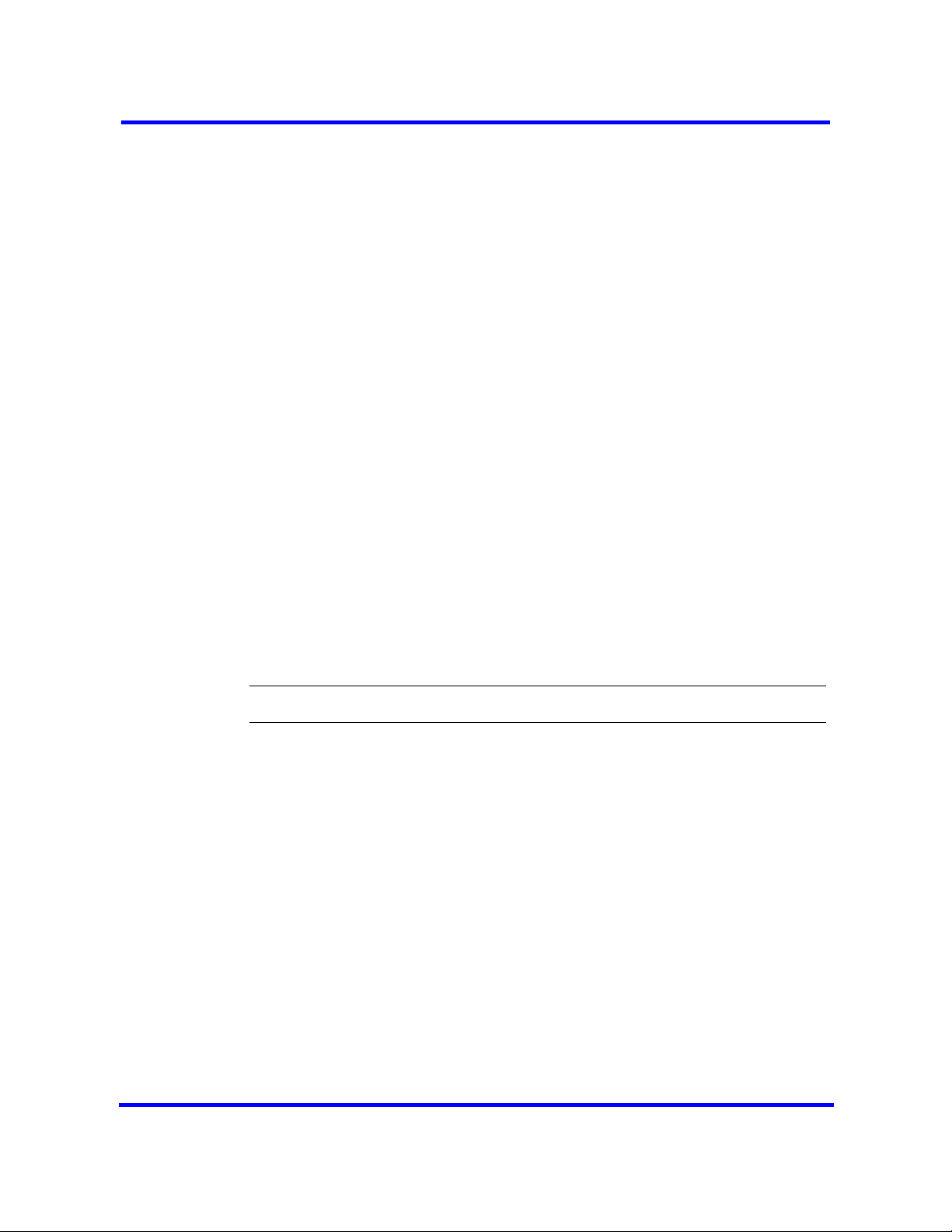
The numerical values of the user ID and password are 738662 and 266344,
respectively.
3 Press OK
4 Press NEXT to scroll through the menu and select User Accounts.
5 Press OK.
The Accounts screen appears.
6 Press CHNGE to create an account.
7 Press NEXT to scroll through the list of available accounts.
8 Press CRT to create the account.
If you see the DEL command instead of the CRT command, the account
already exists.
9 Press BACK.
The Accounts screen appears.
10 Press NEXT.
The password screen appears.
11 Press CHNGE to change the password.
39
12 Press NEXT to scroll through the list of available accounts.
13 Press CHNGE to change the password for the selected account.
14 Enter the new password for the account.
15 Enter the new password again to confirm it.
--End--
Copyright © 2009 Nortel Networks
Nortel Business Communications Manager 450 1.0
Configuration — System
NN40160-501 01.05 Standard
October 2009
Page 40
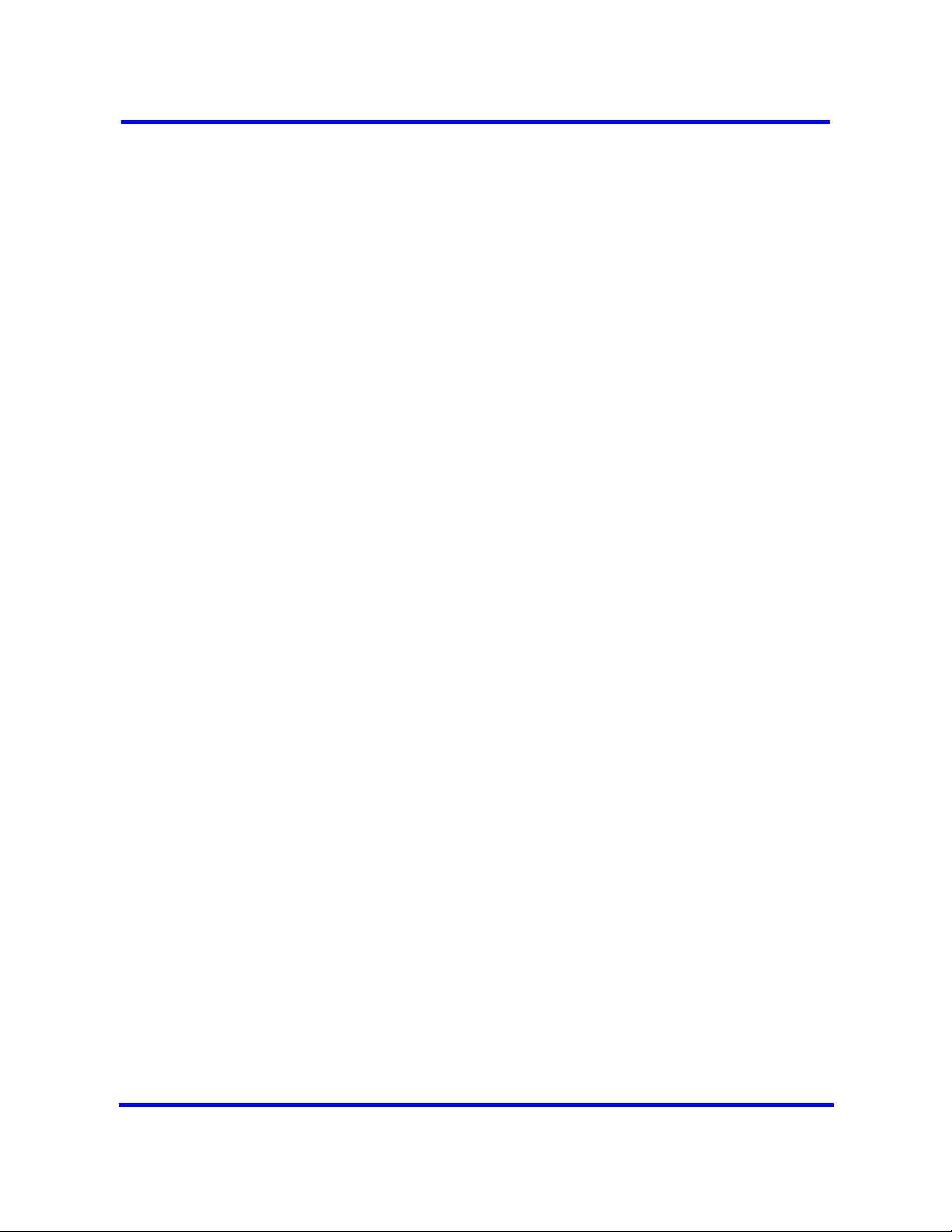
40
Copyright © 2009 Nortel Networks
Nortel Business Communications Manager 450 1.0
Configuration — System
NN40160-501 01.05 Standard
October 2009
Page 41
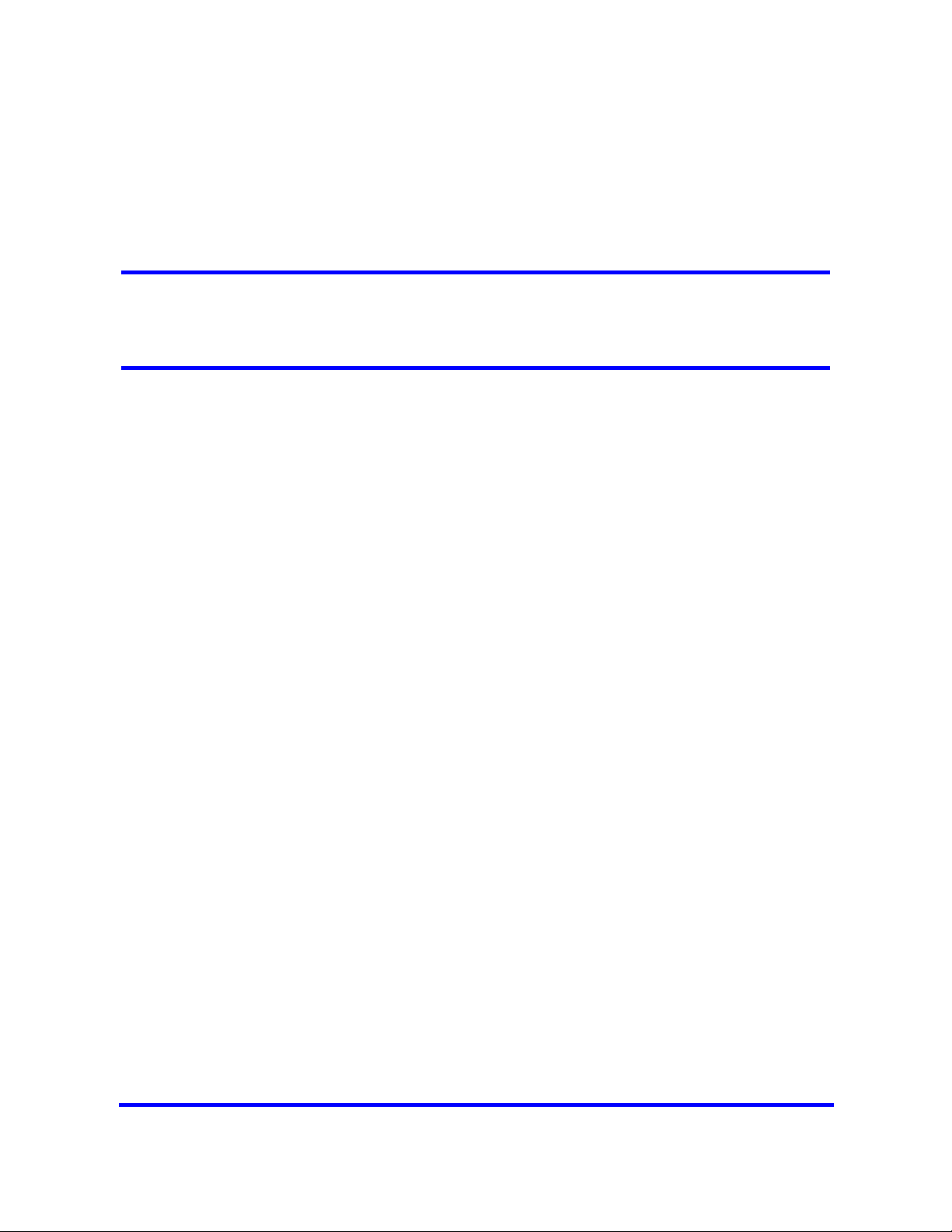
BCM450 configuration with Element Manager
You can configure all BCM system parameters through Element Manager.
Prerequisites to BCM450 configuration with Element Manager
• Launch Element Manager and connect to your BCM system. For more
information, see Connecting to the BCM system (page 28).
BCM450 configuration with Element Manager navigation
• Entering the keycode (page 41)
• Configuring the IP address (page 42)
• Configuring the modem (page 43)
• Configuring the startup template for telephony services (page 43)
• Initializing voice mail (page 44)
• Entering a name for your system (page 44)
• Configuring the date and time settings (page 45)
• Configuring DHCP server settings (page 46)
• Configuring IP Phones (page 47)
• Configuring SNMP settings (page 49)
• Configuring the SNMP manager list (page 50)
• Configuring SNMP community strings (page 51)
• Configuring service access points (page 52)
• Configuring SNMP trap destinations (page 54)
• Creating user accounts (page 56)
Entering the keycode
Enter the keycode for your BCM system to access the features.
Nortel Business Communications Manager 450 1.0
Copyright © 2009 Nortel Networks
Configuration — System
NN40160-501 01.05 Standard
October 2009
Page 42

42
Prerequisites
• Ensure you generate the keycode file for your BCM system and that the
keycode file is stored on your computer.
• For more detailed information about retrieving and entering the keycode
for your system, see the Keycode Installation Guide (NN40010-301).
Procedure steps
Step Action
1 Select Configuration > System > Keycodes.
The Keycodes panel appears.
2 Click Load File.
The Open dialog box appears.
3 Select the keycode file for your system, and then click Open.
--End--
Configuring the IP address
Configure the BCM IP address for full network connectivity.
Prerequisites
• If you modify any of the attributes, the Element Manager session
disconnects.
Procedure steps
Step Action
1 Select Configuration > System > IP Subsystem.
2 Select the General Settings tab.
It is normally selected by default.
3 From the IP Settings area, click Modify.
The Modify IP Settings dialog box appears.
4 Configure the IP Settings attributes.
5 Click OK.
--End--
Copyright © 2009 Nortel Networks
Nortel Business Communications Manager 450 1.0
Configuration — System
NN40160-501 01.05 Standard
October 2009
Page 43

Variable definitions
Variable Value
Obtain IP address dynamically If this is selected, the BCM system attempts to use IP address
information from a DHCP server. If this is not selected, you
must enter values for static IP address, IP subnet mask, and
Default gateway.
IP address The IP address of the BCM system.
IP subnet mask The subnet mask used by the BCM system.
Default gateway The gateway used by the BCM system.
Configuring the modem
Configure the BCM system modem to connect to the system through the
modem.
Prerequisites
• For more information about modem configuration, see Configuration—
Telephony (NN40160-502).
43
Procedure steps
Step Action
1 Select Configuration > Resources > Dial Up Interfaces.
2 Click the Modem Dial-In Parameters tab.
3 Select the Enable modem dial-in check box to enable the modem.
--End--
Configuring the startup template for telephony services
Configure the startup telephony services to set or modify the values for the
region, template, and start DN. Telephony services restarts with all telephony
programming at default values. Performing a cold reset of telephony services
erases all telephony programming, as well as all Voice Message mailboxes
and messages.
Procedure steps
Step Action
1 Select Administration > Utilities > Reset.
2 Click Cold Reset Telephony Services.
Copyright © 2009 Nortel Networks
Nortel Business Communications Manager 450 1.0
Configuration — System
NN40160-501 01.05 Standard
October 2009
Page 44

44
The Cold Reset Telephony dialog box appears.
3 Configure the Cold Reset Telephony attributes.
4 Click OK.
--End--
Variable definitions
Variable Value
Region Specifies the startup region.
Template Specifies the startup template.
Start DN Specifies the startup DN. The default is 221.
Initializing voice mail
Initialize your voice mail system to enable users access voice mail features.
Prerequisites
• For more information, see the CallPilot Manager Set Up and Operation
Guide (NN40090-300).
Procedure steps
Step Action
1 Select Configuration > Applications > Voice Messaging/Contact
Center.
2 Click Launch CallPilot Manager.
The Quick Install Wizard form appears. If your voice mail system is already
initialized, you do not see the Quick Install Wizard. Instead you see the
CallPilot Manager: Main Menu Web page.
3 Configure the attributes on the Quick Install Wizard form.
Entering a name for your system
Enter a descriptive name for your system to identify your system on the
network.
--End--
Copyright © 2009 Nortel Networks
Nortel Business Communications Manager 450 1.0
Configuration — System
NN40160-501 01.05 Standard
October 2009
Page 45

Procedure steps
Step Action
1 Select Configuration > System > Identification.
2 In the System name box, enter a name for your system.
The system name must be a unique alphanumeric name that cannot begin
with a number or hypen (-), and cannot end with hyphen or period (.)
Configuring the date and time settings
Set the date and time settings for your BCM system.
Procedure steps
Step Action
1 Select Configuration > System > Date and Time.
45
--End--
The Date and Time panel appears.
2 In the Current Date and Time panel, configure the Date and Time attributes.
--End--
Copyright © 2009 Nortel Networks
Nortel Business Communications Manager 450 1.0
Configuration — System
NN40160-501 01.05 Standard
October 2009
Page 46

46
Variable definitions
Variable Value
Date and Time source Set to NTP if the system uses a network server to determine
the correct time and date.
Set to Trunk to receive time and date settings from PSTN (if
available).
Set to Manual to manually configure the time and date for your
system.
NTP server address If Date and Time source is set to NTP, enter an address for the
server.
Synch every (s) The number of seconds specified to elapse between contacts
with the NTP server.
1-XXXX: Number of seconds between contacts with the NTP
server.
NTP security mode Select whether the NTP security mode is secured or
unsecured.
Raise alarm if clock differs by at least
(s)
NTP key ID ID for accessing the NTP.
NTP key string Control key corresponding to ID for accessing the NTP.
Date and time Use the calendar to select the correct date and time.
Time zone Select the time zone for this system.
The number of discrepancy seconds specified that must occur
before the system notifies you of a time difference from the
NTP server, if the system automatically checks with the NTP
server.
Configuring DHCP server settings
Configure the DHCP server settings on your BCM main unit.
Procedure steps
Step Action
1 Select Configuration > Data Services > DHCP Server.
2 Select the General Settings tab.
3 Configure the attributes.
Copyright © 2009 Nortel Networks
--End--
Nortel Business Communications Manager 450 1.0
Configuration — System
NN40160-501 01.05 Standard
October 2009
Page 47

47
Variable definitions
Variable Value
DHCP server is Select Enabled - IP Phones Only, Enabled - All Devices, or
Disabled from the list.
IP domain name The domain name of the network.
Primary DNS IP address Specify the IP addresses of the primary DNS server in a valid
dot format.
BCM automatically assigns the value for this parameter. If the
IP address or subnet mask for the corresponding LAN interface
changes, this value is overwritten. Use caution when changing
this value.
Secondary DNS IP address Specify the IP addresses of the secondary DNS server in a
valid dot format.
BCM automatically assigns the value for this parameter. If the
IP address or subnet mask for the corresponding LAN interface
changes, this value is overwritten. Use caution when changing
this value.
WINS server address Specify the IP address of the WINS server.
BCM automatically assigns the value for this parameter. If the
IP address or subnet mask for the corresponding LAN interface
changes, this value is overwritten. Use caution when changing
this value.
WINS node type Specify a client WINS node type.
The BCM system automatically sets this value to H-node on all
DHCP clients. This setting configures the DHCP client PCs to
use P-node name resolution before resorting to B-node name
resolution.
Use caution if you change this attribute.
Default gateway Specify the IP address of the default next-hop router.
BCM automatically assigns the value for this parameter. If the
IP address or subnet mask for the corresponding LAN interface
changes, this value is overwritten. Use caution when changing
this value.
Lease time Specify the time, in seconds, for an address assignment until
the client lease expires.
The default is 259 200 seconds (72 hours).
Configuring IP Phones
Configure the IP Phones for your BCM system to enable their full functionality.
Nortel Business Communications Manager 450 1.0
Copyright © 2009 Nortel Networks
Configuration — System
NN40160-501 01.05 Standard
October 2009
Page 48
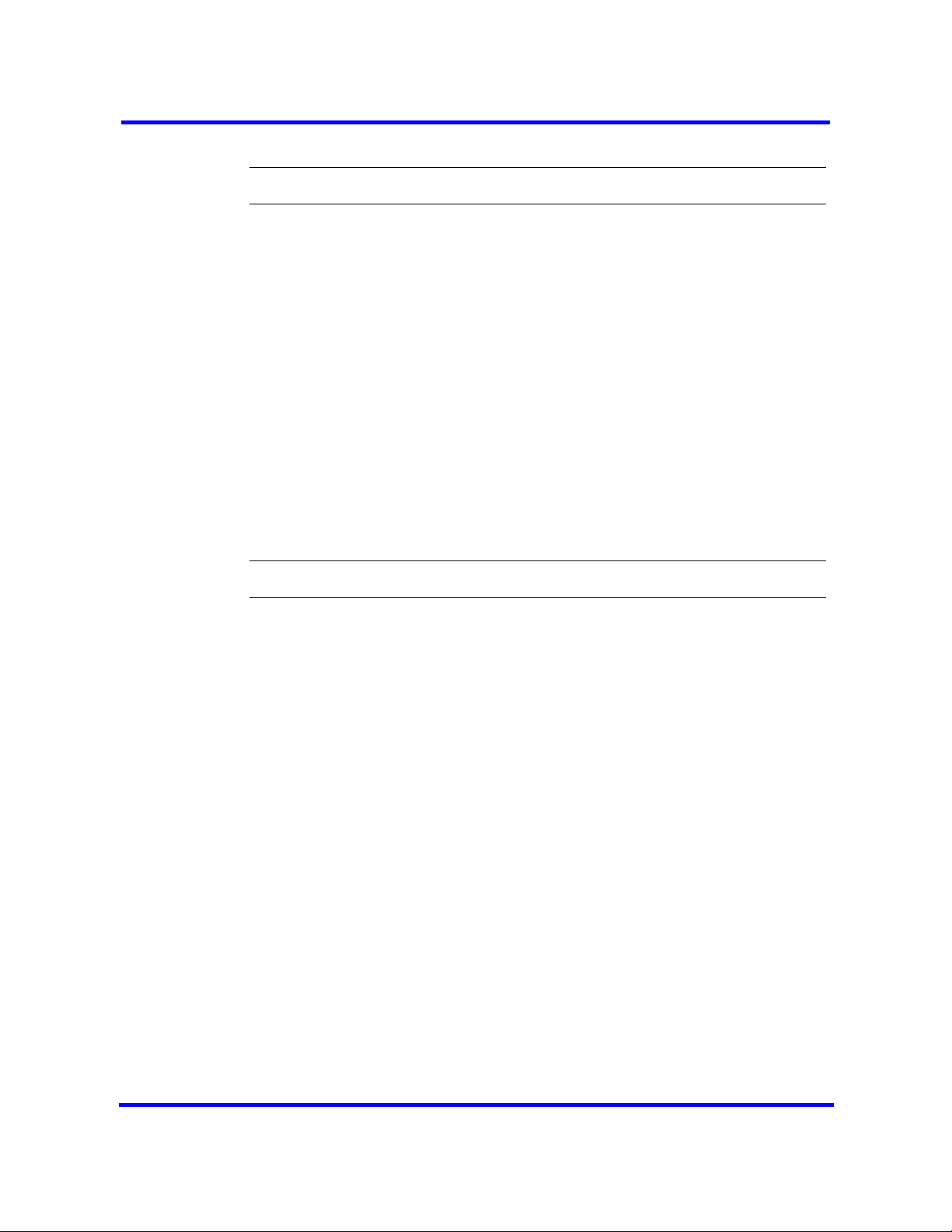
48
Procedure steps
Step Action
1 Select Configuration > Resources > Telephony Resources.
2 From the Configured Device column, select IP Sets.
The Details for Module area appears in the lower pane with the IP Terminal
Global Settings tab as the default.
3 Configure the IP Terminal Global Settings attributes.
4 To automatically configure IP Phones with DNs assigned:
• Select the Enable registration check box.
• Select the Enable global registration password check box.
• Leave the Global password box blank.
• Select the Auto-assign DNs check box.
• After the IP Phones are operational, clear the Enable registration
check box.
--End--
Copyright © 2009 Nortel Networks
Nortel Business Communications Manager 450 1.0
Configuration — System
NN40160-501 01.05 Standard
October 2009
Page 49
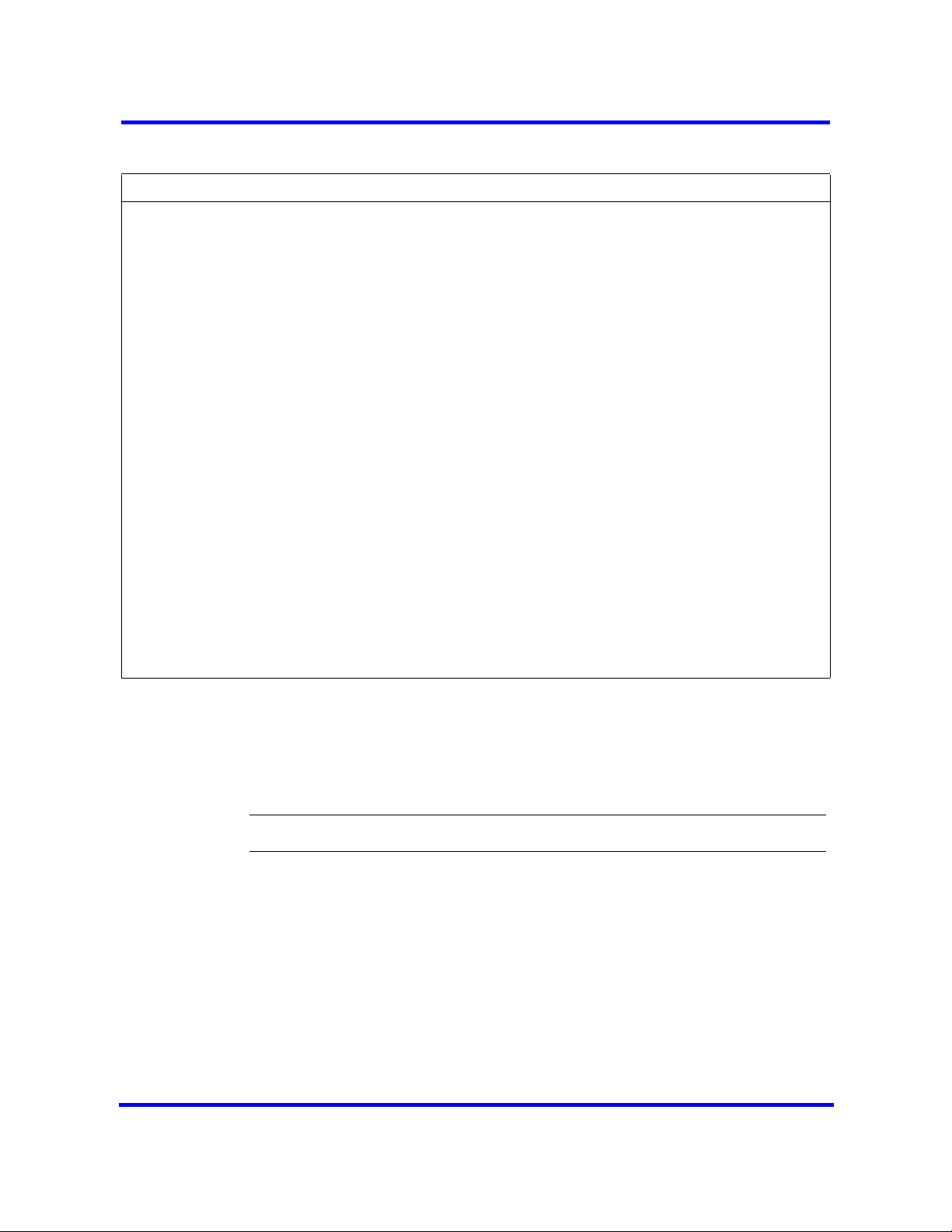
49
Variable definitions
Variable Value
Enable registration Select this check box to allow new IP clients to register with the
system.
Remember to clear this check box after you finish registering
the new telephones.
Enable global registration password To require the installer to enter a password after IP telephones
are configured and registered to the system, select this box.
If this box is not selected (disabled), a valid Telset user ID and
password is required to register IP phones.
Global password If you select the Enable Global Registration Password check
box, enter the password the installer enters on the IP
telephone to connect to the system.
If this check box is empty, no password prompt occurs during
registration.
Auto-assign DNs If you select this check box, the system assigns an available
DN as an IP terminal requests registration. It does not prompt
the installer to enter a set DN.
If this check box is empty, the installer receives a prompt to
enter the assigned DN during the programming session.
Advertisement/Logo Any information in this box appears on the display of all IP
telephones. For example, your company name or slogan (24
characters in length).
Configuring SNMP settings
Configure SNMP settings to either enable or disable the SNMP agent, security
level, and version.
Procedure steps
Step Action
1 Select Configuration > Administrator Access > SNMP.
2 Select the General tab.
It is normally selected by default.
3 From the SNMP Settings area, click Modify.
The Modify SNMP Settings dialog box appears.
4 Configure the attributes for Modify SNMP Settings.
5 Click OK.
Copyright © 2009 Nortel Networks
Nortel Business Communications Manager 450 1.0
Configuration — System
NN40160-501 01.05 Standard
October 2009
Page 50
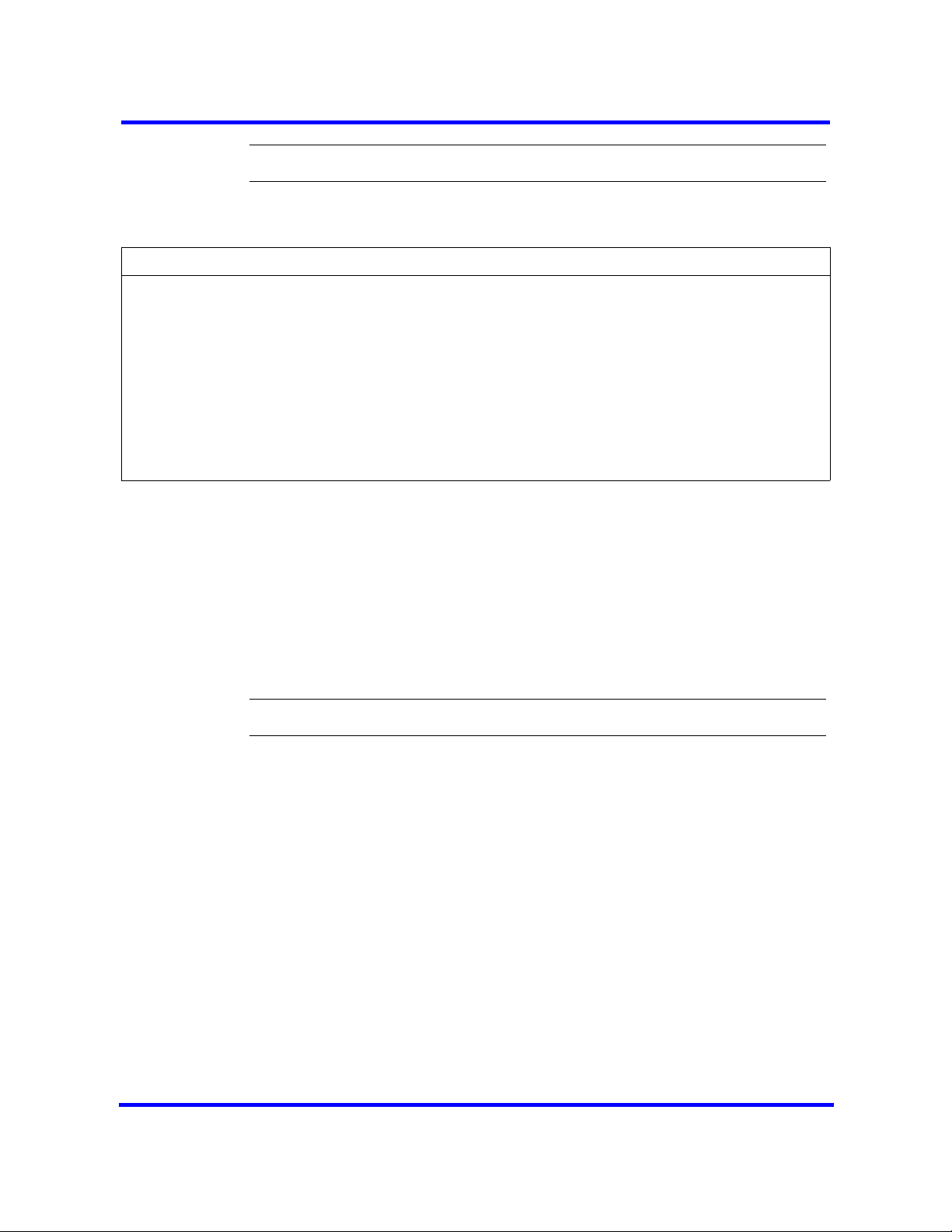
50
--End--
Variable definitions
Variable Value
Enable SNMP Agent Choose whether to enable or disable the SNMP agent by
selecting (or not selecting) the check box.
Minimum required security Select the minimum required security for SNMP from the
list.Options are: noAuthNoPriv or authNoPriv
SNMP Version Support Select the SMNP version support from the list. Options are:
V1-V2-V3
V3
V2-V1
Configuring the SNMP manager list
Configure the SNMP manager list by specifying one or more manager IP
address.
Prerequisites
• Use the SNMP manager list to specify IP addresses that can connect to
the SNMP agent.
Procedure steps
Step Action
1 Select Configuration > Administrator Access > SNMP.
2 Select the General tab.
It is normally selected by default.
3 In the SNMP Manager List area, click Add.
The Add Manager dialog box appears.
4 In the Manager IP Address box, enter the IP address.
The IP address must correspond to the PC where the SNMP manager
software is installed. Do not use the dynamic IP address that the PC
receives when the dial-up link activates (when the BCM450 initiates dialing).
Using the dynamic IP address causes the removal of the required static
route. The format for the IP address is X.X.X.X:P, where P is the port.Setting
the IP address to 0.0.0.0 authorizes all SNMP managers to query the
system.
5 Click OK.
Copyright © 2009 Nortel Networks
Nortel Business Communications Manager 450 1.0
Configuration — System
NN40160-501 01.05 Standard
October 2009
Page 51
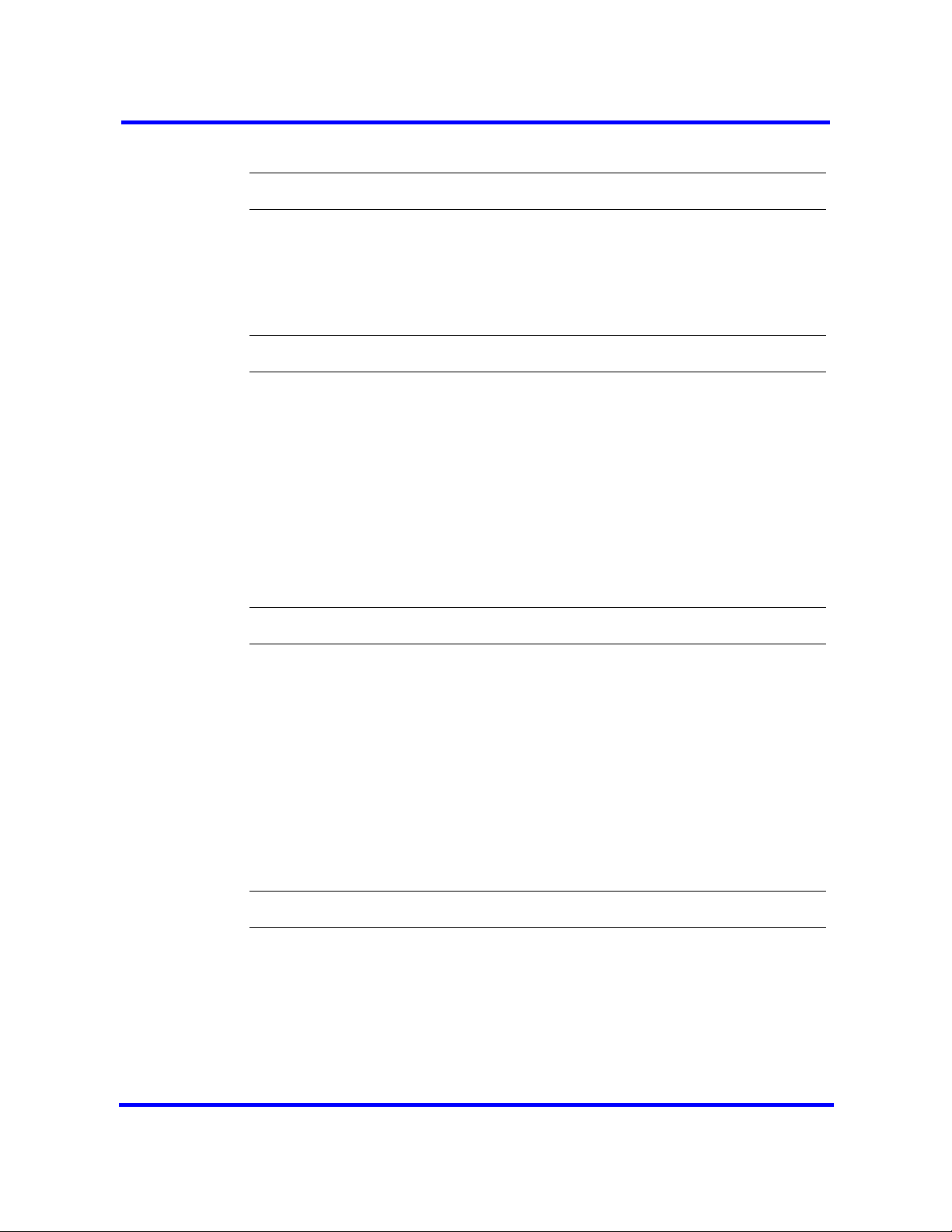
6 Repeat step 3 to step 5 to add another manager IP address.
Deleting an SNMP manager
You can delete an SNMP manager if it is no longer required.
Procedure steps
Step Action
1 Select Configuration > Administrator Access > SNMP.
2 Select the General tab.
It is normally selected by default.
3 In the SNMP Manager List area, select a manager in the IP Manager IP
address table.
Click Delete.
A confirmation message appears.
51
--End--
4 Click Yes to confirm the deletion.
Configuring SNMP community strings
Configure SNMP community settings to add a community string and specify
the type of access. An SNMP community string is a value, similar to a user ID
or a password, that allows access to a device's statistics. SNMP managers
send a community string along with each SNMP request. If the community
string is correct, the BCM450 responds with the requested information. If the
community string is incorrect, the BCM450 discards the request and does not
respond. Community strings are used for SNMP v1 and v2C only.
Procedure steps
Step Action
1 Select Configuration > Administrator Access > SNMP.
2 Select the Community Strings tab.
3 Click Add. The Add Community String dialog box appears.
--End--
4 Configure the Add Community String attributes.
5 Click OK.
Copyright © 2009 Nortel Networks
Nortel Business Communications Manager 450 1.0
Configuration — System
NN40160-501 01.05 Standard
October 2009
Page 52
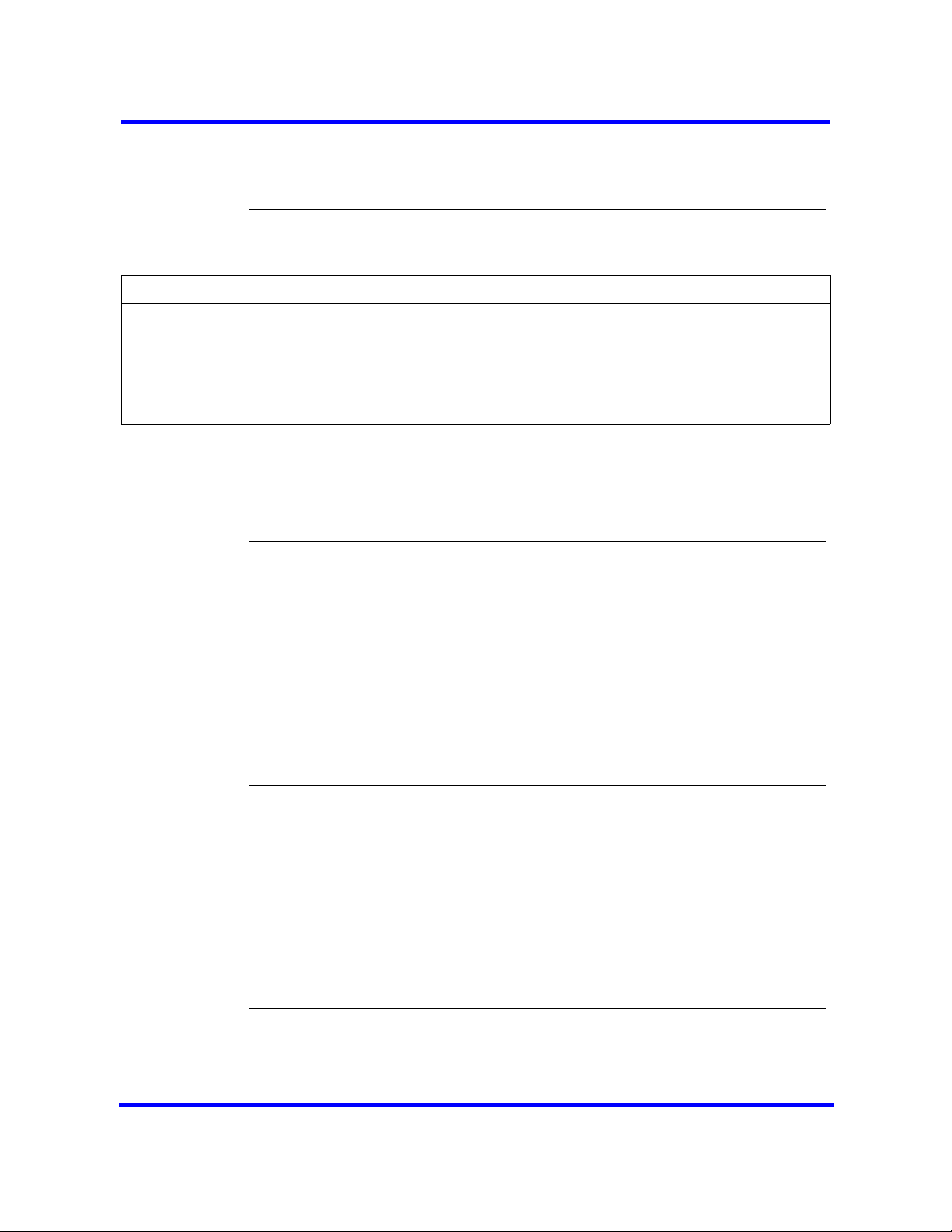
52
6 Repeat step 3 to step 5 to add more community strings.
--End--
Variable definitions
Variable Value
Community string Enter the name used as a key to uniquely identify an individual
community entry on the SNMP agent.
Type of access Specify the read and write access for this community. Available
options are Read-Only and Read/Write.
Deleting SNMP community strings
You can delete an SNMP community string if it is no longer required.
Procedure steps
Step Action
1 Select Configuration > Administrator Access > SNMP.
2 Select the Community Strings tab.
3 In the Community Strings table, select the community string that you want
to delete.
4 Click Delete.
A confirmation message appears.
5 Click Yes to confirm the deletion.
Configuring service access points
Service access points are associated with the enhanced security and privacy
features of SNMP v3. The Service Access Point tab is not visible if SNMPv3
is not selected on the SNMP General Settings tab. You can add, modify, and
delete service access points.
Procedure steps
--End--
Step Action
1 Select Configuration > Administrator Access > SNMP.
Copyright © 2009 Nortel Networks
Nortel Business Communications Manager 450 1.0
Configuration — System
NN40160-501 01.05 Standard
October 2009
Page 53

53
2 Select the Service Access Points tab.
The Service Access Points tab appears.
3 Click Add.
The Add Service Access points dialog box appears.
4 Configure the Add Service Access Points attributes.
5 Click OK.
--End--
Variable definitions
Variable Value
User name Enter the name of the user associated with the service access
point.
Authentication Protocol Select the authentication protocol. Options are: None, MD5,
SHA.
Type of Access Select the type of access. Options are: Read Only and Read/
Write.
Encryption Protocol Select the encryption. Options are: None, DES, 3DES, AES.
Engine ID Enter an engine ID when you add a user that will be used for
SNMP v3 communications. The engine ID is made up of
hexidecimal digits with a colon separating each digit.
Leave the engine ID blank when you add a user that will have
access to the MIB, or in the case of SNMP v3 MIB queries.
Authentication Pass Phrase Enter the Authentication pass phrase for the service access
point. Press the Tab key when you have entered the phrase.
Privilege Pass Phrase Enter the Privilege pass phrase for the service access point.
Press the Tab key when you have entered the phrase.
Deleting service access points
You can delete service access points.
Procedure steps
Step Action
1 Select Configuration > Administrator Access > SNMP.
2 Select the Service Access Points tab.
Copyright © 2009 Nortel Networks
The Service Access Points tab appears.
Nortel Business Communications Manager 450 1.0
Configuration — System
NN40160-501 01.05 Standard
October 2009
Page 54

54
3 In the Service Acess Points table select a service access point.
4 Click Delete.
A confirmation message appears.
5 Click Yes.
Configuring SNMP trap destinations
An SNMP trap is a signal that tells the SNMP manager that an event has
occurred on the system. The SNMP system enables SNMP traps to be
generated based on all or some events and alarms generated on the BCM450
system. Any information that is displayed in the Alarms panel can generate an
SNMP trap.
BCM450 alarms that meet the SNMP trap criteria are forwarded to the SNMP
trap reporting interface according to defined trap community strings. SNMP
trap notifications are displayed in your SNMP trap software.
SNMP traps are generated by the BCM450 if you have enabled SNMP for
specific BCM450 alarms. You configure SNMP settings using the Alarm
Settings task in the Element Manager.
--End--
Attention: You can configure and administer SNMP trap destinations in
both the Configuration tab and the Administration tab of the Element
Manager. This allows operators who manage BCM450 faults to configure
SNMP trap destinations without having to access the SNMP settings on the
Configuration panel. SNMP must be enabled on the SNMP General panel if
you want to configure and use SNMP trap destinations from the SNMP Trap
Destinations panel on Administration panel.
Procedure steps
Step Action
1 Select Configuration > Administrator Access > SNMP.
2 Select the SNMP Trap Destinations tab.
The SNMP Trap Destinations tab appears.
3 Click Add.
The Add Trap Destinations dialog box appears.
4 Configure the Add Trap Destinations attributes.
5 Click OK.
Copyright © 2009 Nortel Networks
Nortel Business Communications Manager 450 1.0
Configuration — System
NN40160-501 01.05 Standard
October 2009
Page 55
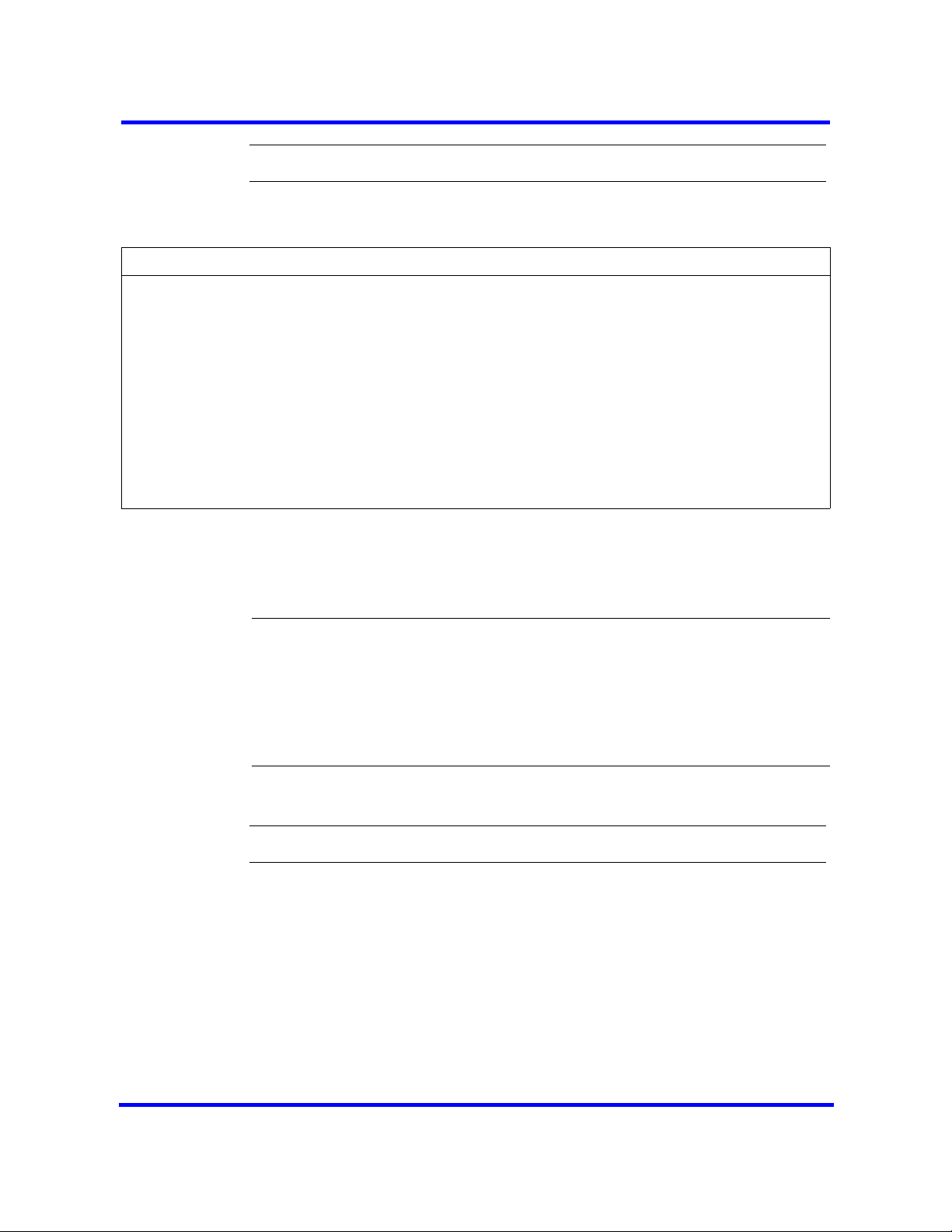
--End--
Variable definitions
Variable Value
Name Enter a name for the trap.
Host Enter the IP address of the trap destination.
Port Enter the UDP port number from which the trap will be sent.
The default value is 162.
SNMP version Select the version of the SNMP Agent for the trap. Options are:
v1/v2C, and v3.
Community String Enter the community string to use for the SNMP trap.
User Name For v3 only, enter the user name for the SNMP trap.
Viewing and modifying SNMP trap destinations
Once you have configured SNMP settings, you can view and administer
SNMP trap destinations.
55
Attention: You can configure and administer SNMP trap destinations in
both the Configuration tab and the Administration tab of the Element
Manager. This allows operators who manage BCM450 faults to configure
SNMP trap destinations without having to access the SNMP settings on the
Configuration panel. SNMP must be enabled on the SNMP General panel if
you want to configure and use SNMP trap destinations from the SNMP Trap
Destinations panel on Administration panel.
Procedure steps
Step Action
1 Select Configuration > Administrator Access > SNMP.
2 Select the SNMP Trap Destinations tab.
The SNMP Trap Destinations tab appears.
3 In the Trap Destinationstable, select a trap destination.
4 Click Modify.
The Add Trap Destinations dialog box appears.
5 Configure the Modify Trap Destinations attributes.
6 Click OK.
Copyright © 2009 Nortel Networks
Nortel Business Communications Manager 450 1.0
Configuration — System
NN40160-501 01.05 Standard
October 2009
Page 56
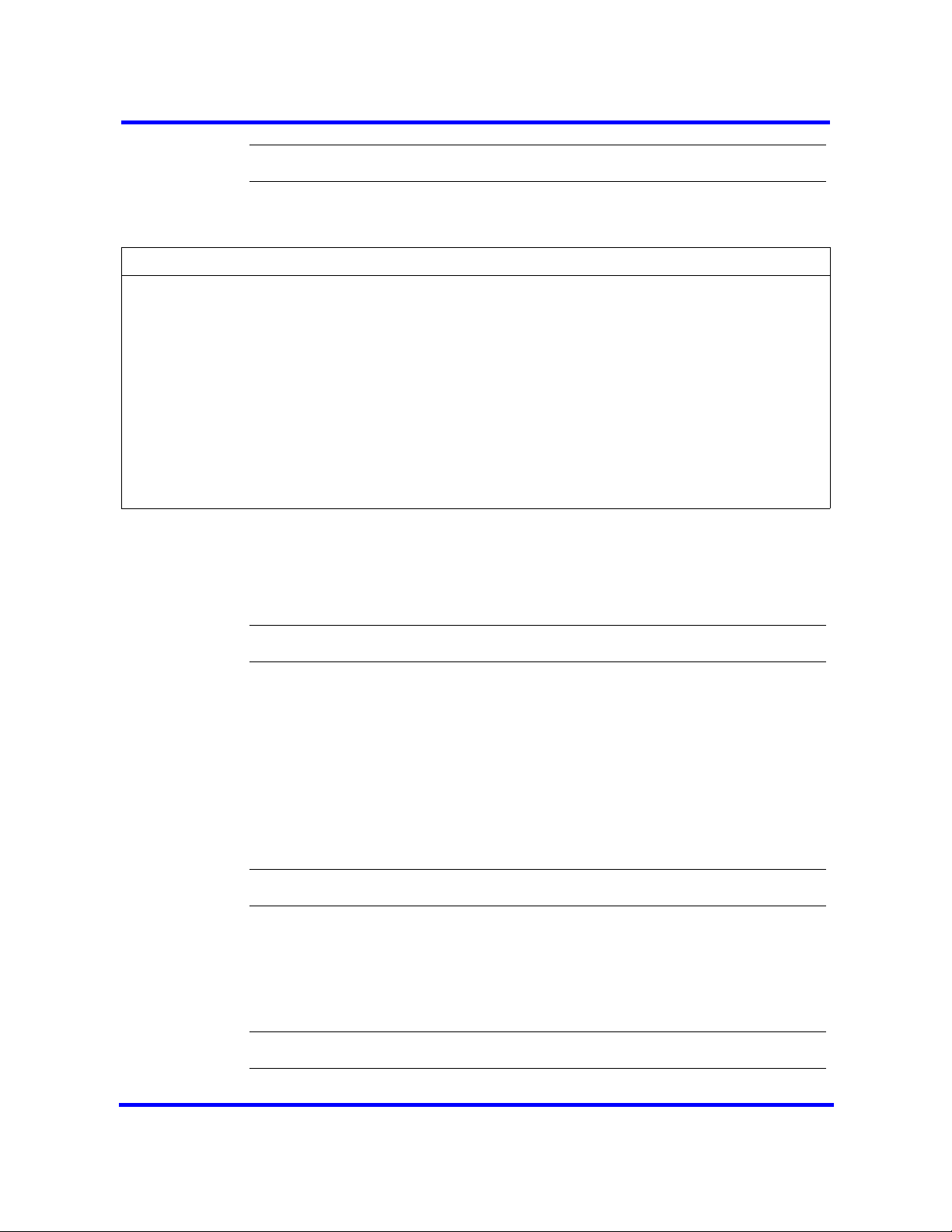
56
--End--
Variable definitions
Variable Value
Name Enter a name for the trap.
Host Enter the IP address of the trap destination.
Port Enter the UDP port number from which the trap will be sent.
The default value is 162.
SNMP version Select the version of the SNMP Agent for the trap. Options are:
v1/v2C, and v3.
Community String Enter the community string to use for the SNMP trap.
User Name For v3 only, enter the user name for the SNMP trap.
Deleting SNMP Trap Destinations
You can delete SNMP Trap Destinations.
Procedure steps
Step Action
1 Select Configuration > Administrator Access > SNMP.
2 Select the SNMP Trap Destinations tab.
The SNMP Trap Destinations tab appears.
3 In the SNMP Trap Destinationstable, select a trap destination.
4 Click Delete.
A confirmation message appears.
5 Click Yes.
Creating user accounts
Create user accounts to allow specific user to access the BCM system.
Procedure steps
Step Action
--End--
Copyright © 2009 Nortel Networks
Nortel Business Communications Manager 450 1.0
Configuration — System
NN40160-501 01.05 Standard
October 2009
Page 57

1 Select Configuration > Administrator Access > Accounts and
Privileges.
2 Select the View by Accounts tab.
3 Click Add to add a user account.
The Add Account dialog box appears.
4 Configure the Add Account attributes.
5 Click OK.
6 Repeat step 3 to step 5 to create more user accounts.
--End--
Variable definitions
Variable Value
Description Enter a description for this account.
User ID Enter a descriptive name for the user or the user function.
Password Enter a password for this account.
57
Telset user ID (numeric) If the user performs administration through the Telset interface,
enter a number for the user ID.
Telset password (numeric) Enter a password for the Telset User ID.
Modem Callback Number If Callback is required, enter the number to which the system
calls back to verify the dial-up user access.
Modem Callback Passcode This is the code the system uses to confirm the callback is
legitimate.
ISDN Callback Number If ISDN Callback is required, enter the number to which the
system calls back to verify the dial-up user access.
Change Password On Login Select this check box to force the user to change the password
upon first login.
Change Password On Login Telset Select this check box to force the user to change the Telset
password upon first login.
Copyright © 2009 Nortel Networks
Nortel Business Communications Manager 450 1.0
Configuration — System
NN40160-501 01.05 Standard
October 2009
Page 58

58
Copyright © 2009 Nortel Networks
Nortel Business Communications Manager 450 1.0
Configuration — System
NN40160-501 01.05 Standard
October 2009
Page 59

BCM450 configuration with Startup Profile
An experienced administrator uses the Startup Profile tool to customize a
template with common BCM system parameters. The administrator uses this
template to configure a single system or multiple systems.
Prerequisites for BCM450 configuration with Startup Profile
• The Startup Profile works only on a BCM system with no keycodes loaded.
After the keycodes are loaded, the Startup Profile does not work. This
condition prevents unintentional overwriting of the parameters of a
configured system.
• You require a computer with a USB port and Microsoft Excel 2000 or
newer.
• You require a portable USB storage device compatible with USB 1.1
(formatted for FAT32).
• Loading the Startup Profile adds approximately 5 minutes to the time for
the BCM system to boot. After you successfully apply the Startup Profile,
the BCM system automatically reboots to complete the BCM system
configuration. After the BCM system reboots, the Startup Profile is fully
loaded.
BCM450 configuration with Startup Profile navigation
• Setting the Excel macro security level (page 59)
• Customizing a Startup Profile for your system (page 60)
• Loading the Startup Profile data onto your BCM system (page 61)
Setting the Excel macro security level
The Startup Profile template uses macros to perform certain functions. You
must set your Excel macro security level to medium or low to enable the
macros.
Nortel Business Communications Manager 450 1.0
Copyright © 2009 Nortel Networks
Configuration — System
NN40160-501 01.05 Standard
October 2009
Page 60

60
Prerequisites
• You require a copy of the Startup Profile template. For more information,
see Downloading the Startup Profile template (page 27).
Procedure steps
Step Action
1 Open Microsoft Excel.
2 From the Tools menu, select Macro.
3 Select Security.
4 Select Medium or Low.
5 Click Ok.
6 Exit from Excel.
7 Open the Startup Profile template (in Excel).
8 Enable macros if you are prompted.
--End--
Customizing a Startup Profile for your system
Customize a Startup Profile for your BCM system to facilitate the setting of the
BCM parameters.
Prerequisites
• You require a copy of the Startup Profile template. For more information,
see Downloading the Startup Profile template (page 27).
• You cannot copy and paste data between cells in the Startup Profile. If you
attempt this, the data validation within the spreadsheet becomes corrupt.
If corruption occurs, download another copy of the Startup Profile template
from the BCM main unit.
• Never edit the Startup Profile (.sps file) directly; always use the Startup
Profile editor to make changes.
Procedure steps
Step Action
1 Open the Startup Profile template (Microsoft Excel template).
Copyright © 2009 Nortel Networks
For instructions about using the Startup Profile template, see the Usage
Instructions tab.
Nortel Business Communications Manager 450 1.0
Configuration — System
NN40160-501 01.05 Standard
October 2009
Page 61

61
2 Click the StartupProfileTemplate tab to begin entering information in the
Startup Profile template.
3 Enter your BCM system ID in the System ID box in the Startup Profile
template.
The system ID is on the box of the main unit and on the main unit itself. If
you enter the wrong system ID, the Startup Profile does not work with your
system.
4 Click the large button at the top of the Startup Profile template to save a
version of the Startup Profile (.sps file) and a version of the Startup Profile
editor (Excel spreadsheet) on your computer.
The file names for the Startup Profile editor and the Startup Profile consist
of the system ID followed by the appropriate extension.
5 Enter the remaining information into the Startup Profile editor that you want
loaded onto the BCM main unit.
The Startup Profile editor contains explanations of the various parameters.
Click the cell where you want to enter information, and the Help text
appears.
6 You can specify which parameters to load onto your system by selecting
Apply.
If you do not want to load certain parameters, select Ignore.
7 After you enter all the information, click the large button at the top of the
Startup Profile template to save a version of the Startup Profile (.sps file)
and a version of the Startup Profile editor (Excel spreadsheet) on your
computer.
8 Exit from Microsoft Excel.
9 Insert the USB storage device into the USB port of the computer.
10 Copy the Startup Profile (.sps file) to the root directory of the USB storage
device.
11 To load your keycodes using the Startup Profile, copy the keycode file to the
root directory of the USB storage device.
The name of the keycode file on the USB storage device must exactly match
the file name you entered in the Startup Profile editor.
12 Remove the USB storage device from the USB port of the computer.
The Startup Profile is now stored on the USB storage device.
--End--
Loading the Startup Profile data onto your BCM system
Load the Startup Profile data onto your BCM system to set the selected BCM
system parameters.
Copyright © 2009 Nortel Networks
Nortel Business Communications Manager 450 1.0
Configuration — System
NN40160-501 01.05 Standard
October 2009
Page 62

62
Prerequisites
• Customize the startup profile template for your system. For more
information, see Customizing a Startup Profile for your system (page 60).
• Loading the Startup Profile adds approximately 5 minutes to the time for
the BCM system to boot.
• Make sure the bootup sequence is complete before removing the USB
storage device from the BCM system.
• Do not use the Startup Profile on a functional BCM system because the
parameter values in the Startup Profile replace those on the system.
Procedure steps
Step Action
1 Disconnect the power supply from the main unit.
2 Insert the USB storage device into the USB port on the main unit. If the BCM
system has a UPS, insert the USB storage device into the Linux-compatible
USB hub.
3 Connect the power supply to the BCM system.
The BCM automatically detects the Startup Profile file and loads the
information during the bootup sequence. After the BCM system reboots, the
Startup Profile is fully loaded.
4 If the status LED flashes red (error), view the log file (written to the USB
storage device) for a description of the Startup Profile errors.
If no errors exist, the BCM system automatically reboots to complete the
system configuration. After the reboot finishes, the power and status LEDs
are solid green.
5 Remove the USB storage device from the USB port on the BCM or the USB
hub.
--End--
Copyright © 2009 Nortel Networks
Nortel Business Communications Manager 450 1.0
Configuration — System
NN40160-501 01.05 Standard
October 2009
Page 63

BCM450 internal resources configuration
This section provides information about configuring the internal resources on
your BCM main unit. The internal resources include IP trunks, IP sets, and
applications resources.
Prerequisites to BCM450 internal resources configuration
• Launch Element Manager and connect to your BCM system. For more
information, see Connecting to the BCM system (page 28).
• Ensure the required number of IP trunks, IP sets, and applications
resources are part of your keycode.
• For information about configuring internal resources through Telset
Administration, see Telset Administration Guide (NN40020-604).
• For information about system capacity, see System capacity reference
(page 135).
BCM450 internal resources configuration navigation
• Configuring IP trunks (page 63)
• Configuring IP sets and applications (page 64)
Configuring IP trunks
The BCM system automatically configures your IP trunks. You can modify this
default configuration to re-organize the line numbers on your system.
To configure IP trunk modules through Telset Administration, select **Config
> Hardware > Main unit > IP Trunks.
Procedure steps
Step Action
1 Select Configuration > Resources > Telephony Resources.
Nortel Business Communications Manager 450 1.0
Copyright © 2009 Nortel Networks
Configuration — System
NN40160-501 01.05 Standard
October 2009
Page 64
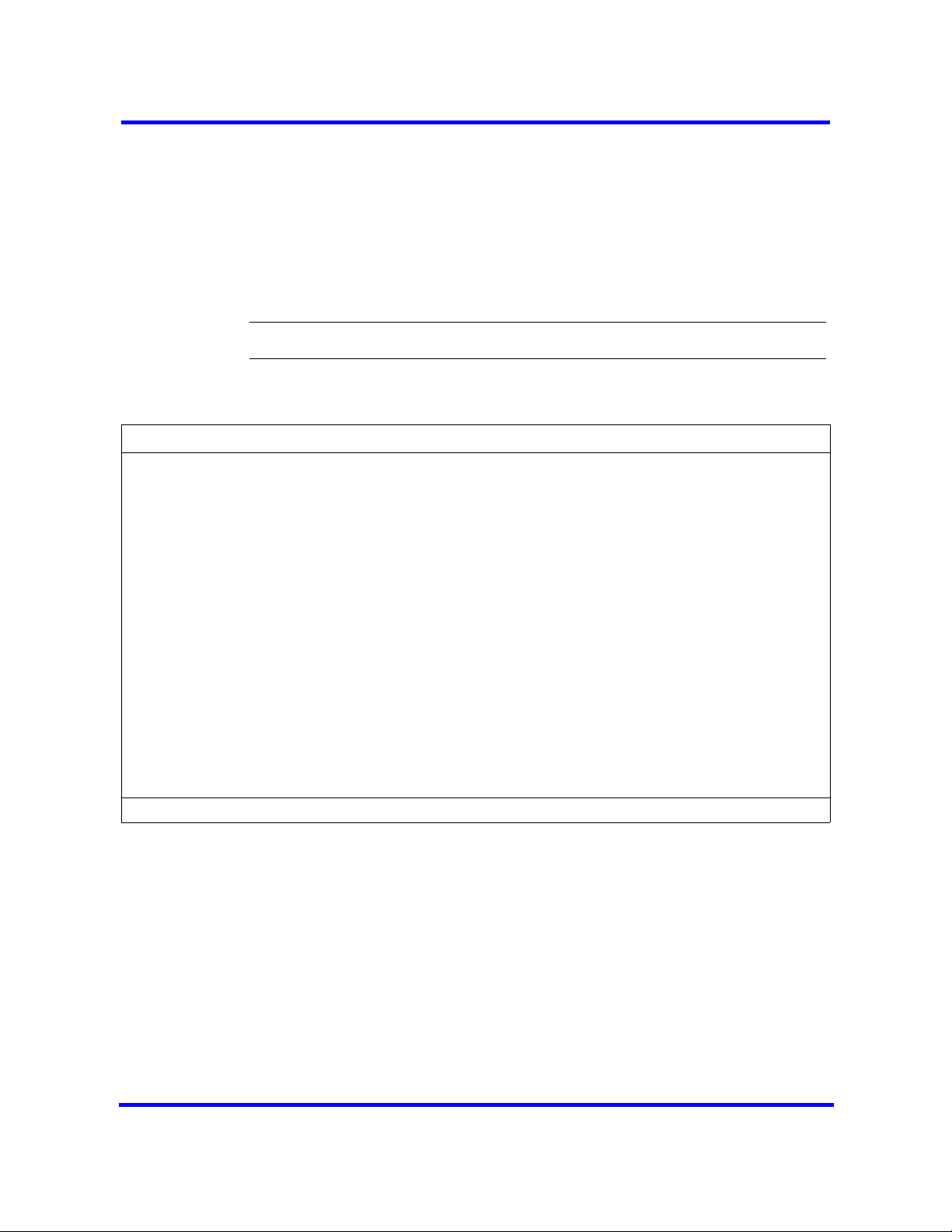
64
2 In the Modules section, select the internal IP Trunks that you want to
configure.
3 Click Configure to display the Configure dialog box.
The system automatically assigns values that are appropriate for your
system.
4 Enter the values for the required variables.
5 Click OK.
--End--
Variable definitions
Variable Value
Module type This read-only value is the type of module allocated to this
resource. In this case the value is IP Trunks.
Note A read-only value that provides information relevant to IP trunk
configuration.
Start Line The first line number in the sequence of consecutive lines
assigned to your IP Trunks.
The list of line numbers for IP trunks must be consecutive. If the
available line numbers are segmented and the necessary
number of consecutive line numbers does not exist, you receive
an error message and the system does not assign the line
numbers. If this occurs, you must remove other lines in the
system and restart line numbering for devices so the lines
numbers are not segmented and enough consecutive groups are
obtained for all devices.
Total Number of Lines The total number of lines that you want to assign to your IP Trunk
resource.
Configuring IP sets and applications
The BCM system automatically configures your IP sets and applications
resource DNs. You can modify this default configuration to re-organize the
DNs on your system.
To configure IP sets and applications resources through Telset Administration,
select **Config > Hardware > Main unit > IP Sets.
Copyright © 2009 Nortel Networks
Nortel Business Communications Manager 450 1.0
Configuration — System
NN40160-501 01.05 Standard
October 2009
Page 65

Procedure steps
Step Action
1 Select Configuration > Resources > Telephony Resources.
2 In the Modules section, select the internal IP sets or Applications that you
want to configure.
3 Click Configure to display the Configure dialog box.
The system automatically assigns values that are appropriate for your
system.
4 Enter the values for the required variables.
5 Click OK.
Variable definitions
Variable Value
65
--End--
Module type This read-only value is the type of module allocated to this
resource. In this case the value is IP Sets or Applications.
Note A read-only value that provides information relevant to
application resource configuration. This variable is available only
when you select applications.
Start DN The lowest DN in the range of DNs assigned to your resource.
The DNs in the range can be consecutive or non-consecutive.
Number of DNs to add The total number of DNs that you want to assign to your IP Set
or Applications resource.
Public received digits/OLI The public received digits/OLI (outgoing line identification) are
the digits that display on the telephone called from this DN over
the public network. This number is usually the same as the DN.
Private recieved digits/OLI The private received digits/OLI (outgoing line identification) are
the digits that display on the telephone called from this DN over
the private network. This number is usually the same as the DN.
Assign target lines Select this checkbox to assign target lines to your DNs.
Copyright © 2009 Nortel Networks
Nortel Business Communications Manager 450 1.0
Configuration — System
NN40160-501 01.05 Standard
October 2009
Page 66
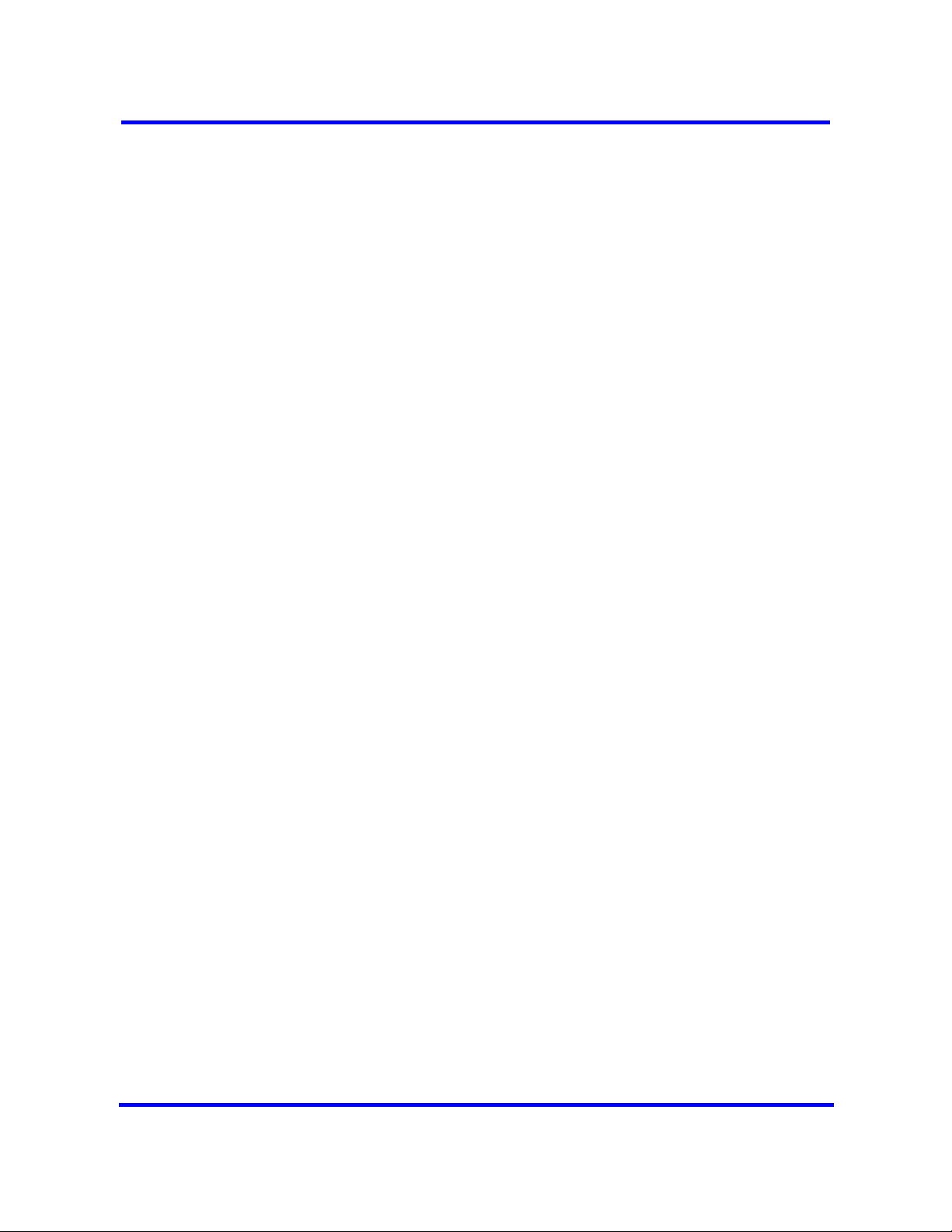
66
Copyright © 2009 Nortel Networks
Nortel Business Communications Manager 450 1.0
Configuration — System
NN40160-501 01.05 Standard
October 2009
Page 67
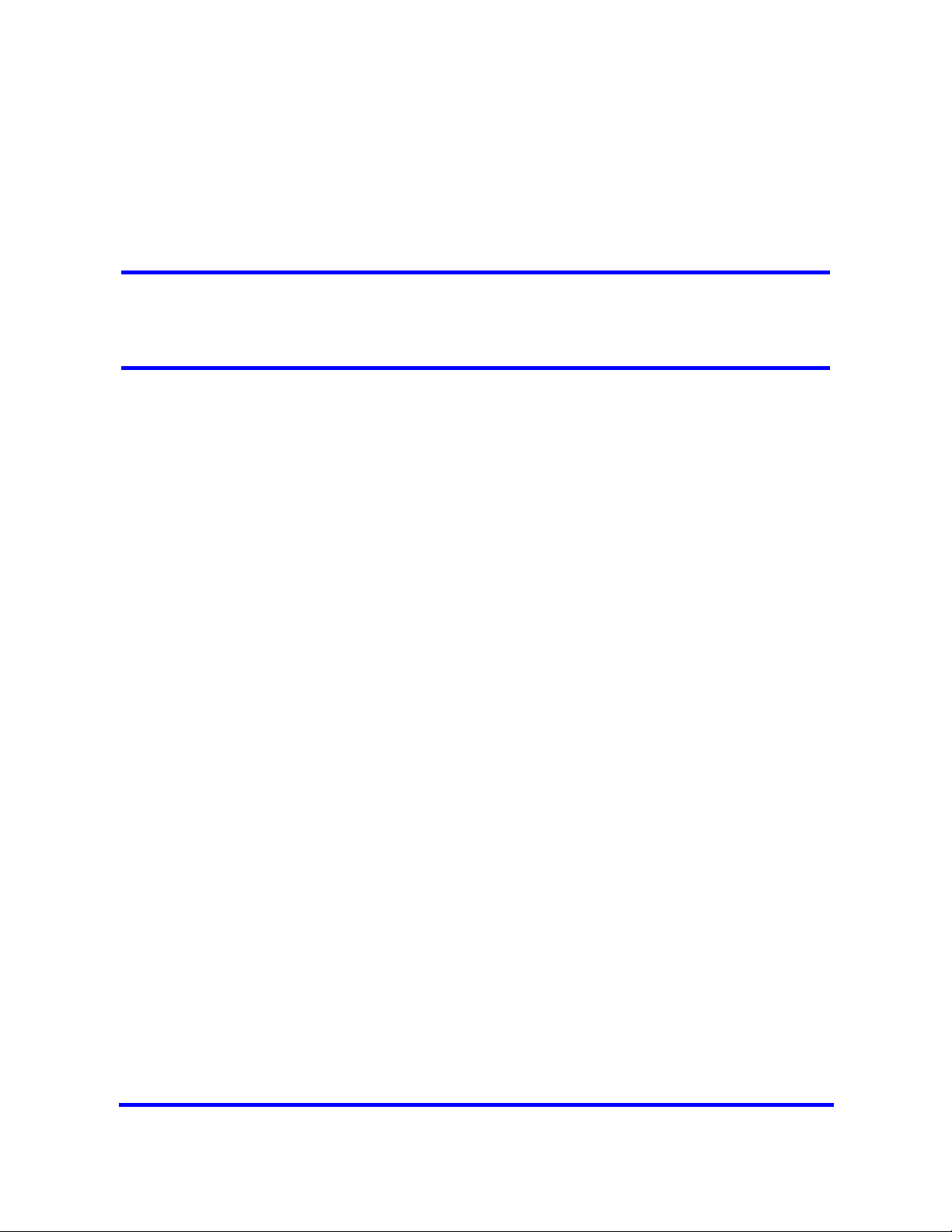
BCM450 MBM and legacy Norstar configuration
This section provides information about configuring and deconfiguring the
media bay modules (MBM) and legacy Norstar modules in your BCM main
unit.
Prerequisites to BCM450 MBM and legacy Norstar configuration
• Launch Element Manager and connect to your BCM system. For more
information, see Connecting to the BCM system (page 28).
• For information about configuring internal resources through Telset
Administration, see Telset Administration Guide (NN40020-604).
• You can add a FEM in the main unit only to connect legacy Norstar
modules. A FEM does not function in an expansion unit.
• There must be enough DNs available in the system to populate the entire
MBM being configured, or you cannot configure the MBM and the MBM
does not function.
• There must be enough consecutive line numbers available in the system
to populate the entire MBM, or you cannot configure the MBM and the
MBM configuration does not change.
• The target lines assigned to the DNs are auto-selected by the system and
do not need to be consecutive. The system attempts to find sufficient free
target lines to assign one to each allocated DN.
• Configure the R2MFC MBM as a DTI-PRI MBM with additional
configuration requirements to set the attributes of the PRI protocol such
that the device operates as an R2MFC module.
BCM450 MBM and legacy Norstar configuration navigation
• Configuring main unit MBMs (page 68)
• Configuring legacy Norstar modules (page 69)
• Configuring expansion unit MBMs (page 71)
• Deconfiguring MBMs and Norstar modules (page 73)
Copyright © 2009 Nortel Networks
Nortel Business Communications Manager 450 1.0
Configuration — System
NN40160-501 01.05 Standard
October 2009
Page 68
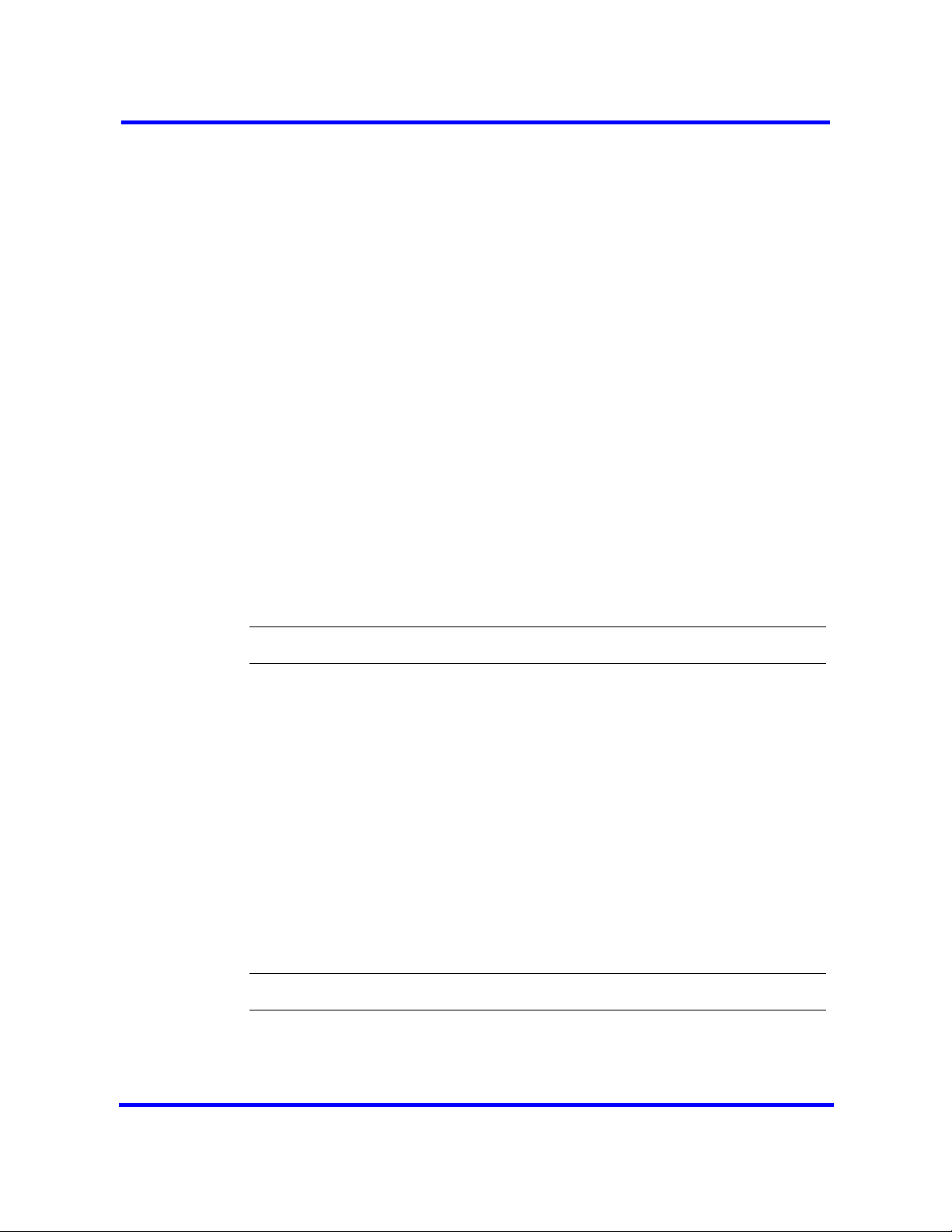
68
Configuring main unit MBMs
Configure main unit media bay modules (MBM) through a two-stage process.
First, identify the type of installed MBMs to the BCM system, and then
configure the required variables. The BCM system suggests default values for
your MBM. You can modify the default values depending on your system
preference.
To configure main unit MBMs through Telset Administration, select **Config >
Hardware > Main unit > MBMs.
Prerequisites
• If you do not configure the MBM, it cannot function in your system.
• Set the MBM dip switches to factory default values (all on). In the case of
a FEM, the dip switches on the FEM must be defaulted such that all six
ports on the FEM are enabled. If you install an MBM in the main unit with
a different dip switch configuration, the MBM will not function.
• For information about installing media bay modules (MBM), see
Installation — Hardware (NN40020-302).
• For information about configuring a FEM, see Configuring legacy Norstar
modules (page 69).
Procedure steps
Step Action
1 Select Configuration > Resources > Telephony Resources.
2 In the Modules section, double-click Configured Device in the row of the
MBM to configure.
3 From the list, select the type of MBM that you installed in this location in the
main unit.
4 Click Configure to display the Configure dialog box.
The system suggests values that are appropriate for your system.
5 If required, modify the suggested values to customize your system.
6 Click OK.
Even if you are not modifying the default configuration, you must click OK to
activate the MBM with the assigned values.
--End--
Copyright © 2009 Nortel Networks
Nortel Business Communications Manager 450 1.0
Configuration — System
NN40160-501 01.05 Standard
October 2009
Page 69
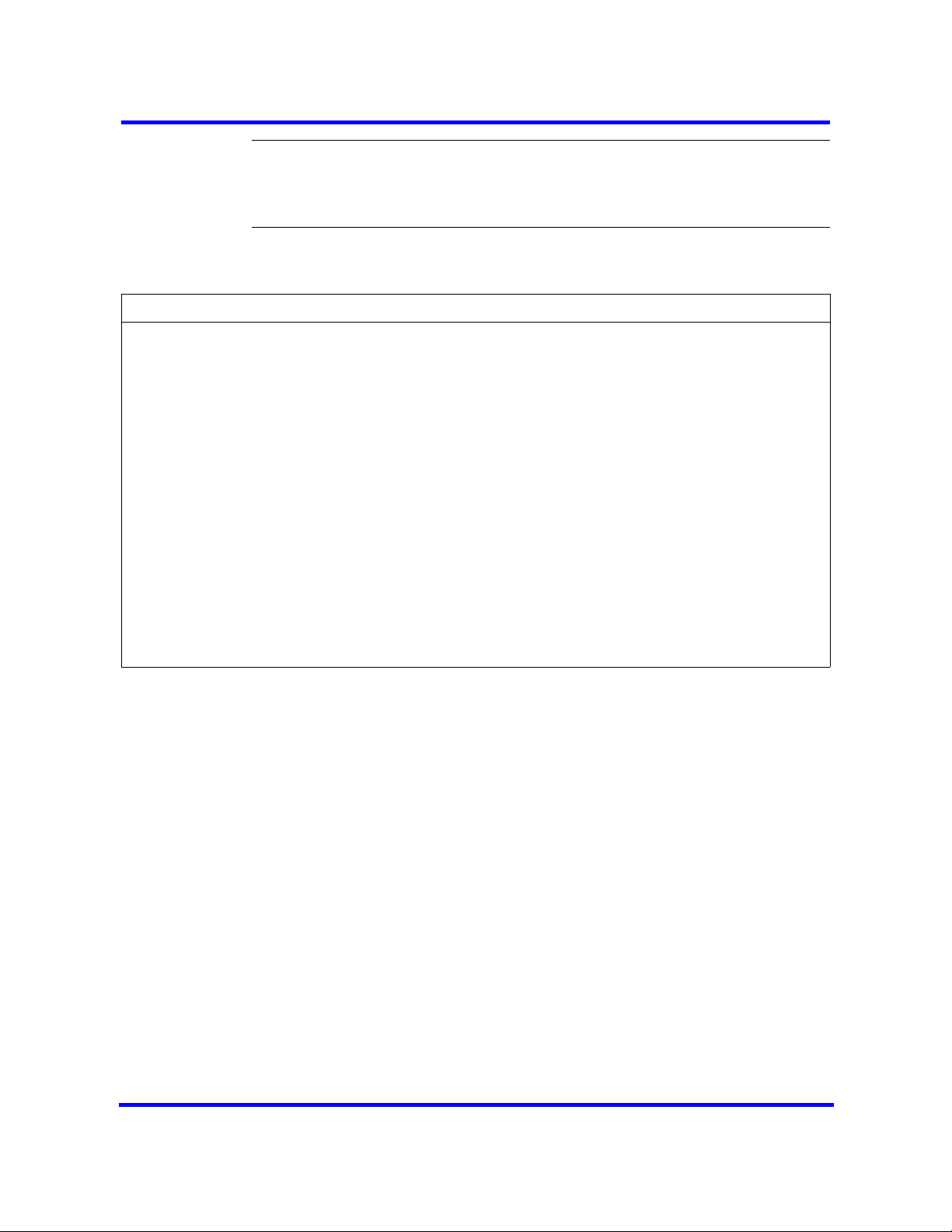
69
Attention: You must have sufficient resources to configure MBMs. If
sufficient resources (DNs available on system, consecutive line numbers) do
not exist to configure an MBM, you receive an error message. The MBM and
the entry configuration revert back to Empty/None.
Variable definitions
Variable Value
Module type This read-only value is the type of module allocated to this
resource. In this case the value is the type of MBM.
Start DN The lowest DN in the range of DNs assigned to your resource.
The DNs in the range can be consecutive or non-consecutive.
Public received digits/OLI The public received digits/OLI (outgoing line identification) are
the digits that display on the telephone called from this DN over
the public network. This number is usually the same as the DN.
Private recieved digits/OLI The private received digits/OLI (outgoing line identification) are
the digits that display on the telephone called from this DN over
the private network. This number is usually the same as the DN.
Assign target lines Select this checkbox to assign target lines to your DNs.
Start Line The first line number in the sequence of consecutive lines
assigned to your MBM.
Attention: The variables that appear in the configure dialog box differ depending upon the type of MBM
you choose to configure.
Configuring legacy Norstar modules
Configure legacy Norstar modules with your FEM to use the functionality of
your legacy Norstar modules. The BCM system suggests default values for
your modules. You can modify this default configuration depending on your
system preference.
To configure legacy Norstar modules through Telset Administration, select
**Config > Hardware > Main unit > MBMs > FEM.
Prerequisites
• A legacy Norstar module must be connected to your BCM system through
a FEM installed in the main unit.
• You cannot configure a FEM, instead you must configure the sub-modules
(legacy Norstar modules) listed below the FEM.
• If you do not configure the legacy Norstar module, it cannot function in
your system.
Copyright © 2009 Nortel Networks
Nortel Business Communications Manager 450 1.0
Configuration — System
NN40160-501 01.05 Standard
October 2009
Page 70
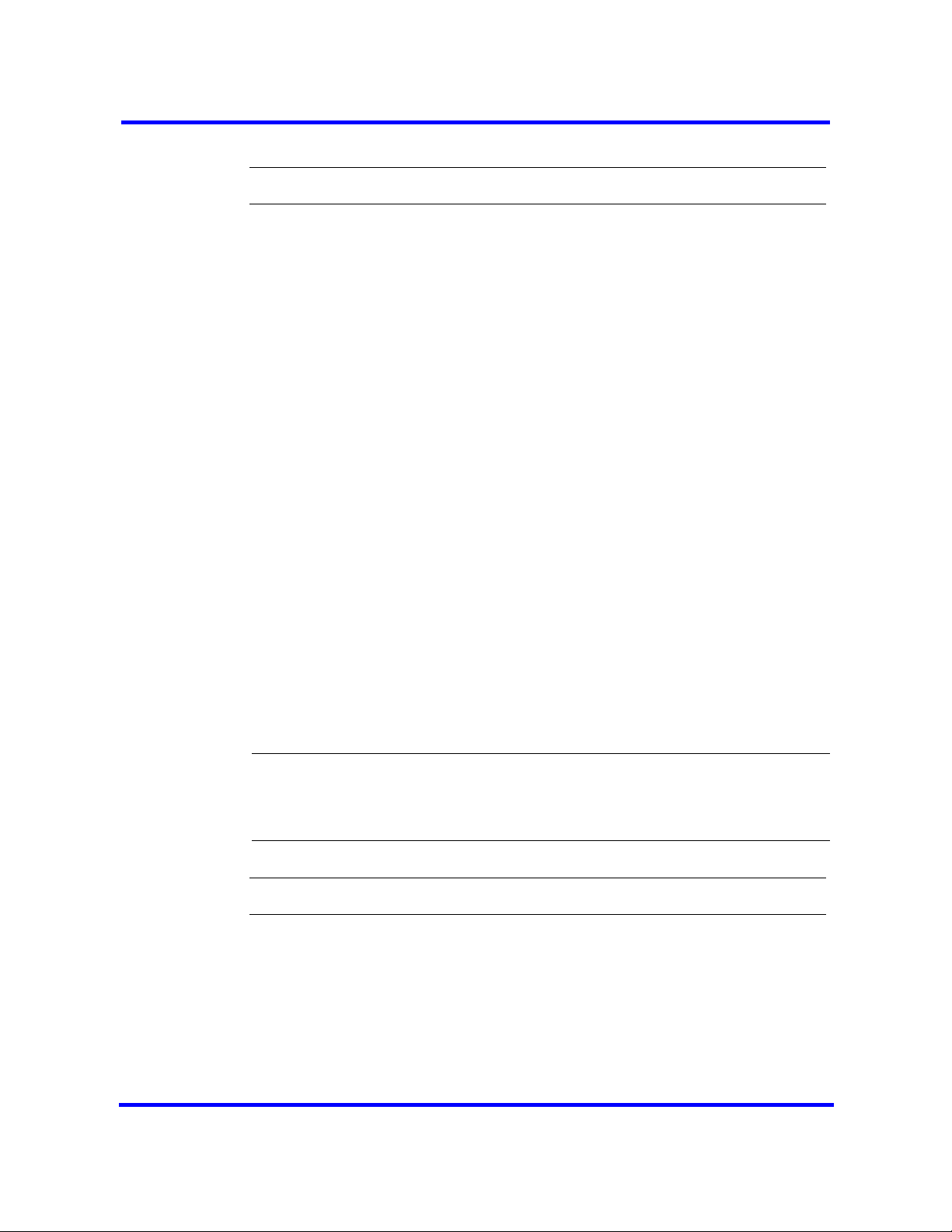
70
Procedure steps
Step Action
1 Select Configuration > Resources > Telephony Resources.
2 In the Modules section, double-click Configured Device in the location row
where you installed your FEM.
3 From the Configured Device list, select FEM.
A list of locations for legacy Norstar modules appears below the FEM
location.
4 Select the legacy Norstar module location (listed below the FEM) that you
want to configure.
5 Double-click Configured Device for the selected Norstar module.
6 From the Configured Device list, select the type of Norstar module
connected to this FEM location.
If you select Norstar TM, the Configure button appears dimmed. You must
select the type of Norstar TM, for example Loop TC, from the Configured
Device list before you can configure it.
7 Click Configure to display the Configure dialog box.
The system suggests values that are appropriate for your system.
8 If required, modify the suggested values to customize your system.
9 Click OK.
Even if you are not modifying the default configuration, you must click OK to
activate the module with the assigned values.
10 Repeat step 4 to step 9 for each Norstar module connected to your FEM.
Attention: You must have sufficient resources to configure MBMs. If
sufficient resources (DNs available on system, consecutive line numbers) do
not exist to configure an MBM, you receive an error message. The MBM and
the entry configuration revert back to Empty/None.
--End--
Copyright © 2009 Nortel Networks
Nortel Business Communications Manager 450 1.0
Configuration — System
NN40160-501 01.05 Standard
October 2009
Page 71
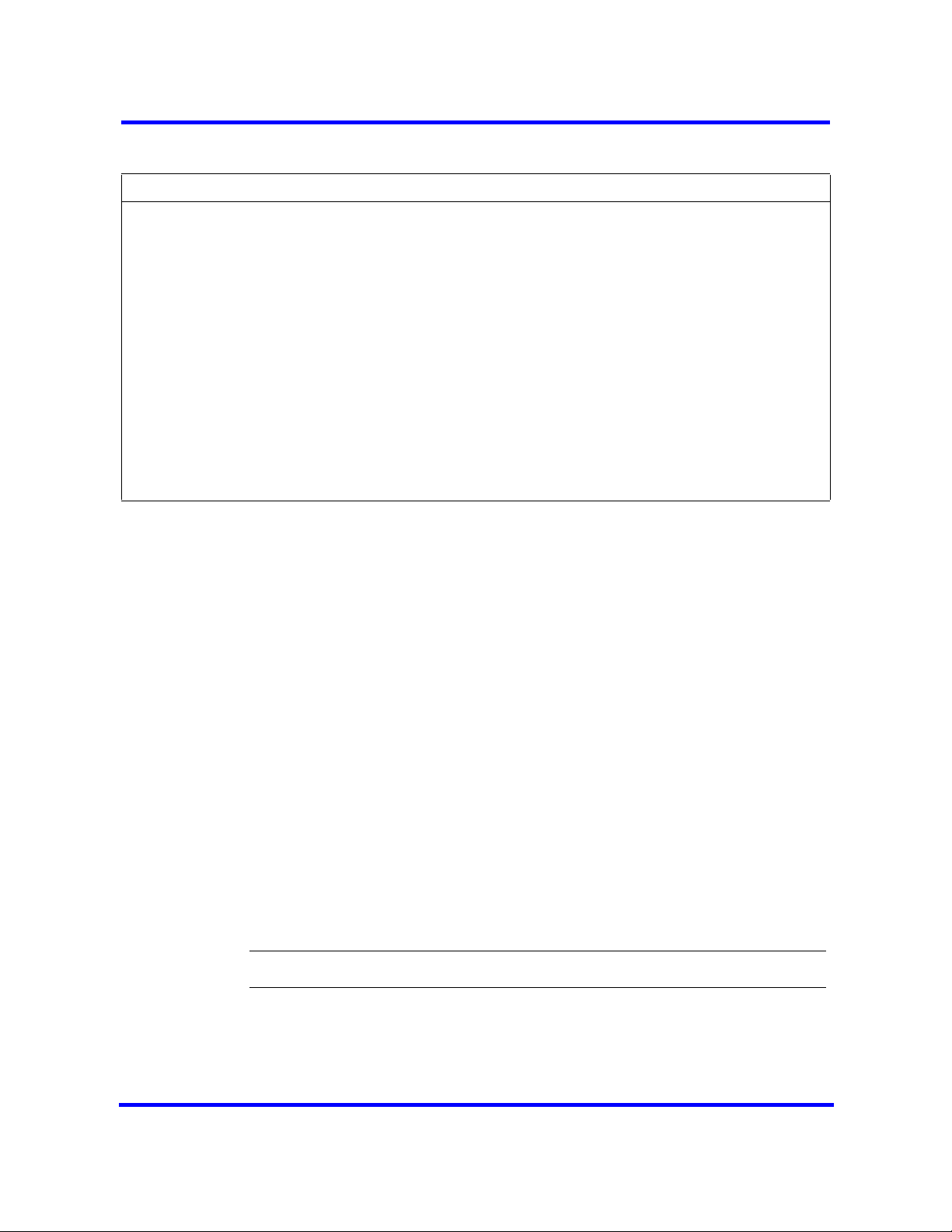
Variable definitions
Variable Value
Module type This read-only value is the type of module allocated to this
resource. In this case the value is the type of MBM.
Start DN The lowest DN in the range of DNs assigned to your resource.
The DNs in the range can be consecutive or non-consecutive.
Public received digits/OLI The public received digits/OLI (outgoing line identification) are
the digits that display on the telephone called from this DN over
the public network. This number is usually the same as the DN.
Private recieved digits/OLI The private received digits/OLI (outgoing line identification) are
the digits that display on the telephone called from this DN over
the private network. This number is usually the same as the DN.
Assign target lines Select this checkbox to assign target lines to your DNs.
Start Line The first line number in the sequence of consecutive lines
assigned to your MBM.
Configuring expansion unit MBMs
Configure expansion unit media bay modules (MBM) through a two-stage
process. First, you identify the type of installed MBMs to the BCM system, and
then you configure the required variables. The BCM system suggests default
values for your MBM. You can modify this default configuration depending on
your system preference.
71
To configure MBMs in the expansion unit through Telset Administration, select
**Config > Hardware > Main Unit > Expansion.
Prerequisites
• If you do not configure the MBM, it cannot function in your system.
• You can force a specific dip switch setting for your MBMs. Nortel
recommends that you leave the dip switches in the default position. The
DIP switches in an expansion unit must be set to select a valid module
number.
• A FEM does not function in an expansion unit. A FEM must be installed in
the main unit.
Procedure steps
Step Action
1 Select Configuration > Resources > Telephony Resources.
2 In the Modules section, double-click Configured Device in the row where
Copyright © 2009 Nortel Networks
Expansion 1 is located.
Nortel Business Communications Manager 450 1.0
Configuration — System
NN40160-501 01.05 Standard
October 2009
Page 72
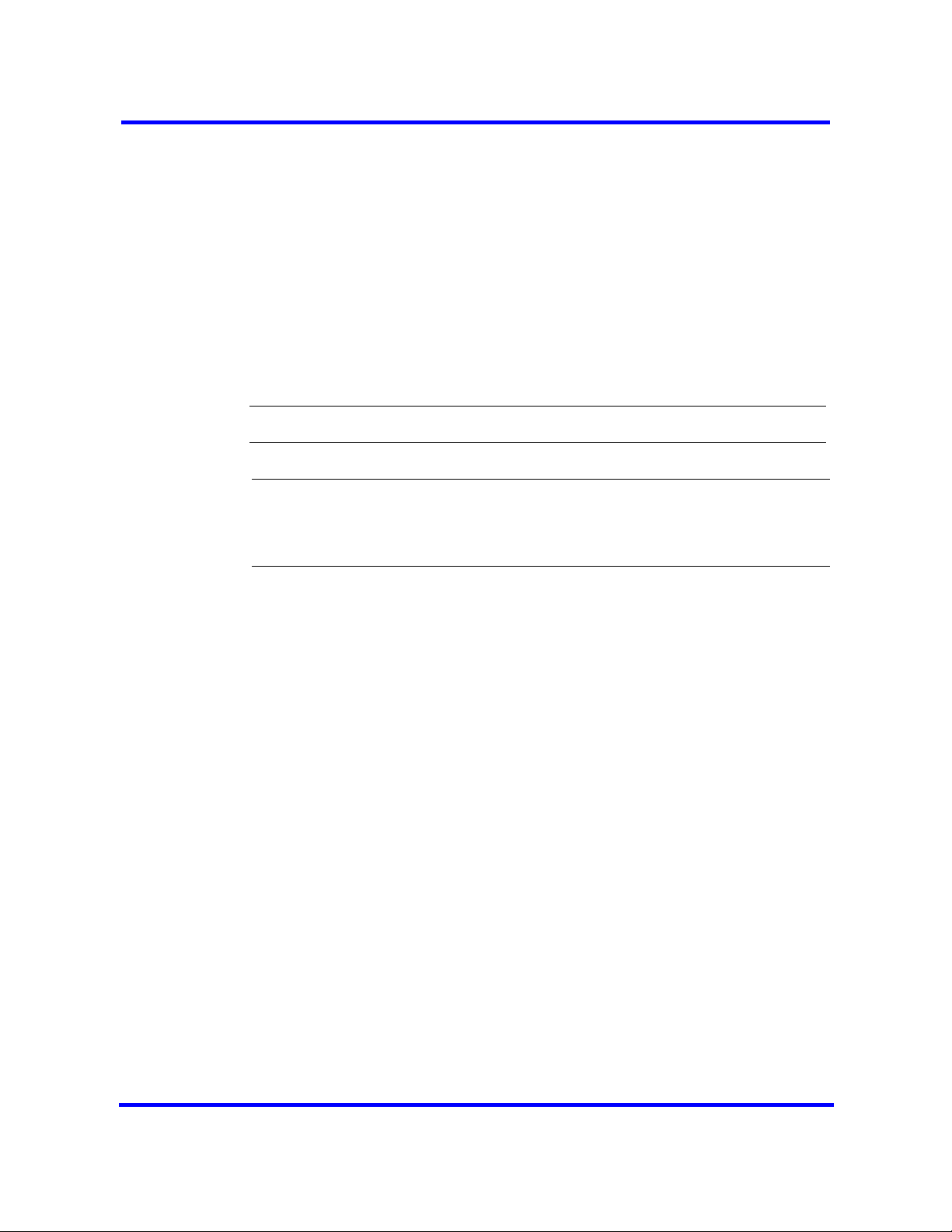
72
3 Select MBM-6.
You will now see a list of slots in the Locations row for the expansion.
4 From the list, select the type of MBM that you installed in this location in the
expansion unit.
5 Click Configure to display the Configure dialog box.
The system suggests values that are appropriate for your system.
6 If required, modify the suggested values to customize your system.
7 Click OK.
Even if you are not modifying the default configuration, you must click OK to
activate the MBM with the assigned values.
--End--
Attention: You must have sufficient resources to configure MBMs. If
sufficient resources (DNs available on system, consecutive line numbers) do
not exist to configure an MBM, you receive an error message. The MBM and
the entry configuration revert back to Empty/None.
Copyright © 2009 Nortel Networks
Nortel Business Communications Manager 450 1.0
Configuration — System
NN40160-501 01.05 Standard
October 2009
Page 73
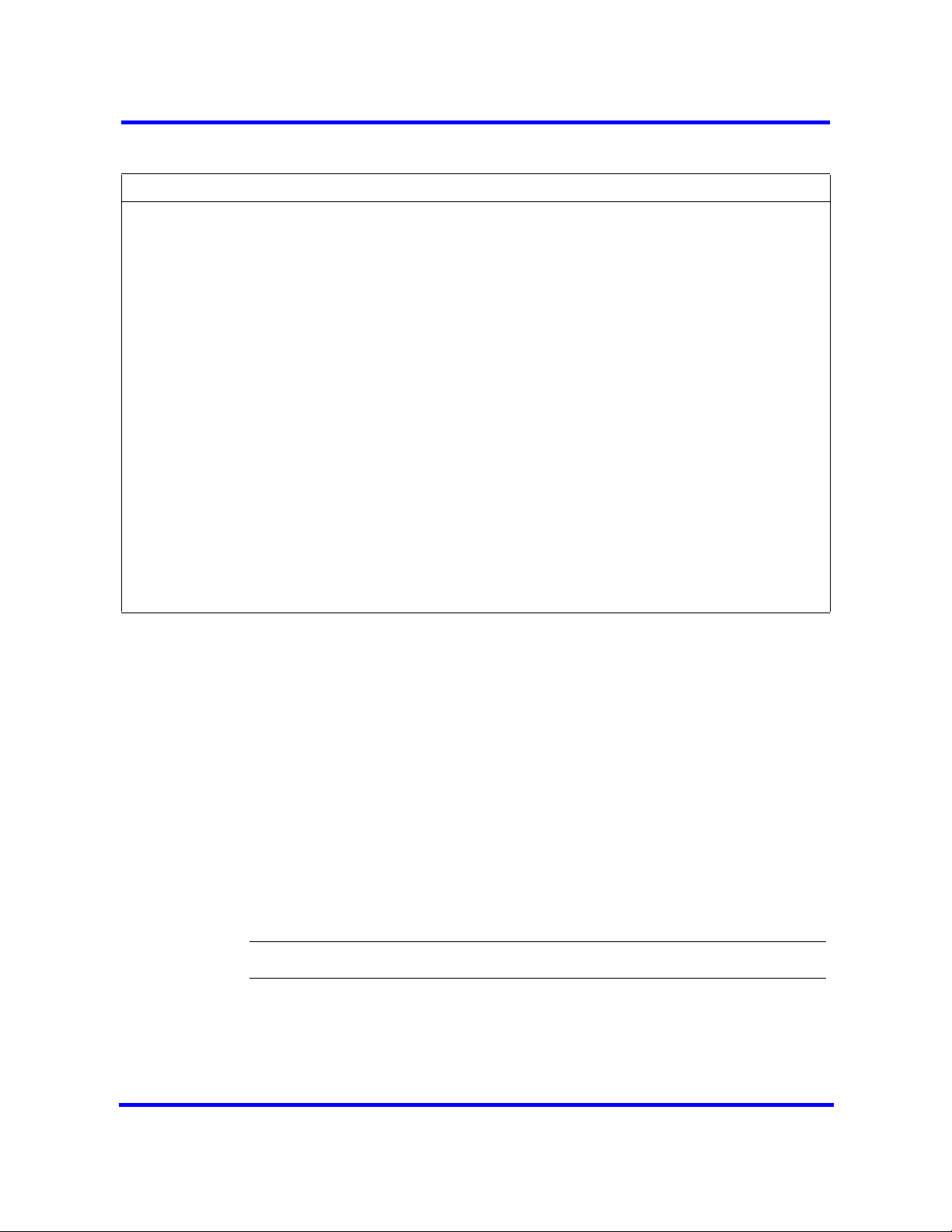
73
Variable definitions
Variable Value
Module type This read-only value is the type of module allocated to this
resource. In this case the value is the type of MBM.
Start DN The lowest DN in the range of DNs assigned to your resource.
The DNs in the range can be consecutive or non-consecutive.
Public received digits/OLI The public received digits/OLI (outgoing line identification) are
the digits that display on the telephone called from this DN over
the public network. This number is usually the same as the DN.
Private recieved digits/OLI The private received digits/OLI (outgoing line identification) are
the digits that display on the telephone called from this DN over
the private network. This number is usually the same as the DN.
Assign target lines Select this checkbox to assign target lines to your DNs.
Start Line The first line number in the sequence of consecutive lines
assigned to your MBM.
DIP The DIP switch configuration for the installed MBM. Nortel
recommends that you leave the MBM dip switches in the default
position (all set to on).
This variable only applies to an MBM installed in the expansion
unit.The DIP switches must be set in an expansion unit.
Deconfiguring MBMs and Norstar modules
Deconfiguring a previously configured device removes assigned resources to
that device. However, target lines will remain assigned to the same bus. If that
bus is then re-configured with DNs , those target lines will be assigned to
those DNs. Refer to “Directory numbers” on page 16 for more information.
Prerequisites
• If a currently configured MBM is changed to Empty/None or changed to a
different MBM type, all associated provisioned resources are freed and
that MBM is rendered deconfigured and inoperable.
• The line numbers against a T-interface loop cannot be deleted. To remove
the line numbers assigned to a BRI, you must remove the BRI device.
Procedure steps
Step Action
1 Select Configuration > Resources > Telephony Resources.
2 In the Modules section, select the MBM or legacy Norstar module to
Copyright © 2009 Nortel Networks
deconfigure.
Nortel Business Communications Manager 450 1.0
Configuration — System
NN40160-501 01.05 Standard
October 2009
Page 74

74
3 Click Deconfigure.
The Deconfigure confirmation box appears.
4 Click OK to confirm deconfiguration of the selected MBM or legacy Norstar
module.
--End--
Copyright © 2009 Nortel Networks
Nortel Business Communications Manager 450 1.0
Configuration — System
NN40160-501 01.05 Standard
October 2009
Page 75

BCM450 trunk module configuration
Configure the trunk module parameters to define the line properties for your
BCM system.
Prerequisites to BCM450 trunk module configuration
• Launch Element Manager and connect to your BCM system. For more
information, see Connecting to the BCM system (page 28).
• You can access trunk module configuration through Telset Administration
using **CONFIG > Hardware.
NavigationBCM450 trunk module configuration navigation
• Configuring the trunk module parameters (page 75)
• Configuring call-by-call service selection (page 76)
• Provisioning module lines and loops (page 76)
Configuring the trunk module parameters
Configure the trunk module parameters to define the line properties for your
BCM system.
Prerequisites
• For more information about the configurable parameters for a trunk
module, see Trunk module parameters (page 126).
Procedure steps
Step Action
1 Select Configuration > Resources > Telephony Resources.
2 On the Modules panel, click the trunk module entry that you want to view.
3 On the Trunk Module Parameters tab, review the settings to ensure they
Copyright © 2009 Nortel Networks
support the type of line function provided from the Central Office (CO).
Nortel Business Communications Manager 450 1.0
Configuration — System
NN40160-501 01.05 Standard
October 2009
Page 76

76
--End--
Configuring call-by-call service selection
Configure the PRI Call-by-call Service Selection, which is region-specific to
North America, for a DTM set to a PRI Module type.
Prerequisites
• Applies to modules that support T1, PRI, or DASS2.
• Configure the trunk module parameters. For more information, see
Configuring the trunk module parameters (page 75).
Procedure steps
Step Action
1 Select Configuration > Resources > Telephony Resources.
2 On the Modules panel, click the trunk module entry that you want to view.
3 From the Call-by-Call Service Selection tab, set the attributes.
--End--
Variable definitions
Variable Value
Service Type Foreign Exchange Define the applicable services for the protocol defined on the
Module record.
Translation Mode Define how the incoming digits get mapped to line numbers
(target lines or DISA/AUTO DNs) within the system.
Translate All Calls To Enter the appropriate information for the mode chosen.
Provisioning module lines and loops
Configure the module lines and loops for your BCM system.
Prerequisites
• Configure the trunk module parameters. For more information, see
Configuring the trunk module parameters (page 75).
Copyright © 2009 Nortel Networks
Nortel Business Communications Manager 450 1.0
Configuration — System
NN40160-501 01.05 Standard
October 2009
Page 77

Procedure steps
Step Action
1 Select Configuration > Resources > Telephony Resources.
2 On the Modules panel, click the trunk module entry that you want to view.
The panel that appears depends on the type of module that is selected.
3 Provision the lines, virtual channels, and loops for your module.
• The Provision Line tab panel is used for all trunks except DPNSS and
• The DPNSS module shows the Provision Virtual Channels tab panel.
• BRI loops require an extra step, so the Provision Loops tab panel
Variable definitions
77
BRI loops.
appears after a BRI module is selected.
--End--
Variable Value
Provision Lines tab
Line <line number> This is a list of the lines assigned to the module.
Provisioned <check box> If the check box is selected beside a line, that line is available for
call traffic.
Provision Virtual Channels tab
Virtual Channel <read-only> A virtual channel assigned to the DPNSS module.
Provisioned <check box> If the check box is selected beside a channel, that channel is
available for call traffic.
Provision Loops tab
Loop <loop-number> These are the loop numbers assigned to the selected BRI
module.
Modules have four loops, but only loops designated as T-loops
require provisioning.
Provisioned <check box> If the check box is selected beside a loop, that loop has lines that
can be provisioned.
Copyright © 2009 Nortel Networks
Nortel Business Communications Manager 450 1.0
Configuration — System
NN40160-501 01.05 Standard
October 2009
Page 78

78
Copyright © 2009 Nortel Networks
Nortel Business Communications Manager 450 1.0
Configuration — System
NN40160-501 01.05 Standard
October 2009
Page 79

Dial-up resources configuration
On the Dial-out Interfaces panel you can add, configure, and control the
connection status of both ISDN and Modem dial-out interfaces. These
interfaces can be used for the Automatic dial-out service.
Consider the following guidelines when using remote dial-in:
• The remote dial-in for administration and the backup WAN link share the
same modem. If a remote administration user is connected while the
primary link breaks, the automatic backup function does not occur.
• While using the back-up interface, BCM always calls. BCM does not
answer an incoming call from a router on the V.92 interface.
Dial-up resources configuration navigation
• ISDN interface management (page 79)
• ISDN interface connection or disconnection (page 81)
• ISDN channel parameters configuration (page 82)
• Modem interface management (page 84)
• Modem interface connection or disconnection (page 86)
• Modem dial-out link parameters configuration (page 87)
• ISDN dial-in parameters configuration (page 90)
• Automatic dial-out interface configuration (page 95)
• Dial-up interfaces as primary connections (page 97)
• Static routes for dial-out configuration (page 99)
ISDN interface management
This section provides information about managing ISDN interfaces.
ISDN interface management navigation
• Adding an ISDN interface (page 80)
• Enabling an ISDN interface (page 80)
Nortel Business Communications Manager 450 1.0
NN40160-501 01.05 Standard
Copyright © 2009 Nortel Networks
Configuration — System
October 2009
Page 80
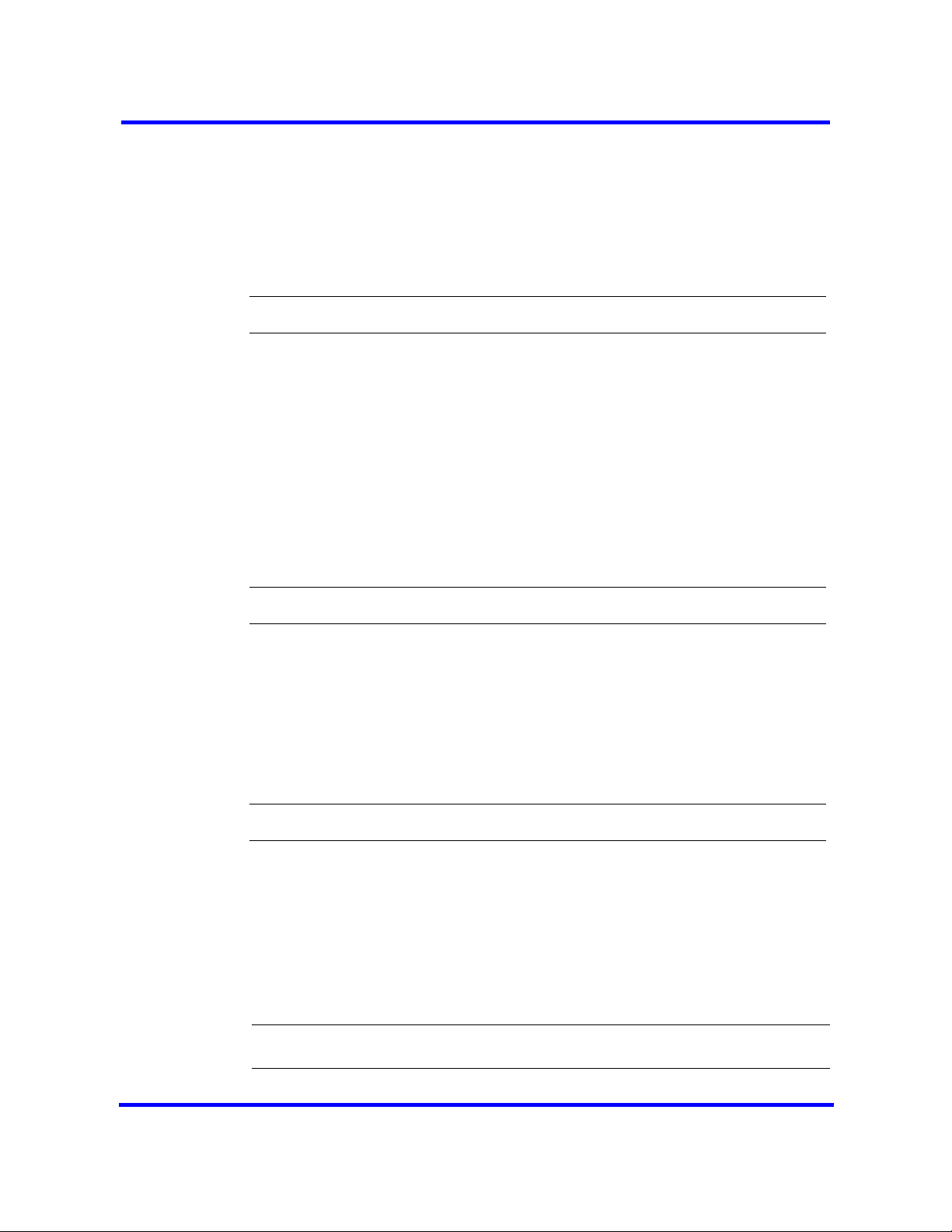
80
• Disabling an ISDN interface (page 81)
• Deleting an ISDN interface (page 81)
Adding an ISDN interface
Use the following procedure to add an ISDN interface to the BCM450 system.
Procedure steps
Step Action
1 Click
2 On the Dial-out Interfaces tab, click Add.
Configuration > Resources > Dial Up Interfaces.
The Add Dial up Interface dialog box appears.
3 Select ISDN from the Interface type drop-down list.
4 Enter a logical name in the Interface name field.
5 Select the Automatic Dialout check box to use this interface for scheduled
services.
6 Click OK.
The interface appears in the Dial-out Interfaces table.
Enabling an ISDN interface
An interface must be enabled to function as a backup connection. If the
BCM450 experiences a primary connection failure, it will dial-out using the
dial-up interface configured as the backup. Use the following procedure to
enable and ISDN interface.
Procedure steps
--End--
Step Action
1 Click
2 On the Dial-out Interfaces tab, select the ISDN interface.
3 On the Channel Characteristics tab, enter the Dial-out number for the
4 On the Dial-out Interface ta b, s elect the Enable check box next to the ISDN
Attention: BCM450 only allows the configuration of two ISDN auto-dialout
interfaces. When both of these interfaces are enabled ISDN dial-in is disabled.
Copyright © 2009 Nortel Networks
Configuration > Resources > Dial Up Interfaces.
ISDN interface.
interface to enable.
Nortel Business Communications Manager 450 1.0
Configuration — System
NN40160-501 01.05 Standard
October 2009
Page 81
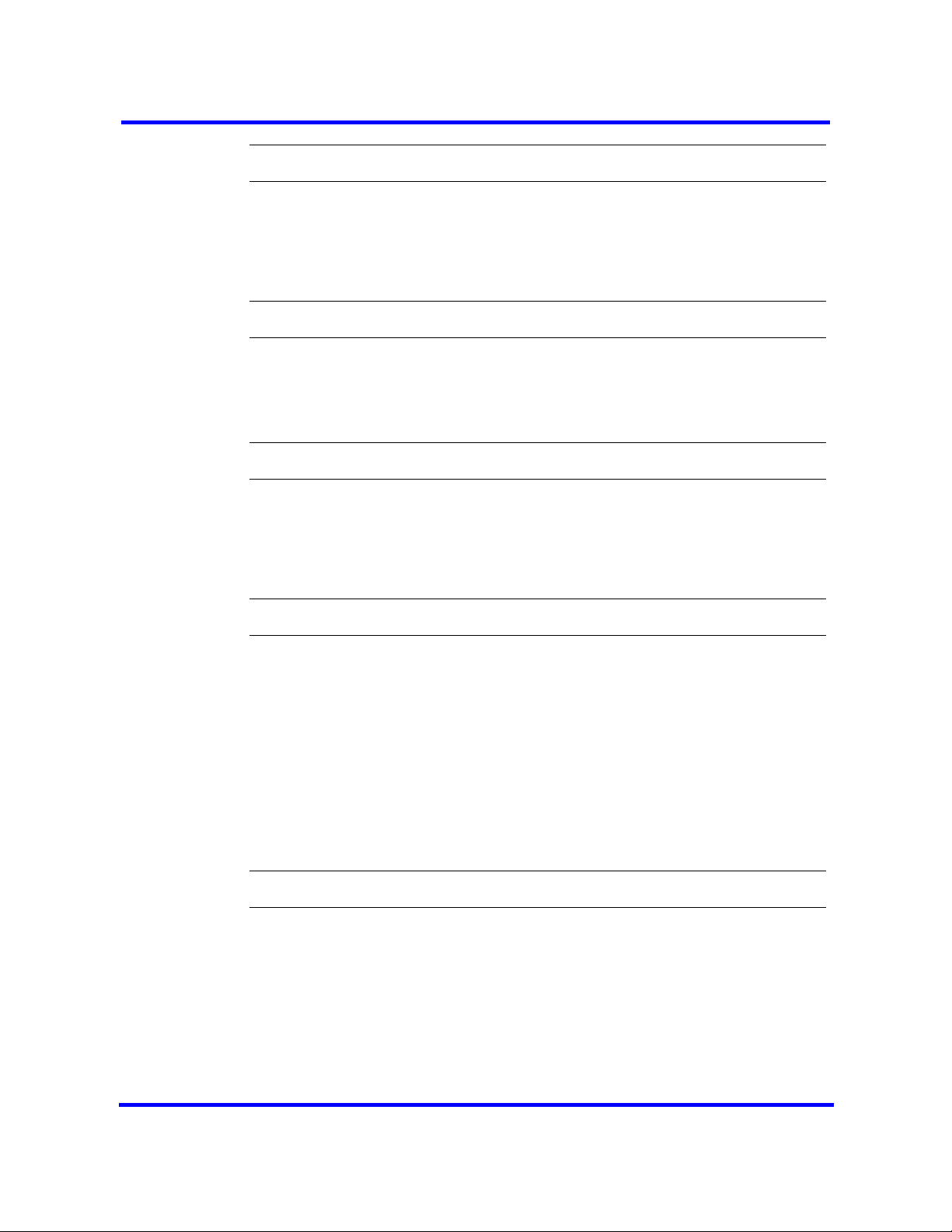
Disabling an ISDN interface
Use the following procedure to disable and ISDN interface.
Procedure steps
Step Action
81
--End--
1
2 On the Dial-out Interface tab, clear the Enable check box next to the
Click Configuration > Resources > Dial Up Interfaces.
interface.
Deleting an ISDN interface
Use the following procedure to delete an ISDN interface.
Procedure steps
Step Action
1 Click
2 Clear the Enable check box.
3 Click the ISDN interface you want to delete.
4 Click Delete.
Configuration > Resources > Dial Up Interfaces > Dial-out
interfaces tab.
A confirmation dialog box appears.
--End--
5 Click Yes.
The interface is deleted.
--End--
ISDN interface connection or disconnection
Interfaces can be connected manually, or they can be triggered to connect by
auto dial-out, see Adding an automatic dial-out interface (page 96). Auto dialout routes can not be added if the interface is already manually connected,
unless the interface is already connected with auto dial-out routes configured.
Nortel Business Communications Manager 450 1.0
Copyright © 2009 Nortel Networks
Configuration — System
NN40160-501 01.05 Standard
October 2009
Page 82

82
ISDN interface connection or disconnection navigation
• Connecting an ISDN interface (page 82)
• Disconnecting an ISDN interface (page 82)
Connecting an ISDN interface
Use the following procedure to connect an ISDN interface.
Procedure steps
Step Action
1 Click
2 On the Dial-out Interfaces tab, select the interface to connect.
3 Select the Enable check box.
4 In the IP Address Specification tab, specify the remote IP address to
5 In the top panel, click Connect.
Configuration > Resources > Dial Up Interfaces.
which to connect.
Disconnecting an ISDN interface
Use the following procedure to disconnect an ISDN interface.
Procedure steps
Step Action
1
2 On the Dial-out Interfaces tab select the interface to disconnect.
3 Click Disconnect.
Click Configuration > Resources > Dial Up Interfaces.
A confirmation dialog box appears.
--End--
4 Click Yes.
ISDN channel parameters configuration
This section provides information about configuring ISDN channel
parameters.
ISDN channel parameters configuration navigation
• Configuring parameters for an ISDN channel (page 83)
Nortel Business Communications Manager 450 1.0
Configuration — System
NN40160-501 01.05 Standard
October 2009
Copyright © 2009 Nortel Networks
--End--
Page 83
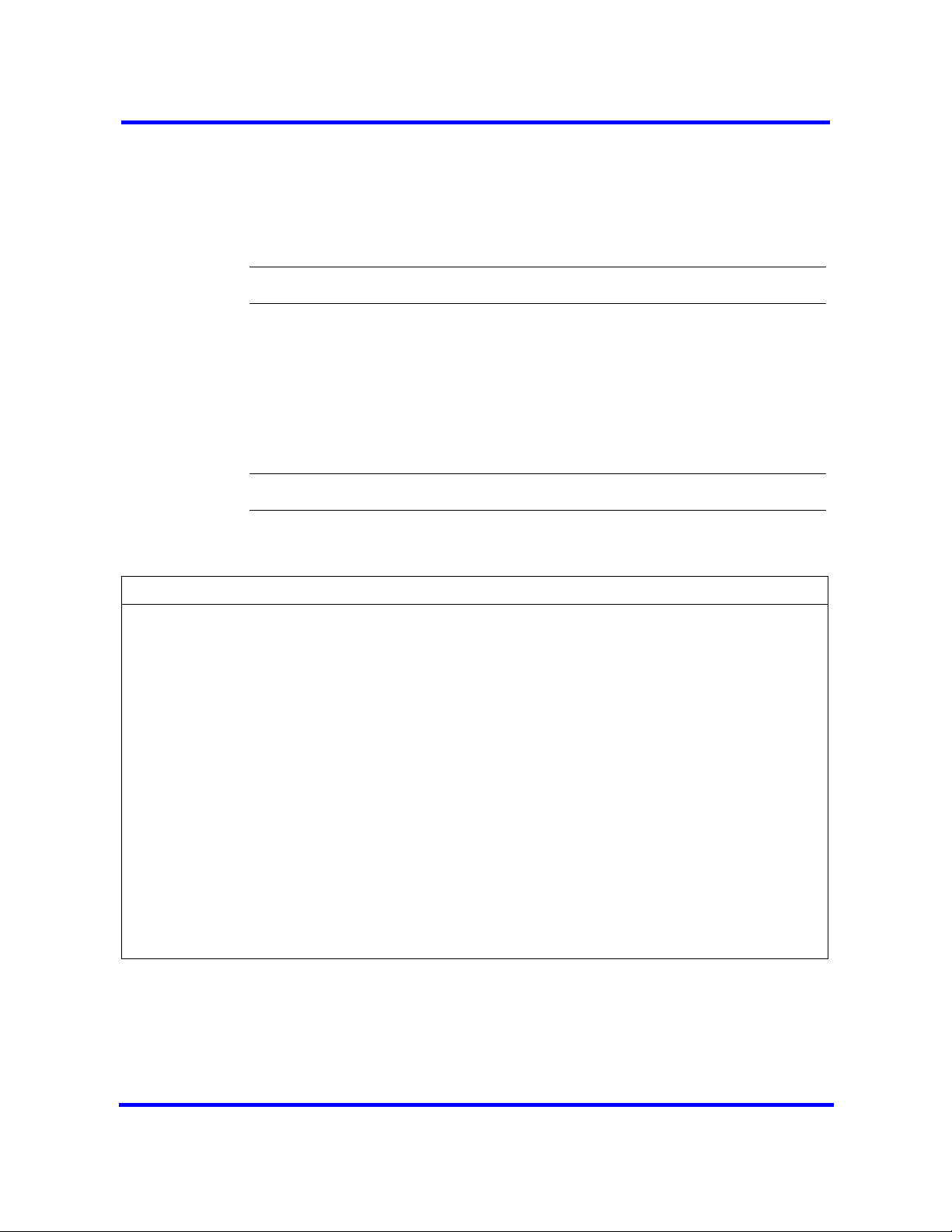
• Configuring the ISDN Link Parameters (page 83)
Configuring parameters for an ISDN channel
Use the following procedure to configure the parameters for an ISDN channel.
Procedure steps
Step Action
83
1
2 Click the ISDN interface to configure.
3 Select the Channel Characteristics tab.
4 Double-click the field to modify.
5 Make the necessary changes.
Click Configuration > Resources > Dial Up Interfaces.
--End--
Variable definitions
Variable Value
Channel There are two ISDN channels available for dial out, ISDN1 and ISDN2.
These channels are assigned automatically.<read-only>
Dial-out Number Enter the primary phone number to use to make an ISDN connection.
If needed, include area codes and all necessary digits to dial an
external number. The phone number must contain only numerical
digits (no alphabetical or other characters are allowed).
Default: blank <numeric string>
Line Type Select either 64K Digital or 56K Digital line.
BCM450 ISDN supports two types of Unrestricted Digital Information
(UDI) bit streams: UDI, and UDI-56. With UDI, data is transmitted at
64kbps (64K Digital). With UDI-56, a 1 bit is inserted in the eighth bit
position of each B-channel time slot while the other 7 bits form the
56kbps channel (56K Digital).
Default: 64K Digital
Negotiate Line Type Choose whether the system selects a line with a slower speed if
unable to connect at the previously set speed.
Default: enabled
Configuring the ISDN Link Parameters
Use the following procedure to configure ISDN link parameters.
Nortel Business Communications Manager 450 1.0
Copyright © 2009 Nortel Networks
Configuration — System
NN40160-501 01.05 Standard
October 2009
Page 84

84
Procedure steps
Step Action
1 Click
2 Click the ISDN interface to configure.
3 Click the Link Parameters tab.
4 Configure the ISDN Link Parameters.
Configuration > Resources > Dial Up Interfaces.
The Link Parameters panel appears.
--End--
Variable definitions
Variable Value
PPP Settings
IdleTime out (s) The interval after which the ISDN interface disconnects when there is
no traffic.
Default: 90 seconds
<0-36000>
Note: A value of 0 makes the connection persistent.
Maximum receive unit The maximum size of the packets that can be received. <128_1500>
Default: 1500
Maximum transmission unit The maximum size of the packets that can be received.
<128_1500> Default: 1500
IP header compression Enable or disable IP header compression.
Note: This feature must be enabled at both ends of the connection.
Default: enabled
Software compression Enable or disable software compression. When enabled, all dial-up
connections use BSD Scheme for compression.
Default: disabled
Access Setting
Authentication Select the authentication type for the link.
Default: CHAP
Dial-Out User Name Select the username used for authenticating to the remote end.
Modem interface management
BCM supports one V.34 modem connection to, and from, the BCM450.
Nortel Business Communications Manager 450 1.0
Copyright © 2009 Nortel Networks
Configuration — System
NN40160-501 01.05 Standard
October 2009
Page 85
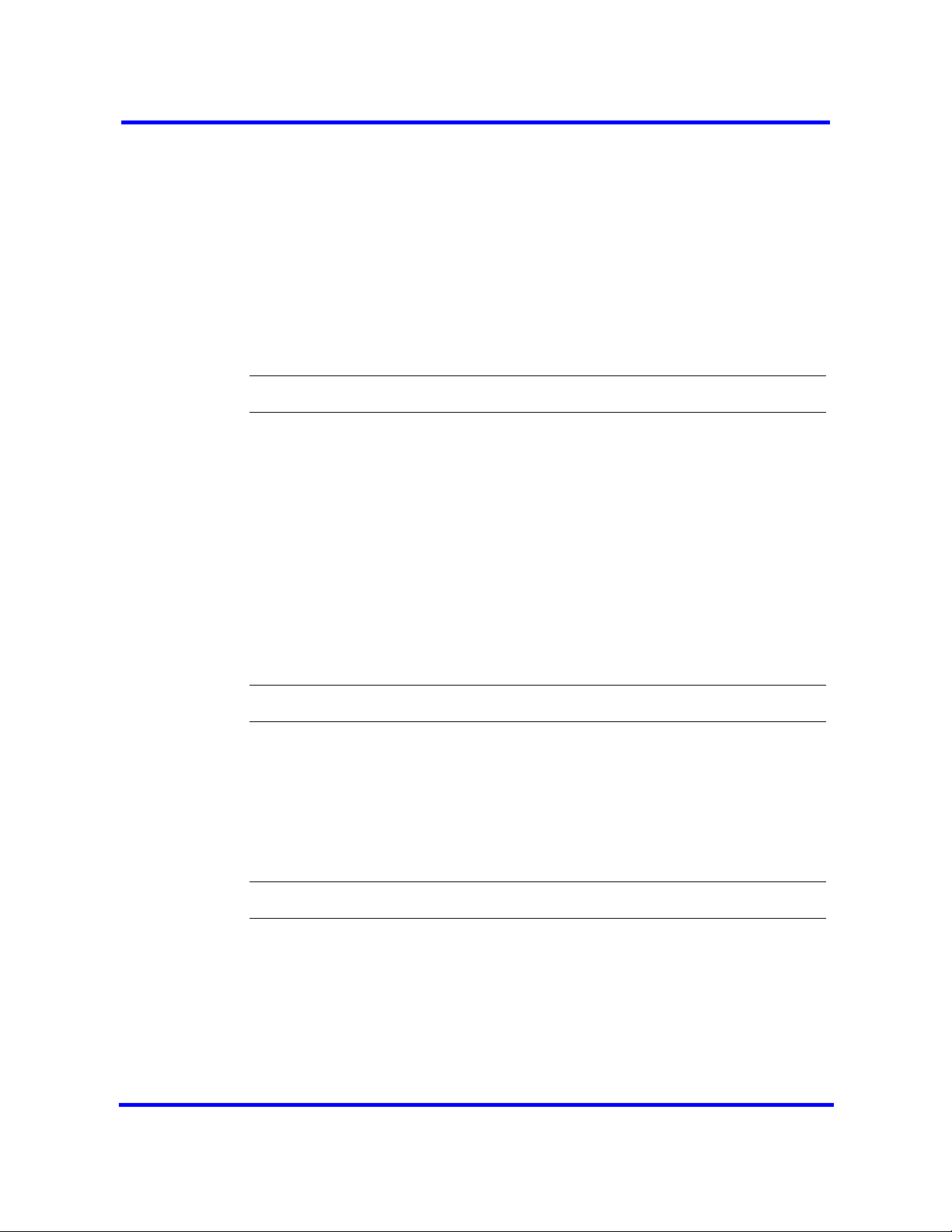
Modem interface management navigation
• Adding a modem interface (page 85)
• Enabling a modem interface (page 85)
• Disabling a modem interface (page 86)
• Deleting a modem interface (page 86)
Adding a modem interface
Use this procedure to add a modem interface.
Procedure steps
Step Action
85
1 Click
2 Click Add.
Configuration > Resources > Dial Up Interfaces > Dial-out
Interfaces tab.
The Add Dial Up Interface dialog box appears.
3 Select Modem from the Interface type drop-down list.
4 Enter a logical name in the Interface name field.
5 Select the Automatic dialout check box to use this interface for scheduled
service.
6 Click OK.
The interface appears in the Dial-out Interfaces table.
Enabling a modem interface
An interface must be enabled to function as a backup connection. If the
BCM450 experiences a primary connection failure, it will dial-out using the
dial-up interface configured as the backup.
Procedure steps
--End--
Step Action
1 Click
2 On the Dial-out Interfaces tab, select the modem.
3 On the Link Parameters tab, enter the Dial-out number for the modem.
4 On the Dial-out Interfaces table, select the Enable check box for the
Copyright © 2009 Nortel Networks
Configuration > Resources > Dial Up Interfaces.
modem.
The interface is now enabled.
Nortel Business Communications Manager 450 1.0
Configuration — System
NN40160-501 01.05 Standard
October 2009
Page 86
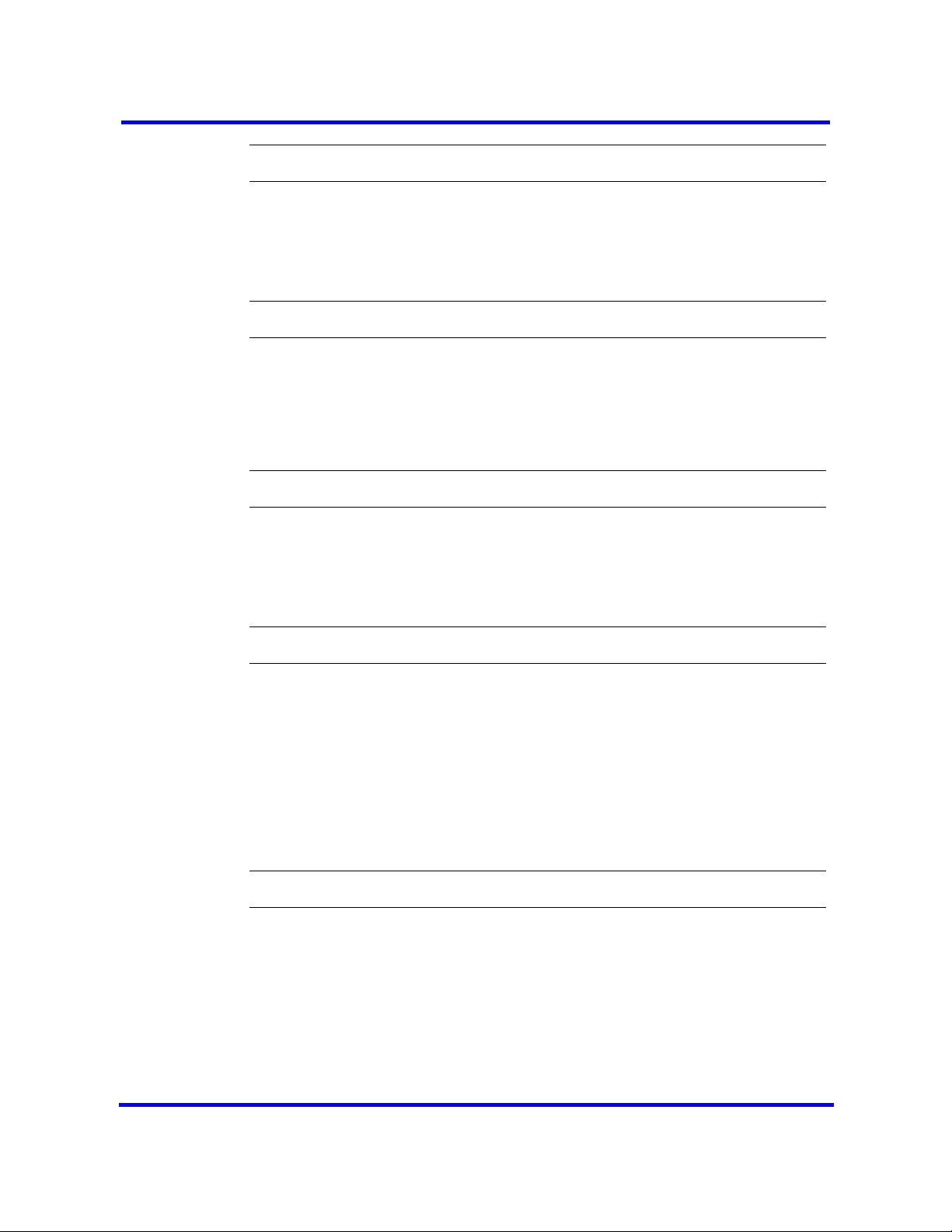
86
--End--
Disabling a modem interface
Use this procedure to disable a modem interface.
Procedure steps
Step Action
1 Click Configuration > Resources > Dial Up Interfaces.
2 On the Dial-out Interfaces tab, select the modem to disable.
3 On the Dial-out Interfaces tab, clear the Enable check box next to the
modem.
--End--
Deleting a modem interface
Use this procedure to delete a modem interface.
Procedure steps
Step Action
1
2 Clear the Enable check box.
3 Click the modem interface.
4
5 Click Yes.
Click Configuration > Resources > Dial Up Interfaces.
Click Delete.
A confirmation dialog box appears.
The interface is deleted.
--End--
Modem interface connection or disconnection
This section provides information about how to connect and disconnect a
modem interface.
Modem interface connection or disconnection navigation
• Connecting a modem interface (page 87)
Copyright © 2009 Nortel Networks
Nortel Business Communications Manager 450 1.0
Configuration — System
NN40160-501 01.05 Standard
October 2009
Page 87

• Disconnecting a modem interface (page 87)
Connecting a modem interface
Use the following procedure to connect a modem interface.
Procedure steps
Step Action
87
1
2 On the Dial-out Interfaces tab, select the interface to connect.
3 Select the Enable check box.
4 In the IP Address Specification tab, specify the remote IP address to
5 In the top panel, click Connect.
Click Configuration > Resources > Dial Up Interfaces.
which to connect.
Disconnecting a modem interface
Use the following procedure to disconnect a modem interface.
Procedure steps
Step Action
1
2 On the Dial-out Interfaces tab, select the interface to disconnect.
3 Click Disconnect.
Click Configuration > Resources > Dial Up Interfaces.
A confirmation dialog box will appear.
--End--
4 Click Yes.
--End--
Modem dial-out link parameters configuration
This section provides information about configuring dial-out parameters for
modem links.
Modem dial-out link parameters configuration navigation
• Configuring modem link parameters (page 88)
• Configuring the modem IP address specifications (page 89)
Nortel Business Communications Manager 450 1.0
Copyright © 2009 Nortel Networks
Configuration — System
NN40160-501 01.05 Standard
October 2009
Page 88
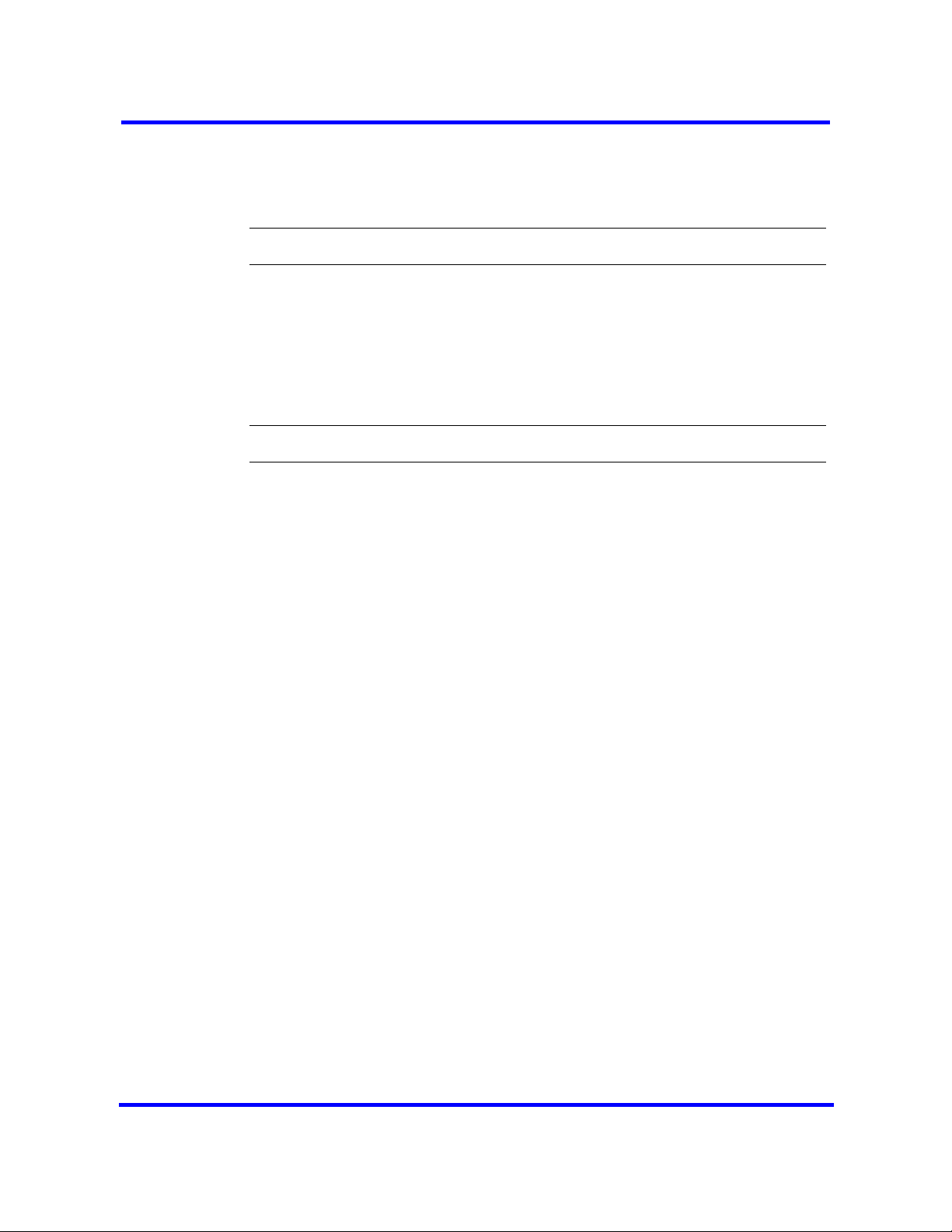
88
Configuring modem link parameters
Use the following procedure to configure the link parameters for the modem.
Procedure steps
Step Action
1
2 Click the Modem interface to configure.
3 Click the Link Parameters tab.
4 Configure the Modem Link Parameters.
Click Configuration > Resources > Dial Up Interfaces.
The Link Parameters panel appears.
--End--
Copyright © 2009 Nortel Networks
Nortel Business Communications Manager 450 1.0
Configuration — System
NN40160-501 01.05 Standard
October 2009
Page 89

Variable definitions
Variable Value
Dial-Out Parameters
89
Dial-out number
Hardware Compression Hardware compression is always enabled.
PPP Settings
Idle timeout The interval after which the modem interface disconnects when there
Maximum receive unit The maximum size of the packets that can be received. <128-1500>
Maximum transmission unit The maximum size of the packets that can be received.
IP header compression IP header compression is always enabled. <read-only>
Software compression Software compression is always enabled. <read-only>
Telephone number to use to connect using the modem interface. If
needed, area codes and all necessary digits to dial an external number
are included.
<read only>
<read-only>
is no traffic.
Default: 90 seconds
<90–36000>
Note: Specifying a value of 0 makes the connection persistent.
Default: 1500
<128-1500>
Default: 1500
Access Heading
Authentication Select the authentication type for the link.
PAP
CHAP
MSCHAP
MSCHAPv2
Default: CHAP
User name User name that the link uses to authenticate itself when dialling out to
another router.
Default: nnadmin
Configuring the modem IP address specifications
Use the following procedure to configure the IP address specifications for the
modem.
Nortel Business Communications Manager 450 1.0
Copyright © 2009 Nortel Networks
Configuration — System
NN40160-501 01.05 Standard
October 2009
Page 90

90
Procedure steps
Step Action
1
2 Click the Modem interface to configure.
3 Click the
4
Click Configuration > Resources > Dial Up Interfaces > Dial-out
Interfaces tab.
IP Address Specifications tab.
The IP Address Specification panel appears.
Configure the IP Address Parameters.
--End--
Variable definitions
Variable Value
Local IP Address
Specifications
Remote Assigned When selected, the BCM450 obtains it’s IP address from the remote
end.
Default: enabled
IP Address When the Remote Assigned parameter is disabled, a static IP address
must be configured in this parameter.
Remote IP Address Specifications
Assign IP address to remote When selected, BCM450 assigns the “IP Address” field of this section
to the remote end of the connection.
IP Address The local IP address used on the BCM450 for the dial-out connection.
Default: 10.11.16.16
ISDN dial-in parameters configuration
The ISDN Dial-In Parameters controls Dial-in to the BCM for remote access.
This panel is used to configure the ISDN for Dial-in. It also displays the
connection status of the ISDN connections if any are in progress. ISDN lines
used for ISDN dial-in can be assigned to telephone sets for voice. The ISDN
setup message specifies whether the call is data or voice and the BCM
handles it accordingly.
Attention: ISDN Dial-in will be disabled if both ISDN auto-dialout interfaces
are enabled.
Nortel Business Communications Manager 450 1.0
Copyright © 2009 Nortel Networks
Configuration — System
NN40160-501 01.05 Standard
October 2009
Page 91
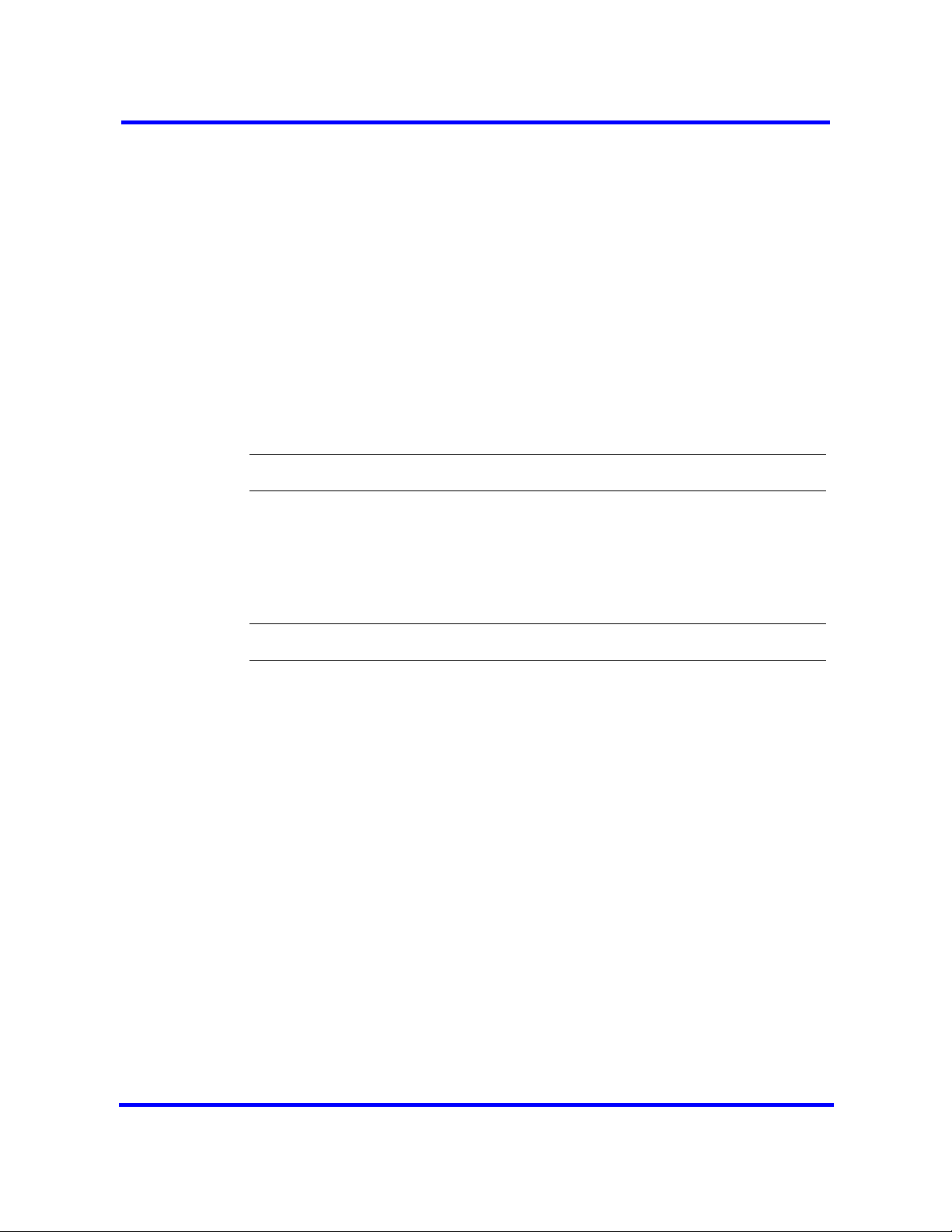
Prerequisites for ISDN dial-in parameters configuration
• Callback is configured in User Accounts (see Nortel Business
Communications Manager 450 1.0 Administration and Security
(NN40160-601). The Callback settings must be configured in order for
callback to occur.
ISDN dial-in parameters configuration navigation
• Configuring ISDN dial-in access (page 91)
• Configuring the ISDN dial-out IP address (page 94)
Configuring ISDN dial-in access
Use the following procedure to configure ISDN dial-in access.
Procedure steps
Step Action
1 Select Configuration > Resources > Dial Up Interfaces.
2 On the ISDN Dial-In Parameters tab, select Enable ISDN dial-in.
91
3 Configure the parameters for ISDN dial-in access. Refer to the table below
for information about each parameter.
--End--
Copyright © 2009 Nortel Networks
Nortel Business Communications Manager 450 1.0
Configuration — System
NN40160-501 01.05 Standard
October 2009
Page 92

92
Variable definitions
Variable Description
Enable ISDN dial-in Enable or disable ISDN dial-in.
Default: disabled
Connection State: This is a table that shows the current dial-in state if connected.
Note: There is a maximum of two entries in this table (as there are two ISDN channels). This table will
display the ISDN channels that are available for ISDN dial in. If any channels are being used for ISDN
dial-out (either Automatic or manual) then this channel will not be available for ISDN dial-in, and will not
appear in this table.
User Displays the user that is currently dialed in.
<read-only>
Local IP Address Displays the local IP address assigned to the dial-in connection.
<read-only>
Remote IP Address Displays the remote IP address of the dial-in connection.
<read-only>
Callback Displays if callback is enabled for this dial-in connection.
<read-only>
Status The status of the dial-in connection.
<read-only>
ISDN Callback Settings
Callback retries The number of attempts made by the BCM to dial-out to the remote end during
callback.
<1-10>
Default: 3
Callback retry interval (s) Interval for successive connection attempts for dial-out during callback.
<0-360>
Default: 60 seconds
PPP Configuration. These parameters are passed to PPP stack to manage the PPP connection.
Idle timeout (s) Idle time period after which PPP will terminate the PPP connection. Default:
1800 seconds
Maximum receive unit The maximum size of the packets that can be received.
<128-1500>
Copyright © 2009 Nortel Networks
Default: 500
Nortel Business Communications Manager 450 1.0
Configuration — System
NN40160-501 01.05 Standard
October 2009
Page 93

93
Variable Description
Maximum Transmit Unit The maximum size of the packets that will be sent.
<128-1500>
Default: 500
Authentication support Supported PPP authentication.
PAP
CHAP
Default: CHAP
Dial-In Settings
Assigned Lines
Line Assign a line for ISDN dial-in.
Dial-in Number This field is reserved for future use. The Dial-in number is not required.
Actions
Add... 1. Click Add... on Dial-In Settings to add an assigned line.
2. Enter the line number and press OK. The line is added to the table.
Delete 1. Click Delete on Dial-In Settings to delete an entry.
2. Click OK in the confirmation dialog box. The line is deleted from the table.
Local IP Address Specification
Remote assigned
When selected, BCM obtains its IP address from the remote end. Cleared, the
BCM will use the addresses specified below for the first and second dial-in connections.
Default: disabled
First dial-in IP Address
The IP address that will be assigned to the BCM side of the
second dial-in connection. This is only assigned if Remote
Assigned is disabled.
Default: 10.10.18.2
Second dial-in IP Address The IP address that will be assigned to the BCM side of the second dial-in
connection. This is only assigned if Remote Assigned is disabled. Default:
10.10.18.2
Remote IP Address Specification
Assign IP address to remote When enabled, BCM will assign the remote end of the connection one of the IP
addresses specified below. When cleared, the remote side will assign it’s own
IP address.
Default: disabled
Copyright © 2009 Nortel Networks
Nortel Business Communications Manager 450 1.0
Configuration — System
NN40160-501 01.05 Standard
October 2009
Page 94

94
Variable Description
First dial-in IP Address The IP address that will be assigned to the remote side of the first dial-in
connection. This is only assigned if Assign IP address to remote is enabled.
Default: 10.10.18.10
Second dial-in IP
Address
Configuring the ISDN dial-out IP address
The IP address that will be assigned to the remote side of the second dial-in
connection. This is only assigned if Assign IP address to remote is enabled.
Default: 10.10.18.11
Use the following procedure to configure the ISDN dial-out IP address.
Procedure steps
Step Action
1 Select Configuration > Resources > Dial Up Interfaces.
2 On the ISDN Dial-In Parameters tab, configure the parameters for ISDN
dial-in access. Refer to the table below for information about each
parameter.
--End--
Copyright © 2009 Nortel Networks
Nortel Business Communications Manager 450 1.0
Configuration — System
NN40160-501 01.05 Standard
October 2009
Page 95

Variable definitions
Variable Description
Local IP Address Specification
Remote assigned When selected, the BCM obtains its IP address from the remote
end.
Default: selected
IP address When the Remote Assigned parameter is disabled, a static IP
address must be configured in this parameter.
Remote IP Address Specification
95
Assign an IP address
to remote
IP address
When selected, BCM will assign the IP address in the “IP Address” field of this
section to the remote end of the
connection.
Default: cleared
The local IP address used on the BCM for the dial-out
connection.
Default: 10.11.16.1
Automatic dial-out interface configuration
Use the following procedure to create an automatic dial-out interface.
Management applications such as SNMP trap dial out, Scheduled Log
transfer, Scheduled Backup, and Scheduled CDR records transfer can use
automatic dial-out over an ISDN or Modem interface. To configure the
automatic data transfer, the administrator must configure a static route with
the auto dial-out field selected, and associate it with the application. When
data is sent to the destination address, the network recognizes the address of
the application, and triggers the dial-out to establish the connection.The
packets are then sent over the link to the destination.
Prerequisites
• The dial-out interface must be enabled to configure static routes.
• The disconnect time for the interface must be greater than 60 seconds.
This is configured on the Link Parameters tab of the selected interface
under Configuration > Resources > Dial Up Interfaces.
• Auto dial-out routes cannot be added if the interface is already manually
connected, unless the interface is already connected with auto dial-out
routes configured.
• If an interface is enabled and configured for manual dial-out, the interface
must be disabled before it can be configured for automatic dial-out.
Copyright © 2009 Nortel Networks
Nortel Business Communications Manager 450 1.0
Configuration — System
NN40160-501 01.05 Standard
October 2009
Page 96

96
Attention: Select the Enable Dial Back-Up check box to enable Dial Back-
up on the router. Do not change the other Basic or Advanced Settings.
Dial-up interfaces as primary connections navigation
• Adding an automatic dial-out interface (page 96)
• Disconnecting an automatic dial-out interface (page 96)
Adding an automatic dial-out interface
Use this procedure to add an automatic dial-out interface.
Procedure steps
Step Action
1 Create a Modem or ISDN interface. See Adding an ISDN interface (page 80)
or Adding a modem interface (page 85).
2 Enable the interface under Configuration > Resources > Dial Up
Interfaces.
3 Select the Automatic Dialout check-box for the interface.
4 Set the Idle timeout (s) on the Link Parameters tab to a value greater than
60 seconds.
5 Add a static route.
6 Associate the route with an application.
--End--
Disconnecting an automatic dial-out interface
Use this procedure to a disconnect an automatic dial-out interface. Auto-dialout interfaces are disconnected automatically once data transfer is complete.
Procedure steps
Step Action
1 Select Configuration > Resources > Dial Up Interfaces.
2 Select the interface to disconnect.
3 Click Disconnect.
4 Click Yes.
Copyright © 2009 Nortel Networks
A confirmation dialog box will appear.
Nortel Business Communications Manager 450 1.0
Configuration — System
NN40160-501 01.05 Standard
October 2009
Page 97
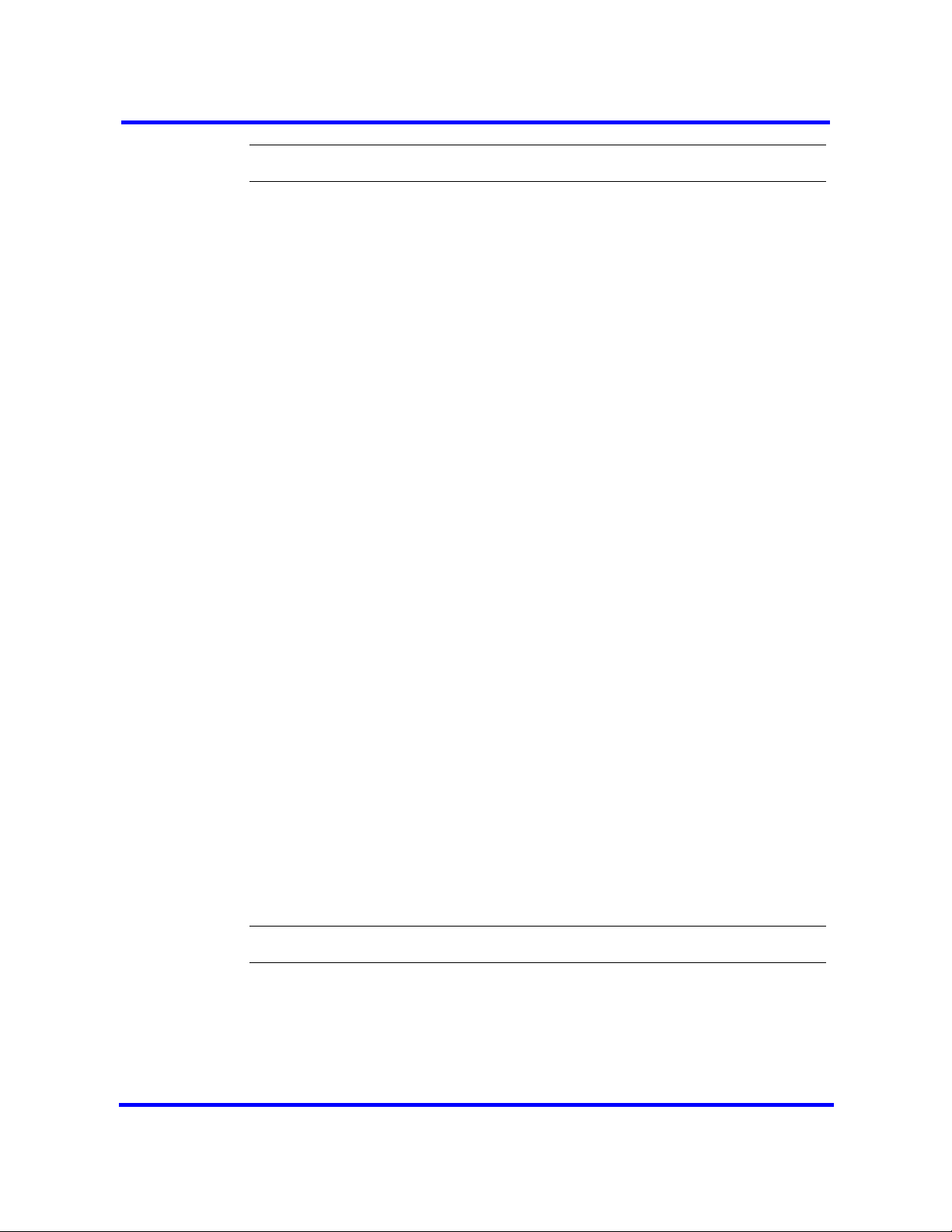
--End--
Dial-up interfaces as primary connections
The dial-up interfaces on the BCM are used as a Primary or Secondary
interfaces. The BCM does not have default dial-up settings, the Administrator
must add them. The following tasks can be configured to use dial-up as a
primary connection:
• SNMP auto trap dial-out
• modem user secure callback
• CDR records retrieval
• backup to a remote destination
• log collection to a remote destination
• software upgrades
The basic steps to set dial-up as the primary connection are:
• Create or assign an account with remote access privileges.
97
• Create a dial-up interface, and enter the username of the account with
remote access privileges as the dial-out username.
• Create a static route for the dial-up interface, or assign a dial-out number,
depending on the type of device selected.
• Tell the application to use the route.
Dial-up interfaces as primary connections navigation
• Assigning remote access privileges to an account (page 97)
• Configuring a dial-up interface (page 98)
• Configuring the SNMP Trap destination (page 98)
Assigning remote access privileges to an account
Use the following procedure to assign remote access privileges to an account.
Procedure steps
Step Action
1 Click Configuration > Administrator Access > Accounts and Privileges
> View by Accounts tab.
2 Click Add.
Copyright © 2009 Nortel Networks
Nortel Business Communications Manager 450 1.0
Configuration — System
NN40160-501 01.05 Standard
October 2009
Page 98

98
The Add Account dialog box appears. Refer to the Nortel Business
Communications Manager 450 1.0 Administration and Security(NN40160-
601) for information on configuring an account.
3 Select the account to which you want to assign remote access privileges.
The details panel appears.
4 Select the View by Groups tab
5 Select the Remote Access group.
6 Click the Members tab.
7 Click Add.
The Add Account (s) To Group dialog box appears.
8 Select an account.
9 Click OK.
--End--
Configuring a dial-up interface
Use the following procedure to add a dial-up interface.
Procedure steps
Step Action
1 Click Configuration > Resources > Dial Up Interfaces.
2 Click Add.The Add Interface dialog box appears.
3 Select Modem from the drop-down menu.
4 Enter a logical name for the interface in the interface name field.
5 Click OK.
6 Select the newly created modem interface.
7 Enter the Dial-out number to use for the back-up.
8 In the Access Settings subpanel, select the Authentication value that is
appropriate for your configuration.
9 In the Access Settings subpanel, select the account with remote access
privileges from the User Name drop-down menu.
--End--
Configuring the SNMP Trap destination
Use the following procedure to configure an SNMP trap destination.
Copyright © 2009 Nortel Networks
Nortel Business Communications Manager 450 1.0
Configuration — System
NN40160-501 01.05 Standard
October 2009
Page 99
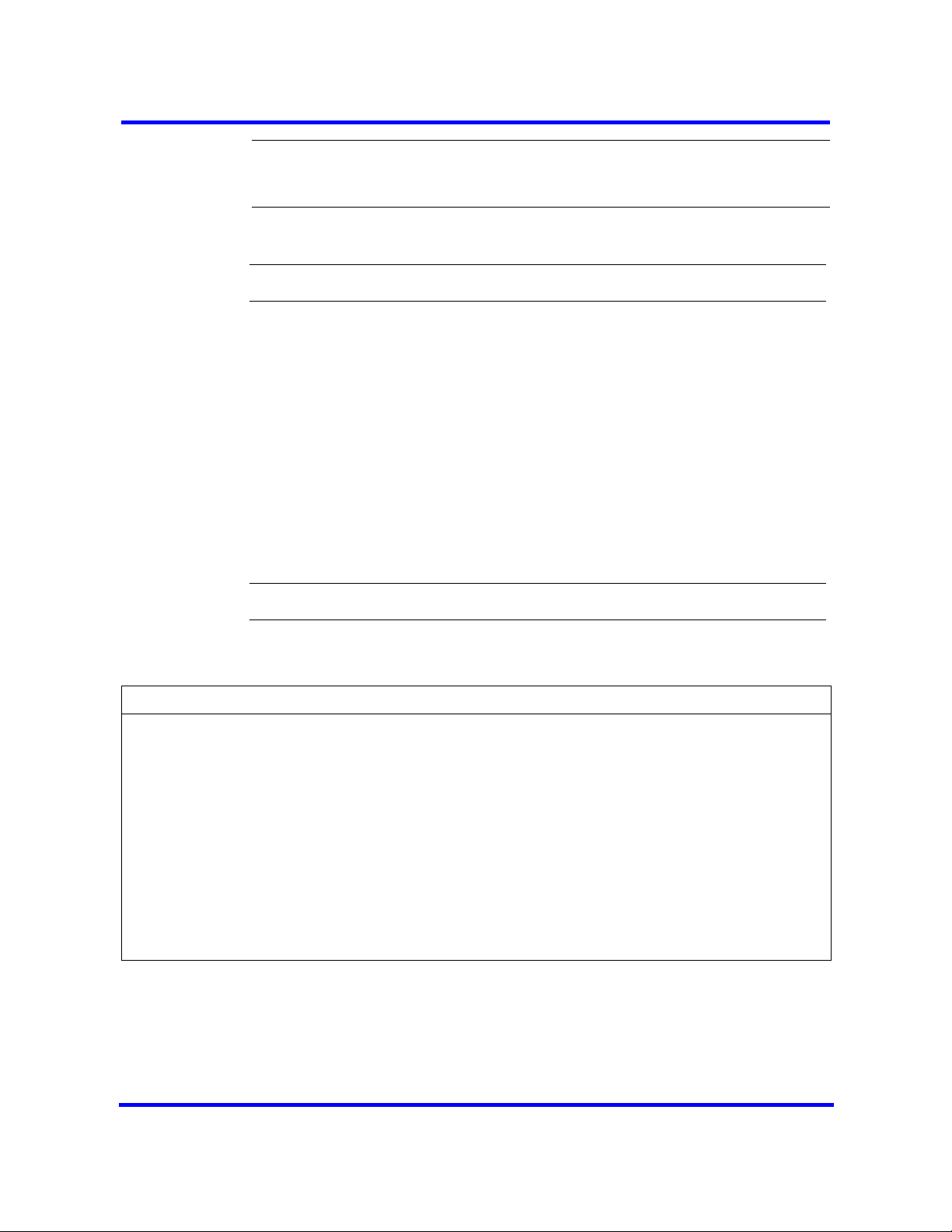
Attention: When the SNMP agent is restarted, the System Uptime is reset.
The SNMP agent is restarted whenever you reboot the system, make an
SNMP configuration change, or enable/disable the SNMP agent.
Procedure steps
Step Action
1 Click the Configuration tab.
2 Open the Administrator Access folder, and then click SNMP.
3 Click the SNMP Trap Destinations tab.
The SNMP Trap Destinations panel is displayed.
4 Click the Add button.
The Add Trap Destination dialog box opens.
5 Configure the Add Trap Destination attributes.
6 Cick the OK button.
The new trap destination is displayed in the Trap Destinations table.
99
Variable definitions
Variable Description
Name
Host address
Port
SNMP Version
Community String
User Name
Enter a name for the trap.
Enter the IP address of the trap destination.
Enter the UDP port number from which the trap will be sent. The default
value is 162.
Select the version of the SNMP Agent for the trap. Options are: v1/v2C,
and v3.
Enter the community string to use for the SNMP trap.
For v3 only, enter the user name for the SNMP trap.
Static routes for dial-out configuration
Static routes must be configured for Automatic Dial-out Interfaces. These can
be programmed in Element Manager. For more information see the Nortel
Businsess Communications Manager 450 1.0 Configuration-Telephony
Guide. (NN40160-502)
--End--
Copyright © 2009 Nortel Networks
Nortel Business Communications Manager 450 1.0
Configuration — System
NN40160-501 01.05 Standard
October 2009
Page 100
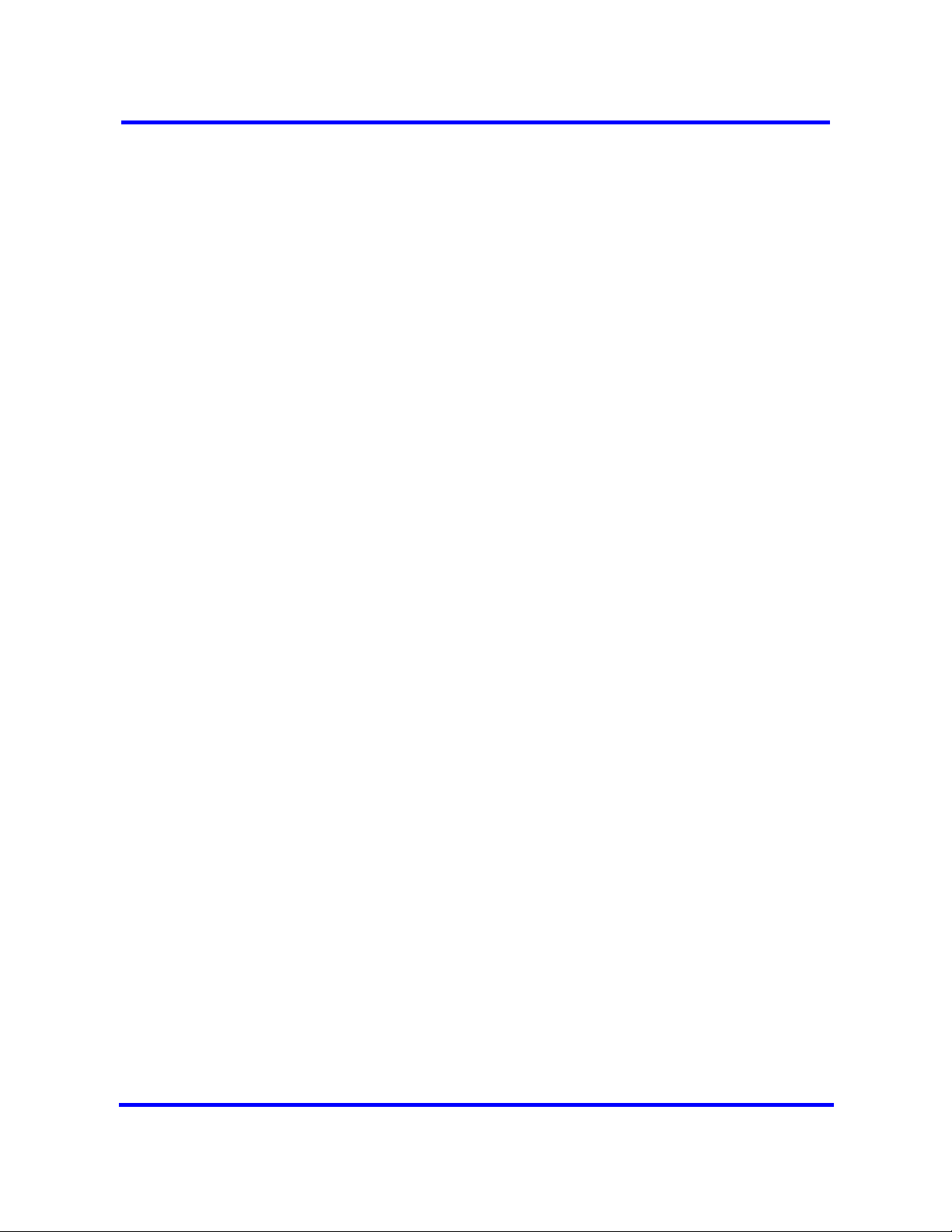
100
Copyright © 2009 Nortel Networks
Nortel Business Communications Manager 450 1.0
Configuration — System
NN40160-501 01.05 Standard
October 2009
