Page 1
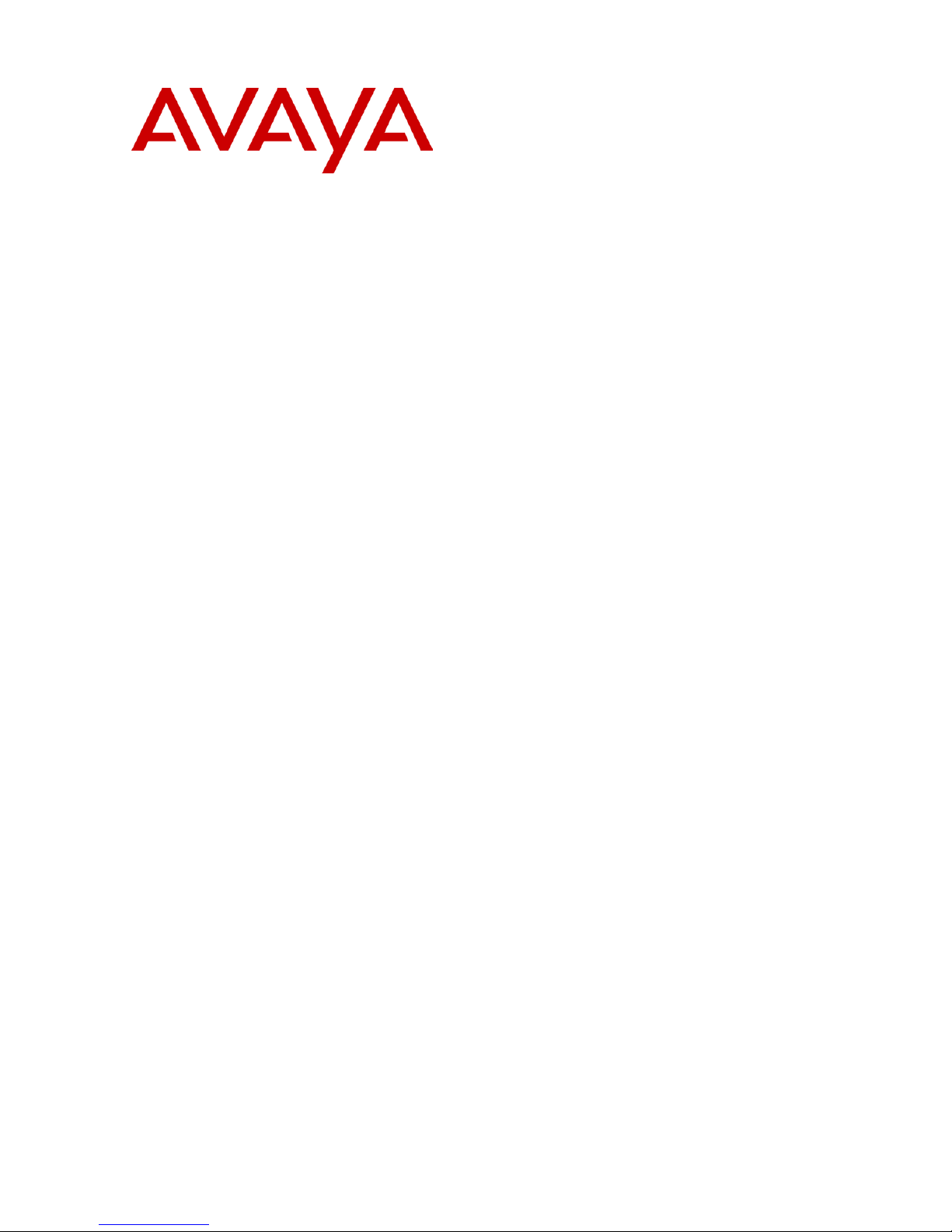
Compact Contact Center V5
System Administrator
40DHB0002USDU Issue 2b (1st February 2005)
Page 2
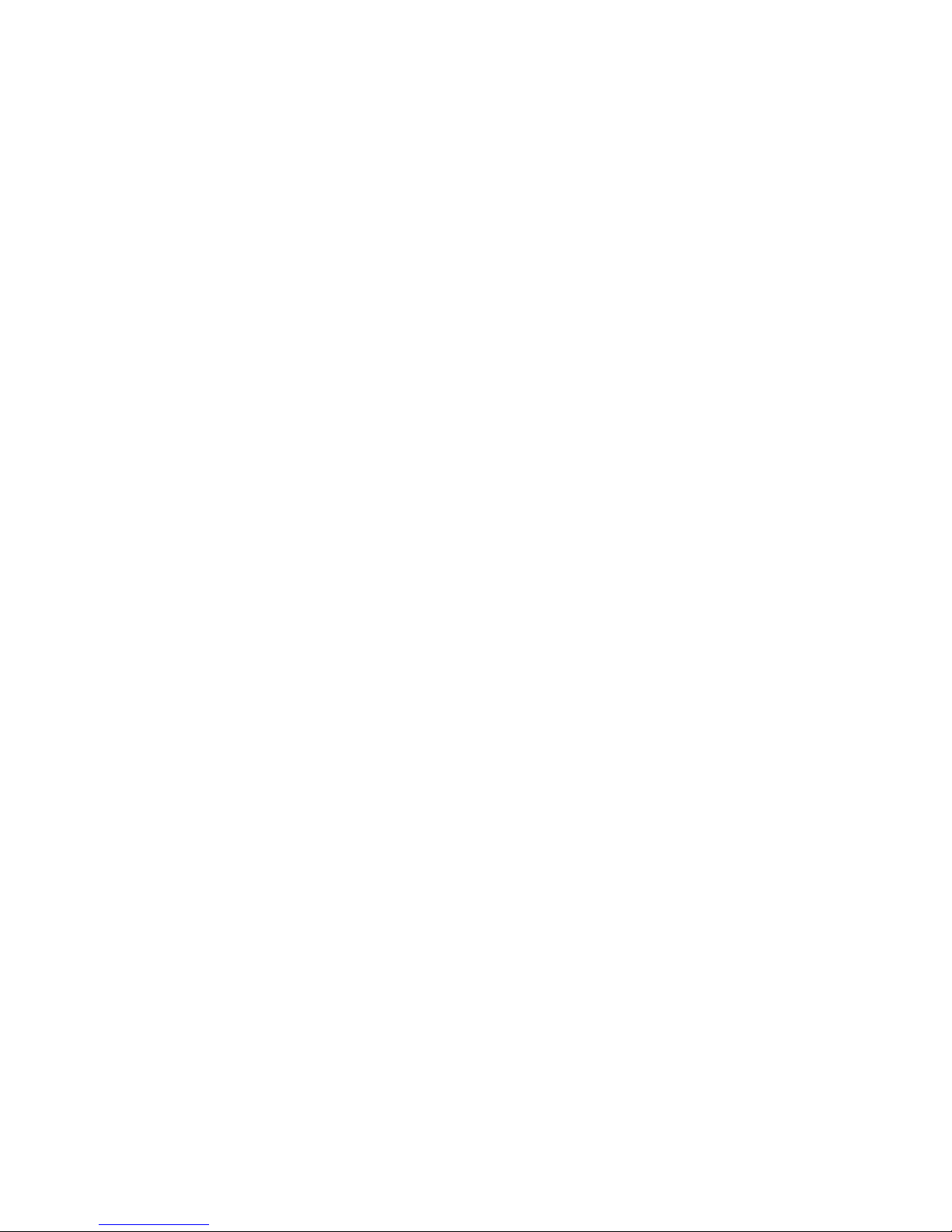
Page 3
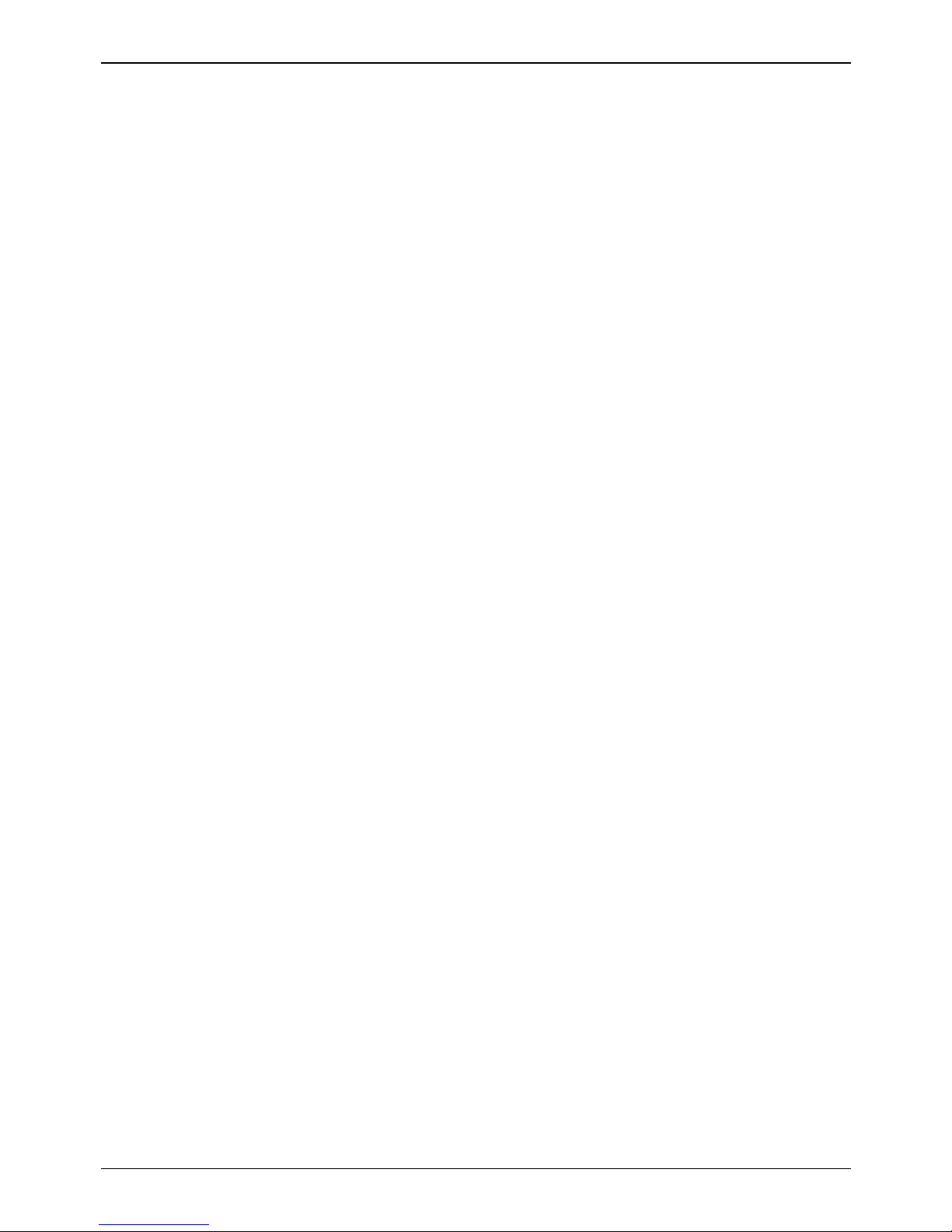
iii
Table of Contents
Introduction ................................................................................................................................ 5
General....................................................................................................................................................... 5
Use of this Manual...................................................................................................................................... 6
About this Manual .................................................................................................................................. 6
System Overview........................................................................................................................................ 7
CCC User Access....................................................................................................................... 9
Starting CCC User Access ......................................................................................................................... 9
Delta Server .............................................................................................................................. 10
Introduction............................................................................................................................................... 10
Viewing Delta Server ................................................................................................................................ 11
Tool Bar Pane........................................................................................................................................... 12
Introduction .......................................................................................................................................... 12
Event Viewer........................................................................................................................................ 13
Event Viewer Selector.......................................................................................................................... 14
Email Notification ................................................................................................................................. 15
Log to File ............................................................................................................................................ 16
SMDR .................................................................................................................................................. 17
Comms................................................................................................................................................. 18
Message Control.................................................................................................................................. 19
PCA Target Times ............................................................................................................................... 20
Users.................................................................................................................................................... 21
Users (Active) ...................................................................................................................................... 21
Agents.................................................................................................................................................. 22
Agents (Logged Off)............................................................................................................................. 23
Agents (Logged on) ............................................................................................................................. 23
Agents (Active)..................................................................................................................................... 23
Agents (Available)................................................................................................................................ 24
Agents (Located).................................................................................................................................. 24
Recent SMDR Entries.......................................................................................................................... 25
License Info.......................................................................................................................................... 26
Session Info ......................................................................................................................................... 27
Group ................................................................................................................................................... 28
Group Active ........................................................................................................................................ 28
Pilot Number ........................................................................................................................................ 29
Lines .................................................................................................................................................... 29
Lines (Active) ....................................................................................................................................... 30
Calls ..................................................................................................................................................... 30
Archiver................................................................................................................................................ 31
Reporting Admin Console....................................................................................................... 33
Launching Reporting Admin Console ....................................................................................................... 33
PBX Tab ................................................................................................................................................... 33
Database Tab ........................................................................................................................................... 34
CRM Tab .................................................................................................................................................. 35
Email Tab ................................................................................................................................................. 35
Service Tab .............................................................................................................................................. 36
Database Server Supervisor ................................................................................................... 37
Starting ..................................................................................................................................................... 37
Changing the Server Connection ............................................................................................................. 37
User Interface ........................................................................................................................................... 38
Options Pane ....................................................................................................................................... 38
Archiver Maintenance Plan....................................................................................................................... 40
General Tab ......................................................................................................................................... 40
Optimization Tab.................................................................................................................................. 41
Integrity Tab ......................................................................................................................................... 42
Page 4
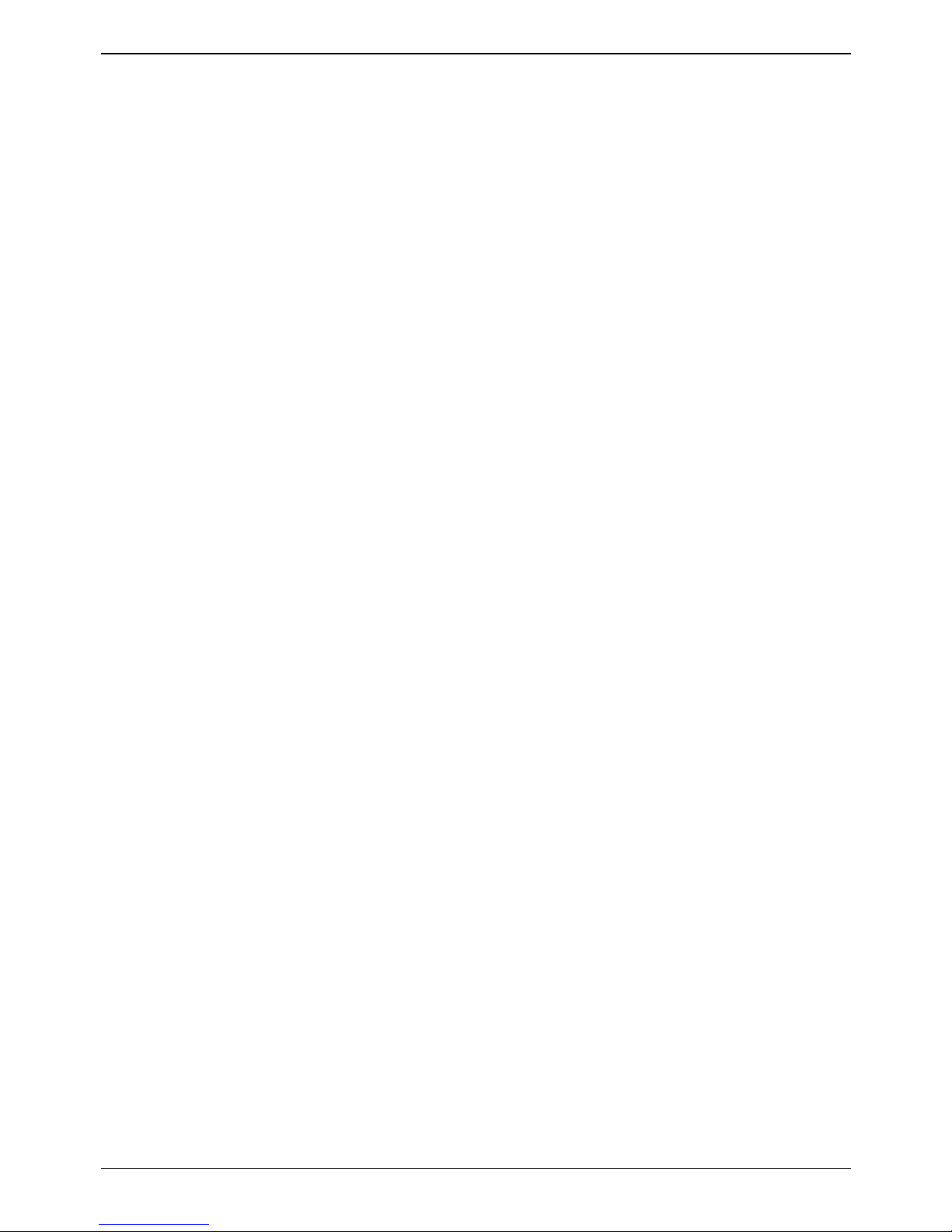
Table Of Contents
iv
Complete Backup Tab ......................................................................................................................... 43
Transaction Log Backup Tab ............................................................................................................... 44
Reporting Tab ...................................................................................................................................... 45
Edit Recurring Job Schedule ............................................................................................................... 47
Backups & Restoring ................................................................................................................................ 48
The Backup Wizard.............................................................................................................................. 48
Edit Schedule Screen .......................................................................................................................... 49
Manual Backups .................................................................................................................................. 50
Restoring a Database .......................................................................................................................... 52
General Information.................................................................................................................................. 54
Display Error Logs ............................................................................................................................... 54
Viewing Messages ............................................................................................................................... 55
Jobs ..................................................................................................................................................... 56
Backup Devices ................................................................................................................................... 57
Properties............................................................................................................................................. 58
Administering the Database ..................................................................................................................... 63
Overview .............................................................................................................................................. 63
Disk Backup ......................................................................................................................................... 63
Integrity Check ..................................................................................................................................... 63
Optimizations ....................................................................................................................................... 63
Restore ................................................................................................................................................ 63
Tape Backup........................................................................................................................................ 63
Index.......................................................................................................................................... 65
Page 5
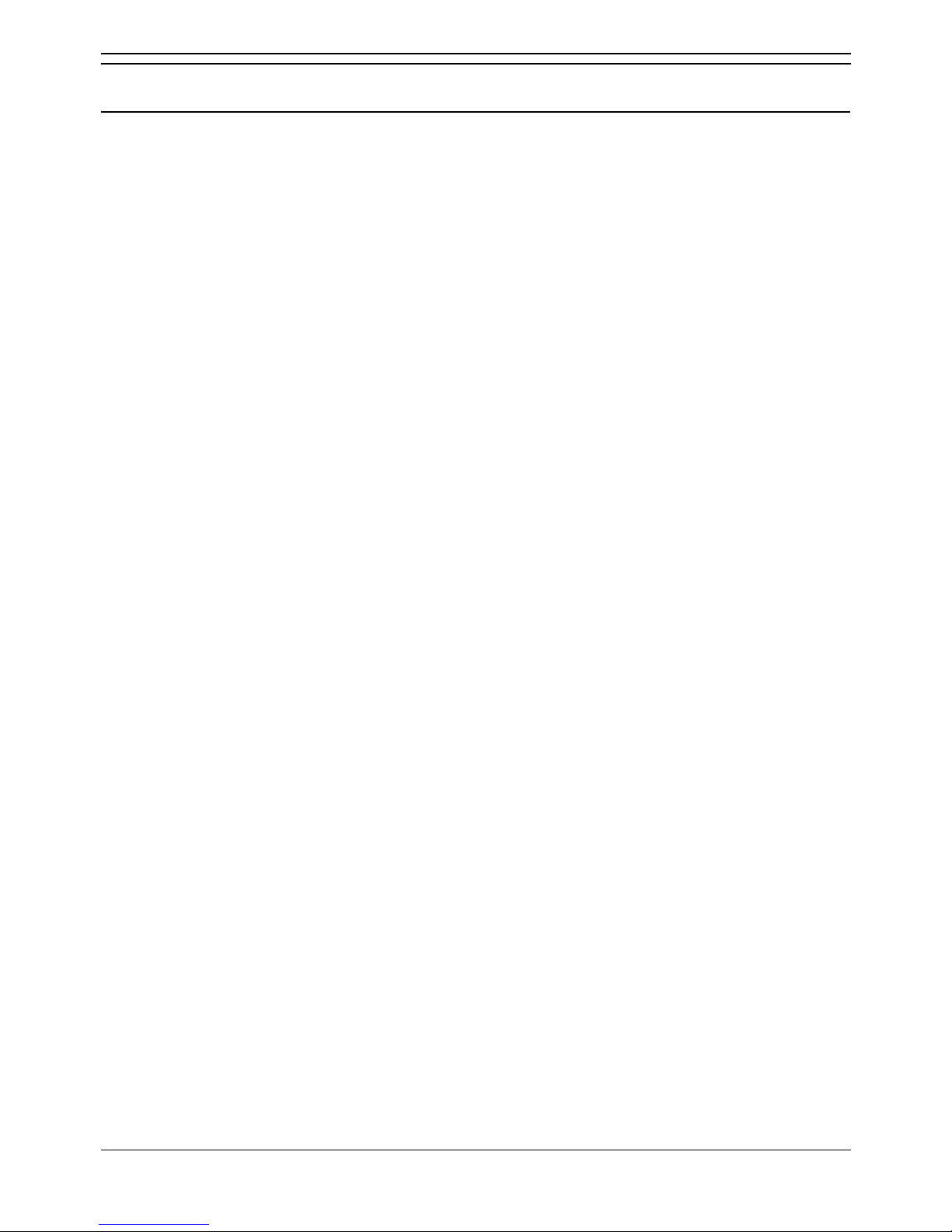
System Administrator
System Administrator Page 5
Compact Contact Center V5 40DHB0002USDU Issue 2b (1st February 2005)
Introduction
General
Compact Contact Center (CCC) modules provide the user with the necessary tools to facilitate the
management of call traffic. These tools are designed to provide a tightly integrated real time and historic
reporting package and wallboard support for the eBusiness digital communications platform. The product
consists of a set of fully integrated modules sharing a common database utilising Interactive Directory
and Database (IDD) technology.
The suite of modules consists of the following applications:
• Call Center View (CCV):
Provides a management package for telephone based staff and supports any size Customer
Facing Department (CFD) or contact center. To effectively control customer service levels, real
time human resource management is essential and the Call Center View has been specially
designed to manage the CFD’s or contact center’s most valuable and expensive asset – it's
people.
• Call Center View Alarm Reporter:
Provides information (for each Contact Center Profile) about alarms that have occurred within the
Compact Contact Center. The detailed alarm information for each directory number is presented
in report format, which can then be printed.
• Wallboard Manager:
Real time information from the call center is essential to react to constantly changing telephone
traffic levels and provide excellent customer service. Wallboards allow managers and staff to
monitor the service being provided and respond immediately. Wallboards provide current
information on the number of calls waiting, response times and service levels. Wallboard
Manager provides the ability to drive physical wallboards and PC wallboards.
• PC Wallboard:
The PC Wallboard delivers traditional wall mounted wallboard functionality to the desktop but with
the additional benefit of each PC Wallboard agent being able to configure and monitor a
personalised view of the contact center. The PC Wallboard also enables agents to increase their
productivity and maintain revenue levels with the added benefit of managing customer callback
requests.
• Reporter:
This module provides in depth historical reporting on contact center activity. In addition to call
centre information, the Reporter also provides reports individual agent activity. This powerful
package allows individual call records to be stored and reported upon months later.
• CCC User Access:
CCC User Access allows storage of personal Call Center View and Wallboard settings. It also
establishes user rights and password protection for Call Center View, Wallboard and Alarm
Reporter software.
• Workforce Management – Blue Pumpkin:
Workforce Management Interface allows integrated rostering, forecasting and scheduling
systems to connect across the LAN to a comma separated variable (CSV) file containing a list of
Contact Center related metrics.
• MultiMedia Module:
The MultiMedia Module (MMM), is a customer contact software solution that enables companies
and departments to manage multimedia contacts into and out of the organization. MMM provides
applications that manage Telephony, Web Chat, E-mail and Web Call Back communications.
For installation and administration of the MultiMedia Module, refer to the separate set of manuals for
MultiMedia
Page 6
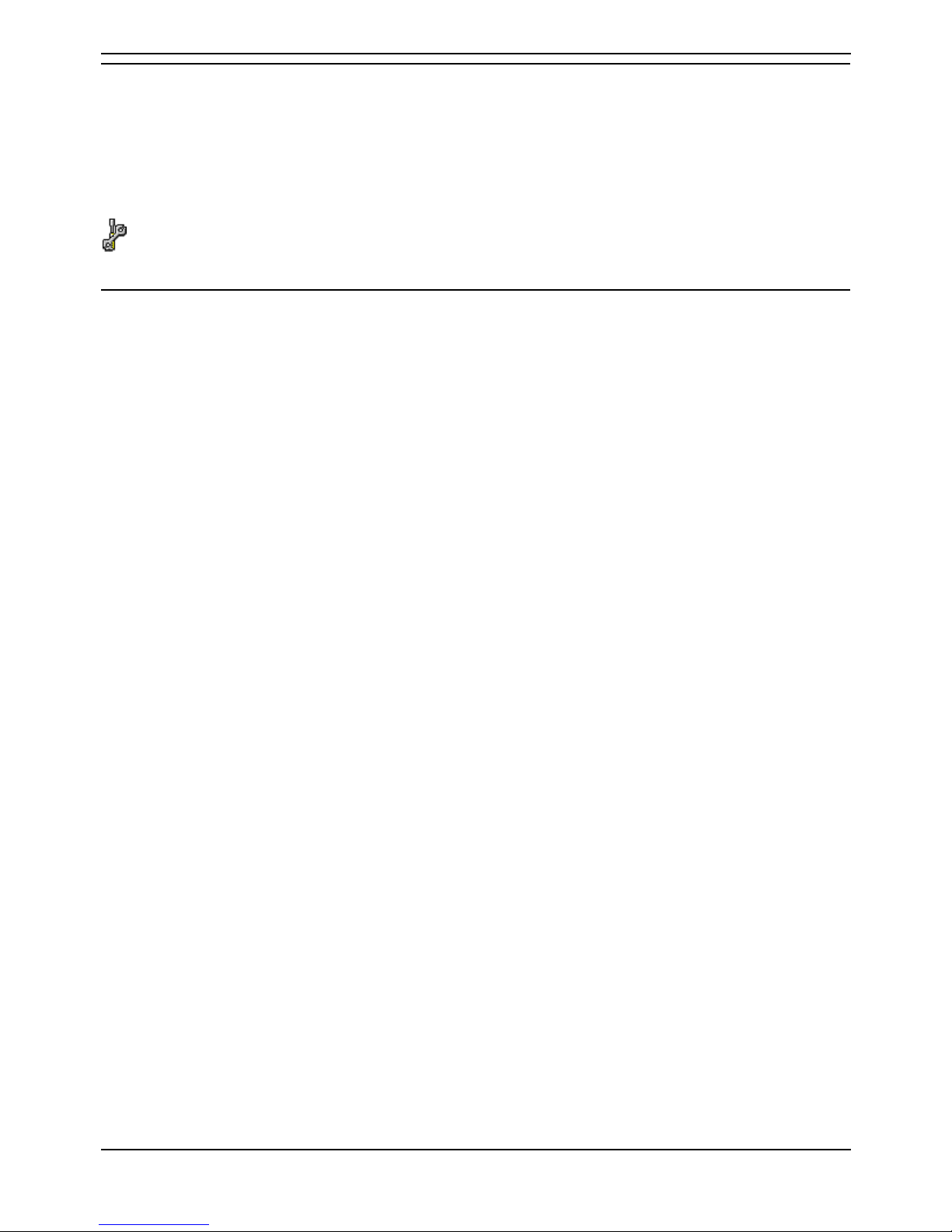
System Administrator
Page 6 System Administrator
40DHB0002USDU Issue 2b (1st February 2005) Compact Contact Center V5
Use of this Manual
This manual covers the installation and administration of Avaya's Compact Contact Center (CCC) at
software Level 5.0+. on the following communications platforms:
• IP Office operating Software Level 2.0+
This guide is intended for use by installers and administrators who are familiar with the relevant
communications platform and have successfully completed the appropriate training courses.
Ensure that you have read and understood this Manual before beginning installation.
About this Manual
This manual is designed for the CCC System Administrator and provides the information necessary to
access, configure and administer the CCC system.
This manual contains information on:
• CCC User Access - see page 9.
• Delta Server - see page 10.
• Database Server Supervisor - see page 37.
• Administering the Database - see page 63.
• Reporting Admin Console - see page 33.
Page 7
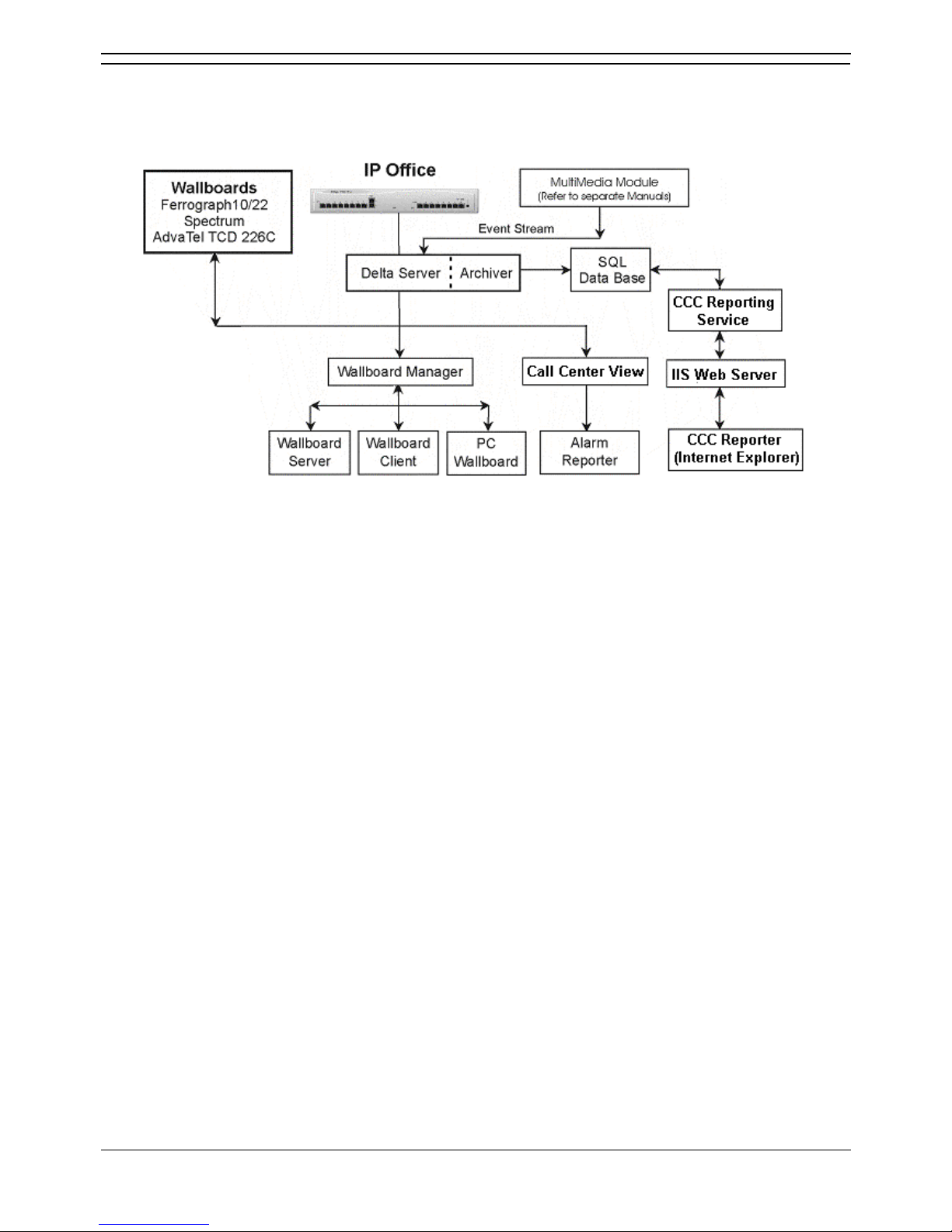
System Administrator
System Administrator Page 7
Compact Contact Center V5 40DHB0002USDU Issue 2b (1st February 2005)
System Overview
Compact Contact Center provides the user with the necessary tools to facilitate the management of call
traffic. The following conceptual diagram shows how this is achieved:
The Compact Contact Center consists of the following components:
• Telephone System: The telephone system software must be IP Office Level 2.1+
• Delta Server: This component connected to both the telephone system and to the MultiMedia
Module.
The Archiver obtains and accumulates the information from the IP Office via the Delta Server
• CCC User: This component communicates with the Delta Server to provide User Access Level
as well as Password Protection for the CCC modules.
• Call Center View: This component communicates with the Delta Server to enable the user to
monitor, in real time, selected Contact Center activity.
• Wallboard Manager: This component communicates with the Delta Server enabling the user to
display selected Contact Center activity on a wallboard device.
• Report Server: This application communicates, via Archiver/Delta Server, with the SQL
database and enables you to define, run and schedule the available standard reports.
Page 8
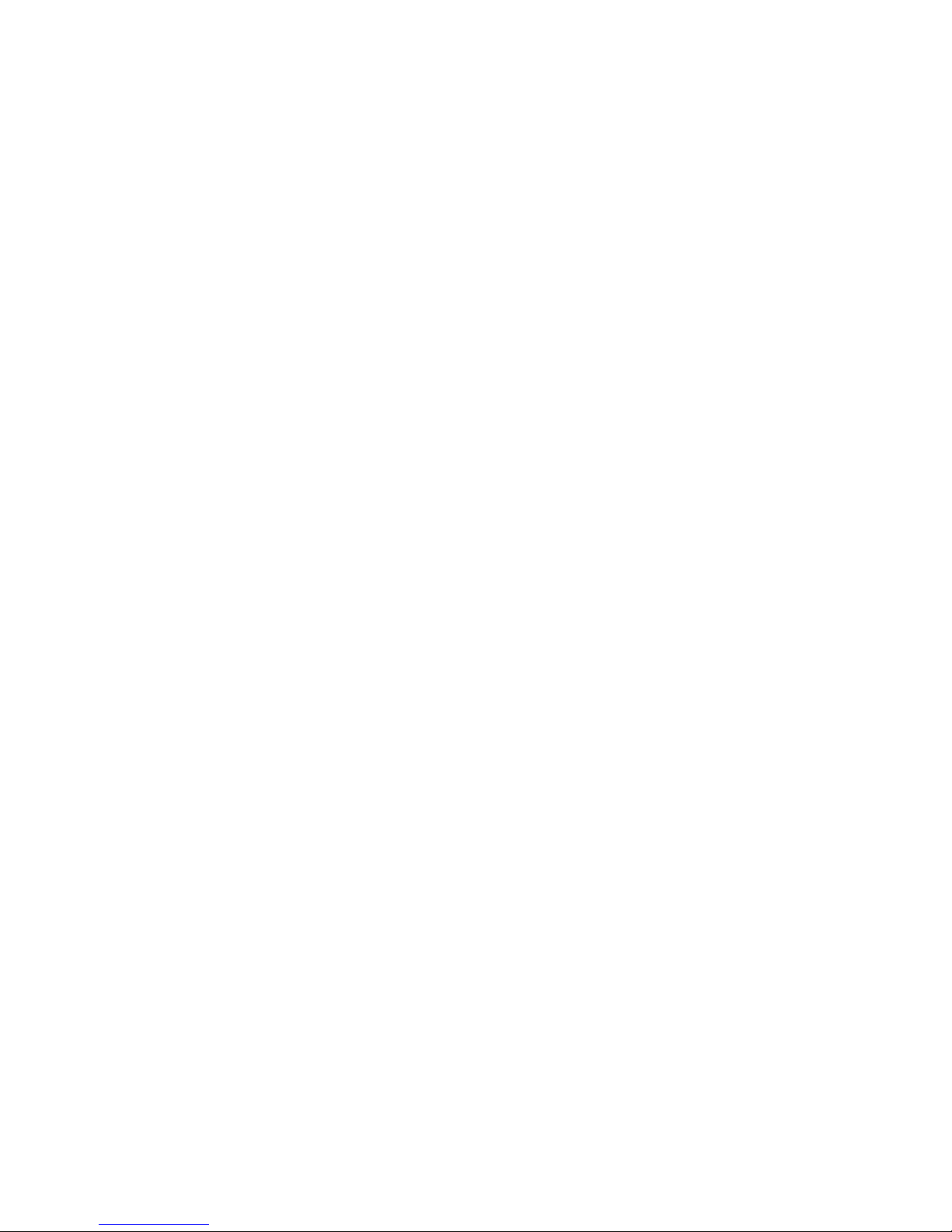
Page 9
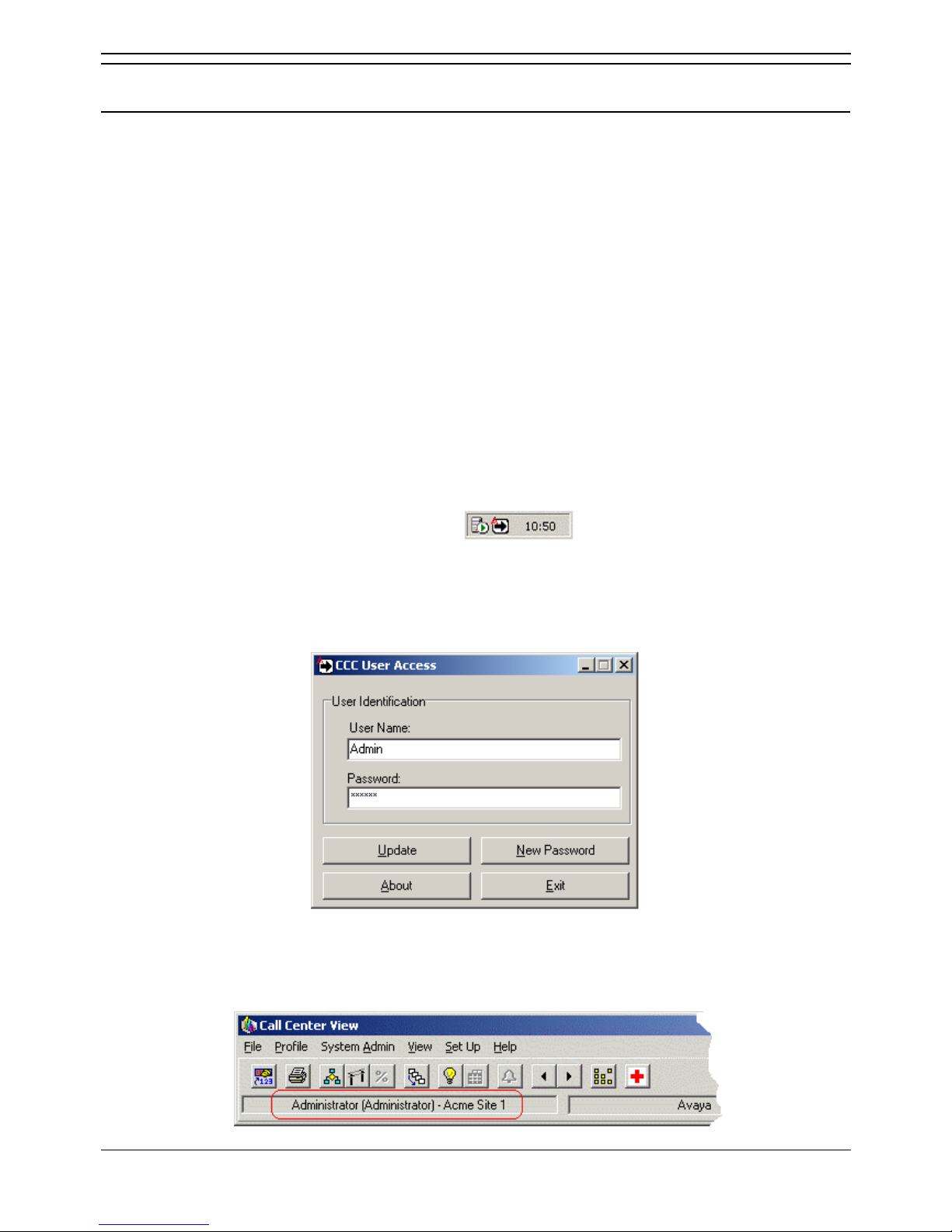
System Administrator
System Administrator Page 9
Compact Contact Center V5 40DHB0002USDU Issue 2b (1st February 2005)
CCC User Access
Starting CCC User Access
CCC User Access is available on all Server and Client PCs. It allows storage of personal Call Center
View profiles and Wallboard settings.
Initially, on each PC, Administrators can log on by entering the following:
Name: Admin Password: NMYSBH
CAUTION: When you log on as Administrator for the first time, it is recommended that you change the
password. The new password must be recorded and kept in a secure place.
As an administrator you have the ability to change all set up screen and run the CCV Alarm Reporter
application.
You can also log on with any name and no password is required. As you are not logged on as an
administrator, CCV Alarm Reporter cannot be run and the following setup screens are not available.
• WB Alarm Scripts
• Alarm WB Destination
• Alarm Settings
• Default Settings.
To log on using CCC User Access:
1. Double click on the CCC User Access Icon
showing on the toolbar. If this is not
visible double click the same Icon on the desktop and then double click on the toolbar Icon (which
should now be visible).
2. A CCC User Access screen will be shown. For Administrator rights the User Name must be
Admin. A password box will appear. Enter the default password (NMYSBH) and the Update
button will become active. Click on it to update the user identification.
3. The new password must be recorded and kept in a secure place. To change the password,
click on the New Password button, enter your new password and confirm the change.
4. When you have logged on as either Administrator or Supervisor, the status will appear at the
bottom of the CCV task bar as follows:
Page 10
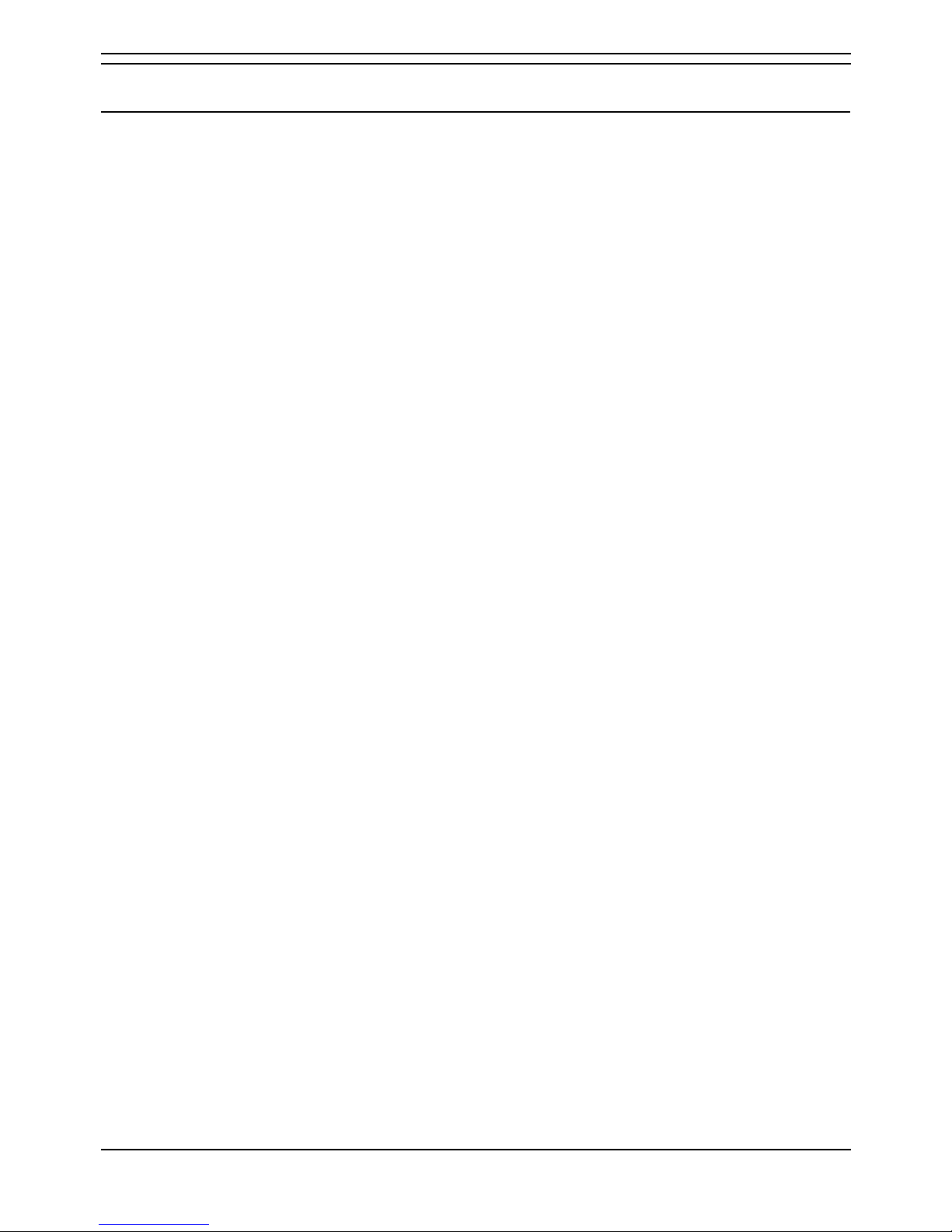
System Administrator
Page 10 System Administrator
40DHB0002USDU Issue 2b (1st February 2005) Compact Contact Center V5
Delta Server
Introduction
The Delta Server receives the IP Office call data via the LAN. The Delta Server is a component to which
all the CCC modules connect. It is able to support up to 80 simultaneous client connections (e.g. CBC,
CCV, etc.) and consists of software that ensures every activity on the telephone system is passed
through to these modules. An example of an activity could be that an agent has ‘logged on’ which would
clearly impact the real time Call Center View and the Wallboard Manager software.
The Delta Server additionally holds a model of the IP Office such that each time a new CCC module is
started it will synchronise itself with today’s data, thus ensuring consistency between clients irrespective
of when they were started.
The Delta Server application runs as a Windows Service.
Page 11
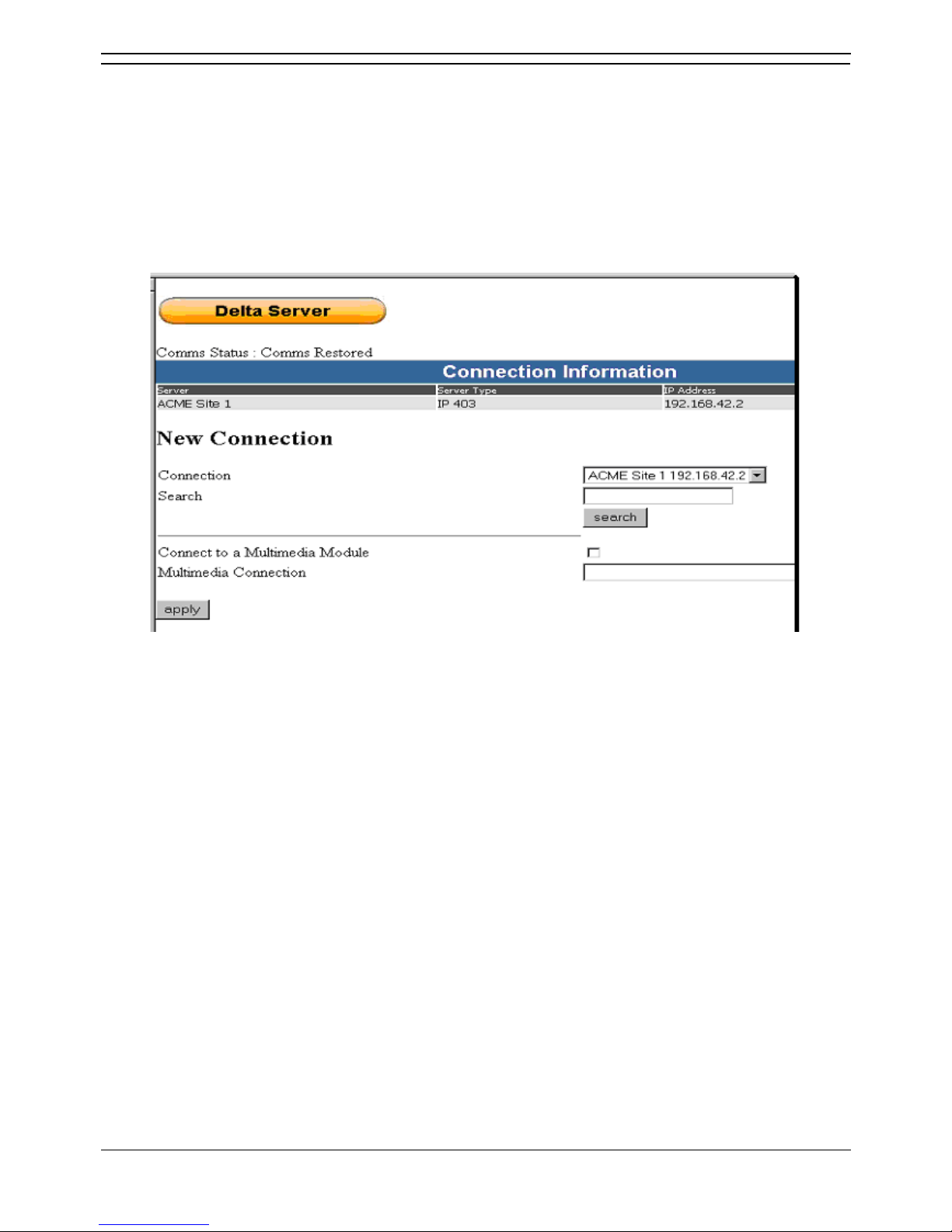
System Administrator
System Administrator Page 11
Compact Contact Center V5 40DHB0002USDU Issue 2b (1st February 2005)
Viewing Delta Server
You need to ensure the Delta Server has established connection with the telephone system. Every time
the Server PC is switched on, the Delta Server starts up automatically. You can view the Delta Server,
by performing the following:-
1. Click the Start button on the Windows Taskbar.
2. Point to Programs | CCC.
3. Select Delta Server.
4. Click on Comms in the Toolbar Pane and the following screen appears:
The information on the screen is:
Comms Status: This indicates the status of the link between the Delta Server and the telephone
system. These are:
• Comms Restored: Indicates the connection between the Delta Server and the telephone system
is established.
• Init Comms: Indicates Delta Server is initializing and has established communication with the
telephone system (this happens every time you start the Delta Server).
• Comms Failure: Indicates communications link between the Delta Server and the telephone
system has been terminated.
The name and the IP Address of the IP Office are displayed when connection has been established.
If the Comms Status does not show Comms Restored, click on Apply and Refresh. The name and IP
Address of the IP Office will appear in the Connection window.
Toolbar Fields: The Event Viewer, Event Viewer Selector, Email notification, Log to File, SMDR,
Comms, etc. enable access to their display field menus.
Page 12
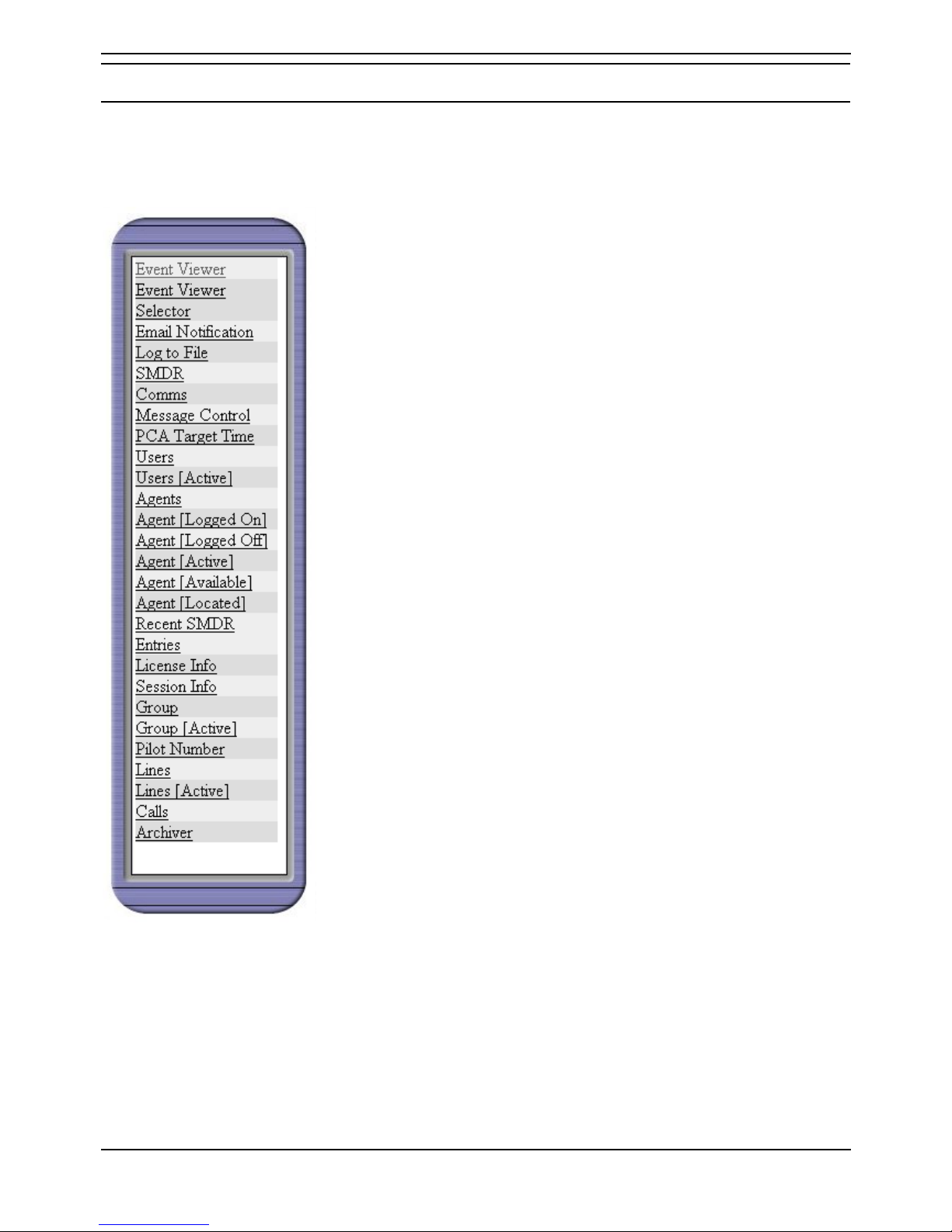
System Administrator
Page 12 System Administrator
40DHB0002USDU Issue 2b (1st February 2005) Compact Contact Center V5
Tool Bar Pane
Introduction
The tool bar pane (on the left hand side of the display) lists all the available diagnostics and set up
menus available in the Delta Server.
Details on the menus available are:
Event Viewer - page 13.
Event Viewer Selector - page 14.
Email Notification - page 15.
Log to File - page 16.
SMDR - page 17.
Comms - page 18.
Message Control - page 19.
PCA Target Times - page 20.
Users - page 21.
Users (Active) - page 21.
Agents - page 22.
Agents (Logged On) - page 23.
Agents (Logged Off) - page 23.
Agents (Active) - page 23.
Agents (Available) - page 24.
Agents (Located) - page 24.
Recent SMDR Entries - page 25.
License Info - page 26.
Session Info - page 27.
Group - page 28
Group (Active) - page 28.
Pilot Number - page 29.
Lines - page 29.
Lines (Active) - page 30.
Calls - page 30.
Archiver - page 31.
Page 13
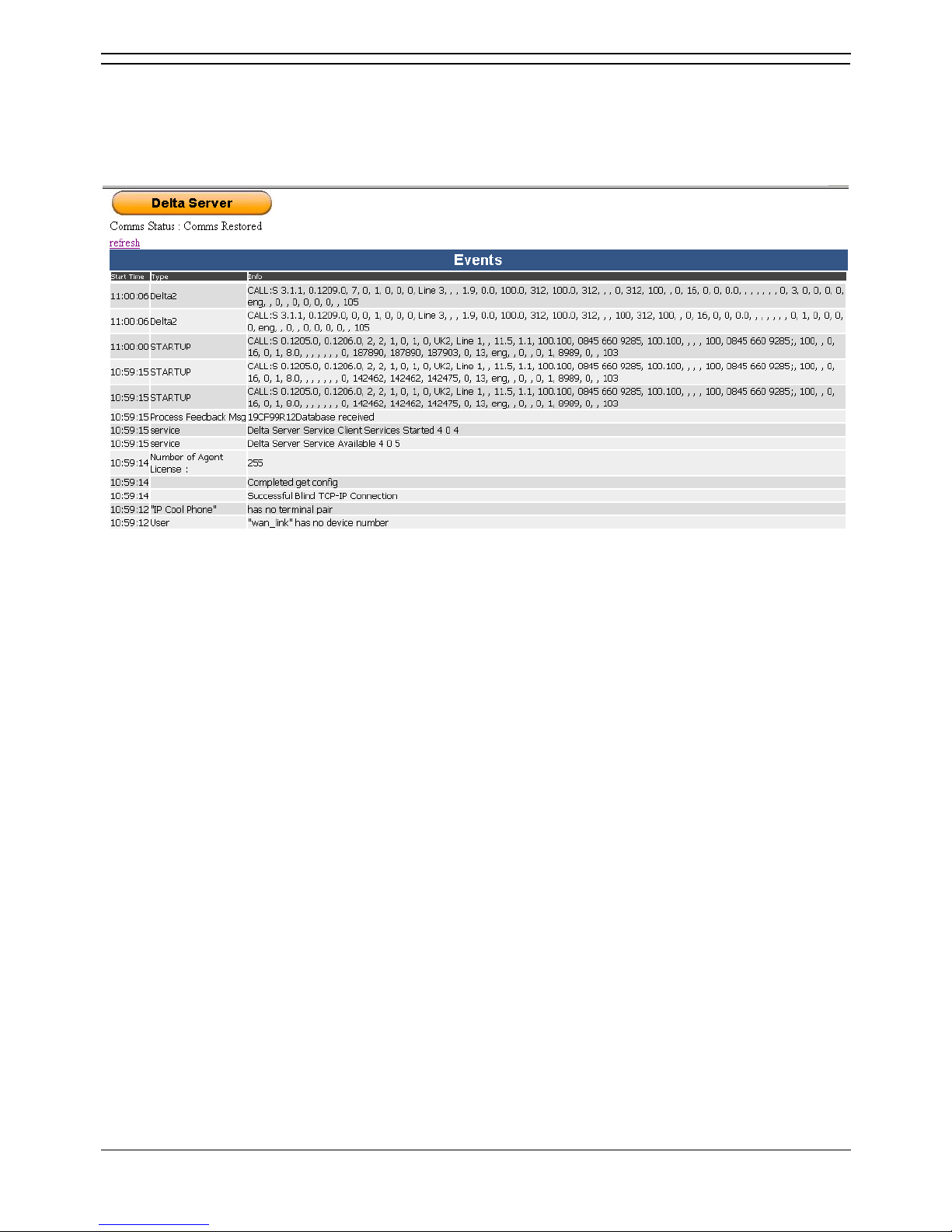
System Administrator
System Administrator Page 13
Compact Contact Center V5 40DHB0002USDU Issue 2b (1st February 2005)
Event Viewer
The Event Viewer displays communication messages between the Delta Server and the CCC Module
Client application(s). It can also show messages received from the connected CCC modules. In default,
Event Viewer displays Error Messages. To update the Events screen, click on Refresh.
Certain Events will always be displayed even if you have not selected any specific options for viewing.
Such Events are:
• Comms Failure.
• License Requests.
• Message Routing Failure.
These events can be changed using the Event Viewer Selector. In addition you can also configure your
e-mail notification, where your Error Log and Delta Server event stream (SMDR) files are to be stored.
Page 14
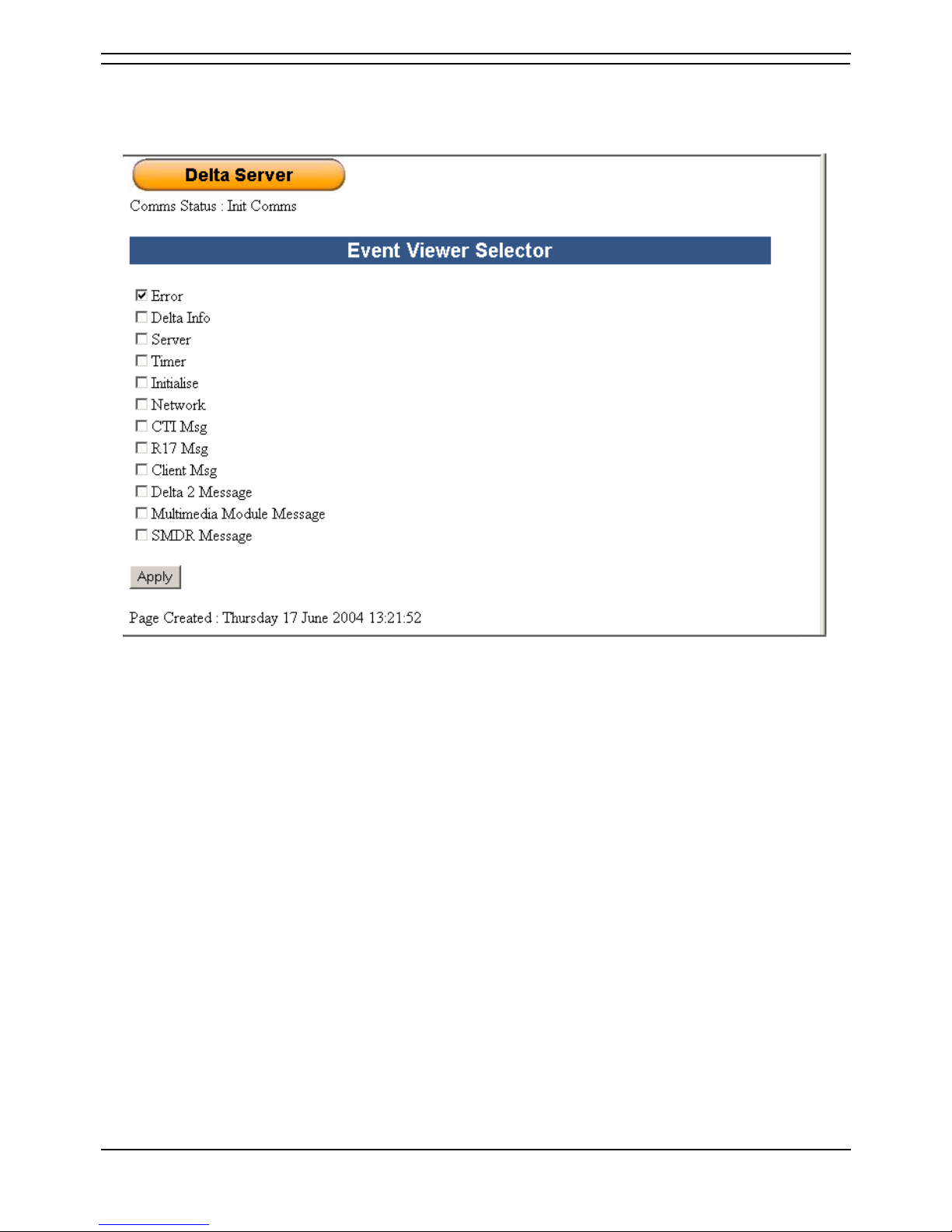
System Administrator
Page 14 System Administrator
40DHB0002USDU Issue 2b (1st February 2005) Compact Contact Center V5
Event Viewer Selector
This menu allows you to add or delete events that are displayed in the Event Viewer.
The significance of the tick boxes are:
• Error: Provides error/warning/feedback messages from both IP Office and CCC modules.
• Delta Info: Provides Delta messages to Client Applications (in real time) that originate from the
IP Office.
• Server: Provides events data from the IP Office and data for archiving (historical).
• Timer: Displays all timed events between IP Office and CCC modules.
• Initialise: Every time the Delta Server is initialised, the date, time, etc. is displayed.
• Network: Provides identity data of network you are connected to.
• CTI Message: Provides integration messages to/from the IP Office.
• R17 Message: Provides internal CCC module messages.
• Client Message: Provides messages from Client(s), e.g. Wallboard, sign on/off, Archiver, etc.
• Delta 2 Message: Provides messages from IP Office, e.g. call information.
• MultiMedia Message: Provides messages from the (optional MMM module (see separate
manual for details)
• SMDR Message: Provides messages to/from CCC modules (in SMDR format) to/from IP Office.
When you have ticked your selection(s), click on the Apply button.
Note: Selecting a large number of fields will impact on the Delta Server's performance.
Page 15

System Administrator
System Administrator Page 15
Compact Contact Center V5 40DHB0002USDU Issue 2b (1st February 2005)
Email Notification
You can automatically receive notification by email when a problem occurs with the Delta Server
connection to the IP Office. With Email Notification selected, the following menu is displayed:
The significance of the tick boxes and display areas are:
• Enable Email Notification: Tick if email notification is required.
• Recipients: Enter the email address of the recipient to whom the email is to be sent. When more
than one person is required to receive notification, enter all the email addresses into the field. A
semi colon should be used to separate each address.
• Additional Text: Adds data to email concerning PC that Delta Server is operating from, e.g. IP
Office configuration, RAM, Applications, etc.
• Attach Switch Configuration: Attaches the current switch configuration to email.
• Attached Voice Mail Configuration file: Adds VMPro Database information to email.
• Attach current Delta Server log file: Adds log file to email.
When you have ticked your selection(s), click on the Apply button.
• Test Email: Sends email to address entered in Recipients box above together with any data/files
requested in the tick boxes.
Note: The more boxes ticked the bigger the email becomes, especially the VMPro and Delta Server
logs.
Page 16
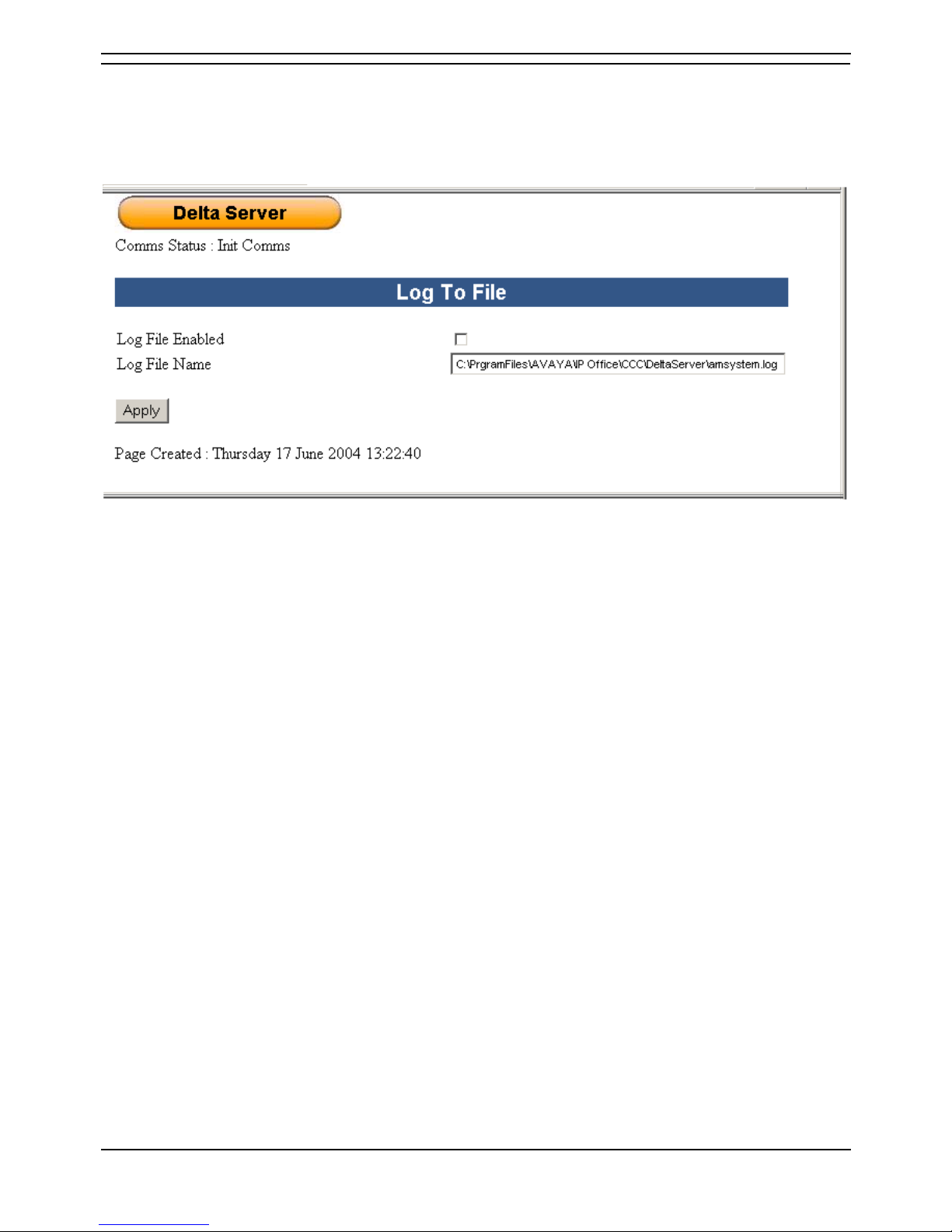
System Administrator
Page 16 System Administrator
40DHB0002USDU Issue 2b (1st February 2005) Compact Contact Center V5
Log to File
The Delta Server log file is used for diagnostic purposes. If there is an error the file can be emailed to
selected recipients to notify them of a problem. With Log to File selected, the following menu is
displayed:
• Log File Enabled: Tick if you wish to enable Log to File.
• Log File Name: Displays the name of the file path and the name of the file.
When you have ticked your selection(s), click on the Apply button.
Page 17
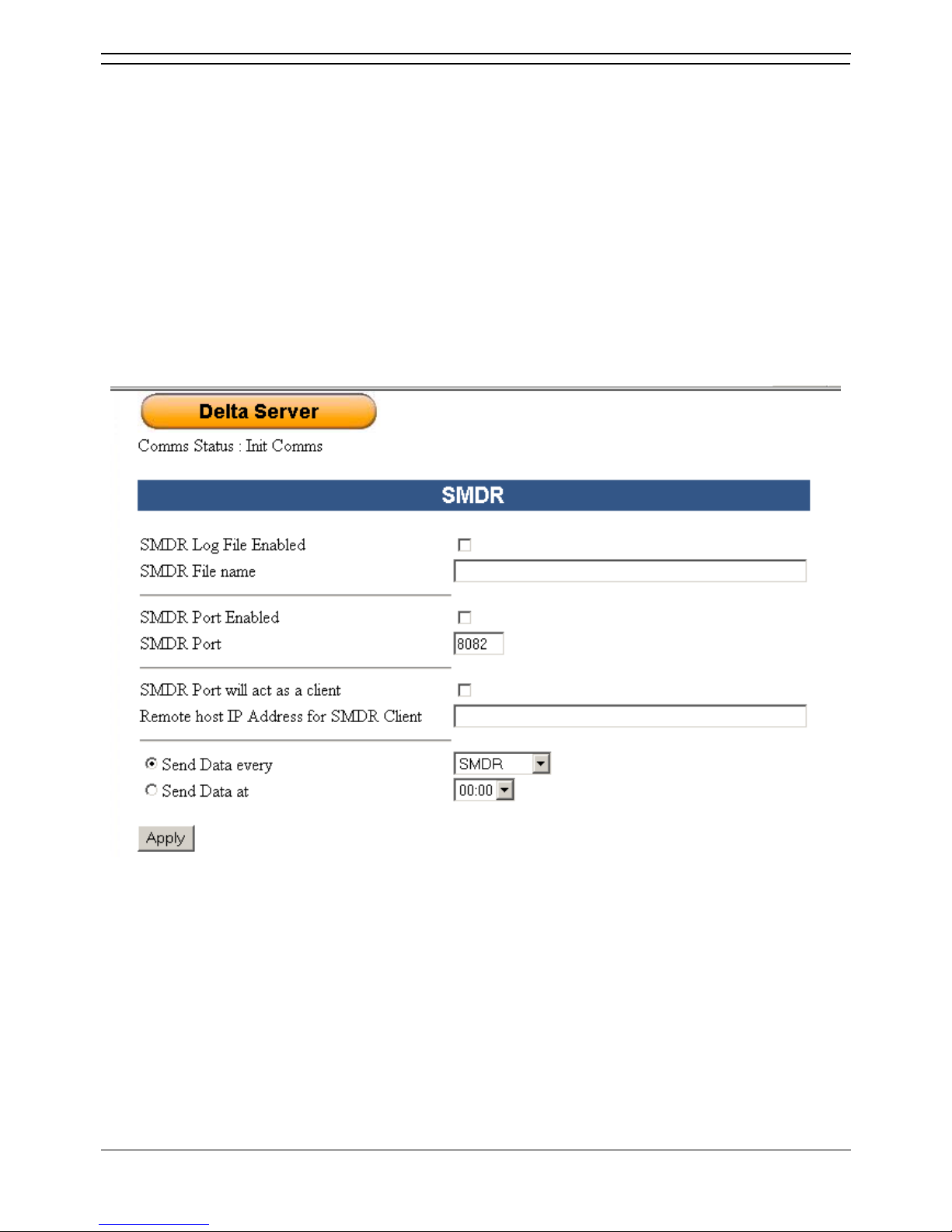
System Administrator
System Administrator Page 17
Compact Contact Center V5 40DHB0002USDU Issue 2b (1st February 2005)
SMDR
The IP Office Station Message Detail Recording (SMDR) functionality captures detailed information
about incoming and outgoing voice and data calls. It receives SMDR data via the LAN. The SMDR log
file for the present day is named SMDR.csv. At midnight the log file will be automatically rolled over and
renamed to the date of the log.
Present Day: SMDR.csv
Previous Day: SMDR(backupYYYY-MM-DD).csv
The SMDR.csv file can be accessed by 3rd party applications whilst been used by the SMDR (Delta
Server) application. In order to do this, the 3rd party application must open the SMDR.csv file for read
only, and should process as many records as are found. The application may either read the entire file
periodically and determine what new records have been output since last accessed, or periodically read
from the current position until the end of the file.
With SMDR selected, the following menu is displayed:
• SMDR Log File Enabled: Tick if you wish to enable the SMDR Log File.
• SMDR Log File Name: Displays the name of the file path and the name of the file. You may
change this from the default if you so wish.
• SMDR Port Enabled: Tick if you wish to enable Log to File. The SMDR default port number is
displayed. You may change this from the default if you so wish.
• SMDR port will act as a client: Tick if you wish the SMDR port to act as a client. Enter the
remote host IP address for the SMDR client.
• Send Data every: Select, from the pull down list, the time interval for sending SMDR files.
• Send Data at: Tick and select from the pull down list the required time for sending the SMDR
files.
When you have ticked your selection(s), click on the Apply button.
Page 18
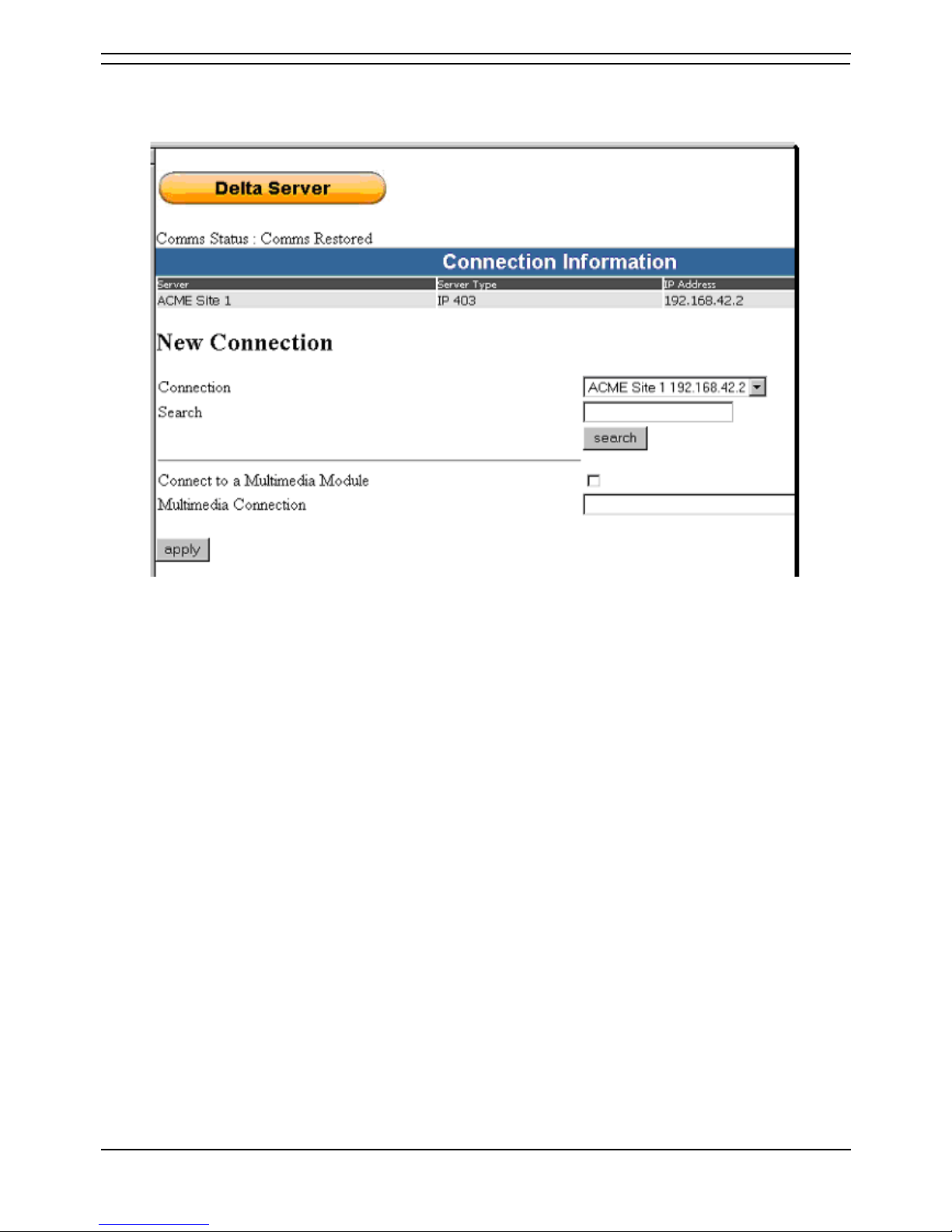
System Administrator
Page 18 System Administrator
40DHB0002USDU Issue 2b (1st February 2005) Compact Contact Center V5
Comms
This screen displays details of both the telephone system and the Multimedia Modules to which the Delta
Server is connected.
The information on the screen is:
Comms Status: This indicates the status of the link between the Delta Server and the telephone
system. These are:
• Comms Restored: Indicates the connection between the Delta Server and the telephone system
is established.
• Init Comms: Indicates Delta Server is initialising and has established communication with the
telephone system (this happens every time you start the Delta Server).
• Comms Failure: Indicates communications link between the Delta Server and the telephone
system has been terminated.
The name and the IP Address of the IP Office are displayed when connection has been established. If
the Comms Status does not show Comms Restored, click on Apply and Refresh. The name and IP
Address of the IP Office will appear in the Connection window.
Connection: Displays the name and IP Address of the IP Office connected to the Delta Server. If not
shown, enter the IP Address in the Search box and click Search.
Connection to MultiMedia Module: Tick this box if connection to the MultiMedia Module is required (the
MMM Resource Manager should be running). In the MultiMedia Connection box, enter the name or the
IP Address of the Server running the MultiMedia module.
When you have entered your selection(s), click on the Apply and Refresh buttons..
Page 19
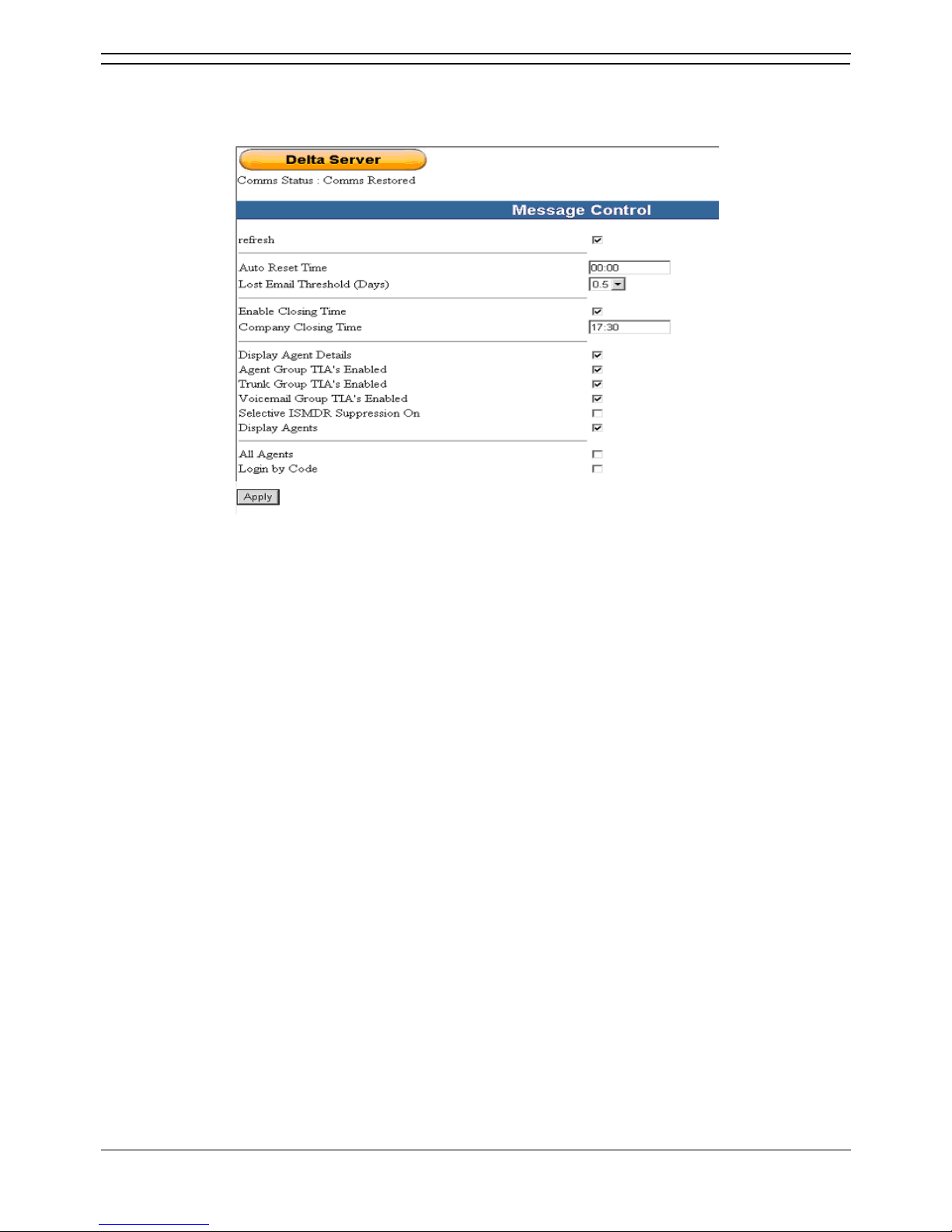
System Administrator
System Administrator Page 19
Compact Contact Center V5 40DHB0002USDU Issue 2b (1st February 2005)
Message Control
Time in Activity (TIA) are messages that are produced by the Delta Server which are subsequently
transmitted to the Archiver.
The information on the screen is:
• Refresh: Tick to refresh
• Auto Reset Time: Enter the time in which you wish to have the real time statistics reset (default
00.00).
• Lost Email Threshold (days): This option is here for maintenance only. Do not use this option,
but set up the threshold from the CCV.
• Enable Closing Time: Tick and the enter the required time, in the Company Closing Time box,
that the Call Center ceases work.
• Display Agent Details: These features are designed solely for the German Market and are only
active if German is the selected language for installation. When ticked, details of individual
agents are displayed, e.g. names, statistics, etc.
• Agent Group TIA's Enabled: Enables the generation of TIA's for Agent Groups respectively.
This will affect Agent Activity trace i.e. you will not be able to see how long agents are in state.
This is disabled by default.
• Trunk Group TIA's Enabled: Enables the generation of TIA's for Trunk Groups respectively.
• Voicemail Group TIA's Enabled: Enables the generation of TIA's for Voicemail groups. This
allows the voicemail reports to show when all the voicemail channels are busy.
• Selective ISMDR Suppression On: Enables/disables internal SMDR reports historically.
• Display Agents:
o All Agents: When ticked, details of all extensions on the switch are considered as agents.
o Login by Code: When ticked, Force Login is not required to be set in the switch.
However, a login code is still required to enable extensions to be considered as agents.
Note: Disabling the generation of TIA's will reduce the amount of data stored in the Archiver database.
However, it should also be noted that this would disable Time In State fields for respective groups on
historical reports i.e. more summary information and less detail.
Page 20
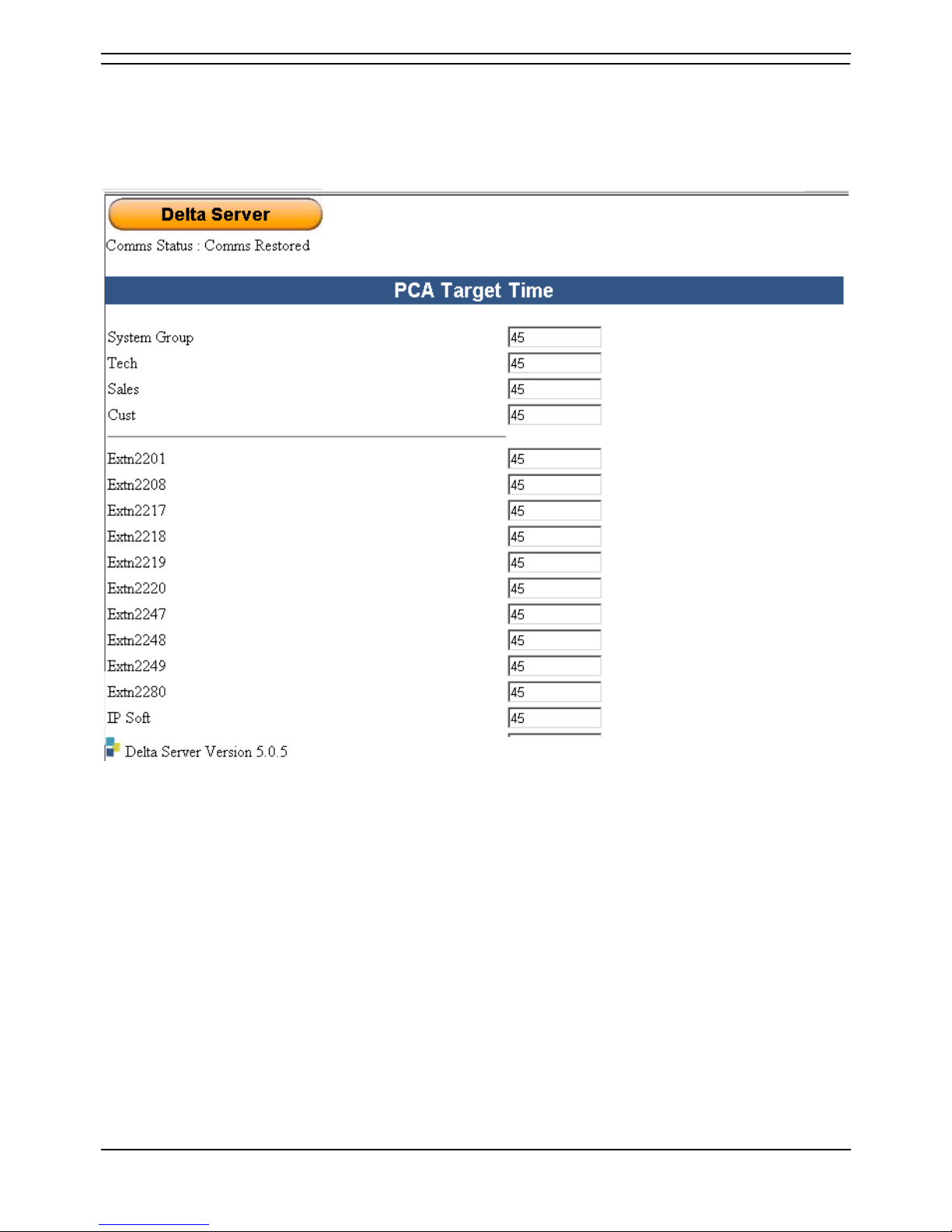
System Administrator
Page 20 System Administrator
40DHB0002USDU Issue 2b (1st February 2005) Compact Contact Center V5
PCA Target Times
Displays the setting used to calculate the PCA, e.g. the minimum time (in seconds) an agent is permitted
to leave a call ringing. You can alter these default times (default 45 seconds). The list of individual
agents are shown below any hunt groups that have been created.
When you have changed the time(s), click on Apply.
Page 21

System Administrator
System Administrator Page 21
Compact Contact Center V5 40DHB0002USDU Issue 2b (1st February 2005)
Users
Displays diagnostic data on all extensions on the IP Office.
Users (Active)
Displays diagnostic data on all active extension on the IP Office
Note: When hotdesking is being used the type is Agent and the location is shown. In normal use the
type is Extension and the location is blank.
Page 22

System Administrator
Page 22 System Administrator
40DHB0002USDU Issue 2b (1st February 2005) Compact Contact Center V5
Agents
Displays diagnostic data on all agents within the agent group.
To obtain more details about a particular agent, double click on the agent's name to view the Delta
Diagnostics screen.
Page 23

System Administrator
System Administrator Page 23
Compact Contact Center V5 40DHB0002USDU Issue 2b (1st February 2005)
Agents (Logged Off)
Displays diagnostic data on all the logged off agents.
Agents (Logged on)
Displays diagnostic data on all the logged on agents.
Agents (Active)
Displays diagnostic data on all the active agents.
Page 24

System Administrator
Page 24 System Administrator
40DHB0002USDU Issue 2b (1st February 2005) Compact Contact Center V5
Agents (Available)
Displays diagnostic data on all the available agents.
Agents (Located)
Displays diagnostic data on all agents who have a physical extension location.
Page 25

System Administrator
System Administrator Page 25
Compact Contact Center V5 40DHB0002USDU Issue 2b (1st February 2005)
Recent SMDR Entries
Displays diagnostic data on the most recent SMDR received data
Page 26

System Administrator
Page 26 System Administrator
40DHB0002USDU Issue 2b (1st February 2005) Compact Contact Center V5
License Info
This screen displays the number of licenses within the CCC Modules.
• Total Available: This indicates the total number of agent licenses.
• Number Remaining: Number remaining. As each agent logs on, the number decreases. Also
applies to Client applications, e.g. Call Center View, Wallboard Server, etc.
Page 27

System Administrator
System Administrator Page 27
Compact Contact Center V5 40DHB0002USDU Issue 2b (1st February 2005)
Session Info
This displays the application(s) currently connected to the Delta Server, their activity and their licences.
A total of 80 applications can be connected to the Delta Server. The following information is provided as
each application is connected to the Delta Server.
• Session: The number of the application
• Start Time: The date and time of the session.
• Session Type: Indicates the name of the application that is connected.
• Machine Name: The name of the PC hosting the application.
• User Name: The name used when the client application was run.
• UE's Required (Yes/No): Indicates whether a session has requested Unsolicited Events.
• Nbr of Re Trans (0-10): Indicates how well the application is responding to probes between the
application and Delta Server. Any number greater than 0 could indicate that there is a network
problem.
• Nbr Consumed Lics: Indicates the number of Licenses consumed.
• Licenses Consumed: List (in pairs) of consumed licenses.
• PC Wallboard Licenses: Number of Active PC Wallboard License(s) used in this session.
Page 28

System Administrator
Page 28 System Administrator
40DHB0002USDU Issue 2b (1st February 2005) Compact Contact Center V5
Group
Displays diagnostic data on all of the Hunt Group set up in the IP Office.
Group Active
Displays diagnostic data on all of the active agents with the Hunt Group set up in the IP Office.
Page 29

System Administrator
System Administrator Page 29
Compact Contact Center V5 40DHB0002USDU Issue 2b (1st February 2005)
Pilot Number
Displays diagnostic data on all of the Pilot Numbers set up in the IP Office.
Lines
Displays diagnostic data on all of the exchange lines to the IP office.
Page 30

System Administrator
Page 30 System Administrator
40DHB0002USDU Issue 2b (1st February 2005) Compact Contact Center V5
Lines (Active)
Displays diagnostic data on all active calls handled by the IP Office exchange lines.
Calls
Displays diagnostic data on all active calls handled by the IP Office. Yellow marker indicates incoming
calls, red indicates internal calls and blue indicates outgoing calls.
Page 31

System Administrator
System Administrator Page 31
Compact Contact Center V5 40DHB0002USDU Issue 2b (1st February 2005)
Archiver
Archiver obtains and accumulates the information from the telephone system via the Delta Server. The
Delta Server resides on a Server PC, the name of which will have been defined during installation
(typically ARCHIVERSQL).
The information on the screen is as follows:
• Status: Indicates the status of the Archiver.
• Started: Indicates the date and time Archiver was launched.
• Last Msg At: Indicates the last message received from the Delta Server.
• Received: Indicates the number of messages received from the Delta Server during this session.
• In Queue: Indicates the number of messages waiting to be stored in the database.
• Indexed: Indicates the number of messages that have been indexed.
• Rejected: Indicates the number of messages that were rejected by the Archiver because of
corruption or invalid message in the telephone system database. Rejected is incremented when
an SMDR is corrupted owing to external factors (e.g. cable breakage, or data corruption in the
database). This figure should never increment. If it does, it is advisable to check all cables,
network setting, names in the database, etc. Occasionally SQL problems can also cause an
increase in this number. If this occurs, check the System and/or SQL Events Log.
• Database Server: The name of the SQL server.
• Delta Server: The name of the delta server.
• Metrics: Indicates the number of SMDR messages received by the Archiver.
• Activities: Indicates the number of Agent activity messages received by the Archiver. This figure
will be considerably higher than the Archiver Metrics figure.
• Call Flow: Indicates the number of Call Flow messages received by the Archiver. Call Flow
metrics are only available when configured in Voice Mail.
Page 32

Page 33

System Administrator
System Administrator Page 33
Compact Contact Center V5 40DHB0002USDU Issue 2b (1st February 2005)
Reporting Admin Console
The Reporting Admin Console is a windows application which runs on the machine that hosts the
Reporter application. The window containing a series of tabs that enable configuration settings to be
specified for the report server windows service and web applications. The application is automatically
installed and completed during the installation process.
Launching Reporting Admin Console
1. Click the Start button on the Windows Taskbar.
2. Point to Programs | CCC.
3. Select CCC Reporting Admin Console.
PBX Tab
Enter the IP Address of the IP Office that contains the licence information.
Page 34

System Administrator
Page 34 System Administrator
40DHB0002USDU Issue 2b (1st February 2005) Compact Contact Center V5
Database Tab
The machine that holds the historical call data database is detailed on the Database Tab. The
authentication credentials used for connecting to the database can be maintained.
If SQL Server authentication and the database user id fields are left empty then the default name
SDXArchiver is used for connecting to the database. If you want to connect to another database server,
enter the name and password of the new target.
For the SQL Server Security field, enter both the name and password entered whilst installing MSDE
2000 (the defaults are sa and NMYSBH). If you have connected to a different database server, enter
the name and password.
Note: If you are using Windows integrated security and the web.config file for the web application has
the setting identity impersonate set to true then the credentials of the client using the web application will
be used to connect to the database. For preset reports, the credentials under which the report server
windows service is running will be used to connect to the database.
Page 35

System Administrator
System Administrator Page 35
Compact Contact Center V5 40DHB0002USDU Issue 2b (1st February 2005)
CRM Tab
Details of the machine that hosts an instance of MSCRM needs to be entered. The date and time
formats that are used by the MSCRM as specified in the Calendar tab of the system settings dialog. The
date and time formats must be set correctly so that any reports that contain date and time information
from MSCRM run correctly.
Email Tab
The name of the SMTP server that is used for any email distribution tasks needs to be specified. The
value specified in the email address field is used in the email From field. It is not possible for the report
server to receive email messages.
Page 36

System Administrator
Page 36 System Administrator
40DHB0002USDU Issue 2b (1st February 2005) Compact Contact Center V5
Service Tab
Specify the TCP port number that the web application uses to communicate with the windows service.
Page 37

System Administrator
System Administrator Page 37
Compact Contact Center V5 40DHB0002USDU Issue 2b (1st February 2005)
Database Server Supervisor
The Database Server Supervisor provides the ability to backup and restore the Report Manager
databases as well as manage the Archiver Database Maintenance Plan when using a MSDE 2000
database. It needs to be run on the PC that Report Manager has been installed onto. However, it is
possible to install and use from a PC containing Microsoft Windows 98/NT4/2000.
The backup and restore facility provides an important safeguard for protecting critical data stored in the
MSDE databases. Backing up and restoring databases is also useful for non-system problems, such as
moving or copying a database from one server to another.
Backups will usually be scheduled and specified through the Maintenance Plan, however you can create
additional backups using either the Wizard or manual backup option.
Starting
To launch the Database Server Supervisor:
1. Make sure that the SQL Service Server Manager is running.
2. Click the Start button on the Windows Taskbar.
3. Point to Programs and then to CCC.
4. Select Database Server Supervisor from the sub-menu.
5. When the Database Server Supervisor is started, a SQL Server Login dialogue box is displayed.
Either, enter the name of the server to be connected to and the login id and password or tick the
Use Windows Authentication box and the click OK.
Once connected to a database server, the available options are determined. This can take several
seconds.
Note: If a connection cannot be made to the database server, an error message is displayed. If you click
on the Cancel button, the application will stop. By clicking on the OK button the server login dialogue box
will be displayed again.
Changing the Server Connection
The server that the application is connected to can be changed from within the program.
To change the server connection:
1. From the File menu select Server Connection.
2. Complete the information required in the SQL Server Login dialogue box and click on the Ok
button.
Note: If a connection is made to a SQL Server other than the existing one, the options tree is reloaded. If
no connection is made to another server, the existing connection continues.
Page 38

System Administrator
Page 38 System Administrator
40DHB0002USDU Issue 2b (1st February 2005) Compact Contact Center V5
User Interface
The Database Server Supervisor window is displayed showing the Options and Information Panes. If no
details are shown in the Information pane, expand the options tree and select any folder or file.
The toolbar displays the status of the application and the name of the server to which the application is
connected.
Note: The language in which the options tree is displayed depends upon the regional settings selected
for Windows. If the regional setting selection is not supported then the options tree will be displayed in
English. The application's windows and menus will be displayed in the same language as the options
tree.
Options Pane
The Options Pane contains the options tree whose content and associated menus will depend upon the
server installation.
Menu options depend on which option is selected within the
tree structure. The menu list can be accessed by right clicking
an option or by highlighting the option and selecting the Edit
menu on the menu bar. When a selected option has no
associated menu, the Edit menu bar is unavailable for
selection. For more information about the properties, please
refer to the section Properties.
The information displayed and the menus associated with the
information are listed below.
Selected Option Information Description Associated Menus
Server List of options one level below (Databases /
Management)
Databases List of databases Backup Database; Restore Database &
Properties
Database Name - Database Statistics
information
Backup Database, Restore Database
and Properties
List of options: SQL Server Agent; Backup;
Database Maintenance Plans; SQL Server
Logs.
Backup: New Backup Device
SQL Server Agent: Display Errorlog
SQL Server Agent - List of options one level
below (Jobs)
Jobs – List of maintenance tasks Start Job; Stop Job; & Job History
Management
Backup - List of backup devices Delete & Properties
Page 39

System Administrator
System Administrator Page 39
Compact Contact Center V5 40DHB0002USDU Issue 2b (1st February 2005)
Selected Option Information Description Associated Menus
Database Maintenance Plans - List of
database maintenance plans
Properties
SQL Server Logs - List of options one level
below (SQL Server Log)
SQL Server Log - Date list of each log entry
Properties
CCC Tools Data Management – List of devices, groups,
etc. that databases are complied from.
Devices
Reporting Group
Note: The menu options shown in italics are default options that are activated by double clicking the
associated information item. When the information area displays a list of options one level below the
selected option, double clicking an information area will cause the associated option to become selected.
Information Pane
The Information Pane displays details according to the selection made in the options tree. Any folders
that are selected show the list of files within the folder
If a database is selected then the information pane shows details about both the database and the
associated transaction log. The information includes details of when the last backup occurred and a pie
chart showing the space used and available space. An example can be seen below.
If the file Jobs (Management/SQL Server Agent) is selected, a list of scheduled jobs can be seen. The
Backup file shows the available backup devices. The Database Maintenance Plans file shows the preinstalled Archiver Maintenance Plan.
In the SQL Server Logs folder the Database Supervisor Activity is recorded.
You can refresh the display by selecting Refresh from the File menu. The refresh option is also
displayed in all options tree and information area popup menus. If selected it will cause the currently
active selection to be refreshed. Options that are below the selected option are also refreshed.
To view the properties of a database:
1. Click on the database name within the options pane.
2. Right mouse click within the information pane and select Properties from the menu.
Page 40

System Administrator
Page 40 System Administrator
40DHB0002USDU Issue 2b (1st February 2005) Compact Contact Center V5
Archiver Maintenance Plan
When the Archiver database is installed, an associated maintenance plan is created. This maintenance
plan is preset to run optimisation, integrity check and backup jobs. Each of these jobs may be run
manually by selecting the 'Jobs' option. Using the Archiver maintenance plan, each associated job's
properties can be altered and preferred scheduling parameters can be set.
To amend any details in the Archiver Maintenance Plan:
1. Open the Management folder.
2. Open the SQL Server Agent folder.
3. Select Database Maintenance Plans.
4. In the Information Pane double click on the words, Archiver Maintenance Plan. The Database
Maintenance Plan screen will show.
Notes:
1. When changes made to the plan have been completed, click on the Apply button and then the
OK button to update the maintenance plan.
2. You may not be able to amend the backup schedule and location within the Archiver
Maintenance plan. If you require to create a different backup schedule use the backup wizard
facility.
General Tab
The Pre-installed Maintenance Plan is called Archiver Maintenance Plan and the selected database is
SDXArchiver. You can re-name the plan from this area as well as select or de-select other databases.
By doing this you will only update the plan, not create a new one.
Page 41

System Administrator
System Administrator Page 41
Compact Contact Center V5 40DHB0002USDU Issue 2b (1st February 2005)
Optimization Tab
The default settings are configured so that the SDXArchiver Database has the statistics used by the
query optimizer updated every week on a Sunday at 00:00:00 (12am in US mode). The sample size of
the database used is 10%. This part of the maintenance plan can be seen in the Job listing as:
Optimization Job for DB Maintenance Plan SDXArchiver.
This tab controls whether to re organize both data and index pages. Statistics can be updated by the
query optimizer and any unused space from the database files can be removed.
To amend the scheduling parameters for optimization click on the button labeled 'Change'.
Page 42

System Administrator
Page 42 System Administrator
40DHB0002USDU Issue 2b (1st February 2005) Compact Contact Center V5
Integrity Tab
The default settings are configured so that the SDXArchiver Database's integrity, including indexes are
checked every week on a Sunday at 00:00:00 (12am in US mode). This part of the maintenance plan
can be seen in the Job listing as: Integrity Checks Job for DB Maintenance Plan SDXArchiver.
This tab provides the ability to check the database integrity, including indexes and attempt to repair any
minor problems found during checking. Integrity checking can be set to happen before backing up the
database or transaction log. To amend the scheduling parameters click on the button labeled 'Change'.
Page 43

System Administrator
System Administrator Page 43
Compact Contact Center V5 40DHB0002USDU Issue 2b (1st February 2005)
Complete Backup Tab
The default settings are configured so that the SDXArchiver Database is backed up and the integrity of
the backup is checked upon completion. The backup file is written to the default backup directory. This
part of the maintenance plan can be seen in the Job listing as: DB Disk Backup Job for DB
Maintenance Plan SDXArchiver.
The backup criteria can be amended in the maintenance plan. You have the ability to:
• Verify the integrity of the backup upon completion,
• Backup to tape or disk.
• Specify the directory to store the files and create a sub-directory for each database if backing up
to a file.
• Perform housekeeping so those files over a certain age are deleted. In default mode the files will
be removed after 4 weeks.
• Amend the scheduling parameters by clicking the button labeled 'Change'.
Page 44

System Administrator
Page 44 System Administrator
40DHB0002USDU Issue 2b (1st February 2005) Compact Contact Center V5
Transaction Log Backup Tab
By default, the Transaction Log backup is not selected. If you require to backup any transactions that
occur between backups, you need to select this option and select the required parameters. The backup
will have the file extension of .TRN. If created, this part of the maintenance plan will appear in the Job
listing as: Transaction Log Backup Job for DB Maintenance Plan SDXArchiver.
To amend the scheduling parameters click the button labeled 'Change'.
Page 45

System Administrator
System Administrator Page 45
Compact Contact Center V5 40DHB0002USDU Issue 2b (1st February 2005)
Reporting Tab
By default no options are selected.
• Text reports
A report can be written as a text file into a specified directory. The reports can then be e-mailed
to an operator if required. Automatic house keeping can be performed by selecting that reports
are deleted when they are a certain age.
Adding New Operators
If an email report is to be sent to an operator, the operator details need to be added. One
the details have been added the operator can be selected from a drop down list.
To add a new operator click on the New button. The New Operator Properties dialog box
appears. There are two tabs available.
General Tab - Add the person's name and email address
Notifications Tab - Select which notifications are to be sent to the operator and whether an
alert or job should be emailed.
Page 46

System Administrator
Page 46 System Administrator
40DHB0002USDU Issue 2b (1st February 2005) Compact Contact Center V5
• History
This can be written to either the current server in the table 'msdb.dbo.sysdbmaintplan_history' or
to a remote server whereby you specify the location. History can be limited to a specific number
of rows. To view the history tables, click on the View History button.
To see all the details of a Maintenance Plan:
1. Click on the Maintenance Plan in the
list.
2. Click Properties.
3. A Database Maintenance Plan History
Entry dialog will show, see example.
Page 47

System Administrator
System Administrator Page 47
Compact Contact Center V5 40DHB0002USDU Issue 2b (1st February 2005)
Edit Recurring Job Schedule
Occurs:
• Daily: Enter the amount of days (between 1 and 366) that you want the backup to run, i.e. for a
backup to occur every other day enter the number 2.
• Weekly: Enter the number of weeks (between 1 and 52) that you want the backup to occur i.e.
for a backup to occur once every three weeks enter the number 3. You also need to select the
day of the week for the backup to occur.
• Monthly: Enter number of the day (between 1 and 31) and then the month number (between 1
and 99) that you want the backup to run. For example if you wanted a backup taken on the 15th
of every other month you would enter the day number as 15 and the month number as 2. OR You
can select the 1st, 2nd, 3rd, 4th, or last day (Mon-sun) of a month (1-99), i.e. to backup every
month on the first Friday you would select the 1st option, the day as Friday and the month
number as 1.
Weekly:
Select the weekly frequency and the day of the week that you want the backup to run.
Daily Frequency:
• Occurs at: Enter the time for the backup to start.
• Occurs every: Choose the hour (between 1-24) and then enter the start and end times.
Duration:
• Start Date: Enter the date for the first backup to happen.
• Finish: Enter the date for the last backup or if you do not want to specify a finish date choose the
option No end Date.
Page 48

System Administrator
Page 48 System Administrator
40DHB0002USDU Issue 2b (1st February 2005) Compact Contact Center V5
Backups & Restoring
The Backup Wizard
The backup wizard allows you to specify the type of backup that you want to perform i.e. whether to
overwrite an existing backup or only add the new data. You are also able to verify that the backup has
been successfully completed and control where the data is stored.
To access the backup wizard go to the File menu and click on the Backup Wizard option. The following
steps explain the information that needs to be completed.
1. At the Welcome screen click on the Next button to continue.
2. Select the database that you want to backup from the drop down list then click on the Next button
to continue.
3. Enter a name and description for the backup and click on the Next button to continue.
4. Select the type of backup you want to make, i.e. do you want to backup the entire database or
only the new or changed data. Click on the Next button to continue.
5. Select where you want the backup to be stored. You can choose to backup to a file or to any
backup device that is available. In this section you can also select whether to overwrite the
backup media or append. If you want to read and verify the integrity of the backup when
completed, select the option on this screen. Click on the Next button to continue.
6. The Backup Verification and Scheduling screen will appear. You are able to schedule when the
backup should occur. To amend the schedule select the box to the left of Schedule and then click
on the Change button. The Edit Schedule screen will show.
7. Click on the Next button to continue.
8. The final screen shows the backup information that you have defined. If you want to make any
alterations click on the Back button to go back through the wizard. If you do not want to make any
changes click on the Finish button to continue.
9. If your backup requirements were completed correctly, a screen will show stating that the backup
job has been created successfully.
Page 49

System Administrator
System Administrator Page 49
Compact Contact Center V5 40DHB0002USDU Issue 2b (1st February 2005)
Edit Schedule Screen
The Edit Schedule Screen allows you to specify the occurrence, frequency and duration of a task. Enter
the required details and then click on the Ok button to continue.
The schedule type can be one of the following:
• Start automatically when SQL Server Agent starts.
• Start whenever the CPU(s) become idle.
• One Time (enter the date and time for the backup to occur once).
• Recurring. If you choose this option, you will need to set the occurrence, frequency and duration
of the backup. Click on the Change button to view the list of options. An explanation of the
options is shown below.
Occurrence
• Daily
Enter the amount of days (between 1 and 366) that you want the backup to run, i.e. for a
backup to occur every other day enter the number 2.
• Weekly
Enter the number of weeks (between 1 and 52) that you want the backup to occur i.e. for a
backup to occur once every three weeks enter the number 3. You also need to select the day
of the week for the backup to occur.
• Monthly
Enter number of the day (between 1 and 31) and then the month number (between 1 and 99)
that you want the backup to run. For example if you wanted a backup taken on the 15th of
every other month you would enter the day number as 15 and the month number as 2. OR You
can select the 1st, 2nd, 3rd, 4th, or last day (Mon-sun) of a month (1-99), i.e. to backup every
month on the first Friday you would select the 1st option, the day as Friday and the month
number as 1.
Daily frequency
• Occurs at: Enter the time for the backup to start.
• Occurs every: Choose the hour (between 1-24) and then enter the start and end times.
Duration
• Start : Enter the date for the first backup to happen.
• Finish : Enter the date for the last backup or if you do not want to specify a finish date choose
the option No end Date.
Page 50

System Administrator
Page 50 System Administrator
40DHB0002USDU Issue 2b (1st February 2005) Compact Contact Center V5
Manual Backups
You can create backups without using the Wizard. To backup a database make sure that a database in
the Options pane is selected then:
1. From the Edit menu select Backup Database.
2. When you have specified all the criteria for the backup click on the OK button.
Note: If you do not want to backup a complete database, you can backup only new or changed
data by selecting Differential database Backup. Backup types 'Transaction Data' and 'File and
Filegroup Data' are not available in the manual or wizard backups. However, transaction data can
be backed up via the Archiver Maintenance Plan.
The General tab allows you to:
• Select the database that you want to backup from the drop down menu.
• Enter a name for the backup and a brief description.
• Select whether you want to backup a complete database or differential.
• Select the destination of where you want the database to be backed up to i.e. tape drive
or disk.
• Select whether to overwrite the existing data or not.
• If you require to schedule the backup, click in the box the left of the word schedule.
Page 51

System Administrator
System Administrator Page 51
Compact Contact Center V5 40DHB0002USDU Issue 2b (1st February 2005)
Click on the Options tab. From this area you can choose to:
• Verify the backup data when completed.
• If backing up to a tape device you can select to eject the tape when completed as well as clearing
the contents on a tape and then labeling the tape with a name and description.
Page 52

System Administrator
Page 52 System Administrator
40DHB0002USDU Issue 2b (1st February 2005) Compact Contact Center V5
Restoring a Database
Restoring a database returns the database to the same state it was in when that backup was created.
CAUTION: Maintenance installation of the CCC may be required if the Database is restored from a
backup taken from another Server. Refer to the CCC Installation Manual for details.
To restore a database:
1. Make sure that the Archiver application is not running.
2. In the Options Pane, highlight the relevant database.
3. Click on the Edit menu and select Restore Database. The restore database screen will show.
4. The General tab allows you to:
• Select the database that you want to restore over from the drop down list.
• Select what you want to restore i.e. a database.
In the parameters section you need to: Select the database backup that you want to restore.
A list of backups from different date's etc. will show. From the drop down list, select the
backup that you want to restore.
5. Make sure that the Options tab is at the front then:
• Check that the Original file name being restored is correct.
• Select any of the options required in the recovery completion state section.
Page 53

System Administrator
System Administrator Page 53
Compact Contact Center V5 40DHB0002USDU Issue 2b (1st February 2005)
• Select any other options required.
6. Click on the Ok button to start the restore process.
7. A restore progress screen indicates the progress of the restore. An information screen appears
when the restore has been completed successfully.
8. Restart the Archiver application.
Page 54

System Administrator
Page 54 System Administrator
40DHB0002USDU Issue 2b (1st February 2005) Compact Contact Center V5
General Information
Display Error Logs
Error messages as well as information and warning messages can be viewed. The message types are
identified by a symbol, as shown below.
- Error Message.
- Warning Message.
- Information Message.
1. In the Options Pane open the folder called Management. Right Mouse click on the words SQL
Server Agent and select the option Display Error log.
2. The SQL Server Agent Error Log screen will show.
3. Any error message will be shown in this screen as well as warning and Information messages. To
view a certain type of message, select the type from the drop down list.
If there is certain text that you want to find in the messages you can apply a filter to view only the
messages that contain the required text. To apply a filter:
1. Select the type of messages to be searched.
2. Enter the text to be found in the text box.
3. Click on the Apply Filter button.
To see more view more of a message, double click it.
Page 55

System Administrator
System Administrator Page 55
Compact Contact Center V5 40DHB0002USDU Issue 2b (1st February 2005)
Viewing Messages
The data shown in the screen indicates the type of message, the date and time it was created and part
of the description. If the whole description cannot be seen you will need to double click on the message
and a properties screen shows detailing the message type, date and the full message text . The 'Next'
and 'Previous' buttons allow a user to scroll through all the messages.
Page 56

System Administrator
Page 56 System Administrator
40DHB0002USDU Issue 2b (1st February 2005) Compact Contact Center V5
Jobs
Viewing Jobs & the History
Open the Management folder and then the SQL Server Agent folder. Select the file called jobs. The
information pane will show a list of jobs that have been scheduled. Further information can be obtained
by double clicking a job.
The job history screen shows the
• Job name.
• The dates and time it was run.
• The result i.e. whether it was successful or the job failed.
• Any notifications that occurred.
• How long the job run took to run in hours, minutes and seconds.
• The names of any operators who were emailed reports.
• Error and/or messages from the job i.e. the name of the user who invoked the job and the last
step to run.
To show the step details within the main screen, check the box next to the wording 'Show step details'.
To clear the history of a job click on the Clear All button. A warning dialogue box will show asking you to
confirm that you want to clear the history.
Controlling Jobs
You can manually start or stop a job. Right mouse click on the required job within the Information pane
and from the pop up menu select to start a job or stop a job.
Note: Jobs cannot be deleted. Any Jobs showing in the Jobs file that related to the Archiver
Maintenance Plan can be amended or removed if you change the Maintenance Plan.
Page 57

System Administrator
System Administrator Page 57
Compact Contact Center V5 40DHB0002USDU Issue 2b (1st February 2005)
Backup Devices
Installing Backup Devices
When a new backup device is fitted, the Database Server Supervisor has to be updated. To do this:
1. From the Options pane open the Management folder.
2. Right mouse click on Backup and select New Backup Device from the menu. The 'Backup
Device Properties - New Device' screen is shown. Complete the details and then click on the Ok
button.
Removing Backup Devices
To remove any backup devices:
1. From the Options pane open the Management folder and select Backup
2. In the Information Pane select the required backup device and right mouse click on the device to
view the pop up menu.
3. Select the option Delete to remove the selected backup device.
Page 58

System Administrator
Page 58 System Administrator
40DHB0002USDU Issue 2b (1st February 2005) Compact Contact Center V5
Properties
You can see the properties of a database by:
1. Select the required database within the Options Pane.
2. From the Edit menu select the option Properties.
Or
1. Click on the database name within the Options pane.
2. Right-click within the Information pane and select Properties from the pop-up menu.
General Tab
The general tab shows:
• The name of the database whose properties are being viewed.
• General information about the database including Status, owner, date it was created, size, space
available and number of users.
• Details of when the last backup and transaction log backup occurred.
• Details of whether a maintenance plan has been set up and the collation type.
Page 59

System Administrator
System Administrator Page 59
Compact Contact Center V5 40DHB0002USDU Issue 2b (1st February 2005)
Data Files Tab
The Data files tab shows:
• The file name, location, allocated space and filegroup of the database.
• Details of the file properties, which includes whether the file will grow automatically and details of
file growth in either megabytes or percentage terms. It also shows if there is unrestricted or
restricted file growth and if so the size in megabytes.
Within this tab you can amend the file growth details as well as delete any data files selected in the
listing.
Page 60

System Administrator
Page 60 System Administrator
40DHB0002USDU Issue 2b (1st February 2005) Compact Contact Center V5
Transaction Log Tab
The Transaction log shows:
• The file name location and allocated space for the transaction log files. Transaction log files have
the extension TRN.
• Details of the file properties, which includes whether the files will grow automatically and details
of the file growth in either megabytes or percentage terms. It also shows if there is unrestricted or
restricted growth and if so the size in megabytes.
Within this tab you can amend the transaction log file growth details as well as delete any data files
selected in the listing.
File Groups Tab
Not currently supported.
Page 61

System Administrator
System Administrator Page 61
Compact Contact Center V5 40DHB0002USDU Issue 2b (1st February 2005)
Options Tab
Within this tab you can control the following:
• Access
Access to the database can be restricted to a single user i.e. only one user at a time can access the
database, or to members of db owner, dbcreator, or sysadmin. You are also able to specify that
users can retrieve, but not modify, data from the database by making the database read only.
• Recovery
Select the type of recovery model for the database, For more information please refer to the SQL
2000 manual.
• Settings
The database settings which can be set in this area are:
• ANSI NULL default
Specify whether database columns are defined as NULL or NOT NULL by default.
• Recursive triggers
Enable recursive firing of triggers.
• Auto update statistics
Specify that out-of-date statistics needed by a query for optimisation are built automatically
during optimisation.
• Torn page detection
Specify that incomplete pages can be detected.
• Auto Close
Specify that the database is shut down after its resources are freed and all users exit.
• Auto Shrink
Specify that the database files are candidates for automatic periodic shrinking.
• Auto Create statistics
Specify that any missing statistics needed by a query for optimisation are built automatically
during optimisation.
• Use quoted identifiers
Specify that SQL Server enforces ANSI rules regarding quotation marks. Select this option to
specify that double quotation marks must only be used for identifiers, such as column and table
names. Character string must be enclosed in single quotation marks.
• Compatibility
Allows you to specify the database compatibility level.
Page 62

System Administrator
Page 62 System Administrator
40DHB0002USDU Issue 2b (1st February 2005) Compact Contact Center V5
Permissions Tab
From the permissions tab you are able to set permissions for each user/role. Details of the permissions
are shown below.
• Create Table
Specify whether permission to create a table is granted for each user or role.
• Create View
Specify whether permission to create a view is granted for each user or role
• Create SP
Specify whether permission to create a system procedure is granted for each user or role
• Create Default
Specify whether permission to create a default is granted for each user or role
• Create Rule
Specify whether permission to create a rule is granted for each user or role
• Create Function
Specify whether permission to create a function is granted for each user or role
• Backup Database
Specify whether permission to create a backup database is granted for each user or role
• Backup Log
Specify whether permission to create a backup log is granted for each user or role
Page 63

System Administrator
System Administrator Page 63
Compact Contact Center V5 40DHB0002USDU Issue 2b (1st February 2005)
Administering the Database
Overview
If you have installed the MSDE database, four scheduled tasks are installed automatically. The
parameters cannot be configured. Listed below is a description of each scheduled task's function. If you
have purchased and installed Microsoft SQL 2000 you can use the tools provided to create and schedule
backups etc.
• Note
If the program 'Database Server Supervisor' has been installed, you are able to use the tools
provided within it to create and schedule backups.
Disk Backup
This task is enabled by default and scheduled to run once a week on a Sunday at 2 am. It backs up the
SDXArchiver database to the default backup directory, which is d:\microsoft sql\server\mssql\backup. At
the same time any backup that is more than 4 weeks old is deleted.
Integrity Check
This task is enabled by default and is scheduled to run once a week on a Sunday at 1 am. It checks for
any problems/corruption in the SDXArchiver database and automatically fixes any minor faults that are
found without affecting any data.
Optimizations
This task is enabled by default and is scheduled to run once a week on a Sunday at 1 am. For each
table in SDXArchiver, a 10% sample of the data is taken and used to update the statistics used by the
query optimize (an engine used to analyze queries and determine the quickest way to return the data
being queried for).
Restore
If you need to restore the database from a backup created above, please contact your field engineer for
help.
Tape Backup
This task is disabled by default and cannot be used when only the MSDE database is installed.
Page 64

Page 65

System Administrator
System Administrator Page 65
Compact Contact Center V5 40DHB0002USDU Issue 2b (1st February 2005)
Index
A
Administering
Database ............................................................63
Administering ...........................................................63
Agents................................................................22, 23
Agents Available ......................................................24
Agents Located........................................................24
Archiver Maintenance Plan......................................40
B
Backup Wizard.........................................................48
C
Calls .........................................................................30
Changing
Server Connection..............................................37
Changing..................................................................37
Comms.....................................................................18
Complete Backup Tab .............................................43
Controlling
Jobs ....................................................................56
Controlling................................................................56
D
Data Files Tab..........................................................59
Database
Administering ......................................................63
Restoring ............................................................52
Database............................................................52, 63
Database Server Supervisor..............................40, 58
Delta Server
Launching ...........................................................11
Delta Server .............................................................11
Delta Server Introduction .........................................10
Disk Backup .............................................................63
Display Error Logs ...................................................54
E
Edit Schedule Screen ..............................................49
Email Notification .....................................................15
Event Viewer............................................................13
Event Viewer Selector .............................................14
F
File
Log......................................................................16
G
General ......................................................................5
General Tab .......................................................40, 58
Group .......................................................................28
Group Active ............................................................28
Groups Tab ..............................................................60
H
History......................................................................56
I
Integrity Check .........................................................63
Integrity Tab .............................................................42
Introduction ..........................................................5, 31
J
Jobs
Controlling...........................................................56
Viewing ...............................................................56
Jobs .........................................................................56
L
Launching
Delta Server........................................................11
Launching ................................................................11
License Info..............................................................26
Lines ..................................................................29, 30
Log
File ......................................................................16
Log ...........................................................................16
Logged Off ...............................................................23
M
Manual .......................................................................6
Manual Backups ......................................................50
Message Control......................................................19
Messages
Viewing ...............................................................55
Messages.................................................................55
O
Optimisation Tab......................................................41
Optimizations ...........................................................63
Options Tab .............................................................61
Overview ..................................................................63
P
PCA Target Times ...................................................20
Permissions Tab ......................................................62
Pilot Number ............................................................29
Properties.................................................................58
R
Recent SMDR Entries..............................................25
Reporting
Tab......................................................................45
Reporting .................................................................45
Restoring
Database ............................................................52
Restoring............................................................52, 63
S
Server Connection
Changing ............................................................37
Server Connection ...................................................37
Session Info .............................................................27
SMDR ......................................................................17
System Overview .......................................................7
T
Tab
Reporting ............................................................45
Tab...........................................................................45
Tape Backup............................................................63
Transaction Log Backup Tab...................................44
Transaction Log Tab................................................60
U
Use.............................................................................6
User Interface ..........................................................38
Users........................................................................21
V
Viewing
Jobs ....................................................................56
Messages ...........................................................55
Viewing ..............................................................55, 56
Page 66

Index
Page 66 System Administrator
40DHB0002USDU Issue 2b (1st February 2005) Compact Contact Center V5
Performance figures and data quoted in this document are typical, and must be specifically
confirmed in writing by Avaya before they become applicable to any particular order or contract.
The company reserves the right to make alterations or amendments to the detailed
specifications at its discretion. The publication of information in this document does not imply
freedom from patent or other protective rights of Avaya or others.
Intellectual property related to this product (including trademarks) and registered to Lucent
Technologies have been transferred or licensed to Avaya.
All trademarks identified by the ® or ™ are registered trademarks or trademarks, respectively,
of Avaya Inc. All other trademarks are the property of their respective owners.
This document contains proprietary information of Avaya and is not to be disclosed or used
except in accordance with applicable agreements.
Any comments or suggestions regarding this document should be sent to
"wgctechpubs@avaya.com".
© 2005 Avaya Inc. All rights reserved.
Avaya
Sterling Court
15 - 21 Mundells
Welwyn Garden City
Hertfordshire
AL7 1LZ
England
Tel: +44 (0) 1707 392200
Fax: +44 (0) 1707 376933
Page 67

System Administrator
System Administrator Page 67
Compact Contact Center V5 40DHB0002USDU Issue 2b (1st February 2005)
Web: http://www.avaya.com
