Avaya BSG8ew, BSG12ew Configuration manual
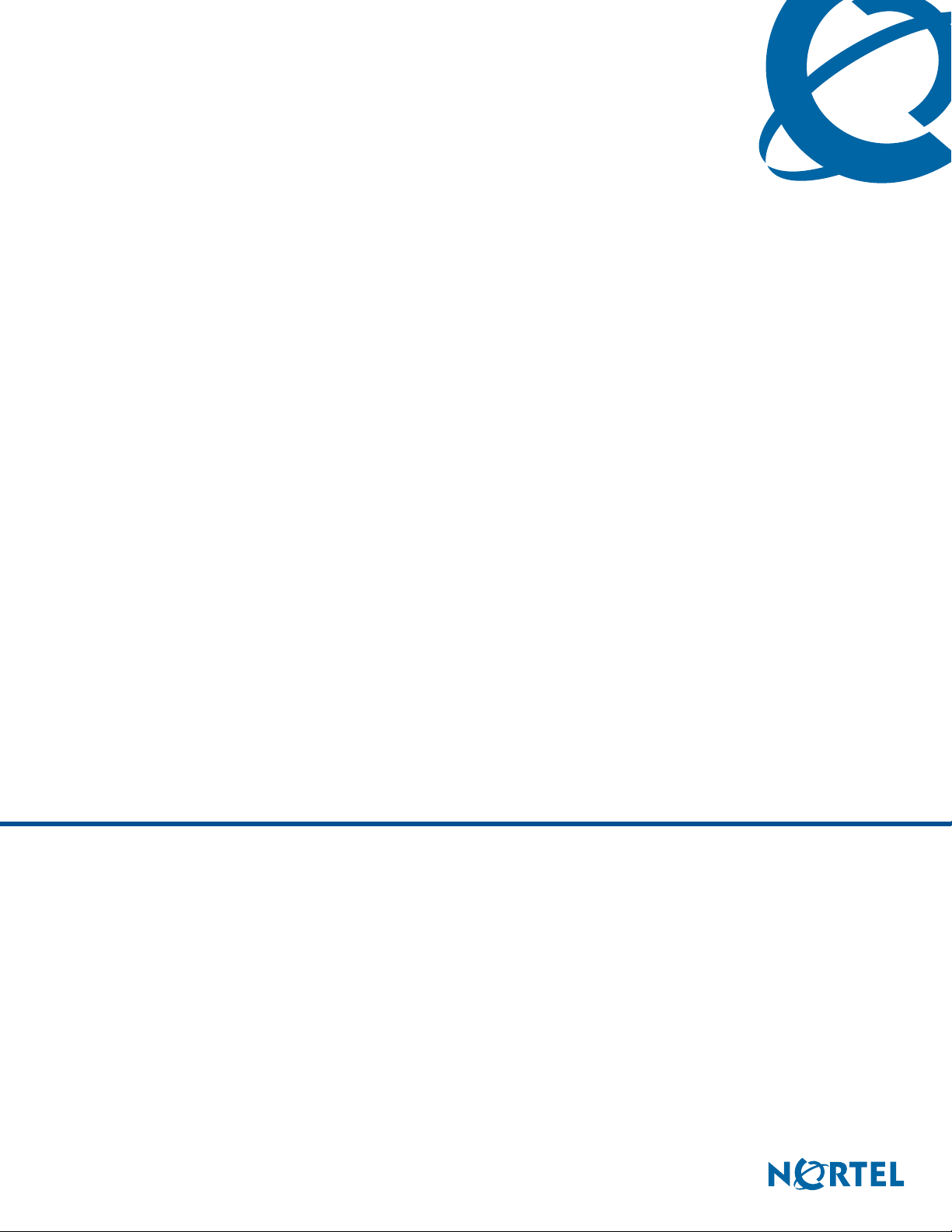
Configuration — Command Line Interface
BSG8ew and BSG12ew/aw/tw 1.0
Business Services Gateway
Document Status:Standard
Document Number: NN47928-501
Document Version: 02.01
Date: May 2008
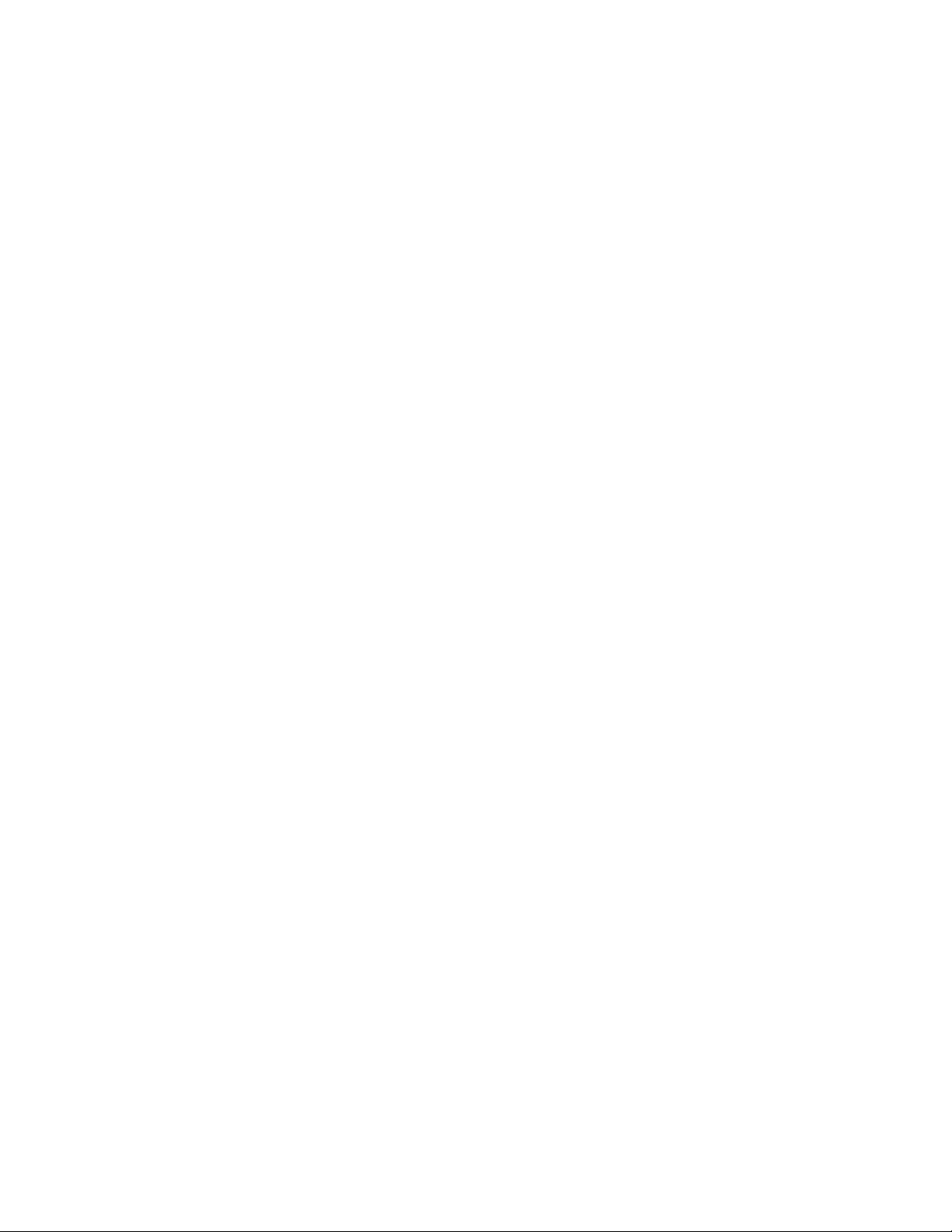
Copyright © 2008 Nortel Networks, All Rights Reserved
All rights reserved.
The information in this document is subject to change without notice. The statements, configurations, technical data, and
recommendations in this document are believed to be accurate and reliable, but are presented without express or implied
warranty. Users must take full responsibility for their applications of any products specified in this document. The
information in this document is proprietary to Nortel Networks.
Trademarks
Nortel, the Nortel logo, and the Globemark are trademarks of Nortel Networks.
Microsoft, MS, MS-DOS, Windows, and Windows NT are trademarks of Microsoft Corporation.
All other trademarks and registered trademarks are the property of their respective owners.
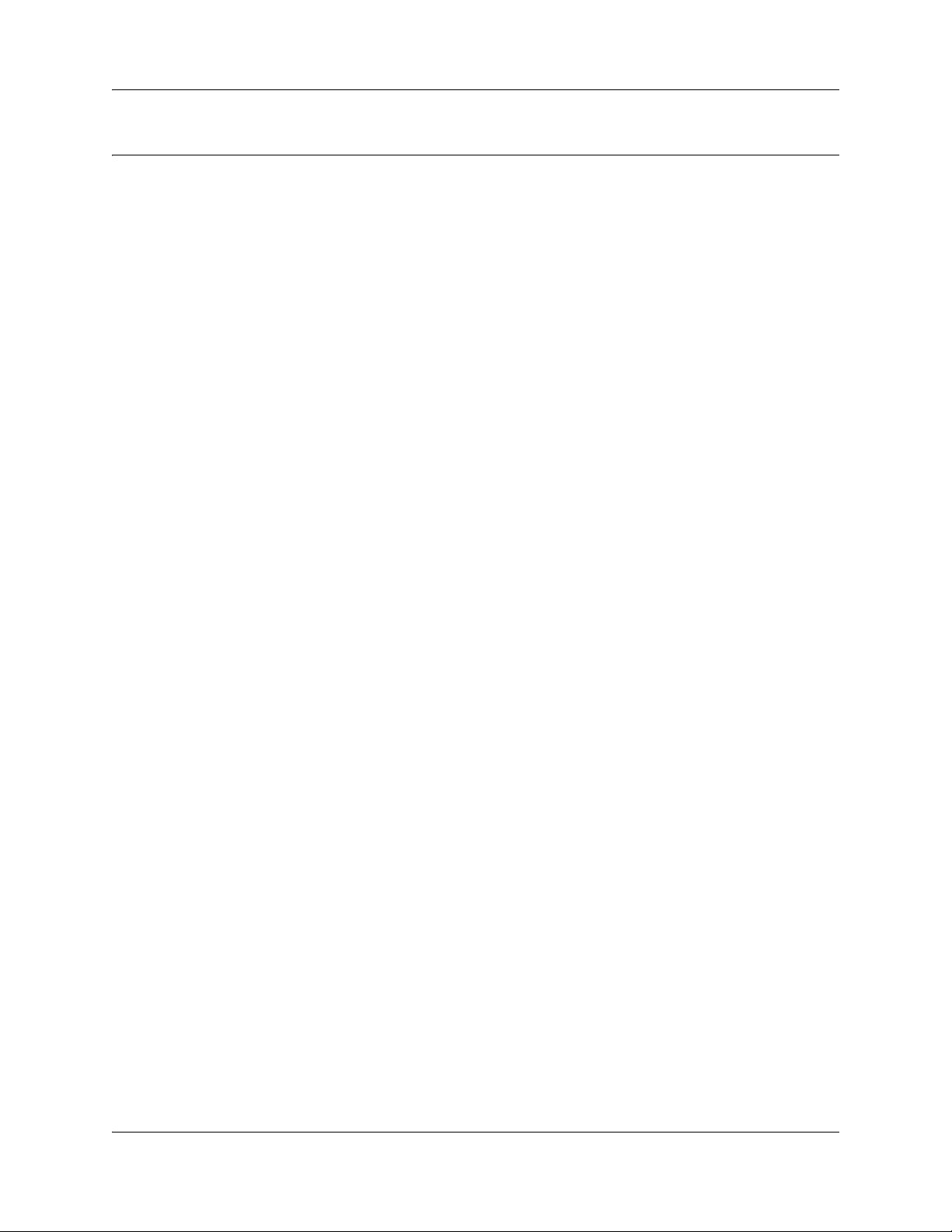
Contents
Contents . . . . . . . . . . . . . . . . . . . . . . . . . . . . . . . . . . . . . . . . . . . . . . . . . . . . . . 3
How to Get Help . . . . . . . . . . . . . . . . . . . . . . . . . . . . . . . . . . . . . . . . . . . . . . . . 5
Getting Help from the Nortel Web site . . . . . . . . . . . . . . . . . . . . . . . . . . . . . . . . . . . . . . 5
Getting Help over the phone from a Nortel Solutions Center . . . . . . . . . . . . . . . . . . . . 5
Getting Help from a specialist by using an Express Routing Code . . . . . . . . . . . . . . . . 5
Getting Help through a Nortel distributor or reseller . . . . . . . . . . . . . . . . . . . . . . . . . . . 6
Introduction . . . . . . . . . . . . . . . . . . . . . . . . . . . . . . . . . . . . . . . . . . . . . . . . . . . 7
WAN configuration. . . . . . . . . . . . . . . . . . . . . . . . . . . . . . . . . . . . . . . . . . . . . . 9
Ethernet . . . . . . . . . . . . . . . . . . . . . . . . . . . . . . . . . . . . . . . . . . . . . . . . . . . . . . . . . . . . . 9
Ethernet navigation . . . . . . . . . . . . . . . . . . . . . . . . . . . . . . . . . . . . . . . . . . . . . . . . . 9
Ethernet WAN configuration . . . . . . . . . . . . . . . . . . . . . . . . . . . . . . . . . . . . . . . . . . 9
Prerequisites for Ethernet WAN configuration . . . . . . . . . . . . . . . . . . . . . . . . . . . . 9
Ethernet WAN configuration procedures . . . . . . . . . . . . . . . . . . . . . . . . . . . . . . . . . 9
Configuring the Ethernet WAN . . . . . . . . . . . . . . . . . . . . . . . . . . . . . . . . . . . . . . . 10
Configuring the uplink rate limit . . . . . . . . . . . . . . . . . . . . . . . . . . . . . . . . . . . . . . . 11
PPPoE WAN configuration . . . . . . . . . . . . . . . . . . . . . . . . . . . . . . . . . . . . . . . . . . 12
Prerequisites for WAN configuration . . . . . . . . . . . . . . . . . . . . . . . . . . . . . . . . . . . 12
PPPoE WAN configuration procedures . . . . . . . . . . . . . . . . . . . . . . . . . . . . . . . . . 12
Configuring the PPPoE WAN . . . . . . . . . . . . . . . . . . . . . . . . . . . . . . . . . . . . . . . . 13
Configuring the uplink rate limit . . . . . . . . . . . . . . . . . . . . . . . . . . . . . . . . . . . . . . . 14
DSL . . . . . . . . . . . . . . . . . . . . . . . . . . . . . . . . . . . . . . . . . . . . . . . . . . . . . . . . . . . . . . . 16
Prerequisites for DSL configuration . . . . . . . . . . . . . . . . . . . . . . . . . . . . . . . . . . . 16
DSL configuration procedures . . . . . . . . . . . . . . . . . . . . . . . . . . . . . . . . . . . . . . . . 16
Configuring DSL . . . . . . . . . . . . . . . . . . . . . . . . . . . . . . . . . . . . . . . . . . . . . . . . . . 16
Configuring the uplink rate limit . . . . . . . . . . . . . . . . . . . . . . . . . . . . . . . . . . . . . . . 18
T1/E1 . . . . . . . . . . . . . . . . . . . . . . . . . . . . . . . . . . . . . . . . . . . . . . . . . . . . . . . . . . . . . . 19
Prerequisites for T1/E1 configuration . . . . . . . . . . . . . . . . . . . . . . . . . . . . . . . . . . 19
T1/E1 configuration procedures . . . . . . . . . . . . . . . . . . . . . . . . . . . . . . . . . . . . . . 19
Configuring the T1 interface . . . . . . . . . . . . . . . . . . . . . . . . . . . . . . . . . . . . . . . . . 19
Configuring the E1 interface . . . . . . . . . . . . . . . . . . . . . . . . . . . . . . . . . . . . . . . . . 21
Configuring PPP interface and IP information . . . . . . . . . . . . . . . . . . . . . . . . . . . . 23
VLAN configuration . . . . . . . . . . . . . . . . . . . . . . . . . . . . . . . . . . . . . . . . . . . . 25
Contents 3
VLAN configuration navigation . . . . . . . . . . . . . . . . . . . . . . . . . . . . . . . . . . . . . . . 26
Creating a new VLAN . . . . . . . . . . . . . . . . . . . . . . . . . . . . . . . . . . . . . . . . . . . . . . 26
Configuring the virtual interface . . . . . . . . . . . . . . . . . . . . . . . . . . . . . . . . . . . . . . 28
Configuring DHCP pool settings . . . . . . . . . . . . . . . . . . . . . . . . . . . . . . . . . . . . . . 29
Configuration — Command Line Interface
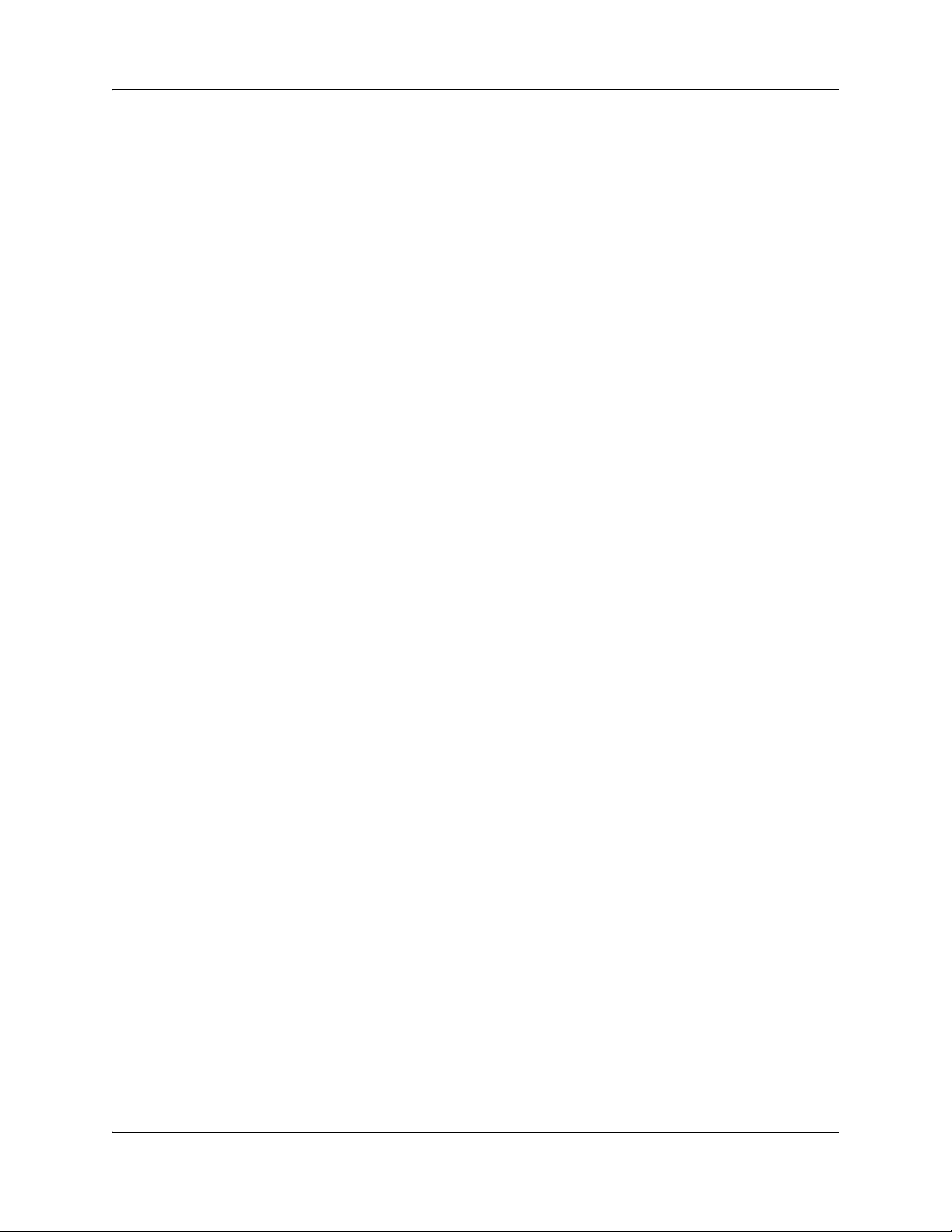
4 Contents
Wireless network configuration . . . . . . . . . . . . . . . . . . . . . . . . . . . . . . . . . . 31
Prerequisites to wireless network configuration . . . . . . . . . . . . . . . . . . . . . . . . . . . . . 31
Wireless network configuration procedures . . . . . . . . . . . . . . . . . . . . . . . . . . . . . . . . . 31
Configuring a wireless network . . . . . . . . . . . . . . . . . . . . . . . . . . . . . . . . . . . . . . . 31
SIP configuration . . . . . . . . . . . . . . . . . . . . . . . . . . . . . . . . . . . . . . . . . . . . . . 35
Prerequisites to SIP configuration . . . . . . . . . . . . . . . . . . . . . . . . . . . . . . . . . . . . . . . . 35
Configuring SIP system settings . . . . . . . . . . . . . . . . . . . . . . . . . . . . . . . . . . . . . . 37
Configuring CAC . . . . . . . . . . . . . . . . . . . . . . . . . . . . . . . . . . . . . . . . . . . . . . . . . . 38
Configuring FXS/FXO global information . . . . . . . . . . . . . . . . . . . . . . . . . . . . . . . 39
Configuring FXS . . . . . . . . . . . . . . . . . . . . . . . . . . . . . . . . . . . . . . . . . . . . . . . . . . 40
Configuring FXO . . . . . . . . . . . . . . . . . . . . . . . . . . . . . . . . . . . . . . . . . . . . . . . . . . 41
VPN configuration . . . . . . . . . . . . . . . . . . . . . . . . . . . . . . . . . . . . . . . . . . . . . 45
Prerequisites for VPN configuration . . . . . . . . . . . . . . . . . . . . . . . . . . . . . . . . . . . . . . 45
Client tunnel configuration procedures . . . . . . . . . . . . . . . . . . . . . . . . . . . . . . . . . . . . 45
Client tunnel configuration navigation . . . . . . . . . . . . . . . . . . . . . . . . . . . . . . . . . . 46
Configuring remote identity (client) . . . . . . . . . . . . . . . . . . . . . . . . . . . . . . . . . . . . 46
Configuring users . . . . . . . . . . . . . . . . . . . . . . . . . . . . . . . . . . . . . . . . . . . . . . . . . 47
Configuring the address pool . . . . . . . . . . . . . . . . . . . . . . . . . . . . . . . . . . . . . . . . 48
Configuring client termination . . . . . . . . . . . . . . . . . . . . . . . . . . . . . . . . . . . . . . . . 49
Enabling VPN (client) . . . . . . . . . . . . . . . . . . . . . . . . . . . . . . . . . . . . . . . . . . . . . . 50
Branch office tunnel configuration procedures . . . . . . . . . . . . . . . . . . . . . . . . . . . . . . 52
Branch office tunnel configuration navigation . . . . . . . . . . . . . . . . . . . . . . . . . . . . 52
Configuring remote identity (branch office) . . . . . . . . . . . . . . . . . . . . . . . . . . . . . . 52
The following table describes the variables and values for configuring VPN global settings. 53
Configuring IKE . . . . . . . . . . . . . . . . . . . . . . . . . . . . . . . . . . . . . . . . . . . . . . . . . . . 53
Enabling VPN (branch office) . . . . . . . . . . . . . . . . . . . . . . . . . . . . . . . . . . . . . . . . 55
QoS configuration . . . . . . . . . . . . . . . . . . . . . . . . . . . . . . . . . . . . . . . . . . . . . 57
Prerequisites for QoS configuration . . . . . . . . . . . . . . . . . . . . . . . . . . . . . . . . . . . . . . . 57
QoS configuration procedures . . . . . . . . . . . . . . . . . . . . . . . . . . . . . . . . . . . . . . . . . . . 57
QoS configuration navigation . . . . . . . . . . . . . . . . . . . . . . . . . . . . . . . . . . . . . . . . 58
Configuring the uplink rate limit . . . . . . . . . . . . . . . . . . . . . . . . . . . . . . . . . . . . . . . 59
Configuring a policy map . . . . . . . . . . . . . . . . . . . . . . . . . . . . . . . . . . . . . . . . . . . . 59
Configuring a class map . . . . . . . . . . . . . . . . . . . . . . . . . . . . . . . . . . . . . . . . . . . . 60
Configuring QoS marking . . . . . . . . . . . . . . . . . . . . . . . . . . . . . . . . . . . . . . . . . . . 61
Configuring port-based QoS . . . . . . . . . . . . . . . . . . . . . . . . . . . . . . . . . . . . . . . . . 62
Configuring queue settings . . . . . . . . . . . . . . . . . . . . . . . . . . . . . . . . . . . . . . . . . . 63
NN47928-501NN47928-501
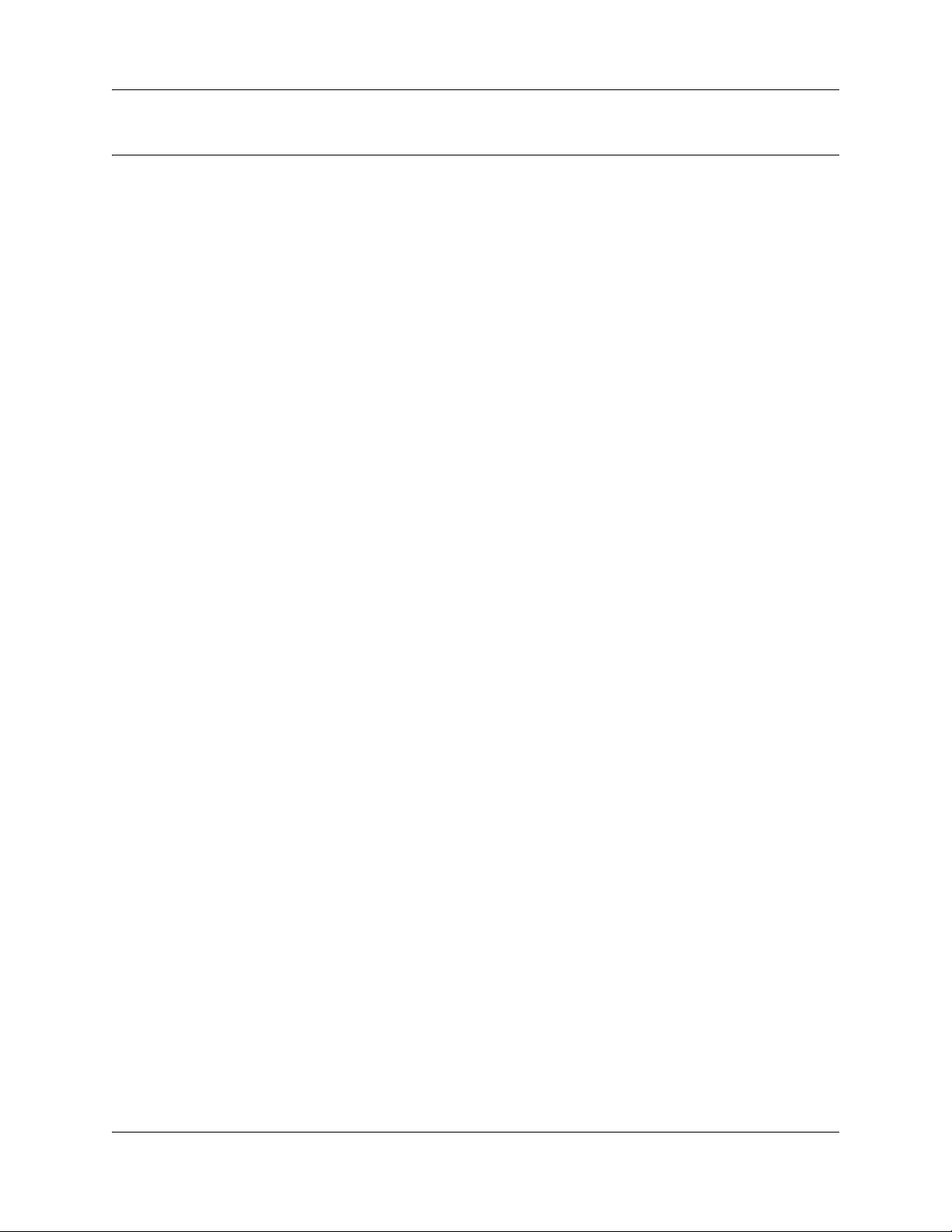
How to Get Help
This section explains how to get help for Nortel products and services.
Getting Help from the Nortel Web site
The best way to get technical support for Nortel products is from the Nortel Technical Support
Web site:
http://www.nortel.com/support
This site provides quick access to software, documentation, bulletins, and tools to address issues
with Nortel products. More specifically, the site enables you to:
• download software, documentation, and product bulletins
• search the Technical Support Web site and the Nortel Knowledge Base for answers to
technical issues
• sign up for automatic notification of new software and documentation for Nortel equipment
5
• open and manage technical support cases
Getting Help over the phone from a Nortel Solutions Center
If you don’t find the information you require on the Nortel Technical Support Web site, and have a
Nortel support contract, you can also get help over the phone from a Nortel Solutions Center.
In North America, call 1-800-4NORTEL (1-800-466-7835).
Outside North America, go to the following Web site to obtain the phone number for your region:
http://www.nortel.com/callus
Getting Help from a specialist by using an Express Routing Code
To access some Nortel Technical Solutions Centers, you can use an Express Routing Code (ERC)
to quickly route your call to a specialist in your Nortel product or service. To locate the ERC for
your product or service, go to:
http://www.nortel.com/erc
Configuration — Command Line Interface
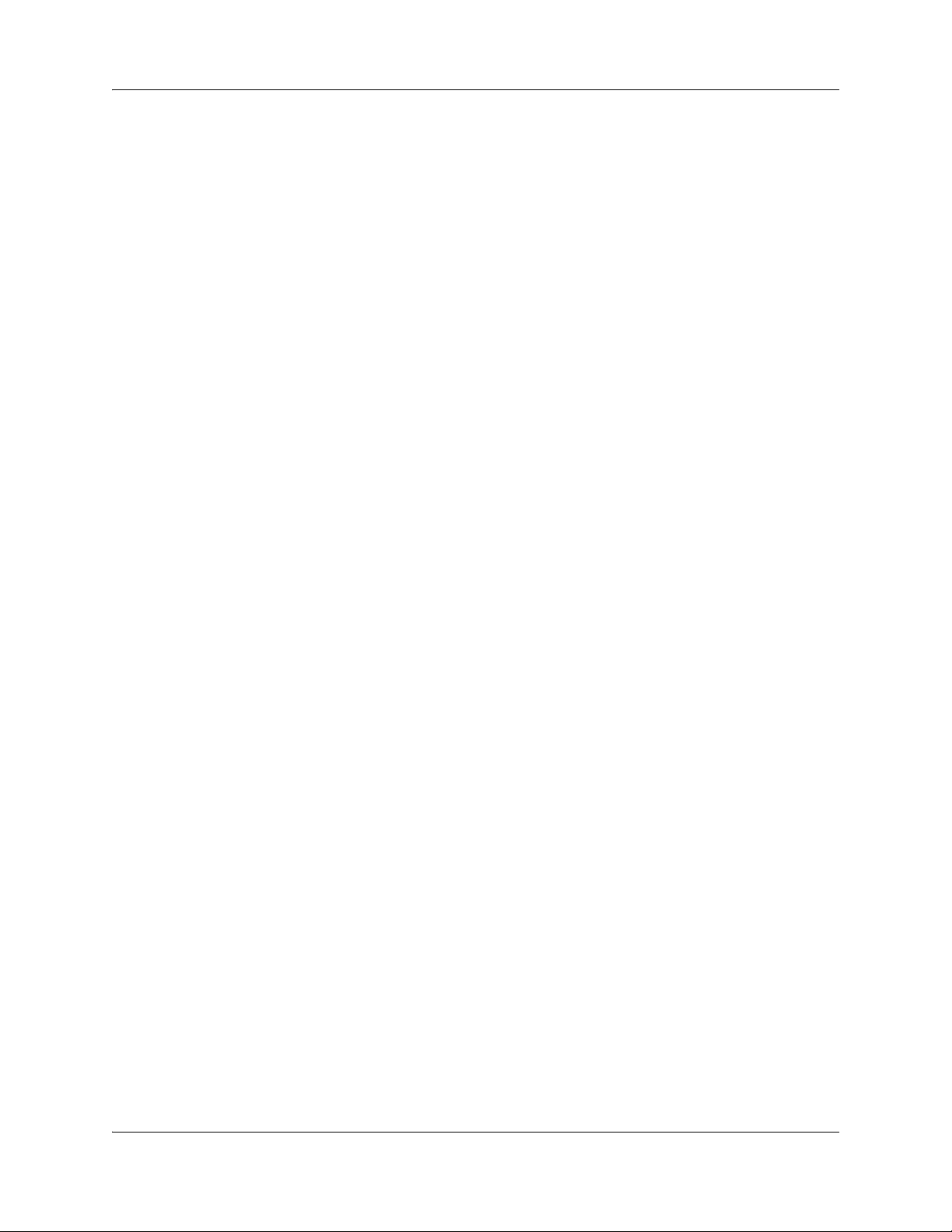
6 How to Get Help
Getting Help through a Nortel distributor or reseller
If you purchased a service contract for your Nortel product from a distributor or authorized
reseller, contact the technical support staff for that distributor or reseller.
NN47928-501NN47928-501
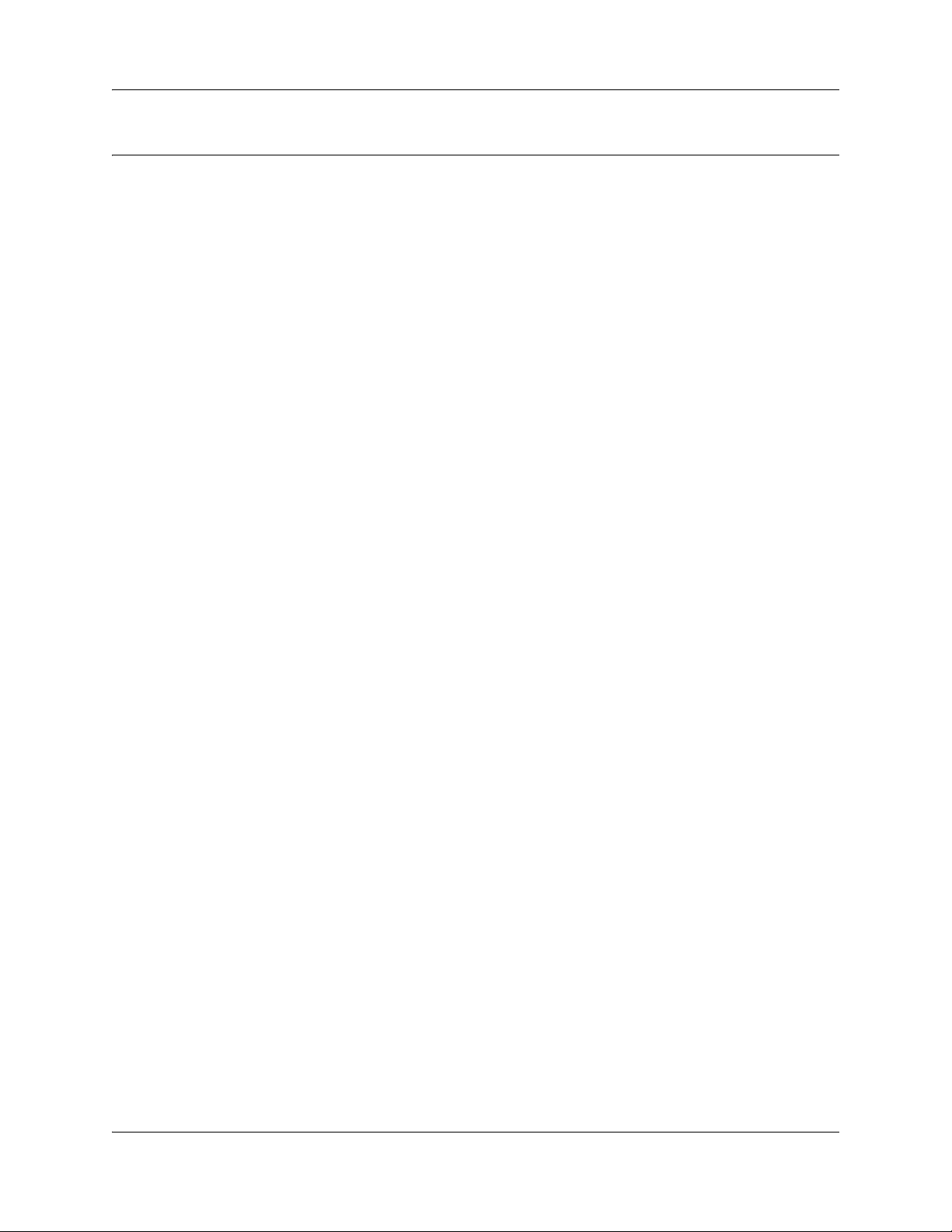
Introduction
This document describes how to configure the Business Service Gateway (BSG) using the Web
user interface.
Navigation
• WAN configuration (page 9)
• VLAN configuration (page 25)
• Wireless network configuration (page 31)
• SIP configuration (page 35)
• VPN configuration (page 45)
• QoS configuration (page 57)
7
Configuration — Command Line Interface
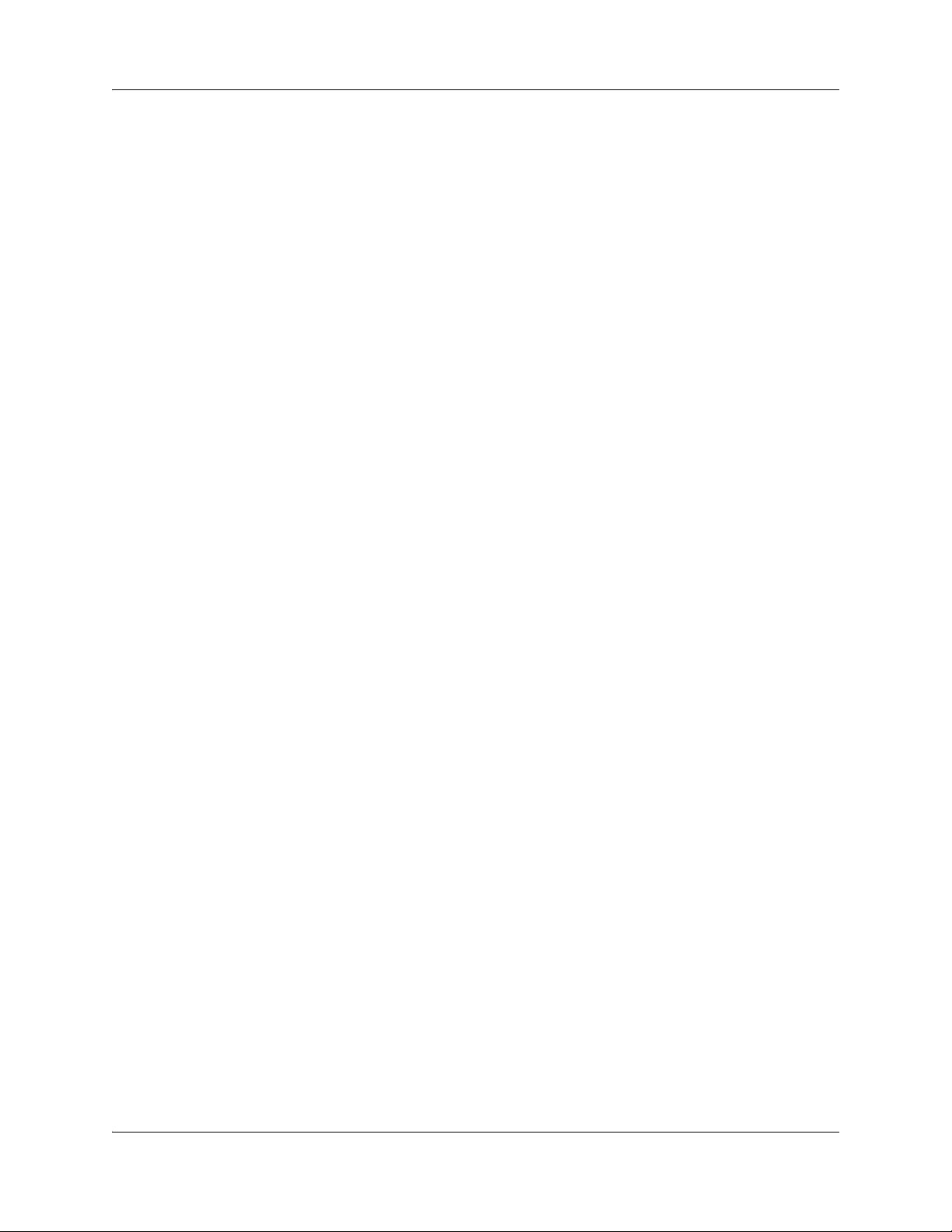
8 Introduction
NN47928-501NN47928-501
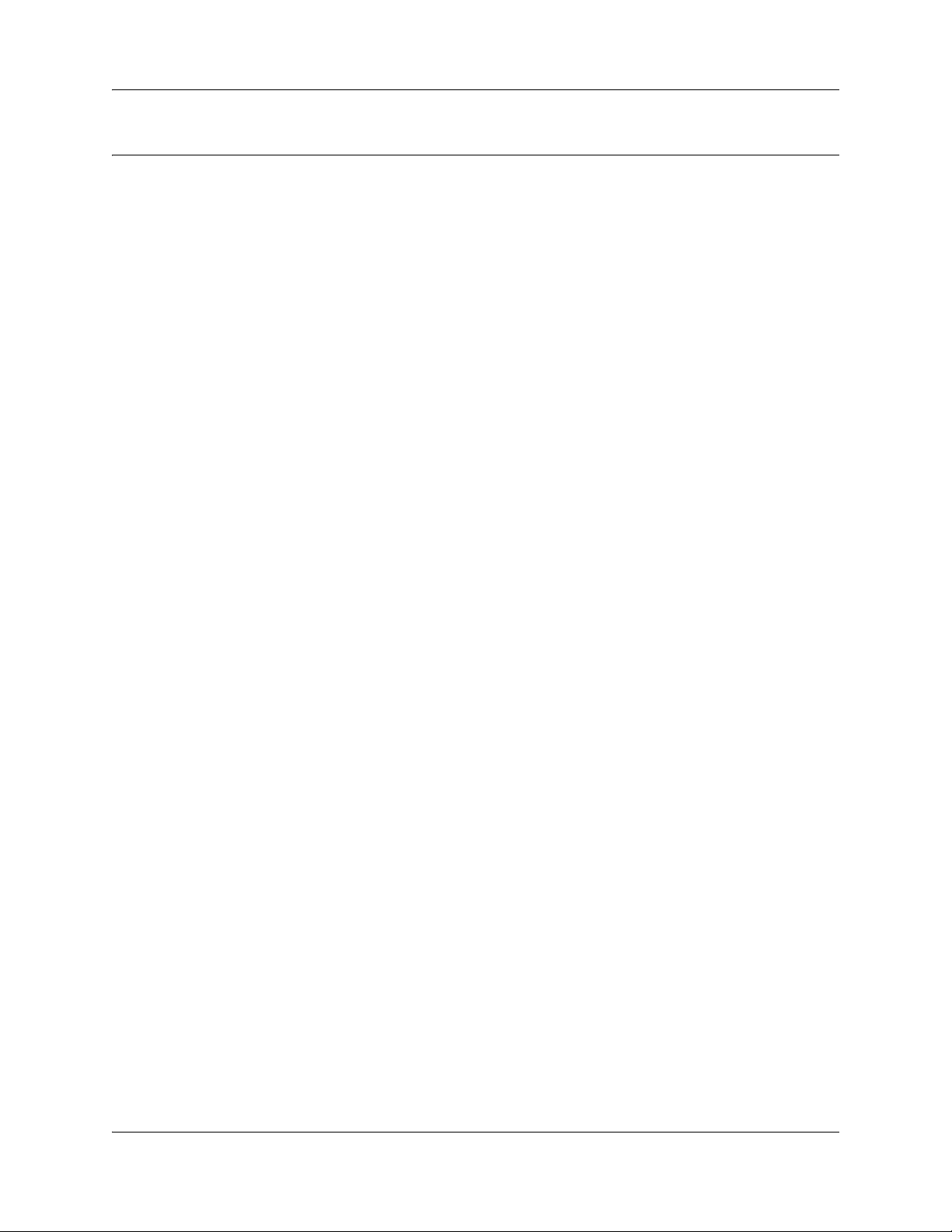
WAN configuration
This section describes the procedures to configure the Wide Area Network (WAN) setup for the
Business Services Gateway (BSG) system.
WAN configuration navigation
• Ethernet (page 9)
• DSL (page 16)
• T1/E1 (page 19)
Ethernet
This section describes Ethernet configuration. Ethernet appears under WAN configuration if you
are connected to a BSG8ew or BSG12ew.
9
Ethernet navigation
• Ethernet WAN configuration (page 9)
• PPPoE WAN configuration (page 12)
Ethernet WAN configuration
This section describes Ethernet WAN configuration.
Prerequisites for Ethernet WAN configuration
• You must have SYSTEM - READ WRITE permission.
Ethernet WAN configuration procedures
The following task flow shows the sequence of procedures to perform to configure the Ethernet
WAN.
Configuration — Command Line Interface
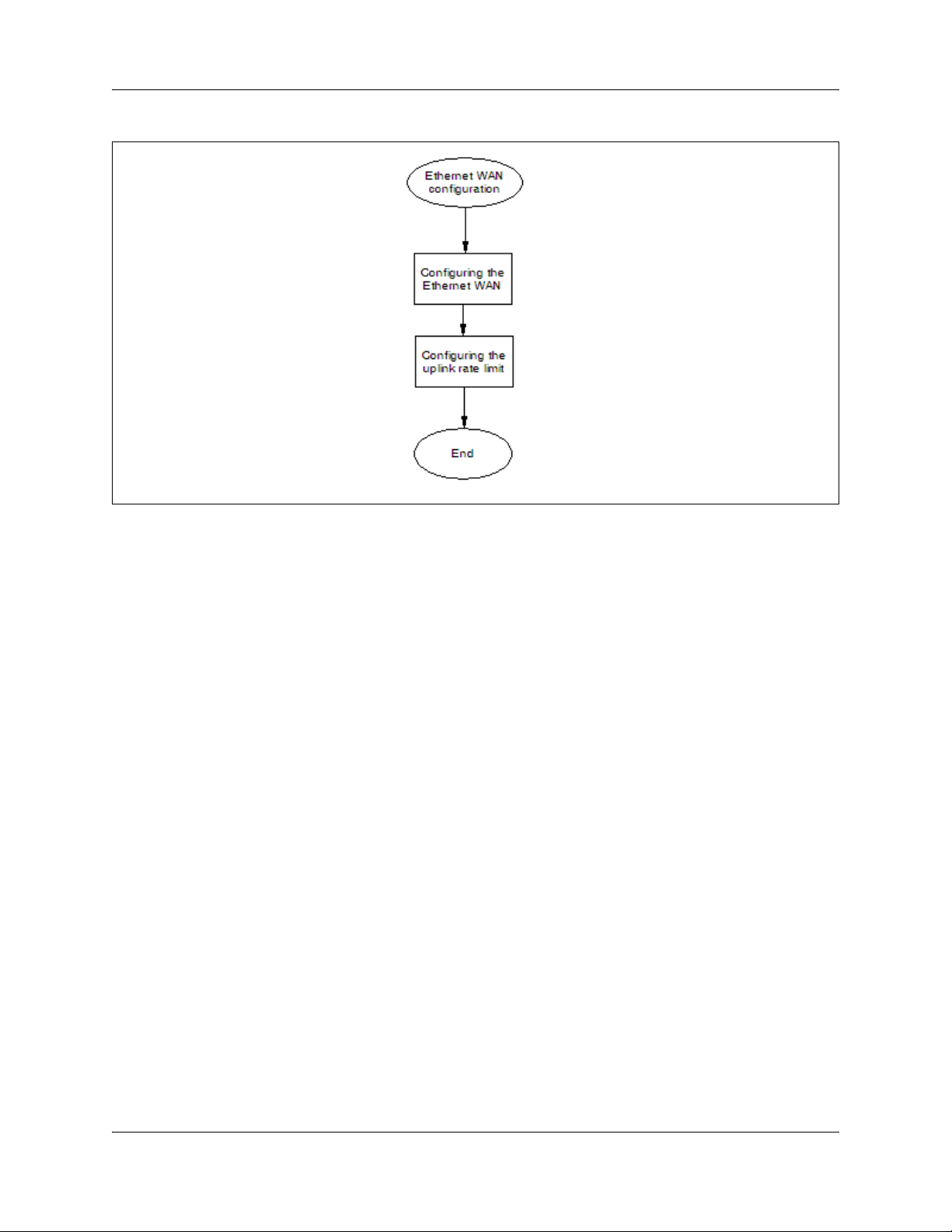
10 WAN configuration
Figure 1 Ethernet WAN configuration procedures
Configuring the Ethernet WAN
Complete this procedure to configure the Ethernet WAN.
Prerequisites
• Access the box through an interface other than the WAN as this procedure will take down the
WAN.
Procedure steps
Step Action
1 Enter global configuration mode:
configure terminal
2 Enter interface configuration mode on the WAN interface:
interface fastethernet 0/12
3 Disable the physical interface:
shutdown
4 Remove any configured IP address:
no ip address
5 Set the IP address of the WAN interface:
ip address <wan-ip-address> <subnet-mask>
NN47928-501NN47928-501
6 Enable the interface:
no shutdown
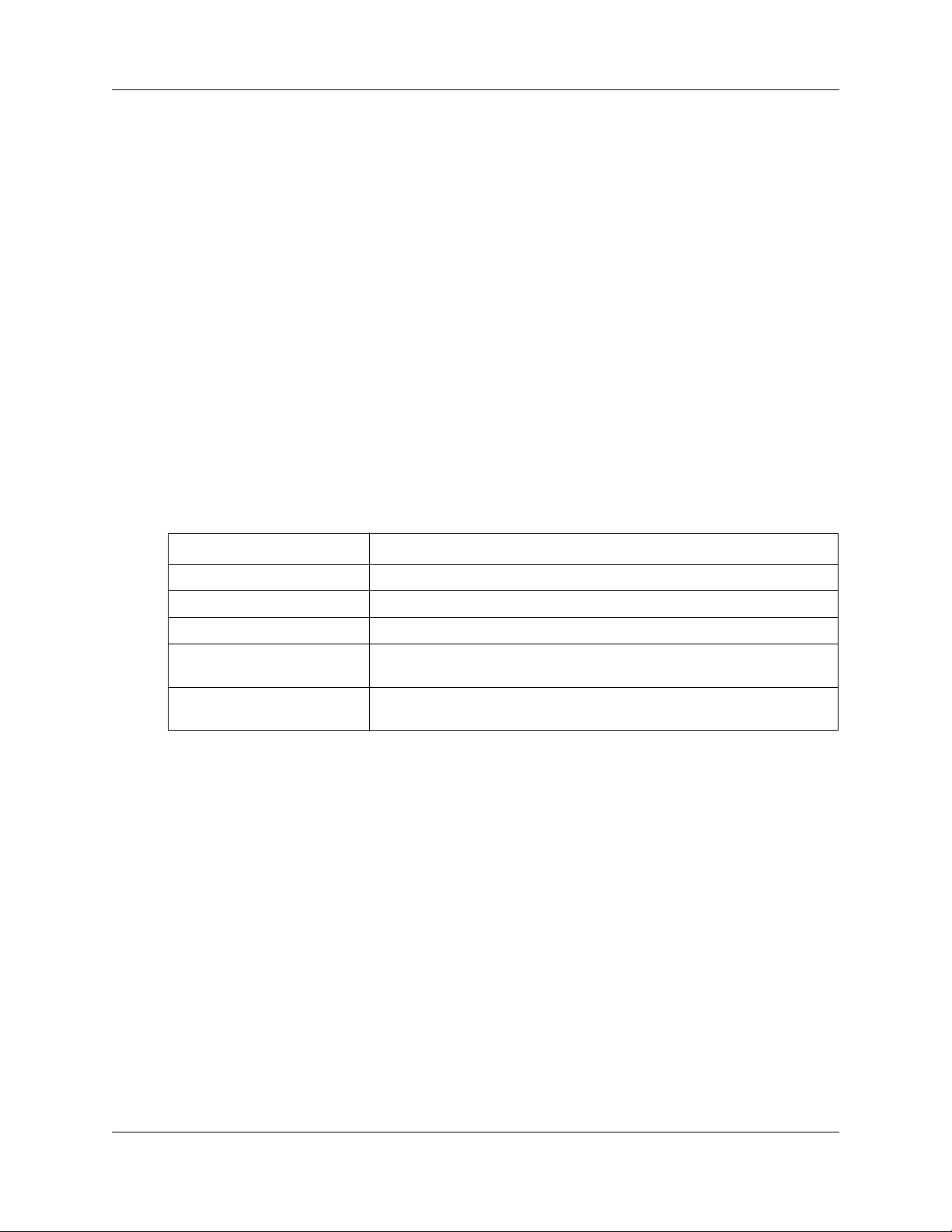
WAN configuration 11
7 Exit interface configuration mode.
exit
The system is now in global configuration mode.
8 Add a default route:
ip route 0.0.0.0 0.0.0.0 <ip-address-of-router> 1
9 Assign the addresses of the DNS servers:
dns-server forwarder primary <ip-addr-of-primary-dns>
secondary <ip-addr-of-secondary-dns>
10 Exit all levels of configuration mode:
end
End
Variable definitions
The following table describes the variables and values for configuring Ethernet WAN.
Variable Value
wan-ip-address
subnet-mask
ip-address-of-router
ip-addr-of-primary-d
ns
ip-addr-of-secondary
-dns
Type the WAN IP address, if the IP Address Assignment is manual.
Type the subnet mask, if the IP Address Assignment is manual.
Type the gateway IP Address, if the IP Address Assignment is manual.
Type the primary DNS server IP address, if the IP Address Assignment is
manual.
Type the secondary DNS server IP address, if the IP Address Assignment
is manual.
Configuring the uplink rate limit
Complete this procedure to configure the uplink rate limit. This procedure is optional for
the Ethernet WAN.
Procedure steps
Step Action
1 Enter global configuration mode:
configure terminal
2 Set the uplink rate limit speed:
uplink rate limit <speed-in-bps>
3 Enable the uplink rate limit:
uplink rate limit enable
Configuration — Command Line Interface
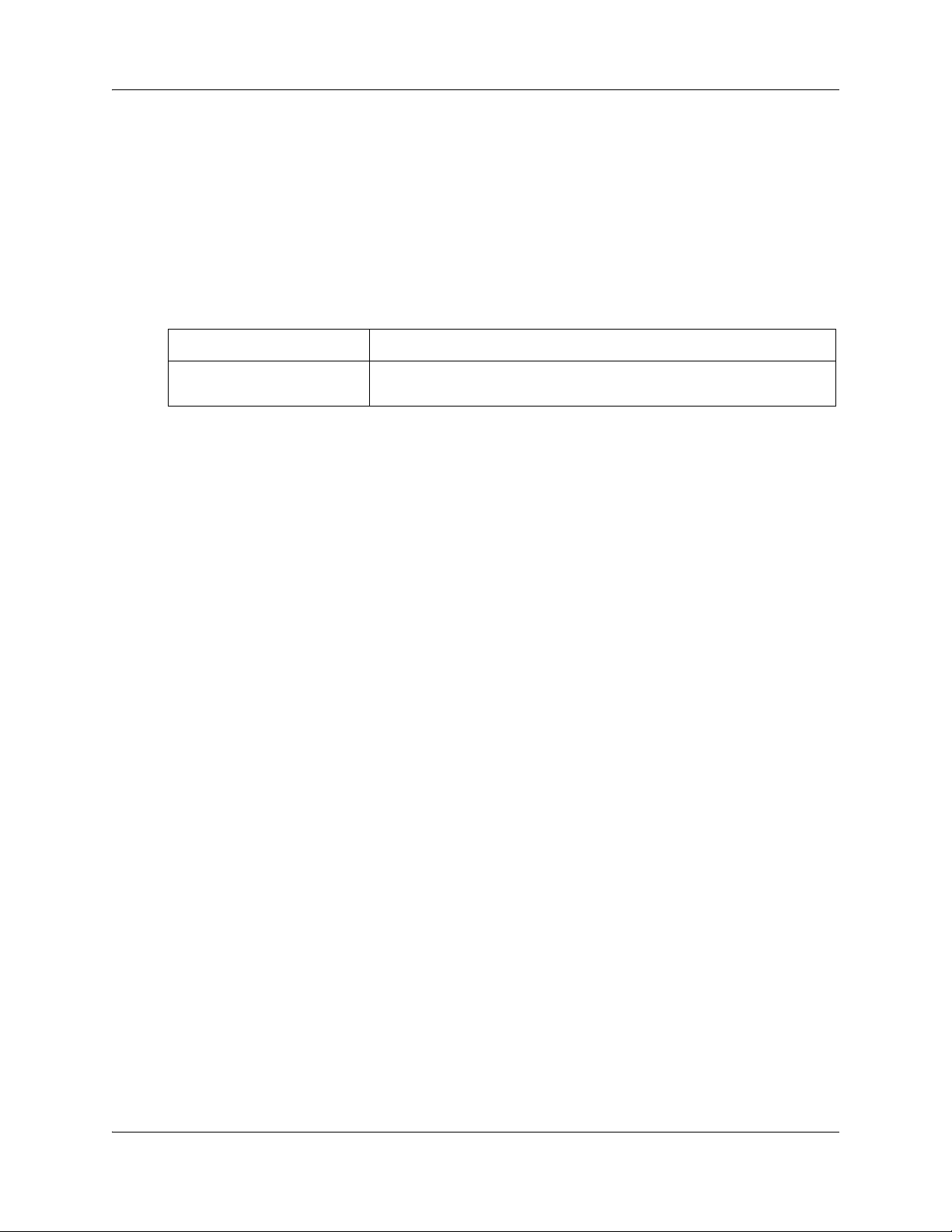
12 WAN configuration
4 Exit all levels of configuration mode:
Variable definitions
The following table describes the variables and values for configuring the uplink rate limit.
Variable Value
end
End
speed-in-bps
Specifies the uplink rate limit over the WAN interface (in bps).
The range is 100,000 to 100,000,000 bps.
PPPoE WAN configuration
This section describes PPPoE WAN configuration.
Prerequisites for WAN configuration
• You must have SYSTEM - READ WRITE permission.
PPPoE WAN configuration procedures
The following task flow shows the sequence of procedures to perform to configure the PPPoE
WAN.
NN47928-501NN47928-501
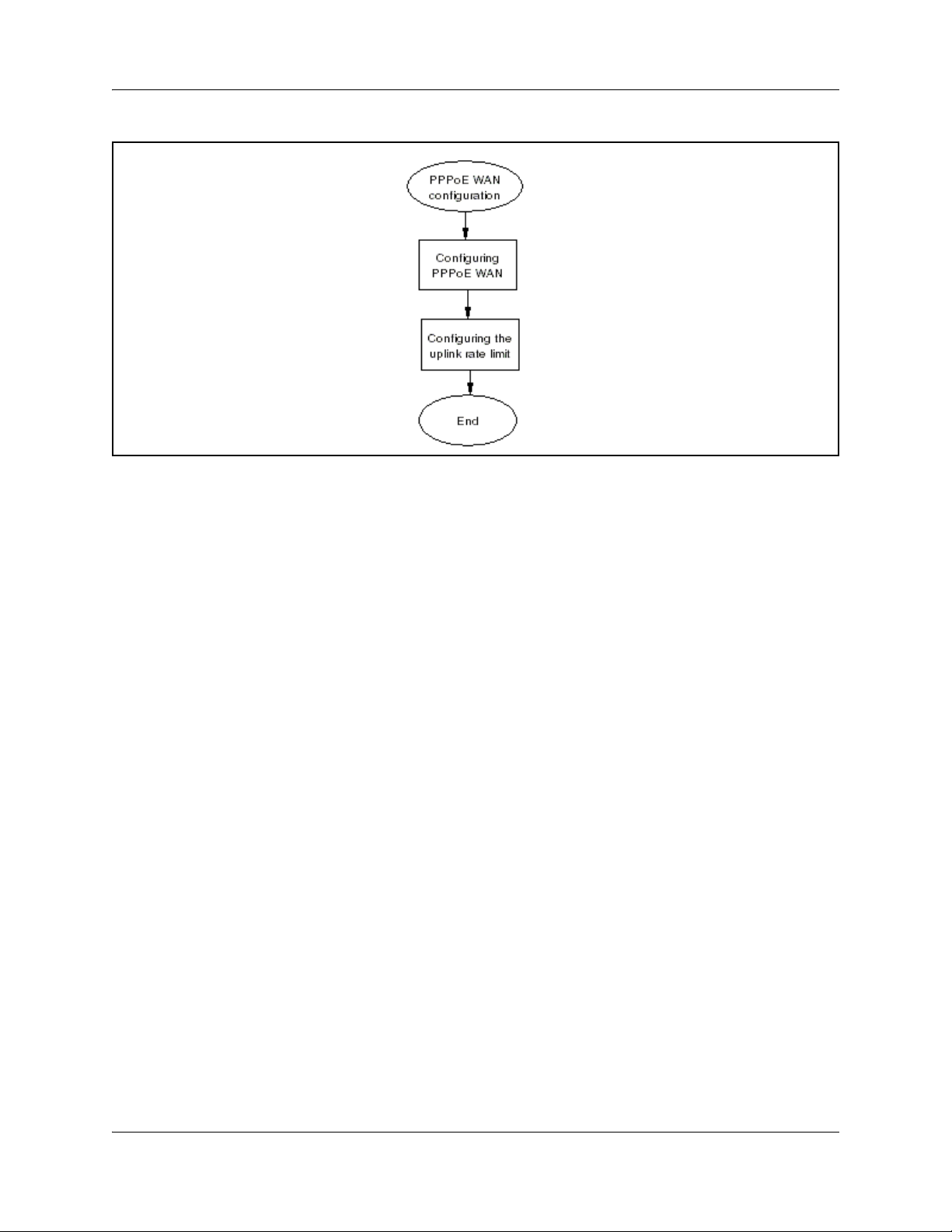
Figure 2 PPPoE WAN configuration procedures
Configuring the PPPoE WAN
WAN configuration 13
Complete this procedure to configure the PPPoE WAN.
Prerequisites
• Access the box through an interface other than the WAN because this procedure closes down
the WAN.
Procedure steps
Step Action
1 Enter global configuration mode:
configure terminal
2 Enter interface configuration mode on the WAN interface:
interface fastethernet 0/12
3 Disable the physical interface:
shutdown
4 Exit from interface configuration mode:
exit
The system is now in global configuration mode.
5 Enter interface configuration mode on the PPP interface:
interface ppp 1
6 Attach a PPP link to a physical ethernet:
layer fastethernet 0/12
7 Configure the PPP interface with the username and password:
Configuration — Command Line Interface
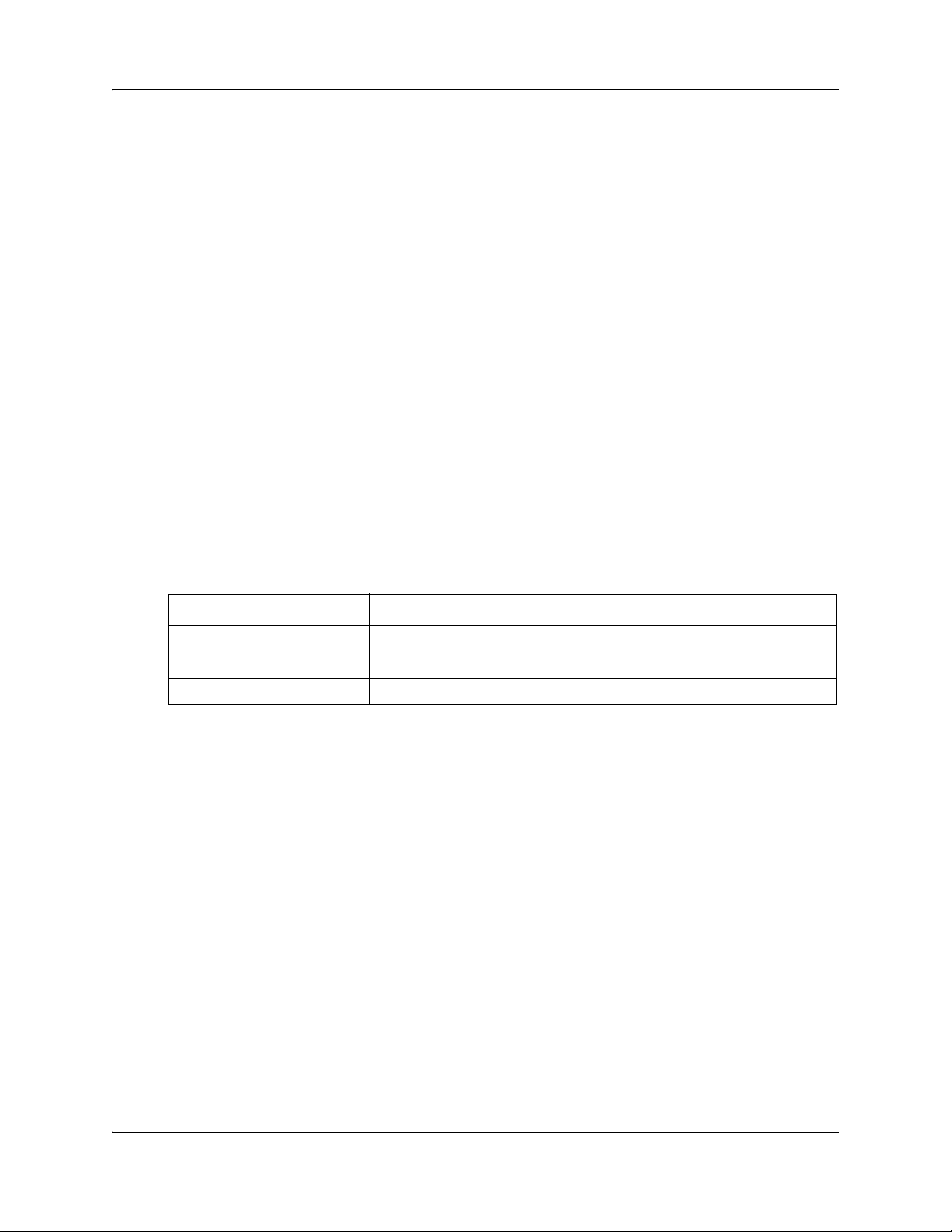
14 WAN configuration
8 Enable the interface:
9 Exit from PPP interface configuration mode:
10 Enter interface configuration mode on the WAN interface:
11 Enable the interface:
12 Exit all levels of configuration mode:
Variable definitions
ppp username <username> password <password>
no shutdown
exit
The system is now in global configuration mode.
interface fastethernet 0/9
no shutdown
end
End
The following table describes the variables and values for configuring PPPoE WAN.
Variable Value
username
password
hostname-of-BSG
The PPPoE user name.
The PPPoE password.
The BSG host name.
Configuring the uplink rate limit
Complete this procedure to configure the uplink rate limit. Only limit the uplink speed if
your WAN bandwidth is less than 100Base-T.
Procedure steps
Step Action
1 Enter global configuration mode:
configure terminal
2 Set the uplink rate limit speed:
uplink rate limit <speed-in-bps>
3 Enable the uplink rate limit:
NN47928-501NN47928-501
uplink rate limit enable
4 Exit all levels of configuration mode:
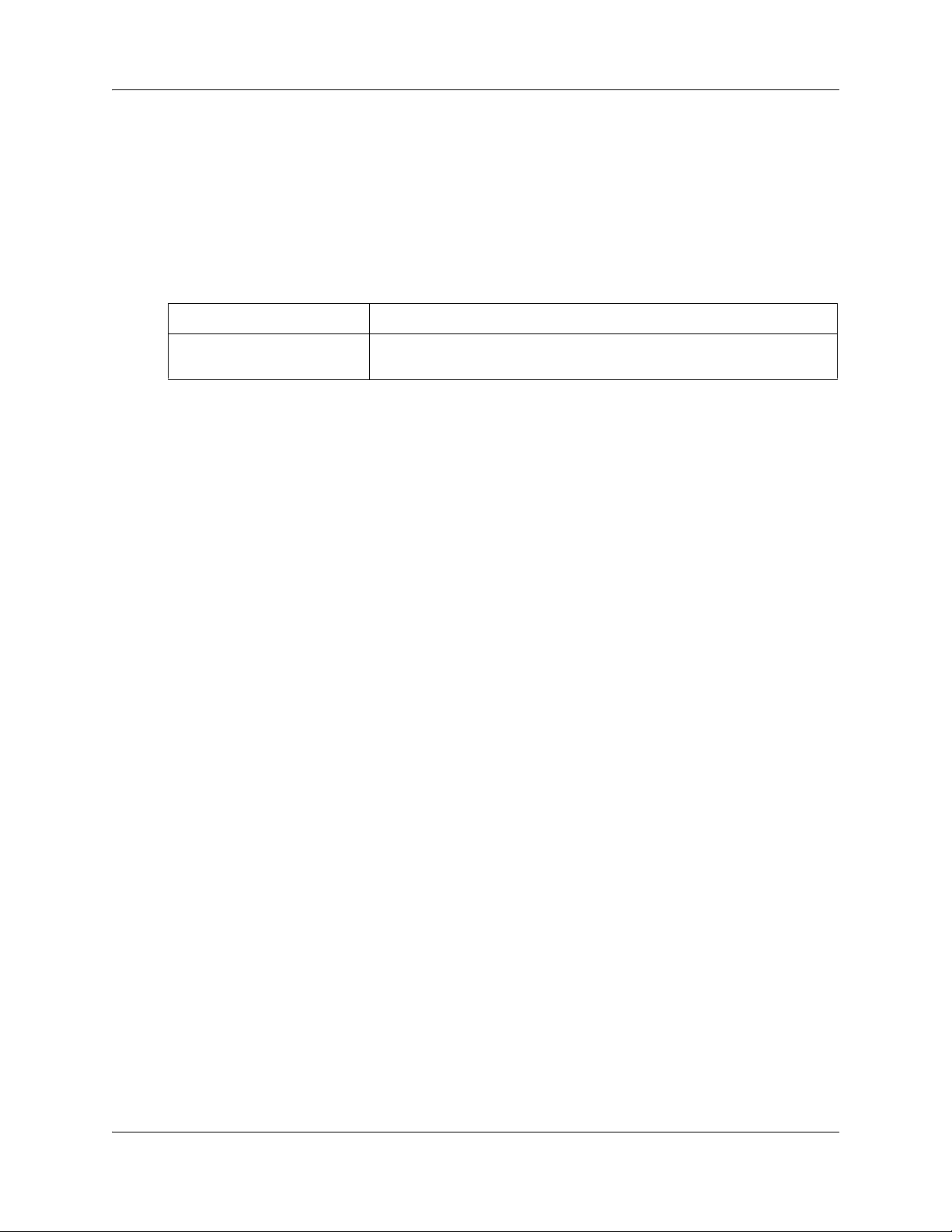
WAN configuration 15
end
End
Variable definitions
The following table describes the variables and values for configuring the uplink rate limit.
Variable Value
speed-in-bps
Specifies the uplink rate limit over the WAN interface (in bps).
The range is 100,000 to 100,000,000 bps.
Configuration — Command Line Interface
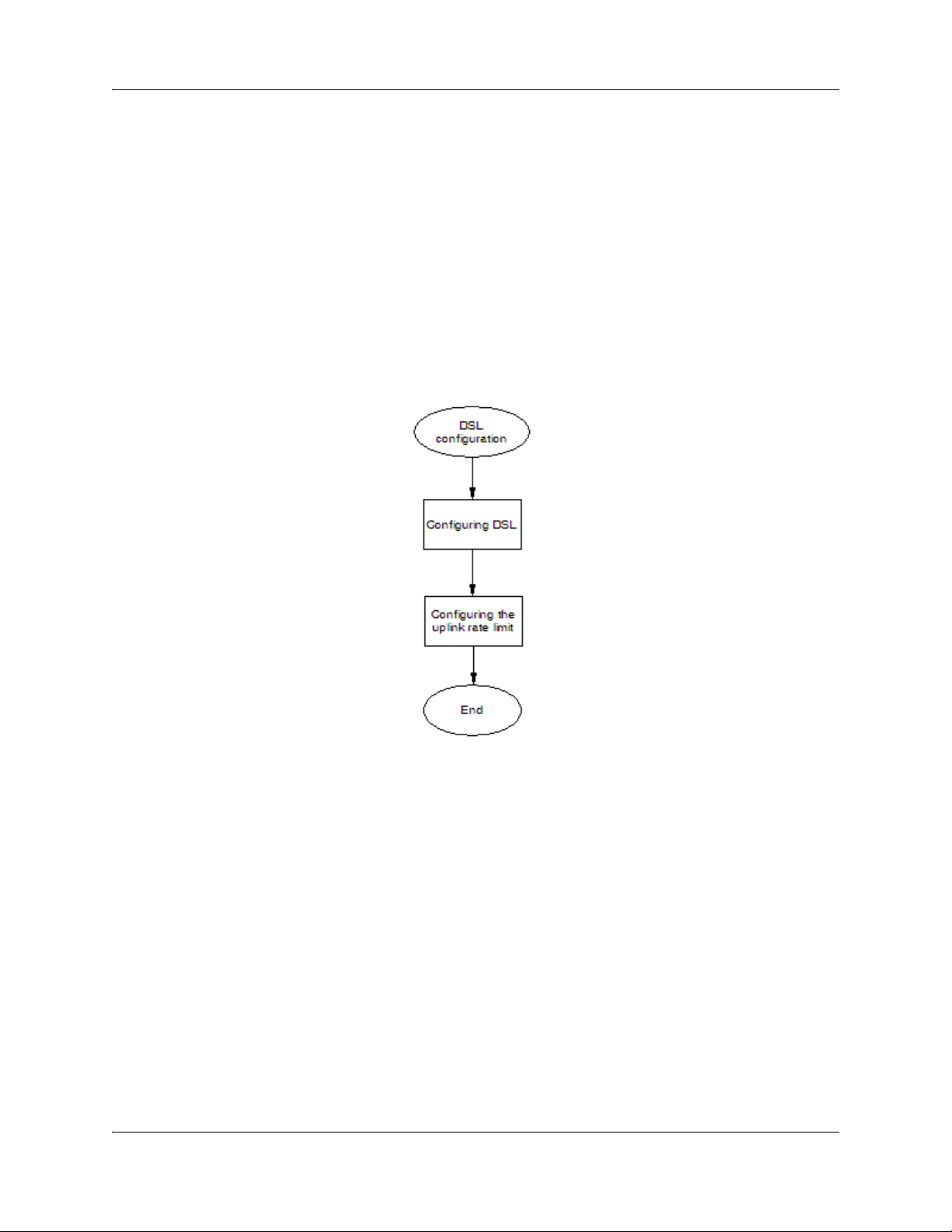
16 WAN configuration
DSL
DSL appears under WAN configuration if you are connected to a BSG12aw.
Prerequisites for DSL configuration
• You must have access read/write permission to configure DSL.
DSL configuration procedures
The following task flow shows the sequence of procedures to perform to configure DSL.
Figure 3 DSL configuration procedures
Configuring DSL
Complete this procedure to configure DSL.
Procedure steps
Step Action
1 Enter global configuration mode:
2 Enter interface configuration mode on the WAN interface:
3 Configure the Virtual Path Identifier:
NN47928-501NN47928-501
configure terminal
interface pvc 1/1
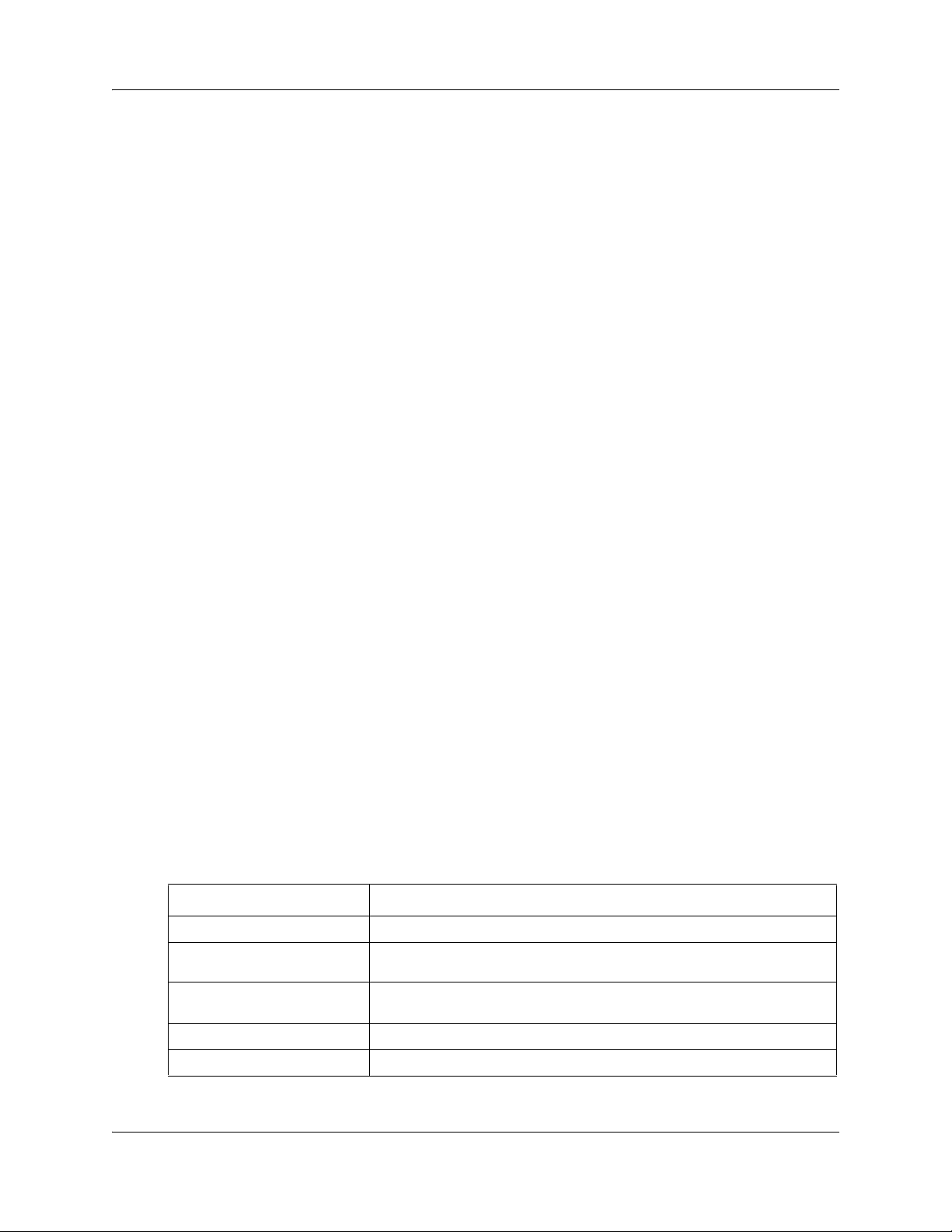
WAN configuration 17
vpi 0
4 Configure the Virtual Channel Identifier:
vci 35
5 Configure the Maximum Receivable Units:
mru 1492
6 Exit from interface configuration mode:
exit
7 Enter interface configuration mode on the PPP interface:
interface ppp 1
8 Bind the PPP to the PVC:
layer pvc 1/1
9 Configure the username and password for the PPP interface:
ppp username user_name password pass_word
10 Enable the interface:
no shutdown
11 Exit from PPP interface configuration mode:
exit
12 Enter interface configuration mode on the WAN interface:
interface pvc 1/1
13 Enable the interface:
no shutdown
14 Exit all levels of configuration mode:
end
End
Variable definitions
The following table describes the variables and values for configuring DSL WAN.
Variable Value
mru
vpi
vci
user_name
pass_word
The Maximum Receivable Unit (MRU) value.
The Virtual Path Identifier (VPI) used by the DSL modem to make a
connection.
The Virtual Channel Identifier (VCI) used by the DSL modem to make a
connection.
The user name for the specified PPP interface, used for authentication.
The password for the specified PPP interface, used for authentication.
Configuration — Command Line Interface
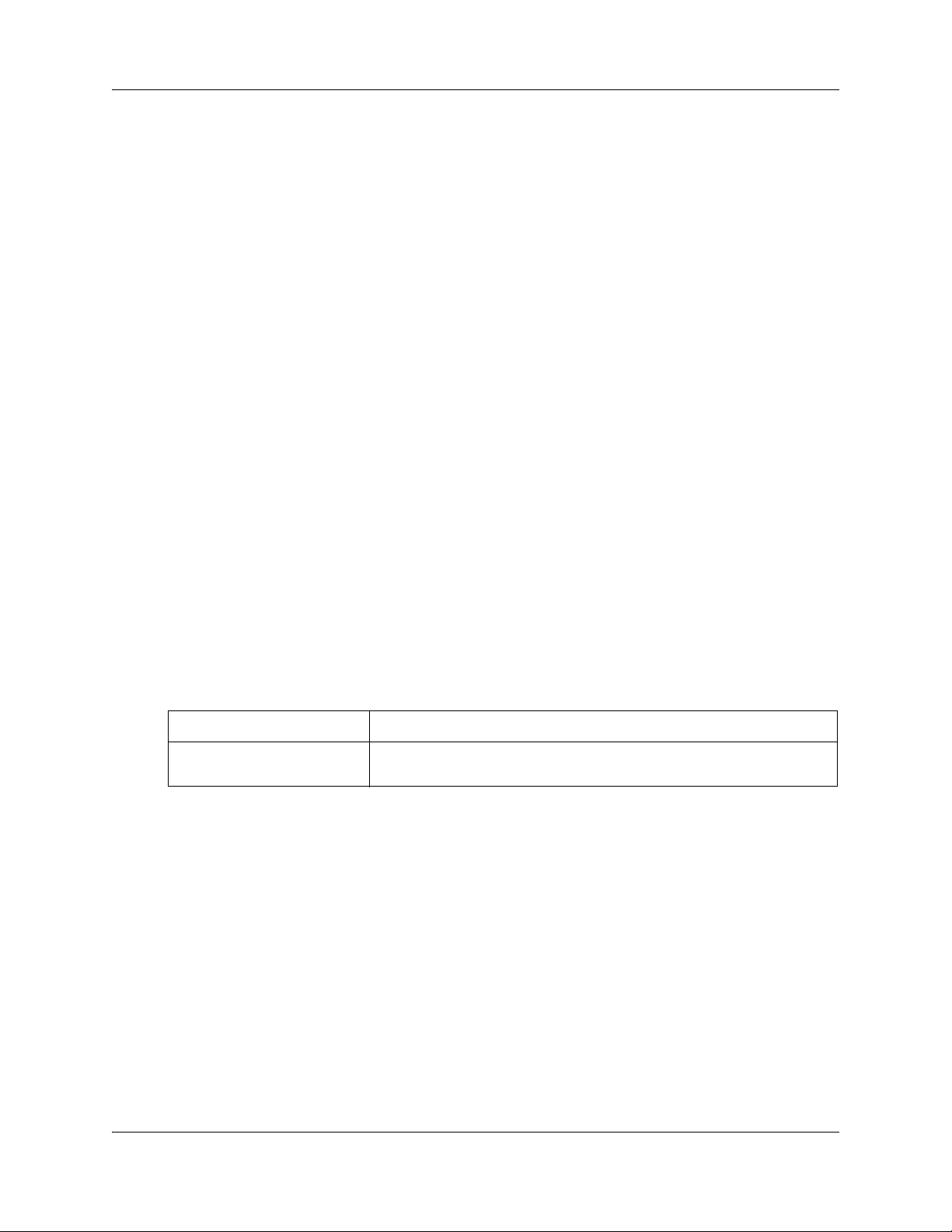
18 WAN configuration
Configuring the uplink rate limit
Complete this procedure to enable the uplink rate limit. The rate limit value is based on the uplink
bandwidth of the ADSL service.
Procedure steps
Step Action
1 Enter global configuration mode:
configure terminal
2 Set the uplink rate limit speed:
uplink rate limit <speed-in-bps>
3 Enable the uplink rate limit:
uplink rate limit enable
4 Exit all levels of configuration mode:
end
End
Variable definitions
The following table describes the variables and values for configuring the uplink rate limit.
Variable Value
speed-in-bps
Specifies the uplink rate limit over the WAN interface (in bps).
The range is 100,000 to 100,000,000 bps.
NN47928-501NN47928-501
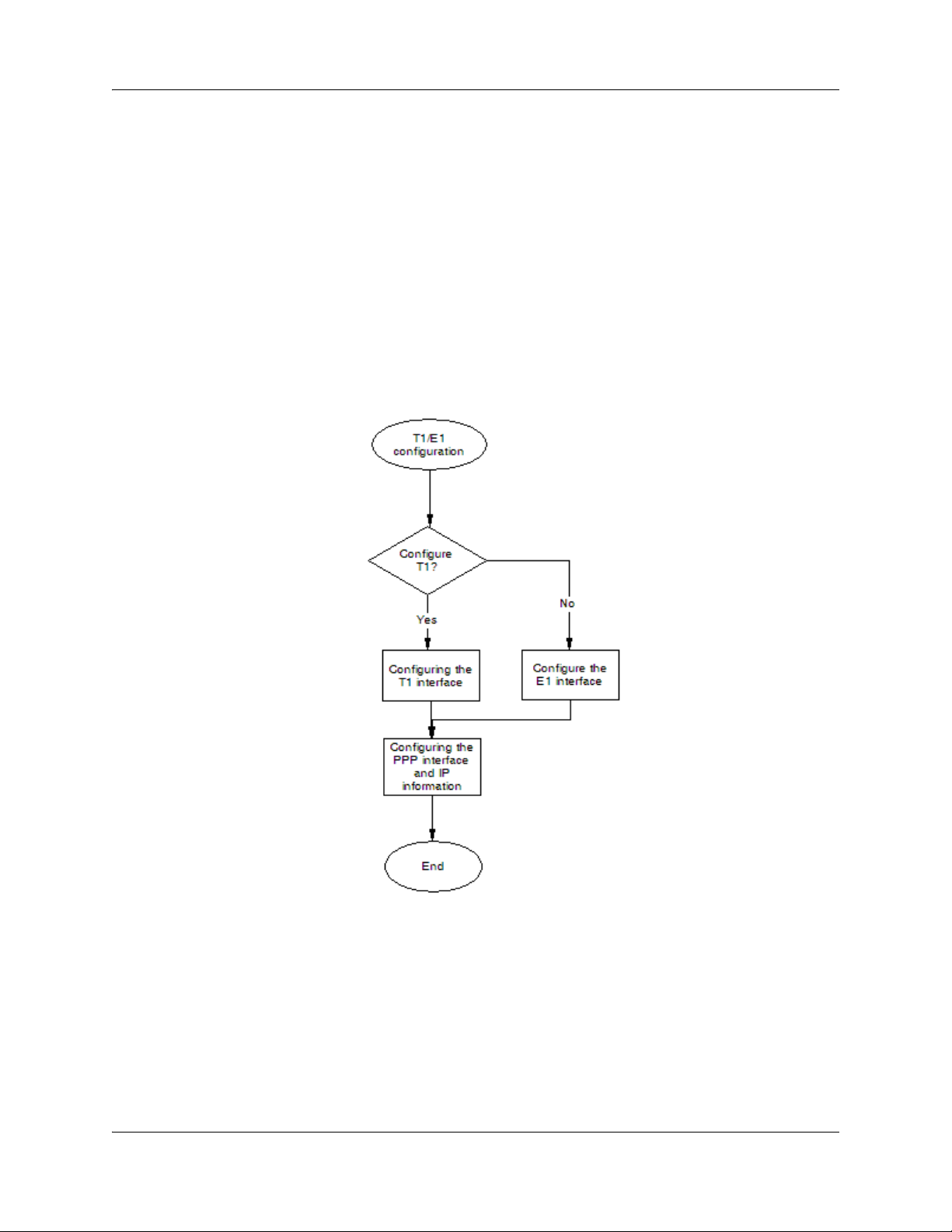
T1/E1
T1/E1 appears under WAN configuration if you are connected to a BSG12tw.
Prerequisites for T1/E1 configuration
• You must have access read/write permission to configure T1/E1.
T1/E1 configuration procedures
The following task flow shows the sequence of procedures to perform to configure T1/E1.
Figure 4 T1/E1 configuration procedures
WAN configuration 19
Configuring the T1 interface
Complete this procedure to configure the T1 interface.
This procedure guides you through setting up one T1 interface.
Configuration — Command Line Interface
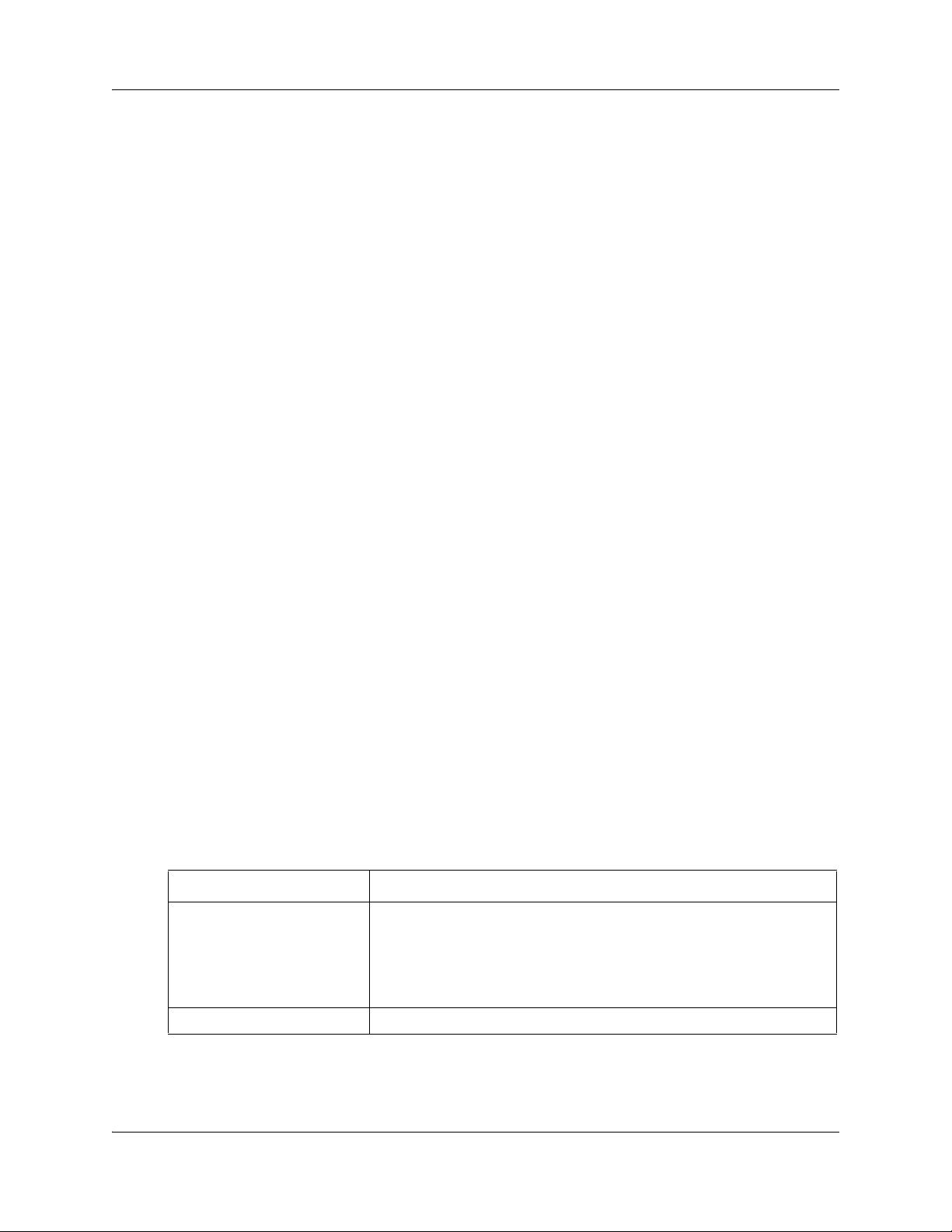
20 WAN configuration
Procedure steps
Step Action
1 Enter global configuration mode:
2 Enter interface configuration mode on the T1 interface:
3 Configure framing:
4 Configure line code:
5 Configure line mode:
6 Configure long cablelength (if mode is csu):
7 Configure short cablelength (if mode is dsu):
configure terminal
controller t1 1
framing {esf|sf}
linecode b8zs
mode {csu|dsu}
cablelength long {neg225db|neg15db|neg75db|zerodb}
cablelength short {133|266|399|533|655}
8 Configure clock source:
clock source {local|loop}
9 Configure channel group index and time slots:
channel-group 1 timeslots 1-24
10 Exit all levels of configuration mode:
end
End
Variable definitions
The following table describes the variables and values for configuring T1 WAN.
Variable Value
framing
linecode
The framing type for the T1 data line.
Options for T1:
Extended Super Frame (ESF)— 24 consecutive 193-bit frames of data.
Super Frame (SF)—12 consecutive 193-bits of data.
The default value is ESF.
binary eight zero substitution (bz8s)
NN47928-501NN47928-501
