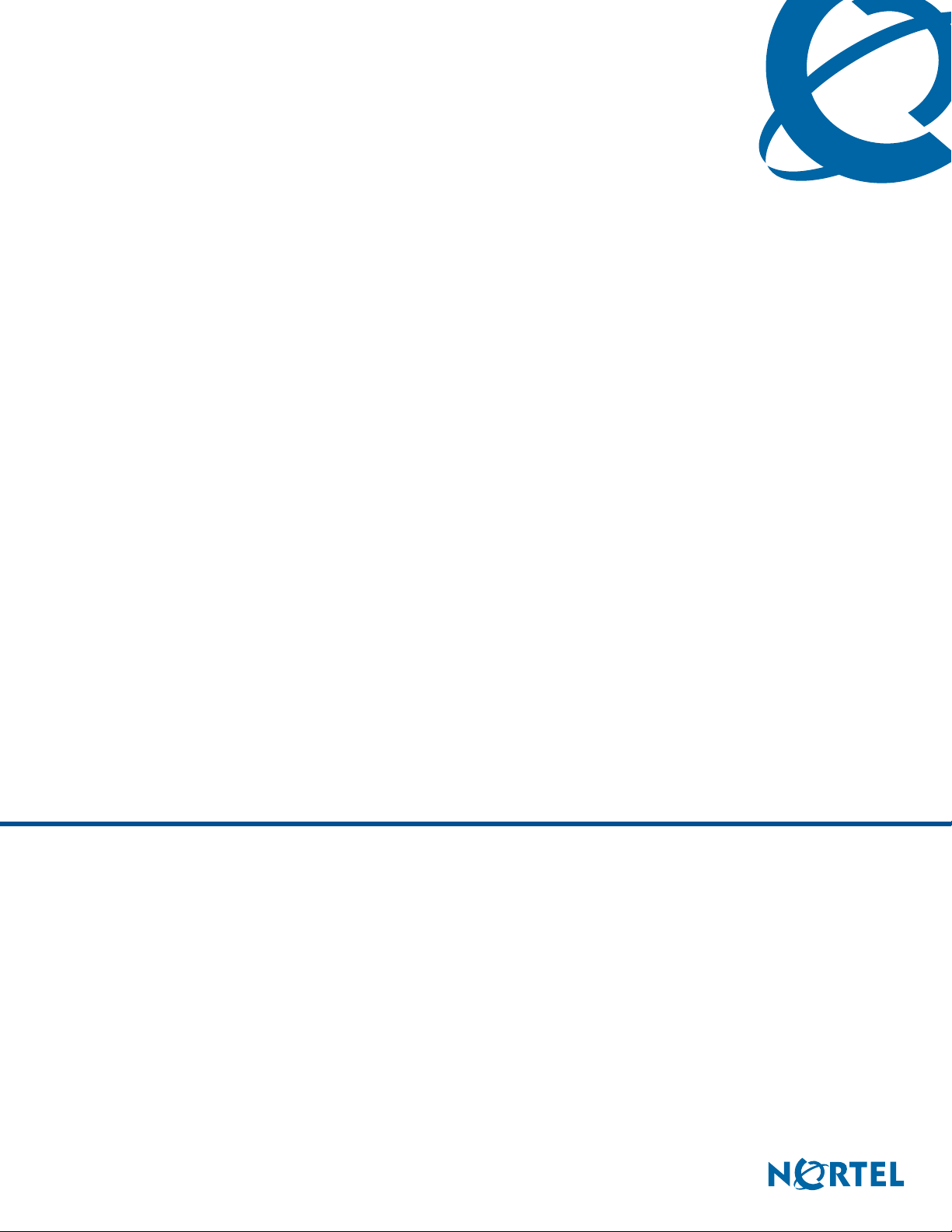
Installation
BSG8ew and BSG12ew/aw/tw 1.0
Business Services Gateway
Document Status:Standard
Document Number: NN47928-302
Document Version: 02.01
Date: May 2008
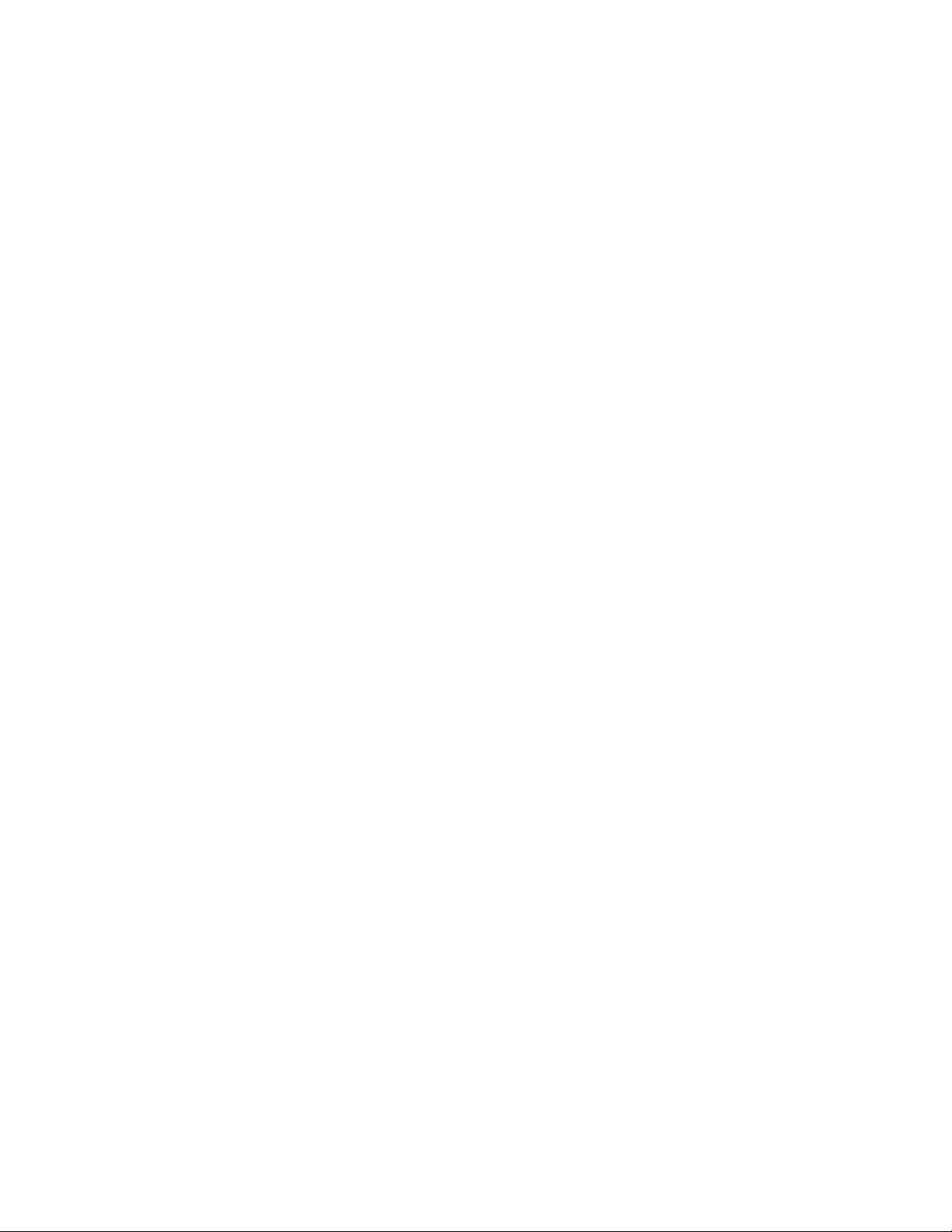
Copyright © 2008 Nortel Networks, All Rights Reserved
All rights reserved.
The information in this document is subject to change without notice. The statements, configurations, technical data, and
recommendations in this document are believed to be accurate and reliable, but are presented without express or implied
warranty. Users must take full responsibility for their applications of any products specified in this document. The
information in this document is proprietary to Nortel Networks.
Trademarks
Nortel, the Nortel logo, and the Globemark are trademarks of Nortel Networks.
Microsoft, MS, MS-DOS, Windows, and Windows NT are trademarks of Microsoft Corporation.
All other trademarks and registered trademarks are the property of their respective owners.
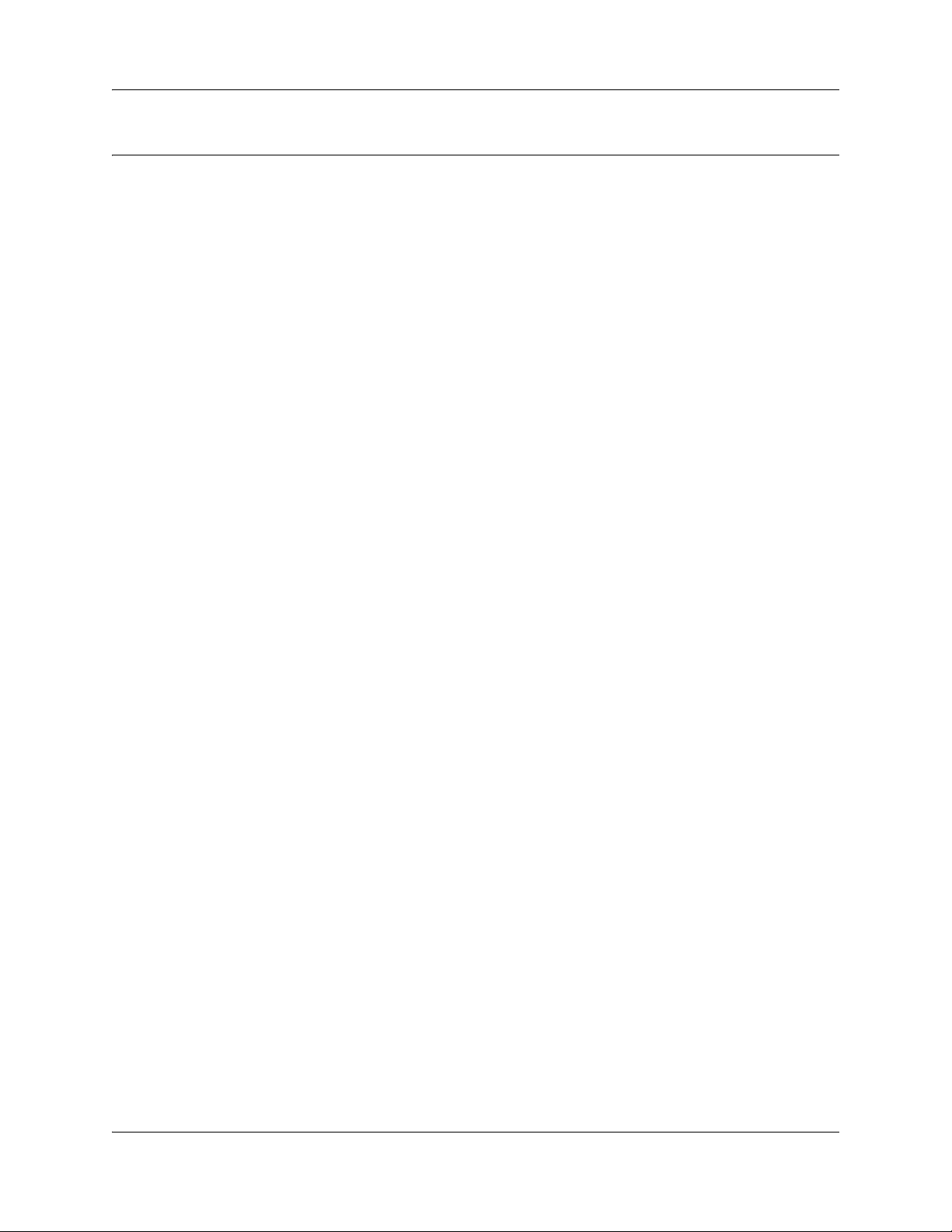
Contents
Contents . . . . . . . . . . . . . . . . . . . . . . . . . . . . . . . . . . . . . . . . . . . . . . . . . . . . . . 3
How to Get Help . . . . . . . . . . . . . . . . . . . . . . . . . . . . . . . . . . . . . . . . . . . . . . . . 5
Getting Help from the Nortel Web site . . . . . . . . . . . . . . . . . . . . . . . . . . . . . . . . . . . . . . 5
Getting Help over the phone from a Nortel Solutions Center . . . . . . . . . . . . . . . . . . . . 5
Getting Help from a specialist by using an Express Routing Code . . . . . . . . . . . . . . . . 5
Getting Help through a Nortel distributor or reseller . . . . . . . . . . . . . . . . . . . . . . . . . . . 6
New in this release. . . . . . . . . . . . . . . . . . . . . . . . . . . . . . . . . . . . . . . . . . . . . . 7
LEDs . . . . . . . . . . . . . . . . . . . . . . . . . . . . . . . . . . . . . . . . . . . . . . . . . . . . . . . . . . . . . . . 7
Power source . . . . . . . . . . . . . . . . . . . . . . . . . . . . . . . . . . . . . . . . . . . . . . . . . . . . . . . . . 7
FE LAN ports . . . . . . . . . . . . . . . . . . . . . . . . . . . . . . . . . . . . . . . . . . . . . . . . . . . . . . . . . 7
GigE LAN ports . . . . . . . . . . . . . . . . . . . . . . . . . . . . . . . . . . . . . . . . . . . . . . . . . . . . . . . 8
FXO ports . . . . . . . . . . . . . . . . . . . . . . . . . . . . . . . . . . . . . . . . . . . . . . . . . . . . . . . . . . . 8
FXS ports . . . . . . . . . . . . . . . . . . . . . . . . . . . . . . . . . . . . . . . . . . . . . . . . . . . . . . . . . . . . 8
WAN interfaces . . . . . . . . . . . . . . . . . . . . . . . . . . . . . . . . . . . . . . . . . . . . . . . . . . . . . . . 8
Console port . . . . . . . . . . . . . . . . . . . . . . . . . . . . . . . . . . . . . . . . . . . . . . . . . . . . . . . . . 8
WiFi access point . . . . . . . . . . . . . . . . . . . . . . . . . . . . . . . . . . . . . . . . . . . . . . . . . . . . . 8
Desktop mount . . . . . . . . . . . . . . . . . . . . . . . . . . . . . . . . . . . . . . . . . . . . . . . . . . . . . . . 8
Rack-mount shelf . . . . . . . . . . . . . . . . . . . . . . . . . . . . . . . . . . . . . . . . . . . . . . . . . . . . . . 9
Wall-mount bracket . . . . . . . . . . . . . . . . . . . . . . . . . . . . . . . . . . . . . . . . . . . . . . . . . . . . 9
Checking for software upgrades . . . . . . . . . . . . . . . . . . . . . . . . . . . . . . . . . . . . . . . . . . 9
Hardware overview . . . . . . . . . . . . . . . . . . . . . . . . . . . . . . . . . . . . . . . . . . . . 11
Contents 3
Product structure . . . . . . . . . . . . . . . . . . . . . . . . . . . . . . . . . . . . . . . . . . . . . . . . . . . . . 11
Components . . . . . . . . . . . . . . . . . . . . . . . . . . . . . . . . . . . . . . . . . . . . . . . . . . . . . 11
Field-replaceable units . . . . . . . . . . . . . . . . . . . . . . . . . . . . . . . . . . . . . . . . . . . . . 12
Product description . . . . . . . . . . . . . . . . . . . . . . . . . . . . . . . . . . . . . . . . . . . . . . . . . . . 14
Hardware . . . . . . . . . . . . . . . . . . . . . . . . . . . . . . . . . . . . . . . . . . . . . . . . . . . . . . . . . . . 20
Rack-mount shelf kit . . . . . . . . . . . . . . . . . . . . . . . . . . . . . . . . . . . . . . . . . . . . . . . 20
Wall-mount bracket kit . . . . . . . . . . . . . . . . . . . . . . . . . . . . . . . . . . . . . . . . . . . . . . 21
Single power supply holder . . . . . . . . . . . . . . . . . . . . . . . . . . . . . . . . . . . . . . . . . . 22
Power supply . . . . . . . . . . . . . . . . . . . . . . . . . . . . . . . . . . . . . . . . . . . . . . . . . . . . . 22
. . . . . . . . . . . . . . . . . . . . . . . . . . . . . . . . . . . . . . . . . . . . . . . . . . . . . . . . . . . . . . . 23
LED functionality . . . . . . . . . . . . . . . . . . . . . . . . . . . . . . . . . . . . . . . . . . . . . . 25
Power and system LEDs . . . . . . . . . . . . . . . . . . . . . . . . . . . . . . . . . . . . . . . . . . . . . . . 25
LAN port LEDs . . . . . . . . . . . . . . . . . . . . . . . . . . . . . . . . . . . . . . . . . . . . . . . . . . . . . . . 26
BSG8ew Link Activity LEDs . . . . . . . . . . . . . . . . . . . . . . . . . . . . . . . . . . . . . . . . . 26
BSG12ew/aw/tw link activity and PoE LEDs . . . . . . . . . . . . . . . . . . . . . . . . . . . . . 27
FXS and FXO ports LEDs . . . . . . . . . . . . . . . . . . . . . . . . . . . . . . . . . . . . . . . . . . . . . . 28
WAN port LEDs . . . . . . . . . . . . . . . . . . . . . . . . . . . . . . . . . . . . . . . . . . . . . . . . . . . . . . 29
Installation
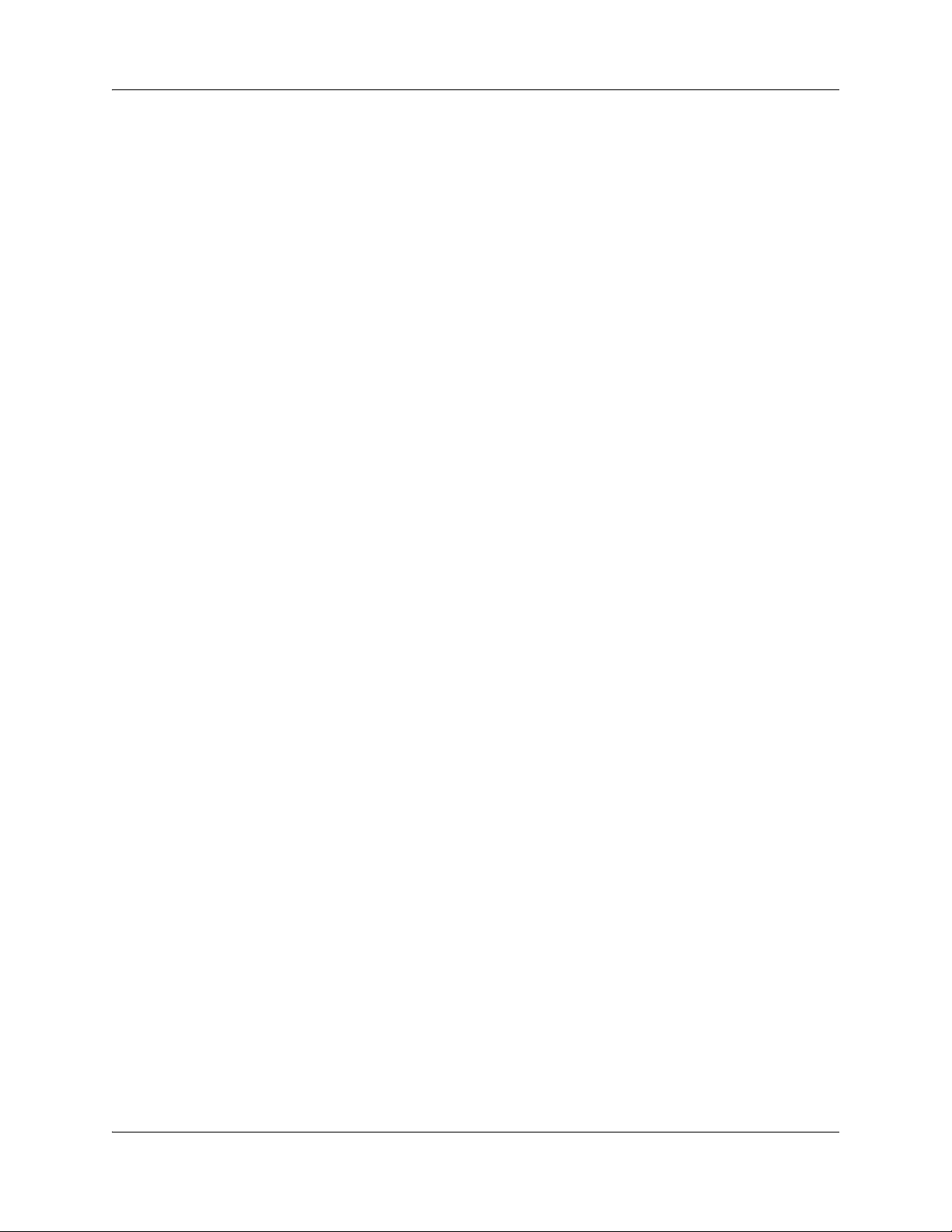
4 Contents
Installation and basic configuration. . . . . . . . . . . . . . . . . . . . . . . . . . . . . . . 33
Installation and basic configuration prerequisites . . . . . . . . . . . . . . . . . . . . . . . . . . . . 33
Installation and basic configuration navigation . . . . . . . . . . . . . . . . . . . . . . . . . . . . . . 34
Installation options . . . . . . . . . . . . . . . . . . . . . . . . . . . . . . . . . . . . . . . . . . . . 35
Installation options navigation . . . . . . . . . . . . . . . . . . . . . . . . . . . . . . . . . . . . . . . . . . . 35
Prerequisites to installation options . . . . . . . . . . . . . . . . . . . . . . . . . . . . . . . . . . . . . . . 35
Cable connection . . . . . . . . . . . . . . . . . . . . . . . . . . . . . . . . . . . . . . . . . . . . . . 45
Cable connection navigation . . . . . . . . . . . . . . . . . . . . . . . . . . . . . . . . . . . . . . . . . . . . 45
Prerequisites to cable connection . . . . . . . . . . . . . . . . . . . . . . . . . . . . . . . . . . . . . . . . 45
System verification . . . . . . . . . . . . . . . . . . . . . . . . . . . . . . . . . . . . . . . . . . . . 51
System verification navigation . . . . . . . . . . . . . . . . . . . . . . . . . . . . . . . . . . . . . . . . . . . 51
Prerequisites for system verification . . . . . . . . . . . . . . . . . . . . . . . . . . . . . . . . . . . . . . 51
Power supply replacement . . . . . . . . . . . . . . . . . . . . . . . . . . . . . . . . . . . . . . 53
Power supply replacement navigation . . . . . . . . . . . . . . . . . . . . . . . . . . . . . . . . . . . . . 53
Prerequisites to power supply replacement . . . . . . . . . . . . . . . . . . . . . . . . . . . . . . . . . 53
ADSL WAN module replacement . . . . . . . . . . . . . . . . . . . . . . . . . . . . . . . . . 55
ADSL WAN module replacement navigation . . . . . . . . . . . . . . . . . . . . . . . . . . . . . . . . 55
Prerequisites to ADSL WAN module replacement . . . . . . . . . . . . . . . . . . . . . . . . . . . 55
Replacing the ADSL WAN module . . . . . . . . . . . . . . . . . . . . . . . . . . . . . . . . . . . . 56
Verifying the ADSL WAN module status . . . . . . . . . . . . . . . . . . . . . . . . . . . . . . . . 57
WiFi module replacement . . . . . . . . . . . . . . . . . . . . . . . . . . . . . . . . . . . . . . . 59
WiFi module replacement navigation . . . . . . . . . . . . . . . . . . . . . . . . . . . . . . . . . . . . . 59
Prerequisites to WiFi module replacement . . . . . . . . . . . . . . . . . . . . . . . . . . . . . . . . . 59
Basic procedures . . . . . . . . . . . . . . . . . . . . . . . . . . . . . . . . . . . . . . . . . . . . . . 63
Basic procedures navigation . . . . . . . . . . . . . . . . . . . . . . . . . . . . . . . . . . . . . . . . . . . . 63
NN47928-302NN47928-302
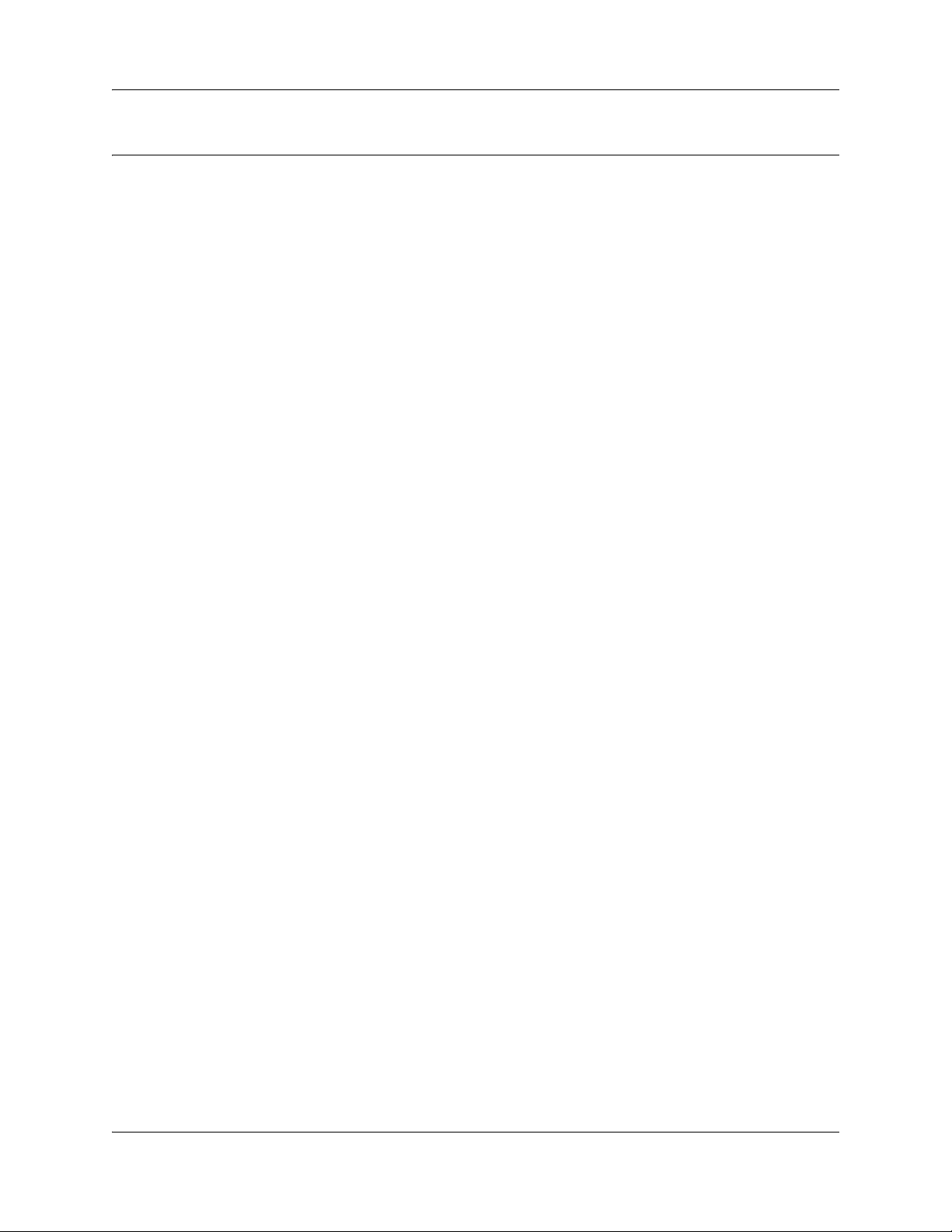
How to Get Help
This section explains how to get help for Nortel products and services.
Getting Help from the Nortel Web site
The best way to get technical support for Nortel products is from the Nortel Technical Support
Web site:
http://www.nortel.com/support
This site provides quick access to software, documentation, bulletins, and tools to address issues
with Nortel products. More specifically, the site enables you to:
• download software, documentation, and product bulletins
• search the Technical Support Web site and the Nortel Knowledge Base for answers to
technical issues
• sign up for automatic notification of new software and documentation for Nortel equipment
5
• open and manage technical support cases
Getting Help over the phone from a Nortel Solutions Center
If you don’t find the information you require on the Nortel Technical Support Web site, and have a
Nortel support contract, you can also get help over the phone from a Nortel Solutions Center.
In North America, call 1-800-4NORTEL (1-800-466-7835).
Outside North America, go to the following Web site to obtain the phone number for your region:
http://www.nortel.com/callus
Getting Help from a specialist by using an Express Routing Code
To access some Nortel Technical Solutions Centers, you can use an Express Routing Code (ERC)
to quickly route your call to a specialist in your Nortel product or service. To locate the ERC for
your product or service, go to:
http://www.nortel.com/erc
Installation
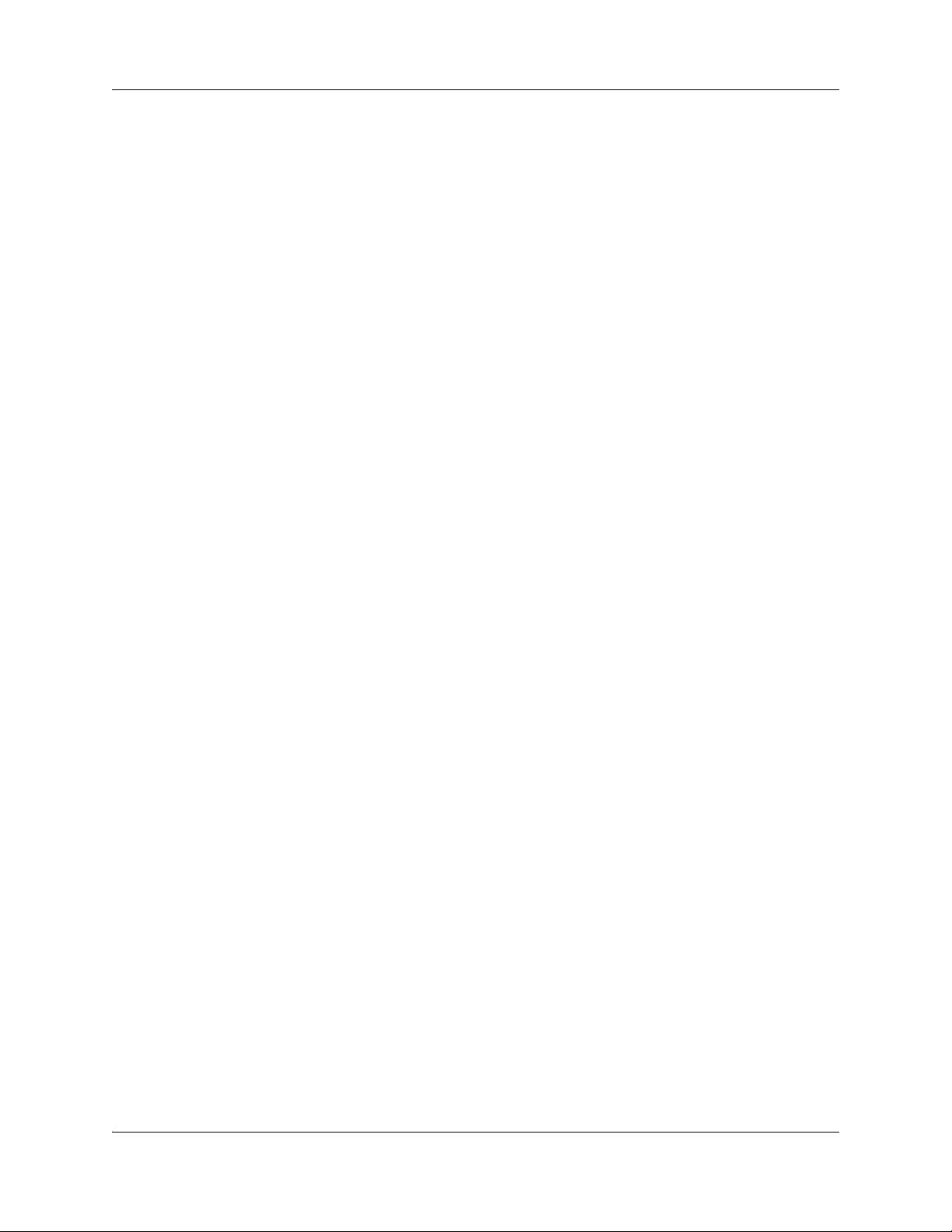
6 How to Get Help
Getting Help through a Nortel distributor or reseller
If you purchased a service contract for your Nortel product from a distributor or authorized
reseller, contact the technical support staff for that distributor or reseller.
NN47928-302NN47928-302
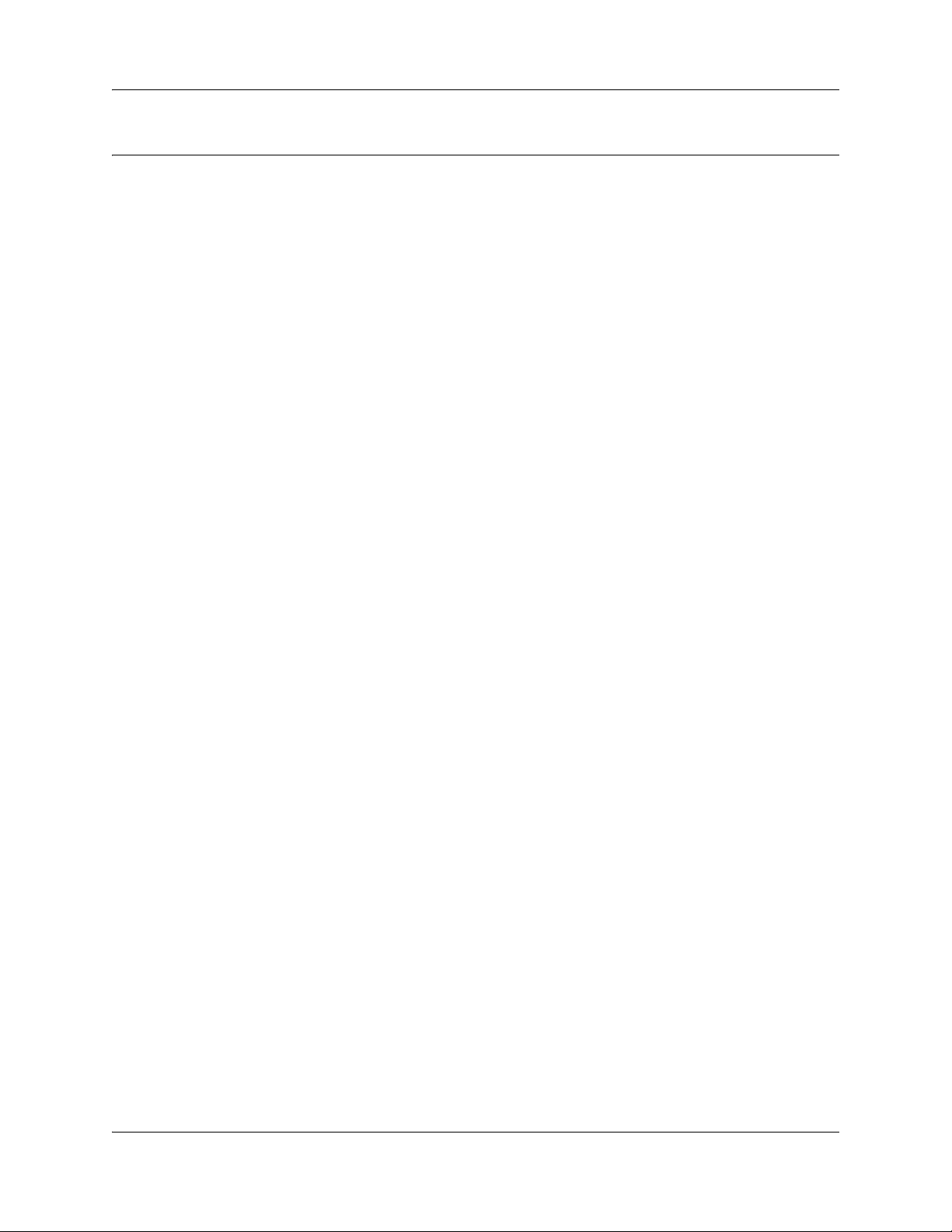
New in this release
The following sections detail the hardware features of the Business Services Gateway 8-port
(BSG8ew) and the Business Services Gateway 12-port (BSG12ew/aw/tw) with Ethernet WAN,
ADSL WAN, and T1/E1 WAN:
• “LEDs” on page 7
• “Power source” on page 7
• “FE LAN ports” on page 7
• “GigE LAN ports” on page 8
• “FXO ports” on page 8
• “FXS ports” on page 8
• “WAN interfaces” on page 8
• “Console port” on page 8
• “WiFi access point” on page 8
• “Desktop mount” on page 8
• “Rack-mount shelf” on page 9
• “Wall-mount bracket” on page 9
• “Checking for software upgrades” on page 9
7
LEDs
The LEDs indicate the status of the power, system, and the ports. For more information, see “LED
functionality” on page 25.
Power source
The BSG8ew is powered by a 60 W 12 V DC power adapter with a power supply cord. The
BSG12ew/aw/tw is powered by a 132 W 48 V DC rear faceplate connected using a 4-pin DIN
connector. For more information, see “Power supply” on page 22, “Connecting power to the
BSG8ew” on page 45, and “Connecting power to the BSG12ew/aw/tw” on page 46.
FE LAN ports
The FE LAN ports connect the BSG to the LAN. For more information, see “LAN port LEDs” on
page 26.
Installation
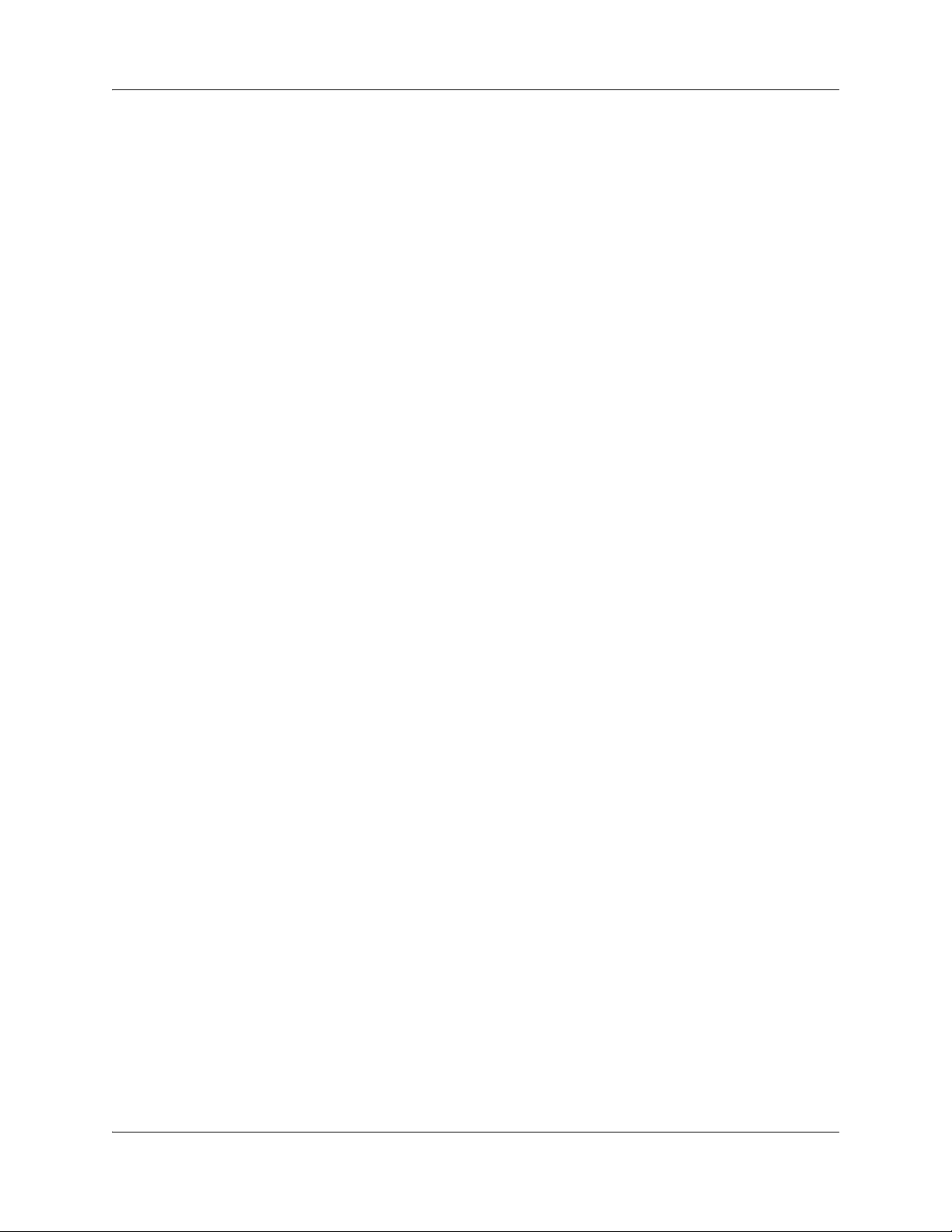
8 New in this release
GigE LAN ports
The Gigabit Ethernet (GigE) LAN port on the BSG8ew supports data transfer rates of up to 1 000
Mbit/s. For more information, see “BSG8ew ports and connectors” on page 14.
FXO ports
Foreign Exchange Office (FXO) is the port that connects to the telephone line coming from the
Public Switched Telephone Network (PSTN) provider. For more information, see “FXS and FXO
ports LEDs” on page 28.
FXS ports
Foreign Exchange Station (FXS) is the port that allow connecting analog telephony devices such
as single-line telephones, fax machines, and modems. For more information, see “FXS and FXO
ports LEDs” on page 28.
WAN interfaces
The BSG8ew and BSG12ew use a FE WAN interface. The BSG12tw uses a T1/E1 WAN
interface. The BSG12aw uses a ADSL/ADSL2+ WAN interface. For more information, see
“WAN port LEDs” on page 29.
Console port
The console port is used for debugging purposes. For more information, see “Connecting the
console to the BSG12ew/aw/tw” on page 48.
WiFi access point
The WiFi access point is an integrated IEEE802.11b/g WiFi access point.
Desktop mount
You can mount the BSG8ew/12ew/aw/tw unit on a desktop. For more information see
“Installation options” on page 35 and “Installing the BSG8ew/12ew/aw/tw on a desktop or shelf”
on page 36.
NN47928-302NN47928-302
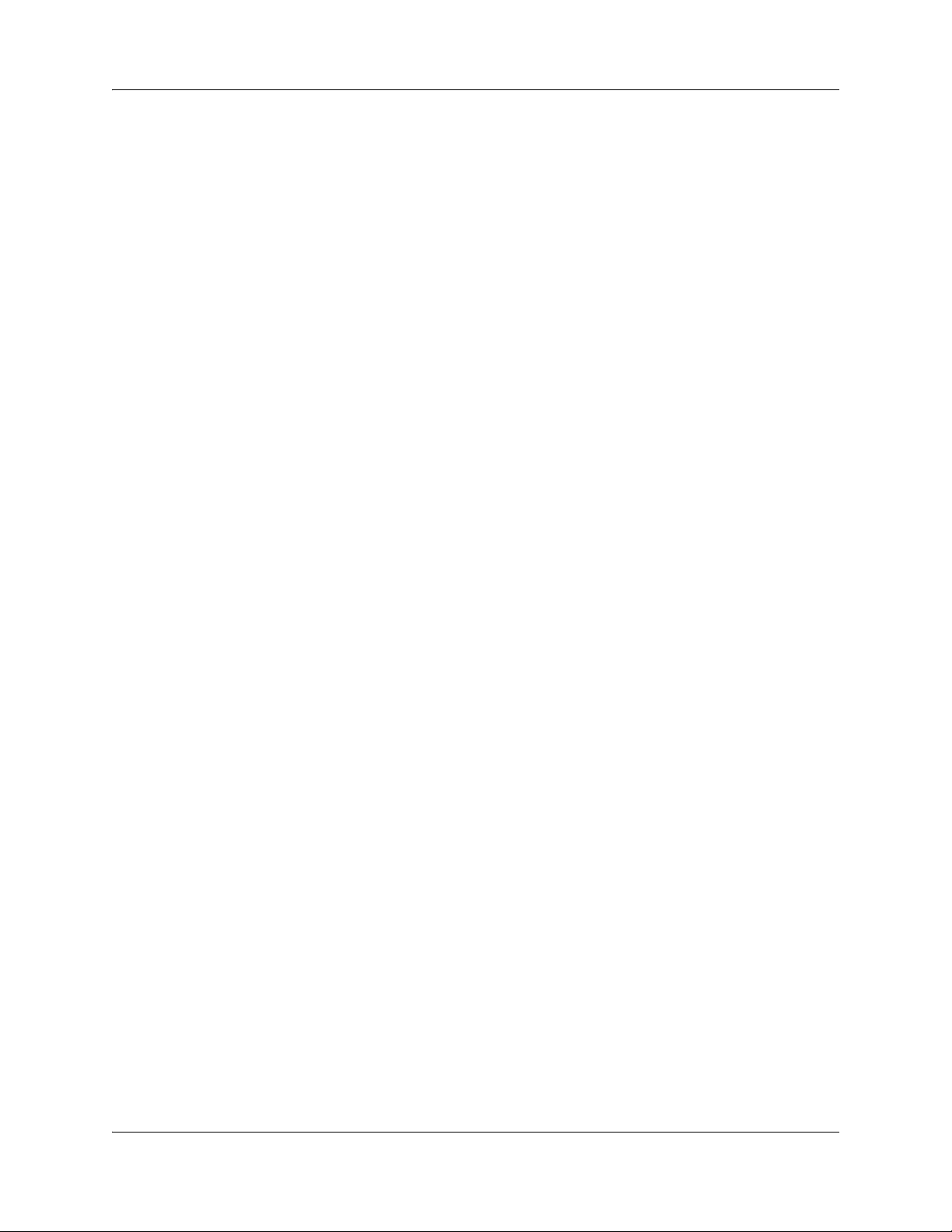
Rack-mount shelf
You can mount the BSG8ew/12ew/aw/tw unit into a standard 19-inch equipment rack. For more
information see “Rack-mount shelf kit” on page 20 and “Installing the BSG8ew/12ew/aw/tw in an
equipment rack” on page 41.
Wall-mount bracket
You can mount a BSG8ew into a wall-mount bracket. The BSG12ew/aw/tw cannot be mounted on
the wall. For more information, see “Wall-mount bracket kit” on page 21 and “Installing the
BSG8ew on a wall” on page 37.
Checking for software upgrades
Nortel frequently updates the BSG software. Therefore, a standard part of any installation is to ensure your
system has the latest version of the software. For information about checking for and installing software
upgrades, see
Administration (NN47928-600).
New in this release 9
Installation
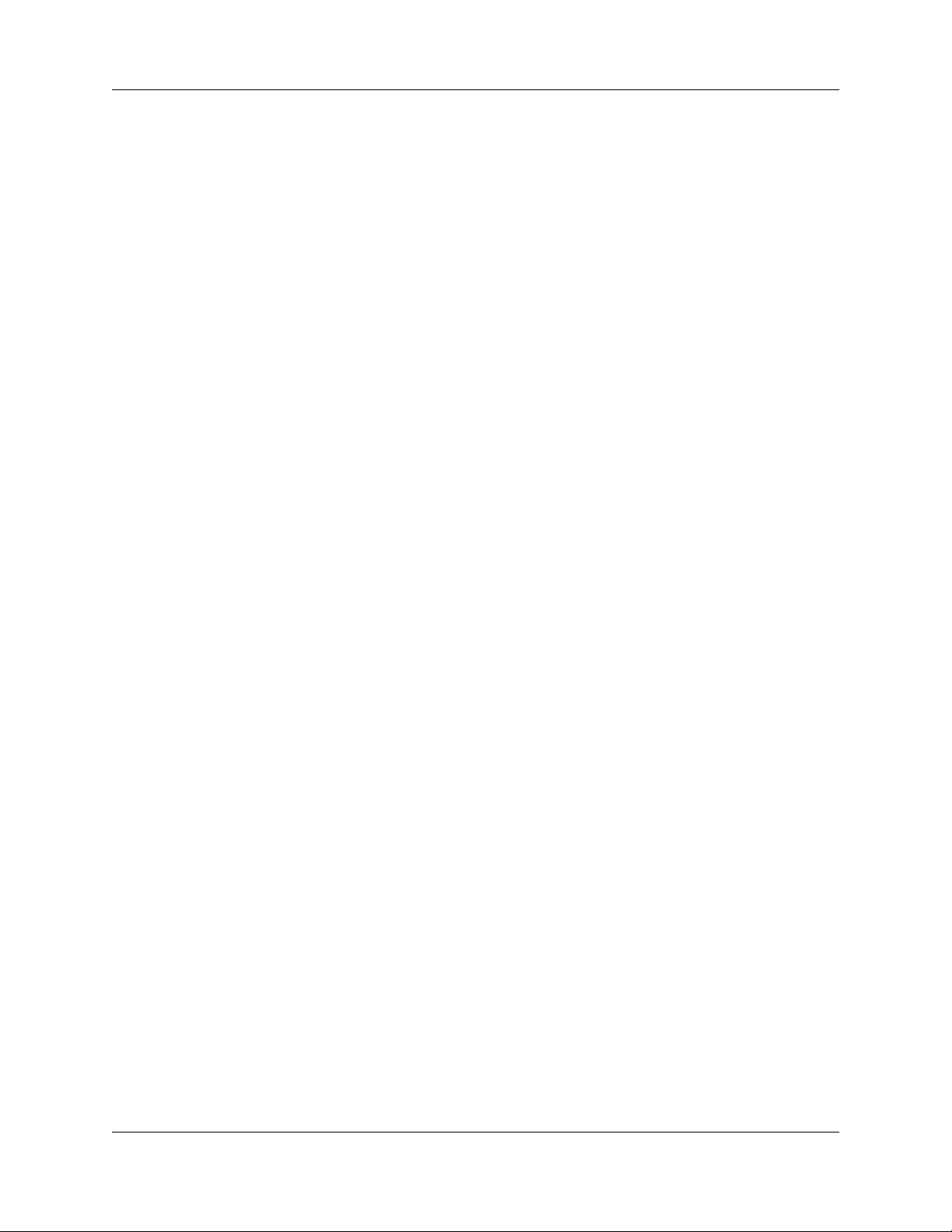
10 New in this release
NN47928-302NN47928-302
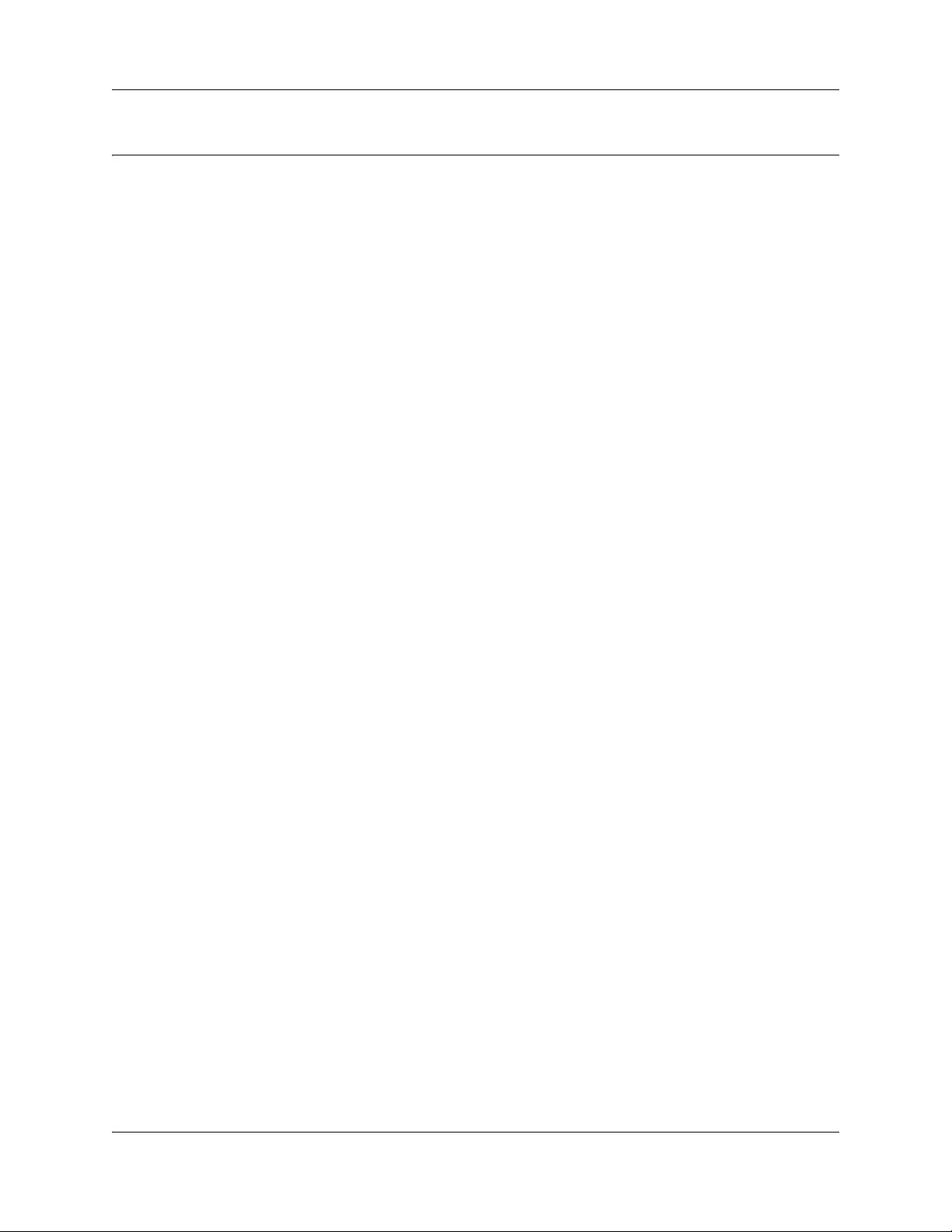
Hardware overview
The Business Services Gateway 8-port (BSG8ew) and Business Services Gateway 12-port
(BSG12ew/aw/tw) are integrated multiservice gateway products that provide application-level
support for voice, data, and video.
The three product variations offered for the BSG12ew/aw/tw are the BSG12ew with Ethernet
WAN, BSG12aw with ADSL/ADSL2+WAN, and BSG12tw with T1/E1 WAN. These products
are similar in design and differ only in their WAN interfaces. For more information, see
“BSG12ew ports and connectors” on page 16, “BSG12aw ports and connectors” on page 17, and
“BSG12tw ports and connectors” on page 15.
The BSG8ew supports up to 50 users. The BSG12ew/aw/tw supports up to 100 users.
The BSG8ew and BSG12ew/aw/tw provide a high-level security set of data features for direct
connectivity to an Internet Service Provider (ISP). The BSG8ew and BSG12ew/aw/tw support:
• Line-rate forwarding
• Layer-2 ethernet switching
• Stateful firewall
• Multi-scope Dynamic Host Configuration Protocol (DHCP) server
• Network Address Translation (NAT)
• Virtual Private Network (VPN) application
• Integrated 802.11 b/g WiFi Access point providing WPA and WPA2 access
• Survivable Session Initiation Protocol (SIP) Proxy and SIP Registrar
• SIP User Agent (UA) to connect POTS to VoIP networks
• Public Switched Telephone Network (PSTN)
• Advanced application-aware QoS capabilities
• Web User Interface (WebUI)
• Simple Network Time Protocol (SNTP)
• OSPFv2 and RIP for dynamic routing
• Stateless firewall
•SNMPv3
11
Product structure
The BSG8ew and the BSG12ew/aw/tw have the following components and field-replaceable units
(FRU).
Components
The BSG8ew ships with the following components:
•BSG8ew
Installation
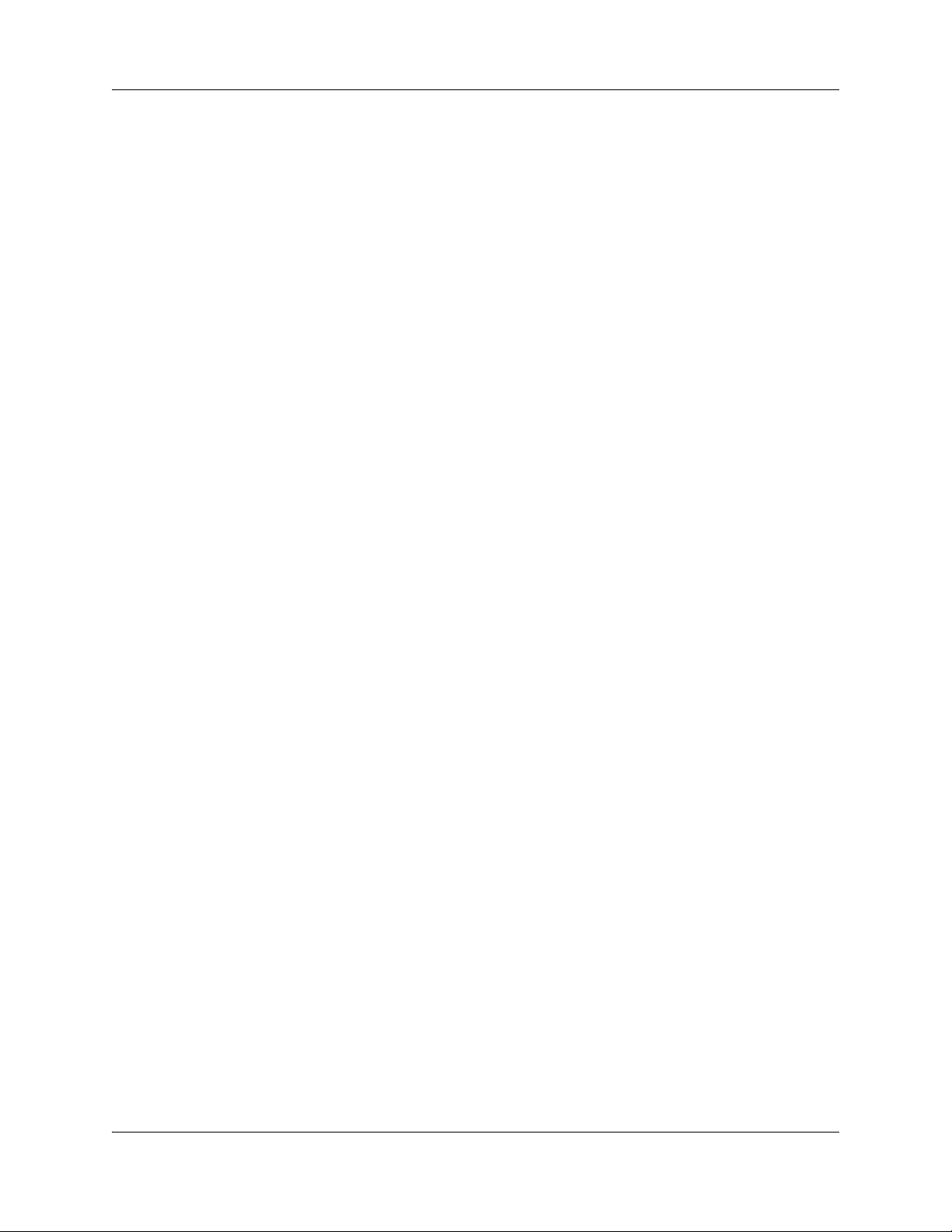
12 Hardware overview
• power supply (with country-specific power cord)
• four rubber feet
• 1 x DC barrel connector retention plastic clip
• 1 x omni-directional antenna in plastic bag
• Quick Install Guide (NN47928-300)
• Regulatory and Safety Information Sheet (NN47928-101)
The BSG12ew/aw/tw ships with the following common components:
• two antennas
• power supply (with country-specific power cord)
• four rubber feet
•1 x unit
• 1 x console cable assembly
• Quick Install Guide (NN47928-300)
• Regulatory and Safety Information Sheet (NN47928-101)
The BSG12ew/aw/tw ships with the following model-specific components:
• BSG12ew unit with factory-installed WAN module filler plate cover and rear WiFi module
• BSG12aw unit with factory-installed ADSL/ADSL2+ WAN module and rear WiFi module
• BSG12tw unit with factory-installed WAN module filler plate cover and rear WiFi module
Field-replaceable units
The BSG8ew has the following field-replaceable units (FRU):
• BSG8 power supply
• 1 x Power Adapter Wall-Mount holder
• country-specific power cords
• BSG mounting bracket upgrade kit
• antenna
The BSG12ew has the following FRUs:
• BSG12ew/aw/tw power supply
• country-specific power cords
• 1 x WiFi module FRU
• 1 x Console Cable assembly FRU
• two antennas
The BSG12aw has the following FRUs:
• BSG12ew/aw/tw power supply
• country-specific power cords
• 1 x ADSL module FRU
• 1 x WiFi module FRU
NN47928-302NN47928-302
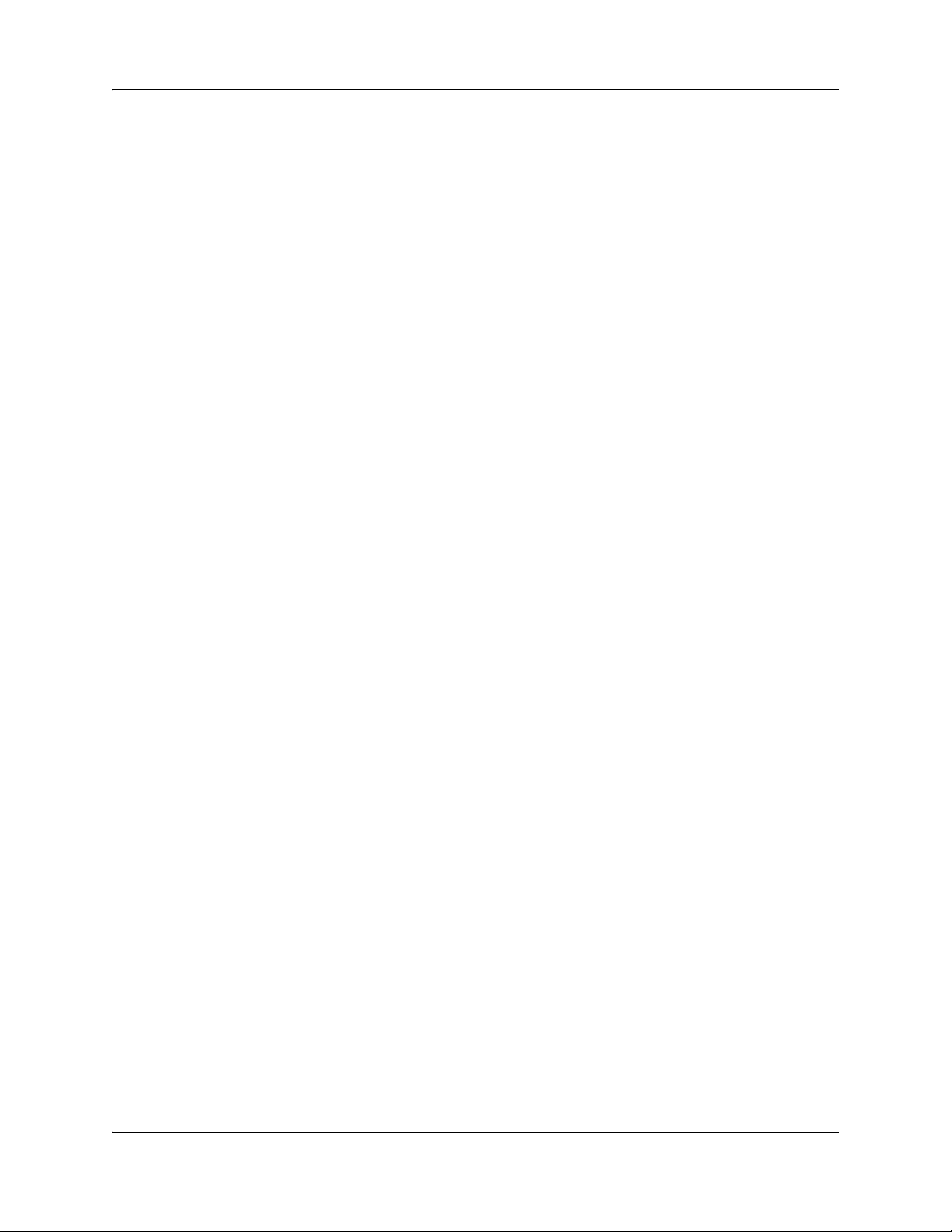
• 1 x Console Cable assembly FRU
• two antennas
The BSG12tw has the following FRUs:
• BSG12ew/aw/tw power supply
• country-specific power cords
• 1 x WiFi module FRU
• 1 x Console Cable assembly FRU
• two antennas
Hardware overview 13
Installation

14 Hardware overview
Product description
For BSG8ew ports and connectors, see BSG8ew ports and connectors (page 14).
BSG8ew ports and connectors
System LED
LEDs diagram
Power LED
GigE LAN port
FXO port
(analog line)
Emergency port
for 911 support
FXS ports
(analog phones)
Retention clip
Reset button
Power connector
FE LAN ports
For BSG12tw ports and connectors, see “BSG12tw ports and connectors” on page 15.
FE WAN port
NN47928-302NN47928-302
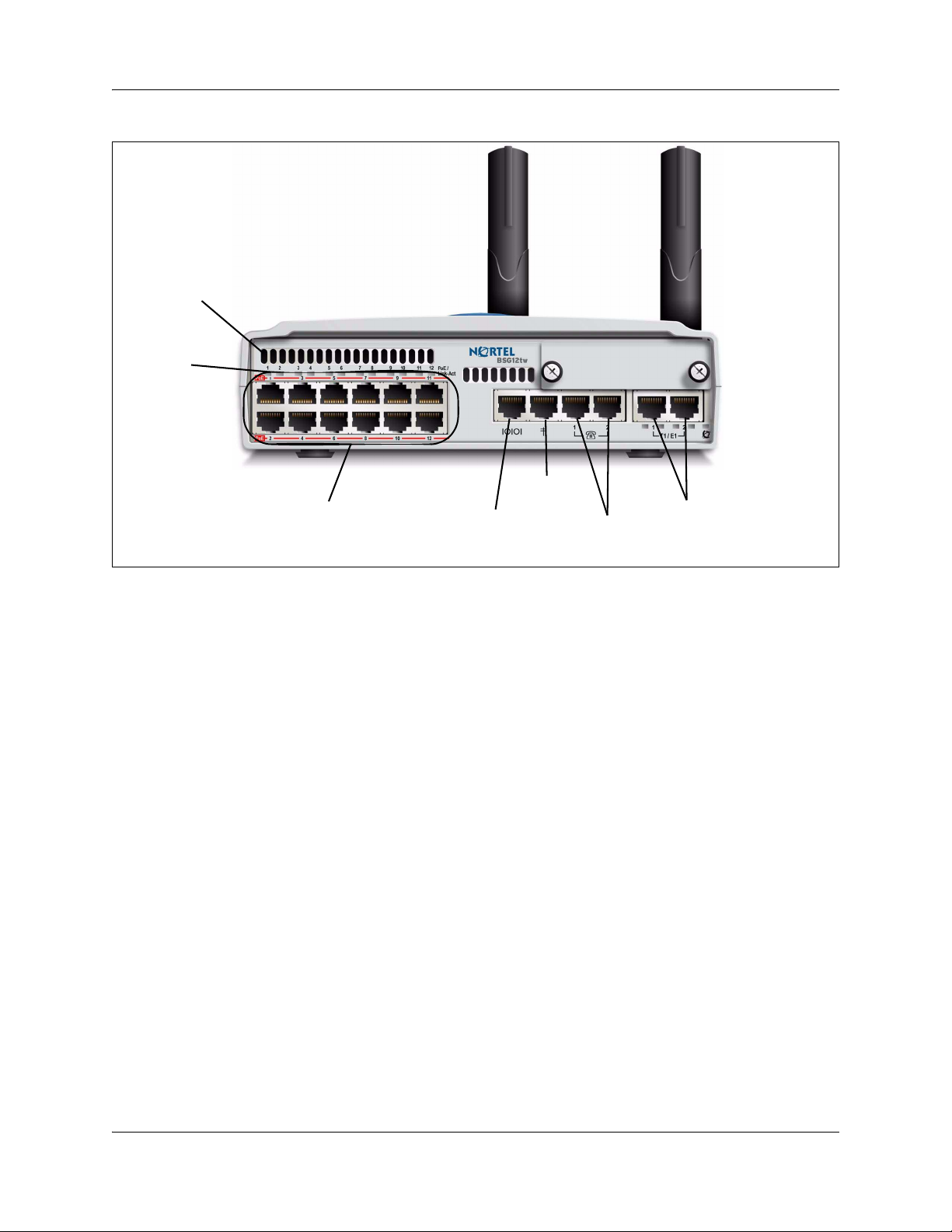
BSG12tw ports and connectors
PoE LEDs
Link/Act
LEDs
FE LAN ports
Console
port
FXO port
FXS ports
Hardware overview 15
T1/E1WAN
interface
Installation

16 Hardware overview
The BSG12ew has eleven FE LAN ports. For this unit, the twelfth port is used as the FE WAN
interface. For BSG12ew ports and connectors, see “BSG12ew ports and connectors” on page 16.
BSG12ew ports and connectors
PoE LEDs
Link/Act LEDs
FE LAN ports
FE WAN
Console
FXO port
FXS ports
NN47928-302NN47928-302
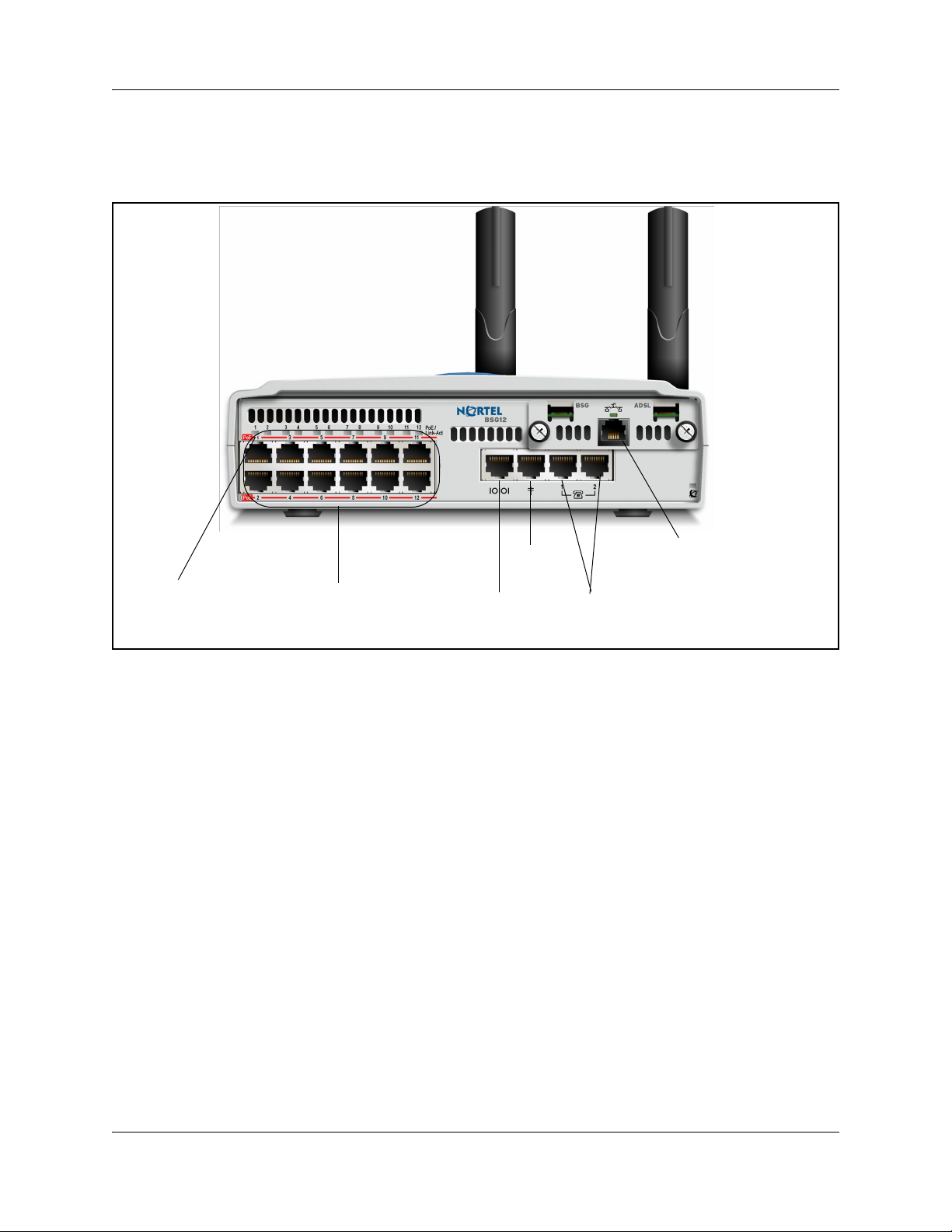
Hardware overview 17
For BSG12aw ports and connectors, see “BSG12aw ports and connectors” on page 17.
BSG12aw ports and connectors
Link/Act and PoE LEDs
FE LAN ports
FXO port
Console port
ADSL/ADSL2+
WAN interface
FXS ports
Installation
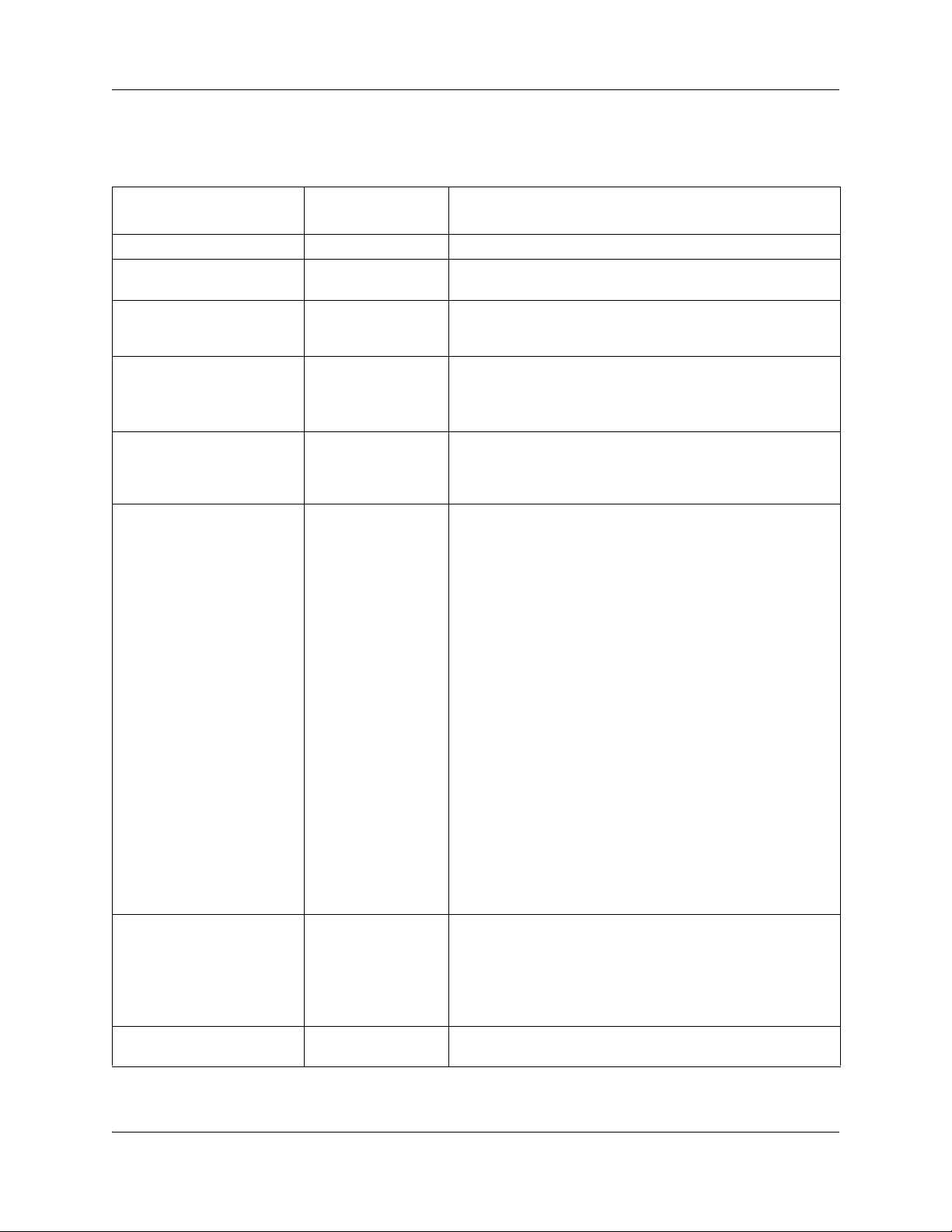
18 Hardware overview
The following table provides descriptions of the components of the BSG8ew/12ew/aw/tw
faceplates.
Bsg8 ew or BSG
Component
Power and system LEDs Both show the power and system status
Power Over Ethernet (PoE)
LEDs
Link/acc status LEDs Indicate the activity and status of the LAN port. The LED
Power connector Both The BSG8ew uses a 12 V DC power adaptor connected with
Retention clip mounting hole BSG8ew only A small hole into which you insert the power retention clip.
Reset system On the BSG8ew, the system is reset using an external reset
FE LAN ports On the BSG8ew, seven FE LAN ports are used to connect to
GigE LAN port On the BSG8ew, one gigabite ethernet (GigE) LAN port
12ew/tw/aw Description
BSG12ew/aw/tw only indicate that the associated port is receiving power. There is
one PoE LED for each LAN port.
becomes active when you connect an Ethernet cable to the
corresponding LAN port.
a faceplate barrel connector.
The BSG12ew/aw/tw use a 48 V DC rear faceplate connected
with a 4-pin DIN connector.
The retention clip secures the power connector to the unit. For
BSG12, the 4-pin DIN connector has self-retention
mechanical design.
button.
The board is designed to offer an external physical reset
button from the faceplate as a pin-hole access. The reset
asserted for less than 5 seconds activates a general digital
board reset without affecting system parameters stored in
FLASH memory. The reset asserted for more than 5 seconds
activates a total system revert to factory default parameters.
In this scenario, all provision and configured data in persistent
memory (FLASH) is lost and factory defaults values are
restored.
If one of the sub-systems fails during reset, a syslog is
generated and stored in FLASH. The log contains the ID of
the failed subsystem.
On the BSG12ew/aw/tw, the system is reset using an
hardware reset to factory. The hardware reset is performed by
connecting a serial console cable to console port faceplate.
The standard console cable is provided out of box shipping. In
the process, user needs to reset the BSG 12 in to factory
defaults. Connect to the console cable to pc which is not
protected and use the following CLI command.
bsg# system set factory default
bsg# reload
This will reboot BSG 12 with factory default settings.
the LAN.
The BSG12tw and BSG12aw have twelve PoE enabled FE
LAN ports to connect to the LAN.
The BSG12ew has eleven PoE enabled FE LAN ports to
connect to the LAN.
supports data transfer rates of up to 1 000 Mbit/s.
NN47928-302NN47928-302
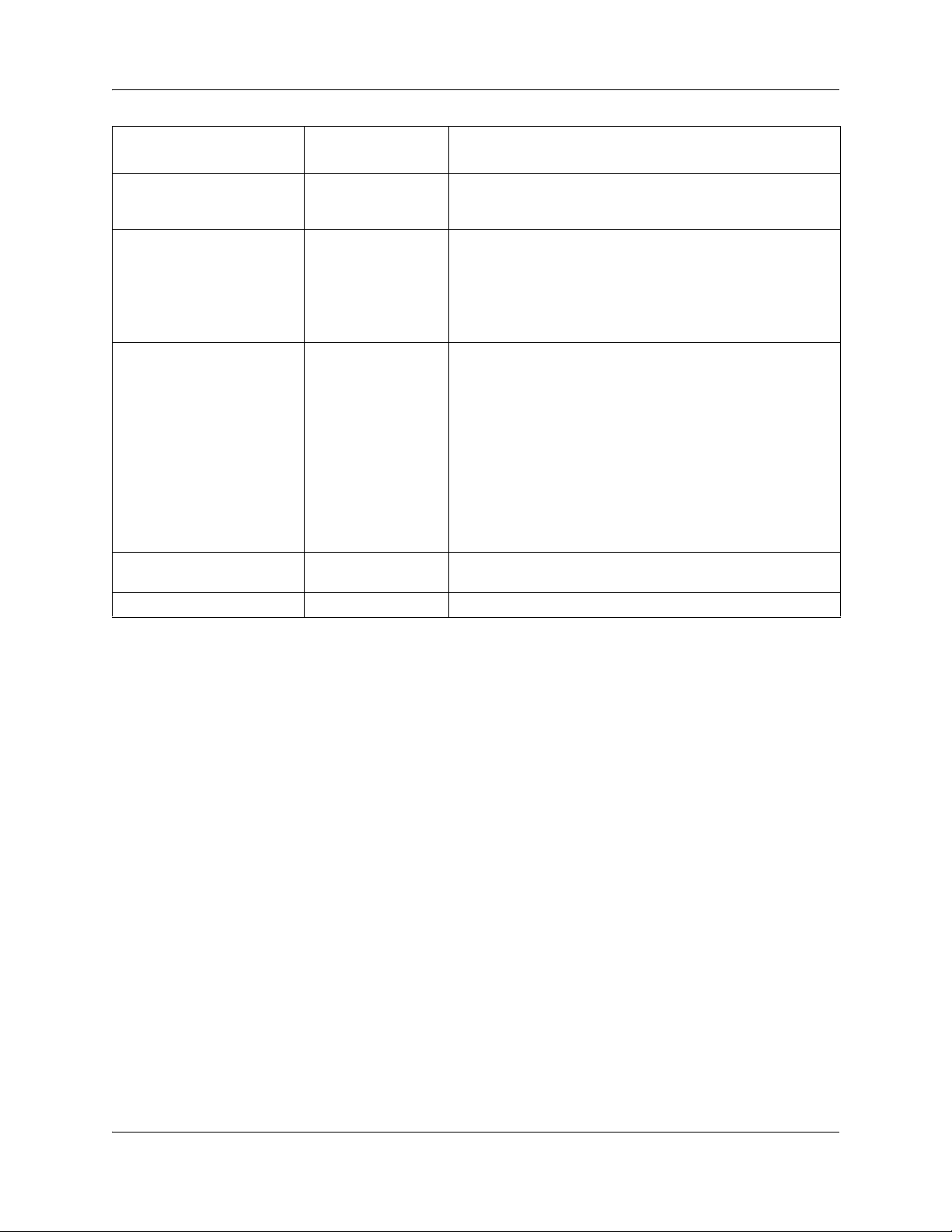
Component
Hardware overview 19
Bsg8 ew or BSG
12ew/tw/aw Description
FXO port All BSG units have one Foreign Exchange Office (FXO) port
that connects to the telephone line coming from the
Public Switched Telephone Network (PSTN) provider.
FXS ports (2) All BSG units have two FXS ports to connect to the service
provider using a single RJ45.
For the BSG8, the FXS2 line maintains a connection to FXO
during a power outage for emergency dialing.
For the BSG12, the FXS1 line maintains a connection to FXO
during a power outage for emergency dialing.
WAN interface The BSG8ew and BSG12ew have one FE WAN interface.
The BSG12aw has an ADSL/ADSL2+ WAN interface.
The BSG12tw has two T1/E1 WAN interfaces.
If the BSG8ew/12ew/aw/tw loses the primary WAN connection
(Ethernet, DSL, the or T1/E1), all calls from the analog FXS
phone or any of the Session Initiation Protocol (SIP) phones
associated with the SIP server via WAN connection can be
routed to the FXO line, if configured in the backup dial plan. If
an existing, non-emergency call is in progress on the FXO line
during the incident emergency call attempt, the
non-emergency call is terminated and the emergency call is
propagated in its place.
Console For BSG12ew/aw/tw only. An RJ45 console port for
debugging purposes.
WiFi access point All units use integrated IEEE802.11b/g WiFi access point.
Installation
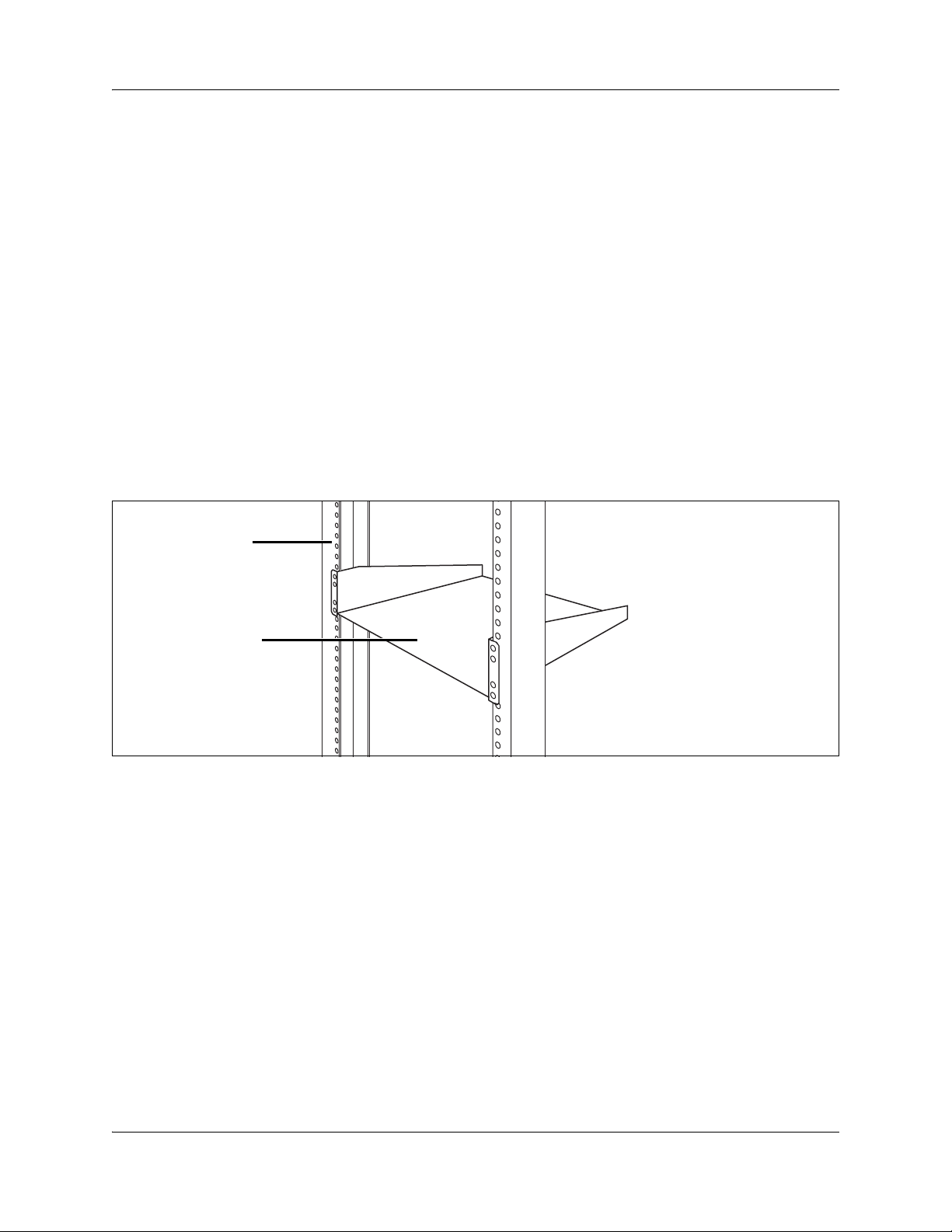
20 Hardware overview
Hardware
The following BSG8ew/12ew/aw/tw hardware items simplify the setup and connection of the
system:
• “Rack-mount shelf kit” on page 20
• “Wall-mount bracket kit” on page 21
• “Single power supply holder” on page 22
• “Power supply” on page 22
Rack-mount shelf kit
To mount a BSG8ew/12ew/aw/tw in a standard 19-inch equipment rack, you need a rack-mount
shelf. Install the rack-mount shelf in the equipment rack, and then slide the BSG8ew/12ew/aw/tw
into the tabs on the rack-mount shelf. These tabs prevent the unit from sliding or falling off the
shelf. For more information, see “Rack-mount shelf installed in an equipment rack” on page 20.
Rack-mount shelf installed in an equipment rack
Equipment rack
Rack-mount shelf
There is enough space on the rack-mount shelf to install another unit, such as a BCM50 or a
second BSG8ew/12ew/aw/tw, beside the original unit.
The rack-mount shelf has slots molded into its surface to which you attach the BSG8ew/12ew/aw/
tw. By attaching the BSG8ew/12ew/aw/tw to these slots, you can prevent someone from
accidently knocking them off the rack-mount shelf.
If you install additional units, you can install a second unit on the shelf beside the first unit. You
can install another unit on top of each of the first two units. Nortel recommends a maximum of
four units for each rack-mount shelf.
This kit provides the parts to mount up to four BSG8ew/12ew/aw/tw units into a standard 19-inch
equipment rack. The BSG8ew/12ew/aw/tw mounts into the tabs on the rack-mount shelf. These
tabs prevent the unit from sliding around or falling off the shelf. If the BSG8ew/12ew/aw/tw
system includes additional units, you can mount another unit onto a second set of tabs on the
rack-mount shelf. You can mount any additional units to tabs on the top of the other units.
NN47928-302NN47928-302
