Page 1
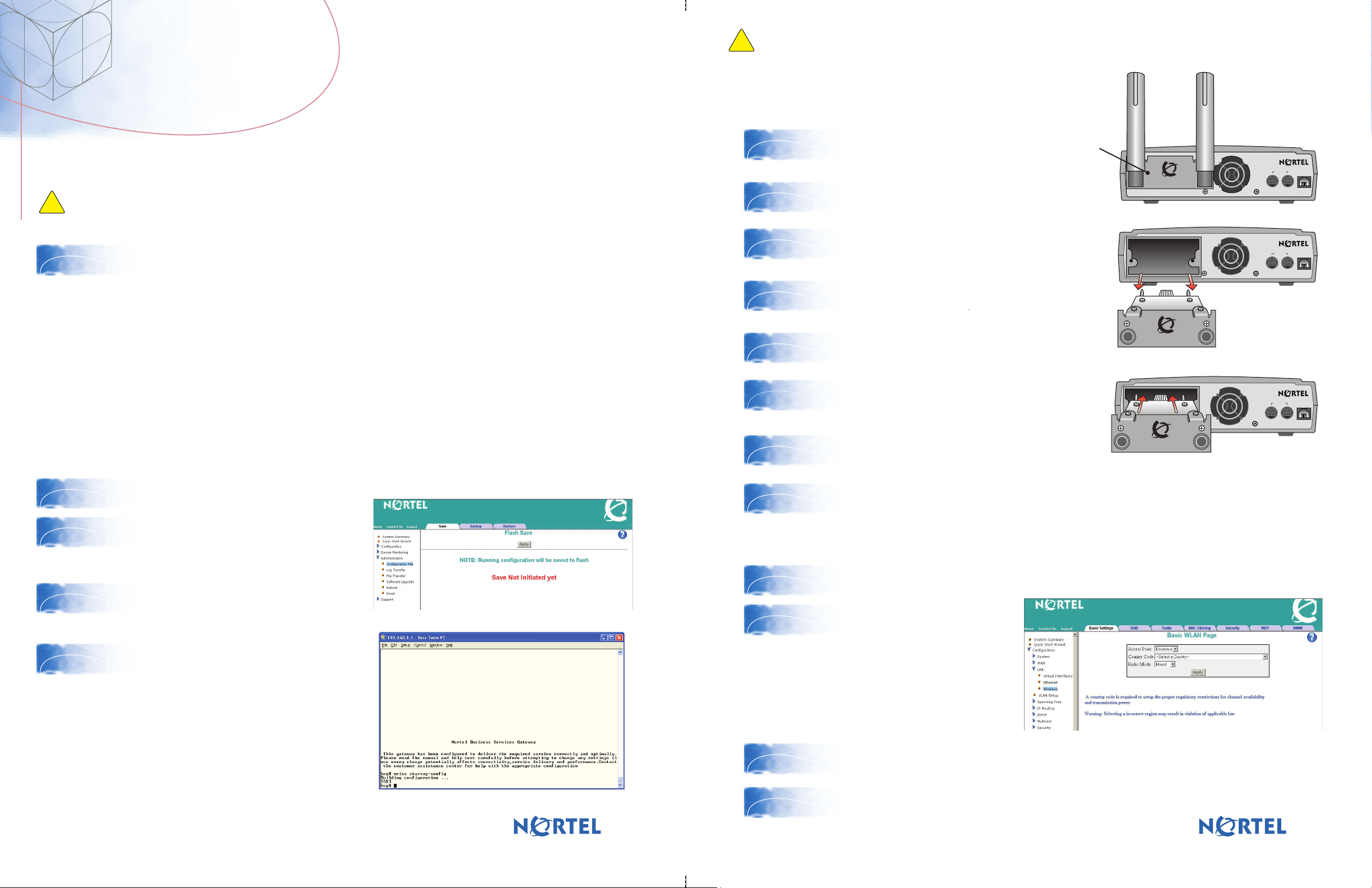
BSG12ew/aw/tw WiFi Module
BSG12
Risk of equipment damage
!
You must wear an antistatic grounding strap at all times when handling electronic components. The antistatic
grounding strap must be connected to a grounding source. Failure to do so can result in damage to the equipment.
Replacement Guide
You can download all documents referenced in this Quick Install Guide at www.nortel.com.
Tools and materials
Risk of equipment damage The WiFi replacement module must be contained in an an antistatic bag at all times.
!
Before you remove the WiFi replacement module from the bag, you must wear an antistatic grounding strap that is
attached to a grounding source.
Before you replace the BSG12 WiFi module, open the box for the BSG12 WiFi Replacement Module and
ensure you have the following package contents.
1
Package Contents
● BSG12 WiFi Replacement Module (NT5S21ZAE6)
Tools
You require the following tools to complete this replacement procedure:
● Phillips screwdriver
● antistatic grounding strap
● grounding source
Saving the running configuration to Flash
Before you shut down the BSG12 unit, you must save the running configuration. To use the WebUI to save the running
configuration, go to Step 2. To use the CLI to save the running configuration, go to Step 4.
Replacing the WiFi module
Power down the BSG12 unit.
6
Unscrew and remove the two antennas.
7
Use a Phillips screwdriver to remove the screws on
8
either side of the WiFi module. You will feel the screws
disengage when you have sufficiently loosened them.
Gently remove the WiFi module from the faceplate.
9
Slide the BSG12 WiFi Replacement Module
10
11
(NT5S21ZCE6) into the WiFi module slot.
Use a Phillips screwdriver to retighten the
screws on either side of the WiFi module. Do
not overtighten the screws.
Reattach the two antennas.
12
WiFi module
48V DC Modem
BSG12 WLAN
48V DC Modem
BSG12 WLAN
48V DC Modem
BSG12 WLAN
2
3
4
5
From the BSG12 WebUI logon page, log on using the user ID nnadmin and the password PlsChgMe!.
From the left-hand navigation panel navigate
to Administration>Configuration
File>Save. Click Apply. Go to Step 6.
Launch an SSH session. Log on to the BSG12
unit using the user ID nnadmin and the
password PlsChgMe!.
At the BSG# prompt enter the write startup-config
command.
Power up the BSG12 unit.
13
Verifying the WiFi installation
Refer to the Quick Installation Guide for your BSG12 model and complete the steps to configure
14
15
the initial system settings in the BSG WebUI.
To complete the basic WiFi
configuration, in the WebUI,
navigate to
Configuration>LAN>Wireless
>Basic Settings. In the
Access Point field, ensure that
Enabled is selected. From the
Country Code list, ensure that
the correct country is selected.
Navigate to the SSID tab. Ensure that the preconfigured BSG_11G_SSID_0 is enabled.
16
Verify that your wireless-capable PC or laptop can
17
connect with the broadcast SSID and enable
network connectivity.
N0174560
NN47928-309
Standard 01.01
Copyright © Nortel Networks 2008
All Rights Reserved.
