Page 1
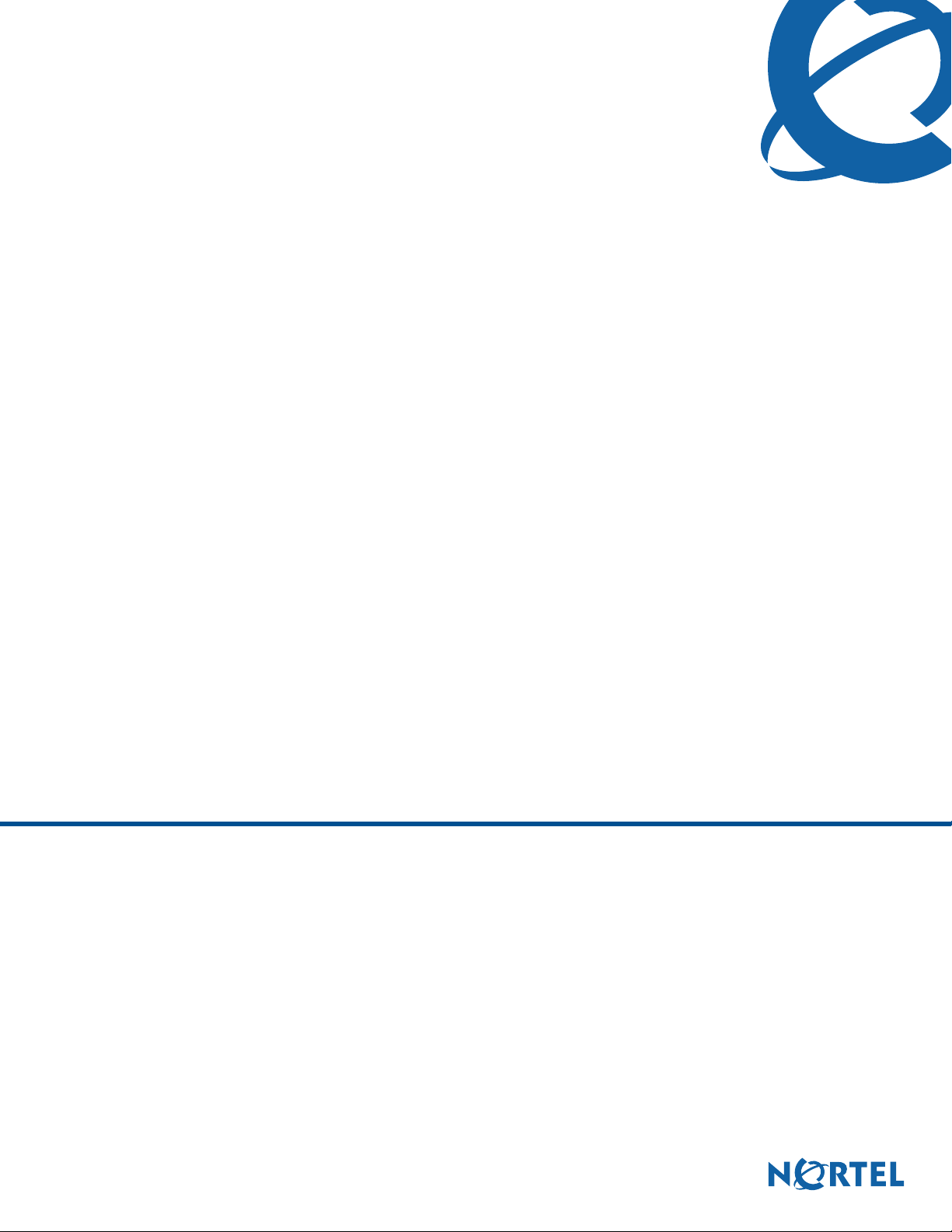
Networking Configuration Guide
BCM50 2.0
Business Communications Manager
Document Status: Standard
Document Number: NN40020-603
Document Version: 01.08
Date: May 2008
Page 2
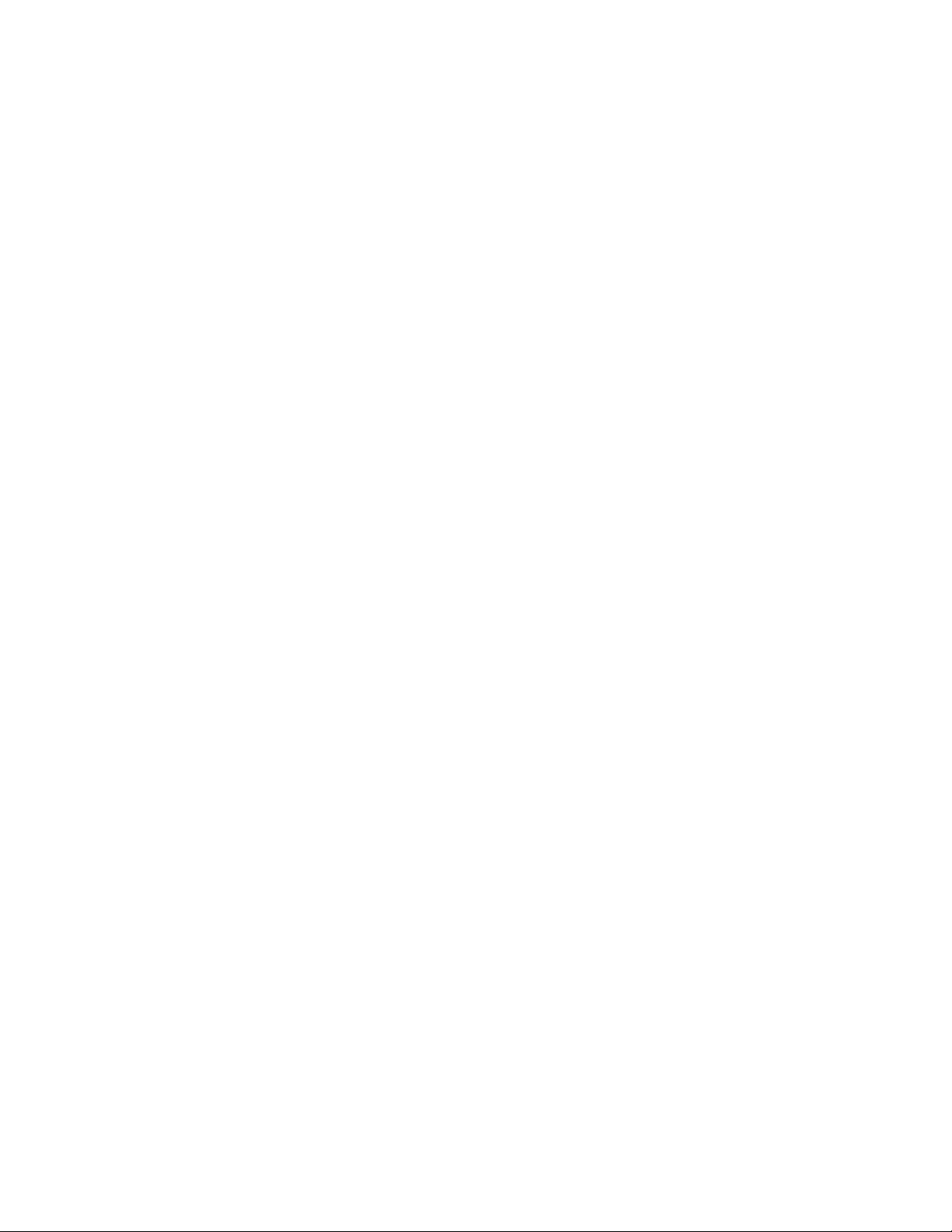
Copyright © 2008 Nortel Networks. All Rights Reserved
All rights reserved.
The information in this document is subject to change without notice. The statements, configurations, technical data, and
recommendations in this document are believed to be accurate and reliable, but are presented without express or implied
warranty. Users must take full responsibility for their applications of any products specified in this document. The
information in this document is proprietary to Nortel Networks.
Trademarks
Nortel, the Nortel logo, and the Globemark are trademarks of Nortel Networks.
Microsoft, MS, MS-DOS, Windows, and Windows NT are registered trademarks of Microsoft Corporation.
All other trademarks and registered trademarks are the property of their respective owners.
Page 3
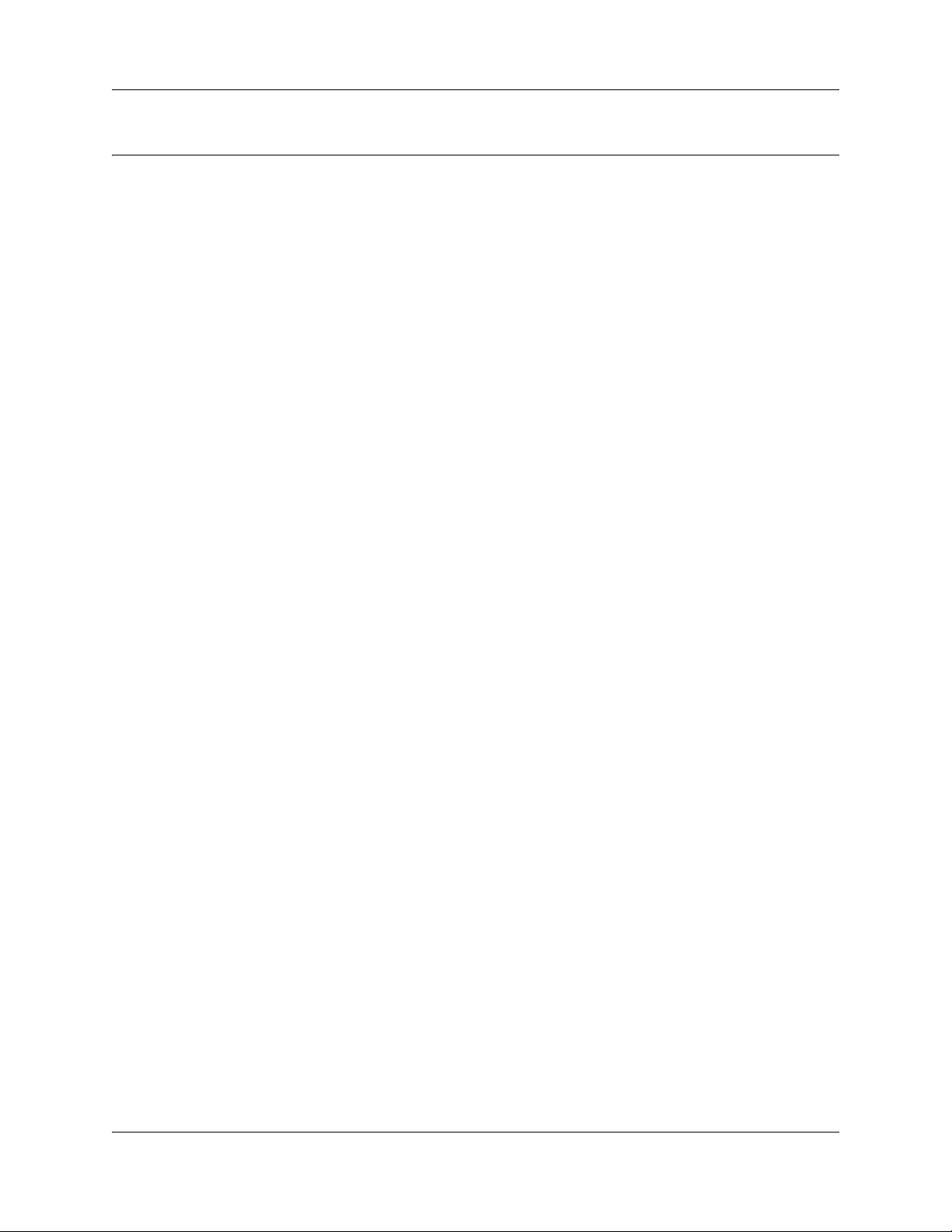
Contents
Contents . . . . . . . . . . . . . . . . . . . . . . . . . . . . . . . . . . . . . . . . . . . . . . . . . . . . . . 3
List of procedures . . . . . . . . . . . . . . . . . . . . . . . . . . . . . . . . . . . . . . . . . . . . . 19
Chapter 1
Getting started with BCM . . . . . . . . . . . . . . . . . . . . . . . . . . . . . . . . . . . . . . . 25
About this guide . . . . . . . . . . . . . . . . . . . . . . . . . . . . . . . . . . . . . . . . . . . . . . . . . . . . . . 25
Purpose . . . . . . . . . . . . . . . . . . . . . . . . . . . . . . . . . . . . . . . . . . . . . . . . . . . . . . . . . 25
Audience . . . . . . . . . . . . . . . . . . . . . . . . . . . . . . . . . . . . . . . . . . . . . . . . . . . . . . . . 25
Acronyms . . . . . . . . . . . . . . . . . . . . . . . . . . . . . . . . . . . . . . . . . . . . . . . . . . . . . . . . . . . 26
Organization . . . . . . . . . . . . . . . . . . . . . . . . . . . . . . . . . . . . . . . . . . . . . . . . . . . . . 26
About BCM . . . . . . . . . . . . . . . . . . . . . . . . . . . . . . . . . . . . . . . . . . . . . . . . . . . . . . . . . 26
Symbols and conventions used in this guide . . . . . . . . . . . . . . . . . . . . . . . . . . . . . . . . 28
Related publications . . . . . . . . . . . . . . . . . . . . . . . . . . . . . . . . . . . . . . . . . . . . . . . . . . 29
How to get Help . . . . . . . . . . . . . . . . . . . . . . . . . . . . . . . . . . . . . . . . . . . . . . . . . . . . . . 31
Getting Help from the Nortel Web site . . . . . . . . . . . . . . . . . . . . . . . . . . . . . . . . . 31
Getting Help over the telephone from a Nortel Solutions Center . . . . . . . . . . . . . 31
Getting Help through a Nortel distributor or reseller . . . . . . . . . . . . . . . . . . . . . . . 32
Contents 3
Chapter 2
System telephony networking overview . . . . . . . . . . . . . . . . . . . . . . . . . . . 33
Basic system configurations . . . . . . . . . . . . . . . . . . . . . . . . . . . . . . . . . . . . . . . . . . . . 33
Tandem calling to a remote PSTN . . . . . . . . . . . . . . . . . . . . . . . . . . . . . . . . . . . . 36
Private network parameters . . . . . . . . . . . . . . . . . . . . . . . . . . . . . . . . . . . . . . . . . . . . . 37
Lines used for networking . . . . . . . . . . . . . . . . . . . . . . . . . . . . . . . . . . . . . . . . . . . 39
Types of private networks . . . . . . . . . . . . . . . . . . . . . . . . . . . . . . . . . . . . . . . . . . . 39
Routing-based networks using T1 E&M lines . . . . . . . . . . . . . . . . . . . . . . . . . . . . 40
PRI networking using Call-by-Call services . . . . . . . . . . . . . . . . . . . . . . . . . . . . . 41
PRI SL-1/Q.Sig/DPNSS and VoIP trunk networking . . . . . . . . . . . . . . . . . . . . . . . 42
System dialing plans . . . . . . . . . . . . . . . . . . . . . . . . . . . . . . . . . . . . . . . . . . . . . . . 43
Creating tandem private networks . . . . . . . . . . . . . . . . . . . . . . . . . . . . . . . . . . . . 43
Understanding Nortel Voice Networking (MCDN) network features . . . . . . . . . . . . . . 46
Network Call Redirection Information . . . . . . . . . . . . . . . . . . . . . . . . . . . . . . . . . . 46
ISDN Call Connection Limitation . . . . . . . . . . . . . . . . . . . . . . . . . . . . . . . . . . . . . . 47
Trunk Route Optimization . . . . . . . . . . . . . . . . . . . . . . . . . . . . . . . . . . . . . . . . . . . 48
Trunk Anti-tromboning . . . . . . . . . . . . . . . . . . . . . . . . . . . . . . . . . . . . . . . . . . . . . . 49
Networking with ETSI QSIG . . . . . . . . . . . . . . . . . . . . . . . . . . . . . . . . . . . . . . . . . . . . 50
ETSI Euro network services . . . . . . . . . . . . . . . . . . . . . . . . . . . . . . . . . . . . . . . . . 51
DPNSS 1 services . . . . . . . . . . . . . . . . . . . . . . . . . . . . . . . . . . . . . . . . . . . . . . . . . 52
DPNSS 1 capabilities . . . . . . . . . . . . . . . . . . . . . . . . . . . . . . . . . . . . . . . . . . . . . . 53
Networking Configuration Guide
Page 4
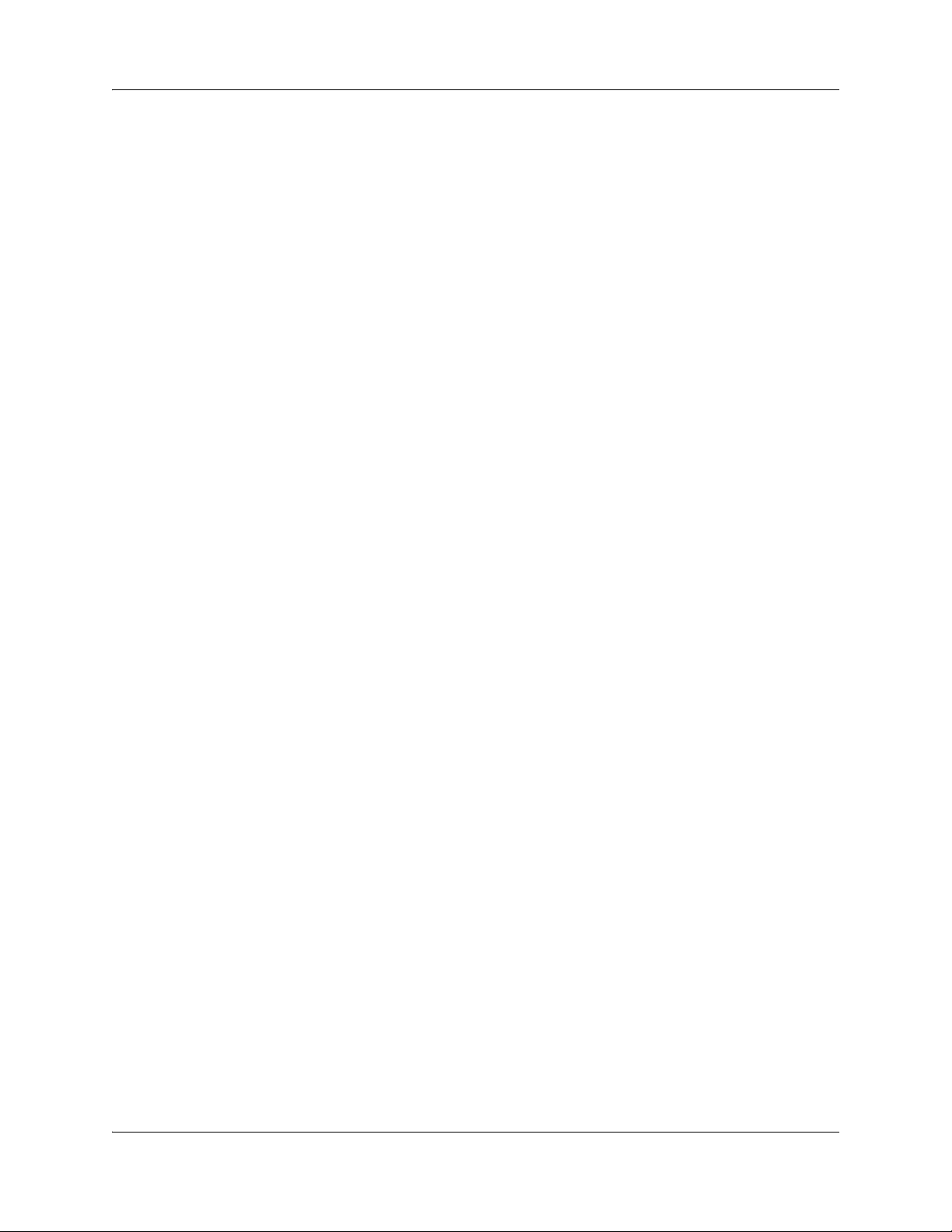
4 Contents
DPNSS 1 features . . . . . . . . . . . . . . . . . . . . . . . . . . . . . . . . . . . . . . . . . . . . . . . . . 53
Private networking with DPNSS . . . . . . . . . . . . . . . . . . . . . . . . . . . . . . . . . . . . . . . . . 60
BRI Euro Protocol . . . . . . . . . . . . . . . . . . . . . . . . . . . . . . . . . . . . . . . . . . . . . . . . . 61
Naming convention . . . . . . . . . . . . . . . . . . . . . . . . . . . . . . . . . . . . . . . . . . . . . . . . 62
Application level differences . . . . . . . . . . . . . . . . . . . . . . . . . . . . . . . . . . . . . . . . . 62
Protocol level differences . . . . . . . . . . . . . . . . . . . . . . . . . . . . . . . . . . . . . . . . . . . 62
Chapter 3
Telephony programming: Configuring call traffic . . . . . . . . . . . . . . . . . . . 63
Incoming calls . . . . . . . . . . . . . . . . . . . . . . . . . . . . . . . . . . . . . . . . . . . . . . . . . . . . . . . 66
Outgoing calls . . . . . . . . . . . . . . . . . . . . . . . . . . . . . . . . . . . . . . . . . . . . . . . . . . . . . . . 70
Chapter 4
Application Resources overview . . . . . . . . . . . . . . . . . . . . . . . . . . . . . . . . . 73
Types of resources . . . . . . . . . . . . . . . . . . . . . . . . . . . . . . . . . . . . . . . . . . . . . . . . . . . 73
Total and Reserved Resources . . . . . . . . . . . . . . . . . . . . . . . . . . . . . . . . . . . . . . . . . . 73
Setting values for application resources . . . . . . . . . . . . . . . . . . . . . . . . . . . . . . . . . . . 74
Chapter 5
Application Resources panel . . . . . . . . . . . . . . . . . . . . . . . . . . . . . . . . . . . . 77
Chapter 6
Module configuration: Trunk modules. . . . . . . . . . . . . . . . . . . . . . . . . . . . . 81
Configuring the trunk module parameters . . . . . . . . . . . . . . . . . . . . . . . . . . . . . . . . . . 83
Module parameters list . . . . . . . . . . . . . . . . . . . . . . . . . . . . . . . . . . . . . . . . . . . . . . . . 83
Chapter 7
Managing modules. . . . . . . . . . . . . . . . . . . . . . . . . . . . . . . . . . . . . . . . . . . . . 87
Disabling or enabling a bus or module . . . . . . . . . . . . . . . . . . . . . . . . . . . . . . . . . . . . 87
Disabling or enabling a port channel setting . . . . . . . . . . . . . . . . . . . . . . . . . . . . . . . . 87
Trunk module metrics . . . . . . . . . . . . . . . . . . . . . . . . . . . . . . . . . . . . . . . . . . . . . . . . . 88
Chapter 8
Lines overview . . . . . . . . . . . . . . . . . . . . . . . . . . . . . . . . . . . . . . . . . . . . . . . . 89
Understanding how the system identifies lines . . . . . . . . . . . . . . . . . . . . . . . . . . . . . . 90
Determining which lines you need to program . . . . . . . . . . . . . . . . . . . . . . . . . . . 90
BRI loops programming . . . . . . . . . . . . . . . . . . . . . . . . . . . . . . . . . . . . . . . . . . . . 92
Line record . . . . . . . . . . . . . . . . . . . . . . . . . . . . . . . . . . . . . . . . . . . . . . . . . . . . . . . . . . 93
Line characteristics . . . . . . . . . . . . . . . . . . . . . . . . . . . . . . . . . . . . . . . . . . . . . . . . 93
Line restrictions . . . . . . . . . . . . . . . . . . . . . . . . . . . . . . . . . . . . . . . . . . . . . . . . . . . 93
Remote restrictions . . . . . . . . . . . . . . . . . . . . . . . . . . . . . . . . . . . . . . . . . . . . . . . . 94
Voice message center . . . . . . . . . . . . . . . . . . . . . . . . . . . . . . . . . . . . . . . . . . . . . . 94
Line Job Aids . . . . . . . . . . . . . . . . . . . . . . . . . . . . . . . . . . . . . . . . . . . . . . . . . . . . . . . . 94
Determining line numbers and destination codes . . . . . . . . . . . . . . . . . . . . . . . . . 95
NN40020-603NN40020-603
Page 5
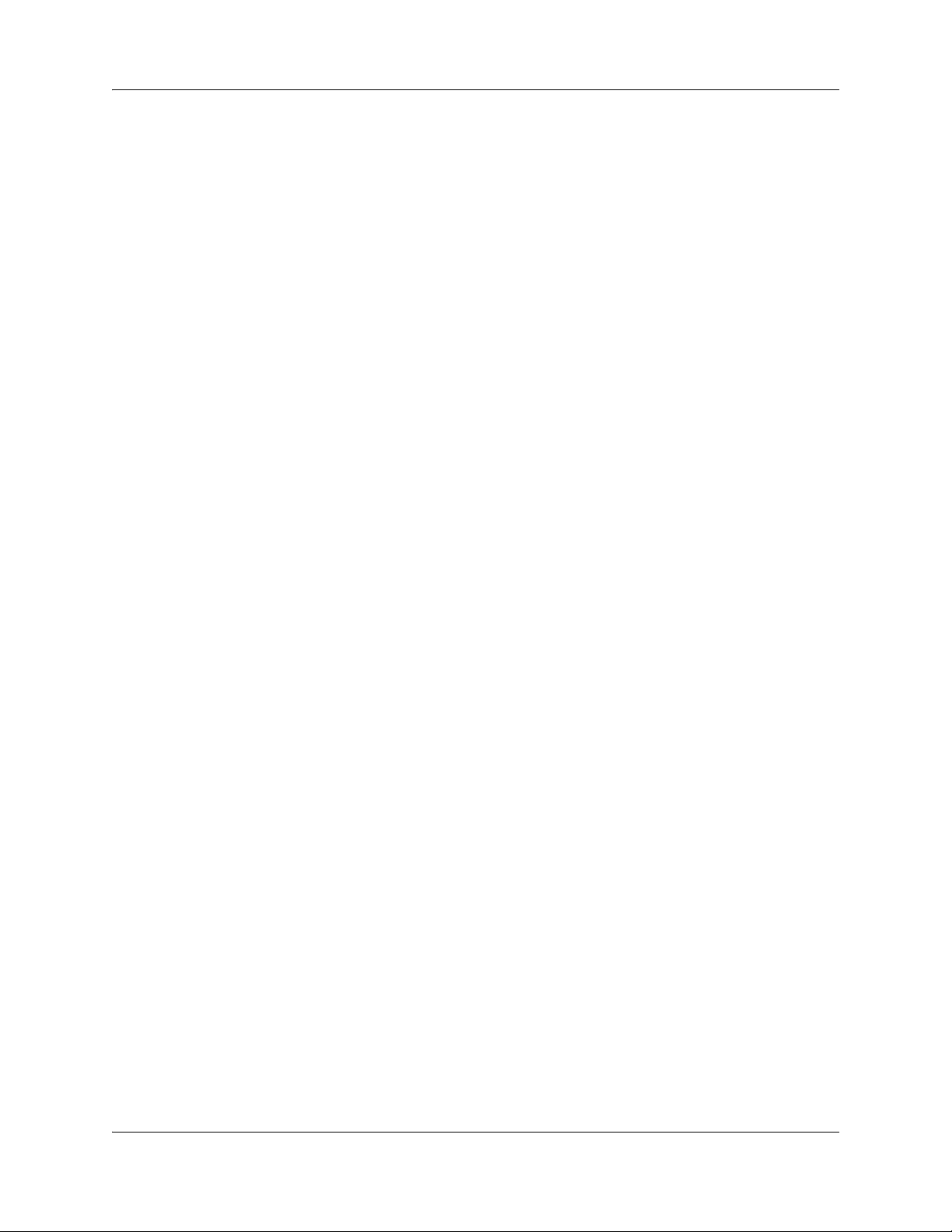
Contents 5
Line pool tips . . . . . . . . . . . . . . . . . . . . . . . . . . . . . . . . . . . . . . . . . . . . . . . . . . . . . 96
Using loss packages . . . . . . . . . . . . . . . . . . . . . . . . . . . . . . . . . . . . . . . . . . . . . . . 97
Turn Privacy on or off for a call . . . . . . . . . . . . . . . . . . . . . . . . . . . . . . . . . . . . . . . 98
Programming line access . . . . . . . . . . . . . . . . . . . . . . . . . . . . . . . . . . . . . . . . . . . . . . 98
Making lines available . . . . . . . . . . . . . . . . . . . . . . . . . . . . . . . . . . . . . . . . . . . . . . 98
Incoming calls . . . . . . . . . . . . . . . . . . . . . . . . . . . . . . . . . . . . . . . . . . . . . . . . . . . . 99
Outgoing calls . . . . . . . . . . . . . . . . . . . . . . . . . . . . . . . . . . . . . . . . . . . . . . . . . . . . 99
Chapter 9
Configuring telephony resources. . . . . . . . . . . . . . . . . . . . . . . . . . . . . . . . 101
Telephony Resources table . . . . . . . . . . . . . . . . . . . . . . . . . . . . . . . . . . . . . . . . . . . . 102
Media bay module panels . . . . . . . . . . . . . . . . . . . . . . . . . . . . . . . . . . . . . . . . . . . . . 104
Trunk Module Parameters . . . . . . . . . . . . . . . . . . . . . . . . . . . . . . . . . . . . . . . . . . 104
Call-by-Call Service Selection . . . . . . . . . . . . . . . . . . . . . . . . . . . . . . . . . . . . . . . 108
Port details . . . . . . . . . . . . . . . . . . . . . . . . . . . . . . . . . . . . . . . . . . . . . . . . . . . . . 110
Provisioning module lines/loops . . . . . . . . . . . . . . . . . . . . . . . . . . . . . . . . . . . . . . . . 112
IP telephones . . . . . . . . . . . . . . . . . . . . . . . . . . . . . . . . . . . . . . . . . . . . . . . . . . . . . . . 112
IP Terminal Global Settings . . . . . . . . . . . . . . . . . . . . . . . . . . . . . . . . . . . . . . . . 113
IP telephone set details . . . . . . . . . . . . . . . . . . . . . . . . . . . . . . . . . . . . . . . . . . . . 114
Voice over IP trunks . . . . . . . . . . . . . . . . . . . . . . . . . . . . . . . . . . . . . . . . . . . . . . . . . 115
Routing table . . . . . . . . . . . . . . . . . . . . . . . . . . . . . . . . . . . . . . . . . . . . . . . . . . . . 116
H323 Settings . . . . . . . . . . . . . . . . . . . . . . . . . . . . . . . . . . . . . . . . . . . . . . . . . . . 118
H323 Media Parameters . . . . . . . . . . . . . . . . . . . . . . . . . . . . . . . . . . . . . . . . . . . 122
SIP Settings . . . . . . . . . . . . . . . . . . . . . . . . . . . . . . . . . . . . . . . . . . . . . . . . . . . . 125
SIP Media Parameters . . . . . . . . . . . . . . . . . . . . . . . . . . . . . . . . . . . . . . . . . . . . 126
SIP URI Map . . . . . . . . . . . . . . . . . . . . . . . . . . . . . . . . . . . . . . . . . . . . . . . . . . . . 127
Chapter 10
Configuring lines . . . . . . . . . . . . . . . . . . . . . . . . . . . . . . . . . . . . . . . . . . . . . 129
Trunk/Line data, main panel . . . . . . . . . . . . . . . . . . . . . . . . . . . . . . . . . . . . . . . . . . . 130
Properties . . . . . . . . . . . . . . . . . . . . . . . . . . . . . . . . . . . . . . . . . . . . . . . . . . . . . . . . . 132
Preferences (lines) . . . . . . . . . . . . . . . . . . . . . . . . . . . . . . . . . . . . . . . . . . . . . . . . . . 134
Restrictions (Line and Remote) . . . . . . . . . . . . . . . . . . . . . . . . . . . . . . . . . . . . . . . . . 137
Assigned DNs . . . . . . . . . . . . . . . . . . . . . . . . . . . . . . . . . . . . . . . . . . . . . . . . . . . . . . 138
Chapter 11
Configuring lines: Target lines . . . . . . . . . . . . . . . . . . . . . . . . . . . . . . . . . . 141
Configuring Target line settings . . . . . . . . . . . . . . . . . . . . . . . . . . . . . . . . . . . . . . . . . 144
Chapter 12
Configuring lines: PRI . . . . . . . . . . . . . . . . . . . . . . . . . . . . . . . . . . . . . . . . . 145
Configuring PRI line features . . . . . . . . . . . . . . . . . . . . . . . . . . . . . . . . . . . . . . . . . . . 147
Configuring PRI Call-by-Call services . . . . . . . . . . . . . . . . . . . . . . . . . . . . . . . . . . . . 148
Networking Configuration Guide
Page 6
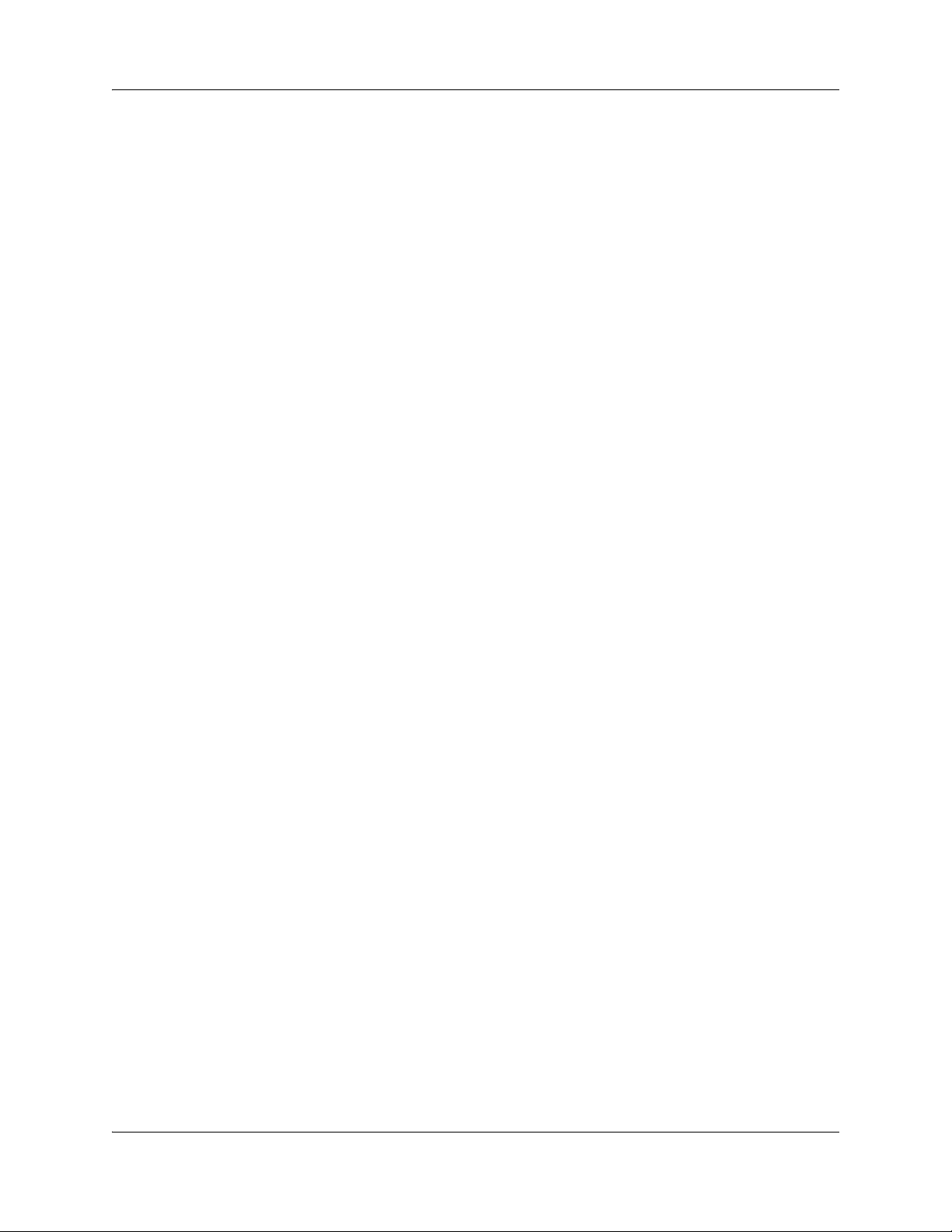
6 Contents
Chapter 13
Configuring lines: T1-E&M . . . . . . . . . . . . . . . . . . . . . . . . . . . . . . . . . . . . . 151
Configuring E&M line features . . . . . . . . . . . . . . . . . . . . . . . . . . . . . . . . . . . . . . . . . . 155
Chapter 14
Configuring lines: T1-Loop start . . . . . . . . . . . . . . . . . . . . . . . . . . . . . . . . 157
Configuring digital (T1/E1) loop start lines . . . . . . . . . . . . . . . . . . . . . . . . . . . . . . . . . 161
Chapter 15
Configuring lines: T1-Digital Ground Start . . . . . . . . . . . . . . . . . . . . . . . . 163
Configuring digital ground start line features . . . . . . . . . . . . . . . . . . . . . . . . . . . . . . . 166
Chapter 16
Configuring lines: T1-DID . . . . . . . . . . . . . . . . . . . . . . . . . . . . . . . . . . . . . . 169
Configuring DID line features . . . . . . . . . . . . . . . . . . . . . . . . . . . . . . . . . . . . . . . . . . 172
Chapter 17
Configuring lines: DASS2 lines . . . . . . . . . . . . . . . . . . . . . . . . . . . . . . . . . 175
Configuring DASS2 line features . . . . . . . . . . . . . . . . . . . . . . . . . . . . . . . . . . . . . . . . 177
Chapter 18
Configuring lines: DPNSS lines . . . . . . . . . . . . . . . . . . . . . . . . . . . . . . . . . 181
Configuring DPNSS line features . . . . . . . . . . . . . . . . . . . . . . . . . . . . . . . . . . . . . . . 183
Chapter 19
BRI ISDN: BRI loop properties . . . . . . . . . . . . . . . . . . . . . . . . . . . . . . . . . . 187
Configure loop type and general parameters . . . . . . . . . . . . . . . . . . . . . . . . . . . . . . 188
T-loop general settings . . . . . . . . . . . . . . . . . . . . . . . . . . . . . . . . . . . . . . . . . . . . . . . 189
T-loop SPIDS and network DNs . . . . . . . . . . . . . . . . . . . . . . . . . . . . . . . . . . . . . . . . 190
T-loops D-packet service . . . . . . . . . . . . . . . . . . . . . . . . . . . . . . . . . . . . . . . . . . . . . . 192
S-loops assigned DNs . . . . . . . . . . . . . . . . . . . . . . . . . . . . . . . . . . . . . . . . . . . . . . . . 193
Chapter 20
BRI ISDN: BRI T-loops . . . . . . . . . . . . . . . . . . . . . . . . . . . . . . . . . . . . . . . . . 195
Configuring BRI T-loop parameters . . . . . . . . . . . . . . . . . . . . . . . . . . . . . . . . . . . . . . 197
Configuring BRI lines . . . . . . . . . . . . . . . . . . . . . . . . . . . . . . . . . . . . . . . . . . . . . . . . . 197
Chapter 21
Programming BRI S-loops, lines, and ISDN devices . . . . . . . . . . . . . . . . 201
Setting BRI properties for ISDN device connections . . . . . . . . . . . . . . . . . . . . . . . . . 201
DN records: ISDN devices . . . . . . . . . . . . . . . . . . . . . . . . . . . . . . . . . . . . . . . . . . . . . 202
Configuring an ISDN telephone DN record . . . . . . . . . . . . . . . . . . . . . . . . . . . . . 204
NN40020-603NN40020-603
Page 7
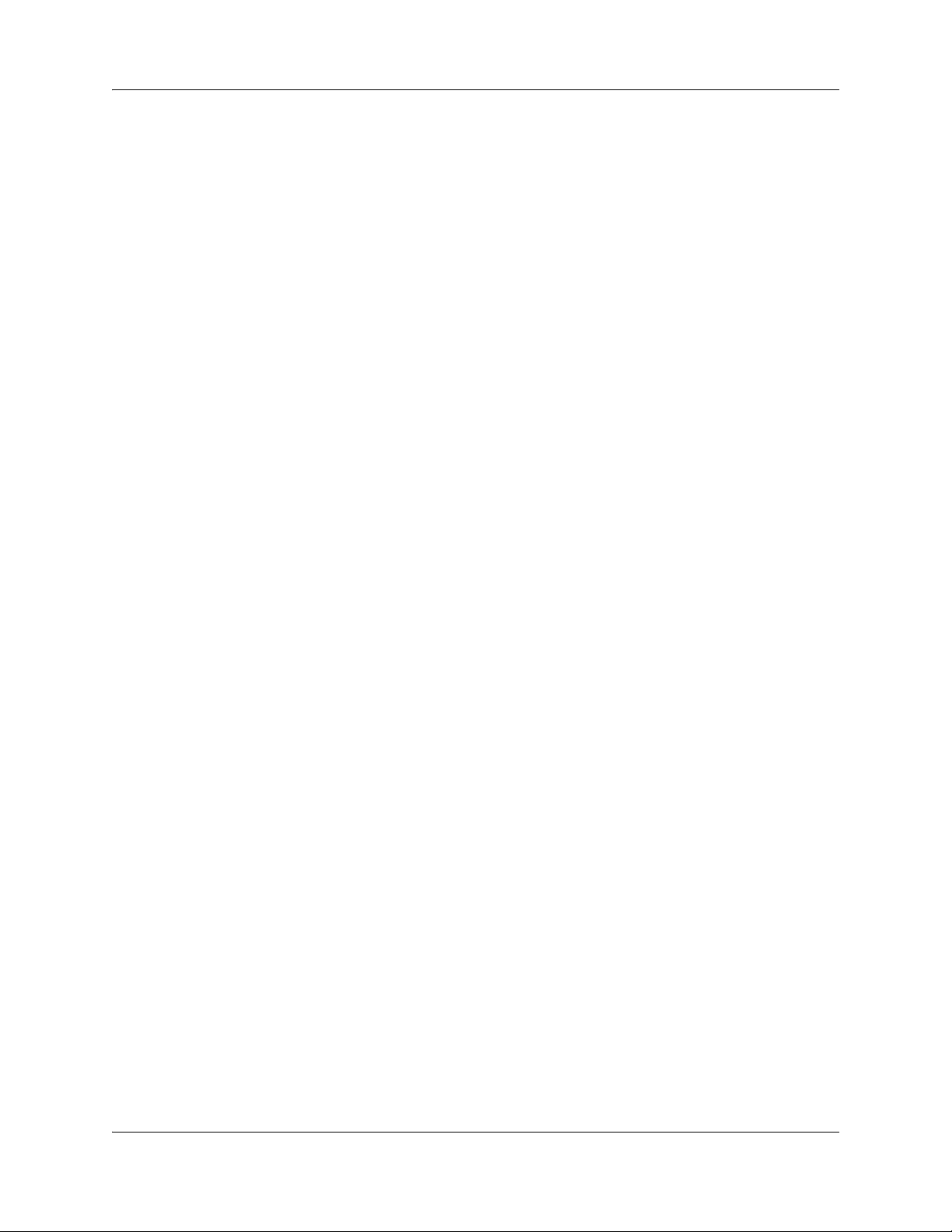
Contents 7
Chapter 22
Configuring CLID on your system . . . . . . . . . . . . . . . . . . . . . . . . . . . . . . . 205
Programming incoming CLID . . . . . . . . . . . . . . . . . . . . . . . . . . . . . . . . . . . . . . . . . . 207
Using alpha tagging for name display (incoming) . . . . . . . . . . . . . . . . . . . . . . . . 207
Programming outgoing CLID . . . . . . . . . . . . . . . . . . . . . . . . . . . . . . . . . . . . . . . . . . . 208
Chapter 23
CLID: Name display . . . . . . . . . . . . . . . . . . . . . . . . . . . . . . . . . . . . . . . . . . . 211
Business name display . . . . . . . . . . . . . . . . . . . . . . . . . . . . . . . . . . . . . . . . . . . . 212
Alpha tagging for name display . . . . . . . . . . . . . . . . . . . . . . . . . . . . . . . . . . . . . . 212
Name display . . . . . . . . . . . . . . . . . . . . . . . . . . . . . . . . . . . . . . . . . . . . . . . . . . . . . . . 213
Incoming and outgoing call display . . . . . . . . . . . . . . . . . . . . . . . . . . . . . . . . . . . . . . 214
Chapter 24
Dialing plans. . . . . . . . . . . . . . . . . . . . . . . . . . . . . . . . . . . . . . . . . . . . . . . . . 217
Creating dialing plans . . . . . . . . . . . . . . . . . . . . . . . . . . . . . . . . . . . . . . . . . . . . . . . . 218
Public and Private Received numbers . . . . . . . . . . . . . . . . . . . . . . . . . . . . . . . . . . . . 221
Private network dialing . . . . . . . . . . . . . . . . . . . . . . . . . . . . . . . . . . . . . . . . . . . . . . . 221
Setting up public network dialing . . . . . . . . . . . . . . . . . . . . . . . . . . . . . . . . . . . . . . . . 221
Outgoing call routing . . . . . . . . . . . . . . . . . . . . . . . . . . . . . . . . . . . . . . . . . . . . . . . . . 222
Incoming call routing . . . . . . . . . . . . . . . . . . . . . . . . . . . . . . . . . . . . . . . . . . . . . . . . . 224
Processing incoming calls . . . . . . . . . . . . . . . . . . . . . . . . . . . . . . . . . . . . . . . . . . . . . 225
Determining line access dialing . . . . . . . . . . . . . . . . . . . . . . . . . . . . . . . . . . . . . . . . . 228
Understanding access codes . . . . . . . . . . . . . . . . . . . . . . . . . . . . . . . . . . . . . . . . . . 229
Call Park codes . . . . . . . . . . . . . . . . . . . . . . . . . . . . . . . . . . . . . . . . . . . . . . . . . . 230
Creating Direct Dial sets . . . . . . . . . . . . . . . . . . . . . . . . . . . . . . . . . . . . . . . . . . . 231
Tips about access codes . . . . . . . . . . . . . . . . . . . . . . . . . . . . . . . . . . . . . . . . . . . 232
Using the MCDN access codes (tandem calls) . . . . . . . . . . . . . . . . . . . . . . . . . . 232
Line pool access codes . . . . . . . . . . . . . . . . . . . . . . . . . . . . . . . . . . . . . . . . . . . . . . . 234
Using Carrier codes . . . . . . . . . . . . . . . . . . . . . . . . . . . . . . . . . . . . . . . . . . . . . . . . . . 234
Configuring call routing . . . . . . . . . . . . . . . . . . . . . . . . . . . . . . . . . . . . . . . . . . . . . . . 234
Configuring Call-by-Call services . . . . . . . . . . . . . . . . . . . . . . . . . . . . . . . . . . . . . . . 235
Call-by-Call services . . . . . . . . . . . . . . . . . . . . . . . . . . . . . . . . . . . . . . . . . . . . . . 236
Switches supporting Call-by-call limits . . . . . . . . . . . . . . . . . . . . . . . . . . . . . . . . 237
Provisioning for Call-by-Call limits with PRI . . . . . . . . . . . . . . . . . . . . . . . . . . . . 238
Call-by-Call service routing . . . . . . . . . . . . . . . . . . . . . . . . . . . . . . . . . . . . . . . . . 238
PRI routing protocols . . . . . . . . . . . . . . . . . . . . . . . . . . . . . . . . . . . . . . . . . . . . . . 239
Using destination codes . . . . . . . . . . . . . . . . . . . . . . . . . . . . . . . . . . . . . . . . . . . . . . 239
Why use destination codes? . . . . . . . . . . . . . . . . . . . . . . . . . . . . . . . . . . . . . . . . 240
Deciding on a code . . . . . . . . . . . . . . . . . . . . . . . . . . . . . . . . . . . . . . . . . . . . . . . 241
Adding Carrier access codes to destination codes . . . . . . . . . . . . . . . . . . . . . . . 242
Routing schedules and alternate routes . . . . . . . . . . . . . . . . . . . . . . . . . . . . . . . 243
Networking Configuration Guide
Page 8
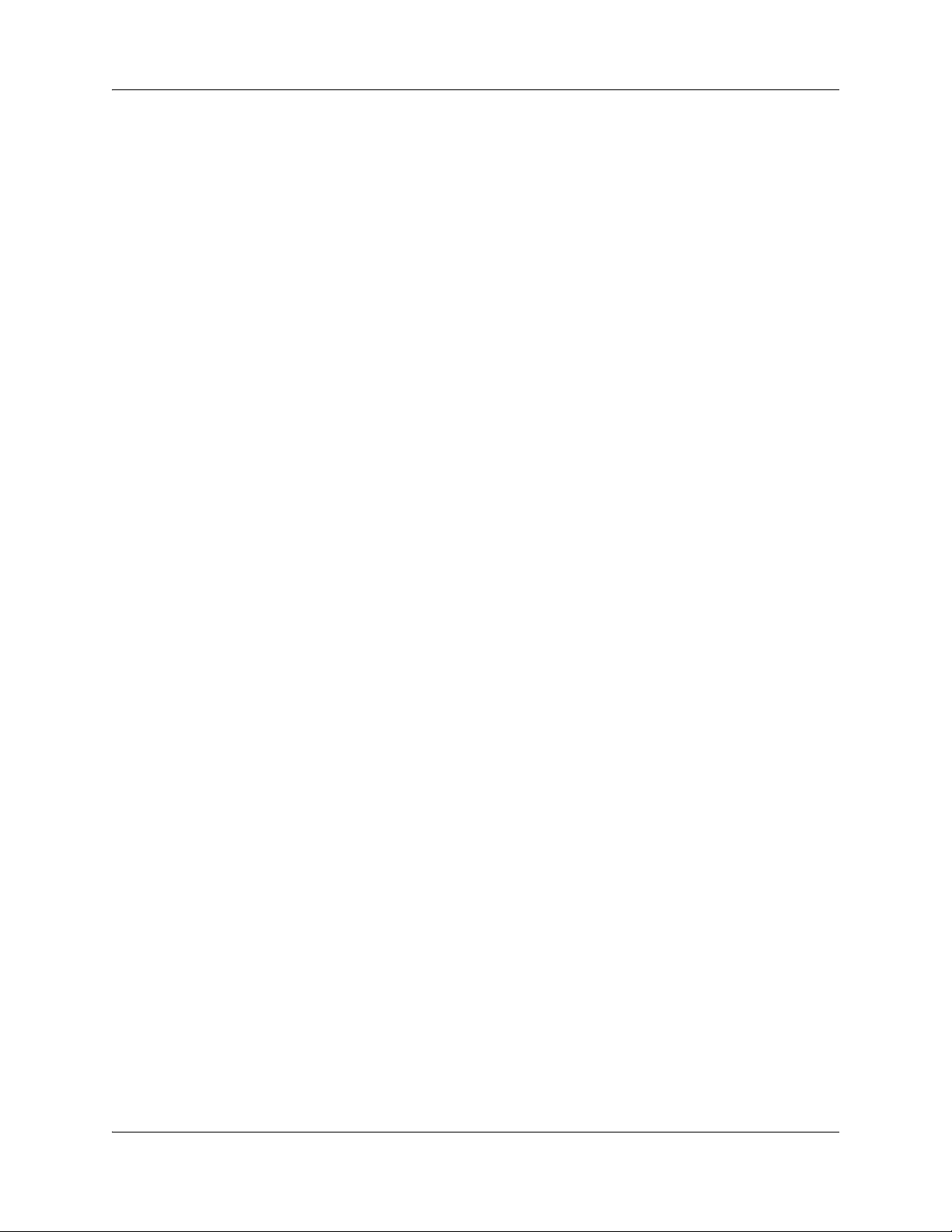
8 Contents
Setting up VoIP trunks for fallback . . . . . . . . . . . . . . . . . . . . . . . . . . . . . . . . . . . . . . 244
Chapter 25
Dialing plan: Routing configurations . . . . . . . . . . . . . . . . . . . . . . . . . . . . . 247
Destination code numbering in a network . . . . . . . . . . . . . . . . . . . . . . . . . . . . . . . . . 249
Setting up a destination for local calling . . . . . . . . . . . . . . . . . . . . . . . . . . . . . . . . . . 249
Setting up a route through a dedicated trunk . . . . . . . . . . . . . . . . . . . . . . . . . . . . . . 250
Grouping destination codes using a wild card . . . . . . . . . . . . . . . . . . . . . . . . . . . . . . 251
Programming for least-cost routing . . . . . . . . . . . . . . . . . . . . . . . . . . . . . . . . . . . . . . 252
Using multiple routes and overflow routing . . . . . . . . . . . . . . . . . . . . . . . . . . . . . . . . 252
Dialing plan using public lines . . . . . . . . . . . . . . . . . . . . . . . . . . . . . . . . . . . . . . . 254
Programming the PRI routing table . . . . . . . . . . . . . . . . . . . . . . . . . . . . . . . . . . . . . . 255
Adding Carrier access codes to destination codes . . . . . . . . . . . . . . . . . . . . . . . . . . 256
Using the MCDN access codes to tandem calls . . . . . . . . . . . . . . . . . . . . . . . . . . . . 257
Chapter 26
Dialing plan: Routing and destination codes . . . . . . . . . . . . . . . . . . . . . . 259
Routes . . . . . . . . . . . . . . . . . . . . . . . . . . . . . . . . . . . . . . . . . . . . . . . . . . . . . . . . . . . . 260
Destination codes . . . . . . . . . . . . . . . . . . . . . . . . . . . . . . . . . . . . . . . . . . . . . . . . . . . 262
Alternate routes for routing schedules . . . . . . . . . . . . . . . . . . . . . . . . . . . . . . . . . . . . 264
Second Dial Tone . . . . . . . . . . . . . . . . . . . . . . . . . . . . . . . . . . . . . . . . . . . . . . . . . . . 265
Chapter 27
Dialing plan: System settings . . . . . . . . . . . . . . . . . . . . . . . . . . . . . . . . . . . 267
Common dialing plan settings . . . . . . . . . . . . . . . . . . . . . . . . . . . . . . . . . . . . . . . . . . 267
DN length constraints . . . . . . . . . . . . . . . . . . . . . . . . . . . . . . . . . . . . . . . . . . . . . 270
Received number notes . . . . . . . . . . . . . . . . . . . . . . . . . . . . . . . . . . . . . . . . . . . 271
Tips about access codes . . . . . . . . . . . . . . . . . . . . . . . . . . . . . . . . . . . . . . . . . . . 272
Call Park codes . . . . . . . . . . . . . . . . . . . . . . . . . . . . . . . . . . . . . . . . . . . . . . . . . . 273
Chapter 28
Dialing plan: Public network . . . . . . . . . . . . . . . . . . . . . . . . . . . . . . . . . . . . 275
Public dialing plan settings . . . . . . . . . . . . . . . . . . . . . . . . . . . . . . . . . . . . . . . . . . . . 275
Public Network Settings . . . . . . . . . . . . . . . . . . . . . . . . . . . . . . . . . . . . . . . . . . . 276
Public network DN lengths . . . . . . . . . . . . . . . . . . . . . . . . . . . . . . . . . . . . . . . . . 277
Carrier Codes . . . . . . . . . . . . . . . . . . . . . . . . . . . . . . . . . . . . . . . . . . . . . . . . . . . 279
Chapter 29
Dialing plan: Private network settings . . . . . . . . . . . . . . . . . . . . . . . . . . . . 281
Private Network dialing plan settings . . . . . . . . . . . . . . . . . . . . . . . . . . . . . . . . . . . . . 281
Private Network Settings . . . . . . . . . . . . . . . . . . . . . . . . . . . . . . . . . . . . . . . . . . . 282
Private Network - MCDN network (PRI SL-1, PRI ETSI, VoIP) . . . . . . . . . . . . . 284
VoIP-specific private network dialing . . . . . . . . . . . . . . . . . . . . . . . . . . . . . . . . . 285
NN40020-603NN40020-603
Page 9
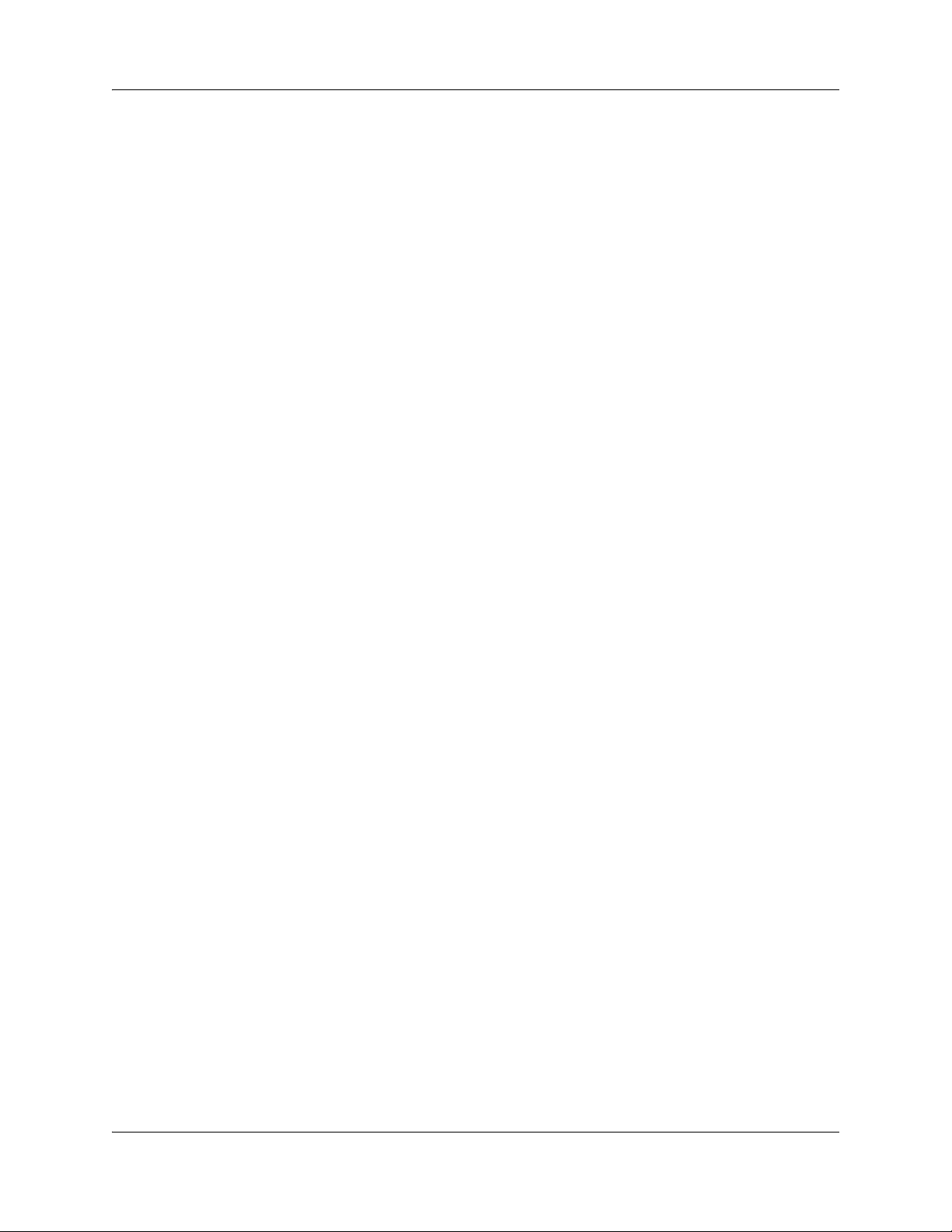
Contents 9
ETSI-specific network features . . . . . . . . . . . . . . . . . . . . . . . . . . . . . . . . . . . . . . 286
Outgoing private calls routing . . . . . . . . . . . . . . . . . . . . . . . . . . . . . . . . . . . . . . . . . . 287
Chapter 30
Public networking: Setting up basic systems. . . . . . . . . . . . . . . . . . . . . . 289
Public networks: PBX system setup . . . . . . . . . . . . . . . . . . . . . . . . . . . . . . . . . . . . . 289
Public network: DID system . . . . . . . . . . . . . . . . . . . . . . . . . . . . . . . . . . . . . . . . . . . . 290
Chapter 31
Public networking: Tandem calls from private node . . . . . . . . . . . . . . . . 293
Programming for tandem dialing . . . . . . . . . . . . . . . . . . . . . . . . . . . . . . . . . . . . . . . . 293
Caller access on a tandem network . . . . . . . . . . . . . . . . . . . . . . . . . . . . . . . . . . 294
Chapter 32
Private networking: MCDN over PRI and VoIP . . . . . . . . . . . . . . . . . . . . . 297
Using MCDN to network with a Meridian system . . . . . . . . . . . . . . . . . . . . . . . . . . . 297
Meridian system requirements . . . . . . . . . . . . . . . . . . . . . . . . . . . . . . . . . . . . . . 297
Meridian MCDN call features over PRI SL-1 lines . . . . . . . . . . . . . . . . . . . . . . . . . . . 299
MCDN networking checklist . . . . . . . . . . . . . . . . . . . . . . . . . . . . . . . . . . . . . . . . 303
UDP-specific programming . . . . . . . . . . . . . . . . . . . . . . . . . . . . . . . . . . . . . . . . . 304
CDP-specific programming . . . . . . . . . . . . . . . . . . . . . . . . . . . . . . . . . . . . . . . . . 305
VM programming with Meridian 1 . . . . . . . . . . . . . . . . . . . . . . . . . . . . . . . . . . . . 306
Meridian TRO programming . . . . . . . . . . . . . . . . . . . . . . . . . . . . . . . . . . . . . . . . 307
An example of a private network with Meridian 1 . . . . . . . . . . . . . . . . . . . . . . . . 307
Configuring fallback over a VoIP MCDN network . . . . . . . . . . . . . . . . . . . . . . . . . . . 311
MCDN functionality on fallback PRI lines . . . . . . . . . . . . . . . . . . . . . . . . . . . . . . 312
Networking with ETSI QSIG . . . . . . . . . . . . . . . . . . . . . . . . . . . . . . . . . . . . . . . . . . . 313
Chapter 33
Private networking: Basic parameters. . . . . . . . . . . . . . . . . . . . . . . . . . . . 315
Private networking protocols . . . . . . . . . . . . . . . . . . . . . . . . . . . . . . . . . . . . . . . . . . . 315
Keycode requirements . . . . . . . . . . . . . . . . . . . . . . . . . . . . . . . . . . . . . . . . . . . . . . . . 315
Remote access to the network . . . . . . . . . . . . . . . . . . . . . . . . . . . . . . . . . . . . . . . . . 316
Other programming that affects private networking . . . . . . . . . . . . . . . . . . . . . . . . . . 316
Types of private networks . . . . . . . . . . . . . . . . . . . . . . . . . . . . . . . . . . . . . . . . . . . . . 316
Chapter 34
Private networking: MCDN and ETSI network features . . . . . . . . . . . . . . 319
Configuring MCDN network features . . . . . . . . . . . . . . . . . . . . . . . . . . . . . . . . . . . . . 319
Configuring ETSI Euro network services . . . . . . . . . . . . . . . . . . . . . . . . . . . . . . . . . . 321
Networking Configuration Guide
Page 10
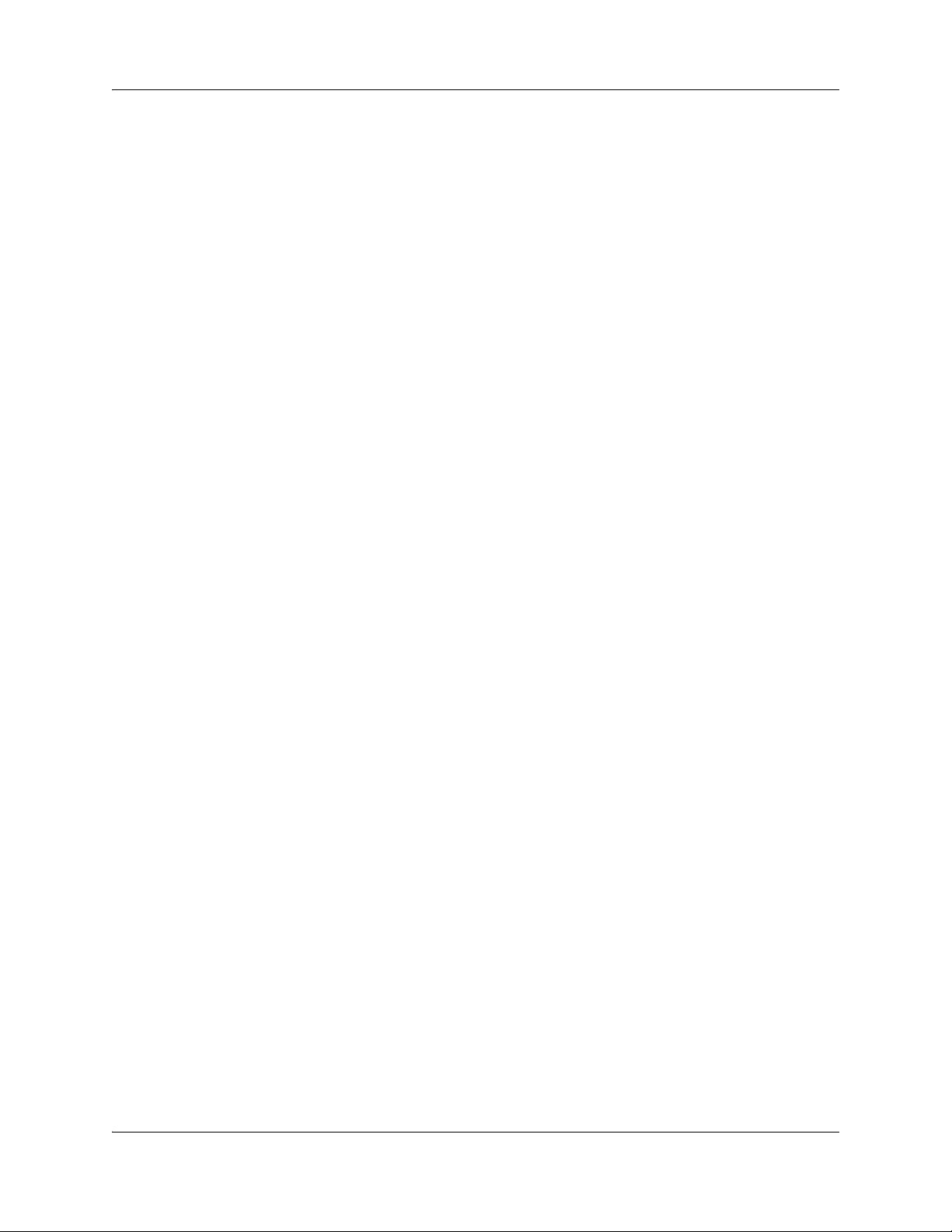
10 Contents
Chapter 35
Private networking: PRI and VoIP tandem networks . . . . . . . . . . . . . . . . 323
Routing for tandem networks . . . . . . . . . . . . . . . . . . . . . . . . . . . . . . . . . . . . . . . . . . . 323
Routing calls through a tandem network . . . . . . . . . . . . . . . . . . . . . . . . . . . . . . . . . . 324
Calls originating from the public network . . . . . . . . . . . . . . . . . . . . . . . . . . . . . . 325
Calls originating in the private network . . . . . . . . . . . . . . . . . . . . . . . . . . . . . . . . 326
Using VoIP to tandem systems . . . . . . . . . . . . . . . . . . . . . . . . . . . . . . . . . . . . . . . . . 327
Chapter 36
Private networking: DPNSS network services (UK only) . . . . . . . . . . . . . 331
Using the diversion feature . . . . . . . . . . . . . . . . . . . . . . . . . . . . . . . . . . . . . . . . . . . . 331
Using the Redirection feature . . . . . . . . . . . . . . . . . . . . . . . . . . . . . . . . . . . . . . . . . . 333
Executive intrusion, Intrusion protection level . . . . . . . . . . . . . . . . . . . . . . . . . . . . . . 333
Call offer . . . . . . . . . . . . . . . . . . . . . . . . . . . . . . . . . . . . . . . . . . . . . . . . . . . . . . . . . . 334
Route Optimization . . . . . . . . . . . . . . . . . . . . . . . . . . . . . . . . . . . . . . . . . . . . . . . . . . 335
Loop avoidance . . . . . . . . . . . . . . . . . . . . . . . . . . . . . . . . . . . . . . . . . . . . . . . . . . . . . 335
Private networking with DPNSS . . . . . . . . . . . . . . . . . . . . . . . . . . . . . . . . . . . . . . . . 335
Chapter 37
Private networking: Using destination codes . . . . . . . . . . . . . . . . . . . . . . 339
Chapter 38
Private networking: PRI Call-by-Call services. . . . . . . . . . . . . . . . . . . . . . 343
Chapter 39
Configuring voice messaging. . . . . . . . . . . . . . . . . . . . . . . . . . . . . . . . . . . 347
Centralized Voice Messaging (external voice mail) . . . . . . . . . . . . . . . . . . . . . . . . . . 347
Programming MWI and MWC strings . . . . . . . . . . . . . . . . . . . . . . . . . . . . . . . . . 348
Local voice messaging access (CallPilot Manager) . . . . . . . . . . . . . . . . . . . . . . . . . 349
Chapter 40
Configuring centralized voice mail. . . . . . . . . . . . . . . . . . . . . . . . . . . . . . . 351
Local system as host . . . . . . . . . . . . . . . . . . . . . . . . . . . . . . . . . . . . . . . . . . . . . . . . . 351
Meridian system as host . . . . . . . . . . . . . . . . . . . . . . . . . . . . . . . . . . . . . . . . . . . . . . 352
System set up for host system . . . . . . . . . . . . . . . . . . . . . . . . . . . . . . . . . . . . . . . . . 352
System set up for satellite systems . . . . . . . . . . . . . . . . . . . . . . . . . . . . . . . . . . . . . . 353
Configuring the system for centralized voice mail . . . . . . . . . . . . . . . . . . . . . . . . . . . 355
Chapter 41
Dialing plan: Line pools and line pool codes . . . . . . . . . . . . . . . . . . . . . . 357
Line pools (and access codes) . . . . . . . . . . . . . . . . . . . . . . . . . . . . . . . . . . . . . . . . . 357
Line pools: DNs tab . . . . . . . . . . . . . . . . . . . . . . . . . . . . . . . . . . . . . . . . . . . . . . . . . . 359
Line pools: Call-by-Call Limits tab (PRI only) . . . . . . . . . . . . . . . . . . . . . . . . . . . . . . 360
NN40020-603NN40020-603
Page 11
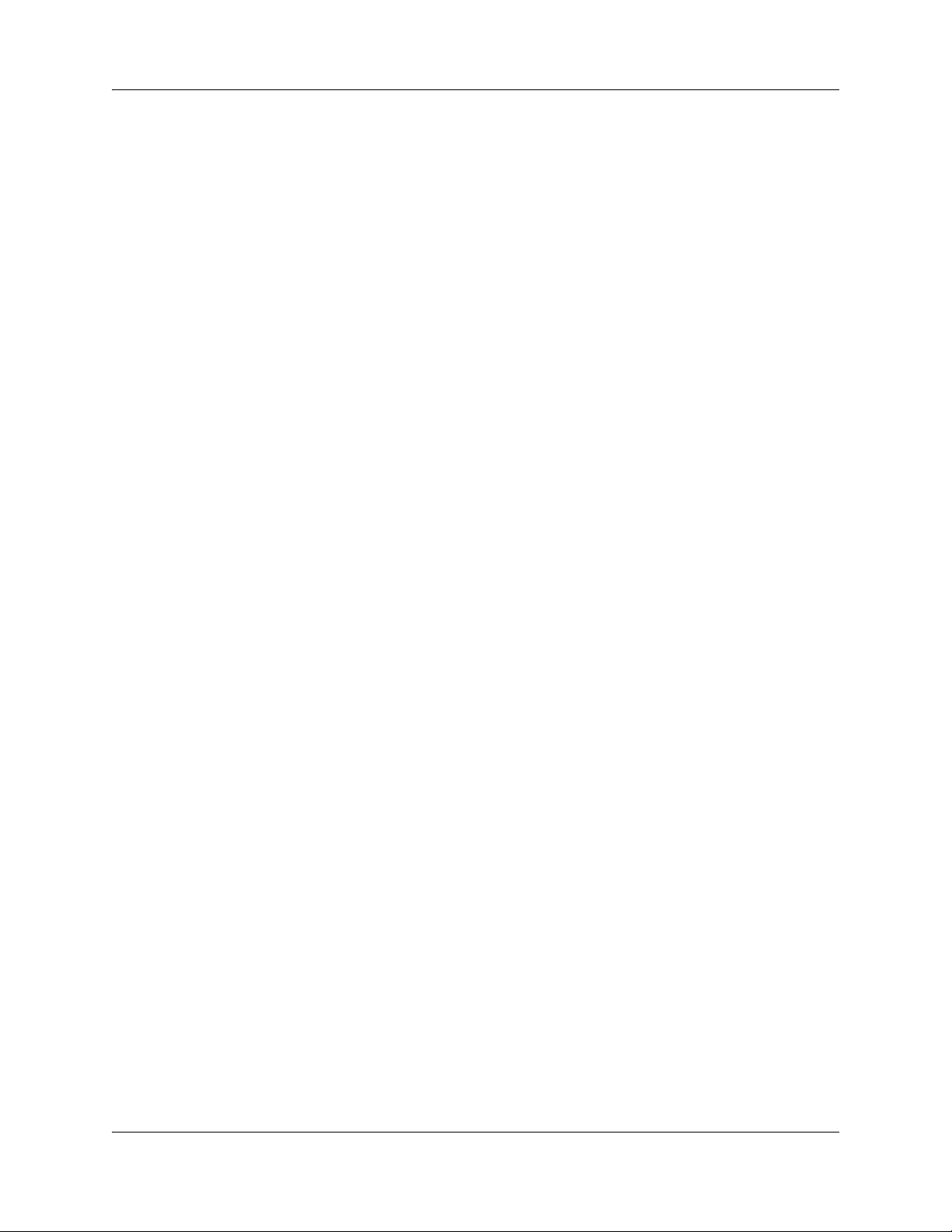
Contents 11
Chapter 42
VoIP overview. . . . . . . . . . . . . . . . . . . . . . . . . . . . . . . . . . . . . . . . . . . . . . . . 363
IP telephones . . . . . . . . . . . . . . . . . . . . . . . . . . . . . . . . . . . . . . . . . . . . . . . . . . . . . . . 363
VoIP trunks . . . . . . . . . . . . . . . . . . . . . . . . . . . . . . . . . . . . . . . . . . . . . . . . . . . . . . . . 363
Creating an IP telephony network . . . . . . . . . . . . . . . . . . . . . . . . . . . . . . . . . . . . . . . 363
Telephones . . . . . . . . . . . . . . . . . . . . . . . . . . . . . . . . . . . . . . . . . . . . . . . . . . . . . 364
Gatekeepers . . . . . . . . . . . . . . . . . . . . . . . . . . . . . . . . . . . . . . . . . . . . . . . . . . . . 364
SIP Proxy . . . . . . . . . . . . . . . . . . . . . . . . . . . . . . . . . . . . . . . . . . . . . . . . . . . . . . 364
IP Network . . . . . . . . . . . . . . . . . . . . . . . . . . . . . . . . . . . . . . . . . . . . . . . . . . . . . . 364
Key VoIP concepts . . . . . . . . . . . . . . . . . . . . . . . . . . . . . . . . . . . . . . . . . . . . . . . . . . 365
Chapter 43
VoIP trunk gateways . . . . . . . . . . . . . . . . . . . . . . . . . . . . . . . . . . . . . . . . . . 367
Pre-installation system requirements . . . . . . . . . . . . . . . . . . . . . . . . . . . . . . . . . . . . 367
How VoIP trunks make a network . . . . . . . . . . . . . . . . . . . . . . . . . . . . . . . . . . . . . . . 368
Local gateway programming . . . . . . . . . . . . . . . . . . . . . . . . . . . . . . . . . . . . . . . . . . . 369
Routing Table . . . . . . . . . . . . . . . . . . . . . . . . . . . . . . . . . . . . . . . . . . . . . . . . . . . . . . 370
PSTN call to remote node . . . . . . . . . . . . . . . . . . . . . . . . . . . . . . . . . . . . . . . . . . . . . 371
Fallback to PSTN from VoIP trunks . . . . . . . . . . . . . . . . . . . . . . . . . . . . . . . . . . . . . . 373
Describing a fallback network . . . . . . . . . . . . . . . . . . . . . . . . . . . . . . . . . . . . . . . 374
How fallback routing works . . . . . . . . . . . . . . . . . . . . . . . . . . . . . . . . . . . . . . . . . 375
Optional VoIP trunk configurations . . . . . . . . . . . . . . . . . . . . . . . . . . . . . . . . . . . . . . 377
Gatekeeper call scenarios . . . . . . . . . . . . . . . . . . . . . . . . . . . . . . . . . . . . . . . . . . 378
Operational notes and restrictions . . . . . . . . . . . . . . . . . . . . . . . . . . . . . . . . . . . 379
Chapter 44
Configuring VoIP trunk gateways. . . . . . . . . . . . . . . . . . . . . . . . . . . . . . . . 381
Configuring VoIP trunk media parameters . . . . . . . . . . . . . . . . . . . . . . . . . . . . . . . . 382
Setting up the local gateway . . . . . . . . . . . . . . . . . . . . . . . . . . . . . . . . . . . . . . . . . . . 383
Setting up remote gateways . . . . . . . . . . . . . . . . . . . . . . . . . . . . . . . . . . . . . . . . . . . 385
Configuring a remote gateway (H.323 trunks) . . . . . . . . . . . . . . . . . . . . . . . . . . 385
Configuring VoIP lines . . . . . . . . . . . . . . . . . . . . . . . . . . . . . . . . . . . . . . . . . . . . . . . . 385
Configuring VoIP line features . . . . . . . . . . . . . . . . . . . . . . . . . . . . . . . . . . . . . . 386
Chapter 45
VoIP interoperability: Gatekeeper configuration . . . . . . . . . . . . . . . . . . . 389
Using CS 1000 as a gatekeeper . . . . . . . . . . . . . . . . . . . . . . . . . . . . . . . . . . . . . . . . 389
CS 1000 configuration . . . . . . . . . . . . . . . . . . . . . . . . . . . . . . . . . . . . . . . . . . . . . . . . 390
Chapter 46
Setting up VoIP trunks for fallback . . . . . . . . . . . . . . . . . . . . . . . . . . . . . . 391
Configuring routes for fallback . . . . . . . . . . . . . . . . . . . . . . . . . . . . . . . . . . . . . . . . . . 391
Activating the VoIP schedule for fallback . . . . . . . . . . . . . . . . . . . . . . . . . . . . . . 395
Networking Configuration Guide
Page 12
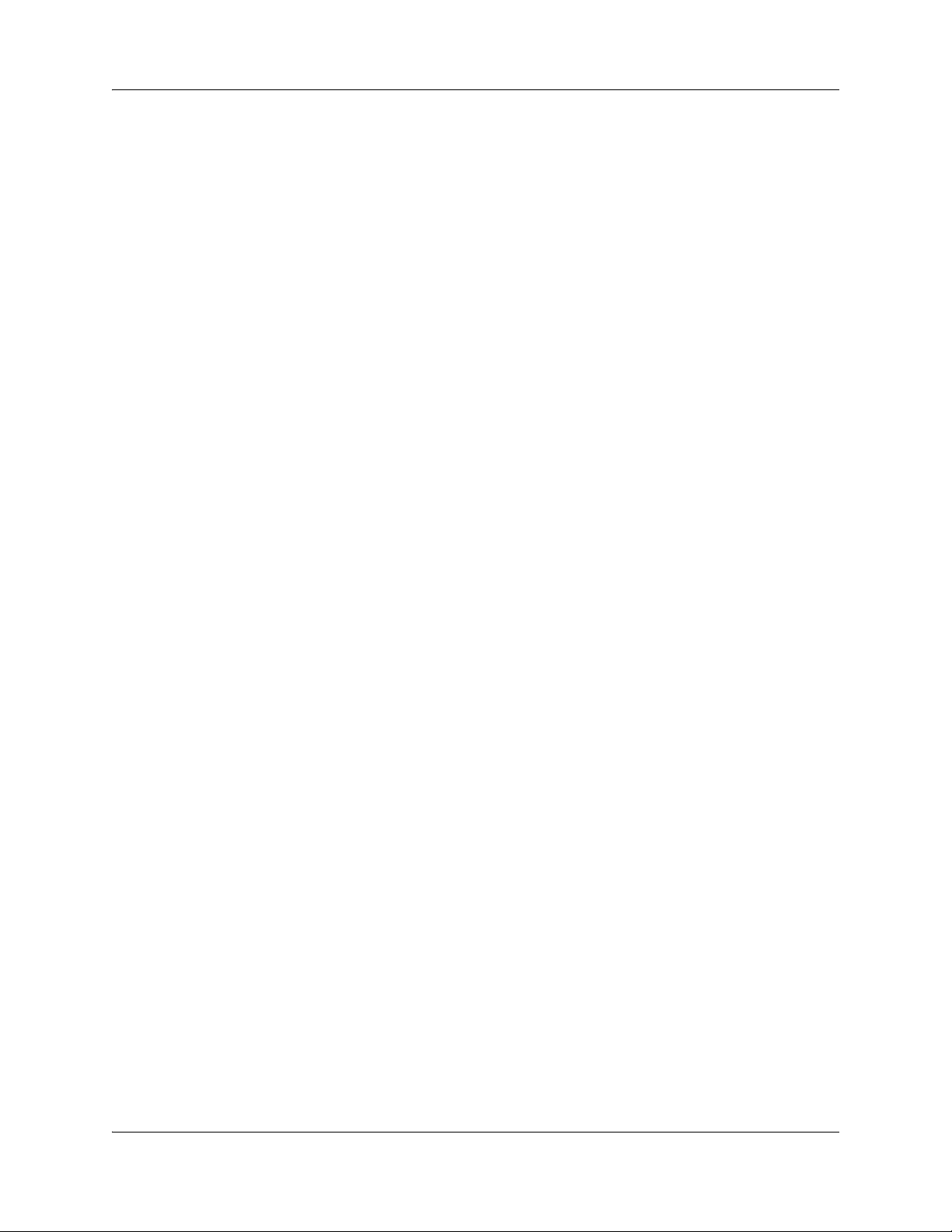
12 Contents
Deactivating the VoIP schedule . . . . . . . . . . . . . . . . . . . . . . . . . . . . . . . . . . . . . 396
Example: A private network configured for fallback . . . . . . . . . . . . . . . . . . . . . . . . . . 396
Chapter 47
T.38 fax . . . . . . . . . . . . . . . . . . . . . . . . . . . . . . . . . . . . . . . . . . . . . . . . . . . . . 401
Enabling T.38 fax . . . . . . . . . . . . . . . . . . . . . . . . . . . . . . . . . . . . . . . . . . . . . . . . . . . . 401
Lines . . . . . . . . . . . . . . . . . . . . . . . . . . . . . . . . . . . . . . . . . . . . . . . . . . . . . . . . . . 402
Media gateways . . . . . . . . . . . . . . . . . . . . . . . . . . . . . . . . . . . . . . . . . . . . . . . . . 402
T.38 Fax restrictions . . . . . . . . . . . . . . . . . . . . . . . . . . . . . . . . . . . . . . . . . . . . . . . . . 403
Operational notes and restrictions . . . . . . . . . . . . . . . . . . . . . . . . . . . . . . . . . . . 403
Chapter 48
Port ranges overview. . . . . . . . . . . . . . . . . . . . . . . . . . . . . . . . . . . . . . . . . . 405
RTP over UDP . . . . . . . . . . . . . . . . . . . . . . . . . . . . . . . . . . . . . . . . . . . . . . . . . . . . . . 405
UDP . . . . . . . . . . . . . . . . . . . . . . . . . . . . . . . . . . . . . . . . . . . . . . . . . . . . . . . . . . . . . . 405
Signaling Ports . . . . . . . . . . . . . . . . . . . . . . . . . . . . . . . . . . . . . . . . . . . . . . . . . . . . . 405
Chapter 49
Port Ranges panel . . . . . . . . . . . . . . . . . . . . . . . . . . . . . . . . . . . . . . . . . . . . 407
RTP over UDP Port Ranges . . . . . . . . . . . . . . . . . . . . . . . . . . . . . . . . . . . . . . . . . . . 407
Adding new RTP over UDP Port Ranges . . . . . . . . . . . . . . . . . . . . . . . . . . . . . . 408
Deleting RTP over UDP Port Ranges . . . . . . . . . . . . . . . . . . . . . . . . . . . . . . . . . 408
Modifying RTP over UDP Port Ranges . . . . . . . . . . . . . . . . . . . . . . . . . . . . . . . . 409
UDP Port Ranges . . . . . . . . . . . . . . . . . . . . . . . . . . . . . . . . . . . . . . . . . . . . . . . . . . . 409
Signaling Port Ranges . . . . . . . . . . . . . . . . . . . . . . . . . . . . . . . . . . . . . . . . . . . . . . . . 410
Chapter 50
Media gateways overview . . . . . . . . . . . . . . . . . . . . . . . . . . . . . . . . . . . . . . 411
Chapter 51
Media Gateways panel. . . . . . . . . . . . . . . . . . . . . . . . . . . . . . . . . . . . . . . . . 413
Chapter 52
Call security and remote access . . . . . . . . . . . . . . . . . . . . . . . . . . . . . . . . 415
Defining restriction filters . . . . . . . . . . . . . . . . . . . . . . . . . . . . . . . . . . . . . . . . . . . . . . 415
Notes about restriction filters . . . . . . . . . . . . . . . . . . . . . . . . . . . . . . . . . . . . . . . . 416
Default filters (North America) . . . . . . . . . . . . . . . . . . . . . . . . . . . . . . . . . . . . . . . 417
Default filters (other) . . . . . . . . . . . . . . . . . . . . . . . . . . . . . . . . . . . . . . . . . . . . . . 418
Restriction filter examples . . . . . . . . . . . . . . . . . . . . . . . . . . . . . . . . . . . . . . . . . . 418
Remote call-in programming . . . . . . . . . . . . . . . . . . . . . . . . . . . . . . . . . . . . . . . . . . . 419
Creating Direct Inward System Access (DISA) . . . . . . . . . . . . . . . . . . . . . . . . . . 420
Defining remote access packages . . . . . . . . . . . . . . . . . . . . . . . . . . . . . . . . . . . . . . . 422
Defining CoS passwords . . . . . . . . . . . . . . . . . . . . . . . . . . . . . . . . . . . . . . . . . . . . . . 423
External access tones . . . . . . . . . . . . . . . . . . . . . . . . . . . . . . . . . . . . . . . . . . . . . 425
NN40020-603NN40020-603
Page 13
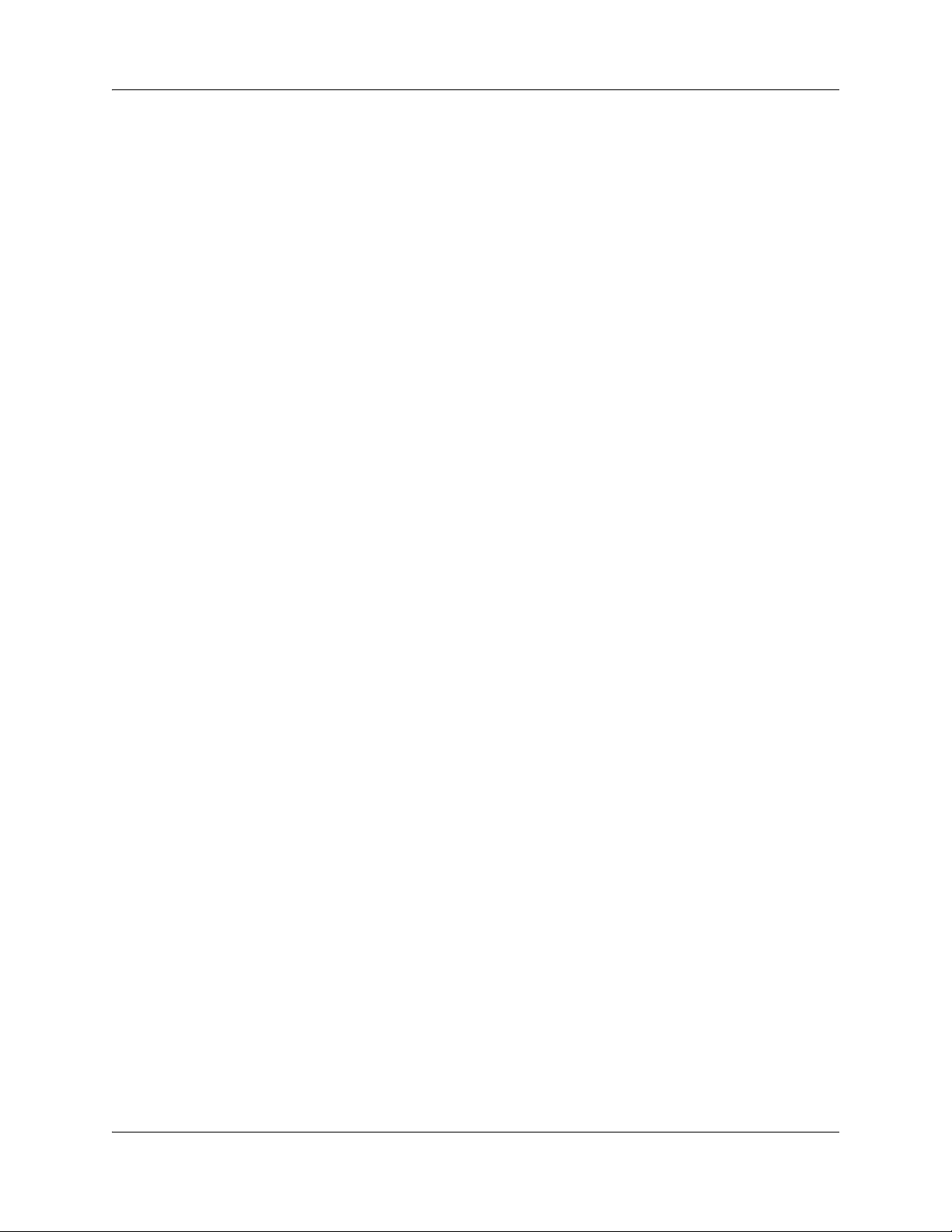
Contents 13
Chapter 53
Call Security: Configuring Direct Inward System Access (DISA) . . . . . . 427
Remote access overview . . . . . . . . . . . . . . . . . . . . . . . . . . . . . . . . . . . . . . . . . . . . . . 427
Setting up remote access on lines . . . . . . . . . . . . . . . . . . . . . . . . . . . . . . . . . . . . . . . 430
Remote access on loop-start trunks . . . . . . . . . . . . . . . . . . . . . . . . . . . . . . . . . . 430
Remote access on T1 DID trunks . . . . . . . . . . . . . . . . . . . . . . . . . . . . . . . . . . . . 430
Chapter 54
Call security: Restriction filters . . . . . . . . . . . . . . . . . . . . . . . . . . . . . . . . . 433
Restriction filters . . . . . . . . . . . . . . . . . . . . . . . . . . . . . . . . . . . . . . . . . . . . . . . . . . . . 433
Adding a restriction filter and exceptions . . . . . . . . . . . . . . . . . . . . . . . . . . . . . . 435
Default filters . . . . . . . . . . . . . . . . . . . . . . . . . . . . . . . . . . . . . . . . . . . . . . . . . . . . 436
Chapter 55
Call security: Remote access packages . . . . . . . . . . . . . . . . . . . . . . . . . . 439
Configuring remote access packages . . . . . . . . . . . . . . . . . . . . . . . . . . . . . . . . . . . . 439
Chapter 56
Configuring CoS passwords for remote access . . . . . . . . . . . . . . . . . . . . 443
Class of Service table . . . . . . . . . . . . . . . . . . . . . . . . . . . . . . . . . . . . . . . . . . . . . . . . 443
Adding or modifying a CoS password values . . . . . . . . . . . . . . . . . . . . . . . . . . . 444
External access tones . . . . . . . . . . . . . . . . . . . . . . . . . . . . . . . . . . . . . . . . . . . . . 447
Chapter 57
LAN overview . . . . . . . . . . . . . . . . . . . . . . . . . . . . . . . . . . . . . . . . . . . . . . . . 449
What is a LAN? . . . . . . . . . . . . . . . . . . . . . . . . . . . . . . . . . . . . . . . . . . . . . . . . . . . . . 449
LAN settings . . . . . . . . . . . . . . . . . . . . . . . . . . . . . . . . . . . . . . . . . . . . . . . . . . . . . . . 449
DHCP configuration . . . . . . . . . . . . . . . . . . . . . . . . . . . . . . . . . . . . . . . . . . . . . . . . . . 449
Chapter 58
Configuring the BCM with a DHCP address . . . . . . . . . . . . . . . . . . . . . . . 451
Chapter 59
Data networking overview. . . . . . . . . . . . . . . . . . . . . . . . . . . . . . . . . . . . . . 453
What is data networking? . . . . . . . . . . . . . . . . . . . . . . . . . . . . . . . . . . . . . . . . . . . . . 453
About the BCM VoIP capability . . . . . . . . . . . . . . . . . . . . . . . . . . . . . . . . . . . . . . . . . 453
Network routing . . . . . . . . . . . . . . . . . . . . . . . . . . . . . . . . . . . . . . . . . . . . . . . . . . . . . 453
Configuring the BCM with data networks . . . . . . . . . . . . . . . . . . . . . . . . . . . . . . . . . 453
Chapter 60
IP Subsystem . . . . . . . . . . . . . . . . . . . . . . . . . . . . . . . . . . . . . . . . . . . . . . . . 455
Main panel tabs: General settings . . . . . . . . . . . . . . . . . . . . . . . . . . . . . . . . . . . . . . . 455
IP settings options . . . . . . . . . . . . . . . . . . . . . . . . . . . . . . . . . . . . . . . . . . . . . . . . 455
DNS Settings options . . . . . . . . . . . . . . . . . . . . . . . . . . . . . . . . . . . . . . . . . . . . . 456
Networking Configuration Guide
Page 14
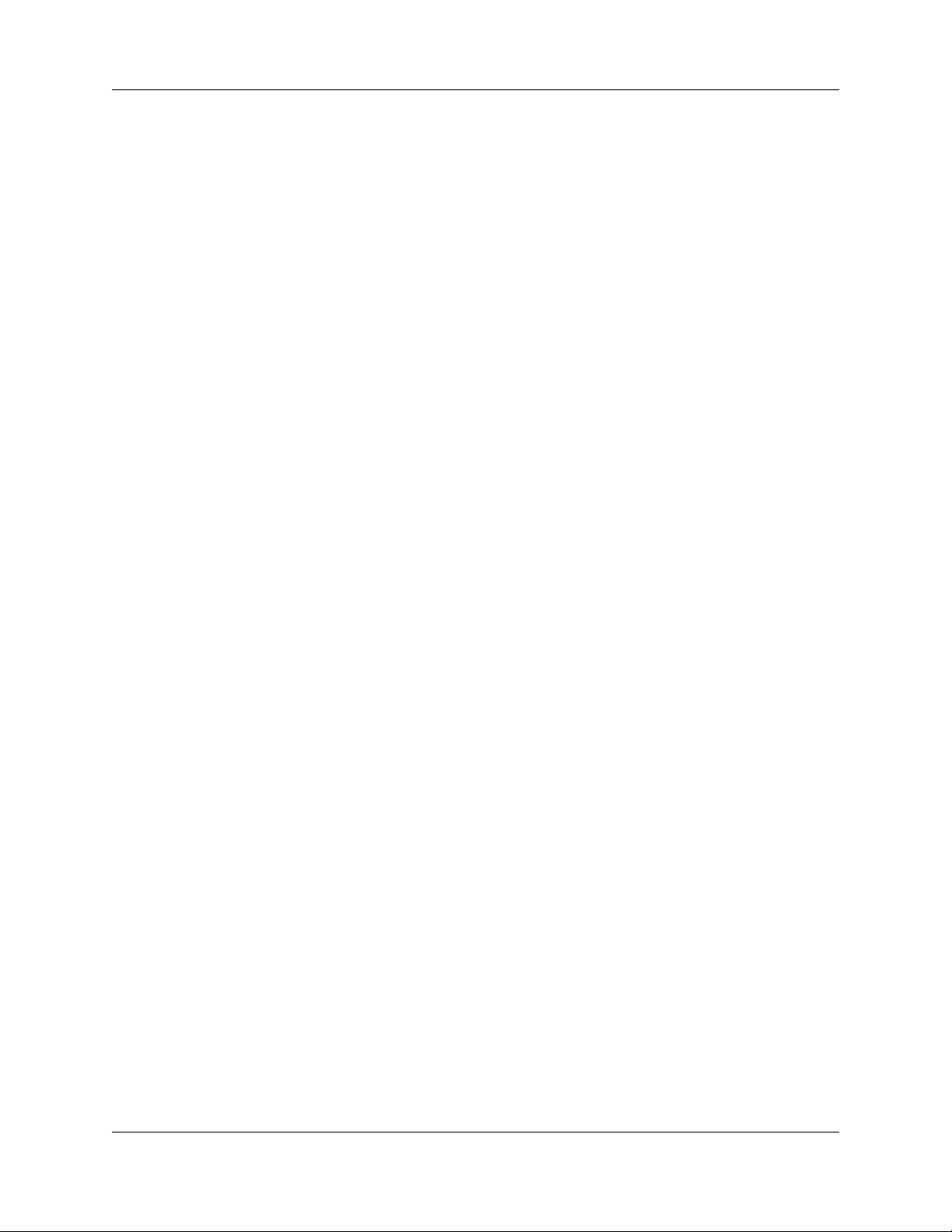
14 Contents
MTU option . . . . . . . . . . . . . . . . . . . . . . . . . . . . . . . . . . . . . . . . . . . . . . . . . . . . . 456
Main panel tabs: Internal subnets . . . . . . . . . . . . . . . . . . . . . . . . . . . . . . . . . . . . . . . 458
Internal Subnet settings . . . . . . . . . . . . . . . . . . . . . . . . . . . . . . . . . . . . . . . . . . . 458
Internal Subnet Details . . . . . . . . . . . . . . . . . . . . . . . . . . . . . . . . . . . . . . . . . . . . 459
Main panel tabs: Dial-out Static Routes . . . . . . . . . . . . . . . . . . . . . . . . . . . . . . . 461
Configuring static routes . . . . . . . . . . . . . . . . . . . . . . . . . . . . . . . . . . . . . . . . . . . 463
Chapter 61
Data network prerequisites checklist. . . . . . . . . . . . . . . . . . . . . . . . . . . . . 465
Network diagram . . . . . . . . . . . . . . . . . . . . . . . . . . . . . . . . . . . . . . . . . . . . . . . . . . . . 465
Network devices . . . . . . . . . . . . . . . . . . . . . . . . . . . . . . . . . . . . . . . . . . . . . . . . . . . . 466
Network assessment . . . . . . . . . . . . . . . . . . . . . . . . . . . . . . . . . . . . . . . . . . . . . . . . . 466
Keycodes . . . . . . . . . . . . . . . . . . . . . . . . . . . . . . . . . . . . . . . . . . . . . . . . . . . . . . . . . . 467
System configuration for IP telephony functions . . . . . . . . . . . . . . . . . . . . . . . . . . . . 467
VoIP trunks . . . . . . . . . . . . . . . . . . . . . . . . . . . . . . . . . . . . . . . . . . . . . . . . . . . . . . . . 468
IP telephone records . . . . . . . . . . . . . . . . . . . . . . . . . . . . . . . . . . . . . . . . . . . . . . . . . 468
Chapter 62
Router overview . . . . . . . . . . . . . . . . . . . . . . . . . . . . . . . . . . . . . . . . . . . . . . 469
ADSL and Ethernet configurations . . . . . . . . . . . . . . . . . . . . . . . . . . . . . . . . . . . . . . 469
Router features . . . . . . . . . . . . . . . . . . . . . . . . . . . . . . . . . . . . . . . . . . . . . . . . . . . . . 469
Chapter 63
Router panel . . . . . . . . . . . . . . . . . . . . . . . . . . . . . . . . . . . . . . . . . . . . . . . . . 471
Accessing your router . . . . . . . . . . . . . . . . . . . . . . . . . . . . . . . . . . . . . . . . . . . . . . . . 471
Chapter 64
VLAN overview . . . . . . . . . . . . . . . . . . . . . . . . . . . . . . . . . . . . . . . . . . . . . . . 473
Choosing DHCP for VLAN . . . . . . . . . . . . . . . . . . . . . . . . . . . . . . . . . . . . . . . . . . . . . 473
Specifying the site-specific options for VLAN . . . . . . . . . . . . . . . . . . . . . . . . . . . . . . 474
Chapter 65
DHCP overview. . . . . . . . . . . . . . . . . . . . . . . . . . . . . . . . . . . . . . . . . . . . . . . 475
Understanding DHCP . . . . . . . . . . . . . . . . . . . . . . . . . . . . . . . . . . . . . . . . . . . . . . . . 475
DHCP on the BCM . . . . . . . . . . . . . . . . . . . . . . . . . . . . . . . . . . . . . . . . . . . . . . . 475
Router DHCP Server . . . . . . . . . . . . . . . . . . . . . . . . . . . . . . . . . . . . . . . . . . . . . . 475
Main Module DHCP client . . . . . . . . . . . . . . . . . . . . . . . . . . . . . . . . . . . . . . . . . . 476
Main Module DHCP server . . . . . . . . . . . . . . . . . . . . . . . . . . . . . . . . . . . . . . . . . 476
DHCP network scenarios . . . . . . . . . . . . . . . . . . . . . . . . . . . . . . . . . . . . . . . . . . . . . 476
Default configurations . . . . . . . . . . . . . . . . . . . . . . . . . . . . . . . . . . . . . . . . . . . . . . . . 478
NN40020-603NN40020-603
Page 15
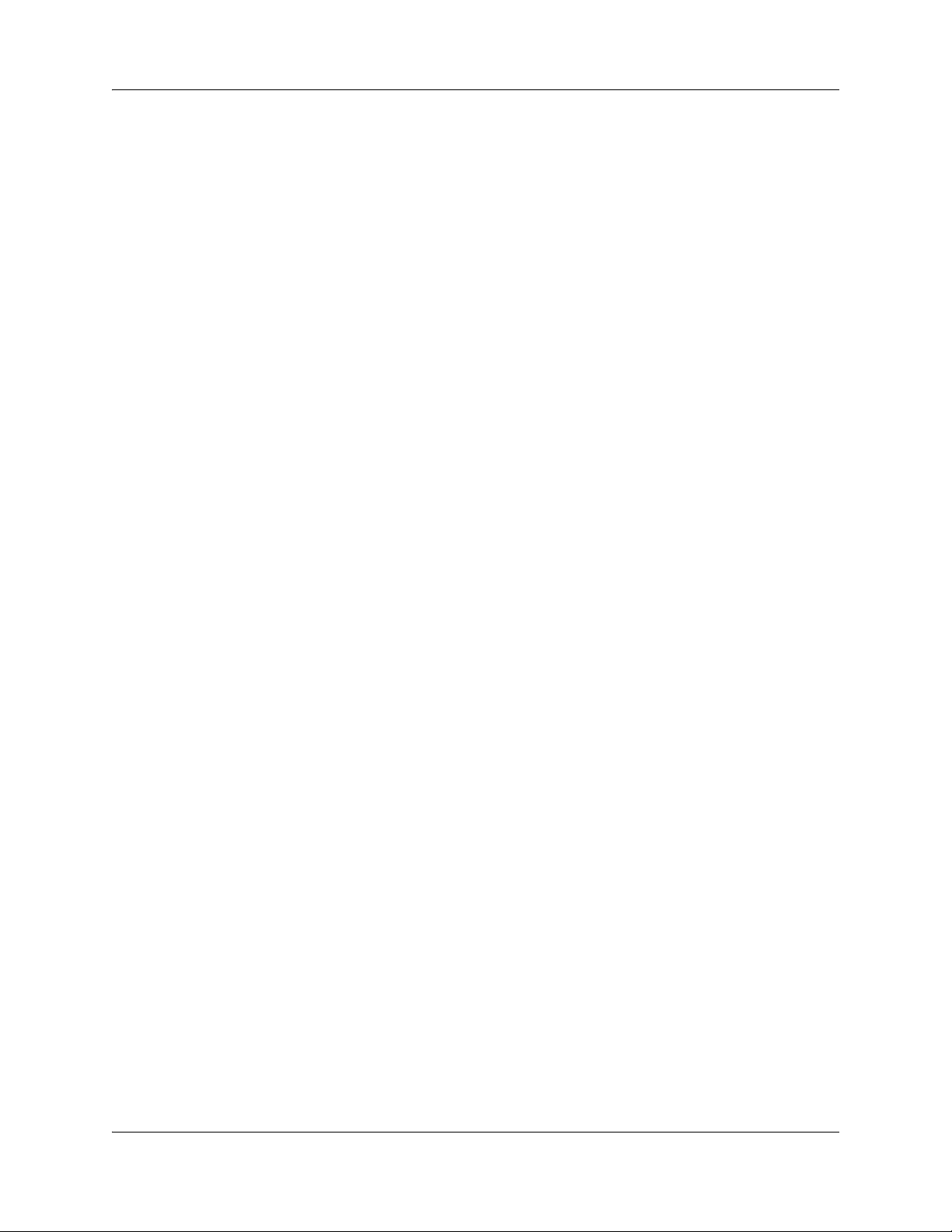
Contents 15
Chapter 66
DHCP Server Settings panel . . . . . . . . . . . . . . . . . . . . . . . . . . . . . . . . . . . . 481
Main panel tabs: General Settings . . . . . . . . . . . . . . . . . . . . . . . . . . . . . . . . . . . . . . 481
Main panel tabs: IP Terminal DHCP Options . . . . . . . . . . . . . . . . . . . . . . . . . . . . . . 483
Main panel tabs: Address Ranges . . . . . . . . . . . . . . . . . . . . . . . . . . . . . . . . . . . . . . . 486
DHCP subnets . . . . . . . . . . . . . . . . . . . . . . . . . . . . . . . . . . . . . . . . . . . . . . . . . . . . . . 486
Main panel tabs: Lease Info . . . . . . . . . . . . . . . . . . . . . . . . . . . . . . . . . . . . . . . . . . . 489
Chapter 67
DHCP configuration with router . . . . . . . . . . . . . . . . . . . . . . . . . . . . . . . . . 491
Changing the default router DHCP configuration . . . . . . . . . . . . . . . . . . . . . . . . 491
Configuring the BCM with a DHCP address . . . . . . . . . . . . . . . . . . . . . . . . . . . . 491
Configuring the BCM to act as a DHCP server . . . . . . . . . . . . . . . . . . . . . . . . . . . . . 491
Determining the status for the DHCP server . . . . . . . . . . . . . . . . . . . . . . . . . . . . 492
Using the BCM as a standalone DHCP server . . . . . . . . . . . . . . . . . . . . . . . . . . . . . 492
DHCP for IP sets . . . . . . . . . . . . . . . . . . . . . . . . . . . . . . . . . . . . . . . . . . . . . . . . . 492
Disabling the DHCP server . . . . . . . . . . . . . . . . . . . . . . . . . . . . . . . . . . . . . . . . . . . . 493
Chapter 68
Firewall configuration resources . . . . . . . . . . . . . . . . . . . . . . . . . . . . . . . . 495
Chapter 69
Dial Up overview . . . . . . . . . . . . . . . . . . . . . . . . . . . . . . . . . . . . . . . . . . . . . 497
Remote Access Service . . . . . . . . . . . . . . . . . . . . . . . . . . . . . . . . . . . . . . . . . . . 498
Automatic Data Dial-Out Service . . . . . . . . . . . . . . . . . . . . . . . . . . . . . . . . . . . . 499
WAN Failover Service . . . . . . . . . . . . . . . . . . . . . . . . . . . . . . . . . . . . . . . . . . . . . 500
Modem compatibility . . . . . . . . . . . . . . . . . . . . . . . . . . . . . . . . . . . . . . . . . . . . . . . . . 500
Chapter 70
Dial Up Interfaces panel . . . . . . . . . . . . . . . . . . . . . . . . . . . . . . . . . . . . . . . 501
Dial-out Interfaces panel . . . . . . . . . . . . . . . . . . . . . . . . . . . . . . . . . . . . . . . . . . . . . . 501
ISDN interfaces . . . . . . . . . . . . . . . . . . . . . . . . . . . . . . . . . . . . . . . . . . . . . . . . . . 502
ISDN Dial-out Channel Characteristics . . . . . . . . . . . . . . . . . . . . . . . . . . . . . . . . 505
ISDN Dial-out Link Parameters . . . . . . . . . . . . . . . . . . . . . . . . . . . . . . . . . . . . . . 506
ISDN Dial-out IP Address . . . . . . . . . . . . . . . . . . . . . . . . . . . . . . . . . . . . . . . . . . 508
Modem interface . . . . . . . . . . . . . . . . . . . . . . . . . . . . . . . . . . . . . . . . . . . . . . . . . 508
Modem Dial-out Link Parameters . . . . . . . . . . . . . . . . . . . . . . . . . . . . . . . . . . . . 510
Modem Dial-out IP Address . . . . . . . . . . . . . . . . . . . . . . . . . . . . . . . . . . . . . . . . 512
Global Settings panel . . . . . . . . . . . . . . . . . . . . . . . . . . . . . . . . . . . . . . . . . . . . . . . . 512
WAN failover . . . . . . . . . . . . . . . . . . . . . . . . . . . . . . . . . . . . . . . . . . . . . . . . . . . . 513
Modem Dial-In Parameters panel . . . . . . . . . . . . . . . . . . . . . . . . . . . . . . . . . . . . . . . 514
Additional configuration to allow network access functionality . . . . . . . . . . . . . . 517
ISDN Dial-In Parameters panel . . . . . . . . . . . . . . . . . . . . . . . . . . . . . . . . . . . . . . . . . 518
Networking Configuration Guide
Page 16
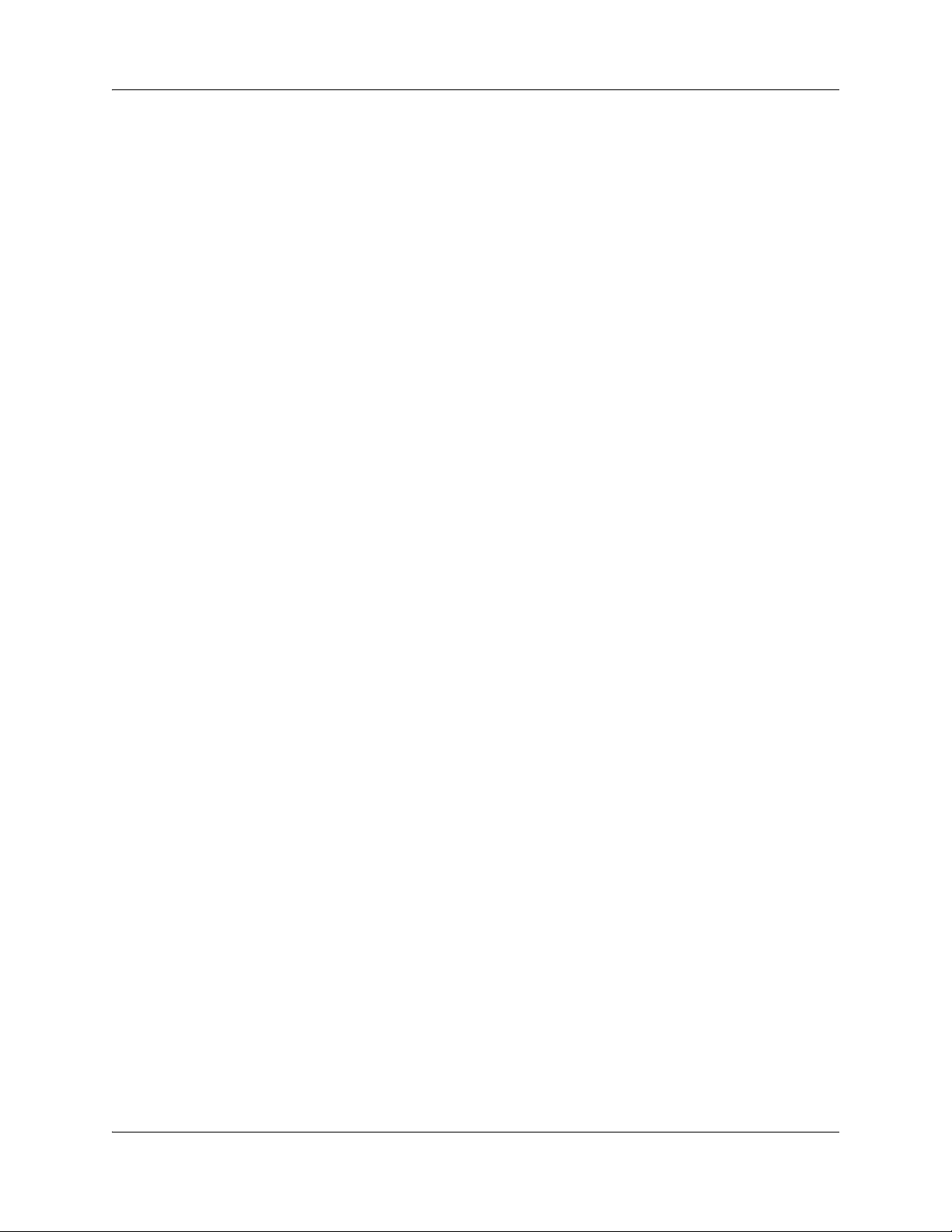
16 Contents
Creating an automatic dial-out interface . . . . . . . . . . . . . . . . . . . . . . . . . . . . . . . 521
Guidelines for using remote Dial-in . . . . . . . . . . . . . . . . . . . . . . . . . . . . . . . . . . . . . . 522
Using a dial-up interface as a primary connection . . . . . . . . . . . . . . . . . . . . . . . . . . . 522
Static Routes for Automatic Dial-out Interfaces . . . . . . . . . . . . . . . . . . . . . . . . . 524
Appendix A
VPN overview . . . . . . . . . . . . . . . . . . . . . . . . . . . . . . . . . . . . . . . . . . . . . . . . 525
IPSec tunnels . . . . . . . . . . . . . . . . . . . . . . . . . . . . . . . . . . . . . . . . . . . . . . . . . . . . . . 525
IPSec . . . . . . . . . . . . . . . . . . . . . . . . . . . . . . . . . . . . . . . . . . . . . . . . . . . . . . . . . . . . . 527
Encryption . . . . . . . . . . . . . . . . . . . . . . . . . . . . . . . . . . . . . . . . . . . . . . . . . . . . . . 527
Appendix B
Silence suppression . . . . . . . . . . . . . . . . . . . . . . . . . . . . . . . . . . . . . . . . . . 529
Silence suppression on half-duplex links . . . . . . . . . . . . . . . . . . . . . . . . . . . . . . . . . . 529
Silence suppression on full-duplex links . . . . . . . . . . . . . . . . . . . . . . . . . . . . . . . . . . 531
Comfort noise . . . . . . . . . . . . . . . . . . . . . . . . . . . . . . . . . . . . . . . . . . . . . . . . . . . . . . 533
Appendix C
ISDN overview . . . . . . . . . . . . . . . . . . . . . . . . . . . . . . . . . . . . . . . . . . . . . . . 535
Welcome to ISDN . . . . . . . . . . . . . . . . . . . . . . . . . . . . . . . . . . . . . . . . . . . . . . . . . . . 535
Services and features for ISDN BRI and PRI . . . . . . . . . . . . . . . . . . . . . . . . . . . . . . 537
PRI services and features . . . . . . . . . . . . . . . . . . . . . . . . . . . . . . . . . . . . . . . . . . 538
BRI services and features . . . . . . . . . . . . . . . . . . . . . . . . . . . . . . . . . . . . . . . . . . 538
Service provider features . . . . . . . . . . . . . . . . . . . . . . . . . . . . . . . . . . . . . . . . . . 539
Network name display . . . . . . . . . . . . . . . . . . . . . . . . . . . . . . . . . . . . . . . . . . . . . 539
Name and number blocking (ONN) . . . . . . . . . . . . . . . . . . . . . . . . . . . . . . . . . . . 540
Call-by-Call Service Selection for PRI . . . . . . . . . . . . . . . . . . . . . . . . . . . . . . . . . 540
Emergency 911 dialing . . . . . . . . . . . . . . . . . . . . . . . . . . . . . . . . . . . . . . . . . . . . 541
2-way DID . . . . . . . . . . . . . . . . . . . . . . . . . . . . . . . . . . . . . . . . . . . . . . . . . . . . . . 541
Dialing plan and PRI . . . . . . . . . . . . . . . . . . . . . . . . . . . . . . . . . . . . . . . . . . . . . . 541
ISDN hardware . . . . . . . . . . . . . . . . . . . . . . . . . . . . . . . . . . . . . . . . . . . . . . . . . . . . . 542
PRI hardware . . . . . . . . . . . . . . . . . . . . . . . . . . . . . . . . . . . . . . . . . . . . . . . . . . . 542
BRI hardware . . . . . . . . . . . . . . . . . . . . . . . . . . . . . . . . . . . . . . . . . . . . . . . . . . . 542
Clock source for ISDN . . . . . . . . . . . . . . . . . . . . . . . . . . . . . . . . . . . . . . . . . . . . . 544
ISDN BRI NT1 equipment . . . . . . . . . . . . . . . . . . . . . . . . . . . . . . . . . . . . . . . . . . 544
ISDN standards compatibility . . . . . . . . . . . . . . . . . . . . . . . . . . . . . . . . . . . . . . . . . . 545
Planning your ISDN network . . . . . . . . . . . . . . . . . . . . . . . . . . . . . . . . . . . . . . . . . . . 545
Ordering ISDN PRI . . . . . . . . . . . . . . . . . . . . . . . . . . . . . . . . . . . . . . . . . . . . . . . . . . 545
Ordering ISDN BRI . . . . . . . . . . . . . . . . . . . . . . . . . . . . . . . . . . . . . . . . . . . . . . . . . . 546
Supported ISDN protocols . . . . . . . . . . . . . . . . . . . . . . . . . . . . . . . . . . . . . . . . . . . . . 547
Appendix D
NN40020-603NN40020-603
Page 17
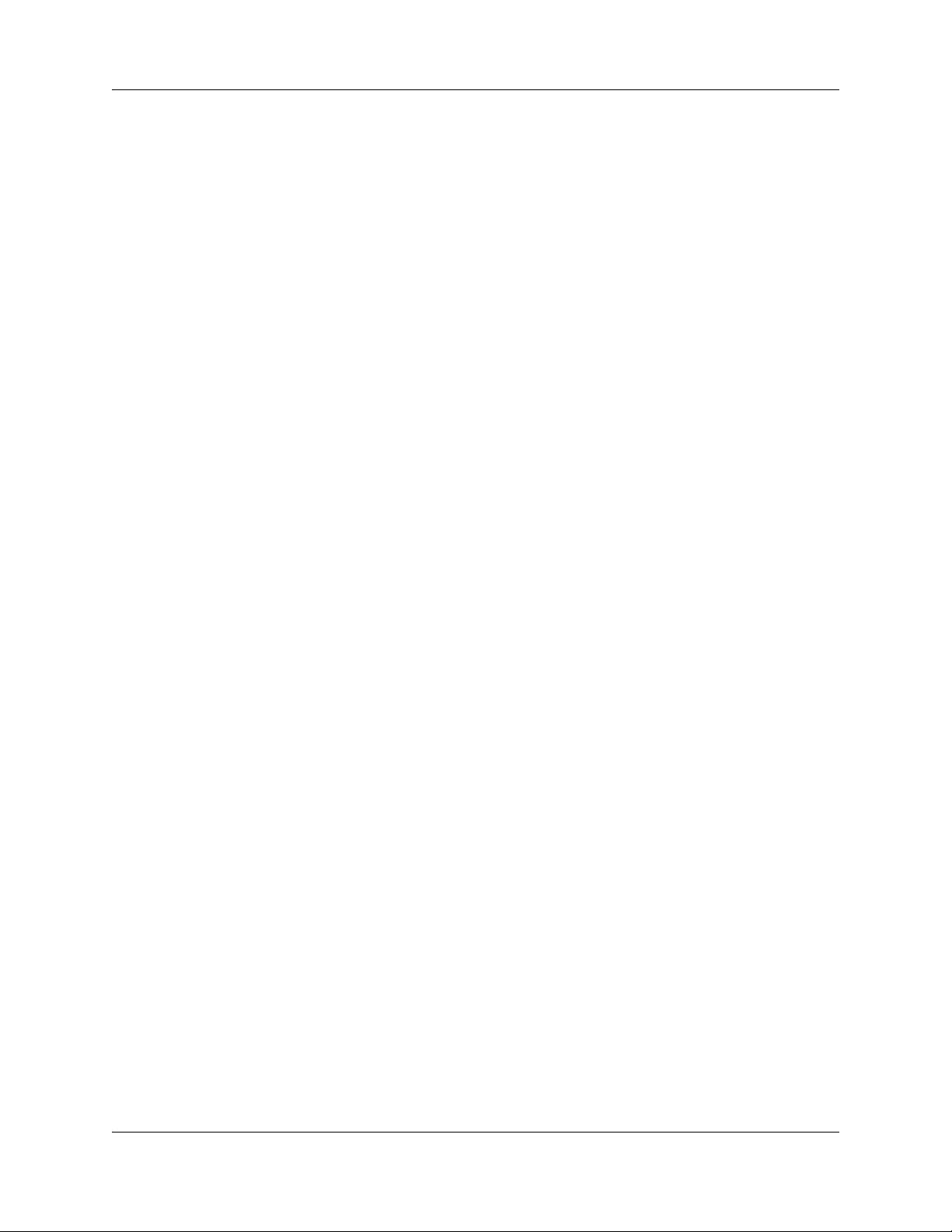
Contents 17
Codec rates. . . . . . . . . . . . . . . . . . . . . . . . . . . . . . . . . . . . . . . . . . . . . . . . . . 549
Index . . . . . . . . . . . . . . . . . . . . . . . . . . . . . . . . . . . . . . . . . . . . . . . . . . . . . . . 551
Networking Configuration Guide
Page 18
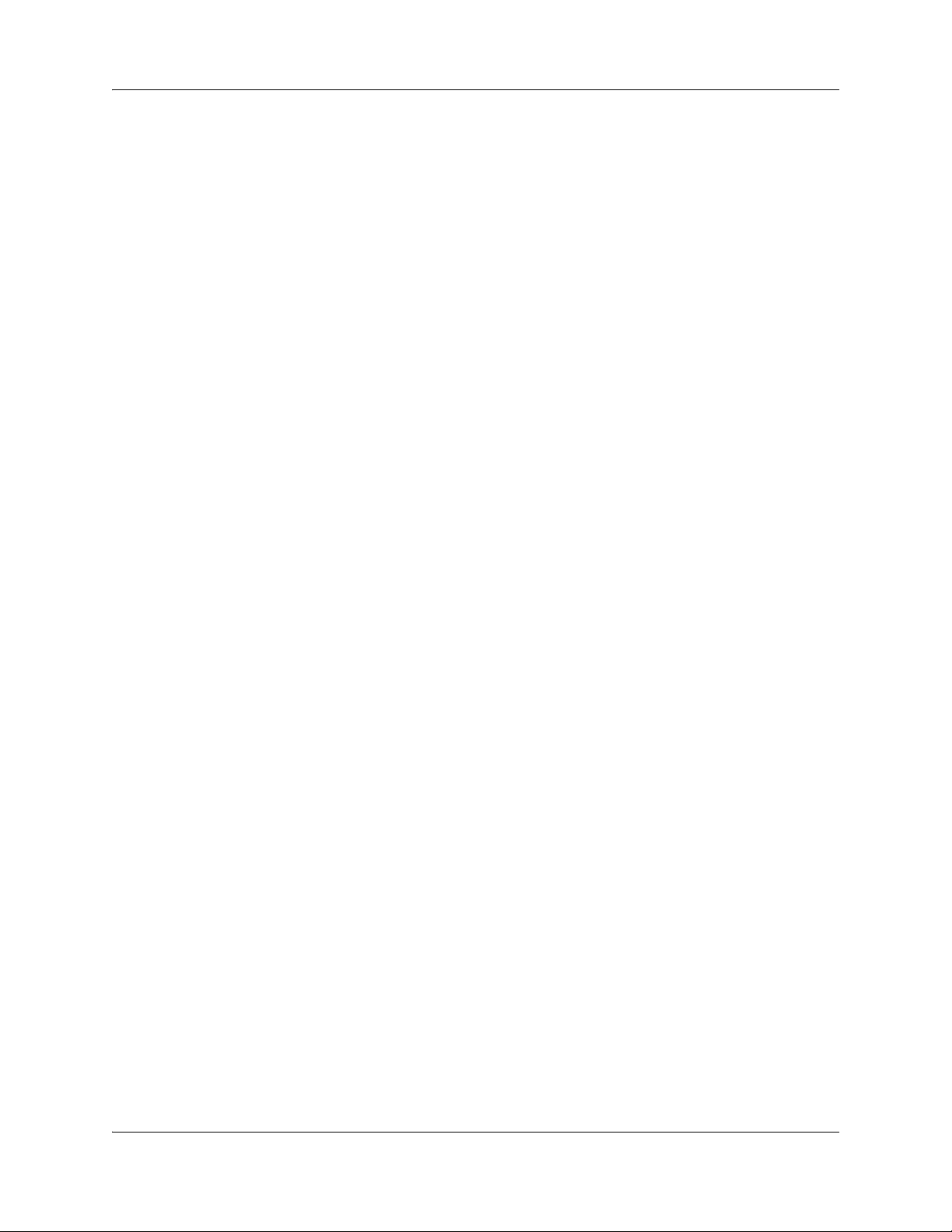
18 Contents
NN40020-603NN40020-603
Page 19
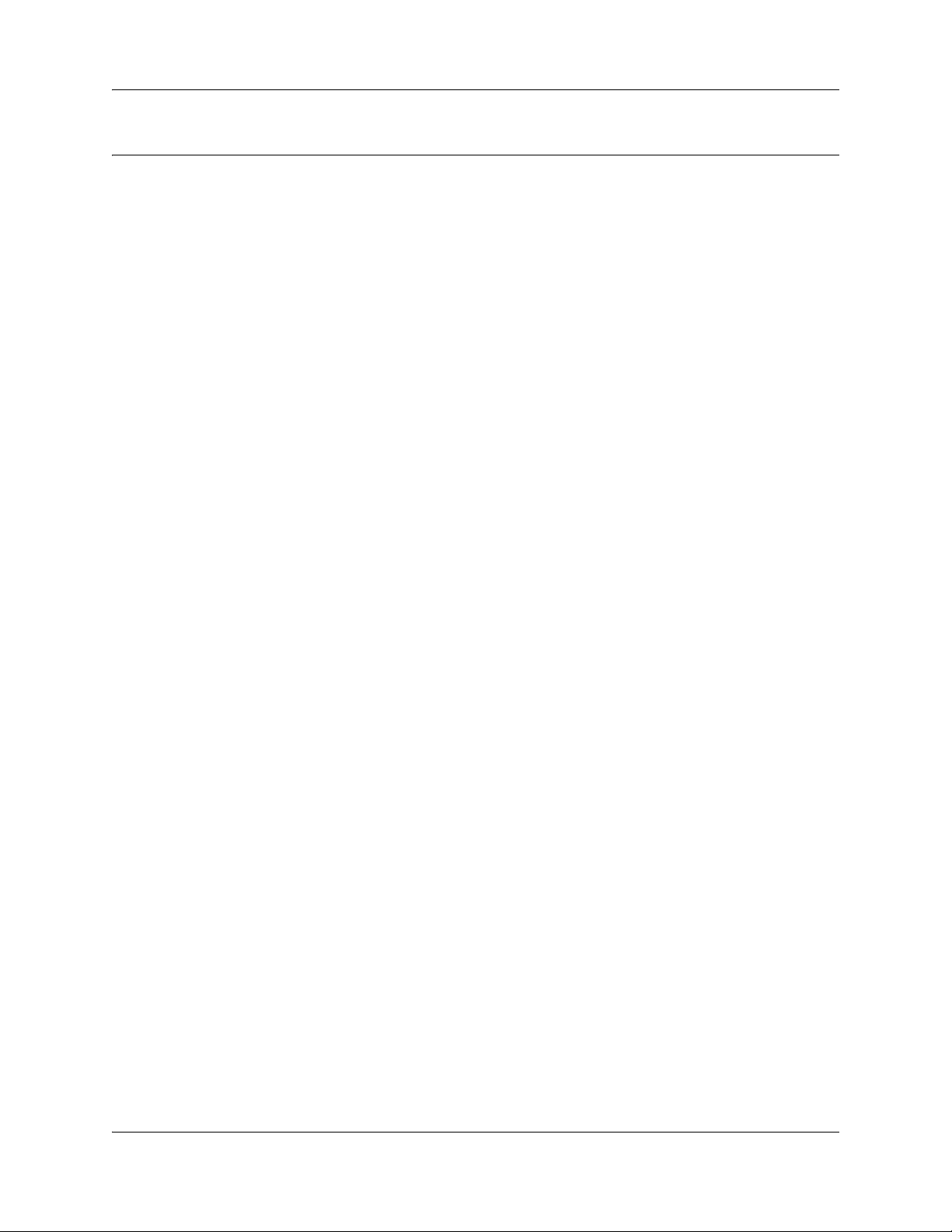
List of procedures
Contents . . . . . . . . . . . . . . . . . . . . . . . . . . . . . . . . . . . . . . . . . . . . . . . . . . . . . . 3
List of procedures . . . . . . . . . . . . . . . . . . . . . . . . . . . . . . . . . . . . . . . . . . . . . 19
Getting started with BCM . . . . . . . . . . . . . . . . . . . . . . . . . . . . . . . . . . . . . . . 25
System telephony networking overview . . . . . . . . . . . . . . . . . . . . . . . . . . . 33
Telephony programming: Configuring call traffic . . . . . . . . . . . . . . . . . . . 63
Application Resources overview . . . . . . . . . . . . . . . . . . . . . . . . . . . . . . . . . 73
Application Resources panel . . . . . . . . . . . . . . . . . . . . . . . . . . . . . . . . . . . . 77
Module configuration: Trunk modules . . . . . . . . . . . . . . . . . . . . . . . . . . . . 81
To define the modules to the system.............................................................................83
List of procedures 19
Managing modules . . . . . . . . . . . . . . . . . . . . . . . . . . . . . . . . . . . . . . . . . . . . 87
To enable or disable a bus ............................................................................................87
To turn a port channel on or off .....................................................................................87
Lines overview . . . . . . . . . . . . . . . . . . . . . . . . . . . . . . . . . . . . . . . . . . . . . . . 89
Configuring telephony resources . . . . . . . . . . . . . . . . . . . . . . . . . . . . . . . 101
Configuring lines . . . . . . . . . . . . . . . . . . . . . . . . . . . . . . . . . . . . . . . . . . . . . 129
To add a DN record to a line record ............................................................................139
Configuring lines: Target lines . . . . . . . . . . . . . . . . . . . . . . . . . . . . . . . . . 141
Configuring lines: PRI . . . . . . . . . . . . . . . . . . . . . . . . . . . . . . . . . . . . . . . . 145
To configure Call-by-Call services and the PRI lines ..................................................149
Configuring lines: T1-E&M . . . . . . . . . . . . . . . . . . . . . . . . . . . . . . . . . . . . . 151
Configuring lines: T1-Loop start . . . . . . . . . . . . . . . . . . . . . . . . . . . . . . . . 157
To configure digital loop start lines ..............................................................................161
Configuring lines: T1-Digital Ground Start . . . . . . . . . . . . . . . . . . . . . . . . 163
To configure digital Ground Start line features ............................................................166
Configuring lines: T1-DID . . . . . . . . . . . . . . . . . . . . . . . . . . . . . . . . . . . . . . 169
To configure DID line features .....................................................................................172
Configuring lines: DASS2 lines . . . . . . . . . . . . . . . . . . . . . . . . . . . . . . . . . 175
Configuring lines: DPNSS lines . . . . . . . . . . . . . . . . . . . . . . . . . . . . . . . . . 181
Networking Configuration Guide
Page 20
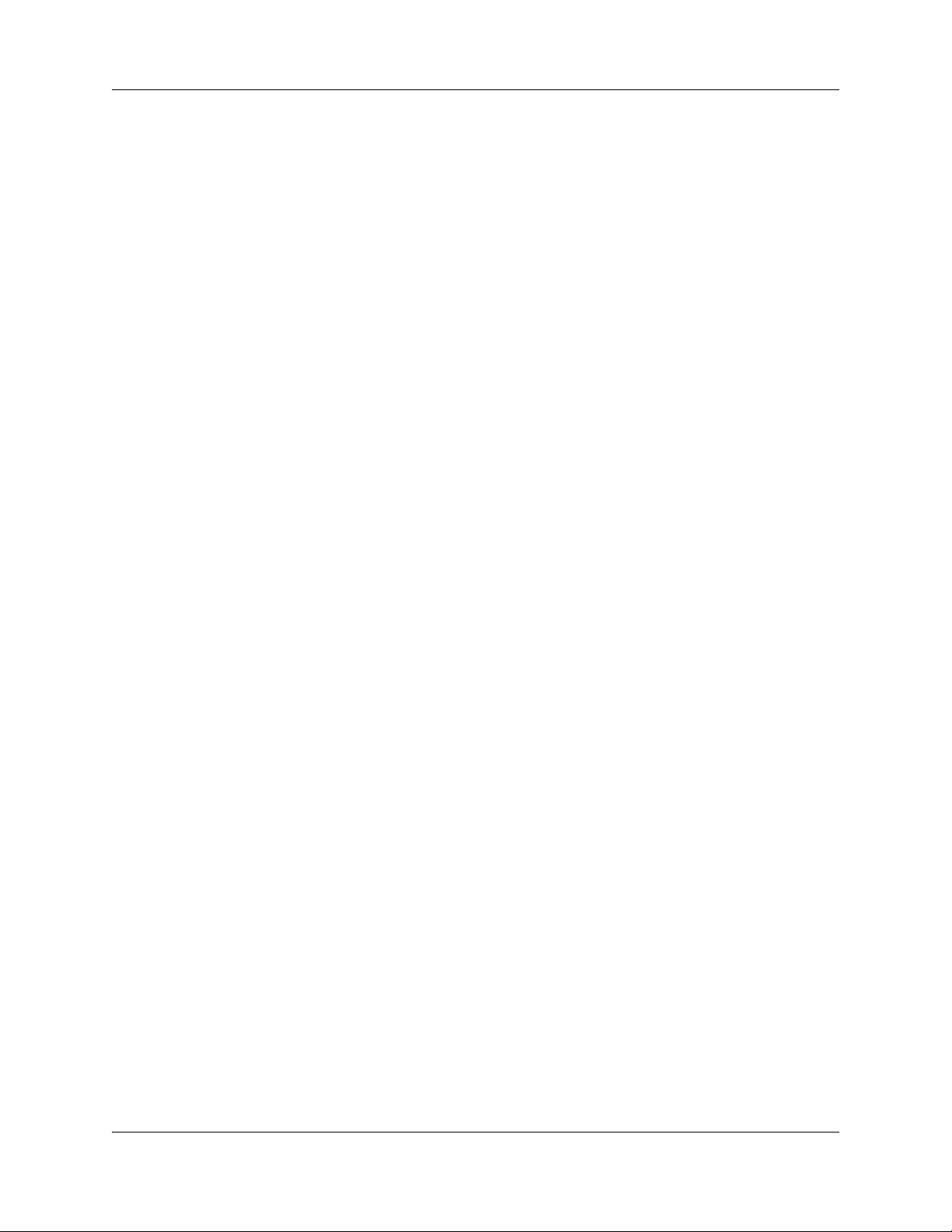
20 List of procedures
BRI ISDN: BRI loop properties . . . . . . . . . . . . . . . . . . . . . . . . . . . . . . . . . . 187
BRI ISDN: BRI T-loops . . . . . . . . . . . . . . . . . . . . . . . . . . . . . . . . . . . . . . . . 195
To configure BRI T-loop parameters ...........................................................................197
To configure provisioned BRI line features..................................................................198
Programming BRI S-loops, lines, and ISDN devices . . . . . . . . . . . . . . . . 201
To set BRI properties for ISDN device connections ....................................................202
Configuring CLID on your system . . . . . . . . . . . . . . . . . . . . . . . . . . . . . . . 205
To set up alpha tagging on your system......................................................................207
To program the Business Name ..................................................................................208
CLID: Name display . . . . . . . . . . . . . . . . . . . . . . . . . . . . . . . . . . . . . . . . . . 211
Dialing plans . . . . . . . . . . . . . . . . . . . . . . . . . . . . . . . . . . . . . . . . . . . . . . . . 217
Dialing plan: Routing configurations . . . . . . . . . . . . . . . . . . . . . . . . . . . . 247
To build a route to allow local calls ..............................................................................249
To set up a route through a dedicated trunk................................................................250
To build a route for a secondary carrier.......................................................................252
To set up the multiple routing overflow feature............................................................253
To program the PRI routing table ................................................................................255
To program a long distance carrier access code into a destination code....................256
Dialing plan: Routing and destination codes . . . . . . . . . . . . . . . . . . . . . . 259
Dialing plan: System settings . . . . . . . . . . . . . . . . . . . . . . . . . . . . . . . . . . 267
Dialing plan: Public network . . . . . . . . . . . . . . . . . . . . . . . . . . . . . . . . . . . 275
Dialing plan: Private network settings . . . . . . . . . . . . . . . . . . . . . . . . . . . 281
Public networking: Setting up basic systems . . . . . . . . . . . . . . . . . . . . . 289
Public networking: Tandem calls from private node . . . . . . . . . . . . . . . . 293
Private networking: MCDN over PRI and VoIP . . . . . . . . . . . . . . . . . . . . . 297
To set up the M1 in a BCM network ............................................................................312
To enable MCDN functionality over PRI fallback lines ................................................312
Private networking: Basic parameters . . . . . . . . . . . . . . . . . . . . . . . . . . . 315
Private networking: MCDN and ETSI network features . . . . . . . . . . . . . . 319
To configure ICCL .......................................................................................................320
To enable TRO ............................................................................................................320
To enable TAT.............................................................................................................320
To enable MCID and network diversion ......................................................................321
Private networking: PRI and VoIP tandem networks . . . . . . . . . . . . . . . . 323
To set up a network of BCMs ......................................................................................328
NN40020-603NN40020-603
Page 21
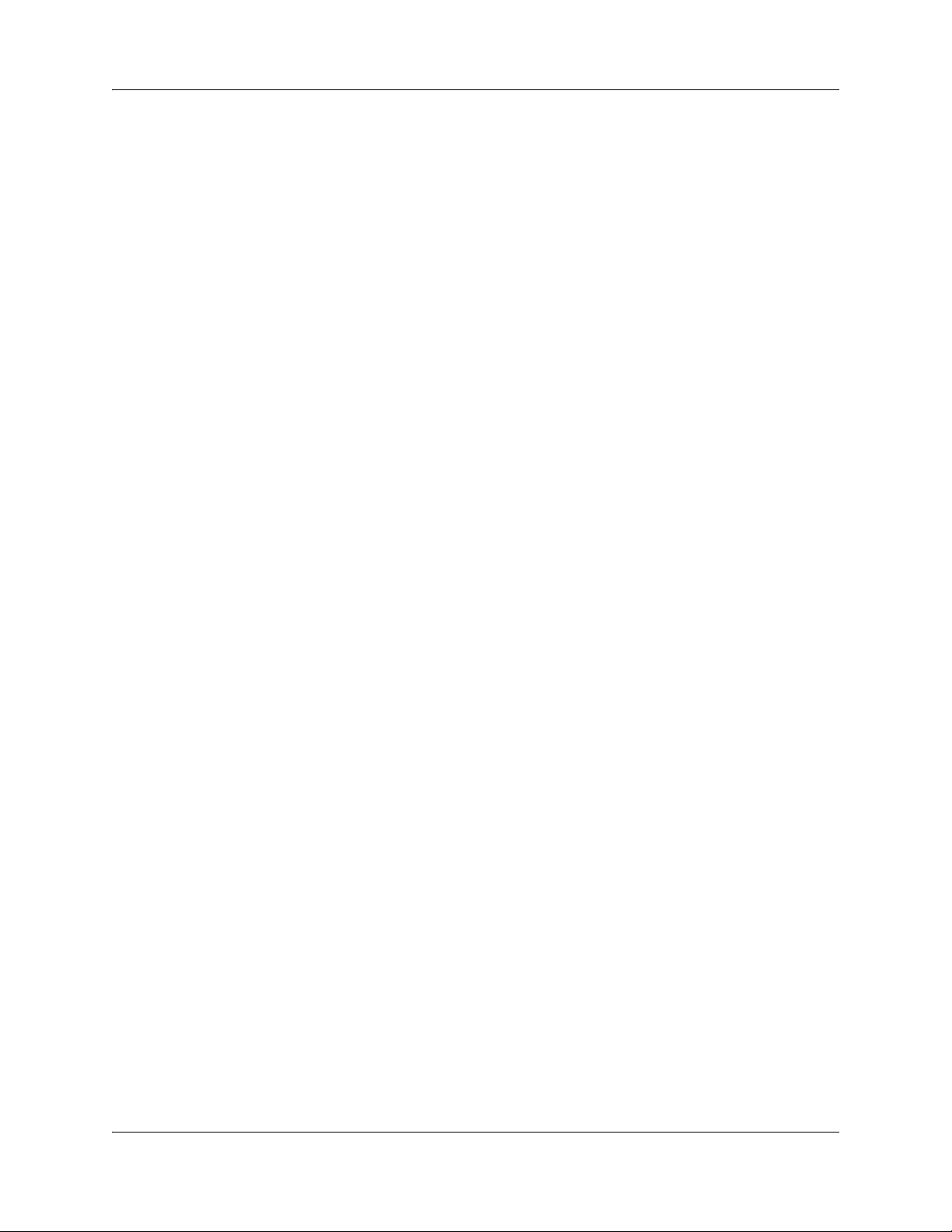
List of procedures 21
Private networking: DPNSS network services (UK only) . . . . . . . . . . . . 331
To program IPL............................................................................................................334
To set Loop avoidance during hardware configuration................................................335
Private networking: Using destination codes . . . . . . . . . . . . . . . . . . . . . 339
Private networking: PRI Call-by-Call services . . . . . . . . . . . . . . . . . . . . . 343
Configuring voice messaging . . . . . . . . . . . . . . . . . . . . . . . . . . . . . . . . . . 347
Configuring centralized voice mail . . . . . . . . . . . . . . . . . . . . . . . . . . . . . . 351
To configure the host system ......................................................................................353
To set up a satellite system for voice mail...................................................................354
To set up a PRI connection on the system ..................................................................356
Dialing plan: Line pools and line pool codes . . . . . . . . . . . . . . . . . . . . . . 357
VoIP overview . . . . . . . . . . . . . . . . . . . . . . . . . . . . . . . . . . . . . . . . . . . . . . . 363
VoIP trunk gateways . . . . . . . . . . . . . . . . . . . . . . . . . . . . . . . . . . . . . . . . . . 367
Configuring VoIP trunk gateways . . . . . . . . . . . . . . . . . . . . . . . . . . . . . . . 381
VoIP interoperability: Gatekeeper configuration . . . . . . . . . . . . . . . . . . . 389
Setting up VoIP trunks for fallback . . . . . . . . . . . . . . . . . . . . . . . . . . . . . . 391
To add the PSTN route to other system ......................................................................392
To add the PSTN route to the local PSTN lines ..........................................................392
To add the VoIP route .................................................................................................392
To assign PSTN line pool (to other system) ................................................................392
To assign PSTN line pool to local PSTN lines.............................................................393
To assign VoIP line pool..............................................................................................393
To create destination codes for your fallback route .....................................................393
To configure the VoIP schedule for all fallback destination codes ..............................394
To set up the VoIP schedule for routing services ........................................................395
To activate the VoIP line from the control set..............................................................396
To deactivate a schedule.............................................................................................396
T.38 fax . . . . . . . . . . . . . . . . . . . . . . . . . . . . . . . . . . . . . . . . . . . . . . . . . . . . . 401
To verify codecs in Element Manager .........................................................................401
To enable a T.38 fax....................................................................................................402
Port ranges overview . . . . . . . . . . . . . . . . . . . . . . . . . . . . . . . . . . . . . . . . . 405
Port Ranges panel . . . . . . . . . . . . . . . . . . . . . . . . . . . . . . . . . . . . . . . . . . . . 407
To add new port ranges in the RTP over UDP table ...................................................408
To delete port ranges from the RTP over UDP table...................................................408
To modify an entry on the RTP over UDP table ..........................................................409
To add new port ranges in the UDP table ...................................................................409
To delete port ranges from the RTP over UDP table...................................................409
To modify an entry on the UDP table ..........................................................................410
Networking Configuration Guide
Page 22
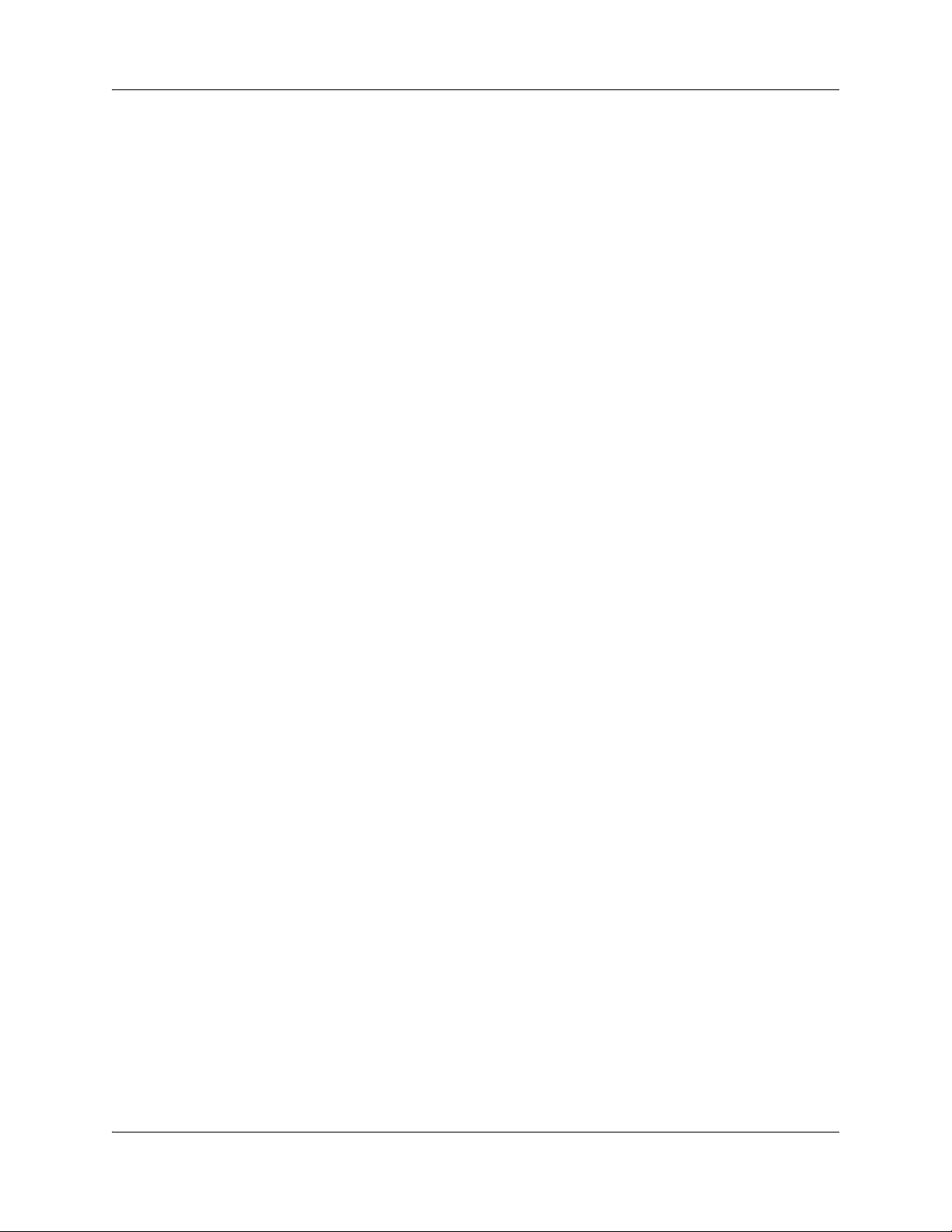
22 List of procedures
Media gateways overview . . . . . . . . . . . . . . . . . . . . . . . . . . . . . . . . . . . . . 411
Media Gateways panel . . . . . . . . . . . . . . . . . . . . . . . . . . . . . . . . . . . . . . . . 413
Call security and remote access . . . . . . . . . . . . . . . . . . . . . . . . . . . . . . . . 415
Call Security: Configuring Direct Inward System Access (DISA) . . . . . . 427
Call security: Restriction filters . . . . . . . . . . . . . . . . . . . . . . . . . . . . . . . . . 433
To add a restriction filter ..............................................................................................435
Call security: Remote access packages . . . . . . . . . . . . . . . . . . . . . . . . . . 439
Configuring CoS passwords for remote access . . . . . . . . . . . . . . . . . . . 443
To add or modify a CoS password ..............................................................................445
To access the system over a public network...............................................................447
To bypass the restriction filters on a telephone ...........................................................447
LAN overview . . . . . . . . . . . . . . . . . . . . . . . . . . . . . . . . . . . . . . . . . . . . . . . 449
Configuring the BCM with a DHCP address . . . . . . . . . . . . . . . . . . . . . . 451
To configure the BCM with a DHCP address ..............................................................451
Data networking overview . . . . . . . . . . . . . . . . . . . . . . . . . . . . . . . . . . . . . 453
IP Subsystem . . . . . . . . . . . . . . . . . . . . . . . . . . . . . . . . . . . . . . . . . . . . . . . . 455
To modify an IP address..............................................................................................456
To modify a subnet ......................................................................................................459
To add a new IP Static Route......................................................................................463
To modify an existing IP Static Route..........................................................................463
To delete an existing IP Static Route ..........................................................................463
Data network prerequisites checklist . . . . . . . . . . . . . . . . . . . . . . . . . . . . 465
Router overview . . . . . . . . . . . . . . . . . . . . . . . . . . . . . . . . . . . . . . . . . . . . . 469
Router panel . . . . . . . . . . . . . . . . . . . . . . . . . . . . . . . . . . . . . . . . . . . . . . . . 471
To access your router ..................................................................................................471
VLAN overview . . . . . . . . . . . . . . . . . . . . . . . . . . . . . . . . . . . . . . . . . . . . . . 473
DHCP overview . . . . . . . . . . . . . . . . . . . . . . . . . . . . . . . . . . . . . . . . . . . . . . 475
DHCP Server Settings panel . . . . . . . . . . . . . . . . . . . . . . . . . . . . . . . . . . . 481
To add a new Included Address Range ......................................................................488
To delete an Included Address Range ........................................................................488
To add a Reserved Address ........................................................................................488
To delete a Reserved Address ....................................................................................488
DHCP configuration with router . . . . . . . . . . . . . . . . . . . . . . . . . . . . . . . . 491
To configure the BCM with a DHCP address ..............................................................491
NN40020-603NN40020-603
Page 23
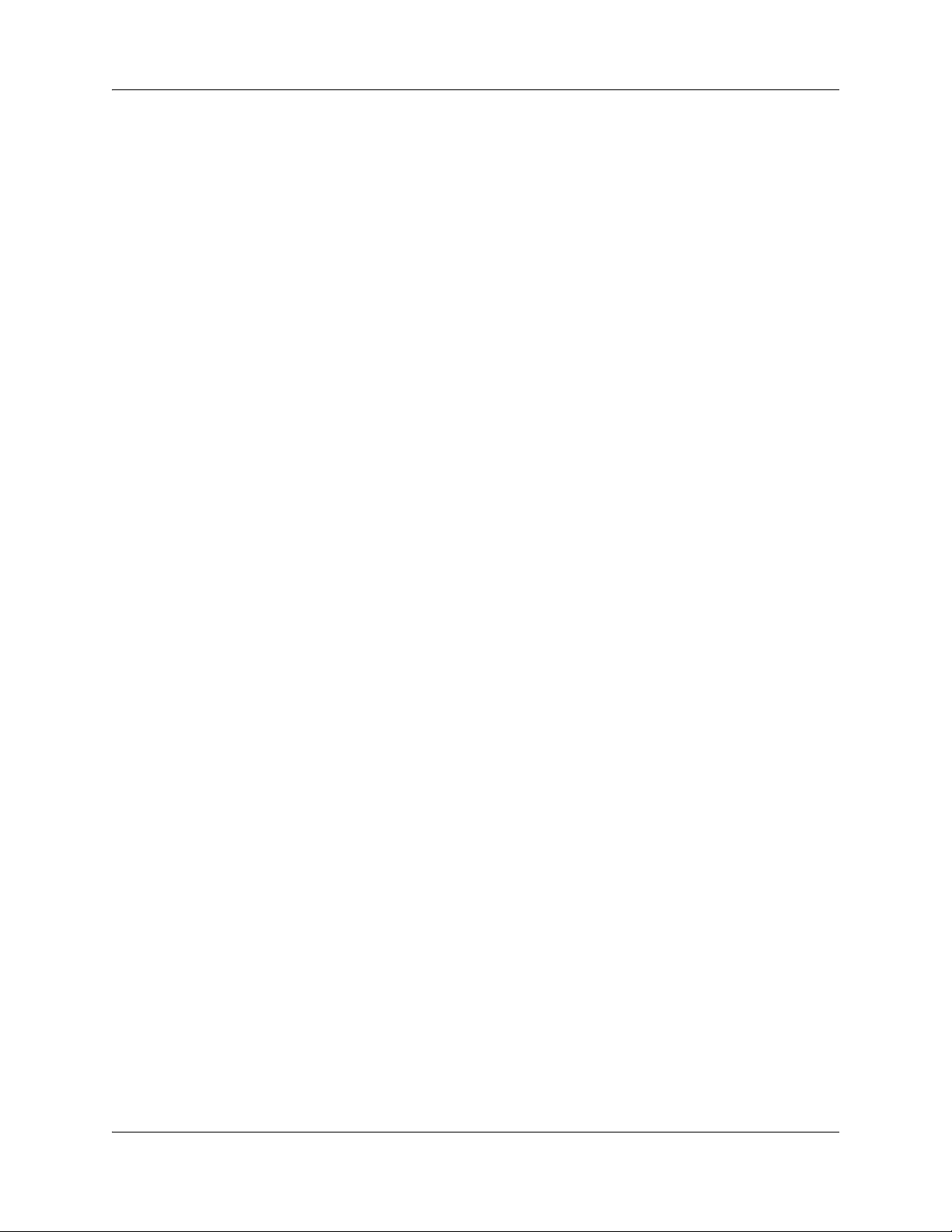
List of procedures 23
To configure the BCM DHCP component....................................................................491
To disable the DHCP server ........................................................................................493
Firewall configuration resources . . . . . . . . . . . . . . . . . . . . . . . . . . . . . . . . 495
Dial Up overview . . . . . . . . . . . . . . . . . . . . . . . . . . . . . . . . . . . . . . . . . . . . . 497
Dial Up Interfaces panel . . . . . . . . . . . . . . . . . . . . . . . . . . . . . . . . . . . . . . . 501
To add an ISDN interface ............................................................................................503
To enable an ISDN interface .......................................................................................503
To disable an ISDN interface.......................................................................................503
To manually connect an ISDN interface ......................................................................504
To disconnect an ISDN interface .................................................................................504
To delete an ISDN interface ........................................................................................504
To modify the characteristics of an existing ISDN channel .........................................506
To configure the ISDN Link Parameters......................................................................507
To add the modem interface........................................................................................508
To enable the modem interface ...................................................................................509
To disable the modem interface ..................................................................................509
To manually connect the modem interface..................................................................509
To disconnect a modem interface ...............................................................................510
To delete a modem interface .......................................................................................510
To configure the Modem Link Parameters ..................................................................511
To configure the Modem IP Address Specification......................................................512
To assign a modem interface for WAN failover ...........................................................514
To assign an ISDN interface for WAN failover ............................................................514
To add an automatic dial-out interface ........................................................................522
To manually disconnect an auto dial-out interface ......................................................522
VPN overview . . . . . . . . . . . . . . . . . . . . . . . . . . . . . . . . . . . . . . . . . . . . . . . 525
Silence suppression . . . . . . . . . . . . . . . . . . . . . . . . . . . . . . . . . . . . . . . . . . 529
ISDN overview . . . . . . . . . . . . . . . . . . . . . . . . . . . . . . . . . . . . . . . . . . . . . . . 535
Codec rates . . . . . . . . . . . . . . . . . . . . . . . . . . . . . . . . . . . . . . . . . . . . . . . . . 549
Index . . . . . . . . . . . . . . . . . . . . . . . . . . . . . . . . . . . . . . . . . . . . . . . . . . . . . . . 551
Networking Configuration Guide
Page 24
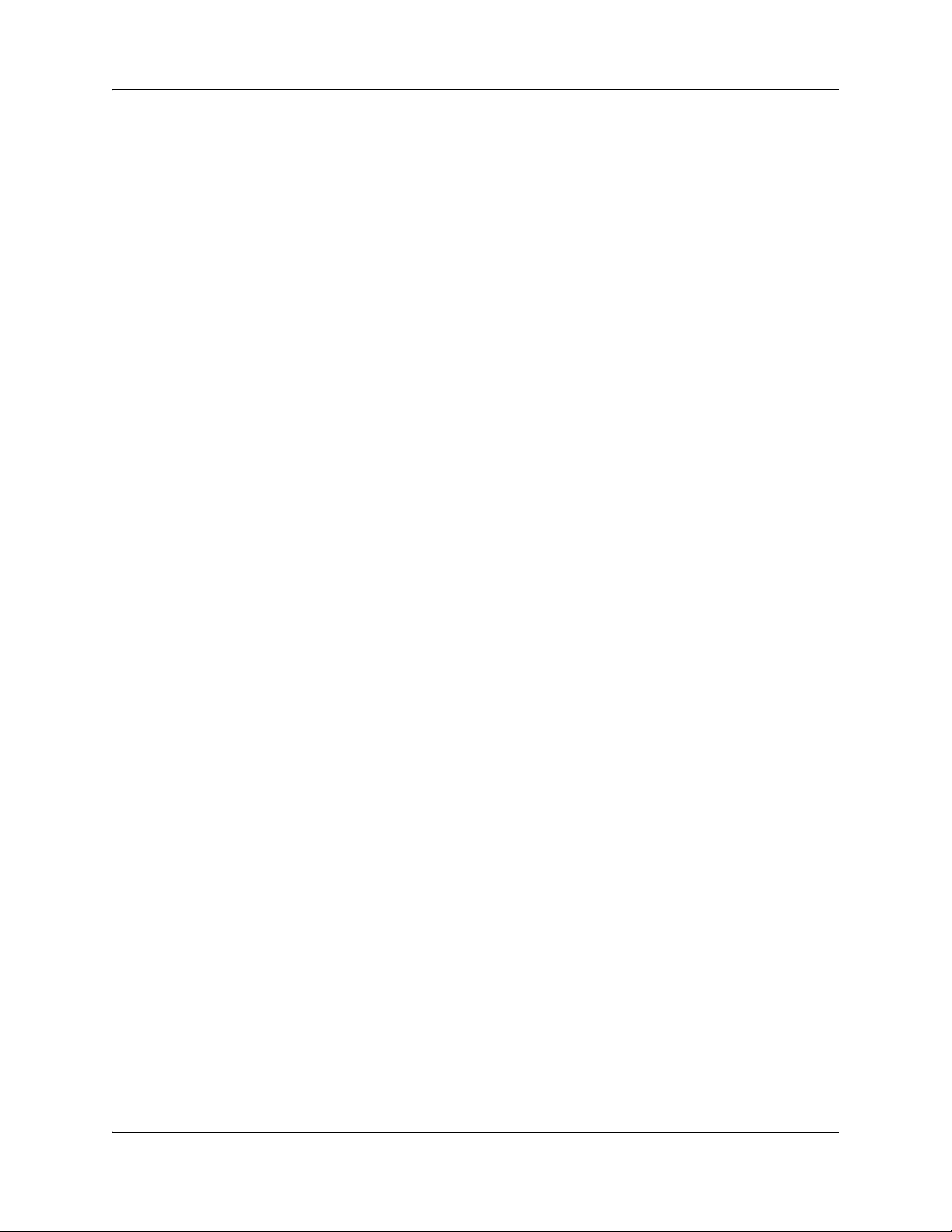
24 List of procedures
NN40020-603NN40020-603
Page 25

Chapter 1
Getting started with BCM
Refer to the following topics for general BCM information:
• “About BCM”
• “Symbols and conventions used in this guide” on page 28
• “Related publications” on page 29
• “How to get Help” on page 31
About this guide
The Networking Configuration Guide describes how to configure and assign features to telephony
devices through Telset and through Element Manager.
25
Purpose
The concepts, operations, and tasks described in this guide relate to the BCM software. This guide
provides task-based information about how to assign features and provide basic programming for
the BCM.
Use Element Manager, Startup Profile, and Telset Administration to configure various BCM
parameters.
In brief, the information in this guide explains:
• global telephony settings
• steps to configure DNs
• product features and how to assign them
Audience
The Networking Configuration Guide is directed to installers who install, configure, and maintain
BCM systems.
To use this guide, you must:
• be an authorized BCM installer or administrator within your organization
• know basic Nortel BCM terminology
• be knowledgeable about telephony and IP networking technology
Networking Configuration Guide
Page 26
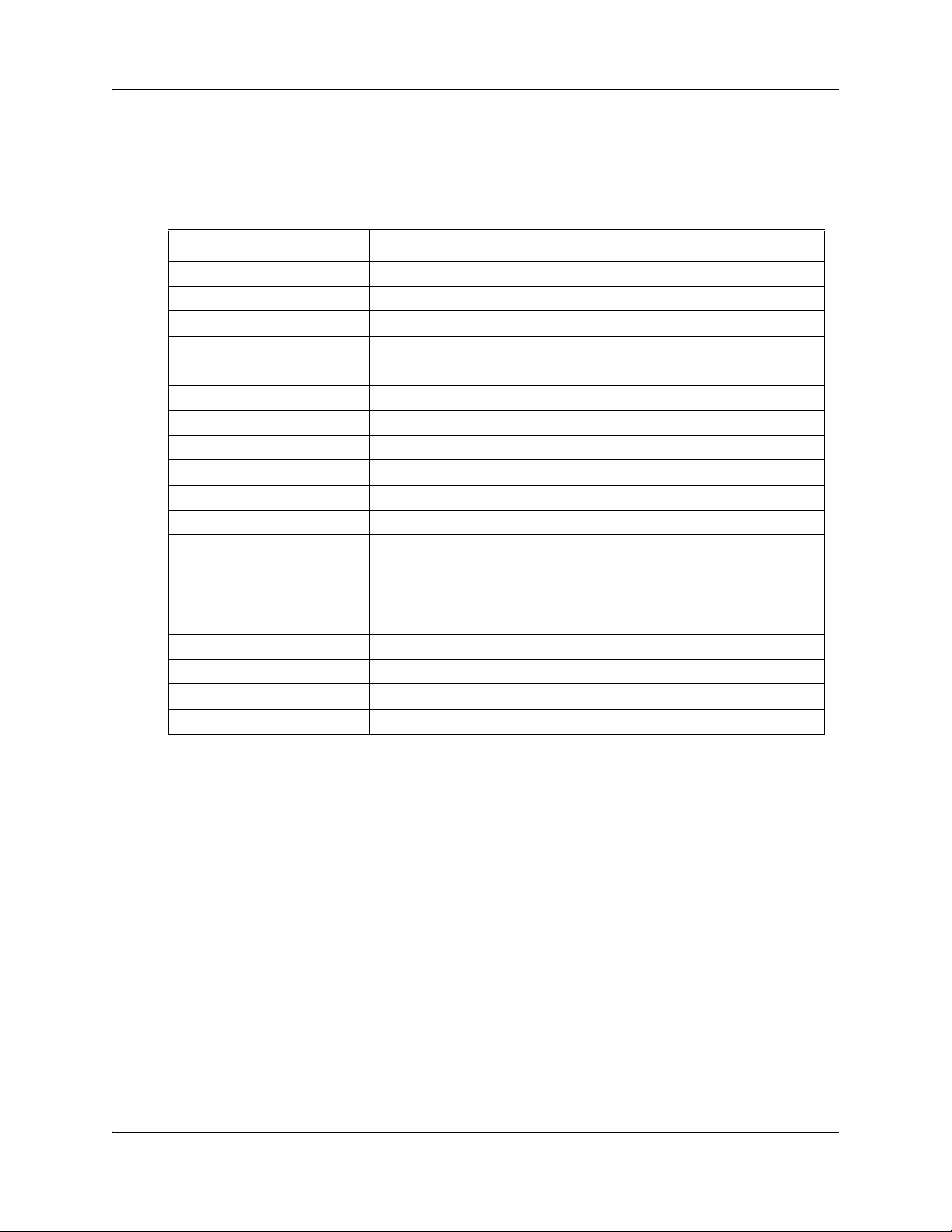
26 Chapter 1 Getting started with BCM
Acronyms
The following is a list of acronyms used in this guide.
Table 1 Acronyms
Acronym Description
ASM Analog station module
ATA analog terminal adapter
BRI Basic Rate Interface
BCM Business Communications Manager
CAP Central Answering Position
CC Contact Center
CLID Calling Line Identification
CoS Class of Service
DPNSS Digital Private Network Signaling System
ISDN Integrated Services Digital Network
KIM Key Indicator Module
MCDN Meridian Customer Defined Networking
MCID malicious call identification
MWI message wait indicator
OLI outgoing line identification
ONN outgoing name and number
PVQM proactive voice quality monitoring
SM silent monitor
SWCA system-wide call appearance
Organization
This guide is organized for easy access to information that explains the concepts, operations, and
procedures associated with the BCM system.
About BCM
The BCM system provides private network and telephony management capability to small and
medium-sized businesses.
The BCM system:
• integrates voice and data capabilities, VoIP gateway functions, and QoS data-routing features
into a single telephony system
• enables you to create and provide telephony applications for use in a business environment
NN40020-603NN40020-603
Page 27
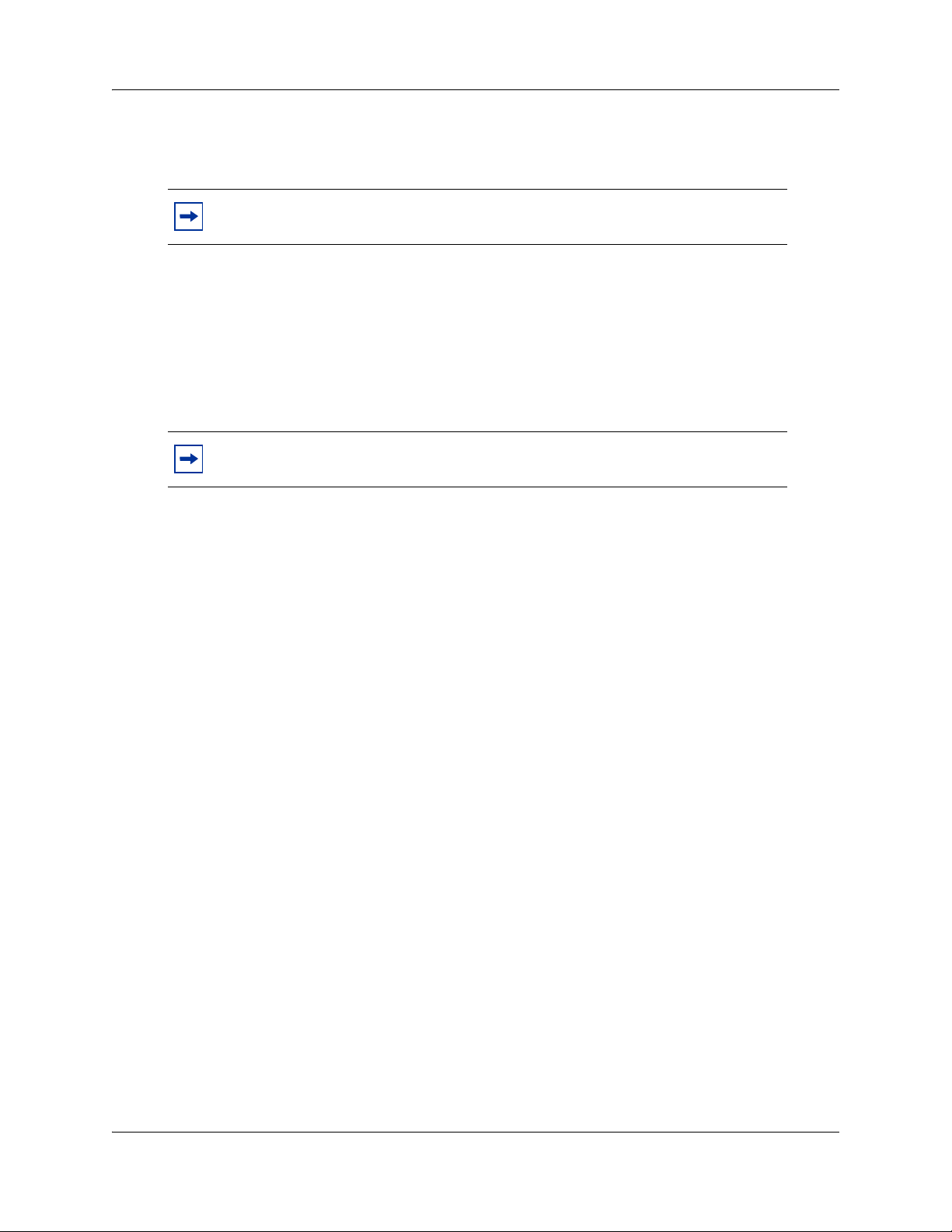
Chapter 1 Getting started with BCM 27
BCM features
BCM50 supports the complete range of IP telephony features offered by existing BCM products:
Note: You enable the following features by entering the appropriate keycodes (no
additional hardware is required).
• VoIP Gateway (H.323 and SIP): Up to 12 VoIP trunks
• VoIP Telephony Clients: Up to 32 VoIP Telephony clients, supporting the range of Nortel
IP Phones and softclients.
BCM applications
BCM50 supports many applications provided on the existing BCM platforms.
Note: You enable the following features by entering the appropriate keycodes (no
additional hardware is required).
• Voice Messaging for standard voice mail and auto-attendant features
• Unified Messaging providing integrated voice mail management between voice mail and
common e-mail applications
• Fax Suite providing support for attached analog fax devices
• Voice Networking features
• LAN CTE (computer telephony engine)
•IP Music
• Intelligent Contact Center
Networking Configuration Guide
Page 28
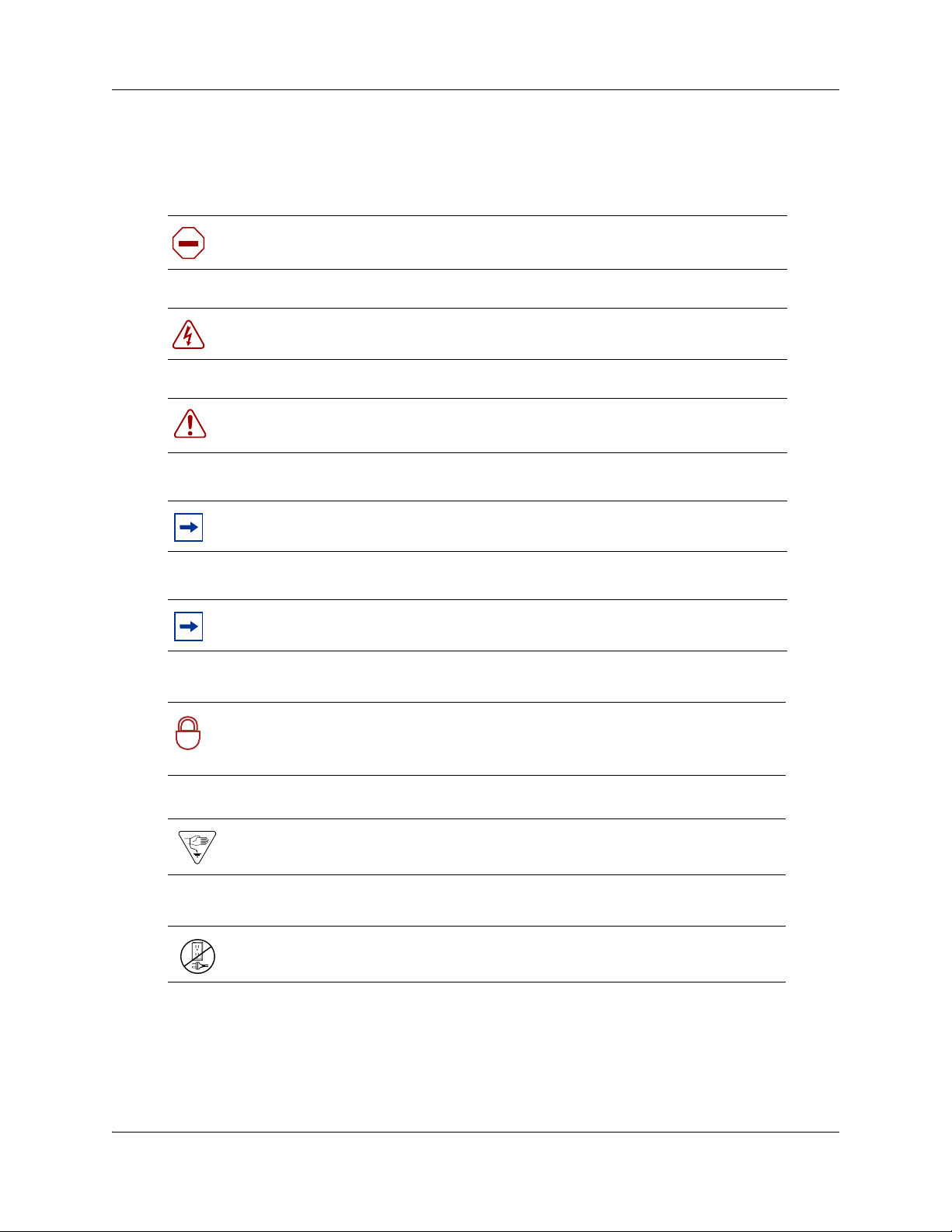
28 Chapter 1 Getting started with BCM
Symbols and conventions used in this guide
These symbols are used to highlight critical information for the BCM system:
Caution: Alerts you to conditions where you can damage the equipment.
Danger: Alerts you to conditions where you can get an electrical shock.
Warning: Alerts you to conditions where you can cause the system to fail or work
improperly.
Note: Alerts you to important information.
Tip: Alerts you to additional information that can help you perform a task.
Security Note: Indicates a point of system security where a default should be
changed, or where the administrator needs to make a decision about the level of
!
security required for the system.
Warning: Alerts you to ground yourself with an antistatic grounding strap
before performing the maintenance procedure.
Warning: Alerts you to remove the BCM main unit and expansion unit power
cords from the ac outlet before performing any maintenance procedure.
NN40020-603NN40020-603
Page 29
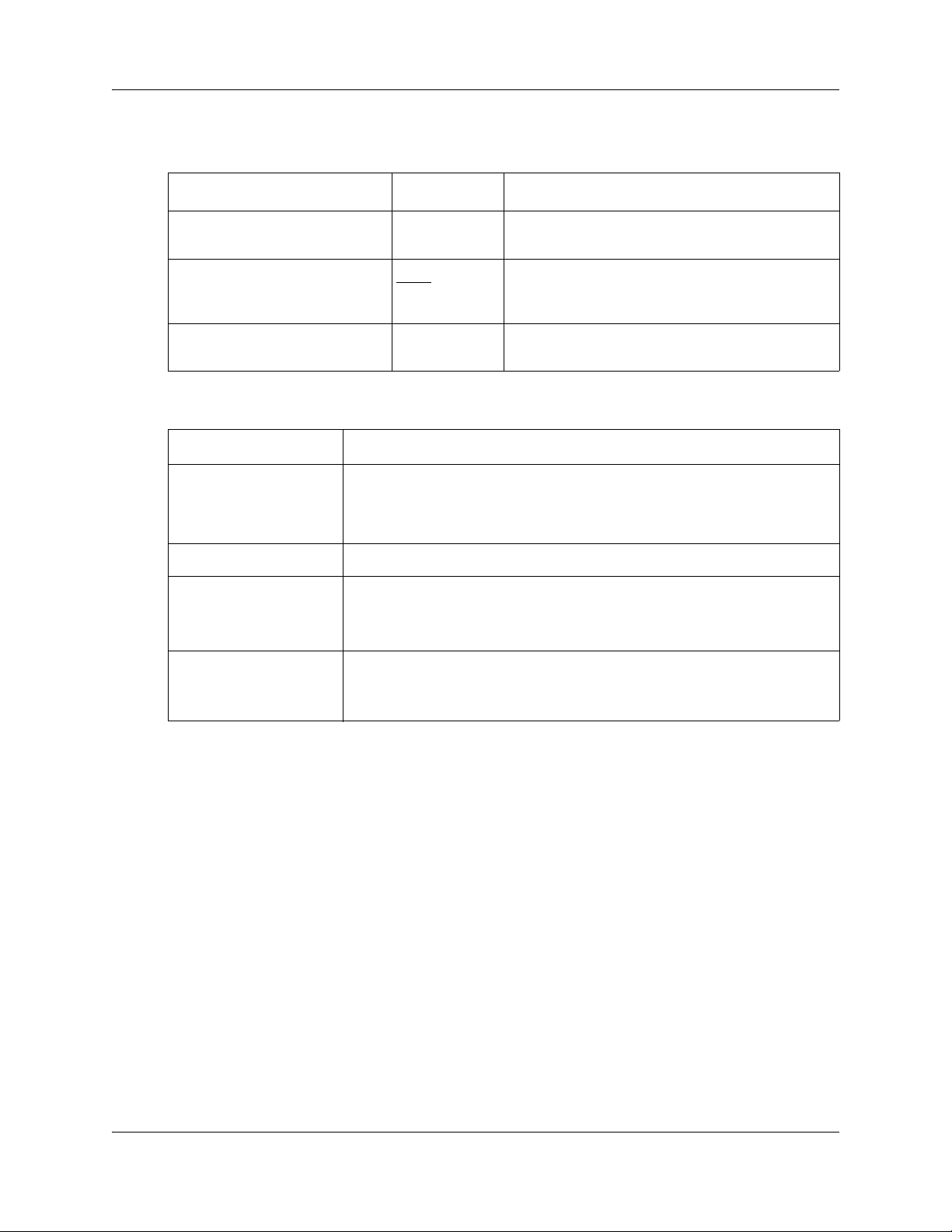
Chapter 1 Getting started with BCM 29
The following conventions and symbols are used to represent the Business Series Terminal display
and dialpad.
Convention Example Used for
Word in a special font (shown in
the top line of the display)
Underlined word in capital letters
(shown in the bottom line of a
two-line display telephone)
Dialpad buttons
Pswd:
PLAY
£
Command line prompts on display telephones.
Display option. Available on two line display
telephones
option on the display to proceed.
Buttons you press on the dialpad to select a
particular option.
. Press the button directly below the
The following text conventions are used in this guide to indicate the information described:
Convention Description
bold Courier
text
Indicates command names and options and text that you must enter.
Example: Use the
Example: Enter
info command.
show ip {alerts|routes}.
italic text Indicates book titles.
plain Courier
text
FEATURE
HOLD
Indicates command syntax and system output (for example, prompts
and system messages).
Example:
Set Trap Monitor Filters
Indicates that you press the button with the coordinating icon on
whichever set you are using.
RELEASE
Related publications
This section provides a list of additional documents referred to in this guide. There are two types
of publications: Technical Documents on page 29 and User Guides on page 30.
Technical Documents
System Installation
BCM50 2.0 Installation and Maintenance Guide (NN40020-302)
Keycode Installation Guide (NN40010-301)
System Programming
Administration Guide (NN40020-600)
Networking Configuration Guide
Page 30
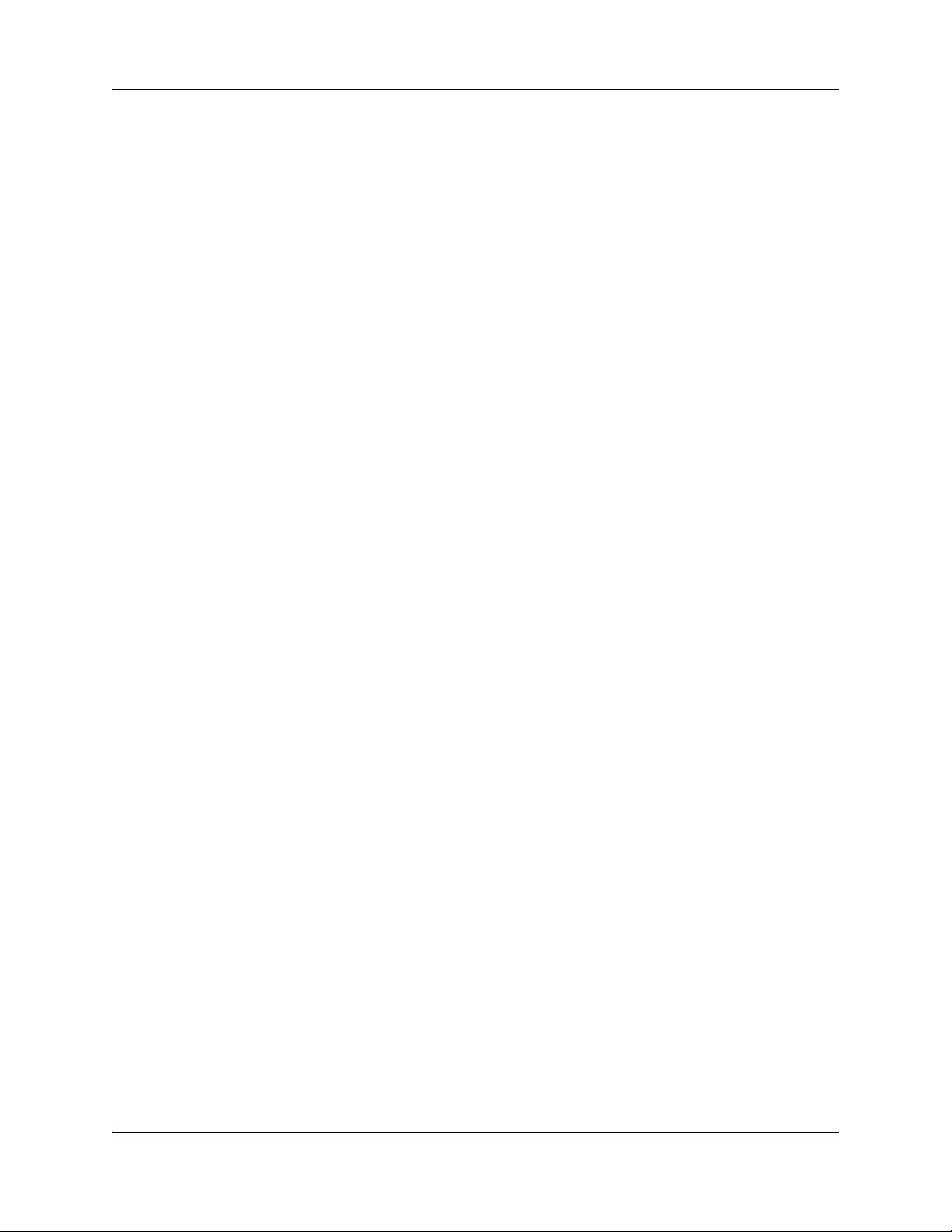
30 Chapter 1 Getting started with BCM
Device Configuration Guide (NN40020-300)
Telset Administration Guide (NN40020-604)
BCM50a Integrated Router Configuration — Basics (N0115790)
BCM50a Integrated Router Configuration — Advanced (N0115791)
BCM50e Integrated Router Configuration — Basics (N0115788)
BCM50e Integrated Router Configuration — Advanced (N0115789)
Telephones and Peripherals
Telephony Device Installation Guide (NN40020-309)
Digital Mobility
T7406 Cordless Handset Installation Guide (P0606142)
IP Telephony
BCM IP Softphone 2050 Installation Guide (N0022555)
WLAN IP Telephony Installation and Configuration Guide (N0060634)
User Guides
Telephones and Peripherals
BCM Telephone Features User Guide (N0060608)
BST Doorphone User Guide (P0605668)
Central Answering Position (CAP) User Guide (P0603480)
Hospitality Features Card (N0027326)
System-wide Call Appearance (SWCA) Features Card (N0027186)
T7000 Telephone User Card (P0912061)
T7100 Telephone User Card (P0609621)
T7208 Telephone User Card (P0609622)
T7316 Telephone User Card (P0935248)
T7316E Telephone User Card (P0609623)
IP Phone 1120E User Guide (NN-10300-062)
IP Phone 1140E User Guide (NN-10300-064)
IP Audio Conference Phone 2033 User Guide (N0060623)
IP Key Expansion Module (KEM) User Guide
NN40020-603NN40020-603
Page 31

Chapter 1 Getting started with BCM 31
Digital Mobility
DECT 413X/414X Handset User Guide (N0028550)
DECT 4145Ex/4146Ex Handset User Guide (XXXXX)
Digital Mobility Phone 7420 User Guide (N0000635)
Digital Mobility Phone 7430/7440 User Guide (N0028550)
T7406 Cordless Telephone User Card (P0942259)
IP Telephony
IP Audio Conference Phone 2033 User Guide (N0060623)
IP Phone 2001 User Guide (N0027313)
IP Phone 2002 User Guide (N0027300)
IP Phone 2004 User Guide (N0027284)
IP Phone 2007 User Guide (N0064498)
BCM WLAN 2210/2211/2212 Handset User Guide (N0009103)
How to get Help
This section explains how to get help for Nortel products and services.
Getting Help from the Nortel Web site
The best source of support for Nortel products is the Nortel Support Web site:
http://www.nortel.com/support
This site enables customers to:
• download software and related tools
• download technical documents, release notes, and product bulletins
• sign up for automatic notification of new software and documentation
• search the Support Web site and Nortel Knowledge Base
• open and manage technical support cases
Getting Help over the telephone from a Nortel Solutions Center
If you have a Nortel support contract and cannot find the information you require on the
Nortel Support Web site, you can get help over the telephone from a Nortel Solutions Center.
In North America, call 1-800-4NORTEL (1-800-466-7835).
Outside North America, go to the Web site below and look up the telephone number that applies
in your region:
Networking Configuration Guide
Page 32

32 Chapter 1 Getting started with BCM
http://www.nortel.com/callus
When you speak to the telephone agent, you can reference an Express Routing Code (ERC) to
more quickly route your call to the appropriate support specialist. To locate the ERC for your
product or service, go to:
http://www.nortel.com/erc
Getting Help through a Nortel distributor or reseller
If you purchased a service contract for your Nortel product from a distributor or authorized
reseller, you can contact the technical support staff for that distributor or reseller.
NN40020-603NN40020-603
Page 33

Chapter 2
System telephony networking overview
The system supports both public and private networking for telephony traffic.
• The public network is created by PSTN trunk connections from a Central Office terminating
on a telephone system such as the BCM.
• A private network is created when the system is connected through dedicated PSTN lines or
VoIP trunks to other systems. This system may take several forms. At the simplest level, your
system may be behind a private PBX, which connects directly to the Central Office. A more
complicated system may be a node in a network of systems of various types, where calls not
only terminate at the system, but calls may need to be passed through the system to other
nodes unconnected to the originating node.
Refer to the following information:
• “Basic system configurations”
33
• “Private network parameters” on page 37
Basic system configurations
In the most basic application, your system can provide support for system telephones to make and
receive calls over public network (PSTN) lines.
Two basic system telephony configurations
The following provides a broad overview of the telephony setup for two of the most common
office-telephone configurations.
PBX system
This setup is for larger offices which have fewer CO lines than telephones. In this case the lines are
pooled, and the line pool access is assigned to all DNs. There may also be a designated attendant
with a telephone that has all lines individually assigned.
Networking Configuration Guide
Page 34

34 Chapter 2 System telephony networking overview
Figure 1 PBX system
Lines are assigned to a line pool
CO line 1
CO line 2
All telephones
are assigned
access to the line
pool for outgoing
calls
Incoming calls
1 A call comes in on a line.
2 The receptionist answers the call and finds out who the call is for.
3 The receptionist transfers the call to a specific telephone (DN).
4 The person can pick up the call at that DN only.
CO line 3
CO line 4
Receptionist
Assigned all lines/
appearance and
ring
Outgoing calls
1 User selects the intercom button or dials a line pool access code, which selects a line in the line
pool.
2 The user dials the outgoing telephone number.
DID system
This setup allows you to assign a dedicated phone number to each telephone. The CO assigns a list
of available numbers for each DID (Direct Inward Dial) line. You can change your DN range to
match these numbers, and you use target lines to match each number with a DN.
NN40020-603NN40020-603
Page 35

Figure 2 DID system
Chapter 2 System telephony networking overview 35
Target line mapped to
DN (4005)
Target line mapped to
DN (4006)
Target line mapped to
DN (4007)
Incoming calls
1 DID trunks are assigned to be auto-answer.
Note: PRI lines are automatically set to auto-answer.
CO DID line
i.e. 769
with range of call
numbers (4005 to
4020)
Target line mapped to
DN (4008)
2 All DNs are assigned target lines.
3 A caller dials a system code and a DN. In the example shown above, it might be 769-4006.
4 The call comes into the trunk, which answers and maps the call on the target line assigned to
the matching received digits.
5 The DN assigned to that target line rings.
You can assign unanswered or busy telephones to Call Forward to another DN, such as a
designated attendant or a voice-mail system.
Basic telephony routing
In a basic configuration, simple access codes (for example Line Pool Codes) are used to access the
PSTN network.
In a more complex configuration, more advanced destination codes are required to access multiple
PSTNs, private network resources, and remote nodes. Access to these resources enables advanced
features, such as tandem routing.
Networking Configuration Guide
Page 36

36 Chapter 2 System telephony networking overview
Tandem calling to a remote PSTN
A system connected to a private network that uses dedicated circuits or VoIP circuits can allow a
user to dial directly to many other users, on different nodes, using a coordinating dialing plan.
Using a private network saves on toll charges, and local charges, as fewer PSTN accesses are
required for internal and external calling. Several nodes located on one site initiate their external
local calls to a centralized BCM having a T1 termination to the PSTN. This type of configuration
avoids multiple PSTN terminations at other local nodes.
The same tandeming concepts can be applied to inbound calls. DID numbers dialed from the
PSTN can be processed and tandem routed out of the centralized system to the localized remote
nodes. See other details on Tandem routing “Creating tandem private networks” on page 43.
Figure 3 Tandem dialing through a BCM to/from a private network
In the above example, there are three types of callers.
Each type of caller has a specific method of accessing the other two systems.
Callers using BCM
These callers can:
• call directly to a specific telephone
• select an outgoing line to access a private network
• select an outgoing line to access features that are available on the private network
NN40020-603NN40020-603
Page 37

Chapter 2 System telephony networking overview 37
• select an outgoing central office line to access the public network
• use all of the BCM features
Callers in the public network
These callers use the public lines to:
• call directly to one or more BCM DNs
• call into BCM and select an outgoing TIE line to access a private network
• call into BCM and select an outgoing central office line to access the public network
• call into BCM and use remote features
Callers in the private network node
These callers use the private lines to:
• call directly to one or more BCM DNs
• call into BCM and select an outgoing TIE line to access other nodes in a private network
• call into BCM and select an outgoing central office line to access the public network
• call into BCM and use remote features
System numbering and dialing plans
All systems on a private network must coordinate dialing plans, to ensure that calls get directed to
the correct network node. As well, routing becomes more complex, especially if the system is not
an end node and must be configured to relay calls to nodes not directly connected to the system.
The type of dialing plan supported by the network determines whether each node also requires
unique DNs.
Private network parameters
The following provides an overview of the system values that affect private networking.
Private networking protocols
The BCM supports the following protocols for private networking:
• PRI: ETSI QSIG, Nortel Voice Networking (MCDN)
Networking Configuration Guide
Page 38

38 Chapter 2 System telephony networking overview
• DPNSS
• BRI: ETSI QSIG
•T1: E&M
• VoIP trunks (with optional MDCN)
Note: MCDN is referred to as SL-1 in Element Manager.
BCM systems can be networked together using T-1, PRI or VoIP trunks. PRI SL-1 lines and VoIP
trunks also offer the opportunity to use the MCDN protocol, which provides enhanced trunking
features and end-to-end user identification. If a Meridian 1 is part of the MCDN network, the
network can also provide centralized voice mail and auto attendant off the Meridian.
MCDN note: MCDN networking requires all nodes on the network to use a common Universal
Dialing Plan (UDP) or a Coordinated Dialing Plan (CDP).
Keycode requirements
Keycodes are required to activate the protocols that are used to create private networking,
including:
• VoIP Gateway keycodes
• an MCDN, DPNSS, or Q. Sig keycode, if you want to use a networking protocol between the
systems
You must purchase and install these keycodes before you can create any of the networks described
in this chapter. Consult with your Nortel distributor to ensure you order the correct keycodes for
the type of network you want to create.
Remote access to the network
Authorized users can access TIE lines, central office lines, and features from outside the system.
Remote users accessing a private network configured over a large geographical area can avoid toll
charges.
Note: You cannot program a DISA DN or Auto DN to a VoIP trunk, as they
act as auto-answer trunks from one private network to the next. However, you
can configure VoIP line pools with remote access packages so that callers can
access telephones or the local PSTN on remote nodes on a tandemed network
that use VoIP trunks between systems.
NN40020-603NN40020-603
Page 39

Chapter 2 System telephony networking overview 39
Lines used for networking
External (trunk) lines provide the physical connection between BCM and other systems in a
private or public network.
The BCM50 numbers physical lines from 061 to 124. Default numbering depends on the type and
connection to the BCM (EXP1 - EXP2).
VoIP trunks: Although a VoIP gateway does not use physical lines, it is easier to think of them
that way. Therefore, in the BCM, lines 001 to 012 are used for VoIP trunk functionality.
BCM networking configurations that use PRI and T1 lines, require specific DTM modules.
• DTMs configured for PRI are used for incoming and outgoing calls (two-way DID). Incoming
calls are routed directly to a BCM DN that has a properly configured and assigned target line.
All outgoing calls made through PRI, are initiated using the destination codes.
• DTMs configured for T1 can have digital lines configured as Groundstart, E&M, Loop,
or DID.
Target lines are virtual communication paths between trunks and telephones on the BCM system.
They are incoming lines only, and cannot be selected for outgoing calls or networking
applications. With target lines, you can concentrate incoming calls on fewer trunks. This type of
concentration is an advantage of DID lines. BCM target lines allow you to direct each DID number
to one or more telephones. VoIP trunks also require target lines to direct incoming traffic. Target
lines are numbered 125 to 268.
Telephones can be configured to have an appearance of analog lines or multiple appearances of
target lines.
Note: PRI B-channels cannot be assigned as line appearances. PRI
B-channels, or “trunks”, can only be configured into PRI line pools for
inbound routing through target lines with receive digits or outbound routing
through destination codes.
Types of private networks
There are several ways you can create private networks. Configuration can be based on such things
as cost of trunks, proximity of network nodes, size of the private network, and business
requirements for communications.
VoIP-based networking also requires an understanding of IP features such as codecs, jitter buffers,
Quality of Service (QoS) function, and silence compression.
The services provided within networks is based on the type of trunks and the protocols assigned to
the trunks. All trunks within the network should be running the same protocols, to provide a
technically sound and stable network.
The following links are procedures to set up basic networks to advanced networks, using the
support protocols within BCM:
• “Routing-based networks using T1 E&M lines” on page 40
Networking Configuration Guide
Page 40

40 Chapter 2 System telephony networking overview
• “PRI networking using Call-by-Call services” on page 41
• “PRI SL-1/Q.Sig/DPNSS and VoIP trunk networking” on page 42
Routing-based networks using T1 E&M lines
By properly planning and programming routing tables and destination codes, an installer can
create a dialing plan where T1 E&M lines between BCM systems are available to other systems in
the network
Figure 4 shows a network of three BCM systems. Two remote systems connect to a central system.
Figure 4 Dialing plan for T1 E&M routing network
New York
Network # 2221
Received # 2221
Internal # 2221
Pool H
Pool M
T1 E&M
Tor on to
Network # 6221
Received # 6221
Internal # 6221
Pool N
Pool B
T1 E&M
Santa Clara
Network # 4221
Received # 4221
Internal # 4221
Each system must be running BCM software. Each system must be equipped with target lines and
a BCM expansion unit with a DTM with at least one T1 E&M line.
NN40020-603NN40020-603
Page 41

Chapter 2 System telephony networking overview 41
The call appears on the auto answer line on the BCM in Santa Clara as 6-221. Because 6 is
programmed as a destination code for Toronto on the Santa Clara system, another call is placed
using route 002 from Santa Clara to Toronto. At the Toronto system, the digits 6-221 are
interpreted as a target line Private received number. The call now alerts at DN 6221 in Toronto.
Note: Network calls that use routes are subject to any restriction filters in
effect. If the telephone used to make a network call has an appearance of a line
used by the route, the call will move from the intercom button to the Line
button. The telephone used to make a network call must have access to the line
pool used by the route. Network calls are external calls, even though they are
dialed as if they were internal calls. Only the features and capabilities available
to external calls can be used.When programming a button to dial a Network
number automatically (autodial), network calls must be treated as external
numbers, even though they resemble internal telephone numbers. Routes
generally define the path between your BCM switch and another switch in
your network, not other individual telephones on that switch.
PRI networking using Call-by-Call services
The example shown in Figure 5 highlights the use of PRI Call-by-Call services. It shows two
offices of a company, one in New York and one in Toronto. Each office is equipped with a BCM
system and a PRI line. Each office has to handle incoming and outgoing calls to the public
network. In addition, employees at each office often have to call colleagues in the other office.
Refer to “Private networking: PRI Call-by-Call services” on page 343 for more information.
Networking Configuration Guide
Page 42

42 Chapter 2 System telephony networking overview
Figure 5 PRI networking using Call-by-Call Services
New York office
PRI
Central
Office
Central
Office
Toronto office
Network # 2221
Received # 2221
Internal # 2221
DID # 763-2221
BCM
PRI
Network # 6221
Received # 6221
Internal # 6221
DID # 562-6221
BCM
TIE Connection
Public Network
To reduce long distance costs, and to allow for a coordinated dialing plan between the offices,
private lines are used to handle inter-office traffic.
If call-by-call services were not used, each BCM system might have to be equipped with the
following trunks:
• 12 T1 DID lines needed to handle peak incoming call traffic.
• eight T1 E&M lines needed to handle inter-office calls.
• eight lines needed to handle outgoing public calls
PRI SL-1/Q.Sig/DPNSS and VoIP trunk networking
You can use PRI SL-1 trunks and VoIP trunks to create private networks between BCM systems or
between BCM systems and larger call servers such as Meridian 1, Succession 1000/M, DMS-100/
250 and CSE.
ETSI-QSIG and DPNSS private networking is configured very similarly, although network
features may be supported slightly differently due to local line and network requirements.
If the MCDN protocol is added to this type of private network, the network provides additional
network management features, as well as allowing centralized voice mail features to be available
to all nodes on the network.
The following topics describe the different aspects of SL-1 and MCDN private networking.
• “System dialing plans” on page 43
• “Creating tandem private networks” on page 43
NN40020-603NN40020-603
Page 43

Chapter 2 System telephony networking overview 43
• “Understanding Nortel Voice Networking (MCDN) network features” on page 46
• “Networking with ETSI QSIG” on page 50
• “Private networking with DPNSS” on page 60
The type of network you require depends on the equipment in the network, and how you want to
use the network.
• With MCDN, you can tie a set of BCM systems together with PRI SL-1 (MCDN)/ETSI-QSIG,
DPNSS, or VoIP trunks to create a tandem network. This type of network provides the
additional advantage of providing private line access to local PSTNs for all the nodes on the
network.
Note: A keycode is required to use the Nortel Voice Networking functionality
which is referred to as SL-1 in the BCM Element Manager.
System dialing plans
Both of these types of networks require similar setups for dialing plans and routing. Each node
must have a way to route external calls to the adjacent node or nodes. To do this, all nodes must
have the same Private DN lengths.
You use routing and a private dialing plan to control calls over the network. Each example in this
section describes the routing configurations that are required to support calls over the network.
Depending on the type of dialing plan you choose, each node must also have a unique location or
steering code so the calls can be correctly routed through the nodes of the network. MCDN
networks also require a Private Network ID, which is supplied by the Meridian network
administrator to define how the Meridian system identifies each node.
Creating tandem private networks
You can tie a number of BCM systems together with SL-1 lines. This tandem network provides
you with the benefits of end-to-end name display and toll-free calling over the SL-1 private link.
Each BCM system becomes a node in the network. In this type of network, you must ensure that
each BCM system, known as a node of the network, is set up to route calls internally as well as to
other nodes on the system. This means each node must have a route to the immediately adjacent
node, and the correct codes to distribute the called numbers. Each node must have a unique
identification number, which is determined by the type of dialing plan chosen for the network.
As well, you can save costs by having a public network connection to only one or two nodes, and
routing external calls from other nodes out through the local PSTN, thus avoiding toll charges for
single calls.
VoIP note: You can also use VoIP trunks between some or all of the nodes. The setup is the same,
except that you need to create gateway records for each end of the trunk, and routing tables to
accommodate the gateway codes, or you can configure a gatekeeper. Refer to “VoIP
interoperability: Gatekeeper configuration” on page 389.
Networking Configuration Guide
Page 44

44 Chapter 2 System telephony networking overview
Routing for tandem networks
In tandem networks, each node needs to know how to route calls that do not terminate locally. To
do this, you set up routes for each connecting node by defining destination codes for each route.
If the node is also connected to the public network, the usual routing is required for that
connection.
The following tables show the routing tables for Node A and Node C for external and internal
terminating calls.
Note: The PRI and VoIP trunks are en bloc dialing lines, so all dialed digits
are collected before being dialed out.
NN40020-603NN40020-603
Page 45

Chapter 2 System telephony networking overview 45
Table 1 Node A destination code table, external termination
Route Absorb length Destination code (public DNs)
4 (PSTN) 1 91604
3 (Node B) 0 91403762 (Node B)
3 (Node B) 0 91403765 (Node E)
4 (PSTN) 1 9140376* (not internal network)
4 (PSTN) 1 914037* (not internal network)
4 (PSTN) 1 91403* (not internal network)
4 (PSTN) 1 9* (not internal network)
* This wild card represents a single digit.
Table 2 Node A destination code table, internal termination
Route Absorb length Destination code (private DNs)
3 (Node B) 0 392 (Node B)
3 (Node B) 0 395 (Node E)
5 (Node C) 0 393 (Node C)
5 (Node C) 0 394 (Node D)
5 (Node C) 0 396 (Node F)
Table 3 Node C destination code table, external termination
Route Absorb length Destination code (Public DNs)
3 (Node B) 0 9
3 (Node B) 0 9
4 (PSTN) 1 9161376* (not internal network)
4 (PSTN) 1 916137* (not internal network)
4 (PSTN) 1 91613* (not internal network)
4 (PSTN) 1 9161* (not internal network)
4 (PSTN) 1 916* (not internal network)
4 (PSTN) 1 91* (not internal network)
4 (PSTN) 1 9 (not internal network)
* This wild card represents a single digit.
1613764 (Node D)
1613766 (Node F)
Networking Configuration Guide
Page 46

46 Chapter 2 System telephony networking overview
Table 4 Node C destination code table, internal termination
Route Absorb length Destination code (Private DNs)
3 (Node D) 0 394 (Node D)
3 (Node D) 0 396 (Node F)
5 (Node A) 0 391 (Node A)
5 (Node A) 0 392 (Node B)
5 (Node A) 0 395 (Node E)
Understanding Nortel Voice Networking (MCDN) network features
When you connect your BCM systems through PRI-SL-1/ETSI QSIG/DPNSS or VoIP trunks, and
activate the MCDN protocol, your network provides a number of network call features. You can
use this protocol to network other BCM systems, such as the tandem system shown in “Creating
tandem private networks”, Norstar systems, Meridian 1 systems, Succession systems, DMS-100
systems or CSE systems.
Table 5 lists the MCDN features that are provided by all SL-1/VoIP networks where MCDN is
active. The features affect call redirection and trunking functions.
Table 5 MCDN network features
Centralized messaging “Network Call Redirection Information” on page 46 (NCRI)
Centralize trunking “ISDN Call Connection Limitation” on page 47 (ICCL)
“Trunk Route Optimization” on page 48 (TRO)
“Trunk Anti-tromboning” on page 49 (TAT)
Network Call Redirection Information
Network Call Redirection Information (NCRI) builds on the following BCM features:
• External Call Forward
• Call Transfer
• Call Forward
NCRI adds the ability to redirect a call across an MCDN network using Call Forward (All Calls,
No Answer, Busy) and Call Transfer features. The call destination also receives the necessary
redirection information. This feature allows the system to automatically redirect calls from within
a BCM system to the mail system, such as Meridian Mail, which resides outside the BCM system
on the Meridian 1.
Figure 6 shows an example of this situation, where user A calls user B on the same BCM. If user B
is busy or not answering, the call automatically gets transferred to a Meridian Mail number
(user C) across an MCDN link between the BCM system and the Meridian 1 system where the
mailboxes are set up.
NN40020-603NN40020-603
Page 47

Figure 6 Network call redirection path
Telephone A
Original call
Call forwarded to Meridian Mail
ISDN Call Connection Limitation
The ICCL (ISDN Call Connection Limitation) feature piggybacks on the call initiation request and
acts as a check at transit PBX points to prevent misconfigured routes or calls with errors from
blocking channels. Also refer to “ISDN overview” on page 535.
Chapter 2 System telephony networking overview 47
Meridian 1
BCM
SL-1 MCDN
Telep h on e B
with Meridian Mail
This feature adds a transit/tandem counter to a call setup message. This counter is compared at
each transit PBX with a value programmed into the transit PBX, in a range from 0 to 31. If the call
setup counter is higher than the PBX value, the call will be blocked at the PBX system and cleared
back to the network. This prevents calls from creating loops that tie up lines.
Figure 7 demonstrates how a call might loop through a network if the system is not set up
with ICCL.
Networking Configuration Guide
Page 48

48 Chapter 2 System telephony networking overview
Figure 7 Call loop on system without ICCL
BCM
Meridian 1
BCM
Meridian 1
Telephone A
BCM
Trunk Route Optimization
Trunk Route Optimization (TRO) finds the most direct route through the network to send a call
between nodes. This function occurs during the initial alerting phase of a call.
To set BCM configurations:
• Select Configuration > Dialing Plan > Private Network, and select the check box beside
TRO.
• Configure call routing for all optimal routes.
• Configure call forward (All Calls, No Answer, Busy) or Selective Line Redirection to use the
optimal routes.
This feature avoids the following situation: A call originating from a BCM system may be
networked to a Meridian system, which, in turn, is networked to another Meridian system, which is
the destination for the call. If the call routes through the first Meridian (M1) to reach the second
Meridian (M2), two trunks are required for the call. An optimal choice is a straight connection to
M2. This finds these connections and overrides the less-efficient setup.
Figure 8 shows two call paths. The first route, through the Meridian, demonstrates how a call
might route if TRO is not active. The second route, that bypasses the Meridian, demonstrates how
TRO selects the optimum routing for a call.
NN40020-603NN40020-603
Page 49

Figure 8 Call paths with and without TRO
Meridian 1
Chapter 2 System telephony networking overview 49
Telephone B
Meridian 1
BCM
Telephone A
PRI SL-1
PRI SL-1
Original call (no TRO)
Forwarded call (no TRO)
Call path with TRO
PRI SL-1
Telephone C
Trunk Anti-tromboning
Trunk Anti-Tromboning (TAT) is a call-reroute feature that works to find better routes during a
transfer of an active call. This feature acts to prevent unnecessary tandeming and tromboning of
trunks.
Note: This feature is not applicable for alerting calls.
Figure 9 shows how TAT reduces the line requirements. The solid line shows Telephone A calling
Telephone B and being transferred over an additional PRI line to Telephone C. With TAT active,
the same call is transferred to Telephone C over the same PRI line.
Networking Configuration Guide
Page 50

50 Chapter 2 System telephony networking overview
Figure 9 Call paths with and without TAT
BCM
Telephone C
Telephone A
Forwarded call (no TAT)
Forwarded call (using TAT)
Networking with ETSI QSIG
(International systems only)
ETSI QSIG is the European standard signaling protocol for multi-vendor peer-to-peer
communications between PBX systems and/or central offices.
BCM
Telephone B
See: “ETSI Euro network services” on page 51.
Figure 10 illustrates an ETSI QSIG network. Note that this is exactly the same setup as that shown
in the MCDN section for North America. The hardware programming for ETSI QSIG is described
in Table 6. All other configurations are the same as those shown in the MCDN section for North
America.
NN40020-603NN40020-603
Page 51

Figure 10 ETSI QSIG networking
Network # 2221
Received # 2221
Internal # 2221
Chapter 2 System telephony networking overview 51
Network # 6221
Received # 6221
Internal # 6221
PRI/BRI ETSI QSIG
BCM West end branch
Central
Office
Table 6 lists the settings for some of the hardware parameters for ETSI QSIG networking example
shown in Figure 10.
Table 6 Hardware programming for branch offices
West End office:
Hardware
programming
DTM/BRIM PRI/BRI Hardware
Protocol ETSI QSIG Protocol ETSI QSIG
BchanSeq Ascend
(PRI only)
ClockSrc Primary ClockSrc Primary
PRI/BRI
PBX
ETSI QSIG
East End office:
programming
BCM East end branch
DN 4221
DTM/BRIM PRI/BRI
BchanSeq Ascend
(PRI only)
ETSI Euro network services
If your system has ETSI ISDN BRI/PRI lines, you can activate the malicious call identification
(MCID) and Network Diversion features. Advice of charge-end call (AOCE) is active if your
service provider has activated that service on the line.
Networking Configuration Guide
Page 52

52 Chapter 2 System telephony networking overview
When the features are activated, users can:
• display a call charge
• redirect calls over the ETSI ISDN BRI/PRI line to the outside network
• tag malicious calls
Advice of Charge-End of Call (AOCE) — AOCE is a supplementary service available from your
service provider on ETSI ISDN BRI/PRI links. This feature allows the BCM user to view the
charges for an outgoing call after the call completes. This information is also reported to the Call
Detail Reporting Application. The information can be provided in currency or charging units,
depending on how the feature is set up by your service provider.
To invoke the feature, the user presses FEATURE 818.
DPNSS 1 services
The Digital Private Network Signaling System (DPNSS 1) is a networking protocol enhancement
that extends the private networking capabilities of existing BCM systems. It is designed to offer
greater centralized functionality for operators, giving them access to BCM features over multiple
combined networks.
Note: The DPNSS feature is dependent on which region loaded on your
system at startup and that a software keycode was entered to enable the
feature.
For more information, see:
• “DPNSS 1 capabilities” on page 53
• “DPNSS 1 features” on page 53
• “Private networking with DPNSS” on page 60
DPNSS 1 allows a BCM local node, acting as a terminating node, to communicate with other
PBXs over the network. For example, corporate offices separated geographically can be linked
over DPNSS 1 to other BCM nodes, bypassing the restrictions of the PSTNs to which they may be
connected. Connected BCM nodes can therefore function like a private network, with all features
of BCM accessible.
Note: BCM DPNSS 1 works as a terminating node only. BCM-to-BCM
DPNSS is not supported.
You can use DPNSS 1 features on any BCM telephone. On most BCM telephones, you must use
specific keys and/or enter a number code to access the features.
NN40020-603NN40020-603
Page 53

Chapter 2 System telephony networking overview 53
DPNSS 1 capabilities
A single BCM node, acting as a terminating node on the network, supports the following
capabilities over DPNSS 1 lines:
• Direct Dial Inward (DDI) for incoming calls.
• Originating Line Identification (OLI) for incoming and outgoing calls:
— For incoming calls, the Calling Line Identification (CLI/CLID) information is displayed to
the user on telephones with line display. This must be configured in programming.
— For outgoing calls, the directory number of the originating party is sent out as OLI.
• Terminal Line Identification (TLI) for incoming and outgoing calls. Referred to as Called Line
Identification.
• Selective Line Redirect (SLR) and External Call Forward (ECF) implemented on calls
between DPNSS 1, and BRI/PRI, DASS2, and analog lines.
• These remote access features are supported on DPNSS: DDI, line pool access code,
destination codes and remote page feature codes.
Keycodes are required to enable DPNSS 1.
DPNSS to Embark connections
DPNSS lines connected to an Embark switch perform call redirection/diversion using the Call
Forward feature to create a tandem link back to the switch. Since this is different from other
switches, you must select the type of switch DPNSS will be connecting to when you do module
programming.
Before you program Call Forwarding, ensure that:
• Both real channels and virtual channels are provisioned.
• Destination or line pool codes are programmed for the DPNSS to Embark link.
Also, during programming for Call Forward No Answer and Call Forward on Busy, when you
enter the Forward to: digits, the system does a validation check with the switch on the number.
(Configuration > Telephony > Sets > Active Sets > Line Access)
DPNSS 1 features
The following features are available and can be programmed over DPNSS lines:
• “Three party service” on page 54
•Diversion (“Using the diversion feature” on page 55)
• Redirection (“Using the Redirection feature” on page 56)
• “Executive intrusion” on page 57
Networking Configuration Guide
Page 54

54 Chapter 2 System telephony networking overview
• “Call Offer” on page 58
• “Route Optimization” on page 59
• “Loop avoidance” on page 59
• Message Waiting Indication
The following parameters can be configured for DPNNS 1 lines:
• Line type
•Prime set
•CLID set
• Auto privacy
• Answer mode
• Auxiliary ringer
• Full autohold
Some features are transparent to the user, but must be programmed to be activated. Others are
available for end-user programming at the telephone. Details about these features are given below.
Three party service
Three Party Service is a DPNSS 1 feature for BCM that is similar to the BCM Conference feature.
The Three Party Service allows a user, usually an operator, to establish a three-party conference by
calling two other parties from one telephone. Once the connection is made, the controlling party
can hang up, leaving the other two connected. The controlling party can even put one party on
hold, and talk to the other party.
Note: BCM does not support Hold over the DPNSS link itself. This means
that the conferenced party on the distant end of the network cannot place a
Three Party Service call on Hold.
This feature is designed to allow operators to assist in the connection of calls from one main
location.
NN40020-603NN40020-603
Page 55

Chapter 2 System telephony networking overview 55
Making a conference call
To initiate or disconnect from a conference call on a BCM system over DPNSS 1, use the
procedure described in the Device Configuration Guide (NN40020-300)
Note: Three Party Service is supported on model 7000 telephones, but in a
receive-only fashion. These telephone types cannot initiate Three Party
Service. For more information about these telephone types, see the Telephony
Device Installation Guide (NN40020-309) (model 7000 phones, supported in
Europe only).
.
Using the diversion feature
Diversion is a DPNSS 1 feature for BCM that allows users to forward their calls to a third party on
the DPNSS 1 network. This feature is similar to Call Forward on BCM but takes advantage of the
broader capabilities of DPNSS.
There are five variations of Diversion: Call Diversion Immediate, Call Diversion On Busy, Call
Diversion On No Reply, Bypass Call Diversion, and Follow-me Diversion. These variations are
described below:
• Diversion Immediate diverts all calls to an alternate telephone. This function is programmed
by the user at their telephone.
• Diversion On Busy diverts all calls to an alternate telephone when a telephone is busy. This
feature is programmed in the Element Manager.
• Diversion On No Reply diverts calls that go unanswered after a specified amount of time. This
feature is programmed in the Element Manager.
• Bypass Call Diversion overrides all call forward features active on a telephone over a DPNSS
line. An incoming call to the telephone will not be forwarded; instead, the telephone will
continue to ring as if call forward were not active. This feature is used to force a call to be
answered at that location. Bypass Call Diversion is a receive-only feature on BCM and cannot
be used from a BCM telephone.
• Follow-me Diversion is also a receive-only feature. It allows the call-forwarded destination to
remotely change the BCM call-forwarding programming (Call Forward All Calls [CFAC]
feature) to a different telephone.
Note: BCM CFAC must be active, and the destination set/PBX system must
support the feature.
For example, user A forwards all calls to telephone B, a temporary office. Later, user A moves
on to location C. The user does not have to be at telephone A to forward calls to location C.
Using telephone B and Follow-me Diversion, the user can forward calls from A to location C.
Networking Configuration Guide
Page 56

56 Chapter 2 System telephony networking overview
Follow-me diversion can be cancelled from the forwarded location.
• Diversion on Busy and Diversion on No Reply cannot be cancelled from the forwarded
telephone. These are programmable only by an installer and not by the user.
• If multiple telephones are programmed to take a call, the first telephone to respond will act. All
other telephones responding are ignored. Therefore, if the first telephone to respond has
Diversion enabled, this feature will be invoked.
Restrictions by telephone type
• all variations supported on BCM digital and IP telephones
• ATA2/ASM8+—all variations supported on an ATA
• ISDN—all variations supported on ISDN telephones, except Diversion on Busy and CFWD
Busy
Setting Diversion
You set Diversion for DPNSS in the same way as Call Forward. You will need to enter the end DN
when prompted. You may also need to include the DPNSS 1 routing number.
Using the Redirection feature
Redirection is a DPNSS 1 feature similar to BCM Transfer Callback. With Redirection, a call
awaiting connection, or reconnection, is redirected by the originating party to an alternate
destination after a time-out period. Failed calls can also be redirected. Priority calls are not
redirected.
Note: The address to redirect depends on the history of the call. Calls that
have been transferred are redirected to the party that transferred them. In all
other cases, the address to redirect is the one registered at the PBX system
originating the redirection.
Note: BCM does not support the redirection of BCM-originated calls, even
over DPNSS 1.
The Diversion on No Reply feature takes precedence over Redirection.
Restrictions by telephone type
• For telephones with a single line display, the number key (#) acts as MORE and the star key (*)
acts as VIEW
• ISDN—all variations supported on ISDN telephones
NN40020-603NN40020-603
Page 57

Chapter 2 System telephony networking overview 57
Setting redirection
The timer used for the network Callback feature is also used for redirection.
Executive intrusion
Executive Intrusion (EI) is a DPNSS 1 feature that allows an operator, or other calling party, to
intrude on a line when it is busy. An example of the use of this feature is to make an important
announcement when the recipient is on another call.
EI is similar in functionality to BCM Priority Call, but it is a receive-only feature on BCM
telephones. EI cannot be initiated from a BCM telephone. The person using this feature must be on
another PBX system on the DPNSS 1 network.
When EI is used to intrude on a call in progress, a three-way connection is established between the
originating party and the two parties on the call. The result is very much like a conference call.
When one of the three parties clears the line, the other two remain connected, and EI is terminated.
Restrictions by telephone type
• ATA2/ASM8+—supported
• ISDN—not supported
The telephone receiving the intrusion displays Intrusion Call. A warning indication tone
will sound after intrusion has taken place, and the standard conference call tone will sound every
20 seconds.
Intrusion levels
Whether a telephone accepts or rejects an Executive Intrusion request depends on the level of
intrusion protection programmed. Each telephone (DN) has an Intrusion Capability Level (ICL)
and four Intrusion Protection Levels (IPL).
When the ICL of the intruding telephone is higher than the IPLs of both telephones on the active
call, EI occurs. Nortel recommends that you set the IPLs of most BCM telephones to the default of
None, or Low or Medium.
Intrusion levels are described as follows:
• ICL: determines the ability of the attendant to intrude. As long as the ICL is higher than the
IPL of the wanted party, EI is allowed. Because EI is a receive-only feature, the ICL cannot be
set on BCM.
• IPL: determines the ability of the attendant to refuse intrusion. If the IPL is lower than the ICL
of the originating party, EI is allowed. For general purposes setting the IPL to None, Low or
Medium is recommended, unless intrusion is not wanted.
Networking Configuration Guide
Page 58

58 Chapter 2 System telephony networking overview
Call Offer
Call Offer over DPNSS 1 allows a calling party to indicate to the wanted party that there is an
incoming call available, even though there is no answer button available to present the call on the
telephone. The intended recipient can ignore, accept, or decline the offered call. Call Offer is
useful in increasing the call-coverage capability of a BCM system, and helps to lift the network
processing load. It is a receive-only capability on BCM; incoming calls are initiated at another
PBX system on the DPNSS 1 network.
An example of Call Offer in use is an operator or attendant who has a number of calls coming in at
once. The operator can call offer one call and move to the next without waiting for the first call to
be answered.
Call Offer Displays
When a Call Offer is made by the originating exchange, the target telephone displays a message,
and a tone is heard. When an offered call arrives on telephones with line display, the user sees
XX...X wtng if the calling party ID is available and CLID is enabled. If CLID is not available
or CLID is disabled, Line XXX waiting appears (the line name associated with the call). If
there are more than 11 digits in the incoming number, only the last 10 will display.
If Call Queuing is programmed for the system, the display shows Release Line XXX.
This is the line name of the highest-priority queued call if it is an offered call.
Restrictions by telephone type
• model 7000 telephone — associated LED or LCD flashes, and a tone is heard (model 7000
phones, supported in Europe only.)
• ATA2/ASM8+—Call Offer is supported as a Camp On feature, and a tone is heard
• ISDN—not supported
Note the following general conditions and restrictions:
• Clear the DND on busy check box (DN ##/Capabilities) for a telephone to accept Call Offer.
• If CF on busy is programmed for the telephone, Call Offer is not accepted.
• The target line for the telephone must be set to: If busy: busy tone, which is the default.
• Call Offer does not work if sent over Manual answer lines. It is recommended that the lines be
left at the default: Auto.
User actions
The party receiving a Call Offer has three choices:
• Ignore it. After a programmed time interval, the Offer request is removed.
NN40020-603NN40020-603
Page 59

Chapter 2 System telephony networking overview 59
• Reject it. If the user activates Do Not Disturb on Busy (DND) when the Call Offer request is
made, the request is removed from the telephone. The calling party is informed of the
rejection.
Note: A call cannot be offered to a telephone with DND active. The line
indicator for external incoming calls still flashes.
• Accept it. The Offer is accepted by releasing the active call.
Note: Forward on Busy takes priority over DND on Busy. Call Offer cannot
be accepted by putting an active call on hold.
Route Optimization
Route Optimization is a DPNSS 1 feature for BCM that allows calls to follow the optimum route
between two end PBXs. This allows efficient use of network resources.
Route Optimization is initiated by the system and is transparent to the user. However, the user may
see a call switch from an appearance on the telephone to another appearance key or from an
intercom button to the appearance key or vice versa. This occurs when BCM receives a Route
Optimization request and initiates a new call to follow the optimal route.
If a telephone is active on a private line call, the Route Optimization call being established may go
on a public line. This will cause a loss of privacy on that line.
Data calls are rejected by Route Optimization in order to ensure the data transmission is not
affected.
Certain situations result in Route Optimization not taking place. For example, calls that are using
Hold, Parking or Camp features do not undergo Route Optimization, and if a Route Optimization
call undergoes Diversion, the Route Optimization is dropped.
Setting Route Optimization
System programming is not required for the feature when BCM is working as a terminating PBX
system. However, BCM must have a private access code programmed that maps to a valid
destination code or line pool code on DPNSS lines. Further, Allow Redirect must be selected.
Loop avoidance
Errors in the configuration of a network may make it possible for a call to be misrouted, and arrive
at a PBX system through which it has already passed. This would continue, causing a loop which
would eventually use up all of the available channels. The Loop Avoidance service permits
counting of DPNSS 1 transit PBXs and rejecting a call when the count exceeds a predetermined
limit.
Networking Configuration Guide
Page 60

60 Chapter 2 System telephony networking overview
Private networking with DPNSS
(International only)
DPNSS supports the Universal Dialing Plan (UDP), an international standard for sending and
receiving private numbers over networks. The UDP requires that a dialing number include the
following:
• a Private Access Code, programmed into the system as part of the destination code table to
prevent conflicts with the internal numbering system. (Access Codes)
• a Home Location Code (HLC) assigned to each PBX system, and configured as part of the
destination code (a maximum of seven digits). For each HLC, a destination code must be
programmed in the system. (Configuration > Telephony > Dialing Plan > Private
Networking)
• a Directory Number (DN) assigned to each extension as a line appearance. The DN appears as
the last string segment in a dialed number. In the number 244-1111, 1111 is the DN.
A typical Private Number, using a private access code and dialed from another site on the network,
appears below.
Private Access
Code
6 + 848 + 2222 = 6-848-2222
+ Home Location
Code
+ Directory
Number
= Calling Party
Number
In this networking example, a private network is formed when several systems are connected
through a Meridian 1 and a terminating BCM system. Each site has its own HLC and a range of
DNs. Figure 11 illustrates this example.
Table 7 shows examples of the construction of numbers used when dialing within the example
network. Note that 6 is the Private Access code.
Table 7 Calling numbers required for DPNSS network example
Calling Site LOC/HLC Calling Party
Number
Site A 244 244 1111 Site B 6 668 2222 668 2222
Site B 668 668 2222 Site D 6 848 2222 848 2222
Site D 848 2222 Site D 2229 2229
Site C 496 496 3333 Public DN 9 563 3245 563 3245
Called Site Dialing String Called Party
Number
NN40020-603NN40020-603
Page 61

Figure 11 DPNSS networking
Chapter 2 System telephony networking overview 61
Private
Network
Terminating
BCM Site A
DN # 111
LOC # 244
DPNSS
DPNSS DPNSS
Meridian M1
LOC # 563
BCM Site B
DN # 2222
LOC # 668
DPNSS
BCM Site C
DN # 3333
LOC # 496
BCM Site D
DN # 2229
Extension 2222
LOC # 848
Calls are dialed and identified to the system as follows:
• To reach a telephone inside the Private Network, at the BCM site, dial the DN of choice.
• To reach a telephone inside the Private Network, from another site, dial HLC + DN.
• To reach a telephone outside the Private Network, dial an Access Code + HLC + DN.
Each node has its own destination (dest) code, which includes the appropriate access and HLC
codes to route the call appropriately.
BRI Euro Protocol
The Kapsch enhancement introduces two protocol types in BRI Euro Protocol.
•S-T user
•T-T user
The existing protocol type is renamed to S-T user.
Networking Configuration Guide
Page 62

62 Chapter 2 System telephony networking overview
Naming convention
Choose the protocol type for consistency with PRI trunk configuration. The PRI protocol type can
be either User (Slave) or Network (Master). The BRI protocol type can be extended with T-T
(Network). You can connect two BCMs through a BRI link.
S-T refers to a far end which has an S interface (Line in M1 terminology).
T-T refers to a far end which has a T interface (Trunk in M1 terminology).
In both cases, User is the user or slave end of the connection.
Application level differences
BRI Euro Protocol gives you the option to set the protocol type as S-T user or T-T user. The
default setting is S-T user.
The S-T user type provides lines in Pool X mode, which already exist. If the far end interface is
BRI loop choose the S-T user type. The T-T user type provides the lines in BlocX mode, which is
newly introduced. If the far end interface is BRI trunk choose the T-T user type.
Protocol level differences
The following are the protocol level differences in the Kapsch enhancement:
• The S-T user type has the existing functionality which does not support
PROGRESS_MESSAGE.
• The T-T user type supports PROGRESS_MESSAGE.
• After the destination telephone starts to ring in the S-T user, BCM does not send a message to
the network.
• After the tandem occurs in the T-T user, BCM sends a message to the network.
• In the S-T user type, the BRI call is answered prior to the tandem, while in the T-T user type,
the message is sent when the call is tandemed and answered only when the destination
telephone answers the call.
• When the S-T user type is chosen, this can impact the billing in tandem cases. The billing
metrics start once the call is tandemed and not when the destination telephone is answered. But
in the case of the T-T user type, the billing is triggered when the far end answers the call and
not when the call is tandemed.
NN40020-603NN40020-603
Page 63

Chapter 3
Telephony programming: Configuring call traffic
Telephony call traffic has a number of configuration requirements. Some configuration is common
to both incoming and outgoing traffic. Other settings are specific to the call direction.
In the case of private networking, call configuration becomes more complex, as remote systems
send calls over the private network to other nodes or to your system PSTN network and your local
PSTN handles calls directed to remote nodes through your system.
Line programming and number planning both play critical roles in controlling call traffic for your
system.
See also:
• “Incoming calls” on page 66
• “Outgoing calls” on page 70
63
Networking Configuration Guide
Page 64

64 Chapter 3 Telephony programming: Configuring call traffic
Figure 12 Telephony system and device programming
Although many of the tasks involved in programming both areas can be performed in any order,
work flow falls generally in the following order:
• Module configuration/VoIP trunk gateways
— “Configuring telephony resources” on page 101
— “Managing modules” on page 87
— “Module configuration: Trunk modules” on page 81
— “Configuring VoIP trunk gateways” on page 381
— “VoIP interoperability: Gatekeeper configuration” on page 389
— “Setting up VoIP trunks for fallback” on page 391
NN40020-603NN40020-603
Page 65

Chapter 3 Telephony programming: Configuring call traffic 65
• Line configuration/target line configuration
— “BRI ISDN: BRI loop properties” on page 187
— “BRI ISDN: BRI T-loops” on page 195
— “Programming BRI S-loops, lines, and ISDN devices” on page 201
— “Configuring BRI lines” on page 197
— “Configuring lines” on page 129
— “Configuring lines: T1-Loop start” on page 157
— “Configuring lines: T1-E&M” on page 151
— “Configuring lines: T1-Digital Ground Start” on page 163
— “Configuring lines: T1-DID” on page 169
— “Configuring lines: PRI” on page 145
— “Configuring VoIP lines” on page 385
— “Configuring lines: DPNSS lines” on page 181
— “Configuring lines: Target lines” on page 141
— “Call Security: Configuring Direct Inward System Access (DISA)” on page 427
• Networking, private and public
— “Public networking: Setting up basic systems” on page 289
— “Public networking: Tandem calls from private node” on page 293
— “Private networking: Basic parameters” on page 315
— “Private networking: MCDN and ETSI network features” on page 319
— “Private networking: Using destination codes” on page 339
— “Private networking: PRI Call-by-Call services” on page 343
— “Private networking: PRI and VoIP tandem networks” on page 323
— “Private networking: MCDN over PRI and VoIP” on page 297
— “Private networking: DPNSS network services (UK only)” on page 331
— “Configuring centralized voice mail” on page 351
• Dialing plan configuration
Networking Configuration Guide
Page 66

66 Chapter 3 Telephony programming: Configuring call traffic
Figure 13 Dialing plan configuration
— “Dialing plan: System settings” on page 267
— “Dialing plan: Public network” on page 275
— “Dialing plan: Line pools and line pool codes” on page 357
— “Dialing plan: Routing and destination codes” on page 259
— “Dialing plan: Routing configurations” on page 247
— “Configuring CLID on your system” on page 205
— “Call security: Restriction filters” on page 433 (outgoing calls)
— “Call security: Remote access packages” on page 439 (incoming calls)
Incoming calls
For incoming calls, you can have a central reception point, or you can specify target lines to one or
more telephones to receive directed calling.
You can arrange your telephones in Hunt groups, ringing groups, or call groups that use
system-wide call appearance (SWCA) assignments to share calls.
You can also configure lines for use by system users who call in from outside the system. You can
give them direct access to the system with an Auto DN, or you can configure the line so they hear
a stuttered dial tone, at which point they need to enter a password (CoS) to gain access
(DISA DN).
NN40020-603NN40020-603
Page 67

Chapter 3 Telephony programming: Configuring call traffic 67
Figure 14 Incoming call configuration - part A
Networking Configuration Guide
Page 68

68 Chapter 3 Telephony programming: Configuring call traffic
Figure 1 Figure 1 Figure 15 Incoming call configuration - part B
NN40020-603NN40020-603
Page 69

Chapter 3 Telephony programming: Configuring call traffic 69
Figure 16 Configuring incoming call controls
Networking Configuration Guide
Page 70

70 Chapter 3 Telephony programming: Configuring call traffic
Outgoing calls
For outgoing calls, you can assign one or more intercom keys to directly link to a line pool or
prime line, or allow line pool access codes, destination codes, or internal system numbers to direct
the call. Telephones without intercom keys on the telephone have intercom keys assigned, but the
user must pick up the handset to access calls. In this case, the intercom key is an assigned DN.
For calls within the system, all telephones are virtually linked within the system. To call another
telephone inside the system, lift the handset and dial the local DN. In this case, the prime line has
to be set to intercom or none.
For calls going outside the system:
• If you assign the prime line to a line pool, all the lines in that line pool must be assigned to the
telephone. When you pick up the handset, the telephone automatically grabs the first available
line from the assigned line pool. In this configuration, you must ensure that the outgoing
number is allowed by the line pool.
• If you assign the prime line to an intercom button, when you press the intercom button you get
system dial tone. Then, you enter a line pool access code or a destination code to direct the
outgoing call to the appropriate line pool, where it exits the system on any available line in that
pool.
NN40020-603NN40020-603
Page 71

Chapter 3 Telephony programming: Configuring call traffic 71
Figure 17 Configuring outgoing call traffic (Sheet 1 of 2)
Networking Configuration Guide
Page 72

72 Chapter 3 Telephony programming: Configuring call traffic
Figure 18 Configuring outgoing call traffic (Sheet 2 of 2)
NN40020-603NN40020-603
Page 73

Chapter 4
Application Resources overview
Application Resources is a management tool for allocating system resources such as signalling
channels, VDI channels, media channels, and DSP resources. While the BCM manages resources
for different services by making resources available as they are needed, you can manage the
resources by setting minimums and maximums for each service.
For information on configuring application resources, see “Application Resources panel” on
page 77.
Types of resources
There are four types of resources managed by the Application Resources panel:
• Signalling channels
73
• VDI channels
• Media channels
• DSP resources
Different applications require different resources. For example, each media gateway requires one
DSP Resource and one media channel, but does not require any signalling channels or VDI
channels. Use the Application Resources Reservations table to see what resources are required by
each application. Whenever an entry contains N/A, the application does not use that resource.
Total and Reserved Resources
The total and reserved resource options display the current levels of total and reserved resources.
The total resource table displays the total resources on the system, while the reserved resource
table displays what resources are currently allocated or in use.
The total number of resources for signalling channels, VDI channels, and media channels exceeds
the maximum capacity for the BCM, you do not need to manage the resources based on these
channels. For example, IP Trunks are the only application that use VDI channels, and even if the
BCM maximum of 12 IP trunks are in use, they will not exceed the total of 62 VDI channels.
There is no need to modify the IP trunks minimum and maximum, since the necessary VDI
resources will always be available.
The only resource you need to manage is DSP, which is used by media gateways, voice mail and
Call Centre, Fax, and Conferencing.
Networking Configuration Guide
Page 74

74 Chapter 4 Application Resources overview
Setting values for application resources
For all applications, you can modify the minimum and maximum values. The minimum values
reflect the number of resources that will always be reserved for a particular application, while the
maximum reflects the maximum instances of an application the system will allow at once. If an
application attempts to use system resources and the system is already supporting the maximum
for that application, the service will be declined, regardless of whether there are sufficient
resources available. A value of MAX is also acceptable, which sets the maximum number of
applications allowed to the maximum number possible. For example, the System Maximum for
Media Gateways is 80. If the Maximum value for Media Gateways is set to MAX, then the system
allows up to 80 Media Gateways at once, as long as sufficient resources are available.
Changes pending
In some cases, a change you make to the application resources panel may not be able to take effect
immediately. For example, if you change the number of conference calls allowed from three to
two, while there are three calls in progress, the resource allocations will not change until after one
of the calls has been disconnected. In a situation where the changes cannot be made immediately, a
checkmark appear in the Changes Pending box, and you can view details of these changes by
clicking on the application and viewing the details below.
IP set resources
Because there is no circumstance where the number of IP sets on the system would exceed the
available resources, there is generally no need to modify the resources for this application.
However, if you want to limit the number of IP set connections, you can change the maximum
value.
IP trunk resources
Because there is no circumstance where the number of IP trunks on the system would exceed the
available resources, there is generally no need to modify the resources for this application.
However, if you want to limit the number of IP trunk connections, you can change the maximum
value.
Media gateway resources
Media gateways require DSP resources. Because there is often a slight delay in allocating the DSP
resources, you may want to set the minimum to 2 or more. This will ensure that there is generally
no delay in setting up the media gateway.
NN40020-603NN40020-603
Page 75

Chapter 4 Application Resources overview 75
Voice mail and CC resources
These resources require DSP resources. Because there is often a slight delay in allocating DSP
resources, you may want to set the minimum to 2 or more. This setting generally ensures that there
is no delay occurs in setting up the application.
Fax
Fax has a maximum of 2. Each fax uses three DSP resources, so if you find that your system is
always running low on resources, you may want to limit fax to 1.
Conf. Parties
The total number of parties across all simultaneous conferences cannot exceed 18, and a single
conference can contain up to 18 parties.
Conf. Mixers
A conference mixer allows several conference parties to be mixed into a conference. BCM
supports up to 9 simultaneous conferences.
SIP Trunks
Because there is no circumstance where the number of SIP trunks on the system would exceed the
available resources, there is generally no need to modify the resources for this application.
However, if you want to limit the number of SIP trunk connections, you can change the maximum
value. BCM supports a maximum of 12 SIP trunks.
Digital Trunks
Because there is no circumstance where the number of digital trunks on the system would exceed
the available resources, there is generally no need to modify the resources for this application.
However, if you want to limit the number of digital trunk connections, you can change the
maximum value. BCM supports a maximum of 2 digital trunks.
Networking Configuration Guide
Page 76

76 Chapter 4 Application Resources overview
NN40020-603NN40020-603
Page 77

Chapter 5
Application Resources panel
The application resources panel allows you to modify resources allocated to applications on the
BCM. While the panel tracks four types of resources, DSP resources are generally the only type of
resources that affect performance on the BCM. For more information on planning your application
resources, see “Application Resources overview” on page 73.
Note: Do not change these settings unless you want to restrict resources.
The application resources panel consists of three tables and a panel:
• Total Resources
• Reserved Resources
• Application Resource Reservations
77
• Details for application
Total Resources
The total resources options show the maximum resources available for each type of resource.
Reserved Resources
The Reserved Resources options show the resources currently reserved or in use.
Application Resource Reservations
Use the Application Resource Reservations table allow you to set minimum and maximum values
for telephony resources. The table contains 10 columns, 8 of which are read-only. For information
about determining the appropriate values for each type of application, see “Setting values for
application resources” on page 74.
Details for application
The Details for Application panel changes whenever you select a different row from the
Application Resource Reservations table. The panel reflects the current minimum and maximum
limits, in instances where changes do not happen immediately.
Networking Configuration Guide
Page 78

78 Chapter 5 Application Resources panel
Figure 19 Application resources panel
Table 8 Application Resources panel (Sheet 1 of 3)
Attribute Value Description
Total Resources
Signalling channels <read-only> The total number of signalling channels on the system.
VDI channels <read-only> The total number of VDI channels on the system.
Media channels <read-only> The total number of media channels on the system.
DSP resources <read-only> The total number of DSP resources on the system.
Reserved Resources
Signalling channels <read-only> The number of signalling channels in use on the system. This
number can change based on the values entered for
applications, and on the those applications currently in use.
NN40020-603NN40020-603
Page 79

Chapter 5 Application Resources panel 79
Table 8 Application Resources panel (Sheet 2 of 3)
Attribute Value Description
VDI channels <read-only> The number of VDI channels in use on the system. This
number can change based on the values entered for
applications, and on the those applications currently in use.
Media channels <read-only> The number of media channels in use on the system. This
number can change based on the values entered for
applications, and on the those applications currently in use.
DSP resources <read-only> The number of DSP resources in use on the system. This
number can change based on the values entered for
applications, and on the those applications currently in use.
Application Resource Reservations
Application <read-only> The name of the application.
Minimum <numeric value> The minimum number of resources reserved at all times for
the application. If a value of 2 is entered, the system will
always reserve enough resources for 2 instances of the
application.
Maximum <numeric value, or
the string MAX>
Licence <read-only> The number of licenses the system has activated for the
System Max. <numeric value> The maximum instances of an application the BCM can
The maximum number of applications to allow. If the value is
set to MAX, the system will allow up to the system maximum,
as long as there are enough resources.
application. If the value is N/A, the application does not require
licenses.
support.
Change Pending <read-only> If this box is selected, a change is pending to the system. Most
changes take effect immediately, but in some instances, a
change may wait until applications shut down. Details about
changes pending can be seen in the details panel.
Sig. Ch. <read-only> The number of signalling channels reserved by the
application. This can be changed by modifying the minimum
and maximum values for the application. If the field has a
value of N/A, the application does not require this type of
resource.
VDI Ch. <read-only> The number of VDI channels reserved by the application. This
can be changed by modifying the minimum and maximum
values for the application. If the field has a value of N/A, the
application does not require this type of resource.
Media Ch. <read-only> The number of media channels reserved by the application.
This can be changed by modifying the minimum and
maximum values for the application. If the field has a value of
N/A, the application does not require this type of resource.
DSP <read-only> The number of DSP resources reserved by the application.
This can be changed by modifying the minimum and
maximum values for the application. If the field has a value of
N/A, the application does not require this type of resource.
Networking Configuration Guide
Page 80

80 Chapter 5 Application Resources panel
Table 8 Application Resources panel (Sheet 3 of 3)
Attribute Value Description
Details for Application
Current minimum
assigned limit
Current maximum
assigned limit
Note <read-only> Indicates any pending changes.
<read-only> The current minimum assigned for an application.
<read-only> The current maximum assigned for an application.
NN40020-603NN40020-603
Page 81

Chapter 6
Module configuration: Trunk modules
This following describes the Element Manager headings that define and control the settings for the
trunk media bay modules installed on your system.
The following paths indicate where to access the trunk modules in Element Manager and through
Telset Administration:
• Element Manager: Configuration > Resources > Telephony Resources
• Telset interface: **CONFIG > Hardware
For an overview of the Telephony Resources panel, refer to “Configuring telephony resources” on
page 101.
Task: To confirm settings for the trunk media bay modules installed in the system.
81
• Confirm that all prerequisites are complete. Refer to “Configuring the trunk module
parameters” on page 83.
• Confirm or set module parameters as follows:
• If your module supports T1, PRI, or DASS2, refer to “Call-by-Call Service
Selection” on page 108 and “Provisioning module lines/loops” on page 112.
• For other types of trunk modules, configure each line record. Refer to
“Configuring lines” on page 129.
• Provision modules and confirm auto-entry information. Refer to “Provisioning
module lines/loops” on page 112.
Prerequisites
Complete the following prerequisites checklist before configuring the modules.
System hardware is installed and operating correctly.
All relevant central office/service provider information for the trunk type
has been obtained.
Keycodes have been activated for core module trunks.
Expansion modules are installed and operating, and LEDs are correct.
Networking Configuration Guide
Page 82

82 Chapter 6 Module configuration: Trunk modules
Figure 20 Fitting the procedure into the overall picture
NN40020-603NN40020-603
Page 83

Chapter 6 Module configuration: Trunk modules 83
Configuring the trunk module parameters
Modules automatically configure to a free bus when they are connected to the system.
• That bus determines what line numbers are supported by the module.
• Module programming determines the type of line.
• Trunk configuration determines the line properties for the system.
To define the modules to the system
1 On the Modules panel, click the trunk module entry that you want to view.
2 On the Module Parameters tab panel, review the settings to ensure they support the type of line
function provided from the Central Office (CO). For details of the configurable parameters for
a trunk type, refer to “Module parameters list” on page 83.
3 If your module supports T1, PRI, or DASS2, refer to “Call-by-Call Service Selection” on
page 108 and “Provisioning module lines/loops” on page 112.
If your module supports other types of trunks, configure each line record. Refer to
“Configuring lines” on page 129.
Module parameters list
The following contains information about the module parameters that are specific to a module
type.
Refer to “Trunk Module Parameters” on page 104 for detailed field descriptions.
Configuring digital and analog loop module parameters
• Module mode: The mode for the type of line being supported (DS/CLID, Global, Legacy).
• Disconnect Timer: Enter the time delay for disconnect supervision for lines supplying
supervised external lines. This setting must match the CO setting.
Configuring DTM-T1/E1 module parameters
• Clock Source: Determine how the module functions for timing on the network (Primary
External, Secondary External, Internal).
Networking Configuration Guide
Page 84

84 Chapter 6 Module configuration: Trunk modules
Warning: Changing the clock source may disconnect calls.
If you change the clock source for your system, you may cause your system DTM
interface(s) to reset, resulting in dropped calls. Choose a suitable time to change the clock
source and use the Page feature to inform users of possible service disruptions.
• CO fail: Use the carrier failure standard used by the service provider (TIA-5474, TR62411).
• Interface levels: Choose the loss plan setting supported on the lines (ISDN, PSTN).
• Framing: Choose the framing format supported by the service provider (ESF, SF).
• Internal CSU: Turn the internal channel on or off.
Warning: Disable the module before changing the internal CSU setting.
• CSU line build (Internal CSU set to ON): Set the gain level of the transmitted signal (0, 7.5,
15 dB)
• DSX1 build (Internal CSU set to OFF): Set the distance between the system hardware and the
external channel service unit (000-100, 100-200, 200-300, 300-400, 400-500, 500-600, or
600-700 feet)
• Line coding: Select the encoding signal used by the service provider (B8ZS, AMI)
• CRC4 (E1 lines only): Set the parameter to match the setting at the other end of the line.
Configuring DTM-PRI module parameters
• Protocol: Set to the protocol used by the CO.
Warning: Always confirm the line protocol with the head office. Failure to set the
correct protocol could result in erratic service or service failure on the lines.
PRI-T1 supports: NI-2, DMS-100, DMS-250, 4ESS, SL-1
PRI-E1 supports: ETSI QSIG, Euro, SL-1
Note: SL-1 and ETSI QSIG require an MCDN keycode.
• Protocol type (for SL-1): Select the setting that applies to the way in which the system is
viewed by the network. Default is User (Slave) (the CO or another network node controls the
network).
If you want this system to control the network protocol, select Network.
NN40020-603NN40020-603
Page 85

Chapter 6 Module configuration: Trunk modules 85
• NSF Extension: None (DMS-100/250 switches); WATS (Siemens, ESWD, Lucent 5ESS
switches); ALL (GTD5 and DMS-10 switches).
• B-channel selection sequence: choose how B-channel resources are selected for call
processing.
• Clock Source: Determine how the module functions for timing on the network (Primary
External, Secondary External, Internal)
Warning: Changing the clock source may disconnect calls.
If you change the clock source for your system, you may cause your system DTM
interface(s) to reset, resulting in dropped calls. Choose a suitable time to change the clock
source and use the Page feature to inform users of possible service disruptions.
• Send Name Display: select check box to activate outgoing name display (OLI).
• Remote Capability MWI (SL-1): Select the check box only if connecting to a Meridian 1, or
other compatible endpoint, with the appropriate MWI package and RCAP set to MWI.
• Maximum transits (SL-1): Default: 31. Set the number of times a call will be transferred
within the private network before being dropped.
• CO fail: Use the carrier failure standard used by the service provider (TIA-5474A, TR62411)
• Interface levels: Choose the loss plan setting supported on the lines (ISDN, PSTN)
• Framing: Choose the framing format supported by the service provider (ESF, SF)
• DSX1 build (Internal CSU set to OFF): Set the distance between the system hardware and the
external channel service unit (000-100, 100-200, 200-300, 300-400, 400-500, 500-600, or
600-700 feet)
Configuring BRI Loop module parameters
• Clock Source: Determine how the module functions for timing on the network (Primary
External, Secondary External, Internal). When the BRI module is configured as a T-loop this
parameter is configured under Configuration > Telephony > Loops.
Warning: Changing the clock source may disconnect calls.
If you change the clock source for your system, you may cause your system BRI S/T
interface(s) to reset, resulting in dropped calls. Choose a suitable time to change the clock
source and use the Page feature to inform users of possible service disruptions.
• Send Name Display (BRI-QSIG): select check box to activate outgoing name display (OLI).
When the BRI module is configured as a T-loop this parameter is configured under
Configuration > Telephony > Loops.
Networking Configuration Guide
Page 86

86 Chapter 6 Module configuration: Trunk modules
Configuring DASS2 module parameters
• Clock Source: Determine how the module functions for timing on the network (Primary
External, Secondary External, Internal)
Warning: Changing the clock source may disconnect calls.
If you change the clock source for your system, you may cause your system DTM
interface(s) to reset, resulting in dropped calls. Choose a suitable time to change the clock
source and use the Page feature to inform users of possible service disruptions.
Configuring European DTM/DPNSS line parameters
• Host node: Choose the type of switch the lines connect to, to ensure correct call forwarding
(M1, Embark, IDPX, DSM).
NN40020-603NN40020-603
Page 87

Chapter 7
Managing modules
When you need to find out information about a module, you can determine the status of any of the
settings under the media bay module headings. To correct a problem or change a module setting,
you may need to enable or disable a bus/module or select ports on the module. Refer to the
following procedures:
• “Disabling or enabling a bus or module” on page 87
• “Disabling or enabling a port channel setting” on page 87
• “Trunk module metrics” on page 88
Disabling or enabling a bus or module
The following procedure describes the process for enabling or disabling a bus. This means that if
there is more than one module assigned to the DS30 bus, all modules will be disabled.
87
To enable or disable a bus
1 Click Configuration > Resources > Telephony Resources > Modules panel, and then click
the module you wish to enable or disable.
2 Click either Enable or Disable.
The system prompts you to confirm your request.
3 Click OK.
Disabling or enabling a port channel setting
If you need to isolate a problem or block access from the module, you may need to turn off
individual port channels, rather than the entire module.
To turn a port channel on or off
1 Click Configuration > Resources > Telephony Resources > Modules panel, and then click
the module supporting the port you want to enable/disable.
2 Select the port you want to enable/disable in the Set Port Details tab.
3 Click either the Enable or Disable button.
The State field indicates the mode of operation for the port, as shown in Figure 21. If the port
is enabled, this field shows unequipped unless a device is physically connected.
Networking Configuration Guide
Page 88

88 Chapter 7 Managing modules
Figure 21 Set Port Details
Note: A trunk media bay module has no changeable settings on the
Trunk Port Details record.
Trunk module metrics
To view the current status of the module trunks, you can use the Telephony Metrics – Trunk
Modules Metrics panel. See the Administration Guide (NN40020-600) for more information about
telephony metrics.
NN40020-603NN40020-603
Page 89

Chapter 8
Lines overview
Telephony signals into the system, within the system, and out of the system are carried over
channels. For consistency, these channels are all called lines or trunks. This designation includes:
• circuit switched lines (PSTN): connect to the system through media bay modules
• Voice over IP (VoIP) trunks: connect through the LAN or IP network
• target lines, internal channels: connect PRI, T1 and VoIP trunks to specific devices
• intercom lines: connect all internal telephones together through the DN numbers, and allow
the user to access line pools for making outgoing calls, as well as being required for other call
features such as conference calling and system-wide call appearance (SWCA) calls. Intercom
designations are assigned in the DN record, or automatically by the system for each telephone.
Prerequisites
89
You must configure the media bay modules and/or the VoIP trunk parameters before you can set
up line programming.
• The position on the system bus of the trunk media bay modules determines the line numbers
that are available. See the Installation and Maintenance Guide (NN40020-302).
• The position on the system bus of the station media bay modules determines which DNs are
available, although DN numbers can be changed.
• Available VoIP lines are determined by the number of VoIP keycodes entered on the system
(between 01 and 12), starting with line 001 and ending at line 012.
See the following information:
• “Understanding how the system identifies lines” on page 90
• “Line record” on page 93
• “Line Job Aids” on page 94
Other line configuration options or requirements:
• BRI loops require configuration and provisioning before the BRI lines can be configured.
• The BCM50 does not support the DDIM (Digital Drop Insert MBM).
Networking Configuration Guide
Page 90

90 Chapter 8 Lines overview
Understanding how the system identifies lines
On a new system, lines and loops are numbered and assigned defaults based on the type of media
bay modules that have been connected to the system. The exception are the VoIP trunks, which
require a keycode to activate.
These panels allow you to easily view which lines have been enabled through a media bay module.
From this heading, you can access each line record and assign attributes, as you require.
Determining which lines you need to program
Under Lines, note that line types are divided into five headings. The fifth heading contains all line
numbers.
• “Active physical lines”
• “Active VoIP lines (require keycode)”
• “Target lines” on page 91
• Inactive Lines
• All Lines
Active physical lines
Lines 061-124 are reserved for physical lines.
Active VoIP lines (require keycode)
Voice over IP (VoIP) lines are signaling channels that simulate how CO lines work. However,
VoIP lines transmit data to the IP network over a LAN or IP network rather than over physical
lines. Once the VoIP trunks are set up, you can assign them to line pools, and program their
behavior in the same way you would PRI lines.
VoIP lines use line numbers 001 to 012. These line records appear under Configuration >
Telephony > Lines > Active VoIP Lines. To access VoIP lines, you need to enter software
keycodes. Each keycode supports a specific number of lines. No entries appear in the Enabled
VoIP lines field until you complete the IP Trunks Settings field, which appears when you click IP
Trunks under Configuration > Resources > Telephony Resources > IP trunks.
VoIP trunks should be configured to use a single line pool per trunk type. Do not mix other trunk
types on the same line pool. The VoIP line pools are assigned to routes, which, in turn, are
configured with destination codes that route calls to the designated remote gateways of other BCM
systems or Succession, or MCS5100 systems.
You can also create a fallback for the trunk. This is a situation where the system reroutes the call to
a PSTN line pool if the primary route is not available or the call quality is not suitable. If you do
not configure your network for fallback and the call quality is below threshold, the IP call fails.
NN40020-603NN40020-603
Page 91

Chapter 8 Lines overview 91
Target lines
Target lines are internal communications paths that directly connect auto-answer trunks to system
telephones. These lines are incoming only.
Target lines allow you to make more efficient use of DID line resources.You can map a range of
target lines for each DID line. The incoming call is routed according to the mapped dialed digits,
rather than a one-to-one line assignment. Systems configured using the DID template
automatically assign target lines to all assigned DNs.
You also require target lines when you use PRI, T1 or VoIP trunks.
Target lines use line numbers 125 to 268. To view these lines, select Configuration > Telephony
> Lines > Target Lines. Record this information in your system Programming Records so you
have a clear view of where each line is assigned.
Other features:
• Each target line can be assigned to more than one telephone.
• A telephone can have multiple appearances of a target line.
Target lines are internal direct links the BCM uses to allow external callers to dial specific system
telephones or a group of system telephones. You assign the target line to one or more telephone
DNs, and then configure the target line to function as you require. You can also assign multiple
appearances of a target line to one telephone. This allows more than one call to simultaneously use
the target line. Target lines are required by lines that support multiple numbers over one trunk (T1
E&M, DID trunks, T1 DID trunks, PRI trunks, and VoIP trunks).
Caution: Changing the received # length:
If you change the received # length for your system, the Public number entry for the
target lines will clear if the new received # length is less than the number entered in this
field.
If the new received # length has more digits than the number entered in this field, you need
to change the entry manually, if changes are required.
Programming note: The following trunks use one or both of these settings to route calls:
• DPNSS lines use the Private received number to route calls in the system.
• BRI ETSI-QSIG, PRI ETSI-QSIG, MCDN, DMS-100, DMS-250, and VoIP trunks route calls
on a per-call basis to either the public or private received digits.
Note: VoIP trunking MCDN calls do not support Auto DN/DISA DN
functionality.
• BRI (ETSI-Euro, NI), PRI (ETSI-Euro, NI, 4ESS), T1 (LoopStart, E&M, DID, GroundStart),
Analog LEC (LoopStart), and DASS2 trunks route calls using the Public received number.
Networking Configuration Guide
Page 92

92 Chapter 8 Lines overview
Physical lines
Physical lines are the central office (CO) trunks assigned to the trunk media bay modules. See the
Installation and Maintenance Guide (NN40020-302) for information about which lines are
enabled.
You can change the line types to suit your system. For instance, BRI and DTM modules can be
designated to a number of line types, depending on the type of line service provided through the
central office (CO). However, the line numbers are associated for specific tasks or to specific
DS30 bus numbers.
The line record allows you to program settings for lines that affect how the lines operate in the
network and with other switches, as well as how the system uses the line.
Trunk types:
•VoIP
• DTM (digital): TI types (Loop, E&M, DID, Ground, or fixed data channel), PRI, DASS2,
DPNSS.
• CTM (North America)/GATM: Analog Loop
• BRI: BRI S/T
• Target lines
BRI loops programming
The Loops panels define the loop numbers and loop attributes that correspond to the DIP switch
settings that were configured on the BRI trunk media bay modules installed on your system. Check
your Programming Record to see which modules are installed, and what settings were chosen.
Available BRI trunk loop attributes are determined by the country profile that is assigned to your
system. All profiles allow BRI programming; however, there is a difference between T1-based
profiles and for E1-based profiles.
Once loops are provisioned, the system assigns two line numbers per loop. These lines are then
programmed as you would any other lines.
You can program a loop to support either trunking services to the ISDN network, or terminal
services to one or more ISDN devices. The following sections describe the programming for each
type of loop. For complete module installation instructions and safety precautions, see the
Installation and Maintenance Guide (NN40020-302).
Programming links
Determine line assignments for routing: “Line Job Aids” on page 94.
NN40020-603NN40020-603
Page 93

Line record
The line record allows you to:
• Identify the line and the features on the line.
• Assign restrictions for outgoing calls.
• Assign a voice message center, if the line connects to a remote voice-mail system, either on
another node on the private network or at the central office.
Line characteristics
Line type determines what features are available. Some features must be coordinated with the
settings at the other end of the line.
Programming links
Alternate-click the Line Assignment panel tab to see a list of the line feature settings, and to see
which lines have each setting.
Chapter 8 Lines overview 93
Line restrictions
Restrictions prevent certain kinds of calls from occurring over specific lines. You can also restrict
some features.
If you want different restrictions to apply at different times of the day or week, you can set up the
line restriction schedules to that effect. The Normal schedule runs when no other schedule is
specified or if fallback is used for VoIP trunks.
The default restriction filters are listed in Table 9.
Table 9 Default restriction filters
Schedule Use filter Schedule Use filter
Normal 03 Schedule 4 00
Schedule 1 (Night) 21 Schedule 5 00
Schedule 2 (Evening) 22 Schedule 6 00
Schedule 3 (Lunch) 23
Note: When a remote user places an external call on a line, any filters
used with the line still apply.
Networking Configuration Guide
Page 94

94 Chapter 8 Lines overview
Programming links
The template has a set of default restrictions in Restriction 02 only. You must create your own
restriction files if you want to use other settings.
Remote restrictions
Your system can accommodate users who call in from outside the system to access system
features. Calls coming in over the Private network that are routing out of the system to remote
systems or to the PSTN are also considered to be remote call-ins.
To restrict the access remote callers have, or to control outbound private network calls, specify the
appropriate filter for the line.
If you want different restrictions to apply at different times of the day or week, you can set up the
line restriction schedules to that effect. The Normal schedule runs when no other schedule is
specified or if fallback is used for VoIP trunks.
The default restrictions are shown in Table 10
Table 10 Default remote restrictions
Schedule Restriction filter Schedule Restriction filter
Normal 04 Schedule 4 00
Schedule 1 (Night) 31 Schedule 5 00
Schedule 2
(Evening)
Schedule 3 (Lunch) 33
32 Schedule 6 00
Note: The remote restriction restricts the numbers a user can dial on an
incoming auto-answer line. If a remote user then selects a line to place an
external call, any filter used with the line still applies.
Voice message center
If you subscribe to a voice message service outside your office, you can indicate to the line with
which voice message service to connect.
Voice message centers are defined as part of the system telephony global programming. This is
located in the Element Manager under Configuration > Applications > Voice Messaging/
Contact Center.
Line Job Aids
See the following additional information:
• “Determining line numbers and destination codes” on page 95
• “Line pool tips” on page 96
NN40020-603NN40020-603
Page 95

Chapter 8 Lines overview 95
• “Using loss packages” on page 97
• “Turn Privacy on or off for a call” on page 98
Determining line numbers and destination codes
Refer to Table 11 for a list of lines assigned per bus (DS30 bus and offset), based on the module
type configured with that address. You can use this chart to note which lines should be active for
the modules you installed. You can also note which line pool you put the lines in, and note the line
pool access codes or routes and destination codes to which you assigned the line pools (or use your
programming records).
Follow these steps to use the table:
1 For each bus number, circle the module you set to that number.
2 Beside the module name, circle the group of line numbers appropriate for the offset you set on
the modules.
3 In the Line pool column, indicate a line pool name if you want to associate lines into a pool.
This enables assigned telephones to grab any free line from the pool.
4 On the far right column, list the access codes and routes associated with the lines.
Networking Configuration Guide
Page 96

96 Chapter 8 Lines overview
Table 11 Line numbering for modules and VoIP
DS30
bus
N/A VoIP trunks (no module) 001-048
3 Integrated BRI loops (2) 061-064
05 /06 Expansion 1
ISDN loops
07/08 Expansion 2
Type of module Line/Loop numbers (default) Line
DID4 65-68
DID8 65-76
DTM (T1) 65-88
DTM (NA-PRI) 65-87
DTM (E1 PRI) 65-94
BRI 65-72
CTM4, GATM4 and
4X16
CTM8, GATM8, 8X16
(upper/lower)
BRI ST 365-380
DID4 95-98
DID8 95-106
65-68
65-68
73-76
pool
A-O/Bloc
Access codes
and routes
DTM (T1) 95-118
DTM (NA-PRI) 95-117
DTM (E1 PRI) 95-124
BRI
CTM4, GATM4 and
4X16
CTM8, GATM8, 8X16
(upper/lower)
ISDN loops
BRI ST 381-396
Line pool tips
Line pools are groups of lines. Pooling lines allows you to use fewer lines than there are users. PRI
lines and VoIP lines are always defined into line pools.
• Line pools must never contain a mixture of lines. All lines in a given line pool should go to the
same location.
NN40020-603NN40020-603
95-102
95-98
95-98
103-106
Page 97

Chapter 8 Lines overview 97
• Avoid putting unsupervised loop start lines in a line pool. These lines can become unusable,
especially when a remote user uses the line pool to make an external call.
• To assign line pool access to telephones, select Configuration > Telephony > Dialing Plan >
Line Pools.
• To assign system-wide line pool access codes, select Configuration > Telephony > Dialing
Plan > General (not applicable to Bloc pools).
• A telephone can be administered to search automatically for an idle line from several lines that
appear on the telephone. Assign a line pool as the prime line. When the user lifts the receiver
or presses Handsfree, any one of the lines, if idle, can be selected by Automatic Outgoing Line
selection.
• Changes in the settings for trunk type on a system that is in use can result in dropped calls.
• When assigning lines to line pools, consider your network configuration. You can create a
unified dialing plan by assigning lines to the same location to the same line pool on each of
your systems. For example, if system A and system B each have TIE lines to system C, assign
the TIE lines to pool D on each of the systems. You cannot assign target lines to a line pool, as
they are incoming-only.
Using loss packages
Use the loss package settings to select the appropriate loss/gain and impedance settings for each
line. The setting is based on the terminating switch type and the distance between BCM and the
terminating switch.
When measuring the distance from BCM to CO and from BCM to PBX systems, use 600 ohms as
the termination resistance setting.
Table 12 Loss package settings
Loss
Package
Short CO 0 dB 3 dB Short Short/<2 dB/BCM to CO
Medium CO 0 dB 0 dB TIA/EIA 464 Medium/>2 dB and <6 dB/BCM to CO
Long CO -3 dB 0 dB TIA/EIA 464 Long/>6 dB/BCM to CO
Short PBX 0 dB 0 dB Short Short/<2 dB/BCM to PBX
Long PBX -3 dB 0 dB TIA/EIA 464 Long/>2 dB/BCM to PBX
A loss of 4 dB corresponds to a cable length of approximately 2700 m (9000 ft).
Receive
Loss
Transmit
Loss
Impedance Distance to switch/cable loss/terminating
switch
Note: Loss packages are not supported on the 4X16 combo.
Networking Configuration Guide
Page 98

98 Chapter 8 Lines overview
Turn Privacy on or off for a call
You can configure lines in your system to have automatic privacy. With a line not programmed
with privacy, anyone with the line assigned to their telephone can join your call by pressing the
line button. With a line programmed with privacy, one person at a time can use the line.
Use FEATURE 83 to turn the Privacy feature off and on.
Privacy control cannot be used for internal or conference calls.
When another telephone joins a call, the participants on the call hear a tone, and a message appears
on the telephone display. It is not possible to join a call without everyone hearing this tone.
Note: The Auto privacy setting does not apply to target lines, PRI lines
or VoIP trunking lines.
Programming line access
There are a number of ways you can configure your lines. You can assign each line to one
telephone or several telephones, or a specific line to a specific telephone. You can also pool your
lines so that a number of telephones have access to several lines.
See the following information:
• “Making lines available” on page 98
• “Incoming calls” on page 99
• “Outgoing calls” on page 99
Making lines available
• You can determine whether a line will be assigned solely to one telephone, or if a group of
users will have access to the line.
• Even when you use line pools, it is possible that a line pool will be unavailable for outgoing
traffic. To alleviate this, you can determine overflow paths for any routes that you designate.
• Incoming lines can be assigned to telephones as individual lines or through target lines,
depending on the type of trunk supplied from the central office (CO). Incoming lines do not
need to have an appearance on the telephone. Target lines are for incoming calls only.
Two-way single lines, such as analog lines, allow the user to make an outgoing call by pressing
the (idle) assigned line button or, if the line is part of a line pool, by entering a line pool access
code or destination code to access the line pool. These lines can also be redirected on a
per-trunk basis through Element Manager or from the telephone by using FEATURE 84.
• PRI lines are always configured into line pools. These lines require a destination code for
outgoing calls. Incoming calls use target line assignments.
NN40020-603NN40020-603
Page 99

Chapter 8 Lines overview 99
• Voice over IP (VoIP) trunks use the data network to provide line service in and out of the
system. VoIP trunk configuration is described in the. VoIP trunks use target lines for incoming
calls, and require line pool codes or destination codes for outgoing calls.
• You can assign a line a maximum of 93 times.
Incoming calls
For incoming calls, you can have a central answering position, or you can specify lines to one or
more telephones to receive directed calling.
You can arrange your telephones in Hunt groups, ringing groups, or call groups that use
system-wide call appearance (SWCA) assignments to share calls.
You can also configure lines for use by system users who call in from outside the system. You can
give them direct access to the system with an Auto DN, or you can configure the line so they hear
a stuttered dial tone, at which point they need to enter a password (CoS) to gain access
(DISA DN).
Outgoing calls
For outgoing calls, you can assign one or more intercom keys to access a line pool or prime line,
destination code, or internal system numbers to direct the call. Telephones without intercom keys
do require intercom paths assigned, but to access calls, users must pick up the handset to connect.
For calls within the system, all telephones are virtually linked within the system. To call another
telephone inside the system, you can lift the handset and dial the local DN. In this case, the prime
line must be set to intercom.
For calls going outside the system:
• If you assign the prime line to a line pool — When you pick up the handset, the telephone
automatically grabs the first available line from the assigned line pool. In this configuration,
you must ensure that the outgoing number is allowed by the line pool.
• If you assign the prime line to an intercom button — You can enter a line pool access code or a
destination code followed by the telephone number to direct the outgoing call where it exits
the system on any available line in that pool.
Networking Configuration Guide
Page 100

100 Chapter 8 Lines overview
NN40020-603NN40020-603
