Avaya ATA User Guide

Business Communications Manager
ATA 2 User Guide
© 2001 Nortel Networks
P0941629 Issue 02
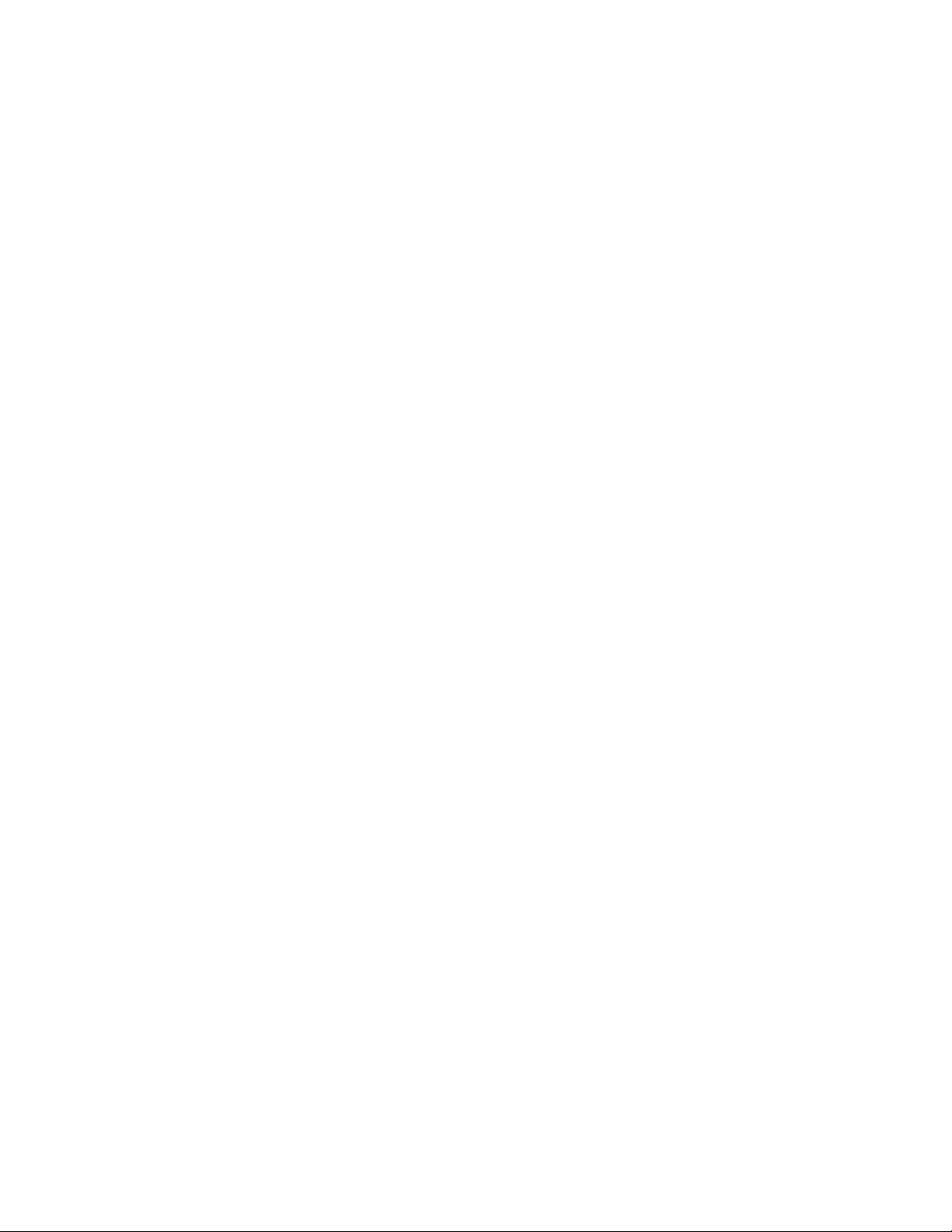

Contents
About Business Communications Manager ATA 25
What does ATA 2 do? 5
Feature List 7
Alternate Line 7
Call Forward 7
Call Park 7
Call Park Retrieve 7
Callback for Call Park 7
Call Pick-up (Directed) 8
Call Pick-up (Group) 8
Call Queuing 8
Camp-on 8
Conference Call 8
Conference Hold 9
Conference Consultation (Split Conference) 9
Disconnecting One Party 9
Hold Call (Exclusive) 9
Hold Call (Public) 10
Hotline 10
Last Number Redial 10
Line Pool Selection 10
Page (General) 10
Page (Intercom) 10
Page (External) 10
Page (Intercom/External) 10
Priority Call 11
Privacy Control 11
Restriction Override 11
Ring Again 11
Reply To a Ring Again Signal 11
Saved Number Redial 12
Send Message 12
Service Mode 12
System Speed Dial 12
Tones 12
Transfer 13
Blind Transfer 13
Transfer using announce 13
P0941629 Issue 02 Business Communications Manager ATA 2 User Guide
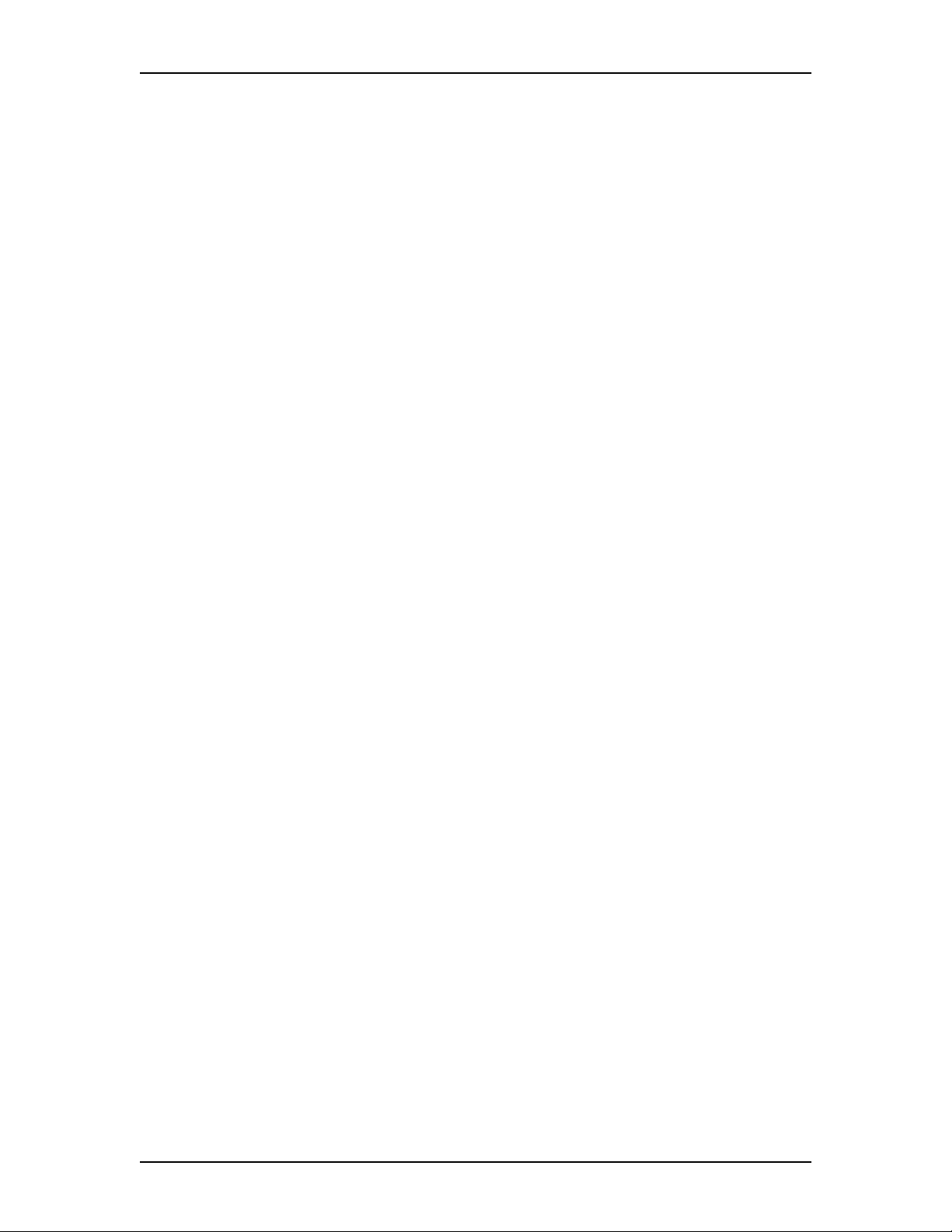
4 Contents
Transfer using Conference 13
To Transfer an external call to a co-worker with a line appearance using
Hold 13
Trunk Answer from any Telephone14
Voice Call 14
Voice Messaging 14
Data Communication 15
Set Tones to OFF 15
Auto-answer Modems and Answering Machines 15
Modem and FAX Transmission Compatibility 15
Troubleshooting for Data Applications 17
Business Communications Manager ATA 2 User Guide P0941629 Issue 02
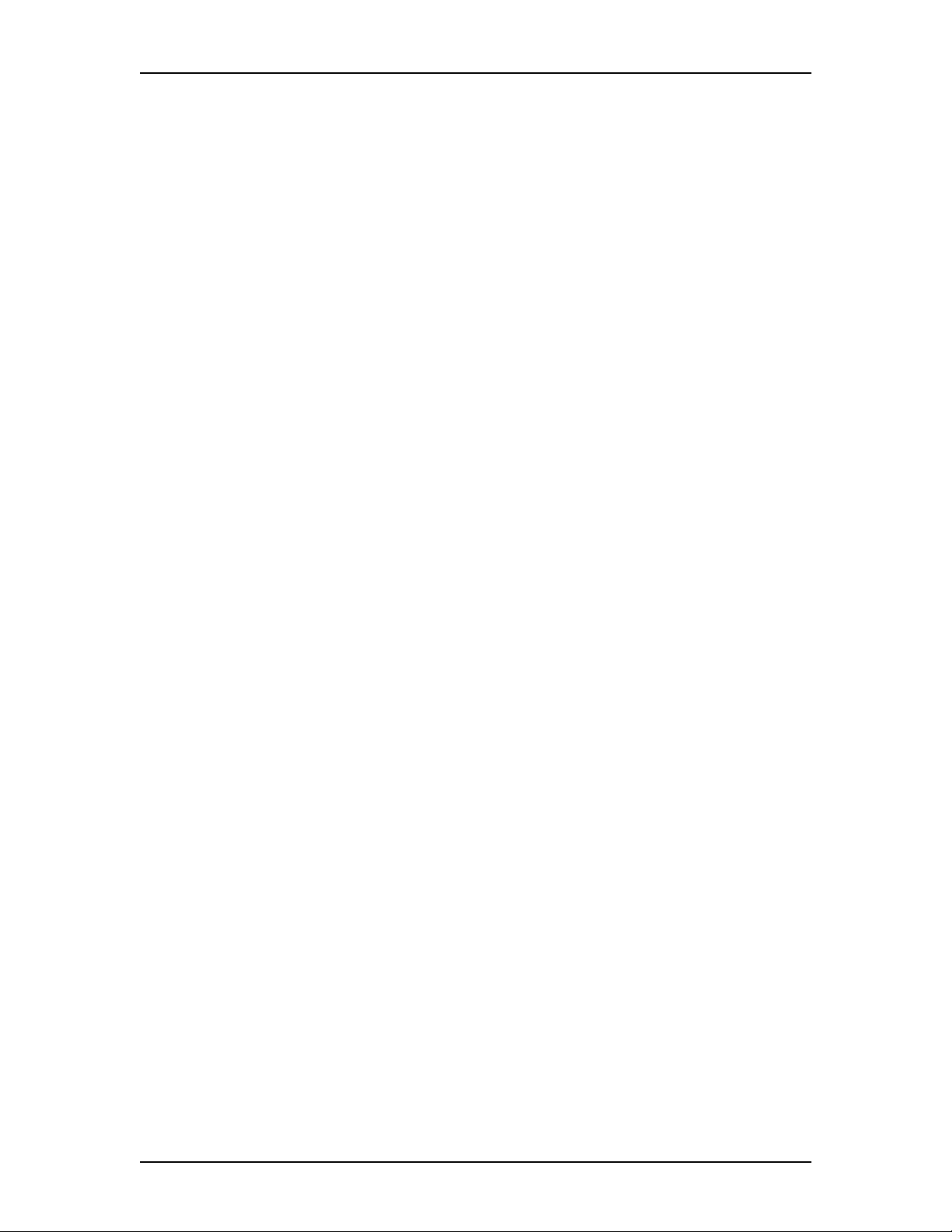
About Business Communications Manager ATA 2
What does ATA 2 do?
Business Communications Manager Analog Terminal Adapter 2 (ATA 2) connects
a digital two-line display telephone port to a standard analog voice device, such as
a single-line telephone or a data communication device, such as a modem or
facsimile machine. The ATA 2 provides on-premise service only.
This guide describes:
• ATA 2 features used with the Business Communications Manager base unit
• Data Communication information
• Troubleshooting
All of the features available from Business Communications Manager ATA 2 are
accessed by pressing û¥ on your telephone and pressing a feature or
access code. The feature list shows û¥ and the feature code. Where
applicable, steps are included to help use each feature. If your telephone does not
have a û button, you must use the hook switch (located under the
handset). The hook switch must be pressed for approximately one half of one
second.
If your telephone does not have a ¥ or £ button, you must use dialpad numbers.
To indicate a ¥ press Ú. To indicate a £ press Ü.
For more information about feature operations, accessing feature operations or
feature codes, see your System Administrator.
P0941629 Issue 02 Business Communications Manager ATA 2 User Guide

$ About Business Communications Manager ATA 2
Business Communications Manager ATA 2 User Guide P0941629 Issue 02
