Page 1
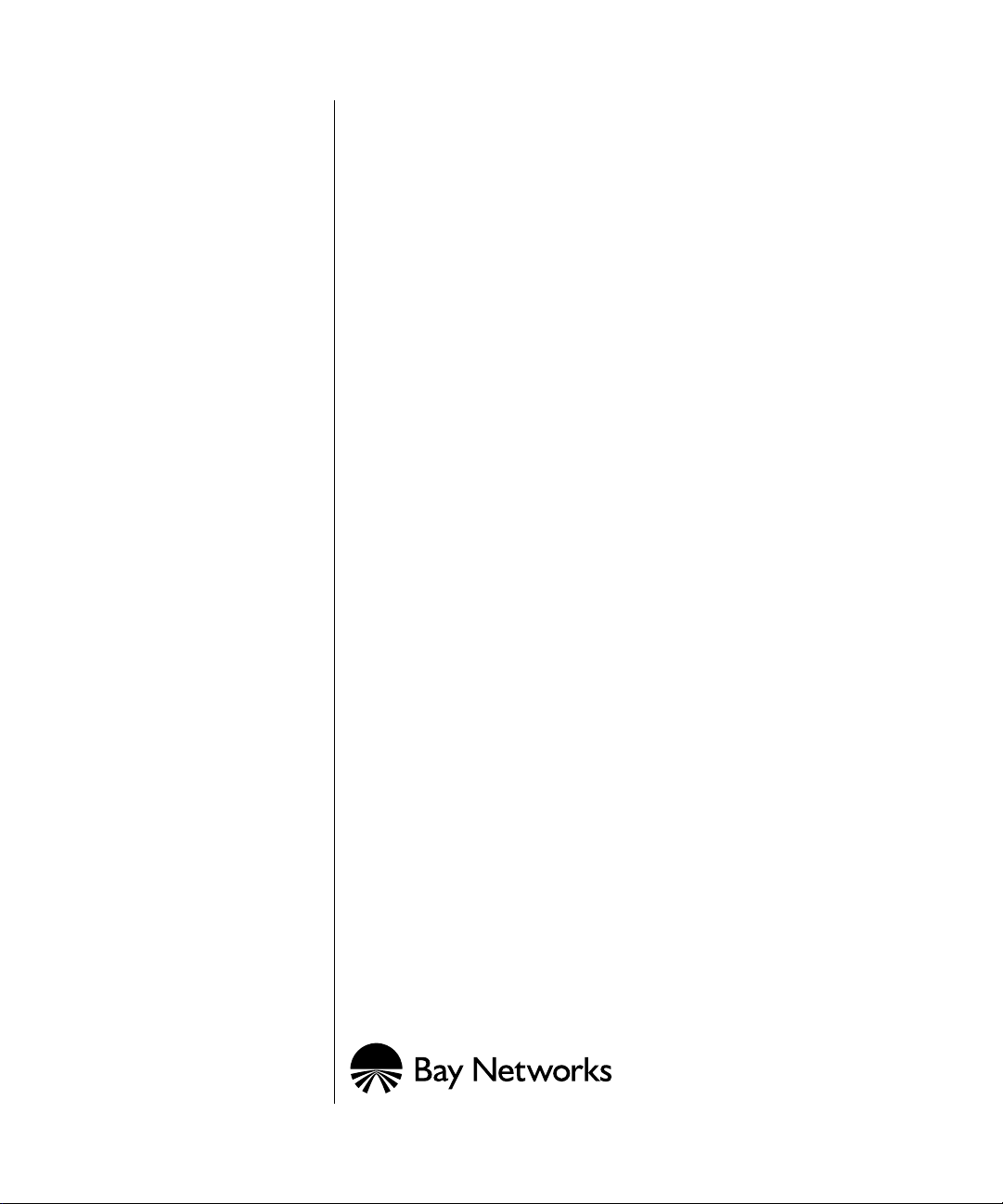
Installing and Maintaining ASN Routers and BNX Platforms
Part No. 109351-F Rev. A
January 1997
Page 2
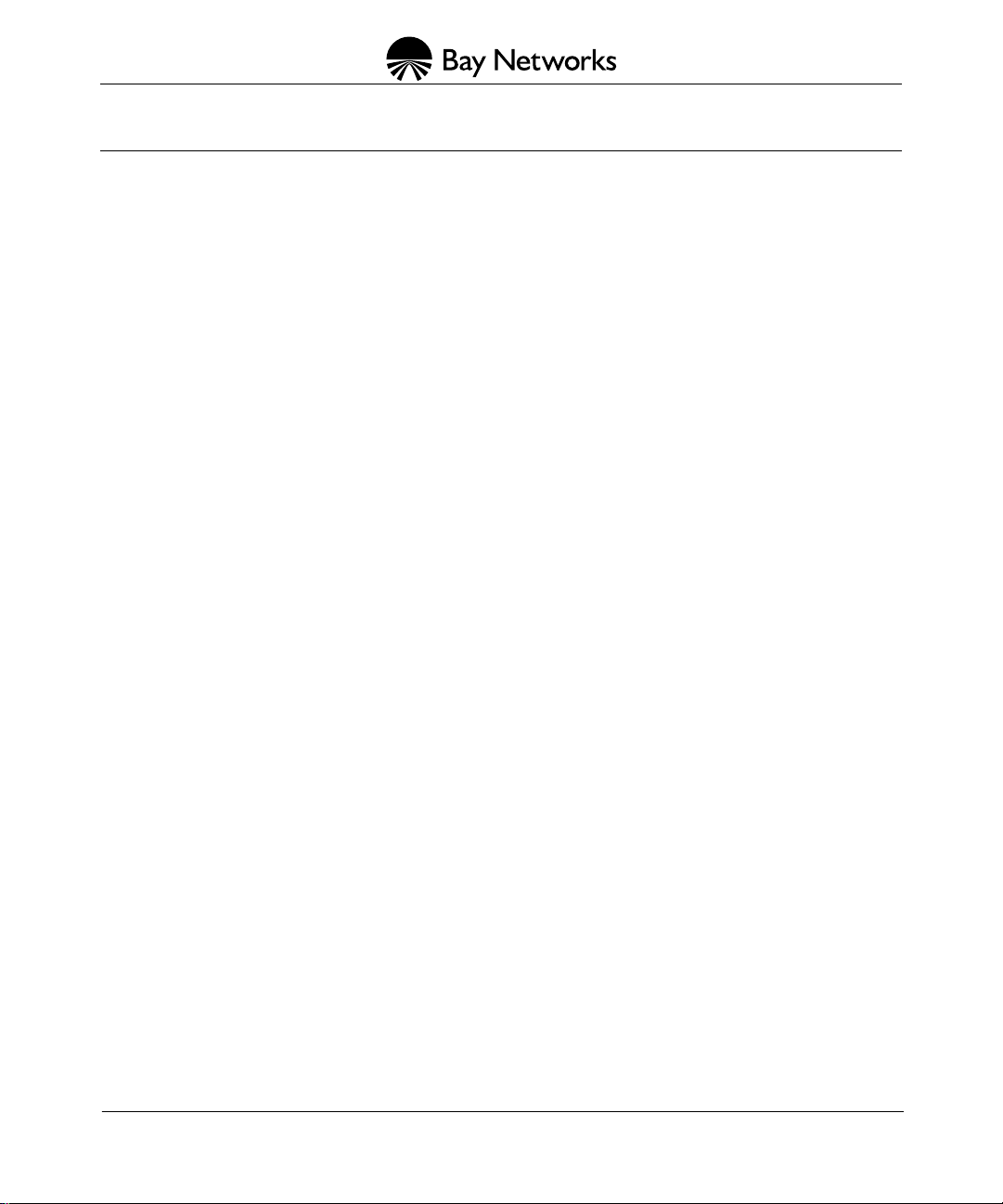
4401 Great America Parkway 8 Federal Street
Santa Clara, CA 95054 Billerica, MA 01821
Copyright © 1988–1997 Bay Networks, Inc.
All rights reserved. Printed in the USA. January 1997.
The information in this document is subject to change without notice. The statements, configurations, technical data,
and recommendations in this document are believed to be accurate and reliable, but are presented without express or
implied warranty . Users must take full responsibility for their applications of an y products specified in this document.
The information in this document is proprietary to Bay Networks, Inc.
The software described in this document is furnished under a license agreement and may only be used in accordance
with the terms of that license. A summary of the Software License is included in this document.
Restricted Rights Legend
Use, duplication, or disclosure by the United States Government is subject to restrictions as set forth in subparagraph
(c)(1)(ii) of the Rights in Technical Data and Computer Software clause at DFARS 252.227-7013.
Notice for All Other Executive Agencies
Notwithstanding any other license agreement that may pertain to, or accompany the delivery of, this computer
software, the rights of the United States Government regarding its use, reproduction, and disclosure are as set forth in
the Commercial Computer Software-Restricted Rights clause at FAR 52.227-19.
Trademarks of Bay Networks, Inc.
ACE, AFN, AN, BCN, BLN, BN, BNX, CN, FN, FRE, GAME, LN, BayNetworks, Optivity, PPX, SynOptics,
SynOptics Communications, Wellfleet and the Wellfleet logo are registered trademarks and ANH, ASN, Bay•SIS,
BCNX, BLNX, EZ Install, EZ Internetwork, EZ LAN, PathMan, PhonePlus, Quick2Config, RouterMan, SPEX,
Bay Networks Press, the Bay Networks logo and the SynOptics logo are trademarks of Bay Networks, Inc.
Third-Party T rademarks
All other trademarks and registered trademarks are the property of their respective owners.
Statement of Conditions
In the interest of improving internal design, operational function, and/or reliability, Bay Networks, Inc. reserves the
right to make changes to the products described in this document without notice.
Bay Networks, Inc. does not assume any liability that may occur due to the use or application of the product(s) or
circuit layout(s) described herein.
Portions of the code in this software product are Copyright © 1988, Regents of the Univ ersity of California. All rights
reserved. Redistribution and use in source and binary forms of such portions are permitted, provided that the above
copyright notice and this paragraph are duplicated in all such forms and that any documentation, advertising materials,
and other materials related to such distribution and use acknowledge that such portions of the software were
developed by the University of California, Berkeley. The name of the University may not be used to endorse or
promote products derived from such portions of the software without specific prior written permission.
SUCH PORTIONS OF THE SOFTWARE ARE PROVIDED “AS IS” AND WITHOUT ANY EXPRESS OR
IMPLIED WARRANTIES, INCLUDING, WITHOUT LIMITATION, THE IMPLIED WARRANTIES OF
MERCHANTABILITY AND FITNESS FOR A PARTICULAR PURPOSE.
In addition, the program and information contained herein are licensed only pursuant to a license agreement that
contains restrictions on use and disclosure (that may incorporate by reference certain limitations and notices imposed
by third parties).
ii
109351-F Rev. A
Page 3
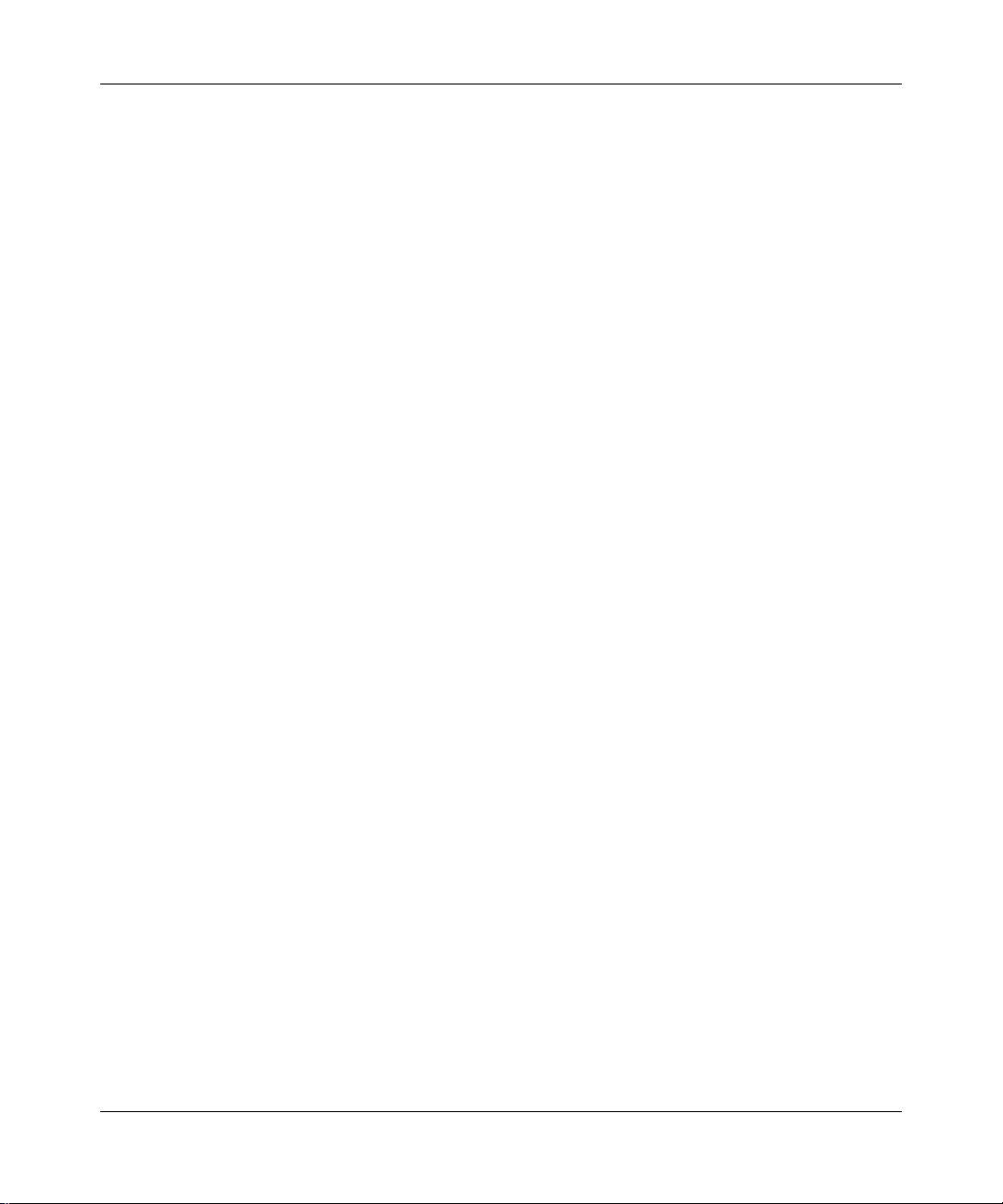
USA Requirements Only
Federal Communications Commission (FCC) Compliance Notice: Radio Frequency Notice
This equipment generates, uses, and can radiate radio-frequency energy. If you do not install and use this equipment
according to the instruction manual, this product may interfere with radio communications. This product has been
tested and found to comply with the limits for a Class A computing device, pursuant to Subpart J of Part 15 of FCC
Rules. Operation is subject to the following two conditions: (1) this device may not cause harmful interference, and
(2) this device must accept any interference received, including interference that may cause undesired operation.
Operating this equipment in a residential area is likely to interfere with radio communications; in which case, the user,
at his/her own expense, must correct the interference.
Shielded-compliant cables must be used with this unit to ensure compliance with the Class A limits.
EN 55 022 Declaration of Conformance
This is to certify that the Bay Networks products in this book are shielded against the generation of radio interference
in accordance with the application of Council Directive 89/336/EEC, Article 4a. Conformity is declared by the
application of EN 55 022:1987 Class A (CISPR 22:1985/BS 6527:1988).
EN 55 022 Declaration of Conformance
This is to certify that the Bay Networks products in this book are shielded against the generation of radio interference
in accordance with the application of Council Directive 89/336/EEC, Article 4a. Conformity is declared by the
application of EN 55 022:1987 Class B (CISPR 22:1985/BS 6527:1988).
109351-F Rev. A
iii
Page 4
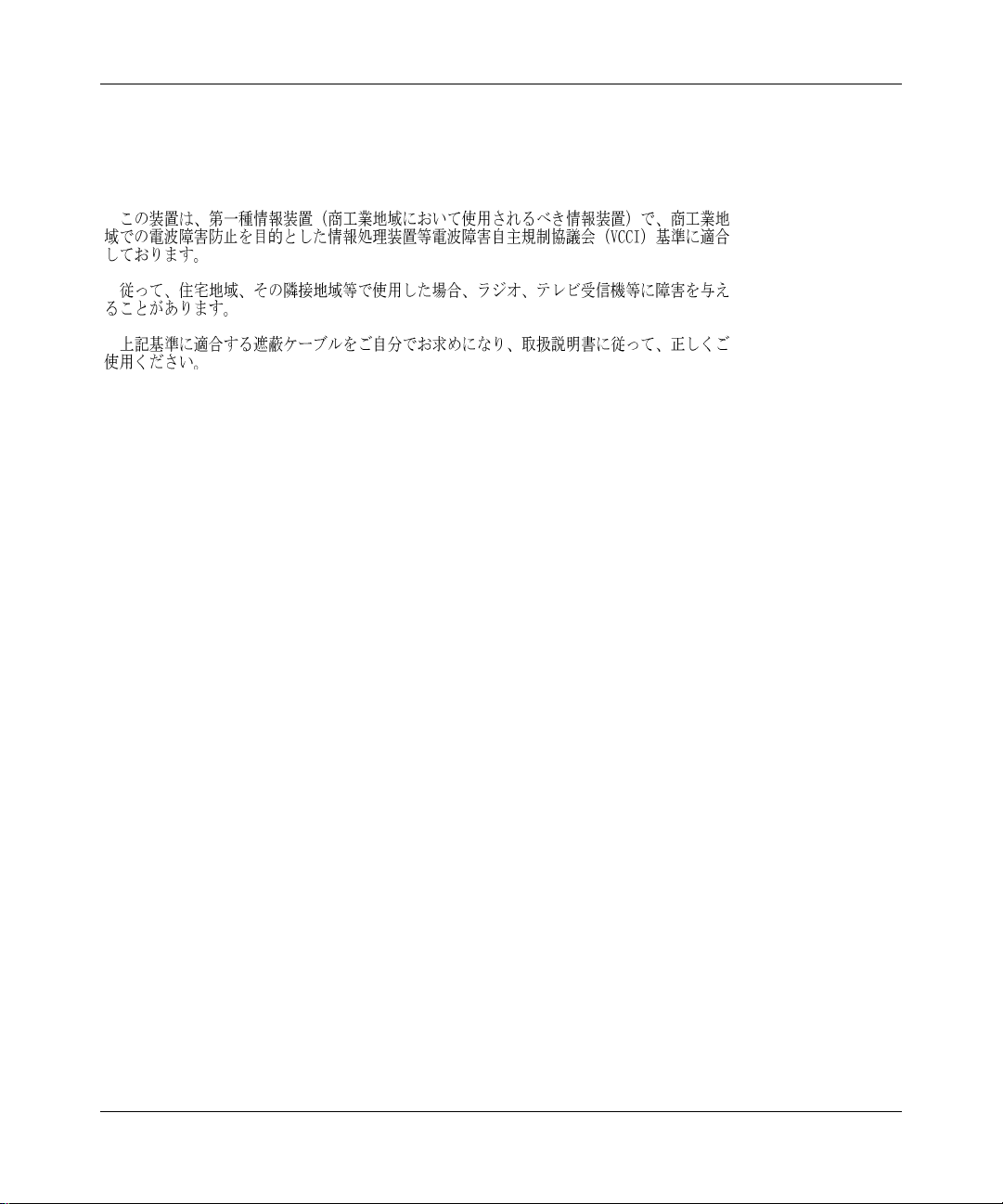
Japan/Nippon Requirements Only
Voluntary Control Council for Interference (VCCI) Statement
Voluntary Control Council for Interference (VCCI) Statement
This equipment is in the 1st category (information equipment to be used in commercial and/or industrial areas) and
conforms to the standards set by the Voluntary Control Council for Interference by Data Processing Equipment and
Electronic Office Machines that are aimed at preventing radio interference in commercial and/or industrial areas.
Consequently, when this equipment is used in a residential area or in an adjacent area thereto, radio interference may
be caused to equipment such as radios and TV receivers.
Compliance with the applicable regulations is dependent upon the use of shielded cables. The user is responsible for
procuring the appropriate cables. Read instructions for correct handling.
iv
109351-F Rev. A
Page 5
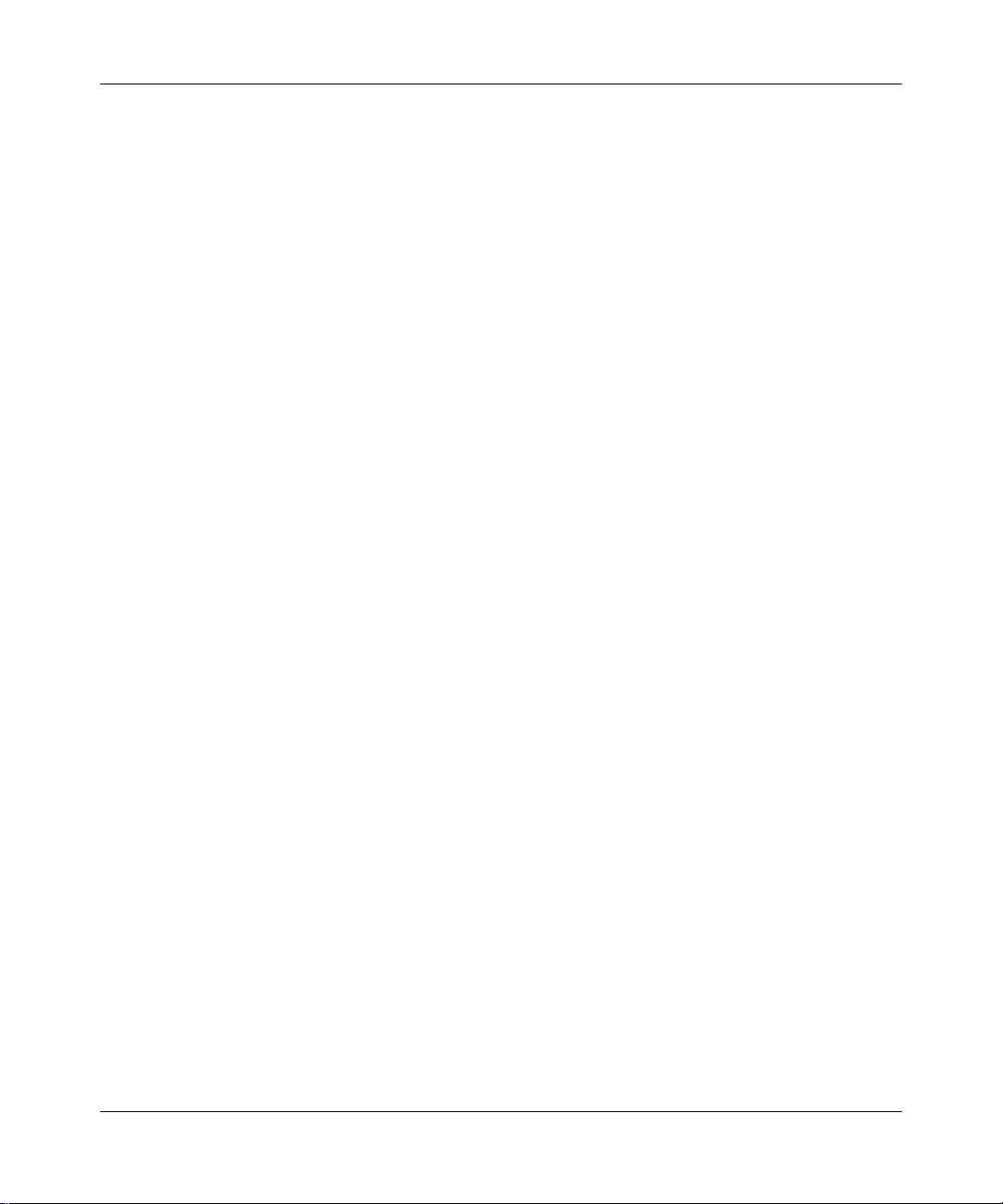
Canada Requirements Only
Canada CS-03 Rules and Regulations
Note:
The Canadian Department of Communications label identifies certified equipment. The certification means that
the equipment meets certain telecommunications network protective operations and safety requirements. The
Department does not guarantee the equipment will operate to the user's satisfaction.
Before installing this equipment, users should ensure that it is permissible to be connected to the facilities of the local
telecommunications company. The equipment must also be installed using an acceptable method of connection. In
some cases, the company's inside wiring associated with a single line individual service may be extended by means of
a certified connector assembly (telephone extension cord). The customer should be aware that compliance with the
above conditions may not prevent the degradation of service in some situations.
Repairs to certified equipment should be made by an authorized Canadian maintenance facility designated by the
supplier. Any repairs or alterations made by the user to this equipment or equipment malfunctions, may give the
telecommunications company cause to request the user to disconnect the equipment.
Users should ensure for their own protection that the electrical ground connections of the power utility, telephone lines
and internal metallic water pipe system, if present, are connected together. This precaution may be particularly
important in rural areas.
Caution:
inspection authority, or electrician, as appropriate.
Canada CS-03 -- Règles et règlements
Note:
qu’il respecte certaines exigences de sécurité et de fonctionnement visant les réseaux de télécommunications. Le
ministère ne garantit pas que l’appareillage fonctionnera à la satisfaction de l’utilisateur.
Avant d’installer l’appareillage, s’assurer qu’il peut être branché aux installations du service de télécommunications
local. L’appareillage doit aussi être raccordé selon des méthodes acceptées. Dans certains cas, le câblage interne du
service de télécommunications utilisé pour une ligne individuelle peut être allongé au moyen d’un connecteur certifié
(prolongateur téléphonique). Le client doit toutefois prendre note qu’une telle installation n’assure pas un service
parfait en tout temps.
Les réparations de l’appareillage certifié devraient être confiées à un service d’entretien canadien désigné par le
fournisseur. En cas de réparation ou de modification effectuées par l’utilisateur ou de mauvais fonctionnement de
l’appareillage, le service de télécommunications peut demander le débranchment de l’appareillage.
Pour leur propre sécurité, les utilisateurs devraient s’assurer que les mises à la terre des lignes de distribution
d’électricité, des lignes téléphoniques et de la tuyauterie métallique interne sont raccordées ensemble. Cette mesure de
sécurité est particulièrement importante en milieu rural.
Attention:
aux pouvoirs de réglementation en cause ou à un électricien, selon le cas.
Users should not attempt to make such connections themselves, but should contact the appropriate electric
L’étiquette du ministère des Communications du Canada indique que l’appareillage est certifié, c’est-à-dire
Les utilisateurs ne doivent pas procéder à ces raccordements eux-mêmes mais doivent plutôt faire appel
109351-F Rev. A
v
Page 6
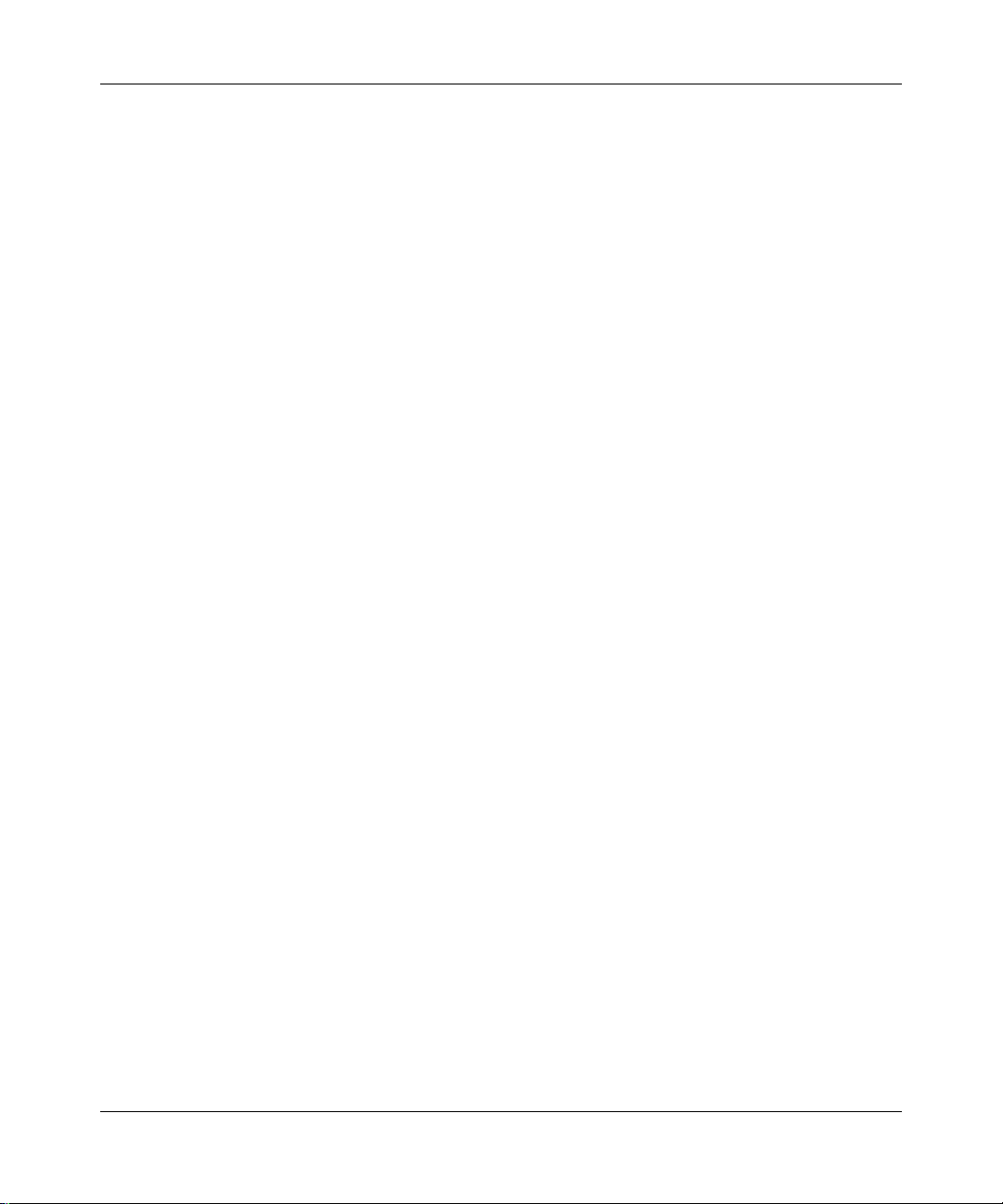
Canada Requirements Only
(continued)
D. O. C. Explanatory Notes: Equipment Attachment Limitations
The Canadian Department of Communications label identifies certified equipment. This certification meets certain
telecommunication network protective, operational and safety requirements. The department does not guarantee the
equipment will operate to the users satisfaction.
Before installing the equipment, users should ensure that it is permissible to be connected to the facilities of the local
telecommunications company. The equipment must also be installed using an acceptable method of connection. In
some cases, the company’s inside wiring associated with a single line indi vidual service may be e xtended by means of
a certified connector assembly (telephone extension cord). The customer should be aware that compliance with the
above condition may not prevent degradation of service in some situations.
Repairs to certified equipment should be made by an authorized Canadian maintenance facility designated by the
supplier. Any repairs or alterations made by the user to this equipment, or equipment malfunctions, may give the
telecommunications company cause to request the user to disconnect the equipment.
Users should ensure for their own protection that the electrical ground connections of the power utility, telephone lines
and internal metallic water pipe system, if present, are connected together. This precaution may be particularly
important in rural areas.
Caution:
inspection authority, or electrician, as appropriate.
Users should not attempt to make such connections themselves, but should contact the appropriate electrical
Notes explicatives du ministère des Communications: limites visant les accessoires
L’étiquette du ministère des Communications du Canada indique que l’appareillage est certifié, c’est-à-dire qu’il
respecte certaines exigences de sécurité et de fonctionnement visant les réseaux de télécommunications. Le ministère
ne garantit pas que l’appareillage fonctionnera à la satisfaction de l’utilisateur.
Avant d’installer l’appareillage, s’assurer qu’il peut être branché aux installations du service de télécommunications
local. L’appareillage doit aussi être raccordé selon des méthodes acceptées. Dans certains cas, le câblage interne du
service de télécommunications utilisé pour une ligne individuelle peut être allongé au moyen d’un connecteur certifié
(prolongateur téléphonique). Le client doit toutefois prendre note qu’une telle installation n’assure pas un service
parfait en tout temps.
Les réparations de l’appareillage certifié devraient être confiées à un service d’entretien canadien désigné par le
fournisseur. En cas de réparation ou de modification effectuées par l’utilisateur ou de mauvais fonctionnement de
l’appareillage, le service de télécommunications peut demander le débranchment de l’appareillage.
Pour leur propre sécurité, les utilisateurs devraient s’assurer que les mises à la terre des lignes de distribution
d’électricité, des lignes téléphoniques et de la tuyauterie métallique interne sont raccordées ensemble. Cette mesure de
sécurité est particulièrement importante en milieu rural.
Attention:
aux pouvoirs de réglementation en cause ou à un électricien, selon le cas.
Les utilisateurs ne doivent pas procéder à ces raccordements eux-mêmes mais doivent plutôt faire appel
vi
109351-F Rev. A
Page 7
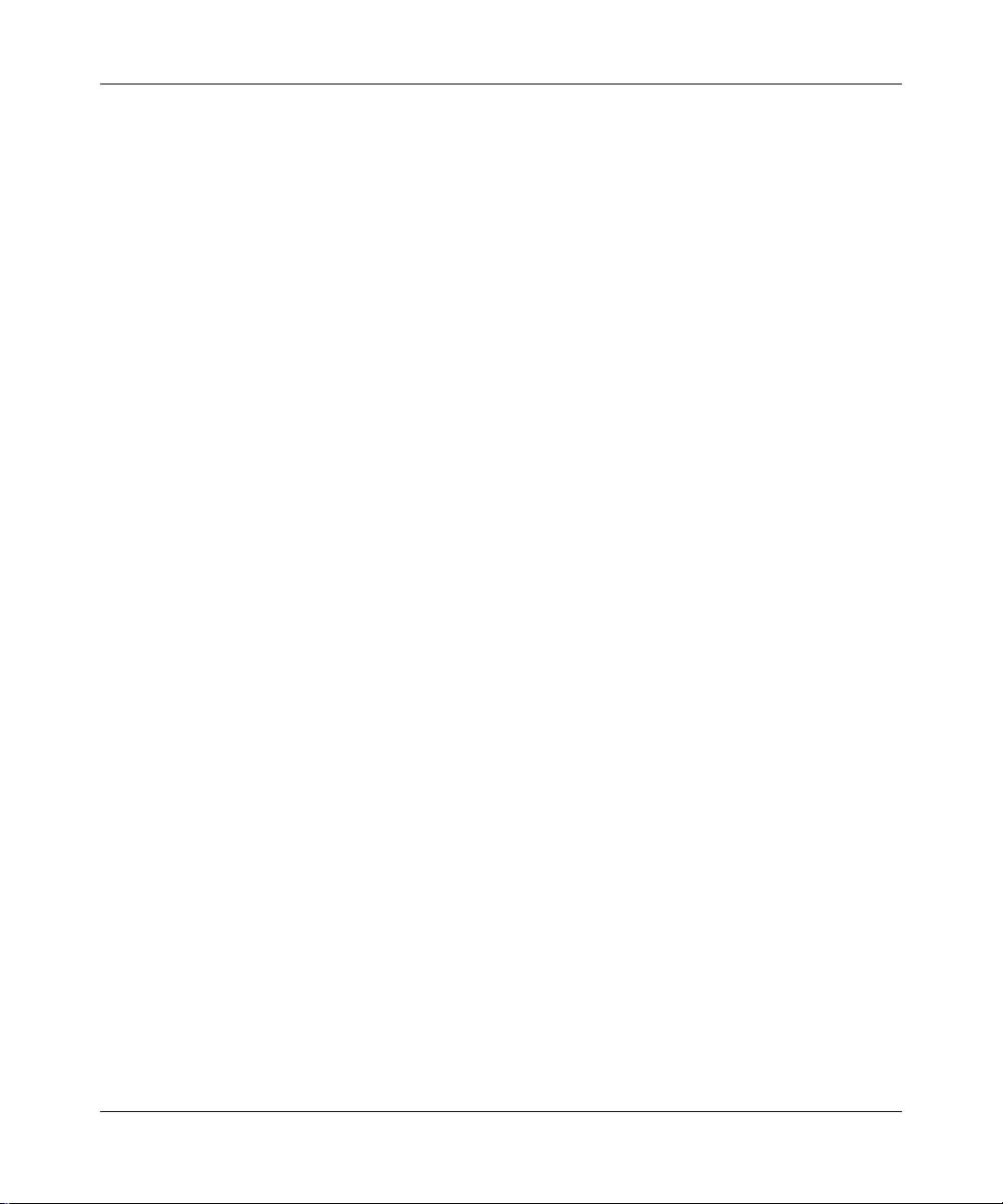
Canada Requirements Only
(continued)
Canadian Department of Communications Radio Interference Regulations
This digital apparatus (Access Feeder Node, Access Link Node, Access Node, Access Stack Node, Backbone
Concentrator Node, Backbone Concentrator Node Switch, Backbone Link Node, Backbone Link Node Switch,
Concentrator Node, Feeder Node, Link Node) does not exceed the Class A limits for radio-noise emissions from
digital apparatus as set out in the Radio Interference Regulations of the Canadian Department of Communications.
Réglement sur le brouillage radioélectrique du ministère des Communications
Cet appareil numérique (Access Feeder Node, Access Link Node, Access Node, Access Stack Node, Backbone
Concentrator Node, Backbone Concentrator Node Switch, Backbone Link Node, Backbone Link Node Switch,
Concentrator Node, Feeder Node, Link Node) respecte les limites de bruits radioélectriques visant les appareils
numériques de classe A prescrites dans le Réglement sur le brouillage radioélectrique du ministère des
Communications du Canada.
109351-F Rev. A
vii
Page 8
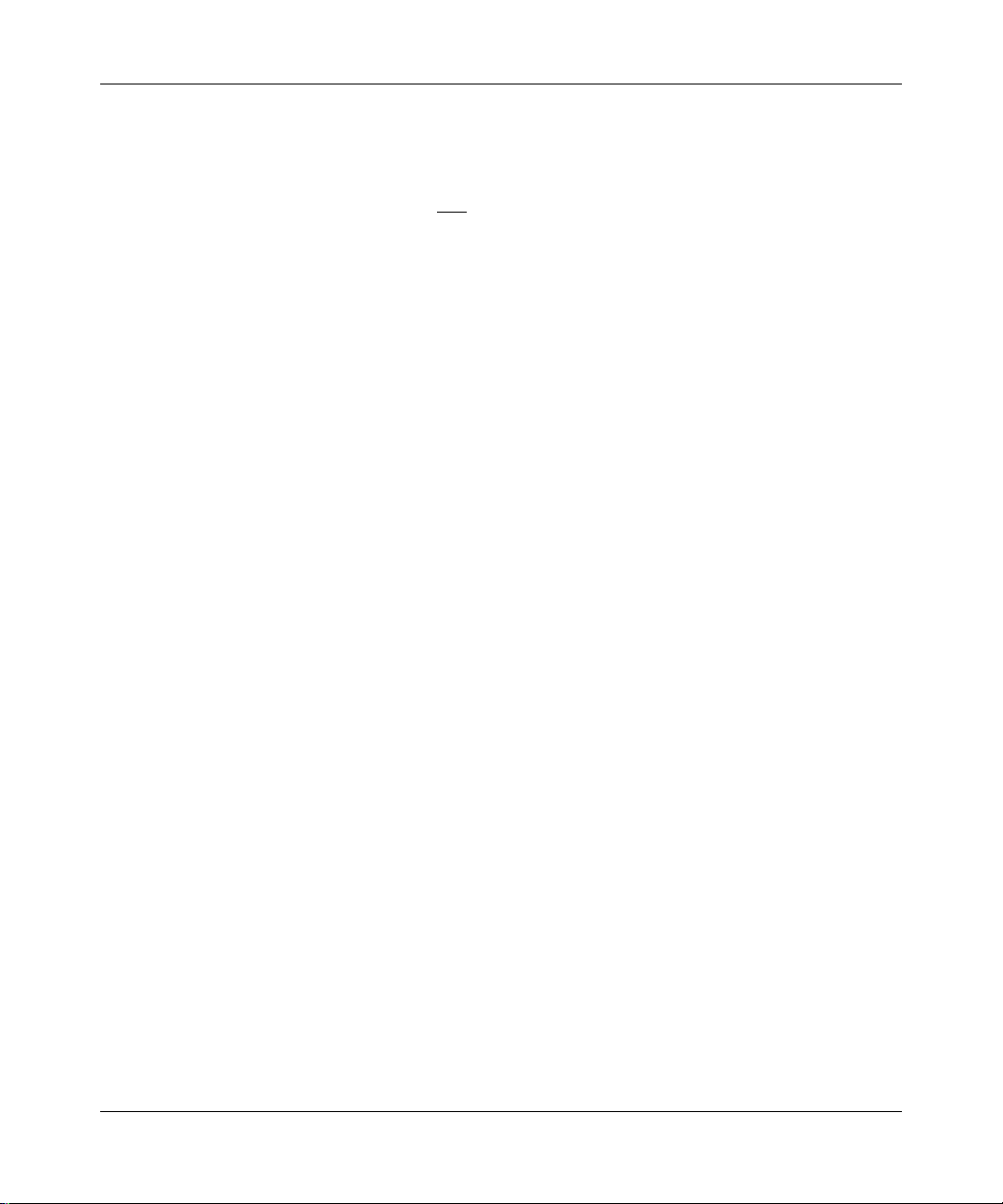
T1 Service Compliance Statements
T1 Service
NOTE: This T1 Service notice applies to you onl
(MCT1) Link Module (which provides an internal CSU).
This equipment complies with Part 68 of FCC Rules. Please note the following:
1. You are required to request T1 service from the telephone company before you connect the CSU to a T1 network.
When you request T1 service, you must provide the telephone company with the following data:
• The Facility Interface Code
Provide the telephone company with both codes below:
— 04DU9-B (1.544 MB D4 framing format)
— 04DU9-C (1.544 MB ESF format)
The telephone company will select the code it has available.
• The Service Order Code: 6.0F
• The required USOC jack: RJ48C
• The make, model number, and FCC Registration number of the CSU.
2. Your telephone company may make changes to its facilities, equipment, operations, or procedures that could
affect the proper functioning of your equipment. The telephone company will notify you in advance of such
changes to give you an opportunity to maintain uninterrupted telephone service.
3. If your CSU causes harm to the telephone network, the telephone company may temporarily discontinue your
service. If possible, they will notify you in advance, but if advance notice is not practical, you will be notified as
soon as possible and will be informed of your right to file a complaint with the FCC.
4. If you experience trouble with the CSU, please contact Bay Networks Technical Response Center in your area for
service or repairs. Repairs should be performed only by service personnel authorized by Bay Networks, Inc.
United States 1-800-2LAN-WAN
Valbonne, France (33) 92-968-968
Sydney , Australia (612) 9927-8800
Tokyo, Japan (81) 3-5402-0180
5. You are required to notify the telephone company when you disconnect the CSU from the network and when you
disconnect the BCNX or BLNX from the network.
y if you have received a single or dual port Multi-Channel T1
viii
109351-F Rev. A
Page 9
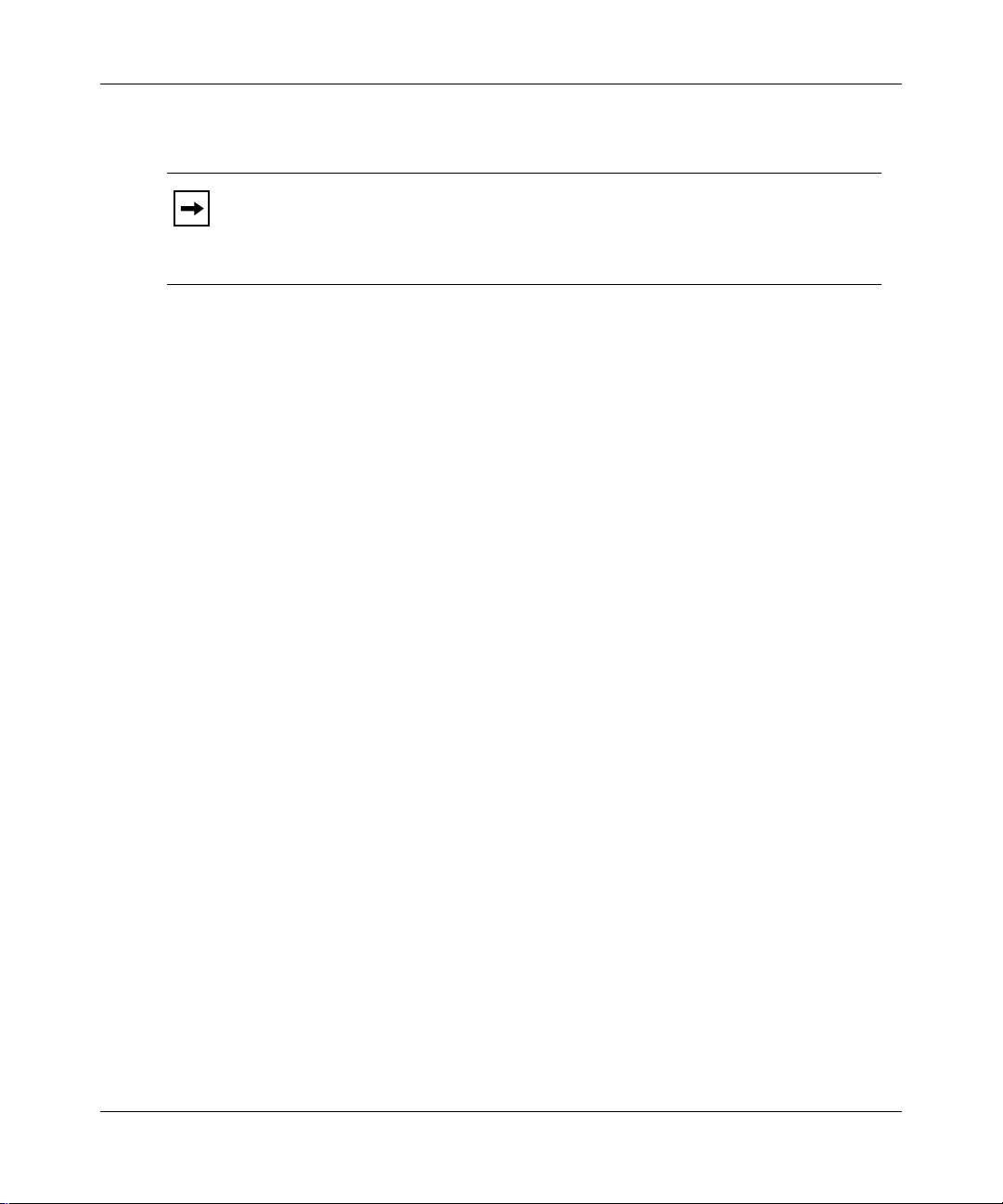
Bay Networks Software License
Note:
This is Bay Networks basic license document. In the absence of a
software license agreement specifying varying terms, this license -- or the
license included with the particular product -- shall govern licensee’s use of
Bay Networks software.
This Software License shall govern the licensing of all software provided to licensee by Bay Networks (“Software”).
Bay Networks will provide licensee with Software in machine-readable form and related documentation
(“Documentation”). The Software provided under this license is proprietary to Bay Networks and to third parties from
whom Bay Networks has acquired license rights. Bay Networks will not grant any Software license whatsoev er , either
explicitly or implicitly, except by acceptance of an order for either Software or for a Bay Networks product
(“Equipment”) that is packaged with Software. Each such license is subject to the following restrictions:
1. Upon delivery of the Software, Bay Networks grants to licensee a personal, nontransferable, none xclusiv e license
to use the Software with the Equipment with which or for which it was originally acquired, including use at any
of licensee’s facilities to which the Equipment may be transferred, for the useful life of the Equipment unless
earlier terminated by default or cancellation. Use of the Software shall be limited to such Equipment and to such
facility. Software which is licensed for use on hardware not offered by Bay Networks is not subject to restricted
use on any Equipment, however, unless otherwise specified on the Documentation, each licensed copy of such
Software may only be installed on one hardware item at any time.
2. Licensee may use the Software with backup Equipment only if the Equipment with which or for which it was
acquired is inoperative.
3. Licensee may make a single copy of the Software (but not firmware) for safekeeping (archives) or backup
purposes.
4. Licensee may modify Software (but not firmware), or combine it with other software, subject to the provision
that those portions of the resulting software which incorporate Software are subject to the restrictions of this
license. Licensee shall not make the resulting software available for use by any third party.
5. Neither title nor ownership to Software passes to licensee.
6. Licensee shall not provide, or otherwise make available, any Software, in whole or in part, in any form, to any
third party. Third parties do not include consultants, subcontractors, or agents of licensee who have licensee’s
permission to use the Software at licensee’s facility, and who have agreed in writing to use the Software only in
accordance with the restrictions of this license.
7. Third-party owners from whom Bay Networks has acquired license rights to software that is incorporated into
Bay Networks products shall have the right to enforce the provisions of this license against licensee.
8. Licensee shall not remove or obscure any copyright, patent, trademark, trade secret, or similar intellectual
property or restricted rights notice within or affixed to any Software and shall reproduce and affix such notice on
any backup copy of Software or copies of software resulting from modification or combination performed by
licensee as permitted by this license.
109351-F Rev. A
ix
Page 10
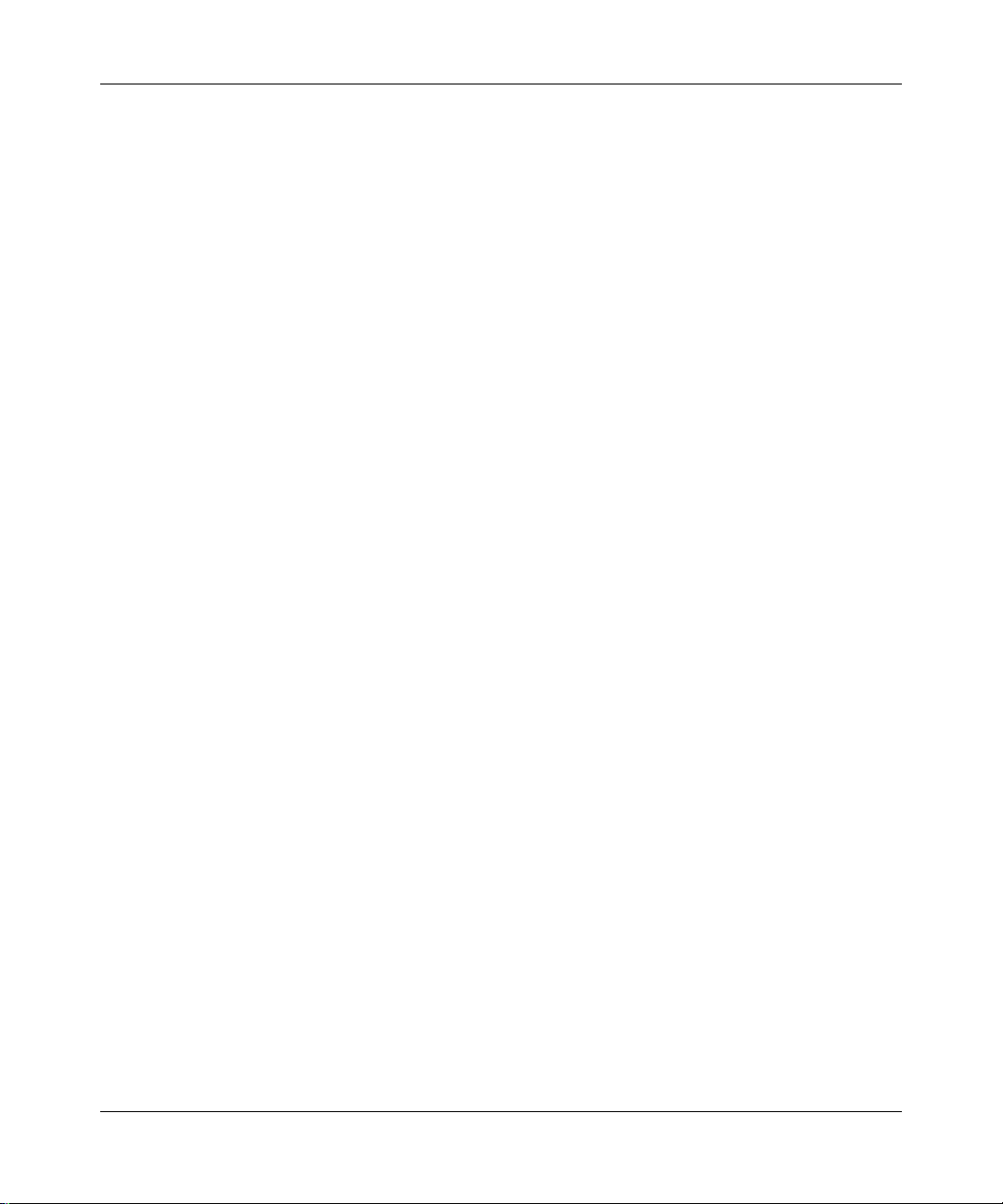
Bay Networks Software License
9. Licensee shall not reverse assemble, reverse compile, or in any way reverse engineer the Software. [Note: For
licensees in the European Community, the Softw are Directiv e dated 14 May 1991 (as may be amended from time
to time) shall apply for interoperability purposes. Licensee must notify Bay Networks in writing of any such
intended examination of the Software and Bay Networks may provide review and assistance.]
10. Notwithstanding any foregoing terms to the contrary, if licensee licenses the Bay Networks product “Site
Manager,” licensee may duplicate and install the Site Manager product as specified in the Documentation. This
right is granted solely as necessary for use of Site Manager on hardware installed with licensee’s network.
11. This license will automatically terminate upon improper handling of Software, such as by disclosure, or Bay
Networks may terminate this license by written notice to licensee if licensee fails to comply with any of the
material provisions of this license and fails to cure such failure within thirty (30) days after the receipt of written
notice from Bay Networks. Upon termination of this license, licensee shall discontinue all use of the Software
and return the Software and Documentation, including all copies, to Bay Networks.
12. Licensee’s obligations under this license shall survive expiration or termination of this license.
(continued)
x
109351-F Rev. A
Page 11
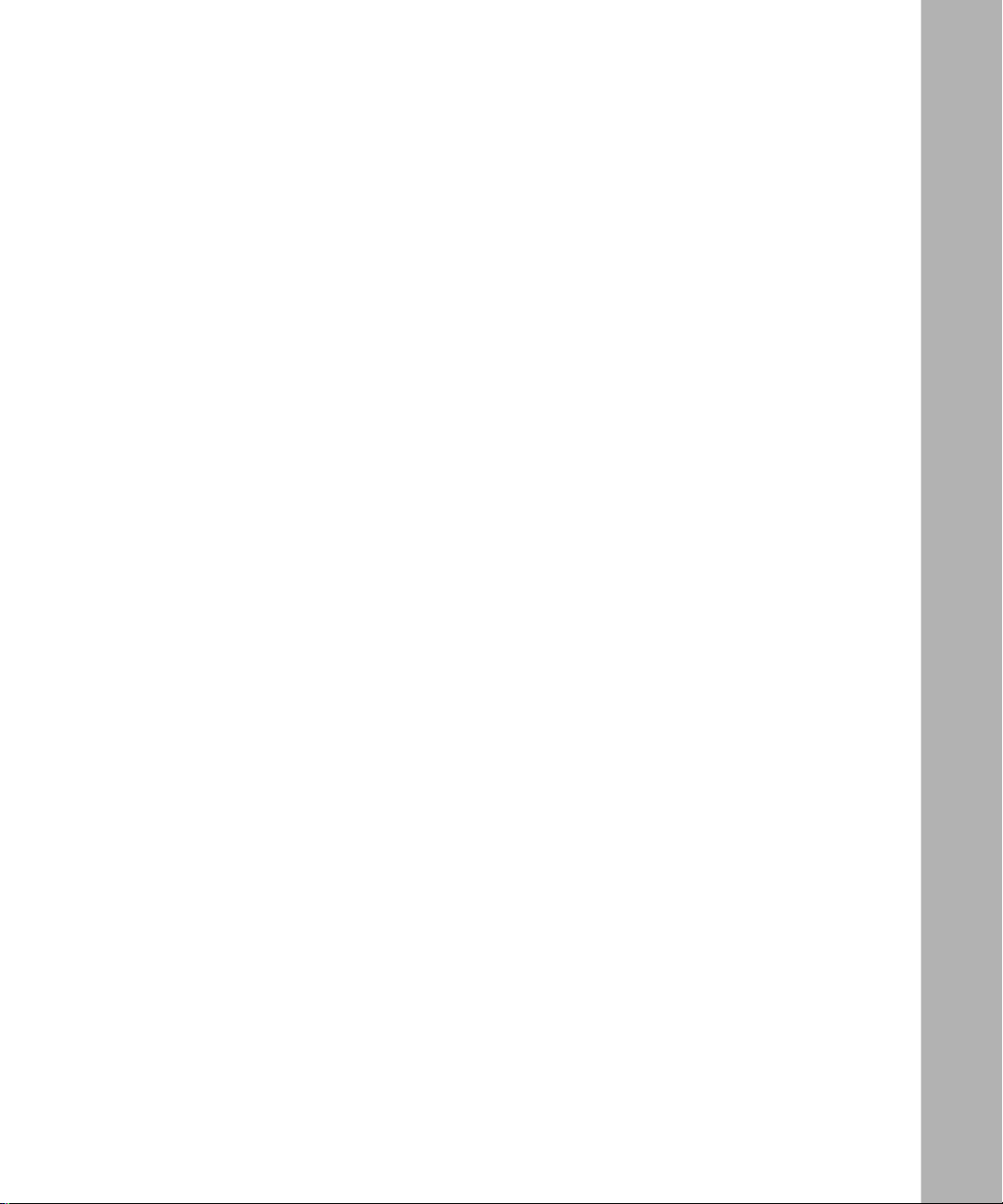
About This Guide
Conventions .....................................................................................................................xx
Acronyms .........................................................................................................................xxi
Ordering Bay Networks Publications ..............................................................................xxii
Technical Support and Online Services
Bay Networks Customer Service ...................................................................................xxiv
Bay Networks Information Services ................................................................................xxv
World Wide Web .......................................................................................................xxv
Customer Service FTP .............................................................................................xxv
Support Source CD .................................................................................................xxvi
CompuServe ...........................................................................................................xxvi
InfoFACTS .............................................................................................................. xxvii
How to Get Help ...........................................................................................................xxvii
Chapter 1
Installing the ASN
Overview of the ASN ......................................................................................................1-2
Preparing for Installation .................................................................................................1-3
Verifying Shipment Contents ....................................................................................1-3
Reviewing the Installation Procedure .......................................................................1-6
Placing the ASN .............................................................................................................1-7
Installing the ASN in a Rack ...........................................................................................1-7
Setting the Slot ID .........................................................................................................1-12
Installing the Flash Memory or SRAM Card .................................................................1-13
Connecting Network Cables .........................................................................................1-16
Connecting a Console ..................................................................................................1-16
Connecting a Terminal Console .............................................................................1-17
Connecting a PC Console ......................................................................................1-19
Connecting a Modem .............................................................................................1-21
Connecting to the Power Source ............................................................................1-23
Connecting the HRPSU to the ASN .......................................................................1-24
Contents
109351-F Rev. A
xi
Page 12
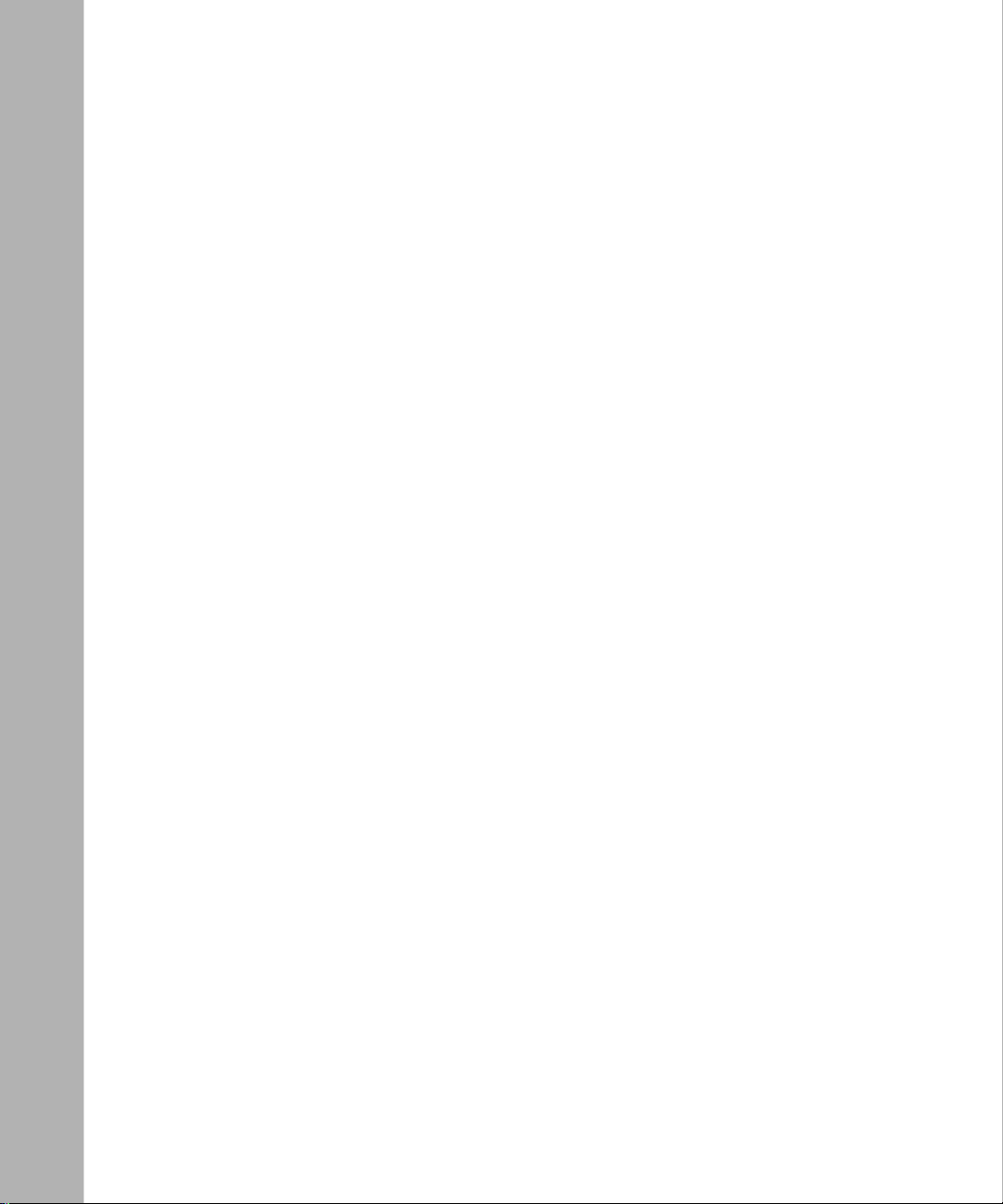
Chapter 2
Starting the ASN
Understanding the ASN Boot Options ............................................................................2-1
Starting the ASN for the First Time .................................................................................2-2
Using EZ-Install ..............................................................................................................2-3
Using Netboot .................................................................................................................2-4
Using Directed Netboot ..................................................................................................2-7
Using Local Boot (the Quick-Start Procedure) .............................................................2-10
Chapter 3
Operating the ASN
Turning the ASN On and Off ...........................................................................................3-1
Resetting the ASN ..........................................................................................................3-3
Checking Status Indicators .............................................................................................3-4
ASN LEDs ................................................................................................................3-4
Removing the Flash Memory Card .................................................................................3-6
Protecting the Files on the Flash Memory or SRAM Card .............................................3-7
Changing Physical Stack Configurations ........................................................................3-9
Adding a Node to a Stack with SPEX Net Modules .................................................3-9
Removing a Node from a Stack with SPEX Net Modules ......................................3-10
Adding a Node to a Stack with SPEX-HS Net Modules .........................................3-11
Removing a Node from a Stack with SPEX-HS Net Modules ................................3-12
Chapter 4
Opening and Closing the ASN
Removing the Component Tray ......................................................................................4-2
Replacing the Component Tray .......................................................................................4-4
Attaching the Antistatic Wrist Strap ................................................................................4-4
Chapter 5
Removing and Installing Memory Modules
Reviewing the ASN SIMM Types ....................................................................................5-1
Removing DRAM SIMMs ................................................................................................5-3
Installing DRAM SIMMs ..................................................................................................5-5
Removing the Tag SIMM ................................................................................................5-7
Installing the Tag SIMM ..................................................................................................5-9
Removing the Fast Packet Cache SIMM ......................................................................5-10
xii
109351-F Rev. A
Page 13
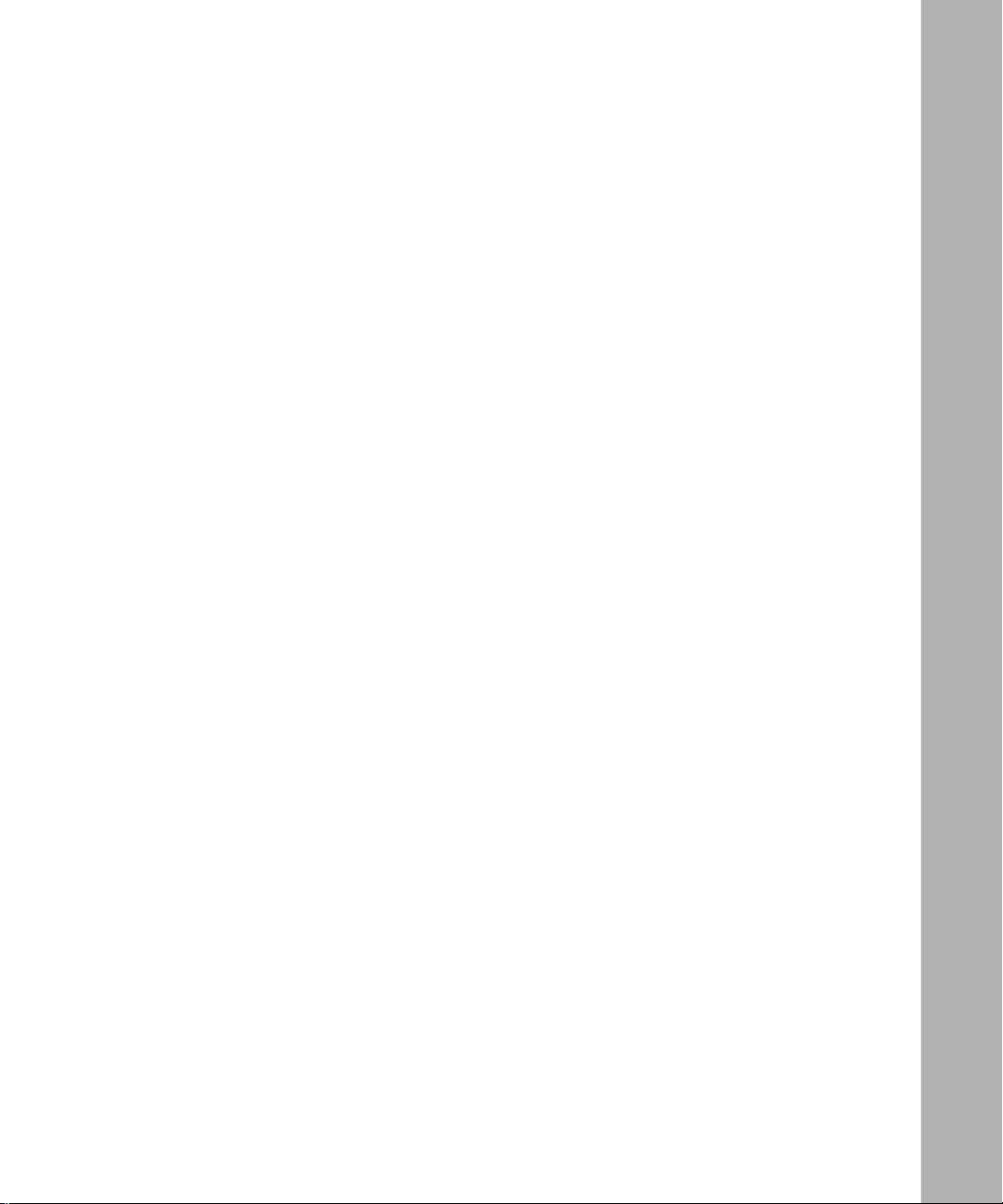
Installing the Fast Packet Cache SIMM ........................................................................5-12
Chapter 6
Replacing the System Board
Removing the System Board ..........................................................................................6-1
Installing the System Board ............................................................................................6-6
Appendix A
Solving Problems
Identifying Problems ...................................................................................................... A-1
Solving Boot Problems .................................................................................................. A-2
Solving Configuration Problems .................................................................................... A-3
Solving Hardware Problems .......................................................................................... A-4
General Hardware Failures ..................................................................................... A-4
SPEX Net Module Failures ..................................................................................... A-5
SPEX-HS Net Module Failures ............................................................................... A-6
Solving Technician Interface Connection Problems ....................................................... A-8
Appendix B
Configuring the ASN for Netboot and
Directed Netboot
Using the ifconfig Command ......................................................................................... B-1
Configuring the Initial IP Interface ........................................................................... B-2
Configuring a Synchronous Interface for Network Booting ..................................... B-3
Configuring an Ethernet Interface for Network Booting ........................................... B-4
Enabling and Disabling Interfaces with ifconfig .......................................................B-5
Using the bconfig Command ......................................................................................... B-6
Appendix C
Using Local Boot (the Quick-Start Procedure)
Filling Out the Quick-Start Worksheets ..........................................................................C-2
Global Information Worksheet .................................................................................C-3
Router Protocol Worksheets ...................................................................................C-5
Wide-Area Protocol Worksheets .............................................................................C-8
Using the Quick-Start Commands ............................................................................... C-11
Running the Quick-Start Script .................................................................................... C-12
109351-F Rev. A
xiii
Page 14
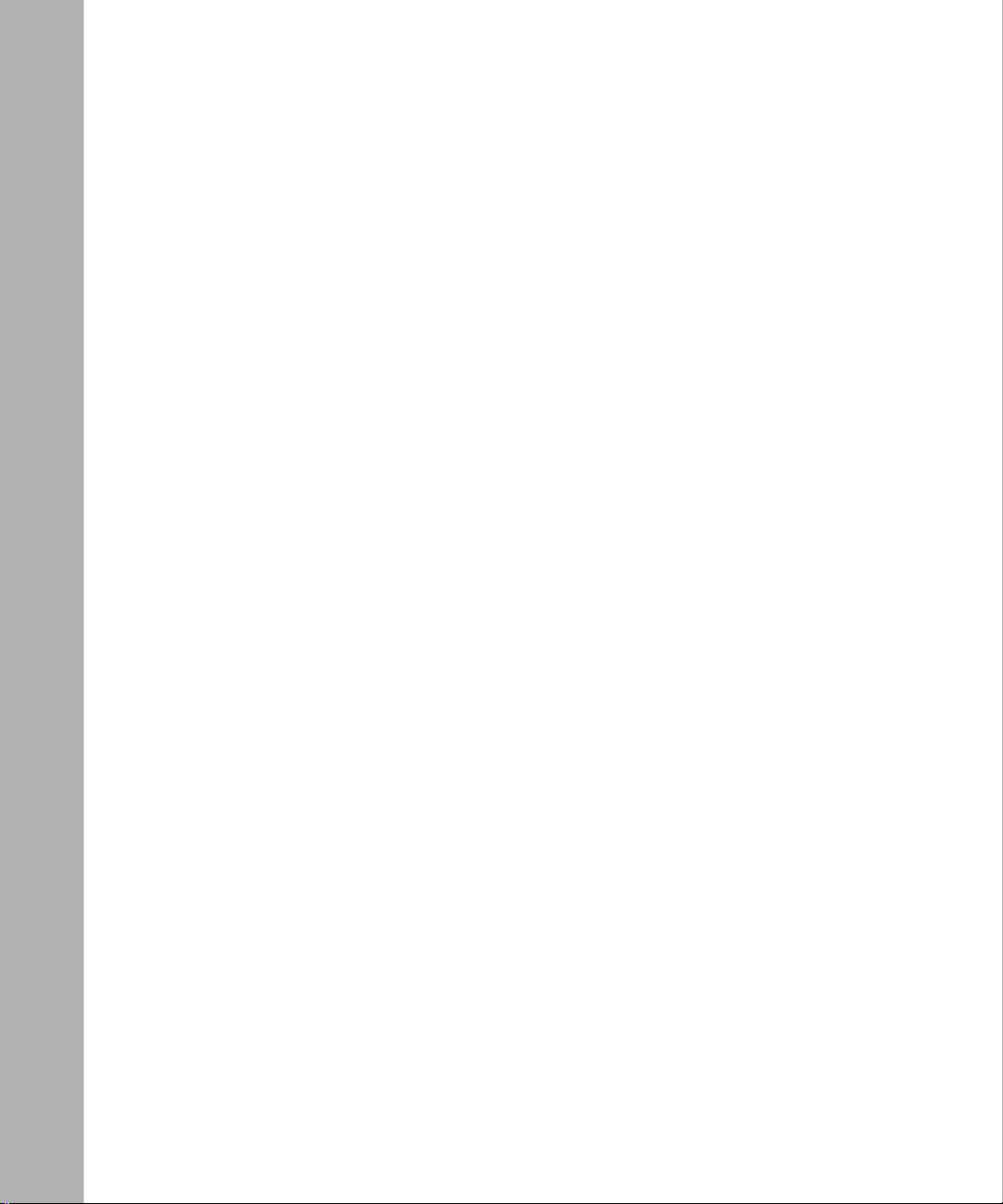
Appendix D
Technical Specifications
Physical Specifications .................................................................................................. D-1
Electrical Specifications .................................................................................................D-2
Environmental Specifications ........................................................................................ D-2
Index
xiv
109351-F Rev. A
Page 15
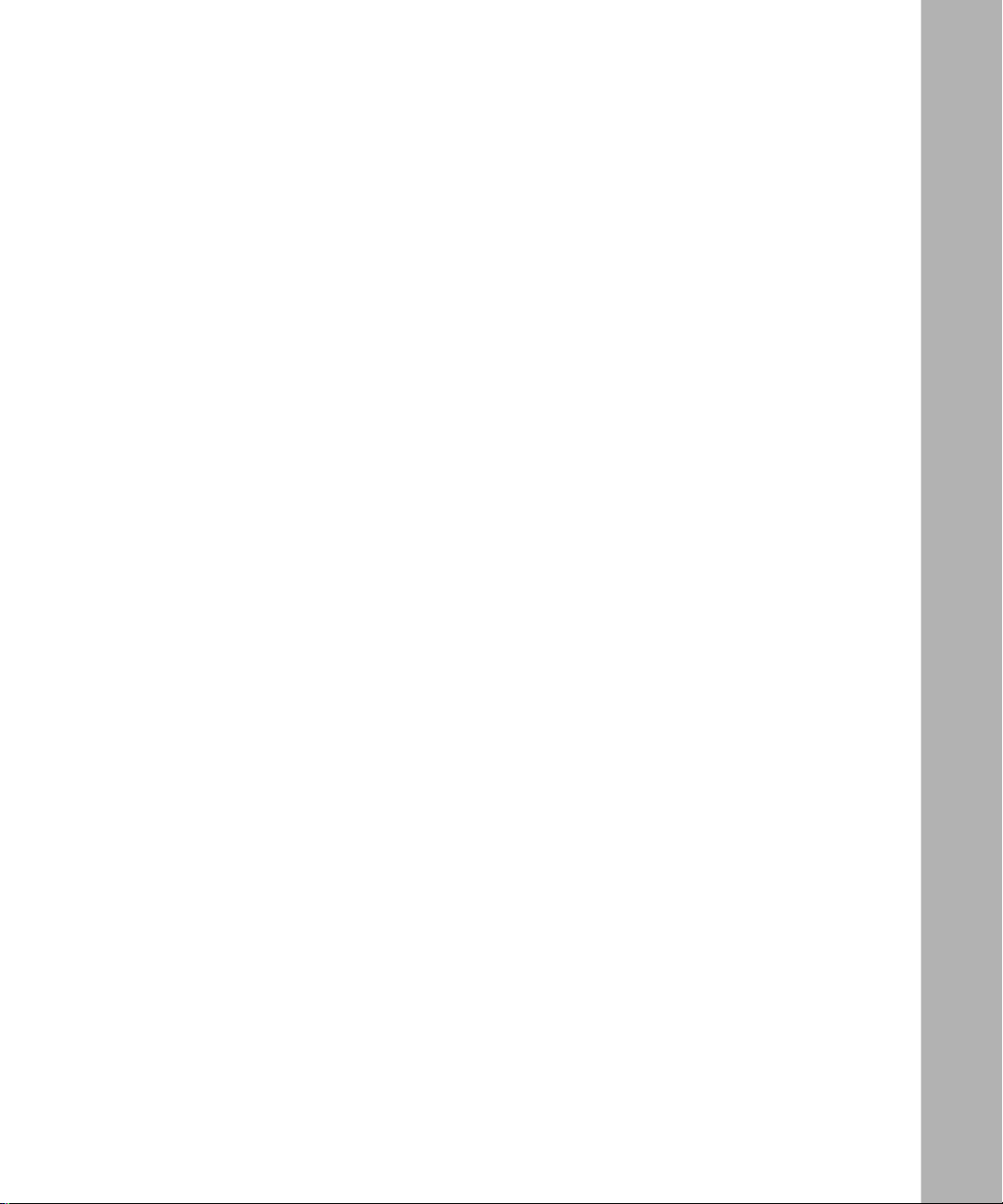
Figures
Figure 1-1. Standard Shipment Contents ...................................................................1-4
Figure 1-2. Optional Components ..............................................................................1-5
Figure 1-3. Locating the Mounting Holes ...................................................................1-8
Figure 1-4. Attaching Angle Brackets .........................................................................1-9
Figure 1-5. Attaching Flanges to the ASN ................................................................1-10
Figure 1-6. Installing the ASN in an Enclosure Rack ...............................................1-11
Figure 1-7. Slot ID Selector ......................................................................................1-13
Figure 1-8. Locating the Flash Memory Card Receptacle ........................................1-14
Figure 1-9. Accessing the Memory Card Receptacle ...............................................1-15
Figure 1-10. Attaching the Modem Adapter to the Console Cable .............................1-18
Figure 1-11. Connecting a Terminal Console to the ASN ...........................................1-18
Figure 1-12. Connecting a PC Console to the ASN ...................................................1-20
Figure 1-13. Connecting a Modem to the ASN ..........................................................1-23
Figure 1-14. Removing the HRPSU Cover Plate ........................................................1-24
Figure 2-1. Your ifconfig Command ............................................................................2-4
Figure 2-2. Verifying the Interface Configuration ........................................................2-6
Figure 2-3. Your bconfig Commands ..........................................................................2-7
Figure 2-4. Verifying Directed Netboot Parameters ....................................................2-9
Figure 3-1. Power Switch ...........................................................................................3-2
Figure 3-2. Resetting the ASN ...................................................................................3-3
Figure 3-3. ASN Front-Panel LEDs ............................................................................3-4
Figure 3-4. Accessing the Flash Memory Card Receptacle .......................................3-6
Figure 3-5. Removing the Flash Memory Card from the Receptacle .........................3-7
Figure 3-6. Flash Memory Card Read-Write Protect Switch ......................................3-8
Figure 4-1. Removing the Component Tray ................................................................4-3
Figure 5-1. Locating the DRAM SIMMs ......................................................................5-3
Figure 5-2. Releasing the DRAM SIMM Locking Tabs ...............................................5-4
Figure 5-3. Orientation of the DRAM SIMM ...............................................................5-5
Figure 5-4. Installing the DRAM SIMM .......................................................................5-6
109351-F Rev. A
xv
Page 16
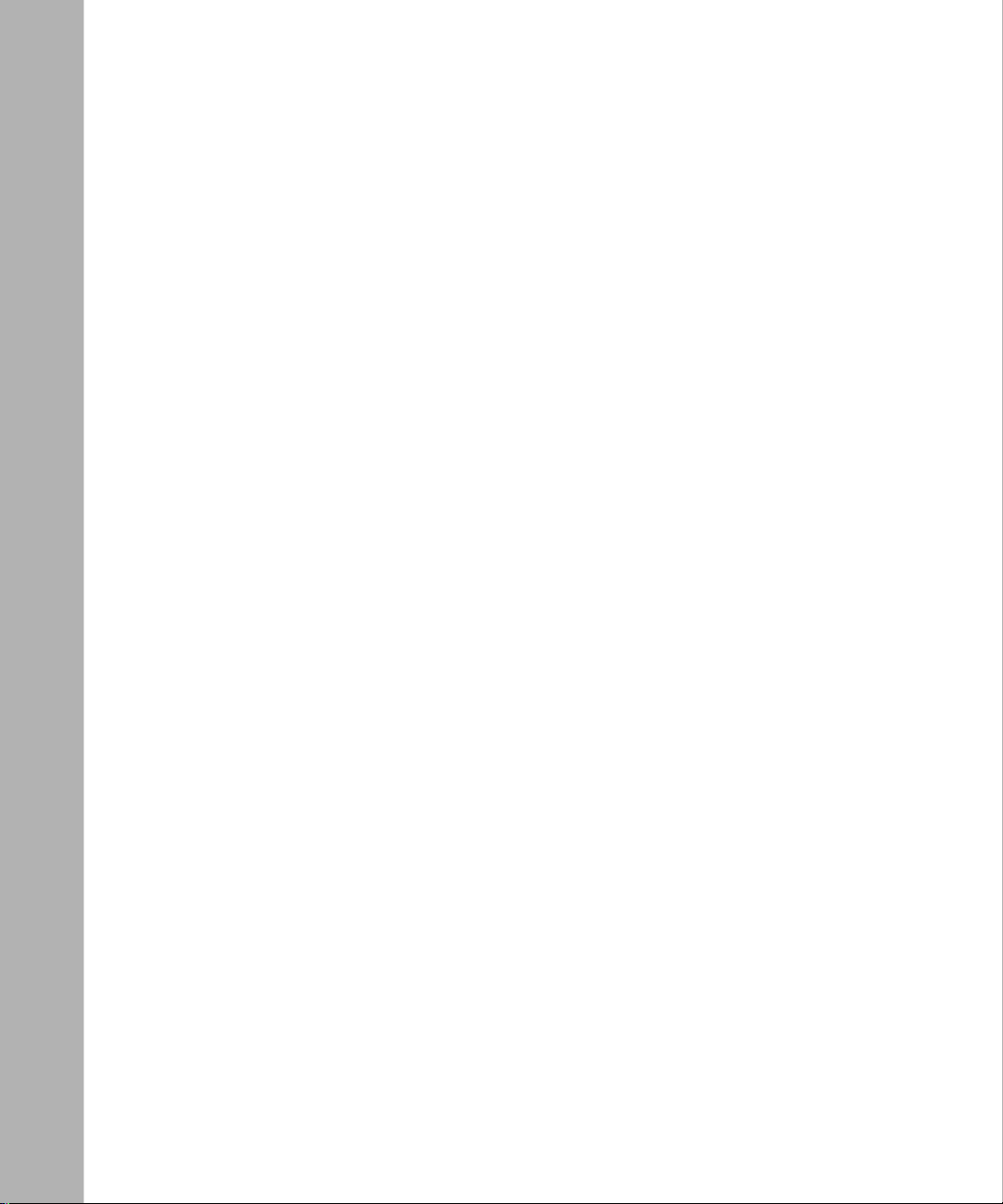
Figure 5-5. Locating the Tag SIMM ............................................................................5-7
Figure 5-6. Releasing the Tag SIMM Locking Tabs ....................................................5-8
Figure 5-7. Installing the Tag SIMM ............................................................................5-9
Figure 5-8. Locating the Fast Packet Cache SIMM ..................................................5-10
Figure 5-9. Releasing the SIMM from the Standoffs ................................................5-11
Figure 5-10. Installing the Standoffs ...........................................................................5-12
Figure 5-11. Aligning the Fast Packet Cache SIMM (Initial Installation) .....................5-13
Figure 6-1. Removing Power Supply and Fan Module Connectors ............................6-2
Figure 6-2. Removing the Hexagonal Nuts ................................................................6-3
Figure 6-3. Removing the Phillips Screws ..................................................................6-4
Figure 6-4. Cutout on Component Tray ......................................................................6-5
xvi
109351-F Rev. A
Page 17
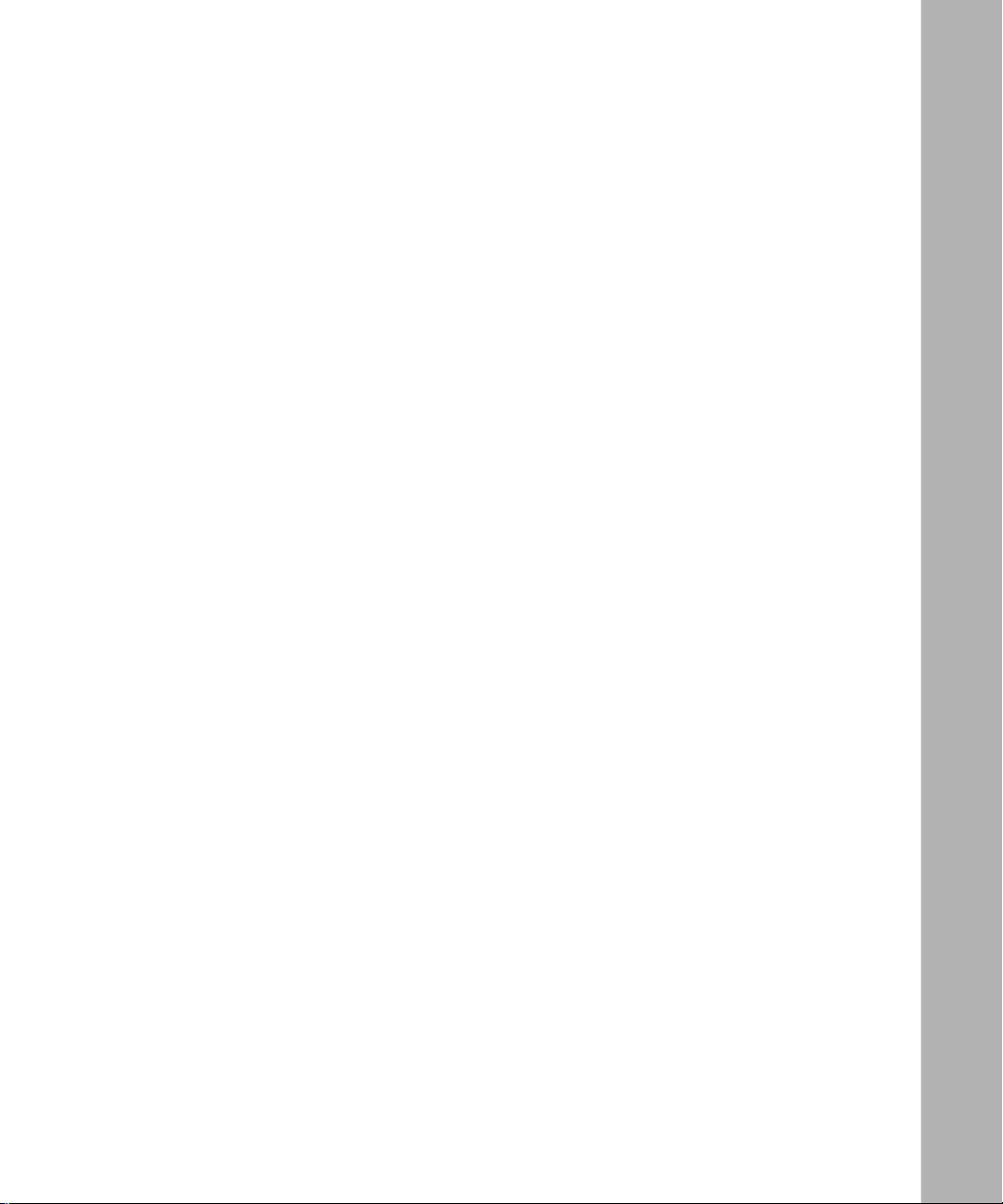
Tables
Table 1-1. Console Parameters ..............................................................................1-17
Table 1-2. Modem Parameters ...............................................................................1-22
Table 2-1. ASN Boot Options ....................................................................................2-1
Table 3-1. ASN Status Indicators ..............................................................................3-5
Table 5-1. DRAM Requirements ...............................................................................5-2
Table 5-2. Tag SIMM Requirements .........................................................................5-2
Table A-1. Problems Indicated by LEDs ................................................................... A-1
Table B-1. ifconfig Command Settings for a Synchronous Interface ........................ B-3
Table B-2. ifconfig Command Settings for an Ethernet Interface ............................. B-4
Table B-3. ifconfig Command Settings for Enabling or Disabling an Interface .........B-5
Table B-4. bconfig Command Options ..................................................................... B-6
Table C-1. Quick-Start Commands ........................................................................C-11
Table D-1. Wall Receptacle Requirements ............................................................... D-2
109351-F Rev. A
xvii
Page 18
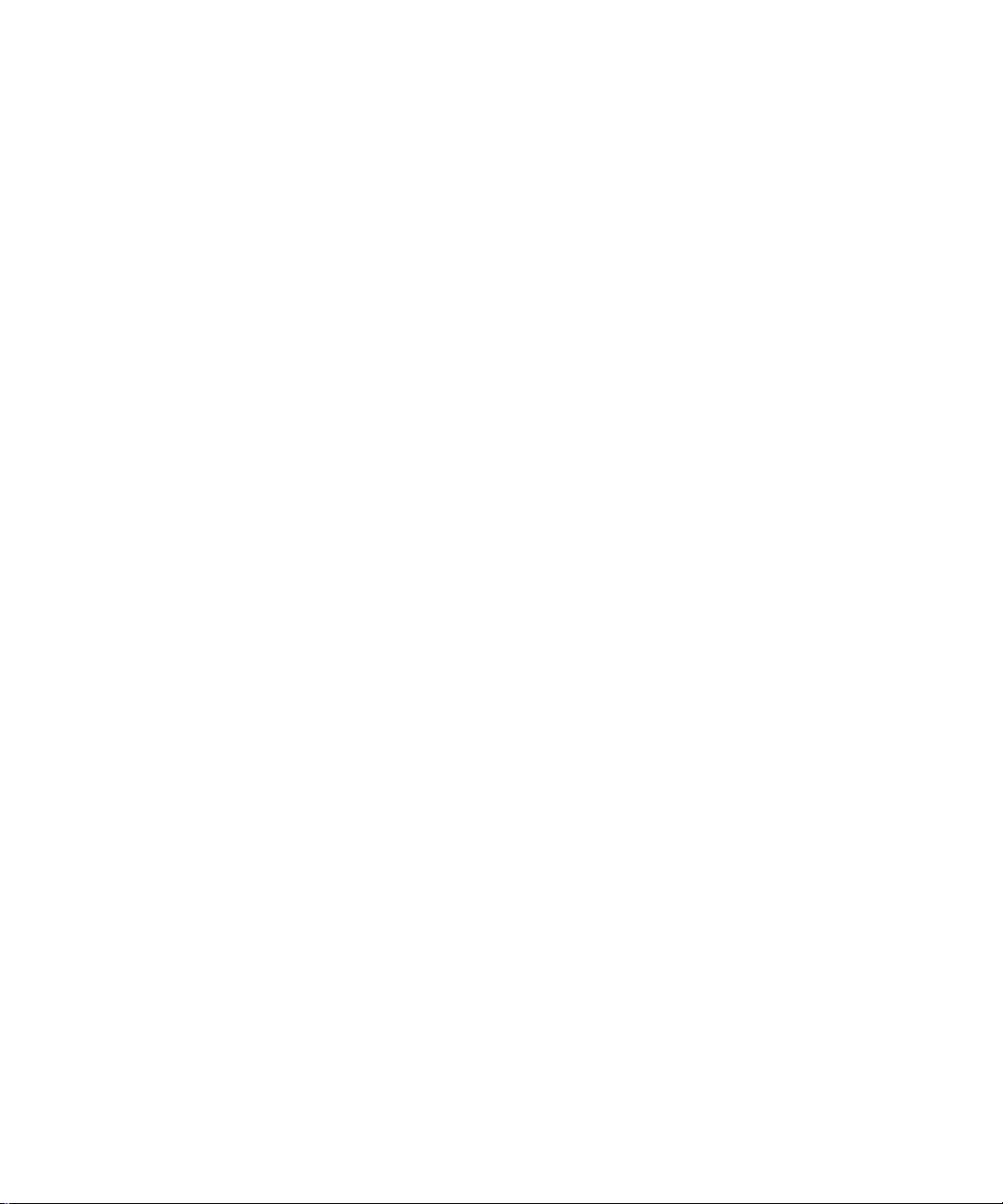
Page 19
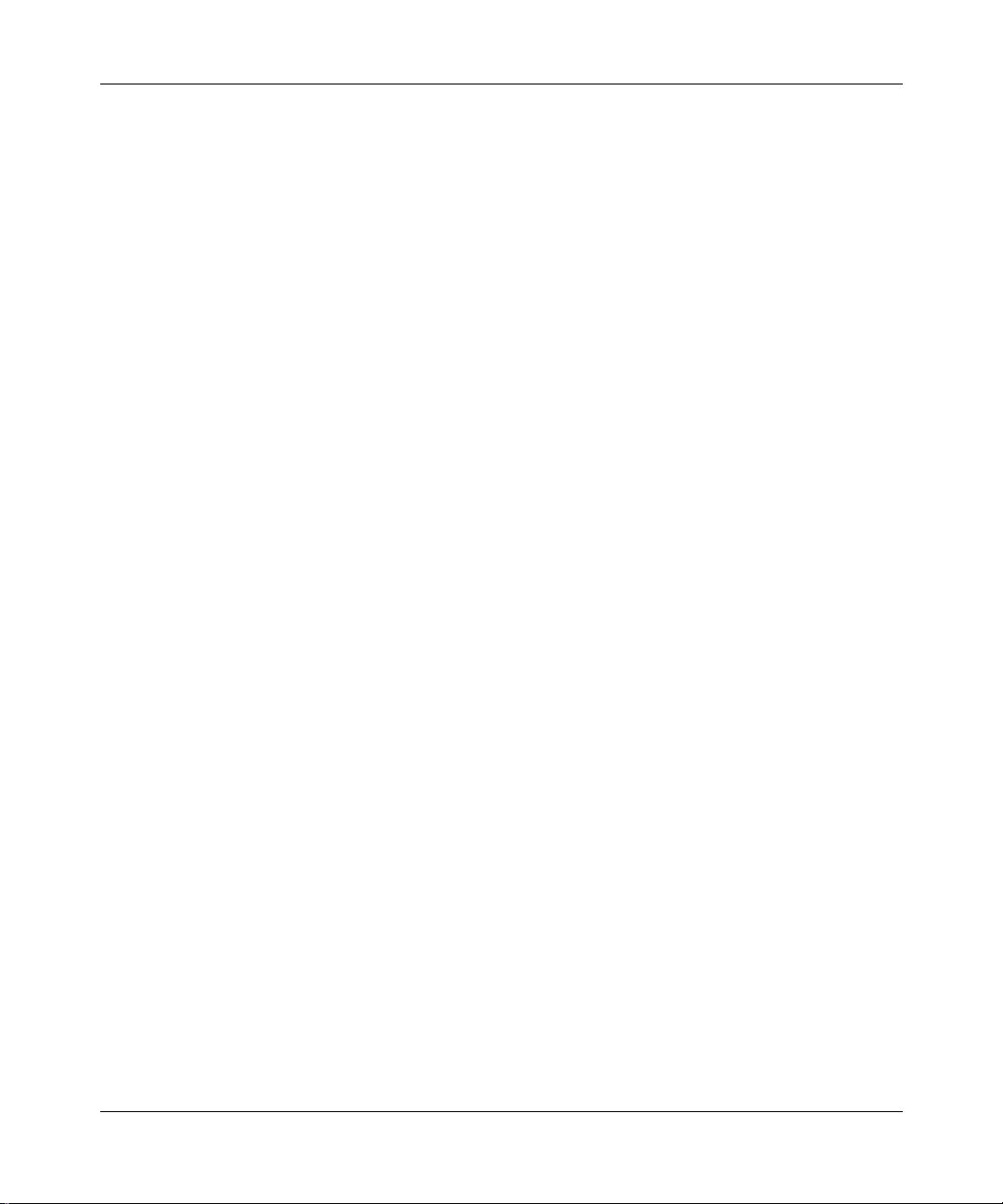
About This Guide
Read this guide if you are responsible for installing and maintaining the Bay
Networks® Access Stack Node (ASN™). The information in this guide assumes
that you have experience installing computer equipment.
This guide describes how to
• Install the ASN
• Stack and connect as many as four nodes
• Boot the ASN
• Interpret and respond to ASN status indicators
• Replace or add the following components, if necessary:
109351-F Rev. A
-- Flash memory card
-- Personal Computer Memory Card International Association Static RAM
(PCMCIA SRAM).
-- Single inline memory modules (SIMMs)
-- Net modules
-- System board
For information on how to configure and operate the ASN, refer to
Routers and BNX Platforms
Network Management
(BayStream software).
(router software) or
Configuring an Interface for
Quick-Starting
xix
Page 20
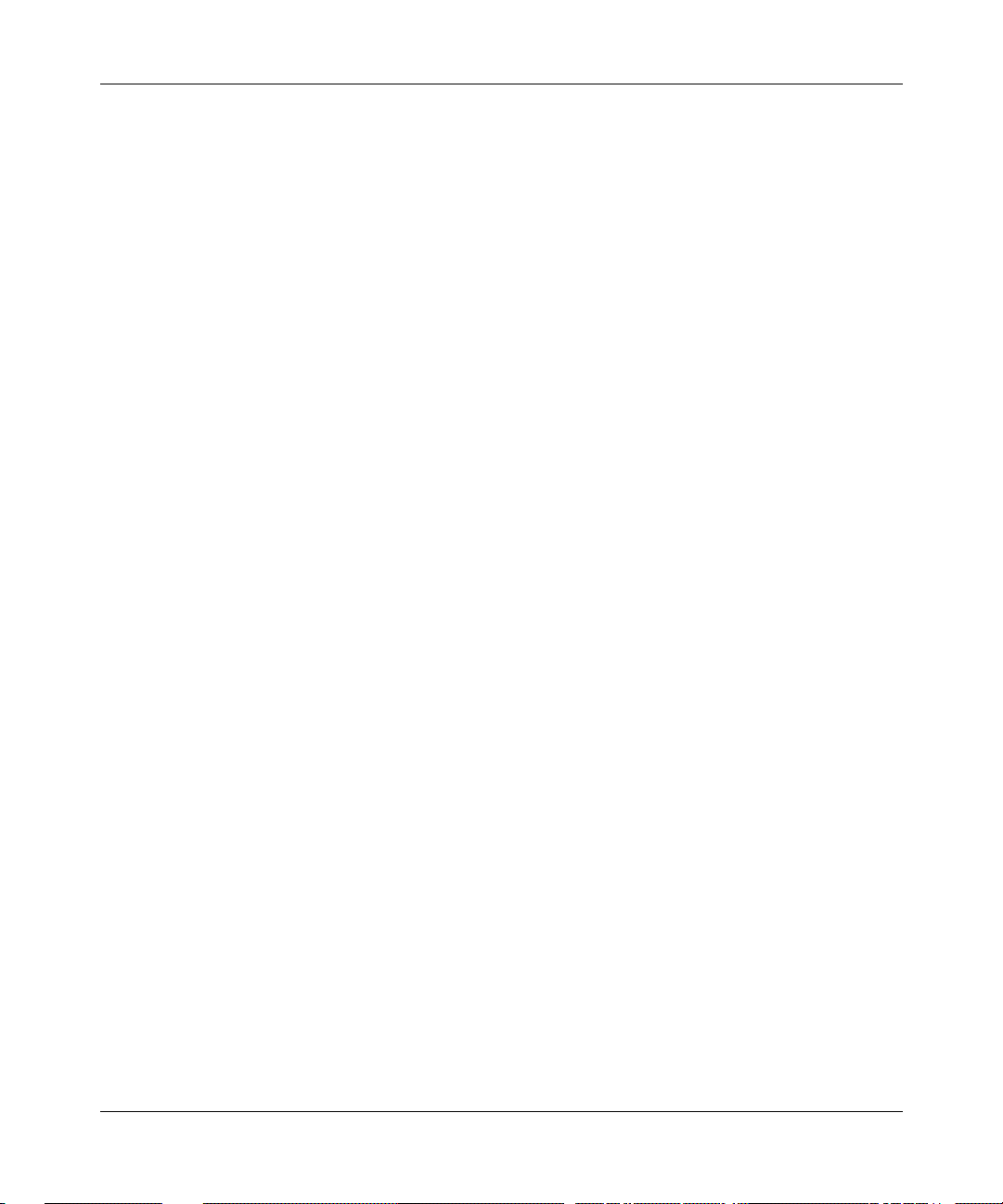
Installing and Maintaining ASN Routers and BNX Platforms
Conventions
angle brackets (< >) Indicate that you choose the text to enter based on the
description inside the brackets. Do not type the
brackets when entering the command.
Example: if command syntax is
you enter
ping 192.32.10.12
ping
<ip_address>
,
bold text
Indicates text that you need to enter and command
names in text.
dinfo
Example: Use the
command.
brackets ([ ]) Indicate optional elements. You can choose none, one,
or all of the options.
italic text
Indicates variable values in command syntax
descriptions, new terms, file and directory names, and
book titles.
quotation marks (“ ”) Indicate the title of a chapter or section within a book.
Example: Protocols > AppleTalk identifies the
AppleTalk option in the Protocols menu.
Example: Pin 7 > 19 > 20
screen text
Indicates data that appears on the screen.
Example:
Set Bay Networks Trap Monitor Filters
separator ( > ) Separates menu and option names in instructions and
internal pin-to-pin wire connections.
vertical line (
|
) Indicates that you enter only one of the parts of the
command. The vertical line separates choices. Do not
type the vertical line when entering the command.
Example: If the command syntax is
xx
show at routes
show at routes
nets
|
, you enter either
show at nets
or
, but not both.
109351-F Rev. A
Page 21
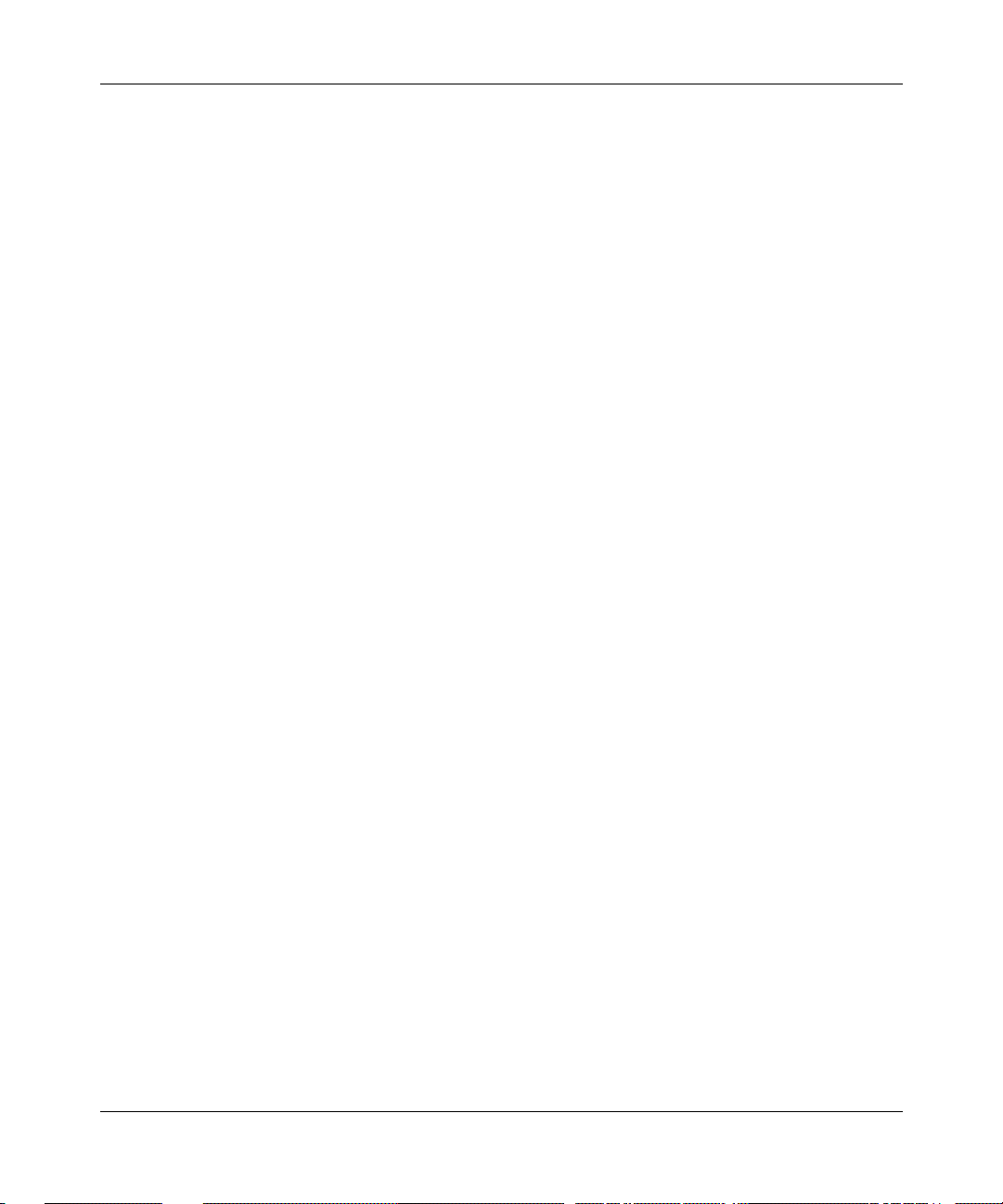
Acronyms
About This Guide
ARP Address Resolution Protocol
AUI Attachment Unit Interface
BOOTP Bootstrap Protocol
BRI Basic Rate Interface
CCITT International T ele graph and Telephone Consultative
Committee (now ITU-T)
CTS clear to send
DCD data carrier detect
DCE data communications equipment
DLCMI Data Link Control Management Interface
DRAM dynamic random access memory
DSR data set ready
DTE data terminal equipment
DTR data terminal ready
EIA Electronic Industries Association
FDDI Fiber Distributed Data Interface
HDLC high-level data link control
HRPSU high-power redundant power supply unit
ISDN Integrated Services Digital Network
ISO International Organization for Standardization
ITU-T International T elecommunications
Union–Telecommunications sector (formerly CCITT)
LAN local area network
LED light emitting diode
LMI Local Management Interface
LQR Link Quality Reporting
MCE1 Multichannel E1
MTU maximum transmittion unit
NBMA nonbroadcast multi-access
NEMA National Electrical Manufacturers Association
NVFS Nonvolatile File System
OSI Open Systems Interconnection
109351-F Rev. A
xxi
Page 22
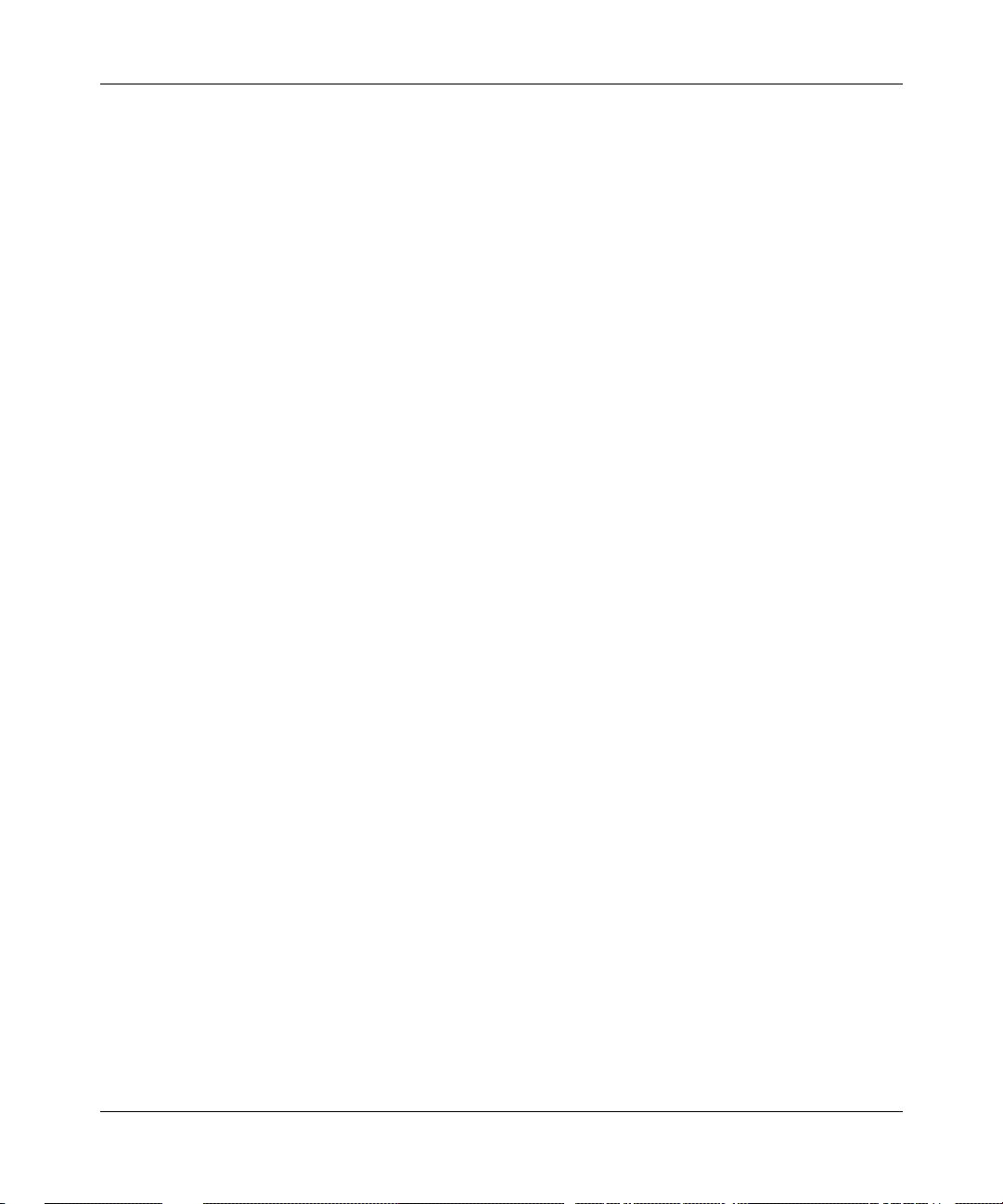
Installing and Maintaining ASN Routers and BNX Platforms
OSPF Open Shortest Path First
PCMCIA Personal Computer Memory Card International Association
PPP Point-to-Point Protocol
PVC permanent virtual circuit
RIP Routing Information Protocol
SELV safety extra-low voltage
SIMM single inline memory module
SMDS switched multimegabit data service
SNMP Simple Network Management Protocol
SPEX Stack Packet Exchange
SPEX-HS Stack Packet Exchange Hot Swap
SRAM Static Random Access Memory
TCP/IP Transmission Control Protocol/Internet Protocol
TFTP Trivial File Transfer Protocol
TNV telecommunications network voltage
WAN wide area network
Ordering Bay Networks Publications
To purchase additional copies of this document or other Bay Networks
publications, order by part number from the Bay Networks Press
telephone or fax numbers:
• Telephone - U.S./Canada 1-888-4BAYPRESS
• Telephone - International 1-510-490-4752
• Fax 1-510-498-2609
You can also use these numbers to request a free catalog of Bay Networks Press
product publications.
xxii
™
at the following
109351-F Rev. A
Page 23
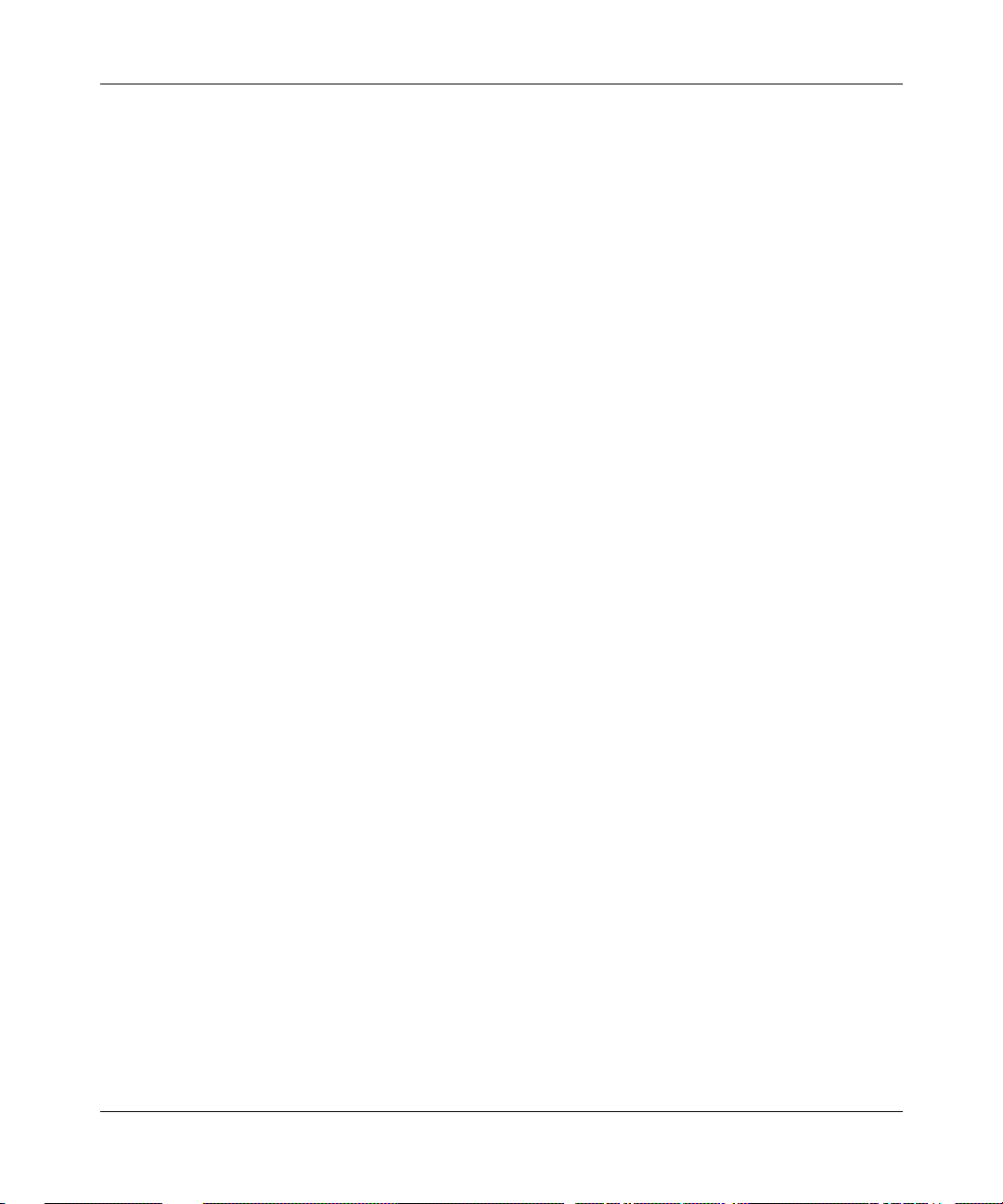
Technical Support and Online Services
To ensure comprehensive network support to our customers and partners
worldwide, Bay Networks Customer Service has Technical Response Centers
in key locations around the globe:
• Billerica, Massachusetts
• Santa Clara, California
• Sydney , Australia
• Tokyo, Japan
• Valbonne, France
109351-F Rev. A
The Technical Response Centers are connected via a redundant Frame Relay
Network to a Common Problem Resolution system, enabling them to transmit and
share information, and to provide live, around-the-clock support 365 days a year.
Bay Networks Information Services complement the Bay Networks Service
program portfolio by giving customers and partners access to the most current
technical and support information through a choice of access/retrieval means.
These include the World Wide Web, CompuServe, Support Source CD, Customer
Service FTP, and InfoFACTS document fax service.
xxiii
Page 24
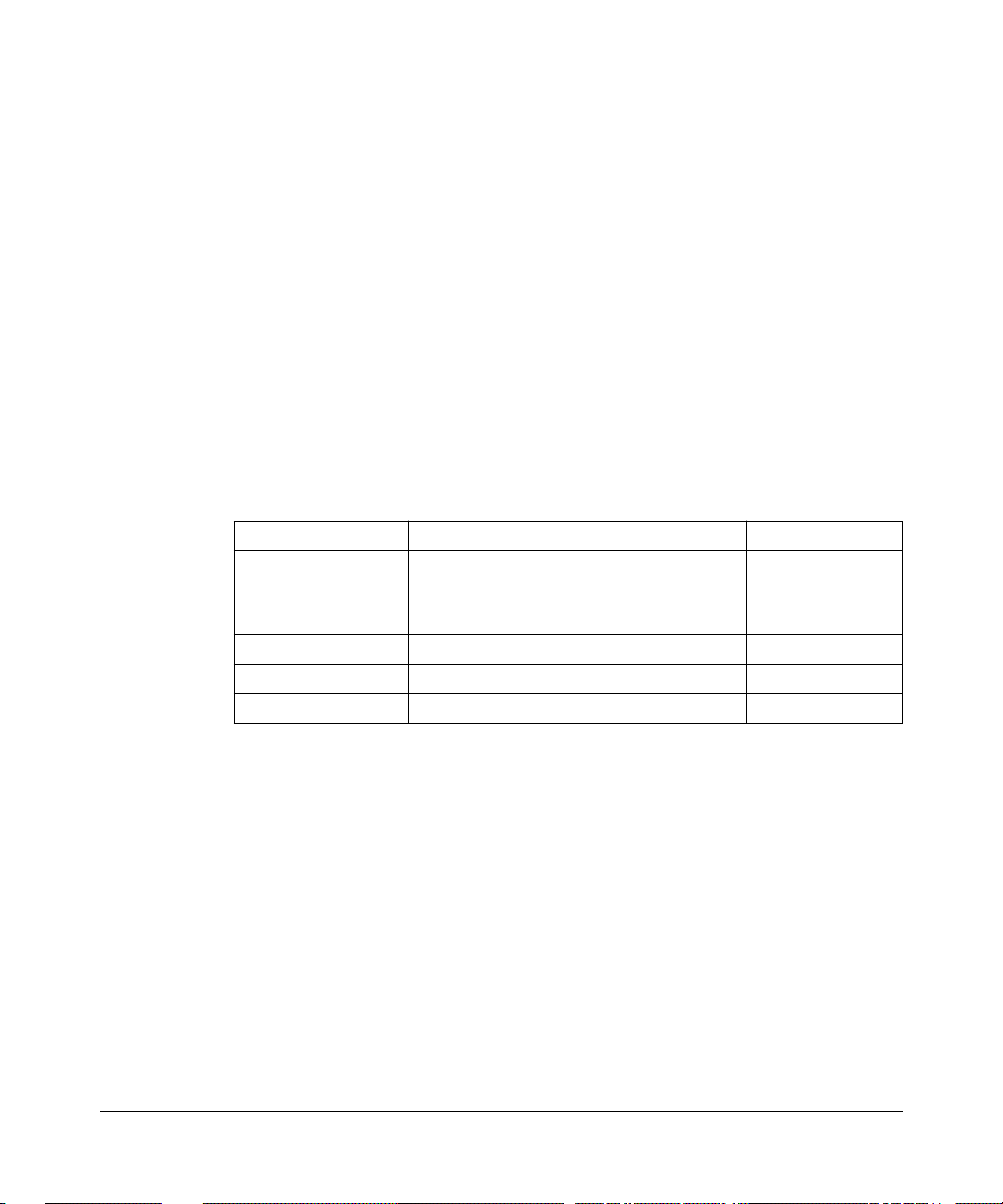
Installing and Maintaining ASN Routers and BNX Platforms
Bay Networks Customer Service
If you purchased your Bay Networks product from a distributor or authorized
reseller, contact that distributor’s or reseller’s technical support staff for assistance
with installation, configuration, troubleshooting, or integration issues.
Customers can also purchase direct support from Bay Networks through a variety
of service programs. As part of our PhonePlus™ program, Bay Netw orks Service
sets the industry standard, with 24-hour, 7-days-a-week telephone support
available worldwide at no extra cost. Our complete range of contract and
noncontract services also includes equipment staging and integration, installation
support, on-site services, and replacement parts delivery -- with response times
ranging to 4 hours, depending on local country conditions.
To purchase any of the Bay Networks support programs, or if you have questions
on program features, use the following numbers:
Region Telephone Number Fax Number
United States and
Canada
1-800-2LANWAN; enter Express Routing
Code (ERC) 290 when prompted
(508) 670-8766
xxiv
(508) 916-8880 (direct)
Europe (33) 92-4-968-300 (33) 92-4-968-301
Asia/Pacific (612) 9927-8800 (612) 9927-8811
Latin America (561) 988-7661 (561) 988-7750
In addition, you can receive information on support programs from your local
Bay Networks field sales office, or purchase Bay Networks support directly
from your authorized partner.
109351-F Rev. A
Page 25
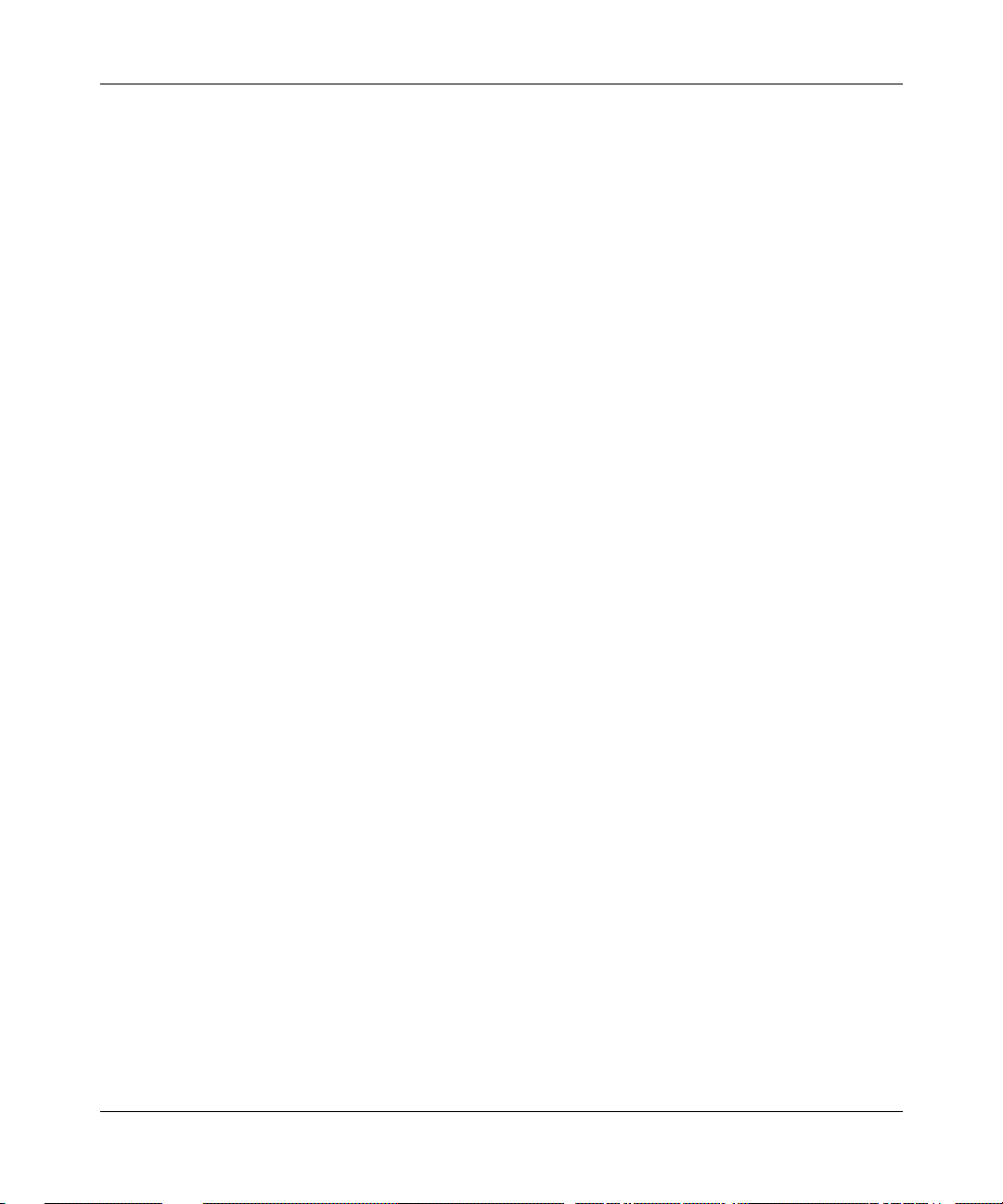
Bay Networks Information Services
Bay Networks Information Services provide up-to-date support information as a
first-line resource for network administration, expansion, and maintenance. This
information is available from a variety of sources.
W orld Wide Web
The Bay Networks Customer Support Web Server offers a diverse library of
technical documents, software agents, and other important technical information
to Bay Networks customers and partners.
A special benefit for contracted customers and resellers is the ability to access the
Web Server to perform Case Management. This feature enables your support staff
to interact directly with the network experts in our worldwide Technical Response
Centers. A registered contact with a valid Site ID can
• View a listing of support cases and determine the current status of any open
case. Case history data includes severity designation, and telephone, e-mail,
or other logs associated with the case.
Technical Support and Online Services
• Customize the listing of cases according to a variety of criteria, including
date, severity, status, and case ID.
• Log notes to existing open cases.
• Create new cases for rapid, efficient handling of noncritical network
situations.
• Communicate directly via e-mail with the specific technical resources
assigned to your case.
The Bay Networks URL is
menu item on that home page.
Customer Service FTP
Accessible via URL
combines and organizes support files and documentation for the entire Bay
Networks product suite. Central management and sponsorship of this FTP site lets
you quickly locate information on any of your Bay Networks products.
109351-F Rev. A
http://www.baynetworks.com
ftp://support.baynetworks.com
. Customer Service is a
(134.177.3.26), this site
xxv
Page 26
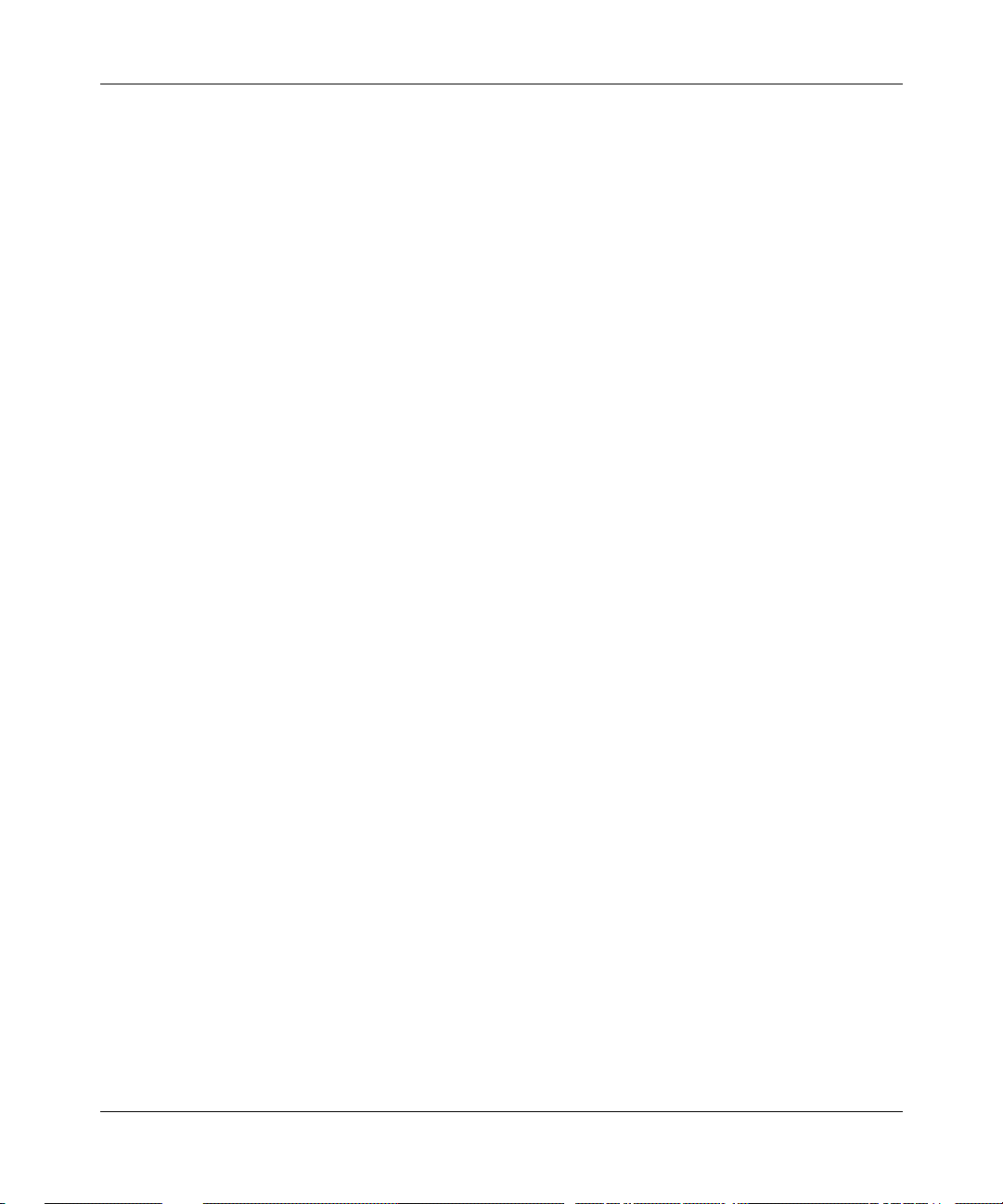
Installing and Maintaining ASN Routers and BNX Platforms
Support Source CD
This CD-ROM -- sent quarterly to all contracted customers -- is a complete Bay
Networks Service troubleshooting knowledge database with an intelligent text
search engine.
The Support Source CD contains extracts from our problem-tracking database;
information from the Bay Networks Forum on CompuServe; comprehensive
technical documentation, such as Customer Support Bulletins, Release Notes,
software patches and fixes; and complete information on all Bay Networks
Service programs.
You can run a single version on Macintosh, Windows 3.1, Windows 95,
Windows NT, DOS, or UNIX computing platforms. A Web links feature enables
you to go directly from the CD to various Bay Networks Web pages.
CompuServe
For assistance with noncritical network support issues, Bay Networks Information
Services maintain an active forum on CompuServe, a global bulletin-board
system. This forum provides file services, technology conferences, and a message
section to get assistance from other users.
xxvi
The message section is monitored by Bay Networks engineers, who provide
assistance wherever possible. Customers and resellers holding Bay Networks
service contracts also have access to special libraries for advanced levels of
support documentation and software. To take advantage of CompuServe’s recently
enhanced menu options, the Bay Networks Forum has been redesigned to allow
links to our Web sites and FTP sites.
We recommend the use of CompuServe Information Manager software to access
these Bay Networks Information Services resources. To open an account and
receive a local dial-up number in the United States, call CompuServe at
1-800-524-3388. Outside the United States, call 1-614-529-1349, or your nearest
CompuServe office. Ask for Representative No. 591. When you are online with
your CompuServe account, you can reach us with the command
GO BAYNET.
109351-F Rev. A
Page 27
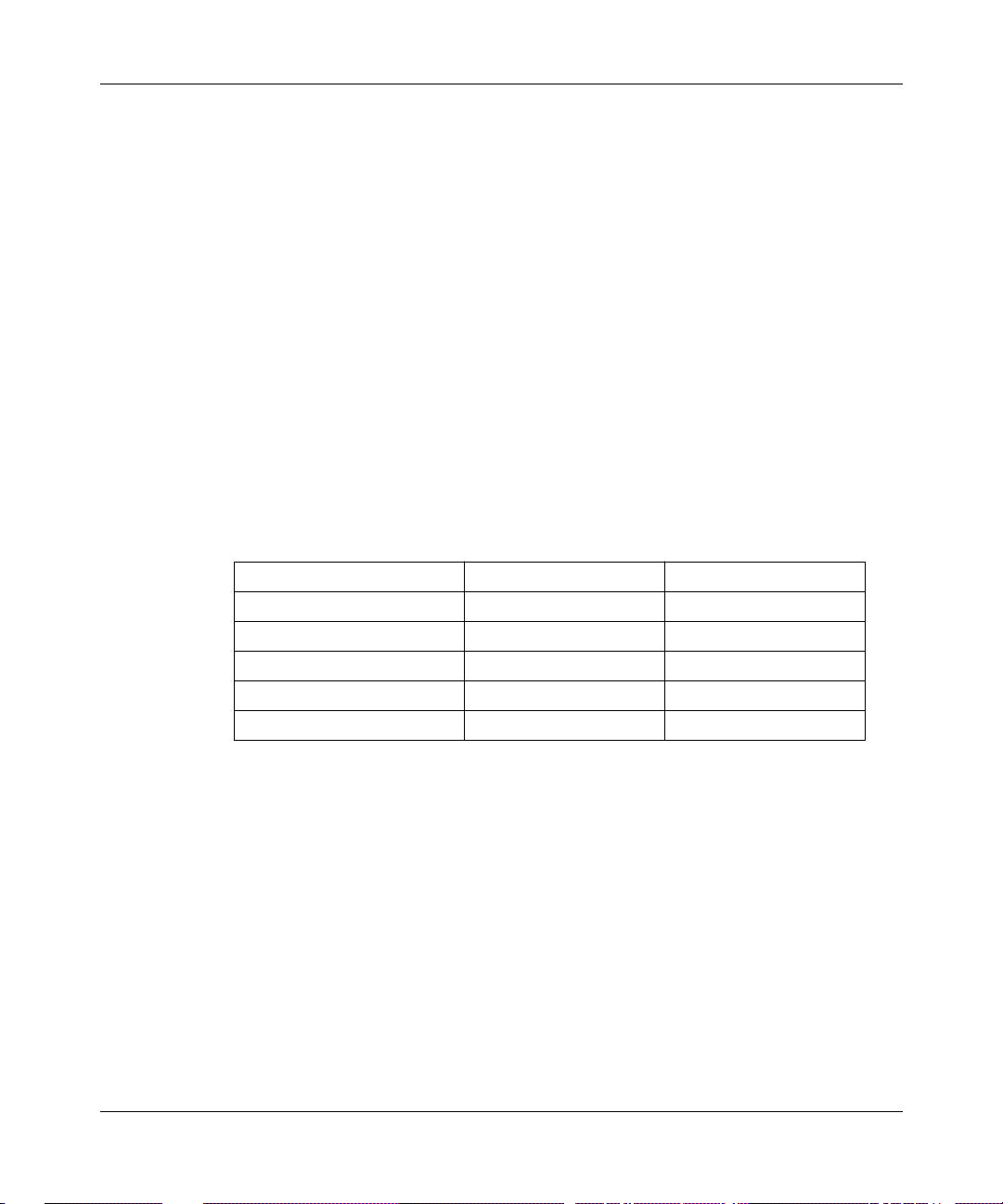
InfoFACTS
InfoFACTS is the Bay Networks free 24-hour fax-on-demand service. This
automated system has libraries of technical and product documents designed to
help you manage and troubleshoot your Bay Networks products. The system
responds to a fax from the caller or to a third party within minutes of being
accessed.
To use InfoFACTS in the United States or Canada, call toll-free 1-800-786-3228.
Outside North America, toll calls can be made to 1-408-495-1002. In Europe,
toll-free numbers are also available for contacting both InfoFACTS and
CompuServe. Please check our Web page for the listing in your country.
How to Get Help
Use the following numbers to reach your Bay Networks Technical Response
Center:
Technical Response Center Telephone Number Fax Number
Billerica, MA 1-800-2LANWAN (508) 670-8765
Santa Clara, CA 1-800-2LANWAN (408) 764-1188
Valbonne, France (33) 92-4-968-968 (33) 92-4-966-998
Sydney, Australia (612) 9927-8800 (612) 9927-8811
Tokyo, Japan (81) 3-5402-0180 (81) 3-5402-0173
Technical Support and Online Services
109351-F Rev. A xxvii
Page 28
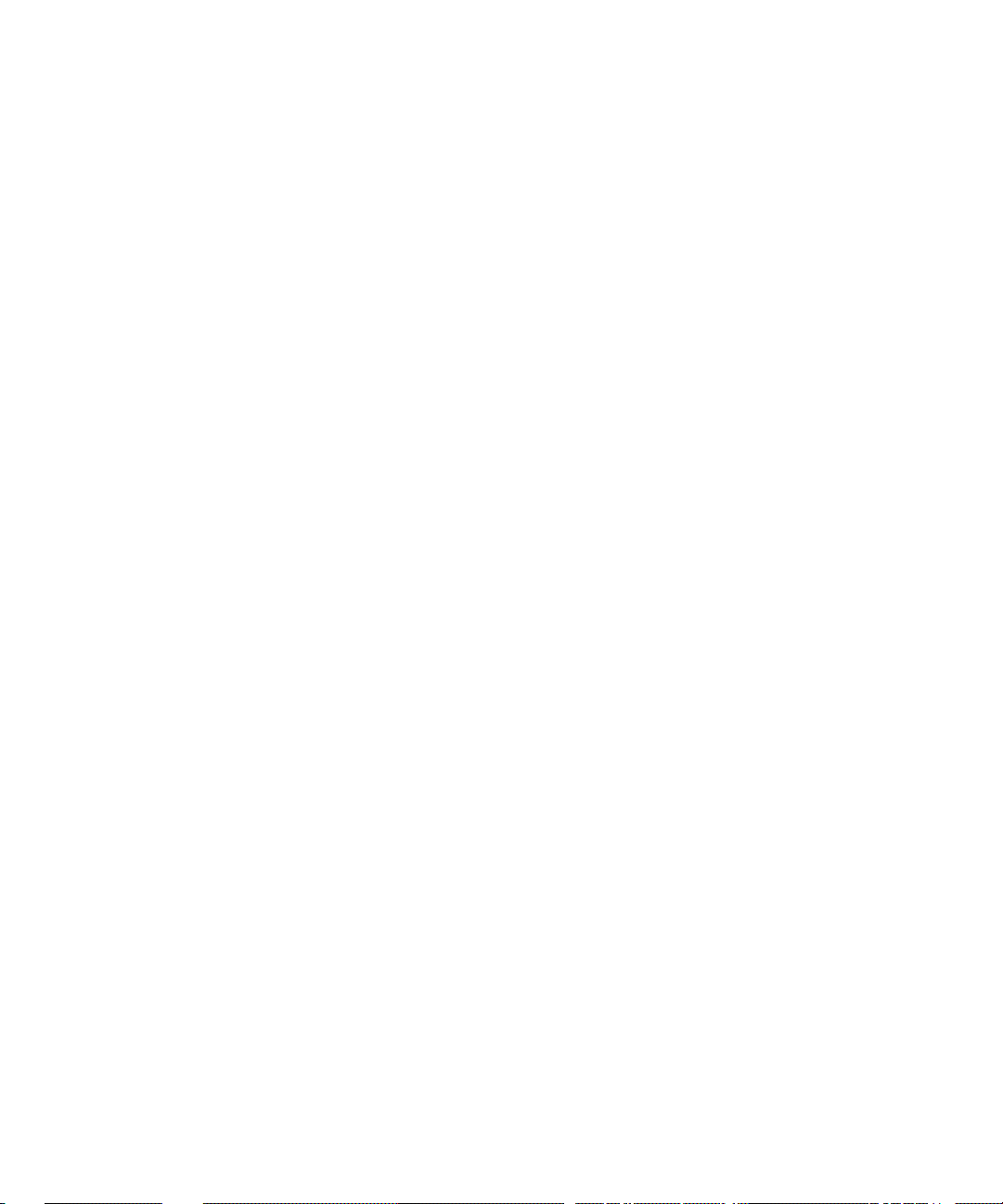
Page 29
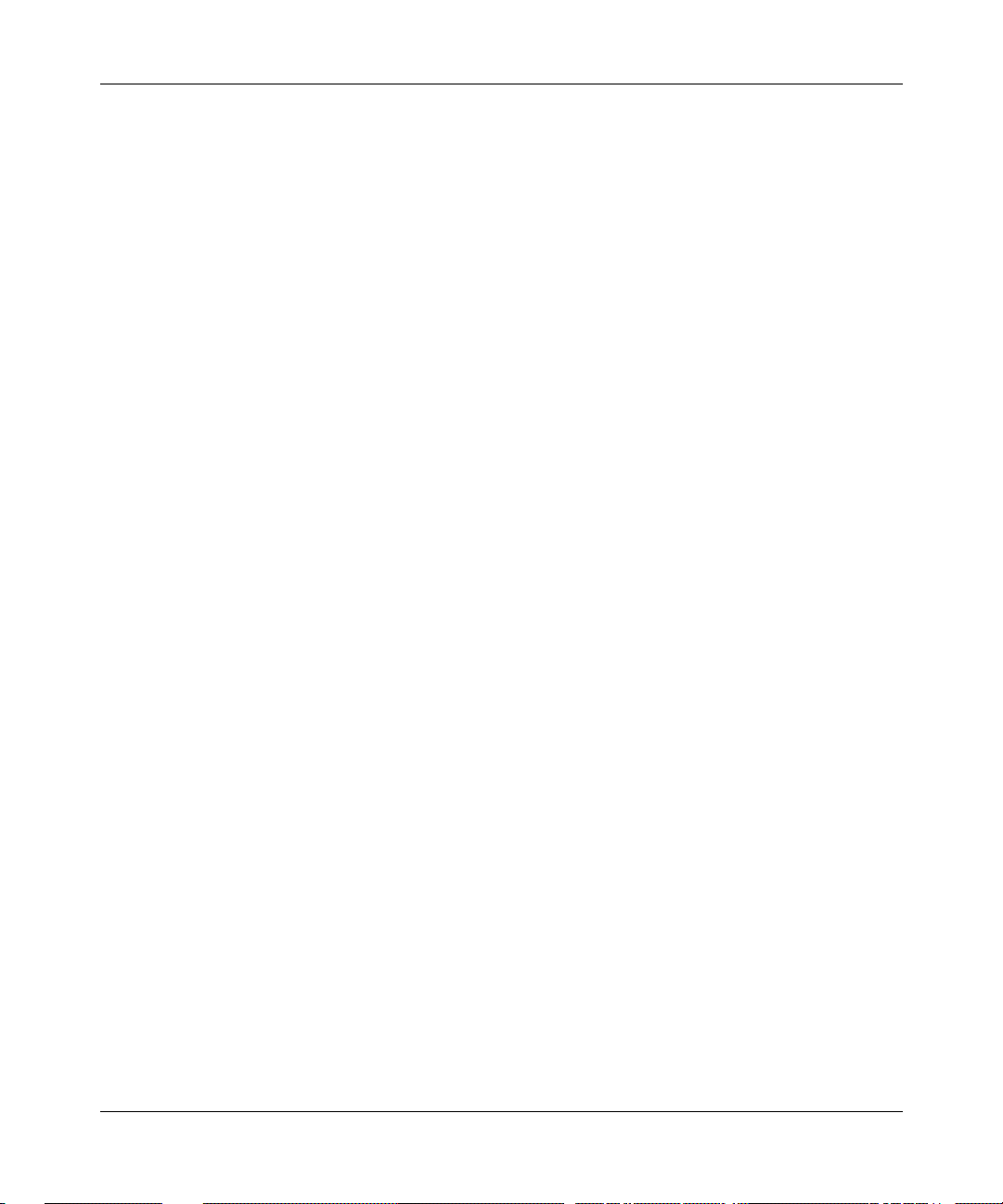
Chapter 1
Installing the ASN
This chapter describes how to
• Prepare for installation
• Place the ASN
• Install the ASN in a rack
• Stack ASNs
• Set the slot ID
• Install the Flash memory or SRAM card
• Connect network cables
• Connect a console
• Connect a modem
• Connect to the power source
109351-F Rev. A 1-1
Page 30
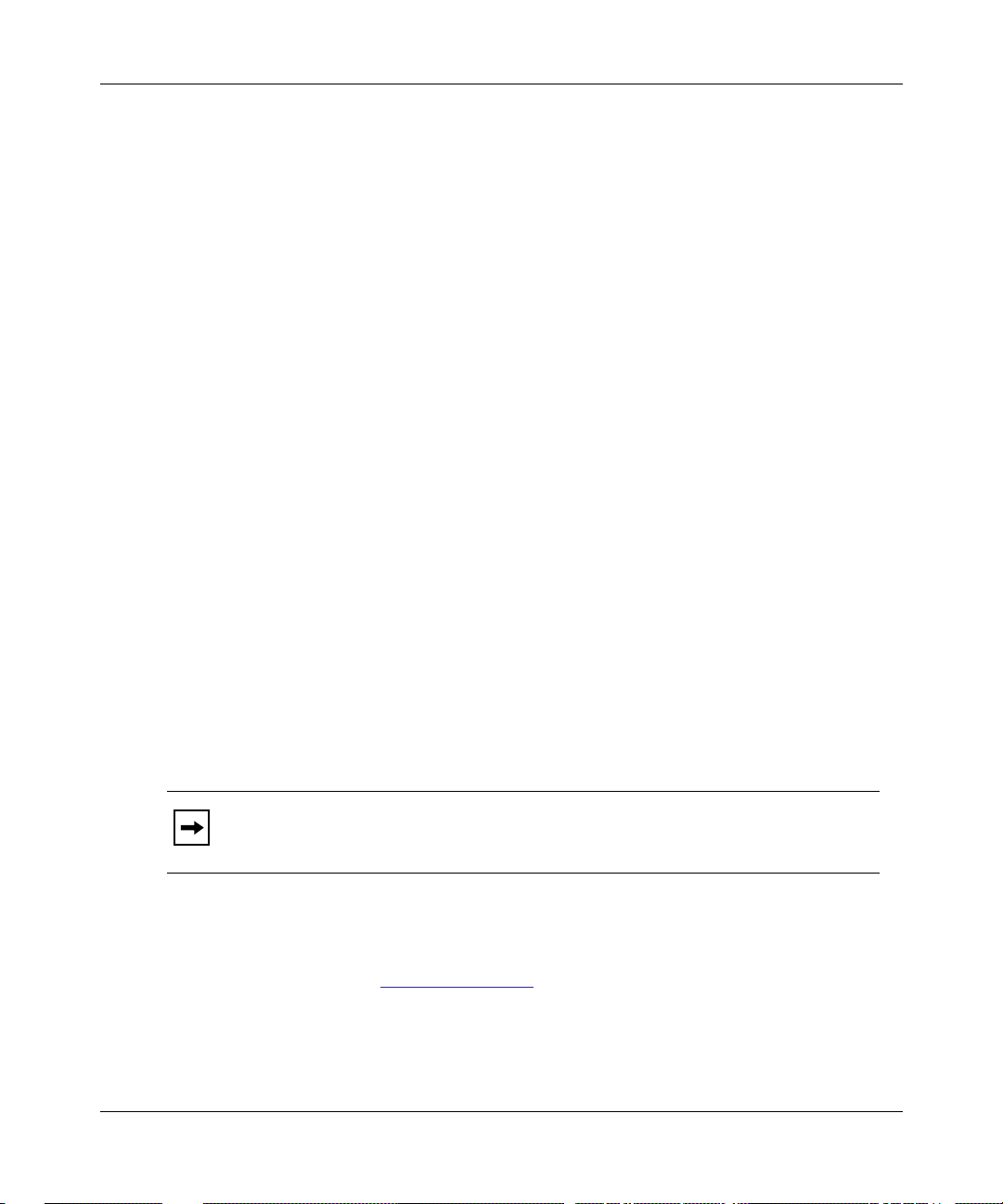
Installing and Maintaining ASN Routers and BNX Platforms
Overview of the ASN
The ASN is a multiprotocol router that pro vides netw ork connectivity through the
following net modules (I/O modules):
• 10Base-T Dual Ethernet
• 100Base-T Ethernet
• Dual Sync
• Dual Sync/ISDN BRI
• Quad BRI
• Single-mode, Multimode, and Hybrid FDDI
• Dual Token Ring
• MCE1
• Hardware compression (for use with the Dual Sync and
Dual Sync/ISDN BRI net modules)
The ASN has four positions in which you can install net modules.
You can stack your ASNs, which means you can connect as many as four of them
together to function as one logical router. Netw ork management software treats all
nodes in a stack as a single router, and considers each node a slot.
You can use either of the following net modules to connect as many as four
ASNs together in a stack:
• Stack Packet Exchange (SPEX™) net module
• Stack Packet Exchange Hot-Swap (SPEX-HS) net module
Note: An ASN with a SPEX net module cannot run in the same stack as an
ASN with a SPEX-HS net module.
When you use the SPEX-HS net module, you can turn off and remove an y node in
the stack without affecting the operation of the other nodes. When you use the
SPEX net module, turning off a node brings down the entire stack. For more
information, see “Setting the Slot ID
If you use a SPEX or SPEX-HS net module, your ASN can accommodate three
other net modules.
1-2 109351-F Rev. A
,” later in this chapter.
Page 31

The ASN offers dynamic random access memory (DRAM) configurations of 8,
16, and 32 megabytes (MB), as well as an optional Fast Packet Cache that
enhances performance. An optional high-power redundant power supply unit
(HRPSU) is also available. The HRPSU is an external power supply that you can
connect to an ASN for continuous operation in the event of an internal power
supply failure. For information about the external po wer supply, refer to Installing
and Maintaining the HRPSU.
Note: This guide assumes you have an ASN model that is equipped with a
back-panel connector for the external power supply, and a front-panel LED
that gives the status of the external power supply. If you have an ASN model
that does not support the external power supply, your ASN will look slightly
different from the one shown in the illustrations.
Preparing for Installation
To prepare for installation, you should
• Verify that your ASN shipment is complete and undamaged
• Review the installation procedure to familiarize yourself with the steps you
need to perform to complete the installation.
Installing the ASN
The following sections describe these tasks.
Verifying Shipment Contents
Figure 1-1 shows the standard contents of every ASN shipment.
109351-F Rev. A 1-3
Page 32

Installing and Maintaining ASN Routers and BNX Platforms
ACCESS STACK NODE
One Access Stack Node
— 8-MB configuration (Order No. 30001)
RUN
BOOT
POWER
DIAG
— 16-MB configuration (Order No. 30002)
— 32-MB configuration (Order No. 30003)
Two hardware packages (Order No. 103081)
for angle brackets and flanges containing
— Four 10-32 x 0.5-inch panel-mount screws
— Four cage nuts
Two angle brackets (Order No. 108557)
One hardware package (Order No. 107851)
containing
— Left and right flange
— Two 6-32 flathead Phillips screws
— One antistatic wrist strap (Order No. 107851)
DB-9 receptacle to DB-25 plug serial cable (Order No. 110307)
For connecting an optional terminal
or modem to the console port.
DB-25 receptacle null modem adapter (Order No. 110308)
Manual
ASN0002B
Figure 1-1. Standard Shipment Contents
Your shipment might also contain one or more of the optional components shown
igure 1-2.
in F
1-4 109351-F Rev. A
Page 33

Installing the ASN
Stack Packet Exchange (SPEX) cable (Order No. 7141)
SPEX terminator plug (Order No. 7140)
Stack Packet Exchange Hot-Swap (SPEX) cable
(Order No. 7166)
Flash memory card, and the manual
Using the Quick2Config Tool
Configuring Your Router
ASN0003A
Figure 1-2. Optional Components
109351-F Rev. A 1-5
Page 34

Installing and Maintaining ASN Routers and BNX Platforms
Verify that the items you received match those named in the packing list affixed to
the shipping container. Also, make sure that you received any additional cables
you ordered.
Caution: Inspect all items for damage that may have occurred during
shipment. Ensure that the ASN front panel and the ports on the back panel are
not damaged. If you detect damage, do not install the ASN. Contact your local
Bay Networks Technical Response Center.
Reviewing the Installation Procedure
To install the ASN, you
1. Place the ASN in the desired location. If you do not plan to operate your ASN
in a stack, go to Step 3.
2. If you plan to operate your ASNs in a stacked configuration, stack and
connect the nodes together.
3. Set the slot ID.
4. Install the Flash memory card.
5. Connect all cables.
6. If required, connect a console or modem.
Ask your network administrator which software configuration option
(Quick2Config™, EZ-Install, Netboot, Directed Netboot, or Local Boot) you
should use to start the ASN on the netw ork. Y ou must connect a console to use
Netboot, Directed Netboot, or Local Boot. Chapter 2 describes how to
connect the ASN to the network using EZ-Install, Netboot, Directed Netboot,
or Local Boot. Quick2Config is a Microsoft Windows-based application that
you can use to create or modify configuration files. Refer to Configuring Your
Router Using the Quick2Config Tool for more information.
7. Start the ASN on the network as described in Chapter 2.
Before you turn on the ASN, it is important to consult Chapter 2 to determine
the procedure you should follow to start the ASN on your network.
The rest of this chapter describes in detail the procedures listed in Steps 1
through 6.
1-6 109351-F Rev. A
Page 35

Placing the ASN
Before you place the ASN where you want it, make sure your installation site
meets all spatial, electrical, and environmental requirements listed in Appendix D.
To set up the ASN, you can do one of the following:
• Install the ASN in an electronic enclosure rack as described in the next
section.
• Place the ASN on a flat, sturdy surface in the chosen location. If you are
stacking ASNs, refer to the installation manual that shipped with the net
module. If you are not stacking ASNs, go to “Setting the Slot ID.”
If the ASN contains a SPEX net module, and you are not stacking nodes, you
must insert a SPEX terminator plug (Order No. 7140) in both the IN and OUT
ports of the net module. Do not use the SPEX cable to connect the IN port to the
OUT port. If you do not have terminator plugs, remove the SPEX net module, as
described in Chapter 3.
If the ASN contains a SPEX-HS net module, and you are not stacking nodes, you
must attach one of the connectors on the SPEX-HS cable (Order No. 7166) to Port
A on the net module. If you do not have a SPEX-HS cable, remov e the SPEX-HS
net module (refer to Chapter 3).
Installing the ASN
Installing the ASN in a Rack
This procedure requires
• Angle brakets, flanges, mounting screws, and cagenuts shipped with the ASN
• A Phillips screwdriver.
• An electronic enclosure rack that meets the specifications listed in
Appendix D.
To install the ASN in a rack:
1. Measure at least 5.25 in. (13.3 cm) of free vertical space inside the rack.
If you plan to stack nodes, multiply 5.25 in. by the number of nodes in the
stack. Then make sure the rack has enough (contiguous) free vertical space for
the stack.
109351-F Rev. A 1-7
Page 36

Installing and Maintaining ASN Routers and BNX Platforms
2. Locate the nearest two rail holes, below the area you just measured, that
are 0.50 in. (1.27 cm) apart.
The hole in the flange that you install on the ASN in Step 4 will align with the
rail holes as shown in F
Flange
Rack post
0.625"
0.500"
Mounting hole locations
igure 1-3.
Router
Angle bracket
supporting router
mounted on back of
rack post
ASN0001A
Figure 1-3. Locating the Mounting Holes
Insert each angle bracket inside the rack in the area indicated in
3.
igure 1-4.
F
a. If there are no threads in the rail holes where you will attach the
angle brackets, insert four cagenuts over the holes.
b. Align the edge of the bracket to the rack.
If the interior of the rack has horizontal bracket supports, align the angle
brackets with the supports. Otherwise, brace the angle brackets between
the side rails.
c. Insert a 10-32 screw through the slots at each end of the bracket and
into the holes in the rack supports. Do not tighten the screws.
1-8 109351-F Rev. A
Page 37

Installing the ASN
Adjust each bracket vertically along the bracket slots until the
d.
bracket is 0.78 in. (1.98 cm) below the center of one hole in the front
vertical support of the rack.
e. Tighten the screws with a Phillips screwdriver.
Access Stack Node
Run
Boot
Remote Power
Diag
Local Power
Height:
5.25 in. (13.3 cm) minimum
Screws
(2 places)
Bracket
(2 places)
Rail
Cagenut
If rack rail is
not threaded,
attach cagenut.
Figure 1-4. Attaching Angle Brackets
Depth
19.5 in. (49.5 cm) minimum
ASN0004A
109351-F Rev. A 1-9
Page 38

Installing and Maintaining ASN Routers and BNX Platforms
4. Attach each flange to the ASN (Figure 1-5) as follows. The kit contains
left and right rackmount flanges.
a. Slide the tray out of the ASN enclosure approximately 4 inches to
allow the flanges to be attached.
b. Insert flange into the slot on the appropriate side of the chassis.
c. Align countersunk hole in the flange with the threaded hole in the
chassis.
d. Insert a flathead #6 Phillips screw into the flange and tighten it with a
Phillips screwdriver.
Note: If you want to mount the ASN backward, use the optional mounting
feature at the back of the ASN.
Optional
mounting
features
6-32 screw
(1 on each side)
Slot
Flange
Access Stack Node
RUN
BOOT
DIAG
POWER
ASN
ASN0005A
Figure 1-5. Attaching Flanges to the ASN
1-10 109351-F Rev. A
Page 39

Installing the ASN
Place the ASN on the angle brackets in the rack. Align the flange holes
5.
with the holes in the front vertical supports on the rack (F
igure 1-6).
If the rack holes are not threaded, place cagenuts over them.
Access Stack Node
Run
Remote Power
Boot
Local Power
Diag
Cagenut screw
(4 places)
Rail without
threaded holes
Use cagenut
ASN0006A
Figure 1-6. Installing the ASN in an Enclosure Rack
Insert a 10-32 screw through each flange hole and into the corresponding
6.
holes in the front vertical supports of the rack.
7. Tighten the screws with a Phillips screwdriver.
109351-F Rev. A 1-11
Page 40

Installing and Maintaining ASN Routers and BNX Platforms
If you are stacking nodes, refer to the installation maual that shipped with the net
module for information on attaching cables to the net module.
If you are not stacking nodes, go to the section “Setting the Slot ID
If the ASN contains a SPEX net module, and you are not stacking nodes, you
must insert a SPEX terminator plug (Order No. 7140) in both the IN and OUT
ports of the net module. Do not use the SPEX cable to connect the IN port to the
OUT port. If you do not have terminator plugs, remove the SPEX net module, as
described in the installation that shipped with the net module.
If the ASN contains a SPEX-HS net module, and you are not stacking nodes, you
must attach one of the connectors on the SPEX-HS cable (Order No. 7166) to Port
A on the net module. If you do not have a SPEX-HS cable, remov e the SPEX-HS
net module, as described in the installation manual that shipped with the net
module.
Setting the Slot ID
You must set (or at least verify) the slot ID on an ASN. Later , when you customize
the router’s configuration file, it is critical that you configure the correct slot. If the
configuration file does not match the slot ID, the node will not operate properly.
To edit a configuration file, see Configuring Routers (router software) or Getting
Started with Site Manager (BayStream software).
.”
If you are not operating the ASN in a stack, you need only verify the slot ID.
Figure 1-
should have a slot ID of 1; however, the ID can be any number from 1 through 4.
If you decide to edit the router’s configuration file, you will need to know the
router’s slot ID.
If you stacked your ASNs, you must set the slot ID to a unique number (1 through
4) on each ASN in the stack. You should set the slot ID of the ASN at the bottom
of the stack to 1. Then increase the slot ID number of each ASN abov e it by 1. You
set the slot ID using the slot ID selector on the back of the unit (F
Caution: If two or more nodes in a stack share the same slot ID, errors can
occur, and the nodes will act unpredictably. To change the slot ID, you must
turn off all the nodes in the stack.
1-12 109351-F Rev. A
7 shows the location of the slot ID selector. Typically, a single ASN
igure 1-7).
Page 41

Installing the ASN
To set the slot ID:
1. Insert a small screwdriver in the opening in the center of the slot ID
selector (Figure 1-
DCD
2
OUT
7).
SYNC
DCD
FR
FC
IN
34001
1
3
F
SPEX
34004
4
4
SPEX
SLOT
F
1
2
3
1
2
4
3
ASN0009A
Figure 1-7. Slot ID Selector
Turn the selector in either direction so that the arrow on the selector
2.
points to the slot ID you want to use.
After you set the slot ID, install the Flash memory card.
Installing the Flash Memory or SRAM Card
BNX software requires the presence of at least one PCMCIA SRAM card to
collect billing and/or performance data. Use the procedures described in this
section to install PCMCIA SRAM cards.
The ASN uses a Flash memory card to pro vide storage for the router’s nonvolatile
file system (NVFS). When you remove a formatted memory card, the NVFS
removes access to the card. When you insert and format a card (or insert a
formatted card), the NVFS automatically provides access to the card. In order to
boot, your ASN needs a Flash card with a valid boot image and configuration file.
109351-F Rev. A 1-13
Page 42

Installing and Maintaining ASN Routers and BNX Platforms
If you are not stacking nodes, you must use one Flash memory card (with a valid
boot image and configuration file) per ASN. If you are stacking nodes, you must
use at least one card per stack; however, you can install additional cards in the
stack for redundancy or added storage.
Note: If you use more than one Flash memory card in a stack, the cards must
have identical default boot images and default configuration files.
When you first install an ASN, you must install the Flash memory card before you
turn on the ASN (or the ASNs in the stack). The card must have a valid boot image
and configuration file, and must be in the ASN before (and while) the node boots.
After an ASN finishes booting and is running, you can remove the card or install
another card.
igure 1-8 shows the location of the Flash memory card receptacle. Your ASN
F
comes with a Flash memory card cover panel (shown in F
the receptacle.
igure 1-9) installed over
SYNC
SD
FDDI-MM
34003
TX
CONSOLE
F
ETHERNET
34000
F
DCD
2
OUT
DCD
FR
FC
34001
3
1
F
SPEX
IN
34004
4
1
2
4
3
Flash memory card receptacle
ASN0010A
Figure 1-8. Locating the Flash Memory Card Receptacle
1-14 109351-F Rev. A
Page 43

Installing the ASN
To install the Flash memory card:
1. Remove the panel covering the memory card receptacle at the back of the
ASN (F
igure 1-9).
Use a Phillips screwdriver to loosen the two screws on the panel. Then slide
the panel up to remove it from the ASN.
SYNC
DCD
2
OUT
DCD
FR
FC
IN
34001
3
1
F
SPEX
34004
4
F
ASN0014A
Figure 1-9. Accessing the Memory Card Receptacle
Position the card with the label facing up and the INSERT arrow
2.
pointing toward the card receptacle. Insert the card into the receptacle,
and gently push the card until it fits snugly into place.
3. Install the Flash memory cover panel.
Tighten the two screws that hold the panel in place (refer to F
igure 1-9).
After you install the Flash memory card, connect all cables as described next.
109351-F Rev. A 1-15
Page 44

Installing and Maintaining ASN Routers and BNX Platforms
Connecting Network Cables
To connect network cables to the ASN:
1. Make sure the power switch on the ASN back panel is in the OFF
position.
2. Connect the appropriate network cables to the ports on the net modules
in your ASN. Connect the other ends of the network cables to the ph ysical
networks.
Note: If you are stacking nodes, you must connect a power cable to each node
in the stack.
After you connect the cables, you can connect a console to the ASN as described
in the next section.
Connecting a Console
You can connect an ASN to an ANSI console or to a PC to establish a local
Technician Interface session.
To determine whether you need to connect a console to the ASN, ask your
network administrator which software configuration option (Quick2Config,
EZ-Install, Netboot, Directed Netboot, or Local Boot) is best for your site.
Chapter 2 describes how to connect the ASN to the network using EZ-Install,
Netboot, Directed Netboot, and Local Boot. Refer to Configuring Your Router
Using the Quick2Config Tool for information about Quick2Config software. You
must connect a console to the ASN to use Netboot, Directed Netboot, or Local
Boot.
1-16 109351-F Rev. A
Page 45

Installing the ASN
Although you do not need a console or modem connection to use EZ-Install, we
strongly recommend it so that you can enter commands to the ASN and view
messages.
Note: If you stack ed your nodes, you can connect a console or modem to each
node in the stack; however, a single console or modem can control the whole
stack. You can connect any combination of consoles or modems.
For example, in a stack of four nodes, you might connect consoles to two
nodes and modems to two nodes.
Complete the steps in one of the following sections:
• Connecting a
Terminal Console
• Connecting a PC Console
Connecting a Terminal Console
To connect a terminal console, you need the following items shipped with your
ASN:
• Serial console/modem cable with 9-pin receptacle to 25-pin plug connectors
(Order No. 110307)
• Null modem crossover adapter with two 25-pin receptacle connectors
(Order No. 110308).
Once you have the appropriate equipment:
1. Turn on and configure the console, using the parameters in Table 1-1.
Refer to the console user manual for instructions.
Table 1-1. Console Parameters
Parameter Value
Baud Rate 9600
Data Bits 8
Stop Bits 1
Parity None
2. Turn off the console.
109351-F Rev. A 1-17
Page 46

Installing and Maintaining ASN Routers and BNX Platforms
3. Attach the null modem crossover adapter to the 25-pin cable connector
igure 1-10).
(F
4. Insert the screws on the cable connector into the receptacle on the
adapter connector and tighten each screw.
Console cable
Rotate to tighten screw
Screw receptacle
Null modem adapter
ASN0057A
Figure 1-10. Attaching the Modem Adapter to the Console Cable
Insert the 9-pin receptacle end of the console cable into the CONSOLE
5.
port on the ASN back panel (F
B
PHY
Y
P
SD
TX
B
1
2
A
S
S
S
XMT/RCV
2
RPSU
FDDI-MM
PHY
34003
SD
TX
A
P
DCD
F
2
ETHERNET
34000
F
1
DCD
OUT
igure 1-11).
SYNC
34001
3
1
F
COMM
20 mA PR
KB
Console cable plus
null modem adapter
ASN0058A
Figure 1-11. Connecting a Terminal Console to the ASN
1-18 109351-F Rev. A
Page 47

Attach the 25-pin receptacle connector on the combined cable and
6.
adapter to the terminal’s host connector.
After you connect a terminal console, go to Chapter 2 for instructions on starting
the ASN on the network.
Connecting a PC Console
To connect a PC, you need the following items shipped with your ASN:
• Serial console/modem cable with 9-pin receptacle to 25-pin plug connectors
(Order No. 110307)
• Null modem crossover adapter with two 25-pin receptacle connectors
(Order No. 110308)
You also need another standard AT serial cable with a 25-pin plug connector. Once
you have the appropriate equipment:
Installing the ASN
109351-F Rev. A 1-19
Page 48

Installing and Maintaining ASN Routers and BNX Platforms
1. Insert the 9-pin receptacle end of the console cable into the CONSOLE
SYNC
34001
3
F
igure 1-12).
port on the ASN back panel (F
-48VDC
7 . 0A
1
RTN
-48VDC
2
B
PHY
Y
P
SD
TX
B
A
S
S
S
XMT/RCV
2
RPSV
FDDI-MM
PHY
34003
SD
TX
A
P
DCD
F
2
ETHERNET
34000
F
1
DCD
OUT
1
PC cable
Null modem adapter
Console cable
ASN0059A
Figure 1-12. Connecting a PC Console to the ASN
Attach the null modem crossover adapter to the other end of the console
2.
cable (refer to F
igure 1-10).
3. Attach the 25-pin receptacle end of the cable-plus-adapter to the PC
console cable’s 25-pin plug connector.
4. Connect the complete cable unit to the communications port at the back
of the PC (r
efer to Figure 1-12).
After you connect a PC console, go to the section “Connecting to the Power
Source.”
1-20 109351-F Rev. A
Page 49

Connecting a Modem
This section describes how to cable your ASN to a modem if you need remote
dialin access to the Bay Networks Technician Interface.
Contact your network administrator to find out which software configuration
option (Quick2Config, EZ-Install, Netboot, Directed Netboot, or Local Boot) you
should use to start the ASN on the network.
Chapter 2 describes how to connect the ASN to the network using EZ-Install,
Netboot, Directed Netboot, or Local Boot. Refer to Configuring Your Router
Using the Quick2Config Tool for information about Quick2Config software.
If you plan to use EZ-Install, you can connect a modem to the ASN before or after
you connect the ASN to the network. Netboot, Directed Netboot, and Local Boot
require a console connection first.
After the ASN is on the network, you can replace the console connection with a
modem connection.
Installing the ASN
Note: If you stack ed your nodes, you can connect a console or modem to each
node in the stack; however, a single console or modem can control the whole
stack. You can connect any combination of consoles or modems. For example,
in a stack of four nodes, you might connect consoles to two nodes and modems
to two nodes.
To connect a modem to the ASN, you need
• An AT (or Hayes) compatible modem
• The modem cable shipped with your ASN (Order No. 110307)
Once you have the appropriate equipment:
1. Turn on and configure the modem, using the parameters in Table 1-2.
Refer to the modem user manual for instructions.
109351-F Rev. A 1-21
Page 50

Installing and Maintaining ASN Routers and BNX Platforms
Table 1-2. Modem Parameters
Parameter Value
Baud Rate 9600 (or less)
Auto Answer Set on
Clear to Send (CTS) signal Always on
Data Terminal Ready (DTR) signal DTR signal fail-disconnect enabled (return to
Data Carrier Detect (DCD) signal DCD signal on while carrier present. (The ASN
Local Character Echo Off
Supervisory Functions Off
Data Set Ready (DSR) signal On
n
be greater than 0. If set to 0, Auto Answer is
disabled.)
command mode, Auto Answer off).
uses DCD to detect modem disconnect.)
2. Turn off the modem.
rings with DTR active. (The value n must
3. If you have not already done so, remove the console cable from the
CONSOLE port on the ASN back panel.
4. Insert the 9-pin receptacle end of the modem cable into the CONSOLE
port of the ASN (F
1-22 109351-F Rev. A
igure 1-13).
Page 51

-48VDC
7 . 0A
RTN
SD
1
-48VDC
2
2
B
PHY
PHY
Y
P
TX
B
A
A
S
S
P
S
XMT/RCV
RPSV
FDDI-MM
34003
SD
TX
1
DCD
F
2
ETHERNET
34000
F
DCD
OUT
Figure 1-13. Connecting a Modem to the ASN
Installing the ASN
PHONE
DIAL
NMS DTE
(LEASE
(LEASED)
DWR
3810
3810
SYNC
34001
3
1
F
Modem cable
ASN0060A
Insert the 25-pin plug at the other end of the modem cable into the
5.
modem’s RS-232 data communications port
.
The modem is now connected to the ASN.
Connecting to the Power Source
To connect the ASN to the power source:
1. Ensure that the power switch is in the OFF (0) position.
2. Connect the power cable’s input end to the ac r eceptacle on the ASN back
panel.
3. Connect the other end of the power cable to an ac power outlet.
Refer to Chapter 2 for instructions on starting the ASN on the network using
EZ-Install, Netboot, Directed Netboot or Local boot configuration options.
Refer to Configuring Your Router Using the Quick2Config Tool for
information about Quick2Config software.
109351-F Rev. A 1-23
Page 52

Installing and Maintaining ASN Routers and BNX Platforms
Connecting the HRPSU to the ASN
To connect the optional high-power redundant power supply unit (HRPSU) to the
ASN:
1. Use a Phillips screwdriver to remo ve the two scr ews that hold the HRPSU
cover plate in place (F
2. Refer to Installing and Maintaining the HRPSU for instructions on
installing the HRPSU and connecting it to your ASN.
1
2
igure 1-14).
SD
TX
2
B
PHY
Y
P
B
A
S
S
S
XMT/RCV
PHY
A
P
Screws
ASN0063A
Figure 1-14. Removing the HRPSU Cover Plate
1-24 109351-F Rev. A
Page 53

Chapter 2
Starting the ASN
This chapter describes how to
• Understand the ASN boot options
• Start an ASN for the first time
• Use EZ-Install
• Use Netboot
• Use Directed Netboot
• Use Local Boot (the Quick-Start procedure)
Understanding the ASN Boot Options
Table 2-1 provides an overview of the different ways you can boot an ASN.
Table 2-1. ASN Boot Options
Boot Option Description
EZ-Install The network automatically supplies the configuration information
necessary to boot the router. You do not need a console or modem
connection for this procedure.
For EZ-Install to succeed, your network administrator must have
already configured the network (as described in
Routers and BNX Platforms to a Network
109351-F Rev. A 2-1
Connecting ASN
).
(continued)
Page 54

Installing and Maintaining ASN Routers and BNX Platforms
Table 2-1. ASN Boot Options
Boot Option Description
Netboot The network supplies the ASN’s configuration file. The software
image can come from either the ASN’s local file system or from the
network. Netboot requires a console or modem connection to the
router.
With Netboot, the ASN relies on a server on the network to
determine the location and name of its configuration file and
software image (if you do not use the local software image).
Directed
Netboot
Local Boot The ASN boots using the software image and configuration file that
The network supplies the ASN’s software image and configuration
file. Directed Netboot requires a console or modem connection to
the router.
With Directed Netboot, you or your network administrator must
configure the router to specify the path name of the software image
and configuration file. In other words, Directed Netboot does not
rely on a network server for the location and name of the software
image and configuration file.
reside in the router’s local file system. A router software image is a
group of executable files that operates the protocols on your
network in conjunction with the router.
(continued)
Local booting is generally quicker than network booting (EZ-Install,
Netboot, and Directed Netboot) and minimizes line traffic, since the
router does not need to get its files from the network.
Note: The asn.exe file must be on the ASN’s local file system for any network
boot procedure. The asn.exe file is the ASN’s software image.
Starting the ASN for the First Time
The first time you turn on an ASN, the router attempts to boot using EZ-Install.
EZ-Install boots over a synchronous interface only. If your ASN does not have a
Dual Sync net module, your network administrator can configure your ASN to
netboot over Ethernet.
2-2 109351-F Rev. A
Page 55

After successfully completing EZ-Install, the ASN is connected to the Site
Manager workstation over the network. Your network administrator can then
manage the ASN remotely, and, if desired, configure the router to use Netboot,
Directed Netboot, or Local Boot for subsequent boot procedures.
If your network administrator has not configured the network for EZ-Install, the
procedure fails, and the ASN automatically uses the Local Boot procedure. (The
Local Boot procedure requires that you have installed a Flash memory card with a
valid boot image and configuration file.) In this case, you must run the Quick-Start
procedure to create a startup configuration. For information on how to create a
startup configuration, refer to “Using Local Boot (the Quick-Start Procedure),”
later in this chapter.
The following sections describe how to use each of the different boot options for
the ASN.
Using EZ-Install
Ask your network administrator to verify that the network is set up so that you can
use the EZ-Install procedure.
Starting the ASN
Note: If you have a stacked configuration that uses SPEX net modules, be sure
to read Chapter 3 for the proper procedure for powering on the nodes in the
stack before you turn on the ASN.
To use EZ-Install:
1. Install the Flash memory card as described in Chapter 1.
2. Press the power switch on the ASN back panel to the ON (1) position. If
you are using the optional redundant power supply unit (RPSU) with
your ASN, power on that unit as described in Installing and Maintaining
the HRPSU.
The ASN comes on and activates EZ-Install.
Note: If you turn on the ASN before the network administrator is ready, restart
the ASN by pressing the reset button on the front panel. Refer to Chapter 3 for
more information on resetting the ASN.
109351-F Rev. A 2-3
Page 56

Installing and Maintaining ASN Routers and BNX Platforms
When the ASN boots, its LEDs flash in a particular order. Refer to Chapter 3 for
information on checking the LEDs on the ASN front panel to mak e sure the router
is operating properly.
Using Netboot
You must have at least one synchronous or Ethernet interface to use the Netboot
procedure. Ask your network administrator to verify that the network is set up so
that you can use the Netboot procedure. Also, ask your network administrator for
the interface configuration command (
ifconfig command configures the parameters necessary to load the software
The
image and configuration files from a remote server over the network. Write the
command in F
Figure 2-1. Your ifconfig Command
igure 2-1 for your reference.
ifconfig) to use in Step 5.
ifconfig
You need to use either the Bay Networks Technician Interface or Site Manager to
use Netboot. BayStream software does not support Netboot. This guide assumes
that you are at the ASN site and are using the Technician Interface. T o manage the
ASN from a remote site (using either the Technician Interface or Site Manager),
refer to Connecting ASN Routers and BNX Platforms to a Network.
Note: Before you turn on the ASN, if you have a stacked configuration that
uses SPEX net modules, be sure to read Chapter 3 for the proper procedure for
turning on the nodes in the stack.
To use Netboot:
1. Ensure that the console is turned on.
2. Install the Flash memory card as described in Chapter 1.
3. Press the power switch on the ASN back panel to the ON (1) position.
The ASN comes on and begins its diagnostic tests.
4. Establish a Technician Interface session between the router and your
ASCII terminal. To do this, at the Login prompt enter
Manager
2-4 109351-F Rev. A
Page 57

Starting the ASN
The Technician Interface screen should display the $ prompt.
5. Enter the appropriate ifconfig command (refer to Figure 2-1) to
configure the ASN’s interface to the network.
The following is a sample command:
ifconfig -s1 com21 9.0.0.2 255.0.0.0 9.0.0.1
Refer to Appendix B for more information about the ifconfig command.
6. Enter the following command to verify the configuration you specified in
Step 5:
getcfg
The getcfg command displays the location of the boot image and the network
configuration file, as well as the interface configuration you specified using
ifconfig command.
the
Verify the interface configuration, as shown in F
igure 2-2.
109351-F Rev. A 2-5
Page 58

Installing and Maintaining ASN Routers and BNX Platforms
$ getcfg
BOOT Options:
boot image = local
boot config = network
NetBoot Parameters:
Slot 1:
Verify
XCVR11..IP=192.32.33.34, Mask=255.255.255.255
XCVR12..None
COM21..IP=9.0.0.2, Mask=225.0.0.0., Next Hop=9.0.0.1
COM22..EZ-Install (disabled)
ASN0015A
Figure 2-2. Verifying the Interface Configuration
Note: The location of the image and configuration files is specified as either
Local or Network. Local means the asn.exe or config file is stored on the
ASN’s local file system. Network means the asn.exe or config file is stored on
a server located on the network. By default, the system uses
boot image=local
boot config=network
If getcfg displays the correct information, continue to Step 7. Otherwise,
return to Step 5 and reenter the correct
ifconfig command. Contact your
network administrator if you need assistance.
2-6 109351-F Rev. A
Page 59

Enter the following command to boot the ASN:
7.
boot
Your console displays messages indicating the progress of the Netboot
procedure.
When you boot the ASN, its LEDs flash in a particular order. Refer to
Chapter 3 for information on checking the LEDs on the ASN front panel to
make sure the router is operating properly.
Using Directed Netboot
Ask your network administrator to verify that the network is set up so that you can
use the Directed Netboot procedure. Also, ask your network administrator for the
boot configuration commands (
bconfig commands let you specify where the router obtains its image and
The
configuration files. Write the commands in F
Figure 2-3. Your bconfig Commands
Starting the ASN
bconfig) to use in Step 6.
igure 2-3 for your reference.
bconfig image
bconfig config
You need to use either the Bay Networks Technician Interface or Site Manager to
use Directed Netboot. This guide assumes that you are at the ASN site and are
using the Technician Interface.
To manage the ASN from a remote site (using either the Technician Interface or
Site Manager), refer to Connecting ASN Routers and BNX Platforms to a
Network.
109351-F Rev. A 2-7
Page 60

Installing and Maintaining ASN Routers and BNX Platforms
Before you can use the Directed Netboot procedure, you must have already used
ifconfig command (as described in the previous section) to configure the
the
interface from which you plan to use Directed Netboot. In the case of a
synchronous interface, you might also need a next-hop address if there is another
router between the host server and the ASN. Refer to Appendix B for more
information about the
ifconfig command.
Also, we recommend that you configure the interfaces for Directed Netboot on
one slot only . If you configure multiple interfaces o ver multiple slots, the Directed
Netboot procedure could have unpredictable results.
Note: If you ha ve a stacked configuration that uses SPEX net modules, before
you turn on the ASN, be sure to read Chapter 3 for the proper procedure for
turning on the nodes in the stack.
To use Directed Netboot:
1. Ensure that the console is turned on.
2. Install the Flash memory card as described in Chapter 1.
3. Press the power switch on the ASN back panel to the ON (1) position.
The ASN comes on and begins its diagnostic tests.
4. Establish a Technician Interface session between the router and your
ASCII terminal. To do this, at the
Manager
Login prompt, enter
The Technician Interface screen should display the $ prompt.
5. Enter the appropriate bconfig commands.
You must enter one
bconfig command to specify the location of the software
image, and another to specify the location of the configuration file. Refer to
igure 2-3 where you wrote your bconfig commands.
F
The following are sample commands:
bconfig image network 192.32.5.8 /usr/asnstartup/krnl_asn.exe
bconfig config network 192.32.5.8 /usr/asnstartup/config
Refer to Appendix B for more information about the bconfig command.
2-8 109351-F Rev. A
Page 61

Starting the ASN
Enter the following command to verify the configuration you specified in
6.
Step 5 (F
igure 2-4):
getcfg
$ getcfg
BOOT Options:
boot image = network
boot config = network
host IP address=192.32.5.8
Verify
image pathname=
"/usr/asnstartup/krnl_asn.exe"
config pathname=
"usr/asnstartup/config"
NetBoot Parameters:
Slot 1:
23=255.255.255.255
XCVR12..None
COM21..IP=9.0.0.2, Mask=225.0.0.0., Next Hop=9.0.0.1
COM22..EZ-Install (disabled)
ASN0016A
Figure 2-4. Verifying Directed Netboot Parameters
The Boot Options section displays the following information:
• The IP address of the server where the software image and configuration
file reside
• The path name of the software image and configuration file
If
getcfg displays the correct information, go to Step 7. Otherwise, return to
Step 5 and reenter the correct
bconfig command. Contact your network
administrator if you need assistance.
109351-F Rev. A 2-9
Page 62

Installing and Maintaining ASN Routers and BNX Platforms
7. Enter the following command to boot the ASN:
boot
When you boot the ASN, its LEDs flash in a particular order. Refer to
Chapter 3 for information on checking the LEDs on the ASN front panel to
make sure the router is operating properly.
Using Local Boot (the Quick-Start Procedure)
Ask your network administrator to verify that the network is set up so that you can
use the Local Boot procedure. Also, before starting this procedure, ask your
network administrator for assistance in completing the Quick-Start worksheets in
Appendix C.
You need to use the Bay Networks Technician Interface to local-boot the ASN.
Note: If you ha ve a stacked configuration that uses SPEX net modules, before
you turn on the ASN, be sure to read Chapter 3 for the proper procedure for
turning on the nodes in the stack.
To use the Local Boot procedure:
1. Ensure that the console is turned on.
2. Install the Flash memory card as described in Chapter 1.
3. Press the power switch on the ASN back panel to the ON (1) position.
4. Establish a Technician Interface session between the router and your
ASCII terminal. To do this, at the
Manager
Login prompt, enter
The Technician Interface screen should display the $ prompt.
5. Enter the following command to configure the ASN to use its local config
file:
bconfig config local
Note: The ASN ships with its configuration set to Network and its image set to
Local. The
2-10 109351-F Rev. A
bconfig command enables you to change this configuration.
Page 63

Starting the ASN
Enter the following command to boot the ASN:
6.
boot
When you boot the ASN, its LEDs flash in a particular order. Refer to Chapter
3 for information on checking the LEDs on the ASN front panel to mak e sure
the router is operating properly. Then go to Step 7.
7. Log in to the Technician Interface again (as described in Step 4). When
the Technician Interface prompt appears, enter the following command
to mount the ASN’s local file system:
cd
<slot>
:
slot is the slot ID of the ASN. (If the ASN is in a stack, enter the slot ID of the
ASN that contains the Flash memory card.)
If you want to check the contents of the ASN’s local file system, enter the
following command:
dir
<slot>
:
The ASN asn.exe file and config file appear among the files listed.
8. Enter the following command to begin the Quick-Start procedure:
run install.bat
Using your completed Quick-Start worksheets from Appendix C, enter the
appropriate network information as the console prompts you. The ASN uses
this information to configure its interface to the network.
Refer to Appendix C for sample Quick-Start screen output and for
information on using Quick-Start commands.
After the ASN tests the configuration, your screen displays a message saying
that the Quick-Start installation is complete. Then the ASN dynamically starts
using the configuration information you entered.
9. When the Technician Interface prompt reappears, enter the following
command to exit the Technician Interface:
logout
Contact your network administrator to verify that the ASN is no w connected to the
network. Your network administrator can refer to Connecting ASN Routers and
BNX Platforms to a Network to troubleshoot any problems.
109351-F Rev. A 2-11
Page 64

Installing and Maintaining ASN Routers and BNX Platforms
Contact your local Bay Networks Technical Response Center if you need
additional assistance.
2-12 109351-F Rev. A
Page 65

Chapter 3
Operating the ASN
This chapter describes how to
• Turn an ASN on and off
• Reset an ASN
• Check the status of the ASN through its front-panel and net module LEDs
• Remove the Flash memory card
• Protect the files on the Flash memory or SRAM card
• Change physical stack configurations
Turning the ASN On and Off
Before turning on the ASN, refer to Chapter 2 to determine how you want to start
the ASN on the network. Also, to boot the ASN, you must install a Flash memory
card with a valid boot image and configuration file. Refer to Chapter 1 for
information on installing a Flash memory card
1. Press the power switch to the ON (1) position (Figure 2).
Note: If the ASN does not turn on, check the polarity of the connections to the
power source. If polarity has been reversed, the router will not turn on. If the
polarity is correct and the ASN does turn on, contact the Bay Networks
Technical Response Center.
109351-F Rev. A 3-1
Page 66

Installing and Maintaining ASN Routers and BNX Platforms
B
PHY
PHY
Y
SD
TX
1
2
2
RPSU
P
B
A
A
S
S
P
S
XMT/RCV
SD
TX
1
CONSOLE
FDDI-MM
34003
ETHERNET
34000
DCD
F
2
F
DCD
OUT
SYNC
34001
3
1
F
SPEX
SLOT
Power switch
ASN0023A
Figure 3-1. Power Switch
Caution: If your stack uses SPEX net modules, you can turn on the nodes in a
stack in any order; however, you must turn on all nodes within 30 seconds. If
you are unable to do so, the nodes you turned on will fail. If this occurs, turn
off all nodes in the stack, and then turn them on again.
Also, if your stack uses SPEX net modules, turning off any node in the stack
brings the entire stack down. The other nodes in the stack remain on, ho wever,
until you turn them off. Be sure to turn off all nodes in the stack.
Verify that air is flowing by placing your hand next to the fan vents.
2.
Note: If you cannot feel air flow from the vents, and the Power and Diag
LEDs do not light or the Diag LED does not turn off, turn the power switch to
the OFF (0) position. Wait 1 minute and then turn the power switch to the ON
(1) position. If the problem persists, contact the Bay Networks Technical
Response Center.
To turn off an ASN, press the power switch to the OFF (0) position.
If your stack uses SPEX-HS net modules, you can turn on any of the nodes that
you want to activate in the stack. F or e xample, you might want to start Nodes 2, 3,
and 4. In this case, only Node 1 (the node that you do not power on) will not
operate.
3-2 109351-F Rev. A
Page 67

Similarly , you can turn of f any node in the stack without af fecting the operation of
the other nodes. Make sure that the Flash memory card -- containing the boot
image and configuration file -- is installed in a node that is turned on and cabled to
the stack.
Resetting the ASN
You can press the Reset button on the ASN to warm-start the router. Pressing
Reset is the same as using the
Manager or the Bay Networks Technician Interface.
To reset an ASN, insert the end of a paper clip into the small opening shown in
igure 3-2.
F
For more information about resetting the ASN, refer to
• Managing Routers and BNX Platforms (if you are using Site Manager to reset
a router)
• Using T echnician Interface Softwar e (if you are using the Technician Interface
to reset a router)
Operating the ASN
reset command for a specific slot from Site
• Administration Guide (if you are resetting a BayStream platform)
ACCESS STACK NODE
RUN
BOOT
POWER
DIAG
ASN0011A
Figure 3-2. Resetting the ASN
109351-F Rev. A 3-3
Page 68

Installing and Maintaining ASN Routers and BNX Platforms
Caution: If you press the Reset button on an ASN in a stack, only that unit
resets. Be sure to press Reset on each unit in the stack if you intend to reset the
entire stack. You can also use the
reset command (without arguments) to reset
the stack.
Checking Status Indicators
This section describes how to check the status of the router using the ASN LEDs.
You can use the information in this chapter to determine whether the ASN is
functioning properly.
For information on how to check the status of the router using the net module
LEDs, refer to the installation manual shipped with your net module.
ASN LEDs
Figure 3-3 shows the LEDs on the ASN front panel.
Run
Boot
Power
Figure 3-3. ASN Front-Panel LEDs
Diag
ASN0018A
The Local Power LED lights when the ASN power is on and the system board is
receiving power. The Remote Power LED lights when the high-power redundant
power supply unit (HRPSU) is on and the system board is receiving power from
that unit.
3-4 109351-F Rev. A
Page 69

Operating the ASN
Table 3-1 describes how the Run, Boot, and Diag LEDs indicate the ASN status.
Table 3-1. ASN Status Indicators
Status Run Boot Diag
Initial oower on On On On
Diagnostics running Flashes 1 second on,
1 second off
Booting Off On Off*
Normal operation On Off Off*
Diagnostic failure (Testing
detected at least one error)†
SPEX Failure Flashes 1 second on,
*If the router boots and the Diag LED is on, one or more of the connectors failed a diagnostic test. The router’s operating
system reports the failing connectors to the event log and brings up the interfaces on only those connectors that pass
the diagnostic test. See Appendix A for more information on checking LEDs for failures.
†If a connector test fails, the router will still boot.
Flashes 1 second on,
1 second off
1 second off
Off Off
Off On
Off Flashes 1 second on, and
alternates flashes with Run
LED flashes
The normal sequence of the front-panel LEDs when you turn on an ASN is
1. Initial power on
2. Diagnostics running
3. Booting
4. Normal operation
If a diagnostic failure occurs, contact your local Bay Networks Technical
Response Center.
If a SPEX failure occurs, refer to Appendix A for troubleshooting suggestions.
109351-F Rev. A 3-5
Page 70

Installing and Maintaining ASN Routers and BNX Platforms
Removing the Flash Memory Card
BayStream software requires the presence of at least one PCMCIA SRAM card to
collect billing and performance data. Use the procedures described in this section
to remove PCMCIA SRAM cards.
To remove the Flash memory or SRAM card:
1. Remove the panel covering the memory card receptacle at the back of the
ASN (F
To remove the panel, loosen the two screws on the panel. Then slide the panel
up to remove it from the ASN.
DCD
2
igure 3-4).
OUT
SYNC
DCD
FR
FC
IN
34001
3
1
F
SPEX
34004
4
F
ASN0014A
Figure 3-4. Accessing the Flash Memory Card Receptacle
Press the Eject button adjacent to the card receptacle (Figure 3-5) and
2.
gently pull the card out of the receptacle.
3-6 109351-F Rev. A
Page 71

Operating the ASN
3
SYNC
34001
SD
TX
F
ETHERNET
34000
F
DCD
2
OUT
DCD
FR
FC
1
F
IN
Eject button
CONSOLE
ASN0030A
Figure 3-5. Removing the Flash Memory Card from the Receptacle
To insert another card into the receptacle, refer to “Installing the Flash
3.
Memory Card” in Chapter 1.
Note: If you install a new Flash memory or SRAM card that you did not
obtain from Bay Networks, you must format the card before trying to write to
it. You can format the card using Site Manager or the Technician Interface
format command. (Refer to Using Technician Interface Software for
instructions.)
4. If you do not want to insert a card into the receptacle, replace the cover
panel and tighten the two screws.
Protecting the Files on the Flash Memory or SRAM Card
Bay Networks ships each memory card with its read-write protect switch in the
unprotected position (F
After successfully loading the configuration file and saving your configuration,
you may want to write-protect the memory card for backup purposes.
Note: You typically do not operate a router with a write-protected memory
card. We recommend making a copy of your configuration on another memory
card, write-protecting the card, and storing it in a safe place.
109351-F Rev. A 3-7
igure 3-6).
Page 72

Installing and Maintaining ASN Routers and BNX Platforms
To change memory card protection:
1. Remove the memory card.
Caution: You must remove the card from the router before changing the
read-write protection. Failure to remove the card may result in improper write
protection.
2. Adjust the read-write protect switch, which is located on the edge
opposite the INSERT arrow of the memory card (F
igure 3-6).
Unprotected
Protected
6948
Figure 3-6. Flash Memory Card Read-Write Protect Switch
Reinstall the memory card.
3.
3-8 109351-F Rev. A
Page 73

Changing Physical Stack Configurations
If you operate your ASNs in a stacked configuration, at some point you might
need to add or remove a node in the stack. The steps you follow to add or remove
a node depend on whether you are using SPEX or SPEX-HS net modules.
The following sections describe the procedures for each of the two net modules.
Refer only to the procedure for the type of net module that you use in your ASN
stack.
Adding a Node to a Stack with SPEX Net Modules
If you are adding a node that has a Flash memory card, and there is already at least
one Flash memory card in the stack, the cards must have identical default boot
images and default configuration files. If this is not the case, remove the Flash
memory cards that do not have the correct image, or update the cards so that they
all have the same image.
To add a node to an existing stack:
Operating the ASN
1. Turn off all ASNs in the stack, as described earlier in this chapter.
2. Place the new node at the top of the stack.
3. Move the SPEX terminator plug from the node below the one you are
adding to the SPEX OUT port on the new node.
4. Insert one end of the SPEX cable into the SPEX OUT port on the ASN
below the one you are adding . Insert the other end of the SPEX cable into
the SPEX IN port on the node you are adding.
5. Assign the new node a unique slot ID.
Refer to Chapter 1 for information on setting the slot ID.
Usually, the slot ID should be the next consecutive value in the stack. For
example, if the node below the one you are adding has a slot ID of 2, set the
slot ID of the new node to 3.
6. Turn on all nodes in the stack, as described earlier in this chapter.
109351-F Rev. A 3-9
Page 74

Installing and Maintaining ASN Routers and BNX Platforms
Removing a Node from a Stack with SPEX Net Modules
To remove a node from a stack (for example, if the node needs repairs or if you
want fewer nodes in the stack):
1. Turn off all nodes in the stack, as described earlier in this chapter.
2. Remove the SPEX cable (and terminator, if there is one) from the SPEX
net module on the node you want to remove.
3. If you want to physically remove the node from the stack, be sure to
remove the network and power cables from the back of the node.
Note: If you remove a node that is between two other nodes in an electronic
enclosure rack, you may need to reposition the remaining nodes in order to
reconnect them with a SPEX cable, due to the length of the cable.
4. Reconnect the remaining nodes in the stack using the SPEX cable and
terminator.
For information on cabling the net module, refer to the installation manual
shipped with the net module.
If you remove a node from a stack containing only two nodes, be sure to insert
a SPEX terminator plug (Order No. 70001) in both ports of the SPEX net
module in the node that remains.
5. Make sure that the Flash memory card (with a valid boot image and
configuration file) is installed in one of the remaining nodes.
6. Turn on all remaining nodes in the stack, as described earlier in this
chapter.
Note: Do not change the slot IDs on the remaining nodes in the stack. The slot
IDs do not have to be contiguous. If you renumber the slot IDs, your
configuration file will not match the new configuration.
3-10 109351-F Rev. A
Page 75

Adding a Node to a Stack with SPEX-HS Net Modules
If you are adding a node that has a Flash memory card, and there is already at least
one Flash memory card in the stack, the cards must have identical default boot
images and default configuration files. If this is not the case, remove the Flash
memory cards that do not have the correct image, or update the cards so they all
have the same image.
To add a node to an existing stack, follow the steps in this section. When you add
a node to a stack using SPEX-HS net modules, you do not need to turn off the
other nodes in the stack.
1. Place the new node at the top of the stack.
2. Insert the connector on the SPEX-HS cable into the SPEX-HS Port A.
Tighten the thumbscrews.
If you are connecting nodes that use a single SPEX-HS cable, go to Step 4. If
you are connecting nodes that use dual SPEX-HS cables, go to Step 3.
3. Insert the connector on the second SPEX-HS cable into the SPEX-HS
Port C. Tighten the thumbscrews.
Operating the ASN
For information on connecting nodes with dual SPEX-HS cables refer to the
installation manual shipped with the net module.
4. Assign the new node a unique slot ID.
Refer to Chapter 1 for information on setting the slot ID.
Usually, the slot ID should be the next consecutive value in the stack. For
example, if the node below the one you are adding has a slot ID of 2, set the
slot ID of the new node to 3.
5. Turn on the node you added to the stack, as described earlier in this
chapter.
Note: Do not turn on the node before you attach the SPEX-HS cable. When
you turn on an ASN, it runs diagnostics (including SPEX diagnostics). If the
SPEX-HS cable is not installed when SPEX diagnostics run, the node will fail
the diagnostics. If this occurs, you must turn off the node, install the SPEX-HS
cable, and then turn on the node again.
109351-F Rev. A 3-11
Page 76

Installing and Maintaining ASN Routers and BNX Platforms
Removing a Node from a Stack with SPEX-HS Net Modules
To remove a node from a stack (for example, if the node needs repairs or if you
want fewer nodes in the stack):
1. Turn off the node you want to remove from the stack.
2. Remove the SPEX-HS cables from the SPEX-HS net module on the node
you are removing.
The other nodes in the stack remain operational.
3. If you want to physically remove the node from the stack, be sure to
remove the network and power cables from the back of the node.
Note: Do not change the slot IDs on the remaining nodes in the stack. The slot
IDs do not have to be contiguous. If you renumber the slot IDs, your
configuration file will not match the new configuration.
4. Make sure the Flash memory card (with a valid boot image and
configuration file) is installed in one of the remaining nodes.
3-12 109351-F Rev. A
Page 77

Chapter 4
Opening and Closing the ASN
This chapter describes how to
• Remove the component tray
• Replace the component tray
• Attach the antistatic wrist strap
You must remove the component tray to replace
• Memory modules
• Net modules
• System board
Chapters 5 and 6 describe how to replace these components.
Danger: Due to high energy hazards, only qualified service personnel are
permitted to install or replace components in an ASN.
You do not need to remove the tray to replace the Flash memory card or SRAM
card.
109351-F Rev. A 4-1
Page 78

Installing and Maintaining ASN Routers and BNX Platforms
Removing the Component Tray
To remove the component tray:
1. Turn off the ASN.
2. Detach all cables from the ASN back panel.
3. Using a Phillips screwdriver, loosen the two captive screws that fasten the
tray to the chassis (Figure 4-1).
4. Pull the two captive screws and gently slide the tray out of the chassis a
few inches (F
Hold the sides and bottom of the tray to support it as you slide it out. Try to
keep the tray level as you slide it out.
5. Place the tray on a sturdy work surface.
Caution: Do not touch any components or boards in the ASN until you have
attached an antistatic wrist strap. Refer to the section “Attaching the Antistatic
Wrist Strap,” later in this chapter.
igure 4-1).
4-2 109351-F Rev. A
Page 79

Opening and Closing the ASN
Phillips
screwdriver
Component tray
Captive
thumbscrews
ASN0031A
Figure 4-1. Removing the Component Tray
The net module ports are exposed at the back end of the component tray. To
perform maintenance tasks on the ASN components, face the back end of the tray.
109351-F Rev. A 4-3
Page 80

Installing and Maintaining ASN Routers and BNX Platforms
Replacing the Component Tray
To replace the component tray:
1. Gently slide the tray into the chassis.
2. Use a Phillips screwdriver to tighten the two captive screws that fasten
the tray to the chassis (refer to F
3. Reattach the cables to the proper connectors on the back panel.
4. Turn on the ASN.
igure 4-1).
Attaching the Antistatic Wrist Strap
Your ASN comes with an antistatic wrist strap. The antistatic wrist strap directs
the discharge of static electricity from your body to the chassis of the router,
thereby avoiding discharge to sensitive electronic components.
You must wear an antistatic wrist strap whenever you remove, install, or handle
the following user-serviceable components:
• Single inline memory modules (Refer to Chapter 5 for information on
replacing SIMMs.)
• Net modules (For information on replacing net modules, refer to the
installation manual that shipped with the net module.)
• System board (Refer to Chapter 6 for information on replacing the system
board.)
The procedures described in Chapters 5 and 6 can be safely performed by an
experienced network operator with a technical understanding of electronic
apparatus and data communications.
Caution: Electrostatic discharge can damage hardware. Follow the procedure
in this section to protect your equipment from damage.
4-4 109351-F Rev. A
Page 81

Opening and Closing the ASN
To attach the antistatic wrist strap:
1. Remove the component tray.
2. Remove the strap, alligator clip, and cable from the package.
3. Attach (snap) the snap end of the cable to the wrist strap.
4. Place the strap around your wrist. Adjust the strap to ensure that the
metal buckle inside the strap touches your skin.
5. Plug the jack at the other end of the cable into the opening on the
alligator clip.
6. Attach the alligator clip to any unpainted metal surface on the
component tray.
109351-F Rev. A 4-5
Page 82

Page 83

Chapter 5
Removing and Installing Memory Modules
This chapter describes how to
• Remove DRAM SIMMs
• Install DRAM SIMMs
• Remove the Tag SIMM
• Install the Tag SIMM
• Remove the Fast Packet Cache SIMM
• Install the Fast Packet Cache SIMM
Danger: Due to high-energy hazards, only qualified service personnel are
permitted to install or replace components in an ASN.
Reviewing the ASN SIMM Types
The ASN uses SIMMs to provide
• Dynamic random access memory (DRAM).
• T ag memory, which adds a protection tag to indi vidual memory locations. F or
example, a memory location might be tagged with write protection.
• A Fast Packet Cache, which enhances performance. The Fast Packet Cache is
optional and is most useful in midrange and higher-end configurations (such
as multiple LAN or FDDI configurations).
109351-F Rev. A 5-1
Page 84

Installing and Maintaining ASN Routers and BNX Platforms
The ASN supports configurations of 8, 16, and 32 MB of DRAM. Table 5-1 shows
the DRAM SIMM requirements for each configuration.
Table 5-1. DRAM Requirements
Number of
Configuration SIMM Capacity
8 MB 1 MB by 36 2
16 MB 2 MB by 36 2
32 MB 4 MB by 36 2
SIMMs
The capacity of the SIMM you use for Tag memory depends on the DRAM
configuration. T
able 5-2 shows the Tag SIMM requirements for each
configuration.
Table 5-2. Tag SIMM Requirements
DRAM Configuration Tag SIMM Capacity
8 or 16 MB 1 MB by 8
32 MB 4 MB by 8
If you upgrade the DRAM, be sure to use the appropriate Tag SIMM.
To install or remove the SIMM, remove the component tray, as described in
Chapter 4. Then go to the appropriate section in this chapter.
Note: Earlier v ersions of the ASN use a different Fast Packet Cache SIMM. If
you have an earlier ASN model, the Fast Packet Cache SIMM on your system
board will look different from the one shown in the illustrations in this chapter.
5-2 109351-F Rev. A
Page 85

Removing DRAM SIMMs
You may need to remove DRAM SIMMs if you are upgrading the ASN memory
configuration. Figure 5-
To remove each of the DRAM SIMMs:
1. Remove the component tray and attach the antistatic wrist strap, as
described in Chapter 4.
Removing and Installing Memory Modules
1 shows the location of the DRAM SIMMs.
DRAM SIMMs
ASN0032A
Figure 5-1. Locating the DRAM SIMMs
You must first remove the SIMM closest to the front of the tray. (Remember,
the back of the tray is where the net module ports are exposed.)
109351-F Rev. A 5-3
Page 86

Installing and Maintaining ASN Routers and BNX Platforms
2. Press the locking tabs on each side of the SIMM and pull the SIMM
outward to release the board.
The SIMM tilts back at a slight angle toward the front of the tray (F
Locking tabs
Locking tabs
igure 5-2).
Locking tabs
ASN0033A
Figure 5-2. Releasing the DRAM SIMM Locking Tabs
Grasp the top corners of the board and pull it up and out of the
3.
connector.
5-4 109351-F Rev. A
Page 87

Installing DRAM SIMMs
When you install DRAM SIMMs, make sure that the SIMMs are the same size.
For example, you can install two 2-MB by 36 SIMMs for a 16-MB configuration;
however, do not install one 1-MB by 36 and one 2-MB by 36 SIMM.
Also make sure that you are using the correct capacity Tag SIMM for your DRAM
configuration (refer to T
Before you perform this procedure, be sure to attach the antistatic wrist strap, as
described in Chapter 4.
You must first install the SIMM closest to the back of the tray. To install each of
the DRAM SIMMs:
1. Grasp the SIMM by the top corners, and place it into the connector at a
slight angle.
The SIMM is keyed to fit in the connector only one way. As you face the back
end of the component tray, orient the SIMM so that the notch on the board is
in the bottom-left corner (F
Removing and Installing Memory Modules
able 5-2).
igure 5-3).
Notch
ASN0034A
Figure 5-3. Orientation of the DRAM SIMM
109351-F Rev. A 5-5
Page 88

Installing and Maintaining ASN Routers and BNX Platforms
2. Pull the SIMM toward the back of the tray until the locking tabs snap
into place (F
igure 5-4).
Figure 5-4. Installing the DRAM SIMM
ASN0035A
5-6 109351-F Rev. A
Page 89

Removing the Tag SIMM
You need to replace the Tag SIMM (Figure 5-5) if you are upgrading the ASN
DRAM configuration to 32 MB. T
requirements for the different DRAM configurations.
To remove the Tag SIMM:
1. Remove the component tray and attach the antistatic wrist strap, as
described in Chapter 4.
Removing and Installing Memory Modules
able 5-2, shown earlier, lists the Tag SIMM
Tag SIMM
ASN0036A
Figure 5-5. Locating the Tag SIMM
109351-F Rev. A 5-7
Page 90

Installing and Maintaining ASN Routers and BNX Platforms
2. Press the locking tabs on both sides of the SIMM and pull the SIMM
outward to release the board (F
Locking Tab
igure 5-6).
Locking Tab
ASN0037A
Figure 5-6. Releasing the Tag SIMM Locking Tabs
Grasp the top corners of the board and gently pull it toward you at a
3.
slight angle to the system board. The SIMM naturally positions itself at
an angle as you pull it.
4. Lift the SIMM out of the connector.
5-8 109351-F Rev. A
Page 91

Installing the Tag SIMM
Before you perform this procedure, be sure to attach the antistatic wrist strap, as
described in Chapter 4.
To install the Tag SIMM:
1. Grasp the SIMM by the top corners and place it into the connector at a
slight angle (F
The SIMM is keyed to fit in the connector only one way. As you face the back
end of the component tray, orient the SIMM so that the notch on the board is
in the bottom-right corner (F
Notch
Removing and Installing Memory Modules
igure 5-7).
igure 5-7).
ASN0038A
Figure 5-7. Installing the Tag SIMM
Push the SIMM away from you until the locking tabs snap into place.
2.
109351-F Rev. A 5-9
Page 92

Installing and Maintaining ASN Routers and BNX Platforms
Removing the Fast Packet Cache SIMM
You need a pair of needle-nose pliers to perform this procedure. To remove the
Fast Packet Cache SIMM:
1. Remove the component tray and attach the antistatic wrist strap, as
described in Chapter 4.
F
igure 5-8 shows the location of the Fast Packet Cache SIMM.
Fast Packet Cache SIMM
ASN0039A
Figure 5-8. Locating the Fast Packet Cache SIMM
5-10 109351-F Rev. A
Page 93

Removing and Installing Memory Modules
For each of the three plastic standoffs that hold the Fast Packet Cache
2.
SIMM in place:
a. Use your needle-nose pliers to pinch the end of the standoff.
b. While using the pliers to push down on the standoff, lift up on the
SIMM just enough to release it from the standoff (F
Standoffs
igure 5-9).
ASN0064A
Figure 5-9. Releasing the SIMM from the Standoffs
Grasp the sides of the board and pull up to release it from its connector
3.
on the system board.
109351-F Rev. A 5-11
Page 94

Installing and Maintaining ASN Routers and BNX Platforms
Installing the Fast Packet Cache SIMM
Before you perform this procedure, attach the antistatic wrist strap, as described in
Chapter 4. You also need a pair of needle-nose pliers to perform this procedure.
The Fast Packet Cache SIMM ships with four preinstalled plastic standoffs.
If you are replacing the SIMM (that is, installing one in place of one you just
removed), you must remove all of the preinstalled standoffs (F
you removed the old SIMM, you left the three standoffs required for installing the
SIMM in place (on the system board).
If you are installing a Fast Packet Cache SIMM for the first time, you must
remove one of the preinstalled standoffs (F
the ASN system board can accommodate only three of the standoffs.
Standoffs
igure 5-10). This is necessary because
igure 5-10). When
Remove only this standoff for
first-time installations
ASN0065A
Figure 5-10. Installing the Standoffs
To remove a standoff from the Fast Packet Cache SIMM:
1. Position the SIMM with the connector side down (refer to Figure 5-10).
2. Use your needle-nose pliers to pinch the end of the standoff, and then
push the end through its mounting hole.
5-12 109351-F Rev. A
Page 95

Removing and Installing Memory Modules
To install the Fast Packet Cache SIMM:
1. Align the connector on the SIMM with the connector on the system
board (F
igure 5-11).
If you are installing the SIMM for the first time, align the standoffs on the
SIMM with the mounting holes on the system board.
If you are replacing the SIMM, align the mounting holes on the SIMM with
the plastic standoffs already installed on the system board.
Mounting holes
Connector
ASN0066A
Figure 5-11. Aligning the Fast Packet Cache SIMM (Initial Installation)
109351-F Rev. A 5-13
Page 96

Installing and Maintaining ASN Routers and BNX Platforms
2. Press the SIMM into place.
Make sure each standoff is securely fastened (it should click into place).
5-14 109351-F Rev. A
Page 97

Chapter 6
Replacing the System Board
This chapter describes how to
• Remove the system board
• Install the system board
To remove and install the system board, you need a Phillips screwdriver and a nut
driver.
Danger: Due to high-energy hazards, only qualified service personnel with
written authorization from Bay Networks are permitted to install or replace
components in an ASN.
Removing the System Board
To remove the system board:
1. Remove the component tray and attach the antistatic wrist strap, as
described in Chapter 4.
2. Remove all net modules and filler brackets. Refer to the installation
manual that shipped with the net module for instructions.
3. Remove the DRAM, Tag, and Fast Packet Cache SIMMs from the system
board. Refer to Chapter 5 for instructions.
4. Disconnect the four power supply connectors (P6, P7, P8, and P11)
attached to the system board (F
connectors.
109351-F Rev. A 6-1
igure 6-1). To do this, pull up on the
Page 98

Installing and Maintaining ASN Routers and BNX Platforms
Power supply
connectors
Remote power supply
connector
Fan module
connectors
ASN0048A
Figure 6-1. Removing Power Supply and Fan Module Connectors
Disconnect the remote power supply connector (P12) on the system board
5.
efer to Figure 6-1). To do this, press down on the end of the locking tab
(r
closest to the cables leading into the connector and pull the connector out
of its socket.
6. Disconnect the two fan module connectors on the system board (refer to
Figure 6-1). To do this, release the connector’s locking tabs and pull up
on the connectors (F
igure 6-2).
6-2 109351-F Rev. A
Page 99

Replacing the System Board
Use a nut driver to remove the two hexagonal nuts that secure the
7.
CONSOLE connector (F
igure 6-2).
PHY
A
P
SD
1
CONSOLE
FDDI-MM
34003
ETHERNET
34000
F
DCD
2
ASN0049A
Figure 6-2. Removing the Hexagonal Nuts
109351-F Rev. A 6-3
Page 100

Installing and Maintaining ASN Routers and BNX Platforms
8. Use a Phillips screwdriver to remove the four Phillips screws shown in
igure 6-3.
F
Phillips screws
ASN0050A
Figure 6-3. Removing the Phillips Screws
6-4 109351-F Rev. A
