Page 1
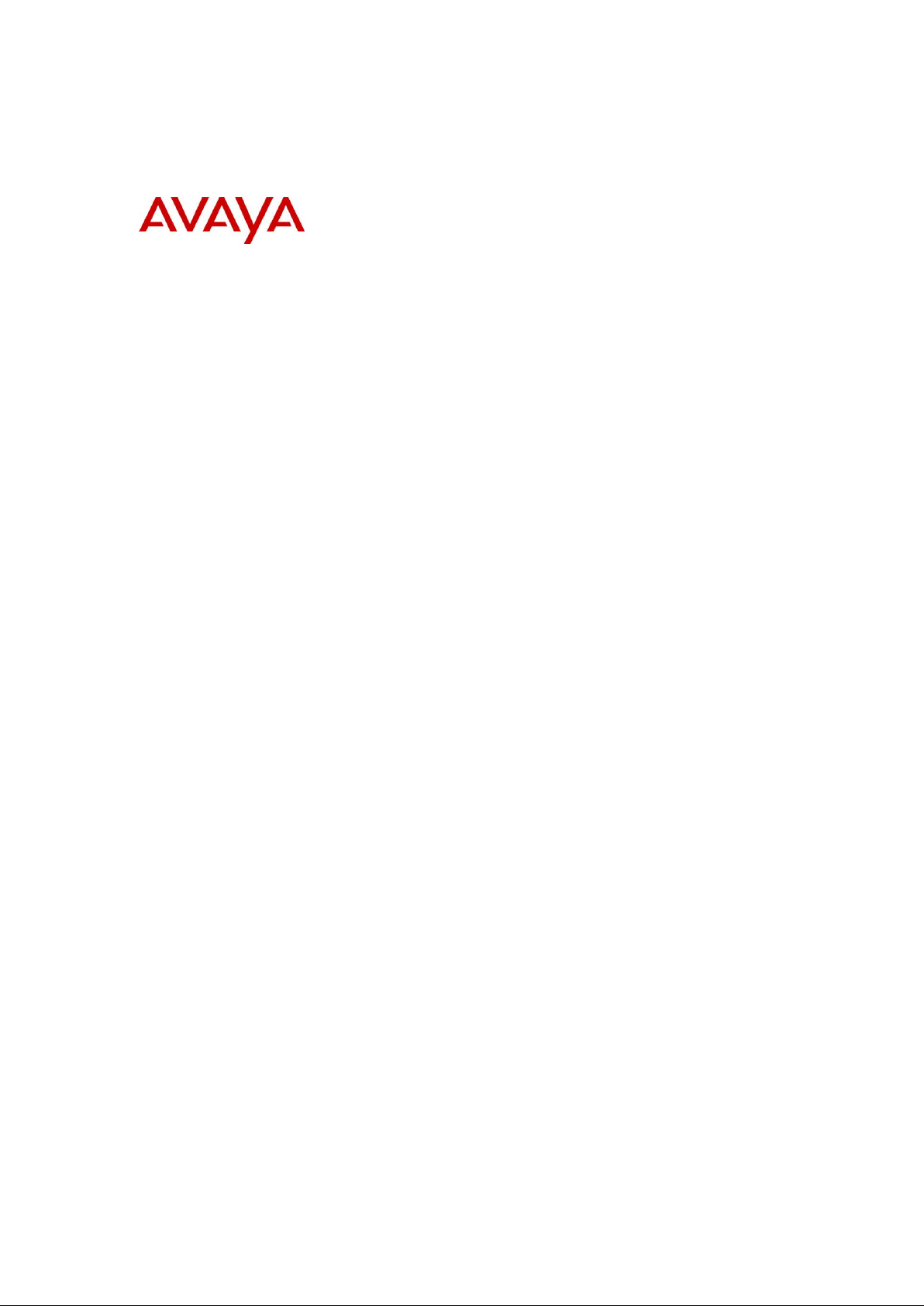
BCM Rls 6.0
Application Launcher
Task Based Guide
Page 2
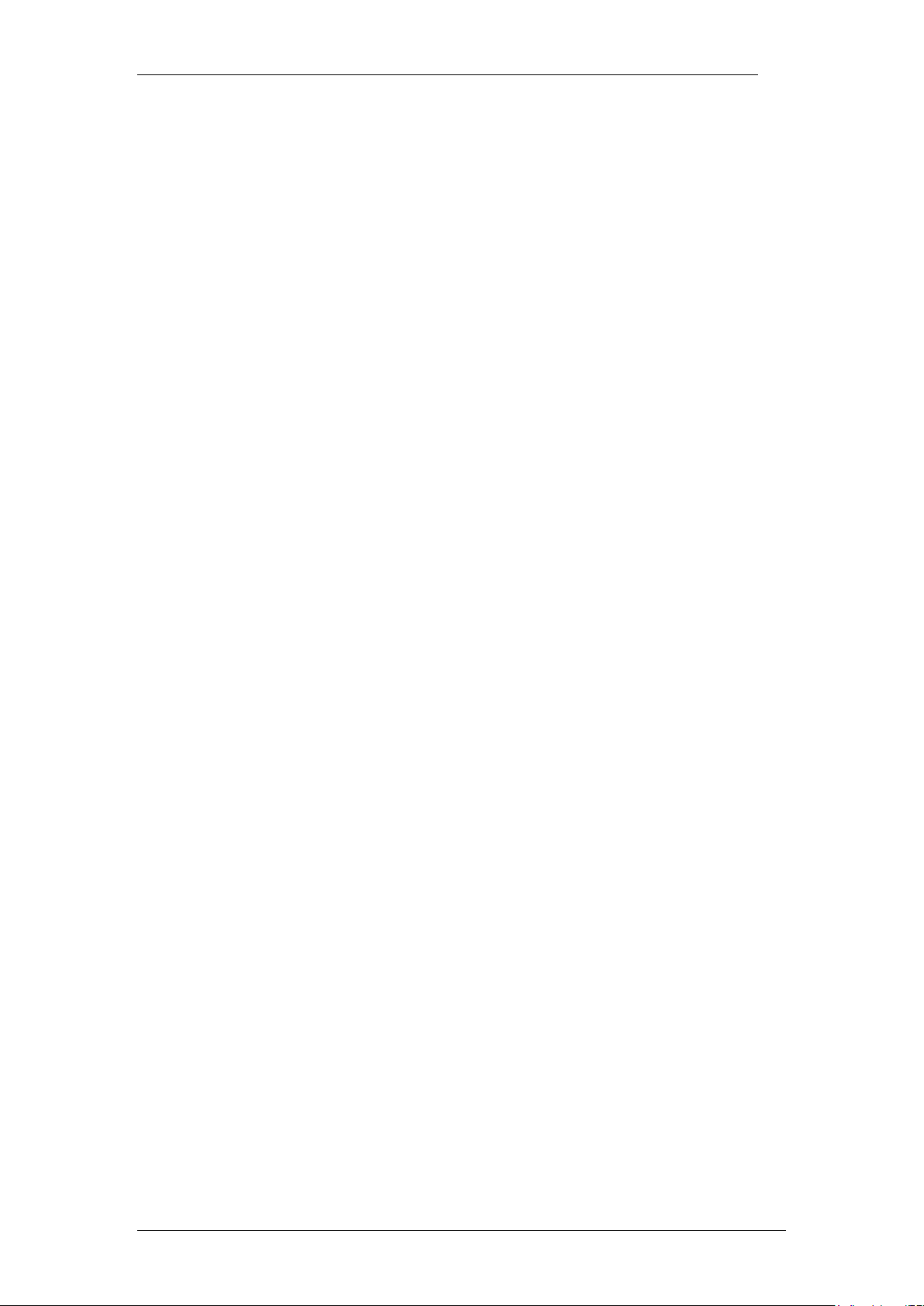
Application Launcher
Copyright © 2010 Avaya Inc.
All Rights Reserved.
Notices
While reasonable efforts have been made to ensure that the information in this document is complete and accurate
at the time of printing, Avaya assumes no liability for any errors. Avaya reserves the right to make changes and
corrections to the information in this document without the obligation to notify any person or organization of such
changes.
Documentation disclaimer
Avaya shall not be responsible for any modifications, additions, or deletions to the original published version of
this documentation unless such modifications, additions, or deletions were performed by Avaya. End User agree to
indemnify and hold harmless Avaya, Avaya’s agents, servants and employees against all claims, lawsuits, demands
and judgments arising out of, or in connection with, subsequent modifications, additions or deletions to this
documentation, to the extent made by End User.
Link disclaimer
Avaya is not responsible for the contents or reliability of any linked Web sites referenced within this site or
documentation(s) provided by Avaya. Avaya is not responsible for the accuracy of any information, statement or
content provided on these sites and does not necessarily endorse the products, services, or information described or
offered within them. Avaya does not guarantee that these links will work all the time and has no control over the
availability of the linked pages.
Warranty
Avaya provides a limited warranty on this product. Refer to your sales agreement to establish the terms of the
limited warranty. In addition, Avaya’s standard warranty language, as well as information regarding support for
this product, while under warranty, is available to Avaya customers and other parties through the Avaya Support
Web site: http://www.avaya.com/support
Please note that if you acquired the product from an authorized reseller, the warranty is provided to you by said
reseller and not by Avaya.
Licenses
THE SOFTWARE LICENSE TERMS AVAILABLE ON THE AVAYA WEBSITE,
HTTP://SUPPORT.AVAYA.COM/LICENSEINFO/ ARE APPLICABLE TO ANYONE WHO DOWNLOADS,
USES AND/OR INSTALLS AVAYA SOFTWARE, PURCHASED FROM AVAYA INC., ANY AVAYA
AFFILIATE, OR AN AUTHORIZED AVAYA RESELLER (AS APPLICABLE) UNDER A COMMERCIAL
AGREEMENT WITH AVAYA OR AN AUTHORIZED AVAYA RESELLER. UNLESS OTHERWISE
AGREED TO BY AVAYA IN WRITING, AVAYA DOES NOT EXTEND THIS LICENSE IF THE
SOFTWARE WAS OBTAINED FROM ANYONE OTHER THAN AVAYA, AN AVAYA AFFILIATE OR AN
AVAYA AUTHORIZED RESELLER, AND AVAYA RESERVES THE RIGHT TO TAKE LEGAL ACTION
AGAINST YOU AND ANYONE ELSE USING OR SELLING THE SOFTWARE WITHOUT A LICENSE. BY
INSTALLING, DOWNLOADING OR USING THE SOFTWARE, OR AUTHORIZING OTHERS TO DO SO,
YOU, ON BEHALF OF YOURSELF AND THE ENTITY FOR WHOM YOU ARE INSTALLING,
DOWNLOADING OR USING THE SOFTWARE (HEREINAFTER REFERRED TO INTERCHANGEABLY
AS "YOU" AND "END USER"), AGREE TO THESE TERMS AND CONDITIONS AND CREATE A
BINDING CONTRACT BETWEEN YOU AND AVAYA INC. OR THE APPLICABLE AVAYA AFFILIATE
("AVAYA").
Copyright
Except where expressly stated otherwise, no use should be made of the Documentation(s) and Product(s) provided
by Avaya. All content in this documentation(s) and the product(s) provided by Avaya including the selection,
arrangement and design of the content is owned either by Avaya or its licensors and is protected by copyright and
other intellectual property laws including the sui generis rights relating to the protection of databases. You may not
modify, copy, reproduce, republish, upload, post, transmit or distribute in any way any content, in whole or in part,
including any code and software. Unauthorized reproduction, transmission, dissemination, storage, and or use
without the express written consent of Avaya can be a criminal, as well as a civil offense under the applicable law.
Third Party Components
Certain software programs or portions thereof included in the Product may contain software distributed under third
party agreements ("Third Party Components"), which may contain terms that expand or limit rights to use certain
portions of the Product ("Third Party Terms"). Information regarding distributed Linux OS source code (for those
Products that have distributed the Linux OS source code), and identifying the copyright holders of the Third Party
Components and the Third Party Terms that apply to them is available on the Avaya Support Web site:
http://support.avaya.com/Copyright.
Trademarks
The trademarks, logos and service marks ("Marks") displayed in this site, the documentation(s) and product(s)
provided by Avaya are the registered or unregistered Marks of Avaya, its affiliates, or other third parties. Users
are not permitted to use such Marks without prior written consent from Avaya or such third party which may own
the Mark. Nothing contained in this site, the documentation(s) and product(s) should be construed as granting, by
implication, estoppel, or otherwise, any license or right in and to the Marks without the express written permission
of Avaya or the applicable third party. Avaya is a registered trademark of Avaya Inc. All non-Avaya trademarks
are the property of their respective owners.
2 NN40011-052 Issue 1.2 BCM Rls 6.0
Page 3

Application Launcher
Downloading documents
For the most current versions of documentation, see the Avaya Support. Web site: http://www.avaya.com/support
Contact Avaya Support
Avaya provides a telephone number for you to use to report problems or to ask questions about your product. The
support telephone number is 1-800-242-2121 in the United States. For additional support telephone numbers, see
the Avaya Web site: http://www.avaya.com/support
Copyright © 2010 ITEL, All Rights Reserved
The copyright in the material belongs to ITEL and no part of the material may
be reproduced in any form without the prior written permission of a duly
authorised representative of ITEL.
NN40011-052 Issue 1.2 BCM Rls 6.0 3
Page 4
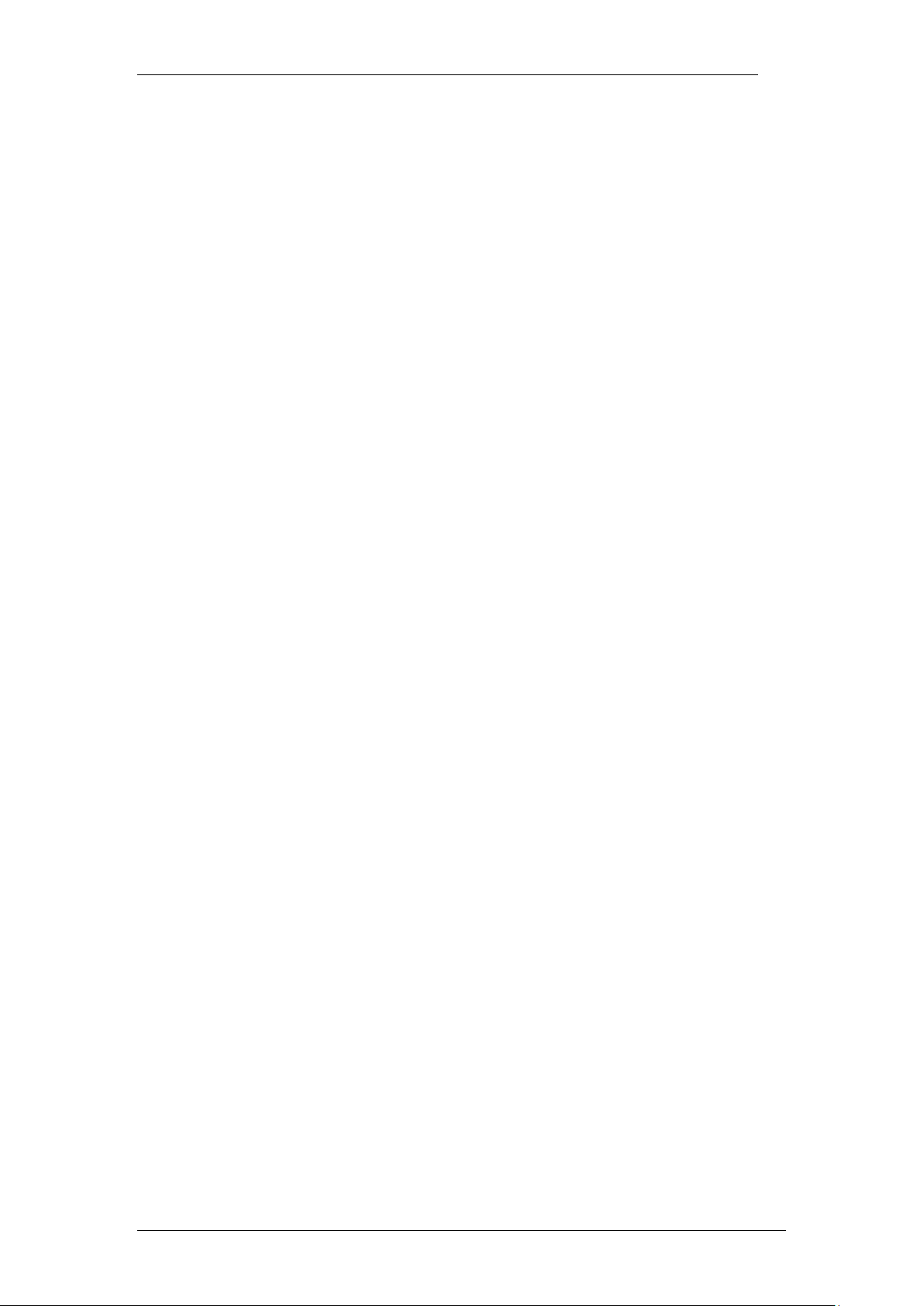
Application Launcher
Table of Contents
Application Launcher ....................................................... 5
Overview .......................................................................................... 5
Requirements ..................................................................................................... 5
Flowchart ......................................................................................... 6
Accessing the Application Launcher ................................................ 7
Accessing the Application Launcher for non Java Enabled
Browsers .......................................................................................... 9
Running a BCM Application ........................................................... 10
Running a Third Party Application ................................................. 12
Application Status .......................................................................... 14
The Advanced Tab .......................................................... 16
Avaya Documentation Links .......................................... 18
4 NN40011-052 Issue 1.2 BCM Rls 6.0
Page 5
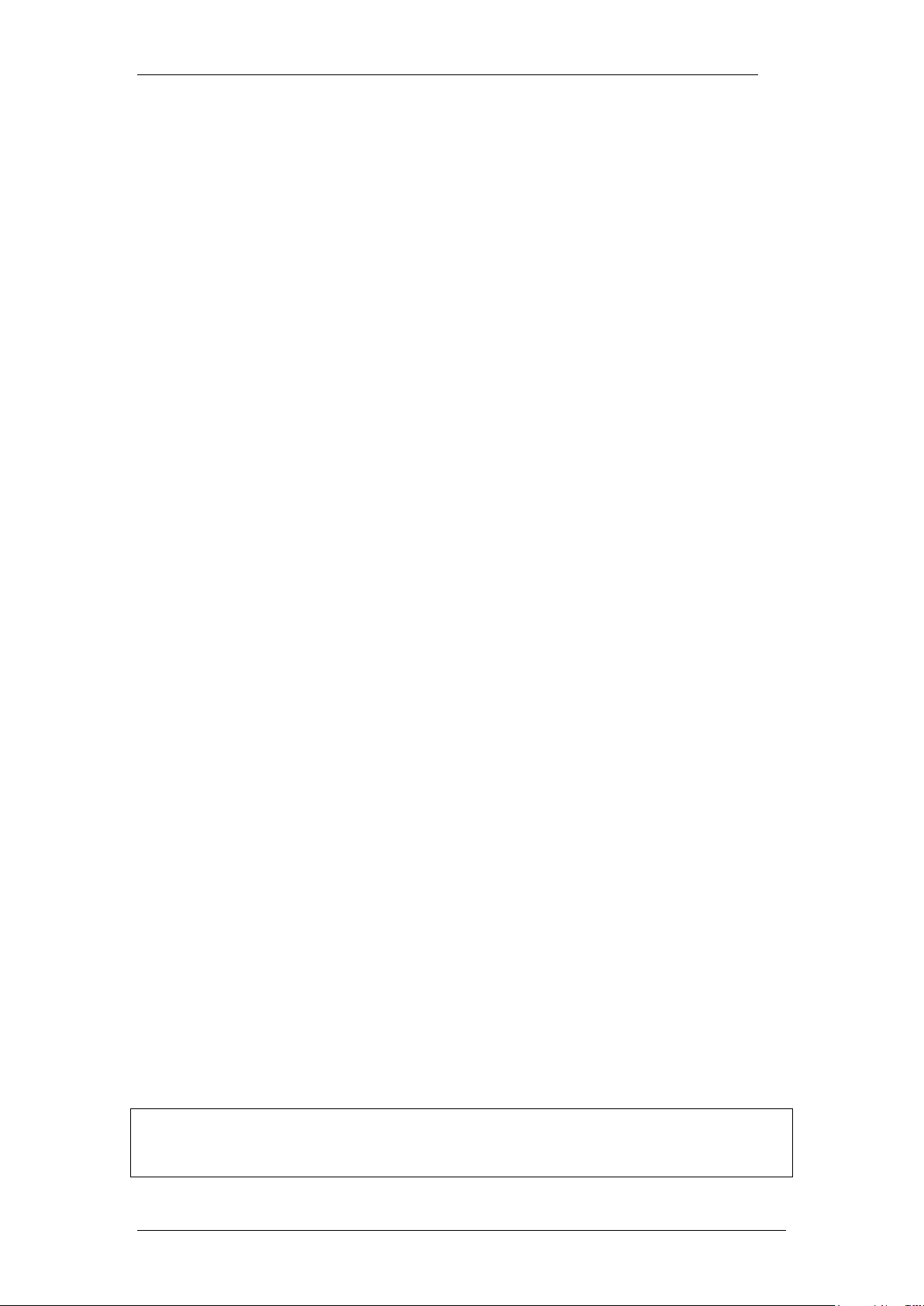
Application Launcher
Application Launcher
Overview
The Application Launcher is a new web based tool that resides on the BCM
web page. This replaces the previous BCM web page as seen on earlier BCM
releases (although that is still accessible if needed, for more information refer
to the Accessing the Application Launcher for Non Java Enabled
Browsers section of this guide). It is a Java based software application that
provides a host of services from a singular portal. These services and
applications can be customised for specific requirements.
Features of Application Launcher include:
Streamlined Download/Launch Capability – Application Launcher will
download and install applications and can also launch web browsers to
connect to web sites.
Version Control – The application automatically checks for new
versions of software, ensuring that only up to date ones are available.
Customisation – Upload custom configuration settings or company
logos.
Third Party Applications – A list of configurable applications or
elements.
Application Removal Tool – Removes any recently installed
applications.
Start Menu Program Item Creation – When applications are installed,
entries are made in the Start Menu to facilitate program launch.
Desktop Shortcut Creation – Easily create desktop shortcuts to
frequently used applications.
Add Download Locations – For example corporate servers or the
Avaya website.
File Size Reduction – Application installation packages are reduced
due to the removal of redundant software components.
Requirements
As the Application Launcher is a web based application, normally there are no
installation steps are required (Installation of the Java browser plugin will be
handled automatically by the web browser and java.com). If the plugin is not
automatically downloaded and installed, then visit http://www.java.com and
download the latest JRE (Java Runtime Environment).
For non Java enabled browsers, or those that cannot access the internet to
download the plugin, the traditional web view is also available.
Note: To install any Java plugins, you may need Administrator access for
installation purposes. You can visit http://www.java.com to install the Java
plugin.
NN40011-052 Issue 1.2 BCM Rls 6.0 5
Page 6
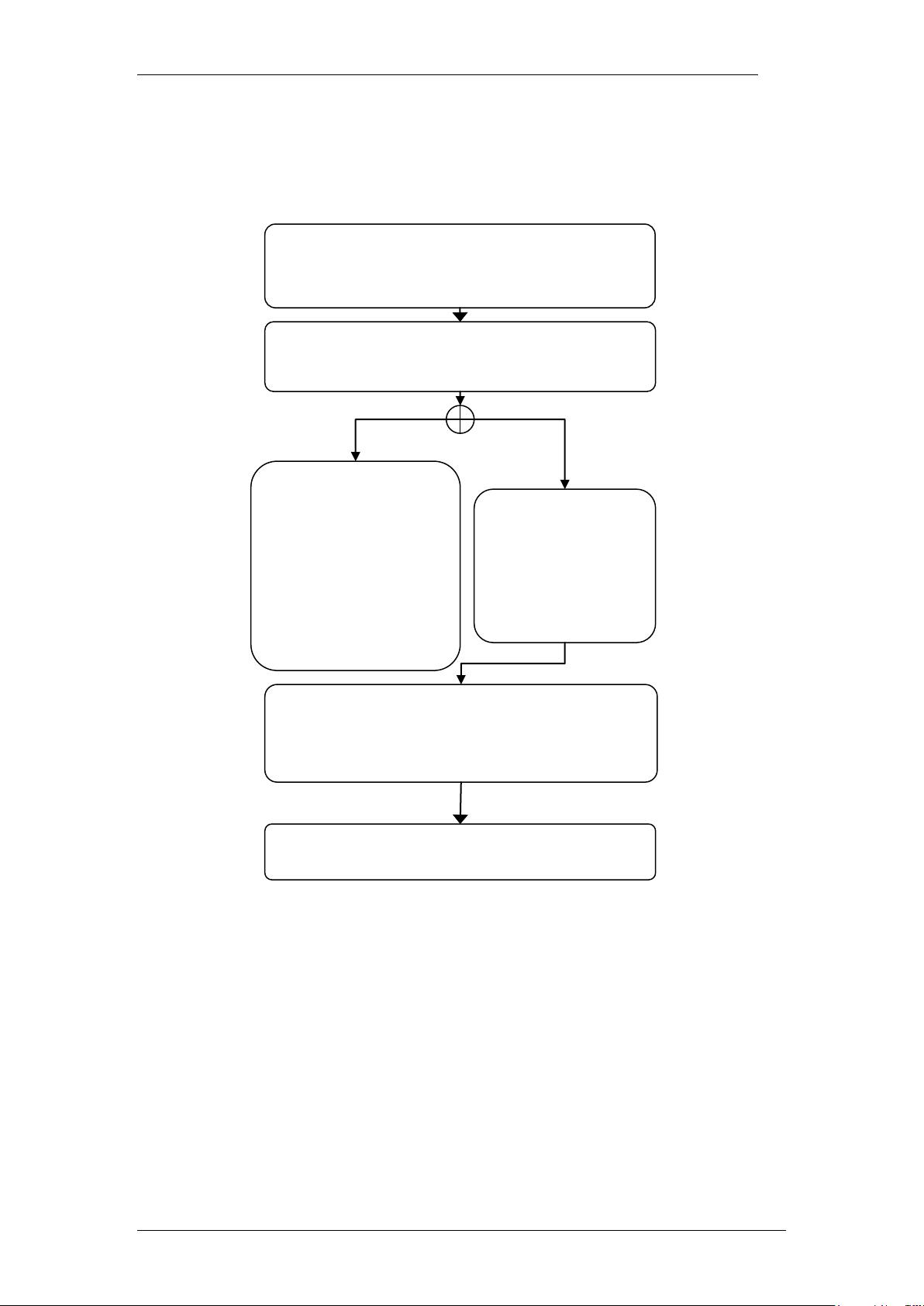
Application Launcher
Access the BCM Web Page: Refer to the
Accessing the Application Launcher section
of this guide
Is your browser Java enabled or if not do you
have access to the internet?
Cannot run Java
plugin and have no
access to the
internet to
download from
java.com
Click on the ‘Non Java enabled browsers’ link at
the bottom of the web page: Refer to the
Accessing the Application Launcher for Non
Java Enabled Browsers section of this guide
Install or Launch any
required applications
or 3rd party elements:
Refer to the Running
a BCM Application or
Running a Third
Party Element
sections of this guide
Navigate the menus traditionally by clicking on
your required link(s).
Yes
No
Flowchart
Use the following flowchart to guide you through accessing the Application
Launcher:
6 NN40011-052 Issue 1.2 BCM Rls 6.0
Page 7

Application Launcher
Note: You can also use the Web Page button in Element Manager to launch a
web broswer session. The BCM you wish to access must be selected in the
Element Navigation Panel to do this.
Accessing the Application Launcher
To access the Application Launcher, first open your internet browser (for this
example we will use Internet Explorer).
1. Open Internet Explorer.In the address field type (replacing the relevant
part with your BCM IP address): http://<bcm ip address>/
2. Click on Go, or press Return on your keyboard.
3. If you are presented with the Certificate Error window, click on
Continue to this website (not recommended).
NN40011-052 Issue 1.2 BCM Rls 6.0 7
Page 8

Application Launcher
4. Accept any further security messages that you may get presented with.
5. You will now see the login screen, enter your BCM User name and
Password. By default these are set to User ID: nnadmin Password:
PlsChgMe! Click on OK.
6. In the Welcome to BCM window, ensure the Main tab has been
selected, and the BCM button clicked.
8 NN40011-052 Issue 1.2 BCM Rls 6.0
Page 9

Application Launcher
7. The Application Launcher is displayed and populated with applications/
elements associated with your login access rights.
Accessing the Application Launcher for non Java
Enabled Browsers
You cannot access the Application Launcher if your PC is not Java enabled. If
your browser does not support Java, or you have no access to the internet to
download the plugin from java.com – follow the previous steps and simply
click on the Click for Non-Java enabled browsers link at the bottom of the
web page.
NN40011-052 Issue 1.2 BCM Rls 6.0 9
Page 10

Application Launcher
The traditional BCM Web Page will be displayed.
Running a BCM Application
Applications in the BCM Application group include:
Mailbox Manager
CallPilot Manager
Business Element Manager
BCM Monitor
Data Migration Manager
Online Documentation
Activity Reporter Basic
User Applications
Business Applications
Other Administrator Applications
10 NN40011-052 Issue 1.2 BCM Rls 6.0
Page 11

Application Launcher
1. Once opened, the Application Launcher view defaults to the BCM
applications screen.
2. To launch an application simply double click on the application name
(for this example we are using the Mailbox Manager application).
Alternatively, select the application and click on Run.
NN40011-052 Issue 1.2 BCM Rls 6.0 11
Page 12

Application Launcher
3. Mailbox Manager launches in a separate browser window.
Note: If you select to run an application that is not installed on your PC, the
installation process will automatically start.
Running a Third Party Application
The other section of the Application Launcher deals with third party
applications and/or elements. This is a configurable list and is accessed by
following this simple procedure.
12 NN40011-052 Issue 1.2 BCM Rls 6.0
Page 13

Application Launcher
1. To change views to the third party elements list, simply click on the 3rd
Party button:
2. To launch an application, double-click on it or select it and click on
Run. For this example we will use Avaya Support.
NN40011-052 Issue 1.2 BCM Rls 6.0 13
Page 14

Application Launcher
3. The selection opens in a new browser window.
Application Status
If you have an internet connection, a status field will display if there is a more
up to date version of the application to the one you are currently using.
Visiting the Application Launcher page regularly will ensure that the
applications you use that are directly downloaded from the Application
Launcher page are kept up to date.
If an application states that a new update is available, simply select that
application and click on Run to update that application.
14 NN40011-052 Issue 1.2 BCM Rls 6.0
Page 15

Application Launcher
After the application has been updated the status will read No update
required…
NN40011-052 Issue 1.2 BCM Rls 6.0 15
Page 16

Application Launcher
Attribute
Description
Remove Downloaded Applications
Removes any recently downloaded
applications.
Upload Branding Web Page
Locate and upload a custom Web page for
branding purposes (dimensions must be 130
x 740 and be in HTML format).
Upload Custom Configuration
This option allows you to locate and upload a
The Advanced Tab
The Advanced tab provides access to two main functions:
The ability for the Application Launcher page to be customised for
branding and functional/application purposes. For example, a customer
may wish to display their brand/logos on the Application Launcher
page, and offer additional links to promotional material on various web
sites.
The option of creating desktop shortcuts to applications listed in the
Main tab.
1. To access the options available, click on the Advanced tab.
2. The following features are available:
Advanced Tab Features
16 NN40011-052 Issue 1.2 BCM Rls 6.0
Page 17

custom configuration file (XML format).
View Log File
View the application log file.
Desktop Links
Select an application from the list, then click
Create to put a shortcut on your PC desktop
(see image below).
Always Validate Applications
Select this option to validate any applications.
Example Showing Shortcut Creation Tool:
Select the required Desktop Link and click on Create.
Application Launcher
NN40011-052 Issue 1.2 BCM Rls 6.0 17
Page 18

Application Launcher
Avaya Documentation Links
Administration and Security guide
18 NN40011-052 Issue 1.2 BCM Rls 6.0
