Page 1
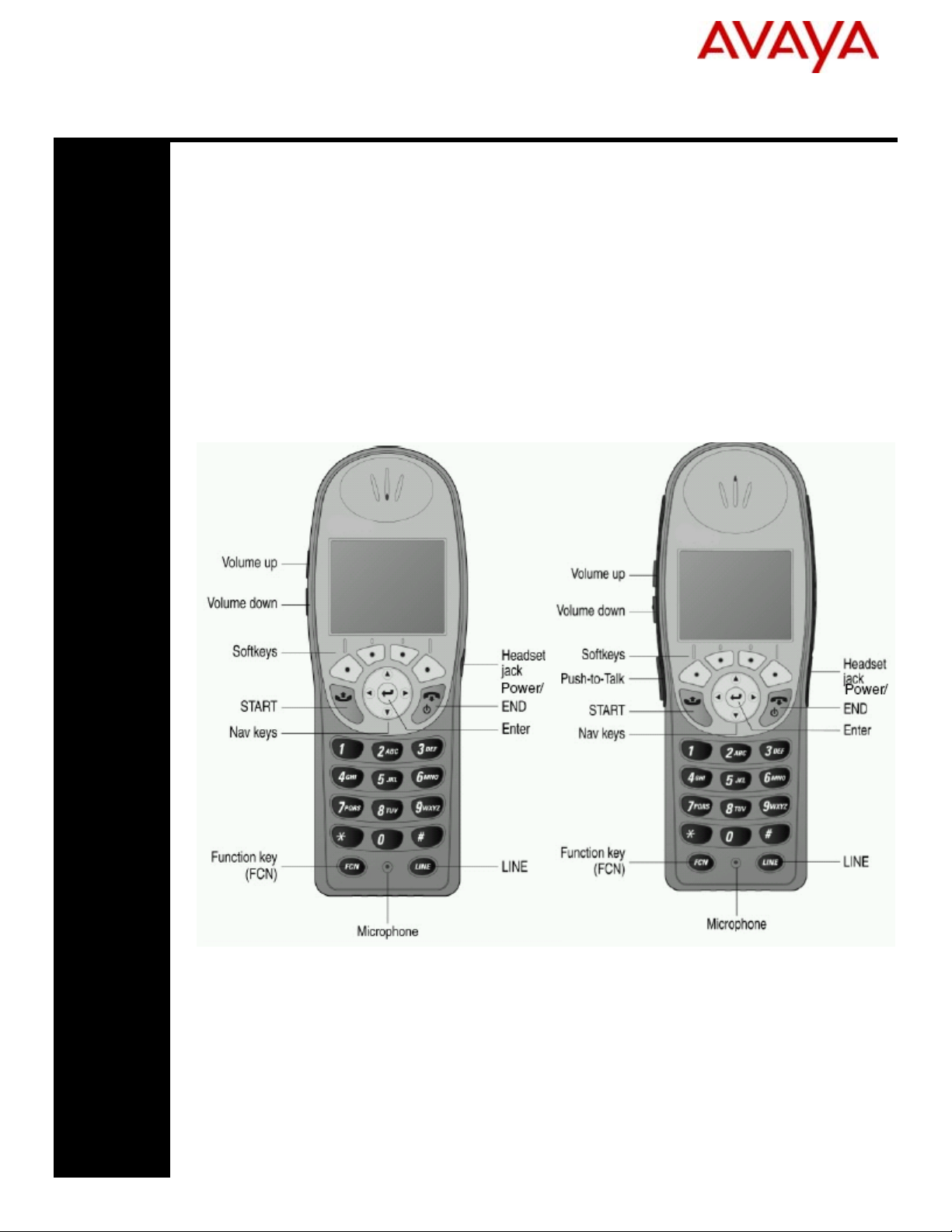
Avaya 6120 and 6140 WLAN Handsets
User Guide Addendum
Avaya 6120 and 6140 WLAN Handsets overview
This document is an update to the WLAN IP Handset 2210/2211/2212 User Guide (NN40050-
101).
This document describes the basic functions of the Avaya 6120 and 6140 WLAN Handsets for
operation with the Avaya Business Communications Manager (Avaya BCM) 6.0.
The Avaya 6120 and 6140 WLAN Handsets are fully functional handsets specifically
designed for the busy office environment. Your Avaya 6120 or 6140 WLAN Handset uses
radio wave technology to send and receive voice and data transmissions. It is designed to
operate much like a cell phone. However, the Handset uses the private communication system
installed in your facility and will not operate outside the area covered by this system.
Avaya 6120 and 6140 WLAN Handsets
Avaya BCM
Avaya 6120 WLAN
Avaya 6140 WLAN
Page 2
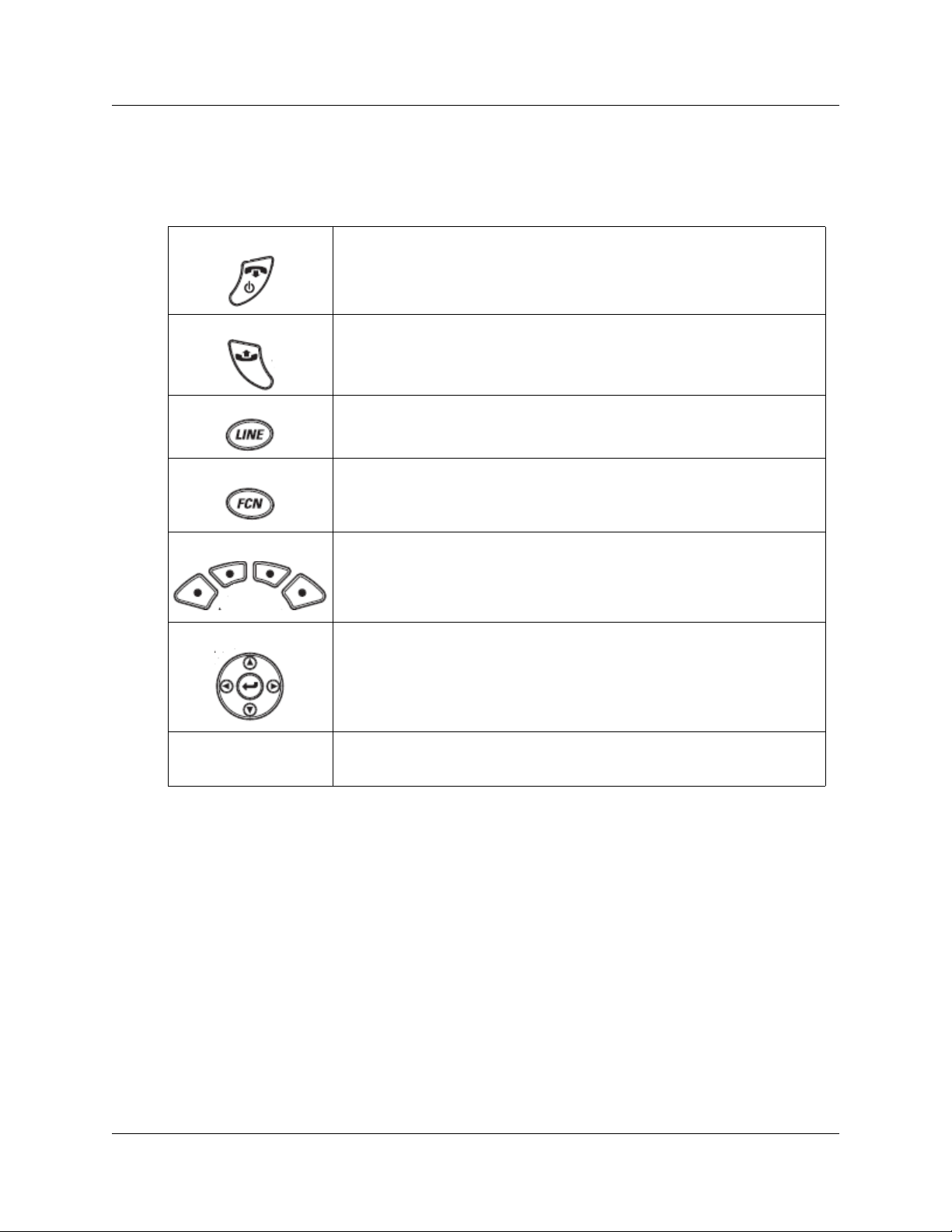
2 Avaya 6120 and 6140 WLAN Handsets overview
Handset control and descriptions
Table 1
Handset control and descriptions
Press the End button to turn your Avaya 6120 and 6140 WLAN Handsets on
and off.
This key also affects some of the states of the handset.
Press the End button to terminate an active call and turn off the handset.
Press the Start button to place a call.
Press the Line button to access the key labels for line appearances and line
features.
Press FCN to open the Features list when in the active (idle) state. Other
handset functions are accessed via the Actv softkey.
Soft keys (self-labeled) are located below the display area. The liquid crystal
display (LCD) indicator above the key changes, based on the state of the
handset. Use the four Soft keys (A, B, C, D) to activate the displayed soft key
feature.
Use the Nav buttons and Enter to navigate and activate the various menu
options.
Push-to-Talk (PTT) This feature is only available on the Avaya 6140 WLAN Handset. The Avaya
6140 WLAN Handset uses channels for incoming and outgoing radio
communication.While PTT is active, the handset is in PTT mode.
Avaya 6120/6140 WLAN Handsets and the WLAN Handset 2210
The Avaya 6120 and 6140 WLAN Handsets function the same as the WLAN Handset 2210 except
for the following differences. For information on the functions and features of the Avaya 6120 and
NN40050-401
Page 3

Avaya 6120 and 6140 WLAN Handsets overview 3
6140 WLAN Handsets, see the WLAN IP Handset 2210/2211/2212 User Guide (NN40050-101).
Table 2
Avaya 6120 and 6140 WLAN
Handsets WLAN Handset 2210
Navigation buttons and Enter (Nav
keys) located below the soft keys
are used to navigate through menu
options.
Four buttons control four soft keys Two rocker buttons control four soft keys
Avaya 6120/6140 WLAN Handsets and WLAN Handset 2210 comparison matrix
Left arrow and Star button enable scrolling to the
left for menu navigation.
Right arrow and Pound button enable scrolling to
the right for menu navigation.
Menu key displays the full description of the Display
soft keys abbreviations and accesses the handset
features.
Copyright 2010
Document number: NN40050-401
02.01
June 2010
Avaya 6120 and 6140 WLAN Handsets User Guide Addendum
Page 4

4 Avaya 6120 and 6140 WLAN Handsets overview
NN40050-401
