Avaya 5610-5621 Quick Reference Manual

IP Office / Quick Reference Guide (5610-5621 Telephone) / Last updated 1/18/11
Page 1 of 4
IP Office Telephone Guide
5610-5621 Quick Reference Guide
IP OFFICE
5610-5621 TELEPHONE
QUICK REFERENCE GUIDE
This guide covers the basic functionality of the IP Office 5610-5621 phone.
The diagram below shows the main phone features.
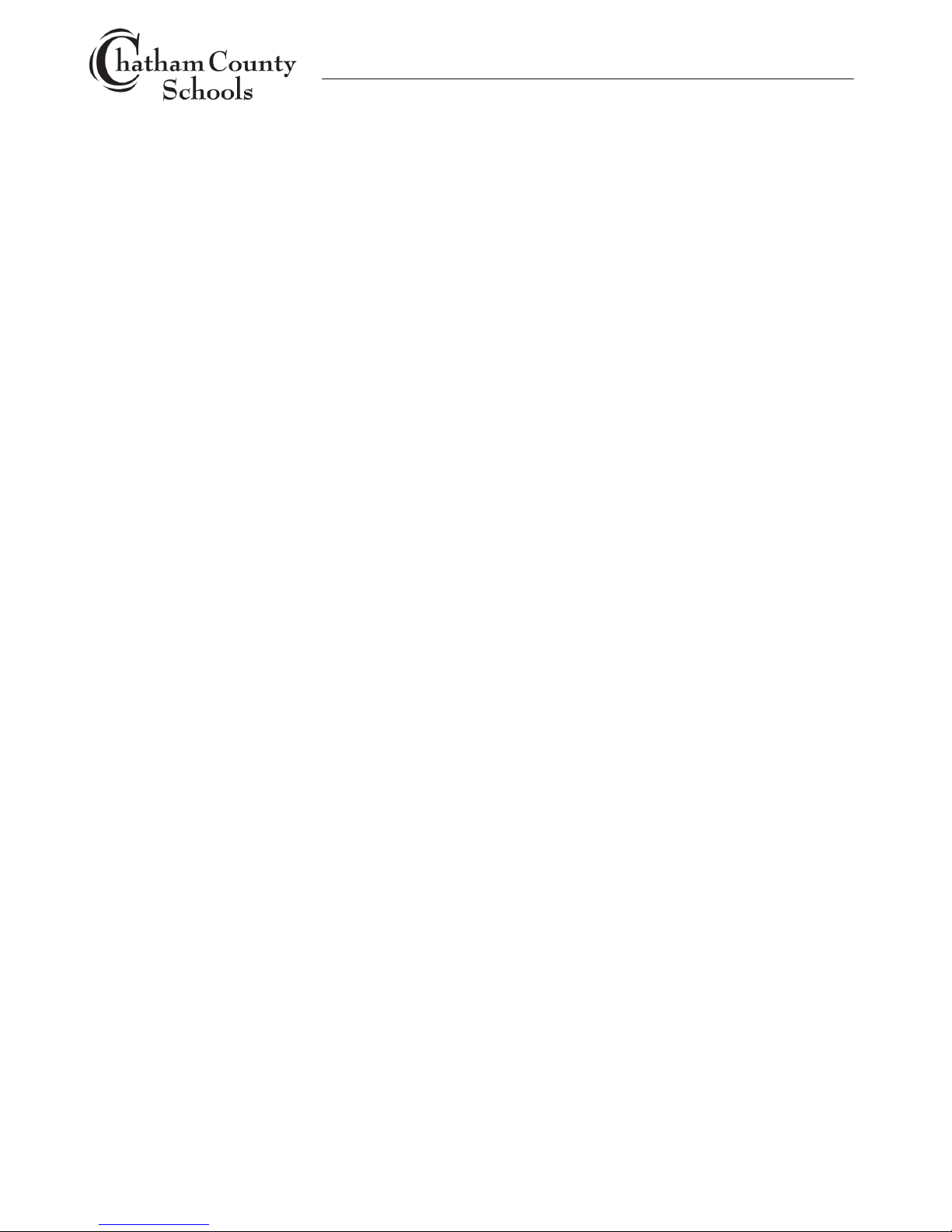
IP Office / Quick Reference Guide (5610-5621 Telephone) / Last updated 1/18/11
Page 2 of 4
IP Office Telephone Guide
5610-5621 Quick Reference Guide
STANDARD BUTTONS
1. Feature buttons are used for call/line appearances or features and are programmed by system
administrator
1. Call/line appearance feature buttons: lift handset or press speakerphone button to make and
answer calls
2. Message waiting lamp: lights to indicates new messages in mailbox
3. Softkeys: Used for additional features, press any softkey to view softkey menu, press exit
button to exit softkey menu’s. See Softkey section for more instructions.
4. Options: Press to access miscellaneous options
5. Page Left/Right: Move through the different pages of the call handling, speed dials and call log
screens. Also used to move the cursor during data entry.
6. Hold: Used to place call on hold; press to put active call on hold, press call appearance button
to get back to caller.
7. Transfer: Used to transfer caller to another extension; while on call press transfer, enter
extension #, press transfer again or just hang up. User can wait until extension answers to
announce call or they can transfer call immediately after entering extension number.
8. Conference: Used to conference 3 or more parties together; while on call press conference,
enter extension # or external #, press conference again to join all caller together; repeat these
steps to add other parties; IP Office allows conferences of up to 64 parties but is limited by the
number of trunk lines. User can wait until extension answers to announce call or they can
press conference immediately after entering extension number. User can drop from the
conference by just hanging up and the rest of conference will continue.
9. Drop: Used to drop one party from a conference call; most commonly used to drop a call that
was answered by voicemail; to use press drop button, use scroll button to select caller to drop,
press drop feature button to drop caller.
10. Redial: Used to redial one of several recently dialed numbers; to use press redial, press feature
button associated with number to redial.
11. Dial Pad: Standard 12-button pad for dialing phone numbers.
12. Volume Up & Down: Used to adjust volume of call or ring tones; press while on call to adjust
call volume or press when not on call to adjust ring tone volume.
13. Handset/Headset sockets: Used to plug in handset and headset.
14. Mute: Used to mute microphone while still listening to call; press once to activate; press again
to deactivate.
15. Headset: Press to make or answer calls if headset connected to bottom of telephone.
16. Speaker: Press to make or answer calls with speakerphone.
17. Phone Exit: Used to exit softkey feature menu’s.
Notes: Dial 9 to make external call. Dial *17 or press Voicemail or Visual Voice button to access
voicemail.
