Page 1

4602 SIP Telephone
SIP Release 1.2
Administrator’s Guide
16-300037
Issue 1.2
January 2005
Page 2
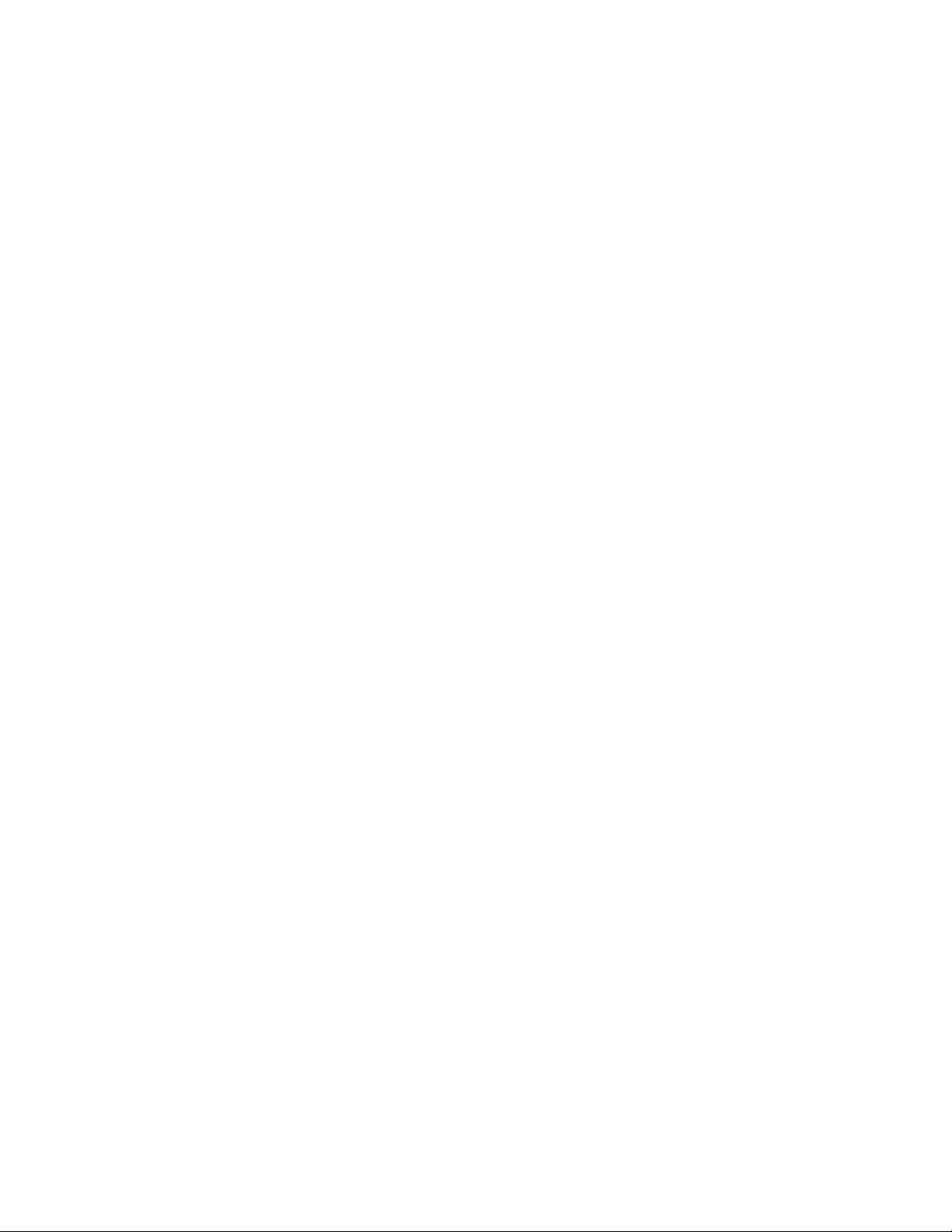
Page 3

Copyright 2005, Avaya Inc.
All Rights Reserved
Notice
Every effort was made to ensure that the information in this document
was complete and accurate at the time of printing. However, information
is subject to change.
Warranty
Avaya Inc. provides a limited warranty on this product. Refer to your
sales agreement to establish the terms of the limited warranty. In
addition, Avaya’s standard warranty language as well as information
regarding support for this product, while under warranty, is available
through the following Web site: http://www.avaya.com/support
Preventing Toll Fraud
“Toll fraud” is the unauthorized use of your telecommunications system
by an unauthorized party (for example, a person who is not a corporate
employee, agent, subcontractor, or is not working on your company's
behalf). Be aware that there may be a risk of toll fraud associated with
your system and that, if toll fraud occurs, it can result in substantial
additional charges for your telecommunications services.
Avaya Fraud Intervent ion
If you suspect that you are being victimized by toll fraud and you need
technical assistance or support, in the United States and Canada, call the
Technical Service Center's Toll Fraud Intervention Hotline at
1-800-643-2353.
Disclaimer
Avaya is not responsible for any modifications, additions or deletions to
the original published version of this documentation unless such
modifications, additions or deletions were performed by Avaya. Customer
and/or End User agree to indemnify and hold harmless Avaya, Avaya's
agents, servants and employees against all claims, lawsuits, demands
and judgments arising out of, or in connection with, subsequent
modifications, additions or deletions to this documentation to the extent
made by the Customer or End User.
How to Get Help
For additional support telephone numbers, go to the Avaya support Web
site: http://www.avaya.com/support
• Within the United States, click the Escalation Contacts link
that is located under the Support Tools heading. Then click
the appropriate link for the type of support that you need.
• Outside the United States, click the Escalation Contacts link
that is located under the Support Tools heading. Then click
the International Services link that includes telephone
numbers for the international Centers of Excellence.
Providing Telecommunications Security
Telecommunications security (of voice, data, and/or video
communications) is the prevention of any type of intrusion to (that is,
either unauthorized or malicious access to or use of) your company's
telecommunications equipment by some party.
Your company's “telecommunications equipment” includes both this
Avaya product and any other voice/data/video equipment that could be
accessed via this Avaya product (that is, “networked equipment”).
An “outside party” is anyone who is not a corporate employee, agent,
subcontractor, or is not working on your company's behalf. Whereas, a
“malicious party” is anyone (including someone who may be otherwise
authorized) who accesses your telecommunications equipment with
either malicious or mischievous intent.
Such intrusions may be either to/through synchronous (time-multiplexed
and/or circuit-based) or asynchronous (character-, message-, or
packet-based) equipment or interfaces for reasons of:
• Utilization (of capabilities special to the accessed equipment)
• Theft (such as, of intellectual property, financial assets, or toll
facility access)
• Eavesdropping (privacy invasions to hum ans )
• Mischief (troubling, but apparently innocuous, tampering)
• Harm (such as harmful tampering, data loss or alteration,
Be aware that there may be a risk of unauthorized intrusions associated
with your system and/or its networked equipment. Also realize that, if
such an intrusion should occur, it could result in a variety of losses to your
company (including but not limited to, human/data privacy, intellectual
property, material assets, financial resources, labor costs, and/or legal
costs).
regardless of motive or intent)
. If you are:
.
Responsibility for Your Company’s Telecommunications Security
The final responsibility for securing both this system and its networked
equipment rests with you - Avaya’s customer system administrator, your
telecommunications peers, and your managers. Base the fulfillment of
your responsibility on acquired knowledge and resources from a variety
of sources including but not limited to:
• Installation documents
• System ad ministration documents
• Security documents
• Hardware-/software-based security tools
• Shared information between you and your peers
• Telecommunications security experts
To prevent intrusions to your telecommunications equipment, you and
your peers should carefully program and configure:
• Your Avaya-provided telecommunications systems and their
interfaces
• Your Avaya-provided software applications, as well as their
underlying hardware/software platforms and interfaces
• Any other equipment networked to your Avaya products
TCP/IP Facilities
Customers may experience differences in product performance, reliability
and security depending upon network configurations/design and
topologies, even when the product performs as warranted.
Standards Compliance
Avaya Inc. is not responsible for any radio or television interference
caused by unauthorized modifications of this equipment or the
substitution or attachment of connecting cables and equipment other
than those specified by Avaya Inc. The correction of interference caused
by such unauthorized modifications, substitution or attachment will be the
responsibility of th e user. Pursuant to Part 15 of the Federal
Communications Commission (FCC) Rules, the user is cautioned that
changes or modifications not expressly approved by Avaya Inc. could
void the user’s authority to operate this equipment.
Product Safety Standards
This product complies with and conforms to the following international
Product Safety standards as applicable:
Safety of Information Technology Equipment, IEC 60950, 3rd Edition, or
IEC 60950-1, 1st Edition, including all relevant national deviations as
listed in Compliance with IEC for Electrical Equipment (IECEE) CB-96A.
Safety of Information Technology Equipment, CAN/CSA-C22.2
No. 60950-00 / UL 60950, 3rd Edition, or CAN/CSA-C22.2 No.
60950-1-03 / UL 60950-1.
Safety Requirements for Information Technology Equipment, AS/NZS
60950:2000.
One or more of the following Mexican national standards, as applicable:
NOM 001 SCFI 1993, NOM SCFI 016 1993, NOM 019 SCFI 1998
Electromagnetic Compatibility (EMC) Standards
This product complies with and conforms to the following international
EMC standards and all relevant national deviations:
Limits and Methods of Measurement of Radio Interference of Information
Technology Equipment, CISP R 22:1997, EN55022:1998, and AS/N ZS
3548.
Information Technology Equipment – Immunity Characteristics – Limits
and Methods of Measurement, CISPR 24:1997 and EN55024:1998,
including:
• Electrostatic Discharge (ESD) IE C 61000 -4 -2
• Radiated Immunity IEC 61000-4-3
• Electrical Fast Transient IEC 61000-4-4
• Lightning Effects IEC 61000-4-5
• Conducted Immunity IEC 61000-4-6
Federal Communi cations Commi ssion Statement
Part 15:
Note: This equipment has been tested and found to comply with
the limits for a Class B digital device, pursuant to Part 15 of the
FCC Rules. These limits are designed to provide reasonable
protection against harmful interference when the equipment is
operated in a commercial environment. This equipment generates,
uses, and can radiate radio frequency energy and, if not installed
and used in accordance with the instruction manual, may cause
harmful interference to radio communications. Operation of this
equipment in a residential area is likely to cause harmful
interference in which case the user will be required to correct the
interference at his own expense.
Page 4

Part 68: Answer-Supervision Signaling
Allowing this equipment to be operated in a manner that does not provide
proper answer-supervision signaling is in violation of Part 68 rules. This
equipment returns answer-supervision signals to the public switched
network when:
• answered by the called station,
• answered by the attendant, or
• routed to a recorded announcement that can be administered
by the customer premises equipment (CPE) user.
This equipment returns answer-supervision signals on all direct inward
dialed (DID) calls forwarded back to the public switched telephone
network. Permissible exceptions are:
• A call is unanswered.
• A busy tone is received.
• A reorder tone is received.
Avaya at test s tha t thi s r egis te red eq ui pmen t is cap ab le o f pr ovid in g user s
access to interstate providers of operator services through the use of
access codes. Modification of this equipment by call aggregators to block
access dialing codes is a violation of the Telephone Operator Consumers
Act of 1990.
Means of Connection
Connection of this equipment to the telephone network is shown in the
following tables.
Canadian Department of Commu nications (DOC) Interference
Information
This Class B digital apparatus complies with Canadian ICES-003.
Cet appareil numérique de la classe B est conforme à la norme
NMB-003 du Canada.
This equipment meets the applicable Industry Canada Terminal
Equipment Technical Specifications. This is confirmed by the registration
number. The abbreviation, IC, before the registration number signifies
that registration was performed based on a Declaration of Conformity
indicating that Industry Canada technical specifications were met. It does
not imply that Industry Canada approved the equipment.
Declarations of Conformity
United States FCC Part 68 Supplier’s Declaration of Conformity (SDoC)
Avaya Inc. in the United States of America hereby certifies that the
equipment described in this document and bearing a TIA TSB-168 label
identification number complies with the FCC’s Rules and Regulations 47
CFR Part 68, and the Administrative Council on Terminal Attachments
(ACTA) adopted technical criteria.
Avaya further asserts that Avaya handset-equipped terminal equipment
described in this document complies with Paragraph 68.316 of the FCC
Rules and Regulations defining Hearing Aid Compatibility and is deemed
compatible with hearing aids.
Copies of SDoCs signed by the Responsible Party in the U. S. can be
obtained by contacting your local sales representative and are available
on the following Web site: http://www.avaya.com/support
All Avaya media servers and media gateways are compliant with FCC
Part 68, but many have been registered with the FCC before the SDoC
process was available. A list of all Avaya registered products may be
found at: http://www.part68.org
manufacturer.
European Union Declarations of Conformity
by conducting a search using “Avaya” as
.
Japan
This is a Class B product based on the standard of the Voluntary Control
Council for Interference by Information Technology Equipment (VCCI). If
this equipment is used in a domestic environment, radio disturbance may
occur, in which case, the user may be required to take corrective actions.
To order copies of this and other docume nts:
Call: Avaya Publications Center
Voice 1.800.457.1235 or 1.207.866.6701
FAX 1.800.457.1764 or 1.207.626.7269
Write: Globalware Solutions
200 Ward Hill Avenue
Haverhill, MA 01835 USA
Attention: Avaya Account Management
E-mail:totalware@gwsmail.com
For the most current versions of documentation, go to the Avaya support
Web site: http://www.avaya.com/support
.
Avaya Inc. declares that the equipment specified in this document
bearing the “CE” (Conformité Europeénn e) mark conforms to the
European Union Radio and Telecommunications Terminal Equipment
Directive (1999/5/EC), including the Electromagnetic Compatibility
Directive (89/336/EEC) and Low Voltage Directive (73/23/EEC). This
equipment has been certified to meet CTR3 Basic Rate Interface (BRI)
and CTR4 Primary Rate Interface (PRI) and subsets thereof in CTR12
and CTR13, as applicable.
Copies of these Declarations of Conform ity (DoCs) can be obtai ne d by
contacting your local sales representative and are available on the
following Web site: http://www.avaya.com/support
.
Page 5

Contents
About This Guide . . . . . . . . . . . . . . . . . . . . . . . . . . . . . . 7
Overview . . . . . . . . . . . . . . . . . . . . . . . . . . . . . . . . . . . . . . . . 7
Intended Audience. . . . . . . . . . . . . . . . . . . . . . . . . . . . . . . . . . . 7
Issue Date . . . . . . . . . . . . . . . . . . . . . . . . . . . . . . . . . . . . . . . 8
How to Use This Document . . . . . . . . . . . . . . . . . . . . . . . . . . . . . . 8
Document Organization . . . . . . . . . . . . . . . . . . . . . . . . . . . . . . . . 9
Conventions Used . . . . . . . . . . . . . . . . . . . . . . . . . . . . . . . . . 9
Symbolic Conventions . . . . . . . . . . . . . . . . . . . . . . . . . . . . . . 10
Typographic Conventions. . . . . . . . . . . . . . . . . . . . . . . . . . . . . 10
Related Documentation . . . . . . . . . . . . . . . . . . . . . . . . . . . . . . . . 11
Chapter 1: Introduction to Managing the 4602 SIP Telephone . . . . . . 13
Introduction . . . . . . . . . . . . . . . . . . . . . . . . . . . . . . . . . . . . . . 13
Administrative Prerequisites . . . . . . . . . . . . . . . . . . . . . . . . . . . . . 13
Administrative Steps/Checklist. . . . . . . . . . . . . . . . . . . . . . . . . . . . 14
4602 SIP Telephone Administration Tools . . . . . . . . . . . . . . . . . . . . . . 15
Administrative Approaches. . . . . . . . . . . . . . . . . . . . . . . . . . . . 15
Parameter Sources and Their Precedence. . . . . . . . . . . . . . . . . . . . 16
Chapter 2: Administering 4602 SIP Telephones. . . . . . . . . . . . . . 17
Introduction . . . . . . . . . . . . . . . . . . . . . . . . . . . . . . . . . . . . . . 17
Converting H.323 Protocol Phones to SIP . . . . . . . . . . . . . . . . . . . . . . 17
Converting an H.323 Set to SIP . . . . . . . . . . . . . . . . . . . . . . . . . . . . 18
Automatically Upgrading All H.323 Telephone Sets. . . . . . . . . . . . . . . 18
Upgrading on a Set-By-Set Basis. . . . . . . . . . . . . . . . . . . . . . . . . 19
Converting a SIP Set Back to H.323 . . . . . . . . . . . . . . . . . . . . . . . . . 19
Upgrading on a Set-By-Set Basis. . . . . . . . . . . . . . . . . . . . . . . . . 20
Setting Parameters . . . . . . . . . . . . . . . . . . . . . . . . . . . . . . . . . . 21
Using DHCP Settings . . . . . . . . . . . . . . . . . . . . . . . . . . . . . . . 21
Using Configuration Files . . . . . . . . . . . . . . . . . . . . . . . . . . . . . 21
Configuration File Examples . . . . . . . . . . . . . . . . . . . . . . . . . 23
Required Parameters . . . . . . . . . . . . . . . . . . . . . . . . . . . . . . . 23
DNS Address Resolution . . . . . . . . . . . . . . . . . . . . . . . . . . . . . 24
Forced Login Passwords . . . . . . . . . . . . . . . . . . . . . . . . . . . . . 24
Moving a Telephone’s Physical Location . . . . . . . . . . . . . . . . . . . . 25
Specifying a Domain Name for the Registrar and/or
Proxy Servers. . . . . . . . . . . . . . . . . . . . . . . . . . . . . . . . . . . 25
Specifying a Registration Domain . . . . . . . . . . . . . . . . . . . . . . . . 25
Switching from UDP to TCP. . . . . . . . . . . . . . . . . . . . . . . . . . . . 26
Issue 1.2 January 2005 5
Page 6

Contents
Chapter 3: Managing the Telephone Manually or Using the Web Interface 27
Introduction . . . . . . . . . . . . . . . . . . . . . . . . . . . . . . . . . . . . . . 27
Setting an IP Address in the Telephone . . . . . . . . . . . . . . . . . . . . . . . 27
Determining the IP Address. . . . . . . . . . . . . . . . . . . . . . . . . . . . 28
Using the Telephone Dialpad to Set the IP Address . . . . . . . . . . . . . . 28
Accessing the Telephone’s Web Interface . . . . . . . . . . . . . . . . . . . . . . 29
Bypassing an Internet Proxy . . . . . . . . . . . . . . . . . . . . . . . . . . . 29
Main (Home) Page . . . . . . . . . . . . . . . . . . . . . . . . . . . . . . . . . . . 30
Switching to the User Web Interface . . . . . . . . . . . . . . . . . . . . . . . . . 30
Local Commands for Manual Configuration. . . . . . . . . . . . . . . . . . . . . 31
Chapter 4: Troubleshooting. . . . . . . . . . . . . . . . . . . . . . . . . 33
Introduction . . . . . . . . . . . . . . . . . . . . . . . . . . . . . . . . . . . . . . 33
Basic Troubleshooting Chart . . . . . . . . . . . . . . . . . . . . . . . . . . . . . 33
Advanced Troubleshooting Chart . . . . . . . . . . . . . . . . . . . . . . . . . . 34
Appendix A: Configuration Parameters . . . . . . . . . . . . . . . . . . 35
Introduction . . . . . . . . . . . . . . . . . . . . . . . . . . . . . . . . . . . . . . 35
Appendix B: Configuring a Dial Plan. . . . . . . . . . . . . . . . . . . . 43
Introduction . . . . . . . . . . . . . . . . . . . . . . . . . . . . . . . . . . . . . . 43
Dial Plan Setup. . . . . . . . . . . . . . . . . . . . . . . . . . . . . . . . . . . . . 43
Example . . . . . . . . . . . . . . . . . . . . . . . . . . . . . . . . . . . . 44
Setting Up an International Dial Plan. . . . . . . . . . . . . . . . . . . . . . . 44
Appendix C: Time Zone Determination . . . . . . . . . . . . . . . . . . 45
Introduction . . . . . . . . . . . . . . . . . . . . . . . . . . . . . . . . . . . . . . 45
Time Zone Setting . . . . . . . . . . . . . . . . . . . . . . . . . . . . . . . . . . . 45
Index . . . . . . . . . . . . . . . . . . . . . . . . . . . . . . . . . . 49
6 4602 SIP Telephone SIP Release 1.2 Administrator’s Guide
Page 7

About This Guide
Overview
This guide covers how to administer the 4602/4602SW SIP (Session Initiation Protocol)
Telephone. The 4602/4602SW SIP Telephone offers t he latest advances in telephony systems.
A primary administrative advantage is that updates and new features are downloaded to the
phone without intervention or the ne ed fo r phone r eplacement. Although t he 4602/4602SW SIP
Telephone is a basic IP telephone model, it shares many characteristics with higher-end IP
telephones, including ease of operation for its users.
To use an Avaya SIP Solution, one or more servers must be configured for SIP and the SIP
installation procedures must be completed. See Related Documentation
documentation on basic server setup and SIP installation.
Note:
Note: This guide does not cover administration of non-SIP IP telephones. For
information on administering any of the 4600 Series IP Telephones, see the
“4600 Series IP Telephone LAN Administrator’s Guide” (Document Number
555-233-507).
for information about
The SIP telephone described in this document comes in two models, th e 4602 and the 4602SW .
The only difference between them is that the 4602SW SIP Telephone has a second Ethernet
port and an internal switch for connecting a PC to the LAN. For purposes of this document,
there is no difference in the administration between the 4602 and the 4602SW, and any
reference to a 4602 SIP Telephone applies equally to a 4602SW SIP Telephone.
Intended Audience
This document is intended for telephone administrators.
Issue 1.2 January 2005 7
Page 8

About This Guide
Issue Date
This document was issued for the first time in June, 2004. This document was re vised in
September, 2004 for Release 1.1. The 1.1 Release includes new telephone parameters, the
ability to switch from UDP to TCP as a SIP transport protocol, and additional information
regarding the Avaya SIP Solution.
This document was revised in January, 2005 for Release 1.2, to incorporate the following new
material:
● A section on moving SIP telephones fr om one lo cation to anothe r was added. See Moving
a Telephone’s Physical Location.
● A new Appendix C: Time Zone Determination, was added.
● A note indicating that an HTTP server is required for Avaya SIP Telephones was added to
the Administrative Prerequisites
section.
How to Use This Document
This Guide is organized to help you find t opics i n a logi cal manner. Read it from start to fini sh to
get a thorough underst anding of how t o manage the 4602 SIP Telephone, or review the Table of
Contents or Index to locate in formation specific to a task or function you want to perform.
8 4602 SIP Telephone SIP Release 1.2 Administrator’s Guide
Page 9
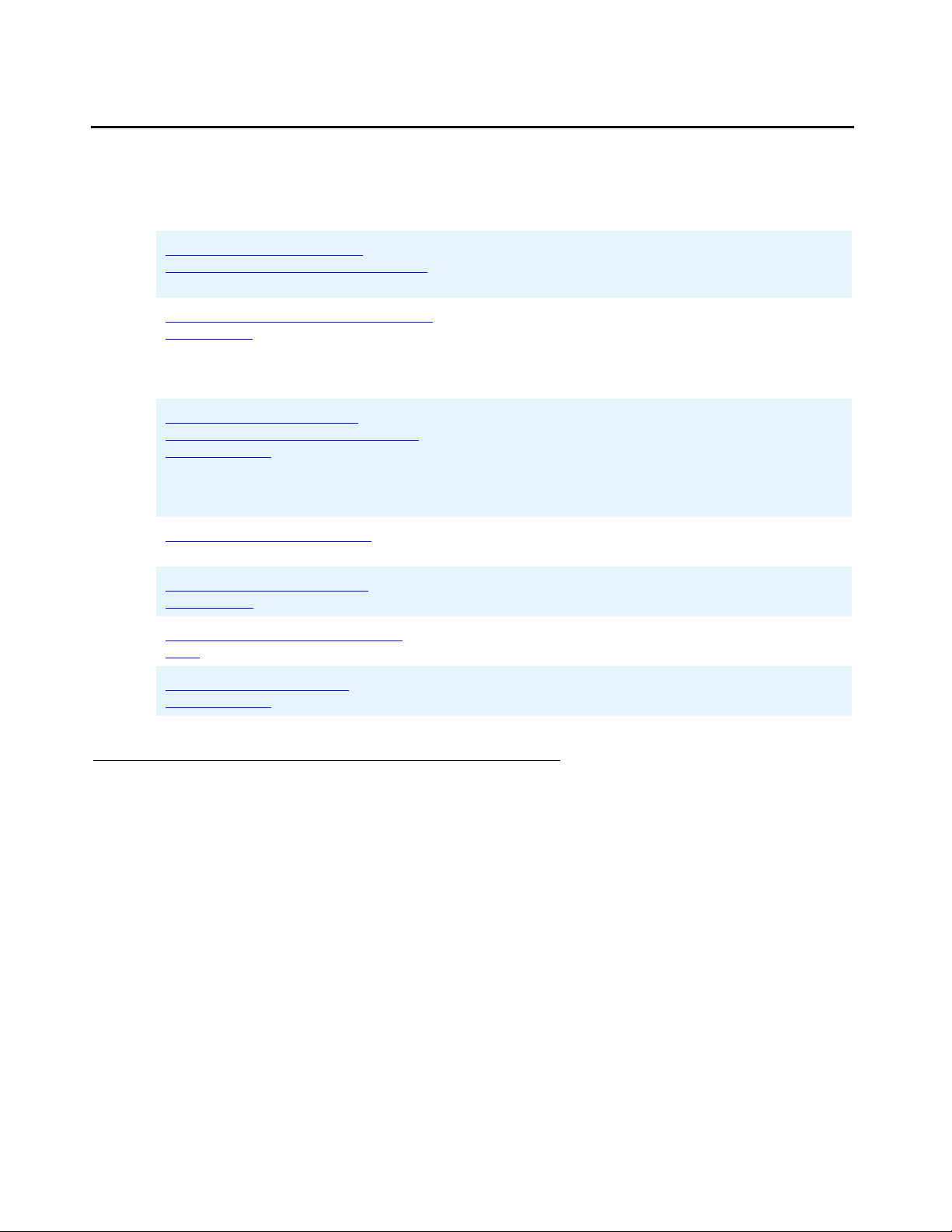
Document Organization
This guide contains the following chapters and appendices:
Document Organization
Chapter 1: Introduction to
Managing the 4602 SIP Telephone
Chapter 2: Administering 4602 SIP
Telephones
Chapter 3: Managing the
Telephone Manually or Using the
Web Interface
Chapter 4: Troubleshooting
Appendix A: Configuration
Parameters
Appendix B: Configuring a Dial
Plan
Appendix C: Time Zone
Determination
Explains prerequisites, provides an administrative
task checklist, and discusses the different
approaches available for managing the telephone.
Provides details on converting 4602 Telephones
from H.323 protocol to SIP pr otocol and setting the
required parameters. This chapter also covers how
to set up the configuration files, so that tel ephones
are automatically configured during start up.
Covers using manual programming at the phone to
override Web or other settings. Manual
programming handles special situati ons and aids i n
investigating problems. Also provides procedures
for using the Web interface to manage telephones
in the system.
This chapter explores basic and advanced
troubleshooting concepts.
Contains a complete listing and a brief description
of all of the SIP telephone parameters.
Describes the syntax for and provides examples of
specifying a dial plan for the phone.
Specifies time zone coding for the Time Zone
parameter.
Conventions Used
This guide uses the following textual, symbolic, and typographic conventions to help you
interpret informati on.
Issue 1.2 January 2005 9
Page 10

About This Guide
Symbolic Conventions
Note:
Note: This symbol precedes additional informat ion about a topic. This information is not
required to run your system
!
Important:
Important: This symbol precedes information that call s attention to a situation that might
cause problems or serious inconvenience.
!
CAUTION:
CAUTION: This symbol precedes inform ation about a hazard th at might pot ential l y cause a n
interruption of service, loss of data, or harm to software.
Typographic Conventions
This guide uses the following typographic conventions:
command Words printed in this type are commands th at you enter
into your system.
message Words printed in this type are system mes sages.
Document Blue underlined type indicates a section or sub-sect ion
in this document containing additional information about
a topic.
“Document” Italic type enclosed i n quotes indi cates a re ference to an
external document or a specific chapter/section of an
external document.
italics Italic type indicates the result of an action you take or a
system response in step by step procedures.
Administrative Words printed in bo ld type are menu or screen t itl es and
labels, or items on menus and screens that you select or
enter to perform a task , i. e., fields, button s, icons and for
general emphasis.
10 4602 SIP Telephone SIP Release 1.2 Administrator’s Guide
Page 11

Related Documentation
The documents described in this secti on are available on the Avaya Web site,
http://www.avaya.com/support
For information on using the 4602 SIP Telephone see the “4602 SIP Telephone User’s Guide”
(Document Number 16-300035).
For information on using the Avaya SIP Solut ion with 4602 SIP Telephones, see the following
documents:
“SIP Support in Avaya Communication Manager” (Document Number 555-245-705).
“Converged Communications Server Installation and Administ ration”
(Document Number 555-245-705).
“Avaya Extension to Cellular User’s Guide” (Document Number 200-100-700).
“Avaya Extension to Cellular Off-PBX Station (OPS) Installation and Administration Guide”
(Document Number 555-100-500).
To configure the Avaya SIP Solution for 4602 SIP Telephones, see “4602 SIP Telephone
Release 1.1 Quick Setup Guide” (Document Number 16-300158).
.
Related Documentation
Issue 1.2 January 2005 11
Page 12

About This Guide
12 4602 SIP Telephone SIP Release 1.2 Administrator’s Guide
Page 13

Chapter 1: Introduction to Managing the 4602 SIP
Telephone
Introduction
This chapter provides an overview of basic 4602 SIP Telephone management. It off ers a
checklist of administrative tasks and an overview of configurati on processing.
Administrative Prerequisites
Certain hardware and software requirements must be in place prior to installing and
administering a SIP telephone system. These featur es are covered in detail in the documents
listed under Related Document ation
the Avaya Web site, http://www.avaya.com/support
in this guide. You can also find the se related document s on
.
Avaya’s SIP Solution recommends specific configurations based on Avaya-supported OPS
(Outboard Proxy SIP). For more information, see the “4602 SIP Telephone Release 1.1 Quick
Setup Guide.”
!
Important:
Important: An HTTP server is required to operate Avaya SIP Telephones, and is available
from a vendor of your choice. Av aya recommends Ap ache. For informati on about
the Apache HTTP Server Project, see the http:\\httpd.apache.org
Once the prerequisites have been satisfied, you can proceed with administering Avaya 4602
SIP Telephones as IP endpoints.
Web site.
Issue 1.2 January 2005 13
Page 14

Introduction to Managing the 4602 SIP Telephone
Administrative Steps/Checklist
This checklist covers the step s the administrator takes to get the 4602 SIP Telephone system
up and running.
Step Action Result
1. Administers the SIP Proxy server. Hardware is ready for startup.
2. Performs H.323 to SIP conversion on all
4602 SIP Telephones.
(See Chapter 2: Administering 4602 SIP
Telephones for details)
3. Determines the best way to administer
telephones:
● Use default values
● Use DHCP to set certai n required
parameters
● Use Web interface and/or dialpad
to set certain other pa rameters
(See Administrative Approaches
for
details.)
4. Configure a Dial Plan.
(See Appendix B: Configuring a Dial
Plan for details.)
5. Distributes Extension Numbers and
Passwords to users.
SIP software is downloaded to all
telephones.
Phones are operative and ready for use.
Automatic dialing of internal/external
calls, depending on how the plan is
configured. Facilitates call routing and
minimizes dialing delays.
Users can log in (if required) and ac cess
their Web interface.
14 4602 SIP Telephone SIP Release 1.2 Administrator’s Guide
Page 15

4602 SIP Telephone Administration Tools
4602 SIP Telephone Administration Tools
The 4602 SIP Telephone has basic tools and capabilities to help administrators assign
operating parameters and manage telephone setti ngs and features. They are:
● Downloadable configuration files for setting common telephone parameters on startup,
● DHCP for setting additional parameters or modify ing current parameters,
● Administrator’s Web interface for setting/modifyi ng most paramete rs on a phone-by-phone
basis,
● Manual programming of any critical parameters from a telephone’s dialp ad, as needed,
and
● Downloadable firmware updates (automatic for all phones and manual on a
phone-by-phone basis).
Parameters that must be set for the phone(s) to operate properly are listed in Required
Parameters in Chapter 2: Administering 4602 SIP Telephones. For a list of all operating
parameters applicable to 4602 SIP Telephones, see Appendix A: Configuration Parameters
.
Administrative Approaches
An administrator can choose one or any combination of options to configure 4602 SIP
Telephones.
For example, the administrator would normally use the configurat i on files that are aut omati cally
downloaded during startup to assign all 4602 SIP Telephones a common set of [default]
operating parameters. Then DHCP can assign parameters that overwrite the default values to
groups of phones, perhaps those using a specific server or within a specific department.
(Chapter 2: Administering 4602 SIP Telephones
administrator would then use the Web interface to further configure certain parameters (for
example, a user name) for single phones within the operating envi ronment. Finally, the
administrator or user can specify certain values, such as a password, using the telephone
dialpad. (Chapter 3: Managing the T elephone Manually or Using the Web Interface
Web interface and manual commands.)
Another administrative approach can be to use a single telephone as verif ication that the
system is operating properly before applying operating parameters to all phones in the system.
In this scenario, Startup copies the default values and the administrator set s any overriding
values on the phone using the Web inte rface (and the telephone dialpad, as applicable). After
testing that the telephone works properly, all phones in the system are configured as described
in the preceding paragraph.
covers setting these group parameters.) The
covers the
Issue 1.2 January 2005 15
Page 16

Introduction to Managing the 4602 SIP Telephone
!
CAUTION:
CAUTION: SIP uses a specific order to establish the parameters any telephone ultimately
uses. Since data can be derived from many sources, be sure to understand
which action or method of assigning/ updating p arameter s takes p recedence ove r
another. See the next section, Parameter Sources and Their Precedence
information. Most import antly, be aware that a system or telephone res tart alway s
sets all parameters back to their default values.
Parameter Sources and Their Precedence
The following steps show the order in which telephone settings get assigned or updated. It is
important to understand how these data sources interact to create the active configuration that
the phone finally uses.
1. The first time, and onl y the firs t time a phone st arts up, default values are co pied to NVRAM.
These default values are specified in Appendix A: Configuration Parameters
2. Next, the telephone copies the NVRAM values for all par ameters into the active
configuration.
for
.
3. The phone then runs DHCP, if it is enabled, to obtain an IP Address, Subnet Mask,
Gateway(s), DNS Server Address, and Configuration HTTP Server IP Address. These
values overwrite the current values in the active configuration.
4. The phone then downloads a configuration file and uses the values in this file to overwrite
the current values in the active configuration, unless the OverrideWeb parameter is
disabled (see Appendix A: Configuration Parameters
).
To summarize the result of these four steps:
● Configuration file parameters have precedence over DHCP parameters.
● DHCP parameters have precedence over manually-configured parameters set using the
Web interface or the telephone dialpad Setup command.
Note:
Note: Using the Setup command (from either the Web interface or di alpad) before
DHCP completes causes the saved setup values to overwrite the current values
in NVRAM.
This precedence is important to understand if you plan to use a combination of parameter
sources. It is also important to note that the dialpad Setup command and the Web interface
both display data from the current ly active configuration and not NVRAM. However, when
values entered using either the Web interface or dialpad are saved, the displayed values
overwrite the value in NVR AM.
Thus, in the configuration process, saving a value from the Web interface or the Setup
command takes effect only after the phone reboots and re-reads the values. Even then, DHCP
or configuration files always have precedence over manually entered or Web interface values.
16 4602 SIP Telephone SIP Release 1.2 Administrator’s Guide
Page 17

Chapter 2: Administering 4602 SIP Telephones
Introduction
This chapter covers setting up your 4602 SIP Telephones. Conversion procedures from the
factory-set protocol to SIP and back are provided. This chapter al so lists the minimal set of
parameters that must be defined prior to operating phones in a SIP environment.
Converting H.323 Protocol Phones to SIP
All 4602 telephones shipped from the factory are pre-loaded with code to use the H.323
protocol. This section provides a step-by-step procedure for lo ading a factory-fresh or
previously used H.323 set with SIP software. The procedure for returning a set that has been
loaded with SIP software back to the H.323 protocol app ears later in this chapter.
The factory H.323 software and the SIP sof tware each require a different provisioning
environment. Some of the differences are:
● H.323 uses TFTP for file downloads and SIP uses HTTP downloads.
● H.323 uses script files for setting options and SIP uses configuration files.
● The binary file format for H.323 and SIP applica ti on and boot files differ. This dif ference
requires using special H.323 binaries versions when converting from SIP, and special SIP
binaries versions when converting from H.323. The term “different” means different from
the version you would use during an upgrade not involving a protocol change.
To convert in either direction, both of the H.323 and SIP provisioning environments mu st be set
up in advance.
Issue 1.2 January 2005 17
Page 18

Administering 4602 SIP Telephones
Converting an H.323 Set to SIP
These steps assume you have a working H.323 environment. Before you begin the upgrade, be
sure that you have:
● Preloaded the configuration HTTP server with the required SIP configuration
(i.e., sip_4602D01A.txt), SIP applicati on (si p_4602apXXXX.ebin), and SIP boot binary
(i.e., sip_4602btXXXX.ebin) fi les. All files must be in the root of the server
(i.e., http://192.168.0. 1/sip_4602D01A.txt).
● Ensured that the SIP configuration file on the configuration HTTP server properly sets the
AppName and BootName parameters.
● Set the DHCP server with a Site-Specific Option Number of 172 that specifies the
parameter ConfigHttpSrvr (i.e., ConfigHttpSrvr=192.168.0.100).
If you do not use the DHCP SSON to configure the HTTP server address, you must
manually set the HTTP server’s address. To set the server address manually, use the local
SETUP command at each phone, or use the Web interface to set up the ConfigHttpSrvr
value properly in each phone. Chapter 3: Managing the Telephone Manually or Using the
Web Interface covers both Web and manual setup.
● Preloaded the special conversion version of the SIP boot binary (i.e., 323tosipXXXX.bin)
and the appropriate script file (i.e., 46xxupgrade.scr) onto the TFTP server.
Automatically Upgrading All H.323 Telephone Sets
Follow these steps to automaticall y upgrade all H.323 telephone sets:
1. Modify the H.323 script to always download the special conversion version of the boot
binary 323tosipXXXX.bin instead of the regular H.323 boot application.
2. Restart the phones via the switch.
3. When the phones restart, they download and run the special SIP conversion boot file,
restart again, and then attempt to download a configuration file from the HTTP server.
4. The Configuration file point s the phones to the new SIP boot and app lication binari es, which
will be downloaded.
5. After the phones restart , they run using SIP.
18 4602 SIP Telephone SIP Release 1.2 Administrator’s Guide
Page 19

Upgrading on a Set-By-Set Basis
Follow these steps to upgrade on a set-by-set basis:
1. Modify the H.323 script f ile on the TFTP ser ver so that if t he SIG option is s et to SIP (SIG =2)
from the phone, it downloads the special conversion version of the boot binary
(323tosipXXXX.bin), instead of the regular H.323 boot application.
2. From an H.323 phone, press Mute then enter SIG# using the dial pad. Press * until the
value SIP displays (this step assumes your script file is looking for a SIG value of 2 to
indicate SIP).
3. Restart the phone by pressing Mute then entering RESET# using the dial pad. Press * and
then # when prompted.
The phone restarts and downloads the spec ial conversion version SIP boot file from the
TFTP server.
4. When the phone restarts, it boots using the SIP boot file, restarts again, and then attempts
to download a configur ation file from the HTTP server.
Note:
Note: If you are not using DHCP, you must manually configure the set. Use the local
SETUP command to configure an IP address, subnet mask, Gateway, and
configuration HTTP server into the phone before proceeding.
Converting a SIP Set Back to H.323
5. The configuration file points the phone to t he new appli cation binary, which will be
downloaded.
After the phone restarts, it runs using SIP.
Converting a SIP Set Back to H.323
These steps assume you have a working SIP environment. Before you begin the conversion,
you must do the following:
● Preload the TFTP server with the required H.323 script, application, and boot binary files
that are normally used by an H.323 4602 phone.
● Preload the special conver sion versi on of the H.323 boot binary ( sipto323XXXX.ebi n) onto
the HTTP server.
Note:
Note: The SIP to H.323 conversion is performed only on a set-by-set basis.
Issue 1.2 January 2005 19
Page 20

Administering 4602 SIP Telephones
Upgrading on a Set-By-Set Basis
This procedure resets all the parameters H.323 code uses to their default val ues, including
resetting the SIG flag to the H.323 default value.
1. Use the administrator’s Web interface of the SIP phone you want to convert . Go to the
Network Settings page and make sure the Configura ti on HTTP Server IP Addr ess is
properly set.
2. Go to the Firmware Update pag e. Specify the special conversion version of the H.323 boot
binary (sipto323XXXX.ebin) as the File to download.
3. Click Download Now to download the file.
The phone downloads the file. When completed, the message Firmware upgrade
successful displays.
4. Click Reset to reset the phone.
The phone restarts, looking to the TFTP server to download a script file. The messages
Starting and DHCP, press * for Setup display.
Note:
Note: If you are not using DHCP, you must manually configure the set. Use the local
ADDR command to configure an IP address, subnet mask, gateway, and TFTP
server into the phone before proceeding.
5. Press * to enter the address configurat ion command.
The phone displays phone=xxx.xxx.xxx.xxx, new=.
6. Press * several times to scroll through the values without making changes. When the
message no new values, #=OK displays, press #.
The display goes blank.
7. Press Mute R E S E T # (Mute 73738 #).
8. Press # to reset all values, then press # again to restart the phone.
The script specifies a new boot and/or application file, which is then downloaded. After the
phone restarts, it runs using H.323.
20 4602 SIP Telephone SIP Release 1.2 Administrator’s Guide
Page 21

Setting Parameters
Many installations use DHCP and conf igur ation fil es t o automate s ett ing te leph one pa ramete rs.
This section describes how to use DHCP and configuration files for this purpose.
Using DHCP Settings
You can use DHCP to provide these settings:
● IP Address (IPAddress)
● Subnet Mask (SubNetMask)
● Router IP Address (GatewayAddress)
● DNS Address (DnsAddress)
If a site-specific option (SSON) is set, it can provide:
Setting Parameters
● HTTP server for Configuration files ( ConfigHttpSrvr)
Only the value of ConfigHttpSrvr may be specified using the Site-Specific Option Number
(SSON).
The SSON must contain a name=value pair, for example, ConfigHttpSrvr=192.168.0.10.
Using Configuration Files
The phone looks for configuration files in the HTTP server’s root directory.
Note:
Note: To use configuration files, the ConfigHttpSrvr value must be set using the site
specific option (SSON) in DHCP, or manually through e ither the W eb int erf ace or
the dialpad SETUP command.
Configuration files are either:
● Model-specific
or
● Telephone-specific
Issue 1.2 January 2005 21
Page 22

Administering 4602 SIP Telephones
Phone startup checks the HTTP server for a telephone-specific configuration file. The file must
be stored on the HTTP server and named in the format:
sip_aabbccddeeff.txt where aabbccddeeff is the MAC address of the telephone that will
use the configuration file.
Note:
Note: The MAC address is printed on the bar code label on the bottom of the phone.
You can also use the V I E W command (Mute 8 4 3 9 #) to display the MAC
address.
If a telephone-specifi c file is not found, startup then looks for a model-specific file. For the 4602
SIP Telephones, the model-specific file will be one of the following:
● 4602D01A.txt for the 4602 Telephone
● 4602D02A.txt for the 4602SW Telephone
Configuration files can be broken into several pieces to separate often-modified parameters
from those that don’t change from time-to-time or model-to- model. Use the Include command
to specify additional parameters in the main configuration file.
Note:
Note: Include commands can only be specified in the main configuratio n file, and the
commands must be located at the end of the file.
Each parameter must ap pear on its own l ine in the conf iguration fi le. Enter a name/val ue pair for
each parameter in the conf iguration file. The name and value may be separated by an arbitrary
number of spaces or tabs.
The configuration file ignores upper and l ower case. However, note that case may be important
in the filenames specified for AppName and BootName, depending on your HTTP server.
Spaces are not permitted in any of the configurati on values.
To include comments in a configuration file, use # (the pound sign) as the first character in the
comment line.
22 4602 SIP Telephone SIP Release 1.2 Administrator’s Guide
Page 23

Configuration File Examples
Figure 1: Configuration File Examples
4602D01A.txt
# This configuration file is version 1.0 created on 9/15/03.
AppName sip_4602ap0079.ebin
BootName sip_4602bt0079.ebin
# Includes must be at the end of the main configuration file only
Include common.txt
comon.txt
# This common configuration file is version 1.0 created on 9/15/03.
Hotline 5000
MsgButtonUrl 77777
DstEnable 1
DstEnd 0430
DstStart 1026
DialPlan 911|[1-8]xxx|9xxxxxxx|90|91xxxxxxxxxx
ForcedLogin 1
CallFwdAddress sip:voicemail@avaya.com
DTFormat 2
ProxyServers 192.168.0.9:5060
RegistrarServers 192.168.0.9:5060
Setting Parameters
Required Parameters
Certain parameters must be specified for the 4602 SIP Telephone to operate properly in most
SIP environments. Those required parameters are:
● IP Address (IPAddress) - Usually supplied by DHCP, but can be manually conf igured from
the dialpad or using the Web interface.
● Subnet Mask (SubNetMask) - Usuall y suppl ied by DHCP, b ut c an be manuall y c onfigur ed
from the dialpad or using the Web int erface.
● Gateway (GatewayAddress) - Usually supplied by DHCP, but can be manually c onfigured
from the dialpad or using the Web int erface.
● DNS Server IP Address (DnsAddress) - Usually supplied by DHCP, but can be manually
configured from the dialp ad or using t he W eb interf ace. Thi s parameter must be suppl ied if
a domain is specified for the proxy or registrar.
Issue 1.2 January 2005 23
Page 24

Administering 4602 SIP Telephones
● Proxy Server (ProxyServers) - A comma-separated list of up to three numeric IP
addresses or domain names for the proxy server. If only a domain is specified, a SIP SRV
record for the proxy must be configured in the DNS server and the port must be set to 0
(zero).
● Registrar Server (RegistrarServers) - A numeric IP address or domain name for the
Registrar server. If only a domain is specified, a SIP SRV record for the registrar must be
configured in the DHCP server and the port must be set to 0 (zero).
● User Name (SipName) - The user name used to register the phone with the registrar.
● Password (SipPwd) - The password used to register the phone with the registrar.
If you are using configuration files, you must also specify:
● Configuration Server IP Address (ConfigHttpSrvr) - The location of both configuration
files and binary image files
If you want to automatically set the time, you must specify:
● SNTP Server IP Address (SntpServers)
The remaining parameters can usually be left at their default values, as shown in Appendix
A: Configuration Parameters. However, for the best operation, review all parameters to ensure
that the default value will provide the desired operation.
Chapter 3: Managing the Telephone Manually or Using the Web Interface
on using the Web interface or the telephon e dial pad to manually set parameters.
DNS Address Resolution
DNS is used only to look up SRV records when domai ns are specified for the proxy or registrar
servers.
Forced Login Passwords
The Forced Login feature requires telephone users to enter their numeric user names and
passwords using the dialp ad. User entry replaces downloading logins in a configuration file or
setting logins from the Web interface. Enable this feature by setting the ForcedLogin
parameter to 1 (see Appendix A: Configuration Parameters
provides information
).
24 4602 SIP Telephone SIP Release 1.2 Administrator’s Guide
Page 25

Moving a Telephone’s Physical Location
Reasons for moving a telephone might be due to an office relocation or to transfer a telephone
from one user to another. Before moving a specific telephone for which an extension has been
registered, the phone must first either be logged off or cleared.
If the ForcedLogin paramet er is 1 (Enabl ed), per form a MUTE LOGOFF, as described in Local
Commands for Manual Configuration in Chapter 3. Doing so unregisters the telephone from the
server . Aft er moving the phone, log i n using the old extensi on and password, then have the user
change the password, if applicable.
If the ForcedLogin parameter is 0 (Disabled), perform a MUTE CLEAR, as described in Local
Commands for Manual Configuration in Chapter 3. Clearing the phone returns it to the factory
default state. Af ter moving the phone, you must reset any manually-set parameters via static
addressing or DHCP.
Specifying a Domain Name for the Registrar and/or
Setting Parameters
Proxy Servers
You can specify a domain name instead of a numeric IP address for the registrar and/or proxy
servers. Use a domain name when you want to do an SRV look up to find the appropri ate server
the phone(s) should use. When specifying a domain name, leave the RegistrationDomain
parameter blank. Also, be aware of the foll owing restrictions regarding Domain Names and/or
Port Numbers:
● When using a domain name, t he Port for that server (if configured) must be set to zero (0).
● When a numeric IP address is used instead of a domain name, the Port for that server
must be set to 5060.
● When using a domain name, you must also configure either a TCP or UDP SRV DNS
record (not both) for that domain in your DNS.
● If you are using a CCS (Converged Communications Server) proxy, you must specify the
the Domain Name in addition to the registrar/proxy ’s IP address.
Specifying a Registration Domain
If you use a FDQN (fully-q ualified Domain Name) or a n umeric IP add ress rather t han specifyin g
a domain for the registrar and/or proxy servers, use the RegistrationDomain parameter to
specify the domain with which you want to register.
Issue 1.2 January 2005 25
Page 26

Administering 4602 SIP Telephones
Switching from UDP to TCP
As of Release 1.1, TCP (Transmis sion Control Protocol) is available as an alternate transport
protocol to UDP (User Datagram Protocol). Depending on yo ur implementation, you can switch
from UDP to TCP using the SipProtocol parameter.
26 4602 SIP Telephone SIP Release 1.2 Administrator’s Guide
Page 27

Chapter 3: Managing the Telephone Manually or
Using the Web Interface
Introduction
This chapter covers using the Web interface to manage a specific 4602 SIP Telephone. This
chapter also provides the manual commands which can be accessed using the telephone
dialpad to set certain parameters.
Setting an IP Address in the Telephone
Before you access the Web interface, first make sure the phone has a usable IP address. You
must enter the IP address of the phone whose sett ings you want to r eview or update be fore you
log in to the administrative Web interface.
As described in Parameter Sources and Their Precedence
Managing the 4602 SIP Telephone, by default, the phone tries to use DHCP first to set the:
● IP Address
● Subnet Mask
● Gateway
● DNS Server
● HTTP Server for Configuration Files and Firmware Binaries
(using the site-specific option)
Alternately, you can manually set the IP address using the telephone dial pad. This establishes
contact to set the other parameters via the Web interface.
in Chapter 1: Introduction to
Issue 1.2 January 2005 27
Page 28
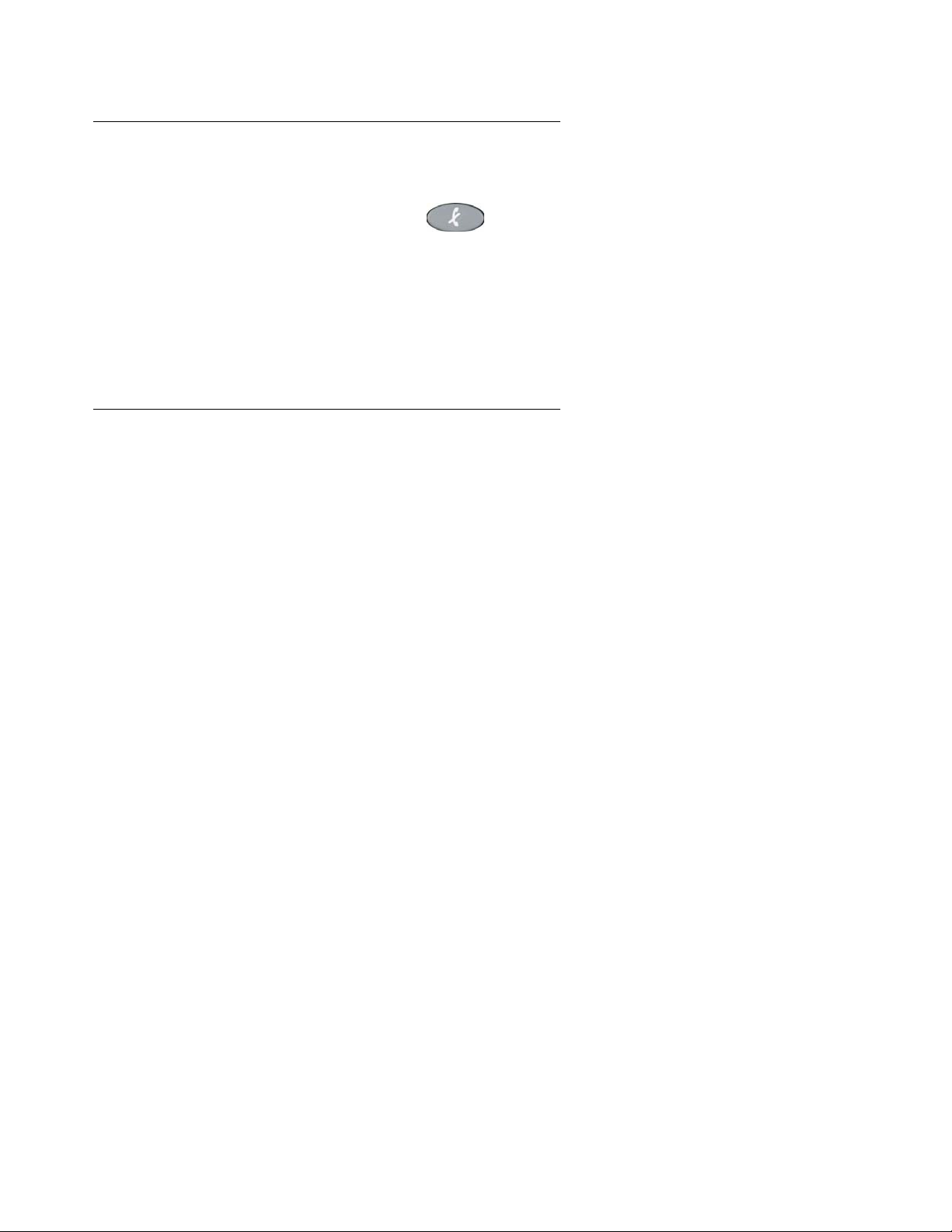
Managing the Telephone Manually or Using the Web Interface
Determining the IP Address
To verify the IP address currently assigned to the telephone, follow this procedure:
1. With the phone idle, press Mute and enter I N F O # using the dialpad.
The phone displays Info View and *=End #=Next
2. Press #.
The phone displays IP address DHCP or IP address Static and the numeric IP
address.
3. To exit the INFO mode and return the phone to normal operation, press *.
Using the Telephone Dialpad to Set the IP Address
To manually set the telephone’s IP address, follow these steps:
1. Plug in the phone and watc h for the prompt Press * for Setup.
2. When the prompt displays, press the * key.
The phone displays Clear All Values and *=No #=Yes.
3. Press *
The phone displays DHCP=On/Off and *=Toggle #=OK *=.
4. Press * until DHCP=Off displays.
5. Press #.
The phone displays IP Addr=? and Speaker=? #=OK *=.
6. Use the dialpad to enter the IP address, then press #. (If applicable, press
the Speaker button to backspace.)
The phone displays Mask=? and Speaker=<- #=OK *=.
7. Enter the SubNet Mask, then press #.
The phone displays Gateway=? and Speaker=? #=OK *=.
8. Enter either the Router address or Gateway address, then press #.
9. You may optionally specify other parameters, when prompted. Or, if you plan to complete
programming from the Web interface, press # in response to all other prompts.
The phone displays Saving Values and then Starting. The telephone then reboots
using the values entered.
28 4602 SIP Telephone SIP Release 1.2 Administrator’s Guide
Page 29

Accessing the Telephone’s Web Interface
Accessing the Telephone’s Web Interface
After the telephone receives the IP address either from DHCP or manually by Using the
Telephone Dialpad to Set the IP Address, access the administrator’s Web interface.
1. Enter http://aaa.bbb.ccc.ddd into the address bar of your PC’s internet browser , where
aaa.bbb.ccc.ddd is the IP address assigned to th e telephone whose settings you want to
view or update.
You are prompted to enter a login and password.
Note:
Note: The default administrator’s login is admin and the default password is barney.
2. Enter your login and your password. Use the default values if you have not set up your
own login and password.
Connection proceeds and the browser displa ys the administrator’s Main (Home) page.
Bypassing an Internet Proxy
Some networks require all browsers to use a proxy for Inter net access. If you have a problem
accessing the Web int erface, i t might be because of the browser’s use of a proxy. To bypass the
proxy when accessing the phone’s W eb interface, follow these steps for Internet Explorer:
1. Open Internet Explorer on your PC and click the menu item, Tools.
2. Select Internet Options.
3. Select the Connections tab and then click the LAN Settings button.
4. If Use a proxy server for your LAN is selected, click the Advanced button. If it is not
selected, you are not using a proxy and can return to Step 1 in Accessing the
Telephone’s Web Interface without proceeding further.
Note:
Note: De-select this option to turn the proxy off in order to access a large number of
phones directly by IP address.
5. In the Exceptions box, enter the IP address for the phone you want to admini ster.
6. Click OK to close all of the dialogue boxes and return to Step 1 in Accessing the
Telephone’s Web Interface.
Issue 1.2 January 2005 29
Page 30

Managing the Telephone Manually or Using the Web Interface
Main (Home) Page
The Home page provides access to several administrative Web pages. They are:
● Network & QoS - used to view or modify a phone’s Internet Protocol or Quality of Service
settings.
● Firmware Update - used to view or modify the file name from which a soft w are download
is taken or the Configuration HTTP Server. Y ou can also initiate a firm ware download using
this page.
● SIP Settings - used to view or modify this phone’s SIP registration or server informati on.
● Phone Settings - used to view or modify phone settings such as the Date/Time format,
messages button URI, ring type, button click feedback, and other phone-specific features
and settings.
● Call Handling - used to view or modify call handling featu re settings such as Call
Forwarding, Call Waiting, Call Hold, Do Not Disturb, Speed Dial, and HotLine.
● Admin Security - used to view or modify the administrative password for a phone.
● User Security - used to view or modify the user password f or (user) W eb int erface access .
● Network Status - displays a phone’s current IP and QoS settings.
● Hardware Stat us - displays a phone’s current Model Number, CPU attribute and MAC
address.
● Firmware Status - displays the Boot or Application filename and the HTTP configurat ion
server from which this phone obtains its operating parameters.
● Reset - re-boots the telephone, restoring all parameters to their default settings.
Note:
Note: Always click the Save button after modifying one or more values on any of the
pages listed above. Updates do not occur until you save your data.
Switching to the User Web Interface
The user Web interface is helpful in debugging problems with a specific phone.
To switch to the user Web interface, re-establish a Web connection to the telephone using the
appropriate user password when prompt ed. The user W eb inte rf ace is descr ibed in det ai l in the
“4602 SIP User’s Guide.”
30 4602 SIP Telephone SIP Release 1.2 Administrator’s Guide
Page 31

Local Commands for Manual Configuration
Local Commands for Manual Configuration
This section describes how to use the telephone’s manual configuration capabilities.
The following tabl e outlines the local commands available through the telephone dialpad. Local
commands are useful when debugging problems at the phone. To enter manual commands
during startup, press the # (pound) key when prompted t o, or af t er startup, press # any time the
phone is idle.
Command
Mnemonic
MuteSETUP# Mute73837# Use this command to view or modify these parameters:
MuteINFO# Mute4636# Displays the current settings of: IP Address, Subnet Mask,
Numeric
Equivalent
Description/Use
DHCP On/Off, IP Address, Subnet Mask, Gateway, HTTP
Configuration Server Address, Proxy Server Address,
Registrar Server Address, 802.1Q Tagging On/Off, and
VLAN ID. Only numeric values are permitted, which could
cause difficulty entering file paths.
Since slashes (//) are not permitted with th is local
command, all files must be located in the r oot directory. The
Web interface, howev er, allows full entry of a URI and pat h,
and may be a better choice for setup tasks.
The Setup values entered here are those used in the
telephone’s active configuration. Setup values may differ
from those stored in NVRAM if they have been modifi ed by
DHCP or a configuration file (see Parameter Sources and
Their Precedence). Use this command to set a phone to a
known, working set of parameters when debugging the
phone.
Gateway, Link Speed, Proxy Server Address, Registrar
Server Address, SNTP Server Address, 802.1Q Tagging
On/Off, Current Application File Name, Current Boot File
Name, Configuration File Date, Firmware V ersion and Build
Date, Model Number, MAC Address, and Serial Number .
The values displayed are those of the currently active
configuration.
Use this command when debugging phone problems, to
verify that the critical operating parameters in the phone
have been set to the correct values.
MuteRESET# Mute73738# Resets the phone. Using this command is easier than a
reset by unplugging the telephone’s cord.
1 of 2
Issue 1.2 January 2005 31
Page 32

Managing the Telephone Manually or Using the Web Interface
Command
Mnemonic
Numeric
Equivalent
Description/Use (continued)
MuteCLEAR# Mute25327# Returns the phone to its factory default state, clearing all
manually-entered data from the dialpad or Web interfaces,
including the Web access passwords. Passwords are
cleared to their default values and DHCP is enabled.
Use this command to reset the phone to a known state
when the user or administrator password has been lost.
MuteLOGOFF# Mute564633# Unregisters the phone from the SIP Registrar. This
command is only applicable if ForcedLogin is set to 1
(Enabled). MuteLOGOFF# prevents othe rs from using the
phone. The phone is unusable until the register ed user logs
back in.
2 of 2
32 4602 SIP Telephone SIP Release 1.2 Administrator’s Guide
Page 33

Chapter 4: Troubleshooting
Introduction
This chapter provides basic and advanced troubleshooting procedures.
Basic Troubleshooting Chart
Problem/Symptom Suggested Solution
Phone does not activate when it is plugged in
and nothing appears on the display.
Phone has information on the display, but
does not respond to button presses.
Display shows an error or informational
message.
Audio quality is poor on both the handset and
speaker. You may hear clipped, garbled, or
severely delayed speech.
No audio from the handset, but speaker
works okay.
The Web interface doesn’t work or works
intermittently.
The set may not be receiving power. Double
check that the Ethernet cable is plugged into
the jack labeled and that the power
source is plugged into a working outlet.
Try rest arting the phone by unplugging the
Ethernet cable plugged into the jack labeled
and then plugging it back in.
This could indicate a network problem.
Contact the network adm inistrator.
Various potential network problems may be
causing this problem.
Contact the network administrator. Swap out
the phone to ensure it is not defective.
Check that the handset is properly plugged
into the phone. Try swapping a handset from
a similar phone to see if the handset or cord is
defective.
Try bypassing the proxy server, using the
Bypassing an Internet Proxy
Chapter 3: Managing the Telephone Manually
or Using the Web Interface.
The phone’s IP address may also have
changed since you last accessed the Web
interface. Use Determining the IP Address
ensure that you are using the pr oper address
to connect to the Web interface.
procedure in
to
Issue 1.2 January 2005 33
Page 34

Troubleshooting
Advanced Troubleshooting Chart
Problem/Symptom Suggested Solution
The telephone displays:
No Service
The telephone displays:
Duplicate IP Address
Problems downloading a
configuration file or other files.
Speed dialing using the telephone
keypad does not work.
The phone is unable to register with the Registrar
server. Verify that the proper SipName and SipPwd
are specified for registration. Also check that the
server is operating.
The phone has been given an IP address that
is already in use. If you are using a
manually-configured IP address, use the Setup
local command to choose a fr ee IP address.
Closely observe the error message on the t elephone
display when the phone starts up for hints as to the
problem’s cause. The problem may be due to an
improperly named configuration file (see Using
Configuration Files), an improperly specified server
address, an unreachable server, an error in
configuration of the files on the HTTP server, or an
error in the AppName, Boot Name, or Include value
that was specified.
You have inadvertently enabled the HotLine feature,
which disables speed dialing. Avaya does not
support the HotLine feature. To correct, you must set
the HotLine parameter value to 0 (zero).
34 4602 SIP Telephone SIP Release 1.2 Administrator’s Guide
Page 35

Appendix A: Configuration Parameters
Introduction
The chart below provides a key to the abbreviations used in the column label ed “Source(s)” in
Table 1: 4602 SIP Telephone Parameters
Source Abbreviation
DHCP ACK DHCP
DHCP Site Specific Option SSON
Configuration File CFG
Manual Entry Using Setup MAN
Web Interface - U ser WEBU
Web Interface - A d m in is trator WEBA
.
Table 1: 4602 SIP Telephone Parameters
Table 1: 4602 SIP Telephone Parameters
Parameter Val ue Type Value Default Source(s)
AppName Up to 32
alphanumeric
characters
Application image name for the
telephone. An application name is
specified in a confi guration file and
is checked against the NVRAM
version to decide if a new version
needs to be downloaded. The
NVRAM value is updated after a
successful download and a
successful flash programming
sequence.
lists all telephone parameters.
Last
correctly
downloaded
file name.
CFG,
WEBA
1 of 8
Issue 1.2 January 2005 35
Page 36

Configuration Parameters
Table 1: 4602 SIP Telephone Parameters (continued)
Parameter Val ue Type Value Default Source(s)
BootName Up to 32
alphanumeric
characters
BusyRouting 1 ASCII
character
CallFwd Up to 2
ASCII
characters
CallFwdAddress Up to 64
ASCII
characters
CallWaiting 1 ASCII
character
ConfigHttpSrvr Up to 64
ASCII
characters
Boot image name for the
telephone. A new boot name is
specified in a confi guration file and
is checked against the NVRAM
version to decide if a new version
needs to be downloaded. The
NVRAM value is updated after a
successful download and a
successful flash programming
sequence.
Speci fies how to handle a call while
the phone is busy. On multiline
phones this happens only when all
call appearances are in use.
0 = Supply a Busy Here return
code
1 = Supply a Busy Everywhere
return code
2 = Forward the call to
CallFwdAddress if assigned,
otherwise return a Busy Here code.
Call forwardi ng is set to:
0 = Calls are not forwarded
1 = Calls are forwarded without
ringing first
[2-9] = Calls are forwarded after
2-9 six second interv als ( correlates
to rings for nominal 2 second on, 4
second off).
SIP URL that calls are forwarded
to.
Example:
sip:1001@elitecorpusa.com
Call waiting in di cation:
0 = No indication to user
1= Beep heard by user
IP address of the HTTP serv er on
which configuration files are
located. All configurat ion f iles must
be in the root directory.
Examples: 192.168.0.100
Last
correctly
CFG,
WEBA
downloaded
file name.
0CFG,
WEBA,
WEBU
0 CFG,
WEBA,
WEBU
0.0.0.0 CFG,
WEBA,
WEBU
0 CFG,
WEBA,
WEBU
“” SSON,
MAN,
WEBA
2 of 8
36 4602 SIP Telephone SIP Release 1.2 Administrator’s Guide
Page 37

Introduction
Table 1: 4602 SIP Telephone Parameters (continued)
Parameter Val ue Type Value Default Source(s)
DialDelay Up to 2
ASCII
characters
DialPlan Up to 255
ASCII
characters
DisableWebAdmin 1 ASCII
character
DisplayName Up to 32
ASCII
characters
DnsAddress Up to 255
ASCII
characters
DoNotDisturb 1 ASCII
character
DscpAudio Up to 2
ASCII
characters
DscpSignaling Up to 2
ASCII
characters
DstEnable 1 ASCII
character
DstEnd Up to 3
ASCII
characters
DstStart Up to 3
ASCII
characters
The number of seconds (1-99) to
wait before en bloc sending digits
10 CFG,
WEBA
dialed in an invite message. The
time after which a phone
automatically attempts to dial a
non-null DialPlan sequence. See
Appendix B: Configuring a Dial
Plan for more information.
This string of characters specifies
one or more dialplans for the
“” CFG,
WEBA
phone. More than one DialPlan
parameter may be specified and
parameters should be logically
OR’d together. See Appendix
B: Configuring a Dial Plan for more
information.
0 = Web Administration Interf ace
0 CFG
Enabled
1 = Web Administration Interf ace
Disabled
Name to be sent in the SIP display
name field. This value displays
during caller id.
“” CFG,
WEBA,
WEBU
IP address of the DNS server. 0.0.0.0 DHCP,
CFG,
WEBA
Specifies if the user wants the
phone to ring for incoming calls.
When set to 1, the phone will not
0CFG,
WEBA,
WEBU
ring.
0 = DND Disabled
1 = DND Enabled
Differentiated services code point
for audio packets. Valid values are
46 CFG,
WEBA
0 to 63.
Differentiated services code point
for signaling packets. Valid values
34 CFG,
WEBA
are 0 to 63.
Daylight Savings Ti me (DST).
0 = Disable DST
0 CFG,
WEBA
1 = Enable DST
St art date of Dayligh t Savings T ime
in MMDDHH.
End date of Daylight Savings Time
in MMDDHH.
“” CFG,
WEBA
“” CFG,
WEBA
3 of 8
Issue 1.2 January 2005 37
Page 38

Configuration Parameters
Table 1: 4602 SIP Telephone Parameters (continued)
Parameter Val ue Type Value Default Source(s)
DTFormat 1 ASCII
character
DtmfMethod 1 ASCII
character
Ethernet2 1 ASCII
character
ForcedLogin 1 ASCII
character
GatewayAddress Dotted
Decimal
ASCII
HoldRemind 1 ASCII
character
Date and time format for LCD:
0 = mm/dd/yy hh:mm(a/p)
1 = dd/mm/yy hh:mm(a/p)
2 = mm/dd/yy hh:mm(24-hour ti me)
3 = dd/mm/yy hh:mm(24-hour ti me)
0 = Always use in-band signaling
(never send 2833)
1 = 2833 by negotiation in SDP
(Session Description Protocol)
2 = 2833 always (ignore SDP)
Status of the second Ethernet
Interface.
0 = disabled
1 = Auto negotiate
Forces the user to enter a numeric
extension and password to log in to
the phone. The numeric login and
password are used as the user
name and password with the SIP
registrar. The password
automatically has the string “elite”
appended because many
registrars require a non-numeric
character in th e pas sw o r d . If
ForcedLogin is disabled, the
SipName and SipPwd must be
provided via the Web i nterface or a
Configuration file for the phone to
properly register. Only numeric
extensions and passwords are
allowed.
0 = No Login Required (disabled)
1 = Login Required
In addition, the set keeps the last
valid login and password in
non-volatile memory so that it can
be automatically submitted on a
reboot. If the user logs off the
phone, the non-volatile values are
cleared.
Gateway address for the
telephone.
If enabled, the Hold reminder tone
sounds every minute while any call
is in the hold state.
0 = Disabled
1 = Enabled
0CFG,
WEBA,
WEBU
1 CFG,
WEBA
1CFG,
WEBA
0 CFG,
WEBA
0.0.0.0 DHCP,
MAN,
WEBA
0 CFG,
WEBA,
WEBU
4 of 8
38 4602 SIP Telephone SIP Release 1.2 Administrator’s Guide
Page 39

Introduction
Table 1: 4602 SIP Telephone Parameters (continued)
Parameter Val ue Type Value Default Source(s)
HotDial 1 ASCII
character
HotLine Up to 1
ASCII
character
HotLineAddress Up to 64
ASCII
characters
Include Up to 64
ASCII
characters
IPAddress Dotted
Decimal
ASCII
IPDialing 1 ASCII
character
Layer2Audio 1 ASCII
character
Layer2Signaling 1 ASCII
character
Layer2Tagging 1 ASCII
character
When HotDialing is enabled, the
user can dial calls without firs t
going off hook on the handset or
speaker. HotDialing automatically
turns the speaker on. Note that
HotDialing is automatically
disabled if HotLine is enabled.
0 = Disabled
1 = Enabled
Enables or disables hotline
operation.
0 = disable
1 = enable.
When HotLine is active, hotdialing
and speed dialing from the phone’s
dialpad are automatically disabled.
Note: The Avaya SIP Soluti on does
not support this feature.
Speci fies the URI dialed when the
set goes offhook and HotLine is
enabled.
Note: The Avaya SIP Soluti on does
not support the Hotline feature.
The file name specified is read and
its contents processed as another
configuration file. Confi guration
files can have more than one
Include parameter.
IP address to be used by the
telephone.
This lets the user enter a numeric
IP address to dial as a dial string.
Mainly useful during debugging.
0 = IP address dialing off
1 = IP address dialing on
Layer 2 audio priority values, from
0 to 7.
Layer 2 signaling priority values,
from 0 to 7.
802.1Q tagging enabled on Port 1.
0 = Disable
1 = Enable
0CFG,
WEBA,
WEBU
0 CFG,
WEBA
“” CFG,
WEBA
“” CFG
0.0.0.0 DHCP,
MAN,
WEBA
0 CFG,
WEBA
6CFG,
WEBA
6 CFG,
WEBA
0CFG,
MAN,
WEBA
5 of 8
Issue 1.2 January 2005 39
Page 40

Configuration Parameters
Table 1: 4602 SIP Telephone Parameters (continued)
Parameter Val ue Type Value Default Source(s)
MsgButtonUrl Up to 255
ASCII
characters
MsgWaitSubscr ibe Up to 255
ASCII
characters
OverrideWeb 1 ASCII
character
ProxyPort Up to 4
ASCII
characters
ProxyServers Up to 255
ASCII
characters
RegisterExpires Up to 5
ASCII
characters
RegistrarServers Up to 255
ASCII
characters
When the user presses the
Messages button, a call is initiat ed
to this URL. If the h an d s e t is
on-hook, the speaker is turned on
and the call is placed. Note that if
Hotline is enabled, this par a me ter
holds the extension to dial to reach
voice mail instead of a SIP URI. In
this case, the digits are sent using
RFC 2833.
Examples:
voicemail@comm.elite.com 77777
URL of the voice mail server to
subscribe to for message waiting
notification.
Example:
voicemail@comm.elite.com
Select if configuration data in the
Configuration file download
overwrites data saved from the
Web interface. Useful when the
HTTP server is not found.
0 = No
1 = Yes
Port number to contact the proxy
server. If a domain is specified for
proxy servers this value must be 0.
If a numeric IP ad d ress is
specified, for proxy servers, this
value must be 5060.
Proxy server IP address or domain.
192.168.0.9
example.com
Number of seconds before the
phone re-registers with the
registration server. A value of 0
turns off automatic registration.
Values of 0 to 65,000 are
permitted.
Proxy server IP address or domain.
For example:
192.168.0.9
example.com
“” CFG,
WEBA
“” CFG,
WEBA
0 CFG,
WEBA
5060 CFG,
WEBA,
MAN
0.0.0.0 CFG,
WEBA,
MAN
360 CFG,
WEBA
0.0.0.0 CFG,
WEBA,
MAN
6 of 8
40 4602 SIP Telephone SIP Release 1.2 Administrator’s Guide
Page 41

Introduction
Table 1: 4602 SIP Telephone Parameters (continued)
Parameter Val ue Type Value Default Source(s)
RegistrarPort Up to 4
ASCII
characters
RegistrationDomain Up to 255
ASCII
characters
RingT ype Up to 2
ASCII
characters
RtpBase Up to 5
ASCII
characters
SipName Up to 32
ASCII
characters
SipProtocol 1 ASCII
character
SipPwd Up to 16
ASCII
characters
SiteOption Up to 3
ASCII
characters
SntpServers Up to 255
ASCII
characters
SpeedDial Up to 255
ASCII
characters
Port number to contact the
Registrar se rver. If a domain is
specified for Registrar servers, this
5060 CFG,
WEBA,
MAN
value must be 0. If an IP address is
specified for Registrar servers, this
value must be 5060.
SIP Domain, for example:
example.com
Telephone ring type. Permitted
values are 1 to 16.
1CFG,
CFG,
WEBA
WEBA,
WEBU
The base port from which the
phone increments upward to
16384 CFG,
WEBA
specify where it will receive media
streams.
SIP user name or extension used
with the set’s IP address to
uniquely identify the user . SipName
“” CFG,
WEBA,
WEBU
is used to login to the Registrar, but
is only used if ForcedLogin is
disabled.
Transport protocol:
1 = UDP
1 CFG,
WEBA
2 = TCP
Password that is passed on to the
Registar for user authorization. The
value is only used if ForcedLogin
“” CFG,
WEBA,
WEBU
is disabled.
Site-specific option number
between 130 and 254 used by
172 CFG,
WEBA
DHCP.
SNTP server’s IP address. 0.0.0.0 CFG,
WEBA
Speci fies the data assigned to a
Speed Dial button in the format:
“” CFG,
WEBU
Name, Number. The name fiel d is
restricted to 14 c h aracters. More
than one SpeedDi al parameter
may be specified.
Examples:
Bob Day, 6715
Dave R, sip:dbr@home.com
7 of 8
Issue 1.2 January 2005 41
Page 42

Configuration Parameters
Table 1: 4602 SIP Telephone Parameters (continued)
Parameter Val ue Type Value Default Source(s)
SubNetMask Dotted
Decimal
ASCII
SysLogInfo Up to 16
ASCII
characters
SysLogPort Up to 5
ASCII
characters
TimeZone Up to 2
ASCII
characters
VlanId Up to 9
ASCII
characters
Network Mask for the phone. 0.0.0.0 DHCP,
MAN,
WEBA
IP address to which syslog output
is sent.
0.0.0.0 CFG,
WEBA
Port to which syslog output is sent. 514 CFG,
WEBA
Time Zone in hours aft er GMT.
(Greenwich Mean Time). See
8 CFG,
WEBA
Appendix C: Time Zone
Determination.
Local time = GMT + Time Zon e, if
Time Zone <=12
Local time = GMT + 25 minus T ime
Zone, if Ti me Zone is >12.
Comma-separated pair of VLAN
IDs for Ethernet Port 1. Allowed
values are 0 to 4094.
0CFG,
WEBA,
MAN
Example: 1234
8 of 8
42 4602 SIP Telephone SIP Release 1.2 Administrator’s Guide
Page 43

Appendix B: Configuring a Dial Plan
Introduction
This appendix describes how to configure the DialPlan parameter.
Note:
Note: If the HotLine feature is enabled, you cannot configure a dial plan. The DialPlan
feature is automatically disabled whenever the HotLine feature is active. Since
Avaya does not support the HotLine feature, be sure you have not inadvertently
enabled this parameter.
Dial Plan Setup
The 4602 SIP Telephone uses custom dial plans to assist in routing telephone cal ls and to
minimize dialing delays experienced by users. In addition, the phone automatically attempts to
dial a non-null dial sequence after a period of DialDelay seconds have passed.
The following table shows the syntax for dial plan entries.
Table 2: Dial Plan Syntax
To Specify Enter Result
Digit 0 1 2 3 4 5 6 7 8 9 0 Identifies a specific digit.
Range of Digits [Digit-Digit] OR Specifies a range that will match a digit.
Wildcard x OR
x+
Multiple Dial Plan s | Use the | symbol to separate multiple dial
Match any single digit that is dialed .
Matches any arbitrary number of digits or
range of digits including none.
plans. For example: 911|9xxxxxxx|
Issue 1.2 January 2005 43
Page 44

Configuring a Dial Plan
Example
To use 4-digit extension dialing in combination with dialing 9 to dial an outside number this dial
plan would work.
Note:
Note: Note that the plan below does not use 0xxx or 9xxx numbers as extensions.
[1-8]xxx|9xxxxxxx|911|90|91xxxxxxxxxx
[1-8]xxx Causes extensions 1000-8999 to be dialed immediately
9xxxxxxx Causes 7 digit local numbers to be dialed
911 Causes 911 to be dialed immediately after it is entered
90 Causes the outside operator to be dialed immediately
91xxxxxxxxxx Causes long distance calls to be dialed after the 10
th
digit is entered
Setting Up an International Dial Plan
Each customer’s dialing plan needs differ, so there is no specific Avaya-recommended dial plan
setup. Table 2
(useful for extensions or local calls) or arbitrary digit str ing lengths (useful for international
numbers, which can vary in length from country to country).
When dialing International numbers, the 4602 does not know in advan ce how many dig its a
given number requires, so some indication i s needed to termi nate the dial ing proc ess and send
out the digits.
If you set up your SIP Dial Plan to include arbitrary length International numbers with the +
character (for example, 9011x+), instruct your users to press # upon completion of dialing an
International number. The user’s terminating # is therefore part of the arbitrary length string. If
you set up your SIP Dial Plan to include only fixed-length Int e rnational numbers (for example,
901144xxxxxxx to allow only calls to England), the phone dials the number automatically when
the proper length is reached. In this case, a terminati ng # is not necessary.
shows that the SIP Dial Plan allows you to specify lengths of phone numbers
44 4602 SIP Telephone SIP Release 1.2 Administrator’s Guide
Page 45

Appendix C: Time Zo ne Determination
Introduction
This appendix describes how to determine the Ti meZone parameter setting.
Time Zone Setting
Time zones are based on the distance from Greenwich Mean Time (GMT), which is zero. Tim e
zones east of Greenwich, UK, go from +1 to +12. Time zones west of Greenwich, UK go from
-1 to -12.
The 4602 SIP Telephone uses the TimeZone parameter to set the Date and Time display. The
TimeZone p arameter ca n be up to two ASCII char acters. Bec ause the p hone doe s not acc ept a
plus (+) or negative (-) sign, you have t o use a formula to obtain a numerical time zone value to
use.
Time Zone Calculation:
1. Use the Time Zone Chart to determine the time zone in which the phone is located.
2. If the time zone is -1 to -12 (i.e., West of Greenwich, UK), eliminate the minus sign and use
the number as the TimeZone parameter value. For example, a phone site located in the
Eastern United States has an actual time zone of -5. Therefore the TimeZone parameter
value for that site is 5.
3. If the time zone is +1 to +12 (i.e., East of Greenwich, UK), subtract that number from 25 and
use the result as the TimeZone parameter value. For example, a phone site l ocated in
Japan has an actual ti me zon e of +9. Ther efore, the TimeZone parameter value for t hat site
is 25 minus 9, or 16.
See Table 3
for an easy to use reference to TimeZone parameter values.
Issue 1.2 January 2005 45
Page 46

Time Zone Determination
Figure 2: Time Zone Chart
46 4602 SIP Telephone SIP Release 1.2 Administrator’s Guide
Page 47

Time Zone Setting
Table 3: Actual Time Zones and Corresponding Time Zone Parameter Values
If Actual Time Zone is: Use this Parameter Value:
-1 1
-2 2
-3 3
-4 4
-5 5
-6 6
-7 7
-8 8
-9 9
-10 10
-11 11
-12 12
00
+1 24
+2 23
+3 22
+4 21
+5 20
+6 19
+7 18
+8 17
+9 16
+10 15
+11 14
+12 13
Issue 1.2 January 2005 47
Page 48

Time Zone Determination
48 4602 SIP Telephone SIP Release 1.2 Administrator’s Guide
Page 49

Index
Numerical
4602 SIP Telephone
administration tools
Introduction to Managing the phone . . . . . . . 13
A
About This Guide . . . . . . . . . . . . . . . . . . 7
Accessing the Telephone’s Web Interface . . . . . . 29
Admin Security page/screen . . . . . . . . . . . . 30
Administering 4602 SIP Telephones . . . . . . . . 17
Administrative Approaches . . . . . . . . . . . . . 15
Administrative Prerequisites . . . . . . . . . . . . 13
Administrative Steps/Checklist . . . . . . . . . . . 14
Advanced Troubleshooting Chart . . . . . . . . . . 34
Audience, for this guide . . . . . . . . . . . . . . . 7
B
Basic Troubleshooting Chart . . . . . . . . . . . . 33
Bypassing an Internet Proxy . . . . . . . . . . . . 29
C
Call Handling page/screen . . . . . . . . . . . . . 30
Chart, for basic troubleshooting . . . . . . . . . . . 33
Checklist, of Administrative tasks . . . . . . . . . . 14
Commands, for Manual Configuration. . . . . . . . 31
Configuration Files, examples of . . . . . . . . . . 23
Configuration Files, Using . . . . . . . . . . . . . 21
Configuration Parameters . . . . . . . . . . . . . 35
Conventions Used, in this document . . . . . . . . . 9
Converting a SIP Set Back to H.323. . . . . . . . . 19
Converting an H.323 Set to SIP. . . . . . . . . . . 18
Converting H.323 Protocol Phones to SIP . . . . . . 17
D
DHCP Settings . . . . . . . . . . . . . . . . . . 21
DHCP Settings, Using for Configuration . . . . . . . 21
Dial Plan Setup . . . . . . . . . . . . . . . . . . 43
Dial Plan, International . . . . . . . . . . . . . . . 44
Dialpad, Using to Set the IP Address . . . . . . . . 28
DNS Address Resolution . . . . . . . . . . . . . . 24
Document Organization . . . . . . . . . . . . . . . 9
Document, How to Use. . . . . . . . . . . . . . . . 8
Documentation, Related . . . . . . . . . . . . . . .11
. . . . . . . . . . . . . . . 15
Index
Domain Name, Specifying for Registrar or
Proxy Servers. . . . . . . . . . . . . . . . . . . 25
Domain, Registration, specifying. . . . . . . . . . . 25
F
Firmware Status page/screen . . . . . . . . . . . . 30
Firmware Update page/screen. . . . . . . . . . . . 30
Forced Login Passwords . . . . . . . . . . . . . . 24
H
H.323 Protocol Phones, Converting to SIP . . . . . . 17
H.323 protocol, Converting to SIP . . . . . . . . . . 18
H.323 Telephone Sets, automatically upgrading
all sets to SIP. . . . . . . . . . . . . . . . . . . 18
H.323, Converting from SIP back to . . . . . . . . . 19
H.323, Converting to SIP on a Set-By-Set Basis . . . 19
Hardware Status page/screen . . . . . . . . . . . . 30
Home Page, for the Web Interface. . . . . . . . . . 30
How to Use This Document . . . . . . . . . . . . . . 8
I
Intended Audience . . . . . . . . . . . . . . . . . .7
International Dial Plan, Setting Up an . . . . . . . . 44
Introduction to Managing the 4602 SIP Telephone . . 13
IP Address, Determining the. . . . . . . . . . . . . 28
IP Address, setting the . . . . . . . . . . . . . . . 27
IP Address, Using the dia lpad to set . . . . . . . . . 28
Issue Date . . . . . . . . . . . . . . . . . . . . . .8
M
Main (Home) Page, in the Web Interface. . . . . . . 30
Managing the 4602 SIP Telephone, Introduction . . . 13
Managing the Telephone Manually or Using the Web
Interface . . . . . . . . . . . . . . . . . . . . . 27
Manual Configuration . . . . . . . . . . . . . . . . 31
Manually managing the phone. . . . . . . . . . . . 27
Moving a Telephone’s Physical Location . . . . . . . 25
N
Network & QoS page/screen . . . . . . . . . . . . 30
Network Status page/screen . . . . . . . . . . . . 30
Issue 1.2 January 2005 49
Page 50

Index
O
Organization, of this guide . . . . . . . . . . . . . . 9
Overview, of this guide . . . . . . . . . . . . . . . . 7
P
Parameter Sources, Precedence of . . . . . . . . . 16
Parameters, for Configuration. . . . . . . . . . . . 35
Parameters, Required . . . . . . . . . . . . . . . 23
Parameters, Setting . . . . . . . . . . . . . . . . 21
Passwords, Forced Login. . . . . . . . . . . . . . 24
Phone Settings page/screen . . . . . . . . . . . . 30
Precedence of Parameter Sources . . . . . . . . . 16
Prerequisites . . . . . . . . . . . . . . . . . . . 13
Proxy Serve rs and/or Regi strar, Specifying a
Domain Name for
Proxy, Bypassing . . . . . . . . . . . . . . . . . 29
. . . . . . . . . . . . . . . . . 25
Q
QoS and Network page/screen . . . . . . . . . . . 30
R
Registrar and/or Proxy Servers, Specifying a
Domain Name . . . . . . . . . . . . . . . . . . 25
Registration Domain, Specifying a . . . . . . . . . 25
Related Documentation . . . . . . . . . . . . . . .11
Required Parameters . . . . . . . . . . . . . . . 23
Reset page/screen. . . . . . . . . . . . . . . . . 30
T
TCP to UDP, Switching from . . . . . . . . . . . . 26
Time Zone Calculation . . . . . . . . . . . . . . . 45
Time Zone Chart . . . . . . . . . . . . . . . . . . 46
Time Zone Determination . . . . . . . . . . . . . . 45
Time Zone Setting . . . . . . . . . . . . . . . . . 45
TimeZone Parameter Values . . . . . . . . . . . . 47
Troubleshooting . . . . . . . . . . . . . . . . . . 33
Troubleshooting, Advanced Chart . . . . . . . . . . 34
U
UDP to TCP, Switching from . . . . . . . . . . . . 26
User Security page/screen . . . . . . . . . . . . . 30
User Web Interface, Switching to the. . . . . . . . . 30
Using the Web Interface . . . . . . . . . . . . . . 27
Using the Web Interface to Manage the Telephone . . 27
W
Web Interface Main (Home) Page . . . . . . . . . . 30
Web Interface, Accessing the . . . . . . . . . . . . 29
Web Interface, Using the . . . . . . . . . . . . . . 27
S
Setting an IP Address . . . . . . . . . . . . . . . 27
Setting for Time Zone . . . . . . . . . . . . . . . 45
Setting Parameters . . . . . . . . . . . . . . . . 21
Settings, U sing DHCP settings for c onfiguration . . . 21
Setup, Dial Plan . . . . . . . . . . . . . . . . . . 43
SIP Settings page/screen. . . . . . . . . . . . . . 30
SIP to H.323, converting on a Set-By-Set Basis . . . 20
Specifying a Domain Name for the Registrar and/or
Proxy Servers . . . . . . . . . . . . . . . . . . 25
Specifying a Registration Domain. . . . . . . . . . 25
50 4602 SIP Telephone SIP Release 1.2 Administrator’s Guide
